Page 1

Rehm
SIMOMED HC
Adjustment
SIMOMED
AX
Adjustment SIMOMED
0564239710140721
Print No.:
Replaces: AX52-060.842.01.01.02
AX52-060.842.01.02.02
© Siemens AG
The reproduction, transmission or use
of this document or its contents is not
permitted without express written
authority. Offenders will be liable for
damages. All rights, including rights
created by patent grant or registration
of a utility model or design, are
reserved.
English
Doc. Gen. Date: 05.03
1998
Page 2
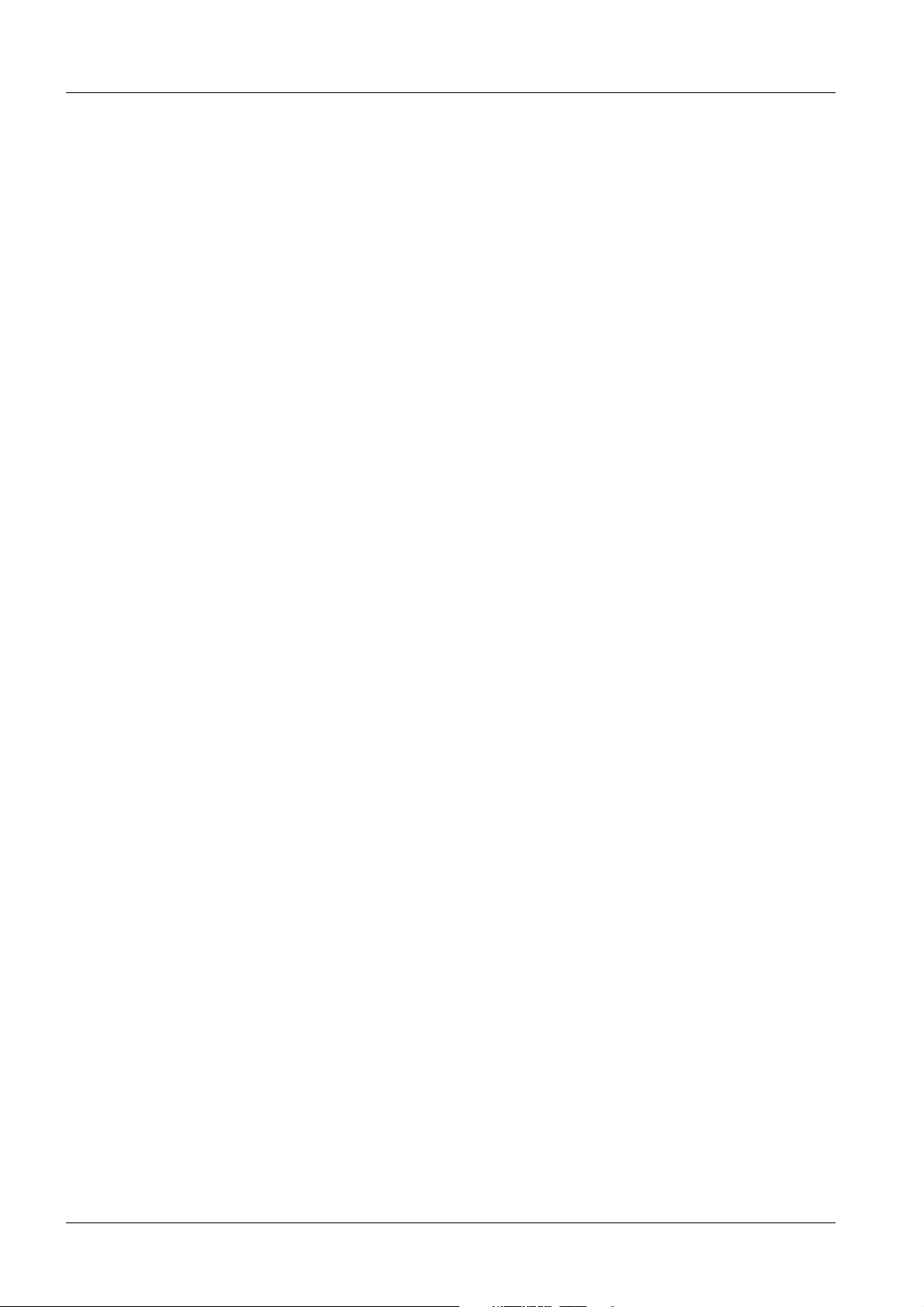
2 Revision / Disclaimer
1Revision / Disclaimer
Document revision level
The document corresponds to the version/revision level effective at the time of system
delivery. Revisions to hardcopy documentation are not automatically distributed.
Please contact your local Siemens office to order current revision levels.
Disclaimer
The installation and service of equipment described herein is to be performed by qualified
personnel who are employed by Siemens or one of its affiliates or who are otherwise
authorized by Siemens or one of its affiliates to provide such services.
Assemblers and other persons who are not employed by or otherwise directly affiliated
with or authorized by Siemens or one of its affiliates are directed to contact one of the
local offices of Siemens or one of its affiliates before attempting installation or service procedures.
SIMOMED HC AX52-060.842.01.02.02 Siemens AG
05.03 TD SD 21
Page 2 of 16
Medical Solutions
Page 3

Setup and Adjustments 3
2Setup and Adjustments
General Remarks 0
Safety Information 0
The DHHS regulations have been met by this monitor under the following circumstances:
• No components may be replaced inside the monitor.
Exception: when a modification or upgrade is initiated by Med. Adjustments are made
via the service software or the front keys only.
• 110/230 V are present inside even if the power switch is OFF.
General Information 0
The Simomed HC is a 17" b/w landscape multisync monitor for progressive video scanning. The unit receives the video and synch information via three BNC connectors located
at the rear.
The front keys are locked. The unlock is handled by the service software.
If there is a malfunction, the monitor is completely replaced.
Tools, auxiliary device and tests 0
• Laptop with Windows interface (3.1 or compatible version).
• Serial interface cable (0- modem cable)
According to AR TD Part 3, Part Number 99 00 440 RE999.
• For some modalities, the monitor multi-norm testbox is required to perform adjust-
ments. (per AR TD Part 3, Part Number 97 16 754 Y4905.)
• Mavo monitor (Part Number 97 16 754) or Luminance Spotmeter (Germany only).
Installing the monitor 0
• Unpack the monitor and check for physical damage.
• Place the monitor in a position where no lights, windows, furnishings with a shiny sur-
face or bright walls can be reflected onto the screen.
• If the monitor is brought in from a cold environment, condensation may occur inside the
unit. Do not switch on immediately, wait a brief period.
Siemens AG AX52-060.842.01.02.02 SIMOMED HC
Medical Solutions
05.03 TD SD 21
Page 3 of 16
Page 4

4 Setup and Adjustments
BAS connect ion
Connect Video and Power 0
• Connect the video cable to the labeled video BNC socket. With separate sync signals
similar to ACOM.PC, connect the H-sync and V-sync cables accordingly.
• Connect the power cable. For a PC-based system, connect the monitor to the PC pow-
er outlet.
• Connect the ground cable at the designated terminal (this does not apply for PC-based
systems such as ACOM.PC).
V
H/( H+V )
Main s conne ct ion
Fig. 1:
VIDEO
• Use clamps to stress-relieve of cables.
• The cables can be run through the monitor base.
Fig. 2:
Switch on the monitor by using the power switch (front right).
The green LED should go on. The yellow LED lights up if the video signal is missing!
The monitor automatically recognizes the video timing being used, and sets the preprogrammed values.
Depending on the graphics controller and the current position of use, it may still be necessary to readjust the geometry according to the video timing.
NOTE
PC-based systems (e.g. ACOM.PC) might have a video standard
which is not preprogrammed at the monitor. The check of geometry, focus, brightness and contrast is mandatory.
Installation of the service software and connection 0
1. Connect the 0-modem cable between PC and Monitor. The serial interface connector is
found behind the front lid.
SIMOMED HC AX52-060.842.01.02.02 Siemens AG
05.03 TD SD 21
Page 4 of 16
Medical Solutions
Page 5
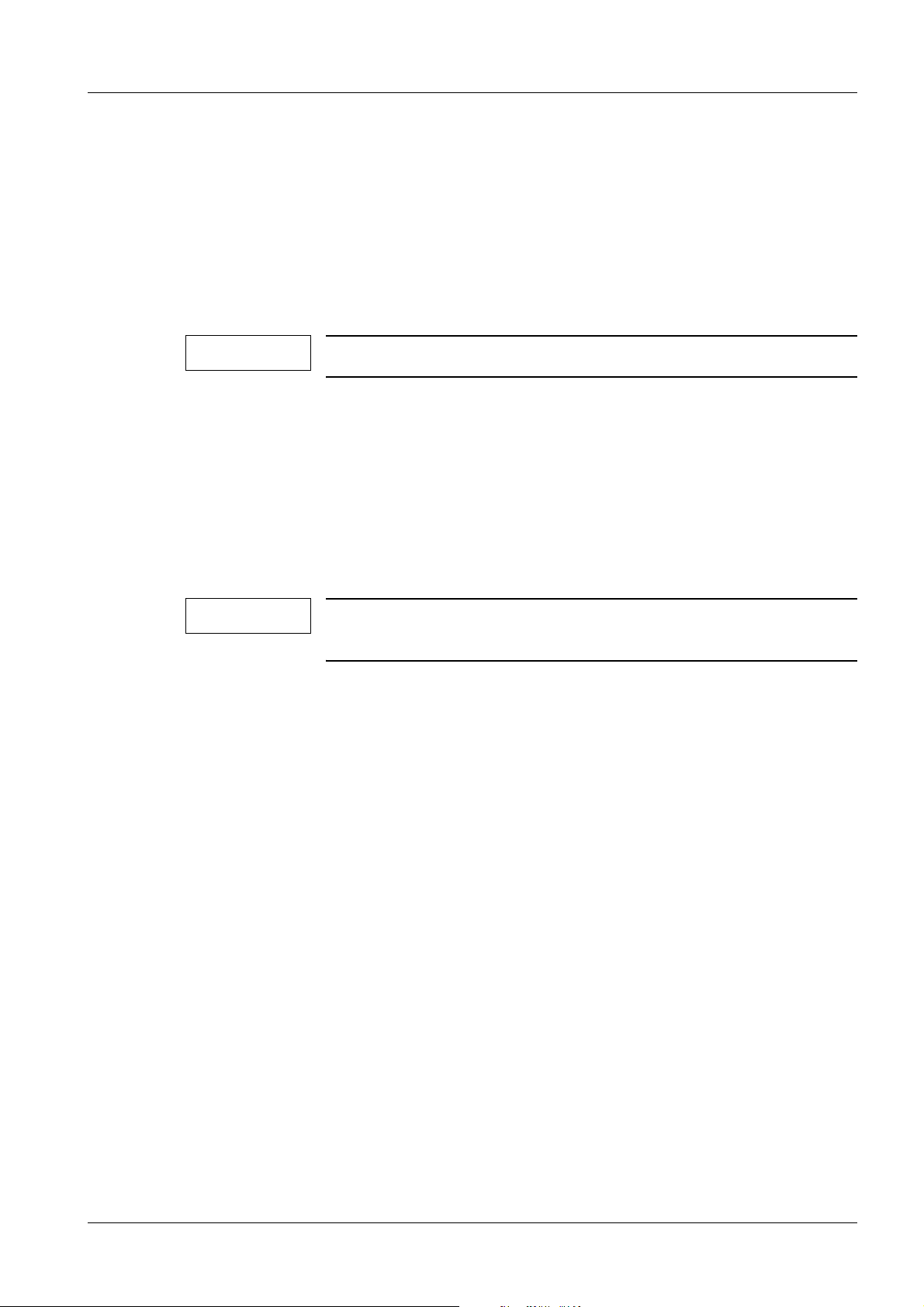
Setup and Adjustments 5
2. Insert the supplied service diskette in the disk drive.
3. Select drive A in the Windows file manager.
4. Double-click on the SETUP.EXE file to start the program; the installation routine will install the service software to PC.
5. Follow the on-screen instructions.
6. Start the application by double clicking the relevant icon.
7. The actual parameters of the monitor are downloaded (polled) automatically.
NOTE
For the latest information, check the README.TXT file.
Lock and unlock of front keys 0
Press the >Disable/Enable Front Keys< softkey button in the service platfor.
Alternatively:
1. By simultaneous pressing SHIFT- CTRL(STRG) - U : Front keys are unlocked.
2. By simultaneous pressing SHIFT - CTRL(STRG) - L : Front keys are locked.
NOTE
Lock the front keys again once the installation or service is finished.
Siemens AG AX52-060.842.01.02.02 SIMOMED HC
Medical Solutions
05.03 TD SD 21
Page 5 of 16
Page 6

6 Setup and Adjustments
Basic adjustments using the front keys 0
The following adjustments are done without the Service PC unless the front keys are
unlocked.
Adjust by pressing the brightness key.
Fig. 3:
Adjust by pressing the contrast key.
Fig. 4:
NOTE
For adjustment, refer to Luminance calibration.
Press the "Wrench symbol key t " for approx. 1 s to access the adjustment mode. The
on screen display then appears which represents the function to be set. Continue pressing the keys to cycle through the different functions.
Fig. 5:
The settings are changed using the contrast keys. Brief taps of the respective key
changes the value by one step. If the key is kept pressed, the value is adjusted continuously.
After 10s inactivity, the monitor automatically switches back to normal operation and
saves the set values.
Adjustment
Contrast - Contrast +
function
Horizontal Size
Fig. 6:
Fig. 7:
Horizontal Center
Fig. 8: Fig. 9:
Vertical Size
Fig. 10:
SIMOMED HC AX52-060.842.01.02.02 Siemens AG
05.03 TD SD 21
Page 6 of 16
Fig. 11:
Medical Solutions
Page 7

Setup and Adjustments 7
Adjustment
function
Vertical Center
ROTATE
PIN
BOW
Contrast - Contrast +
Fig. 12: Fig. 13:
Fig. 14:
Fig. 16:
Fig. 18:
Fig. 15:
Fig. 17:
Fig. 19:
TRAP
SKEW
NOTE
Fig. 20:
Fig. 22:
Fig. 21:
Fig. 23:
The monitor has been exactly adjusted in the factory using an automatic high-performance image processing system. Many of
these optimized settings cannot be observed without an appropriate test image and without a trained eye; therefore only modify
them if required.
Siemens AG AX52-060.842.01.02.02 SIMOMED HC
Medical Solutions
05.03 TD SD 21
Page 7 of 16
Page 8

8 Setup and Adjustments
Basic geometry adjustments with the PC 0
Select the desired adjustment with the mouse pointer and adjust values with the corresponding slider.
Fig. 24:
Press SAVE to store the values in the non-volatile memory of the monitor.
SIMOMED HC AX52-060.842.01.02.02 Siemens AG
05.03 TD SD 21
Page 8 of 16
Medical Solutions
Page 9

Setup and Adjustments 9
Special adjustments with the PC 0
Select the SPECIAL soft key button. Type in the password >*********< .
For the password, see the password list on the Intranet (same as SIMOMED HM).
Fig. 25:
Additional functions for focus and luminance are available. Select the desired adjustment
using the mouse pointer and adjust the values with the corresponding slider.
To adjust focus use preferably a dotted test image. Use the corresponding slider for the
various focus positions on the screen. Adjust to maximum sharpness.
For luminance calibration, follow the enclosed instructions.
Siemens AG AX52-060.842.01.02.02 SIMOMED HC
Medical Solutions
05.03 TD SD 21
Page 9 of 16
Page 10

10 Setup and Adjustments
Luminance calibration 0
For image acceptance of a CRT (Cathode Ray Tube, Monitor), there are two things important for medical diagnostics:
1. defined contrast between the grey steps (the optimum is a perceptual linearity)
2. the same subjective impression of a medical image on different modalities, monitors
and cameras.
Prerequisites 0
1. Only use calibrated luminance measuring instruments.
2. The screen must be cleaned before measurement.
3. Check environmental brightness: Turn off the monitor. Measure the luminance at the
surface of the monitor, emitted from the surrounding light sources. The luminance must
be less than 0.10 cd/m
duced, cover the CRT with a dark cloth during the measurement in black or add the
measured luminance level to each of the reference value.
2
. Otherwise reduce the room light. If the room light can‘t be re-
4. The monitor must be switched on for at least 30 minutes before start of adjustment.
5. Use the test image with 10% center field (IQAP) or a grey scale test pattern of the particular digital system (preferably the SMPTE test image). If a digital test image is not
available use the Monitor Multinorm Test Box.
6. Keep same measurement position on screen during all measurements!
7. Pay attention to correct (default) window and center values.
SIMOMED HC AX52-060.842.01.02.02 Siemens AG
05.03 TD SD 21
Page 10 of 16
Medical Solutions
Page 11

Setup and Adjustments 11
8. For use on PC systems (e.g. ACOM PC).
To avoid burn-in effects of “white” windows, the desktop settings should be adapted as
follows:
Prerequisites: Right-click on the Desktop and select Properties. The following dialog
box will appear. Set the background color for the activated window to gray (see arrow).
Fig. 26:
NOTE
If a S/W test image is not available, a black or white image can be
generated with the ACOM PC as follows.
Load a patient scene with “file open”.
White image: Set the slider for Windowing to:
WT = 1 and WB = 0.
Black image: Set the slider for Windowing to
WT = 255 and WB = 254
Siemens AG AX52-060.842.01.02.02 SIMOMED HC
Medical Solutions
05.03 TD SD 21
Page 11 of 16
Page 12

12 Setup and Adjustments
Adjustment 0
Fig. 27:
After finishing the calibration, press SAVE to store the values in the non-volatile memory
of the monitor.
NOTE
By pressing the UNDO ALL CHANGES soft key, the latest changes
will be cancelled.
SIMOMED HC AX52-060.842.01.02.02 Siemens AG
05.03 TD SD 21
Page 12 of 16
Medical Solutions
Page 13

Setup and Adjustments 13
Adjustment Procedure 0
NOTE
The adjustment sequence must be observed. If the “wrong” controller is changed, it is necessary to “start over”!
Pre-setting:
=> min. means to the left stop (minimum value).
=> max. means to the right stop (maximum value).
The white measuring field (100% white) should be approx. 10% of
the screen area.
A cover cloth must be used for the measurements (scattered light).
Tab. 1 Adjustment
Slider pre-setting! Adjuster Measurement values with the Mavo
monitor.
Brightness at min.
Contrast at min.
Bright Min.
Adjust to 0.2 cd/m, - 0 / + 0.1 cd/m in
the black area.
ContMin / BrtMin at min.
Brightness at max.
Contrast at min.
ContMin / BrtMax at min.
Bright Max.
Background brightness.
Adjust to 3.0, +/- 0.3cd/m in the black
area.
Brightness at min.
Contrast at min.
Brightness at min.
Contrast at max.
Brightness at max.
Contrast at min.
Brightness at max.
Contrast at max.
ContMin / BrtMin
ContMax / BrtMin
ContMin / BrtMax
ContMax / BrtMax
=> Using the SMPTE test pattern:
Adjust so that the white measuring
field is still just visible.
=> Without the SMPTE: Adjust so that
the image contents (100% white) to
the postblanking circuit is still just visible.
This corresponds to 0.2 cd/m to 0.3
cd/m in the white measuring field.
Adjust the brightness in the white
measuring field to
200 cd/m, +/-5 cd/m.
Adjust the brightness in the white
measuring field to 3.2 cd/m, -0/+ 0.1
cd/m (the white measuring field must
just be detectable).
Adjust the brightness in the white
measuring field to 250, +/- 5cd/m.
Siemens AG AX52-060.842.01.02.02 SIMOMED HC
Medical Solutions
05.03 TD SD 21
Page 13 of 16
Page 14

14 Setup and Adjustments
Slider pre-setting! Adjuster Measurement values with the Mavo
monitor.
Brightness at max.
Brightness
Contrast at min.
Contrast at max. Contrast
Adjust the brightness in the black
measuring field to 0.6, +/- 0.15 cd/m.
A value of 210, +/- 10 cd/m must
result in the white measuring field or it
must be possible to set this value with
the contrast slider.
If this value is not reached, the entire
adjustment must be repeated or the
picture tube is worn out!
SIMOMED HC AX52-060.842.01.02.02 Siemens AG
05.03 TD SD 21
Page 14 of 16
Medical Solutions
Page 15

Setup and Adjustments 15
Cleaning and preventive maintenance 0
• Always use a damp AND NOT WET cloth.
• To clean the screen, apply a household glass cleaner to a cloth and wipe the screen.
• Do not use solvents or abrasives. It might discolor the housing and affect the anti-glare
treatment off the screen.
• Check annually geometry and focus.
• To compensate the ageing effect of the monitor CRT, check annually the luminance
values and calibrate if required.
• Check and record the working hours by pressing the corresponding key.
Fig. 28:
Information sources and support services 0
• Check README.TXT, found on the delivered service software, with a standard editor
for additional help.
• For service problems, call your support center.
Siemens AG AX52-060.842.01.02.02 SIMOMED HC
Medical Solutions
05.03 TD SD 21
Page 15 of 16
Page 16

16 Setup and Adjustments
Changes to Previous Version 0
Adjustment procedure changed.
SIMOMED HC AX52-060.842.01.02.02 Siemens AG
05.03 TD SD 21
Page 16 of 16
Medical Solutions
