Siemens SIMATIC PG 720 P User Manual
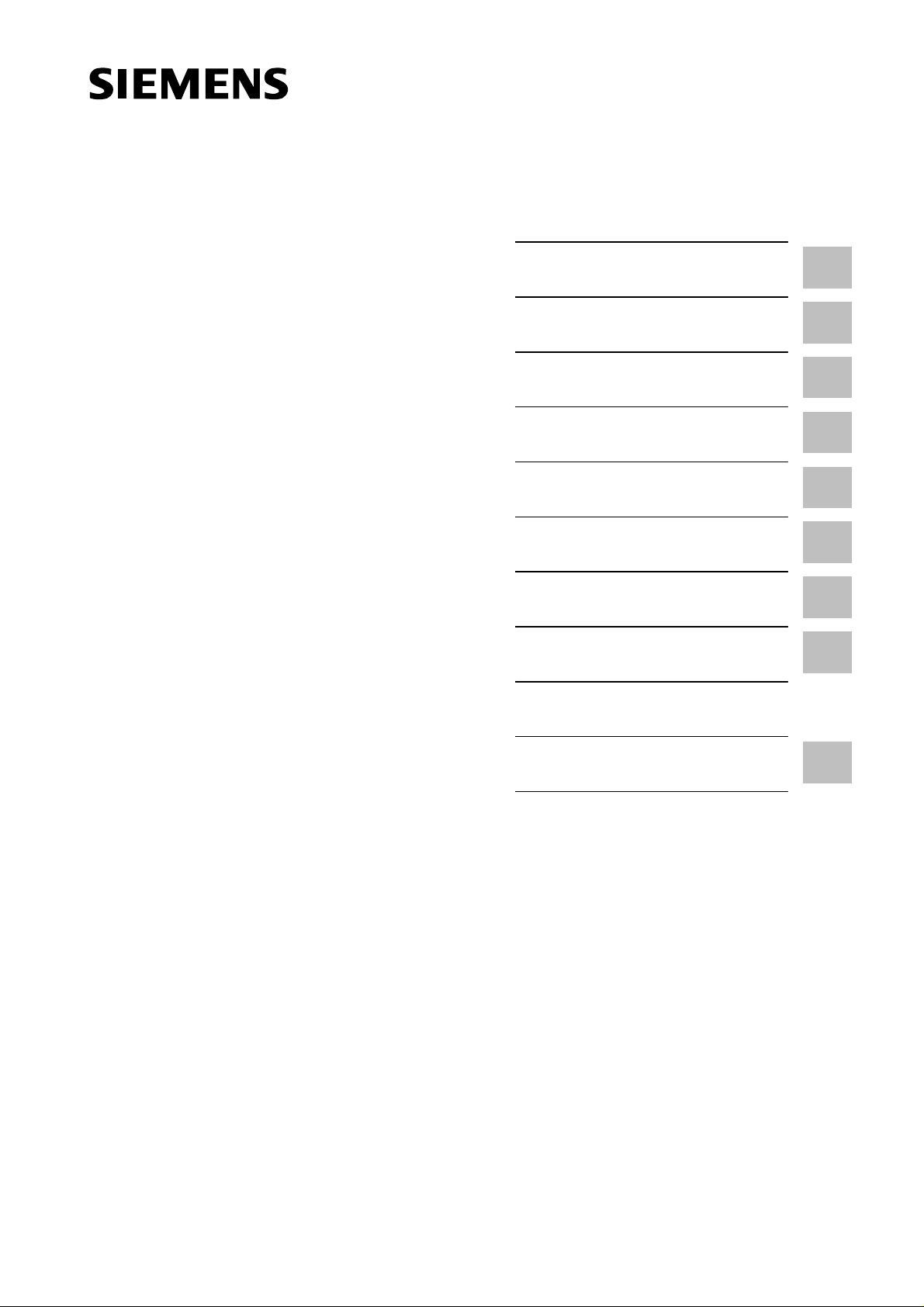
Preface, Contents
SIMATIC
PG 720 P
Programming Device
Manual
Product Overview
Unpacking and Setting Up
the PG 720
Getting to Know the PG 720
Installing and Operating the
PG 720
PG 720 Expansions
Configuring the PG 720
Error Diagnostics
Hardware Information
Appendices
1
2
3
4
5
6
7
8
C79000-G7076-C721
Edition 02
ESD Guidelines
Glossary, Index
A
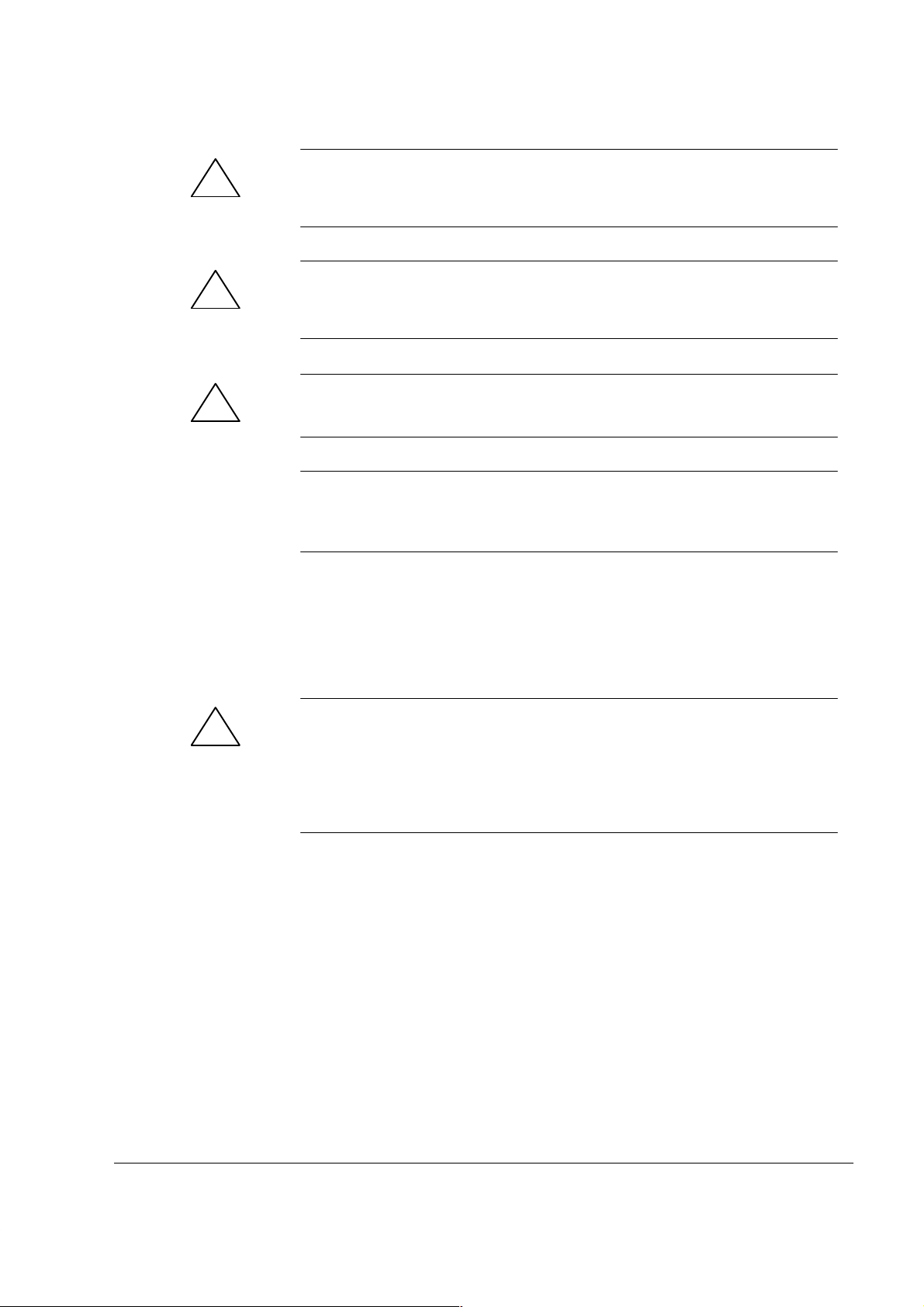
Safety Guidelines
!
!
!
This manual contains notices which you should observe to ensure your own personal safety, as well as to
protect the product and connected equipment. These notices are highlighted in the manual by a warning
triangle and are marked as follows according to the level of danger:
Danger
indicates that death, severe personal injury, or substantial property damage will result if proper precautions are
not taken.
Warning
indicates that death, severe personal injury, or substantial property damage can result if proper precautions
are not taken.
Caution
indicates that minor personal injury or property damage can result if proper precautions are not taken.
Note
draws your attention to particularly important information on the product, handling the product, or to a particular
part of the documentation.
Qualified Personnel
Correct Usage
Only qualified personnel should be allowed to install and work on this equipment. Qualified persons in the
sense of the safety guidelines of this Manual are defined as persons who are authorized to commission, to
ground and to tag equipment, systems and circuits in accordance with established safety practices and
standards.
Note the following:
Warning
!
Trademarks
The reproduction, transmission, or use of this document or its contents is
not permitted without express written authority. Offenders will be liable for
damages. All rights, including rights created by patent grant or registration
of a utility model or design, are reserved.
Siemens AG
Bereich Automatisierungs- und Antriebstechnik
Geschäftsgebiet Industrie-Automatisierungssysteme
Postfach 4848,D-90327 Nürnberg
This device and its components may only be used for the applications described in the catalog or the technical
description, and only in connection with devices or components from other manufacturers which have been
approved or recommended by Siemens.
This product can only function correctly and safely if it is transported, stored, set up, and installed correctly, and
operated and maintained as recommended.
SIMATIC, SIMATIC HMI and SIMATIC NET are registered trademarks of SIEMENS AG.
Third parties using for their own purposes any other names in this document which refer to trademarks might
infringe upon the rights of the trademark owners.
Disclaimer of LiabilityCopyright Siemens AG 1998 All rights reserved
We have checked the contents of this manual for agreement with the
hardware and software described. Since deviations cannot be precluded
entirely, we cannot guarantee full agreement. However, the data in this
manual are reviewed regularly and any necessary corrections included in
subsequent editions. Suggestions for improvement are welcomed.
Siemens AG 1998
Technical data subject to change.
Siemens Aktiengesellschaft
G79000-G7076-C721
ii
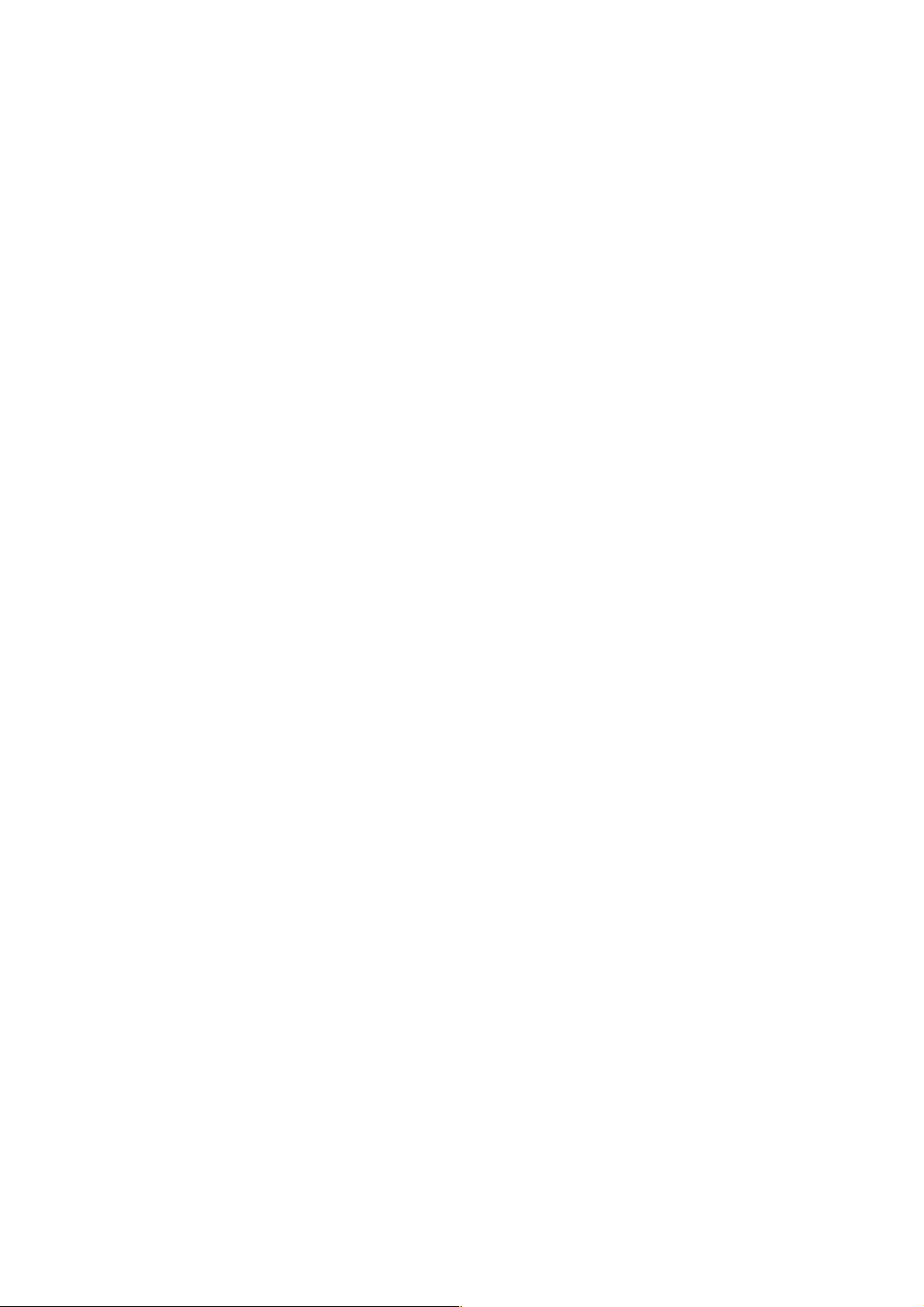
Preface
Purpose of the
Manual
Audience
Where is this
Manual Valid?
This manual contains all the information you need for working with the
PG 720 programming device. You can use this information to do the
following:
Unpack the programming device and power it up.
Familiarize yourself with the functions and settings of the various
components (display, keyboard, programming facilities, etc.).
Connect the programming device to other units of equipment
(programmable logic controllers, other programming devices).
Expand your system, provided you comply with the necessary conditions.
Analyze and eliminate simple problems.
The following persons require the manual:
Users commissioning the programming device themselves or working
with it (editing, debugging).
System administrators operating the programming device in a network.
Service and maintenance personnel using the PG 720 for system
expansion purposes or error/fault analysis.
This manual describes the version of the PG 720 as available in June 1998.
The Product Information Bulletin supplied with the PG 720 contains the
latest technical specifications for your programming device.
Licenses
Where to Find
Information
PG 720 P Programming Device
C79000-G7076-C721-02
The approvals, certificates, and licenses for your device are supplied along
with the Product Information Bulletin.
Along with your PG 720, you also receive the following documents which
you require for commissioning the device:
The Product Information Bulletin with the valid technical specifications
of the PG 720.
A Product Information leaflet about the software supplied with the
PG 720.
For more detailed information about handling the software, please refer to
the appropriate manuals (for example, the STEP 5 manual).
iii
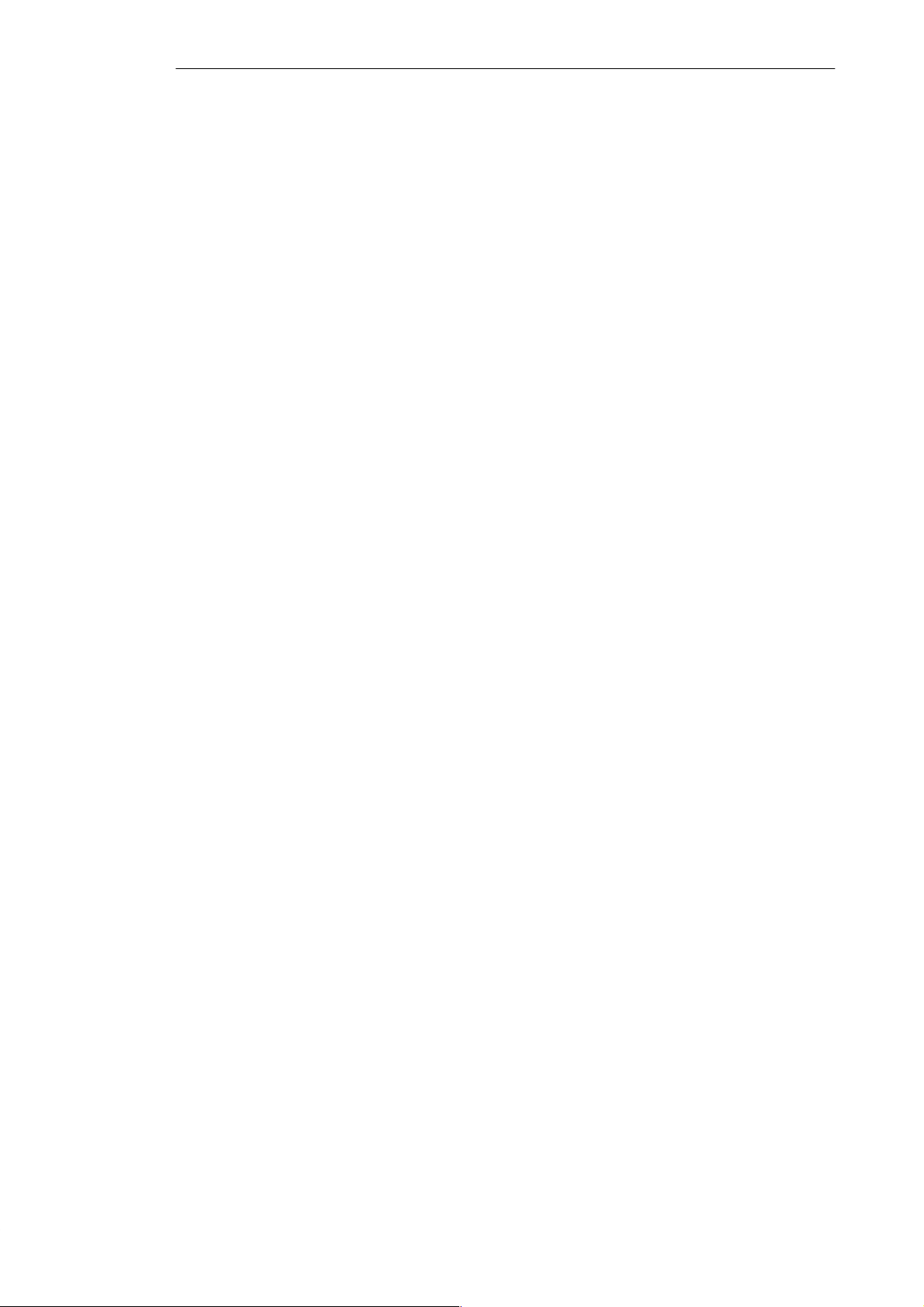
Preface
Structure of the
Manual
Chapters 1 to 4 of the manual contain the most important instructions for
commissioning and using the PG 720. Chapters 5 to 8 are reference sections
required in special situations.
Setting up and getting to know your device
Before you start to use your programming device, you should read about
setting up the device in Chapter 2 and about the components and functions of
the PG 720 in Chapter 3.
Installation
Chapter 4 describes the basic steps necessary for commissioning the PG 720.
This chapter also contains instructions for working with submodules and
memory cards for programmable logic controllers and additional interfaces.
Expansion
Chapter 5 describes how to expand your PG 720 (for example, installation of
memory expansions). Please observe the safety instructions in this section.
Configuration
Modifications made to the system hardware may make it necessary for you to
adapt the original hardware configuration. This is described in Chapter 6.
Error/fault diagnostics
Chapter 7 explains how to deal with simple faults and problems that you can
diagnose and, in some cases, eliminate yourself.
Reference data
Chapter 8 contains information about hardware addresses, interrupt
assignments, and connecting cables.
Additional
Assistance
ESD guidelines
The guidelines on the handling of electrostatically sensitive devices are
particularly important for service and maintenance technicians who are
installing expansion units or carrying out error analysis with the PG 720.
Glossary
The glossary defines and explains important terms.
Alphabetical index
The alphabetical index will help you to find passages in the text relating to
important terms and keywords quickly and reliably.
If you have any questions concerning subjects not covered in the manual,
simply get in touch with the Siemens representative in your area or call the
SIMATIC Hotline. The addresses are listed in your Product Information
Bulletin.
If you have any questions about the manual itself or would like to make or
suggestions, please complete the reply card at the end of the manual. We
would also appreciate it if you would include your own opinion and appraisal
of the manual on the reply card.
PG 720 P Programming Device
iv
C79000-G7076-C721-02
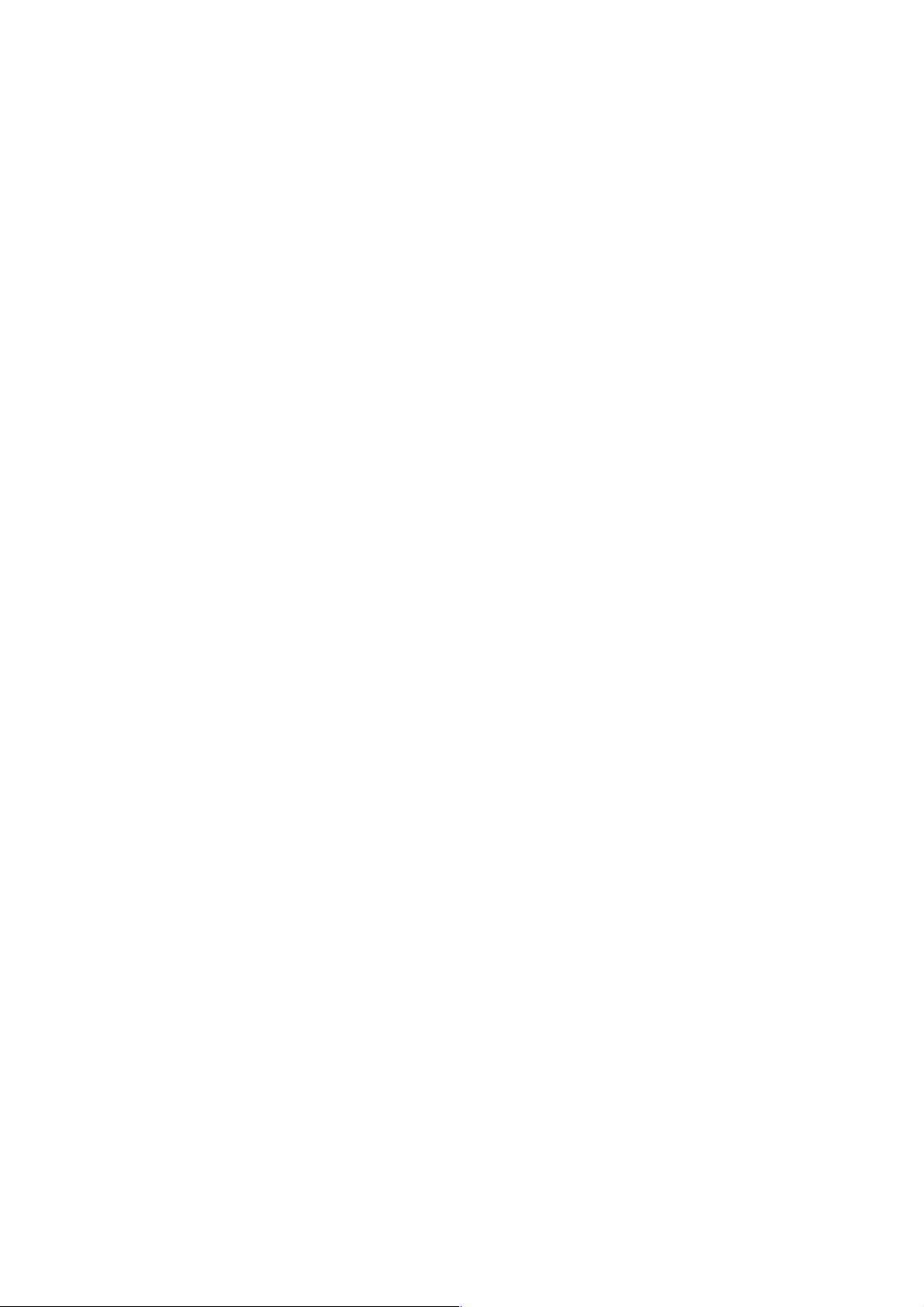
Contents
1 Product Overview 1-1. . . . . . . . . . . . . . . . . . . . . . . . . . . . . . . . . . . . . . . . . . . . . . . . . . . . . . .
2 Unpacking and Setting Up the PG 720 2-1. . . . . . . . . . . . . . . . . . . . . . . . . . . . . . . . . . . .
2.1 Setting Up the PG 720 2-2. . . . . . . . . . . . . . . . . . . . . . . . . . . . . . . . . . . . . . . . . . . .
2.2 Moving the Programming Device 2-6. . . . . . . . . . . . . . . . . . . . . . . . . . . . . . . . . . .
3 Getting to Know the PG 720 3-1. . . . . . . . . . . . . . . . . . . . . . . . . . . . . . . . . . . . . . . . . . . . . .
3.1 Hardware Components of the PG 720 3-2. . . . . . . . . . . . . . . . . . . . . . . . . . . . . .
3.2 Display 3-6. . . . . . . . . . . . . . . . . . . . . . . . . . . . . . . . . . . . . . . . . . . . . . . . . . . . . . . . .
3.3 Keyboard 3-7. . . . . . . . . . . . . . . . . . . . . . . . . . . . . . . . . . . . . . . . . . . . . . . . . . . . . . .
3.4 Trackball 3-13. . . . . . . . . . . . . . . . . . . . . . . . . . . . . . . . . . . . . . . . . . . . . . . . . . . . . . . .
3.5 Drives 3-15. . . . . . . . . . . . . . . . . . . . . . . . . . . . . . . . . . . . . . . . . . . . . . . . . . . . . . . . . .
3.6 CD-ROM Drive 3-17. . . . . . . . . . . . . . . . . . . . . . . . . . . . . . . . . . . . . . . . . . . . . . . . . .
3.7 External Power Unit and Battery 3-18. . . . . . . . . . . . . . . . . . . . . . . . . . . . . . . . . . .
4 Installing and Operating the PG 720 4-1. . . . . . . . . . . . . . . . . . . . . . . . . . . . . . . . . . . . . .
4.1 Connecting the PG 720 to the Power Supply 4-2. . . . . . . . . . . . . . . . . . . . . . . .
4.2 Battery Operation 4-3. . . . . . . . . . . . . . . . . . . . . . . . . . . . . . . . . . . . . . . . . . . . . . . .
4.3 Connecting I/O Devices 4-5. . . . . . . . . . . . . . . . . . . . . . . . . . . . . . . . . . . . . . . . . . .
4.4 Working with SIMATIC S5 Memory Submodules 4-9. . . . . . . . . . . . . . . . . . . . .
4.5 Working with SIMATIC Memory Cards 4-11. . . . . . . . . . . . . . . . . . . . . . . . . . . . . .
4.6 Working with PCMCIA Cards 4-12. . . . . . . . . . . . . . . . . . . . . . . . . . . . . . . . . . . . . .
4.7 Connecting the PG 720 to other SIMATIC S5 Units 4-13. . . . . . . . . . . . . . . . . . .
4.8 Connecting the PG 720 to a SIMATIC S7 Network (MPI/DP) 4-17. . . . . . . . . . .
4.9 Networking the PG 720 with Other Stations on PROFIBUS 4-19. . . . . . . . . . . .
4.10 Networking the PG 720 and Other Computers on Industrial Ethernet 4-20. . . .
5 PG 720 Expansions 5-1. . . . . . . . . . . . . . . . . . . . . . . . . . . . . . . . . . . . . . . . . . . . . . . . . . . . . .
5.1 Opening the Unit 5-2. . . . . . . . . . . . . . . . . . . . . . . . . . . . . . . . . . . . . . . . . . . . . . . . .
5.2 Components Visible After Opening the Unit 5-4. . . . . . . . . . . . . . . . . . . . . . . . . .
5.3 Switch Setting / Jumper 5-6. . . . . . . . . . . . . . . . . . . . . . . . . . . . . . . . . . . . . . . . . . .
5.4 Installing Memory Expansion Modules 5-7. . . . . . . . . . . . . . . . . . . . . . . . . . . . . .
5.5 Replacing the Backup Battery 5-9. . . . . . . . . . . . . . . . . . . . . . . . . . . . . . . . . . . . .
5.6 Closing the Unit 5-10. . . . . . . . . . . . . . . . . . . . . . . . . . . . . . . . . . . . . . . . . . . . . . . . . .
PG 720 P Programming Device
C79000-G7076-C721-02
v
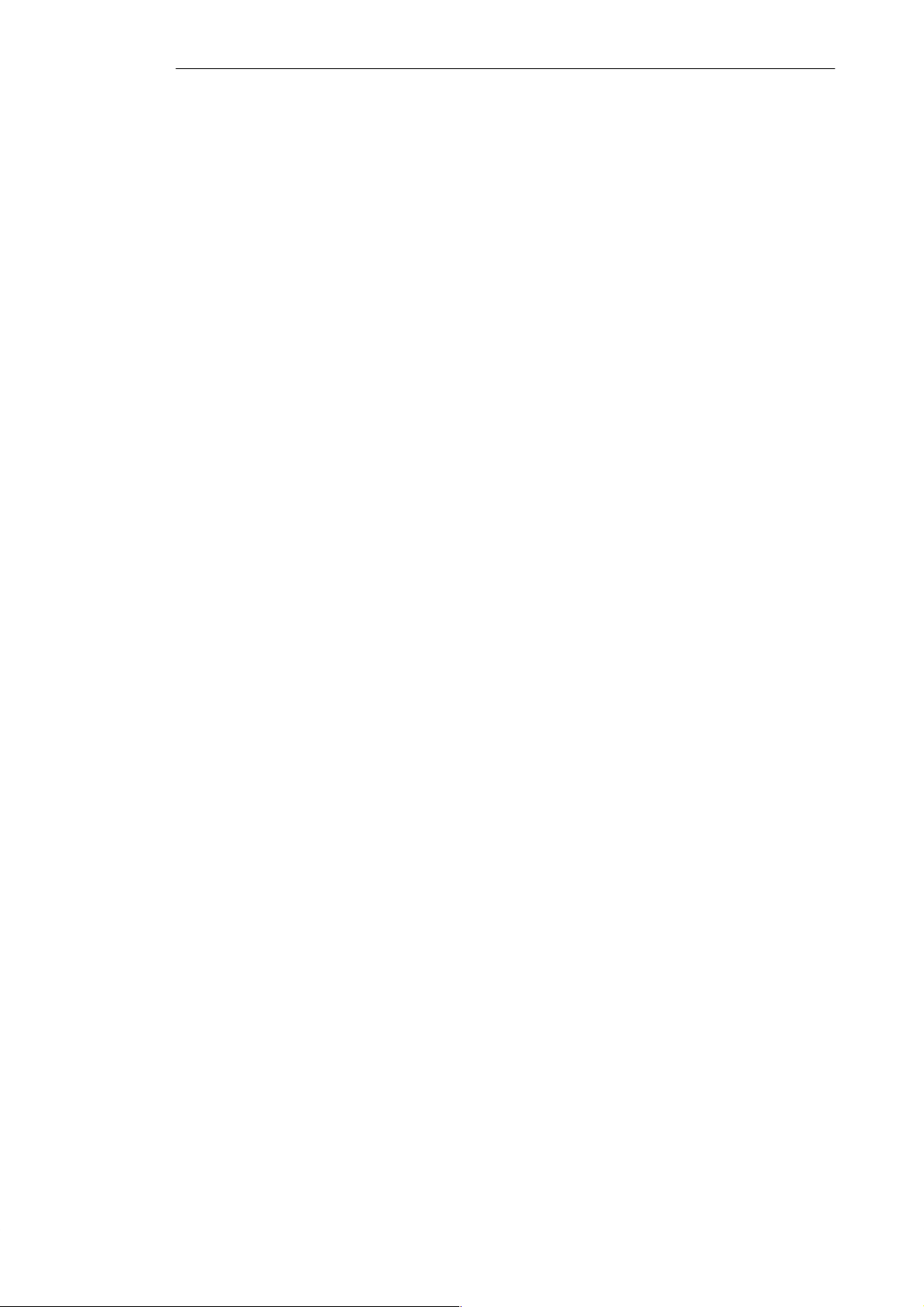
Contents
6 Configuring the PG 720 6-1. . . . . . . . . . . . . . . . . . . . . . . . . . . . . . . . . . . . . . . . . . . . . . . . . .
6.1 Changing the Device Configuration with SETUP 6-2. . . . . . . . . . . . . . . . . . . . .
6.1.1 The Main Menu 6-5. . . . . . . . . . . . . . . . . . . . . . . . . . . . . . . . . . . . . . . . . . . . . . . . . .
6.1.2 The Advanced Menu 6-14. . . . . . . . . . . . . . . . . . . . . . . . . . . . . . . . . . . . . . . . . . . . .
6.1.3 The Security Menu 6-16. . . . . . . . . . . . . . . . . . . . . . . . . . . . . . . . . . . . . . . . . . . . . . .
6.1.4 The Power Savings Menu 6-17. . . . . . . . . . . . . . . . . . . . . . . . . . . . . . . . . . . . . . . . .
6.1.5 The Exit Menu 6-19. . . . . . . . . . . . . . . . . . . . . . . . . . . . . . . . . . . . . . . . . . . . . . . . . . .
6.2 Configuring the PCMCIA Interface 6-22. . . . . . . . . . . . . . . . . . . . . . . . . . . . . . . . . .
7 Error Diagnostics 7-1. . . . . . . . . . . . . . . . . . . . . . . . . . . . . . . . . . . . . . . . . . . . . . . . . . . . . . . .
8 Hardware Information 8-1. . . . . . . . . . . . . . . . . . . . . . . . . . . . . . . . . . . . . . . . . . . . . . . . . . . .
8.1 Hardware Address Table 8-2. . . . . . . . . . . . . . . . . . . . . . . . . . . . . . . . . . . . . . . . . .
8.2 Interrupt Assignments 8-6. . . . . . . . . . . . . . . . . . . . . . . . . . . . . . . . . . . . . . . . . . . .
8.3 PG 720 Video Modes 8-7. . . . . . . . . . . . . . . . . . . . . . . . . . . . . . . . . . . . . . . . . . . . .
8.4 Connector Pinouts 8-8. . . . . . . . . . . . . . . . . . . . . . . . . . . . . . . . . . . . . . . . . . . . . . .
8.5 Connecting Cables 8-15. . . . . . . . . . . . . . . . . . . . . . . . . . . . . . . . . . . . . . . . . . . . . . .
A Guidelines for Handling Electrostatically-Sensitive Devices (ESD) A-1. . . . . . . . . .
A.1 What is ESD? A-2. . . . . . . . . . . . . . . . . . . . . . . . . . . . . . . . . . . . . . . . . . . . . . . . . . .
A.2 Electrostatic Charging of Persons A-3. . . . . . . . . . . . . . . . . . . . . . . . . . . . . . . . . .
A.3 General Protective Measures Against Electrostatic Discharge Damage A-4.
Glossary Glossary-1. . . . . . . . . . . . . . . . . . . . . . . . . . . . . . . . . . . . . . . . . . . . . . . . . . . . . . . . . .
Index Index-1. . . . . . . . . . . . . . . . . . . . . . . . . . . . . . . . . . . . . . . . . . . . . . . . . . . . . . . . . . . . . . . . .
PG 720 P Programming Device
vi
C79000-G7076-C721-02
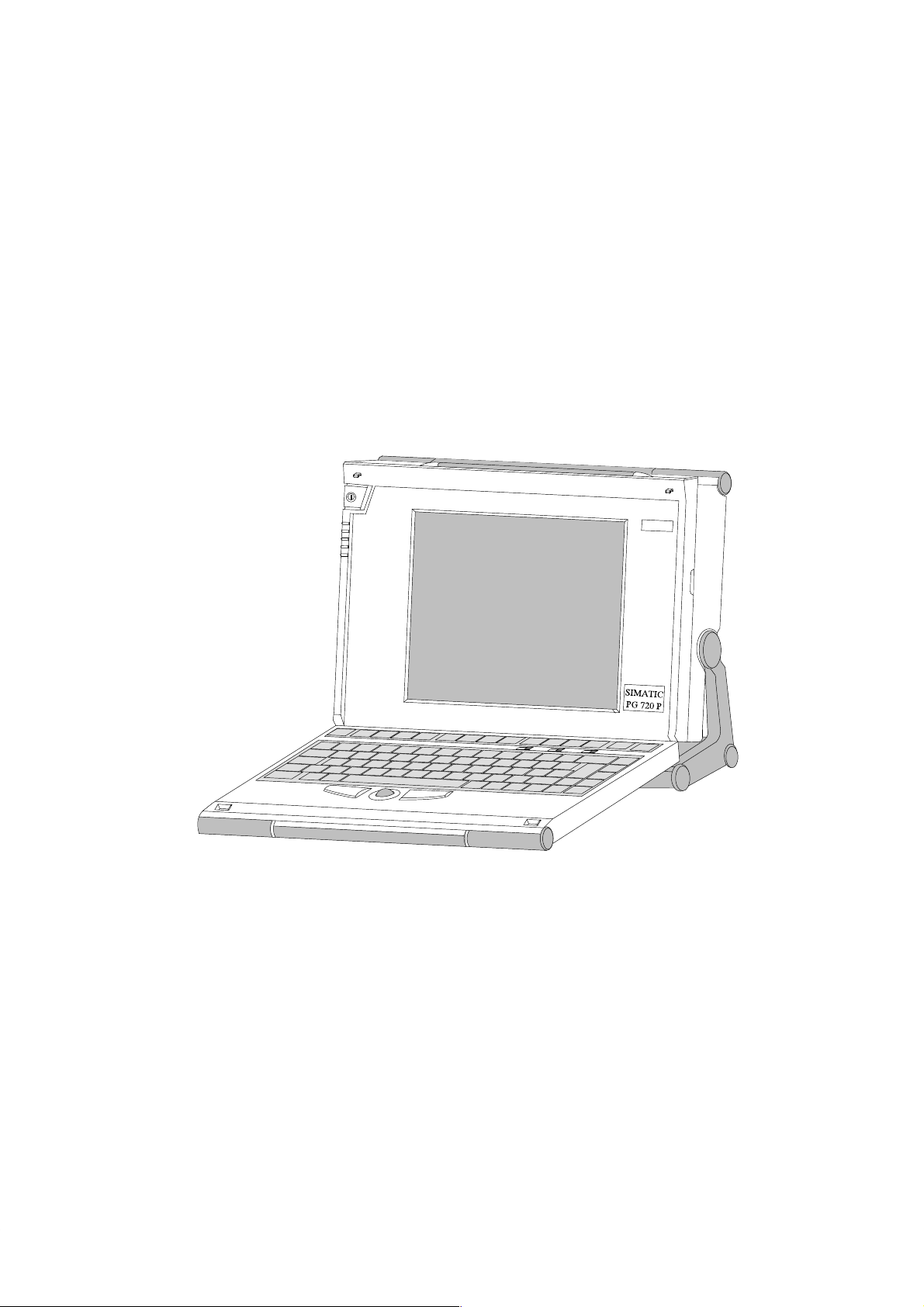
Product Overview
1
Application
The PG 720 programming device is a self-contained unit designed specifically
for an automation environment. Its performance, ergonomic design, and
equipment make it a unit particularly suitable for maintenance and service as
well as for programming, configuring, debugging, and installing SIMATIC
programmable logic control systems.
SIEMENS
The PG’s Hardware
and Software
PG 720 P Programming Device
C79000-G7076-C721-02
You can use the PG 720 programming device to program SIMATIC S5 and
SIMATIC S7 programmable logic controllers. It is equipped with the following:
Interface ports for connection to programmable logic controllers.
Programming facilities for S5 memory submodules and S5/S7 memory
cards.
The PG 720 is supplied with system and automation software. The software
components are listed in the Product Information leaflet.
1-1
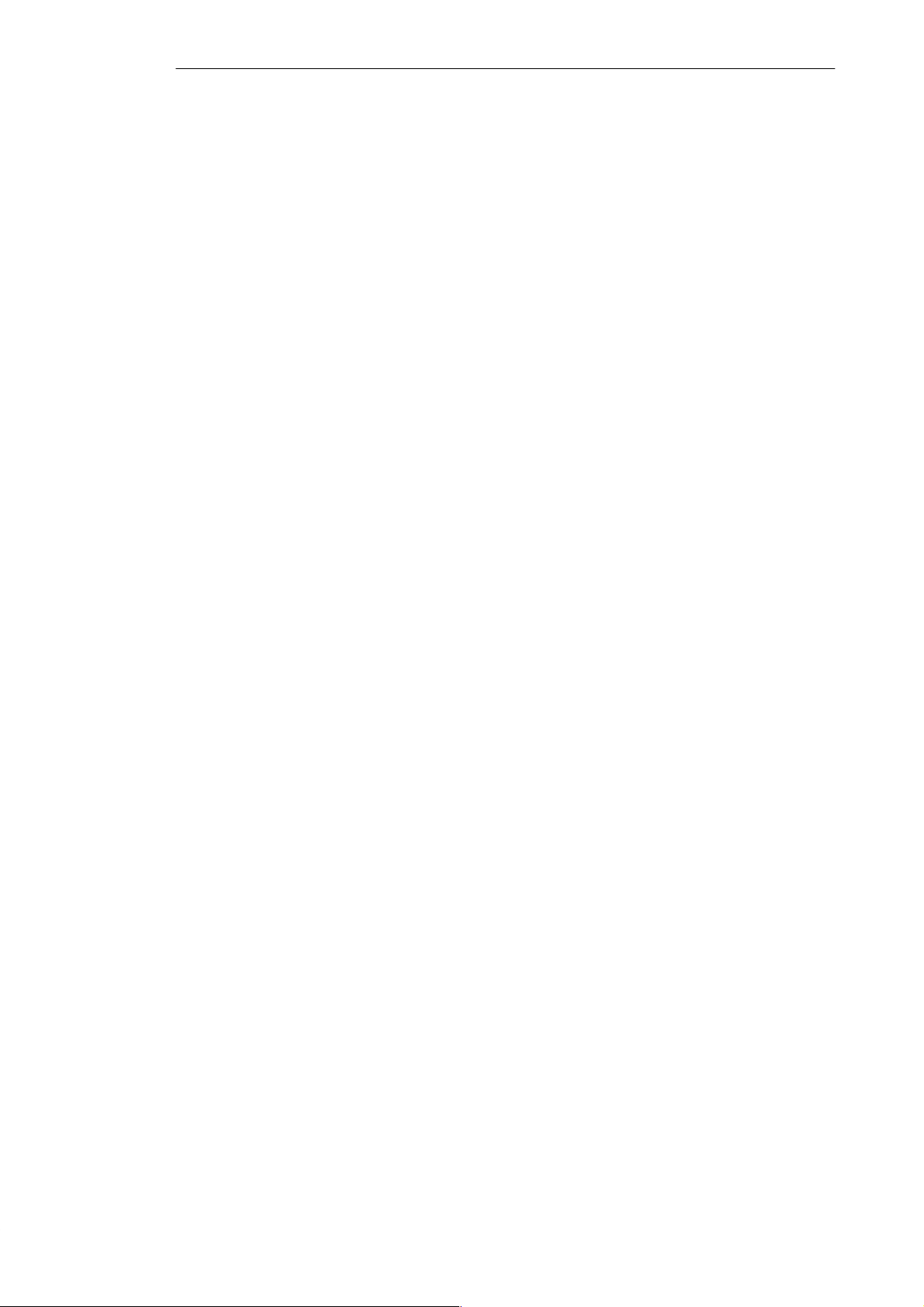
Product Overview
Advantages of the
PG 720
Compared with a PC with standard hardware and software, the PG 720
programming device of the SIMATIC family has numerous advantages:
You can develop, debug, and document user programs for SIMATIC S5
and SIMATIC S7 programmable logic controllers with the PG 720
without the need for additional hardware or software.
The rugged design and practical functions of the PG 720 make it
particularly suitable for use on-site under tough industrial conditions. It is
extremely light and easy to transport. The PG 720 meets the specific
requirements of industrial environments such as noise immunity,
compliance with the relevant standards, ruggedness, simple
transportation, and commissioning.
The PG 720 is equipped with a battery allowing it to be operated without
a mains connection.
The PG 720 can be set up and operated in a large number of different
ways and positions, and can therefore be used practically anywhere it is
needed.
The PG 720 has all the integral ports necessary for connecting it to
SIMATIC automation devices:
– Programming interface for SIMATIC S5 memory submodules.
– Programming interface for SIMATIC S5 and SIMATIC S7 memory
cards in credit card format.
– Communication interfaces for connection to S5 and S7 programmable
logic controllers.
The PG 720 is supplied with all the necessary system and automation
software already installed on the hard disk in compressed form.
Since Windows 95 is also already installed, you can, of course, also use
the PG 720 as a stand-alone workstation, and run all the standard software
available on the market that requires MS-DOS or Windows.
In terms of performance and expansion capability, your programming
device meets all the normal requirements of a PC. This means that the
PG 720 can also be used as a fully-fledged personal computer.
1-2
PG 720 P Programming Device
C79000-G7076-C721-02

Unpacking and Setting Up the PG 720
2
What Does This
Chapter Contain?
Chapter
Overview
This chapter contains important information about unpacking, setting up, and
transporting the PG 720, such as:
Opening and closing the keyboard
Changing the angle of inclination of the device
Using the extra pull-out support
How to move the unit.
Section Contents Page
2.1 Setting Up the PG 720 2-2
2.2 Moving the Programming Device 2-6
PG 720 P Programming Device
C79000-G7076-C721-02
2-1
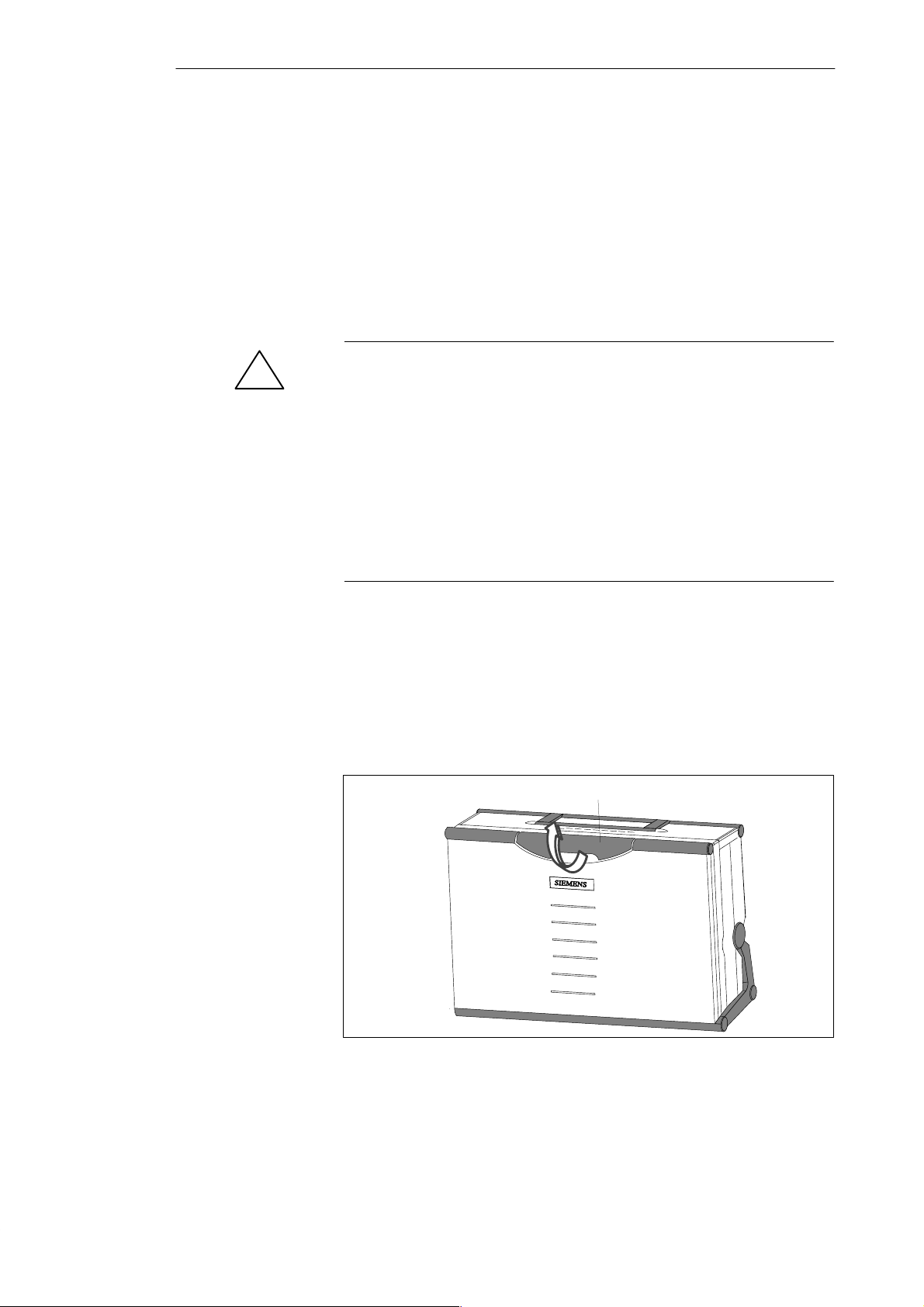
Unpacking and Setting Up the PG 720
2.1 Setting Up the PG 720
Unpacking Your
PG 720
!
Setting Up on a
Desk Top
Unpack your PG 720 as follows:
1. Remove the packing.
2. Do not throw the original packing away. Keep it in case you have to ship
or transport the unit again at some time in the future.
3. Check the packing list to make sure that no components are missing.
Caution
Risk of damage!
Moisture inside the unit can cause serious damage.
When transporting the unit in cold weather, when it may be submitted to
extreme variations in temperature, make sure that the unit is allowed to
reach room temperature slowly before you switch it on.
If condensation has formed, this must be allowed to evaporate before you
switch on. If, for example, the unit is subjected to a temperature change from
–20° C to +20° (–4° F to +68° F) you should wait approximately 12 hours
before switching on the unit.
The PG 720 is used primarily on a desk or table top. T o ensure a comfortable
working position, the PG 720 can be adapted as follows to suit the work
place:
1. Place the PG 720 on the desk or table top.
2. Open the keyboard lock by pulling up the gray handle.
3. Lower the keyboard into position.
Handle
Figure 2-1 The Programming Device before Opening
2-2
PG 720 P Programming Device
C79000-G7076-C721-02
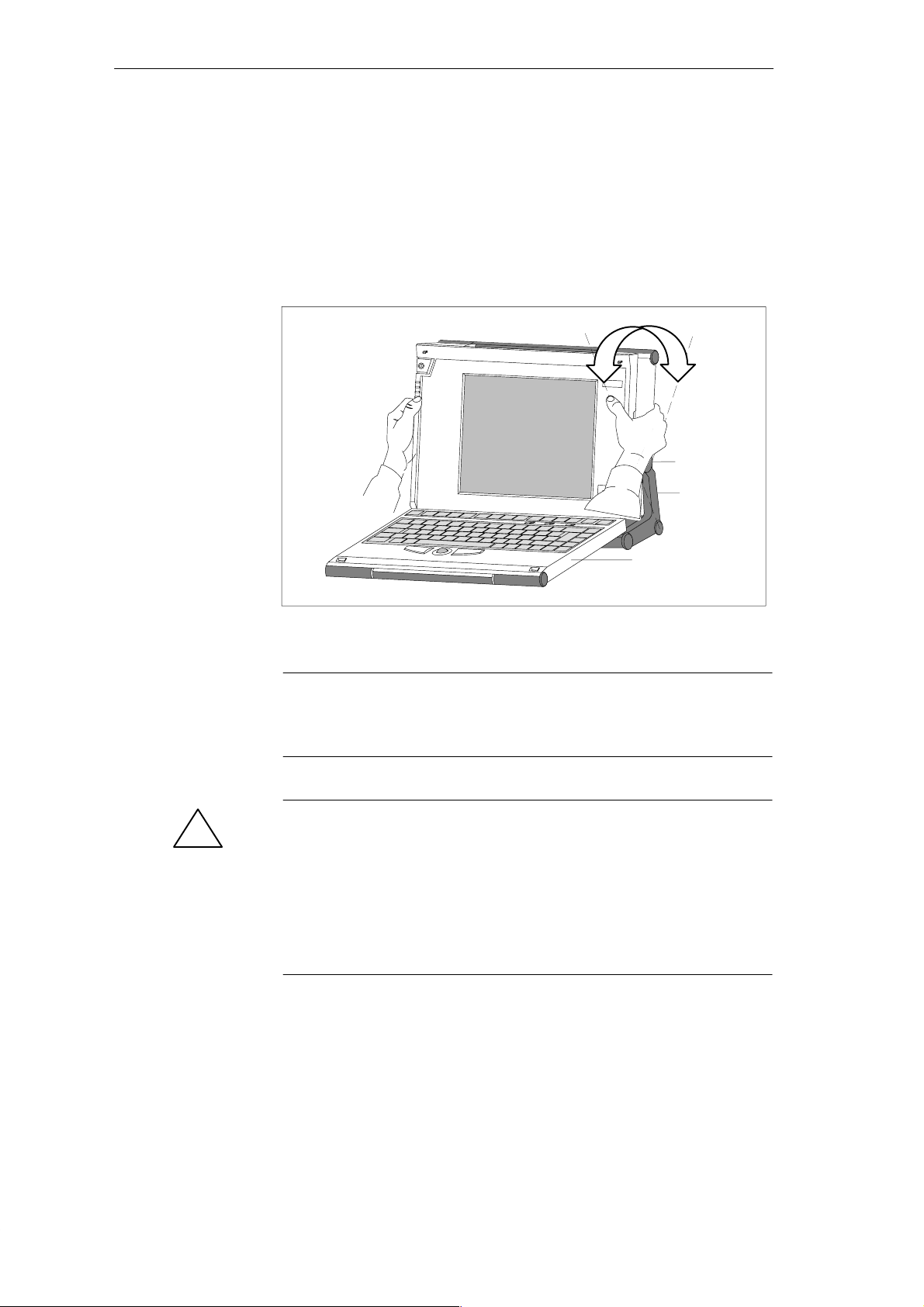
Unpacking and Setting Up the PG 720
Changing the
Angle of
Inclination
With the keyboard open, you can incline the PG 720 to any angle between 0°
and 90°. T o adjust the angle, proceed as follows:
1. Lower the keyboard into position.
2. Pull the support (Figure 2-4) out of the rear of the stand and, if necessary,
pull out the extra support hoop.
3. Incline the unit to an angle that will allow you to work comfortably.
SIEMENS
Pivot
PG 720
Keyboard opened
Stand
Figure 2-2 Changing the Angle of Inclination
Note
When you change the angle of inclination, make sure that the keyboard
cable is not trapped between the device and the stand.
Caution
!
Risk of injury!
There is a danger of the unit tipping over if it is set up at an angle of
inclination of more than 15°
without using the pull-out support. This could
lead to personal injury and also damage to the unit.
If the angle of inclination is greater than 15°, you must use the pull-out
support and, if necessary, the extra support hoop in the stand.
PG 720 P Programming Device
C79000-G7076-C721-02
2-3

Unpacking and Setting Up the PG 720
Detaching the
Keyboard
In certain situations, it is helpful to remove the keyboard.
Press in the catches in the
middle of the hinges
Figure 2-3 Detaching the Keyboard
Detaching
Refitting
Caution
!
Risk of tipping!
If the keyboard is detached, there is a risk of the unit tipping over. Before
removing the keyboard, make sure that you pull out the support from the
device stand (Figure 2-4) and pull out the additional hoop.
You detach the keyboard as follows:
1. Grip the keyboard hinges in the stand behind the keyboard.
2. Pull the locks in the middle of the hinge assembly towards the keyboard.
3. Pull the keyboard up and out.
4. Place the keyboard on a suitable surface, using the hinge assembly as a
stand.
You attach the keyboard again as follows:
1. Place the keyboard cable in the cable conduit in the stand.
2. Snap the keyboard hinges into the receptacles in the stand.
Note
When attaching the keyboard, make sure that the cable is lying correctly in the
cable conduit and is fixed in position.
2-4
PG 720 P Programming Device
C79000-G7076-C721-02
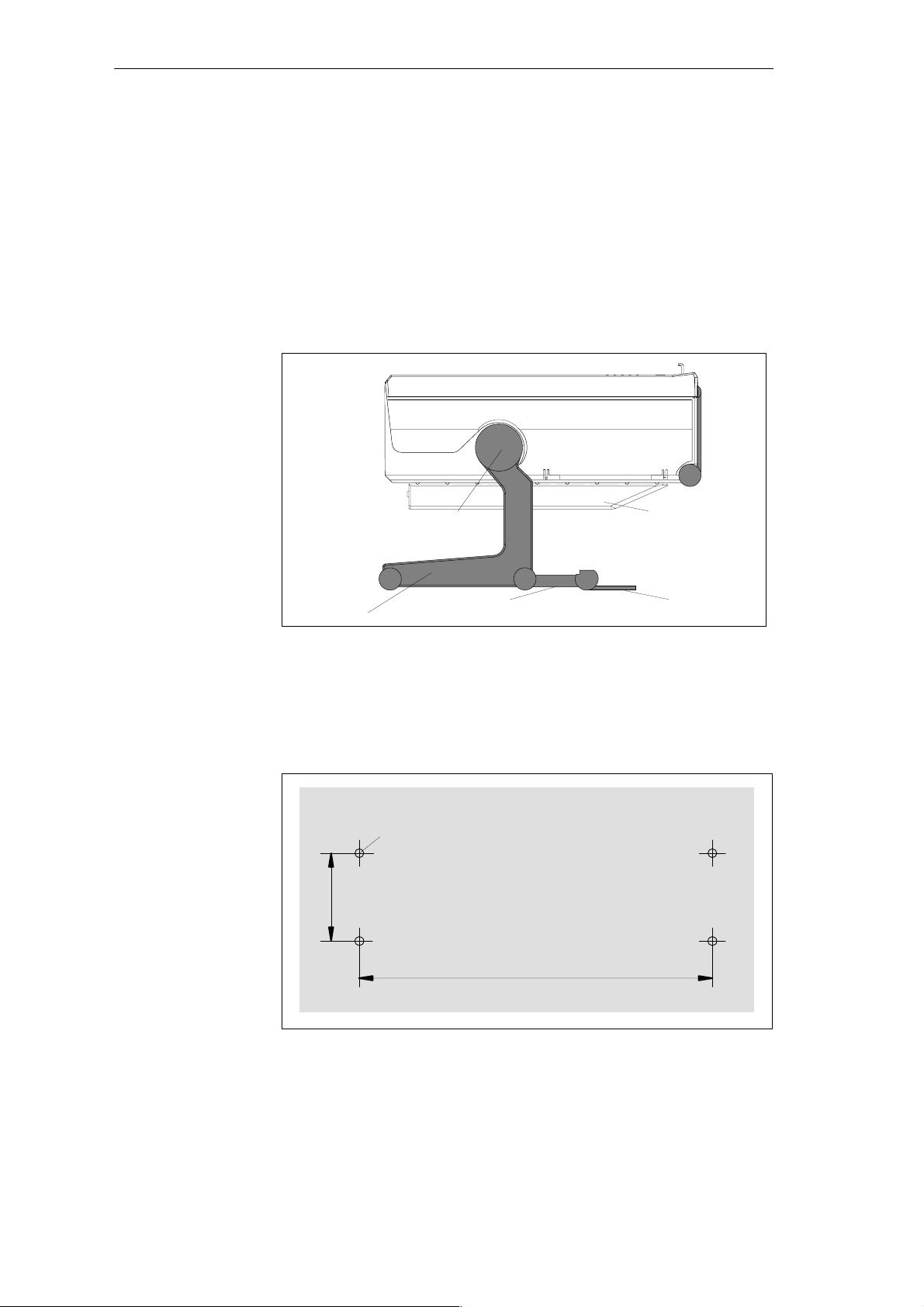
Unpacking and Setting Up the PG 720
Keyboard Angle
Horizontal
Position
Adjustment
When the keyboard is attached to the unit, its angle of inclination is 6°, the
height of the middle row of keys is 30 mm (about 1 inch). When it is
detached, the angle of inclination is 4.5°, and the height of the middle row of
keys is 27 mm. This is an ideal ergonomic design to allow a comfortable
working position.
If no table or desk is available, the unit can be operated on the floor. You can
adjust the casing and display through approximately 90
o
into the horizontal
plane.
Pivot
CD-ROM drive
Wall Mounting
Stand
Figure 2-4 Horizontal Operating Position Without Keyboard
Support
Extra support hoop
The basic unit can be attached to a wall. Four drilled holes (6 mm diameter)
are provided in the unit stand for this purpose.
ø6
46
267
Figure 2-5 Drilling Template for Wall Mounting (dimensions in millimeters)
PG 720 P Programming Device
C79000-G7076-C721-02
2-5

Unpacking and Setting Up the PG 720
2.2 Moving the Programming Device
Preparations
The PG 720 is easy to carry. Before carrying it, however, you should take the
following measures:
1. Shut down the operating system. T o prevent data loss, you must exit
Windows completely. Windows issues a message to inform you when it is
safe to switch off the device.
2. After shutting down the operating system, wait approximately 5 seconds
before you switch the device off. This allows the drive to come to a
complete stop and ensures optimal protection.
3. Unplug all the connecting cables.
4. Close the covers protecting the ports and connections on the right-hand
and left-hand side panels.
5. Bring the unit into an upright position.
6. Raise the keyboard and lock it by pressing it against the front panel of the
unit. The latches on the right and left snap in. Make sure that both catches
are properly locked.
7. If you only want to carry the unit for a short distance, use the handle.
8. If you want to move the PG 720 over larger distances, pack the unit and
all its accessories in the carrying bag supplied.
Carrying the
PG 720
2-6
Figure 2-6 PG 720 Ready for Transport
Despite the rugged design of the PG 720, its internal components are
sensitive to severe vibration or jolts. When moving the PG 720, you must
therefore make sure that it is protected from severe mechanical forces.
Use the original packing material if you have to ship the PG 720 from one
location to another.
PG 720 P Programming Device
C79000-G7076-C721-02
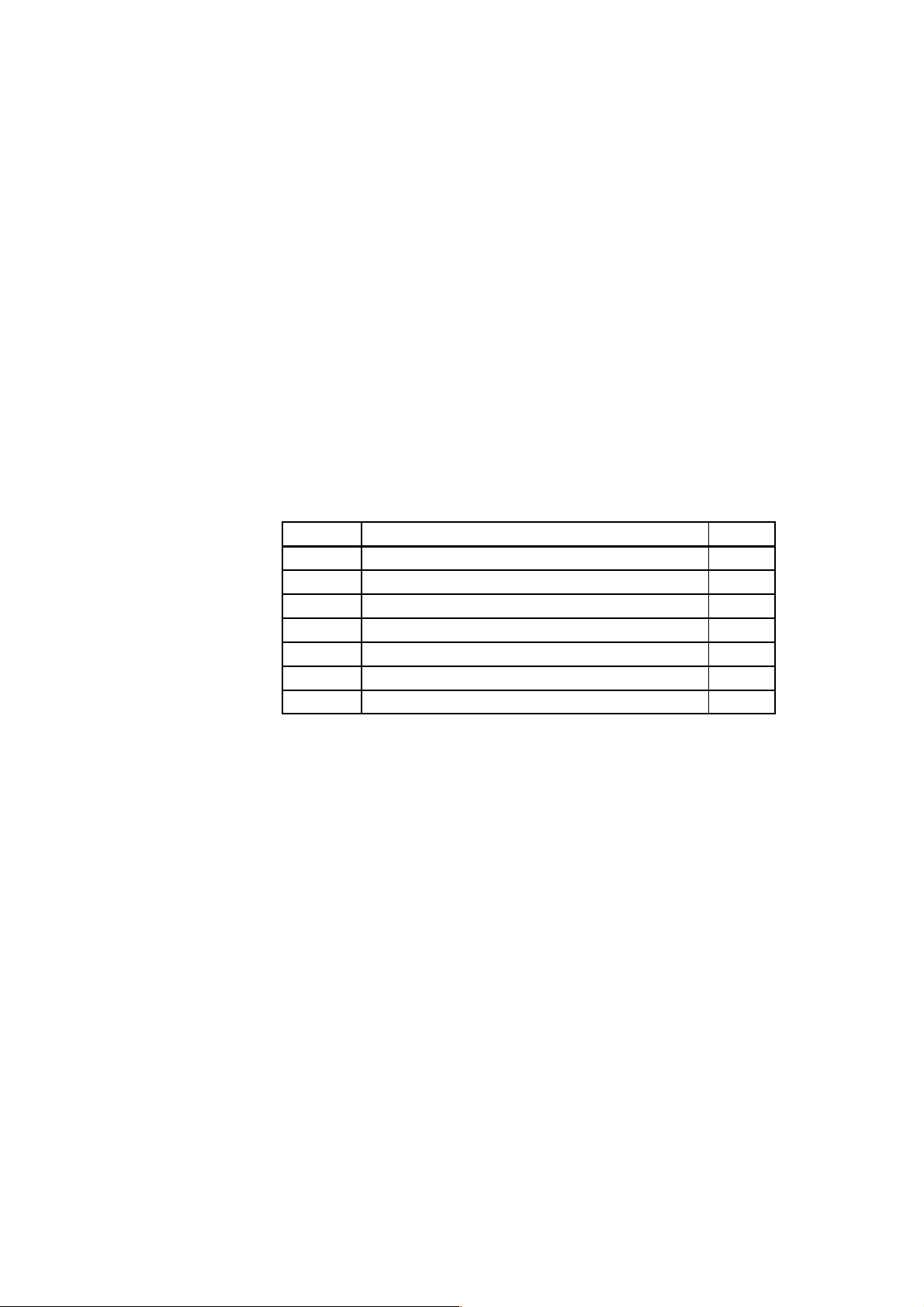
Getting to Know the PG 720
3
What Does This
Chapter Contain?
Chapter
Overview
This chapter contains all the information you require about the most
important components of the device, such as:
LED displays
Drives
Keyboard
Programming facilities of the PG 720
External power unit and battery.
Section Contents Page
3.1 Hardware Components of the PG 720 3-2
3.2 Display 3-6
3.3 Keyboard 3-7
3.4 Trackball 3-13
3.5 Drives 3-15
3.6 CD-ROM Drive 3-17
3.7 External Power Unit and Battery 3-18
PG 720 P Programming Device
C79000-G7076-C721-02
3-1
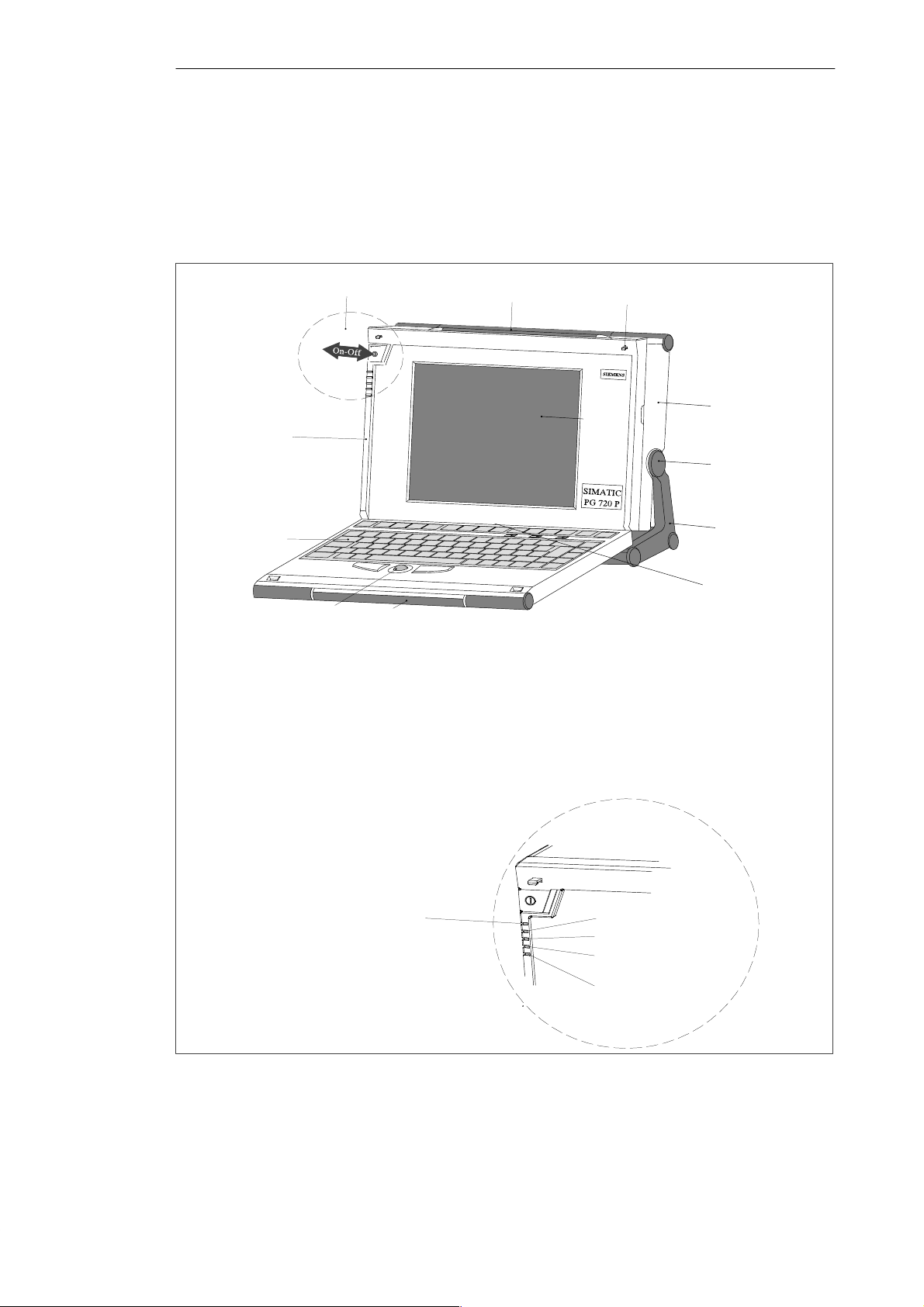
Getting to Know the PG 720
3.1 Hardware Components of the PG 720
Front
You can access all of the important operator controls and displays from the
front, base, or sides of the unit. Figure 3-1 shows the front of the PG 720.
1
7
6
1 On/Off switch
2 Carrying handle
3 LC display
4 Coverplate for module ports, memory card
ports, PCMCIA ports, and floppy disk drive
5 Stand
1 On/Off switch
1)
2 Carrying handle
The coverplates are used to protect the ports from dust,
and can be removed and replaced as required.
3 LC display
2)
Can be accessed from the base when the device is turned
upside down.
4 Ventilating slots
5 Coverplate for memory submodules,
PCMCIA, interface ports and floppy disk
1)
drive
6 Stand
7 Keyboard
8 Interface ports
9 Trackball
Power LED
10 Catches for locking keyboard
Green: Power connected, battery charged
11 Pivot
Orange: Power connected, battery charging
12 Protector strip
Red: Rechargeable battery almost
8
discharged, device about to be
switched off
13Detail
2
9
3
4
10
5
12
11
6 Keyboard
7 Coverplate for COM1/COM2 port,
MPI/DP port, mouse port, and LPT1/printer
1)
port
8 Trackball
1)
9 Catches for locking keyboard
10 Pivot
11 Protector strip
12 CD-ROM drive
Detail
2)
13
LEDs
Hard disk access
CD-ROM drive access
Floppy disk access
Submodule programming
active
MPI port active
detached and snapped back on.
Figure 3-1 The Front of the PG 720
3-2
PG 720 P Programming Device
C79000-G7076-C721-02
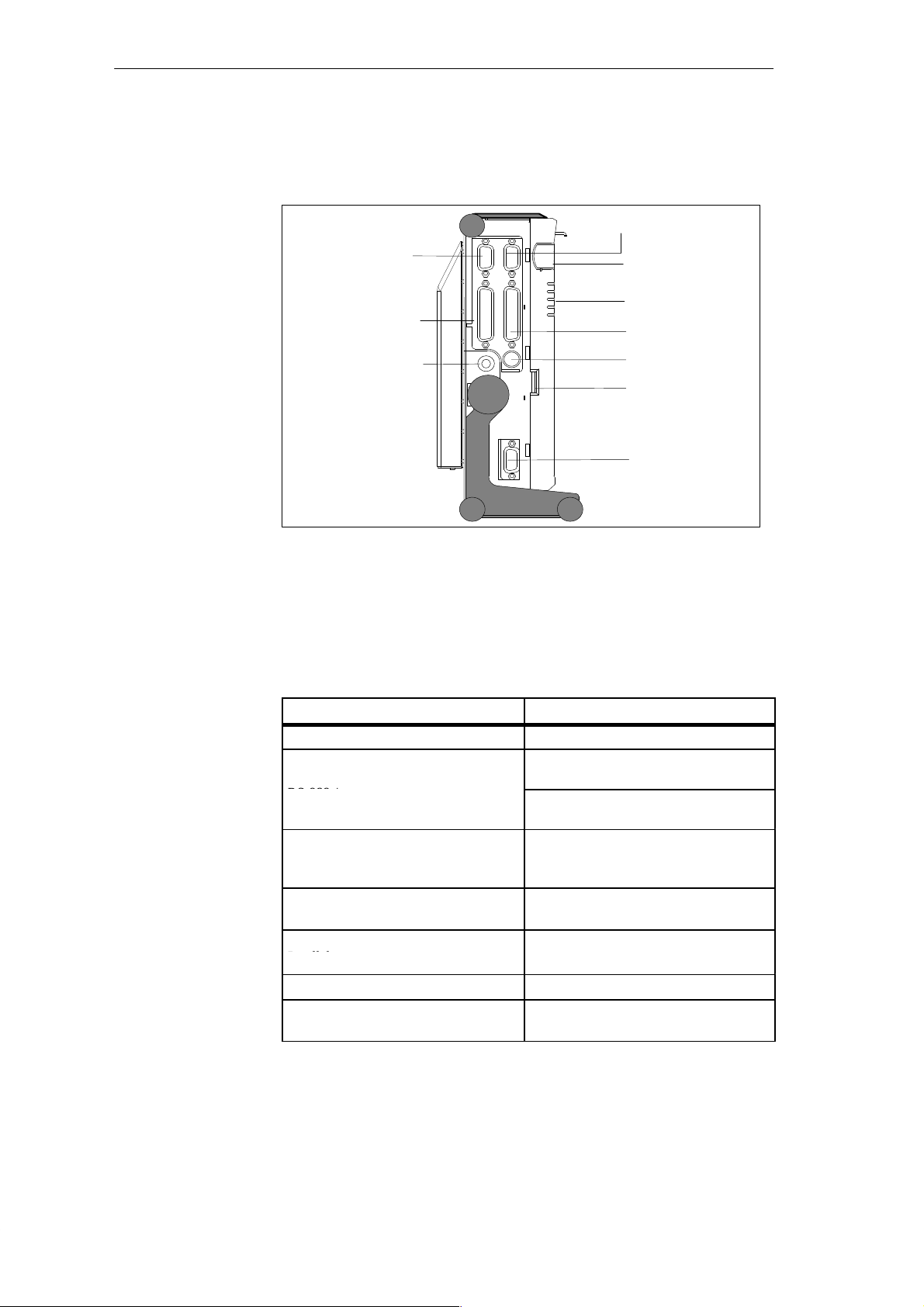
p
pp
Getting to Know the PG 720
Left-Hand Side
Panel
(Communications
Side)
All the connectors and interface ports for connecting to external devices are
located on the left side panel of the PG 720 (communications side).
VGA port
COM 2 port
COM 1 port
Power supply
connector socket
Figure 3-2 Left-Hand Side Panel with Cover Plates Removed
Power switch
LEDs
LPT1 port
PS/2 mouse
Contrast control
MPI/DP port
Connectors and
Ports
The following table contains an overview of the various interface ports and
connectors on the left-hand side panel:
Table 3-1 Connectors on the Left-Hand Side Panel of the Unit
Ports and Connectors
VGA port Connection for external monitor
COM 2
Connection for serial mouse
Serial port
RS-232 / mouse
Serial port
COM 1
RS-232 /MODEM /PLC
Connection for serial printer
Connection for S5 programmable logic
controller
Serial port
MPI (multipoint interface) Connection for S7 programmable logic
controller
LPT 1 printer
Connection for parallel printer
Parallel port
PS/2 mouse Connection for PS/2 mouse
External power supply unit Connection for 17 V DC from external
power supply unit
Function
PG 720 P Programming Device
C79000-G7076-C721-02
3-3
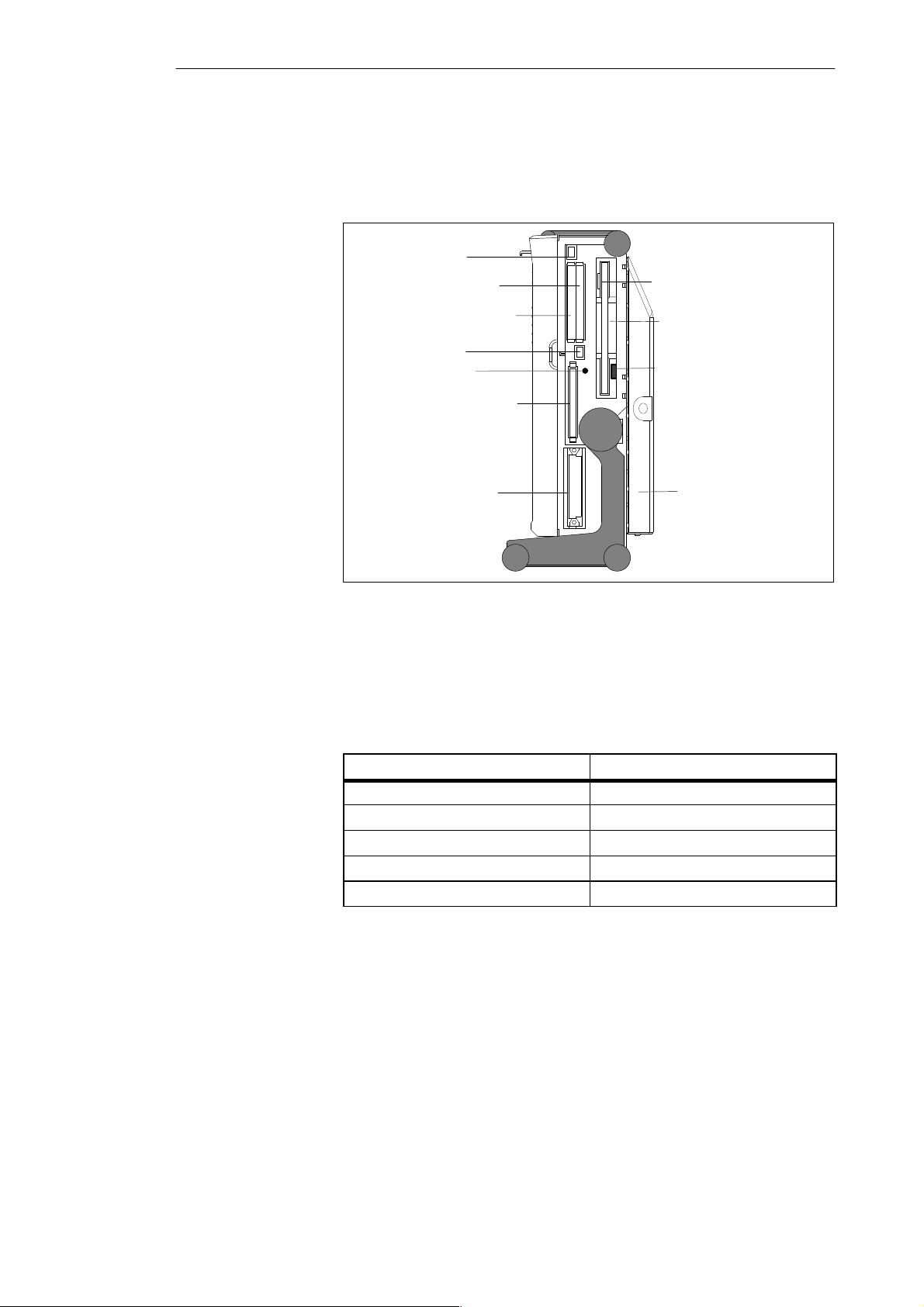
Getting to Know the PG 720
Right-Hand Side
Panel (Processing
Side)
You access the slots for programming S5 submodules, S5/S7 memory cards,
the PCMCIA port, and the disk drive from the right-hand side of the PG 720
(processing side).
Ejector for PCMCIA
cards
PCMCIA type II; slot 2
PCMCIA type II/III; slot 1
Ejector for PCMCIA
cards
Orientation point
Memory card port
S5 submodule port
Ejector for diskettes
3.5 in. disk drive
Access LED
CD-ROM drive
Figure 3-3 Right-Hand Side Panel (with Port Covers Removed)
The following table contains an overview of the ports and connectors on the
right-hand side panel:
Table 3-2 Connectors on the Right-Hand Side Panel of the Unit
Interface Port Function
PCMCIA type II port ; slot 2 Connection for PCMCIA type II cards
PCMCIA type III port; slot 1 Connection for PCMCIA type II/III cards
S5 submodule port Programming SIMATIC S5 submodules
Memory card port Programming SIMATIC memory cards
Disk drive Working with 3.5” disks
3-4
PG 720 P Programming Device
C79000-G7076-C721-02
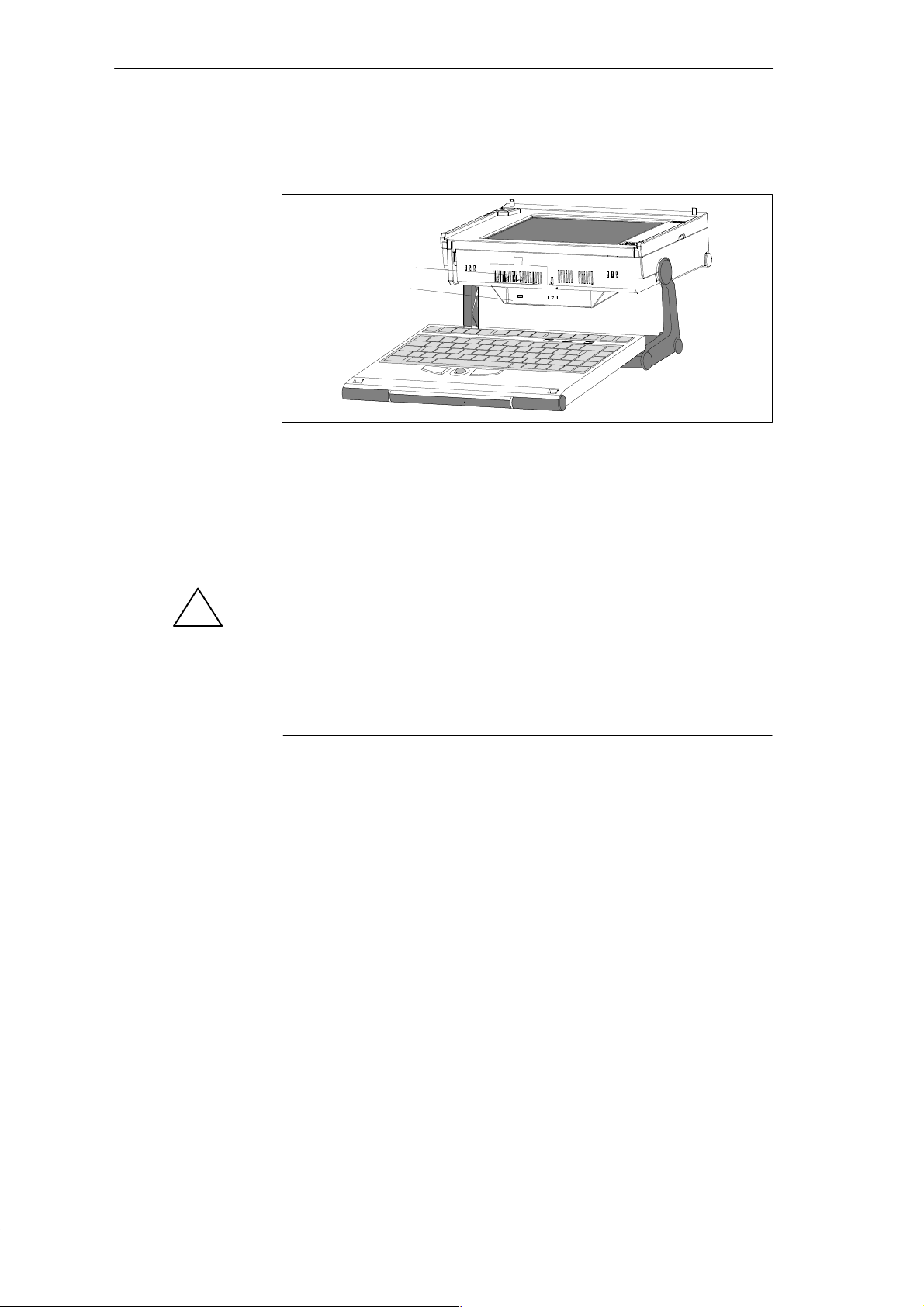
Getting to Know the PG 720
Base Panel
Ventilation Slits
You can access the CD-ROM drive and the rechargeable battery from the base
of the PG 720 device.
Battery
CD-ROM-Drive
There are ventilation slits on the top and bottom panels of the unit. These
slits must not be covered or blocked in any way (for example, by placing the
device on carpets or rugs).
Caution
!
Risk of overheating!
If you cover the inlet or outlet ventilation slits, you may cause damage to the
PG 720.
Do not place any objects so that they obstruct the ventilating slits in any
way .
PG 720 P Programming Device
C79000-G7076-C721-02
3-5
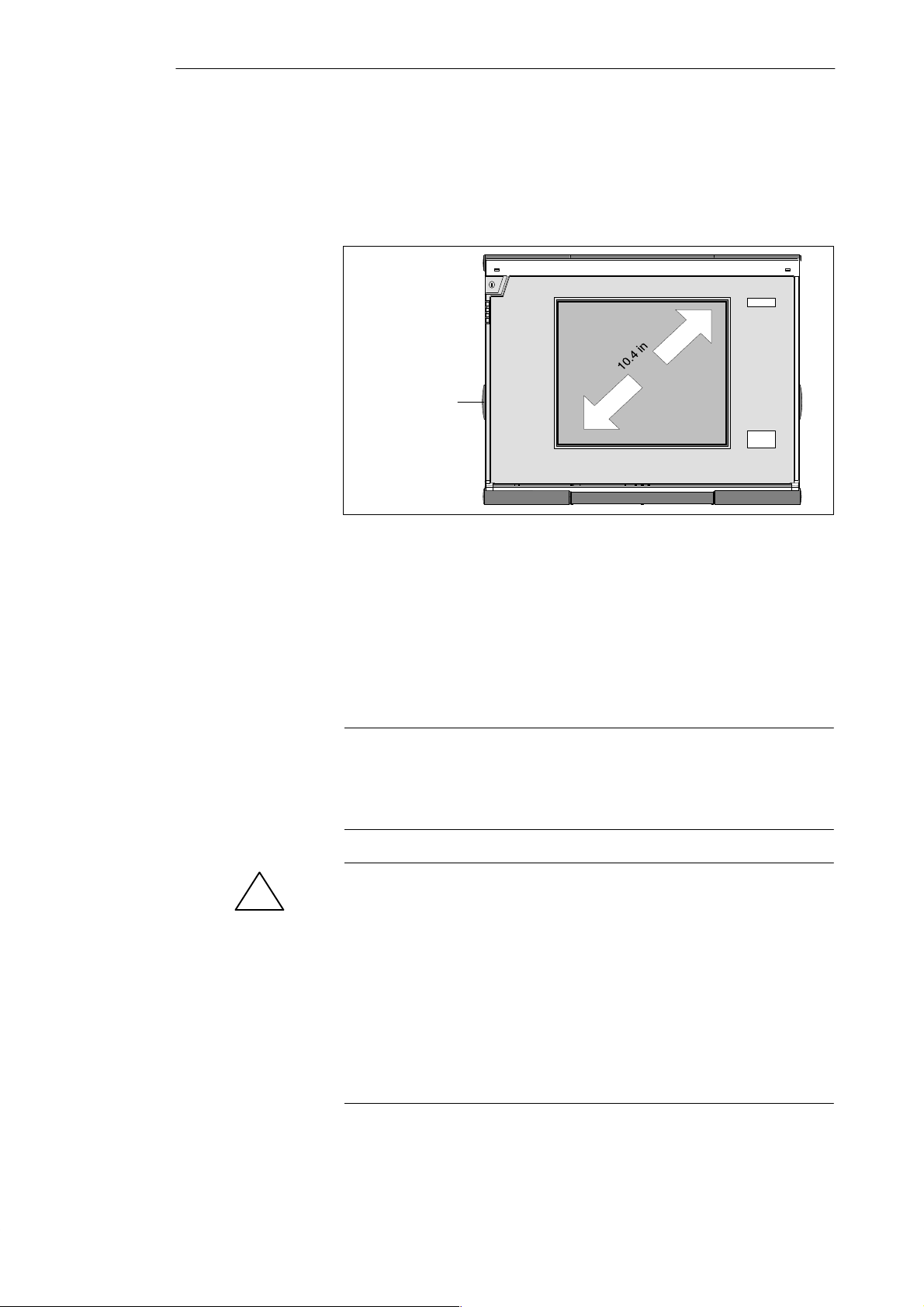
Getting to Know the PG 720
3.2 Display
Available Displays
Color Display of
the PG 720
The PG 720 has a color display.
Contrast control
Figure 3-4 PG 720 Display
The display of the PG 720 is an STN color display with a diagonal of 10.4 in.
(26 cm) and a resolution of 800 x 600 pixels.
The three primary colors, red, green and blue, can each be displayed in eight
different shades. This means that, including all the secondary colors, a
maximum of 256 different colors can be displayed. The contrast can be
adjusted with a control to the left of the display.
3-6
Note
Depending on the gray tone or color shade in the display, passive STN
displays are subject to varying degrees of interference known as the Moiré
effect. This is a physical characteristic and is not a fault.
Caution
!
Risk of injury!
If a display is damaged, liquid crystals may escape. Do not touch this liquid
or allow it to come into contact with your skin in any way, and do not breath
in the vapors. If you do come into contact with the liquid, wash those parts
of the skin affected immediately with alcohol, and rinse with plenty of water.
Then consult a physician immediately.
Use only a cotton cloth and a neutral cleansing agent to clean the display. Do
not use water or aggressive solvents (such as alcohol or acetone). Never
touch the display with hard, sharp objects. Avoid exerting any pressure on
the display surface.
PG 720 P Programming Device
C79000-G7076-C721-02
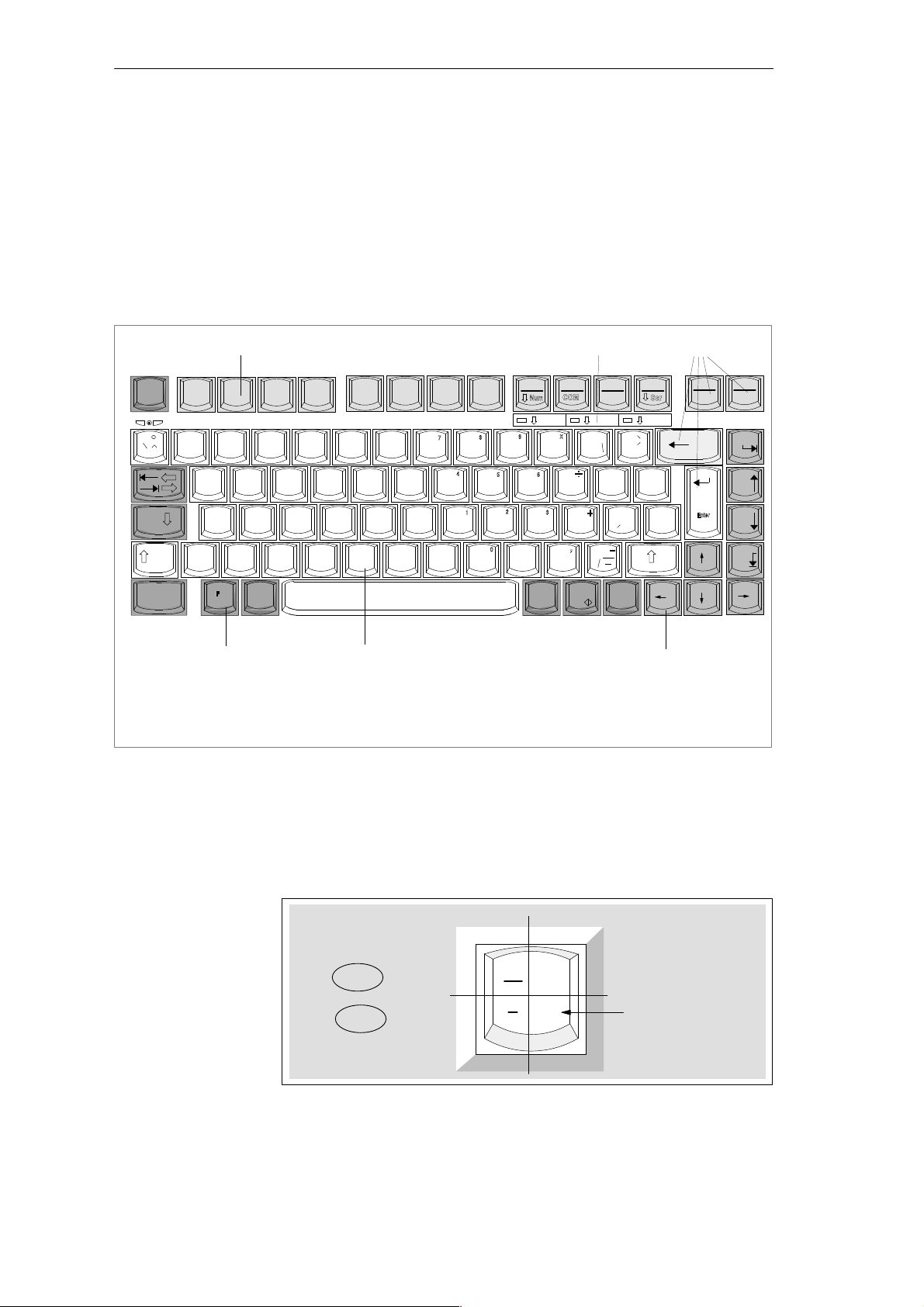
3.3 Keyboard
Getting to Know the PG 720
Keyboard Layout
Esc
~
Cap
s
Lock
Ctrl Alt
F1 F2 F3 F4 F5 F6 F7 F8
!
@ ”
1234 567{890– ß
QWE RTYU IO P Ü
@
AS D F GH J K L
>
<
n
The keyboard is divided into the following areas:
S Alphanumeric or typewriter keyboard with special keys
S LED displays
S Function keys
S Cursor control keys.
3
$ % ^ & & / * ( ( ) ) = __?
# w
Y
XC BN
Z
V
[
< ;,> :.?
M
5
F9
F10
F11 F12
kkk
Num Scroll
+
{
[
Ö
=
Ä
”
Delete
}
:
;
Insert
Alt
Gr
2
Print Pause
BreakSysRq
Home
}
*
~
+
]
|
’
#
\
Page
Page
End
2
1 Alphanumeric keyboard
2 Special keys
Figure 3-5 Keyboard Layout
Repeat Function
All the keys on the keyboard are of the autorepeat type. The character is
repeated as long as the key is pressed.
Keyboard Labeling
The keyboard has international and German labeling.
Figure 3-6 The Keyboard Labeling System
1
3 Function keys
4 Cursor control keys
Shift
Unshift
International
5 LED display
National
?
\
ß
4
Example: German
Font size and thickness
reduced
Together
with the ALT
GR
key
PG 720 P Programming Device
C79000-G7076-C721-02
3-7
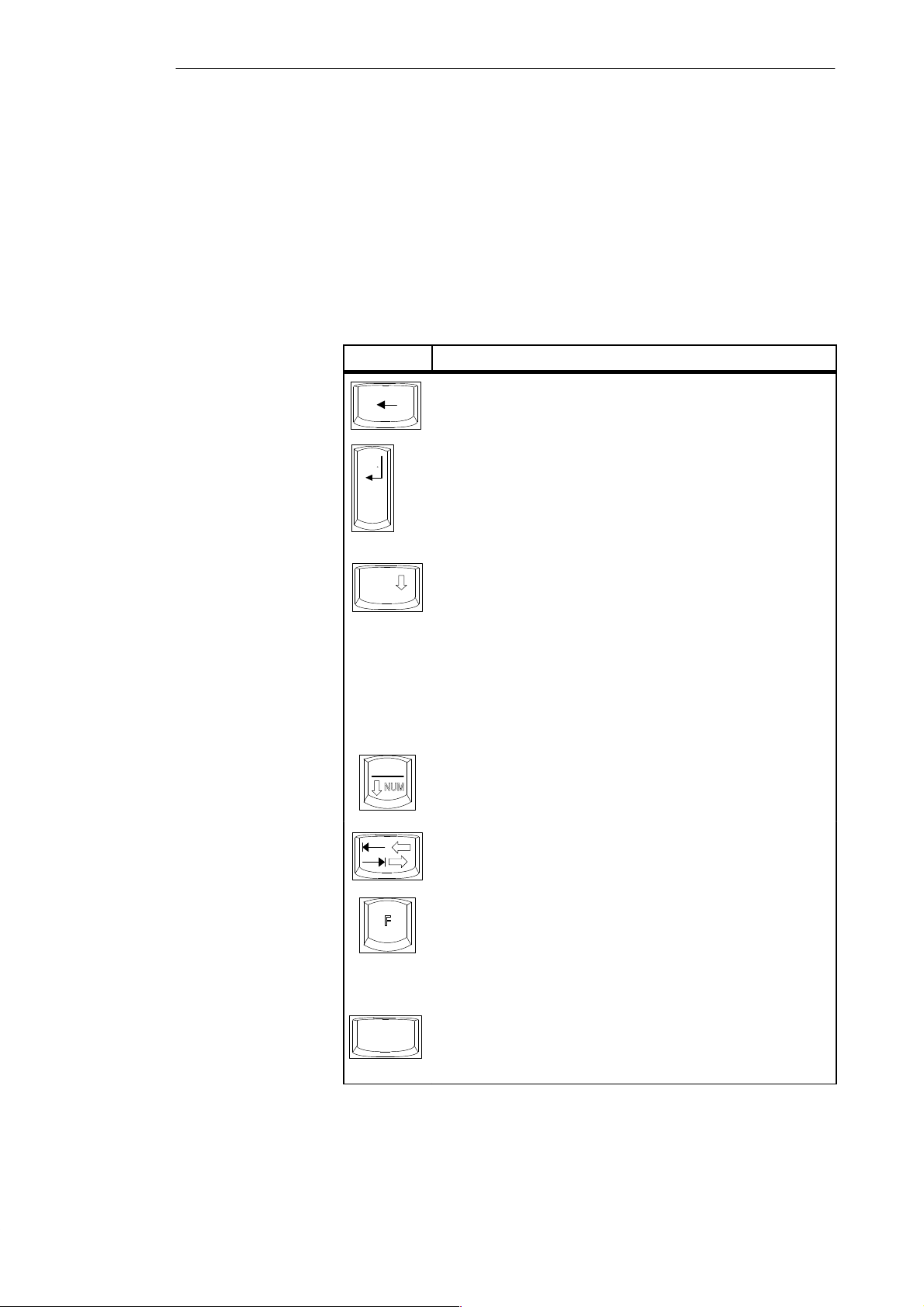
Getting to Know the PG 720
Alphanumeric
Keyboard
Special Keys
The largest block of keys on the keyboard is the alphanumeric keyboard with all
the keys for the letters of the alphabet, numerals and special characters. The
characters are arranged in basically the same way as on a normal typewriter.
However, there are a number of special keys which have special functions for
the PG 720.
The special keys in the alphanumeric keyboard have the following functions:
Table 3-3 Functions of the Special Keys
Key Function
Backspace Key
This key moves the cursor one space to the left and deletes the
character at this position.
Enter Key
(Return, Enter, Line Feed (“New Line”)
Enter
Caps
Lock
F9
The return or enter key is used mainly to terminate a command line in
the operating system; that is, the command you have typed in is
executed when you press this key. For other uses of this key, please
refer to the user manual of the relevant user program.
CAPS LOCK Key
If you press this key, the middle LED at the top right-hand corner of
your keyboard lights up. All upper case characters and other characters
are output normally. If you want to type lower case letters in this
position, you must first press the shift key.
If you are using an international keyboard, you cancel this function by
pressing the CAPS LOCK key again. The LED then goes out.
If you have a German keyboard, you must press the shift $ key to
cancel this function.
NUM Key
With these keys F
from the alphanumeric keyboard to numeric keys. The LED display
lights up. Press this key again to return to cursor control.
Tabulator Key
This moves the cursor depending on the selected tabulator positions.
+ ^ NUM , the emulated numeric block is switched
n
3-8
Ctrl
“Fn” Special Key (combination key)
n
In conjunction with a second key (key combination), you activate
other key codes for special applications with this key (see Figure 3-9
Function Keys). This key is also used to emulate the numeric keypad
(Figure 3-8 Numeric Keypad).
CTRL Key (combination key)
This key is only used in combination with other keys. For example,
you press CTRL + ALT + Delete to reset and restart the operating
system. For other uses of this key, please refer to the user manual of the
relevant user program.
PG 720 P Programming Device
C79000-G7076-C721-02
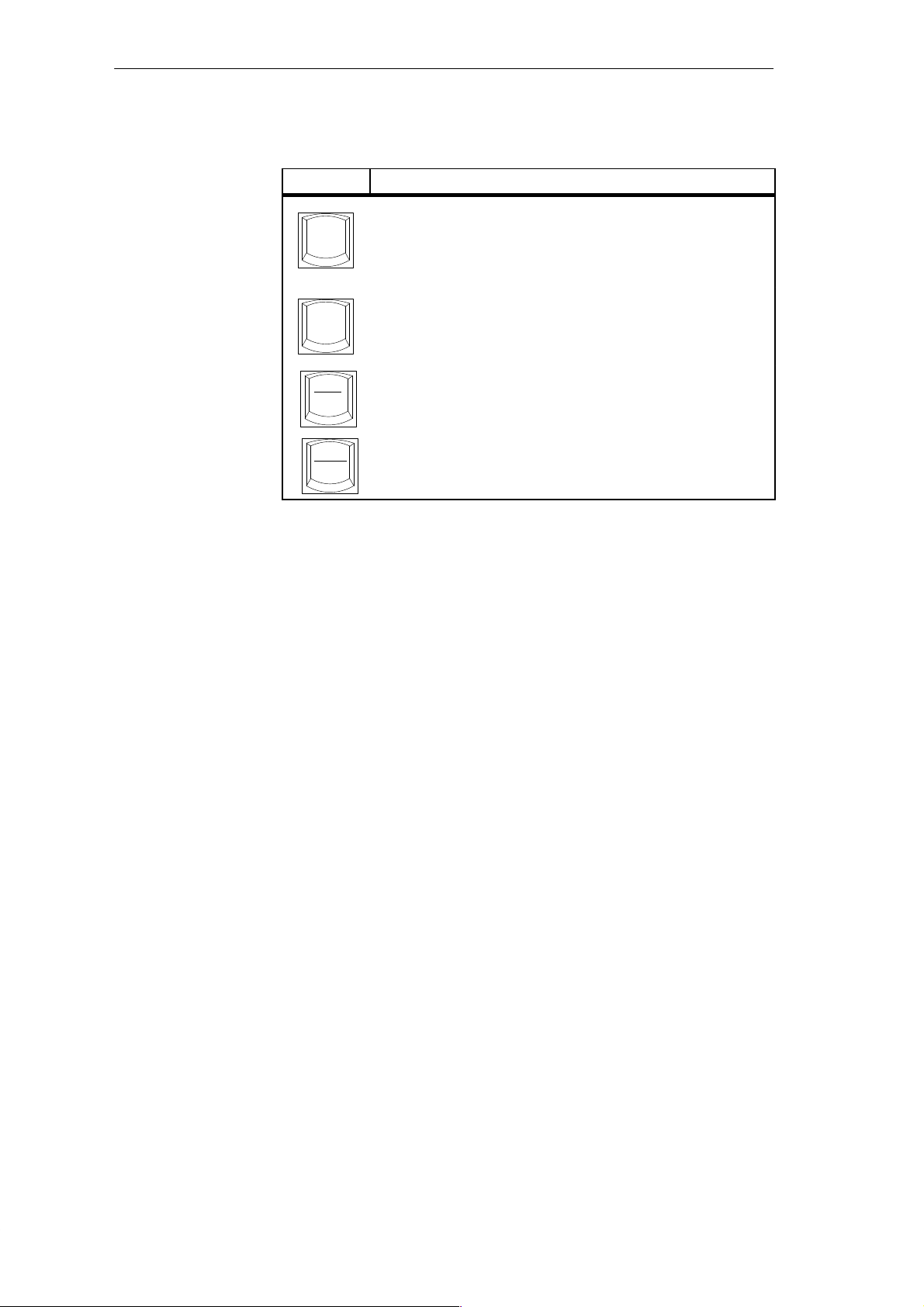
Table 3-3 Functions of the Special Keys
Key Function
ALT Key (combination key)
Alt
Alt
Print
SysRq
This key is only used in combination with other keys. For example,
you can enter the hexadecimal value of an ASCII character using this
key and the numeric keypad for example, F
to “{”.
ALT
Key (combination key)
Gr
You can use this key together with the other combination keys to
Gr
generate other key codes. For example, you can generate the “\”
character on the German keyboard by typing ALT
PRINT (combination key)
Using the Print key, you can output the current screen display to a
printer (depending on the software used).
Getting to Know the PG 720
+ ALT + 123 corresponds
n
+ ß.
Gr
LED Displays
Pause
Break
PAUSE (combination key)
The Pause key interrupts program execution in the majority of
applications.
The LED displays for the keys NUM LOCK and SCROLL LOCK are located
below the function keys F9 to F12 and display the current status of the keys.
NUM LOCK
CAPS LOCK
SCROLL LOCK
When the programming device is powered up, the LED displays for the NUM
LOCK, CAPS LOCK, and SCROLL LOCK keys light up briefly twice. The
keyboard is then ready for operation.
PG 720 P Programming Device
C79000-G7076-C721-02
3-9

Getting to Know the PG 720
Cursor Keys
The key block shown in the picture below is used for cursor control.
Move cursor up
Move cursor left
Figure 3-7 Cursor Control Keys
Home
Page
Page
End
Move cursor down
Move cursor to
beginning of file
Page back
Page forward
Move cursor to end
of file
Move cursor right
Numeric Keypad
with Fn Key
Function Keys
By pressing Fn and one of these keys, the numbers and characters can be used
provided Num Lock is switched on.
& / * ( ( ) ) =
7{ 8 9 0
n
+
UIOP
Figure 3-8 Numeric Keypad
[
JKL
M
> :
}
.
:
Ö
;
?
There is a row with twelve function keys located above the alphanumeric
keyboard. The assignment of the individual function keys depends on the
software you are working with.
F
+ F9 can also be used to switch the numeric keypad from alphanumeric
n
keys to numeric keys.
3-10
PG 720 P Programming Device
C79000-G7076-C721-02
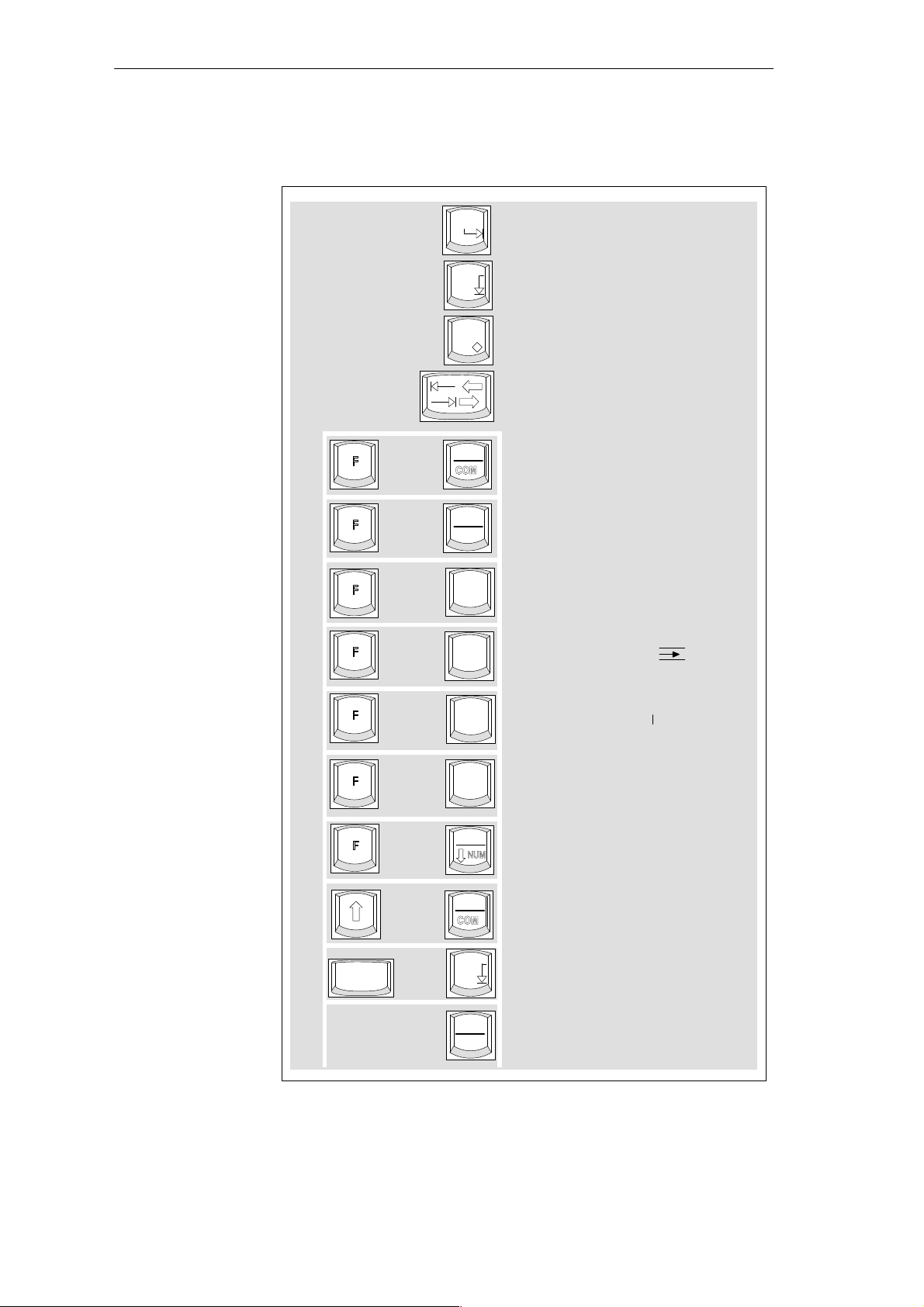
Getting to Know the PG 720
Keys with Specific
Functions for S5
The following function keys have specific functions in conjunction with the
STEP 5 programming software.
Home
Horizontal expand
End
Insert
n
n
n
+
+
+
F10
F11
F1
Vertical expand
Enter key
Cursor right/
cursor left
Title/comment input in
segments
End of segment
Help
n
n
n
n
+
+
+
+
F2
F3
F4
F9
F10
+
CTRL
Figure 3-9 Function Keys (STEP 5)
+
End
Pause
Break
Insert segment
Delete segment (X
Correction (CORR)
Switch the emulated numeric
keypad from alphanumeric to
numeric keys
Zoom (in Graph 5)
Zoom (in Graph 5)
Half screen (in Graph 5)
)
PG 720 P Programming Device
C79000-G7076-C721-02
3-11
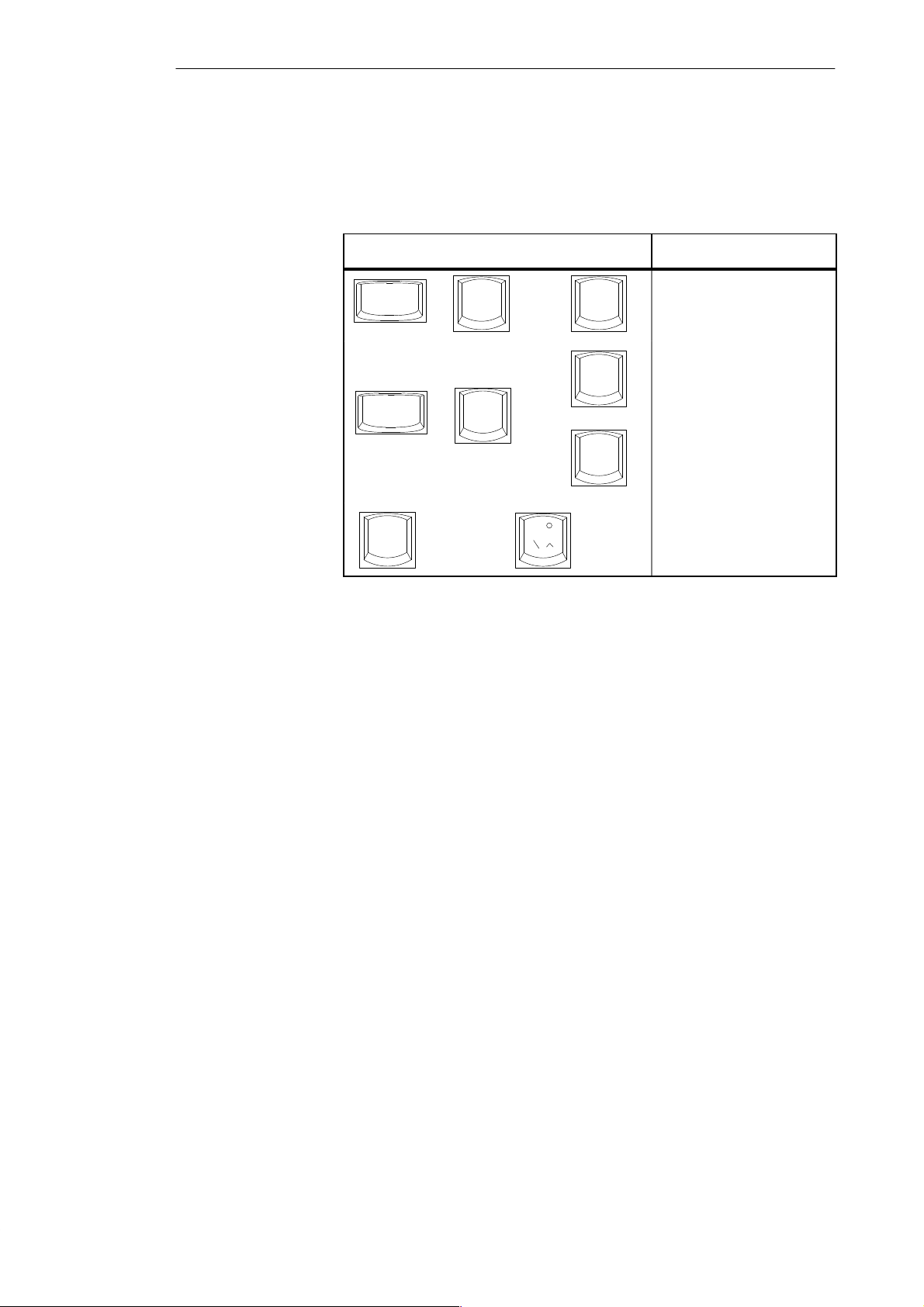
Getting to Know the PG 720
Key Combinations
A selection of some of the most important key combinations are shown in the
following table.
Table 3-4 Key Combinations
Key Combination Effect
Ctrl
Ctrl
F
+
Alt
+
Alt
n
+
+
Delete
F1
+
F2
~
Restart
Switch over to international
character set
Switch over to German
character set: the German
keyboard driver must be
loaded.
Trackball active / passive
3-12
PG 720 P Programming Device
C79000-G7076-C721-02
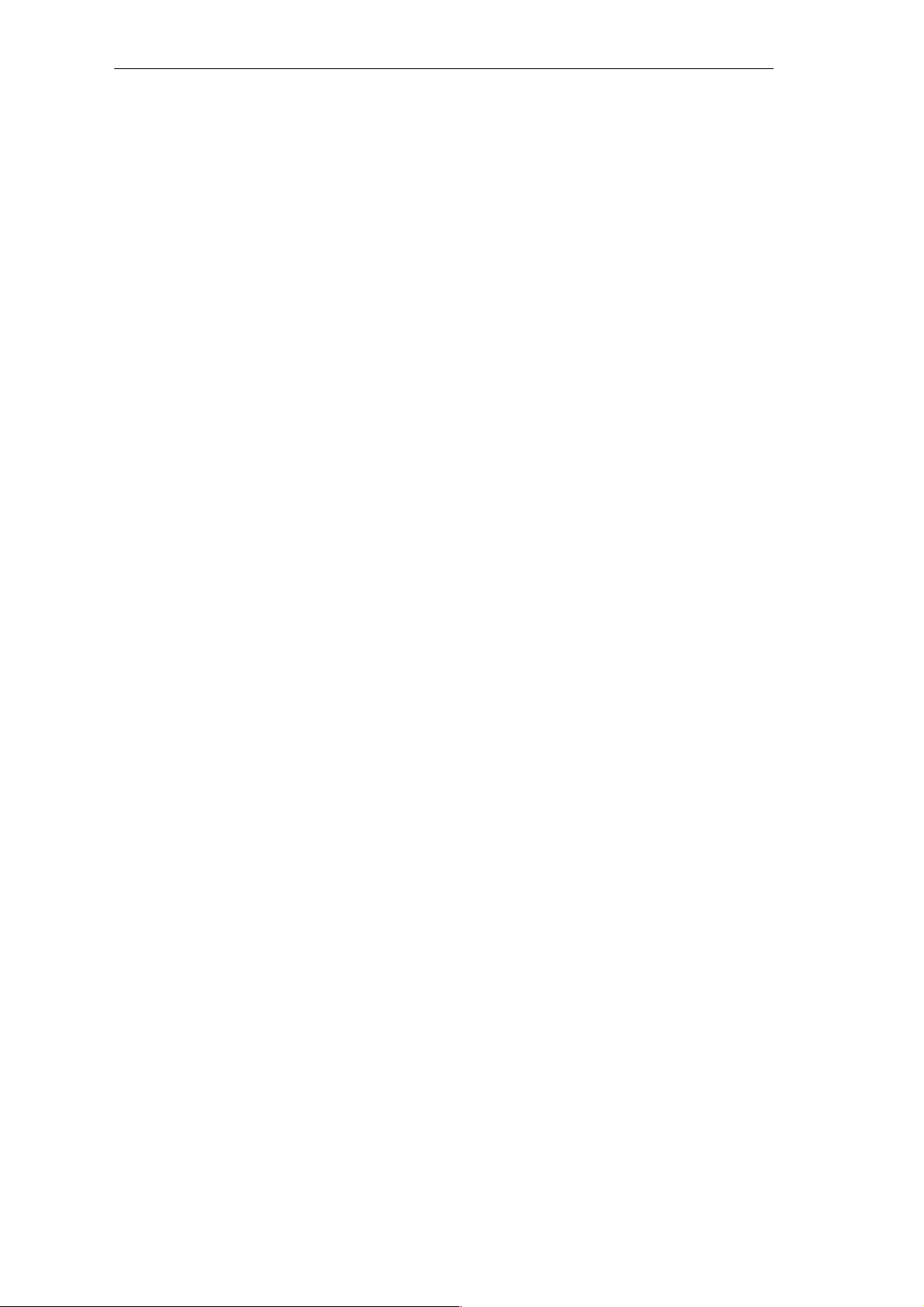
3.4 Trackball
Getting to Know the PG 720
Trackball
Cleaning the
Trackball
The trackball is a pointing device for cursor control and menu selection in
many programs that support mouse operation. By moving the trackball, the
cursor can be positioned anywhere on the screen.
By pressing the left-hand button, you set a marker. The function of the
right-hand button depends on the particular program you are using. You can
select objects or items in a menu and start functions with the trackball.
The trackball is in a roller housing which normally prevents dust collecting
on the ball or transmission mechanism. Nevertheless, you should clean the
trackball at regular intervals.
T o clean the trackball, proceed as follows:
1. Switch off your programming device.
2. Remove the cover of the trackball housing by turning it anti-clockwise,
for example by inserting tweezers or a similar tool into the holes in the
ring.
3. You can now take the trackball out of its housing.
4. Wash the trackball in a solution of tap water and mild cleansing agent.
5. Blow any residual dust out of the trackball housing.
6. Dry the trackball and return it to its housing.
7. Replace the cover and tighten it by turning it in a clockwise direction.
PG 720 P Programming Device
C79000-G7076-C721-02
3-13
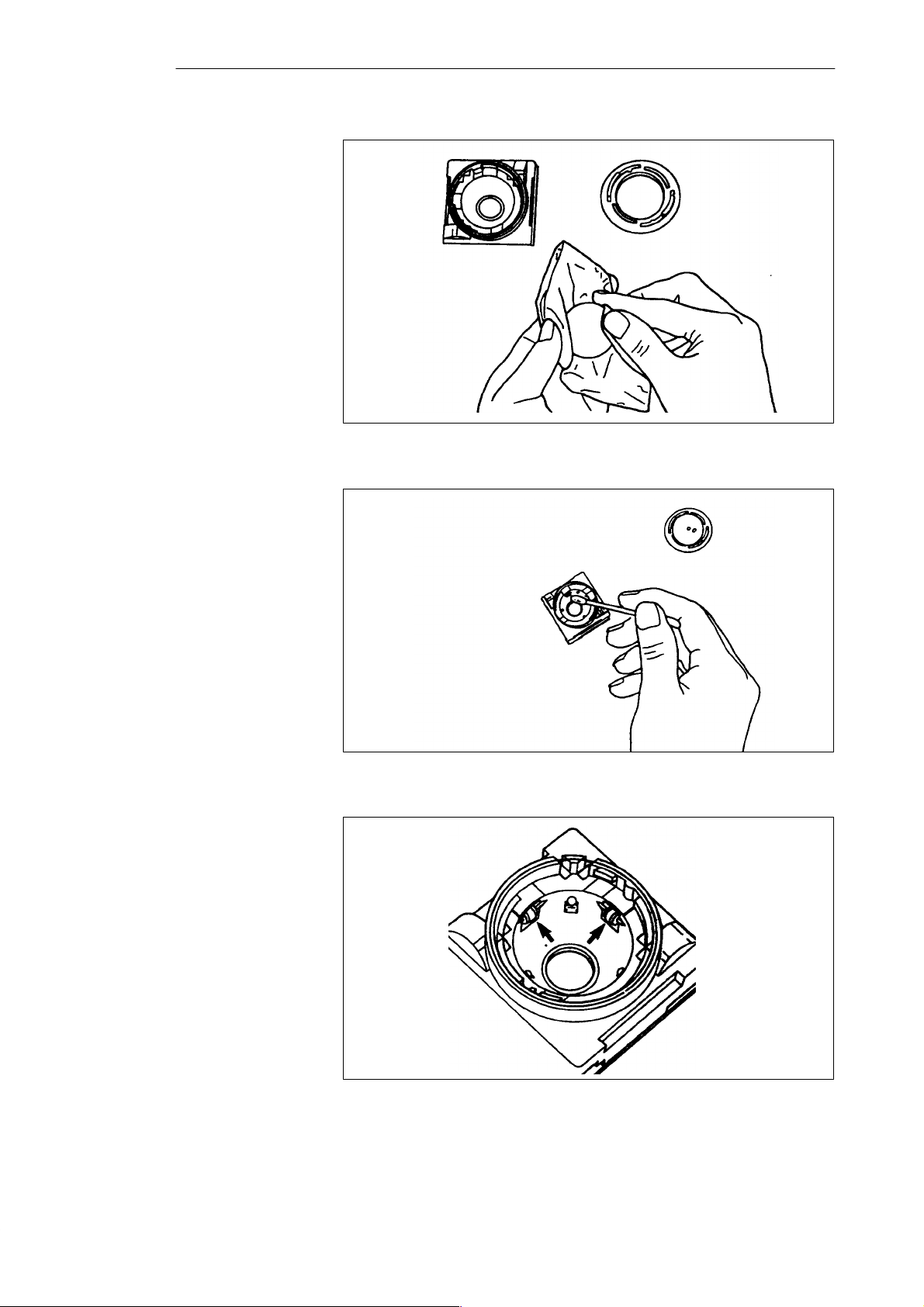
Getting to Know the PG 720
Figure 3-10 Cleaning the Trackball
3-14
Figure 3-11 Cleaning the Trackball Housing
Figure 3-12 Cleaning the Rollers
PG 720 P Programming Device
C79000-G7076-C721-02
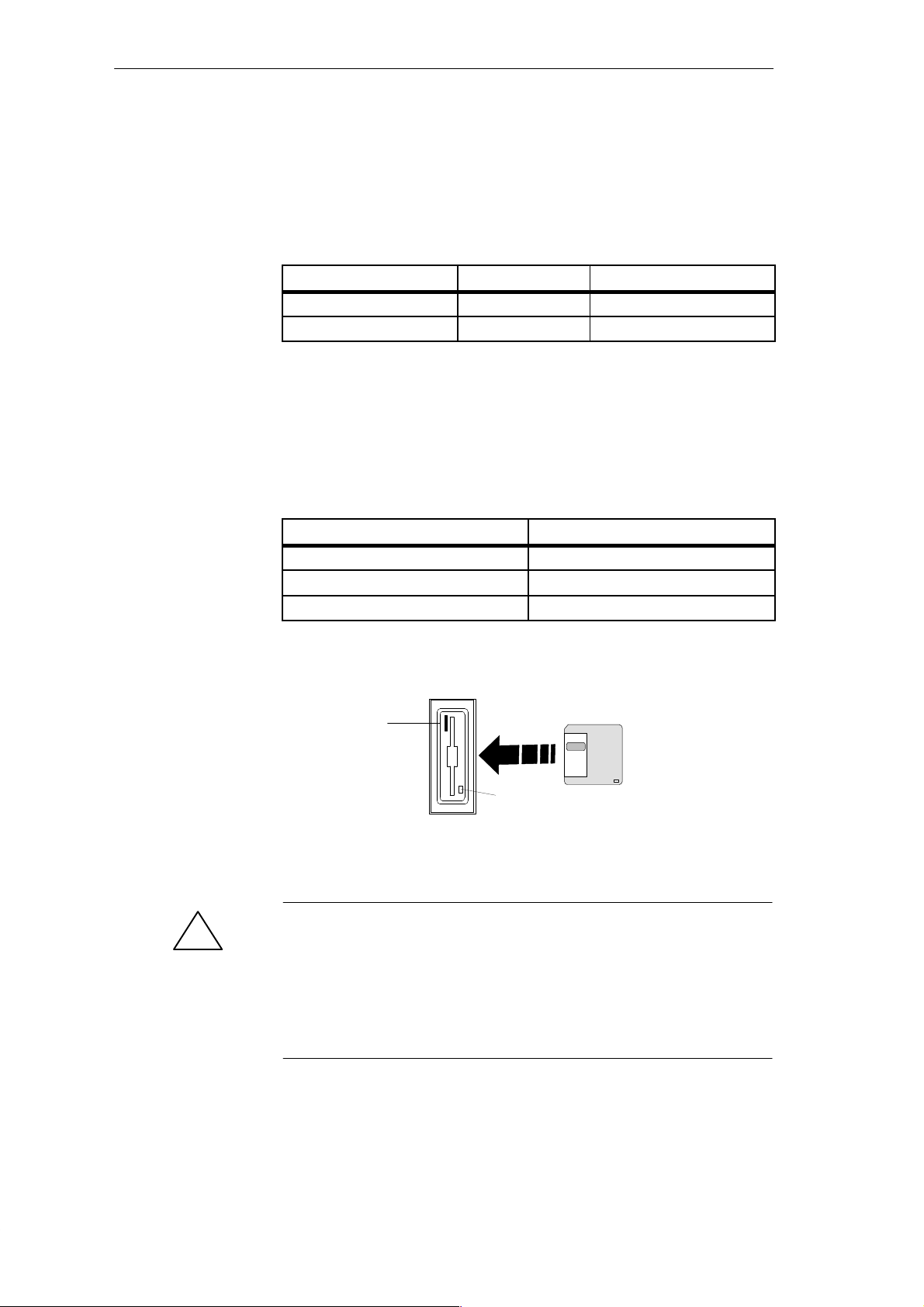
3.5 Drives
Getting to Know the PG 720
Drive Types
Floppy Disk Drive
Types of Diskette
The PG 720 is equipped with the following drives as standard:
Table 3-5 Standard Drives
Type of Drive Format Capacity
Floppy (diskette) drive 3.5 inch 1.44 Mbytes
Hard disk drive 2.5 inch See Product Bulletin
Using the floppy disk drive, you can save programs and data on diskettes and
load them on the PG 720.
You can use the following diskettes:
Table 3-6 Types of Diskette
Double-Sided High-Density Diskette Double-Sided Double-Density Diskette
3.5 inch 3.5 inch
1.44 Mbytes (135 TPI) 720 Kbytes
80 tracks per side 80 tracks per side
Handling Diskettes
!
You insert diskettes into the drive as shown below:
Ejector
Access LED
The access LED for the floppy disk drive lights up on the front of the device
when the diskette is being accessed.
Caution
Risk of data loss!
You must not remove the diskette as long as the access LED is lit.
Otherwise, you may lose the data on the diskette.
Do not remove the diskette until the access LED on the drive or on the front
panel of the PG 720 has gone out.
PG 720 P Programming Device
C79000-G7076-C721-02
3-15
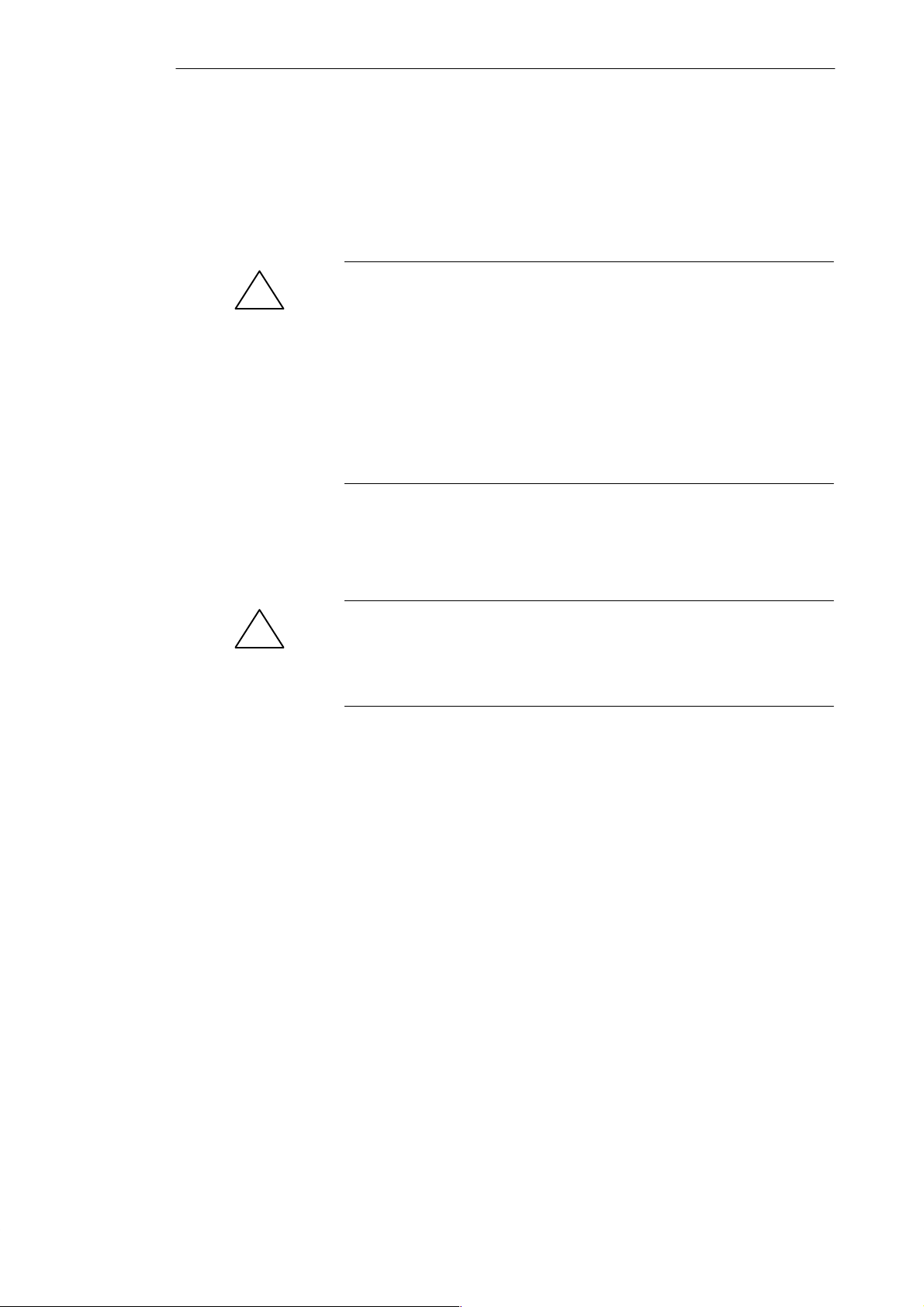
Getting to Know the PG 720
Hard Disk Drive
!
CD-ROM Drive
You can use a number of different hard disk drives in your PG 720. The memory
capacity of the particular type of hard disk can be found in the Product
Information Bulletin and SETUP program.
Whenever the hard disk drive is accessed, the access LED on the front of the unit
lights up.
Caution
Risk of data loss and damage to drive!
Drives are sensitive to vibrations and shock. Any vibrations occurring during
operation can lead to the loss of data or damage to the drive.
After the operating system has been shut down, wait approximately 5
seconds before switching the device off. This allows the disk to come to a
complete stop and ensures optimal protection.
If you intend transporting the unit, switch it off, and wait until the drive has
come to rest (about 20 seconds) before you move it.
The CD-ROM drive enables you to read CDs. The drive is operated as a slave
parallel to the hard disk drive via the secondary IDE interface.
Self-T est
Caution
!
Risk of data loss and damage to the drive!
CD-ROM drives are sensitive to vibrations and shock. Any vibrations occuring
during operation can lead to damage to the drive or CD.
Whenever the PG 720 is switched on or reset, the hard disk drive runs
through a self-test which is repeated during operation.
3-16
PG 720 P Programming Device
C79000-G7076-C721-02
