Page 1
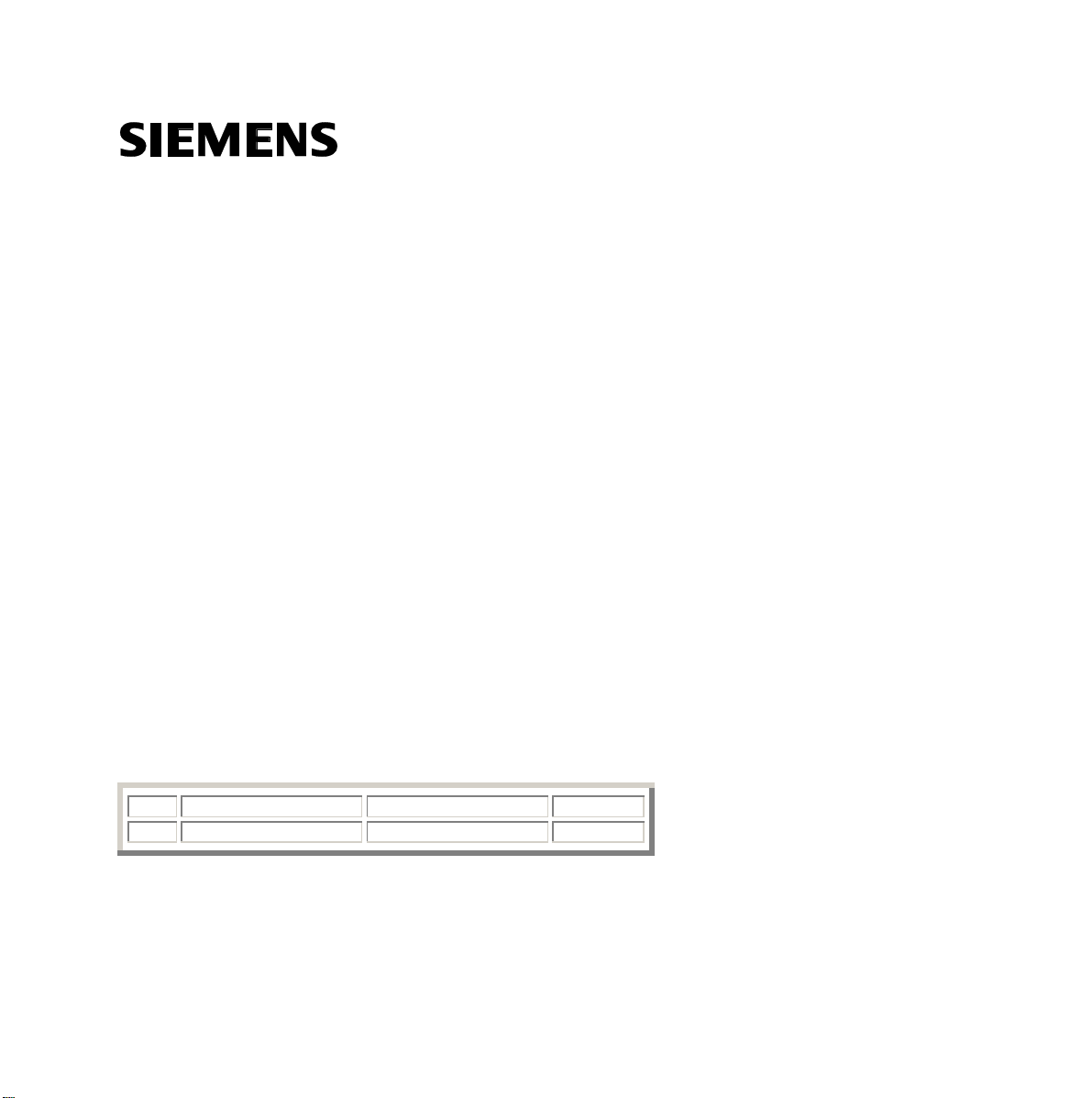
SIMATIC HMI
HMI Device
Mobile Panel 277 IWLAN
Getting Started
No. Designation Drawing number Edition
1 Product Information A5E02615843-01 08/2009
The following supplement is part of this documentation:
04/2008
A5E01004533-01
Page 2
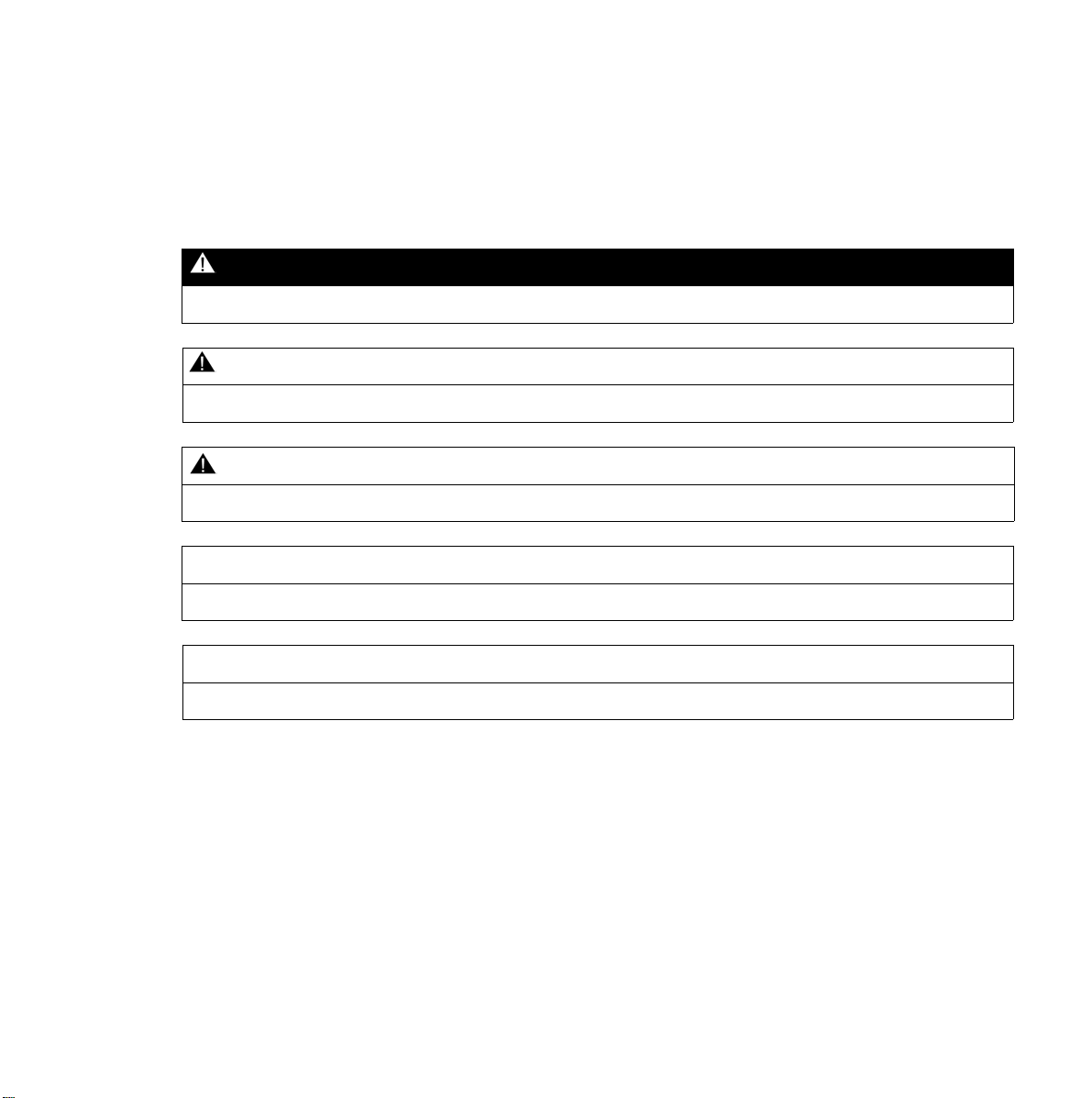
Safety Guidelines
This manual contains notices you have to observe in order to ensure your personal safety, as well as to prevent
damage to property. The notices referring to your personal safety are highlighted in the manual by a safety alert
symbol, notices referring only to property damage have no safety alert symbol. These notices shown below are
graded according to the degree of danger.
indicates that death or severe personal injury will result if proper precautions are not taken.
indicates that death or severe personal injury may result if proper precautions are not taken.
with a safety alert symbol, indicates that minor personal injury can result if proper precautions are not taken.
CAUTION
without a safety alert symbol, indicates that property damage can result if proper precautions are not taken.
DANGER
WARNING
CAUTION
NOTICE
indicates that an unintended result or situation can occur if the corresponding information is not taken into account.
If more than one degree of danger is present, the warning notice representing the highest degree of danger will be
used. A notice warning of injury to persons with a safety alert symbol may also include a warning relating to property damage.
Page 3
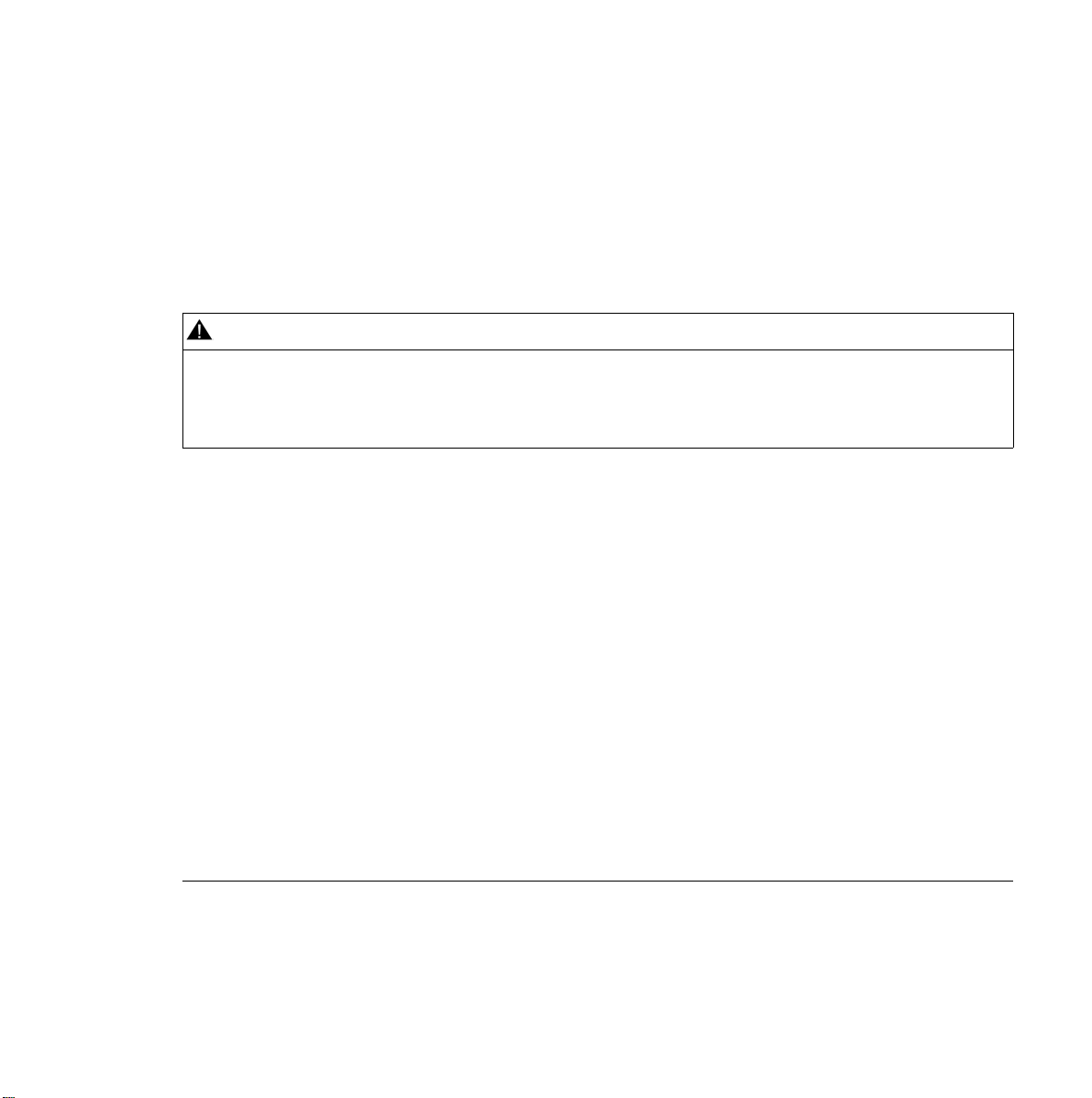
Qualified Personnel
The device/system may only be set up and used in conjunction with this documentation. Commissioning and operation of a device/system may only be performed by qualified personnel. Within the context of the safety notes in
this documentation qualified persons are defined as persons who are authorized to commission, ground and label
devices, systems and circuits in accordance with established safety practices and standards.
Prescribed Usage
Note the following:
WARNING
This device may only be used for the applications described in the catalog or the technical description and only in
connection with devices or components from other manufacturers which have been approved or recommended by
Siemens. Correct, reliable operation of the product requires proper transport, storage, positioning and assembly
as well as careful operation and maintenance.
Trademarks
All names identified by ® are registered trademarks of the Siemens AG. The remaining trademarks in this publication may be trademarks whose use by third parties for their own purposes could violate the rights of the owner.
Disclaimer of Liability
We have reviewed the contents of this publication to ensure consistency with the hardware and software
described. Since variance cannot be precluded entirely, we cannot guarantee full consistency. However, the information in this publication is reviewed regularly and any necessary corrections are included in subsequent editions.
Siemens AG
Automation and Drives
Postfach 48 48
90327 NÜRNBERG
DEUTSCHLAND
A5E01004533-01
® 04/2008
Copyright © Siemens AG 2008.
Technical data subject to change
Page 4
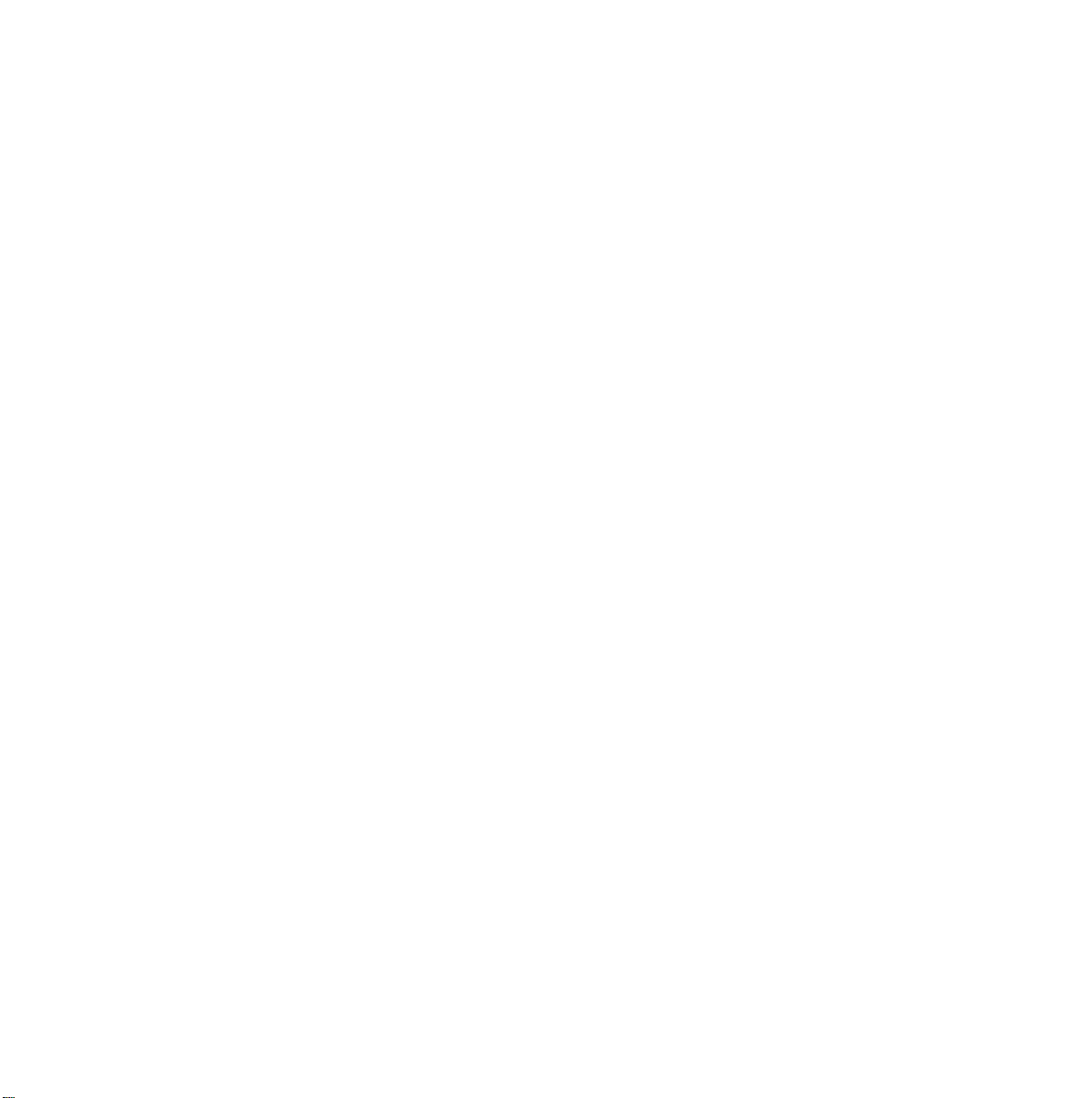
Page 5
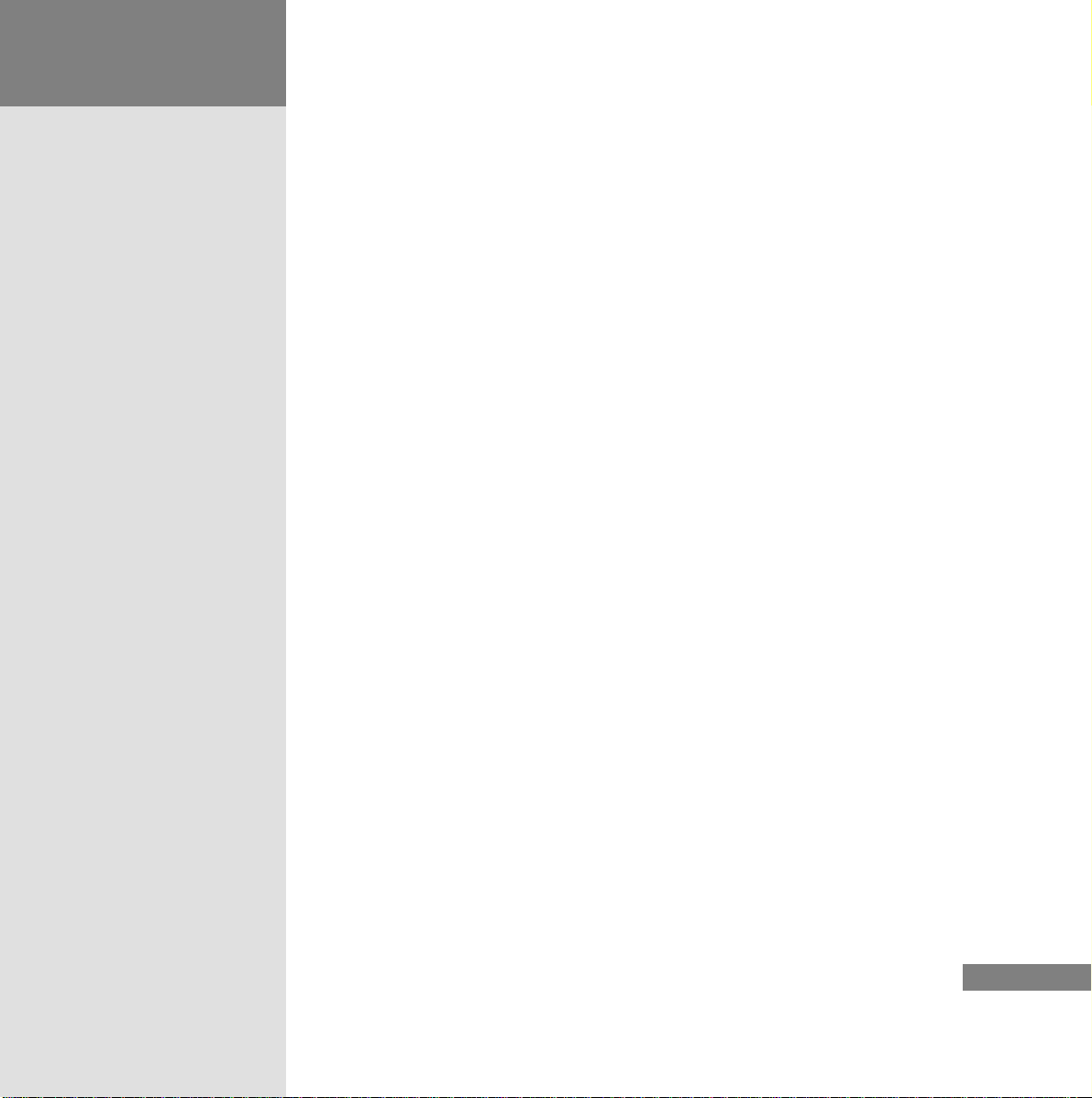
Inhaltsverzeichnis
1 Welcome. . . . . . . . . . . . . . . . . . . . . . . . . . . . . . . . . . . . . . . . . . . . . . . . . . 2
2 Configuring the WLAN . . . . . . . . . . . . . . . . . . . . . . . . . . . . . . . . . . . . . . . 6
2.1 What is a WLAN? . . . . . . . . . . . . . . . . . . . . . . . . . . . . . . . . . . . . . . . . . . . . 7
2.2 Configuring the Access Point . . . . . . . . . . . . . . . . . . . . . . . . . . . . . . . . . . . . 9
2.3 Configuring a Mobile Panel for WLAN Use. . . . . . . . . . . . . . . . . . . . . . . . . . 30
2.4 Setting up a Configuring PC for WLAN Use . . . . . . . . . . . . . . . . . . . . . . . . . 34
3 Creating the Project . . . . . . . . . . . . . . . . . . . . . . . . . . . . . . . . . . . . . . . . 38
3.1 Creating the “MOB_277_IWLAN” project. . . . . . . . . . . . . . . . . . . . . . . . . . . 40
3.2 Configuring the Wireless Network Quality Display. . . . . . . . . . . . . . . . . . . . . 46
3.3 Configuration of multiple wireless networks . . . . . . . . . . . . . . . . . . . . . . . . . 49
3.4 Transferring and Testing a Project. . . . . . . . . . . . . . . . . . . . . . . . . . . . . . . . 50
4 Planning a Wireless Network. . . . . . . . . . . . . . . . . . . . . . . . . . . . . . . . . . 52
4.1 Interference factors in a wireless network . . . . . . . . . . . . . . . . . . . . . . . . . . 53
4.2 Methods for Planning the Wireless Network. . . . . . . . . . . . . . . . . . . . . . . . . 55
HMI Device Mobile Panel 277 IWLAN
Getting Started, 04/2008, A5E01004533-01
1
Page 6
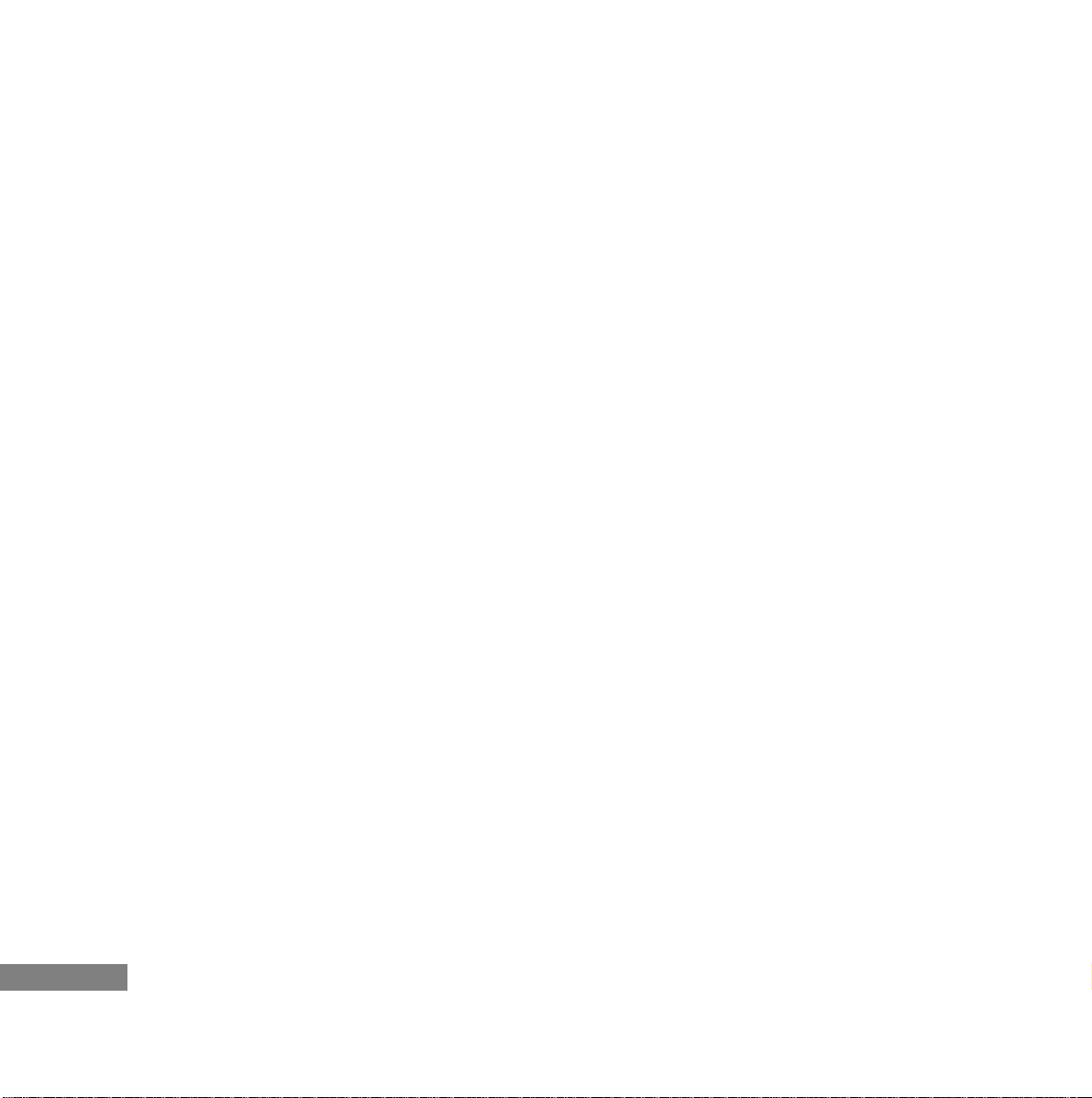
1Welcome
2
Page 7
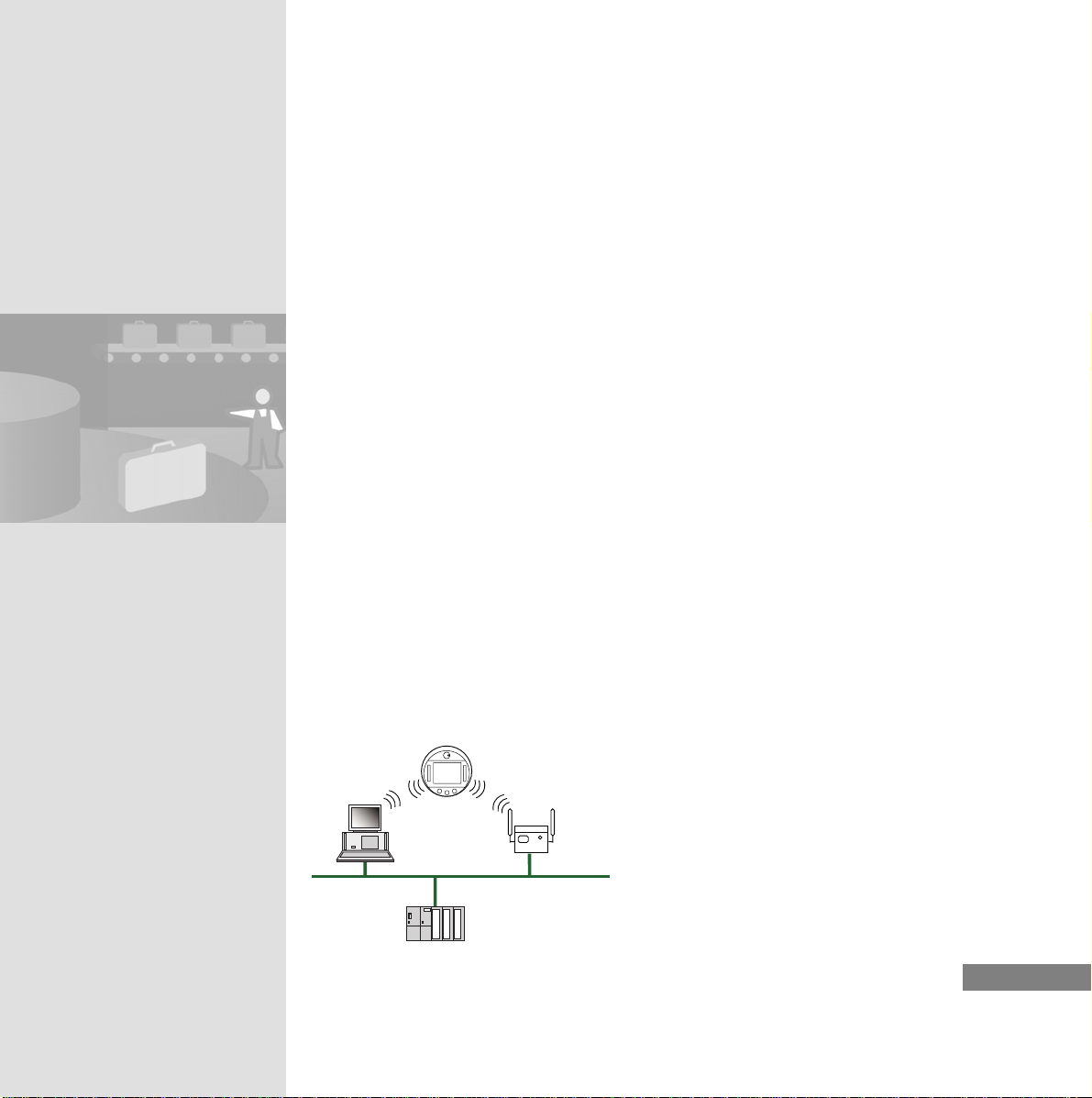
Welcome
Welcome to the Getting Started for the Mobile Panel 277 IWLAN. Taking the
Mobile Panel 277 IWLAN as an example, we will show you how to set up and
configure a WLAN wireless network. Wireless operator-control and monitoring
devices are primarily used in applications where inaccessible process stations
have to be reached quickly: cranes, high-bay warehouses, telpher lines and
even physically separated subnets. With its WLAN flexibility, the
Mobile Panel 277 IWLAN offers you great flexibility.
The Getting Started will give you a brief introduction into WLAN technology.
You can use it to perform the following tasks:
• Setting up and configuring a WLAN
• Creating a project to display WLAN wireless network quality
And finally, we will give you some useful tips on how to plan a wireless network
in a production environment.
The following components have been used for the example in this
Getting Started:
0RELOH3DQHO,: /$1
&RQILJXUDWLRQ
3&
$XWRPDWLRQ
V\VWHP
6
HMI Device Mobile Panel 277 IWLAN
Getting Started, 04/2008, A5E01004533-01
$FFHVVSRLQW
6&$/$1&(
:352
(WKHUQHW
3
Page 8
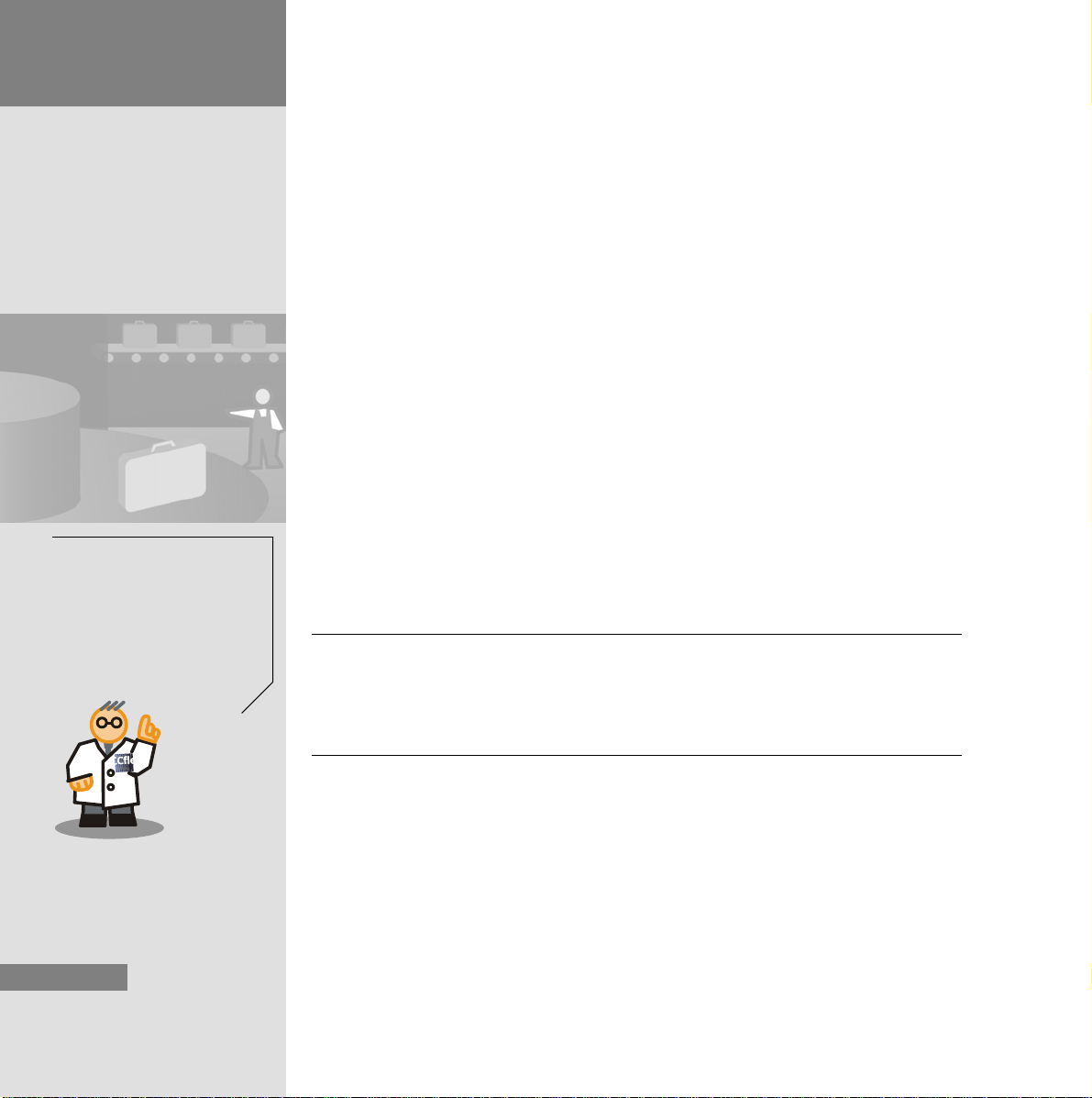
1Welcome
p
The network code is used on
the access point and on the
Mobile Panel as a starting
oint for the encryption algorithm. It contains up to 64
characters. Use the letters “A”
to “Z” and the numbers “0” to
“9”, mixing upper and lowercase lettering.
If you do not have the access point shown, you can also use a standard WLAN
router. In this event, the configuration may deviate from the configuration illustrated in this Getting Started.
Requirements
The access point is intended for Web Based Management.
The following WLAN configuration settings are used by way of an examp le in this
Getting Started:
• IP address of the configuring PC: 192.168.1.100
• IP address of the Mobile Panel 277 IWLAN: 192.168.1.11
• IP address of the access point: 192.168.1.10
• Subnet mask: 255.255.255.0
• SSID WLAN: AP_transport_WLAN
• Network code (WPA2): Klh65Rff
Engineering offices which specialize in wireless netwo rk planning can also assist
you in planning.
This Getting Started presupposes that the configuring PC possesses WLAN-
capability. If you are in any doubt about this, contact your system administrator.
Note
The WLAN configuration described in this Getting Started also applies to
the fail-safe Mobile Panel 277F IWLAN. You can find out more on how to
configure the fail-safe Mobile Panel in the function manual entitled,
“Fail-safe operation of the Mobile Panel 277F IWLAN”.
4
HMI Device Mobile Panel 277 IWLAN
Getting Started, 04/2008, A5E01004533-01
Page 9
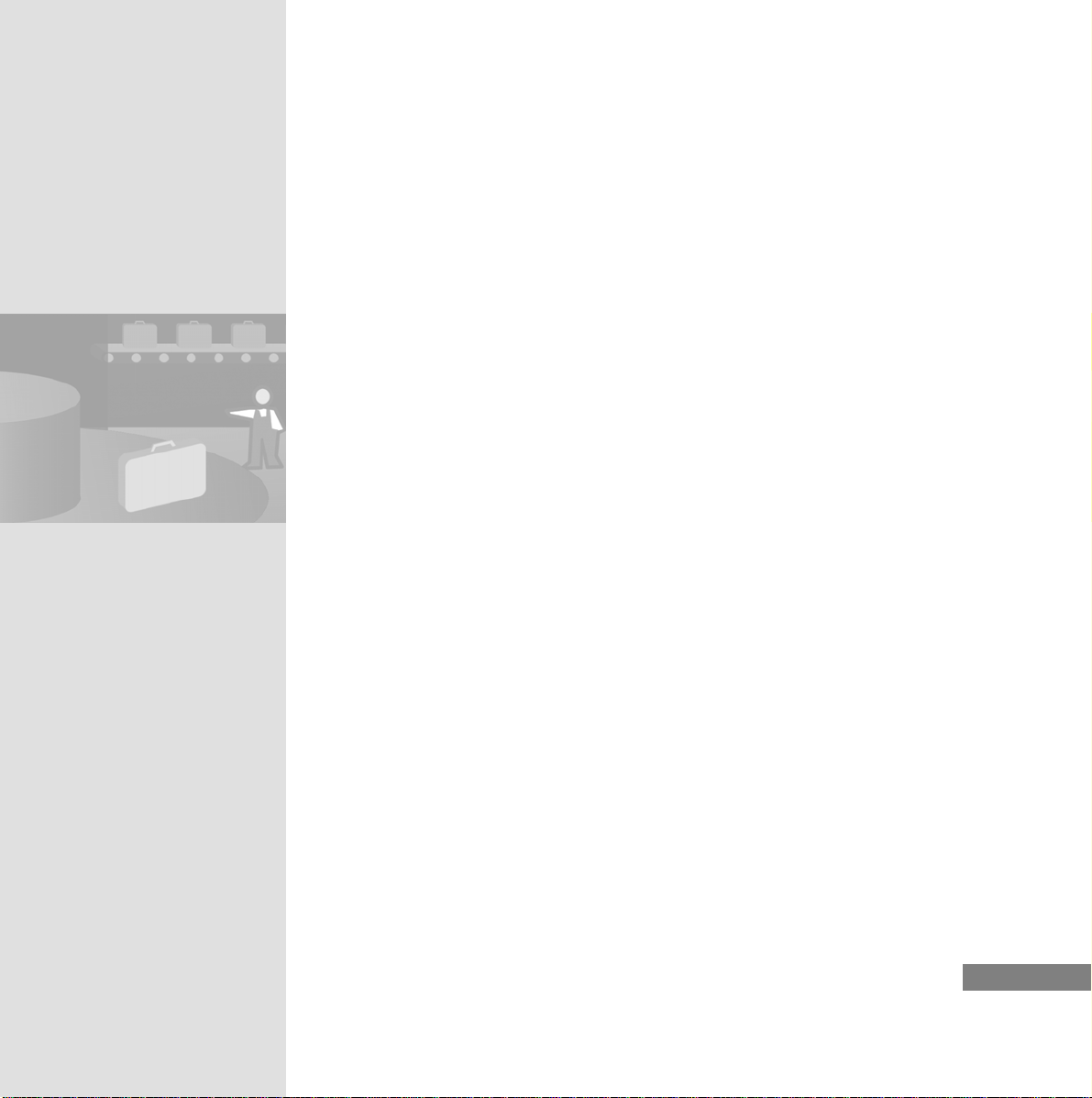
HMI Device Mobile Panel 277 IWLAN
Getting Started, 04/2008, A5E01004533-01
5
Page 10
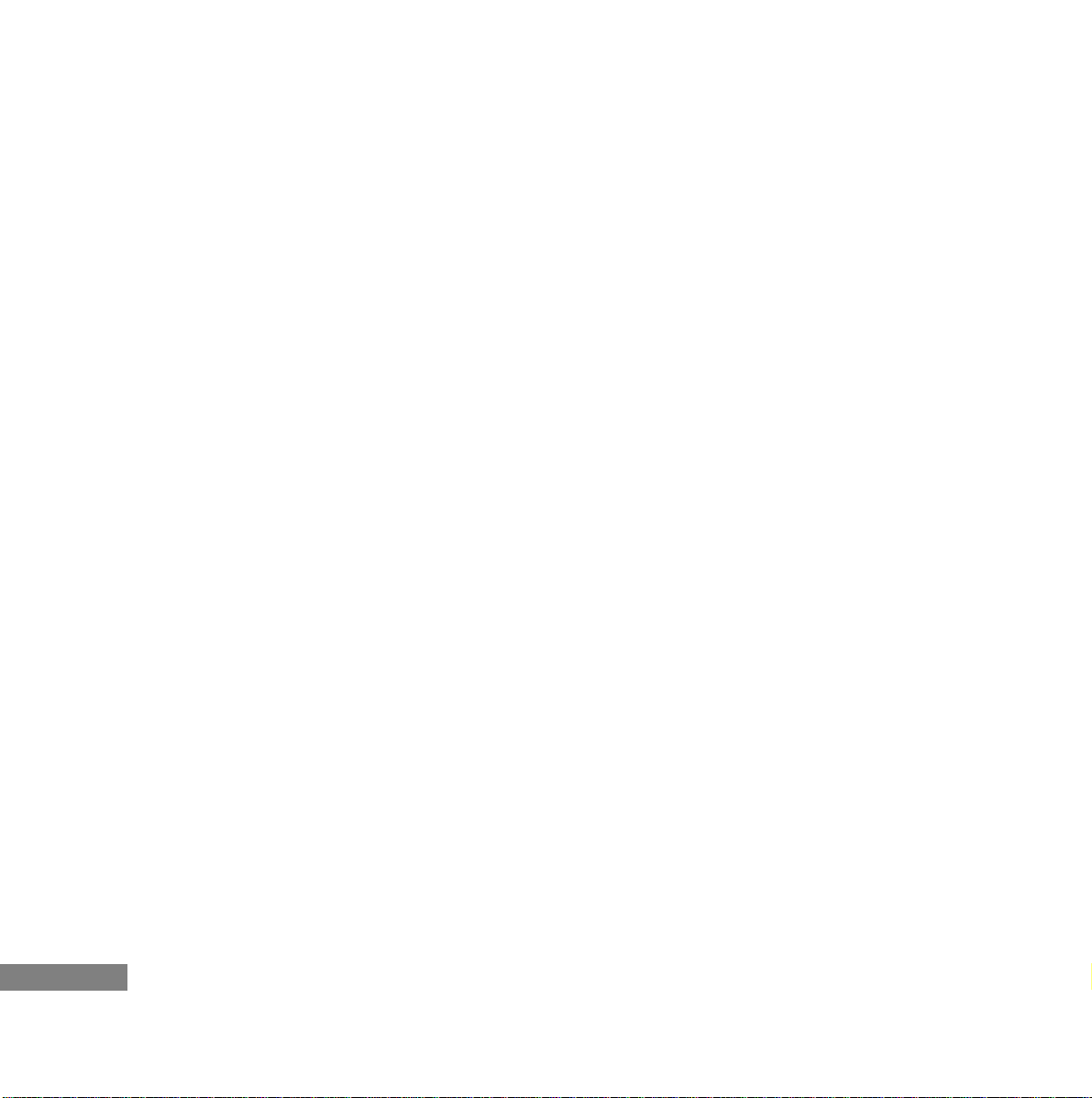
2 Configuring the WLAN
6
Page 11
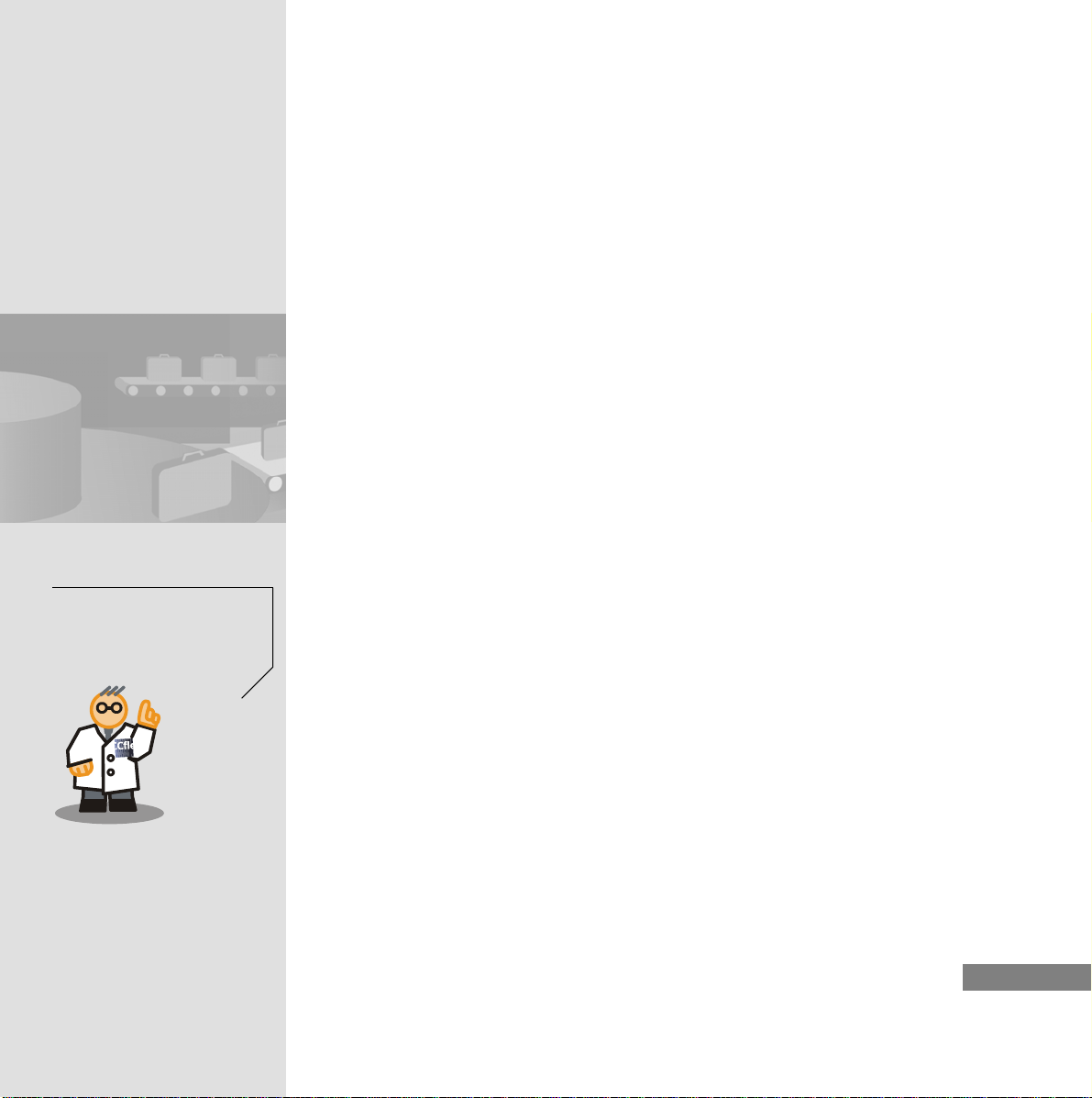
The access points permit a
Mobile Panel to roam from
one access point's wireless
range to that of another
access point.
2.1 What is a WLAN?
Data is transmitted and received by radio waves in WLAN instead of via cables.
Mobile HMI devices such as the Mobile Panel 277 IWLAN conduct wireless
communication with the PLC via the access point, which makes them very flexible to use, e.g. for maintenance and diagno st ics.
Minimum configuration
A WLAN configuration comprises the following components, at least, in automation technology:
• Access point
The access point is the link which connects the wireless HMI device and the
wire-bound network, e.g. Ethernet.
• Configuring PC
Two tasks are performed with the configuring PC in the WLAN:
• You can use it to configure the access point's WLAN parameters.
• You can use WinCC flexible to configure the project for operating and
monitoring and transfer it via WLAN to the Mobile Panel.
• Mobile Panel 277 IWLAN
The Mobile Panel 277 IWLAN is a portable, wireless HMI device on which the
process is displayed and operated. The Mobile Panel 277 IWLAN can be
used to operate and monitor machines and plant control systems directly onsite with visual contact.
HMI Device Mobile Panel 277 IWLAN
Getting Started, 04/2008, A5E01004533-01
7
Page 12
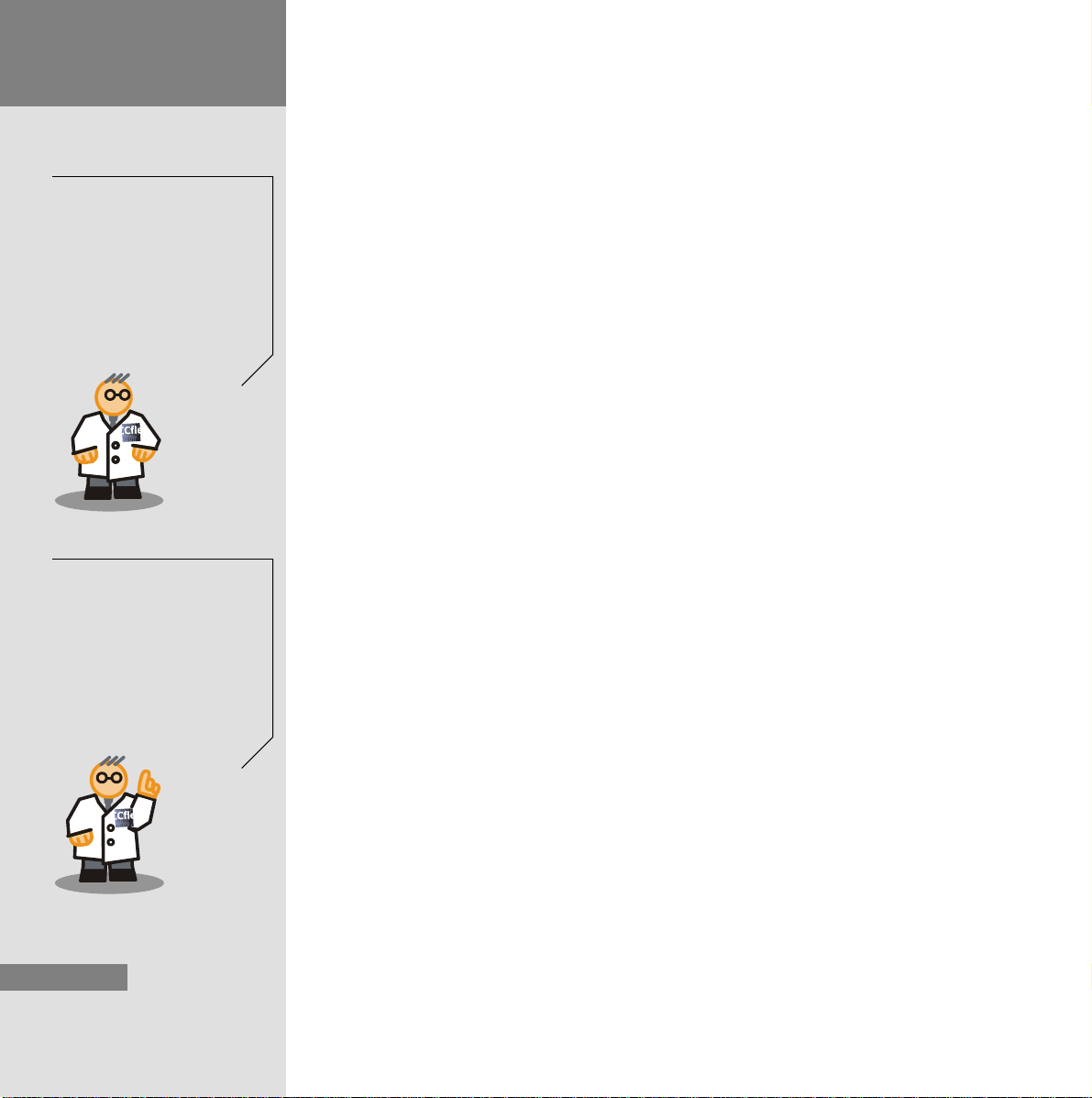
2 Configuring the
A
WLAN
transmitter's range at
2.4 GHz is between 30 and
100 m. The range depends on
the antenna, on objects in the
way indoors, on surfaces and
on materials. Operation at
5 GHz has a lower range,
although it is more resistant to
radio interference. All
SIEMENS access points are
designed for industrial use.
• Plant control system
The PLC transmits the process data to the access poin t via Ethernet and
receives the operating data about the Mobile Panel from it.
How it works
WLAN uses electromagnetic waves for wireless data transmission.
The IEEE 802.11 process use d for WLAN transmits on the frequencies 2.4 GHz
and 5 GHz which are available license-free to all countries. Only one station can
transmit at any one time on each of a frequency's channe ls (sim p lex mod e ).
Security
SIEMENS access points support all the current me asures to secure yo ur WLAN.
Take the following steps to avoid unauthorized access to the WLAN:
1. Select a secure encryption process.
All SIEMENS access points support WPA2 with AES and TKIP, which is
currently regarded as the most secure encryption process.
2. Password-protect the access point.
The access points support
MAC address filters as well as
the encryption processes
WEP, WPA2 with AES and
TKIP, EAP-TLS and EAPPEAP. You can find additional
information about the individual security processes in the
system manual entitle d
“SIMATIC NET, Basics of
Industrial Wireless LAN”.
8
3. Select an SSID (service set identifi er) whi ch does no t in d ic ate th e
hardware used.
HMI Device Mobile Panel 277 IWLAN
Getting Started, 04/2008, A5E01004533-01
Page 13
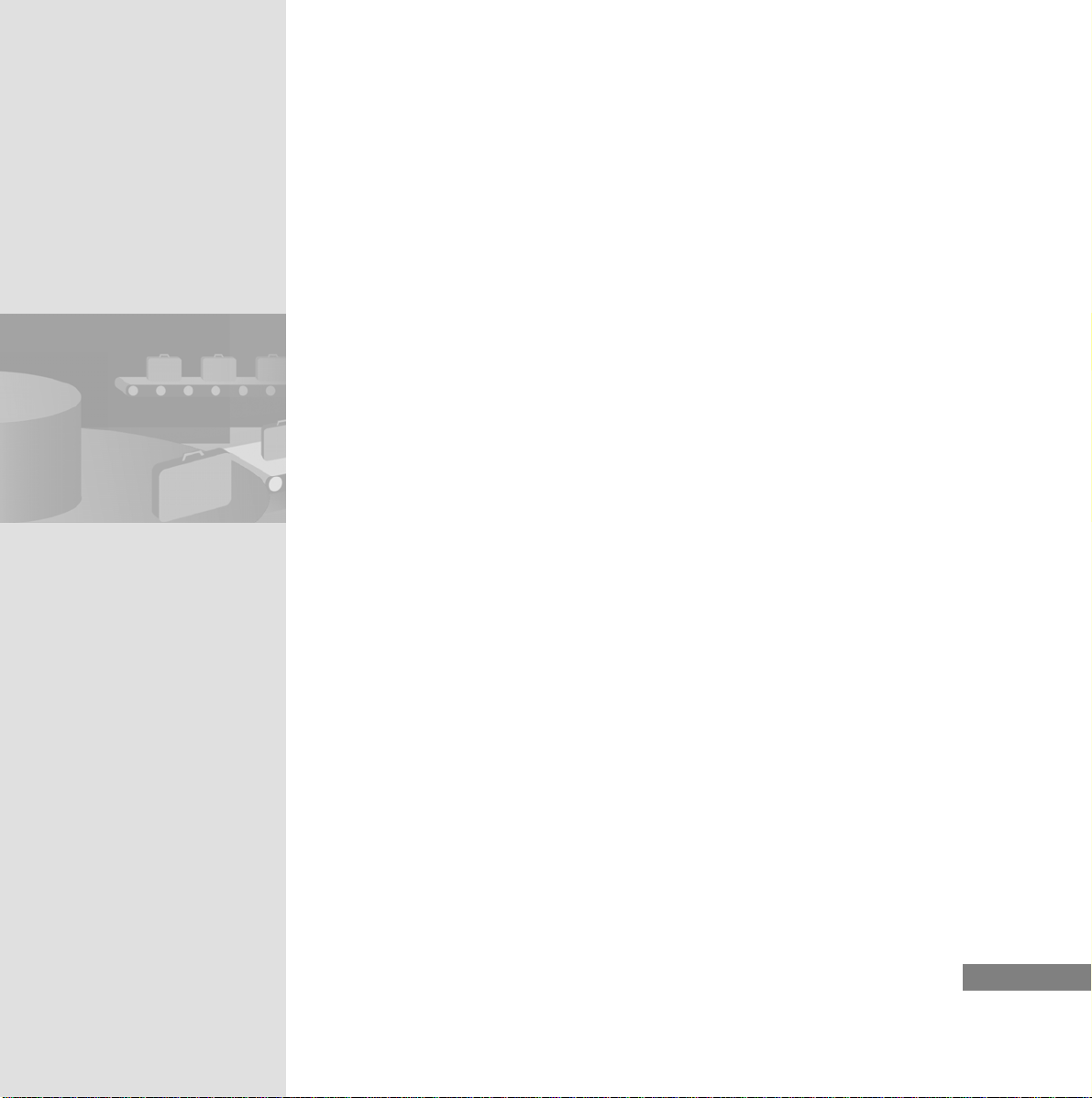
2.2 Configuring the Access Point
Configuration during Commissioning with the Primary Setup
Tool
The Primary Setup Tool is used to configure the access point. The WLAN is set
up when you commission an access point. The Primary Setup Tool is supplied in
the access point package.
Requirements
• The access point has a power supply and is switched on.
• The Primary Setup Tool is installed on the configuring PC.
• The configuring PC is connected to the access point by a network cable.
HMI Device Mobile Panel 277 IWLAN
Getting Started, 04/2008, A5E01004533-01
9
Page 14

2 Configuring the
WLAN
Selecting the interface
1. Start “Primary Setup Tool”:
10
HMI Device Mobile Panel 277 IWLAN
Getting Started, 04/2008, A5E01004533-01
Page 15
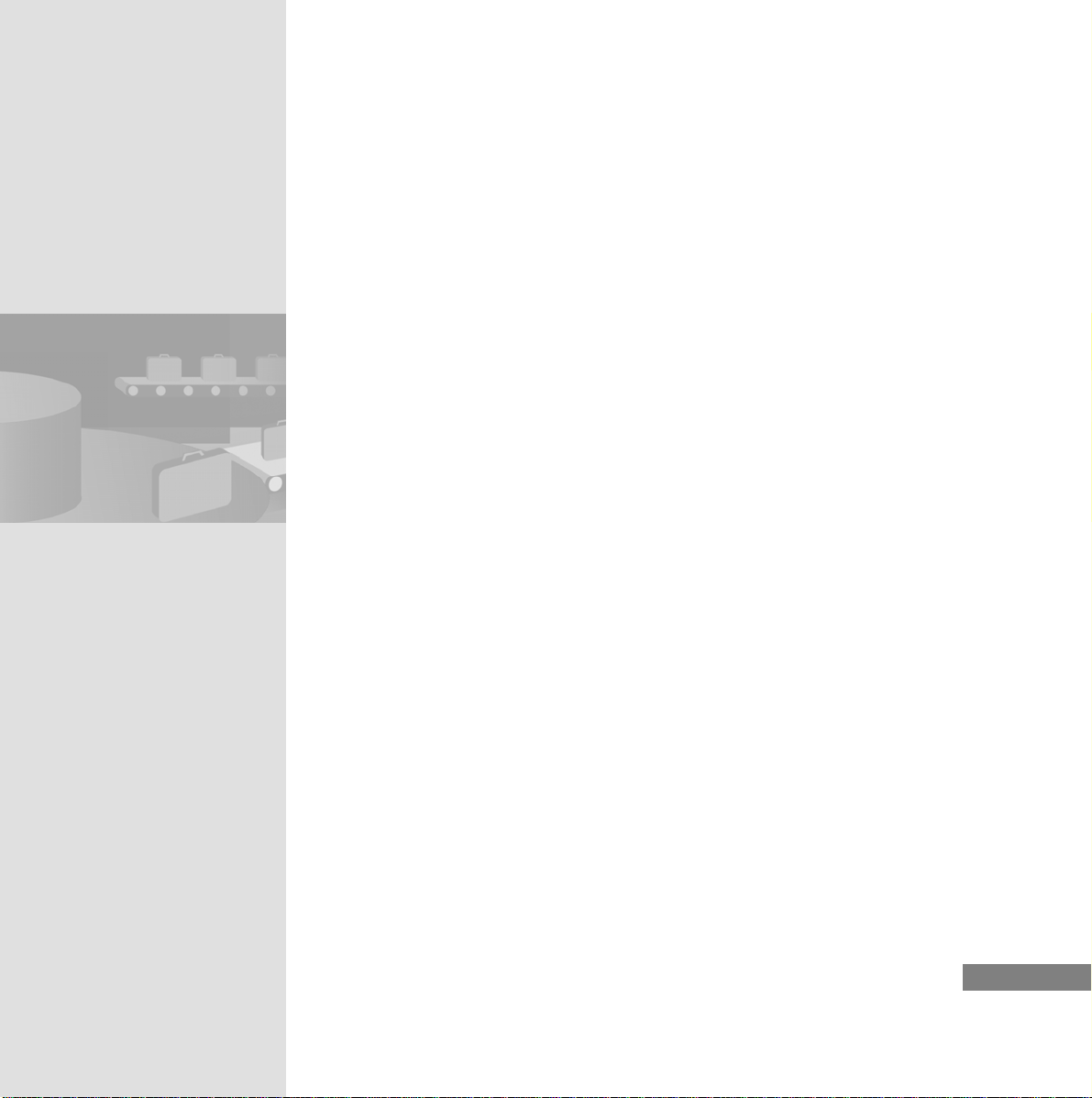
2. Configure Primary Setup Tool in such a way that the LAN connection is
used to connect to the access point:
HMI Device Mobile Panel 277 IWLAN
Getting Started, 04/2008, A5E01004533-01
11
Page 16
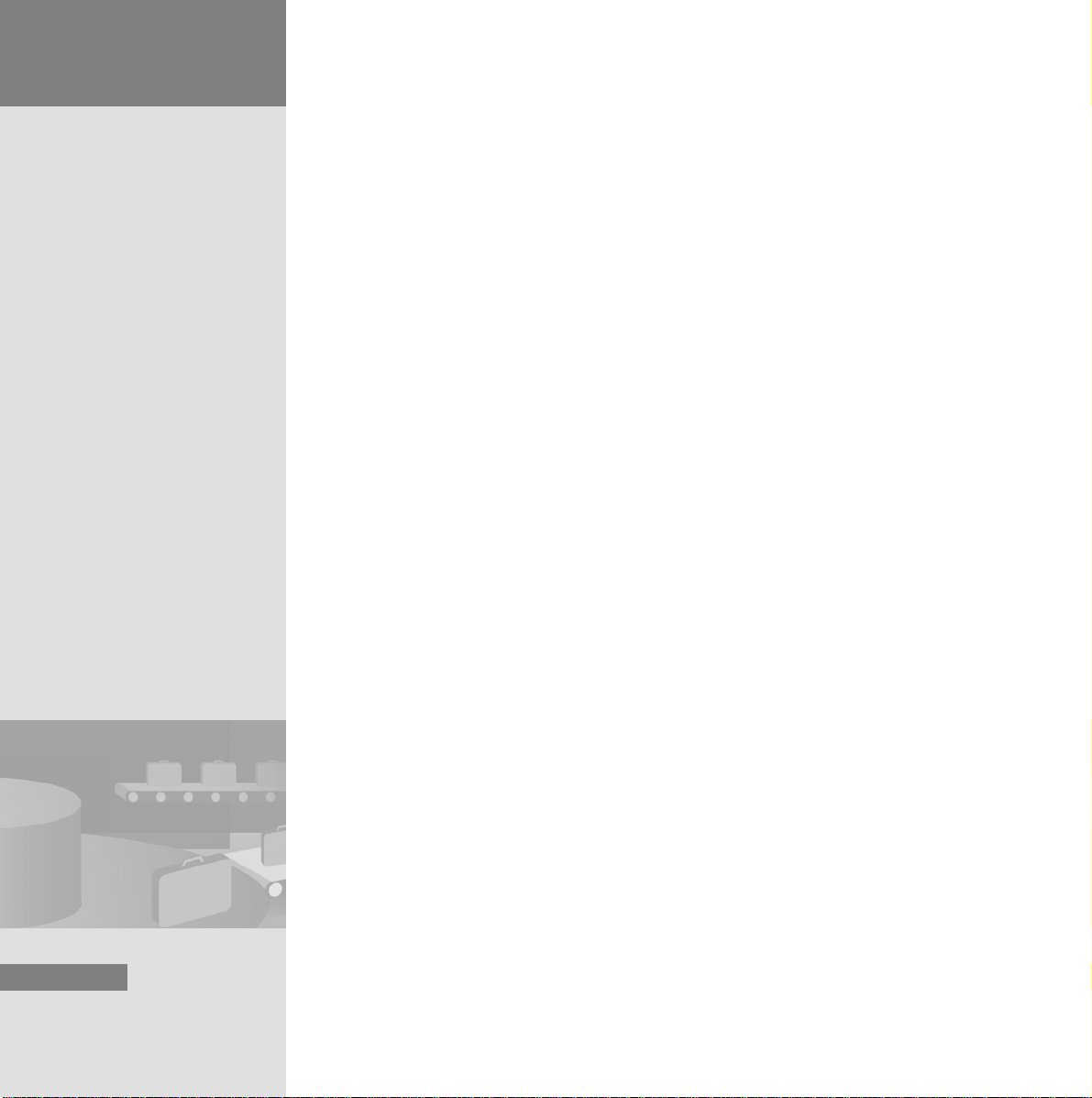
2 Configuring the
WLAN
Configuring the interface
1. Configure the access point's Ethernet interface:
12
HMI Device Mobile Panel 277 IWLAN
Getting Started, 04/2008, A5E01004533-01
Page 17
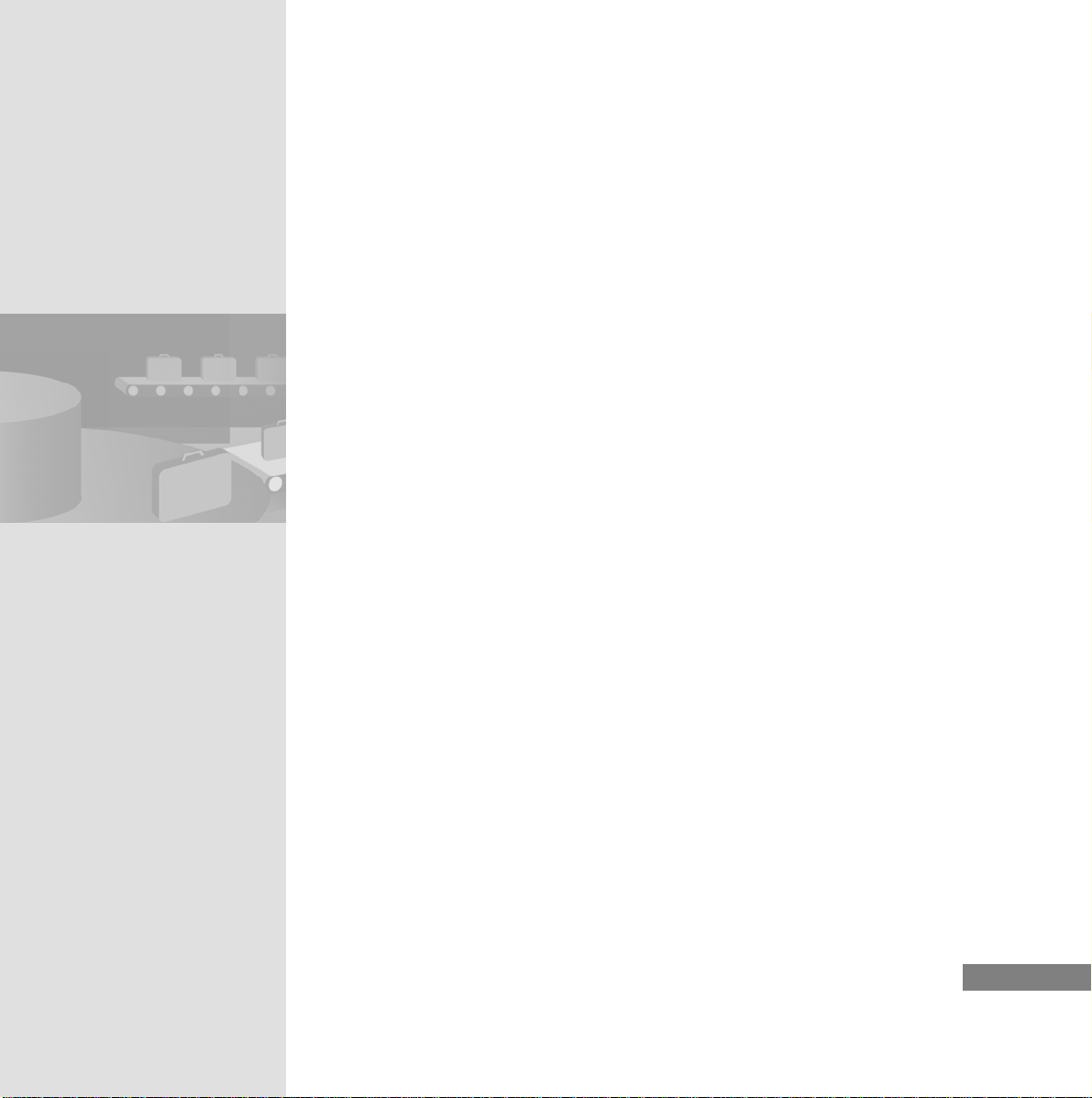
Uploading the configuration to the module
1. Upload the interface configuration to the module (access point):
HMI Device Mobile Panel 277 IWLAN
Getting Started, 04/2008, A5E01004533-01
13
Page 18
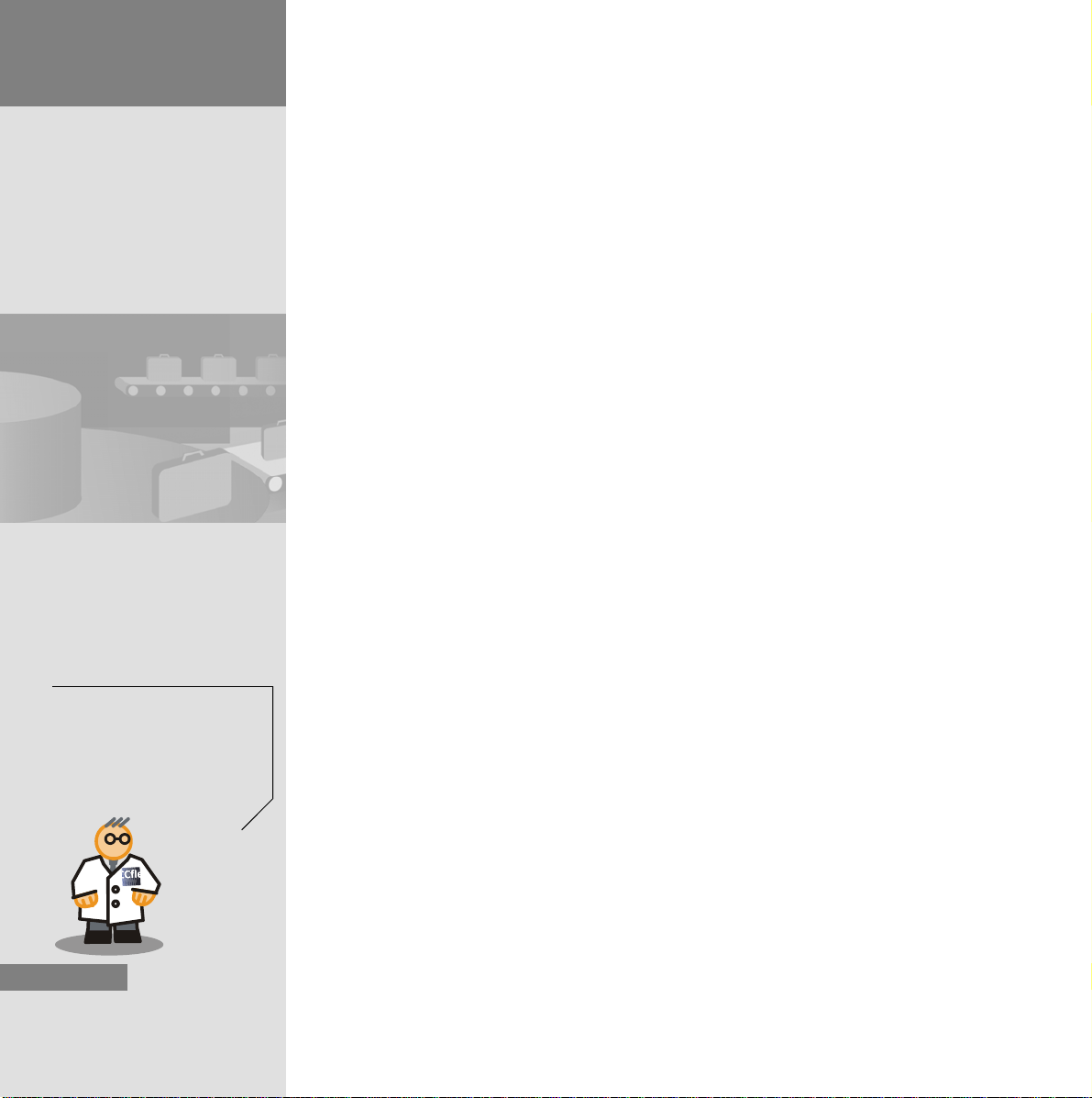
2 Configuring the
p
WLAN
2. Close the Primary Setup Tool:
Save the configuration data
for the access point. If you are
using a number of access
oints in a wireless network,
simply upload the saved configuration data to the other
access points.
14
The access point is configured for commissioning. Further configuration is performed via the Web Based Management.
Configuring WLAN Settings for the Access Point with Web
Based Management
The Web Based Management represents the homepage for the access point.
Configure the WLAN settings for the access point using the Web Based
Management. This includes the the security settings, such as encryption, or the
name of the WLAN.
Ensure that JavaScript is enabled in the browser and that the firewall permit s
access to port 80.
HMI Device Mobile Panel 277 IWLAN
Getting Started, 04/2008, A5E01004533-01
Page 19
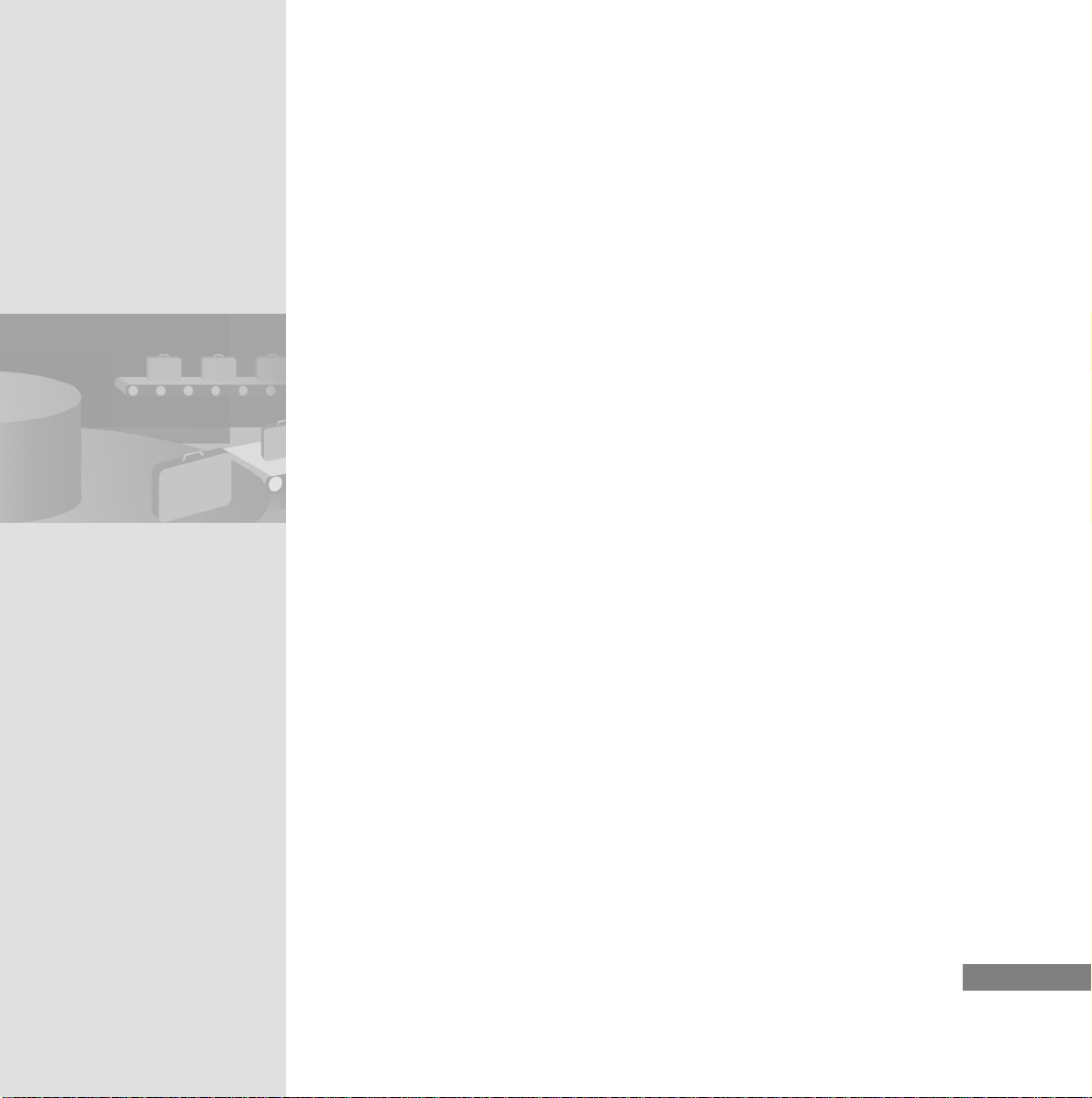
Logging on to the Web Based Management
1. Open the Web Based Management in the browser and log on to it using
the default access data for the Web Based Management
(password: “admin”):
HMI Device Mobile Panel 277 IWLAN
Getting Started, 04/2008, A5E01004533-01
15
Page 20

2 Configuring the
WLAN
Configuring the access point base parameters
1. Enter an IP address and subnet mask:
The addresses are identical to
the IP address and subnet
mask allocated by you for the
access point in the Primary
Setup Tool.
16
HMI Device Mobile Panel 277 IWLAN
Getting Started, 04/2008, A5E01004533-01
Page 21
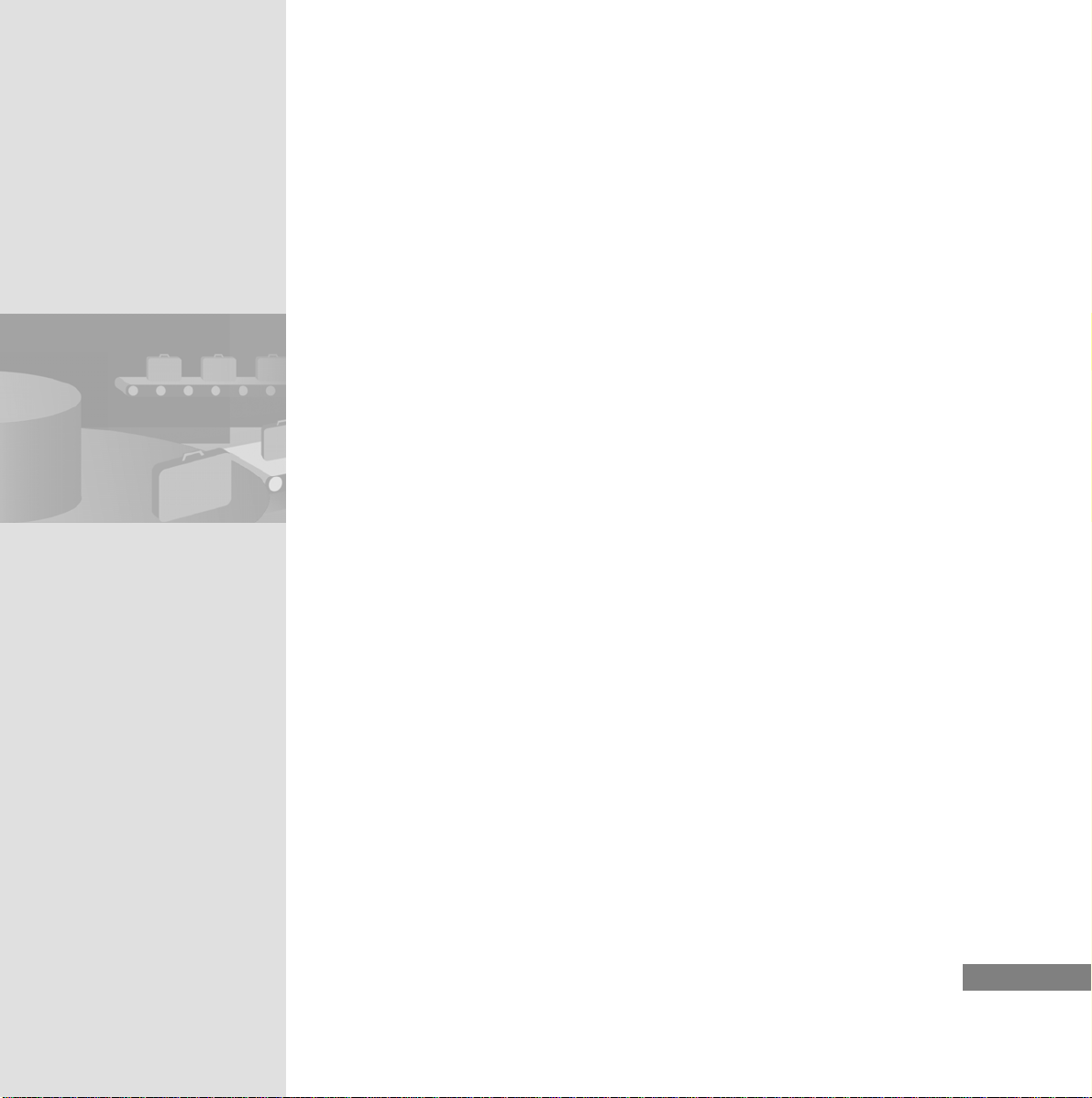
2. Enter a descriptive name for the access point :
HMI Device Mobile Panel 277 IWLAN
Getting Started, 04/2008, A5E01004533-01
17
Page 22
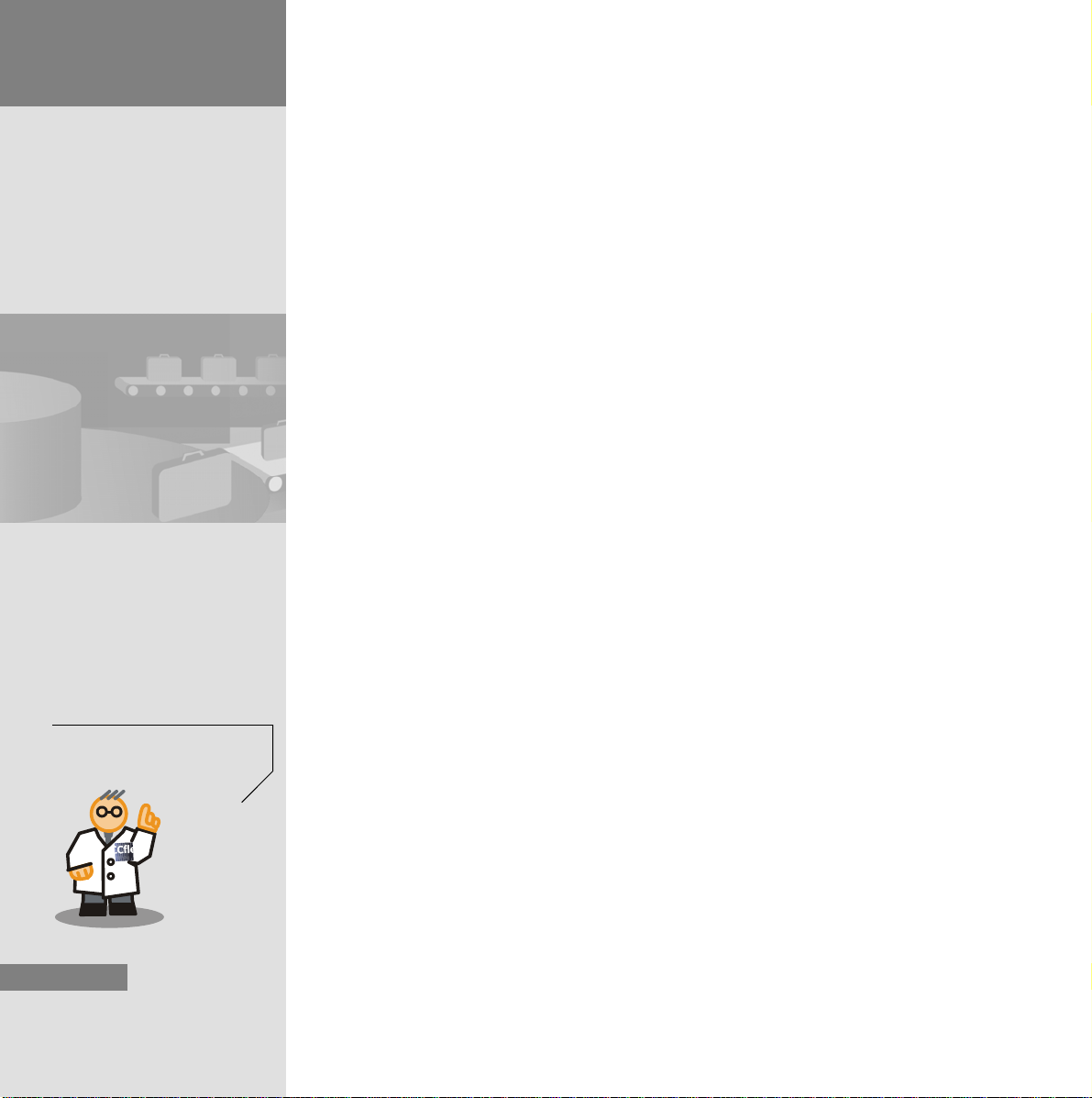
2 Configuring the
WLAN
3. Select the code for the country where you are operating the WLAN:
You may not select a country
other than the one where you
are using the WLAN.
18
HMI Device Mobile Panel 277 IWLAN
Getting Started, 04/2008, A5E01004533-01
Page 23
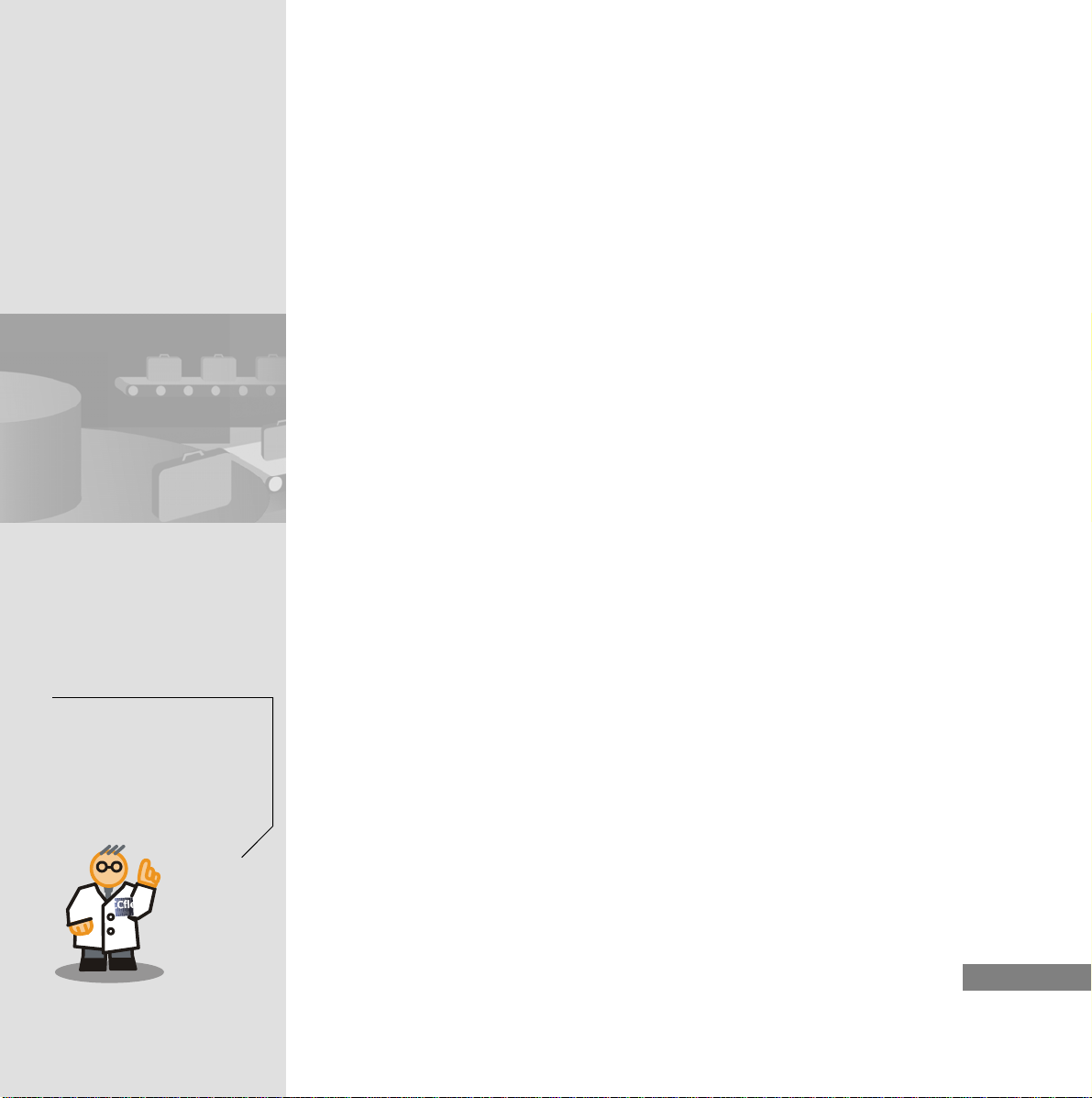
4. Enter the SSID of the WLAN and select the transmission process:
The SSID consists of up to 32
characters. The character “%”
is not permitted. In order to
ensure optimum compatibility
with partner devices in other
countries, only use the letters
“A” to “Z” and the numbers “0”
to “9”.
HMI Device Mobile Panel 277 IWLAN
Getting Started, 04/2008, A5E01004533-01
19
Page 24
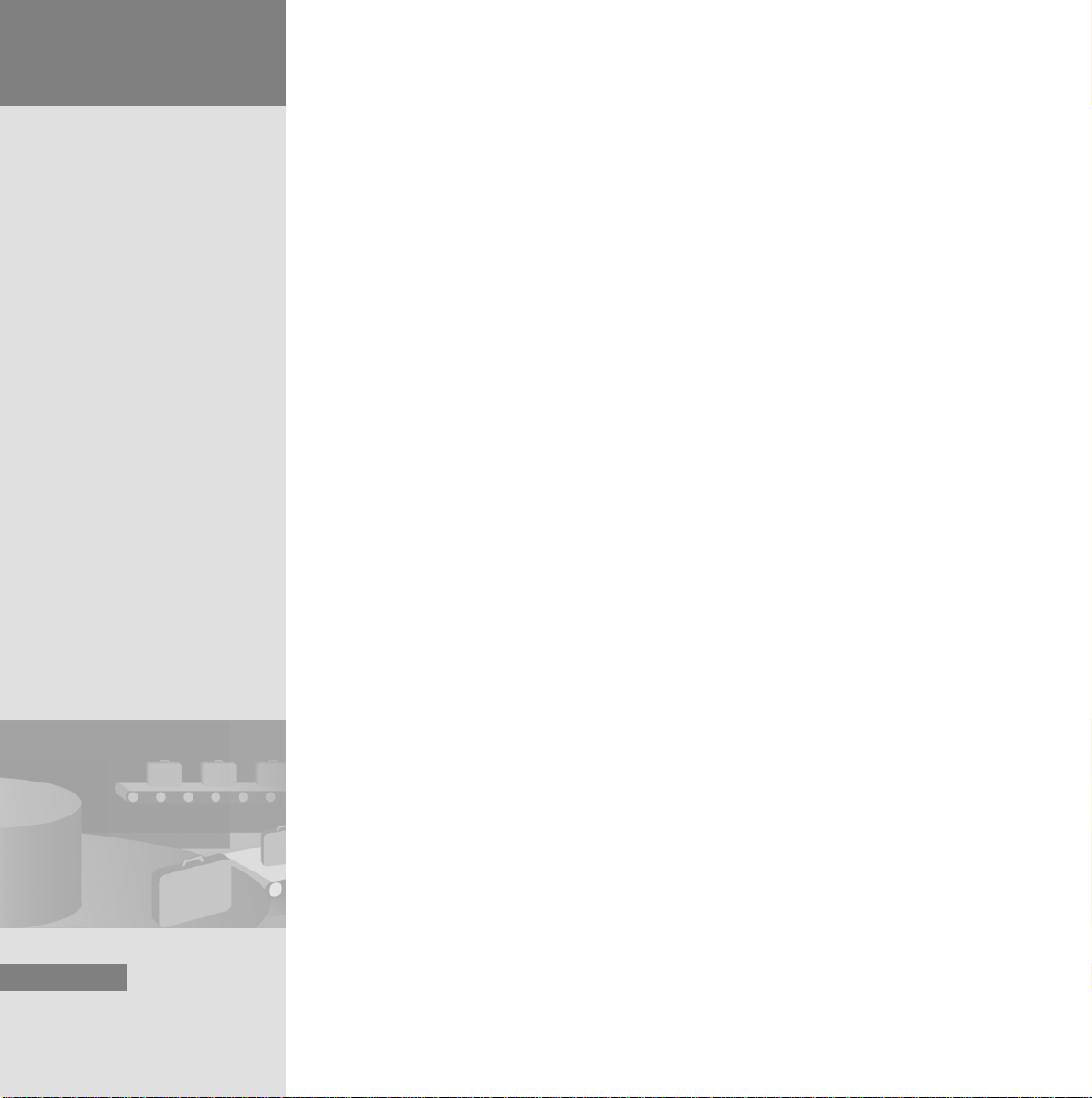
2 Configuring the
WLAN
5. Select the channel on which this access point transmits:
20
HMI Device Mobile Panel 277 IWLAN
Getting Started, 04/2008, A5E01004533-01
Page 25
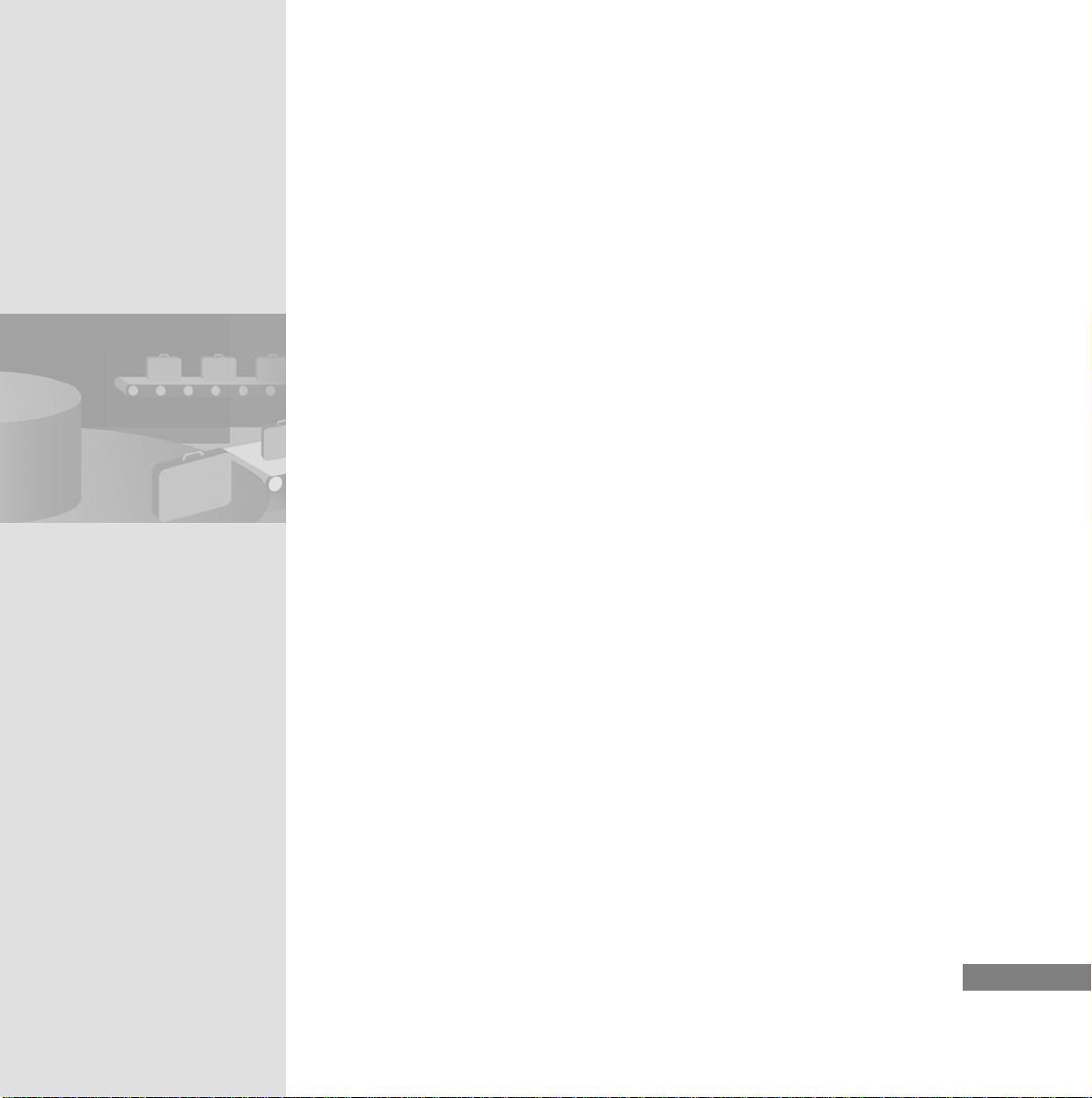
6. Check the settings in the summary and close the wizard:
HMI Device Mobile Panel 277 IWLAN
Getting Started, 04/2008, A5E01004533-01
21
Page 26
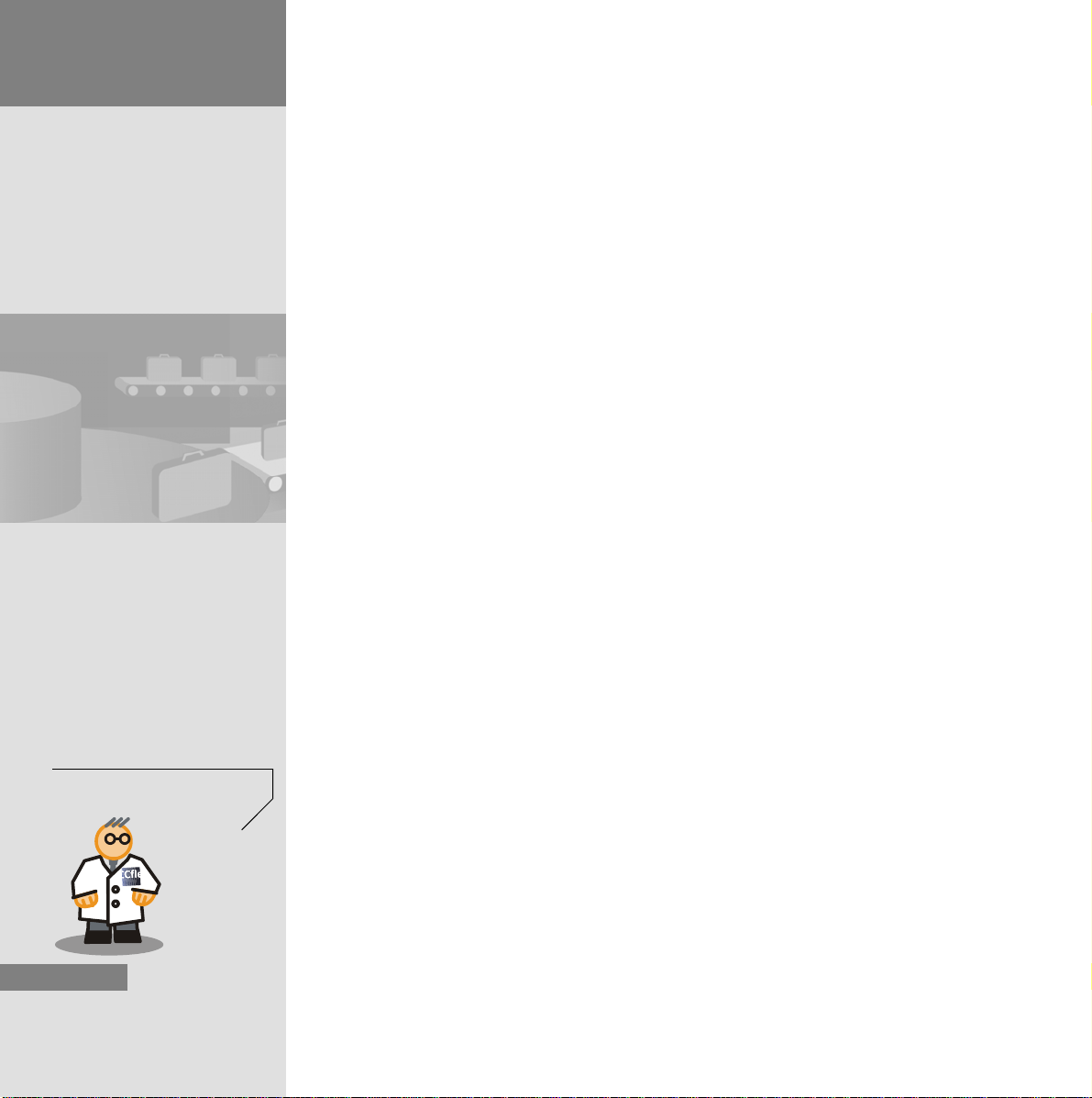
2 Configuring the
WLAN
Configuring the access point security parameters
1. Start the security settings wizard and change the administrator
password for the access point from “admin” to “PGg%L”:
The new password is valid
from the next time you log in.
22
HMI Device Mobile Panel 277 IWLAN
Getting Started, 04/2008, A5E01004533-01
Page 27
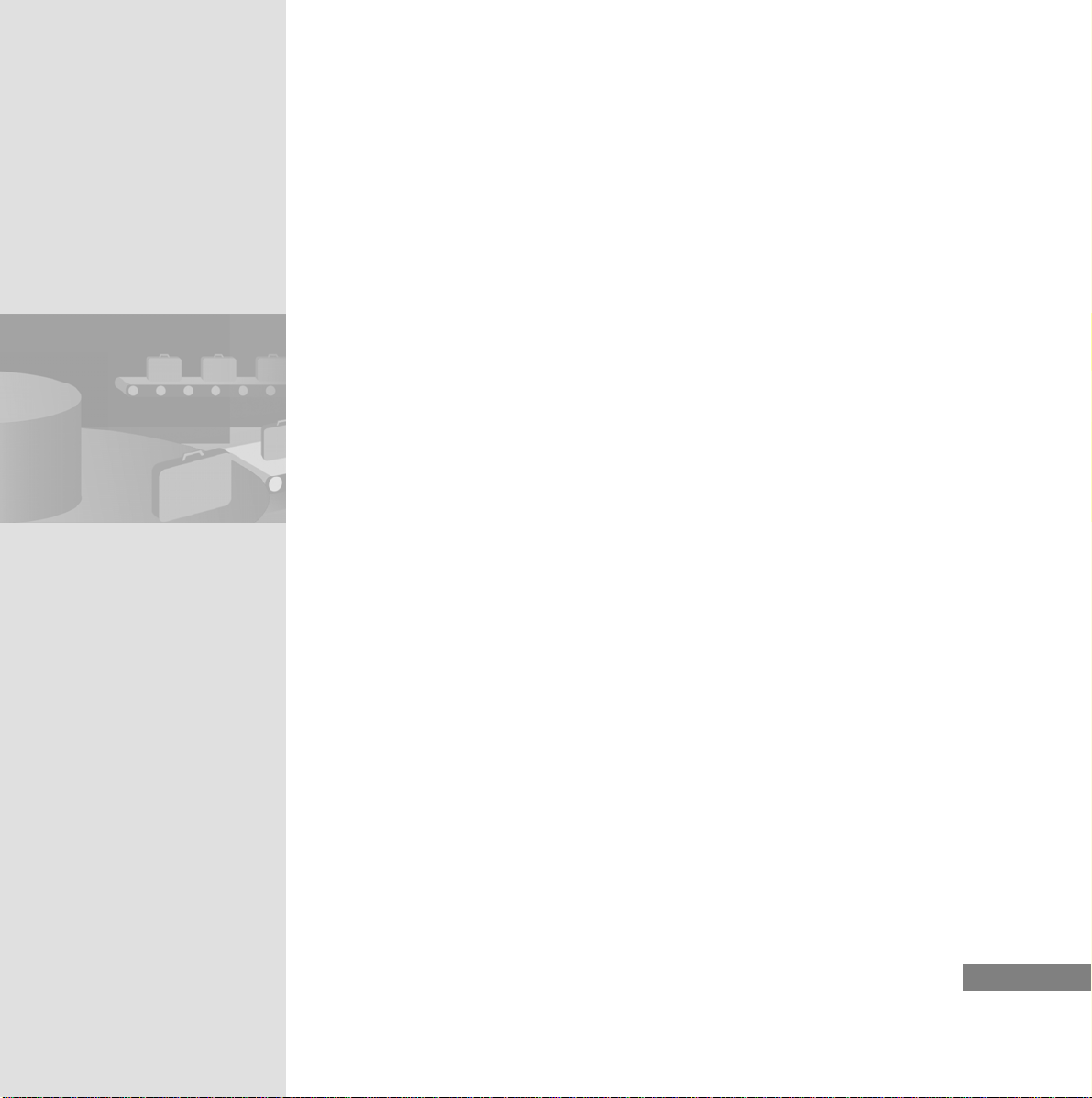
2. Configure the access point in such a way that the conf iguration sett ings
cannot be changed via WLAN:
3. Apply the settings on the “Security Sett ings for SNMP Protocol” p age b y
pressing “Next”.
HMI Device Mobile Panel 277 IWLAN
Getting Started, 04/2008, A5E01004533-01
23
Page 28
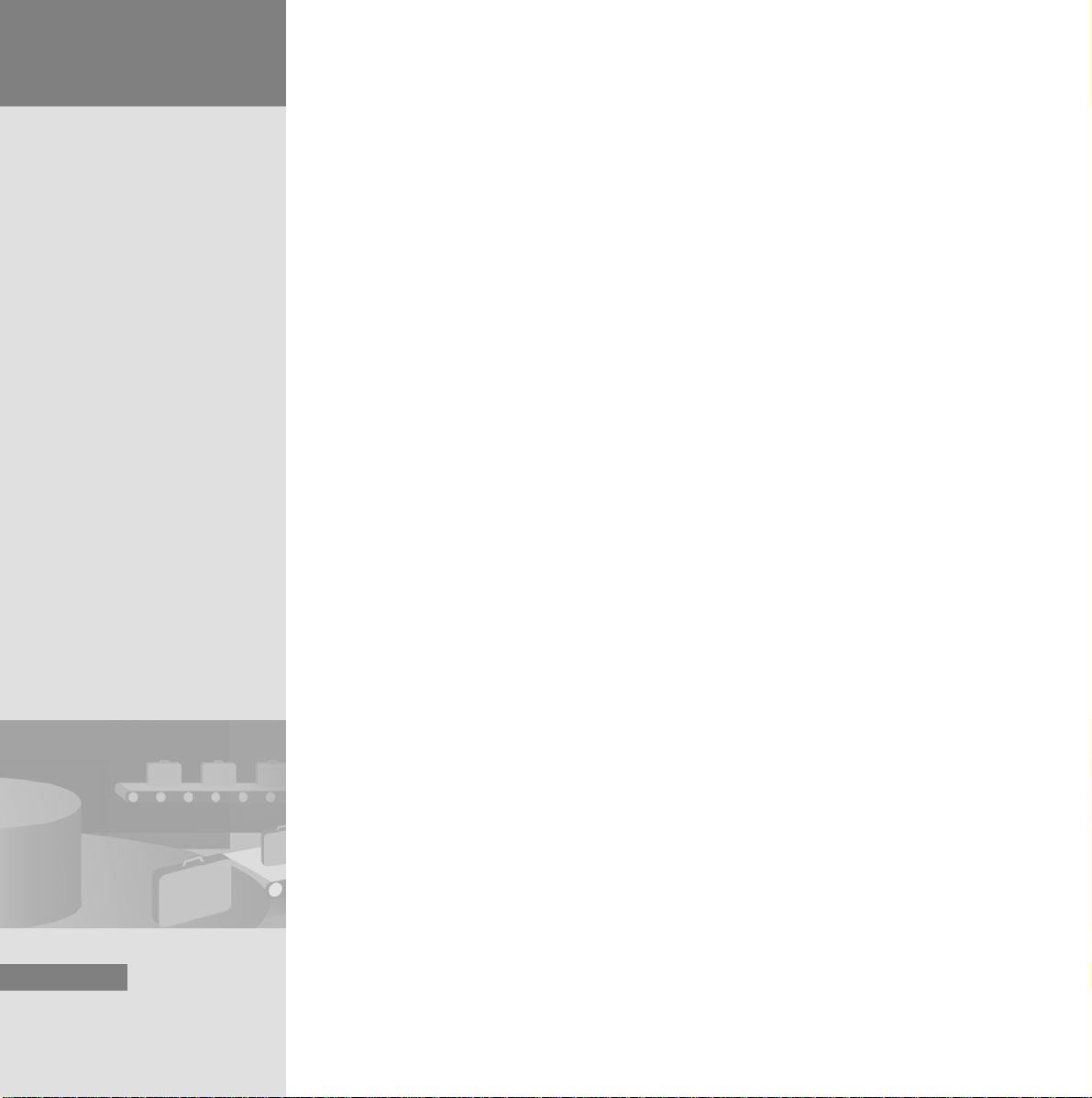
2 Configuring the
WLAN
4. Configure the access point in such a way that multiple access points
within a radio cell are unable to communicate with one another:
24
HMI Device Mobile Panel 277 IWLAN
Getting Started, 04/2008, A5E01004533-01
Page 29
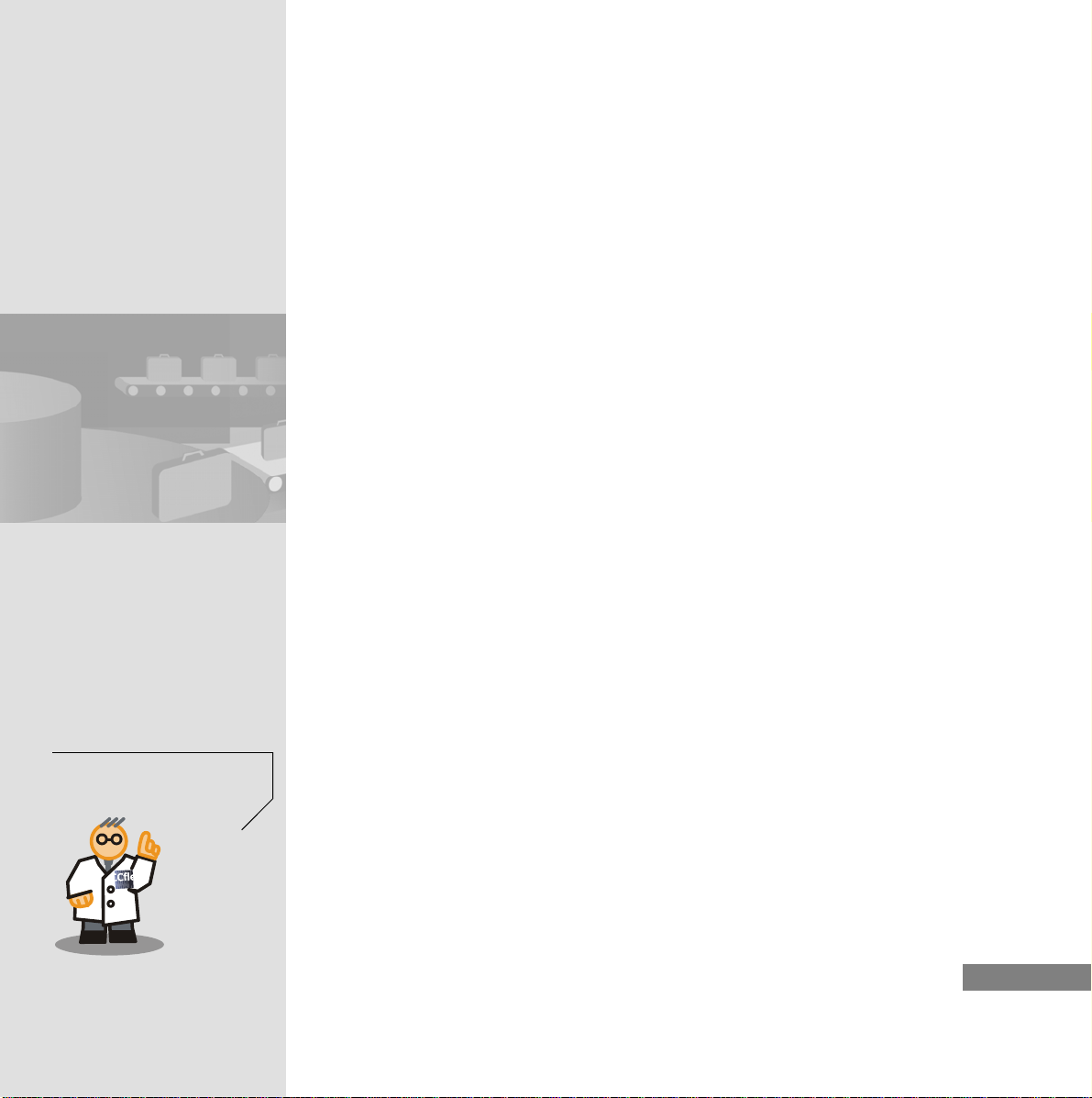
5. Select the WLAN encryption process:
Select an encryption process
which is supported by all the
HMI devices connected.
HMI Device Mobile Panel 277 IWLAN
Getting Started, 04/2008, A5E01004533-01
25
Page 30
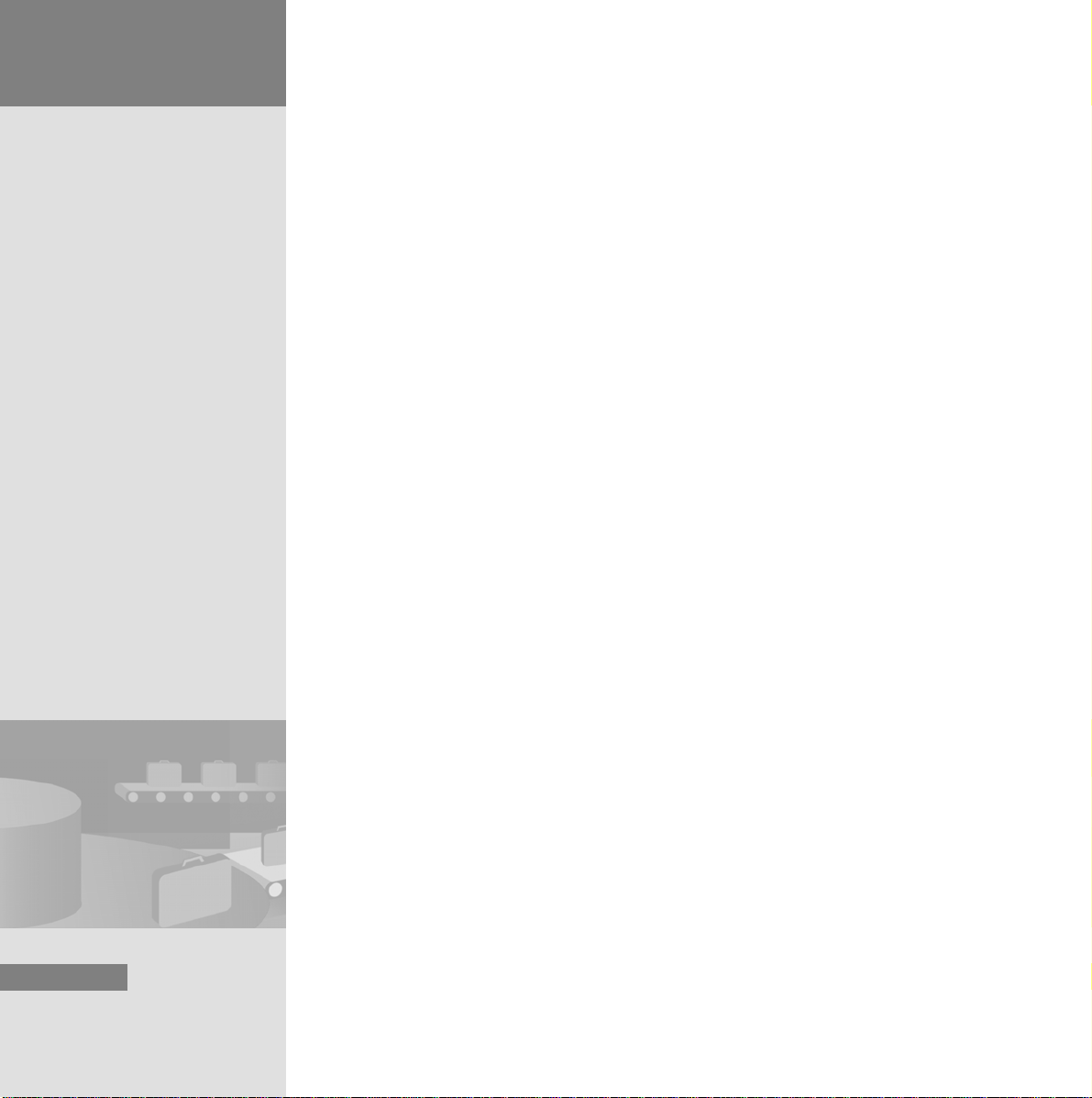
2 Configuring the
WLAN
6. Enter the network code “Klh65Rff”:
26
HMI Device Mobile Panel 277 IWLAN
Getting Started, 04/2008, A5E01004533-01
Page 31

7. Check the settings in the summary:
HMI Device Mobile Panel 277 IWLAN
Getting Started, 04/2008, A5E01004533-01
27
Page 32
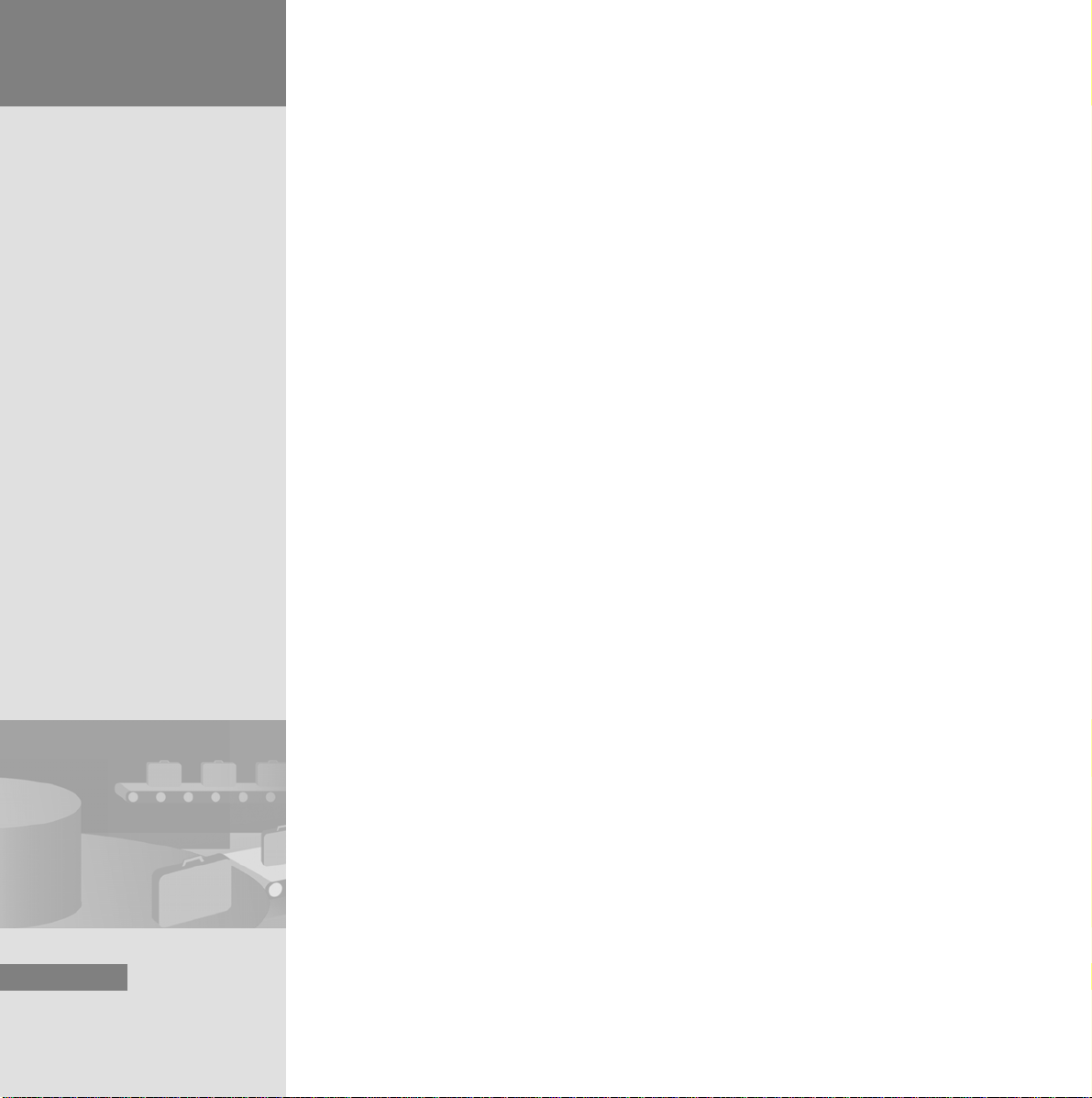
2 Configuring the
WLAN
8. Close the wizard:
28
HMI Device Mobile Panel 277 IWLAN
Getting Started, 04/2008, A5E01004533-01
Page 33
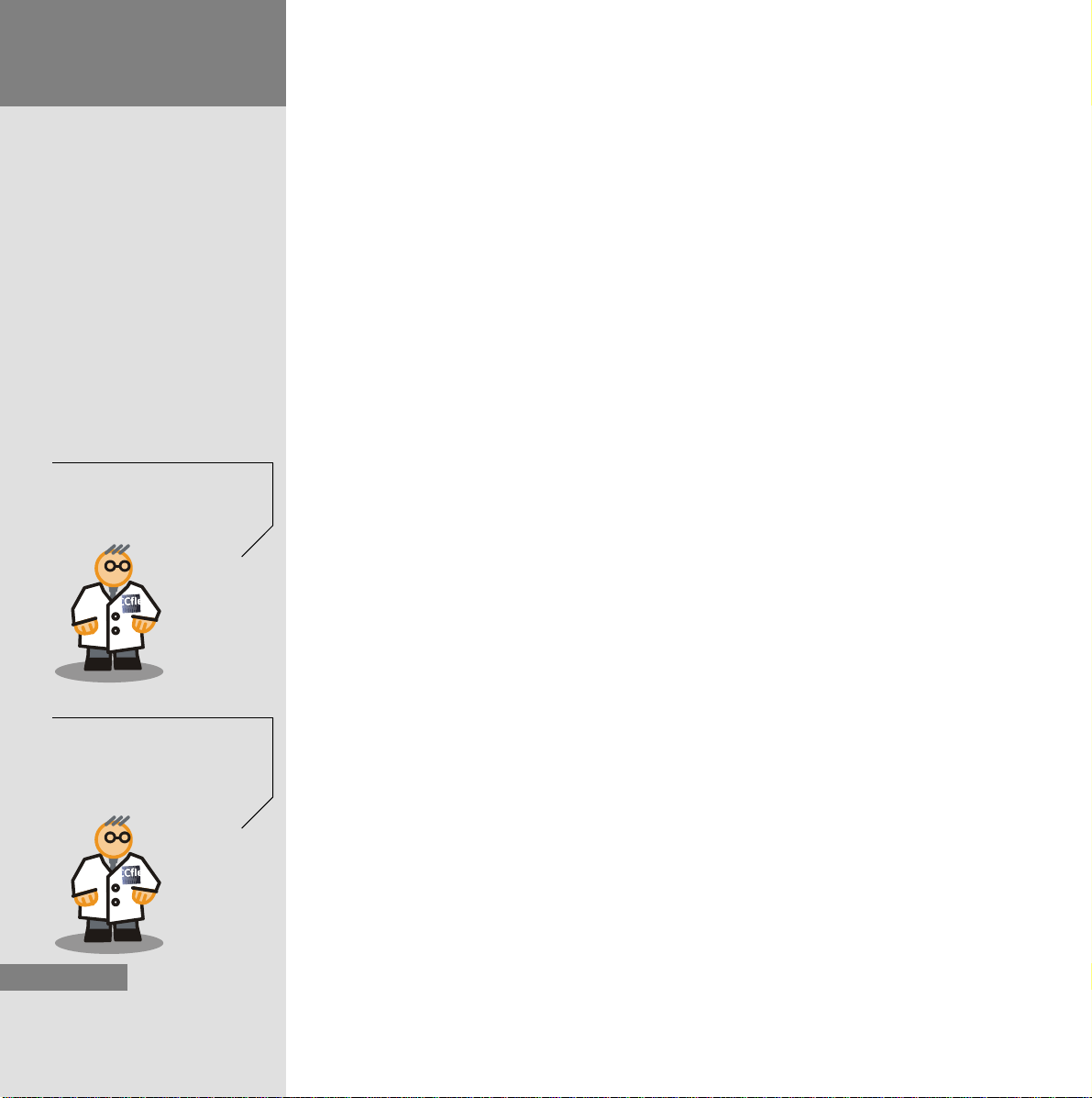
2 Configuring the
WLAN
The “Status” page shows you
which wizard you have
already “Completed” or
“Not completed”.
9. Restart the access point:
You save the access poi nt
configuration in the Web
Based Management with the
menu command
“System > Load & Save”.
29
The settings become effective after restarting.
The access point transmits and receive s with a specific transmission process o n
a selected channel. Encryption prevents unauthor ize d ac ce ss to th e ne two rk .
HMI Device Mobile Panel 277 IWLAN
Getting Started, 04/2008, A5E01004533-01
Page 34
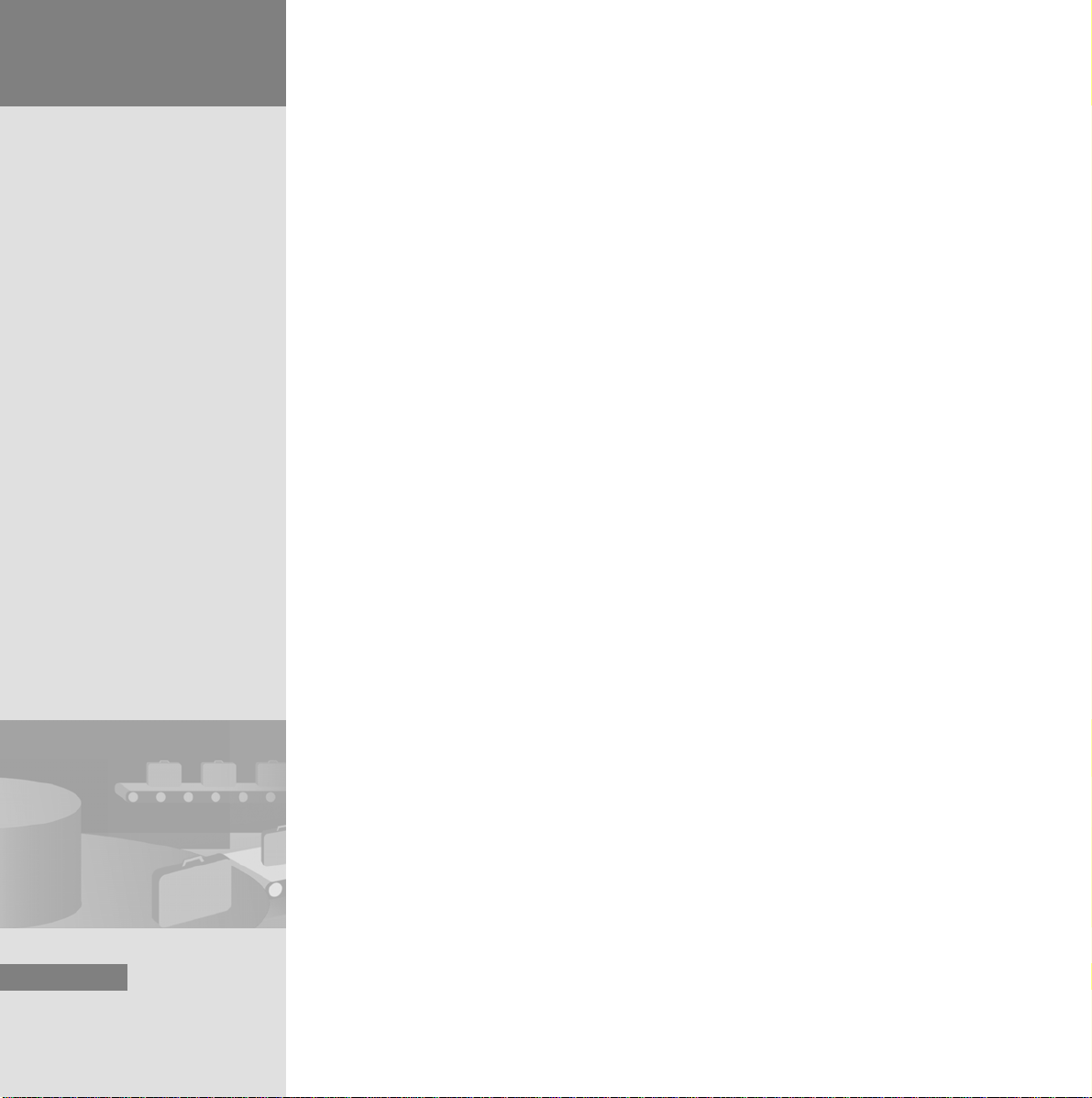
2 Configuring the
WLAN
2.3 Configuring a Mobile Panel for WLAN Use
Y ou can assign one or more Mobile Panels to an acce ss point. The configuration
of the Mobile Panels has the following objectives:
• To enable the access point and Mobile Panel to recognize each other.
• To enable the access point and Mobile Panel to exchange data.
1. Connect the Mobile Panel 277 IWLAN and open the network connections
via the Control Panel:
30
The display searches for all the available networks and displays them.
HMI Device Mobile Panel 277 IWLAN
Getting Started, 04/2008, A5E01004533-01
Page 35
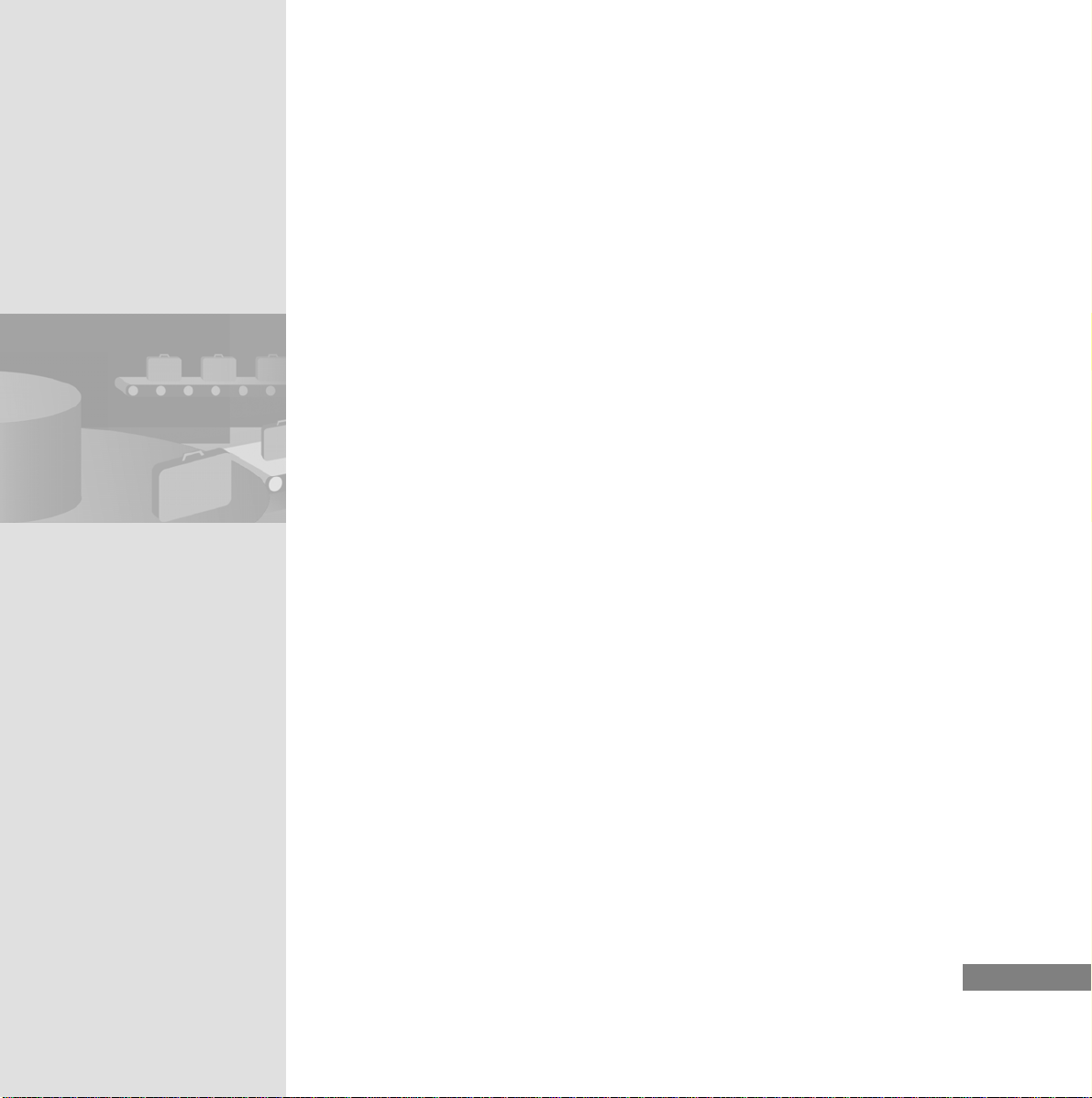
2. Enter an IP address and subnet mask using the screen keyboard:
HMI Device Mobile Panel 277 IWLAN
Getting Started, 04/2008, A5E01004533-01
31
Page 36
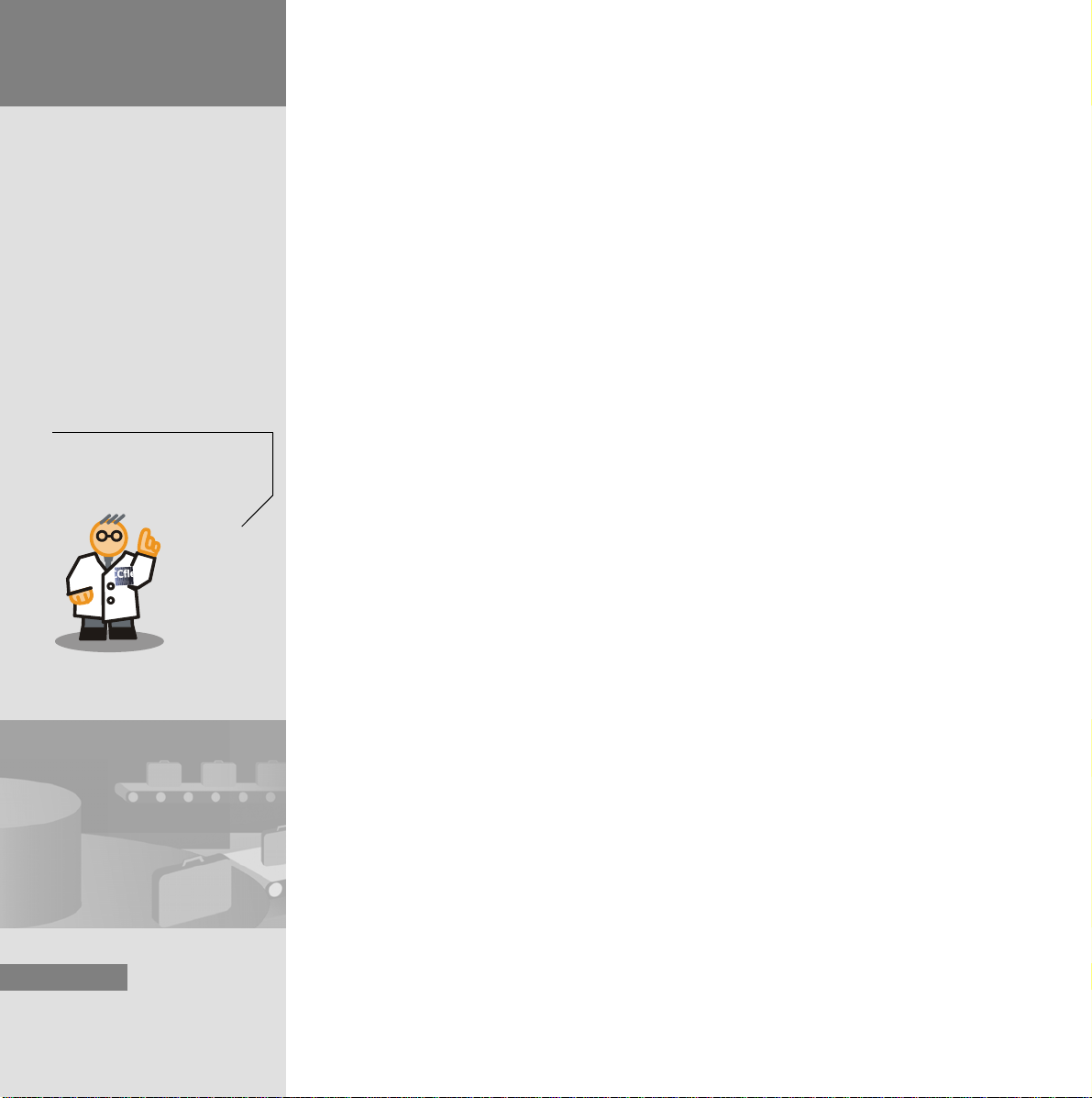
2 Configuring the
WLAN
The WPA code correspo nds
to the network code which you
entered when you configured
the access point.
3. Connect to the network:
32
HMI Device Mobile Panel 277 IWLAN
Getting Started, 04/2008, A5E01004533-01
Page 37

4. Set the same country code as that of the access point:
The HMI device is connected to the access point via WLAN and can exchange
data with it.
HMI Device Mobile Panel 277 IWLAN
Getting Started, 04/2008, A5E01004533-01
33
Page 38
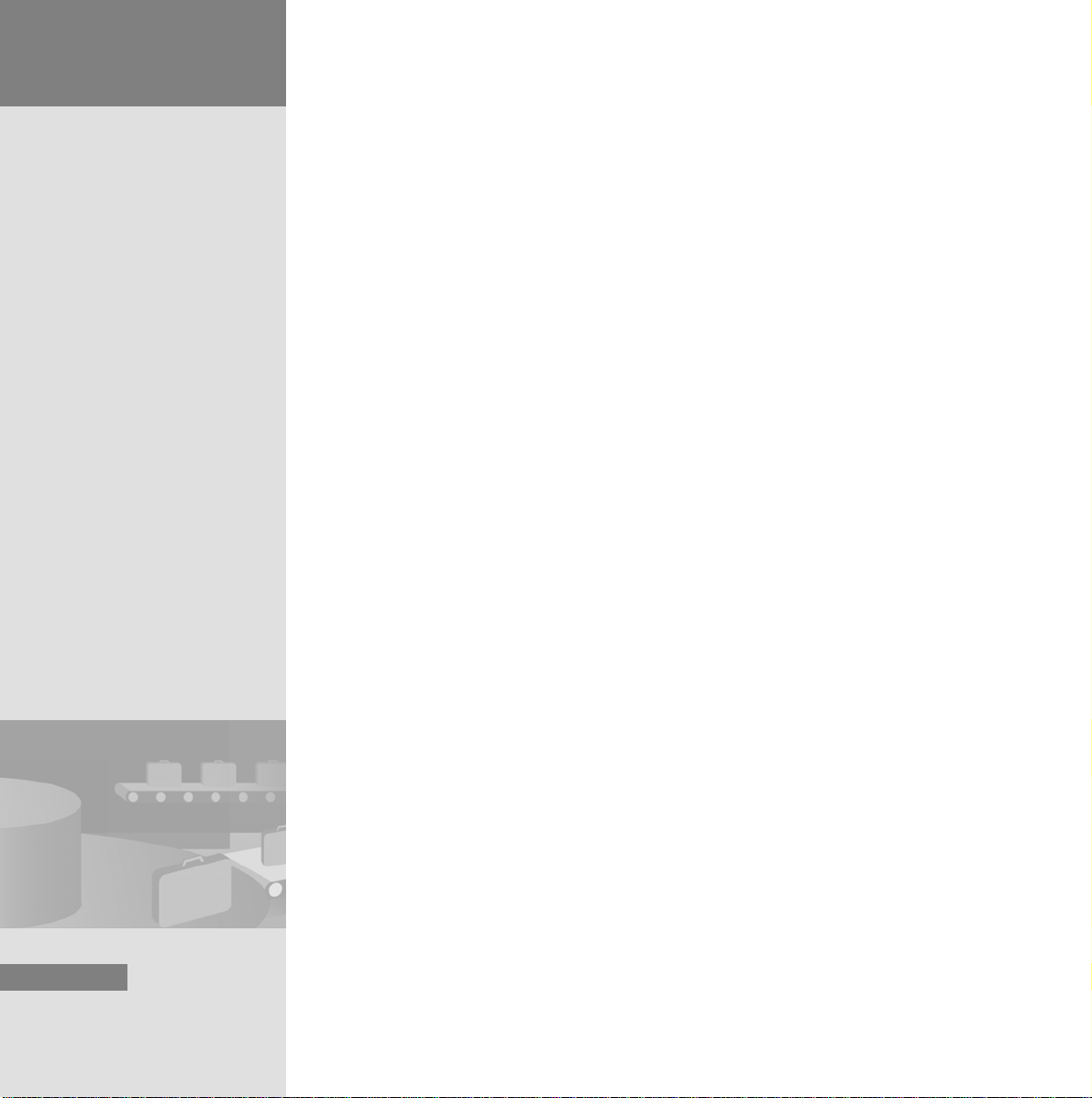
2 Configuring the
WLAN
2.4 Setting up a Configuring PC for WLAN Use
In order to configure a Mobile Panel on a wireless basis and transfer the project
later on, first of all set the WLAN on the configuring PC.
1. Start the Control Panel:
2. Open the network connections:
34
HMI Device Mobile Panel 277 IWLAN
Getting Started, 04/2008, A5E01004533-01
Page 39
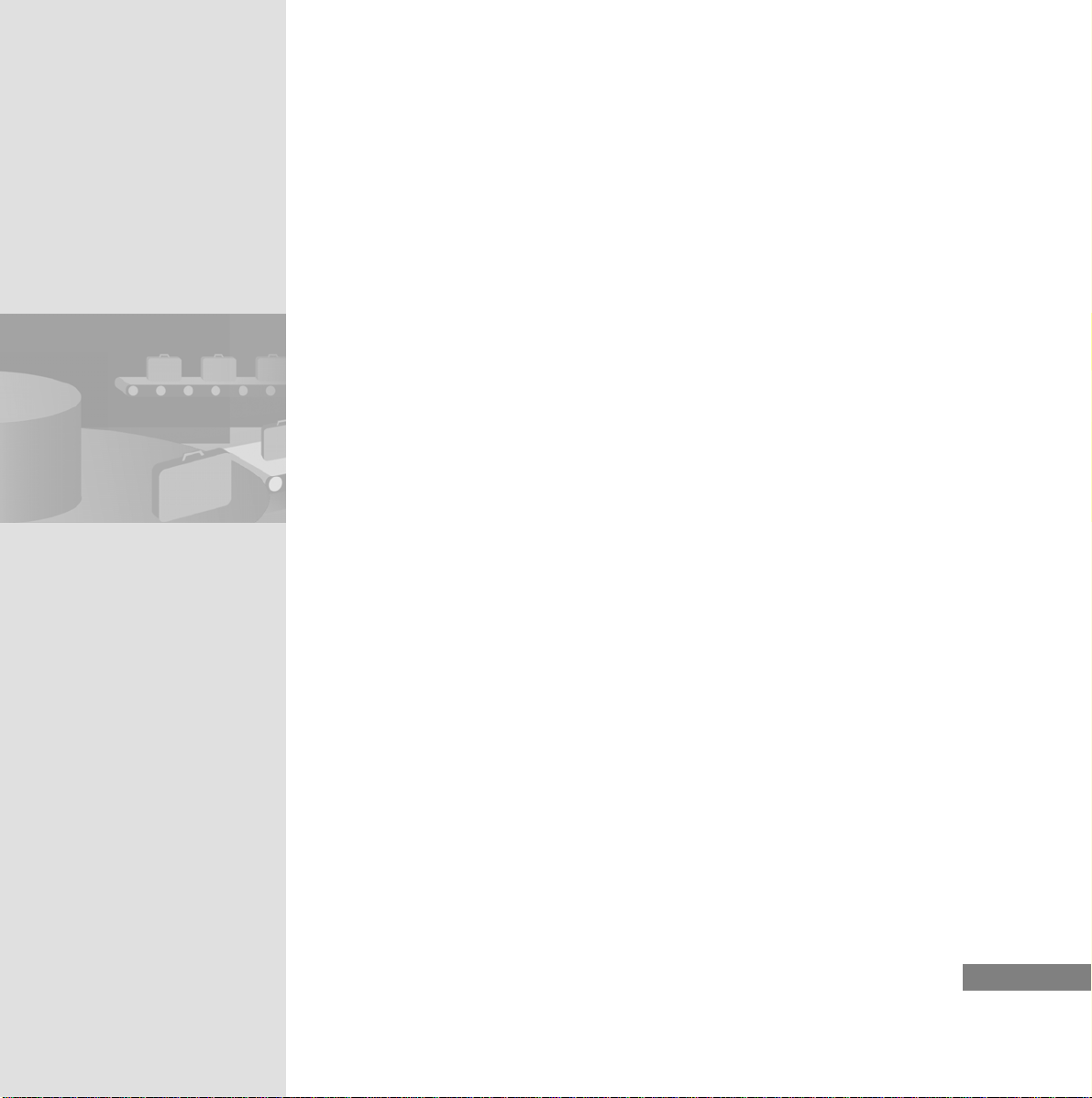
3. Open the overview of the available wireless networks:
HMI Device Mobile Panel 277 IWLAN
Getting Started, 04/2008, A5E01004533-01
35
Page 40
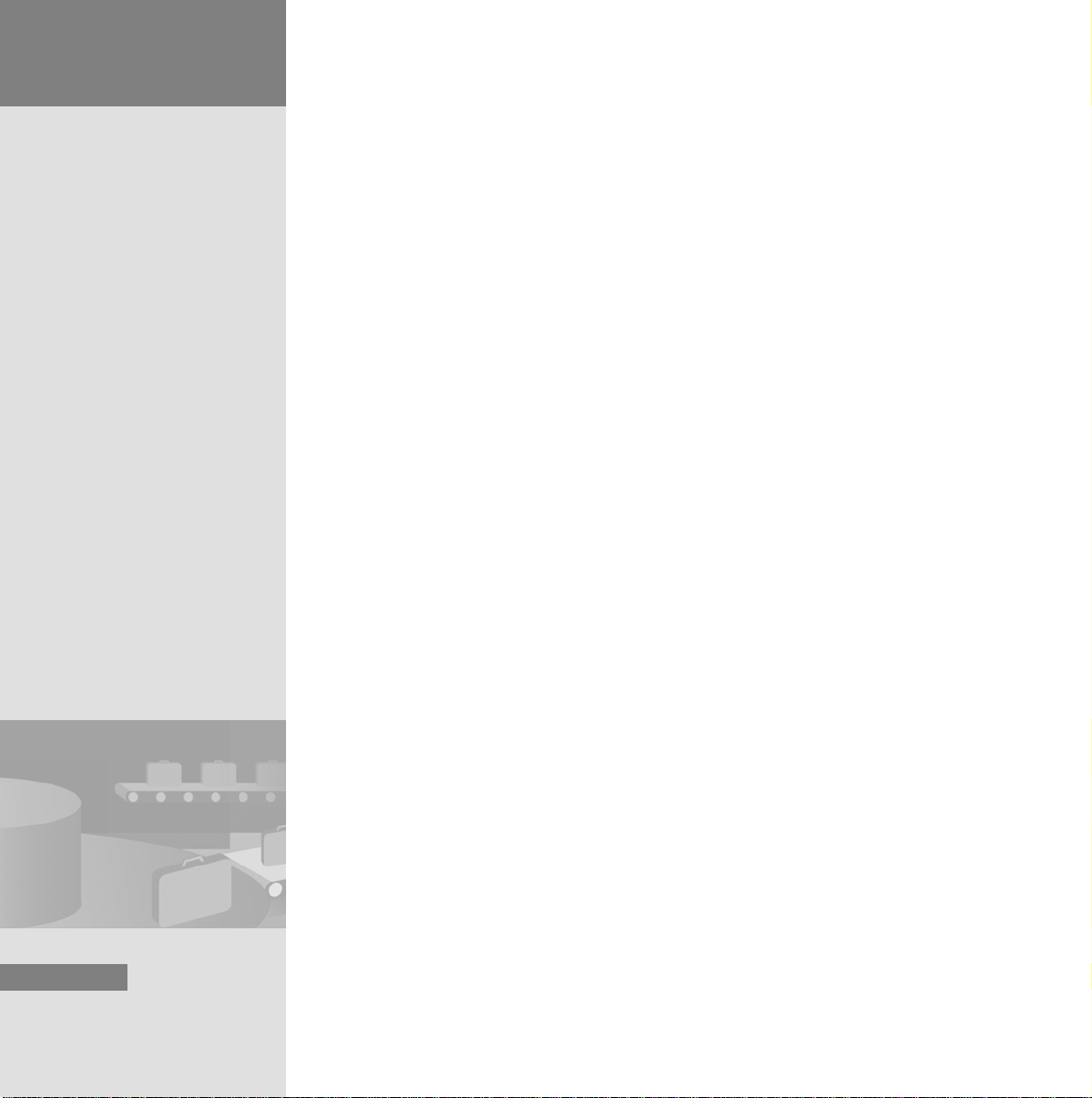
2 Configuring the
WLAN
4. Enter the network code “KIH65Rff” to gain access to the wireless
network:
36
HMI Device Mobile Panel 277 IWLAN
Getting Started, 04/2008, A5E01004533-01
Page 41
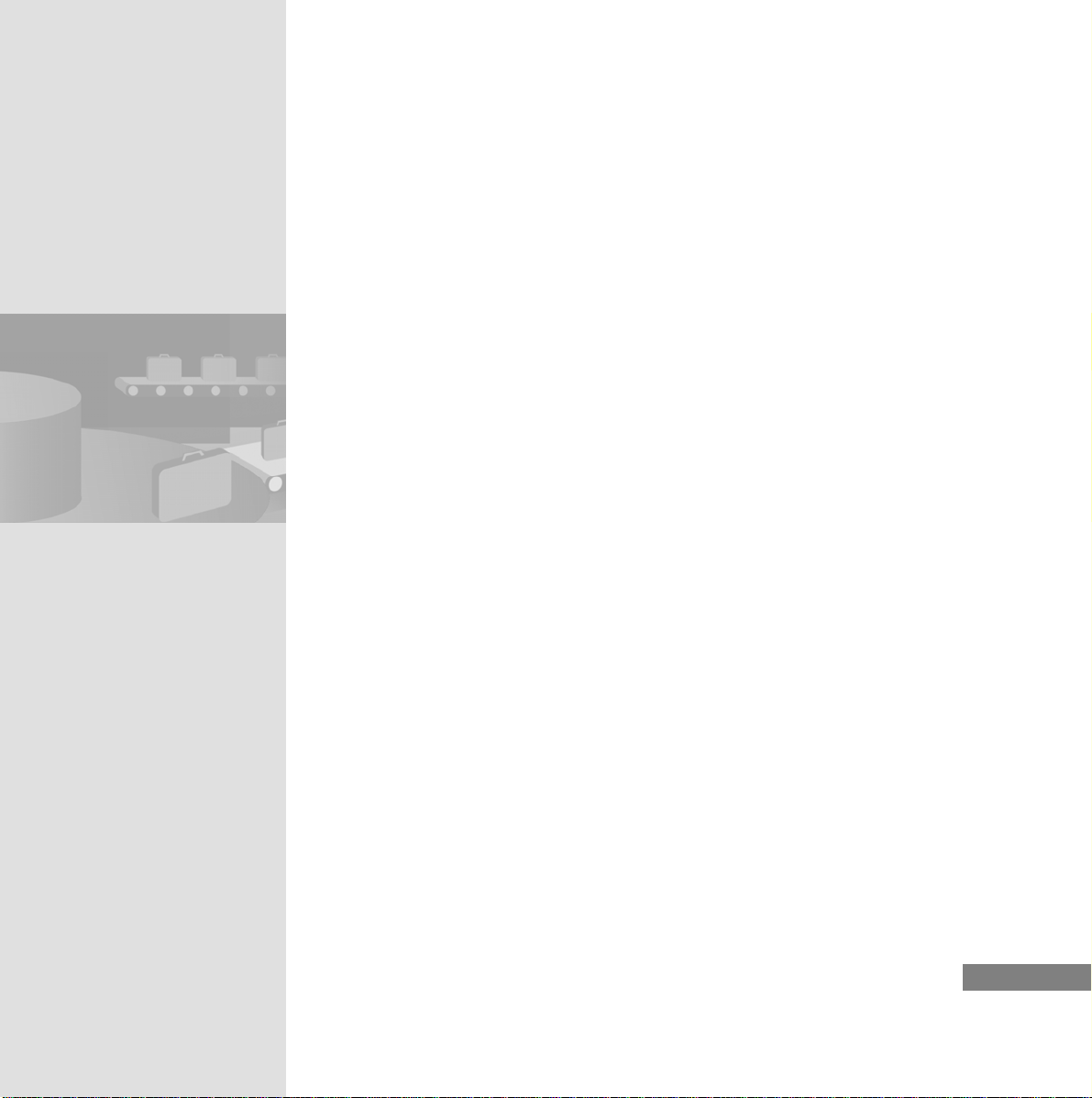
The connection is established with the AP_transport_WLAN:
HMI Device Mobile Panel 277 IWLAN
Getting Started, 04/2008, A5E01004533-01
37
Page 42

3 Creating the Project
38
Page 43

In order to test the WLAN functionality, create a project which displays the quality of the wireless network and the strength of the signal on the Mobile Panel.
Then transmit the project on a wireless basis from the configuring PC to the
Mobile Panel.
HMI Device Mobile Panel 277 IWLAN
Getting Started, 04/2008, A5E01004533-01
39
Page 44

3 Creating the Project
3.1 Creating the “MOB_277_IWLAN” project
1. Start WinCC flexible:
40
The WinCC flexible project wizard opens. The project wizard pro vides support
when creating a project by guiding users step-by-step through the co nfiguration settings.
HMI Device Mobile Panel 277 IWLAN
Getting Started, 04/2008, A5E01004533-01
Page 45

2. Create a new project.
HMI Device Mobile Panel 277 IWLAN
Getting Started, 04/2008, A5E01004533-01
41
Page 46

3 Creating the Project
3. Select the plant configuration:
42
HMI Device Mobile Panel 277 IWLAN
Getting Started, 04/2008, A5E01004533-01
Page 47

4. Select the HMI device and use the default PLC:
HMI Device Mobile Panel 277 IWLAN
Getting Started, 04/2008, A5E01004533-01
43
Page 48
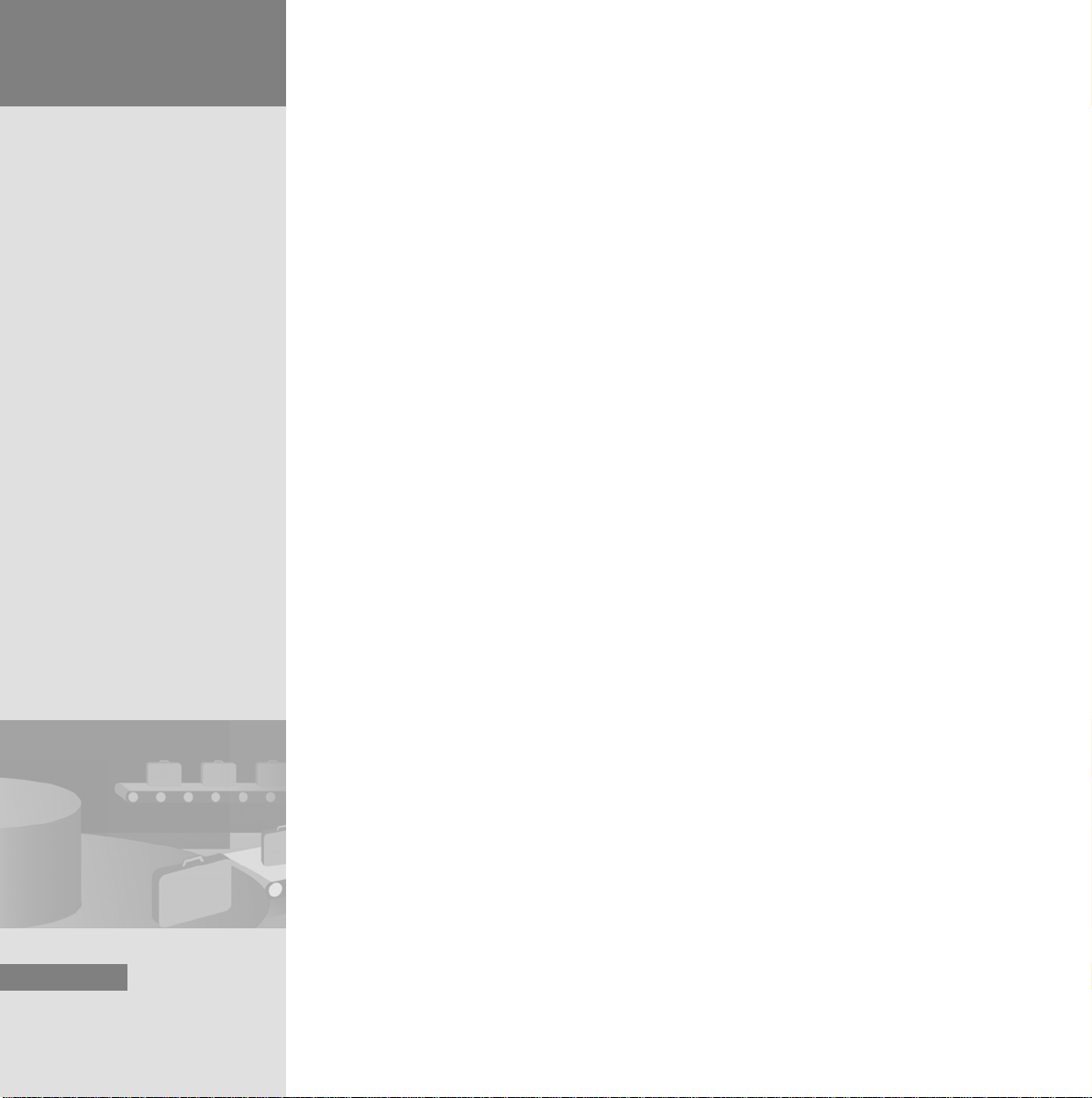
3 Creating the Project
5. Disable all the template settings :
44
6. Click on “Next” to apply the standard settings provided on the
“Screen Navigation” page.
7. Click on “Next” to apply the standard settings provided on the
“Libraries” page.
HMI Device Mobile Panel 277 IWLAN
Getting Started, 04/2008, A5E01004533-01
Page 49

8. Then enter information on the project:
HMI Device Mobile Panel 277 IWLAN
Getting Started, 04/2008, A5E01004533-01
45
Page 50
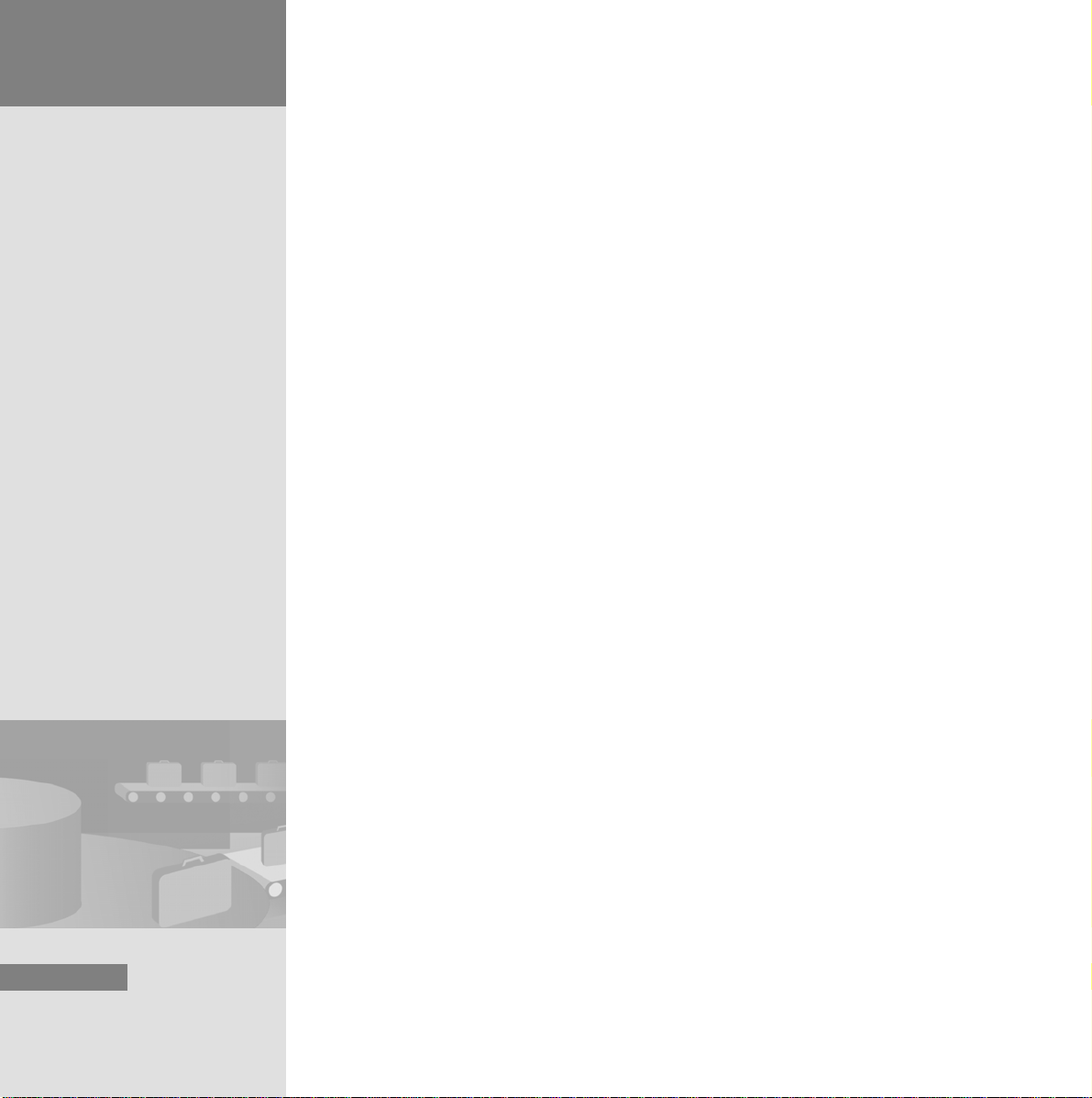
3 Creating the Project
3.2 Configuring the Wireless Network Quality
Display
The project wizard has created the project according to the information specified
and opened it in WinCC flexible.
Configure the display for wireless network quality in the template so that it
appears in every screen.
1. Open the template:
46
HMI Device Mobile Panel 277 IWLAN
Getting Started, 04/2008, A5E01004533-01
Page 51
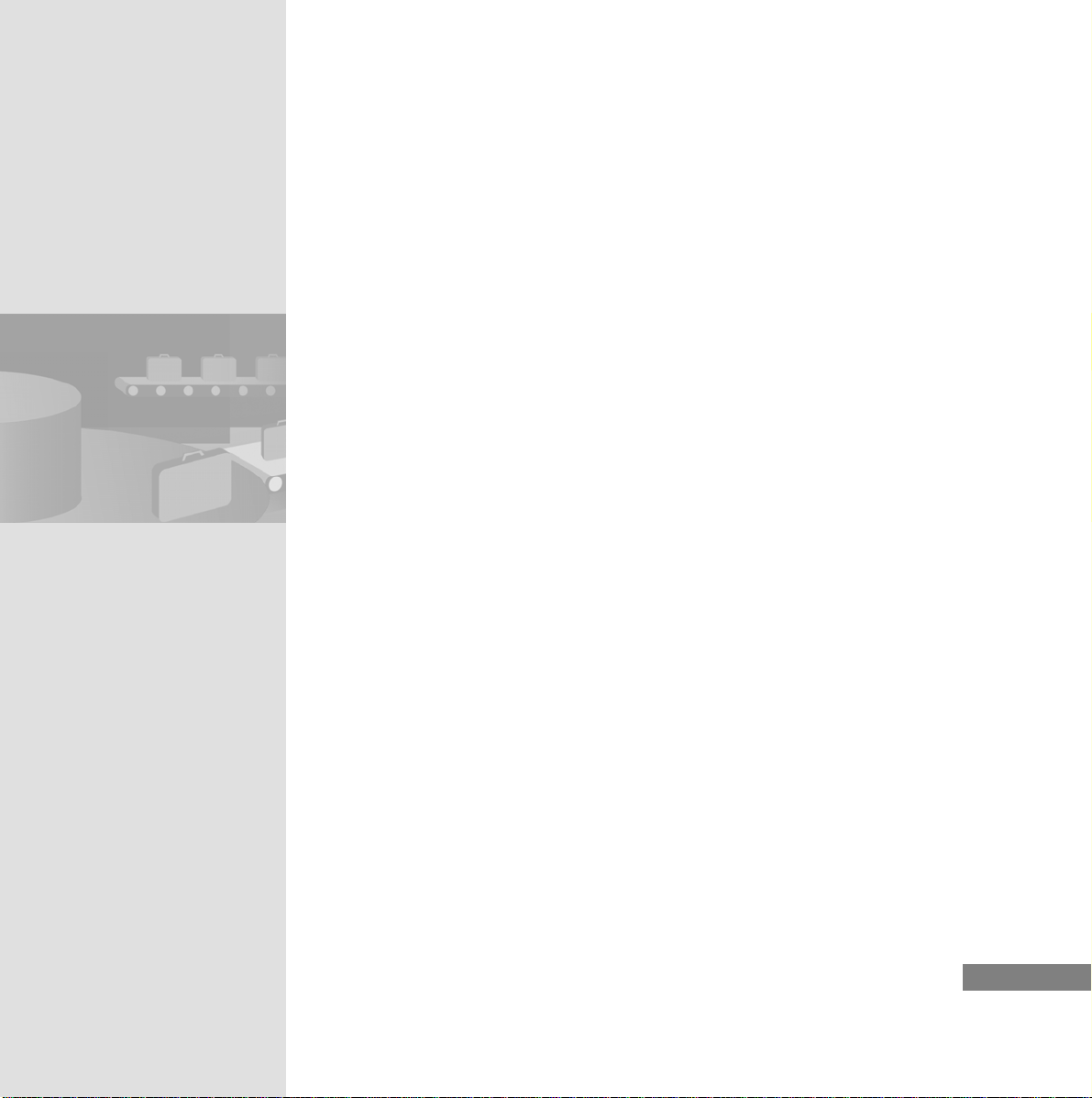
2. Insert the display object for wireless network quality:
HMI Device Mobile Panel 277 IWLAN
Getting Started, 04/2008, A5E01004533-01
47
Page 52
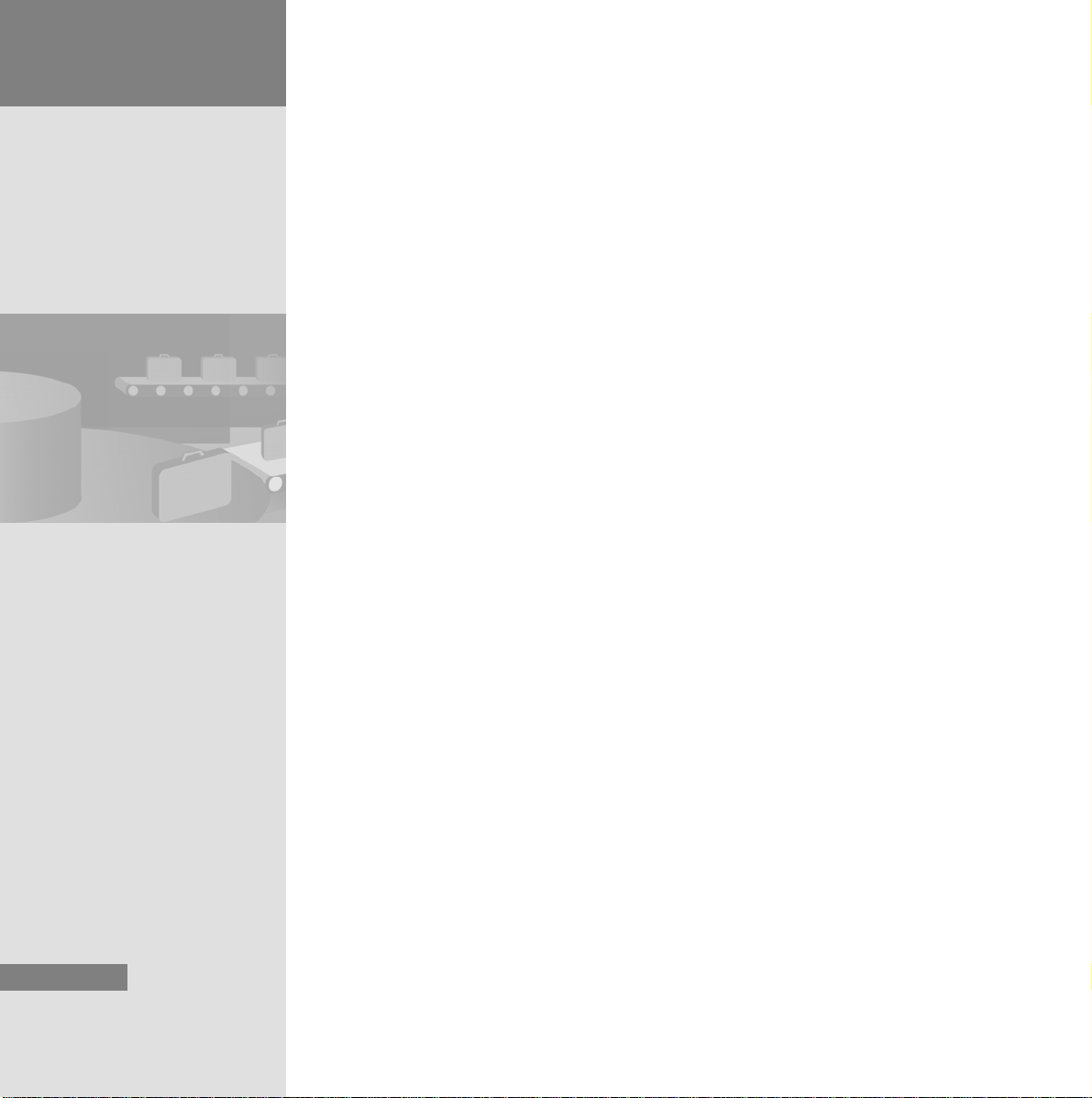
3 Creating the Project
3. Arrange the display object for wireless network quality using the cursor
keys, as shown in the figure:
48
HMI Device Mobile Panel 277 IWLAN
Getting Started, 04/2008, A5E01004533-01
Page 53
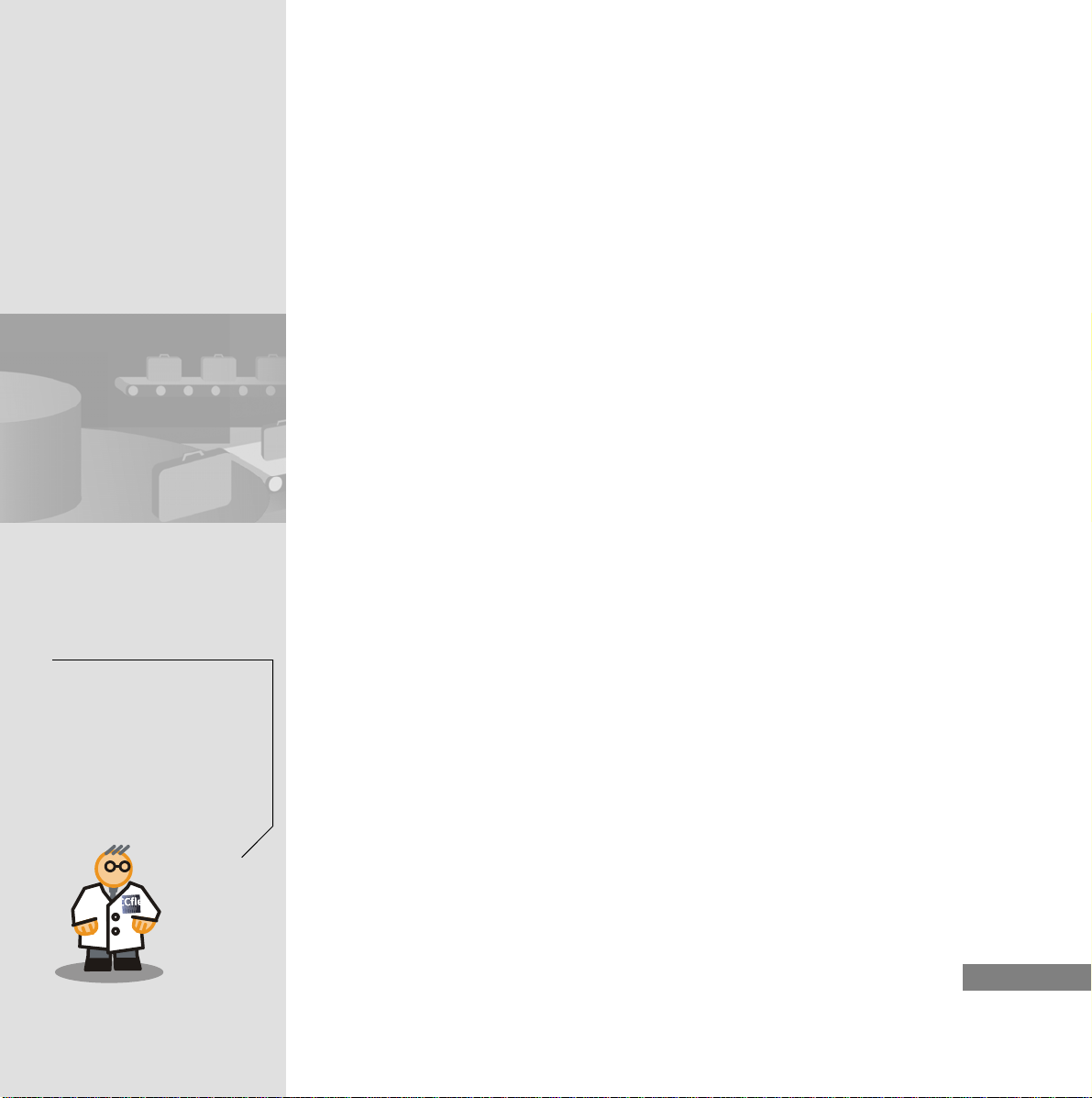
3.3 Configuration of multiple wireless networks
There are usually several access points in the plant to be opera ted and therefore
several wireless networks. In WinCC flexible, you can store up to three SSIDs
for wireless networks in the device settings:
When the “Allow other SSIDs”
option is selected, the system
also attempts to connect to
wireless networks other than
those listed.
When the “Allow other SSIDs”
option is cleared, the system
also attempts to connect only
to the listed wireless networks.
This configuration requires the wireless networks to be registered in the WLAN
settings of the HMI device.
When you transfer the project to the HMI device, the list of the preferred wireless
networks for the HMI device is updated: The wireless networks entered in the
device settings are placed at the top of the list of preferred wireless networks.
During operation, the HMI device attempts to connect to the wireless networks
from the list of preferred wireless networks. The device goes through th e list from
top to bottom until a connection is established.
HMI Device Mobile Panel 277 IWLAN
Getting Started, 04/2008, A5E01004533-01
49
Page 54
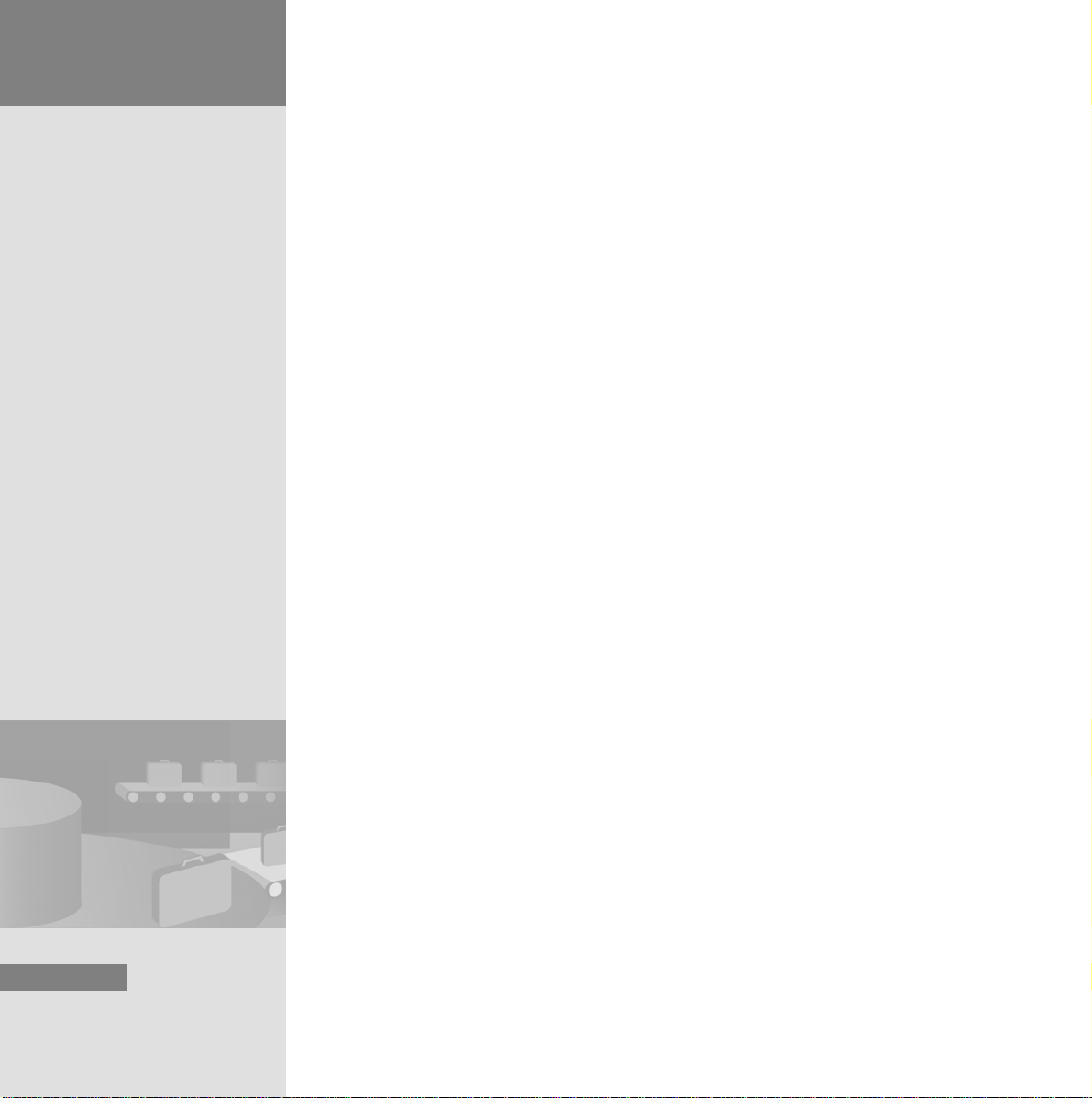
3 Creating the Project
3.4 Transferring and Testing a Project
1. Save the project:
50
HMI Device Mobile Panel 277 IWLAN
Getting Started, 04/2008, A5E01004533-01
Page 55
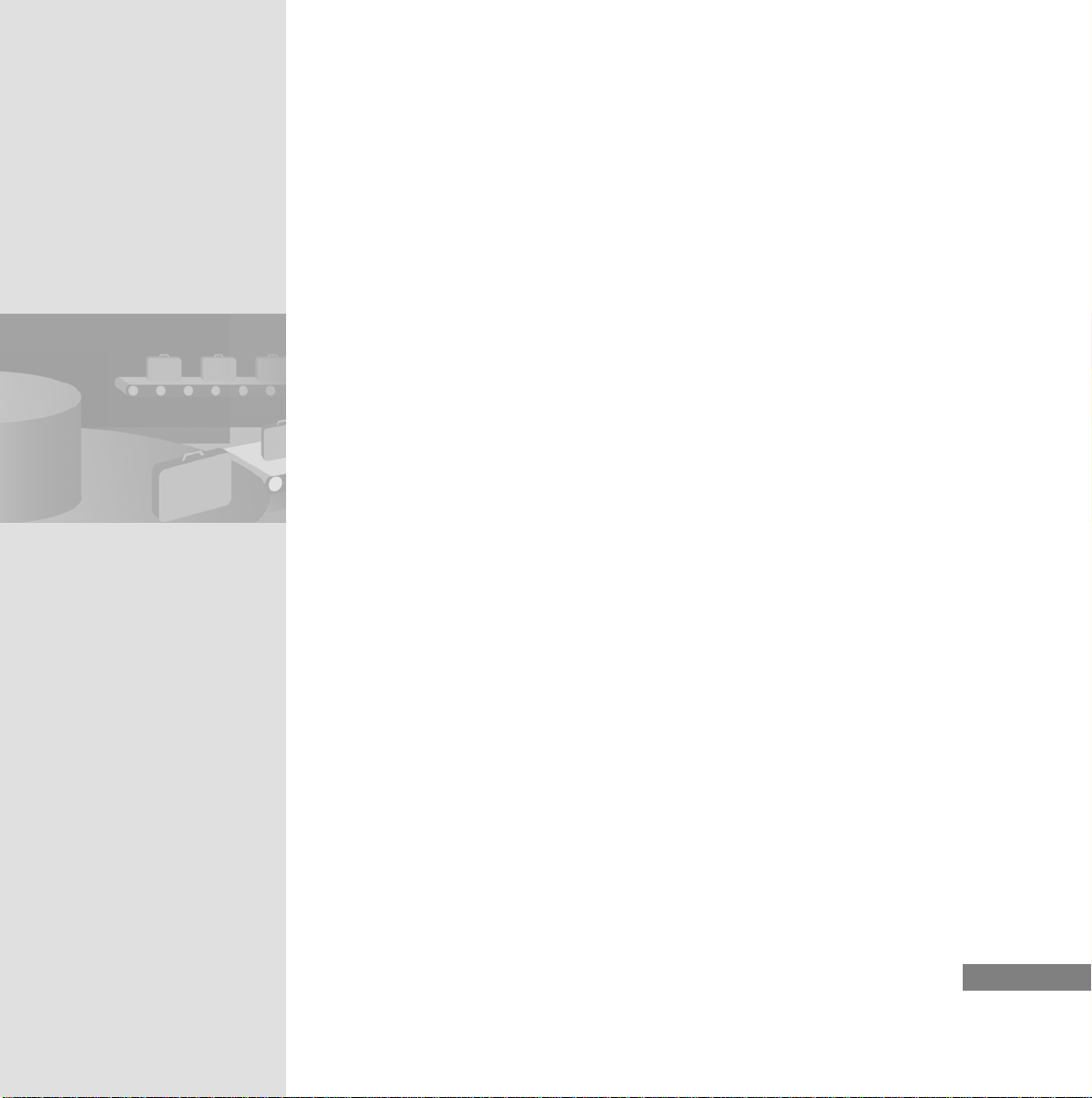
2. Transfer the project to the Mobile Panel.
3. Move around the room carrying the Mobile Panel and note of how the
displays change.
HMI Device Mobile Panel 277 IWLAN
Getting Started, 04/2008, A5E01004533-01
51
Page 56
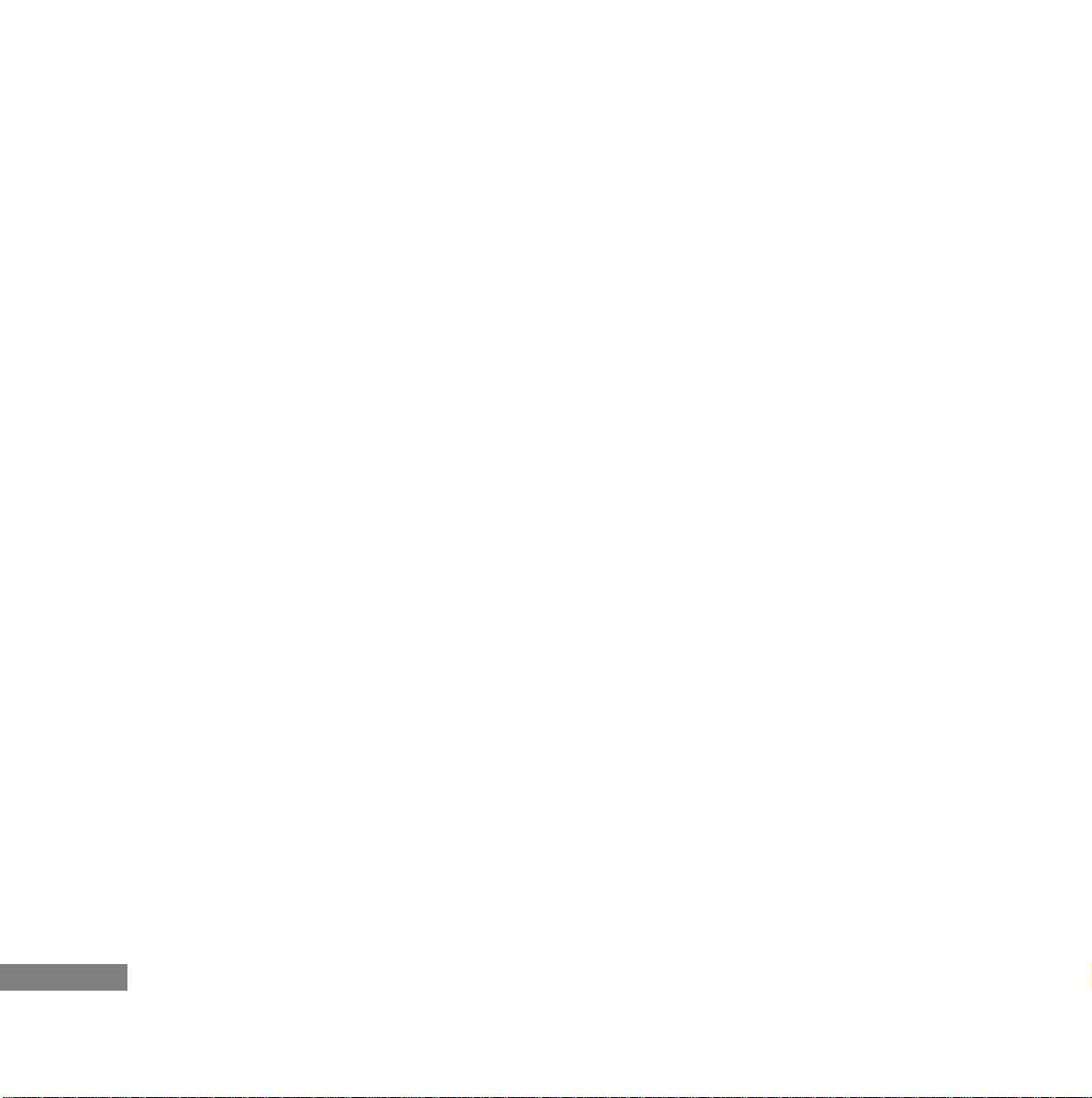
4 Planning a Wireless Network
52
Page 57

4.1 Interference factors in a wireless network
Even if all the security functions on the access point have been correctly
configured, special factors may disrupt the data exchange with WLAN.
Therefore, allow for factors which may cause interference in planning your
wireless network.
Sources of general physical interference
The following interference factors may affect a WLAN:
• Collision with other access points
The access points operate in simplex mode. Therefore, only one station can
transmit in a channel at any one time. Neighboring access points on the same
channel may have a disruptive effect on one another.
• Third-part wireless networks
If other wireless systems are used at 2.4 GHz in the same area as the WLAN,
e.g. Bluetooth, motion detectors or a microwave oven, this may lead to considerable interference in data transmission.
• Interior
The characteristics of electromagnetic waves vary depend ing on the na ture of
the surface of the objects they strike:
• Non-conducting objects absorb part of the waves, reflect a part and let a
part through.
• Electrically conductive objects reflect the waves almost completely.
• The waves are scattered when they strike edges.
HMI Device Mobile Panel 277 IWLAN
Getting Started, 04/2008, A5E01004533-01
53
Page 58

4 Planning a Wireless
Network
• Interference
Radio waves may have an intensifying or quenching effect on one another.
This is the case, for example, if a receiver is located in the vicinity of both a
receiver and its reflection.
Remedies
Apply the following measures to reduce the interference factors described
above:
• Increase the quality of the radio coverage by splitting the network into individual radio cells, each with a separate access point.
• Use directional antennas which bundle the signal and thereby extend and
optimize the wireless connection.
• Switch off devices which operate on the same frequency and disrupt data
exchange or operate them outside the range of the WLAN on ly.
• If suitable measures cannot be taken to avoid interference, do not use WLAN
for data transmission.
54
HMI Device Mobile Panel 277 IWLAN
Getting Started, 04/2008, A5E01004533-01
Page 59
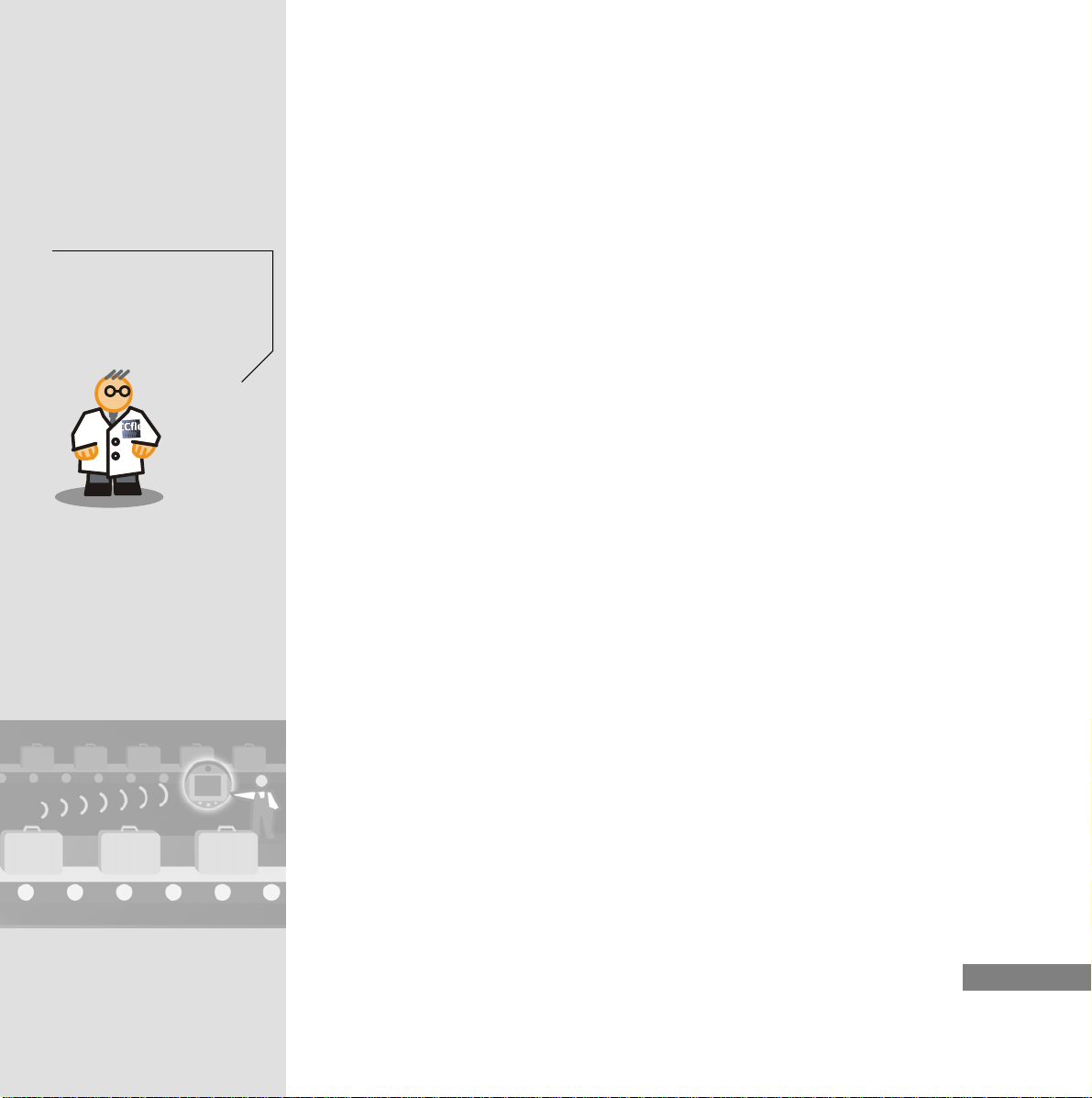
4.2 Methods for Planning the Wireless Network
Plan your wireless network carefully so as not to jeopardize the plant control
system and to ensure that the WLAN operates without any interference. We
would advise you call in professional assistance for the sensitive area of the
plant control system:
You can find additional information at the following
address:
http://www.automation.sieme
ns.com/net/html_00/produkte/
sinema.htm
• SINEMA E (SIMATIC Network Manager Engineering) is Windows software
from SIEMENS for planning, simulating and configuring a WLAN. This tool
can be used to resolve possible interference during the planning phase. By
simulating the wireless field, you can get an idea of the likely quality of th e
signal before the hardware is installed.
• Engineering offices which specialize in wireless network planning will also
support you in planning your WLAN and will take due account of the individual
features of your plant and the relevant security measures.
General procedure
Perform the following steps for planning a wireless network with SINEMA E:
1. Step: Scan in the building and model obstacles
Create a plan of the building in which you wish to use WLAN:
HMI Device Mobile Panel 277 IWLAN
Getting Started, 04/2008, A5E01004533-01
55
Page 60

4 Planning a Wireless
Network
2. Step: Position access points and determine the network
coverage
Insert the planned access points, select the antennae and align them. Deter mine
the planned access point's WLAN range:
3. Step: Simulate the WLAN devices and visualize the quality
of the signal
Use the simulation to check the range, signal intensity, interference of all the
WLAN devices and possible overlaps of the access points.
Split the wireless networks
into multiple radio cells in
order to obtain an interference-free radio network and
to make optimum use of the
radio ranges. Each cell then
only has one active transmitter with at least one Mobile
Panel. The access points are
the link that connects the
radio cells to the Ethernet.
56
4. Step: Adapt the plan
Vary the arrangement of the access points until the required WLAN range is
covered to optimum effect.
See also
(http://www.automation.SIEMENS.com/net/html_00/produkte/sinema.htm)
HMI Device Mobile Panel 277 IWLAN
Getting Started, 04/2008, A5E01004533-01
Page 61

HMI Device Mobile Panel 277 IWLAN
Getting Started, 04/2008, A5E01004533-01
57
Page 62

SIMATIC HMI
Mobile Panel 277 IWLAN, Mobile Panel 277F IWLAN
Produktinformation
Gültigkeit
Diese Produktinformation gilt für folgende Bediengeräte:
● Mobile Panel 277 IWLAN
Bestellnummern:
- 6AV6 645-0DD01-0AX0
- 6AV6 645-0DE01-0AX0
- 6AV6 645-0FD01-0AX0
- 6AV6 645-0FE01-0AX0
● Mobile Panel 277F IWLAN
Bestellnummern:
- 6AV6 645-0DB01-0AX0
- 6AV6 645-0DC01-0AX0
- 6AV6 645-0GB01-0AX0
- 6AV6 645-0GC01-0AX0
Diese Produktinformation enthält wichtige Hinweise. Diese Hinweise ergänzen die Betriebsanleitung für das Bediengerät
und sind den Aussagen in der Betriebsanleitung, in den Release Notes und in der Online-Hilfe in der Verbindlichkeit
übergeordnet.
Beachten Sie insbesondere Zulassungen und Zertifikate.
Hinweis
Für das Bediengerät gelten nur die Zulassungen, die auf der Geräterückseite angegeben sind.
© Siemens Ⓟ2009
A5E02615843-01, 08/2009
1
Page 63

Sicherheitshinweise für Mobile Panel 277 IWLAN
und Mobile Panel 277F IWLAN
Powermanagement
ACHTUNG
Meldungen im Energiesparmodus unsichtbar
Im Energiesparmodus wird das Display des Bediengeräts je nach Einstellung abgedunkelt ("Power Save 1") oder
ausgeschaltet ("Power Save 2"). Wenn Meldungen auftreten, während der Energiesparmodus aktiv ist, dann bleibt die
Anzeige abgedunkelt oder ausgeschaltet. In diesem Fall sind Meldungen nur schwer oder nicht erkennbar.
Hinweis
Wenn Sie das Bediengerät mit externer Stromversorgung betreiben, dann wird nach zwei Minuten ohne Bedienung
automatisch der Energiesparmodus "Power Save 1" aktiviert. Das Display wird abgedunkelt.
Hinweis
Wenn Sie eine externe USB-Tastatur an das Bediengerät angeschlossen haben, dann bleibt die externe USB-Tastatur im
Energiesparmodus "Power Save 2" aktiv.
Betriebssystem aktualisieren über ProSave
ACHTUNG
Betriebssystem aktualisieren nur über Ethernet und USB
Das Aktualisieren des Betriebssystems über ProSave ist nur über Ethernet und USB freigegeben.
Verwenden Sie ProSave, Version 7.4.2 oder höher.
Projektierung
ACHTUNG
Passende Projektierungs-Software erforderlich
Verwenden Sie zur Projektierung des Bediengeräts die Software "WinCC flexible 2008 SP1".
Die Bediengeräte mit folgenden Bestellnummern können bei Verwendung der Software
"HSP Mobile Panel 277 Wireless V1.1" auch mit WinCC flexible 2007 projektiert werden:
● 6AV6 645 0DD01 0AX0
● 6AV6 645 0DE01 0AX0
● 6AV6 645-0DB01-0AX0
● 6AV6 645-0DC01-0AX0
Überbrückungsbatterie
Hinweis
Das Bediengerät wird in der ersten Lieferstufe ohne Überbrückungsbatterie geliefert.
Um die Hauptbatterie zu wechseln, beenden Sie das laufende Projekt und schalten Sie das Bediengerät aus.
Mobile Panel 277 IWLAN, Mobile Panel 277F IWLAN
2 A5E02615843-01, 08/2009
Page 64
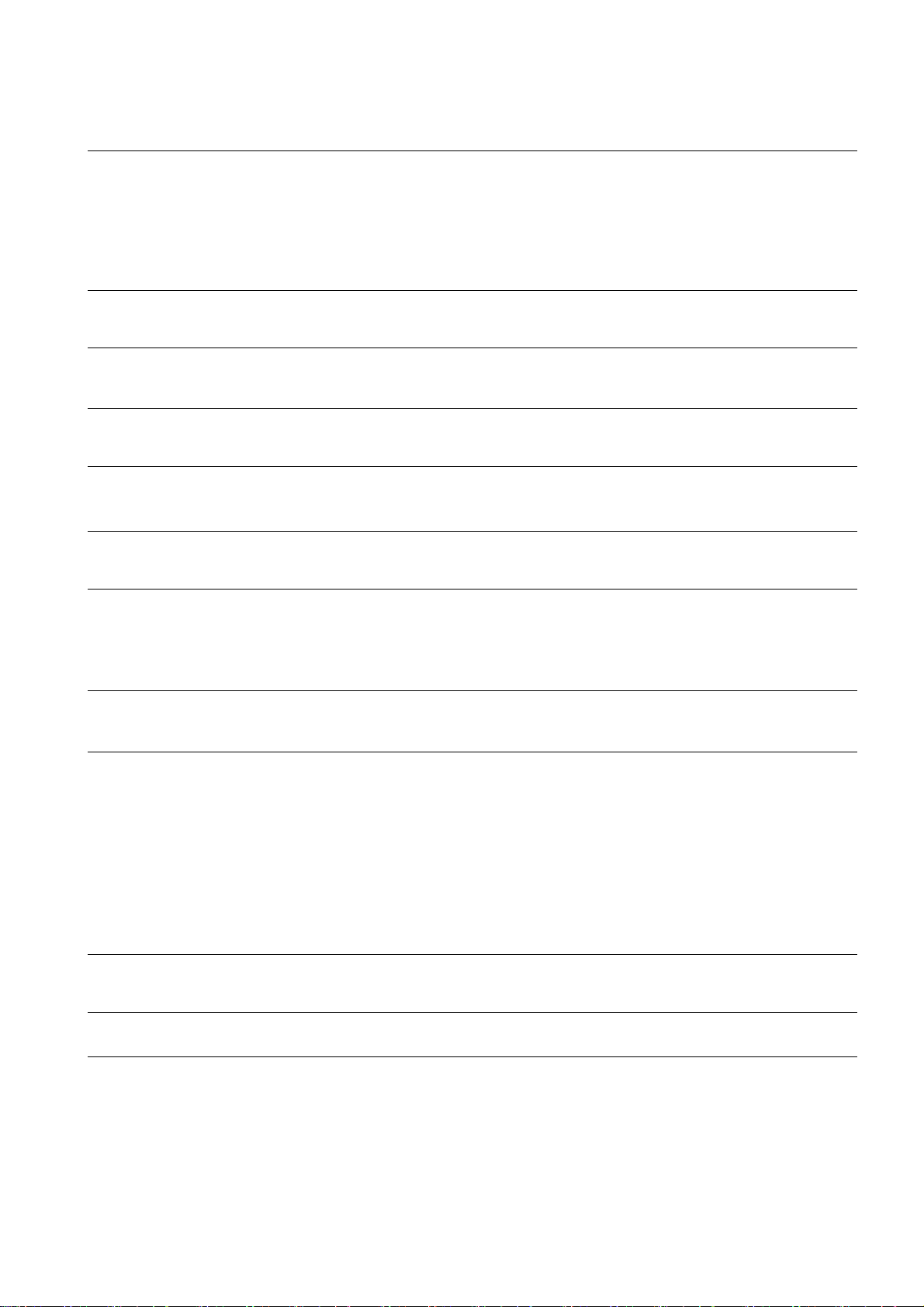
Umgebungstemperatur
Das Bediengerät ist für den Betrieb bei einer Umgebungstemperatur von 0 °C bis 40 °C ausgelegt.
Hinweis
Laden der Batterien
Befindet sich das Bediengerät im produktiven Betrieb, dann werden beide Batterien in der Ladestation bis zu einer
Umgebungstemperatur von 40 °C vollständig geladen.
Ist das Bediengerät eingeschaltet und in der Ladestation eingehängt, dann gilt:
● Die Ladung der Batterien im Bediengerät bleibt bis zu einer Umgebungstemperatur von 40 °C erhalten.
● Die Batterien in der Ladestation werden bis zu einer Umgebungstemperatur von 35 °C vollständig geladen.
LED-Anzeigen
Hinweis
Sobald sich das Bediengerät in der Ladestation befindet und Ladekontakt hat, blinkt die LED "BAT". Stellen Sie sicher, dass
das Bediengerät zum Laden der Batterien korrekt in die Ladestation eingehängt ist.
Spezifikation der USB-Schnittstelle
Hinweis
Die USB-Schnittstelle darf ausschließlich zur Inbetriebnahme und für Wartungszwecke verwendet werden.
Die Leitungslänge der angeschlossenen USB-Geräte darf maximal 3 m betragen.
Transponderbetrieb – Frequenzbänder
Hinweis
Beim Transponderbetrieb mit automatischer Zonenerkennung wird das 2,4-GHz-Band exklusiv vom Mobile Panel IWLAN
genutzt.
Für den WLAN-Betrieb muss das 5-GHz-Band (IEEE 802.11a) verwendet werden.
Der gleichzeitige Einsatz anderer RFID-Systeme im 2,4-GHz-Band ist nicht möglich (z. B. MOBY U oder MOBY R-Systeme).
Access Point – drahtlose Kommunikation
Hinweis
Die Kommunikation mit mehr als einem Access Point zur Abdeckung eines größeren WLAN-Bereichs ist nicht
unterbrechungsfrei möglich.
Bei drahtloser Ethernet-basierter Kommunikation, z. B. bei PROFINET IO, HTTP, Sm@rtAccess, Sm@rtService und OPC,
ist der Endnutzer für die Sicherheit des Datennetzes verantwortlich. Das sichere Funktionieren des Bediengerätes kann
nicht unter allen Umständen garantiert werden. Störungen, die von außen auf das Funknetz wirken, können z. B. zu einer
Überlastung des Bediengeräts führen.
Die "Storm Threshold"-Funktion beim Siemens Access Point SCALANCE muss aktiviert sein. Diese Aktivierung ist für einen
stabilen Anlagenbetrieb auch bei hoher Netzlast notwendig. Für Broadcast-Telegramme ist Folgendes einzustellen:
● Address Threshold: 255
● Wireless: 255.
PROFINET IO
Hinweis
Um die Sicherheit Ihrer Applikation zu verbessern, fragen Sie in Ihrer CPU-Applikation das Lebensbit ab.
Ladestation
Die Ladestation entspricht der Schutzklasse III nach EN 61131-2:2007 und EN 60950-1:2006
Mobile Panel 277 IWLAN, Mobile Panel 277F IWLAN
A5E02615843-01, 08/2009
3
Page 65
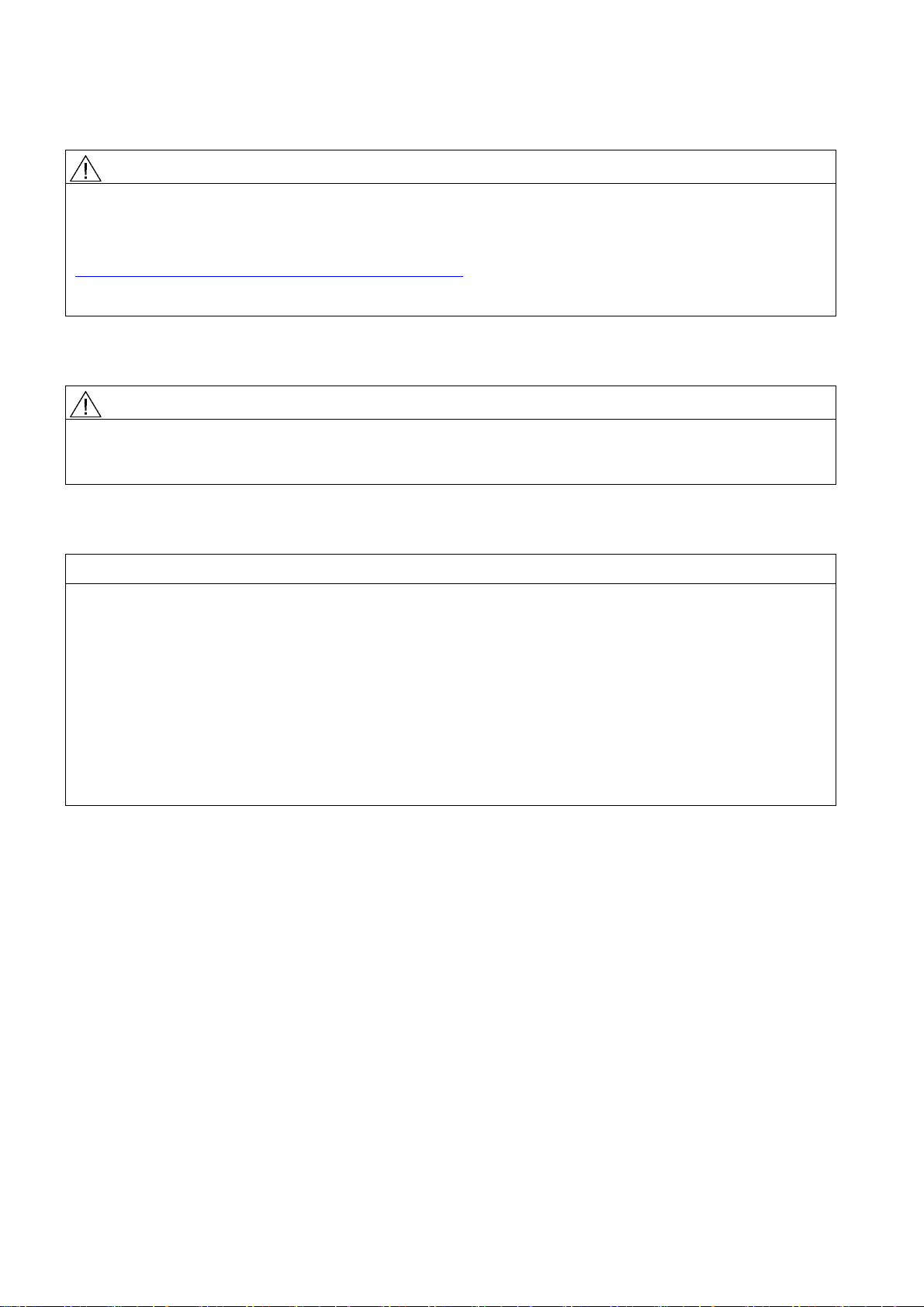
Sicherheitshinweise nur für Mobile Panel 277F IWLAN
WARNUNG
Funktionshandbuch "Fehlersicherer Betrieb des Mobile Panel 277F IWLAN" beachten
Beachten Sie das Funktionshandbuch "Fehlersicherer Betrieb des Mobile Panel 277F IWLAN" und die darin enthaltenen
Sicherheitshinweise, sowie weitere Informationen im Internet unter:
Gesamtdokumentation zum Mobile Panel 277 IWLAN und Mobile Panel 277F IWLAN
(http://support.automation.siemens.com/WW/view/de/26268960)
Das Funktionshandbuch "Fehlersicherer Betrieb des Mobile Panel 277F IWLAN" liegt in den Sprachen deutsch, englisch
und japanisch vor.
Automatischer Transfer
WARNUNG
Automatischen Transfer nicht verwenden
Der automatische Transfer (Control Panel, Option "Remote Control") darf bei dem Bediengerät nicht verwendet werden.
Verwenden Sie den manuellen Transfer.
Powermanagement
ACHTUNG
Bildschirminhalt wird nicht zuverlässig aktualisiert
In folgender Situation wird der Bildschirminhalt des Bediengeräts nicht zuverlässig aktualisiert.
● Sie verwenden die Software "Hardware Support Package (HSP) Mobile Panel 277 IWLAN und Mobile Panel 277F
IWLAN für WinCC flexible 2007" (V1.1)
● Das Bediengerät ist am Wirkbereich angemeldet.
● Folgende Einstellungen für das Powermanagement sind aktiv:
– Für die Option "Bildschirm ausschalten" ist eine Zeitspanne eingestellt.
– Die Option "Helligkeit verringern" ist durch den Eintrag "nie" deaktiviert.
Sie haben folgende Möglichkeiten, das beschriebene Verhalten zu vermeiden:
● Möglichkeit 1: Installieren Sie WinCC flexible 2008 SP1.
● Möglichkeit 2: Konfigurieren Sie eine Zeitspanne für die Option "Helligkeit verringern".
Mobile Panel 277 IWLAN, Mobile Panel 277F IWLAN
4 A5E02615843-01, 08/2009
Page 66
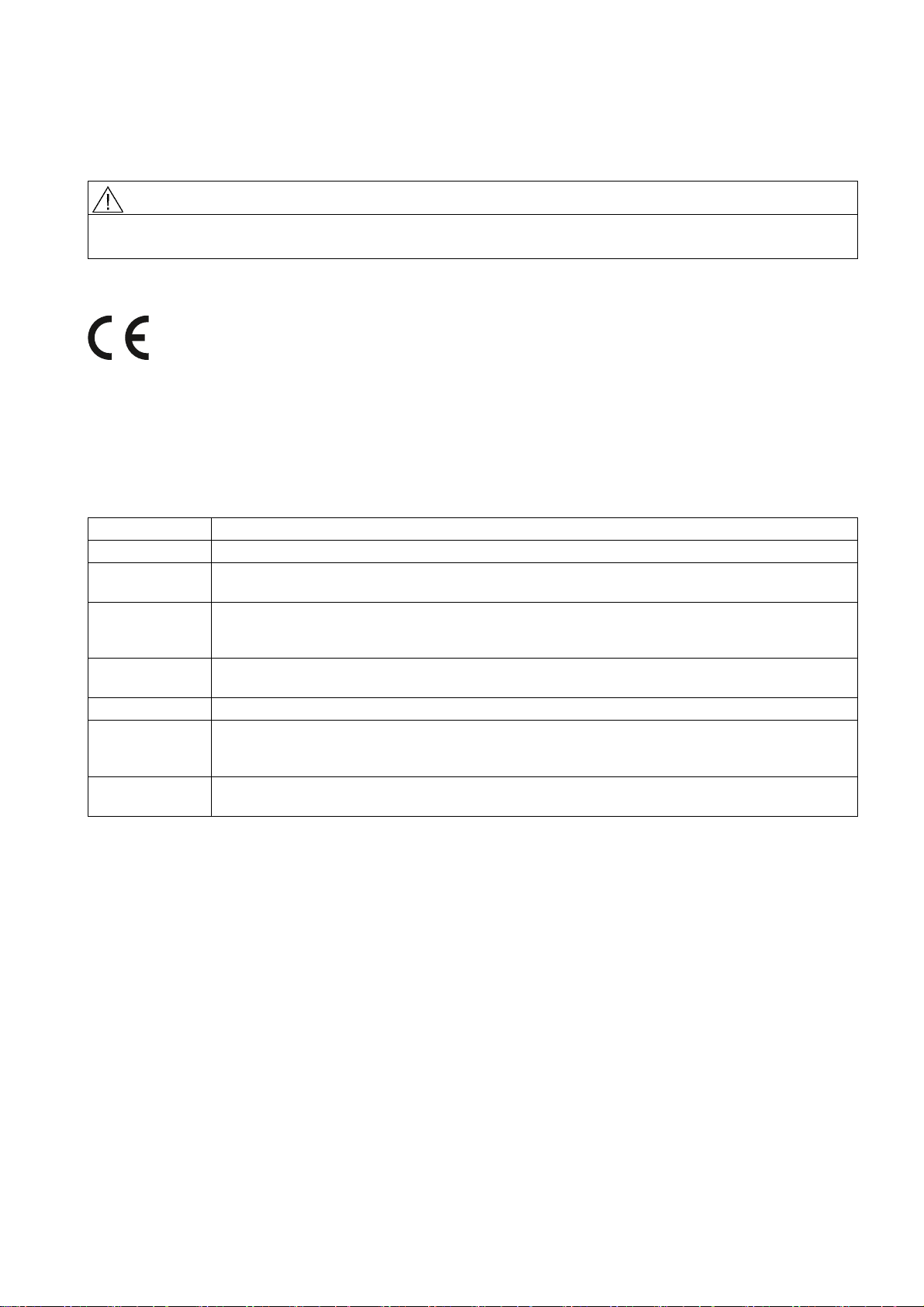
Normen und Zulassungen
Dieser Abschnitt enthält wichtige Informationen zu Normen und Länderzulassungen der Bediengeräte
Mobile Panel 277 IWLAN und Mobile Panel 277F IWLAN im Bezug auf das Funksystem.
VORSICHT
Die folgende Übersicht informiert Sie über die möglichen Zulassungen.
Für das Bediengerät gelten nur die Zulassungen, die auf der Geräterückseite angegeben sind.
CE-Zulassung
Das Bediengerät stimmt in der von Siemens I IA in Verkehr gebrachten Ausführung mit den Vorschriften der folgenden
europäischen Richtlinie überein:
99/5/EG
Richtlinie des europäischen Parlaments und des Rates zur Angleichung der Rechtsvorschriften der Mitgliedstaaten über
Funkanlagen und Telekommunikationsendeinrichtungen und die gegenseitige Anerkennung ihrer Konformität.
Die Konformität mit den grundlegenden Anforderungen der Richtlinie wird nachgewiesen durch die Einhaltung folgender
Normen:
EN 60950 Sicherheit von Einrichtungen der Informationstechnik
EN 301489-1 Elektromagnetische Verträglichkeit für Funkeinrichtungen und -dienste
EN 301489-17 Spezifische Bedingungen für Breitband-Datenübertragungssysteme und für Einrichtungen in lokalen
Hochleistungs-Funknetzen (HIPERLAN)
EN 300328 Elektromagnetische Verträglichkeit und Funkspektrumangelegenheiten (ERM) -
Breitband-Übertragungssysteme - Datenübertragungsgeräte, die im 2,4 GHz-ISM-Band arbeiten und
Breitband-Modulationstechniken verwenden
EN 300440-1
EN 300440-2
EN 301893 Breitband-Funkzugangsnetze (BRAN) - 5-GHz-Hochleistungs-RLAN
EN 50371 Übereinstimmung von elektronischen und elektrischen Geräten kleiner Leistung mit den
1999/519/EC Empfehlung des Rates zur Begrenzung der Exposition der Bevölkerung gegenüber
An das System angeschlossene Geräte müssen die relevanten Sicherheitsbestimmungen erfüllen.
Elektromagnetische Verträglichkeit und Funkspektrumangelegenheiten (ERM) - Funkanlagen mit
geringer Reichweite - Funkgeräte zum Betrieb im Frequenzbereich von 1 Ghz bis 40 GHz
Basisgrenzwerten für die Sicherheit von Personen in elektromagnetischen Feldern (10 MHz bis
300 GHz)
elektromagnetischen Feldern (0 Hz bis 300 GHz)
Mobile Panel 277 IWLAN, Mobile Panel 277F IWLAN
A5E02615843-01, 08/2009
5
Page 67
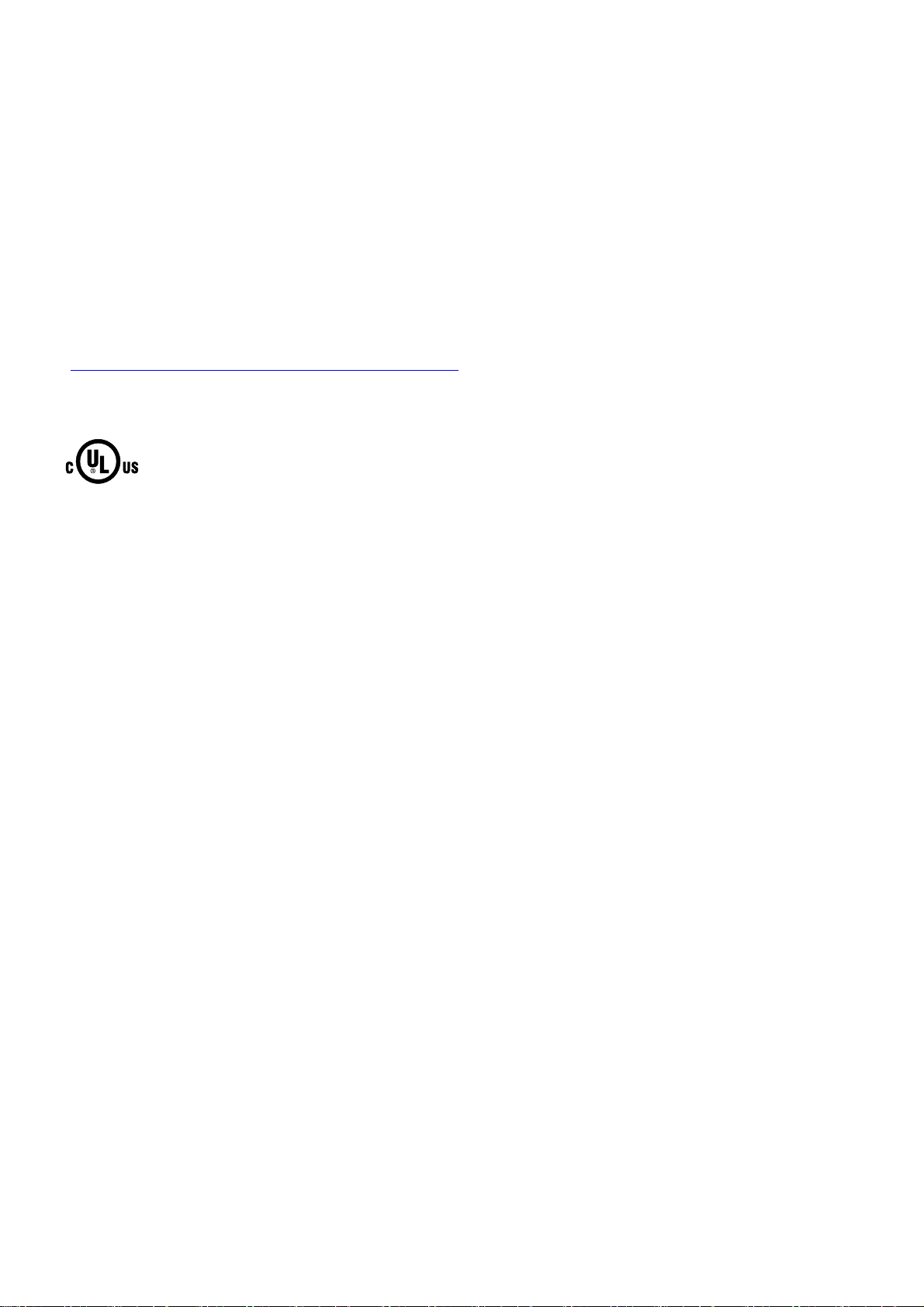
EG-Konformitätserklärung
Die EG-Konformitätserklärung wird gemäß den obengenannten EG- Richtlinien für die zuständigen Behörden zur Verfügung
gehalten bei:
Siemens Aktiengesellschaft
Bereich Automatisierungstechnik
I IA AS RD ST
Postfach 1963
92209 Amberg
Deutschland
Diese Erklärung bescheinigt die Übereinstimmung mit den genannten Richtlinien, ist jedoch keine Zusicherung von
Eigenschaften.
Sie finden die EG-Konformitätserklärung zum Download im Internet unter:
Gesamtdokumentation zum Mobile Panel 277 IWLAN und Mobile Panel 277F IWLAN
(http://support.automation.siemens.com/WW/view/de/26268960
Filtern Sie die Beiträge nach Beitragstyp "Zertifikate".
UL-Zulassung
).
Underwriters Laboratories Inc. nach
● UL 508 (Industrial Control Equipment)
● CSA C22.2 No. 142 (Process Control Equipment)
Die Zulassung wird nur bei Betrieb mit Batterie oder stationär in der Ladestation erfüllt.
Mobile Panel 277 IWLAN, Mobile Panel 277F IWLAN
6 A5E02615843-01, 08/2009
Page 68

Approval according to FCC
This device complies with Part 15 of the FCC Rules
Operation is subject to the following two conditions:
(1) this device may not cause harmful interference, and
(2) this device must accept any interference, including interference that may cause undesired operation.
IEEE802.11b or g operation of this product in the USA is firmware-limited to channels 1 through 11.
______________________________________________________________________________________________________________
Notice
Changes or modifications made to this equipment not expressly approved by SIEMENS may void the FCC authorization to
operate this equipment.
______________________________________________________________________________________________________________
This equipment has been tested and found to comply with the limits for a Class B digital device, pursuant to Part 15 of the
FCC Rules. These limits are designed to provide reasonable protection against harmful interference in a residential
installation. This equipment generates, uses and can radiate radio frequency energy and, if not installed and used in
accordance with the instructions, may cause harmful interference to radio communications. However, there is no guarantee
that interference will not occur in a particular installation. If this equipment does cause harmful interference to radio or
television reception, wich can be determined by turning the equipment off and on, the user encouraged to try to correct the
interference by one or more of the following measures:
● Reorient or relocate the receiving antenna.
● Increase the separation between the equipment and receiver.
● Connect the equipment into an outlet on a circuit different from that to wich the receiver is connected.
Consult the dealer or an experienced radio/TV technician for help.
______________________________________________________________________________________________________________
Notice
This equipment complies with FCC radiation exposure limits set forth for an uncontrolled enviroment. This equipment should
be installed and operated with minimum distance 20 cm between the radiator and your body.
______________________________________________________________________________________________________________
This transmitter must not be co-located or operating in conjunction with any other antenna or transmitter.
Professional Installation Notice:
To comply with FCC Part 15 rules in the United States, the system must be professionally installed to ensure compliance
with the Part 15 certification. It is the responsibility of the operator and professional installer to ensure that only certified
systems are deployed in the United States. The use of the system in any other combination (such as co-located antennas
transmitting the same information) is expressly forbidden.
Within the 5.15-5.25 GHz band, this device is only for indoor use operations to reduce any potential for harmful interference
to co-channel MSS operations.
RSS-210 of Industry Canada
"Operati
on is subj
ecte to the following two conditions:
(1) this device may not cause interference, and
(2) this device must accept any interference, including interference that may cause undesired operation of the device."
"This device has been designed to operate with internal antennas with a maximum gain of 2 dBi and an antenna impedance
of 50 Ohms. Other antennas are strictly prohibited for use with this device."
"To reduce potential radio interference to other users, the antenna type and its gain should be so chosen that the equivalent
isotropically radiated power (e.i.r.p.) is not more than that permitted for successful communication."
That the device for the band 5150-5250 MHz is only for indoor usage to reduce potential for harmful interference to cochannel mobile satellite systems."
"Users should also be cautioned to take note that high power radars are allocated as primary users (meaning they have
priority) of 5250-5350 MHz and 5650-5850 MHz and these radars could cause interference and/or damage to LE-LAN
devices."
Mobile Panel 277 IWLAN, Mobile Panel 277F IWLAN
A5E02615843-01, 08/2009
7
Page 69
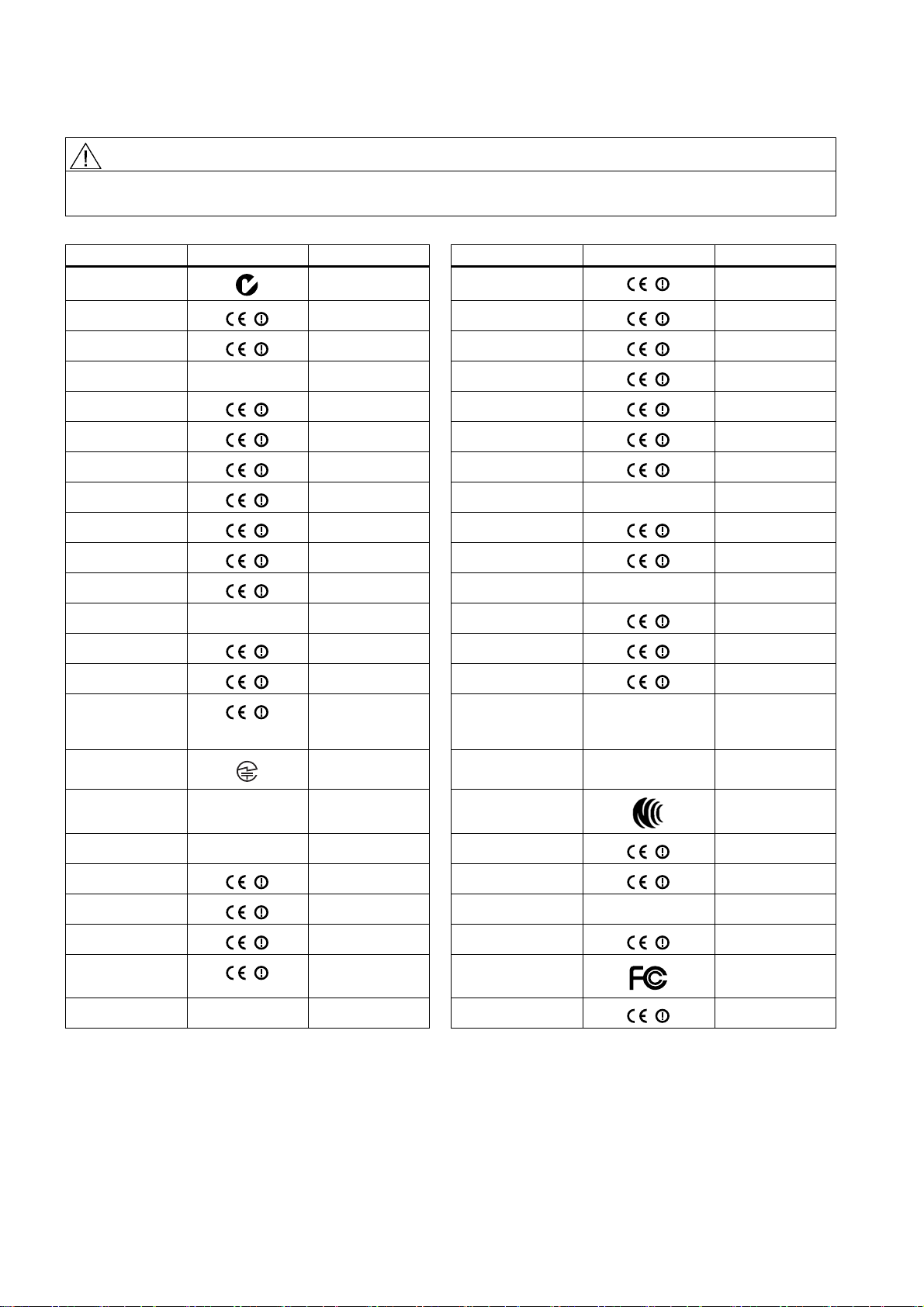
,&
Länderzulassungen
VORSICHT
Die folgende Übersicht informiert Sie über die Funkzulassungen in verschiedenen Ländern.
Für das Bediengerät gelten nur die Zulassungen, die auf der Geräterückseite angegeben sind.
Land Kennzeichnung Zulassung erteilt Land Kennzeichnung Zulassung erteilt
Australien
Belgien
Bulgarien
✓ Malta
✓ Niederlande
✓ Norwegen
China Österreich
Dänemark
Deutschland
Estland
Finnland
Frankreich
Griechenland
Großbritannien
✓ Polen
✓ Portugal
✓ Rumänien
✓ Russland
✓ Schweden
✓ Schweiz
✓ Singapur
Hongkong Slowakei
Irland
Island
Italien
✓ Slowenien
✓ Spanien
✓ Südafrika
✓
✓
✓
✓
✓
✓
✓
✓
✓
✓
✓
✓
✓
Japan
✓ Südkorea
Kanada
,&
Kuwait Tschechien
Lettland
Liechtenstein
Litauen
Luxemburg
Malaysia
✓ Taiwan
✓ Türkei
✓ Ukraine
✓ Ungarn
✓ Vereinigte Staaten
von Amerika
Zypern
✓
✓
✓
✓
✓
✓
Siemens AG
Industry Sector
Postfach 48 48
90026 NÜRNBERG
Mobile Panel 277 IWLAN, Mobile Panel 277F IWLAN
8 A5E02615843-01, 08/2009
Page 70
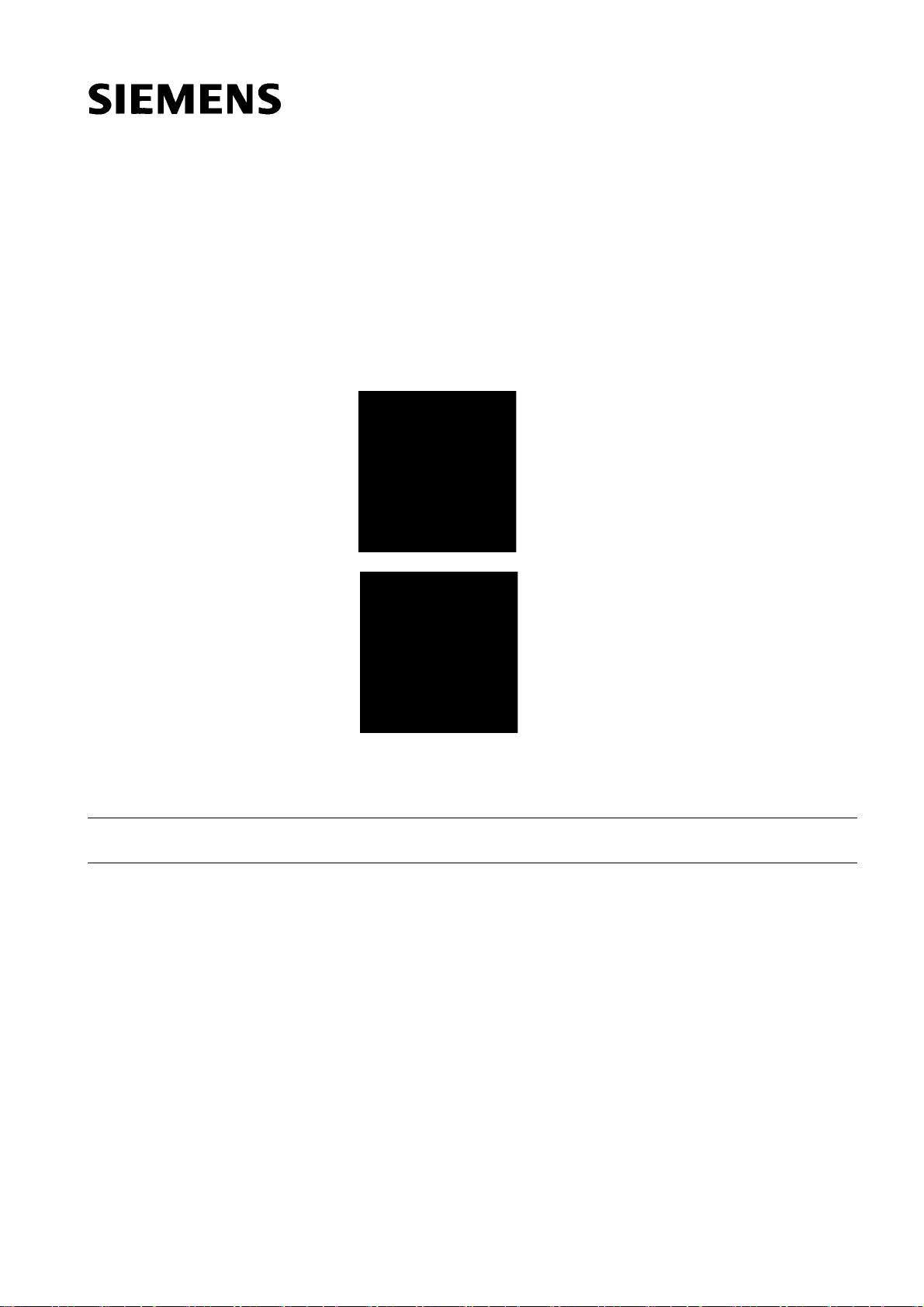
SIMATIC HMI
Mobile Panel 277 IWLAN, Mobile Panel 277F IWLAN
Product Information
Validity
The product information applies to the following HMI devices:
● Mobile Panel 277 IWLAN
Order numbers:
- 6AV6 645-0DD01-0AX0
- 6AV6 645-0DE01-0AX0
- 6AV6 645-0FD01-0AX0
- 6AV6 645-0FE01-0AX0
● Mobile Panel 277F IWLAN
Order numbers:
- 6AV6 645-0DB01-0AX0
- 6AV6 645-0DC01-0AX0
- 6AV6 645-0GB01-0AX0
- 6AV6 645-0GC01-0AX0
This product information contains important information. These notes supplement the operating instructions for the HMI
device and take precedence over statements in the operating instructions, the release notes, and in the online help.
Observe the approvals and certificates.
Note
The HMI device itself is certified as shown on the rear panel labels.
© Siemens Ⓟ2009
A5E02615843-01, 08/2009
9
Page 71
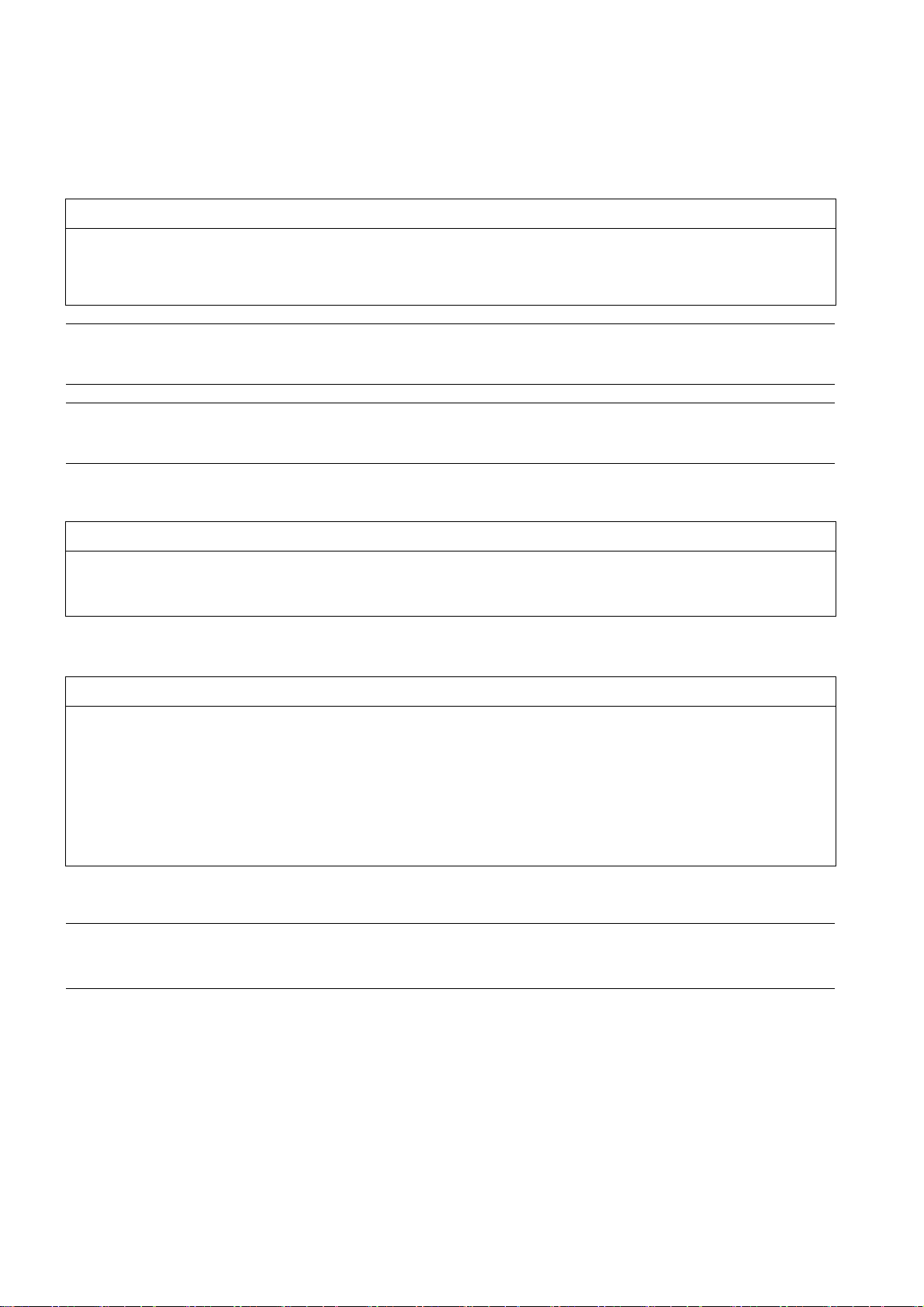
Safety notes on the Mobile Panel 277 IWLAN and
Mobile Panel 277F IWLAN
Power management
NOTICE
Alarms not visible in power-save mode
Depending on the setting, the display of the HMI device will either be dimmed ("Power Save 1") or turned off
("Power Save 2"). The display will stay dimmed or turned off if there are alarms while in power-save mode. It will be difficult
or impossible to see any alarms in this case.
Note
If you operate the HMI device with external power supply, the device will switch to power-save mode "Power Save 1" after
two minutes without input. The display will be dimmed.
Note
If you connect an external USB keyboard to the HMI device, the external USB keyboard in power-save mode "Power Save
2" remains active.
Updating the operating system using ProSave
NOTICE
Update of operating system via Ethernet and USB only
Update of the operating system with ProSave has been approved via Ethernet and USB only.
Use ProSave, Version 7.4.2 or higher.
Configuring
NOTICE
Matching configuration software required
Configure the HMI device only with the software "WinCC flexible 2008 SP1".
You can also configure the HMI devices with the following order numbers and WinCC flexible 2007 using the
"HSP Mobile Panel 277 Wireless V1.1" software:
● 6AV6 645 0DD01 0AX0
● 6AV6 645 0DE01 0AX0
● 6AV6 645-0DB01-0AX0
● 6AV6 645-0DC01-0AX0
Bridging battery
Note
The HMI device will be supplied in delivery stage 1 without bridging battery.
To replace the main battery, exit the running project and turn off the HMI device.
Mobile Panel 277 IWLAN, Mobile Panel 277F IWLAN
10 A5E02615843-01, 08/2009
Page 72
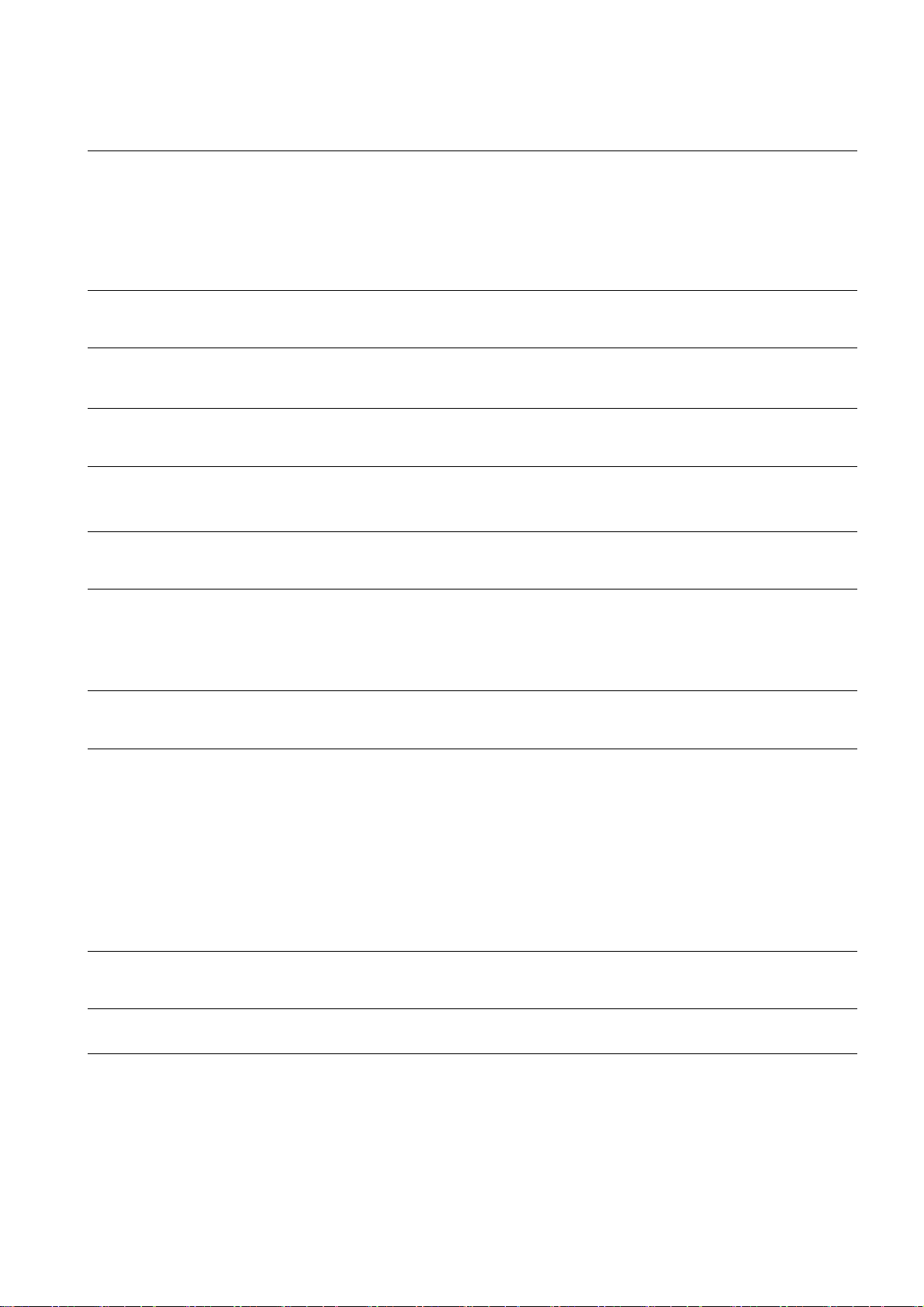
Ambient temperature
The HMI device has been designed for use with ambient temperatures ranging from 0°C to +40 °C.
Note
Charging the batteries
With the HMI device in productive operation, the batteries will be fully charged in the docking station up to an ambient
temperature of 40 °C.
When the HMI device is turned on and resting in the docking station, the following applies:
● Battery charge in the HMI device is retained up to an ambient temperature of 40 °C.
● The batteries in the docking station will be fully charged up to an ambient temperature of 35 °C.
LED display
Note
The "BAT" LED will start flashing as soon as the HMI device is placed in the docking station and charging begins. Make sure
that the HMI device is correctly positioned in the docking station for charging of batteries.
Specification of USB interface
Note
Use the USB interface for commissioning and maintenance only.
The line length of the connected USB devices may not exceed 3 m.
Transponder operation - frequency bands
Note
For transponder operation with automatic zone detection, the 2.4 GHz band will be used exclusively by the Mobile Panel
IWLAN.
WLAN operation requires the 5 GHz band (IEE 802.11a).
It is not possible to operate other RFID systems in the 2.4 GHz band at the same time (z. B. MOBY U or MOBY R systems).
Access Point - wireless communication
Note
Communication with more than one access point to cover larger WLAN areas is not possible without interruption.
For wireless Ethernet-based communication, for example, with PROFINET IO, HTTP, Sm@rtAccess, Sm@rtService and
OPC, the end user is responsible for the security of the data network. The secure operation of the HMI device cannot be
guaranteed under all circumstances. Interference from outside the wireless network can cause an overload of the HMI
device, for example.
The "Storm Threshold" function in the Siemens Access Point SCALANCE must be selected. This option has to be selected
to ensure stable plant operation when the load on the network is high. The following settings have to be made for broadcast
message frames:
● Address threshold: 255
● Wireless: 255.
PROFINET IO
Note
To improve the safety of your application, request the life sign bit in your CPU application.
Charging station
The charging station corresponds to safety class III according to EN 61131-2:2007 and EN 60950-1:2006.
Mobile Panel 277 IWLAN, Mobile Panel 277F IWLAN
A5E02615843-01, 08/2009
11
Page 73

Safety notes for Mobile Panel 277F IWLAN
WARNING
Note the function manual "Fail-safe operation of the Mobile Panel 277F IWLAN"
Please pay attention to the function manual "Fail-safe operation of the Mobile Panel 277F IWLAN" as well as the warnings
and additional information available in the Internet at:
Complete documentation on the Mobile Panel 277 IWLAN and Mobile Panel 277F IWLAN
(http://support.automation.siemens.com/WW/view/en/26268960)
The function manual "Fail-safe operation of the Mobile Panel 277F IWLAN" is available in German, English and Japanese.
Automatic transfer
WARNING
Do not use automatic transfer
The automatic transfer (Control Panel, option "Remote Control") for the HMI device must not be used.
Use the manual transfer.
Power management
NOTICE
Screen contents not updated reliably
The screen contents of the HMI device are not updated reliably in the following situation.
● You use the "Hardware Support Package (HSP) Mobile Panel 277 IWLAN and Mobile Panel 277F IWLAN for WinCC
flexible 2007" (V1.1) software.
● The HMI device is logged onto the effective range.
● The following settings are active for the power management:
– A time period has been set for the "Switch off screen" option.
– The "Reduce brightness" option has been disabled with the entry "never".
You have the following options to prevent this type of behavior:
● Option 1: Install WinCC flexible 2008 SP1.
● Option 2: Configure a time period for the "Reduce brightness" option.
Mobile Panel 277 IWLAN, Mobile Panel 277F IWLAN
12 A5E02615843-01, 08/2009
Page 74

Standards and approvals
This paragraph includes important information on standards and country-specific approvals for the Mobile Panel 277 IWLAN
and Mobile Panel 277F IWLAN HMI devices regarding the radio system.
CAUTION
The following overview shows the approvals that may be available.
The HMI device itself is certified as shown on the rear panel labels.
CE approval
The HMI device in the version put into circulation by Siemens I IA conforms to the regulations of the following European
directive:
99/5/EC
Directive of the European Parliament and of the Council relating to Radio Equipment and Telecommunications Terminal
Equipment and the Mutual Recognition of their Conformity.
Compatibility with the basic requirements of the guideline is verified by compliance with the following standards:
EN 60950 Safety of Information Technology Equipment
EN 301489-1 Electromagnetic Compatibility for Radio Equipment and Services
EN 301489-17 Specific requirements for broadband data transmission systems and for equipment in local high-
performance radio networks (HIPERLAN)
EN 300328 Electromagnetic compatibility and Radio spectrum Matters (ERM) - Wideband transmission systems -
Data transmission equipment operating in the 2.4 GHz ISM band and using wide band modulation
techniques
EN 300440-1
EN 300440-2
EN 301893 Broadband radio access networks (BRAN) – 5 GHz high-performance RLAN
EN 50371 Compliance of low power electronic and electrical apparatus with the basic restrictions related to
1999/519/EC Council recommendation on the limitation of exposure of the general public to electromagnetic fields
Devices connected to the system must meet the relevant safety regulations.
Electromagnetic compatibility and Radio spectrum Matters (ERM) - Short range devices - Radio
equipment to be used in the 1 GHz to 40 GHz frequency range.
human exposure to electromagnetic fields (10 MHz to 300 GHz)
(0 Hz to 300 GHz)
Mobile Panel 277 IWLAN, Mobile Panel 277F IWLAN
A5E02615843-01, 08/2009
13
Page 75

EC Declaration of Conformity
The EC Declaration of Conformity is available for the responsible authorities according to the above-mentioned EC Directive
at the following address:
Siemens AG
Industry Sector
I IA AS RD ST
PO Box 1963
92209 Amberg
Germany
This declaration certifies compliance with the directives named above, but does not guarantee any specific properties.
To download information on the EC Declaration of Conformity, go to:
Complete documentation on the Mobile Panel 277 IWLAN and Mobile Panel 277F IWLAN
(http://support.automation.siemens.com/WW/view/en/26268960
Filter the comments for the entry type "Certificates".
UL approval
Underwriters Laboratories Inc., to
● UL 508 (Industrial Control Equipment)
● CSA C22.2 No. 142 (Process Control Equipment)
The approval is only valid in the case of battery operation or when stationary in the charging station.
).
Mobile Panel 277 IWLAN, Mobile Panel 277F IWLAN
14 A5E02615843-01, 08/2009
Page 76

Approval according to FCC
This device complies with Part 15 of the FCC Rules
Operation is subject to the following two conditions:
(1) this device may not cause harmful interference, and
(2) this device must accept any interference, including interference that may cause undesired operation.
IEEE802.11b or g operation of this product in the USA is firmware-limited to channels 1 through 11.
______________________________________________________________________________________________________________
Notice
Changes or modifications made to this equipment not expressly approved by SIEMENS may void the FCC authorization to
operate this equipment.
______________________________________________________________________________________________________________
This equipment has been tested and found to comply with the limits for a Class B digital device, pursuant to Part 15 of the
FCC Rules. These limits are designed to provide reasonable protection against harmful interference in a residential
installation. This equipment generates, uses and can radiate radio frequency energy and, if not installed and used in
accordance with the instructions, may cause harmful interference to radio communications. However, there is no guarantee
that interference will not occur in a particular installation. If this equipment does cause harmful interference to radio or
television reception, wich can be determined by turning the equipment off and on, the user encouraged to try to correct the
interference by one or more of the following measures:
● Reorient or relocate the receiving antenna.
● Increase the separation between the equipment and receiver.
● Connect the equipment into an outlet on a circuit different from that to wich the receiver is connected.
Consult the dealer or an experienced radio/TV technician for help.
______________________________________________________________________________________________________________
Notice
This equipment complies with FCC radiation exposure limits set forth for an uncontrolled enviroment. This equipment should
be installed and operated with minimum distance 20 cm between the radiator and your body.
______________________________________________________________________________________________________________
This transmitter must not be co-located or operating in conjunction with any other antenna or transmitter.
Professional Installation Notice:
To comply with FCC Part 15 rules in the United States, the system must be professionally installed to ensure compliance
with the Part 15 certification. It is the responsibility of the operator and professional installer to ensure that only certified
systems are deployed in the United States. The use of the system in any other combination (such as co-located antennas
transmitting the same information) is expressly forbidden.
Within the 5.15-5.25 GHz band, this device is only for indoor use operations to reduce any potential for harmful interference
to co-channel MSS operations.
RSS-210 of Industry Canada
"Operati
on is subj
ecte to the following two conditions:
(1) this device may not cause interference, and
(2) this device must accept any interference, including interference that may cause undesired operation of the device."
"This device has been designed to operate with internal antennas with a maximum gain of 2 dBi and an antenna impedance
of 50 Ohms. Other antennas are strictly prohibited for use with this device."
"To reduce potential radio interference to other users, the antenna type and its gain should be so chosen that the equivalent
isotropically radiated power (e.i.r.p.) is not more than that permitted for successful communication."
That the device for the band 5150-5250 MHz is only for indoor usage to reduce potential for harmful interference to cochannel mobile satellite systems."
"Users should also be cautioned to take note that high power radars are allocated as primary users (meaning they have
priority) of 5250-5350 MHz and 5650-5850 MHz and these radars could cause interference and/or damage to LE-LAN
devices."
Mobile Panel 277 IWLAN, Mobile Panel 277F IWLAN
A5E02615843-01, 08/2009
15
Page 77

,&
National approvals
CAUTION
The following overview shows wireless approvals in a number of different countries.
The HMI device itself is certified as shown on the rear panel labels.
Country Identification Approval granted Country Identification Approval granted
Australia
Belgium
Bulgaria
✓ Malta
✓ The Netherlands
✓ Norway
China Austria
Denmark
Germany
Estonia
Finland
France
Greece
Great Britain
✓ Poland
✓ Portugal
✓ Romania
✓ Russia
✓ Sweden
✓ Switzerland
✓ Singapore
Hong Kong Slovakia
Ireland
Iceland
Italy
✓ Slovenia
✓ Spain
✓ South Africa
✓
✓
✓
✓
✓
✓
✓
✓
✓
✓
✓
✓
✓
Japan
✓ South Korea
Canada
,&
Kuwait Czech Republic
Latvia
Liechtenstein
Lithuania
Luxembourg
Malaysia
✓ Taiwan
✓ Turkey
✓ Ukraine
✓ Hungary
✓ United States of
America
Cyprus
✓
✓
✓
✓
✓
✓
Siemens AG
Industry Sector
Postfach 48 48
90026 NÜRNBERG
Mobile Panel 277 IWLAN, Mobile Panel 277F IWLAN
16 A5E02615843-01, 08/2009
Page 78

SIMATIC HMI
Mobile Panel 277 IWLAN, Mobile Panel 277F IWLAN
Information produit
Validité
Cette information produit est valable pour les pupitres opérateur suivants :
● Mobile Panel 277 IWLAN
Numéros de référence :
- 6AV6 645-0DD01-0AX0
- 6AV6 645-0DE01-0AX0
- 6AV6 645-0FD01-0AX0
- 6AV6 645-0FE01-0AX0
● Mobile Panel 277F IWLAN
Numéros de référence :
- 6AV6 645-0DB01-0AX0
- 6AV6 645-0DC01-0AX0
- 6AV6 645-0GB01-0AX0
- 6AV6 645-0GC01-0AX0
Cette information produit contient des indications importantes. Ces informations complètent les instructions de service du
pupitre opérateur et, en cas de conflit avec les indications contenues dans les instructions de service, des Release Notes et
de l'aide en ligne, c'est à elles que vous devez vous reporter.
Veuillez tenir compte des autorisations et des certificats.
Remarque
Les homologations valables pour le pupitre sont uniquement celles indiquées au dos de l'appareil.
© Siemens Ⓟ2009
A5E02615843-01, 08/2009
17
Page 79

Consignes de sécurité pour le Mobile Panel 277 IWLAN
et le Mobile Panel 277F IWLAN
Gestion de l'alimentation
IMPORTANT
Alarmes invisibles en mode d'économie d'énergie
En mode d'économie d'énergie, l'écran du pupitre opérateur est sombre ("Power Save 1") ou éteint ("Power Save 2") selon
le paramétrage. Quand des alarmes se présentent alors que le mode d'économie d'énergie est actif, l'écran reste sombre
ou éteint. Dans ce cas, les alarmes sont difficilement ou pas du tout reconnaissables.
Remarque
Quand vous utilisez le pupitre opérateur avec une alimentation externe, le mode d'économie d'énergie "Power Save 1"
s'active automatiquement au bout de deux minutes sans intervention de l'opérateur. L'écran est sombre.
Remarque
Quand vous avez connecté un clavier USB externe au pupitre opérateur, il reste actif en mode d'économie d'énergie "Power
Save 2".
Mise à jour du système d'exploitation via ProSave
IMPORTANT
Mise à jour du système d'exploitation uniquement via Ethernet et USB
La mise à jour du système d'exploitation via ProSave n'est validée que via Ethernet et USB.
Utilisez ProSave, Version 7.4.2 ou une version ultérieure.
Configuration
IMPORTANT
Logiciel de configuration approprié requis
Utilisez pour la configuration du pupitre opérateur le logiciel "WinCC flexible 2008 SP1".
Les pupitres opérateurs avec les numéros de référence suivants peuvent être aussi configurés avec WinCC flexible 2007
si le logiciel "HSP Mobile Panel 277 Wireless V1.1" est utilisé :
● 6AV6 645 0DD01 0AX0
● 6AV6 645 0DE01 0AX0
● 6AV6 645-0DB01-0AX0
● 6AV6 645-0DC01-0AX0
Pile de sauvegarde
Remarque
Le pupitre opérateur est livré sans pile de sauvegarde à la première version.
Pour remplacer la pile principale, quittez le projet en cours et mettez le pupitre opérateur hors tension.
Mobile Panel 277 IWLAN, Mobile Panel 277F IWLAN
18 A5E02615843-01, 08/2009
Page 80
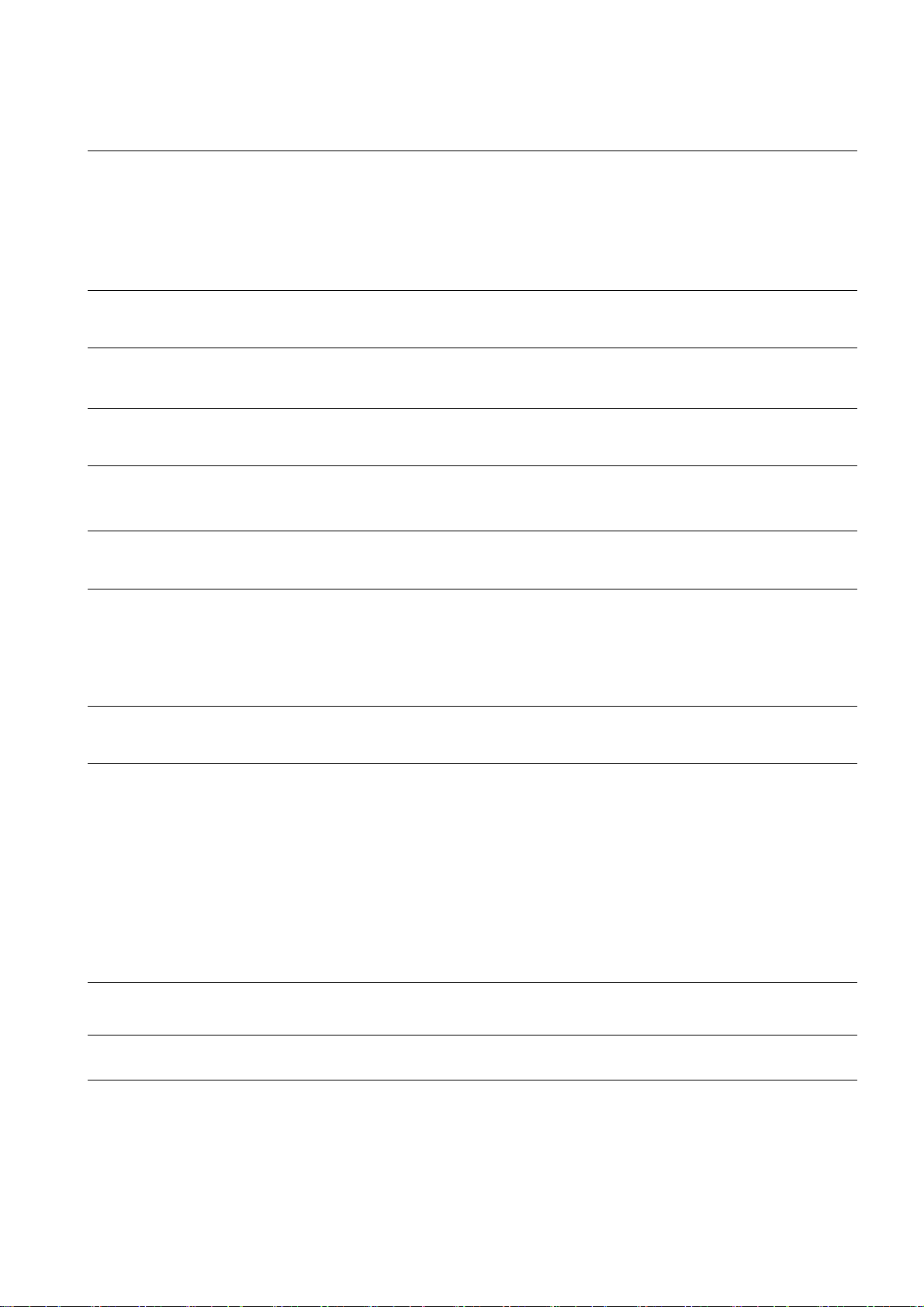
Température ambiante
Le pupitre opérateur est conçu pour une utilisation à des températures ambiantes de 0 °C à 40 °C.
Remarque
Charge des batteries
Si le pupitre opérateur est en mode de production, les deux batteries sont entièrement chargées dans le chargeur jusqu'à
une température ambiante de 40 °C.
Si le pupitre opérateur est en marche et accroché dans le chargeur
● La charge des batteries dans le pupitre opérateur est conservée jusqu'à une température ambiante de 40 °C.
● Les batteries dans le chargeur sont entièrement chargées jusqu'à une température de 35 °C.
DEL de signalisation
Remarque
La DEL "BAT" clignote dès que le pupitre opérateur est dans le chargeur et que le contact de charge est établi. Assurez-
vous que le pupitre est accroché correctement dans le chargeur pour la charge des batteries.
Spécification de l'interface USB
Remarque
L'interface USB ne peut être utilisée que pour la mise en service et à des fins de maintenance.
La longueur de câble maximale des appareils USB connectés est de 3 m.
Mode transpondeur – bandes de fréquence
Remarque
En mode transpondeur avec détection automatique de zone, la bande 2,4 GHz est utilisée exclusivement par le Mobile
Panel IWLAN.
Pour le mode WLAN, il faut utiliser la bande 5 GHz (IEEE 802.11a).
L'utilisation simultanée d'autres systèmes RFID dans la bande 2,4 GHz n'est pas possible (par ex. des systèmes MOBY U
ou MOBY R).
Point d'accès – communication sans fil
Remarque
La communication avec plus d'un point d'accès afin de couvrir une zone WLAN plus importante n'est pas possible sans
interruption.
En cas de communication sans fil basée sur Ethernet, par ex. avec PROFINET IO, HTTP, Sm@rtAccess, Sm@rtService et
OPC, c'est l'utilisateur final qui est responsable de la sécurité du réseau de données. Le fonctionnement sûr du pupitre
opérateur ne peut pas être garanti dans tous les cas. Les parasites qui agissent de l'extérieur sur le réseau radio, par
exemple, peuvent provoquer une surcharge du pupitre opérateur.
La fonction "Storm Threshold" doit être activée pour le point d'accès Siemens SCALANCE. Cette activation est nécessaire
pour que le fonctionnement de l'installation soit stable même quand la charge du réseau est élevée. Pour les télégrammes
Broadcast, il faut effectuer le paramétrage suivant :
● Address Threshold : 255
● Wireless : 255.
PROFINET IO
Remarque
Afin d'améliorer la sécurité de votre application, interrogez le bit de vie dans votre application CPU.
Chargeur
Le chargeur correspond à la classe de protection III selon EN 61131-2:2007 et EN 60950-1:2006.
Mobile Panel 277 IWLAN, Mobile Panel 277F IWLAN
A5E02615843-01, 08/2009
19
Page 81
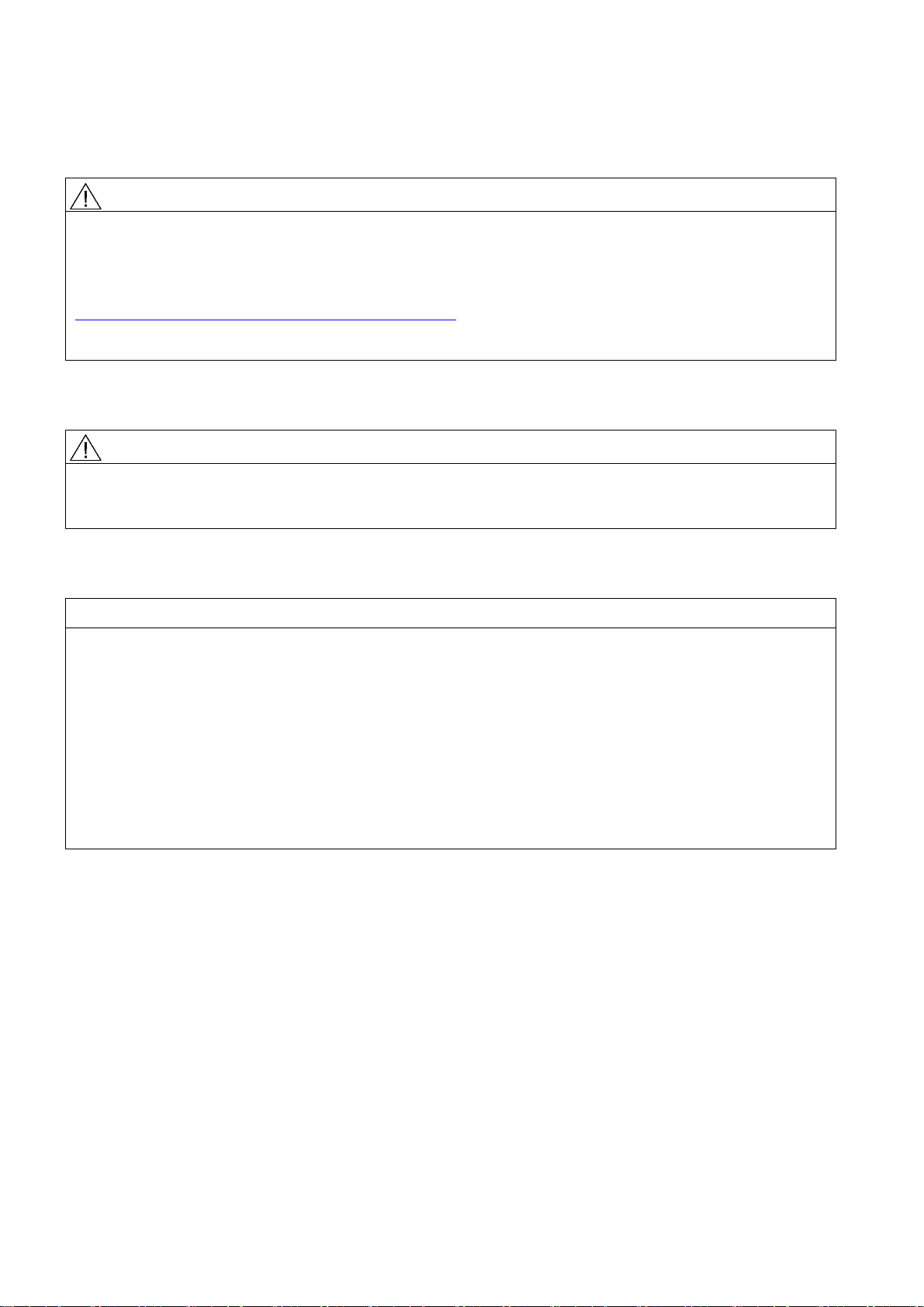
Consignes de sécurité exclusivement pour
le Mobile Panel 277F IWLAN
ATTENTION
Tenez compte de la description fonctionnelle "Fail-safe operation of the Mobile Panel 277F IWLAN" (Fonctionnement de
sécurité du Mobile Panel 277F IWLAN)
Veuillez tenir compte de la description fonctionnelle "Fail-safe operation of the Mobile Panel 277F IWLAN" et des
consignes de sécurité qui y sont contenues ainsi que des informations complémentaires sur Internet :
Documentation complète du Mobile Panel 277 IWLAN et Mobile Panel 277F IWLAN
(http://support.automation.siemens.com/WW/view/fr/26268960
La description fonctionnelle du fonctionnement de sécurité du Mobile Panel 277F IWLAN existe en allemand, en anglais et
en japonais.
Transfert automatique
ATTENTION
Ne pas utiliser le transfert automatique
Il n'est pas permis d'utiliser le transfert automatique (Control Panel, option "Remote Control") pour le pupitre opérateur.
Utilisez le transfert manuel.
)
Gestion de l'alimentation
IMPORTANT
Le contenu de l'écran n'est pas actualisé de manière fiable
Dans la situation suivante, le contenu de l'écran n'est pas actualisé de manière fiable.
● Vous utilisez le logiciel ""Hardware Support Package (HSP) Mobile Panel 277 IWLAN et Mobile Panel 277F IWLAN für
WinCC flexible 2007" (V1.1).
● L'opérateur s'est connecté dans la plage d'action.
● Les options suivantes du Power Management sont activées :
– Une durée a été réglée pour l'option "Eteindre l'écran".
– L'option "Réduire la luminosité" est désactivée via l'entrée "Jamais".
Vous avez différentes possibilités pour éviter le comportement suivant :
● Possibilité 1 : Installez WinCC flexible 2008 SP1.
● Possibilité 2 : Configurez une durée pour l'option "Réduire la luminosité".
Mobile Panel 277 IWLAN, Mobile Panel 277F IWLAN
20 A5E02615843-01, 08/2009
Page 82
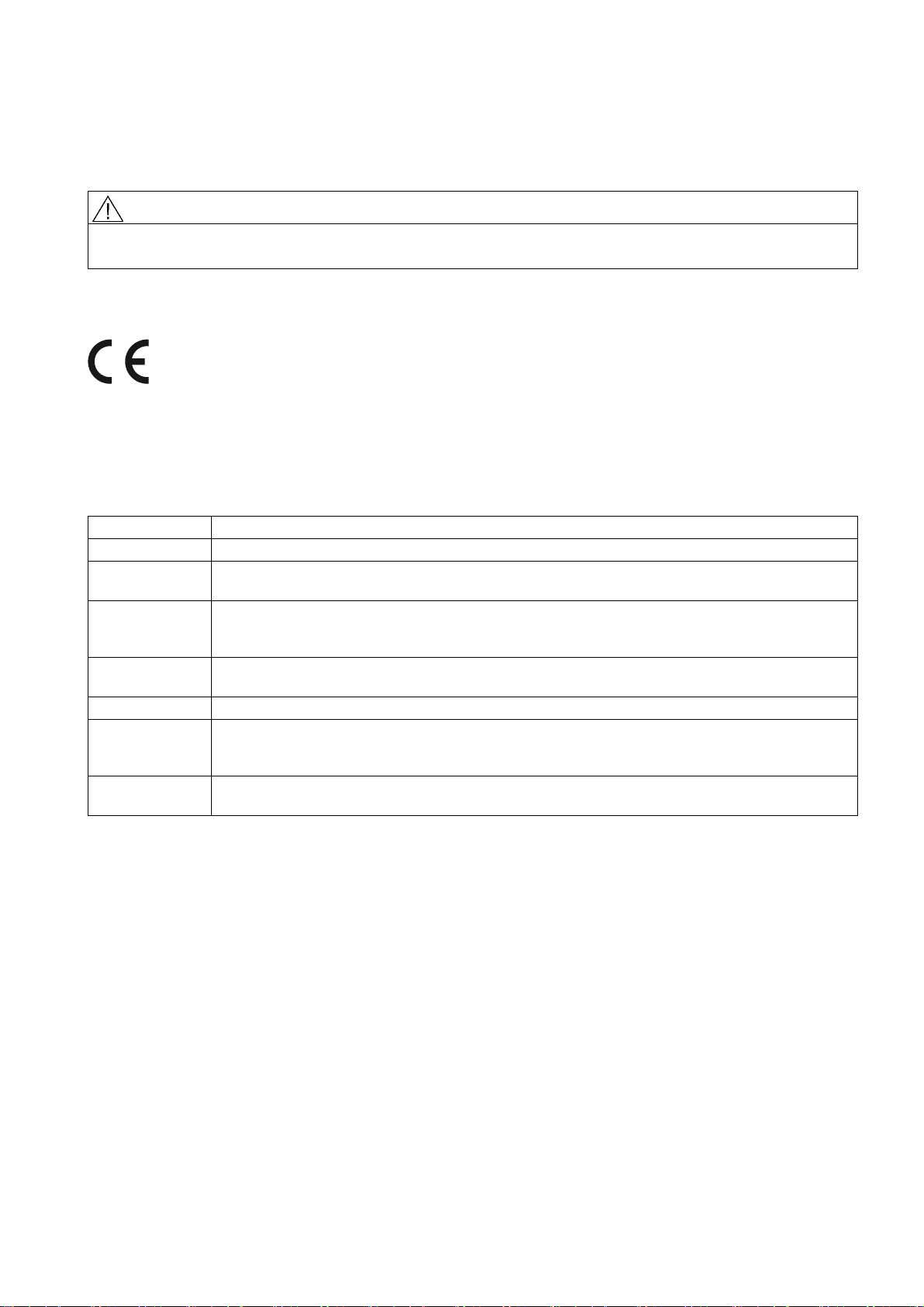
Normes et homologations
Ce paragraphe contient des informations importantes sur les normes et homologations relatives au système radio pour les
pupitres opérateur Mobile Panel 277 IWLAN et Mobile Panel 277F IWLAN.
PRUDENCE
La vue d'ensemble suivante vous informe sur les homologations possibles.
Les homologations valables pour le pupitre sont uniquement celles indiquées au dos de l'appareil.
Homologation CE
Le pupitre opérateur dans la version mise en circulation par Siemens I IA est conforme aux normes de la directive
européenne suivante :
99/5/EG
Directive du Parlement et du Conseil Européen pour l'harmonisation des directives sur les installations radioélectriques et
les terminaux de télécommunications des pays membres et la reconnaissance mutuelle de leur conformité.
La conformité aux exigences fondamentales de la directive est assurée par le respect des normes suivantes :
EN 60950 Sécurité des matériels de traitement de l'information
EN 301489-1 Norme de compatibilité électromagnétique pour les équipements et les services radio
EN 301489-17 Exigences particulières pour les systèmes de transmission de données à large bande et équipements
HIPERLAN
EN 300328 Télécommunications, CEM et spectre radioélectrique (ERM) - Systèmes de transmission de données
large bande - Equipements de transmission de données fonctionnant dans la bande ISM à 2,4 GHz et
utilisant des techniques de modulation à étalement de spectre
EN 300440-1
EN 300440-2
EN 301893 Télécommunications. Réseaux d'accès radio large bande (BRAN). HIPERLAN de type 2
EN 50371 Norme générique pour démontrer la conformité des appareils électriques et électroniques de faible
1999/519/CE Recommandation du Conseil visant à limiter l'exposition de la population aux champs
Les appareils connectés au système doivent satisfaire aux consignes de sécurité afférentes.
Télécommunications, CEM et spectre radioélectrique (ERM) - Appareils à faible portée (SDR) Equipements radioélectriques utilisés dans les bandes de fréquences 1 à 40 GHz
puissance aux restrictions de base concernant l'exposition des personnes aux champs
électromagnétiques (10 MHz - 300 GHz)
électromagnétiques ((0 Hz à 300 GHz)
Mobile Panel 277 IWLAN, Mobile Panel 277F IWLAN
A5E02615843-01, 08/2009
21
Page 83
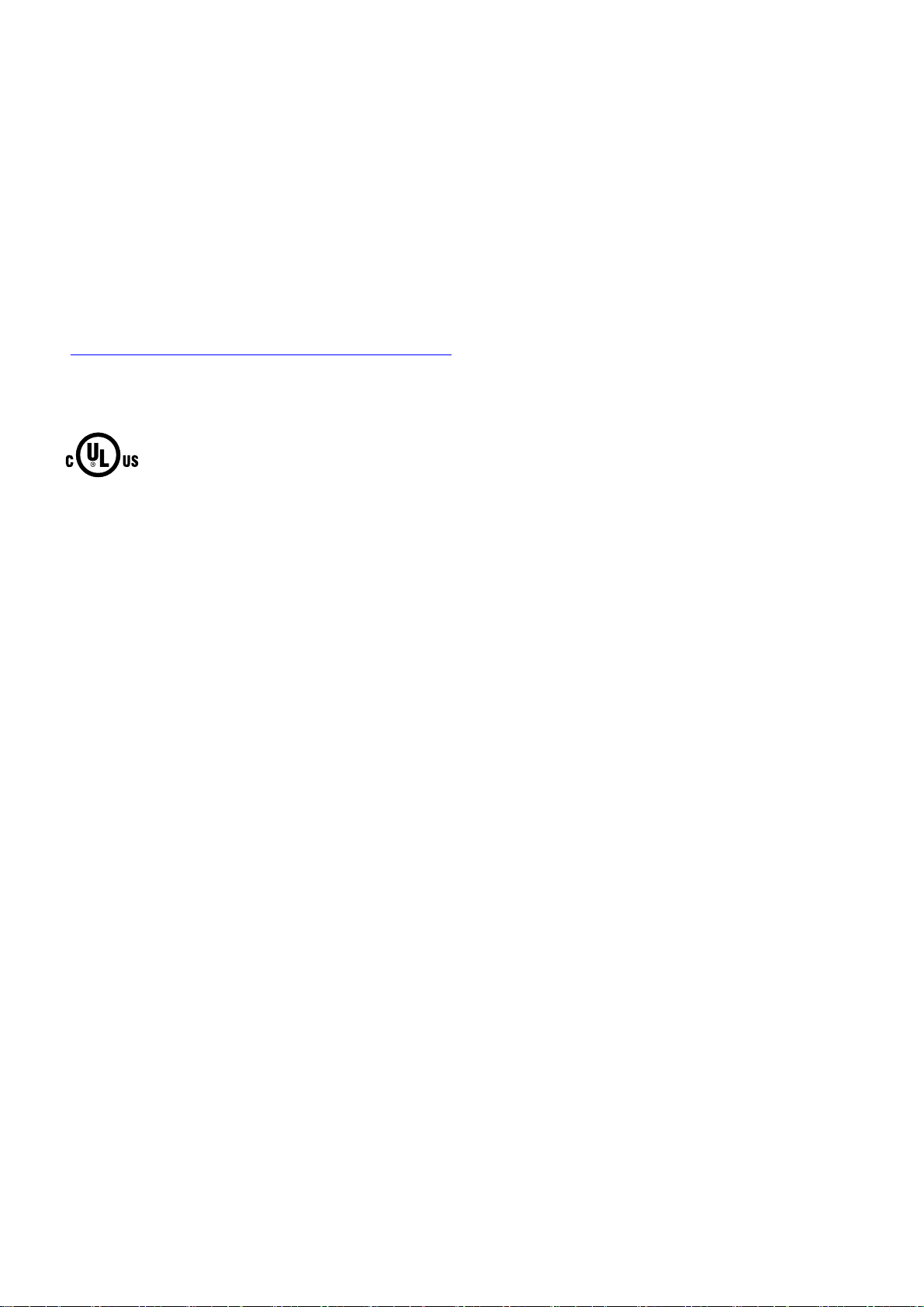
Déclaration de conformité CE
La déclaration de conformité CE est tenue à la disposition des autorités compétentes, conformément aux directives CE
susmentionnées, par :
Siemens Aktiengesellschaft
Industry Sector
I IA AS RD ST
Postfach 1963
92209 Amberg
Allemagne
Cette déclaration atteste la conformité aux directives mentionnées, mais ne tient pas lieu de garantie de propriétés.
Vous trouverez la déclaration de conformité CE sur Internet à l'adresse :
Documentation complète du Mobile Panel 277 IWLAN et Mobile Panel 277F IWLAN
(http://support.automation.siemens.com/WW/view/fr/26268960
Filtrez les contributions en recherchant le type de contribution "Certificats".
Homologation UL,
Underwriters Laboratories Inc. selon
● UL 508 (Industrial Control Equipment)
● CSA C22.2 No. 142 (Process Control Equipment)
L'homologation n'est satisfaite qu'en cas de fonctionnement sur pile ou stationnaire dans le chargeur.
).
Mobile Panel 277 IWLAN, Mobile Panel 277F IWLAN
22 A5E02615843-01, 08/2009
Page 84
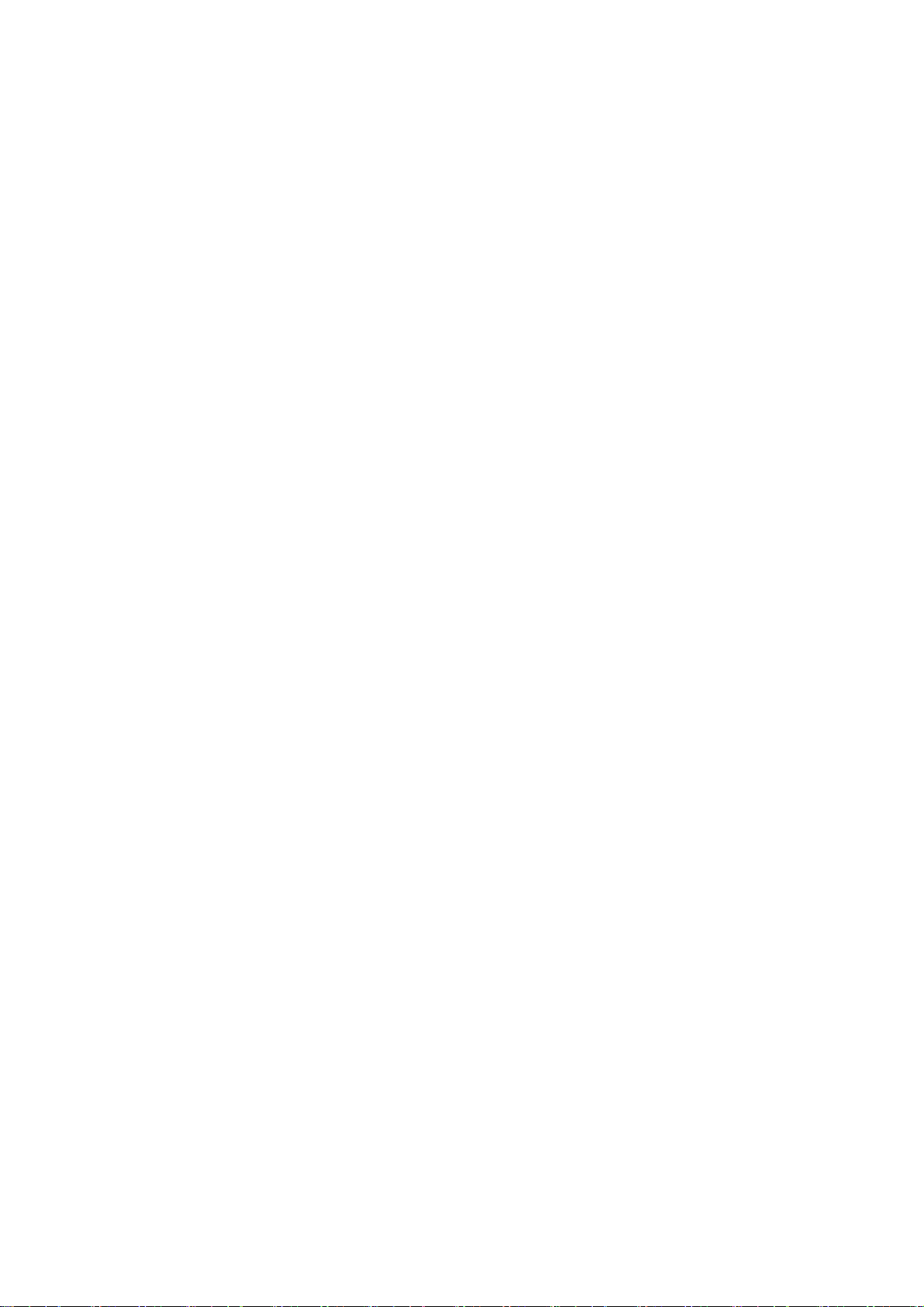
Approval according to FCC
This device complies with Part 15 of the FCC Rules
Operation is subject to the following two conditions:
(1) this device may not cause harmful interference, and
(2) this device must accept any interference, including interference that may cause undesired operation.
IEEE802.11b or g operation of this product in the USA is firmware-limited to channels 1 through 11.
______________________________________________________________________________________________________________
Notice
Changes or modifications made to this equipment not expressly approved by SIEMENS may void the FCC authorization to
operate this equipment.
______________________________________________________________________________________________________________
This equipment has been tested and found to comply with the limits for a Class B digital device, pursuant to Part 15 of the
FCC Rules. These limits are designed to provide reasonable protection against harmful interference in a residential
installation. This equipment generates, uses and can radiate radio frequency energy and, if not installed and used in
accordance with the instructions, may cause harmful interference to radio communications. However, there is no guarantee
that interference will not occur in a particular installation. If this equipment does cause harmful interference to radio or
television reception, wich can be determined by turning the equipment off and on, the user encouraged to try to correct the
interference by one or more of the following measures:
● Reorient or relocate the receiving antenna.
● Increase the separation between the equipment and receiver.
● Connect the equipment into an outlet on a circuit different from that to wich the receiver is connected.
Consult the dealer or an experienced radio/TV technician for help.
______________________________________________________________________________________________________________
Notice
This equipment complies with FCC radiation exposure limits set forth for an uncontrolled enviroment. This equipment should
be installed and operated with minimum distance 20 cm between the radiator and your body.
______________________________________________________________________________________________________________
This transmitter must not be co-located or operating in conjunction with any other antenna or transmitter.
Professional Installation Notice:
To comply with FCC Part 15 rules in the United States, the system must be professionally installed to ensure compliance
with the Part 15 certification. It is the responsibility of the operator and professional installer to ensure that only certified
systems are deployed in the United States. The use of the system in any other combination (such as co-located antennas
transmitting the same information) is expressly forbidden.
Within the 5.15-5.25 GHz band, this device is only for indoor use operations to reduce any potential for harmful interference
to co-channel MSS operations.
RSS-210 of Industry Canada
"Operati
on is subj
ecte to the following two conditions:
(1) this device may not cause interference, and
(2) this device must accept any interference, including interference that may cause undesired operation of the device."
"This device has been designed to operate with internal antennas with a maximum gain of 2 dBi and an antenna impedance
of 50 Ohms. Other antennas are strictly prohibited for use with this device."
"To reduce potential radio interference to other users, the antenna type and its gain should be so chosen that the equivalent
isotropically radiated power (e.i.r.p.) is not more than that permitted for successful communication."
That the device for the band 5150-5250 MHz is only for indoor usage to reduce potential for harmful interference to cochannel mobile satellite systems."
"Users should also be cautioned to take note that high power radars are allocated as primary users (meaning they have
priority) of 5250-5350 MHz and 5650-5850 MHz and these radars could cause interference and/or damage to LE-LAN
devices."
Mobile Panel 277 IWLAN, Mobile Panel 277F IWLAN
A5E02615843-01, 08/2009
23
Page 85
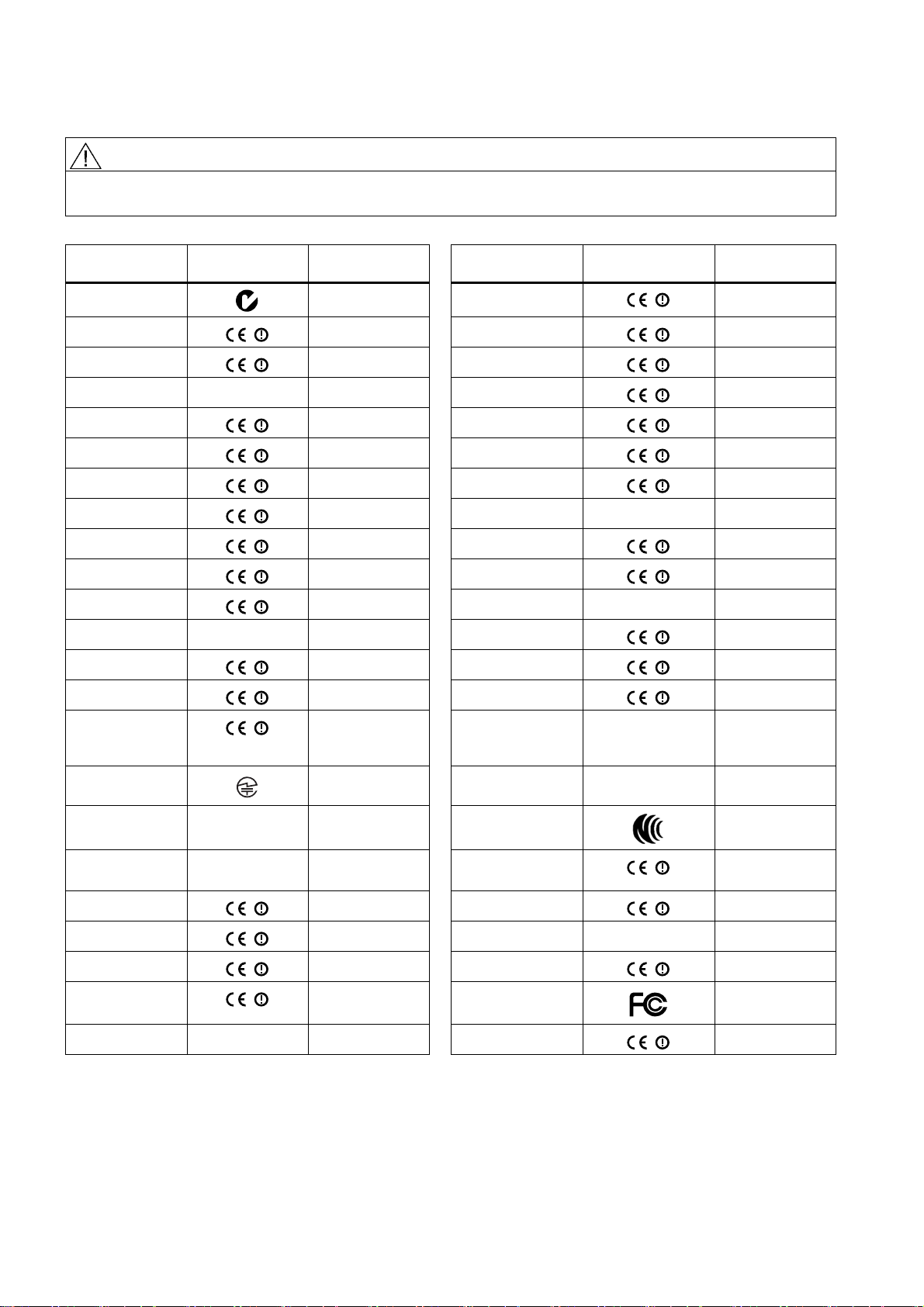
,&
Homologations nationales
PRUDENCE
La vue d'ensemble suivante vous informe sur les homologations radio possibles dans les différents pays.
Les homologations valables pour le pupitre sont uniquement celles indiquées au dos de l'appareil.
Pays Marquage Homologation
Pays Marquage Homologation
accordée
Australie
Belgique
Bulgarie
Chine Autriche
Danemark
Allemagne
Estonie
Finlande
France
Grèce
Grande-Bretagne
Hong Kong Slovaquie
Irlande
Islande
Italie
✓ Malte
✓ Pays-Bas
✓ Norvège
✓ Pologne
✓ Portugal
✓ Roumanie
✓ Russie
✓ Suède
✓ Suisse
✓ Singapour
✓ Slovénie
✓ Espagne
✓ Afrique du Sud
Japon
✓ Corée du Sud
Canada
,&
Koweït République
Lettonie
Liechtenstein
Lithuanie
Luxembourg
Malaisie
✓ Taiwan
tchèque
✓ Turquie
✓ Ukraine
✓ Hongrie
✓ Etats-Unis
d'Amérique
Chypre
accordée
✓
✓
✓
✓
✓
✓
✓
✓
✓
✓
✓
✓
✓
✓
✓
✓
✓
✓
✓
Siemens AG
Industry Sector
Postfach 48 48
90026 NÜRNBERG
Mobile Panel 277 IWLAN, Mobile Panel 277F IWLAN
24 A5E02615843-01, 08/2009
Page 86
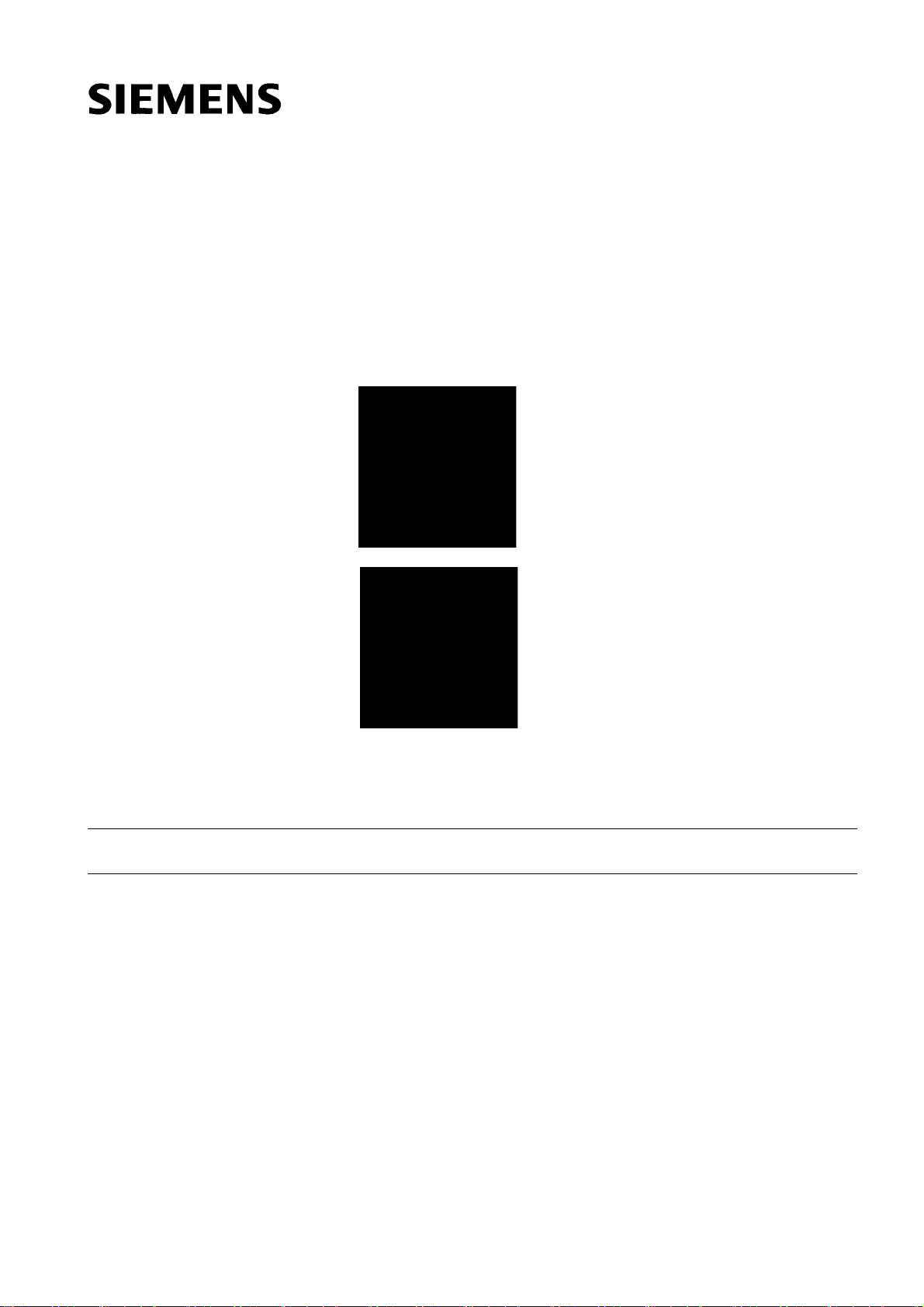
SIMATIC HMI
Mobile Panel 277 IWLAN, Mobile Panel 277F IWLAN
Informazioni sul prodotto
Validità
Le presenti informazioni sul prodotto sono applicabili ai seguenti pannelli operatore:
● Mobile Panel 277 IWLAN
Numeri di ordinazione:
- 6AV6 645-0DD01-0AX0
- 6AV6 645-0DE01-0AX0
- 6AV6 645-0FD01-0AX0
- 6AV6 645-0FE01-0AX0
● Mobile Panel 277F IWLAN
Numeri di ordinazione:
- 6AV6 645-0DB01-0AX0
- 6AV6 645-0DC01-0AX0
- 6AV6 645-0GB01-0AX0
- 6AV6 645-0GC01-0AX0
Le presenti informazioni sul prodotto contengono avvertenze importanti. Tali avvertenze sono parte integrante delle
istruzioni operative del pannello operatore e sono da considerarsi prioritarie rispetto a quanto affermato nelle Istruzioni
operative, nelle Release Notes e nella Guida in linea.
In particolare è importante tener conto delle omologazioni e dei certificati.
Nota
Per un dato pannello operatore sono valide solo le omologazioni indicate sul retro dell'apparecchiatura.
© Siemens Ⓟ2009
A5E02615843-01, 08/2009
25
Page 87
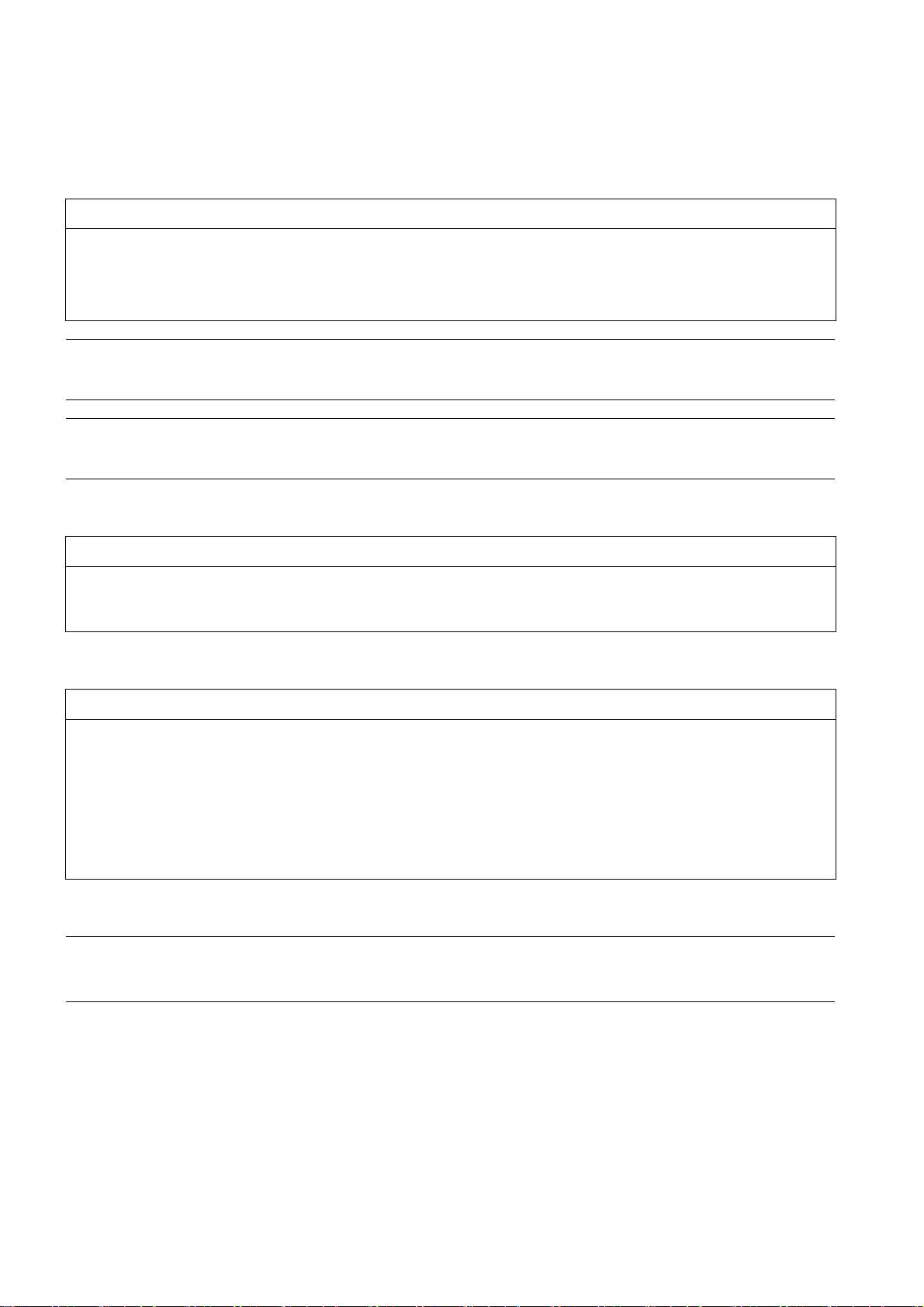
Avvertenze di sicurezza per il Mobile Panel 277 IWLAN e
il Mobile Panel 277F IWLAN
Power Management
ATTENZIONE
Segnalazioni non visualizzate nella modalità a risparmio energetico
Nella modalità a risparmio energetico il display del pannello operatore viene oscurato ("Power Save 1") o disattivato
("Power Save 2") a seconda dell'impostazione. Quando la modalità a risparmio energetico è attiva, la visualizzazione
rimane oscurata o disattivata anche in presenza di eventuali segnalazioni. In questo caso è quindi difficile o impossibile
riconoscere le segnalazioni.
Nota
Se si collega il pannello operatore a una fonte di alimentazione esterna, dopo due minuti di inattività viene impostata
automaticamente la modalità a risparmio energetico "Power Save 1". Il display viene oscurato.
Nota
Se si è collegata al pannello operatore una tastiera USB, questa rimane attiva anche nella modalità a risparmio energetico
"Power Save 2".
Aggiornamento del sistema operativo mediante ProSave
ATTENZIONE
Aggiornamento del sistema operativo solo mediante Ethernet e USB
L'Aggiornamento del sistema operativo mediante ProSave è abilitato solo mediante Ethernet e USB
Utilizzare ProSave, versione 7.4.2 o superiore.
Progettazione
ATTENZIONE
Utilizzo del software di progettazione adatto
Per la progettazione del pannello operatore utilizzare esclusivamente il software "WinCC flexible 2008 SP1".
Se si usa il software "HSP Mobile Panel 277 Wireless V1.1", i pannelli operatore con i seguenti numeri di ordinazione
possono essere progettati anche con WinCC flexible 2007:
● 6AV6 645 0DD01 0AX0
● 6AV6 645 0DE01 0AX0
● 6AV6 645-0DB01-0AX0
● 6AV6 645-0DC01-0AX0
Batteria tampone
Nota
Il primo livello di fornitura del pannello operatore non contiene la batteria tampone.
Per cambiare la batteria tampone terminare il progetto in corso e spegnere il pannello operatore.
Mobile Panel 277 IWLAN, Mobile Panel 277F IWLAN
26 A5E02615843-01, 08/2009
Page 88
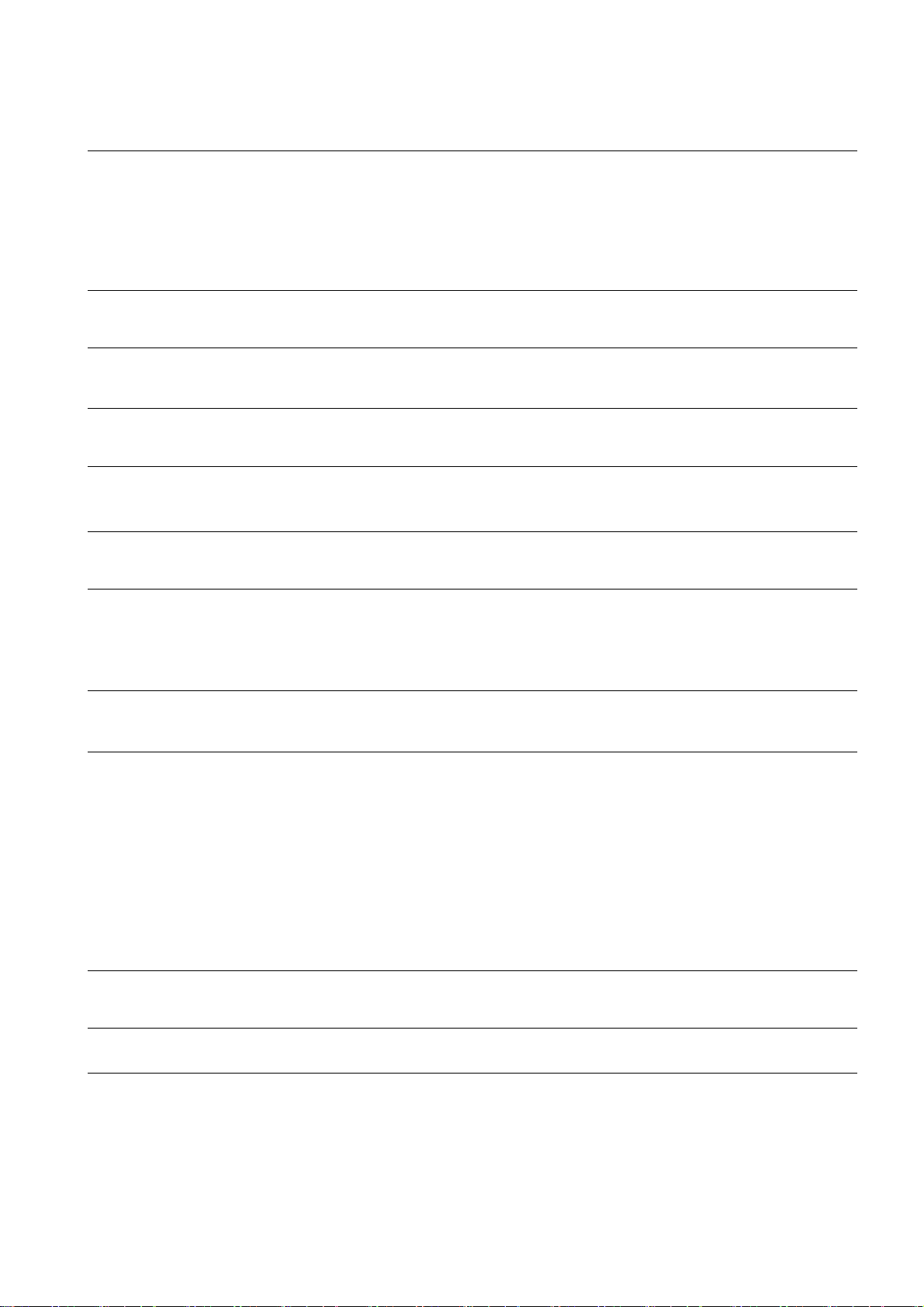
Temperatura ambiente
Il pannello operatore è adatto al funzionamento con temperatura ambiente di 0 °C ... 40 °C.
Nota
Caricamento delle batterie
Se il pannello operatore si trova in esercizio produttivo, entrambe le batterie vengono completamente caricate nella stazione
di carica fino a una temperatura ambiente di 40 °C.
Se il pannello operatore è attivato e appeso nella stazione di carica vale quanto segue:
● Il caricamento delle batterie nel pannello operatore viene mantenuto fino a una temperatura ambiente di 40 °C.
● Le batterie nella stazione di carica vengono caricate completamente fino a una temperatura ambiente di 35 °C.
LED
Nota
Non appena il pannello operatore si trova nella stazione di carica e ha contatto di carica, il LED "BAT lampeggia. Per il
caricamento delle batterie assicurarsi che il pannello operatore sia correttamente appeso nella stazione di carica.
Specifica dell'interfaccia USB
Nota
L'interfaccia USB deve essere utilizzata esclusivamente per la messa in funzione e a scopo di manutenzione.
La lunghezza dei conduttori dei pannelli operatore USB collegati non deve superare i 3 m.
Bande di frequenza nel funzionamento con trasponder
Nota
Nel funzionamento con transponder con riconoscimento automatico delle zone, la banda a 2,4 GHz viene utilizzata
esclusivamente dal Mobile Panel IWLAN.
Per il funzionamento WLAN deve essere utilizzata la banda a 5 GHz (IEEE 802.11a).
L'utilizzo simultaneo di altri sistemi RFID nella banda a 2,4 GHz non è possibile (ad es. sistemi MOBY U o MOBY R).
Comunicazione wireless mediante access point
Nota
La comunicazione con più di un access point per la copertura di un campo WLAN più grande non è possibile senza creare
interruzioni.
Nella comunicazione wireless basata su Ethernet, come PROFINET IO, HTTP, Sm@rtAccess, Sm@rtService e OPC,
l'utente finale è responsabile per la sicurezza della rete di dati. Non è possibile garantire che il pannello operatore funzionerà
sempre in modo sicuro. I disturbi esterni che hanno effetto sulla rete radiofonica possono ad es. determinare un
sovraccarico del pannello operatore.
La funzione "Storm Threshold" nell'Access Point SCALANCE di Siemens deve essere attivata. Questa attivazione è
necessaria affinché l'impianto funzioni in modo stabile anche in caso di un elevato carico della rete. Per i telegrammi
broadcast devono essere effettuate le seguenti impostazioni:
● Address Threshold: 255
● Wireless: 255.
PROFINET IO
Nota
Per migliorare la sicurezza dell'applicazione, interrogare il bit di attività nell'applicazione della CPU.
Stazione di carica
La stazione di carica corrisponde al grado di protezione III secondo EN 61131-2:2007 e EN 60950-1:2006.
Mobile Panel 277 IWLAN, Mobile Panel 277F IWLAN
A5E02615843-01, 08/2009
27
Page 89
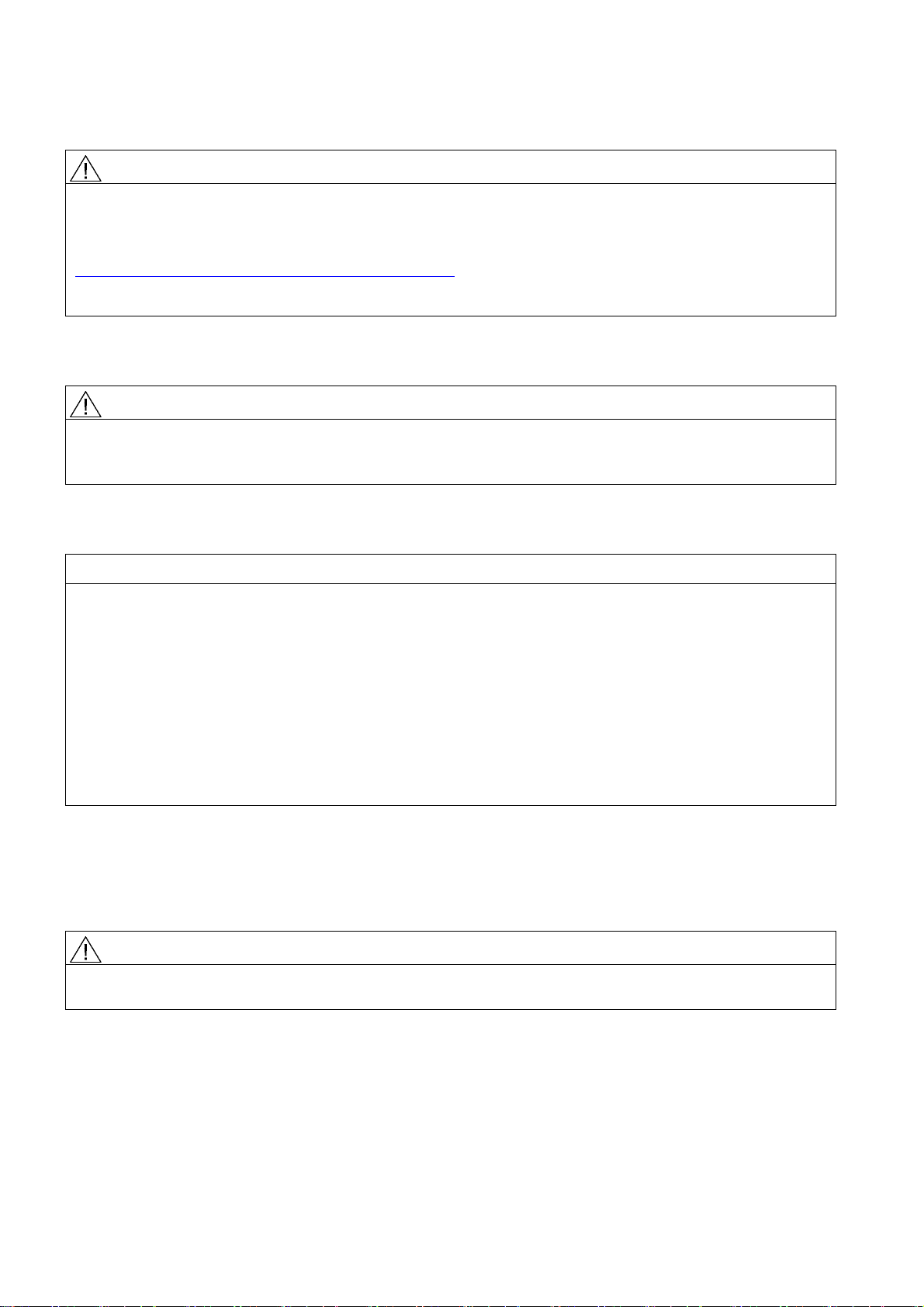
Avvertenza di sicurezza per il Mobile Panel 277F IWLAN
AVVERTENZA
Attenersi al manuale di guida alle funzioni "Fail-safe operation of the Mobile Panel 277F IWLAN"
Attenersi a quanto indicato nel manuale di guida alle funzioni "Fail-safe operation of the Mobile Panel 277F IWLAN", alle
avvertenze di sicurezza che vi sono riportate e alle informazioni disponibile nella pagina Internet:
Documentazione sul Mobile Panel 277 IWLAN e il Mobile Panel 277F IWLAN
(http://support.automation.siemens.com/WW/view/it/26268960)
Il manuale di guida alle funzioni "Fail-safe operation of the Mobile Panel 277F IWLAN" è disponibile in tedesco, inglese e
giapponese.
Trasferimento automatico
AVVERTENZA
Non utilizzare il trasferimento automatico
Il trasferimento automatico (Control Panel, opzione "Remote Control") non deve essere utilizzato con il pannello operatore.
Utilizzare il trasferimento manuale.
Power Management
ATTENZIONE
Il contenuto dello schermo non viene aggiornato in modo affidabile
Nella seguente situazione il contenuto dello schermo non viene aggiornato in modo affidabile.
● Si utilizza il software "Hardware Support Package (HSP) Mobile Panel 277 IWLAN e Mobile Panel 277F IWLAN per
WinCC flexible 2007" (V1.1)
● Il pannello operatore è connesso al campo d'azione.
● Sono state attivate le seguenti impostazione per il Power Management:
– È stato impostato un intervallo di tempo per l'opzione "Spegni schermo".
– L'opzione "Diminuisci luminosità" è stata disattivata selezionando "mai".
Il comportamento descritto può essere evitato nei seguenti modi:
● Opzione 1: installare WinCC flexible 2008 SP1.
● Opzione 2: configurare un intervallo per l'opzione "Diminuisci luminosità".
Norme e omologazioni
Il presente paragrafo riporta informazioni importanti sulle norme e le omologazioni relative al sistema radio in vigore nei
diversi paesi per i pannelli operatore Mobile Panel 277 IWLAN e Mobile Panel 277F IWLAN.
CAUTELA
Il seguente elenco riporta le omologazioni possibili.
Per un dato pannello operatore sono valide solo le omologazioni indicate sul retro dell'apparecchiatura.
Mobile Panel 277 IWLAN, Mobile Panel 277F IWLAN
28 A5E02615843-01, 08/2009
Page 90

Omologazione CE
Il pannello operatore, nella versione commercializzata da Siemens I IA, è conforme alle prescrizioni stabilite dalle seguenti
direttive europee:
99/5/CE
Direttiva del Parlamento europeo e del Consiglio riguardante le apparecchiature radio e le apparecchiature terminali di
telecomunicazione e il reciproco riconoscimento della loro conformità.
La conformità ai requisiti fondamentali della direttiva è assicurata dal rispetto delle seguenti norme:
EN 60950 Apparecchiature per la tecnologia dell'informazione - Sicurezza
EN 301489-1 Compatibilità elettromagnetica per dispositivi radio e relativi servizi
EN 301489-17 Condizioni specifiche per sistemi di trasmissione dati a banda larga e per dispositivi in reti radio locali
di grande potenza (HIPERLAN)
EN 300328 Compatibilità elettromagnetica e questioni relative allo spettro delle radiofrequenze (ERM) - Sistemi di
trasmissione a banda larga - Apparecchiature di trasmissione dati che operano nella banda da 2,4
GHz ISM e che utilizzano tecniche di modulazione ad ampio spettro
EN 300440-1
EN 300440-2
Compatibilità elettromagnetica e questioni relative allo spettro delle radiofrequenze (ERM) - Dispositivi
a breve portata - Apparecchiature radio da utilizzare nella gamma di frequenza da 1 GHz a 40 GHz
EN 301893 Reti di accesso radio a banda larga (BRAN) - 5GHz RLAN ad alte prestazioni
EN 50371 Conformità degli apparecchi elettronici ed elettrici di bassa potenza ai limiti di base fissati per la
sicurezza delle persone esposte a campi elettromagnetici (10 MHz - 300 GHz)
1999/519/CE Raccomandazione del Consiglio per la limitazione dell'esposizione della popolazione ai campi
elettromagnetici (0 Hz - 300 GHz)
I dispositivi collegati al sistema devono soddisfare le disposizioni di sicurezza rilevanti.
Mobile Panel 277 IWLAN, Mobile Panel 277F IWLAN
A5E02615843-01, 08/2009
29
Page 91
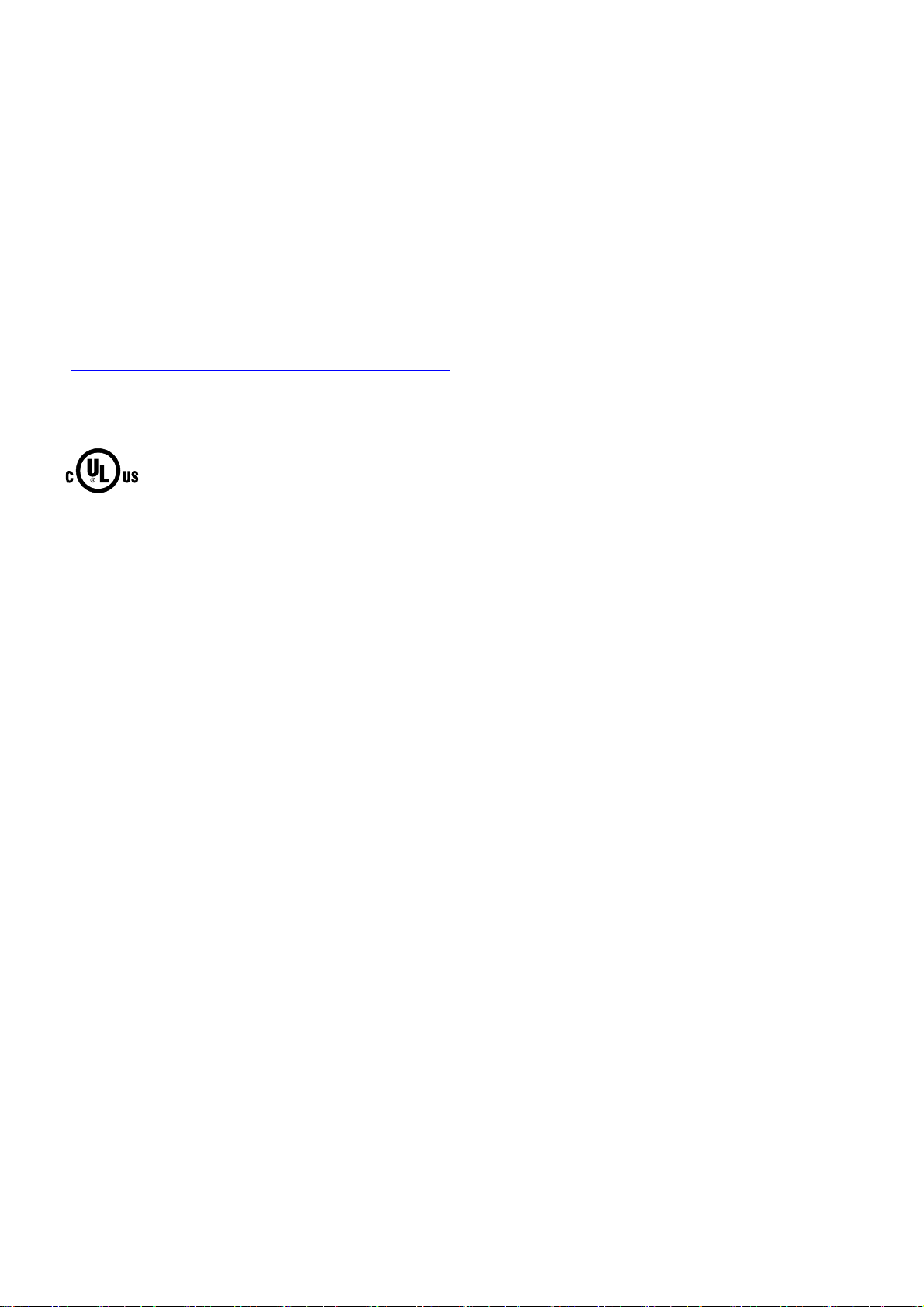
Dichiarazione di conformità CE
La dichiarazione di conformità CE è a disposizione delle autorità competenti al seguente indirizzo come stabilito dalle
direttive CE sopra indicate:
Siemens Aktiengesellschaft
Bereich Automatisierungstechnik
I IA AS RD ST
Postfach 1963
92209 Amberg
Germania
Questa dichiarazione certifica la conformità alle direttive indicate ma non costituisce una garanzia rispetto alle
caratteristiche.
La dichiarazione di conformità CE può essere scaricata all'indirizzo Internet:
Documentazione sul Mobile Panel 277 IWLAN e il Mobile Panel 277F IWLAN
(http://support.automation.siemens.com/WW/view/it/26268960
Filtrare gli articoli in base al tipo "Certificati".
Omologazione UL
).
Underwriters Laboratories Inc. secondo lo standard
● UL 508 (Industrial Control Equipment)
● CSA C22.2 No. 142 (Process Control Equipment)
I requisiti di omologazione vengono soddisfatti solo con funzionamento a batteria o con funzionamento stazionario nella
stazione di carica.
Mobile Panel 277 IWLAN, Mobile Panel 277F IWLAN
30 A5E02615843-01, 08/2009
Page 92

Approval according to FCC
This device complies with Part 15 of the FCC Rules
Operation is subject to the following two conditions:
(1) this device may not cause harmful interference, and
(2) this device must accept any interference, including interference that may cause undesired operation.
IEEE802.11b or g operation of this product in the USA is firmware-limited to channels 1 through 11.
______________________________________________________________________________________________________________
Notice
Changes or modifications made to this equipment not expressly approved by SIEMENS may void the FCC authorization to
operate this equipment.
______________________________________________________________________________________________________________
This equipment has been tested and found to comply with the limits for a Class B digital device, pursuant to Part 15 of the
FCC Rules. These limits are designed to provide reasonable protection against harmful interference in a residential
installation. This equipment generates, uses and can radiate radio frequency energy and, if not installed and used in
accordance with the instructions, may cause harmful interference to radio communications. However, there is no guarantee
that interference will not occur in a particular installation. If this equipment does cause harmful interference to radio or
television reception, wich can be determined by turning the equipment off and on, the user encouraged to try to correct the
interference by one or more of the following measures:
● Reorient or relocate the receiving antenna.
● Increase the separation between the equipment and receiver.
● Connect the equipment into an outlet on a circuit different from that to wich the receiver is connected.
Consult the dealer or an experienced radio/TV technician for help.
______________________________________________________________________________________________________________
Notice
This equipment complies with FCC radiation exposure limits set forth for an uncontrolled enviroment. This equipment should
be installed and operated with minimum distance 20 cm between the radiator and your body.
______________________________________________________________________________________________________________
This transmitter must not be co-located or operating in conjunction with any other antenna or transmitter.
Professional Installation Notice:
To comply with FCC Part 15 rules in the United States, the system must be professionally installed to ensure compliance
with the Part 15 certification. It is the responsibility of the operator and professional installer to ensure that only certified
systems are deployed in the United States. The use of the system in any other combination (such as co-located antennas
transmitting the same information) is expressly forbidden.
Within the 5.15-5.25 GHz band, this device is only for indoor use operations to reduce any potential for harmful interference
to co-channel MSS operations.
RSS-210 of Industry Canada
"Operati
on is subj
ecte to the following two conditions:
(1) this device may not cause interference, and
(2) this device must accept any interference, including interference that may cause undesired operation of the device."
"This device has been designed to operate with internal antennas with a maximum gain of 2 dBi and an antenna impedance
of 50 Ohms. Other antennas are strictly prohibited for use with this device."
"To reduce potential radio interference to other users, the antenna type and its gain should be so chosen that the equivalent
isotropically radiated power (e.i.r.p.) is not more than that permitted for successful communication."
That the device for the band 5150-5250 MHz is only for indoor usage to reduce potential for harmful interference to cochannel mobile satellite systems."
"Users should also be cautioned to take note that high power radars are allocated as primary users (meaning they have
priority) of 5250-5350 MHz and 5650-5850 MHz and these radars could cause interference and/or damage to LE-LAN
devices."
Mobile Panel 277 IWLAN, Mobile Panel 277F IWLAN
A5E02615843-01, 08/2009
31
Page 93

,&
Omologazioni nazionali
CAUTELA
Il seguente elenco riporta le omologazioni radio in vigore nei diversi paesi.
Per un dato pannello operatore sono valide solo le omologazioni indicate sul retro dell'apparecchiatura.
Paese Contrassegno Omologazione
Paese Contrassegno Omologazione
assegnata
Australia
Belgio
Bulgaria
Cina Austria
Danimarca
Germania
Estonia
Finlandia
Francia
Grecia
Gran Bretagna
Hong Kong Repubblica
Irlanda
Islanda
Italia
✓ Malta
✓ Olanda
✓ Norvegia
✓ Polonia
✓ Portogallo
✓ Romania
✓ Russia
✓ Svezia
✓ Svizzera
✓ Singapore
Slovacca
✓ Slovenia
✓ Spagna
✓ Sudafrica
Giappone
✓ Corea del Sud
Canada
,&
Kuwait Repubblica Ceca
Lettonia
Liechtenstein
Lituania
Lussemburgo
Malesia
✓ Taiwan
✓ Turchia
✓ Ucraina
✓ Ungheria
✓ Stati Uniti
d'America
Cipro
assegnata
✓
✓
✓
✓
✓
✓
✓
✓
✓
✓
✓
✓
✓
✓
✓
✓
✓
✓
✓
Siemens AG
Industry Sector
Postfach 48 48
90026 NÜRNBERG
Mobile Panel 277 IWLAN, Mobile Panel 277F IWLAN
32 A5E02615843-01, 08/2009
Page 94

SIMATIC HMI
Mobile Panel 277 IWLAN, Mobile Panel 277F IWLAN
Información del producto
Validez
La presente información de producto vale para los siguientes paneles de operador:
● Mobile Panel 277 IWLAN
Referencias:
- 6AV6 645-0DD01-0AX0
- 6AV6 645-0DE01-0AX0
- 6AV6 645-0FD01-0AX0
- 6AV6 645-0FE01-0AX0
● Mobile Panel 277F IWLAN
Referencias:
- 6AV6 645-0DB01-0AX0
- 6AV6 645-0DC01-0AX0
- 6AV6 645-0GB01-0AX0
- 6AV6 645-0GC01-0AX0
La presente Información de producto contiene indicaciones importantes. Las presentes indicaciones complementan las
instrucciones de servicio del panel de operador y prevalecen sobre lo mencionado en las instrucciones de servicio, en las
Release Notes y en la Ayuda en pantalla.
Observe especialmente las homologaciones y certificados.
Nota
Para el panel de operador son aplicables únicamente las homologaciones indicadas en el lado posterior del equipo.
© Siemens Ⓟ2009
A5E02615843-01, 08/2009
33
Page 95

Consignas de seguridad para el Mobile Panel 277 IWLAN y
Mobile Panel 277F IWLAN
Opciones de energía
ATENCIÓN
Mensajes no visibles en el modo de ahorro de energía
En el modo de ahorro de energía, la pantalla del panel de operador se oscurece ("Power Save 1") o se apaga ("Power
Save 2") según cómo esté ajustado. Si aparecen mensajes mientras está activado el modo de ahorro de energía, la
pantalla permanece oscura o apagada. En este caso, los mensajes apenas pueden reconocerse.
Nota
Si utiliza el panel de operador con fuente de alimentación externa y transcurren dos minutos sin que se efectúe operación
alguna, se activará automáticamente el modo de ahorro de energía "Power Save 1". La pantalla se oscurece.
Nota
Si ha conectado un teclado USB externo al panel de operador, dicho teclado permanecerá activo en el modo de ahorro de
energía "Power Save 2".
Actualizar el sistema operativo mediante ProSave
ATENCIÓN
Actualizar el sistema operativo sólo vía Ethernet y USB
La actualización del sistema operativo desde ProSave sólo está liberada vía Ethernet y USB.
Utilice ProSave, versión 7.4.2 o superior.
Configuración
ATENCIÓN
Se requiere el software de configuración apropiado
Para configurar el panel de operador, utilice únicamente el software "WinCC flexible 2008 SP1".
En caso de utilizar el software "HSP Mobile Panel 277 Wireless V1.1", los paneles de operador con las siguientes
referencias también se pueden configurar con WinCC flexible 2007:
● 6AV6 645 0DD01 0AX0
● 6AV6 645 0DE01 0AX0
● 6AV6 645-0DB01-0AX0
● 6AV6 645-0DC01-0AX0
Batería de puenteo
Nota
El panel de operador se suministra en la primera versión sin batería de puenteo.
Para cambiar la batería principal cierre el proyecto activo y apague el panel de operador.
Mobile Panel 277 IWLAN, Mobile Panel 277F IWLAN
34 A5E02615843-01, 08/2009
Page 96
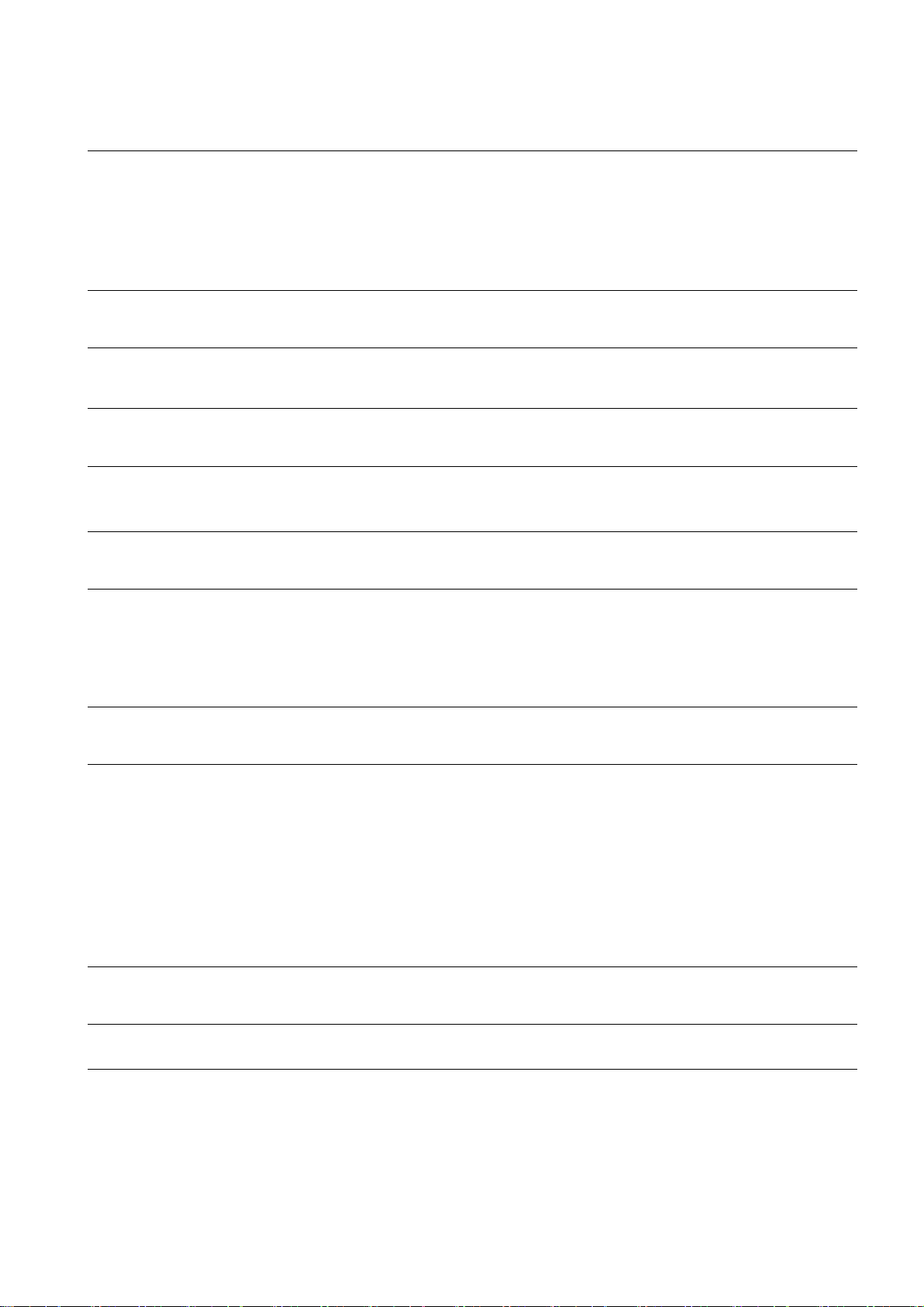
Temperatura ambiente
El panel de operador está diseñado para utilizarse a una temperatura ambiente de entre 0 °C y 40 °C.
Nota
Cargar las baterías
Si el panel de operador se encuentra en modo productivo, entonces las dos baterías se cargan por completo en la estación
de carga hasta una temperatura ambiente de 40 °C.
Si el panel de operador está encendido y colgado en la estación de carga, rige lo siguiente:
● La carga de las baterías en el panel de operador se mantiene hasta una temperatura ambiente de 40 °C.
● Las taberías se cargan por completo en la estación de carga hasta una temperatura ambiente de 35 °C.
LEDs
Nota
El LED "BAT" parpadea en cuanto el panel de operador se encuentra en la estación de carga y hace contacto. Asegúrese
de que el panel de operador está colgado correctamente en la estación de carga cuando se disponga a cargar las baterías.
Especificación del puerto USB
Nota
El puerto USB puede utilizarse exclusivamente para la puesta en marcha y para fines de mantenimiento.
La longitud de cable de los dispositivos USB conectados no deberá ser superior a 3 m.
Modo de transpondedor – bandas de frecuencia
Nota
En el modo de transpondedor con detección automática de la zona, la banda de 2,4 GHz es utilizada exclusivamente por el
Mobile Panel IWLAN.
Para el funcionamiento con WLAN tiene que utilizarse la banda de 5 GHz (IEEE 802.11a).
El uso simultáneo de otros sistemas RFID en la banda de 2,4 GHz no es posible (p. ej. sistemas MOBY U o sistemas
MOBY R).
Access Point – comunicación inalámbrica
Nota
La comunicación con más de un Access Point para cubrir una zona de WLAN más amplia no es posible sin interrupciones.
En la comunicación inalámbrica basada en Ethernet, p. ej. PROFINET IO, HTTP, Sm@rtAccess, Sm@rtService y OPC, el
usuario final es el responsable de la seguridad de la red de datos. El funcionamiento correcto del panel de operador no
puede garantizarse bajo toda circunstancia. Las interferencias externas sobre red inalámbrica podrían p. ej. sobrecargar el
panel de operador.
La función "Storm Threshold" tiene que estar activada en el Siemens Access Point SCALANCE. Esta activación es
necesaria para el funcionamiento estable de la instalación, incluso a una carga de red elevada. Ajuste lo siguiente para los
telegramas broadcast:
● Address Threshold: 255
● Wireless: 255.
PROFINET IO
Nota
Para mejorar la seguridad de su aplicación, consulte el bit de señal de vida en la aplicación de la CPU.
Estación de carga
La estación de carga cumple la clase de protección III según EN 61131-2:2007 y EN 60950-1:2006.
Mobile Panel 277 IWLAN, Mobile Panel 277F IWLAN
A5E02615843-01, 08/2009
35
Page 97
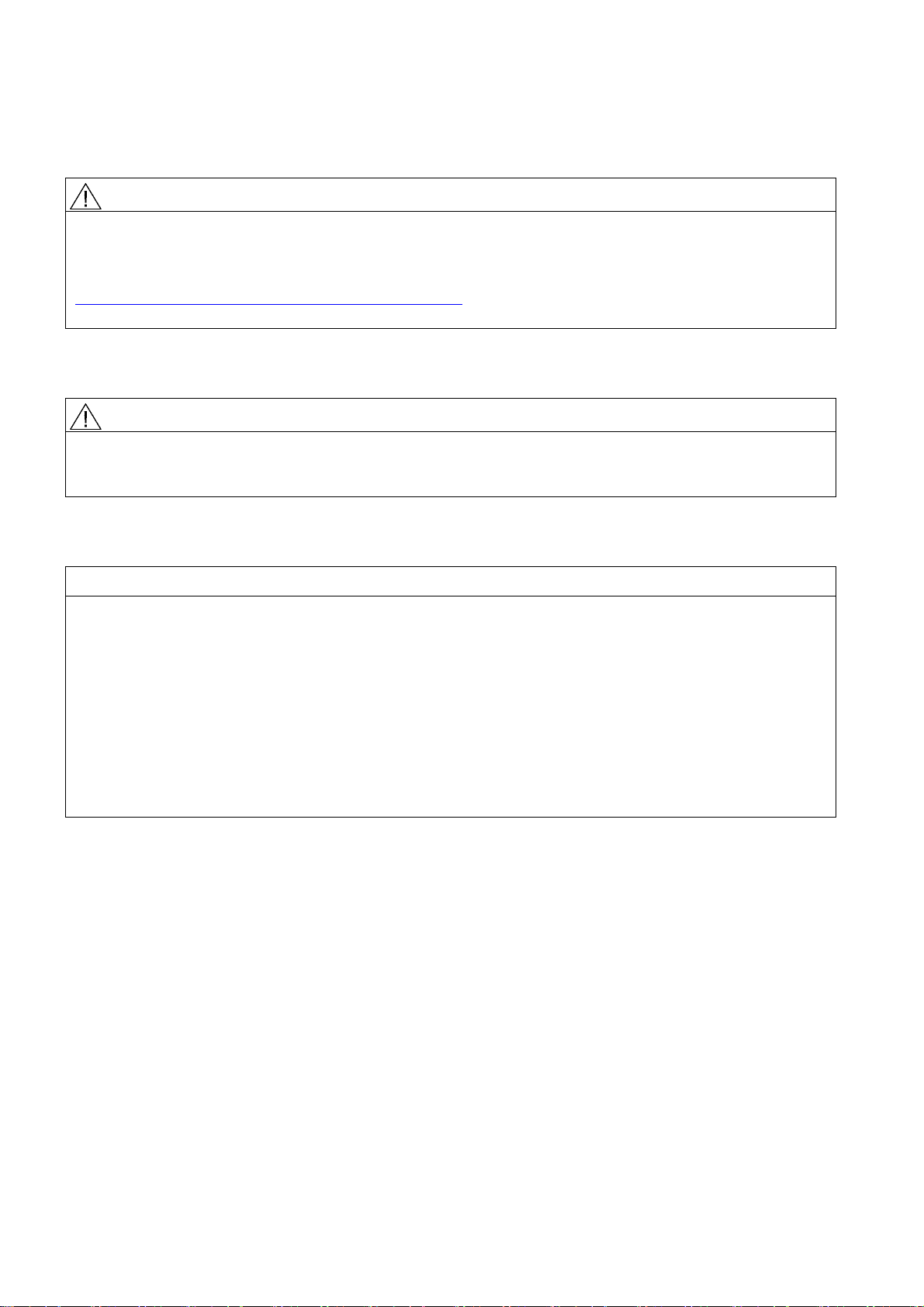
Consignas de seguridad exclusivas para el
Mobile Panel 277F IWLAN
ADVERTENCIA
Consulte el manual de funciones "Failsafe Mode of Mobile Panel 277F IWLAN"
Consulte el manual de funciones "Fail-Safe operation of the Mobile Panel 277F IWLAN" y las advertencias e informaciones
adicionales que encontrará en Internet:
Consignas de seguridad para el Mobile Panel 277 IWLAN y Mobile Panel 277F IWLAN
(http://support.automation.siemens.com/WW/view/es/26268960)
El manual de funciones "Fail-safe operation of the Mobile Panel 277F IWLAN" está disponible en alemán, inglés y japonés.
Transferencia automática
ADVERTENCIA
No utilizar la transferencia automática
La transferencia automática (Control Panel, opción "Remote Control") no puede utiizarse en el panel de operador.
Utilice la transferencia manual.
Power Management
ATENCIÓN
El contenido de la pantalla no se actualiza con fiabilidad
En el siguiente caso, el contenido de la pantalla del panel de operador no se actualiza con fiabilidad.
● Está utilizando el software "Hardware Support Package (HSP) Mobile Panel 277 IWLAN y Mobile Panel 277F IWLAN
für WinCC flexible 2007" (V1.1)
● El panel de operador ha iniciado la sesión en el rango efectivo.
● Están activados las siguientes opciones de energía:
– Para la opción "Desactivar pantalla" se ha ajustado un intervalo de tiempo.
– La opción "Reducir brillo" está desactivada por "nunca".
Existen varias maneras de evitar el comportamiento descrito, a saber:
● Opción 1: Instale WinCC flexible 2008 SP1.
● Opción 2: Configure un intervalo de tiempo para la opción "Reducir brillo".
Mobile Panel 277 IWLAN, Mobile Panel 277F IWLAN
36 A5E02615843-01, 08/2009
Page 98
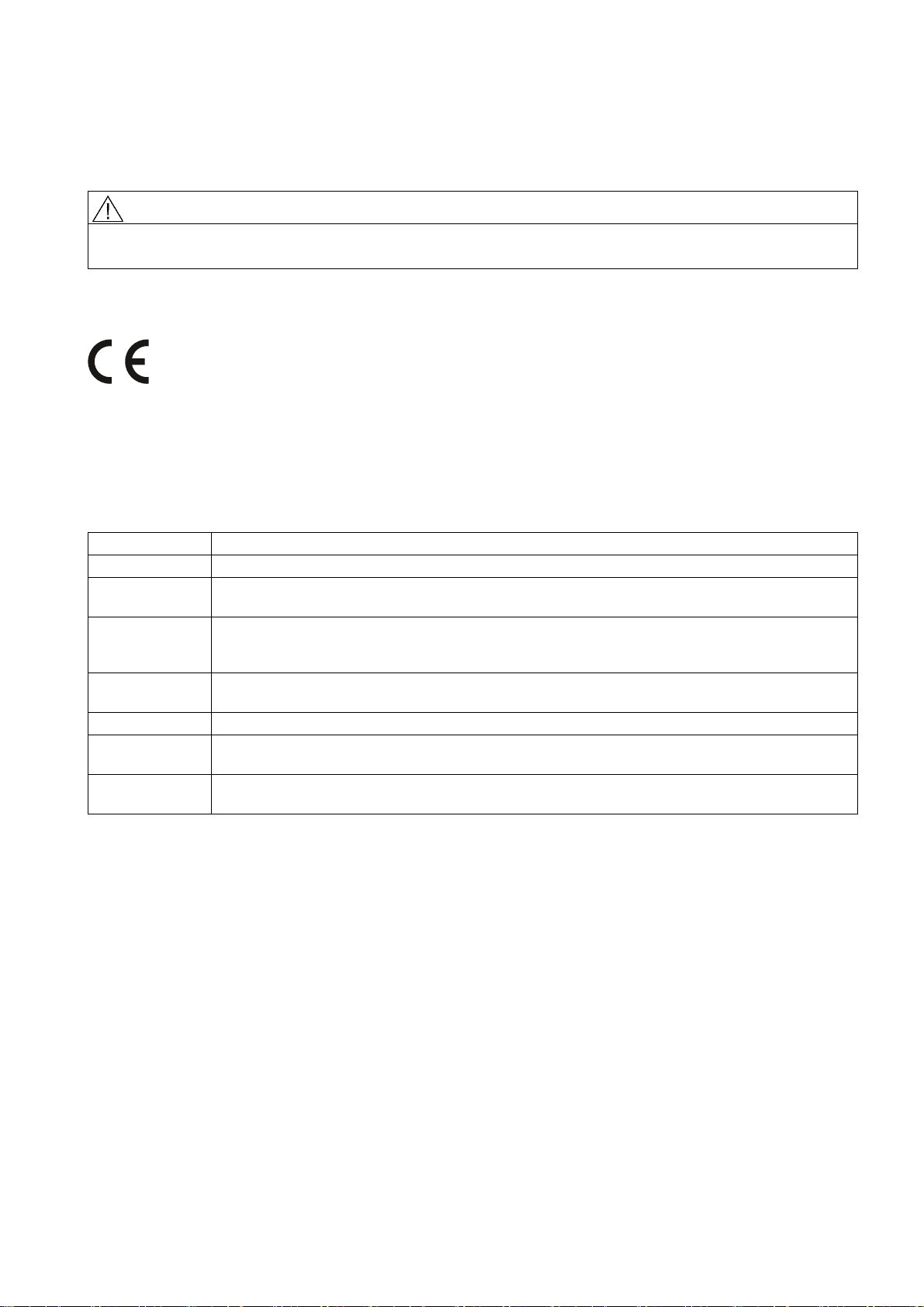
Normas y homologaciones
Este apartado contiene información importante sobre las normas y homologaciones nacionales de los paneles de operador
Mobile Panel 277 IWLAN y Mobile Panel 277F IWLAN en lo que respecta al sistema radioeléctrico.
PRECAUCIÓN
La siguiente relación indica las homologaciones posibles.
Para el panel de operador son aplicables únicamente las homologaciones indicadas en el lado posterior del equipo.
Homologación CE
El modelo del panel de operador comercializado por la Siemens I IA cumple con las prescripciones de la siguiente directiva
europea:
99/5/CE
Directiva del Parlamento Europeo y del Consejo sobre la aproximación de las legislaciones de los Estados miembros sobre
equipos radioeléctricos y equipos terminales de telecomunicación y reconocimiento mutuo de su conformidad).
La conformidad con los requisitos fundamentales de la Directiva queda certificada con la observancia de las siguientes
normas:
EN 60950 Seguridad de los equipos de tratamiento de la información
EN 301489-1 Compatibilidad electromagnética para los equipos y servicios radioeléctricos
EN 301489-17 Condiciones específicas para sistemas de transmisión en banda ancha y para equipos en redes
locales inalámbricas de alta potencia (HIPERLAN))
EN 300328 Cuestiones de compatibilidad electromagnética y espectro radioeléctrico (ERM) - Sistemas de
transmisión en banda ancha - equipos de transmisión de dabos que operan en banda de 2,4 GHz-ISM
y utilizan técnicas de modulación en banda ancha
EN 300440-1
EN 300440-2
EN 301893 Redes de acceso por radio de banda ancha (BRAN); RLAN de alto rendimiento en la banda de 5 GHz
EN 50371 Cumplimiento de aparatos eléctricos y electrónicos de baja potencia con las restricciones básicas
1999/519/EC Recomendación del Consejo Europeo sobre la limitación de la exposición del público general a
Los equipos conectados al sistema deben cumplir las consignas de seguridad relevantes.
Cuestiones de compatibilidad electromagnética y espectro radioeléctrico (ERM) - Dispositivos de corto
alcance - equipos de radio para utilizar en el rango de frecuencias entre 1 Ghz a 40 GHz
relativas a la exposición de las personas a los campos electromagnéticos (10 MHz - 300 GHz))
campos electromagnéticos (0 Hz — 300 GHz))
Mobile Panel 277 IWLAN, Mobile Panel 277F IWLAN
A5E02615843-01, 08/2009
37
Page 99
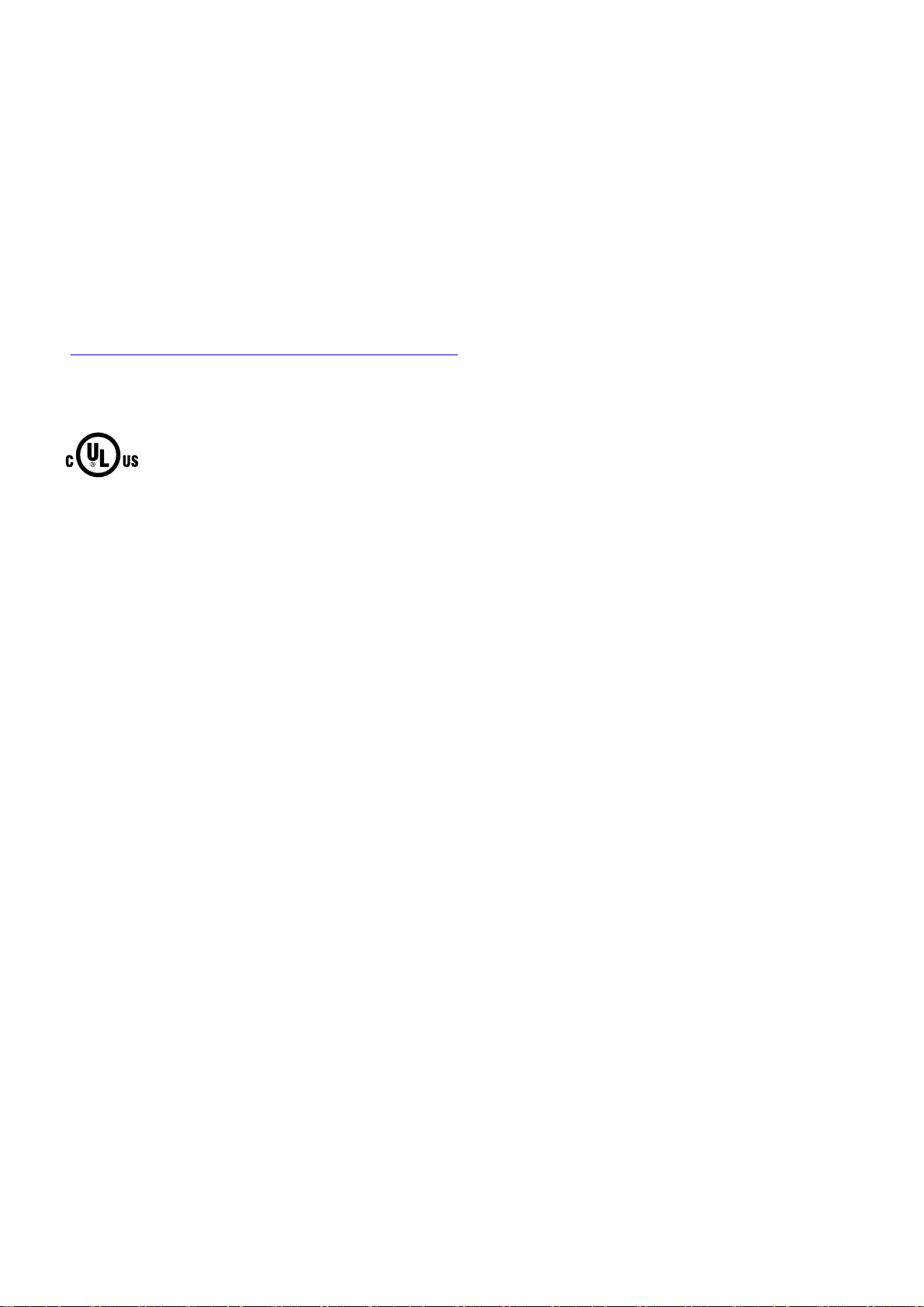
Declaración de conformidad CE
Según exigen las directivas CE arriba mencionadas, la declaración de conformidad CE está a disposición de las
autoridades competentes en:
Siemens Aktiengesellschaft
Industry Automation Division
I IA AS RD ST
Postfach 1963
92209 Amberg
Alemania
Esta declaración certifica el cumplimiento de las directivas mencionadas pero no garantiza las características.
La declaración de conformidad CE sobre la Directiva CEM se puede descargar de Internet:
Documentación completa del Mobile Panel 277 IWLAN y Mobile Panel 277F IWLAN
(http://support.automation.siemens.com/WW/view/es/26268960
Busque los artículos con el filtro "Certificados".
Homologación UL
Underwriters Laboratories Inc. según
● UL 508 (Industrial Control Equipment)
● CSA C22.2 No. 142 (Process Control Equipment)
La homologación sólo se cumple en el uso con batería o de forma estacionaria en la estación de carga.
).
Mobile Panel 277 IWLAN, Mobile Panel 277F IWLAN
38 A5E02615843-01, 08/2009
Page 100
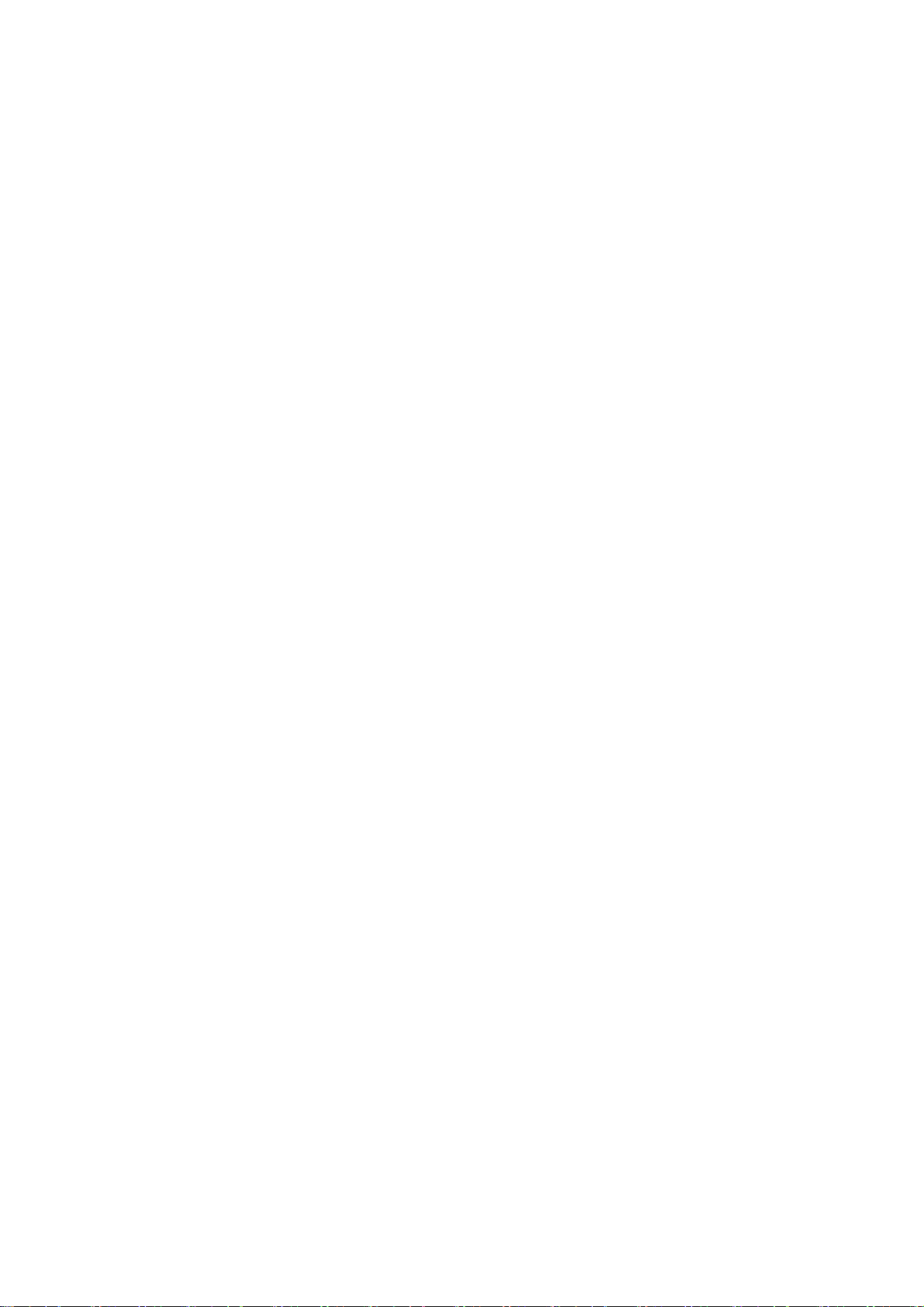
Approval according to FCC
This device complies with Part 15 of the FCC Rules
Operation is subject to the following two conditions:
(1) this device may not cause harmful interference, and
(2) this device must accept any interference, including interference that may cause undesired operation.
IEEE802.11b or g operation of this product in the USA is firmware-limited to channels 1 through 11.
______________________________________________________________________________________________________________
Notice
Changes or modifications made to this equipment not expressly approved by SIEMENS may void the FCC authorization to
operate this equipment.
______________________________________________________________________________________________________________
This equipment has been tested and found to comply with the limits for a Class B digital device, pursuant to Part 15 of the
FCC Rules. These limits are designed to provide reasonable protection against harmful interference in a residential
installation. This equipment generates, uses and can radiate radio frequency energy and, if not installed and used in
accordance with the instructions, may cause harmful interference to radio communications. However, there is no guarantee
that interference will not occur in a particular installation. If this equipment does cause harmful interference to radio or
television reception, wich can be determined by turning the equipment off and on, the user encouraged to try to correct the
interference by one or more of the following measures:
● Reorient or relocate the receiving antenna.
● Increase the separation between the equipment and receiver.
● Connect the equipment into an outlet on a circuit different from that to wich the receiver is connected.
Consult the dealer or an experienced radio/TV technician for help.
______________________________________________________________________________________________________________
Notice
This equipment complies with FCC radiation exposure limits set forth for an uncontrolled enviroment. This equipment should
be installed and operated with minimum distance 20 cm between the radiator and your body.
______________________________________________________________________________________________________________
This transmitter must not be co-located or operating in conjunction with any other antenna or transmitter.
Professional Installation Notice:
To comply with FCC Part 15 rules in the United States, the system must be professionally installed to ensure compliance
with the Part 15 certification. It is the responsibility of the operator and professional installer to ensure that only certified
systems are deployed in the United States. The use of the system in any other combination (such as co-located antennas
transmitting the same information) is expressly forbidden.
Within the 5.15-5.25 GHz band, this device is only for indoor use operations to reduce any potential for harmful interference
to co-channel MSS operations.
RSS-210 of Industry Canada
"Operati
on is subj
ecte to the following two conditions:
(1) this device may not cause interference, and
(2) this device must accept any interference, including interference that may cause undesired operation of the device."
"This device has been designed to operate with internal antennas with a maximum gain of 2 dBi and an antenna impedance
of 50 Ohms. Other antennas are strictly prohibited for use with this device."
"To reduce potential radio interference to other users, the antenna type and its gain should be so chosen that the equivalent
isotropically radiated power (e.i.r.p.) is not more than that permitted for successful communication."
That the device for the band 5150-5250 MHz is only for indoor usage to reduce potential for harmful interference to cochannel mobile satellite systems."
"Users should also be cautioned to take note that high power radars are allocated as primary users (meaning they have
priority) of 5250-5350 MHz and 5650-5850 MHz and these radars could cause interference and/or damage to LE-LAN
devices."
Mobile Panel 277 IWLAN, Mobile Panel 277F IWLAN
A5E02615843-01, 08/2009
39
