Page 1

Network ID Camera
Installation Instructions
SP
NIC2-2 Quick Installation Guide (with DICOM)
for MAMMOMAT 300/3000 or
compatible
English
Print No.: SP00-000.812.05.01.02 Doc. Gen. Date: 10.05
Replaces: n.a.
© Siemens AG 2005
The reproduction, transmission or
use of this document or its contents
is not permitted without express
written authority. Offenders will be
liable for damages. All rights,
including rights created by patent
grant or registration of a utility
model _or_ design,_are_ reserved.
Page 2

Quick Installation Guide
For Siemens Mammomat 300/3000 or compatible
NIC2-2
Network ID Camera
Publications no. 201105 October 2005
Page 3

Page 4

NIC2-2 · Quick Installaion Guide Publication no. 201105
Contents
1 General 1
2 Prerequisite 1
3 Unpacking 1
4 Installation 1
5Setup 3
6 Hospital name and protocol settings 3
6.1 Enter Setup Mode 3
6.2 Mammomat 3000 3
6.3 Mammomat 300 4
6.4 Set Time and Date 5
7 Edit the standard Setup 5
7.1 Set marking position 5
7.2 Patient Birhdate/ID 6
7.2.1 B-date field 6
7.2.2 Change B-date field to PID-field 6
7.2.3 PID-field 6
7.3 Move a field 7
7.4 Add a field 7
7.5 Delete a field 7
Triacon AB Sweden i October 2005
Page 5
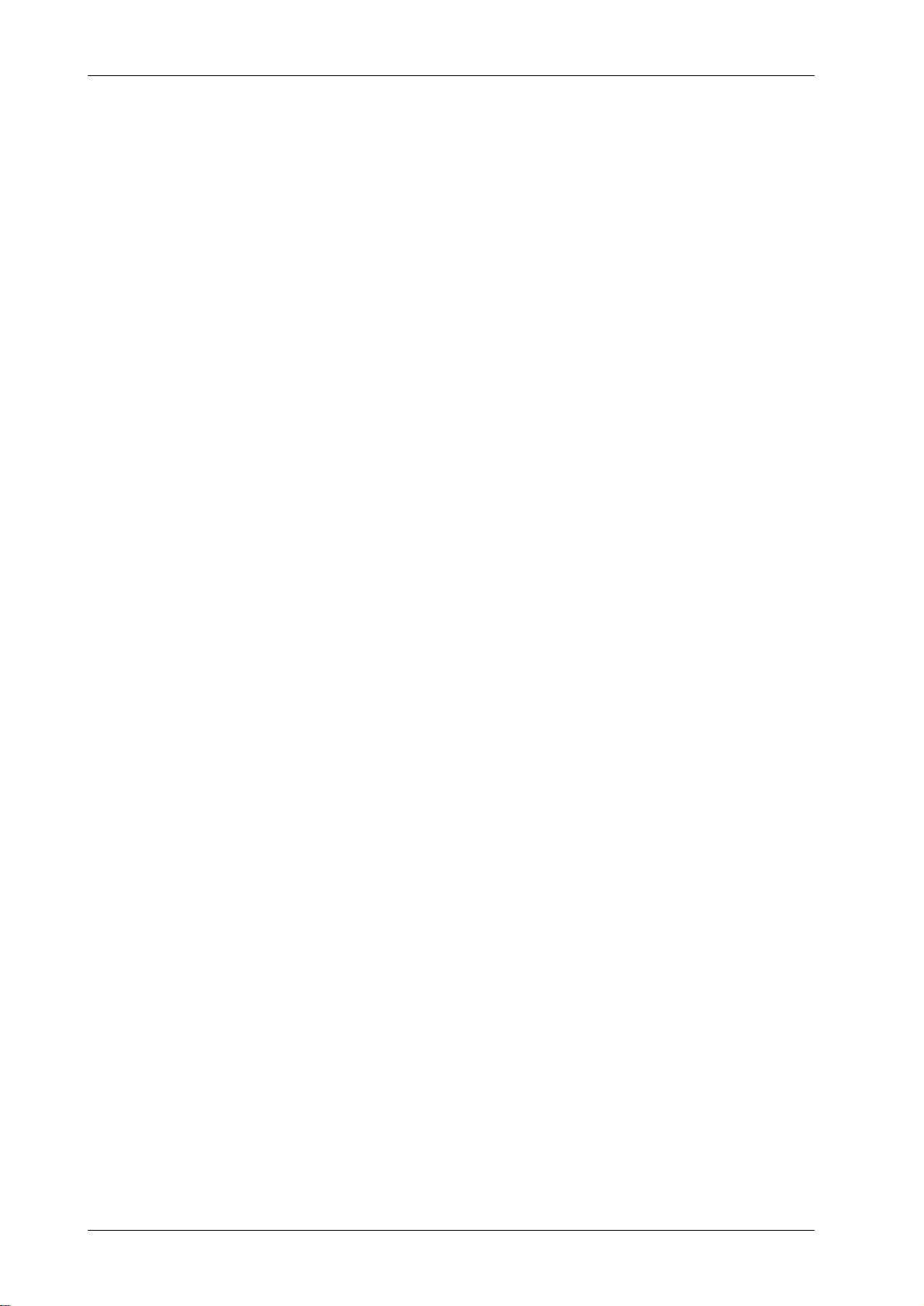
Publication no. 201105 NIC2-2 · Quick Installation Guide
8 Installation Test 7
9 Communication problems 9
10 Restore a Setup 9
Octeober 2005 ii Triacon AB Sweden
Page 6
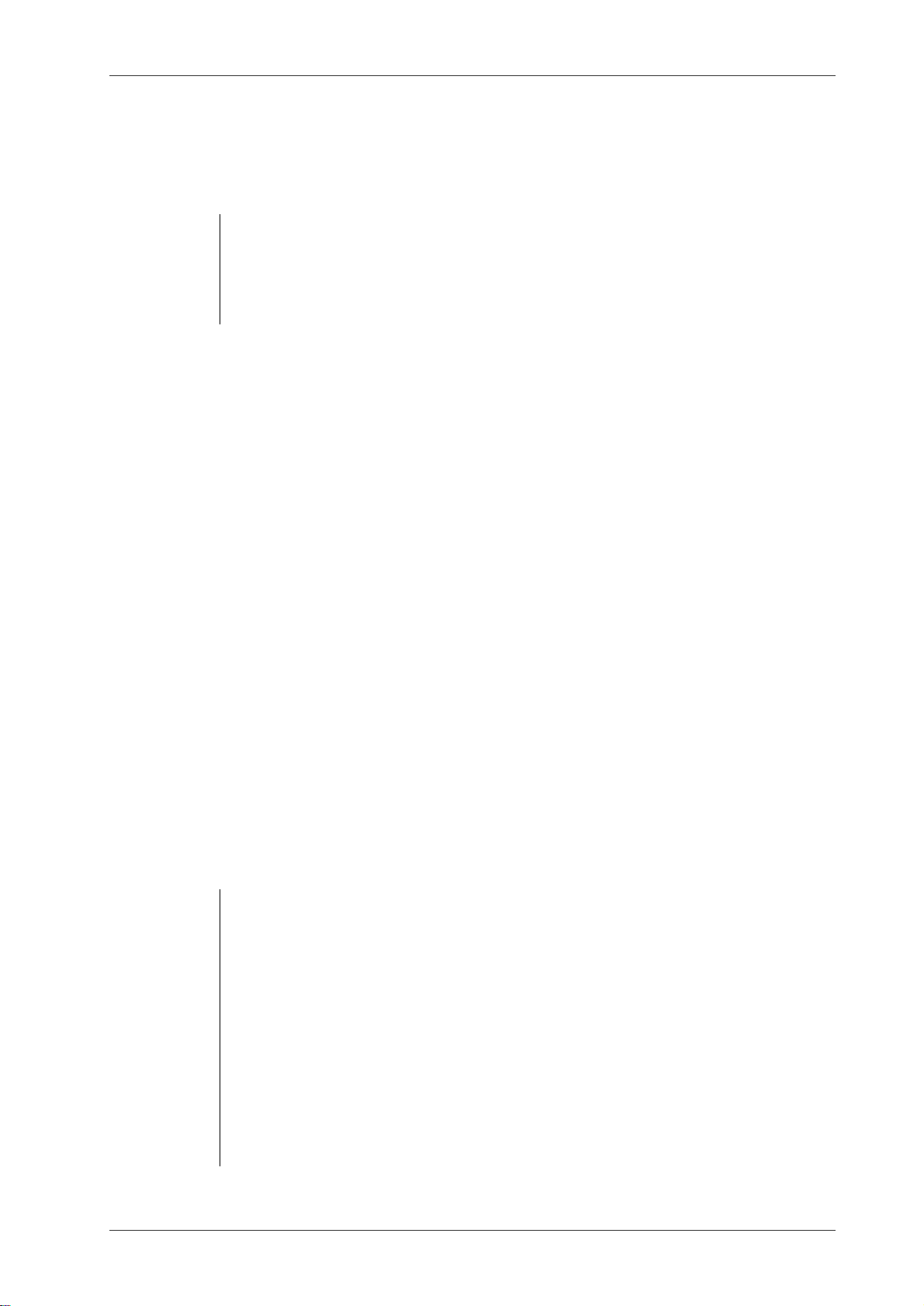
NIC2-2 · Quick Installaion Guide Publication no. 201105
!
!
1. General
This guide describes how to install and customize the Network ID Camera, herein
called NIC. It is assumed that a Siemens specified setup is loaded as ”Customer Default”
If a NIC shall be connected to a Local Network (LAN), a NICLan Module is needed, part no. 11101101 - Refer to the documentations included into the NICLan
Module package.
If a NIC shall be connected to a DICOM server, a DICOM installation kit is required in order to have DICOM software r unning in the NICLan Module , pa rt no.
11101102 - Refer to documentation included in the Triacon DICOM package.
2. Prerequisite
Verify that the following items are available/installed at the mammomat:
Siemens MAT-No. Siemens VBLO-No. Description
66 26 001 44 94 535 Printer connection kit
63 96 704 44 94 543 Isolation kit
65 61 521 44 94 568 ”Triacon” Adapter cable
3. Unpacking
The box contains the NIC, a power cord, a converting cabel (to convert AUX1 from a
RJ12 to a D-Sub 9 connector), an operator’s manual and this document. The keyboard
should be equipped with the country-specific keycaps.
Notice
Verify that the correct camera version was delivered concerning the used cassette
type. A standard camera handles all known cassettes with standard C1 or C1N window except Fuji cassettes with telescopic lid. Two versions are currently available:
• Standard
• Fuji - Fuji cassettes with telescopic lid, for example type EC-AWU.
4. Installation
The Network ID Camera is classified as a Medical Device and fulfills
EN 60950.
According to European Safety Regulations for Med ical Equipments, the following
conditions must be fulfilled:
- If the camera is operated within a distance of 1.5 m from the patient, it must be
connected to the equipotential equalization device (E2D).
E2D with cable must be provided by the customer.
The purpose of the E2D is to ensure that all medical and other equipments are
connected to the same ground potential. If, on installation, your Service Provider
connected the camera to the equipotential busbar using the equipotential bonding plug, this connection may not be interrupted, i.e. you ar e not allowed to pul l
off the cable coming from the equipotential busbar (see illustration bellow).
Triacon AB Sweden 1 October 2005
Page 7

Publication no. 201105 NIC2-2 · Quick Installaion Guide
!
t
- If the camera is connected to a Medical Equipment according to EN 60601-1(
e.g. safety ground or data connections) the safety standard EN 60601-1-1 has
to be met and documented.
E2D plug - Connector for the cable coming from the equipoten-
Place the unit on a steady shelf or table. If t he camera is operated in a mobile unit, like
mammography screening buses, it should be fastene d to the surface wit h two screws
mounted from the inside of the NIC.
The power cord should be connected to the power receptacle on the backside of the
camera and to a wall outlet.
Power receptacle
The communication cable should be connected to the AUX1 connector on the back of
the camera and to the Mammomat via the converting cable supply by Triacon.
To NIC2-2 AUX1
No voltage selection is necessary, the camera can be operated at any voltage
between 100 - 250 VAC 50/60 Hz.
AUX1 connector
D-Sub 25 D-Sub 25
RJ12
Converting cable
supplied by Triacon
D-Sub 9 D-Sub 9
"Triacon" adapter cable
Mat-No. 65 61 521
Printer Connection kit
Mat-No. 66 26 001
D-Sub 9
To Mammoma
(Iso lation kit).
October 2005 2 Triacon AB Sweden
Page 8

NIC2-2 · Quick Installaion Guide Publication no. 201105
!
5. Setup
The NIC has a standard Siemens setup installed. If no changes of this layout shall be
made the only thing to do is to change the hospital name, or delete it if not used. Also,
if a Mammomat 300 is connected the communication pr otocol and active picture must
be changed.
From serial no. 6700 a ”Customer default” function is implemented. This
means that all setup parameters can be res tored to its de fault valu es, i.e.
same status as at delivery.
For details, please refer to “Restore a Setup” on page 9.
The standard setup gives an image on the film located at the bottom left corner
(readable).The layout for Mammomat3000 looks like this.
Time and Date when the
Patient birthdate*
film is marked.
Patient name
Hospital name
*For the Scandinavian countries a Patient ID-field replaces the Birthdate field.
6. Hospital name and protocol settings
6.1 Enter Setup Mode
Enter Setup Mode by pressing SHIFT+F4 from main window.
Main window
After correct password has been given the setup window will appear.
Exposure parameters
6.2 Mammomat 3000
To prepair the NIC2-2 for a Mammomat3000 only the hospital name has to be
changed.
Enter ’Picture settings\Picture Mammo3000’, move the highlight bar with up- and
down arrow keys, select by pressing ENTER. At position 23 of this field list one ”H-
Triacon AB Sweden 3 October 2005
Page 9

Publication no. 201105 NIC2-2 · Quick Installaion Guide
text” (Fixed text) field is present, this field is the hospital name.
To edit the field, just select it and press ENTER. Move the cursor with up-/down arrow
keys to the ’Fixed text’ field, edit the text.
When done press F4 key repeatedly until the main window appear.
6.3 Mammomat 300
To prepair the NIC2-2 for a Mammomat300 the hospitla name, communication protocol and active picture must be changed.
Enter ’Communication param’ and change the Pr otocol to ”MMAT300”. The ’Channel’
should be ”AUX1” (top right corner), if not press F1 repeatedly until so. Move the cursor to the ’Protocol’ with the arrow keys and change it to ”MMAT300” using the F2- or
F3 key.
When done, press F4 once to save and exit ’Communication parameters.
Enter ’Picture settings\Settings Mammo3000’ and set ’Status’ to ”Not used”. This will
disable the Mammo3000 picture and automatically enable the Mammo300 picture.
When done, press F4 once to save and exit ’Settings.
Enter ’Picture settings\Picture Mammo300, move the highlight bar with up- and down
arrow key, select by pressing ENTER. At the b ottom of the fiel d list one H- text field is
present, this field is the hospital name.
To edit this field, just select it and press ENTER. Move the cursor with up-/down arrow
keys to the ’Fixed text’ field, edit the text.
When done, press F4 repeatedly until the main window appear.
October 2005 4 Triacon AB Sweden
Page 10

NIC2-2 · Quick Installaion Guide Publication no. 201105
6.4 Set Time and Date
To set the clock, press SHIFT+F1 from the main window.
Use left- and right arrow keys to select a value and adj ust it by pr essing F2 or F 3 key.
When done, press the F4 key.
7. Edit the standard Setup
All defined fields in this picture can be deleted or rearranged. Also, fields can be added
and some of them can be edited. A breaf description of most common changes are
listed bellow, for detail information please refer to the ’Installation and Setup Manual’
Publ. No. 201101 and ’Network Installation Manual’ Publ. No. 201100.
7.1 Set marking position
The marking can be placed in one of the four corners of the film. Standard setting is
bottom left corner, ref. picture 1.
Ref
Film
Marking
Top
Picture 1
Top
Ref
Ref
Marking
Picture 2 Picture 3 Picture 4
Top
Marking
Top
Marking
To change this setting, enter ’Setup\Picture settings\Settings Mammo3000 or Settings
Mammo300’ depending on which type of stand that is connected.
The following parameters are involved; Location, Vert adjust and Def proj. For
orientation according to picture 1 to 4 above:
Picture Location Vert adjust Def proj
1 Bottom 16 AP
Ref
2 Bottom 16 PA
3Top0PA
4Top0AP
Triacon AB Sweden 5 October 2005
Page 11

Publication no. 201105 NIC2-2 · Quick Installaion Guide
7.2 Patient Birhdate/ID
7.2.1 B-date field
The standard setup has a Birthdate-field defined for all countries except for
Scandinavian, where a Patient ID-field is defined.
The Birhdate-field has default format DD.MM.YYYY. To change it to DD.MM.YY, enter
’Setup\Picture settings\picture’, select the B-date field and press enter.
Move the cursor down to ’Format’, press F3 to change ’YYYY’ to ’YY’. When done
press F4 repeately until the main window appear.
7.2.2 Change B-date field to PID-field
If a Patient ID field is wanted instead of the Birthdate-field, enter ’Setup\Picture
settings\picture’, select the B-date field and press enter.
Press the P-key once while the cursor is located at ’ Type’ (or press F3-key u ntil ’PID’
appear.
Move the cursor to ’Length’ and set appropriate length of the PID-field. Move the cusor
to ’Format’ and set format to ’Free’.
NOTE! If the length is set to a higher value than ’ 11’ the PID- field will interfer wi th the
Time-filed which is locater next to it. T o solve this, please see ”7.3 Move a field” bellow.
7.2.3 PID-field
The Patient ID field can be of type ’Fixed’ or ’Free’.
’Fixed’ means that the format is pre-defined (country dependant). This format is pri-
mary intended for the scandinavian countries. PID-field has default format
YYYYMMDD-XXXX (Sweden) and DDMMYYYY-XXXX (other Scandinavian countries). To change the format to YYMMDD-XXXX (or DDMMYY-XXXX), enter
’Setup\Picture settings\picture’, select the PID-field and press enter
Move the cursor to ’Length’ and change the value to 1 1. When done press F4 repeately until the main window appear
’Free’ means that the PID-field will accept any character entered.
October 2005 6 Triacon AB Sweden
Page 12

NIC2-2 · Quick Installaion Guide Publication no. 201105
!
!
7.3 Move a field
In some cases a field must be moved in favour for another field. Enter ’Setup\Picture
settings\picture’, select the field that should be moved, for example the Time-filed, and
press F1.
A new window appear where the layout of the image is shown. The highlighter field is
the Time-field which was selected. Now, the highlighted field can be moved around by
pressing any of the four arrow-keys. When done, press F4 to exit and save.
A field placed on top of another will cause interference.
7.4Add a field
Additional field can be added. Enter ’Setup\Picture settings\picture’. Press F2, this will
generate a new field (i.e. a copy of the field that was highlighted when F2 was
pressed).
Now press ’Enter’ and select ’Type’, ’Length’, ’Font’ and ’Format’ of the new field. Also
the position of this field mus t be s et. Ea siest way to do this i s to e xit/ save the settings
by pressing F4 once and directly pressing F1 to move the new field in position,
ref. “Move a field” on page 7.
7.5 Delete a field
To delete a field, enter ’Setup\Picture settings\picture’. Select the field that shall be
deleted and press F3.
A deleted field can NOT be recovered.
8. Installation Test
After installation the physical connection and settings in NIC must be verified. To do
so, open the patient data window by pressing the F1 key from the main window and
send data from the Mammomat. If all works as expected a number of values, such as
kV, mAs etc., should appear on the display. If no data appear on the display, please
refer to section ’Trouble shooting’.
Now, enter patient data into the Birthdata and Name fields. Mark a film and develop it.
If the marking is to dark or light use one of the following two methods to correct this.
Triacon AB Sweden 7 October 2005
Page 13

Publication no. 201105 NIC2-2 · Quick Installaion Guide
For fine tune use the operator accessible exposure settings window. This window is
accessed from the patient data window by pressing SHIFT+F4.
A higher value means longer exposure time according to the following:
123456789
0,5 0,6 0,71 0,84 1 1,19 1,44 1,68 2
The actual exposure time is the basic expos ure time multiplied by a factor. Fac tory default 5 (factor = 1). The basic exposure time is set under ’Setup\Picture settings\Settings’, please refer to method two below.
Note that this adjustment is intended for the user to fine tune the density of the marking. If a high (8 or 9) or low (1 or 2) value is required it is recommended that method
number two is used.
Under ’Setup\Picture settings\Settings’ the basic exposure time can be adjusted.
The exposure time can be a value between 10 and 65535. Default value is 100ms.
October 2005 8 Triacon AB Sweden
Page 14

NIC2-2 · Quick Installaion Guide Publication no. 201105
!
9. Communication problems
If no data is received from the Mammomat (i.e. no data i s displayed on the NIC) a built
in serial analyzer can be used to determine whether any data is received or not. This
analyzer is connected to the HOST communication port which means that the communication cable from the Mammomat must be moved to this connector.
HOST connector
Enter Setup\Serial analyzer.
Serial analyzer
-40: 00 00 00 00 00 00 00 00
-32: 00 00 00 00 00 00 00 00
-24: 00 00 00 00 00 00 00 00
-8: 00 00 00 00 00 00 00 00
0: 00 00 00 00 00 00 00 00
The analyzer is displaying all data received in HEX and in plain text using ISO 88591 character set.
The soft-keys are used as follows:
- Refresh, press F1 to update the window.
- Exit, press F4 to exit the analyzer
- Clear Buf, press SHIFT+F1 to erase all data in the analyzer.
Remember to move the communication cable back to the AUX1 connector after
your test.
10.Restore a Setup
If, for any reason, a setup i s corr upted, it i s allways pos sible to r est ore the setup loaded at delivery (Customer Default).
Enter Setup Mode by pressing SHIFT+F4 from main window.
Main window
After correct password has been given the setup window will appear.
Now press Ctrl+E. This will reload all default settings into the NIC and force a restart
of the unit.
Triacon AB Sweden 9 October 2005
Page 15

Publication no. 201105 NIC2-2 · Quick Installaion Guide
October 2005 10 Triacon AB Sweden
Page 16

Page 17

Triacon Scientific AB
Betselgatan 6
213 77 Malmö
Sweden
Publication No. 201105
October 2005
