Page 1
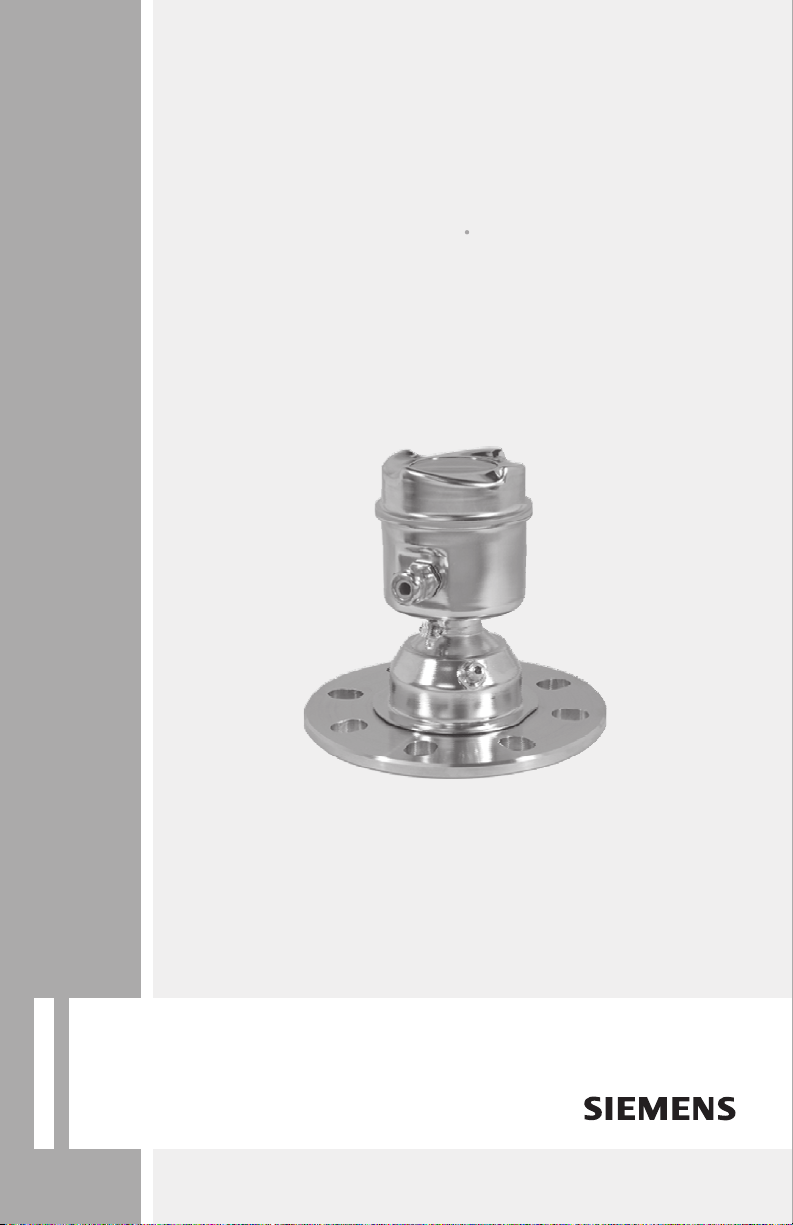
Radar Transmitters
SITRANS LR560 (mA/HART)
Operating Instructions 12/2010
SITRANS
Page 2
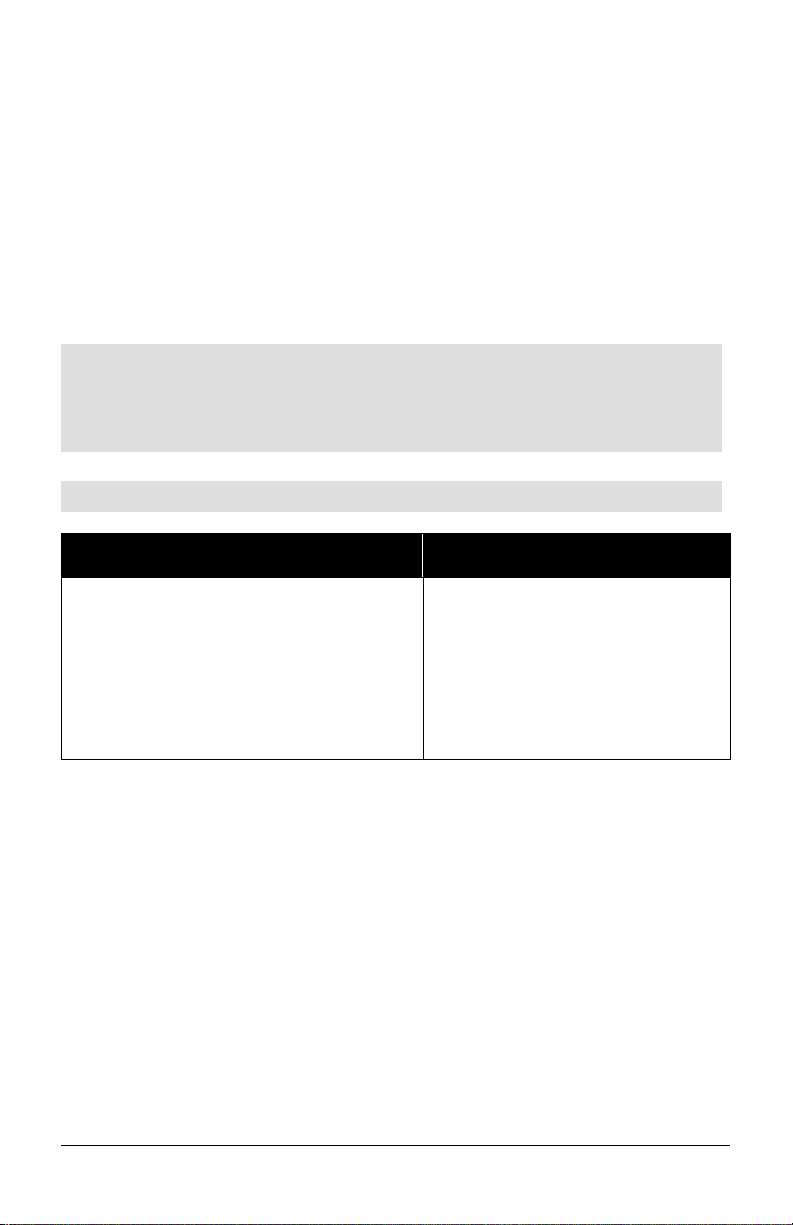
Safety Guidelines: Warning notices must be observed to ensure personal safety as well as that of
others, and to protect the product and the connected equipment. These warning notices are
accompanied by a clarification of the level of caution to be observed.
Qualified Personnel: This device/system may only be set up and operated in conjunction with this
manual. Qualified personnel are only authorized to install and operate this equipment in accordance with
established safety practices and standards.
Unit Repair and Excluded Liability:
• The user is responsible for all changes and repairs made to the device by the user or the user’s
agent.
• All new components are to be provided by Siemens Milltronics Process Instruments.
• Restrict repair to faulty components only.
• Do not reuse faulty components.
Warning: Cardboard shipping package provides limited humidity and moisture protection. This product
can only function properly and safely if it is correctly transported, stored, installed, set up, operated, and
maintained.
This product is intended for use in industrial areas. Operation of this equipment in a residential area
may cause interference to several frequency based communications.
Note: Always use product in accordance with specifications.
Copyright Siemens AG 2010. All Rights
Disclaimer of Liability
Reserved
This document is available in bound version and in
electronic version. We encourage users to purchase
authorized bound manuals, or to view electronic
versions as designed and authored by Siemens
Milltronics Process Instruments. Siemens Milltronics
Process Instruments will not be responsible for the
contents of partial or whole reproductions of either
bound or electronic versions.
While we have verified the contents of this
manual for agreement with the
instrumentation described, variations remain
possible. Thus we cannot guarantee full
agreement. The contents of this manual are
regularly reviewed and corrections are
included in subsequent editions. We welcome
all suggestions for improvement.
Technical data subject to change.
MILLTRONICS®is a registered trademark of Siemens Milltronics Process Instruments.
Contact SMPI Technical Publications European Authorized Representative
at the following address:
Technical Publications Siemens AG
Siemens AG Industry Sector
Siemens Milltronics Process Instruments 76181 Karlsruhe
1954 Technology Drive, P.O. Box 4225 Deutschland
Peterborough, Ontario, Canada, K9J 7B1
Email: techpubs.smpi@siemens.com
• For a selection of Siemens Milltronics level measurement manuals, go to:
www. siemens.com/processautomation. Under Process Instrumentation, select
Measurement
• For a selection of Siemens Milltronics weighing manuals, go to:
www. siemens.com/processautomation. Under Weighing Technology, select
Weighing Systems
and then go to the manual archive listed under the product family.
and then go to the manual archive listed under the product family.
Level
Continuous
© Siemens AG 2010
Page 3

Table of Contents
Safety Notes ...........................................................................................................................................1
Safety marking symbols ............................................................................................................1
FCC Conformity ......................................................................................................................................1
CE Electromagnetic Compatibility (EMC) Conformity ...................................................................2
Industry Canada ....................................................................................................................................2
The Manual ............................................................................................................................................3
Technical Support .................................................................................................................................3
SITRANS LR560 Overview ................................................................................................5
Programming ................................................................................................................................5
Local Display Interface (LDI) ....................................................................................................6
Versions ..................................................................................................................................................6
Applications ..................................................................................................................................6
Approvals and Certificates .......................................................................................................6
Specifications ....................................................................................................................7
Power............................................................................................................................................. 7
Performance................................................................................................................................. 7
Interface........................................................................................................................................ 8
Mechanical................................................................................................................................... 8
Environmental.............................................................................................................................. 9
Process.......................................................................................................................................... 9
Approvals.................................................................................................................................... 10
Programmer (infrared keypad).............................................................................................. 10
Dimensions ...........................................................................................................................................11
Universal Slotted Flange .........................................................................................................15
Installation ........................................................................................................................16
Mounting location ...............................................................................................................................17
Nozzle location ..........................................................................................................................17
Aimer Adjustment .....................................................................................................................19
Air Purging System .............................................................................................................................20
Purge Connection .....................................................................................................................20
Wiring ................................................................................................................................22
Power .....................................................................................................................................................22
Connecting SITRANS LR560 .............................................................................................................22
Connecting HART ......................................................................................................................23
Wiring setups for hazardous area installations ................................................................24
Non-incendive and Dust Ignition Proof wiring (US/Canada) .........................................24
Instructions specific to hazardous area installations ......................................................25
Local operation ................................................................................................................26
Activating SITRANS LR560 ...............................................................................................................26
The LCD Display ........................................................................................................................27
Handheld Programmer ...........................................................................................................28
Programming SITRANS LR560 ...............................................................................................29
Quick Start Wizard via the LDI push buttons ...............................................................................32
Quick Start Wizard via the handheld programmer .....................................................................32
Table of Contents
i
Page 4
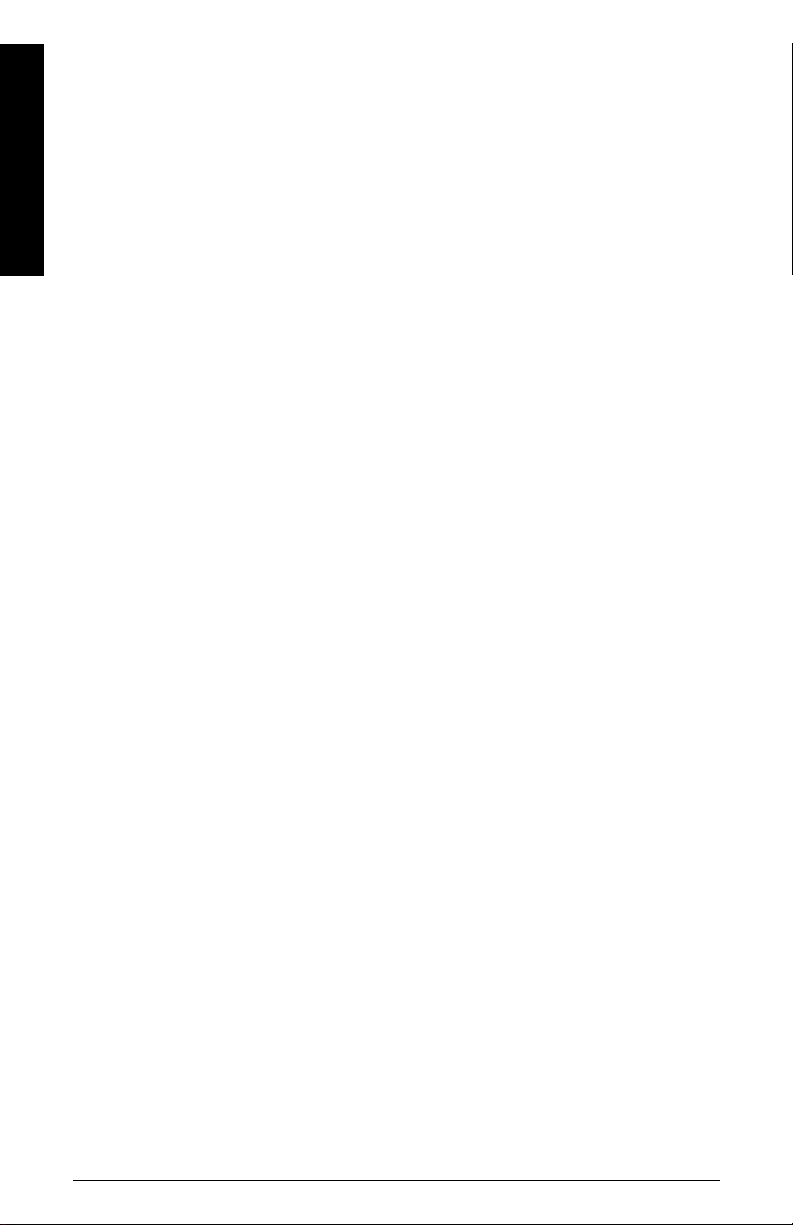
Requesting an Echo Profile ..............................................................................................................35
Level application example ................................................................................................................36
Operating via SIMATIC PDM .........................................................................................37
Functions in SIMATIC PDM ..............................................................................................................37
SIMATIC PDM Version ......................................................................................................................37
Electronic Device Description (EDD) ....................................................................................37
Configuring a new device .......................................................................................................38
Table o f C on t en t s
Quick Start Wizard via SIMATIC PDM ..........................................................................................38
Changing parameter settings using SIMATIC PDM ...................................................................41
Parameters accessed via pull-down menus ......................................................................42
Diagnostics .................................................................................................................................50
Security ........................................................................................................................................52
Operating via FDT (Field Device Tool) .........................................................................53
Device Type Manager (DTM) ..........................................................................................................53
SITRANS DTM .....................................................................................................................................53
The Instrument EDD ...........................................................................................................................53
Configuring a new device via FDT ..................................................................................................53
Operating via AMS Device Manager ...........................................................................54
Functions in AMS Device Manager ...............................................................................................54
Features of AMS Device Manager .......................................................................................54
Device Description (DD) ..........................................................................................................54
Configuring a new device .......................................................................................................55
Startup .........................................................................................................................................55
Pull-down menu access ..........................................................................................................56
Device configuration ................................................................................................................56
Quick Start Wizard via AMS Device Manager ..................................................................57
Maintenance and Diagnostics ........................................................................................................64
Communication ....................................................................................................................................66
Security .................................................................................................................................................66
Device Diagnostics .............................................................................................................................67
Password Protection ................................................................................................................68
User Manager Utility ................................................................................................................68
AMS Menu Structure .....................................................................................................69
Parameter Reference .....................................................................................................76
Quick Start .................................................................................................................................. 76
Quick Start Wizard.......................................................................................................... 76
AFES (Auto False Echo Suppression) Wizard.......................................................... 77
Copy Parameters to Display......................................................................................... 78
Copy Parameters from Display.................................................................................... 78
Copy Firmware to Display............................................................................................. 78
Copy Firmware from Display........................................................................................ 79
Setup............................................................................................................................................ 79
Device ................................................................................................................................ 79
Sensor ............................................................................................................................... 80
Calibration......................................................................................................................... 81
Rate..................................................................................................................................... 82
Fail-safe............................................................................................................................. 84
Analog Output Scaling................................................................................................... 85
ii
Page 5
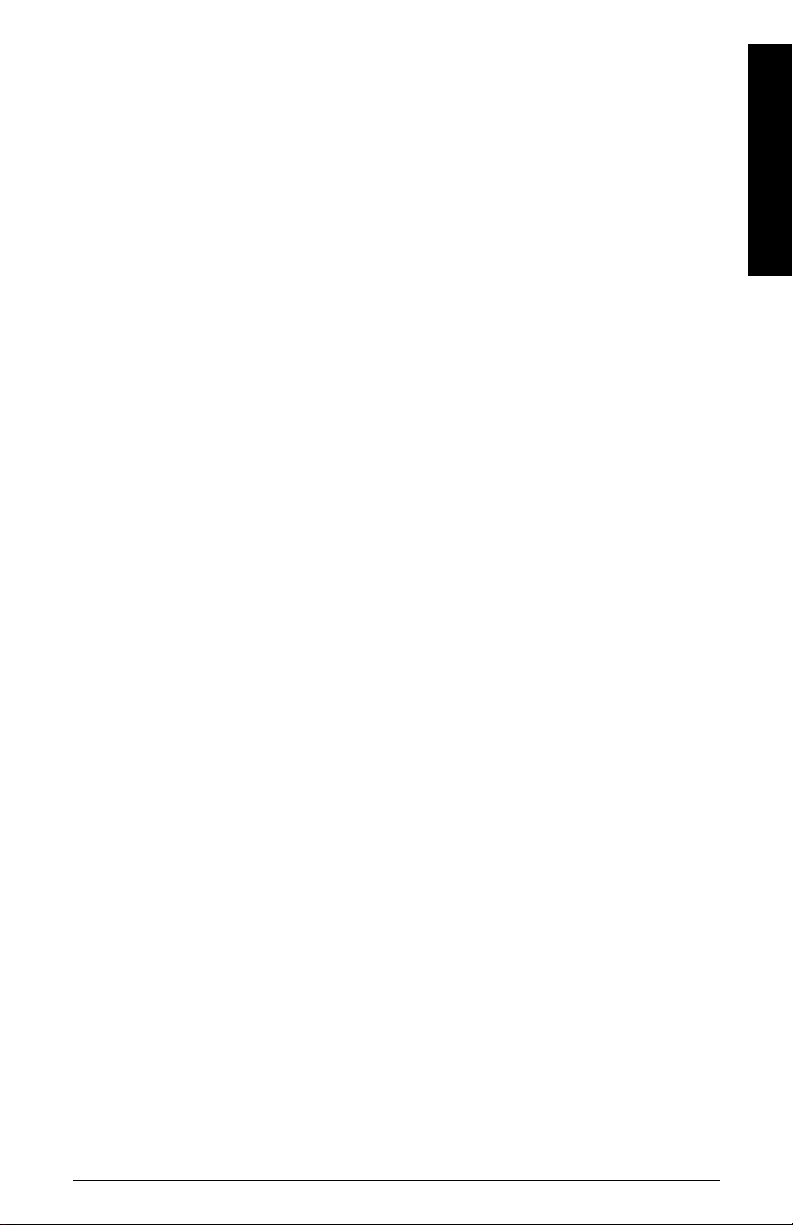
Signal Processing............................................................................................................ 88
TVT setup........................................................................................................................... 93
TVT shaper........................................................................................................................ 94
Measured Values............................................................................................................ 95
Diagnostics................................................................................................................................. 96
Fault Reset ........................................................................................................................ 96
Echo Profile....................................................................................................................... 96
Trend .................................................................................................................................. 97
Peak Values...................................................................................................................... 97
Electronics Temperature............................................................................................... 97
Remaining Device Lifetime ........................................................................................... 98
Remaining Sensor Lifetime........................................................................................ 100
Service...................................................................................................................................... 103
Demo Mode................................................................................................................... 103
Master Reset................................................................................................................. 103
Powered Hours............................................................................................................. 103
Power-on Resets.......................................................................................................... 103
LCD Backlight................................................................................................................ 103
LCD Contrast.................................................................................................................. 104
Service Schedule ......................................................................................................... 104
Calibration Schedule................................................................................................... 107
Communication....................................................................................................................... 109
Device Address............................................................................................................. 109
Remote Lockout............................................................................................................ 110
Security..................................................................................................................................... 110
Write Protection ........................................................................................................... 110
Language.................................................................................................................................. 110
Appendix A: Alphabetical Parameter List ................................................................111
Appendix B: Troubleshooting .....................................................................................114
Communication Troubleshooting ..................................................................................................114
Device Status Icons .........................................................................................................................115
General Fault Codes .........................................................................................................................116
Operation Troubleshooting ............................................................................................................119
Appendix C: Maintenance ...........................................................................................121
Unit Repair and Excluded Liability ................................................................................................121
Appendix D: Technical Reference .............................................................................122
Principles of Operation ....................................................................................................................122
Process Variables ...................................................................................................................122
Echo Processing ...............................................................................................................................123
Process Intelligence ...............................................................................................................123
Echo Selection .........................................................................................................................123
Measurement Range .............................................................................................................127
Measurement Response .......................................................................................................128
Analog Output ....................................................................................................................................128
Sensor Mode (2.2.2.) ...............................................................................................................129
Current Output Function (2.6.1.) ...........................................................................................129
Loss of Echo (LOE) ..................................................................................................................130
Temperature derating curve .........................................................................................................131
Loop power .........................................................................................................................................132
Table of Contents
iii
Page 6
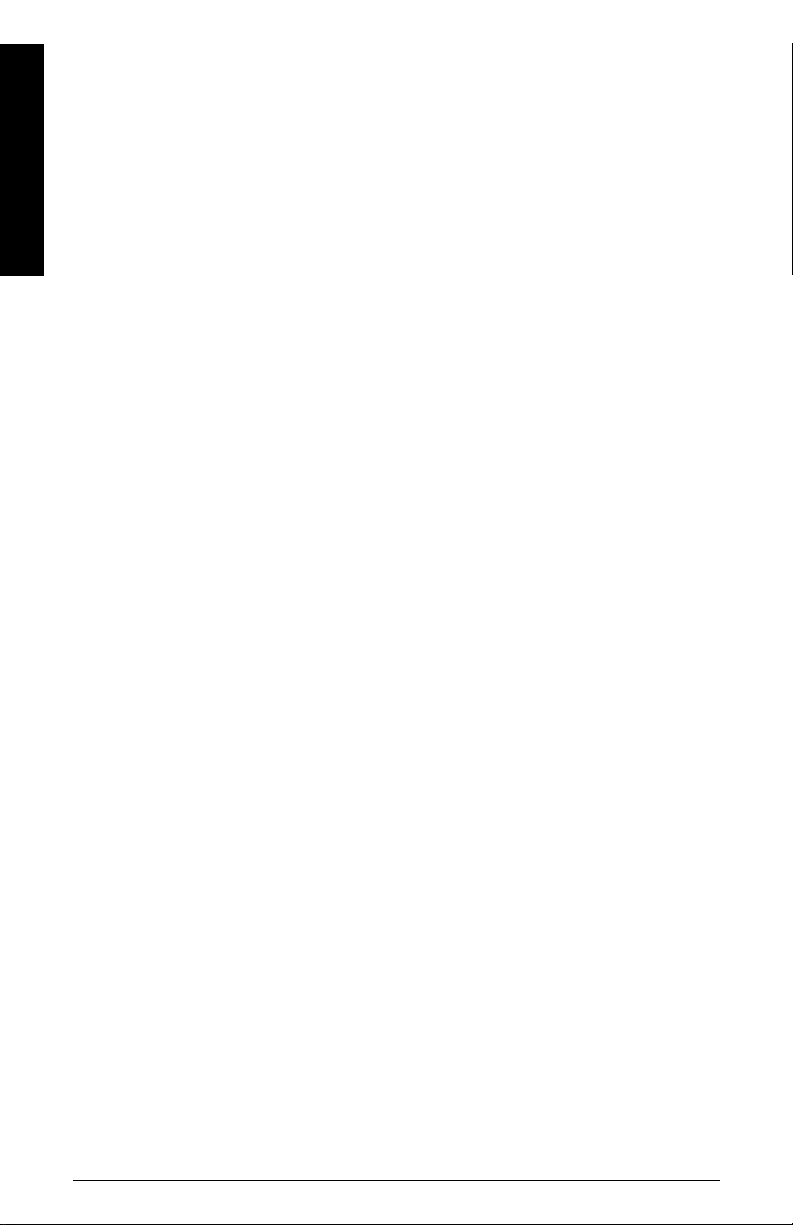
Typical Connection Drawing ................................................................................................132
Allowable operating area of SITRANS LR560 ..................................................................133
Startup Behavior .....................................................................................................................133
Appendix E: HART Communications .........................................................................134
SIMATIC PDM ...................................................................................................................................134
HART Electronic Device Description (EDD) ................................................................................134
HART Communicator 375 Menu Structure ................................................................................135
Table o f C on t en t s
HART Version .....................................................................................................................................139
Burst Mode ...............................................................................................................................139
HART Multidrop Mode ...........................................................................................................139
Appendix F: Firmware Revision History ....................................................................140
Glossary ..........................................................................................................................141
Index ................................................................................................................................144
LCD menu structure ......................................................................................................147
iv
Page 7
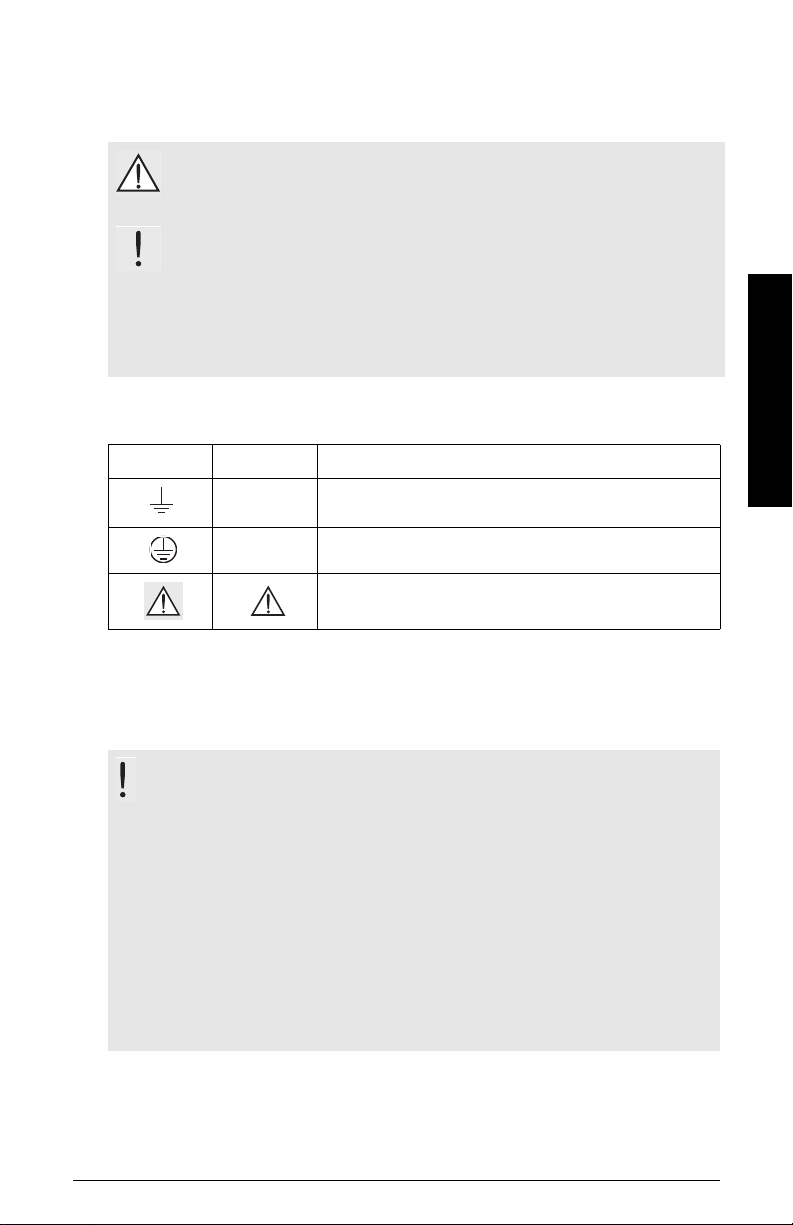
Safety Notes
Special attention must be paid to warnings and notes highlighted from the rest of the text
by grey boxes.
WARNING symbol relates to a caution symbol on the product, and
means that failure to observe the necessary precautions can result
in death, serious injury, and/or considerable material damage.
WARNING symbol, used when there is no corresponding caution
symbol on the product, means that failure to observe the necessary
precautions can result in death, serious injury, and/or considerable
material damage.
means important information about the product or that part of the operating
Note:
manual.
Safety marking symbols
In manual On product Description
Earth (ground) Terminal
Protective Conductor Terminal
(Label on product: yellow background.) WARNING: refer
to accompanying documents (manual) for details.
SITRANS LR560
FCC Conformity
US Installations only: Federal Communications Commission (FCC) rules
WARNING: Changes or modifications not expressly approved by
Siemens Milltronics could void the user’s authority to operate the
equipment.
Notes:
• This equipment has been tested and found to comply with the limits for a Class A
digital device, pursuant to Part 15 of the FCC Rules. These limits are designed to
provide reasonable protection against harmful interference when the equipment is
operated in a commercial environment.
• This equipment generates, uses, and can radiate radio frequency energy and, if not
installed and used in accordance with the instruction manual, may cause harmful
interference to radio communications. Operation of this equipment in a residential
area is likely to cause harmful interference to radio communications, in which case
the user will be required to correct the interference at his own expense.
7ML19985KB01 SITRANS LR560 (mA/HART) – INSTRUCTION MANUAL Page 1
Page 8
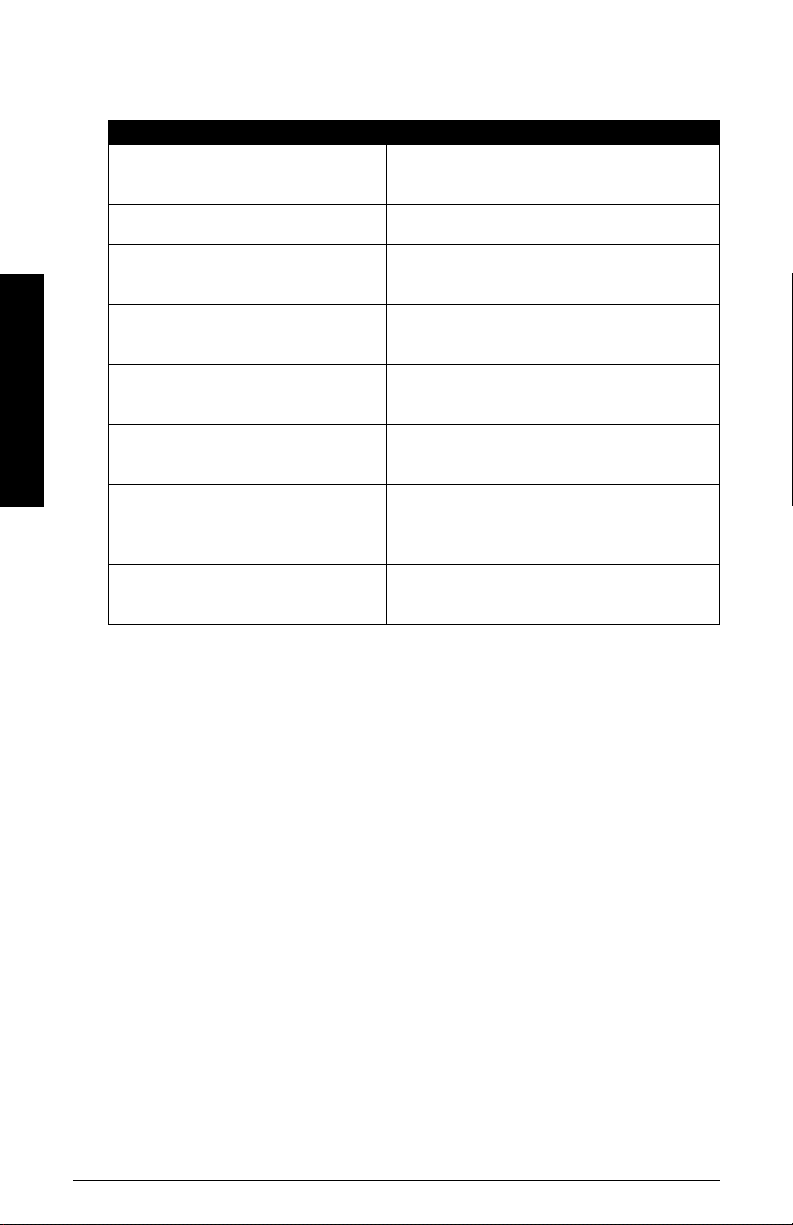
CE Electromagnetic Compatibility (EMC) Conformity
This equipment has been tested and found to comply with the following EMC Standards:
EMC Standard Title
CISPR 11:2004/EN
55011:1998+A1:1999&A2:2002, CLASS B
EN 61326:1997+A1:1998+A2:2001+A3:2003
(IEC 61326:2002)
EN61000-4-2:2001
EN61000-4-3:2002
EN61000-4-4:2004
SITRANS LR560
EN61000-4-5:2001
EN61000-4-6:2004
EN61000-4-8:2001
Limits and methods of measurements of radio
disturbance characteristics of industrial, scientific,
and medical (ISM) radio-frequency equipment.
Electrical Equipment for Measurement, Control and
Laboratory Use – Electromagnetic Compatibility.
Electromagnetic Compatibility (EMC) Part 4-2:Testing
and measurement techniques – Electrostatic
discharge immunity test.
Electromagnetic Compatibility (EMC) Part 4-3:
Testing and measurement techniques – Radiated,
radio-frequency, electromagnetic field immunity test.
Electromagnetic Compatibility (EMC) Part 4-4:
Testing and measurement techniques – Electrical
fast transient/burst immunity test.
Electromagnetic Compatibility (EMC) Part 4-5:
Testing and measurement techniques – Surge
immunity test.
Electromagnetic Compatibility (EMC) Part 4-6:
Testing and measurement techniques – Immunity to
conducted disturbances, induced by radio-frequency
fields.
Electromagnetic Compatibility (EMC) Part 4-8:
Testing and measurement techniques – Power
frequency magnetic field immunity test.
Industry Canada
a) Operation is subject to the following two conditions: (1) this device may not cause
interference, and (2) this device must accept any interference, including
interference that may cause undesired operation of the device.
b) This device shall be installed and operated in a completely enclosed container to
prevent RF emission which otherwise can interfere with aeronautical navigation.
Installation shall be done by trained installers, in strict compliance with the
manufacturer’s instructions.
c) The use of this device is on a “no-interference, no-protection” basis. That is, the
user shall accept operations of high-powered radar in the same frequency band
which may interfere with or damage this device. On the other hand, level probing
devices found to interfere with primary licensing operations will be required to be
removed at the user’s expense.
Page 2 SITRANS LR560 (mA/HART) – INSTRUCTION MANUAL 7ML19985KB01
Page 9
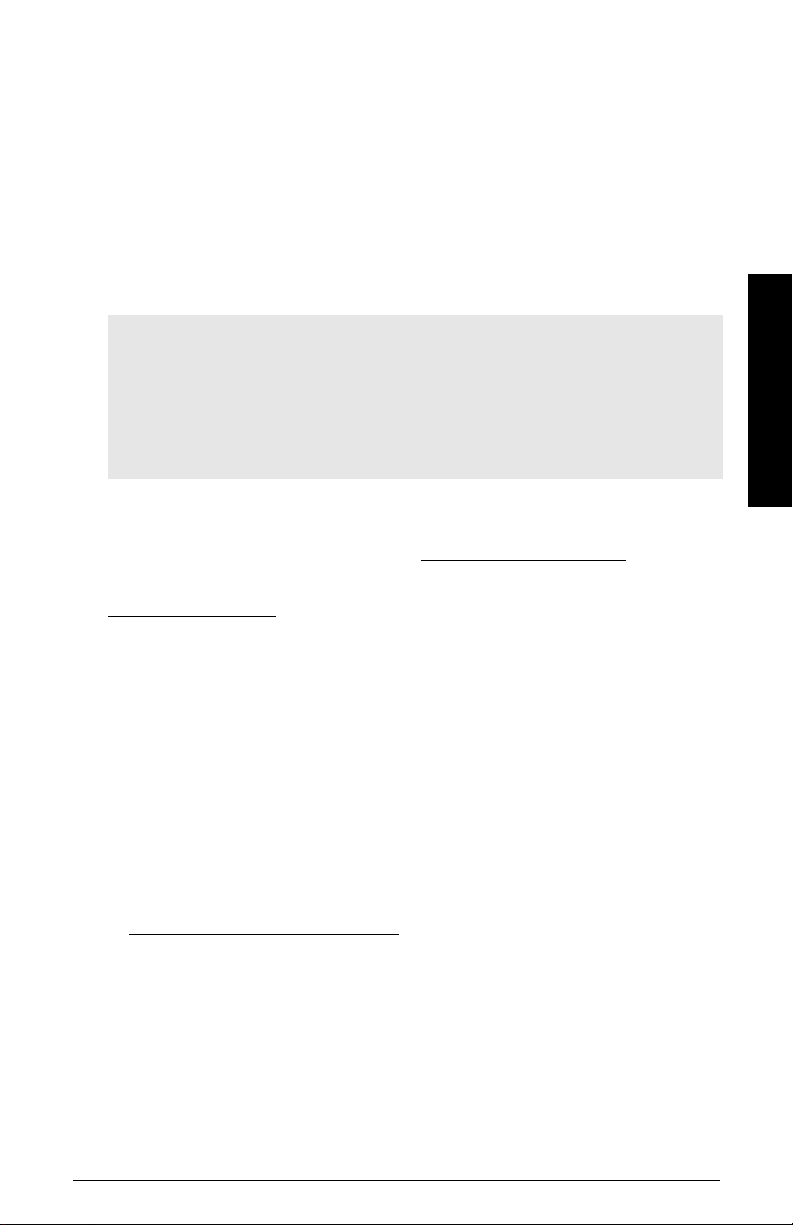
d) This level probing device is only permitted for installation inside enclosed
containers. The installer/user of this device shall ensure that it is at least 10 km from
the Penticton radio astronomy station (British Columbia latitude: 49° 19' 12" N,
longitude: 119° 37'12" W). For devices not meeting this 10 km separation (e.g. the
Okanagan Valley, British Columbia) the installer/ user must coordinate with and
obtain the written concurrence of the Director of the Penticton radio astronomy
station before the equipment can be installed or operated. The Penticton contact is
Tel: 250-493-2277/ fax: 250-493-7767. (In case of difficulty, the Manager, Radio
Equipment Standards, Industry Canada, may also be contacted.)
The Manual
Notes:
• This product is intended for use in industrial areas. Operation of this equipment in a
residential area may cause interference to several frequency based
communications.
• Please follow the installation and operating procedures for a quick, trouble-free
installation and to ensure the maximum accuracy and reliability of your SITRANS LR560.
• This manual applies to the SITRANS LR560 (mA/HART) only.
This manual will help you set up your SITRANS LR560 for optimum performance. We
always welcome suggestions and comments about manual content, design, and
accessibility. Please direct your comments to techpubs.smpi@siemens.com.
For other Siemens Milltronics level measurement manuals, go to:
www.siemens.com/level
and look under Level Measurement.
Application Example
The application example used in this manual illustrates a typical installation using
SITRANS LR560. (See
range of ways to approach an application, other configurations may also apply.
In all examples, substitute your own application details. If the example does not apply to
your application, check the applicable parameter reference for the available options.
Level application example
on page 36.) Because there is often a
Technical Support
Support is available 24 hours a day.
SITRANS LR560
To find your local Siemens Automation Office address, phone number and fax number go
to: www.siemens.com/automation/partner
• Click on the tab Contact, select Service, then click Service again to find your
product group (+Automation Technology > +Sensor Systems >+Process
Instrumentation > +Level Measurement > +Continous). Select Radar.
• Select the country followed by the City/Region.
• Select Technical Support under Service.
(continued on next page)
7ML19985KB01 SITRANS LR560 (mA/HART) – INSTRUCTION MANUAL Page 3
Page 10
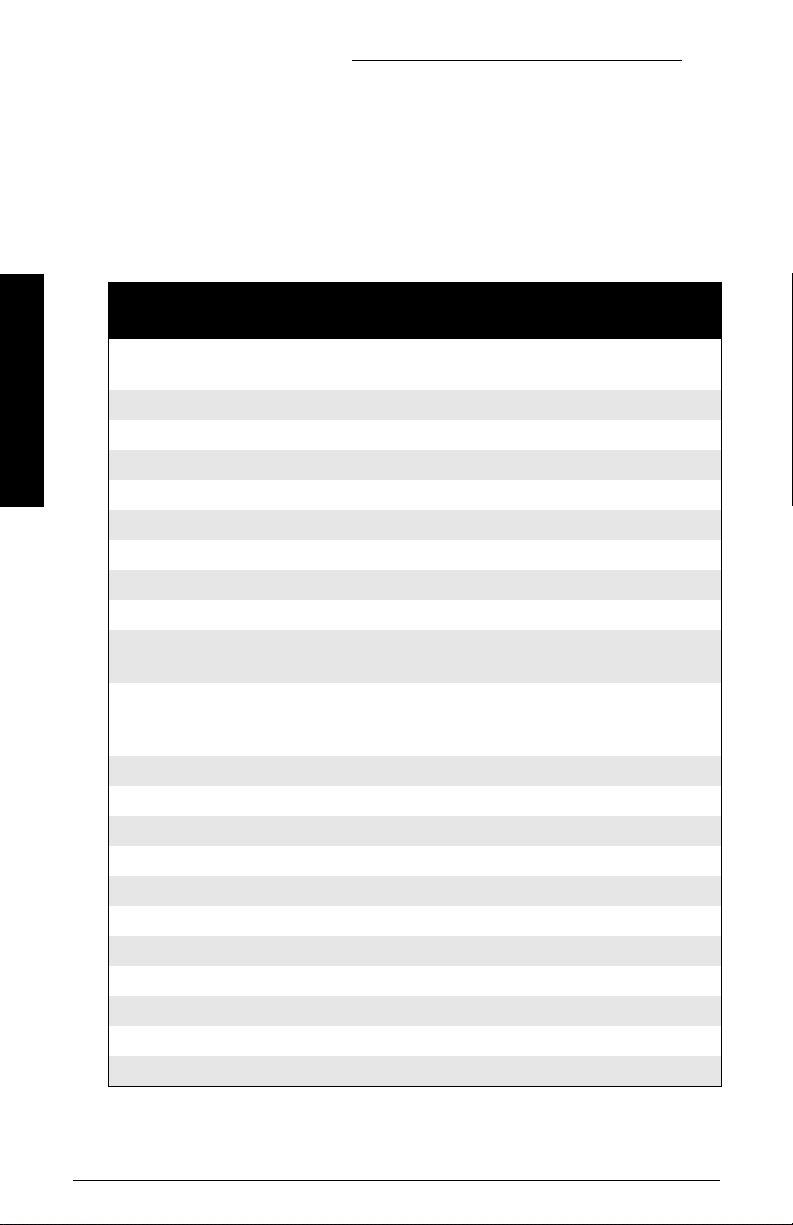
For on-line technical support go to: www.siemens.com/automation/support-request
• Enter the device name (SITRANS LR560) or order number, then click on Search,
and select the appropriate product type. Click on Next.
• You will be prompted to enter a keyword describing your issue. Then either
browse the relevant documentation, or click on Next to email a detailed
description of your issue to Siemens Technical Support staff.
Siemens IA/DT Technical Support Center: phone +49 (0)911 895 7222
Abbreviations and Identifications
Short
form
CE / FM /
CSA
DCS Distributed Control System control room apparatus
SITRANS LR560
dK dielectric constant
EDD Electronic Device Description
ESD Electrostatic Discharge
FMCW Frequency Modulated Continuous Wave radar principle
I
i
I
o
LCD Liquid Crystal Display
LDI Local Display Interface
LUI Local User Interface
μs microsecond 10
PA Process Automation (PROFIBUS)
PED Pressure Equipment Directive safety approval
ppm parts per million
PV Primary Value measured value
SELV Safety extra low voltage
SV Secondary Value equivalent value
TB Transducer Block
TVT Time Varying Threshold sensitivity threshold
U
i
U
o
Long Form Description Units
Conformité Européene / Factory Mutual /
Canadian Standards Association
Input current mA
Output current mA
Input voltage V
Output voltage V
safety approval
removable display with push
buttons
view outputs via LCD display;
make modifications via push
buttons or handheld programmer
-6
Second
Page 4 SITRANS LR560 (mA/HART) – INSTRUCTION MANUAL 7ML19985KB01
Page 11

SITRANS LR560 Overview
SITRANS LR560 is a 2-wire, 78 GHz FMCW radar level transmitter for continuous
monitoring of solids in vessels to a range of 100 m (329 ft). The plug and play performance
is ideal for all solids applications, including those with extreme dust and high
temperatures to +200 °C (+392 °F). The device is an electronic circuit coupled to a lens
antenna and flange for quick and easy positioning.
The main benefits of using 78 GHz over devices using lower frequency are:
• very narrow beam, so device is insensitive to mounting nozzle interference and
vessel obstructions.
• short wavelength yields very good reflection properties on sloped solids, so aiming
towards material angle of repose is usually not necessary.
The technology is very tolerant to buildup on the lens antenna, however an air purge inlet
is provided for periodic cleaning if required.
SITRANS LR560 supports HART communication protocol, and SIMATIC PDM software.
Signals are processed using Process Intelligence which has been field-proven in over
1,000,000 applications worldwide (ultrasonic and radar).
SITRANS LR560
Programming
SITRANS LR560 is very easy to install and configure via an optional graphical local
display interface. You can modify the built-in parameters either locally via the push
buttons or using the infra-red handheld programmer, or from a remote location using one
of the following options:
• HART (using 375 handheld Field Communicator, SIMATIC PDM, AMS, Pactware FDT/
DTM)
• PROFIBUS PA (using SIMATIC PDM, FDT [such as PACTware or Fieldcare]) (See
SITRANS LR560 (PROFIBUS PA) Instruction Manual for more information.)
• Foundation Fieldbus FF (using handheld 375 Field Communicator, FF host system or
AMS Device Manager) [See SITRANS LR560 (Foundation Fieldbus) Instruction
Manual for more information.]
Once programmed, the graphic Local Display Interface (LDI) can be removed if desired
and used to transfer parameters to multiple SITRANS LR560s.
7ML19985KB01 SITRANS LR560 (mA/HART) – INSTRUCTION MANUAL Page 5
Page 12
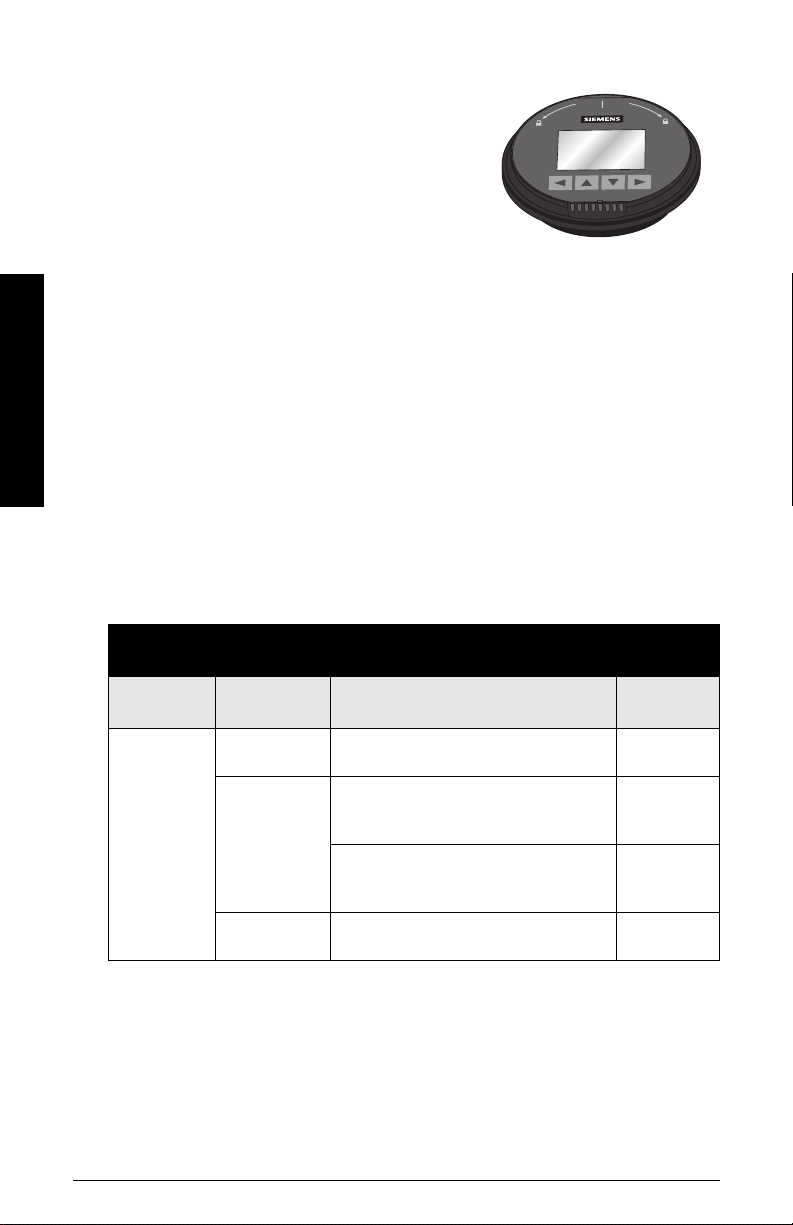
Local Display Interface (LDI)
• LDI may be ordered installed or added later as
an option
• can be mounted in 1 of 4 positions at 90 degree
intervals, for easy viewing after installation
• displays level and diagnostic information
including echo profile and trend over time
• backlit for easy viewing in dimly lit areas
• allows you to copy parameters from one device
to another
• provides high speed firmware transfer capabilities for future upgrades
Versions
Two different versions of the LR560 are available:
• 40 m range, +100 °C maximum process temperature
• 100 m range, +200 °C maximum process temperature
Applications
SITRANS LR560
• solids bulk storage vessels
• cement powder, plastic powder/pellets, grain, flour, coal, and other applications
Approvals and Certificates
SITRANS LR560 is available with General Purpose approval, or for Hazardous areas. For
details, see
Approvals
on page 10.
Application
Typ e
Nonhazardous
Hazardous
LR560 Version Approval Rating Valid for:
General
Purpose
Non-Sparking/
Energy Limited
Dust Ignition
Proof
Non-incendive
CSA
, FM, CE, C-TICK
US/C
ATEX II 3G Ex nA/nL IIC T4 Gc Europe
ATEX II 1D, 1/2D, 2D
IECEx Cert. SIR 09.0149X
Ex ta IIIC T139 °C Da
FM/CSA:
Class II, Div. 1, Groups E, F, G
Class III T4
FM/CSA:
Class I, Div. 2, Groups A, B, C, D T4
N. America,
Europe
Europe and
International
US/Canada
US/Canada
Page 6 SITRANS LR560 (mA/HART) – INSTRUCTION MANUAL 7ML19985KB01
Page 13
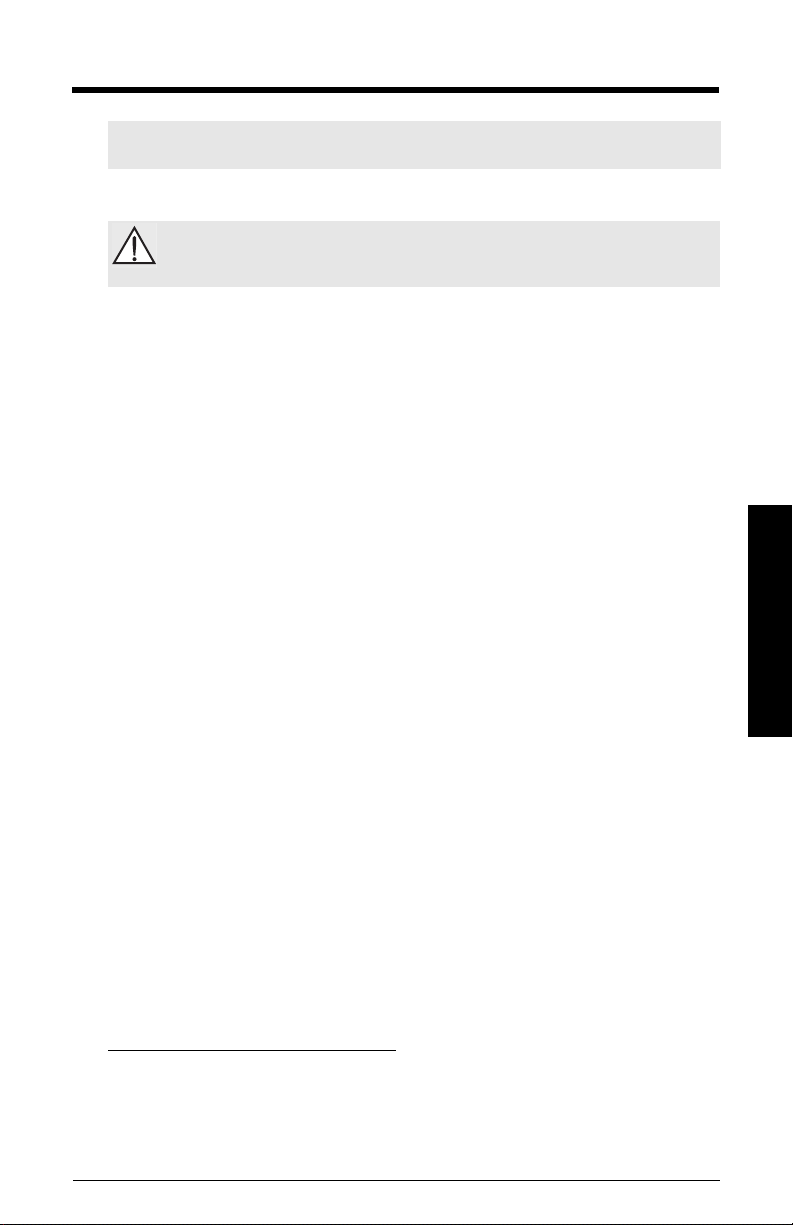
Specifications
Note: Siemens Milltronics makes every attempt to ensure the accuracy of these
specifications but reserves the right to change them at any time.
Power
Nominal 24 V DC with
max. 550 Ohm loop resistance:
• Maximum 30 V DC
• 4 to 20 mA loop power
Performance
Reference operating conditions according to IEC 60770-1
• ambient temperature +15 to +25 °C (+59 to +77 °F)
• humidity 45% to 75% relative humidity
• ambient pressure 860 to 1060 mbar g (86 000 to 106 000 N/m
1)
Measurement Accuracy
• Maximum measured error - Greater of 25 mm (1") or 0.25 % of range from
Frequency 78 to 79 GHz FMCW
Max. measurement range
• 40 m version 40 m (131 ft)
• 100 m version 100 m (328 ft)
Min. detectable distance 400 mm (15.7") from sensor reference point
Update time
4)
Influence of ambient temperature < 0.003%/K (average over full temperature range,
Dielectric constant of material measured
• for ranges up to 20 m (65.6 ft) minimum dK = 1.6
• for ranges up to 100 m (328 ft) minimum dK = 2.5
(measured in accordance with IEC 60770-1)
2)
For other configurations, see the chart under
power
on page 132
minimum detectable distance to full range
maximum 10 seconds, depending on setting for
Response Rate (2.4.1.)
referenced to maximum range)
2
3)
Loop
g)
Specifications
1)
Reference conditions: Position Detect (2.7.3.3.) set to Center and Algorithm (2.7.3.1.) set to
True First Echo.
2)
From sensor reference point.
3)
See
Dimensions
4)
Reference conditions: Response Rate (2.4.1.) set to FAST
on page 11.
7ML19985KB01 SITRANS LR560 (mA/HART) – INSTRUCTION MANUAL Page 7
Page 14
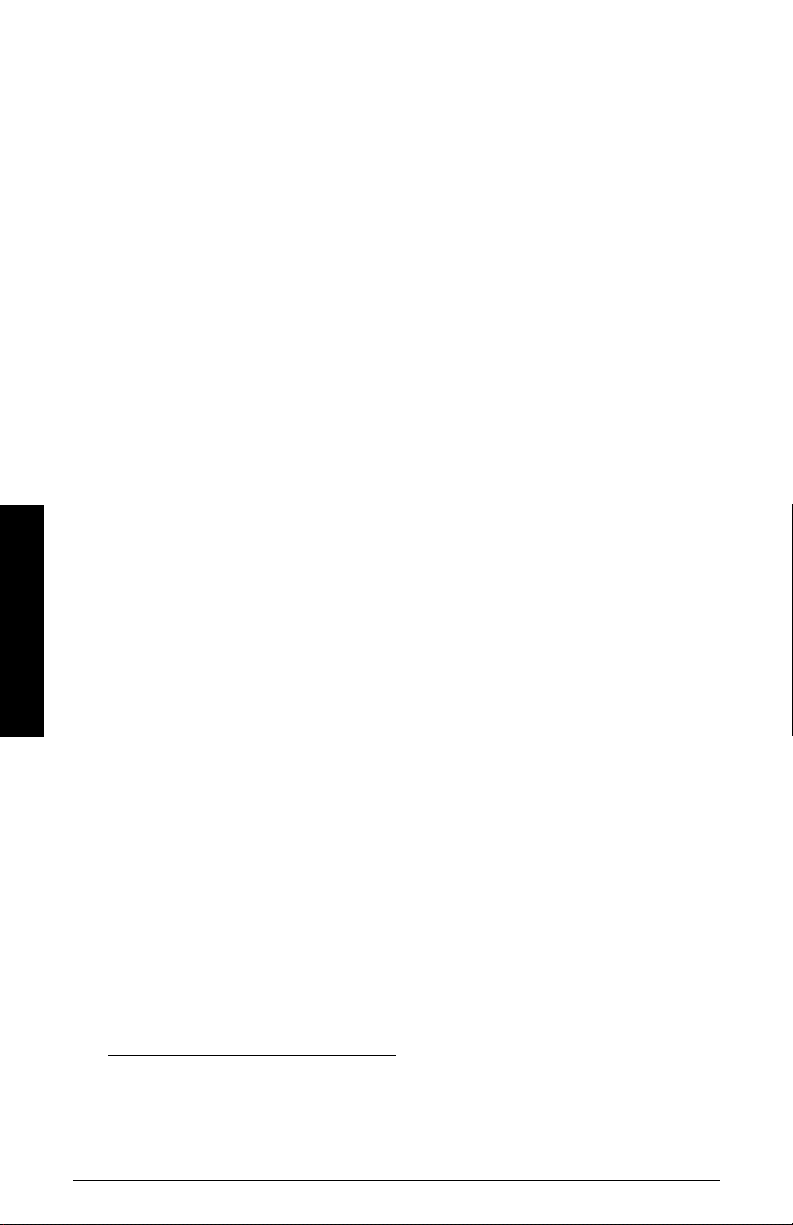
Memory:
• non-volatile EEPROM
• no battery required
Interface
Analog output
• signal range 4 to 20 mA (±0.02 mA accuracy)
upper limit 20 to 22.6 mA adjustable
lower limit 3.56 to 4 mA adjustable
• fail signal 3.56 mA to 22.6 mA; or last value
• load Max. 550 Ω @ 24 V DC
Communication: HART
• Load 230 to 550 Ω, 230 to 500 Ω when connecting a
coupling module
• Max. Line Length
• Protocol HART2), Version 6.0
Configuration
• remote Siemens SIMATIC PDM or AMS Device Manager
• local Siemens infrared handheld programmer, local
1)
multi-wire: ≤ 1500 m (4921 ft)
(PC) or FDT such as PACTWARE
control buttons, or HART handheld communicator
Specifications
Mechanical
Optional removeable graphic LCD, with bar graph representing level
local display interface (LDI)
3)
Process Connections:
• universal flat-faced flanges
4)
3"/80 mm, 4"/100 mm, 6"/150 mm
materials stainless steel 316L (1.4404 or 1.4435), or 304
• Aimer flanges
4)
3"/80 mm, 4"/100 mm, 6"/150 mm
material polyurethane powder-coated cast aluminum
1)
Max. length depends on wire type. See www.hartcomm.org for more details.
2)
HART® is a registered trademark of HART Communication Foundation.
3)
Display quality will be degraded in temperatures below -20 °C (-4 °F) and above +65 °C (+149 °F).
4)
Universal flange mates with EN 1092-1 (PN16)/ASME B16.5 (150 lb)/JIS 2220 (10K) bolt hole
pattern.
Page 8 SITRANS LR560 (mA/HART) – INSTRUCTION MANUAL 7ML19985KB01
Page 15
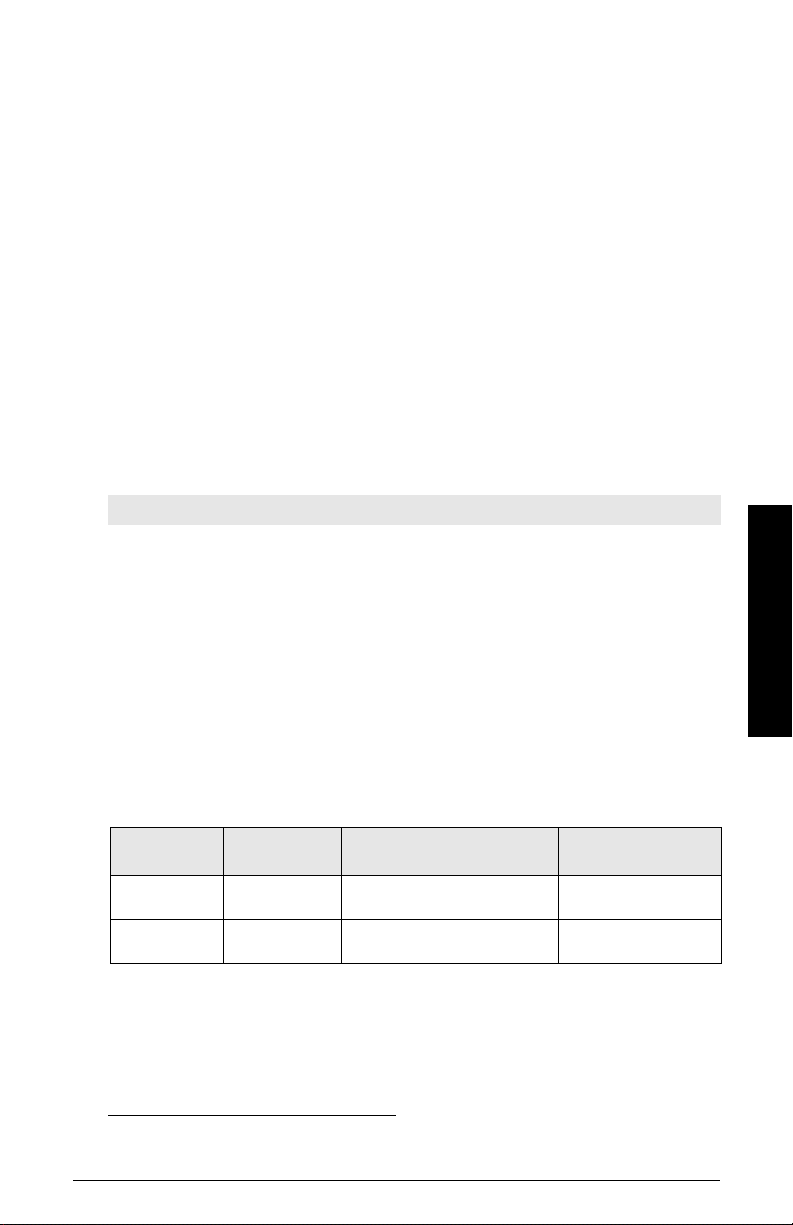
Enclosure
• construction 316L/1.4404 stainless steel
• conduit entry M20x1.5, or ½" NPT
• conduit entry connector M12 connector (shipped with M20 to M12 adaptor)
optional) or 7/8" connector (shipped with 1/2" NPT to 7/8"
adaptor)
• ingress protection Type 4X/NEMA 4X, Type 6/NEMA 6, IP68
• lid with window polycarbonate (window material)
Lens antenna material
• construction 40 m version PEI
100 m version PEEK
Air Purge Connection
• equipped with female 1/8" NPT fitting
Weight
• 3" stainless steel flange model 3.15 kg (6.94 lb)
Environmental
Note: Use appropriate conduit seals to maintain IP or NEMA rating.
• location indoor/ outdoor
• altitude 5000 m (16 404 ft) max.
• ambient temperature -40 to +80 °C (-40 to +176 °F)
• relative humidity suitable for outdoor
Type 4, 4X/NEMA 4, 4X, Type 6/NEMA 6, IP68
enclosure (see note above)
• installation category I
• pollution degree 4
Process
stainless
1)
Aimer flange
0.5 bar max.
–40 to +100 °C
(–40 to +212 °F)
–40 to +200 °C
(–40 to +392 °F)
• temperature and pressure
Versions
40 m
100 m
1)
Maximum and minimum temperatures are dependent on the process connection, antenna and
O-ring materials. Use of the Easy Aimer limits maximum temperature.
steel flange
–40 to +100 °C
(–40 to +212 °F)
–40 to +200 °C
(–40 to +392 °F)
Specifications
Aimer flange
3.0 bar max
–40 to +100 °C
(–40 to +212 °F)
–40 to +120 °C
(–40 to +248 °F)
7ML19985KB01 SITRANS LR560 (mA/HART) – INSTRUCTION MANUAL Page 9
Page 16
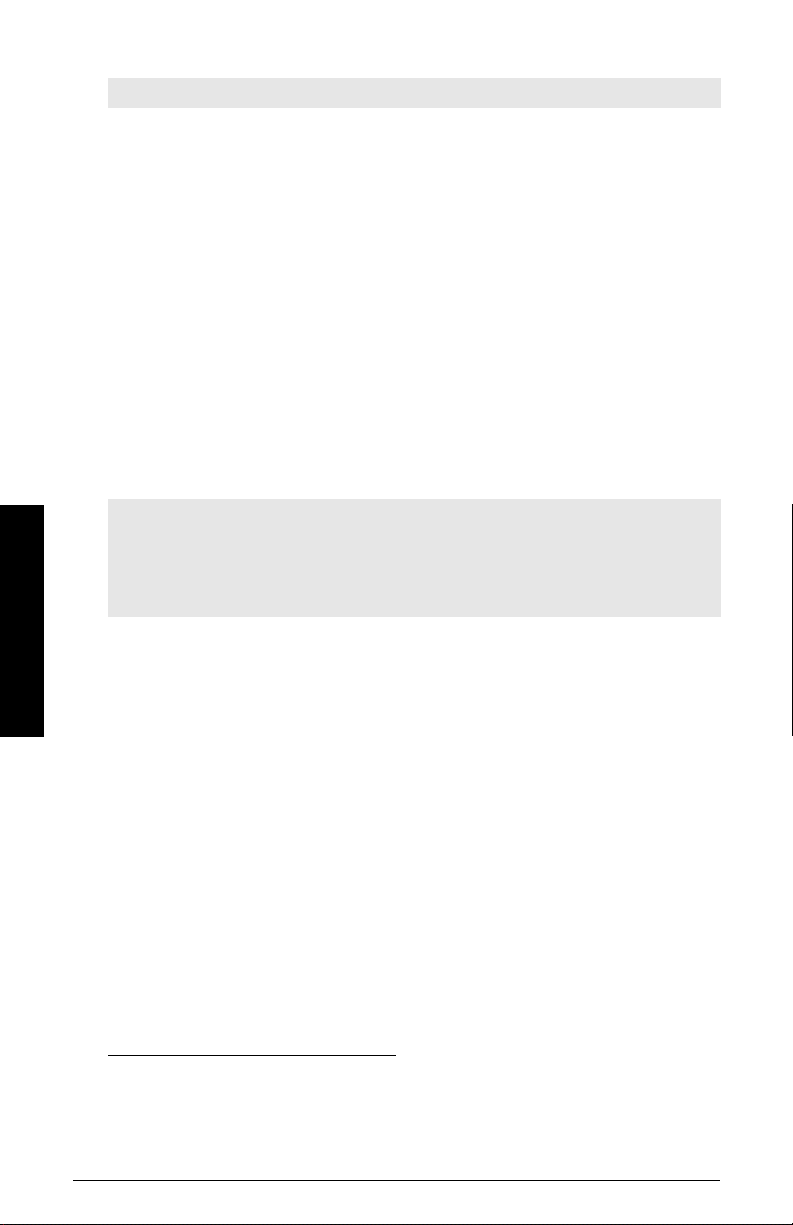
Approvals
Note: The device label lists the approvals that apply to your device.
•General CSA
US/C
• Radio R&TTE (Europe), FCC, Industry Canada,
• Hazardous
Non-sparking/
Energy Limited
Dust Ignition Proof
Dust Ignition Proof
Non-incendive
Programmer (infrared keypad)
Notes:
• Battery is non-replaceable with a lifetime expectancy of 10 years in normal use.
• To estimate the lifetime expectancy, check the nameplate on the back for the serial
number. The first six numbers show the production date (mmddyy), for example,
serial number 032608101V.
Siemens Milltronics Infrared IS (Intrinsically Safe) Hand Programmer for hazardous and
Specifications
all other locations (battery is non-replaceable)
• approval FM/CSA Class I, II, III, Div. 1, Gr. A to G T6
CE
IECEx SIR 09.0073 Ex ia IIC T4 Ga
INMETRO Br-Ex ia IIC T4
• ambient temperature -20 to +50 °C (-5 to +122 °F)
• interface proprietary infrared pulse signal
• power 3 V lithium battery
• weight 150 g (0.3 lb)
• color black
• Part Number 7ML1930-1BK
, FM, CE, C-TICK
1)
(Europe) ATEX II 3G Ex nA/nL IIC T4 Gc
2)
(Europe/International) ATEX II 1D, 1/2D, 2D
IECEx SIR 09.0149X
3)
Ex ta IIIC T139
(US/Canada) FM/CSA:
o
C Da
Class II, Div. 1, Groups E, F, G
Class III T4
2)
(US/Canada) FM/CSA Class I, Div. 2,
Groups A, B, C, D, T4
ATEX II 1GD Ex ia IIC T4 Ga
Ex iaD 20 T135 °C
Ex iaD 20 T135 °C
1)
See
Non-Sparking/Energy Limited wiring (Europe) and Dust Ignition Proof wiring (Europe/
International)
2)
See
International)
3)
See
on page 24 for more details.
Non-Sparking/Energy Limited wiring (Europe) and Dust Ignition Proof wiring (Europe/
on page 24 for more details.
Non-incendive and Dust Ignition Proof wiring (US/Canada)
on page 24.
Page 10 SITRANS LR560 (mA/HART) – INSTRUCTION MANUAL 7ML19985KB01
Page 17
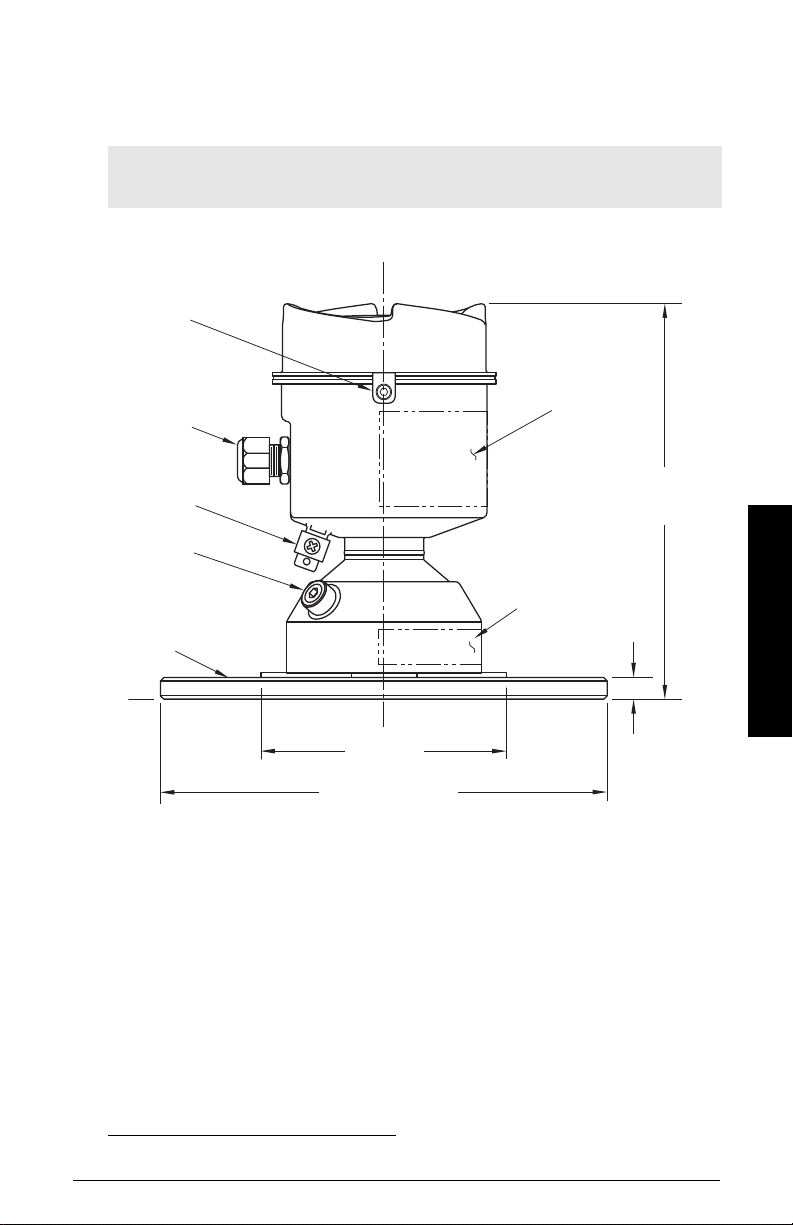
Dimensions
grounding
lug
purge inlet
process
connection:
flange
cable gland
1)
110 mm
(4.33")
176 mm
(6.93")
9.6 mm
(0.38")
3": 200 mm (7.87")
4": 229 mm (9.02")
6": 285 mm (11.22")
lid lock
sensor
reference
point
pressure/
temperature
related
information
device
label
SITRANS LR560 with stainless steel Universal Flat-faced Flange
Note: Refer to
sions.
Universal Slotted Flange
on page 15 for bolt hole patterns and dimen-
1)
Specifications
1)
Shipped with product, packed in a separate bag.
7ML19985KB01 SITRANS LR560 (mA/HART) – INSTRUCTION MANUAL Page 11
Page 18
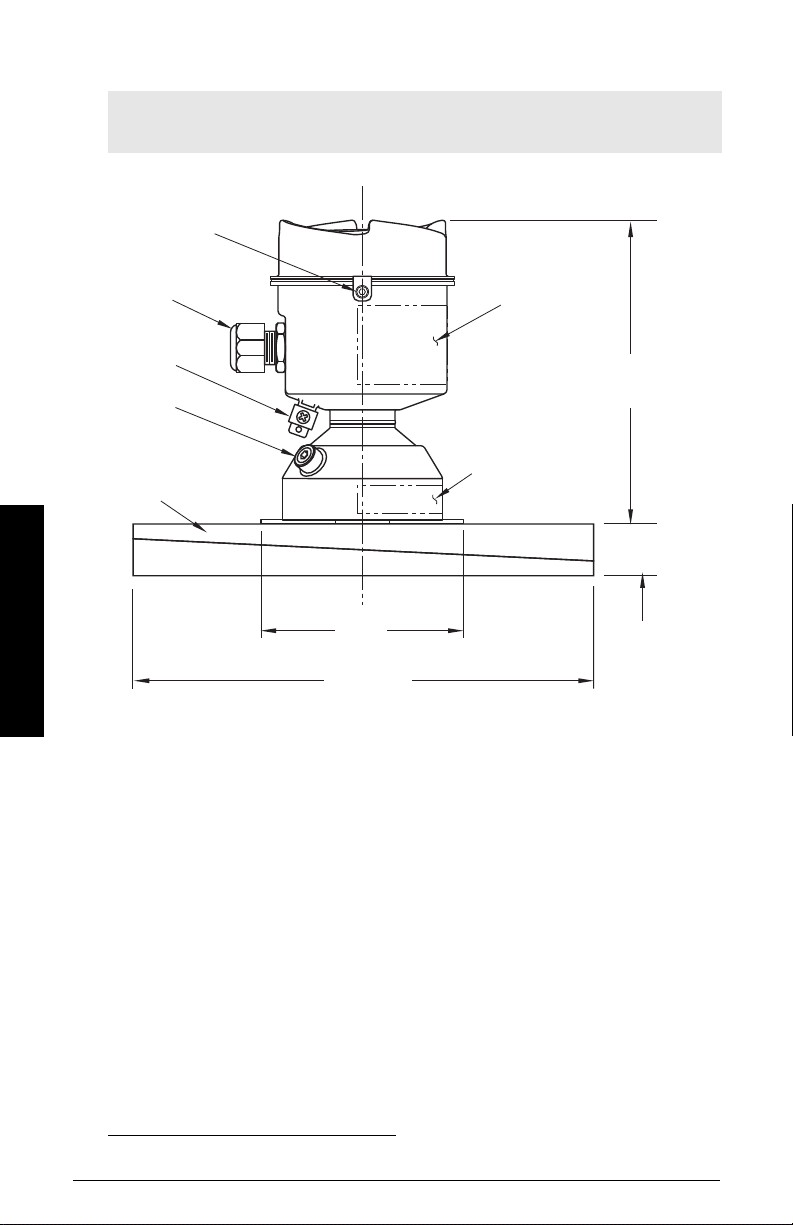
SITRANS LR560 with 3" Aimer Flange
grounding
lug
purge inlet
process
connection:
aimer flange
cable gland
1)
110 mm
(4.33")
166.1 mm
(6.54")
200 mm
(7.87")
23.3 mm
(0.92"
sensor
reference
point
pressure/
temperature
related
information
lid lock
device
label
1)
Specifications
Note: Refer to
sions.
Universal Slotted Flange
on page 15 for bolt hole patterns and dimen-
1)
Shipped with product, packed in a separate bag.
Page 12 SITRANS LR560 (mA/HART) – INSTRUCTION MANUAL 7ML19985KB01
Page 19
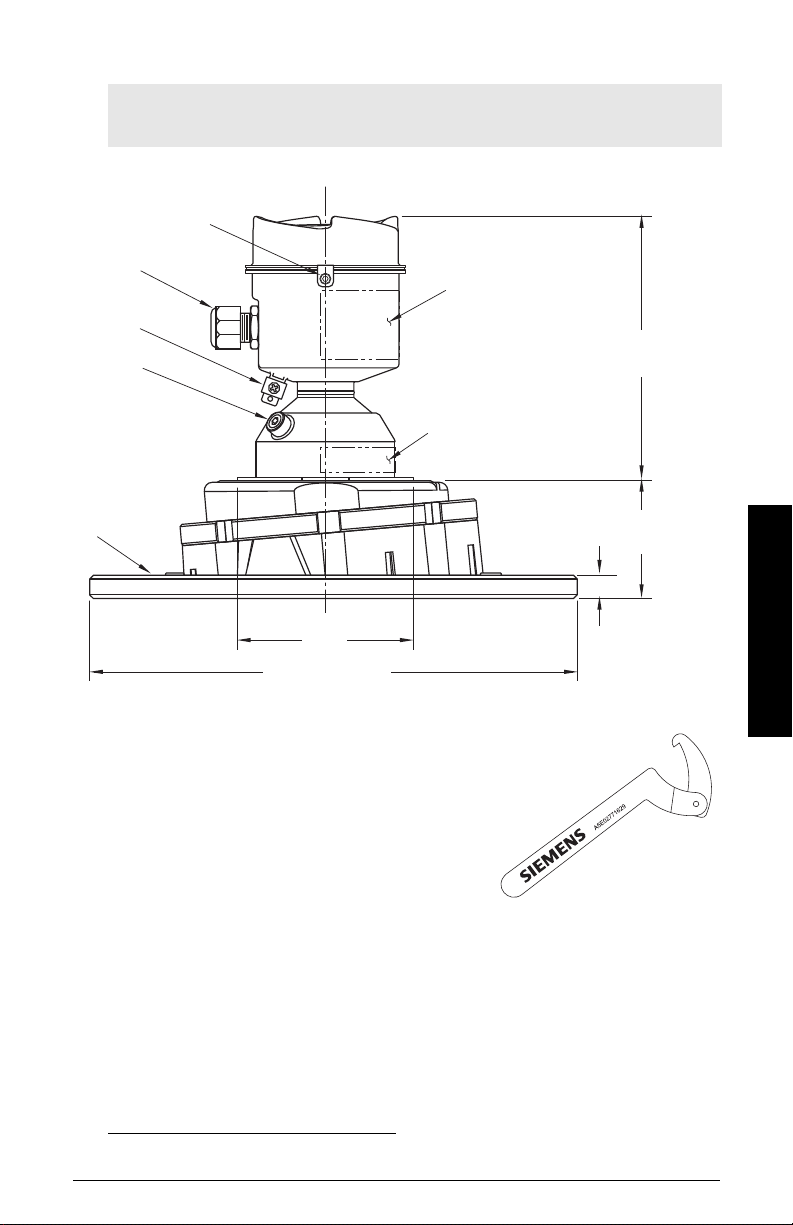
SITRANS LR560 with 4 and 6" Aimer Flange
grounding
lug
purge
inlet
process
connection:
aimer flange
cable gland
1)
110 mm
(4.33")
166.1 mm
(6.54")
4": 229 mm (9.02")
6": 285 mm (11.22")
9.6 mm
(0.38")
sensor
reference
point
pressure/
temperature
related
information
4": 53.2 mm (2.09")
6": 60.0 mm (2.36")
lid lock
device
label
Note: Refer to
sions.
Universal Slotted Flange
on page 15 for bolt hole patterns and dimen-
Specifications
C Spanner
A C spanner, used to loosen the aimer locking ring, is
shipped with the device, packed separately.
1)
Shipped with product, packed in a separate bag.
7ML19985KB01 SITRANS LR560 (mA/HART) – INSTRUCTION MANUAL Page 13
1)
Page 20
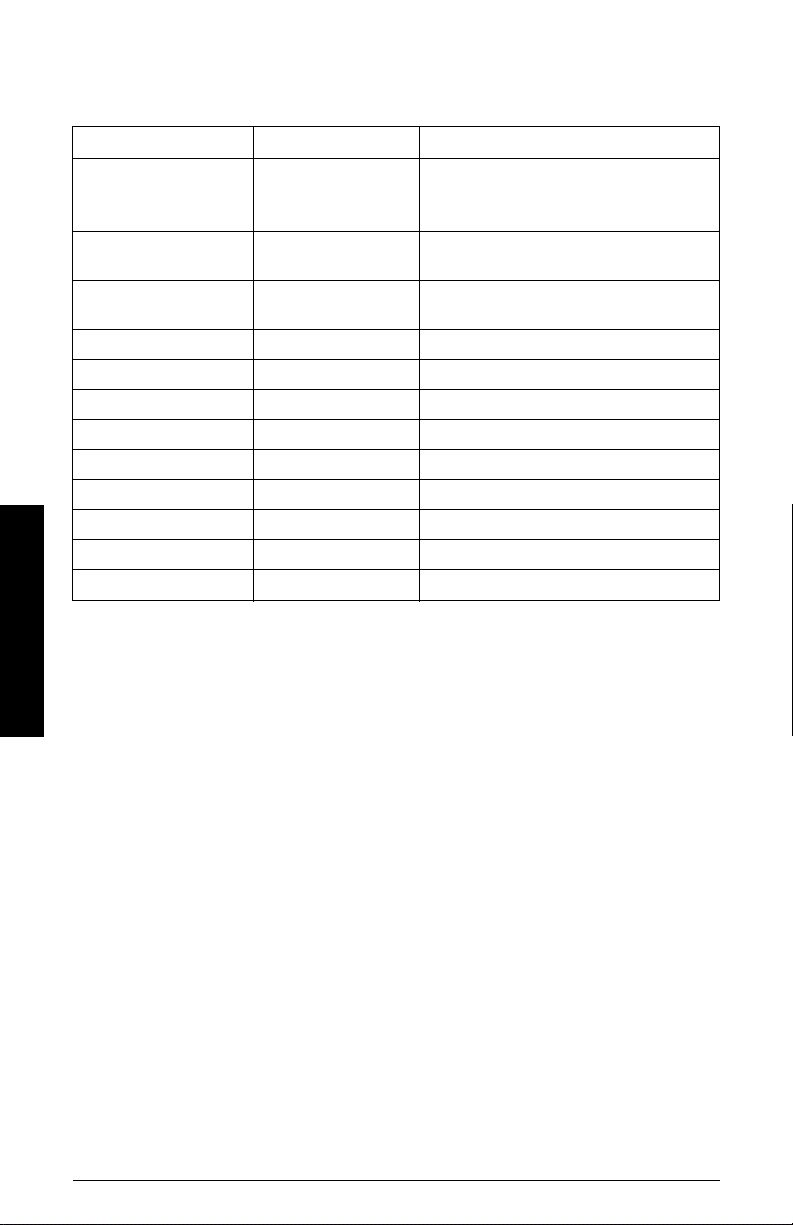
Process Connection Label (Pressure Rated Versions)
For pressure-rated versions only, the process connection label lists the following
information:
CONNECTION SERIES
NOM. PIPE SIZE (DN) 4 INCH / 100mm
DESIGN TEMP. (TS) 100 ºC
MIN. PROCESS 3 BAR AT -40 ºC
TEST PRESSURE (PT) 5.2 BAR
PROCESS SERIES 25785
WETTED NON-METALLIC PEI
WETTED METALLICS 304L
WETTED SEALS FKM / VQM
Specifications
Item Sample Text
ASME B16.5 / EN 1092-1
/ JIS B 2220
MAWP (PS) 3 BAR
0F13589.5
TEST DATE 10/01/04
Comments/Explanation
Flange Series: dimensional pattern based on
ASME B16.5/EN 1092-1/JISB 2
220 flange standards
Nominal Pipe Size: based on 150#/PN16/10K
flange pressure classes
Maximum Allowable Working Pressure at
Design Temperature
Maximum Allowable Working Temperature
Minimum Wetted Process Conditions
Canadian Registration Number (CRN)
Production Test Pressure
Date of Pressure Test (Year/Month/Day)
Pressure Tag Family Series
Sensor Lens Material
Process Connection Material(s)
Seal Material(s)
Page 14 SITRANS LR560 (mA/HART) – INSTRUCTION MANUAL 7ML19985KB01
Page 21
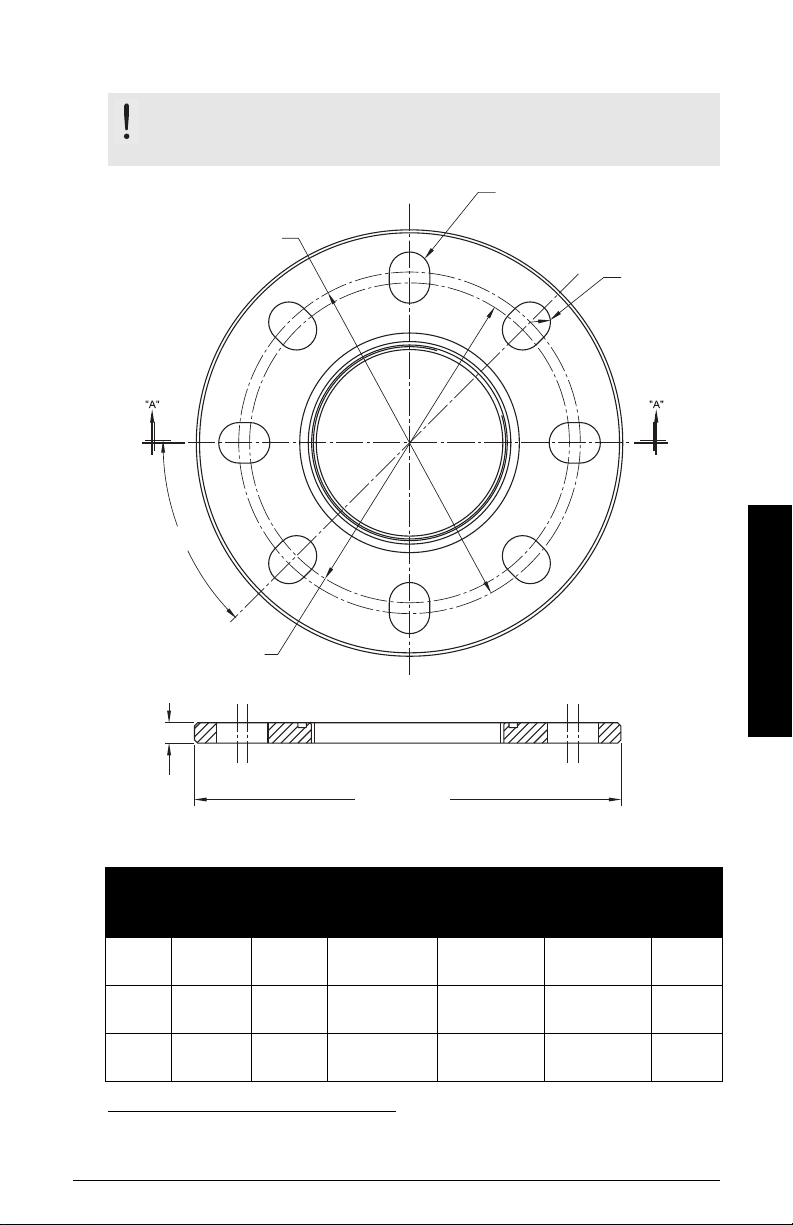
Universal Slotted Flange
bolt hole circle
min. diameter
number of slotted bolt holes
section A-A
thickness
bolt hole circle
max. diameter
45 °
flange O.D.
bolt hole radius
WARNING: The user is responsible for the selection of bolting and
gasket materials which will fall within the limits of the flange and its
intended use and which are suitable for the service conditions.
Specifications
6.30"
7.52"
9.53"
1)
Circle Min Ø
Bolt Hole
5.91"
(150 mm)
6.89"
(175 mm)
9.45"
(240 mm)
Bolt Hole
radius
0.38"
(9.65 mm)
0.38"
(9.65 mm)
0.45"
(11.5 mm)
Slotted Flange Dimensions and Aimer
Pipe
Size
3" or
80 mm
4" or
100 mm
6" or
150 mm
1)
Flange
O.D.
7.87"
(200 mm)
9.00"
(229 mm)
11.22"
(285 mm)
Thick-
ness (s)
0.38"
(9.65 mm)
0.38"
(9.65 mm)
0.38"
(9.65 mm)
Universal flange mates with EN 1092-1 (PN16)/ASME B16.5 (150 lb)/JIS 2220 (10K) bolt
hole pattern.
Bolt Hole
Circle Max Ø
(160 mm)
(191 mm)
(242 mm)
7ML19985KB01 SITRANS LR560 (mA/HART) – INSTRUCTION MANUAL Page 15
No. of
Slotted
Holes
8
8
8
Page 22
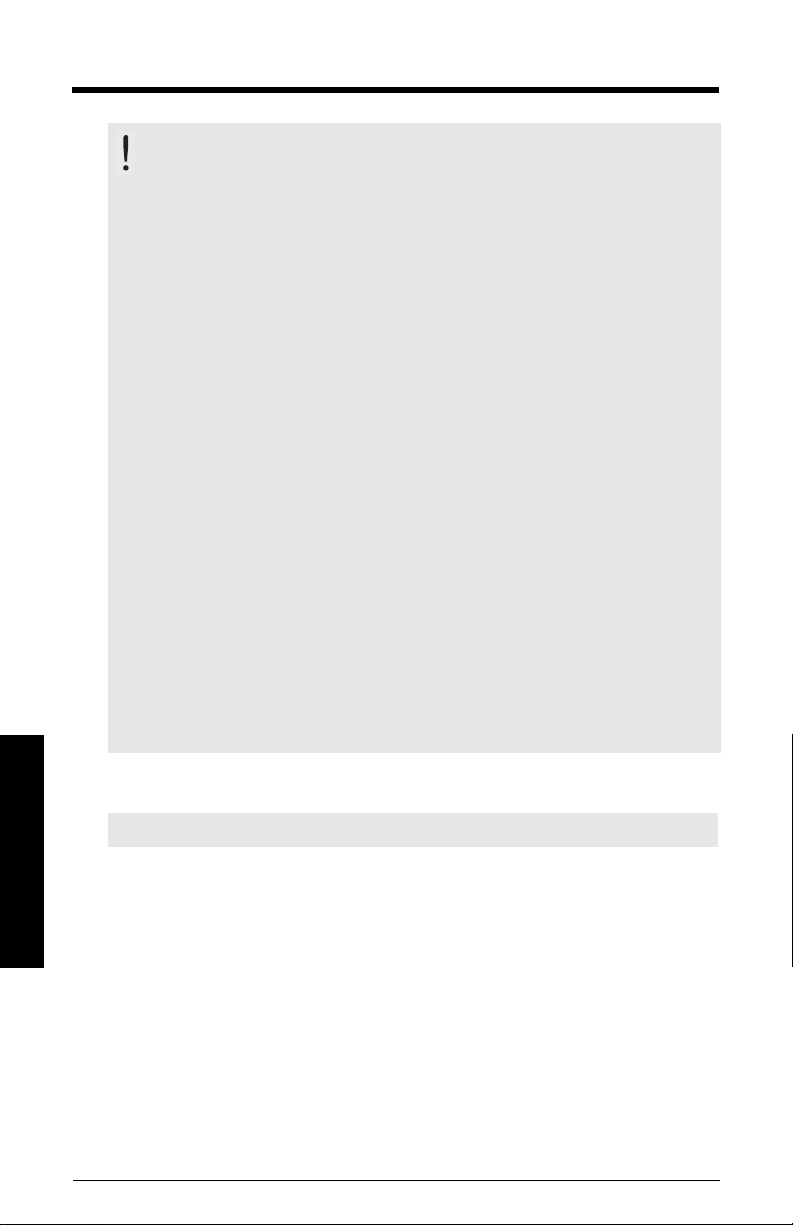
Installation
WARNINGS:
• Installation shall only be performed by qualified personnel and in
accordance with local governing regulations.
• SITRANS LR560 is to be used only in the manner outlined in this manual,
otherwise protection provided by the device may be impaired.
• Never attempt to loosen, remove, or disassemble process connection
or instrument housing while vessel contents are under pressure.
• The user is responsible for the selection of bolting and gasket materials
which will fall within the limits of the flange and its intended use and
which are suitable for the service conditions.
• Improper installation may result in loss of process pressure.
Notes:
• For European Union and member countries, installation must be according to ETSI
EN 302372.
• Refer to the device label for approval information.
• SITRANS LR560 units are pressure tested, meeting or exceeding the requirements of
the ASME Boiler and Pressure Vessel Code and the European Pressure Equipment
Directive.
• The serial numbers stamped in each process connection body provide a unique
identification number indicating date of manufacture.
Example: MMDDYY – XXX (where MM = month, DD = day, YY = year, and
XXX= sequential unit produced)
Further markings (space permitting) indicate flange configuration, size, pressure
class, material, and material heat code.
Pressure Equipment Directive, PED, 97/23/EC
Note: Pertains to pressure-rated version only.
Installation
SITRANS LR560 Radar Level Measurement instrument falls below the limits of Article 3,
sections 1&2 of the Pressure Equipment directive (PED, 97/23/EC), as a category I
pressure accessory. However, in accordance with PED, 97/23/EC, Article 3, section 3, this
equipment has been designated and manufactured in accordance with Sound
Engineering Practice (SEP) (see EU Commission Guideline 1/5).
Page 16 SITRANS LR560 (mA/HART) – INSTRUCTION MANUAL 7ML19985KB01
Page 23
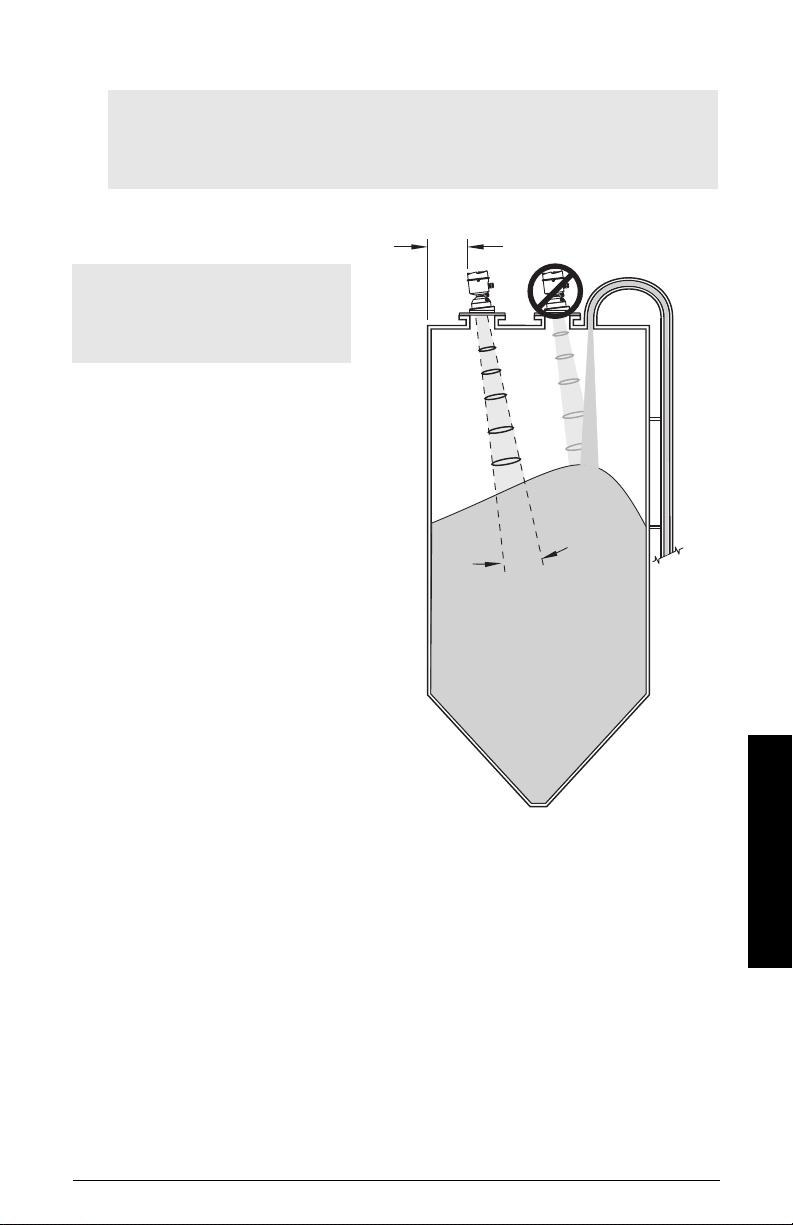
Mounting location
emission
cone
min. 1 m (39")
4°
Notes:
• Correct location is key to a successful application.
• Avoid reflective interference from vessel walls and obstructions by following the
guidelines below.
Nozzle location
Notes:
• For details on avoiding false
echoes, see
on page 126.
Shaper Mode (2.8.4.)
Beam angle
• Beam angle is the width of
the cone where the energy
density is half of the peak
energy density.
• The peak energy density is
directly in front of and in line
with the antenna.
• There is a signal transmitted
outside the beam angle,
therefore false targets may
be detected.
Emission cone
• Keep emission cone free of
interference from ladders,
pipes, I-beams or filling
streams.
• Avoid central locations on
tall, narrow vessels.
• LR560 uses circular polarization. Rotation of device is not required to optimize
7ML19985KB01 SITRANS LR560 (mA/HART) – INSTRUCTION MANUAL Page 17
signal.
Installation
Page 24

Environment
ambient temperature
–40 °C to +80 °C
(–40 °F to +176 °F)
process temperature
–40 to +100 °C (–40 to +212 °F) or
–40 to +200 °C (–40 to +392 °F) depending on the version
• Provide easy access for
viewing the display and
programming via the
hand programmer.
• Provide an environment
suitable to the housing
rating and materials of
construction.
Sunshield
The LR560 display can be protected by an optional sunshield if the instrument will be
mounted in direct sunlight.
Installation
Page 18 SITRANS LR560 (mA/HART) – INSTRUCTION MANUAL 7ML19985KB01
Page 25
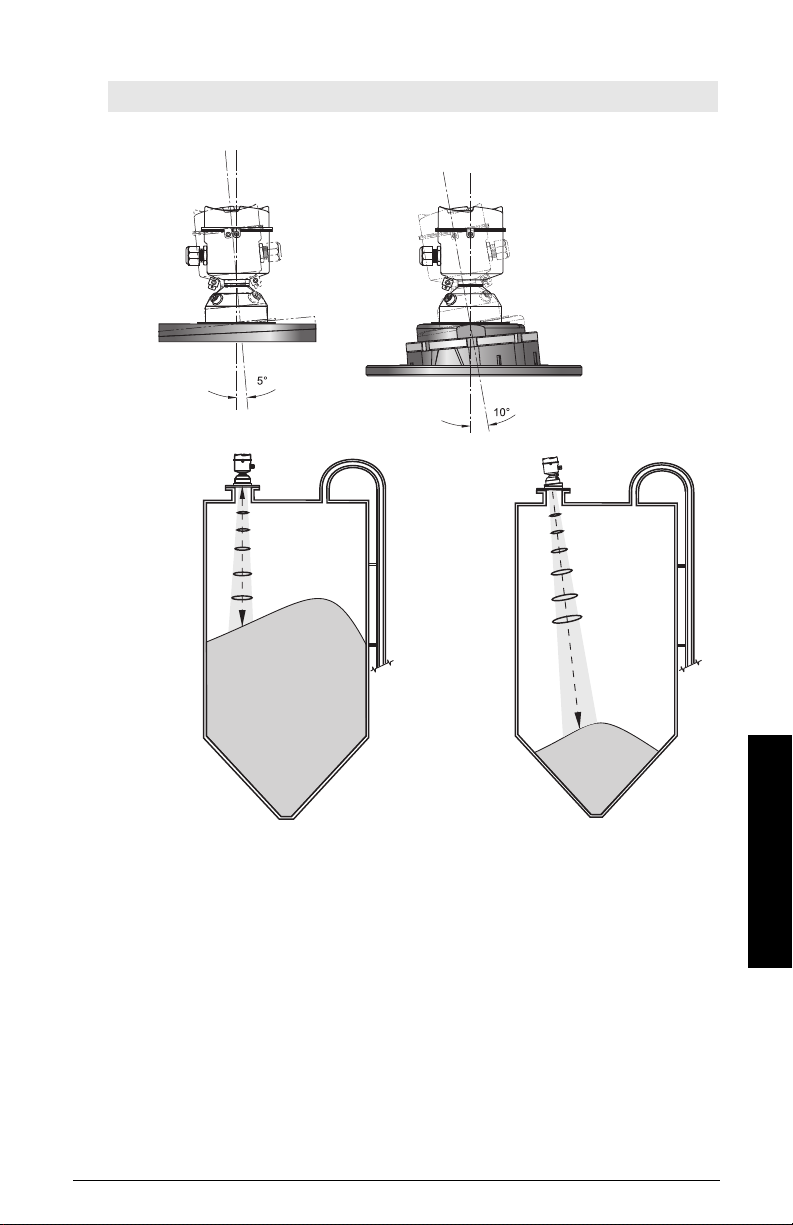
Aimer Adjustment
Aimer
Aiming is not
required for signal
optimization with
78 GHz frequency.
Aiming will assist
in measuring
material in the
cone.
Note: Aiming will assist in measuring material in the cone.
3" flange 4 and 6" flange
7ML19985KB01 SITRANS LR560 (mA/HART) – INSTRUCTION MANUAL Page 19
1. For 4" and 6" Aimer: Loosen the set screws in the locking ring.
Holding the electronics enclosure firmly, loosen the Aimer locking ring using the
supplied C spanner, until the LR560 drops down slightly. The enclosure can then be
turned freely.
2. Direct SITRANS LR560 so the antenna is pointed at an angle perpendicular to the
material surface, if possible.
3. When the desired position is reached, re-tighten the locking ring using the C
spanner, and tighten set screws.
4. For the 3" Aimer flange, tapered split washers with pressure rated versions are
provided to keep nuts and bolts perpendicular to the flange surface.
Installation
Page 26
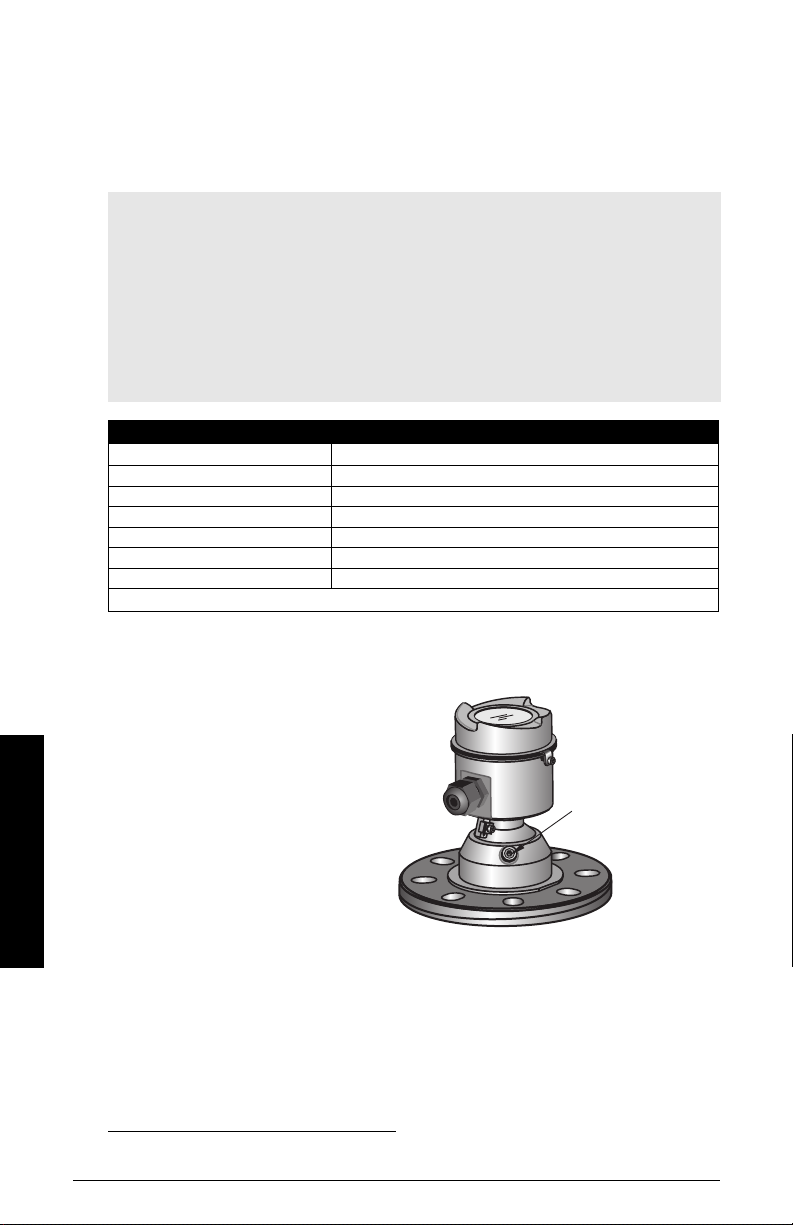
Air Purging System
purge process
connection with
factory-installed
1/8" NPT plug
For convenient cleaning, a purging inlet is provided above the antenna. The system
provides an 1/8" inlet (female thread) above the antenna where clean, dry air passes to
the face of the antenna lens to clean it. The customer will supply the purging air by a
manual or automatic valve system.
Notes:
• Purge duration, pressure, and interval, will vary with each application. It is the user’s
responsibility to determine the requirements depending on the application and
cleaning required.
• Short duration bursts of high pressure provide more effective cleaning than continuous low pressure air.
• It is the customer’s responsibility to ensure that any vacuum or pressure in the measured vessel is maintained, considering the hole that passes through the process
connection and SITRANS LR560 antenna system.
Air Consumption (Flow rate versus applied pressure)
Air Pressure (psi) Approx. inlet volume flow rate (SCFM)
20 5
40 10
50 15
80 20
100 25
110 30
Recommended 90 to 110 psi for effective cleaning
1)
Purge Connection
• The purge connection is closed
by the manufacturer, using a 1/8"
plug.
• When the plug is removed to
connect a purging system, the
operator is responsible for
ensuring that the purging circuit
conforms to "Ex" requirements:
Installation
Purge airflow
Page 20 SITRANS LR560 (mA/HART) – INSTRUCTION MANUAL 7ML19985KB01
for example, by fitting an NRV
1)
valve.
• The purge airflow is designed to create a strong vortex of air that rapidly cleans the
face of the lens.
• The air purge system can clean both dust and moisture off the lens.
1)
Air pressure in vessel can affect purge operation.
Page 27

• It can be used for periodic cleaning.
angled holes
direct air flow
Removable Display
The optional display can be rotated as required, to one of 4 positions, 90 degrees apart.
Connecting SITRANS LR560
(See
It can also be used to transfer parameters from one device to another. (See
Parameters to Display
7ML19985KB01 SITRANS LR560 (mA/HART) – INSTRUCTION MANUAL Page 21
on page 78.)
on page 22.)
Copy
Installation
Page 28
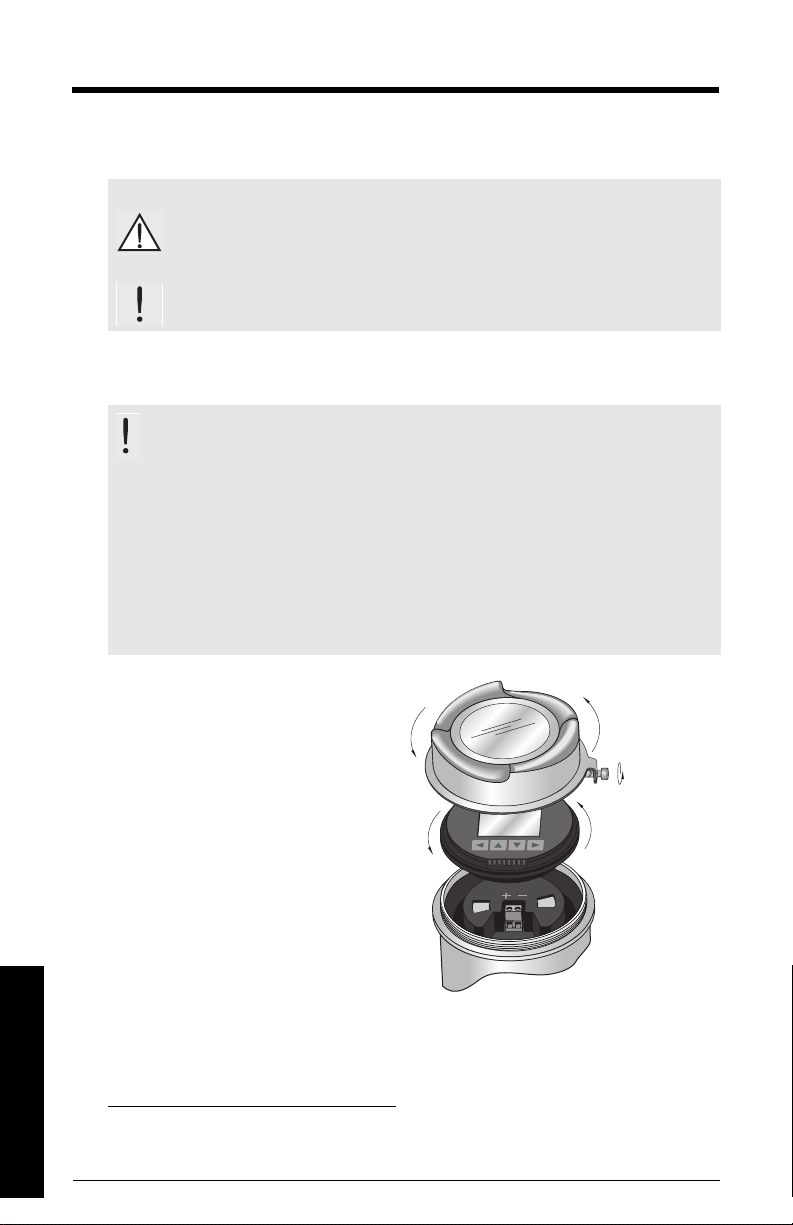
Wiring
1)
2)
3) ¼ turn
Power
WARNINGS:
The DC input terminals shall be supplied from a source providing
electrical isolation between the input and output, in order to meet
the applicable safety requirements of IEC 61010-1.
All field wiring must have insulation suitable for rated voltages.
Connecting
SITRANS LR560
WARNINGS:
• Check the device label on your instrument, to verify the approval
rating.
• Use appropriate conduit seals to maintain IP or NEMA rating.
•Read
Instructions specific to hazardous area installations
Notes:
• Use twisted pair cable: AWG 22 to 14 (0.34 mm² to 2.5 mm²).
• Separate cables and conduits may be required to conform to standard
instrumentation wiring practices or electrical codes.
1. Loosen locking screw.
2. Remove LR560 lid.
3. Remove optional display by gently
turning the display a quarter turn
counter-clockwise until it is free.
4. Strip the cable jacket for
approximately 70 mm (2.75") from
the end of the cable, and thread the
wires through the gland
1)
.
on page 25.
Wiring
1)
If cable is routed through conduit, use only approved suitable-size hubs for
waterproof applications.
Page 22 SITRANS LR560 (mA/HART) – INSTRUCTION MANUAL 7ML19985KB01
Page 29
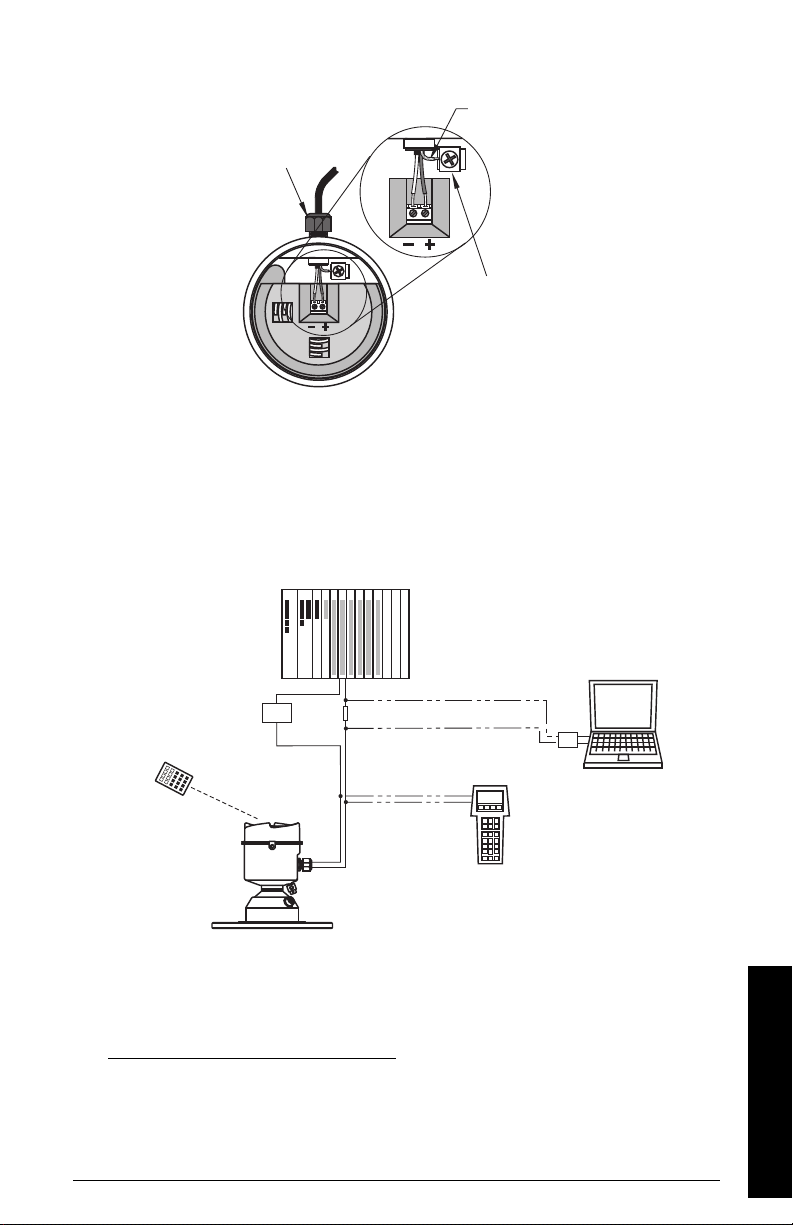
5. Connect the wires to the terminals as shown: the polarity is identified on the
cable gland
(or NPT cable entry)
cable shield
instrument
shield
connect ion
active PLC
HART modem
SITRANS LR560
power supply
1)
Typical PLC/mA configuration with HART
R= 250 Ω
2)
HART
communicator
terminal block.
6. Ground the instrument according to local regulations.
7. Tighten the gland to form a good seal.
8. Replace optional display and device lid.
9. Tighten locking screw.
Connecting HART
1)2)
1)
Depending on the system design, the power supply may be separate from the
PLC, or integral to it.
2)
HART resistance (total loop resistance, that is, cable resistance plus 250 Ohm
[resistor]) must be less than 550 Ohm for the device to function properly.
Wiring
7ML19985KB01 SITRANS LR560 (mA/HART) – INSTRUCTION MANUAL Page 23
Page 30
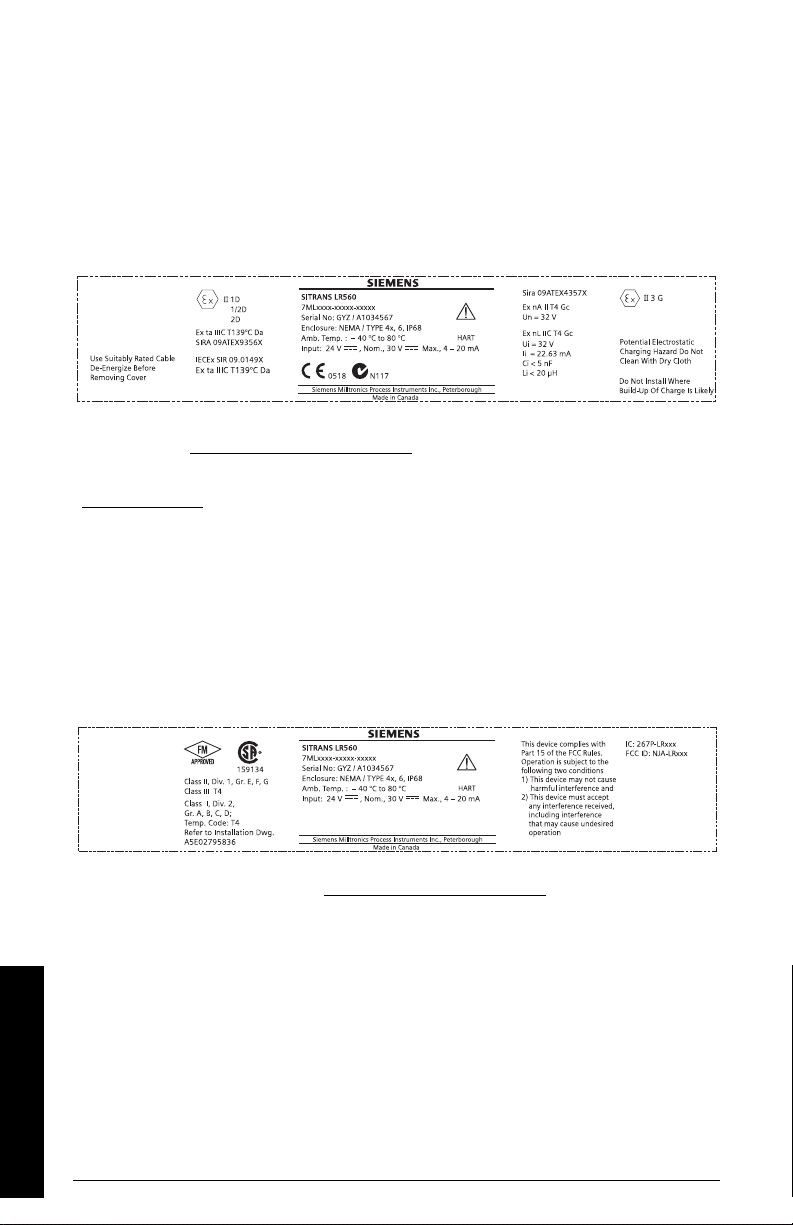
Wiring setups for hazardous area installations
The ATEX certificate listed on the device label can be downloaded from the product page of
our website at: www.siemens.com/sitransLR560.
The IECEx certificate listed on the device label can be viewed on the IECEx website. Go to:
http://iecex.iec.ch and click on Ex Equipment Certificates of Conformity then enter the
certificate numbers IECEx Sira 09ATEX9356X and Sira 09ATEX4357X.
FM/CSA Class 1, Div 2 connection drawing number A5E02795836 can be downloaded from
the product page of our website at: www.siemens.com/sitransLR560
.
The following wiring options are available for hazardous area installations:
•
Non-Sparking/Energy Limited wiring (Europe) and Dust Ignition Proof wiring
(Europe/International)
•
Non-incendive and Dust Ignition Proof wiring (US/Canada)
In all cases, check the device label on your instrument, and confirm the approval rating.
1. Non-Sparking/Energy Limited wiring (Europe) and
Dust Ignition Proof wiring (Europe/International)
on page 24
on page 24
• For power demands, see
• For wiring requirements follow local regulations.
•See also
ATEX certificate listed above.
Instructions specific to hazardous area installations
Loop power
on page 132.
on page 25 and the
2. Non-incendive and Dust Ignition Proof wiring (US/
Canada)
For power demands, see
Wiring
Temperature derating curve
on page 131.
Page 24 SITRANS LR560 (mA/HART) – INSTRUCTION MANUAL 7ML19985KB01
Page 31

Instructions specific to hazardous area installations
(Reference European ATEX Directive 94/9/EC, Annex II, 1.0.6)
Note: Installation shall be performed only by qualified personnel and in accordance
with local governing regulations.
The following instructions apply to equipment covered by certificate numbers Sira
09ATEX9356X and Sira 09ATEX4357X:
1. For use and assembly and details of marking/coding, refer to the main instructions.
2. The equipment is certified for use as Category 1D, 1/2D and 2D equipment per
certificate Sira 09ATEX9356X and may be used in hazardous zones 20, 21 and 22. The
equipment is also certified for use as Category 3G equipment per certificate Sira
09ATEX4357X and may be used in hazardous zone 2.
3. This equipment has a maximum surface temperature of 139 °C (in an 80 °C ambient).
Refer to the applicable code of practice for selection of this equipment with respect
to specific dust ignition temperatures.
4. The equipment is certified for use in an ambient temperature range of -40 °C to 80 °C.
5. The equipment has not been assessed as a safety related device (as referred to by
Directive 94/9/EC Annex II, clause 1.5).
6. Installation and inspection of this equipment shall be carried out by suitably trained
and authorized personnel in accordance with the applicable code of practice.
7. The equipment shall be installed such that the supply cable is protected from
mechanical damage. The cable shall not be subjected to tension or torque. The
equipment manufacturer is not responsible for providing the supply cable.
8. Repair of this equipment shall be carried out by suitably trained and authorized
personnel in accordance with the applicable code of practice.
SPECIAL CONDITIONS FOR SAFE USE
The 'X' suffix to the certificate number relates to the following special condition(s) for
safe use:
• Parts of the enclosure may be non-conducting and may generate an ignitioncapable level of electrostatic charge under certain extreme conditions. The user
should ensure that the equipment is not installed in a location where it may be
subjected to external conditions (such as high-pressure steam), which might
cause a build-up of electrostatic charge on non-conducting surfaces.
• The end user must ensure that an ingress protection of at least IP65 is
maintained at each entry to the enclosure by use of a blanking element or cable
entry device that meets the requirements of the protection concepts type ‘n’ or
increased safety ‘e’ or flameproof ‘d’.
• The supply to the equipment shall be rated for a prospective short-circuit
current of not more than 10 kA and shall be protected by a suitably-rated fuse.
7ML19985KB01 SITRANS LR560 (mA/HART) – INSTRUCTION MANUAL Page 25
Wiring
Page 32

Local operation
push buttons
SITRANS LR560 carries out its level measurement tasks according to settings made via
parameters. The settings can be modified locally via the optional Local Display Interface
(LDI) which consists of an LCD display with buttons. You can use either the push buttons
or an infrared handheld programmer to make changes.
Quick Start: local
A Quick Start Wizard provides an easy step-by-step procedure to help you configure the
device for a simple application. There are two ways to access the wizard:
• locally (see
Start Wizard via the handheld programmer
• from a remote location (see
Operating via AMS Device Manager
See
Level application example
of parameters, see
Activating SITRANS LR560
Notes:
• To enter Program mode using the device buttons, press . Press to return to
Measurement mode.
• To toggle between Measurement and Program Mode using the handheld
programmer, press Mode .
Quick Start Wizard via the LDI push buttons
Parameter Reference
on page 32 or
on page 32)
Quick Start Wizard via SIMATIC PDM
on page 54.)
on page 36 for an illustration, and for the complete range
on page 76
Quick
on page 38 or
Power up the device. A transition screen showing first the Siemens logo and then the
current firmware revision is displayed while the first measurement is being processed.
SITRANS LR560 automatically starts up in Measurement mode. The first time the device
is configured, you will be prompted to select a language (English, German, French,
Spanish or Chinese). To change the language again, see Language (7.) on page 110.
Page 26 SITRANS LR560 (mA/HART) – INSTRUCTION MANUAL 7ML19985KB01
Page 33

The LCD Display
1 – toggle indicator1) for PV or SV (primary or secondary
values)
2 – selected operation: level, space, or distance
3 – measured value (level, space, or distance)
4 – units
5 – bar graph indicates level
6 – secondary region indicates on request
2)
electronics
temperature, echo confidence, loop current, or distance
7 – text area displays status messages
8 – device status indicator
678
1342
5
S: 0 LOE
7 – text area displays a fault code and an error message
8 – service required icon appears
current
item
number
current
item
current
menu
menu
bar
item
band
parameter
value/selection
parameter
name
parameter
number
Parameter view
Edit view
Measurement mode display:
Fault present
PROGRAM mode display
Navigation view
• A visible menu bar
indicates the menu list is
too long to display all
items.
• The depth of the item
band on the menu bar
indicates the length of the
menu list: a deeper band
indicates fewer items.
• The position of the item
band indicates the approximate position of the current item in the list. A band halfway down
the menu bar indicates the current item is halfway down the list.
1)2)
Normal operation
Quick Start: local
1)
2)
7ML19985KB01 SITRANS LR560 (mA/HART) – INSTRUCTION MANUAL Page 27
Press UP or DOWN arrow to switch
In response to a key press request. For details, see
page 28.
Key functions in Measurement mode
on
Page 34

Handheld Programmer
C
(Part No. 7ML1930-1BK)
The programmer is ordered separately.
Quick Start: local
Key functions in Measurement mode
Key Function Result
Displays the loop current.
Displays internal enclosure
temperature reading.
Displays echo confidence value.
New value is displayed in LCD secondary region.
Displays distance measurement.
Mode opens PROGRAM mode.
Home toggles LCD LCD toggles between % or linear units
RIGHT arrow
opens PROGRAM mode.
UP or DOWN arrow
toggles between PV and SV.
Page 28 SITRANS LR560 (mA/HART) – INSTRUCTION MANUAL 7ML19985KB01
Opens the menu level last displayed in this
power cycle, unless power has been cycled
since exiting PROGRAM mode or more than 10
minutes have elapsed since PROGRAM mode
was used. Then top level menu will be displayed.
Opens the top level menu.
LCD displays primary or secondary value.
Page 35

Programming SITRANS LR560
1. QUICK START
2. SETUP
2.1 DEVICE
2.2 SENSOR
2.2.1 UNITS
2.2.3 DAMPING FILTER
display
handheld programmer
(ordered separately)
max. 300 mm
(1.0 ft)
Notes:
• While the device is in PROGRAM mode, the output remains active and continues to
respond to changes in the device.
• SITRANS LR560 automatically returns to Measurement mode after a period of
inactivity in PROGRAM mode (
Change parameter settings and set operating conditions to suit your specific application.
(For remote operation, see
AMS Device Manager
on page 54.)
Menu Timeout 2.1.9.
Operating via SIMATIC PDM
Parameter menus
on page 80).
on page 37 or
Operating via
Quick Start: local
Note: For the complete list of parameters with instructions, see
on page 76.
Parameters are identified by name and organized into function groups, then arranged in a
5-level menu structure (see
1. Enter PROGRAM mode
Using LDI buttons:
• Press to enter Program Mode
Using handheld programmer:
• Point the programmer at the display from a
maximum distance of 300 mm (1 ft).
• RIGHT arrow activates PROGRAM
mode and opens menu level 1.
• Mode opens the menu level last
displayed in PROGRAM mode within the last
10 minutes, or menu level 1 if power has
been cycled since then.
LCD menu structure
on page 147).
Parameter Reference
7ML19985KB01 SITRANS LR560 (mA/HART) – INSTRUCTION MANUAL Page 29
Page 36

2. Navigating: key functions in Navigation mode
parameter name
parameter
number
current
selection
Notes:
• In Navigation mode, ARROW keys move to the next menu item in the direction of the
arrow.
• For Quick Access to parameters via the handheld programmer, press Home ,
Quick Start: local
and then enter the menu number, for example:
Key Name Menu level Function
3.2. Echo Profile.
UP or DOWN
arrow
menu or parameter
menu
RIGHT arrow
parameter Open Edit mode.
LEFT arrow
Mode menu or parameter Change to MEASUREMENT mode.
Home menu or parameter Open top level menu: menu 1.
menu or parameter Open parent menu.
3. Editing in PROGRAM mode
Selecting a listed option
a. Navigate to the desired parameter.
b. Press RIGHT arrow to open parameter
view.
c. Press RIGHT arrow again to open Edit
mode. The current selection is highlighted. Scroll
to a new selection.
Scroll to previous or next menu or
parameter.
Go to first parameter in the selected
menu, or open next menu.
Page 30 SITRANS LR560 (mA/HART) – INSTRUCTION MANUAL 7ML19985KB01
d. Press RIGHTarrow to accept it.
The LCD returns to parameter view and displays
the new selection.
Page 37

Changing a numeric value
current
value
parameter
number
parameter name
a. Navigate to the desired parameter.
b. Press RIGHT arrow to open parameter
view. The current value is displayed.
c. Press RIGHT arrow again to open Edit
mode. The current value is highlighted.
d. Key in a new value.
e. Press RIGHT arrow to accept it. The LCD
returns to parameter view and displays the new
selection.
Key functions in Edit mode
Key Name Function
Selecting
:
options
Alpha-
numeric
editing
Selecting
options
Numeric
editing
Selecting
options
Numeric
editing
UP or
DOWN
arrow
RIGHT
arrow
LEFT
arrow
Quick Start: local
Scrolls to item.
- Increments or decrements digits
- Toggles plus and minus sign
- Accepts the data (writes the parameter)
- Changes from Edit to Navigation mode
- Moves cursor one space to the right
- or with cursor on Enter sign, accepts the data
and changes from Edit to Navigation mode
Cancels Edit mode without changing the
parameter
- Moves cursor to plus/minus sign if this is the
first key pressed
- or moves cursor one space to the left.
- or with cursor on Enter sign, cancels the entry
Numeric
editing
Numeric
editing
Numeric
editing
Numeric
editing
Erases the display.
In Edit mode, enters a decimal point.
In Parameter View, press to store menu
path to that parameter, and create custom
Secondary Value to be displayed in secondary
region of LCD.
Changes the sign of the entered value.
Enters the corresponding character.
to
Clear
Decimal
point
Plus or
minus sign
Numeral
7ML19985KB01 SITRANS LR560 (mA/HART) – INSTRUCTION MANUAL Page 31
Page 38

Quick Start Wizard via the LDI push buttons
1) Press to enter Program mode.
2) Choose Quick Start (1.), and then Quick Start Wizard (1.1.).
3) Follow the steps then choose Finish to save Quick Start parameter changes and
return to Program menu, or press to return to Measurement mode.
To add or delete digits using the push buttons:
Quick Start: local
Note: When the Enter icon is highlighted, press to insert a digit on the right,
to delete the right-most digit, to accept the value, or to cancel.
1) Navigate to the parameter you wish to modify and press
to edit it. The value will be highlighted.
2) Press or to delete the highlighted value, or to
modify the value from the left-most digit, starting with the
plus/minus sign.
3) With the plus or minus sign highlighted, press or to
change it. Press to highlight the next digit to the right.
4) Use or to modify the highlighted digit. Scroll past 9 to reach the decimal point.
5) When the value is complete, press until the Enter icon is highlighted , then
press to accept the value.
To modify a text string:
1) Navigate to the parameter you wish to modify and press to edit it. The string will
be highlighted.
2) Follow the same steps as above, to add, delete, or modify characters.
Quick Start Wizard via the handheld programmer
Notes:
• The Quick Start wizard settings are inter-related and changes apply only after you
choose Finish in the Wizard Complete step.
• Do not use the Quick Start wizard to modify individual parameters: see instead
Parameter Reference
after the Quick Start has been completed.).
• Default settings in the parameter tables are indicated with an asterisk (*).
1. Quick Start
1.1. Quick Start Wizard
a. Point the programmer at the display from a maximum distance of 300 mm (1 ft), then
press RIGHT arrow to activate PROGRAM mode and open menu level 1.
Page 32 SITRANS LR560 (mA/HART) – INSTRUCTION MANUAL 7ML19985KB01
on page 76. (Perform customization for your application only
Page 39

b. Press RIGHT arrow twice to navigate to menu item 1.1
Parameter View Edit mode
Sets the reaction speed of the device to
measurement changes in the target range.
Selecting SLOW changes setting for
Average Amount (2.7.5.3.) to 0.9.
Sensor measurement units.
Values
m, cm, mm, ft, in.
Default: m
and open the Quick Start Wizard.
c. At each step, press DOWN arrow to accept default
values and move directly to the next item,
or RIGHT arrow to open Edit mode: the current
selection is highlighted.
d. Scroll to desired item and press RIGHT arrow to store the change, then press
DOWN arrow to continue.
e. At any time, you can press UP arrow to go back, or LEFT arrow to cancel
and return to Measurement mode.
Vessel
Select vessel construction material.
• Selecting either STEEL or CONCRETE
does a functional reset (see Master
Reset (4.2.) on page 103).
• Selecting STEEL changes the setting
for Position Detect (2.7.3.3.) to Rising
Edge and for Algorithm (2.7.3.1.) to F.
• Selecting CONCRETE changes the setting for Position Detect (2.7.3.3.) to Rising Edge
and for Algorithm (2.7.3.1.) to ALF.
Quick Start: local
Options
Response Rate
Response Rate
SLOW
MED *
FAST
Use a setting just faster than the maximum vessel filling or vessel emptying rate (whichever
is greater).
Units
7ML19985KB01 SITRANS LR560 (mA/HART) – INSTRUCTION MANUAL Page 33
* STEEL
CONCRETE
Vessel Fill Rate/Min or Empty Rate/Min
0.1 m/min (0.32 ft/min)
1.0 m/min (3.28 ft/min)
10.0 m/min (32.8 ft/min)
Page 40

Operation
High
Calibration
Poi nt
Low
Calibration
Poi nt
level
space
distance
sensor reference point
(flange face: see
Dimensions
on page
11)
Distance from Sensor Reference Point to
Low Calibration Point: usually process
empty level.
Val ues
Range: 0.0000 to 100.000 m
Distance from Sensor Reference Point to
High Calibration Point: usually process full
level.
Val ues
Range: 0.0000 to 100.000 m
Quick Start: local
Operation Description
LEVEL (1) *
SPACE (2)
DISTANCE(3)
Distance from Low Calibration Point to material surface
Distance from High Calibration Point to material surface
Distance from Sensor Reference Point to material surface
Low Calibration Point
High Calibration Point
Wizard Complete
Options
To transfer Quick Start values to the device and return to Program menu, press
DOWN arrow (Finish). Then press LEFT arrow to return to Measurement mode.
Page 34 SITRANS LR560 (mA/HART) – INSTRUCTION MANUAL 7ML19985KB01
BACK, CANCEL, FINISH (Display returns to 1.1 Quick Start Wizard menu when
Quick Start is successfully completed.)
Page 41

Requesting an Echo Profile
algorithm: tF (trueFirst)
confidence
distance from flange face to target
TVT
echo
measure
exit
distance from Low Calibration Point to vertical cross-hair
zoom
pan left/right - selected
pan up/down
Echo amplitude (in dB)
• In PROGRAM mode, navigate to: Level Meter >
Diagnostics (3.) > Echo Profile (3.2.).
• Press RIGHT arrow to request a profile.
•Use UP or DOWN arrow to scroll to an icon. When an icon is highlighted,
that feature becomes active.
• To move a cross-hair, press RIGHT arrow to increase the value, LEFT arrow
to decrease.
• To Zoom into an area, position the intersection of the cross-hairs at the center of
that area, select Zoom, and press RIGHT arrow . Press LEFT arrow to Zoom
out.
• To update the profile, select Measure and press RIGHT arrow .
• To return to the previous menu, select Exit then press RIGHT arrow .
Quick Start: local
7ML19985KB01 SITRANS LR560 (mA/HART) – INSTRUCTION MANUAL Page 35
Page 42

Level application example
sensor reference point
Level
Low Cal. Point
High Cal.
Poi nt
15.5 m
1.0 m
LR560
The application is a vessel that takes an average 3 hours (180 minutes) to fill and 3 weeks
to empty.
Fill rate = 0.08 m/minute [(Low Cal Pt. minus High Cal Pt.) / fastest of fill or empty time]
= (15.5 m – 1 m) / 180 min.
= 14.5 m /180 min. = 0.08 m/min.
Quick Start: local
Therefore SLOW response rate (0.1 m/minute) can be selected.
Quick Start Parameter Setting Description
Vessel STEEL Selects vessel construction material.
Response Rate SLOW Resets Fill Rate/ Empty Rate to 0.1 m/minute.
Units M Sensor measurement units.
Operation LEVEL (1) Material level referenced from Low Cal. Point.
Low Calibration Point 15.5 Process empty level.
High Calibration Point 1.0 Process full level.
Page 36 SITRANS LR560 (mA/HART) – INSTRUCTION MANUAL 7ML19985KB01
Page 43

Operating via SIMATIC PDM
matching
Firmware
and EDD
revisions
To check it in PDM,
go to Level Meter >
Identification >
Device.
SIMATIC PDM is a software package used to commission and maintain SITRANS LR560 and
other process devices. Please consult the operating instructions or online help for details on
using SIMATIC PDM. (You can find more information at www.siemens.com/simatic-pdm
Functions in SIMATIC PDM
Notes:
• For a complete list of parameters, see
• While the device is in PROGRAM MODE, the output remains active and
continues to respond to changes in the device.
SIMATIC PDM monitors the process values, alarms and status signals of the device. It allows
you to display, compare, adjust, verify, and simulate process device data; also to set schedules
for calibration and maintenance.
Parameters are identified by name and organized into function groups. See
structure
on page41 for more details.
See Parameters accessed via pull-down menus on page 48 for parameters that do not appear
in the menu structure in SIMATIC PDM.
on page 147 for a cha rt1) and
SIMATIC PDM Version
Check the support page of our website to make sure you have the latest version of SIMATIC
PDM, the most recent Service Pack (SP) and the most recent hot fix (HF). Go to:
https://support.automation.siemens.com/WW/
llisapi.dll?func=cslib.csinfo&lang=en&siteid=csius&aktprim=0&extranet=standard&vie
wreg=WW&objid=10806857&treeLang=en
Parameter Reference
Changing parameter settings using SIMATIC PDM
on page 76.
LCD menu
.)
SIMATIC PDM
Electronic Device Description (EDD)
You can locate the EDD in Device Catalog, under Sensors/Level/Echo/Siemens AG/
SITRANS LR560. The EDD revision must match the Firmware revision in the device.
See
1)
7ML19985KB01 SITRANS LR560 (mA/HART) – INSTRUCTION MANUAL Page 37
To install a new EDD
The menu structure for SIMATIC PDM is almost identical to that for the LCD.
on page 38.
Page 44

To install a new EDD
• Go to www.siemens.com/LR560 > Support > Software Downloads to download the
most up-to-date EDD from the product page of our website.
• Save the files to your computer and extract the zipped file to an easily accessed
location.
• Launch SIMATIC PDM – Manage Device Catalog, browse to the unzipped EDD file
and select it.
Configuring a new device
Notes:
• Clicking on Cancel during an upload from device to SIMATIC PDM will result in some
parameters being updated.
• Application Guides for setting up HART devices with SIMATIC PDM can be
downloaded from the product page of our website at:
www.siemens.com/sitransLR560
.
SIMATIC PDM
1) Check that you have the most recent EDD, and if necessary update it (see
new EDD
2) Launch SIMATIC Manager and create a new project for LR560.
3) Open the menu Device – Master Reset and click OK.
4) After the reset is complete, upload parameters to the PC/PG.
5) Configure the device via the Quick Start wizard.
above).
Quick Start Wizard via SIMATIC PDM
The graphic Quick Start Wizard provides an easy step-by-step procedure that configures the
device for a simple application.
Please consult the operating instructions or online help for details on using SIMATIC PDM.
1) If you have not already done so, check that you have the most up-to-date Electronic
Device Description (EDD) for your instrument. (See
above.)
2) Launch SIMATIC Manager and create a new project for LR560. (Application Guides
for setting up HART devices with SIMATIC PDM can be downloaded from the
product page of our website at: www.siemens.com/sitransLR560
To install a
Configuring a new device
.)
Page 38 SITRANS LR560 (mA/HART) – INSTRUCTION MANUAL 7ML19985KB01
Page 45

Quick Start
Quick
Start
Notes:
• The Quick Start wizard settings are inter-related and changes apply only after you
click on FINISH AND DOWNLOAD at the end of the last step to save settings offline
and transfer them to the device.
• Do not use the Quick Start Wizard to modify individual parameters: for quick access
to echo profile parameters, see
Reference
Quick Start has been completed.)
• Click on BACK to return and revise setting or Cancel to exit the Quick Start.
• For a vessel with obstructions, see
Launch SIMATIC PDM, open the menu Device – Wizard – Quick Start, and follow steps 1 to 4.
on page 76 for a complete list. (Perform customization only after the
Echo profile
Step 1 – Identification
Note: The layout of the dialog boxes shown may vary according to the resolution
setting for your computer monitor.
on page 44, or see
Auto False Echo Suppression
Par amet er
on page 46.
SIMATIC PDM
1) Click on Read Data from Device to upload Quick Start parameter settings from the
device to the PC/PG and ensure PDM is synchronized with the device.
2) Click on NEXT to accept the default values. (Description, Message, and Installation
Date fields can be left blank.)
7ML19985KB01 SITRANS LR560 (mA/HART) – INSTRUCTION MANUAL Page 39
Page 46

SIMATIC PDM
Step 2 – Application Type
Note:
• Selecting STEEL changes the setting for Position Detect (2.7.3.3.) to Rising Edge. and
for Algorithm (2.7.3.1.) to F.
• Selecting CONCRETE changes the setting for Position Detect (2.7.3.3.) to Rising Edge
and for Algorithm (2.7.3.1.) to ALF.
Select the application type (steel or concrete silo construction), operation type (level, space, or
distance) and then click on NEXT.
Step 3 – Ranges
Note: Selecting SLOW Response Rate changes setting for Average Amount (2.7.5.3.) to
0.9.
Set the parameters, and click on NEXT.
Page 40 SITRANS LR560 (mA/HART) – INSTRUCTION MANUAL 7ML19985KB01
Page 47

Step 4 – Summary
Check parameter settings, and click on BACK to return and revise values, FINISH to save
settings offline, or FINISH AND DOWNLOAD to save settings offline and transfer them to
the device.
The message Quick Start was successful will appear. Click on OK.
Changing parameter settings using SIMATIC PDM
Notes:
• For a complete list of parameters, see
• Clicking on Cancel during an upload from device to SIMATIC PDM will result in some
parameters being updated.
Parameter Reference
on page 76.
SIMATIC PDM
Many parameters are accessed via the 4-level menu in PDM. See
pull-down menus
1) Launch SIMATIC PDM, connect to SITRANS LR560, and upload data from the
device.
2) Adjust parameter values in the parameter value field and then press Enter. The
status fields read Changed.
7ML19985KB01 SITRANS LR560 (mA/HART) – INSTRUCTION MANUAL Page 41
below for the others.
Parameters accessed via
Page 48

3) Open the Device menu, click on Download to device, then use File – Save, to save
value
fields
pull-down
menus
parameter settings. The status fields are cleared.
Parameters accessed via pull-down menus
SIMATIC PDM
You have access to a number of functions via pull-down menus from the menu bar under
Device or View.
For a complete list, see Pull-down menus below
Page 42 SITRANS LR560 (mA/HART) – INSTRUCTION MANUAL 7ML19985KB01
Page 49

Pull-down menus
Device menus page View menus page
Communication path Process Variables 50
Download to device
Upload to PC/PG
Update Diagnostic Status
Wizard - Quick Start 39
Echo Profile Utilities 43
Maintenance 48
Wear 50
Select Analog Output 49
Self Test 49
Loop Test 49
Configuration Flag Reset 49
Master Reset 50
HART Communication 50
Device Status 52
To ol b a r
Status bar
Update
Echo Profile Utilities
Open the menu Device – Echo Profile Utilities and click on the appropriate tab for easy access
to:
Echo profile
•
View Saved Echo Profiles
•
•
Echo Setup
•
TVT Shaper
Auto False Echo Suppression
•
on page 44
on page 44
on page 48
on page 45
on page 46
SIMATIC PDM
7ML19985KB01 SITRANS LR560 (mA/HART) – INSTRUCTION MANUAL Page 43
Page 50

Echo profile
SIMATIC PDM
Notes:
• Double click on each axis to see the Xscale and Data Scale values. Right-click or
Left-click on the axis and drag to reposition the scale.
• After saving a profile click on Close, not the x button, to close the Echo Profile
Utilities window: otherwise the profile will not be saved.
• In the Echo Profile Utilities window, click on the tab Echo Profile.
• Click on the Measure button to update the profile. Select Standard Resolution to
update the profile faster. Detailed Resolution uploads all data points.
• Click on the Save button and in the new window enter a name (maximum 50
characters) and click on OK.
• Click on Close to exit.
Echo profile data logging
You can store up to 60 profiles at a selected interval (maximum 60 minutes).
Inside Echo Profile Utilities, in the Echo Profile Time Based Storage window:
• Enter the desired interval between stored profiles.
• Enter the desired number of profiles to be stored (maximum 60).
• Click on Start. A message appears warning of the time delay and warning that all
previous saved profiles will be overwritten. Click on OK to proceed. The new profiles
will be saved with their date and time.
• Click on the tab View Saved Echo Profiles to view the stored profiles
View Saved Echo Profiles
To view a saved profile, click on the tab View Saved Echo Profiles.
Page 44 SITRANS LR560 (mA/HART) – INSTRUCTION MANUAL 7ML19985KB01
Page 51

TVT Shaper
TVT
cursor
echo
profile
Note: Double click on each axis to see the Xscale and Data Scale values. Right-click or
Left-click on the axis and drag to reposition the scale.
This feature allows you to manually adjust the TVT to avoid false echoes caused by
obstructions. (For an explanation see
Open the menu Device – Echo Profile Utilities and click on the tab TVT Shaper
• Turn Shaper Mode On.
• Click on Measure to refresh the echo profile and load the current TVT from the
device.
• Change the position of the cursor on the TVT using the Poi nt+ and Poi nt– buttons:
raise and lower the TVT using Offset+ and Offset–.
• Alternatively, enter values for Poin t and Offset directly into the dialog boxes.
• Click on Transfer to Device.
Shaper Mode
on page 94.)
SIMATIC PDM
7ML19985KB01 SITRANS LR560 (mA/HART) – INSTRUCTION MANUAL Page 45
Page 52

Auto False Echo Suppression
Notes:
• Make sure material level is below all known obstructions at the moment Auto False
Echo Suppression is used to learn a custom TVT (Time Varying Threshold). We
recommend an empty or almost empty vessel.
• Note the distance to material level when the environment is learned, and set Auto
False Echo Suppression Range to a shorter distance to avoid the material echo being
screened out.
If you have a vessel with known obstructions, we recommend using Auto False Echo
Suppression to prevent false echo detection. This feature can also be used if the device
displays a false high level, or the reading is fluctuating between the correct level and a
false high level.
The device learns the echo profile over the whole measurement range and the TVT is shaped
around all echoes present at that moment. (See
explanation.)
SIMATIC PDM
The learned TVT will be applied over a specified range. The default TVT is applied over the
remainder of the measurement range.
Shaper Mode
on page 94 for a more detailed
1) Make sure the material level is below all known obstructions.
2) Determine Auto False Echo Suppression Range. Measure the actual distance from
the sensor reference point to the material surface using a rope or tape measure.
Subtract 0.5 m (20") from this distance, and use the resulting value.
Page 46 SITRANS LR560 (mA/HART) – INSTRUCTION MANUAL 7ML19985KB01
Page 53

3) Open the menu Device – Echo Profile Utilities and click on the tab Auto False Echo
Before Auto False Echo Suppression
default TVT
TVT
Hover
Level
Level (db)
echo marker
After Auto False Echo Suppression
material level
false echo
Auto False Echo Suppression
Range
echo
marker
Level (db)
default
TVT
material level
false echo
learned TVT
Suppression.
4) Make sure Auto False Echo Suppression is On.
5) Enter the value for Auto False Echo Suppression Range.
6) Click on Learn. The message appears: ’This will learn a new TVT. Once done it
cannot be undone’. Click on OK.
7) Once Auto TVT is complete, click on Transfer to Device. To exit, click on Close. Auto
TVT is enabled and the learned TVT will be used.
8) To turn Auto False Echo Suppression off or on, reopen the Auto False Echo
Suppression window, change the Auto False Echo Suppression to On or Off, and
click on Transfer to Device.
SIMATIC PDM
7ML19985KB01 SITRANS LR560 (mA/HART) – INSTRUCTION MANUAL Page 47
Page 54

Echo Setup
Algorithm
Position Detect
Echo Threshold
Damping Filter
CLEF Range
Response Rate
Fill Rate/min.
Empty Rate/min.
Provides quick access to echo selection, filtering, and response rate parameters.
SIMATIC PDM
Maintenance
Open the menu Device – Echo Profile Utilities and click on Echo Setup.
You can set schedules for:
• maintenance of the device based on its projected lifetime
• maintenance of the sensor based on its projected lifetime
• service
• calibration
To set Device/Sensor Maintenance schedules:
1) Open the menu Device – Maintenance, and click on the Remaining Device/Sensor
Lifetime tab.
2) Modify desired values, and if desired, set reminders for either or both of Reminder 1
(Required)/Reminder 2 (Demanded)
Page 48 SITRANS LR560 (mA/HART) – INSTRUCTION MANUAL 7ML19985KB01
Page 55

3) Click on Write.
4) Click on Read, to see the effects of your modification.
5) Click on Snooze to add a year to the Total Expected Device Life.
To set Service/Calibration schedules:
1) Open the menu Device – Maintenance, and click on the Service/Calibration
Schedule tab.
2) Modify desired values, and if desired, set reminders for either or both of Reminder 1
(Required)/Reminder 2 (Demanded).
3) Click on Write.
4) Click on Read, to see the effects of your modification.
5) Click on Service/Calibration Performed to reset the schedule.
Select Analog Output
Allows you to set the mA Output to report Level, Distance, or Space.
1) Open the menu Device – Select Analog Output.
2) The Select Analog Output window displays the current setting: click on OK.
3) Select a different setting and click on OK.
4) The Select Analog Output window displays the new setting: click on OK.
Self Test
Checks memory (RAM and Flash). If there are no errors, returns the message ’Self Test
OK.’ If errors are found, returns the message ’Self Test Fails’.
Open the menu Device – Self Test, select the option Ye s and click on OK.
SIMATIC PDM
Loop Test
Note: The simulated AO (Analog Output) value influences output to the control system.
Allows you to input a simulated value (4 mA, 20 mA, or a user-defined value) in order to
test the functioning of the mA connections during commissioning or maintenance of the
device. (The range is 3.56 mA to 22.6 mA: see
To simulate a user-defined mA value:
1) Open the menu Device – Loop Test.
2) Select Other, enter the new value, and click on OK. The message ’Field Device fixed
at [new value]’ appears. Click on OK. The Loop Test window remains open.
3) When you are ready to end simulation, select End and click on OK to return the
device to the actual output value.
Signal Processing (2.7.)
on page 88.)
Configuration Flag Reset
To reset the configuration flag to zero, open the menu Device – Configuration Flag Reset and
perform a reset.
7ML19985KB01 SITRANS LR560 (mA/HART) – INSTRUCTION MANUAL Page 49
Page 56

Master Reset
Factory Defaults
Factory Defaults resets all parameters to the default settings with the following
exceptions:
• Device Address
• Write Protection
• Learned TVT curve
• Auto False Echo Suppression Range
1) Open the menu Device – Master Reset, select OK to perform a reset to Factory
Defaults.
2) After the reset is complete, upload parameters to the PC/PG. (If you are performing a
reset after replacing the device with a different instrument, do not upload
parameters to the PC/PG).
Wear
Reports the number of days the device has been operating, and the number of times it has
SIMATIC PDM
been powered up.
Open the menu Device – Wear to view:
• Powered Days
• Power-on Resets
HART Communication
Sets the number of request/response preambles (default 5).
We recommend you do not change this value.
Diagnostics
You can monitor level trends, electronics temperature, and device status.
Process Variables
To compare outputs in real time open the menu View – Process Variables and click on
Overview to see reading (level, space, distance); analog output; device status; and current
electronics temperature.
Page 50 SITRANS LR560 (mA/HART) – INSTRUCTION MANUAL 7ML19985KB01
Page 57

To see highest and lowest electronics temperatures, navigate to Level Meter > Maintenance
PV trend can
be monitored.
Primary Value (PV)
and Diagnostics > Electronics Temperature.
Trend
Open the menu View – Process Variables and click on Trend View.
SIMATIC PDM
The mA Output follows Primary Value (PV), and can be set to either Level, Space, or Distance.
See
Select Analog Output
7ML19985KB01 SITRANS LR560 (mA/HART) – INSTRUCTION MANUAL Page 51
on page 49.
Page 58

Device Status
SIMATIC PDM
Open the menu View – Device Status to view Diagnostics, Device Status, Hardware/
Firmware (HW/FW) Status, and Maintenance status.
In the Diagnostics window, click on Update diagnostics to update diagnostic information
and refresh linked icons.
Update
Open the menu View – Update to refresh the screen.
Security
A password option protects security and communication control parameters from
modification by a maintenance user.
When you open a project the User dialog window provides two options: maintenance or
specialist. If a password has been set, it will not be possible to open the project as a specialist
without it. A maintenance user will be able to open the project without a password but will not
have access to security and communication control parameters.
1) Open a project, double-click on the device icon, and in the User window select
Specialist.
2) Open the menu Options – Settings and click on the Password tab.
3) Enter a new password and re-enter it in the Confirmation window. Click on OK.
Page 52 SITRANS LR560 (mA/HART) – INSTRUCTION MANUAL 7ML19985KB01
Page 59

Operating via FDT (Field Device Tool)
FDT is a standard used in several software packages designed to commission and maintain
field devices such as SITRANS LR560. Two commercially available FDTs are PACTware and
Fieldcare.
Functionally FDT is very similar to PDM (see
detail).
• To configure a field device via FDT, you need the DTM (Device Type Manager) for the
device.
• To configure a field device via SIMATIC PDM, you need the EDD (Electronic Data
Description) for the device.
Device Type Manager (DTM)
A DTM is a type of software that ’plugs into’ FDT. It contains the same information as an EDD
but an EDD is independent of the operating system.
SITRANS DTM
• SITRANS DTM is an EDDL interpreter developed by Siemens to interpret the EDD
for that device.
• To use SITRANS DTM to connect to an instrument, you must first install
SITRANS DTM on your system and then install the instrument EDD written for
SITRANS DTM.
• You can download SITRANS DTM from the Siemens service and support website at:
http://support.automation.siemens.com
Product Information/Automation Technology/Sensor systems/Process
Instrumentation/Software & Communications.
Operating via SIMATIC PDM
. Click on Product Support then go to
on page 37 for more
FDT: Field Device Tool
The Instrument EDD
The SITRANS LR560 HART EDD for SITRANS DTM can be downloaded from the product page
of our website.
Go to www.siemens.com/sitransLR560
under Support and click on Software Downloads.
Configuring a new device via FDT
The full process to configure a field device via FDT is outlined in an application guide which
can be downloaded from the product page of our website. Go to:
www.siemens.com/sitransLR560
7ML19985KB01 SITRANS LR560 (mA/HART) – INSTRUCTION MANUAL Page 53
under More Info and click on Application Guides.
Page 60

Operating via AMS Device Manager
AMS Device Manager is a software package used to commission and maintain SITRANS
LR560 and other process devices. Please consult the operating instructions or online help for
details on using AMS Device Manager. (You can find more information at
http://www.emersonprocess.com/AMS
Functions in AMS Device Manager
AMS Device Manager monitors the process values, alarms and status signals of the device. It
allows you to display, compare, adjust, verify, and simulate process device data
Parameters organized into three main function groups allow you to configure and monitor
the device:
• Configure/Setup
• Device Diagnostics (read only)
• Process Variables (read only)
/.)
AMS Menu Structure
See
using AMS Device Manager
on page 69 for a chart1) and
on page 60 for more details.
Features of AMS Device Manager
The graphic interface in SITRANS LR560 makes monitoring and adjustments easy.
Feature page Function
Quick Start 57 Device configuration for simple applications
Echo Profile 64 Echo profile viewing
AMS Device Manager
TVT 63 Screen out false echoes
Process Variables 67 Monitor process variables and level trend
Security 66
Protect security and communication parameters
from modification by the maintenance user
Device Description (DD)
SITRANS LR560 requires the EDD for AMS Device Manager version 9.0.
You can locate the EDD in Device Catalog, under Sensors/Level/Echo/Siemens Milltronics/
SITRANS LR560. Check the product page of our website at: www.siemens.com/sitransLR560
under Support->Software Downloads, to make sure you have the latest version of the EDD
for AMS Device Manager. If you need to install a new EDD, see
below.
Changing parameter settings
Configuring a new device
,
1)
The menu structure for AMS Device Manager is almost identical to that for the LCD.
Page 54 SITRANS LR560 (mA/HART) – INSTRUCTION MANUAL 7ML19985KB01
Page 61

Configuring a new device
1) Check that you have the most recent EDD, and if necessary download it from the
product page listed above. Save the files to your computer, and extract the zipped
file to an easily accessed location.
2) Launch AMS Device Manager– Add Device Type, browse to the unzipped DD file,
and select it.
Startup
1) Launch AMS Device Manager. (Application Guides for setting up HART devices with
AMS Device Manager can be downloaded from the product page of our website at:
www.siemens.com/sitransLR560.)
2) In Device Connection View, right-click on the device icon and select Scan Device to
upload parameters from the device.
3) Double click the device icon to open the startup screen. The startup screen shows
device identification details, and a navigation window on the left-hand side of the
screen.
AMS Device Manager
Master Reset
• Navigate to Configure/Setup > Operation
• In the General field, click on Master Reset and accept the option Factory Defaults.
7ML19985KB01 SITRANS LR560 (mA/HART) – INSTRUCTION MANUAL Page 55
Page 62

Pull-down menu access
Action menu items
Master Reset
A pull-down menu under Actions gives alternative access to several features.
Scan Device
• Open the menu Actions – Scan Device.
• Scan Device uploads parameters from the device (synchronizes parameters).
Device configuration
1) Navigate to Configure/Setup > Operation and click to open the dialog window.
AMS Device Manager
2) In the General field, click on Master Reset and perform a reset to Factory Defaults.
3) Open the pull-down menu Actions – Scan Device to synchronize parameters (upload
parameters from the device to AMS).
4) Configure the device via the Quick Start wizard.
Page 56 SITRANS LR560 (mA/HART) – INSTRUCTION MANUAL 7ML19985KB01
Page 63

Quick Start Wizard via AMS Device Manager
Notes:
• The layout of the dialog boxes shown may vary according to the resolution setting
for your computer monitor
• At each step, you can accept the default values without modification and click on the
next step to proceed.
• After modifying parameters click on Apply inside the Quick Start window to write the
new values to the device.
• Click on OK only if you wish to update all parameters to the device and close AMS.
A Wizard provides an easy step-by-step Quick Start procedure that configures the device for
a simple application.
Quick Start
Step 1 – Identification
1) Navigate to Configure/Setup > Wizard > Quick Start.
2) Click on Step 1.
3) You can accept the default values without modification. (Descriptor, Message, and
Date fields can be left blank.) If desired, make changes then click on Apply.
AMS Device Manager
Step 2 – Application Type
Notes:
• Selecting STEEL changes the setting for Position Detect (2.7.3.3.) to Rising Edge. and
for Algorithm (2.7.3.1.) to F.
• Selecting CONCRETE changes the setting for Position Detect (2.7.3.3.) to Rising Edge
and for Algorithm (2.7.3.1.) to ALF.
1) Click on Step 2.
2) Select the application type (Steel or Concrete) and the operation (Level, Space, or
Distance
1)
For details see
7ML19985KB01 SITRANS LR560 (mA/HART) – INSTRUCTION MANUAL Page 57
1)
) .
Sensor Mode (2.2.2.)
on page 129.
Page 64

3) Click on Apply.
Step 3 – Ranges
Note: Selecting SLOW Response Rate changes setting for Average Amount (2.7.5.3.) to
0.9.
1) Click on Step 3.
2) Change units if desired (in meters by default).
3) Set High and Low Calibration points.
4) Set Response Rate.
5) Click on Apply.
AMS Device Manager
Page 58 SITRANS LR560 (mA/HART) – INSTRUCTION MANUAL 7ML19985KB01
Page 65

Step 4 – Summary
Check parameter settings, and click on Cancel to abort, or Apply to transfer values to the
device.
AMS Device Manager
7ML19985KB01 SITRANS LR560 (mA/HART) – INSTRUCTION MANUAL Page 59
Page 66

Changing parameter settings using AMS Device Manager
Notes:
• For a complete list of parameters, see
• For more detailed explanations of the parameters listed below see the pages
referenced.
1) Adjust parameter values in the parameter value field in Configure/Setup view, then
click on Apply to write the new values to the device. The parameter field will display
in yellow until the value has been written to the device.
2) Click on OK only if you wish to update all parameters and exit AMS.
Parameter Reference
on page 76.
Operation
AMS Device Manager
Navigate to Configure/Setup > Operation and click on Operation to open the dialog window for
access to:
General:
• Select Analog Output (see
• Master Reset (see
Select Analog Output
Master Reset
on page 49)
on page 50)
Simulation/Test
• Self Test (see
• Loop Test (see
Page 60 SITRANS LR560 (mA/HART) – INSTRUCTION MANUAL 7ML19985KB01
Self Test
Loop Test
on page 49)
on page 49)
Page 67

Setup
Note: For more detailed explanations of the parameters listed below, see the pages
referenced.
Sensor
Navigate to Configure/Setup > Setup and click on Sensor for access to:
General [see Sensor (2.2.) on page 80]
•Unit
•Sensor Mode
• Damping Filter
Calibration [see Calibration (2.3.) on page 81]
• Low Calibration Point
• High Calibration Point
• Sensor Offset
Rate [see Rate (2.4.) on page 82]
• Response Rate
• Fill rate/minute
• Empty rate/minute
Fail-safe [see Fail-safe (2.5.) on page 84]
• Material level
• Timer
•Level
AMS Device Manager
7ML19985KB01 SITRANS LR560 (mA/HART) – INSTRUCTION MANUAL Page 61
Page 68

Analog Output Scaling
Navigate to Configure/Setup > Setup and click on Analog Output Scaling for access to:
Analog Output Scaling [see Analog Output Scaling (2.6.) on page 85]
• Current Output Function
• Start of scale (=4mA)
• Full Scale (=20mA)
• Control Range (lower limit)
• Control Range (upper limit)
Signal Processing
AMS Device Manager
Page 62 SITRANS LR560 (mA/HART) – INSTRUCTION MANUAL 7ML19985KB01
Page 69

Signal Processing (continued)
General
Navigate to Configure/Setup > Setup > Signal Processing and click on General for access to:
Range [see Signal Processing (2.7.) on page 88]
•Near Range
•Far Range
Echo Select [see Echo select (2.7.3.) on page 88]
• Algorithm
•Position Detect
• Echo Threshold
• CLEF Range
•Echo Marker
Sampling [see Sampling (2.7.4.) on page 91]
•Echo Lock
• Sampling Up
• Sampling Down
• Echo Lock Window
Echo Quality
• Confidence
• Echo Strength
Filtering
• Narrow Echo Filter
• Reform Echo
TVT
Modify the TVT to screen out false echoes [see
Shaper Mode
on page 94].
AMS Device Manager
7ML19985KB01 SITRANS LR560 (mA/HART) – INSTRUCTION MANUAL Page 63
Page 70

Navigate to Configure/Setup > Setup > Signal Processing and click on TVT. Click on one of the
two tabs to access the parameters listed:
TVT Setup [see TVT setup (2.8.) on page 93]
• Auto False Echo Suppression
• Auto False Echo Suppression Range
• Hover Level
• Shaper Mode
TVT Shaper
• Shaper breakpoints 1 to 120. (Turn TVT Setup/Shaper Mode on to activate.)
Manual TVT Curve
Displays the effects of the TVT shaper modifications. Navigate to Configure/Setup > Setup >
Signal Processing and click on Manual TVT Curve.
Echo Profile
• Navigate to Configure/Setup > Setup > Signal Processing and click on Echo
Profile.
• To view a previous profile, click the drop-down arrow on the Time field and
select the desired profile (note: available only using AMS version 10.1 or later).
Local Display
Navigate to Configure/Setup > Setup > Local Display for access to:
•Language
• LCD Contrast [see LCD Contrast (4.6.) on page 104]
• LCD Backlight [see LCD Backlight (4.5.) on page 103]
Maintenance and Diagnostics
Navigate to Maintenance and Diagnostics for access to:
Remaining Device Lifetime [see Remaining Device Lifetime (3.6.) on page 98]
• Lifetime expected
AMS Device Manager
• Remaining Lifetime
• Time in Operation
• Activation of Reminders
• Reminder 1 before Lifetime (Required)
• Reminder 2 before Lifetime (Demanded)
a) Open the window Remaining Device Lifetime.
b) After modifying values/units as required, click on Apply to accept the change.
Page 64 SITRANS LR560 (mA/HART) – INSTRUCTION MANUAL 7ML19985KB01
Page 71

c) Click on Snooze for 1 Year to add a year to the Total Expected Device Life.
Remaining Sensor Lifetime [see Remaining Sensor Lifetime (3.7.) on page
100]
• Lifetime expected
• Time in Operation
• Remaining Lifetime
• Activation of Reminders
• Reminder 1 before Lifetime (Required)
• Reminder 2 before Lifetime (Demanded)
AMS Device Manager
a) Open the window Remaining Device Lifetime.
b) After modifying values/units as required, click on Apply to accept the change.
c) Click on Sensor Replaced to reset Remaining Lifetime to 0 hours.
d) Click on Snooze for 1 Year to add a year to the Total Expected Sensor Life.
7ML19985KB01 SITRANS LR560 (mA/HART) – INSTRUCTION MANUAL Page 65
Page 72

Service Schedule [see Service Schedule (4.7.) on page 104]
•Service Interval
• Time since last Service
• Time until next Service
• Activation of Reminders
• Reminder 1 before Service (Required)
• Reminder 2 before Service (Demanded)
• Click on Service Performed to reset Time Until Next Service to the full service
interval.
Calibration Schedule [see Calibration Schedule (4.8.) on page 107]
• Calibration Interval
• Time since last Calibration
• Time Until Next Calibration
• Activation of Reminders
• Reminder 1 before Calibration (Required)
• Reminder 2 before Calibration (Demanded)
• Click on Calibration Performed to reset Time Until Next Calibration to the full
calibration interval.
Electronic Temperature
• Electronic Temperature
• Lowest Value
• Highest Value
Wear (see Powered Hours (4.3.) on page 103)
• Time in Operation (Reset to 0 after clicking Sensor Replaced)
• Poweron Resets
Communication
AMS Device Manager
Navigate to Communication to read the following:
Long Tag; Manufacturer’s ID; Device ID; Product ID; Device Revision; EDD Revision; Universal
Command
Security
Navigate to Configure/Setup > Security to access:
Remote Access [see Remote Lockout (5.2.) on page 110]
Note: If access control is changed via the handheld programmer to limit remote
access, it can only be reset via the handheld programmer. See Remote Lockout
on page 110.
(5.2.)
• Write Protection
Local Access
• Local Operation Enable
See also
Page 66 SITRANS LR560 (mA/HART) – INSTRUCTION MANUAL 7ML19985KB01
Password Protection
on page 68.
Page 73

Device Diagnostics
Click on the Device Diagnostics bar at the bottom of the navigation window, for access to:
Device Status Hardware/Firmware Status
Process Variables
To compare outputs in real time, click on Process Variables at the bottom of the navigation
window. for access to:
Process Variables
• Values (level, space, distance)
• Analog Output
• Trend View
AMS Device Manager
Echo Profile
• Navigate to Process Variables>Echo Profile.
• To view a previous profile, click the drop-down arrow on the Time field and
select the desired profile (note: available only using AMS version 10.1 or
later).
7ML19985KB01 SITRANS LR560 (mA/HART) – INSTRUCTION MANUAL Page 67
Page 74

Password Protection
An AMS Device Manager administrator can configure the user to require a password. The use
of passwords is recommended. A password should be assigned to the ’admin’ username
immediately after installing AMS Device Manager.
Each user is given an AMS Device Manager username and password and required to enter
them when they start AMS Device Manager. Access to functions depends on the level of
permissions granted.
Login types
• standard, local, or domain
A standard user can change their password in AMS Device Manager. A Local or Domain
Windows user cannot change their password using AMS Device Manager and must request
their network administrator to do so.
User Manager Utility
Usernames, passwords, and permissions are assigned to users by an AMS Device Manager
administrator, using the User Manager utility on the Server Plus Station. Only a user with AMS
Device Manager System Administration rights can log in to User Manager.
To configure a new user/edit existing user:
1) From the Windows taskbar select: Start > AMS Device Manager > User Manager.
2) In the User Manager window click on Add User.
The Add User Wizard dialog allows you to:
• select a user type, standard (AMS Device Manager) or Window user.
• enter the username and password, and set permissions
• edit existing users
AMS Device Manager
Page 68 SITRANS LR560 (mA/HART) – INSTRUCTION MANUAL 7ML19985KB01
Page 75

AMS Menu Structure
Note: Where a parameter number is listed, more information is available for that parameter
in
Parameter Reference
on page 76.
Configure/Setup Function Group
I
DENTIFICATION
Identification
Identification (tab)
Long t ag 2.1.1
TAG 2.1.2
Descriptor 2.1.3
Message 2.1.4
Date
Range Mode
Manufacturer
Product Name
Order Number
Final Assembly Number
Hardware Revision
Firmware Revision
Loader Revision
EDD Version
Wizard
Quick Start
Step 1 of 4: Indentification (tab)
Long t ag 2.1.1
TAG 2.1.2
Descriptor 2.1.3
Message 2.1.4
Date
Order Number
Range Mode
Language
Step 2 of 4: Application (tab)
Application Type
Operation
Step 3 of 4: Ranges (tab)
Unit
Low Calibration Point (X)
High Calibration Point (Y)
Response Rate
Step 4 of 4: Summary (tab)
parameter
number
AMS Device Manager
7ML19985KB01 SITRANS LR560 (mA/HART) – INSTRUCTION MANUAL Page 69
Page 76

Configure/Setup Function Group (cont’d)
Configuration Flag Reset
OPERATION
Operation
Operation (tab)
AMS Device Manager
SENSOR
Sensor
Sensor (tab)
parameter
number
Long tag
Ta g
Descriptor
Message
Date
Order Number
Range Mode
Language
Application Type
Operating Mode
Unit
Low Calibration Point (X)
High Calibration Point (Y)
Response Rate
Configuration Flag Reset (tab)
Long tag
Configuration Flag Reset
Long tag
Select Analog Output
Master Reset 4.2
Self Test
Loop Test
Long tag
Unit
Operating Mode
Damping Filter
Low Calibration Point (X)
High Calibration Point (Y)
Sensor Offset
Response Rate
Fill Rate per Minute
Empty Rate per Minute
Material Level
Timer
Level
Page 70 SITRANS LR560 (mA/HART) – INSTRUCTION MANUAL 7ML19985KB01
Page 77

Configure/Setup Function Group (cont’d)
Analog Output Scaling
Analog Output Scaling (tab)
Long tag
Current Output Function
Start of Scale (=4 mA)
Full Scale (=20 mA)
Control Range: Lower Limit
Control Range: Upper Limit
Signal Processing
General
General (tab)
Long tag
Near Range 2.7.1
Far Range 2.7.2
Algorithm 2.7.3.1
Position Detect 2.7.3.3
Echo Threshold 2.7.3.2
Clef Range 2.7.3.4
Echo Marker 2.7.3.5
Echo Lock 2.7.4.1
Sampling Up 2.7.4.2
Sampling Down 2.7.4.3
Echo Lock Window 2.7.4.4
Confidence 2.7.6.1
Echo Strength 2.7.6.2
Narrow Echo Filter 2.7.5.1
Reform Echo 2.7.5.2
TVT
TVT Setup (tab)
Long tag
Auto False Echo Suppression 2.8.4
Auto False Echo Suppression
Range
Hover Level 2.8.2
Shaper Mode 2.8.4
TVT Shaper 1 (tab)
Long tag
Breakpoints 2.9.2
TVT Shaper 2 (tab)
Long tag
Breakpoints 2.9.5
TVT Shaper 3 (tab)
parameter
number
AMS Device Manager
2.8.4
7ML19985KB01 SITRANS LR560 (mA/HART) – INSTRUCTION MANUAL Page 71
Page 78

Configure/Setup Function Group (cont’d)
Manual TVT Curve
Echo Profile
Local Display
Local Display (tab)
MAINTENANCE AND DIAGNOSTICS
Remaining Device Lifetime
Device Lifetime (tab)
AMS Device Manager
Remaining Sensor Lifetime
Device Sensor (tab)
Service Schedule
Service Schedule (tab)
parameter
number
Long tag
Breakpoints 2.9.8
Manual TVT Diagram (tab)
Long tag
Shaper Mode 2.8.4
Echo Profile (tab)
Long tag
Distance Measurement
Confidence 2.7.6.1
Near Range 2.7.1
Long tag
Language 7
LCD Contrast 4.6
LCD Backlight 4.5
Long tag
Lifetime (Expected) 3.6.6
Remaining Lifetime 3.6.2
Time in Operation 3.6.1
Activation of Reminders 3.6.5
Reminder 1 before Lifetime (Required) 3.6.3
Reminder 2 before Lifetime (Demanded) 3.6.5
Snooze for 1 Year
Long tag
Lifetime (Expected) 3.7.6
Time In Operation 3.7.1
Remaining Lifetime 3.7.2
Activation of Reminders 3.7.5
Reminder 1 before Lifetime (Required) 3.7.3
Reminder 2 before Lifetime (Demanded) 3.7.4
Sensor Replaced
Snooze for 1 Year
Page 72 SITRANS LR560 (mA/HART) – INSTRUCTION MANUAL 7ML19985KB01
Page 79

Configure/Setup Function Group (cont’d)
Long tag
Service Interval 4.7.6
Time Since Last Service 4.7.1
Time Until Next Service 4.7.2
Activation of Reminders 4.7.5
Reminder 1 before Service (Required) 4.7.3
Reminder 2 before Service (Demanded) 4.7.4
Service Performed
Calibration Schedule
Calibration Schedule (tab)
Long tag
Calibration Interval 4.8.6
Time Since Last Calibration 4.8.1
Time Until Next Calibration 4.8.2
Activation of Reminders 4.8.5
Reminder 1 before Calibration (Required) 4.8.3
Reminder 2 before Calibration (Demanded) 4.8.4
Calibration Performed
Electronic Temperature
Electronics Temperature (tab)
Long tag
Electronic Temperature 3.5
Lowest Value
Highest Value
Wear
Wear (tab)
Long tag
Time in Operation
Poweron Resets 4.4
COMMUNICATION
Communication
Communication (tab)
Long tag
Manufacturer’s ID
Device ID
Product ID
Device Revision
EDD Revision
Universal Command
SECURITY
Security
Security (tab)
parameter
number
AMS Device Manager
7ML19985KB01 SITRANS LR560 (mA/HART) – INSTRUCTION MANUAL Page 73
Page 80

Configure/Setup Function Group (cont’d)
Long tag
Write Protection 6.1
Local Operation Enable
parameter
number
Device Diagnostics Function Group
D
EVICE DIAGNOSTICS
Status
Device Status (tab)
HW-/FW Status (tab)
Process Variables Function Group
P
ROCESS VARIABLES
Process Variables
Values (tab)
AMS Device Manager
Analog Output (tab)
Trend View (tab)
Echo Profile
Echo Profile (tab)
parameter
number
Long tag
Status listing
Long tag
Status listing
parameter
number
Long tag
Primary Variable
Secondary Variable
Long tag
Distance Range (%)
Analog Output (PV) =
Long tag
Primary Variable
Secondary Variable
Long tag
Echo Profile/TVT Curve
Distance Measurement
Confidence
Near Range
Page 74 SITRANS LR560 (mA/HART) – INSTRUCTION MANUAL 7ML19985KB01
Page 81

Compare Function Group
C
OMPARE
Compare
Identification (tab)
Setup (tab)
TAG
Descriptor
Message
Date
Manufacturer
Product Name
Universal Command Revision
Device Revision
Device ID
Final Assembly Number
Hardware Revision
Software rev
Distributor
Order Number
Long tag
Status listing
parameter
number
AMS Device Manager
7ML19985KB01 SITRANS LR560 (mA/HART) – INSTRUCTION MANUAL Page 75
Page 82

Parameter Reference
• In Navigation mode, ARROWs navigate the menu in the
direction of the arrow.
• Press RIGHT arrow to open Edit Mode, or to save a
modification.
Notes:
• Parameter names and menu structure are almost identical for SIMATIC PDM
and the local display interface (LDI).
• Default settings in the parameter tables are indicated with an asterisk (*)
unless explicitly stated.
• To enter Program mode using the device buttons, press . Press to return
to Measurement mode.
• To enter PROGRAM mode/return to Measurement mode via the handheld
programmer, press .
• For Quick Access to parameters via the handheld programmer, press Home
, then enter the menu number, for example:
2.2.1.
Parameters are identified by name and organized into function groups. See
structure
Parameters accessible via the local push buttons or handheld programmer are preceded
by a number. Parameters not preceded by a number are accessible only via remote
operation.
For more details see:
•
•
on page 147 for a chart.
Operating via SIMATIC PDM
on page 37
Operating via AMS Device Manager
on page 54
1. Quick Start
Wizards provide step-by step procedures to configure the device, filter out false echoes,
and upload and download parameters and firmware to the optional display for easy
configuration of multiple LR560s.
Parameters
1.1. Quick Start Wizard
The Quick Start wizard provides an easy step-by-step procedure to configure the device
for a simple application.
Press RIGHT arrow twice to open the Wizards menu. Select a wizard, press RIGHT arrow
to open the first step, and follow the instructions.
Notes: Do not use the Quick Start wizard to modify individual parameters. (Perform customization only after the Quick Start has been completed.)
•See
•See
•See
Page 76 SITRANS LR560 (mA/HART) – INSTRUCTION MANUAL 7ML19985KB01
Quick Start Wizard via the LDI push buttons on page 32
Quick Start Wizard via the handheld programmer on page 32
Quick Start Wizard via SIMATIC PDM on page 38
.
.
LCD menu
.
Page 83

1.2. AFES (Auto False Echo Suppression) Wizard
false
echo
true
echo
AFES range
Note: Before using AFES, configure the device via the Quick Start wizard.
If you have a vessel with known obstructions, we recommend using AFES to prevent false
echo detection.
This feature can also be used if SITRANS LR560 displays a false high level, or the reading
is fluctuating between the correct level and a false high level.
a) Make sure the material level is below all known obstructions.
b) Navigate to Level Meter >
Diagnostics (3.) > Echo Profile (3.2.)
and press RIGHT arrow to
request a profile.
c) Determine a range that includes the
false echo but not the true echo: in
the example, 3.3 m.
d) Open the AFES wizard and press
DOWN arrow to continue.
e) Press RIGHT arrow to edit Auto
False Echo Suppression Range.
f) Enter the new range value and press
RIGHT arrow to transfer it.
g) Press DOWN arrow to initiate
learn. A transition screen appears,
followed by the message Wizard
Complete.
h) Press DOWN arrow (Finish) to save AFES parameter changes and return to
Program menu.
7ML19985KB01 SITRANS LR560 (mA/HART) – INSTRUCTION MANUAL Page 77
Parameters
Page 84

i) Navigate to Echo Profile (3.2.) and
false
echo
true echo
See
Connecting SITRANS LR560
on page 22 for instructions
on removing the local display interface.
• Press RIGHT arrow to Edit.
• Press DOWN arrow to select
Start and RIGHT arrow to
begin the transfer.
• Press RIGHT arrow to Edit.
• Press DOWN arrow to select
Start and RIGHT arrow to
begin the transfer.
• Press RIGHT arrow to Edit.
• Press DOWN arrow to select
Start and RIGHT arrow to begin
the transfer.
press RIGHT arrow to request a
profile. The false echo is now
screened out and the true echo
selected.
j) Press LEFT arrow to return to
Measurement mode.
1.3. Copy Parameters to Display
Transfers parameter settings from a device to the local display interface.
PARAM UPLOAD is displayed, then the device returns to Measurement mode.
1.4. Copy Parameters from Display
Transfers parameter settings from the local display interface to a device.
PARAM DOWNLOAD is displayed, then the device returns to Measurement mode.
1.5. Copy Firmware to Display
Transfers firmware from a device to the local display interface.
Parameters
SW UPLOAD is displayed, then the device returns to Measurement mode.
Page 78 SITRANS LR560 (mA/HART) – INSTRUCTION MANUAL 7ML19985KB01
Page 85

1.6. Copy Firmware from Display
• Press RIGHT arrow to Edit.
• Press DOWN arrow to select
Start and RIGHT arrow to begin
the transfer.
Notes
• Do not interrupt power supply during transfer.
Transfers firmware from the local display interface to a device.
SW DOWNLOAD is displayed, then the device returns to Measurement mode.
2. Setup
Notes:
• Default settings in the parameter tables are indicated with an asterisk (*) unless
explicitly stated.
• Values shown in the following tables can be entered via the handheld programmer.
2.1. Device
2.1.1. Long Tag
Text that can be used in any way. A recommended use is as a unique label for
a field device in a plant. Limited to 32 ASCII characters. Read only on device,
Read/Write using SIMATIC PDM and AMS..
2.1.2. Tag
Text that can be used in any way. A recommended use is as a unique label for
a field device in a plant. Limited to 8 ASCII characters. Read only on device,
Read/Write using SIMATIC PDM and AMS.
2.1.3. Descriptor
Text that can be used in any way. Limited to 16 ASCII characters. No specific
reommended use. Read only on device, Read/Write using SIMATIC PDM and
AMS.
2.1.4. Message
Text that can be used in any way. Limited to 32 ASCII characters. No specific
recommended use. Read only on device, Read/Write using SIMATIC PDM and
AMS.
Parameters
2.1.5. Installation Date
Date the device was first commissioned. Read only locally. Can be written via
HART (dd mm yyyy).
2.1.6. Hardware Revision
Read only. Corresponds to the electronics hardware of the SITRANS LR560.
7ML19985KB01 SITRANS LR560 (mA/HART) – INSTRUCTION MANUAL Page 79
Page 86

2.1.7. Firmware Revision
sensor
ref.
pt.
low
cal.
pt.
high
cal.
pt.
Leve
Space
Distance
20 mA
100%
4 mA
0%
4 mA
0%
20 mA
100%
20 mA
100%
4 mA
0%
Read only. Corresponds to the firmware that is embedded in the SITRANS
LR560.
2.1.8. Loader Revision
Read only. Corresponds to the software used to update the SITRANS LR560.
2.1.9. Menu Timeout
Time menu stays visible before switching back to Measurement view if no key
is pressed.
Values
2.1.10. Date of Manufacture
The date of manufacture of the SITRANS LR560 (dd mm yyyy).
2.2. Sensor
2.2.1. Units
PV (Primary Value) and SV (Secondary Value) units. Used in setting High/Low
Calibration Point, and displayed on LCD and in PDM.
Values
Changing units to % will update the mA setpoints.
2.2.2. Sensor Mode
Range: 15 to 65535 s Default: 120 s
m, cm, mm, ft, in, %
Default: m
Parameters
Mode Description
LEVEL
SPACE
DISTANCE
Page 80 SITRANS LR560 (mA/HART) – INSTRUCTION MANUAL 7ML19985KB01
Distance to material surface from Low Calibration Point
(process empty level).
Distance to material surface from High Calibration Point
(process full level).
Distance to material surface from Sensor Reference Point.
*
Page 87

2.2.3. Damping Filter
The time constant for the damping filter. The damping filter smooths out the
response to a sudden change in level. This is an exponential filter and the
engineering unit is always in seconds (see Damping on page 128 for more
detail).
Values
Range: 0 to 1500 s
Default: 10 s
2.2.4. Temperature Units
Selects the engineering unit to be displayed with the value representing
temperature.
Options
Degrees C, F, R, or K. Default: Degrees C
2.2.5. Unit
Sensor measurement units.
2.3. Calibration
Note: We recommend using the Quick Start wizard to configure the device.
2.3.1. Low Calibration Pt.
Distance from sensor reference point 1) to Low Calibration Point. Units are
defined in Units (2.2.1.) and displayed on the LCD and in PDM
Values
Related
parameters
Range: 0 to 100.00 m. Default 100.00 m
Units (2.2.1.)
Far Range (2.7.2.)
Any change to Low Calibration Point will cause the mA setpoints to be
updated.
2.3.2. High Calibration Pt.
Distance from sensor reference point1) to High Calibration Point. Units are
defined in Units (2.2.1.) and displayed on the LCD and in PDM.
Values
Related parameters
Range: 0 to 100.00 m. Default 0.00 m
Units (2.2.1.)
Near Range (2.7.1.)
Parameters
When setting the High Calibration Point value, note that echoes are ignored
within Near Range (2.7.1.).
Any change to High Calibration Point will cause the mA setpoints to be
updated.
1)
The point from which level measurement is referenced (see Sensor Mode (2.2.2.) on
page 80 for an illustration).
7ML19985KB01 SITRANS LR560 (mA/HART) – INSTRUCTION MANUAL Page 81
Page 88

2.3.3. Sensor Offset
A constant offset (negative or positive) that can be added to sensor value1) to
compensate if the sensor reference point has shifted. (For example, this could
result from adding a thicker gasket or reducing the standoff/nozzle height.) The
units are defined in
Values
Related
parameters
Units (2.2.1.)
Range: -100 to 100 m. Default: 0.00 m
Units (2.2.1.)
2.4. Rate
Note: Default settings in the parameter tables are indicated with an asterisk (*)
unless explicitly stated.
2.4.1. Response Rate
Note: Changing Response Rate resets Fill Rate/Min (2.4.2.), Empty Rate/Min
(2.4.3.), and Damping Filter (2.2.3.).
Sets the reaction speed of the device to measurement changes.
Response Rate
(2.4.1.)
Slow 0.1 m/min (0.32 ft/min) 10 s
* Medium 1.0 m/min (3.28 ft/min) 10 s
Fast 10.0 m/min (32.8 ft/min) 0 s
Fill Rate/Min
(2.4.2.)
Empty Rate/Min
(2.4.3.)
Damping Filter
(2.2.3.)
Use a setting just faster than the maximum filling or emptying rate (whichever
is faster).
Parameters
1)
The value produced by the echo processing which represents the distance from sensor reference point to the target. (see Sensor Mode (2.2.2.) on page 80 for an illustration).
Page 82 SITRANS LR560 (mA/HART) – INSTRUCTION MANUAL 7ML19985KB01
Page 89

2.4.2. Fill Rate/Min
Defines the maximum rate at which the reported sensor value1) is allowed to
increase. Allows you to adjust the SITRANS LR560 response to increases in the
actual material level. Fill Rate is automatically updated whenever Response
Rate is altered.
Range: 0 to 999 999 m / min.
(when using AMS, max. value is 99 999 m/min.)
Options
Altered by:
Related
parameters
Response Rate (2.4.1.) Fill Rate
Slow 0.1 m/min (0.32 ft/min)
* Medium 1.0 m/min (3.28 ft/min)
Fast 10.0 m/min (32.8 ft/min)
Response Rate (2.4.1.)
Units (2.2.1.)
Enter a value slightly greater than the maximum vessel-filling rate, in units per
minute.
2.4.3. Empty Rate/Min
Defines the maximum rate at which the reported sensor value1) is allowed to
decrease. Adjusts the SITRANS LR560 response to decreases in the actual
material level. Empty Rate is automatically updated whenever Response Rate
(2.4.1.) is altered.
Range: 0 to 999 999 m / min.
(when using AMS, max. value is 99 999 m/min.)
Options
Altered by:
Related
parameters
Response Rate (2.4.1.) Empty Rate
Slow 0.1 m/min (0.32 ft/min)
* Medium 1.0 m/min (3.28 ft/min)
Fast 10.0 m/min (32.8 ft/min)
Response Rate (2.4.1.)
Units (2.2.1.)
Parameters
Enter a value slightly greater than the vessel’s maximum emptying rate, in units
per minute.
1)
The value produced by the echo processing which represents the distance from sensor reference point to the target.
7ML19985KB01 SITRANS LR560 (mA/HART) – INSTRUCTION MANUAL Page 83
Page 90

2.5. Fail-safe
Notes:
• Default settings in the parameter tables are indicated with an asterisk (*) unless
explicitly stated.
• The default setting depends whether your device is a standard or NAMUR NE
43-compliant device.
a)
NE43 device part number ends with -Z NO7.
a)
2.5.1. Material Level
Defines the mA output to use when the Fail-safe Timer expires.
HI 20.5 mA (max. mA Limit)
LO 3.8 mA (min. mA Limit)
Options
Options
* HOLD Last valid reading (default 22.6 mA)
VAL UE
HI 20.5 mA (max. mA Limit)
LO 3.8 mA (min. mA Limit)
HOLD Last valid reading
* VALUE
User-selected value [defined in Level (2.5.3.): default
3.58 mA]
NAMUR NE 43-COMPLIANT DEVICE
User-selected value [defined in Level (2.5.3.): default
3.58 mA]
2.5.2. Timer
Note: When a Loss of Echo occurs Material Level (2.5.1.) determines the
material level to be reported when the Fail-safe timer expires.
Sets the time to elapse since the last valid reading, before the Fail-safe Level is
reported.
Values
Range: 0.00 to 720 seconds
Default: 100 s
2.5.3. Level
Notes:
• Material Level (2.5.1.) must be set to VAL UE to enable the Level value to be
reported.
Parameters
Allows the user to define the mA value to be reported when the Fail-safe timer
expires.
Values
Range 3.56 mA to 22.6 mA
Default 3.56 mA
Page 84 SITRANS LR560 (mA/HART) – INSTRUCTION MANUAL 7ML19985KB01
Page 91

2.6. Analog Output Scaling
sensor
ref.
pt.
low
cal.
pt.
high
cal.
pt.
Leve
Space
Distance
20 mA
100%
4 mA
0%
4 mA
0%
20 mA
100%
20 mA
100%
4 mA
0%
2.6.1. Current Output Function
Notes:
• Level, space, and distance have different reference points.
• Use caution when changing Current Output Function while the device is
connected to a HART network. Current Output Function controls the
primary value. Changes to Current Output Function will update the mA
Setpoints.
• Current Output Function also affects the secondary, tertiary and
quaternary variables in a HART network.
Can be set to either Level, Space, or Distance.
Options Reference point Description
Level Low Calibration Point measured as a percentage of the
Space High Calibration Point
*Distance sensor reference point
Related
Par ame ter s
Units (2.2.1.)
4 mA Setpoint (2.6.2.)/20 mA Setpoint (2.6.3.)
Low Calibration Pt. (2.3.1.)/High Calibration Pt. (2.3.2.)
To view the mA reading in the secondary region of the LCD, press on the
handheld programmer.
To modify Current Output Function via SIMATIC PDM:
• Open the menu Device – Select Analog Output.
difference between High Calibration
Point and Low Calibration Point
measured as a percentage of Low
Calibration Point
Parameters
7ML19985KB01 SITRANS LR560 (mA/HART) – INSTRUCTION MANUAL Page 85
Page 92

2.6.2. 4 mA Setpoint
Sets the process level corresponding to the 4 mA value. 4 mA always defaults
to 0, and Current Output Function (2.6.1.) determines whether this is a Level,
Space, or Distance measurement. (See Current Output Function (2.6.1.) for an
illustration.)
–999999 to +999999
Range:
Values
Related
Parameters
Default: 0.0 0 m (set to value corresponding to 0% as defined by
Current Output Function)
Units (2.2.1.)
Low Calibration Pt. (2.3.1.)/High Calibration Pt. (2.3.2.)
Current Output Function (2.6.1.)
• Enter the reading that is to correspond to a 4 mA output.
• Units are defined in Units (2.2.1.) for Level, Space, or Distance.
2.6.3. 20 mA Setpoint
Sets the process level corresponding to the 20 mA value. 20 mA always defaults
to 100%, and Current Output Function (2.6.1.) determines whether this is a Level,
Space, or Distance measurement. (See Current Output Function (2.6.1.) for an
illustration.)
–999999 to +999999
Range:
Values
Related
Parameters
Default: 40.00 m or 100.0 m (set to value corresponding to 100% as
defined by Current Output Function)
Units (2.2.1.)
Low Calibration Pt. (2.3.1.)/High Calibration Pt. (2.3.2.)
Current Output Function (2.6.1.)
• Enter the reading that is to correspond to a 20 mA output.
• Units are defined in Units (2.2.1.) for Level, Space, or Distance.
2.6.4. Min. mA limit
Prevents the mA output from dropping below this minimum level for a
measurement value. This does not restrict the Fail-safe or Manual settings.
3.56 to 22.6 (mA)
Values
Parameters
2.6.5. Max. mA limit
Prevents the mA output from rising above this maximum level for a
Range:
Default: 3.80 (mA)
measurement value. This does not restrict the Fail-safe or Manual settings.
3.56 to 22.6 (mA)
Values
Range:
Default: 20.50 (mA)
Page 86 SITRANS LR560 (mA/HART) – INSTRUCTION MANUAL 7ML19985KB01
Page 93

2.6.6. mA Output Mode
Can be set to Manual, or Auto.
Options Description
Manual User can enter mA value for loop current.
*Auto Loop current will follow measurement value.
a)
Fixed
a)
Fixed mode can be selected or cancelled only via HART command 6. It cannot be
changed using PDM, AMS, or the HART 375 Communicator.
Read only. Loop current is set to the multidrop level of 4 mA
2.6.7. Manual Value
Allows you to use a simulated value to test the functioning of the loop. You can
enter 4 mA, 20 mA, or any other user-defined value within the range.
Values
Related
parameter
Range: 3.56 mA to 22.6 mA
mA Output Mode (2.6.6.)
a) First set mA Output Mode (2.6.6.) to Manual.
b) Enter the desired mA value in mA Output Value.
c) After completing the test, remember to reset mA Output Mode (2.6.6.) to
the previous setting.
Via SIMATIC PDM:
Open the menu Device – Loop Test.
2.6.8. mA Output Value
Allows you to view the simulated value entered to test the functioning of the
loop.
Values
Related
parameter
Range: 3.56 mA to 22.6 mA
Read Only.
Manual Value (2.6.7.)
Parameters
7ML19985KB01 SITRANS LR560 (mA/HART) – INSTRUCTION MANUAL Page 87
Page 94

2.7. Signal Processing
Note: Default settings in the parameter tables are indicated with an asterisk (*)
unless explicitly stated.
2.7.1. Near Range
The range in front of the device (measured from the sensor reference point)
within which any echoes will be ignored. This is sometimes referred to as
blanking or a dead zone.
Values
Related
parameters
Range: 0 to 105 m (0 to 344.5 ft)
Default: 0.278 m (0.91 ft)
Units (2.2.1.)
2.7.2. Far Range
Note: Far Range can extend beyond the bottom of the vessel.
Allows the material level to drop below Low Calibration Point without
generating a Loss of Echo (LOE) state. See Sensor Mode (2.2.2.) on page 80 for
an illustration.
Range: Min. = Low Calibration Pt.
Values
Related
parameters
Max. = 105 m (344.5 ft)
Default: Value for Low Calibration Pt. + 5 m (16.4 ft)
Units (2.2.1.)
CLEF Range (2.7.3.4.)
Use this feature if the measured surface can drop below the Low Cal. Point in
normal operation.
2.7.3. Echo select
2.7.3.1. Algorithm
Selects the algorithm to be applied to the echo profile to extract the true
echo.
ALF Area Largest First
AEcho Area
Parameters
Options
LLargest Echo
*FFirst Echo
AL Echo Area Largest
AF Echo Area First
LF Echo Largest First
BLF Best of First and Largest echo
BL Best Largest Echo
BF Best First Echo
LAST
TF True First Echo
Page 88 SITRANS LR560 (mA/HART) – INSTRUCTION MANUAL 7ML19985KB01
Page 95

2.7.3.2. Echo Threshold
Sets the minimum echo confidence that the echo must meet in order to
prevent a Loss of Echo condition and the expiration of the Fail-safe (LOE)
timer. When Confidence (2.7.6.1.) exceeds Echo Threshold (2.7.3.2.), the
echo is accepted as a valid echo and is evaluated.
Values
Related
Parameters
Range: 0 to 99
Default: 5
Timer (2.5.2.)
Use this feature when an incorrect material level is reported.
2.7.3.3. Position Detect
Note: Selecting Steel or Concrete vessel type in the Quick Start wizard
changes the setting for Position Detect (2.7.3.3.) to Rising Edge.
Defines where on the echo the distance measurement is determined.
Shaper Mode (2.8.4.)
Options
Related
Parameters
on page 126 for more
* RISING (yields highest stability on sloped targets)
CENTER (yields higher accuracy on flat, non-sloped targets)
HYBRID (CENTER and CLEF)
CLEF (Constrained Leading Edge Fit)
CLEF Range (2.7.3.4.)
details.
See
If the vessel bottom is being reported as the level instead of the actual
material level (at low conditions), we recommend setting Position to Hybrid
and using it in combination with CLEF Range (2.7.3.4.).
Parameters
7ML19985KB01 SITRANS LR560 (mA/HART) – INSTRUCTION MANUAL Page 89
Page 96

2.7.3.4. CLEF Range
sensor
reference
point
CLEF Range
Low Calibration
Poi nt
Far
Range
Notes:
• CLEF Range is referenced from Far Range.
• The value for CLEF Range must include the difference between Far
Range and Low Calibration Point, plus any level above the Low
Calibration Point to be managed by the CLEF algorithm.
The CLEF algorithm is used mainly to allow correct level reporting for low
dK materials which may otherwise cause an incorrect reading in an empty
or almost empty vessel.
It is used from Far Range up to the level defined by CLEF Range (see
illustration below). Above that point, the Center algorithm is used. For more
detail, see CLEF Range (2.7.3.4.) on page 125.
Range: 0 to 45 m (40 m device)
Values
Related
parameters
0 to 105 m (100 m device)
Default: 0.0 m
Position Detect (2.7.3.3.)
Far Range (2.7.2.)
2.7.3.5. Echo Marker
The point on the selected echo from which the measured value is taken.
Values
Parameters
Use this feature if the reported material level fluctates slightly due to a
Range: 5 to 95%
Default: 70%
variable rise in the leading edge of the true echo on the Echo Profile.
Enter the value (in percent of echo height) to ensure the Echo Lock window
intersects the Echo Profile at the sharpest rising portion of the Echo Profile
representing the true echo. This value is preset to 70%.
Page 90 SITRANS LR560 (mA/HART) – INSTRUCTION MANUAL 7ML19985KB01
Page 97

2.7.4. Sampling
Provides a method of checking the reliability of a new echo before accepting it
as the valid reading, based on numbers of samples above or below the
currently selected echo.
2.7.4.1. Echo Lock
Selects the measurement verification process.
Lock Off
Options
Maximum Verification (not recommended for radar)
Material Agitator
*
Total Lock (not recommended for radar)
Fill Rate/Min (2.4.2.)
Related
parameters
Empty Rate/Min (2.4.3.)
Up Sampling (2.7.4.2.)
Down Sampling (2.7.4.3.)
For radar applications, Material Agitator is the most often-used setting, to
avoid agitator blade detection.
2.7.4.2. Up Sampling
Specifies the number of consecutive echoes that must appear above the
echo currently selected, before the measurement is accepted as valid.
Values
Range: 1 to 50
Default: 5
2.7.4.3. Down Sampling
Specifies the number of consecutive echoes that must appear below the
echo currently selected, before the measurement is accepted as valid.
Values
Range: 1 to 50
Default: 2
7ML19985KB01 SITRANS LR560 (mA/HART) – INSTRUCTION MANUAL Page 91
Parameters
Page 98

2.7.4.4. Echo Lock Window
A “distance window” centered on the echo is used to derive the reading.
When a new measurement is in the window, the window is re-centered
and the reading is calculated.
Values
When the value is 0, the window is automatically calculated after each
measurement.
• For slower Measurement Response values, the window grows at a
slower rate.
• For faster Measurement Response values, the window grows at a
faster rate.
Note: The Echo Lock window is stored as a standard sample, but
displayed in sensor units. Any value entered for the Echo Lock
window will be rounded to the nearest sample.
2.7.5. Filtering
2.7.5.1. Narrow Echo Filter
Filters out echoes of a specific width.
Values
To remove a false echo from the Echo Profile, take its width in mm and
multiply it by 0.006. Enter the result.
For example, to filter out a spike with 500 mm width, enter 6 or 7 (the
closest integer product of 500 x 0.006).
Range: 0 to 45 m (or 105 m, depending on model)
Default: 0 m
Range: 0 to 255
0 = OFF
greater = wider
When a value is keyed in, the nearest acceptable value is entered.
2.7.5.2. Reform Echo
Smooths jagged peaks in the echo profile. Reforms fragmented echoes into
one echo.
Parameters
Values
Page 92 SITRANS LR560 (mA/HART) – INSTRUCTION MANUAL 7ML19985KB01
0 = OFF
greater = wider
Range: 0 to 255 samples
Recommended: 10 samples
Page 99

2.7.5.3. Average Amount
The fraction of the old shot data that is kept for averaging purposes. A
higher value will give a smoother profile at the expense of a slower echo
profile response.
Values
2.7.6. Echo Quality
2.7.6.1. Confidence
Indicates echo reliability: higher values represent better echo quality. The
display shows the echo confidence of the last measurement. Echo
Threshold (2.7.3.2.) defines the minimum criterion for echo confidence.
Values (view only)
Related Parameters
Open the menu Device – Echo Profile Utilities and click on the tab Echo
Profile.
2.7.6.2. Echo Strength
Displays the absolute strength (in dB above 1 μV rms) of the echo selected
as the measurement echo.
Values (view only)
Open the menu Device – Echo Profile Utilities and click on the tab Echo
Profile.
0.0 to 1.0
Default: 0.75
0 to 99
---- Shot not used
Echo Threshold (2.7.3.2.)
–20 to 99
2.8. TVT setup
Note: Default settings in the parameter tables are indicated with an asterisk (*)
unless explicitly stated.
2.8.1. Auto False Echo Suppression
Note: We recommend setting Auto False Echo Suppression either via
SIMATIC PDM or via local operation using the Auto False Echo Suppression
wizard.
Used together with Shaper Mode (2.8.4.) to screen out false echoes in a vessel
with known obstructions.
A ’learned TVT’ (time varying threshold) replaces the
default TVT over a specified range.
• See
Shaper Mode (2.8.4.)
• To set via SIMATIC PDM, see
• To set via local operation, see
on page 77.
7ML19985KB01 SITRANS LR560 (mA/HART) – INSTRUCTION MANUAL Page 93
on page 126 for a more detailed explanation.
Auto False Echo Suppression
on page 46.
AFES (Auto False Echo Suppression) Wizard
Parameters
Page 100

2.8.2. Auto False Echo Suppression Range
Defines the endpoint of the Learned TVT distance. Units are defined in
(2.2.1.).
Used in combination with Auto False Echo Suppression (see above). .
Range: 0.00 to 45.00 m (or 105.00 m depending on
Values
model)
Default: 1.0 0 m
Related parameters Units (2.2.1.)
2.8.3. Hover Level
Defines how high the TVT (Time Varying Threshold) is placed above the noise
floor of the echo profile, as a percentage of the difference between the peak of
the largest echo in the profile and the noise floor. (See Before Auto False Echo
Suppression on page 47 for an illustration.)
Units
Values
Range: 0 to 100%
Default: 40%
When the device is located in the center of the vessel, the TVT hover level may
be lowered to increase the confidence level of the largest echo.
2.8.4. Shaper Mode
Enables/disables the TVT shaper.
Options
ON
*OFF
2.9. TVT shaper
Note:
• Shaper Mode (2.8.4.) must be turned ON in order for TVT breakpoints to be
transferred.
• We recommend using SIMATIC PDM to access this feature
Adjusts the TVT (Time Varying Threshold) at a specified range (breakpoint on the
TVT). This allows you to reshape the TVT to avoid unwanted echoes. There are 120
breakpoints.
Values
Parameters
Range: –50 to 50 dB
Default: 0 dB
To use TVT shaper via SIMATIC PDM:
a) Go to Level Meter > Setup > Signal Processing > TVT setup > Shaper Mode
and select On.
b) Open the menu Device – Echo Profile Utilities and click on TVT Shaper.
Page 94 SITRANS LR560 (mA/HART) – INSTRUCTION MANUAL 7ML19985KB01
