Siemens M56, L55 User Manual
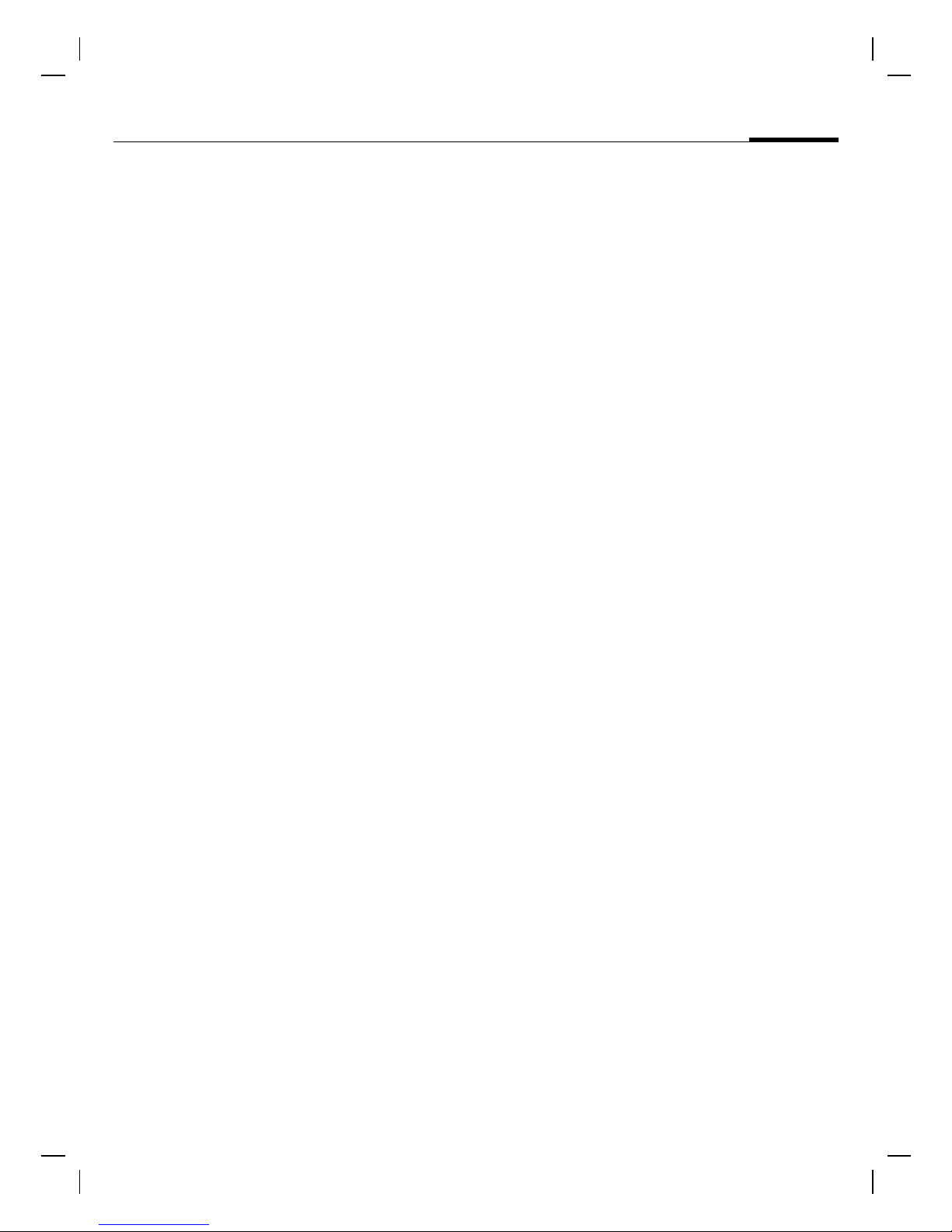
M56 Barracuda long, am english, A31008-H6350-A40-1-4A19 (28. July 2003,
Contents
See also
Index at the
end of this
User Guide
Contents
Safety precautions ..................... 4
Safety Information ..................... 5
Antenna care ........................... 5
Phone operation ...................... 5
Electronic devices ..................... 6
SAR (Cell Phone Designation) .... 9
Overview of the phone ............ 11
Display symbols (selection) ..... 13
Getting started ......................... 15
Insert SIM card/battery ........... 15
Charge battery ....................... 16
Switch on, off / PIN entry ......... 17
Switching on for the first time 17
Standby mode ........................ 18
General instructions ................. 19
User guide ............................. 19
Menu controls ........................ 19
1
Swapping between 2 calls ......26
Multi Party ..............................28
Babysitter ...............................29
Text entry ................................. 30
¯ Default book ........................34
Phonebook ................................35
<New entry> ..........................35
Call (search for an entry) .........36
Change entry ..........................36
0 Voice mail/mailbox .............38
Addressbook .............................39
<New entry> ..........................39
Change entry ..........................40
Call (search for an entry) .........41
Addressbook menu .................41
Voice dialing ...........................42
Groups ......................................43
Security .................................... 21
Codes .................................... 21
Preventing accidental
activation ............................... 22
My phone ................................. 23
Calling ...................................... 24
Dialing with number keys ....... 24
End call .................................. 24
Set volume ............................. 24
Redial previous numbers ........ 24
If the number is busy .............. 25
Accept call ............................. 25
Reject call .............................. 26
Speakerphone ........................ 26
See also Index at the end of this User Guide
- Call log ...................................44
- Durat/charges ........................45
0 SMS .....................................46
Writing and sending text
messages (SMS) .....................46
Picture&Sound .......................47
SMS to group ..........................48
Read SMS ..............................48
Ring tones, icons ... ................49
SMS archive ............................50
0 MMS ....................................51
Writing/sending MMS
messages ...............................51
Receive MMS ..........................54
© Siemens AG 2001, I:\Mobil\L55\M56_Barracuda\fug\Anlieferung_220703\M56_BarracIVZ.fm

M56 Barracuda long, am english, A31008-H6350-A40-1-4A19 (28. July 2003,
2
Read MMS .............................. 54
Contents
0 E-mail .................................. 57
Write/send e-mails .................. 57
Receive e-mail ........................ 58
Read new e-mail .................... 58
0Message profiles ............... 61
SMS profiles ........................... 61
MMS profile ........................... 62
E-mail settings ....................... 63
0 CB services .......................... 65
Surf & fun ............................ 66
Internet browser (WAP) .......... 66
Games & more ....................... 69
@ Setup ................................. 72
Display ................................... 72
Tones/Alerts ........................... 74
Missed appointments .............98
Voice notes ............................99
Time zones ...........................100
. Extras ..................................101
Alarm clock ..........................101
Calculator .............................101
Currency conv ......................102
Stopwatch ............................103
Countdown .........................103
Camera (Accessories) ............104
Voice command ....................106
Remote synchronization .......107
SIM services (optional) ..........108
Fast access key ....................... 109
File manager ....................111
Send... .....................................113
Dynamic Light ........................ 76
Keys ....................................... 77
Phone setup ........................... 77
Clock ..................................... 80
Connectivity ........................... 81
Security ................................. 84
Network ................................. 86
Accessories ............................ 88
Q Profiles ............................... 89
Favorites .................................. 91
® Organizer ........................... 92
Calendar ................................ 92
Alarm ..................................... 94
Tasks ..................................... 96
Notes ..................................... 97
Notes A-Z ................................114
Siemens Data Suite .................122
Questions & Answers ..............124
Customer care ........................127
Specifications .........................129
Exposure to radiofrequency
signals ..................................129
Technical data .....................129
Trademarks ..........................129
Care and maintenance ...........130
Accessories ............................. 131
U.S. FDA ..................................133
FCC/Industry Canada Notice ...139
Ten Driving Safety Tips ...........140
© Siemens AG 2001, I:\Mobil\L55\M56_Barracuda\fug\Anlieferung_220703\M56_BarracIVZ.fm
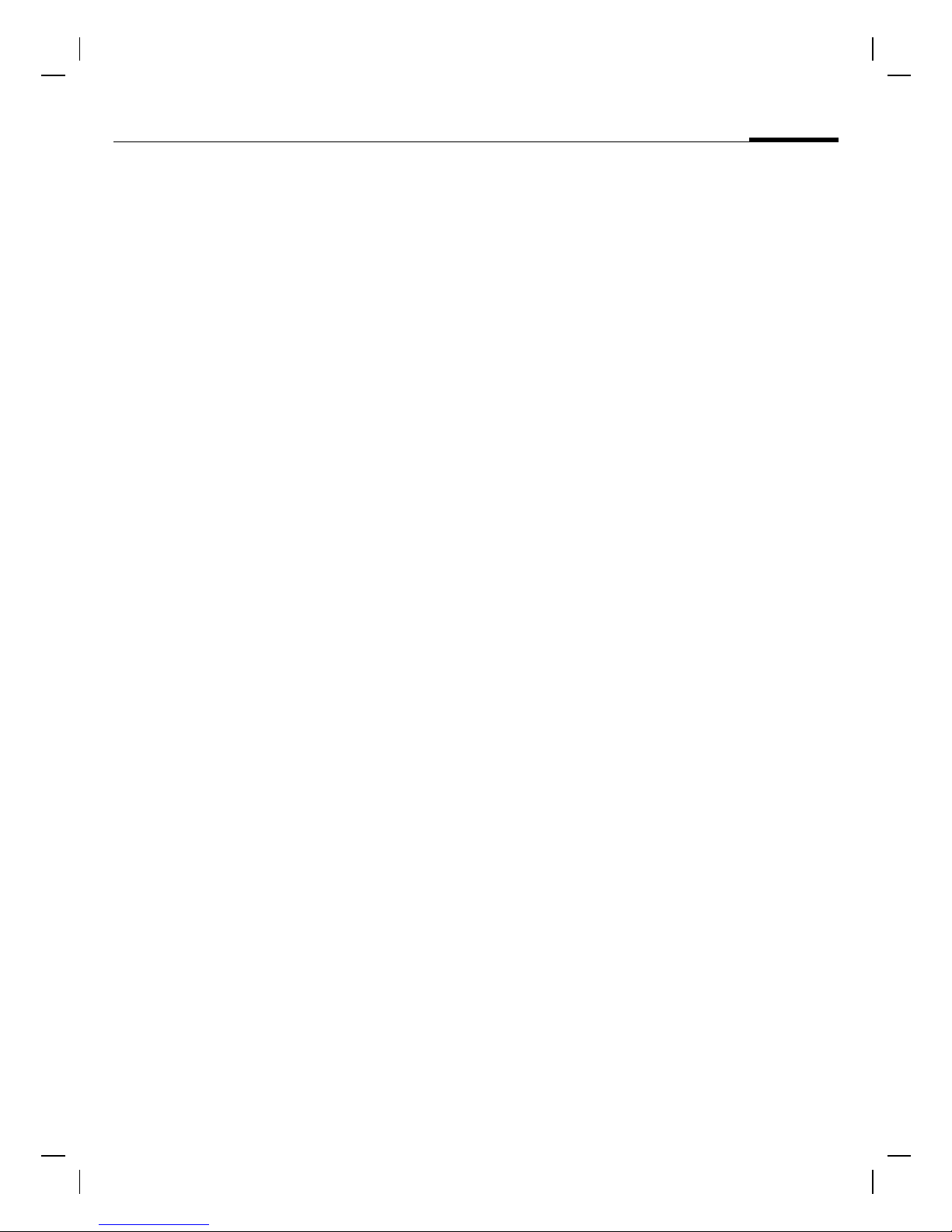
M56 Barracuda long, am english, A31008-H6350-A40-1-4A19 (28. July 2003,
Contents
Intellectual Property .............. 142
Battery quality statement ...... 143
Index ...................................... 144
3
© Siemens AG 2001, I:\Mobil\L55\M56_Barracuda\fug\Anlieferung_220703\M56_BarracIVZ.fm

M56 Barracuda long, am english, A31008-H6350-A40-1-4A19 (28. July 2003,
Safety precautions
4
Information for parents
Please read the operating instructions and safety precautions carefully before use.
Explain the content and the hazards associated with using the phone to your children.
Remember to comply with legal
requirements and local restrictions when using the phone. For
example in airplanes, filling stations, hospitals or while driving.
Cell phones can interfere with
the functioning of medical
devices such as hearing aids or
pacemakers. Keep at least
20 cm/9 inches between phone
and pacemaker. When using
the cell phone hold it to the ear
which is further away from the
pacemaker. For more information consult your physician.
Safety precautions
Only use original Siemens batteries (100 % mercury-free) and
– charging devices. Otherwise
you risk serious damage to
health and property. The battery
could explode, for instance.
You may only open the phone to
replace the battery (100 % mercury-free), SIM card or
MultiMediaCard. You must not
open the battery under any
circumstances. All other
changes to this device are
strictly prohibited and will invalidate the operating license.
The SIM card and
MultiMediaCard may be
removed. Caution! Small parts
like this could be swallowed by
young children.
The mains voltage specified on
the power supply unit (Volt)
must not be exceeded. Otherwise the charging device may
be destroyed.
The ring tone (p. 75), info tones
(p. 76) and handsfree talking
are reproduced through the
loudspeaker. Do not hold the
phone to your ear when it rings
or when you have switched on
the handsfree function (p. 26).
Otherwise you risk serious permanent damage to your hearing.
Important:
Please dispose of unwanted
batteries and phones as permitted by the laws in your country.
The phone may cause interference in the vicinity of TV sets,
radios and PCs.
Use Siemens original accessories only. This will avoid potential risks to health or property
and ensure compliance with all
relevant regulations.
Improper use will invalidate the warranty!
© Siemens AG 2001, I:\Mobil\L55\M56_Barracuda\fug\Anlieferung_220703\M56_Security.fm
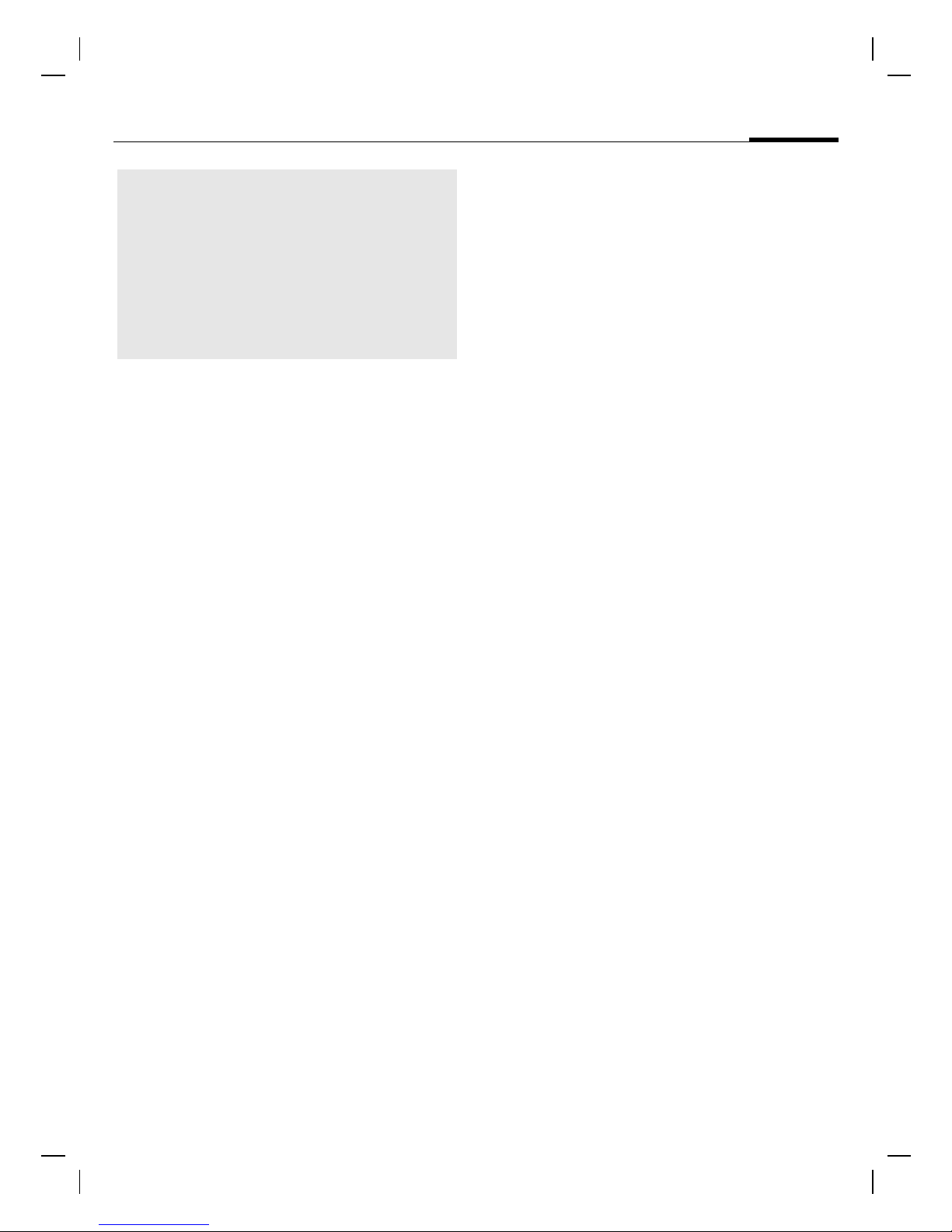
SX1 K1 am-en, A31008-H6500-A1-1-7619 (28. July 2003, 16:51)
Safety
Information
Safety Information
Important
Read this information before using
your wireless handheld phone.
As this mobile phone is equipped
with a fixed (non-retractable)
antenna, some paragraphs in the
below text may not be applicable.
Antenna care
Use only the supplied or an approved
replacement antenna. Unauthorized
antennas, modifications, or
attachments could damage the
phone and may violate FCC
regulations.
Phone operation
Normal position
5
Driving
Laws pertaining to the use of mobile
phones while driving vary
significantly from state-to-state and
sometimes even from locality-tolocality within states. For example,
some areas may allow persons to use
their mobile phones only if they
employ a hands-free device, and
some areas may prohibit the use of
mobile phones entirely. Accordingly,
Siemens recommends that persons
check the laws for the areas in which
they drive or will be driving. For
areas where the use of mobile
phones while driving is permitted,
Siemens encourages persons to use
their phones responsibly and to
employ hands-free devices. Also, if
using your phone while driving,
please:
© Siemens AG 2001, I:\Mobil\L55\M56_Barracuda\fug\Anlieferung_220703\M56_SafetyInformation.fm
Hold the phone as you would any
other telephone with the antenna
pointed up and over your shoulder.
Tips on efficient operation
For your phone to operate most
efficiently:
• Extend your antenna fully (if
applicable).
• Do not touch the antenna
unnecessarily when the phone is
in use. Contact with the antenna
affects call quality and may cause
the phone to operate at a higher
power level than otherwise
needed.
• Give full attention to driving –
driving safely is your first
responsibility;
• Use hands-free operation, if
available;
• Pull off the road and park before
making or answering a call, if
driving conditions so require.
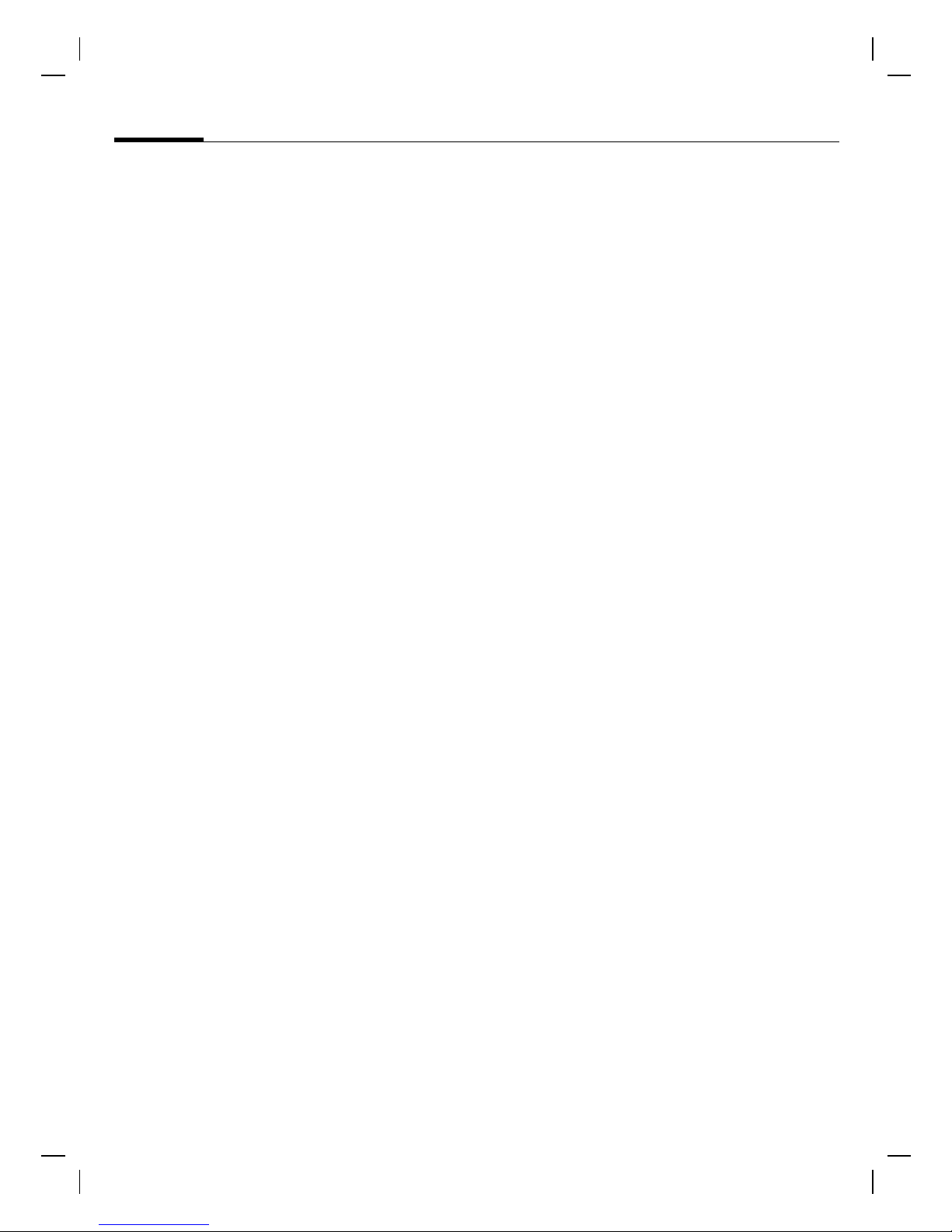
SX1 K1 am-en, A31008-H6500-A1-1-7619 (28. July 2003, 16:51)
6
Safety Information
For vehicles equipped with Air
Bags
An air bag inflates with great force.
DO NOT place objects, including
either installed or portable wireless
equipment, in the area over the air
bag or in the air bag deployment
area. If in-vehicle wireless
equipment is improperly installed
and the air bag inflates, serious
injury could result.
Electronic devices
Most modern electronic equipment
is shielded from radiofrequency (RF)
signals. However, certain electronic
equipment may not be shielded
against the RF signals from your
wireless phone.
Pacemakers
The Health Industry Manufacturer’s
Association recommends that a
minimum separation of six inches
(6”) be maintained between a
handheld wireless phone and a
pacemaker to avoid potential
interference with the pacemaker.
These recommendations are
consistent with the independent
research by and recommendations
of Wireless Technology Research.
Persons with pacemakers:
• should ALWAYS keep the phone
more than six inches from their
pacemaker when the phone is
turned ON;
• should not carry the phone in a
breast pocket;
• should use the ear opposite the
pacemaker to minimize the
potential for interference;
• should turn the phone OFF
immediately if there is any reason
to suspect that interference is
taking place.
Hearing Aids
Some digital wireless phones may
interfere with some hearing aids. In
the event of such interference, you
may want to consult your service
provider or your hearing aid
manufacturer to discuss
alternatives.
Other Medical Devices
If you use any other personal
medical devices, consult the
manufacturers of your devices to
determine if they are adequately
shielded from external RF energy.
Your physician may be able to assist
you in obtaining this information.
© Siemens AG 2001, I:\Mobil\L55\M56_Barracuda\fug\Anlieferung_220703\M56_SafetyInformation.fm
Turn your phone OFF in health care
facilities when any regulations
posted in these areas instruct you to
do so. Hospitals or health care
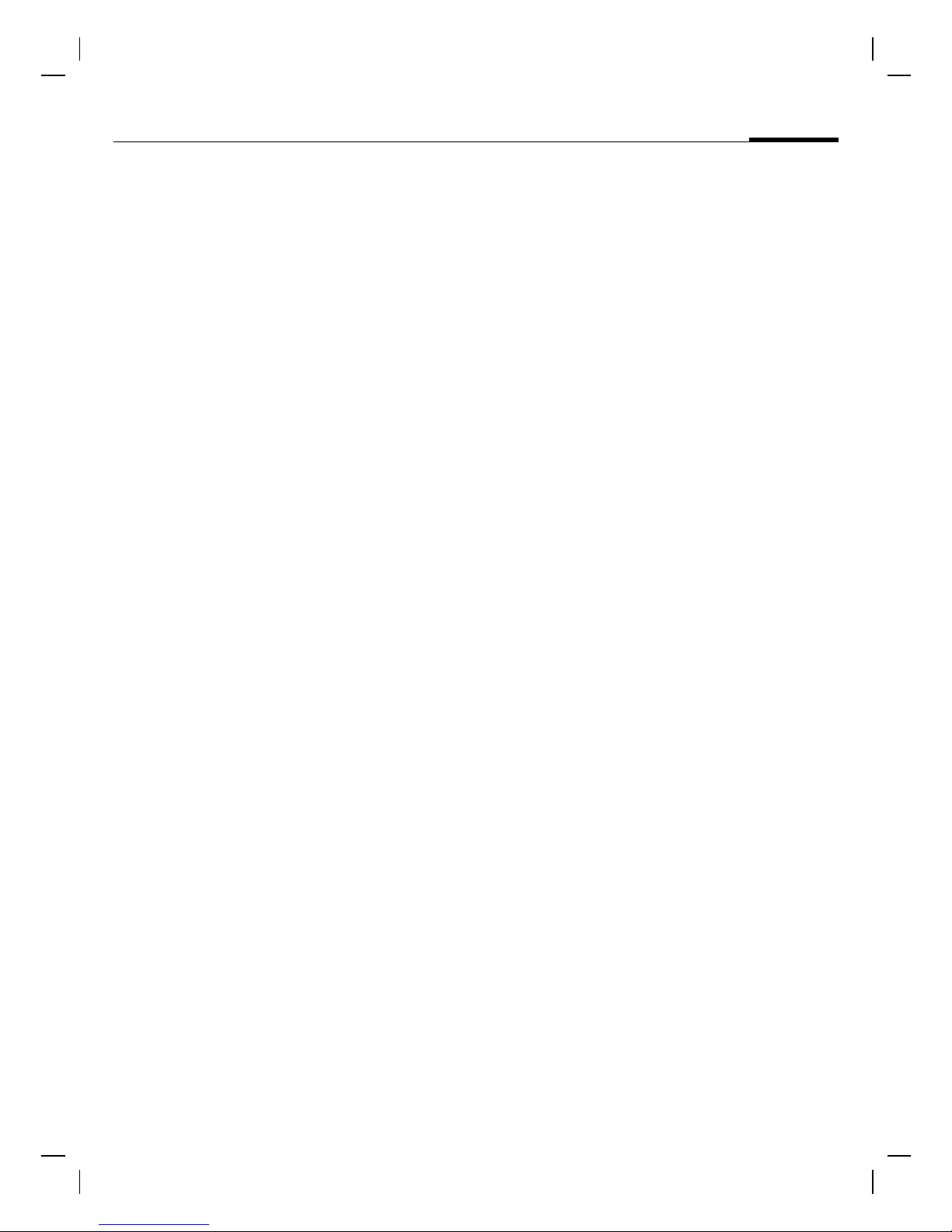
SX1 K1 am-en, A31008-H6500-A1-1-7619 (28. July 2003, 16:51)
Safety Information
facilities may be using equipment
that could be sensitive to external RF
energy.
Vehicles
RF signals may affect improperly
installed or inadequately shielded
electronic systems in motor vehicles.
Check with the manufacturer or its
representative regarding your
vehicle. You should also consult the
manufacturer of any equipment that
has been added to your vehicle.
Posted Facilities
Turn your phone OFF in any facility
where posted notices so require.
Airplanes
FCC and Airline Regulations prohibit
using your phone while in the air.
Turn your phone OFF when
requested by the airline.
7
Potentially explosive
atmospheres
Turn your phone OFF when in any
area with a potentially explosive
atmosphere and obey all signs and
instructions. Sparks in such areas
could cause an explosion or fire
resulting in bodily injury or even
death.
Areas with a potentially explosive
atmosphere are often but not always
clearly marked. They include: fueling
areas such as gasoline stations;
below deck on boats; fuel or
chemical transfer or storage
facilities; vehicles using liquefied
petroleum gas (such as propane or
butane); areas where the air
contains chemicals or particles, such
as grain, dust or metal powders; and
any other area where you would
normally be advised to turn off your
vehicle engine.
© Siemens AG 2001, I:\Mobil\L55\M56_Barracuda\fug\Anlieferung_220703\M56_SafetyInformation.fm
Check and comply with the policy of
your airline regarding the use of your
phone while the airplane is on the
ground.
Blasting areas
To avoid interfering with blasting
operations, turn your phone OFF
when in a “blasting area” or in areas
posted: “Turn off two-way radio.”
Obey all signs and instructions.
Emergency calls (SOS)
Your wireless phone can be used to
make emergency calls. You can
make an emergency call from the
main display screen. Enter the local
emergency number such as 911 and
then press the A key.
This phone, like any wireless phone,
operates using radio signals,
wireless and landline networks, and
user-programmed functions.
Because of this, connections in all
conditions cannot be guaranteed.
Therefore, you should never rely
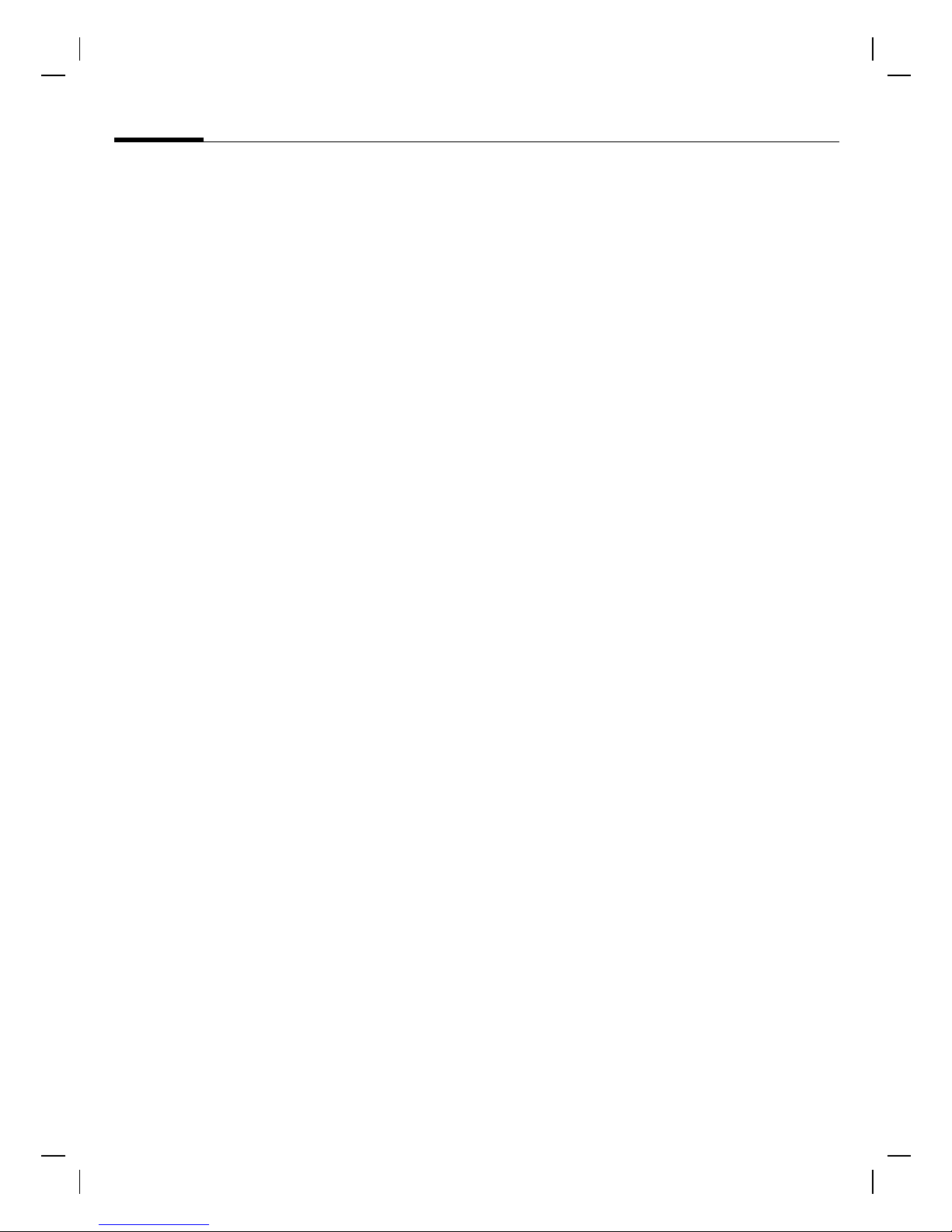
SX1 K1 am-en, A31008-H6500-A1-1-7619 (28. July 2003, 16:51)
8
solely on any wireless phone for
essential communications (for
example, medical emergencies).
Remember – to make or receive any
calls, the phone must be switched on
and be used in a service area that has
adequate signal strength.
Emergency calls might not be
possible on all wireless phone
networks or when certain network
services or phone features are in use.
Check with local service providers
regarding their network features.
Always make certain that your
phone is properly charged before
attempting any emergency calls. If
you allow your battery to discharge,
you will be unable to receive or make
calls, including emergency calls. You
must then wait a few minutes after
the charging begins to place any
emergency calls.
Safety Information
© Siemens AG 2001, I:\Mobil\L55\M56_Barracuda\fug\Anlieferung_220703\M56_SafetyInformation.fm
When making an emergency call,
remember to give all of the
necessary information as accurately
as possible. Remember that your
wireless phone might be the only
means of communication at the
scene of an accident, therefore you
should not terminate the call until
given permission to do so.
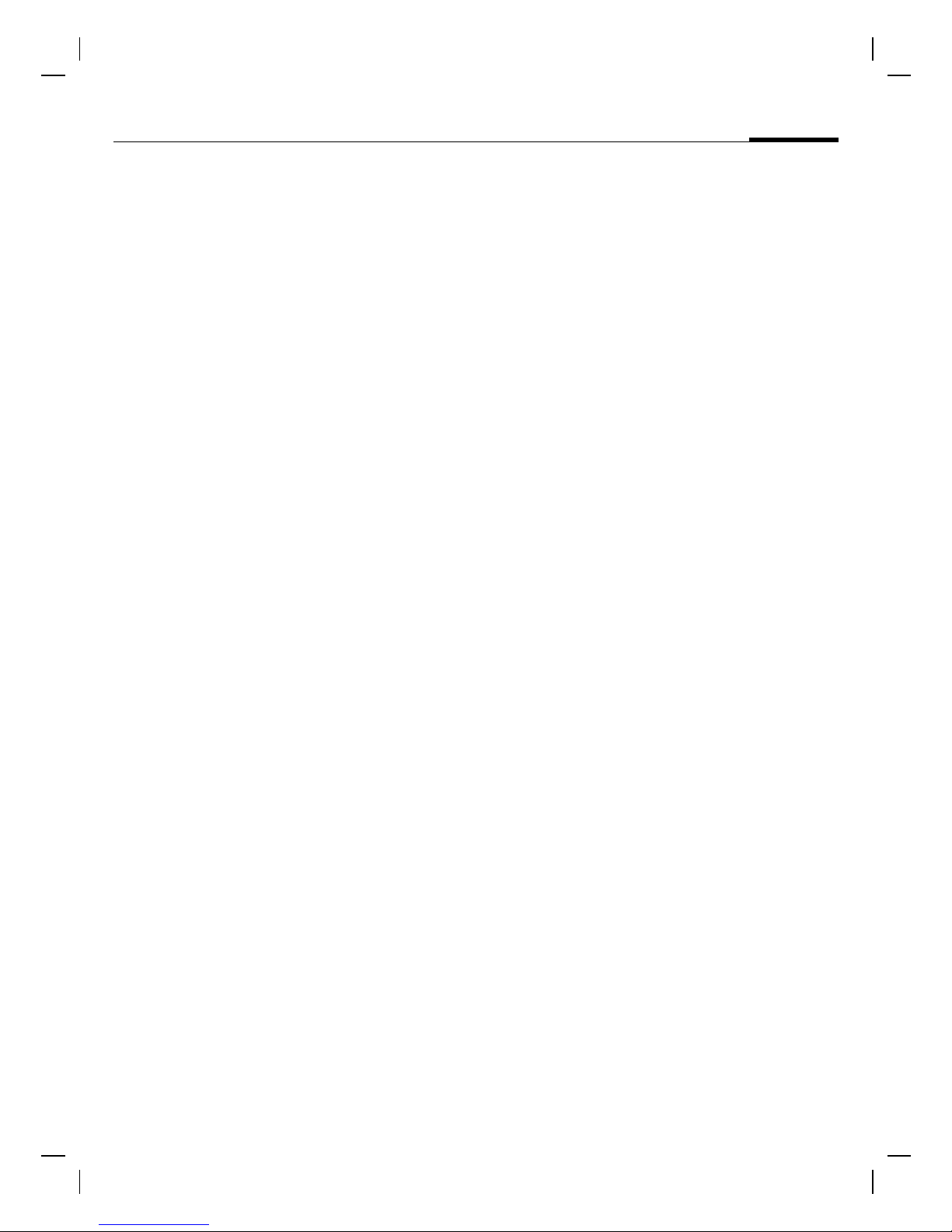
M56 Barracuda long, am english, A31008-H6350-A40-1-4A19 (28. July 2003,
SAR (Cell
Phone
Designation)
© Siemens AG 2001, I:\Mobil\L55\M56_Barracuda\fug\Anlieferung_220703\M56_sar.fm
SAR (Cell Phone Designation)
RF EXPOSURE /SPECIFIC
ABSORPTION RATE (SAR)
INFORMATION
THIS SIEMENS M56 PHONE MEETS
THE GOVERNMENT'S
REQUIREMENTS FOR EXPOSURE TO
ELECTROMAGNETIC FIELDS.
Your cell phone is a radio transmitter
and receiver. It is designed and manufactured not to exceed the emission
limits for exposure to radio frequency (RF) energy established by
the Federal Communications Commission (FCC) of the U.S. Government and by Health Canada. These
limits are part of comprehensive
guidelines and establish permitted
levels of RF energy for the general
population. The guidelines were
developed and confirmed by independent scientific organizations
through periodic and thorough evaluation of scientific studies*. The limits include a substantial safety margin designed to assure the safety of
all persons, regardless of age and
health.
The exposure standard for cell
phones employs a unit of measurement known as the Specific Absorption Rate, or SAR. The SAR limit
established by the FCC and by Health
Canada is 1.6 W/kg**. Tests for SAR
are conducted using standard operating positions accepted by the FCC
and by Industry Canada with the
phone transmitting at its highest certified power level in all tested frequency bands. Although the SAR is
determined at the highest certified
9
power level, the actual SAR level of
the phone while operating can be
well below the maximum value. This
is because the phone is designed to
operate at multiple power levels so
as to use only the power required to
reach the network. In general, the
closer you are to a wireless base station, the lower the power output.
Before a phone model is available for
sale to the public, it must be tested
and the manufacturer must certify to
the FCC and Industry Canada that it
does not exceed the limit established by each government for safe
exposure. The tests are performed in
positions and locations (e.g., at the
ear and worn on the body), reported
to the FCC and available for review
by Industry Canada. The highest SAR
value for this model phone when
testest for use at the ear is
0.98 W/kg***
and when worn on the body
0.58 W/kg***
Additional information on Specific
Absorption Rates (SAR) can be found
on the Cellular Telecommunications
Internet Association (CTIA) web-site
at www.phonefacts.net or the Cana-
dian Wireless Telecommunications
Association (CWTA) website
www.cwta.ca.
SAR information on this Siemens
M56 phone is on file with the FCC
and can be found under the Display
Grant section of
http://www.fcc.gov/oet/fccid
after searching on FCC ID PWX-M56.
+
is
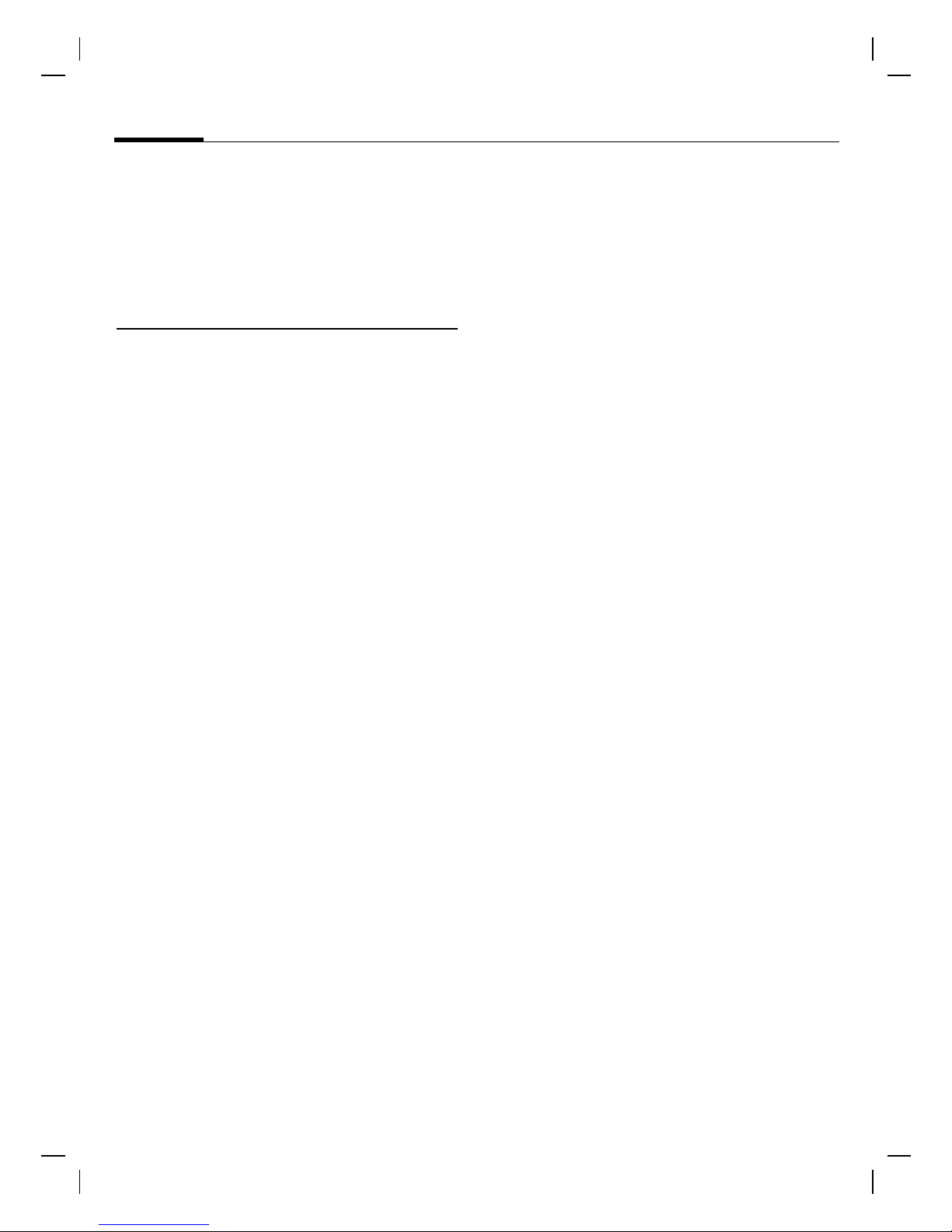
M56 Barracuda long, am english, A31008-H6350-A40-1-4A19 (28. July 2003,
10
While there may be differences
between the SAR levels of various
phones and at various positions, all
Siemens products meet the
governmental requirements for safe
RF exposure.
+
For body worn operation, this
mobile phone has been tested
and meets FCC RF exposure
guidelines when used with a
Siemens accesory designated for
this product or when used with a
carry accessory that contains no
metal and that positions the
handset at least 1.5 cm/0.59 in
from the body. Use of other
carry accessories may not ensure
compliance with FCC RF
exposure guidelines.
SAR (Cell Phone Designation)
© Siemens AG 2001, I:\Mobil\L55\M56_Barracuda\fug\Anlieferung_220703\M56_sar.fm
* The World Health Organization
(WHO, CH-1211 Geneva 27,
Switzerland), on the basis of the
actual knowledge, does not see
any necessity for special
precautionary measures when
using cell phones.
Further information:
www.who.int/peh-emf,
www.mmfai.org,
www.my-siemens.com.
** averaged over 1 g of tissue.
***SAR values may vary depending
on national requirements and
network bands. SAR information
for different regions can be
found at www.my-siemens.com
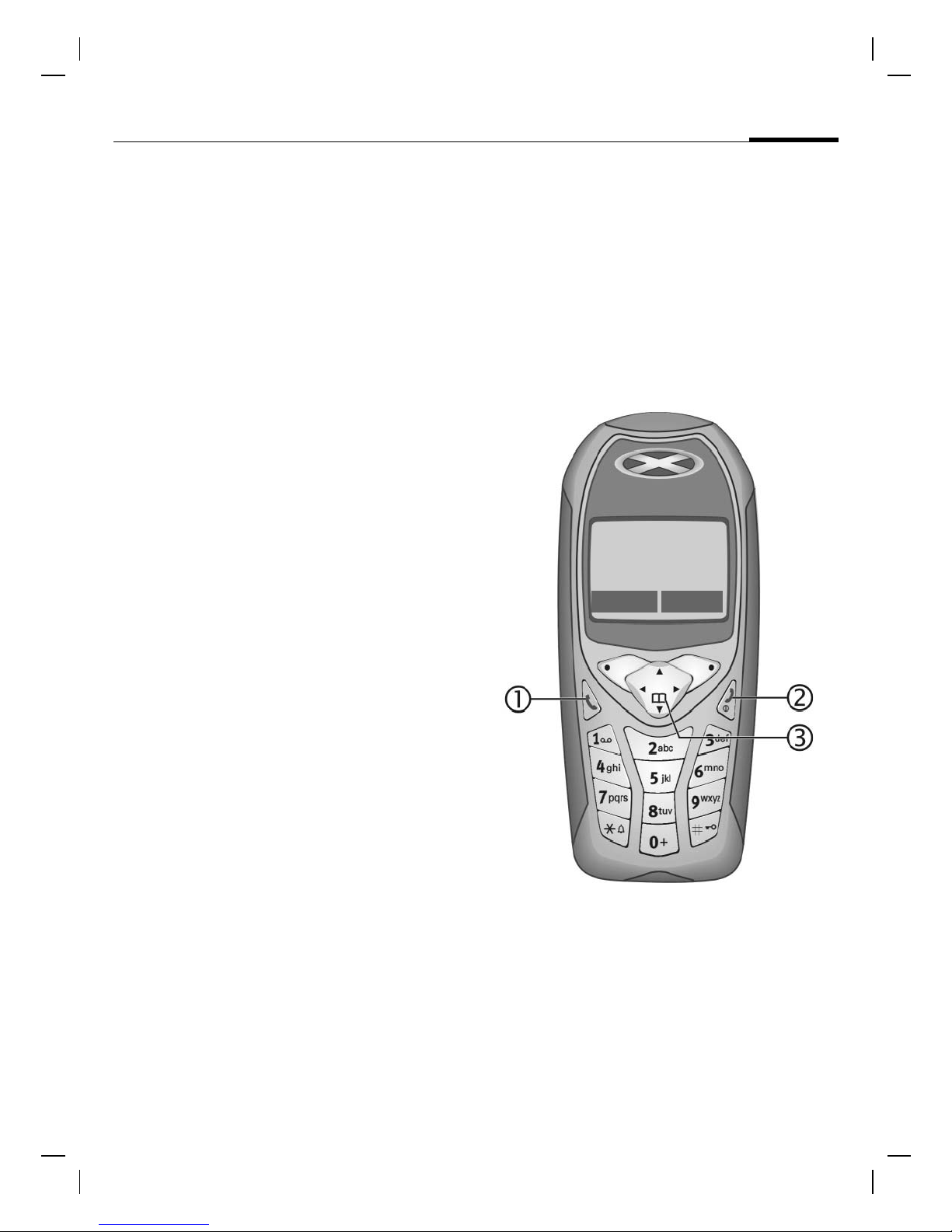
M56 Barracuda long, am english, A31008-H6350-A40-1-4A19 (28. July 2003,
Overview of
the phone
Overview of the phone
c
Dial phone number/name displayed, take
calls. Show last phone numbers dialed in
standby mode.
d
• Switched off: hold down to switch on.
• During a conversation or in an application
(except for Surf &Fun): press briefly to
finish.
• In menus: press briefly to go back a level.
Hold down to return to standby mode.
• In standby mode: hold down to switch
off phone.
Call key
On/Off/End key
e Control key
In lists and menus:
Scroll up/down.
Select function.
11
2u:
Service provider
01.06.2003 10:10
NewMMS Menu
© Siemens AG 2001, I:\Mobil\L55\M56_Barracuda\fug\Anlieferung_220703\M56_Overview.fm
During a call:
In standby mode:
Menu level back.
Open call menu.
Voice control (hold down).
Open Addressbook/Phonebook.
Open menu.
GPRS info.
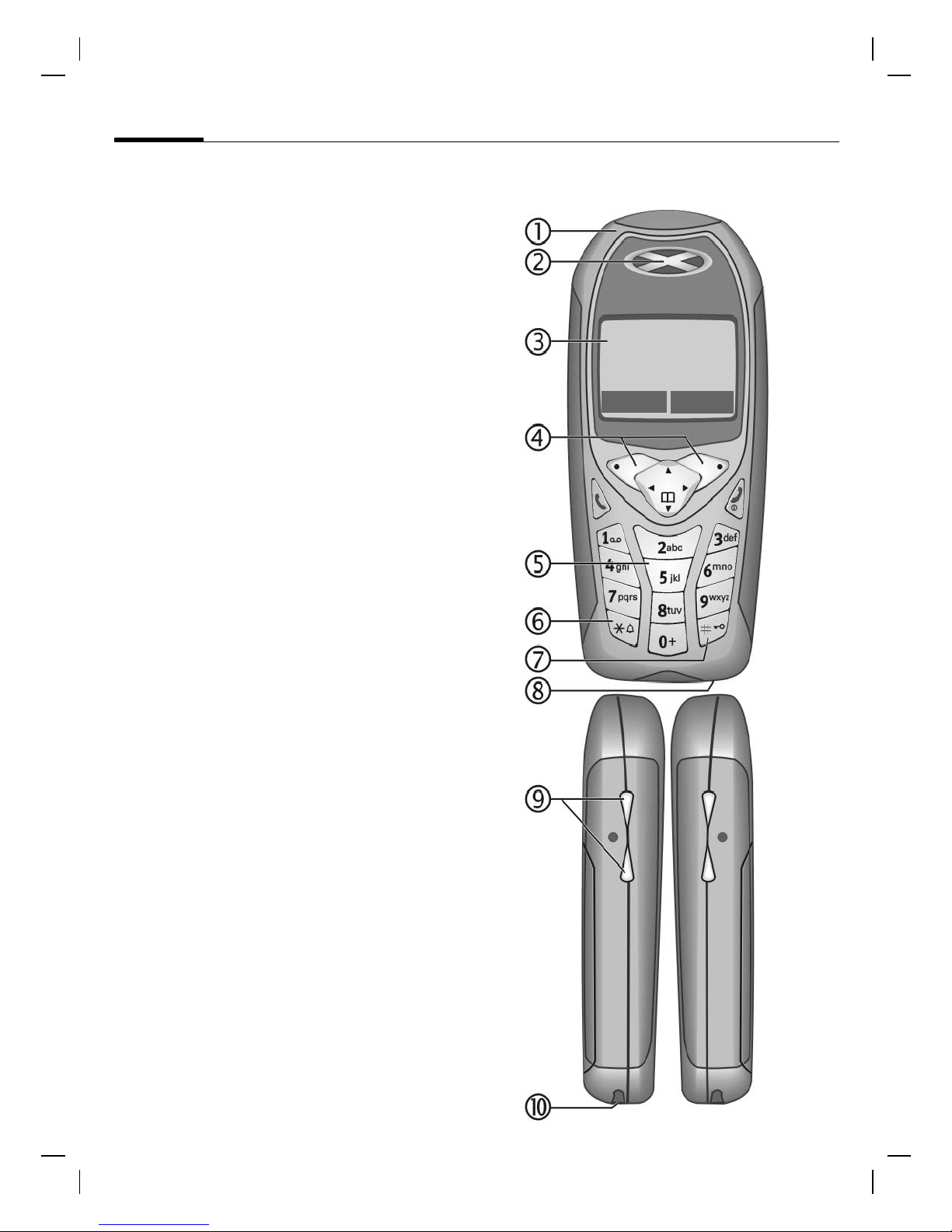
M56 Barracuda long, am english, A31008-H6350-A40-1-4A19 (28. July 2003,
12
Overview of the phone
c Integrated antenna
Do not interfere unnecessarily with the phone
above the battery cover. This reduces the signal quality.
d Loudspeaker
e Display icons
Signal strength/ GPRS available/
battery level.
f Soft keys
The current functions of these keys are
shown in the bottom line of the display as
§text§/symbol (e.g. d).
g Input keys
Numbers, letters
2u:
Service provider
01.06.2003 10:10
NewMMS Menu
h
• In standby mode: switch all audible signals
on/off (except alarm).
• For incoming calls: only switch off ring
tones.
i
In standby mode: switch key lock on/off.
Hold down
Hold down
j Microphone
k Dynamic Light
Two LEDs on each side indicate different
functions visually (set, p. 76).
l Device interface
Connection for charger, headset etc.
© Siemens AG 2001, I:\Mobil\L55\M56_Barracuda\fug\Anlieferung_220703\M56_Overview.fm
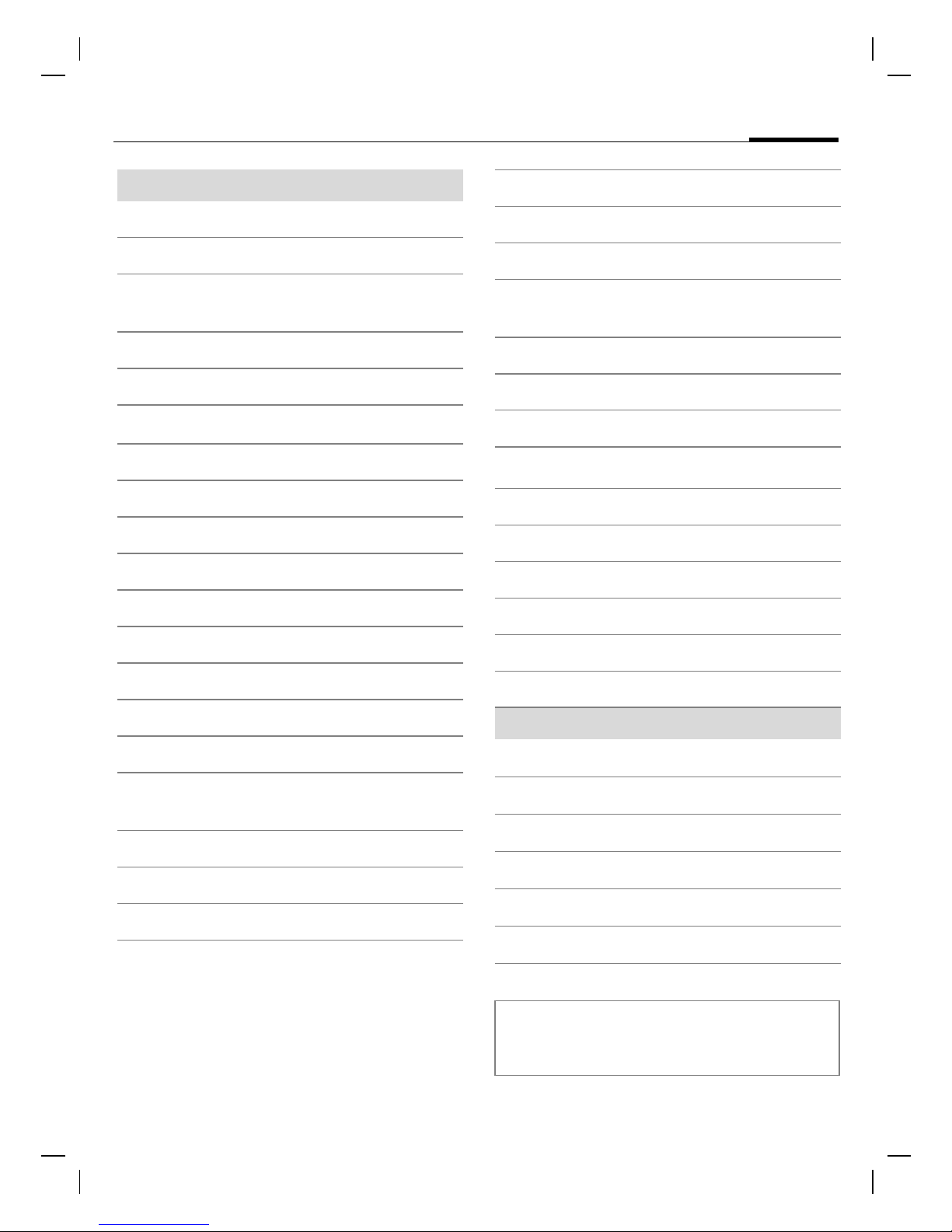
M56 Barracuda long, am english, A31008-H6350-A40-1-4A19 (28. July 2003,
Display symbols (selection)
Display symbols
2
;
7
¯
-
®
0
Q
.
Signal strength.
Charging.
Battery charging status,
e.g., 50 %.
Phonebook/Addressbook
Records
Surf & Fun
Organizer
Messages
Profiles
Extras
File system
Display symbols (selection)
}
C,B
!
ABC/
Abc/abc
f
v
u
s
q
No network access.
Function activated/deactivated.
Phonebook/Addressbook.
Indicates whether upper or lowercase letters are active.
Text input with T9.
Activated and available.
Registered.
Temporarily interrupted.
GPRS download.
WAP online.
WAP via GPRS online.
WAP no network.
13
@
A
=
>
?
n
m
I
Settings
All calls are forwarded.
Ringer off.
Short ring (beep) only.
Ringer only if caller is stored in
Phonebook/Addressbook.
Alarm set.
Alarm clock activated.
Key lock activated.
Phone numbers/names:
On the SIM card
On the SIM card
(PIN2 protected).
In the phone memory.
z
|
Organizer/Extras symbols
H
I
J
K
N
L/
Depending on the service provider, some of
the symbols shown here may vary from
those in the phone.
Headset mode.
Auto answer feature on.
Memo.
Call.
Appointment.
Dictating mach./Voice memory.
Birthday.
Alarm clock/stopwatch.
© Siemens AG 2001, I:\Mobil\L55\M56_Barracuda\fug\Anlieferung_220703\M56_DisplaySymbols.fm
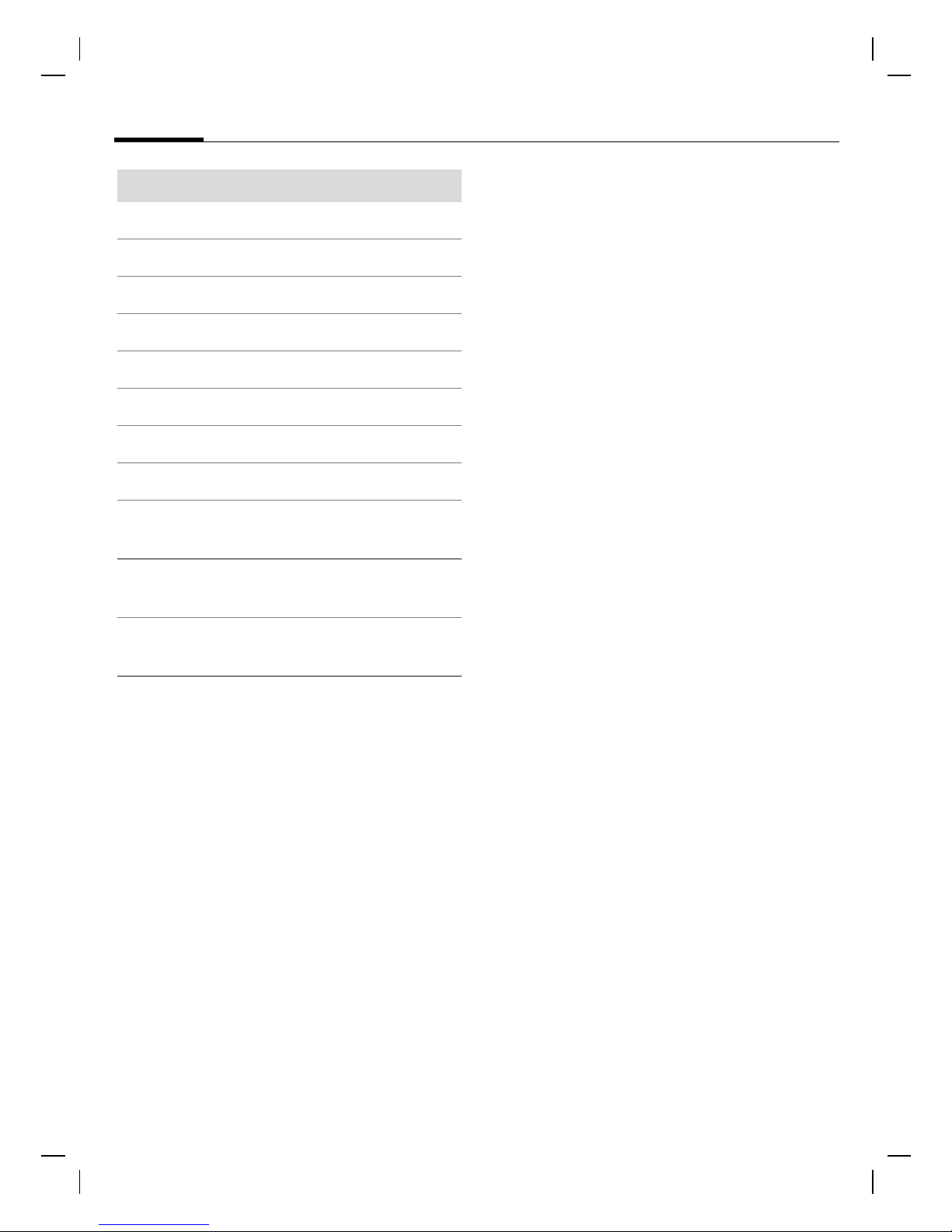
M56 Barracuda long, am english, A31008-H6350-A40-1-4A19 (28. July 2003,
14
Soft keys
0
´
³
/
k
d
c
R
Display symbols (selection)
Message received.
MMS received.
MMS notification received.
Voice mail received.
Data received.
Picture received.
Melody received.
Unanswered call.
Store in Phonebook/
Addressbook.
"
Retrieve from Phonebook/
Addressbook.
Change Phonebook/
Addressbook.
© Siemens AG 2001, I:\Mobil\L55\M56_Barracuda\fug\Anlieferung_220703\M56_DisplaySymbols.fm
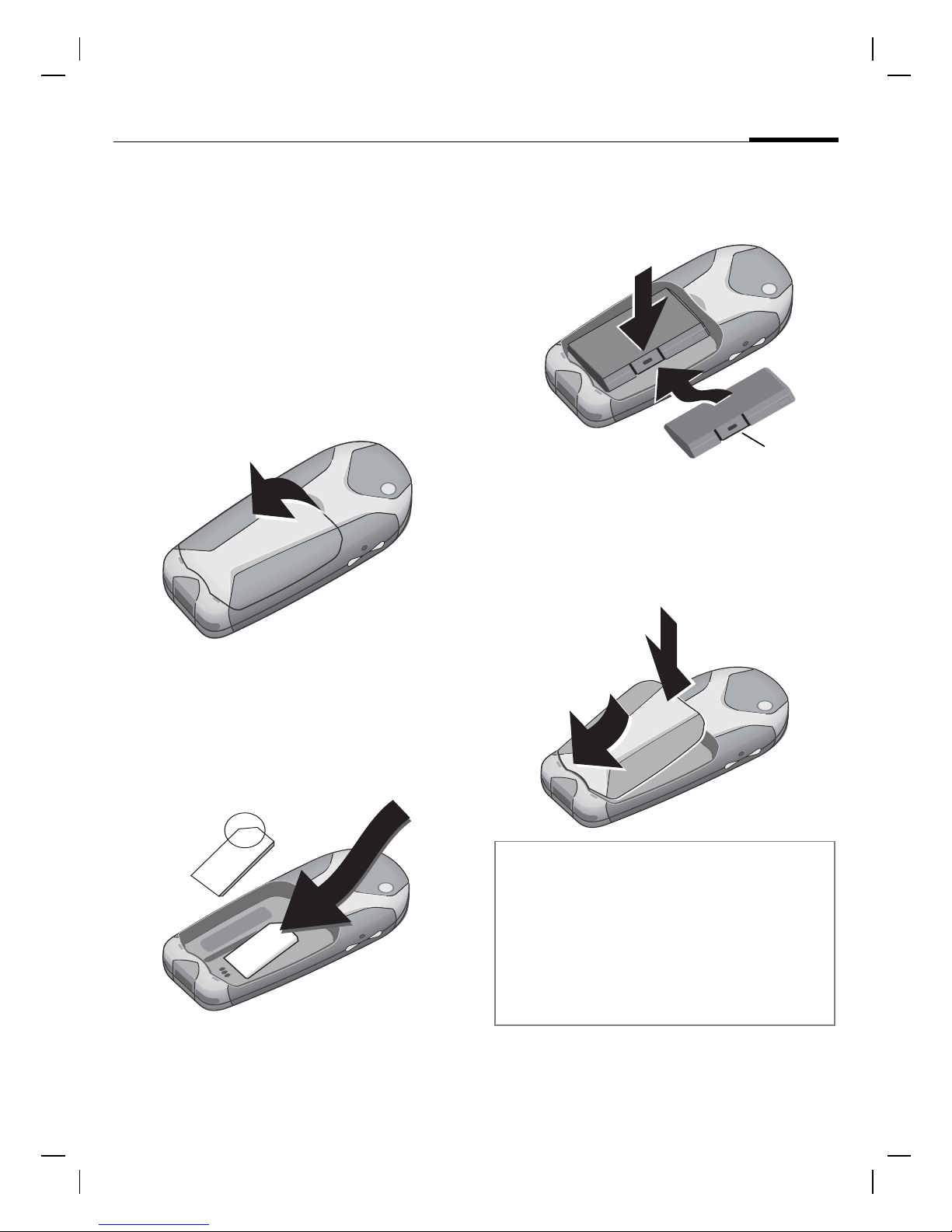
M56 Barracuda long, am english, A31008-H6350-A40-1-4A19 (28. July 2003,
Getting
started
Getting started
Insert SIM card/battery
The service provider supplies you
with a SIM card on which all the
important data for your line is
stored. If the SIM card has been
delivered in credit-card size, snap the
smaller segment out and remove
any rough edges.
• Remove cover upwards in the
direction of the arrow
n
n.
• Insert the battery sideways into
the phone
wards
p, then press down-
until it engages.
q
q
p
r
• To remove, press the retaining
tab
r then lift the battery out.
• Insert the cover in the lower
edge
until it engages.
t
, then press downwards
s
15
• Insert the SIM card in the opening
with the contact area facing down-
wards and push gently until it
engages below the holder (make
sure the angled corner is in the
correct position
o
).
o
t
s
Additional information
Always switch off your phone before
removing the battery!
Only 3V SIM cards are supported. Please
contact your service provider if you have an
older card.
Functions without SIM card .............p. 121
© Siemens AG 2001, I:\Mobil\L55\M56_Barracuda\fug\Anlieferung_220703\M56_Startup.fm

M56 Barracuda long, am english, A31008-H6350-A40-1-4A19 (28. July 2003,
m
4
16
Getting started
Charge battery
The battery is not fully charged
when delivered. Plug charger cable
into the bottom of the phone, plug
power supply unit into a mains
power socket and charge for at
least two hours.
xyz
6
c
w
b
a
9
l
2
jk
5
tuv
8
ghi
0
rs
pq
7
Display when charging is in progress
; During charging.
Charging time
An empty battery is fully charged
after about 2 hours. Charging is only
possible within a temperature range
of +41 °F –104 °F. If the temperature
rises/falls 41 °F above/below this, the
charge symbol flashes a warning.
The mains voltage specified on the
power supply unit must not be
exceeded.
Charge symbol not visible
If the battery has been discharged
fully the charge icon is not visible
when the charger is plugged in. It
will appear after up to two hours. In
this case the battery is fully charged
after 3–4 hours.
Only use the charger provided!
Display while in service
Charge level display during operation (empty-full):
47:
A beep sounds when the battery is
nearly empty. The battery level is
only shown correctly during an
unbroken charging/discharging
cycle. You should therefore not
remove the battery unnecessarily and
where possible not finish the charging
process early.
Additional information
The charger heats up when used for long
periods. This is normal and not dangerous.
Operating time.................................p. 118
Outside your home network ............p. 118
Note
Your phone's display is delivered with a protective film.
Remove this film before getting started.
Electrostatic charging can in rare cases lead to discoloring at the edge of the display. This
will, however, disappear of its own accord after 10 minutes at the most.
© Siemens AG 2001, I:\Mobil\L55\M56_Barracuda\fug\Anlieferung_220703\M56_Startup.fm

M56 Barracuda long, am english, A31008-H6350-A40-1-4A19 (28. July 2003,
/
Switch on, off
PIN entry
Switch on, off / PIN entry
Switch on/off
Hold down On/Off/End key
Enter PIN
The SIM card can be protected with a
4- to 8-digit PIN.
to switch on or off.
Enter the PIN using the
number keys. The characters
****
ensure nobody can read
your PIN on the display.
Correct errors with §Clear§.
appear to
17
Switching on for the
first time
Time/date
The clock can be set to the right time
once at start-up.
§Yes§ Press.
§OK§ Press. The time and date
First enter the date (day/
month/year), then the
time (24 hours, including
seconds).
are updated.
Please enter
your PIN:
* * * *
Clear OK
§OK§ Confirm entry with right
soft key. Logging on to
the network will take a
few seconds.
Additional information
Change PIN ......................................p. 21
Other network ................................... p. 86
SIM card problems.......................... p. 119
Clear SIM card barring ...................... p. 22
Time zones
Set the time zone for your area.
§Set§ ... and set.
Additional information
If the battery is removed for longer than
30 seconds, the clock must be reset.
Additional clock settings ...................p. 80.
Select the required time
zone from list ...
© Siemens AG 2001, I:\Mobil\L55\M56_Barracuda\fug\Anlieferung_220703\M56_Startup.fm
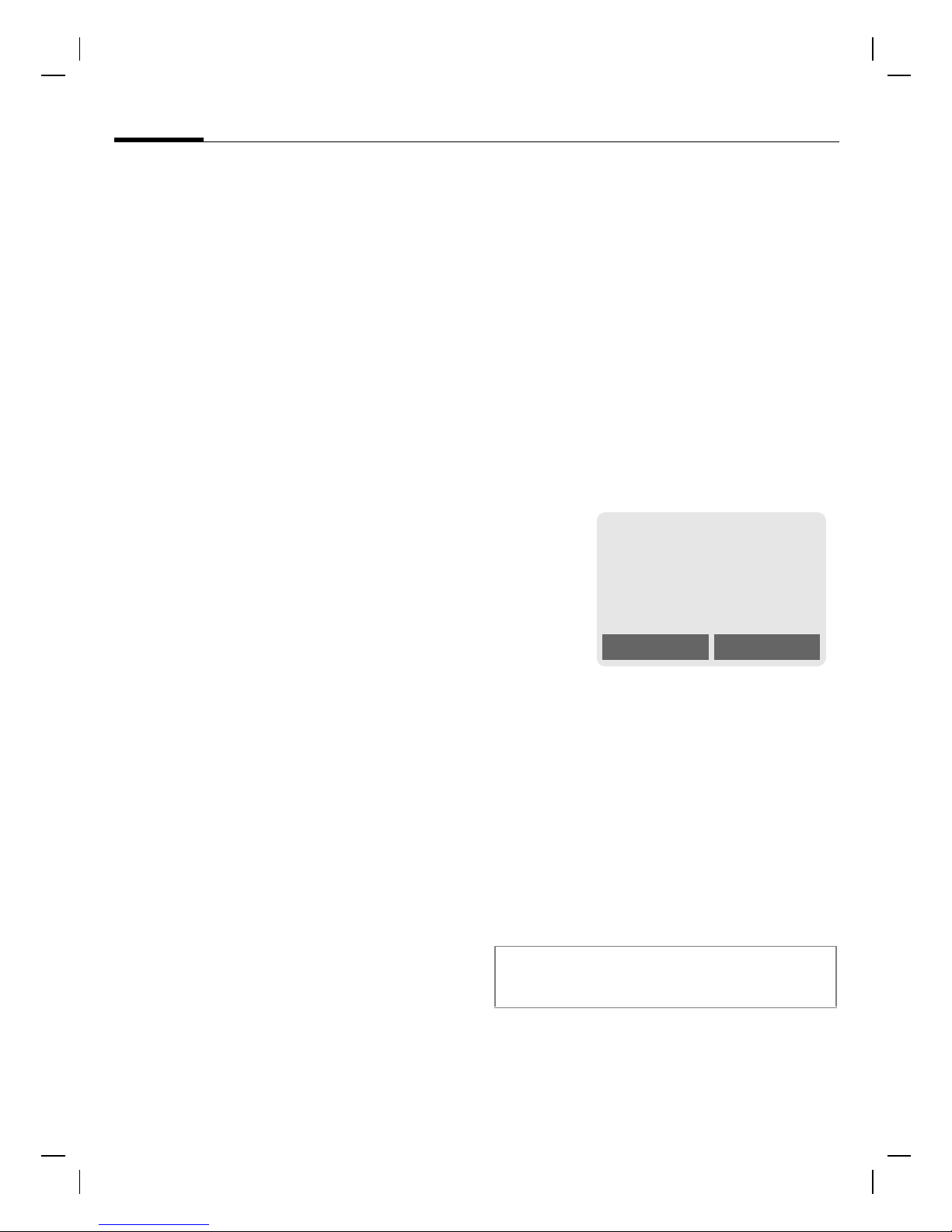
M56 Barracuda long, am english, A31008-H6350-A40-1-4A19 (28. July 2003,
18
Switch on, off / PIN entry
Phonebook or Addressbook
You can choose whether you want
to use the Phonebook on the SIM card
or the internal Addressbook as standard.
You can copy the SIM card Phonebook to the Addressbook on the
phone. Please do not interrupt this pro-
cedure. During this time do not accept
incoming calls. Follow instructions in
the display.
To copy data on the SIM card at a
later time, highlight entries (see
p. 116) and copy these with the
function Copy into 9(Phonebook
options menu, p. 36).
You can change the standard phonebook at any time (p. 34).
Emergency number
(SOS)
Only to be used in real emergencies!
By pressing the soft key §SOS§ you can
make an emergency call on any network without a SIM card and without
entering a PIN (not available in all
countries).
Standby mode
2:
Service provider
01.06.2003 10:10
NewMMS Menu
Signal strength.
2 Strong receive signal.
1 A weak signal reduces the
© Siemens AG 2001, I:\Mobil\L55\M56_Barracuda\fug\Anlieferung_220703\M56_Startup.fm
call quality and may lead
to loss of the connection.
Change your location.
When the name of the service provider appears on the display, the
phone is in standby mode and ready
for use.
The left soft key may have different
functions pre-assigned.
Additional information
SIM services (optional)............p. 108
P
Hold down the On/Off/End
key to return to standby
mode from any situation.
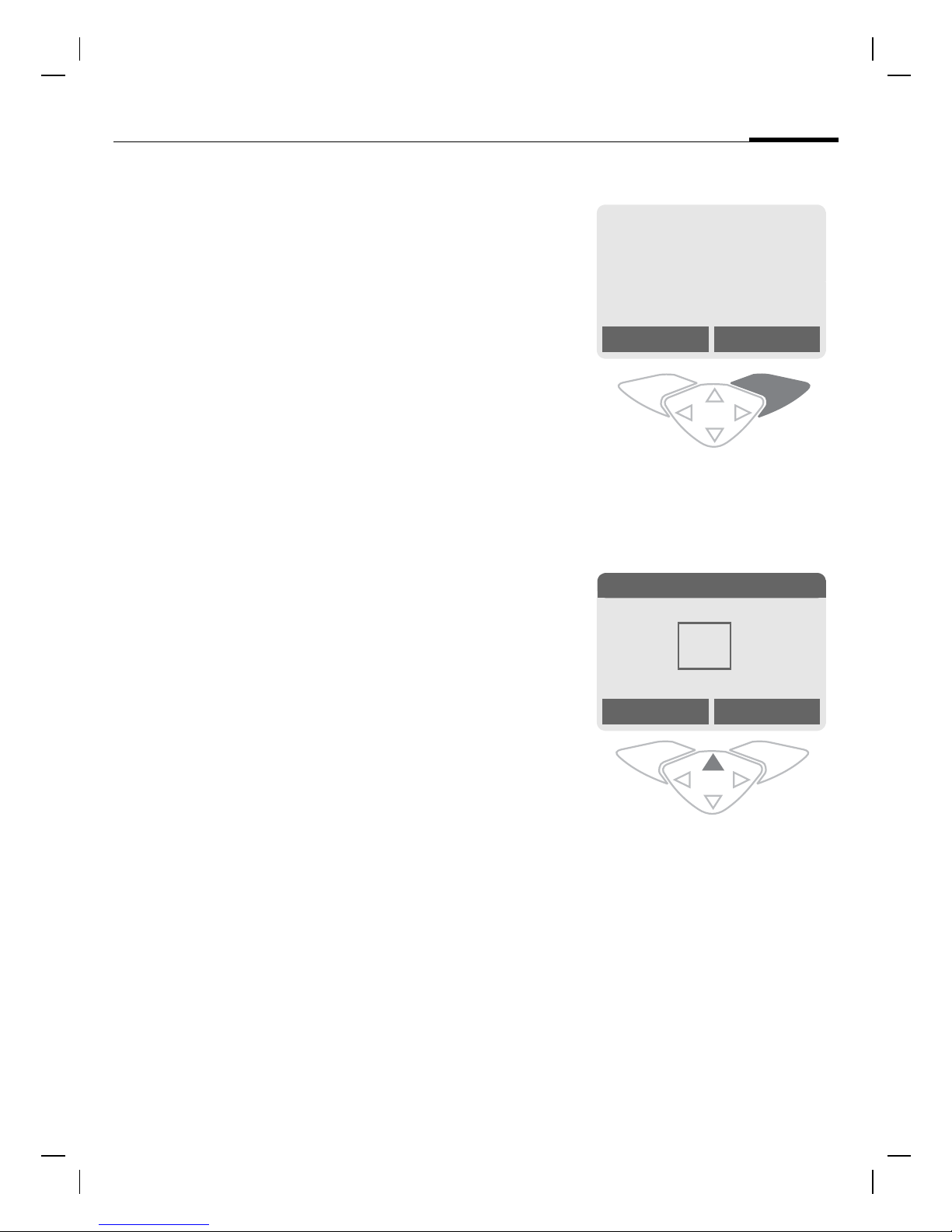
M56 Barracuda long, am english, A31008-H6350-A40-1-4A19 (28. July 2003,
General
instructions
General instructions
User guide
The following symbols are used to
explain operation:
Enter numbers or letters.
On/Off/End key.
Call key.
Press the control key on the
side indicated.
Soft keys
This corresponds to:
n
§Menu§ Open menu.
2:
Service provider
01.06.2003 10:10
NewMMS Menu
From standby mode: press
right soft key.
19
§Menu§
Displays a soft-key function.
Function dependent on service provider, may require
special registration.
Menu controls
The steps needed to reach a function
are shown in a condensed form in this
user guide, e. g. to display call list for
missed calls:
§Menu§
-Calls missed
o
Messages 5
¯-
®0Q
.
Favorit. Select
Select Call log -.
Press top of control key.
0
@
© Siemens AG 2001, I:\Mobil\L55\M56_Barracuda\fug\Anlieferung_220703\M56_Startup.fm
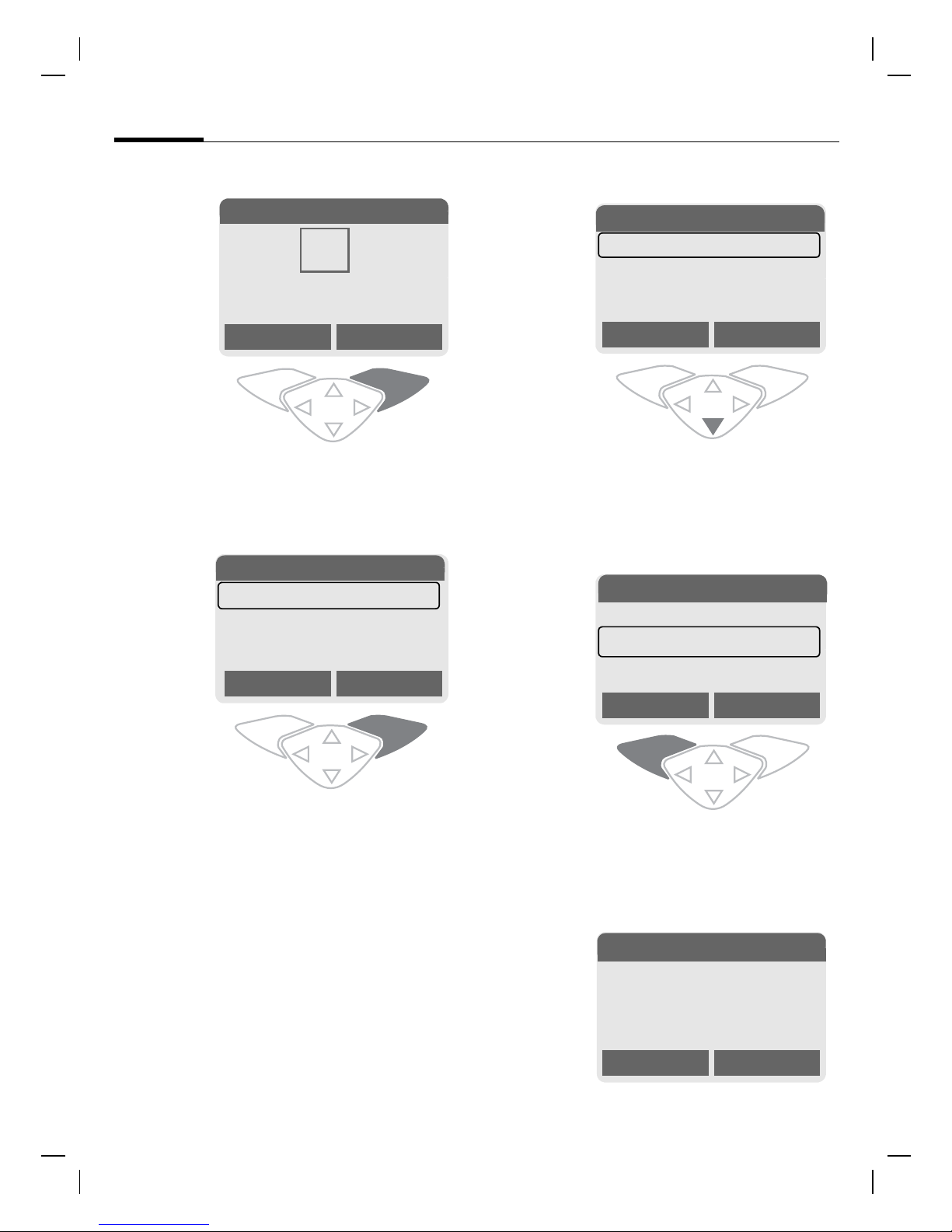
M56 Barracuda long, am english, A31008-H6350-A40-1-4A19 (28. July 2003,
20
Call log 2
p
§Select§ Press.
q
¯-
®0Q
.
Favorit. Select
Press right soft key to open the
Call log submenu.
Call log 2-1
-
Calls missed
Calls received
Calls dialed
General instructions
Calls missed
r
-
@
s
Select
-
Office
+55523765489
Carol
Scroll to the required
entry.
Press control key at the bottom to scroll down.
Calls missed
-
+55523765489
Carol
Service provider
View Options
View Options
§Select§ Press.
Press right soft key to open the
Calls missed list.
© Siemens AG 2001, I:\Mobil\L55\M56_Barracuda\fug\Anlieferung_220703\M56_Startup.fm
§View§ Press.
Press left soft key to show
phone number with date, time
and number of calls.
t
! View
01.06.2003 10:10 §5§
Carol
+55524765476
OK Options
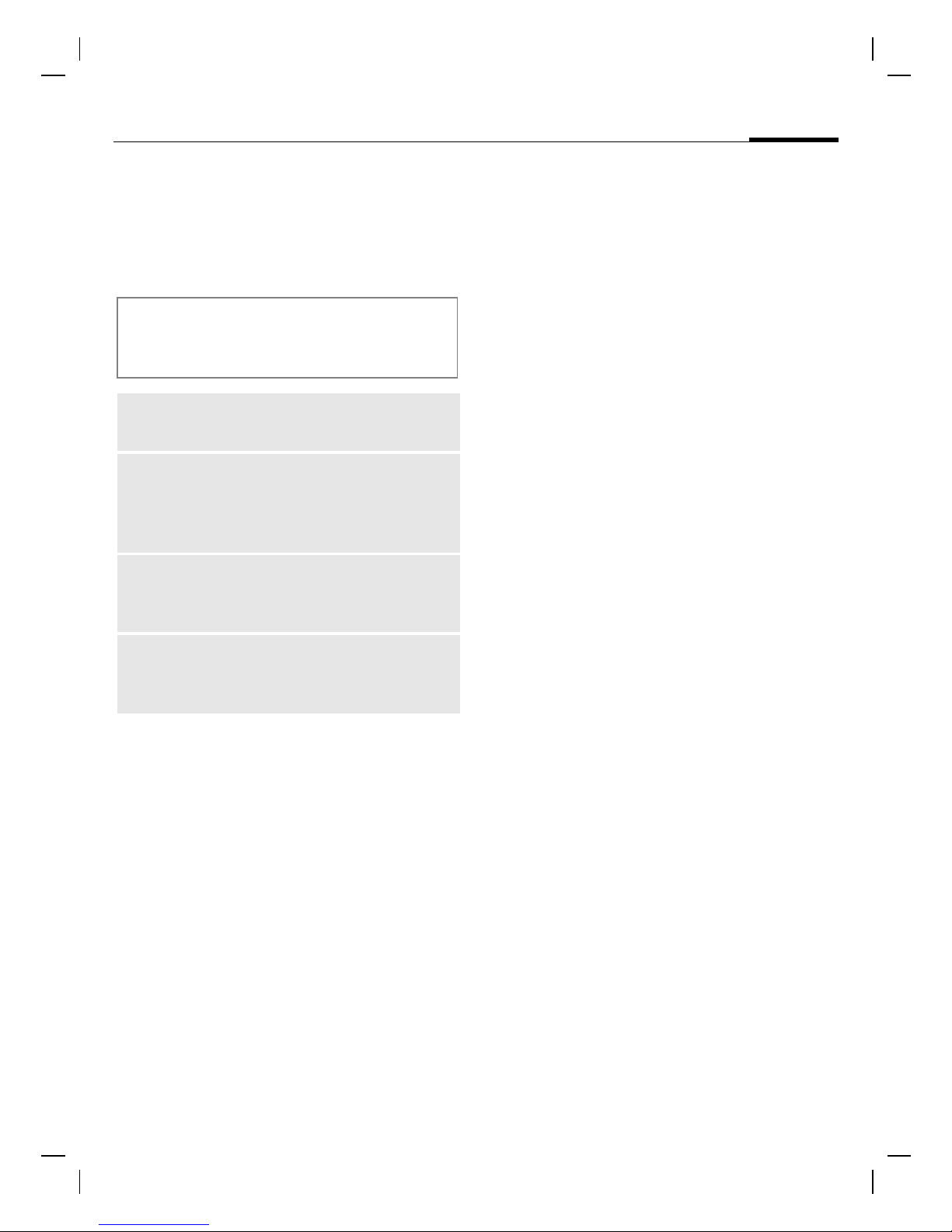
M56 Barracuda long, am english, A31008-H6350-A40-1-4A19 (28. July 2003,
Security
Security
Codes
The phone and SIM card are protected against misuse by several
security codes.
Keep these confidential numbers in a
safe place where you can access them
again if required.
PIN
PIN2
PUK
PUK2
Phone
code
§Menu§
Protects your SIM card (personal identification number).
This is needed to set the charge
detail display and to access
additional functions requiring
special SIM cards.
Key code. Used to unlock SIM
cards after the wrong PIN has
been entered repeatedly.
Protects your phone. Must be
entered at the first security
setting.
@Security
Codes
Select function
21
§Select§ Press.
Enter PIN.
§OK§ Confirm input.
§Change§ Press.
§OK§ Confirm.
Change PIN
You can change the PIN to any 4 to
8 digit number you find easier to
remember.
Enter current PIN.
§OK§ Press.
§OK§ Enter new PIN.
,
§OK§ Repeat new PIN.
,
Change PIN2
(Display only if PIN2 is available).
Proceed as with Change PIN.
PIN control
The PIN is usually requested each
time the phone is switched on. You
can deactivate this feature but you
risk unauthorized use of the phone.
Some service providers do not permit deactivating the control.
© Siemens AG 2001, I:\Mobil\L55\M56_Barracuda\fug\Anlieferung_220703\M56_Startup.fm
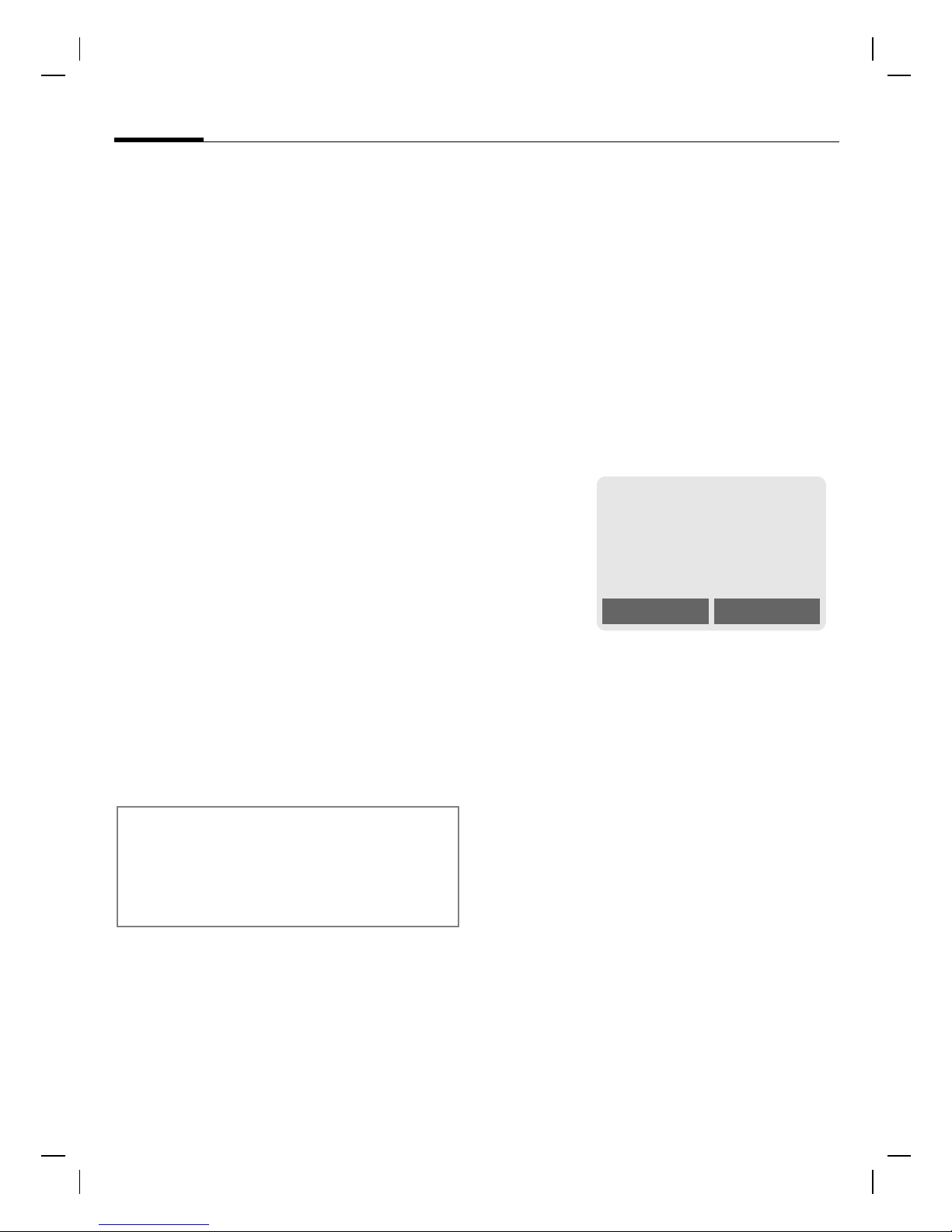
M56 Barracuda long, am english, A31008-H6350-A40-1-4A19 (28. July 2003,
22
§Menu§@Security
Security
Codes
Chg.phonecode
(Change phone code)
You define the phone code
(4–8 digits) when you call up a
phone-code protected function for
the first time (e.g. Babysitter p. 29).
It is then valid for all phone-code
protected functions.
Following the third unsuccessful
attempt, access to the phone code
and the functions that use it is
denied. If this happens please contact Siemens Service (p. 127).
Preventing accidental
activation
Even if PIN entry is deactivated (see
p. 21), confirmation is required to
switch on the phone.
This prevents the phone from being
switched on accidentally, e. g. when
carried in a pocket or while you are
on an aircraft.
Hold down.
Please confirm switch on
Clear SIM card barring
If the PIN is entered incorrectly three
times, the SIM card is barred. Enter
the PUK (MASTER PIN), provided by
your service provider with the SIM
card, according to instructions. If the
PUK (MASTER PIN) has been lost,
please contact your service provider.
Additional information
Screensaver...................................... p. 73
Keylock ............................................. p. 77
Further security settings.................... p. 84
OK Cancel
§OK§ Press. The phone switches
on.
§Cancel§ Press or take no action.
The switching-on operation is broken off.
© Siemens AG 2001, I:\Mobil\L55\M56_Barracuda\fug\Anlieferung_220703\M56_Startup.fm
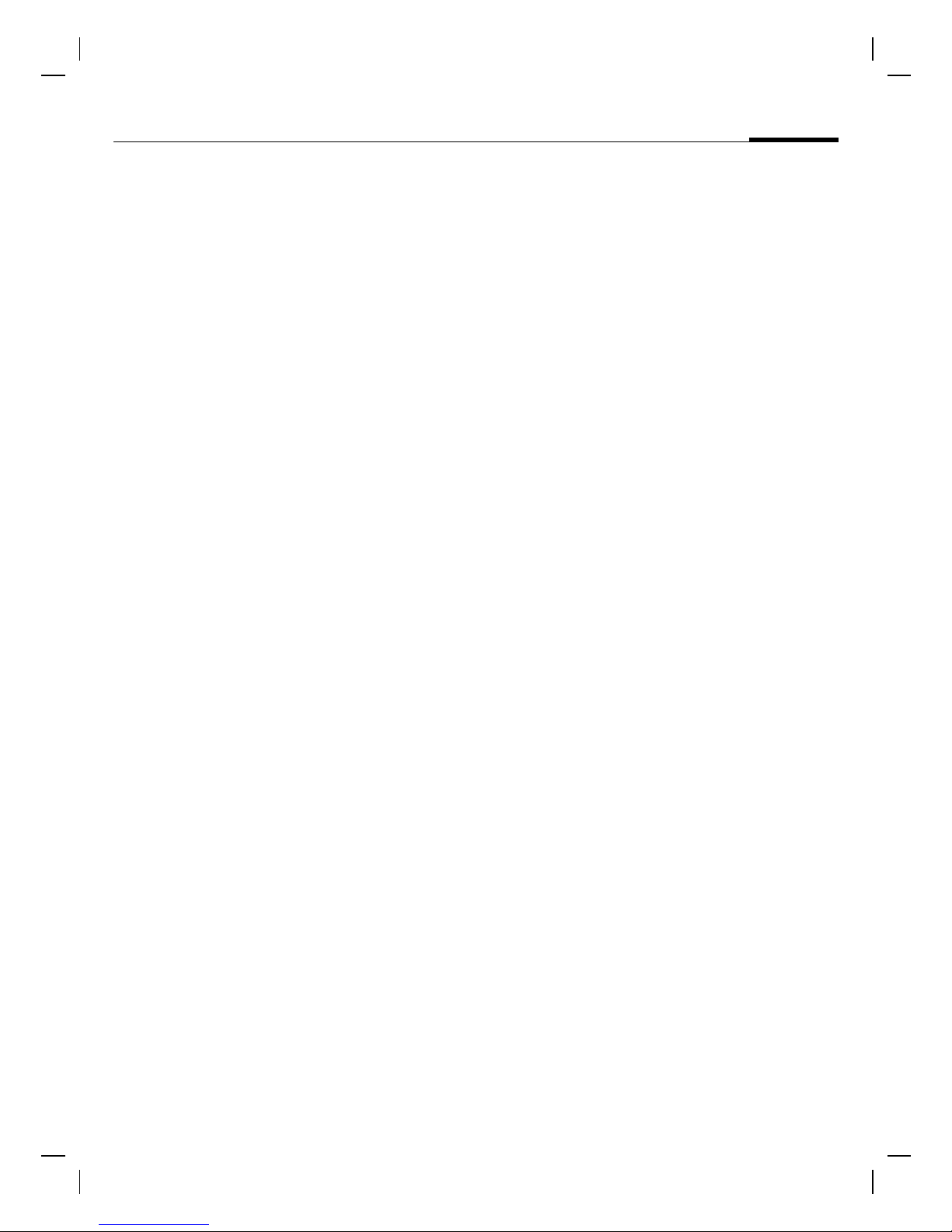
M56 Barracuda long, am english, A31008-H6350-A40-1-4A19 (28. July 2003,
My phone
My phone Change your phone to match your
personal requirements.
Ring tones
Assign individual ring tones to caller
groups or for special dates (p. 75).
Animations, screensavers,
logos, applications
Adjust your phone in the following
ways to give it a personal touch and
make it just how you want it:
Animations
Choose a start-up and closing animation (p. 73) as well as a personal
greeting (p. 73).
Screensaver
Choose an analog clock or a personal
picture (p. 73).
(Provider) logo
Choose an individual picture (to be
displayed in standby mode) (p. 73).
Background image
Choose your own permanent background image (p. 72).
Applications
Download your own applications
from the Internet (p. 69).
Color scheme
Choose a color scheme for the entire
service system (p. 72).
23
Dynamic Light
Signal, for example, calls, incoming
SMS or MMS with different LED flash
rhythms on the side of your phone
(p. 76).
Where do I get what?
You can order additional ring tones,
logos and screensavers on the Internet and receive them by SMS/MMS:
www.my-siemens.com/ringtones
www.my-siemens.com/logos
www.my-siemens.com/screensaver
www.my-siemens.com/animations
Or you can download them direct via
WAP:
wap.my-siemens.com
Siemens City Portal
Further applications, games and services for your cell phone for your
mobile phone (e.g. a Photo Logo
Composer to create personal pictures for your Addressbook) can be
found at:
www.my-siemens.com/city
The Siemens City Portal also provides
a list of countries in which these services are available.
Favorites
Create your own menu with frequently used functions, phone numbers or WAP pages (p. 91).
© Siemens AG 2001, I:\Mobil\L55\M56_Barracuda\fug\Anlieferung_220703\M56_MyPhone.fm
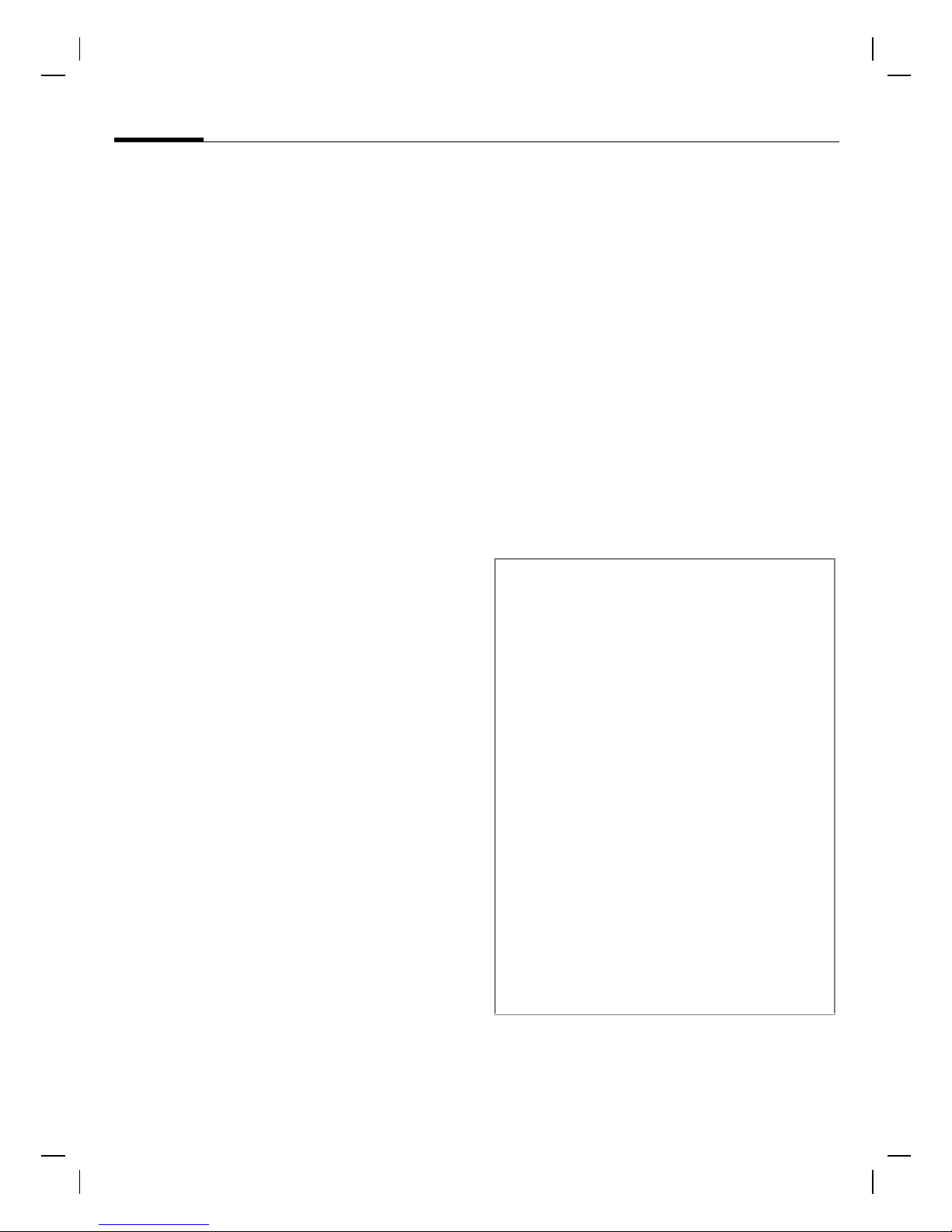
M56 Barracuda long, am english, A31008-H6350-A40-1-4A19 (28. July 2003,
Calling
24
Calling
Dialing with number keys
The phone must be switched on
(standby mode).
Enter number (always
with area code, if necessary with international
dialing code).
Clear§
§
the last digit, a long press
clears the entire phone
number.
Press the Call key. The displayed phone number is
dialed.
A short press clears
Redial previous numbers
To redial the phone number last
called:
Press Call key twice.
To redial other numbers that were
dialed previously:
Press the Call key once.
Pick out the required
phone number from the
list, then press ...
... to dial.
End call
Press End key briefly. The
call is ended. Press this
key even if the person on
the other end of the line
has hung up first.
Set volume
Use the control key (top)
to start adjusting the volume (only possible during
conversation).
Set volume and confirm
with §OK§.
If a Car Kit is used, its volume setting
will not affect the usual setting on
the phone.
Additional information
Save phone number in Address-
book/Phonebook .....................p. 35, p. 39
§Options§ Call lists............................p. 44
§Hold§.................................................p. 26
y menu§ Call menu.........................p. 28
§Forward§ Set divert .........................p. 77
§Speaker.§ Speakerphone................p. 26
Microphone off ..................................p. 28
Voice dialing......................................p. 42
Auto key lock.....................................p. 77
Phone number transmission off/on
(Hide ID)............................................p. 77
International dialing codes...............p. 117
Phone number memo......................p. 119
Control codes (DTMF).....................p. 115
© Siemens AG 2001, I:\Mobil\L55\M56_Barracuda\fug\Anlieferung_220703\M56_Phone.fm
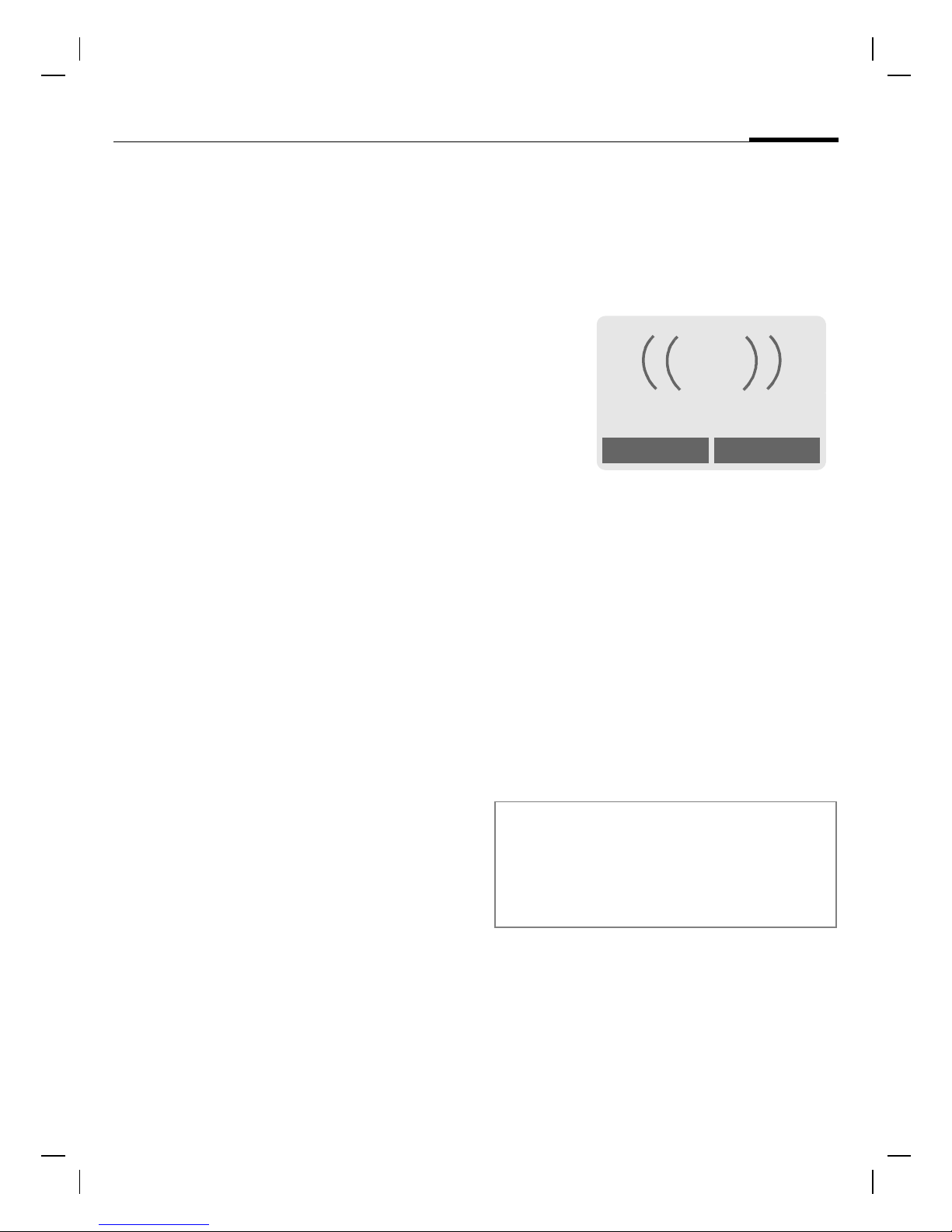
M56 Barracuda long, am english, A31008-H6350-A40-1-4A19 (28. July 2003,
Calling
If the number is busy
If the number called is busy or cannot be reached, several options are
available (depending on the service
provider). An incoming call or any
other use of the phone interrupts
these functions.
Either
Auto. redial
§Auto dial§ Press. The phone number
is automatically dialed ten
times at increasing time
intervals. End with:
End key.
Or
Call back
§Call back§ Press. Your phone
rings when the engaged
number is free. Press the
Call key to dial the number.
25
Accept call
The phone must be switched on
(standby mode). An incoming call
will interrupt any other use of the
phone.
<
+5552764556
Answer
§Answer§ Press.
Or
Reject
Press.
If the phone number has been transmitted by the network, it is displayed. If the caller's name also
appears in the Phonebook or
Addressbook, this will appear
instead of the number. If set, a picture can be displayed instead of the
bell icon (p. 39).
Reminder
§Prompt§ Press. A beep reminds you
to redial the displayed
phone number after
15 minutes.
© Siemens AG 2001, I:\Mobil\L55\M56_Barracuda\fug\Anlieferung_220703\M56_Phone.fm
Warning!
Please make sure you have accepted the
call before holding the phone to your ear.
This will avoid damage to your hearing
caused by a loud ringtone!
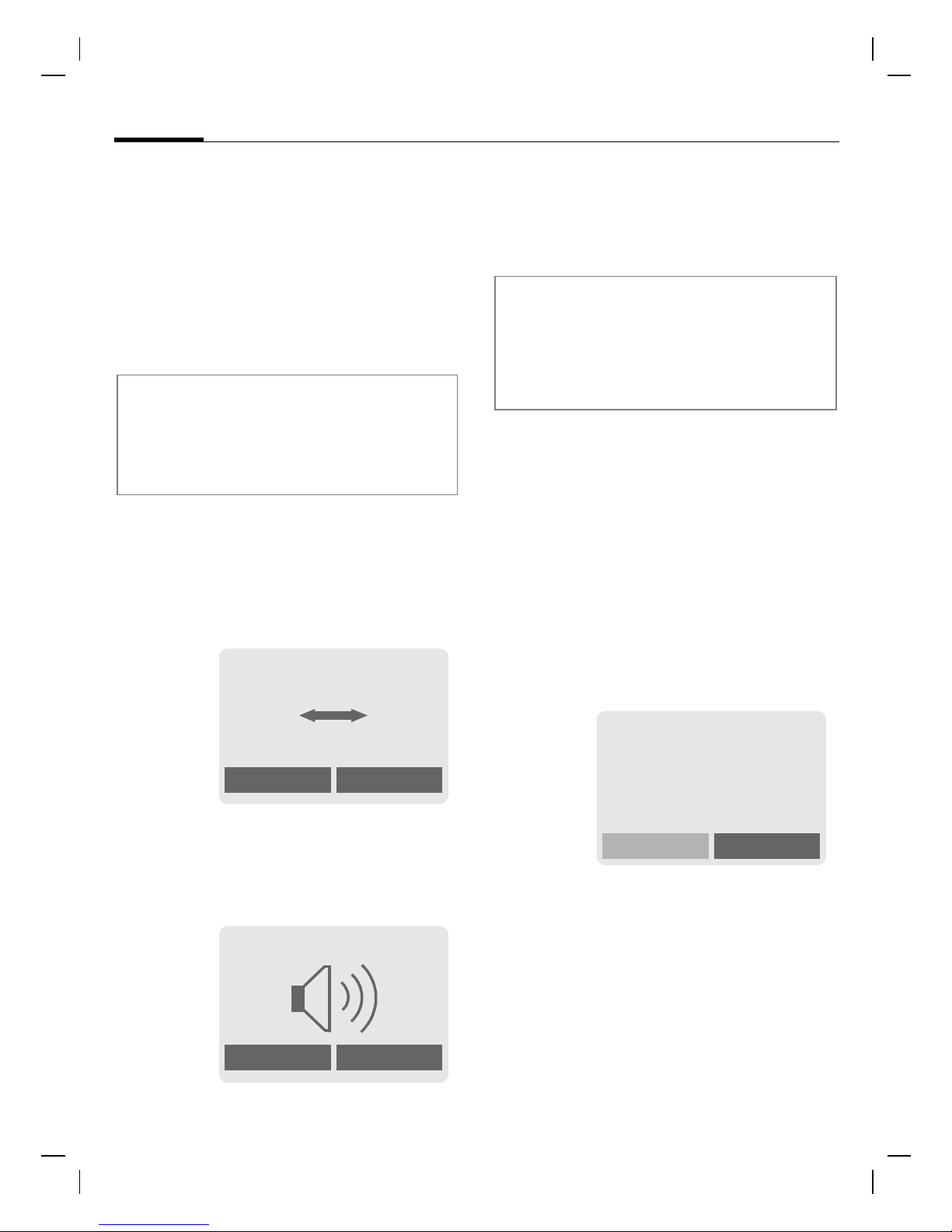
M56 Barracuda long, am english, A31008-H6350-A40-1-4A19 (28. July 2003,
26
Calling
Reject call
§Reject§ Press. The call will be
diverted if this has been
set previously (p. 77).
Or
Press briefly.
Additional information
R Missed calls ................................ p. 44
Accept call using any key .................. p. 77
Switch off ringer ..............................p. 114
Speakerphone
§Speaker.§ Switch off.
Warning!
Always switch off "handsfree talking"
before holding the phone to your ear! This
will avoid damage to hearing!
y menu§ Call menu ..........................p. 28
Swapping between
Use the control key to
adjust the volume.
2calls
Establish a second connection
You can put the phone aside during
a call. You can then hear the caller
via the loudspeaker.
2:
II
Carol
Speaker.
§Speaker.§ Activate handsfree talk-
ing.
§Yes§ Switch on.
2:
menu
You can call another number during
a call.
y menu§ Open call menu.
Hold The current call is put on
hold.
2:
Call held
Back
Now dial the new number (Phonebook/Addressbook ).
When the new connection is established:
y menu§ Open call menu
Speaker.
© Siemens AG 2001, I:\Mobil\L55\M56_Barracuda\fug\Anlieferung_220703\M56_Phone.fm
menu
Swap Swap back and forth
between the calls.
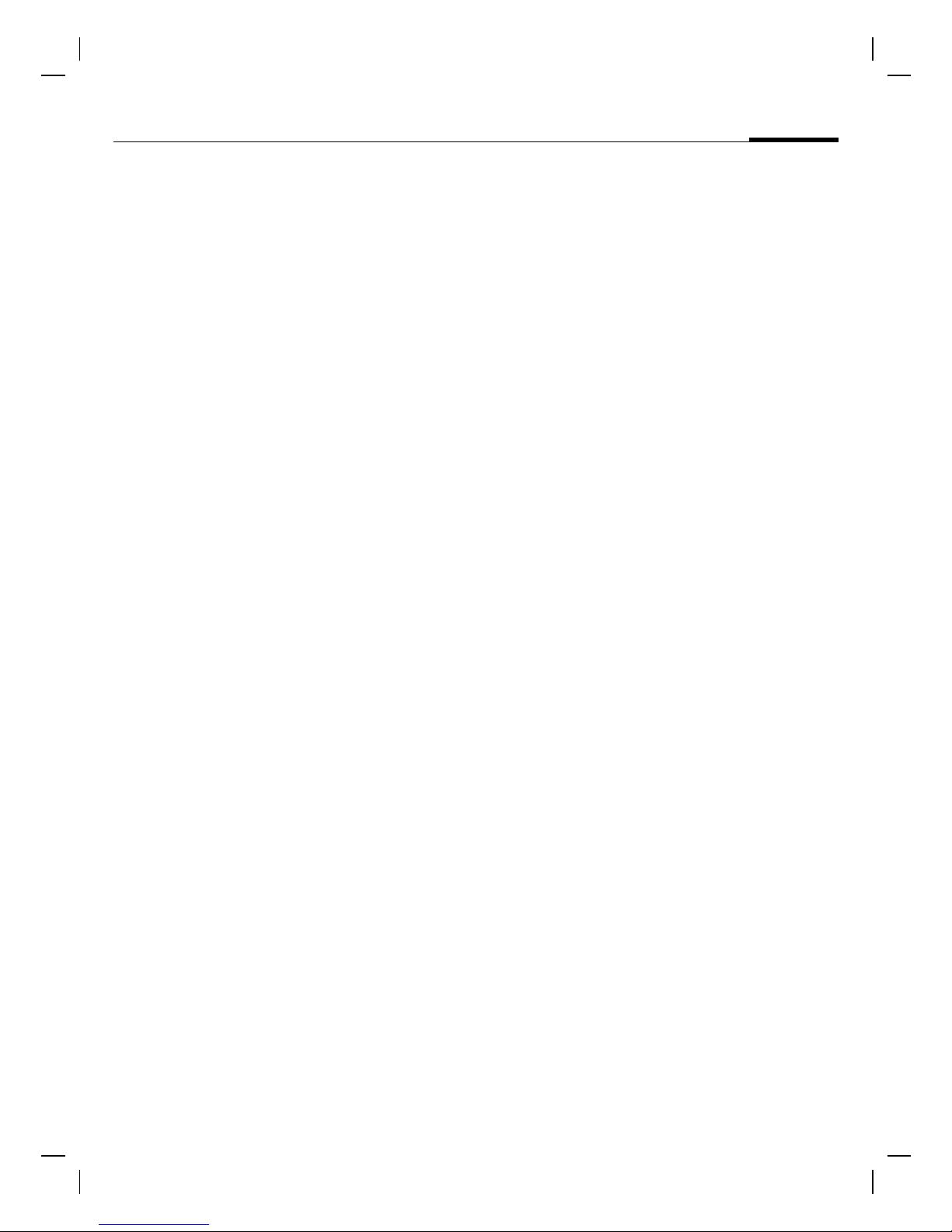
M56 Barracuda long, am english, A31008-H6350-A40-1-4A19 (28. July 2003,
Calling
• End current call
Incoming calls during a call
You may need to register for this service with your service provider and
set your phone accordingly (p. 77).
During a call, you may be advised
that there is another call waiting.
You will hear a special tone during
the call. You have the following
options:
• Accept the waiting call
End the current call and
press §Yes§. You are now
connected to the caller.
• Reject waiting call
§Reject§ Reject the waiting call.
Or
§Forward§ The waiting call is
diverted, for example, to
the mailbox.
• Accept the waiting call and end the
current call
§Answer§ Accept the new call.
End the current call.
27
§Swap§ Accept the waiting call,
putting the current call on
hold to do so. Always proceed as above to swap
between the two calls.
End call
Press the End key
following is displayed:
Return to call on hold?
Accept the waiting call by
pressing §Yes§.
Or
End the second call also
by pressing §No§.
. The
© Siemens AG 2001, I:\Mobil\L55\M56_Barracuda\fug\Anlieferung_220703\M56_Phone.fm
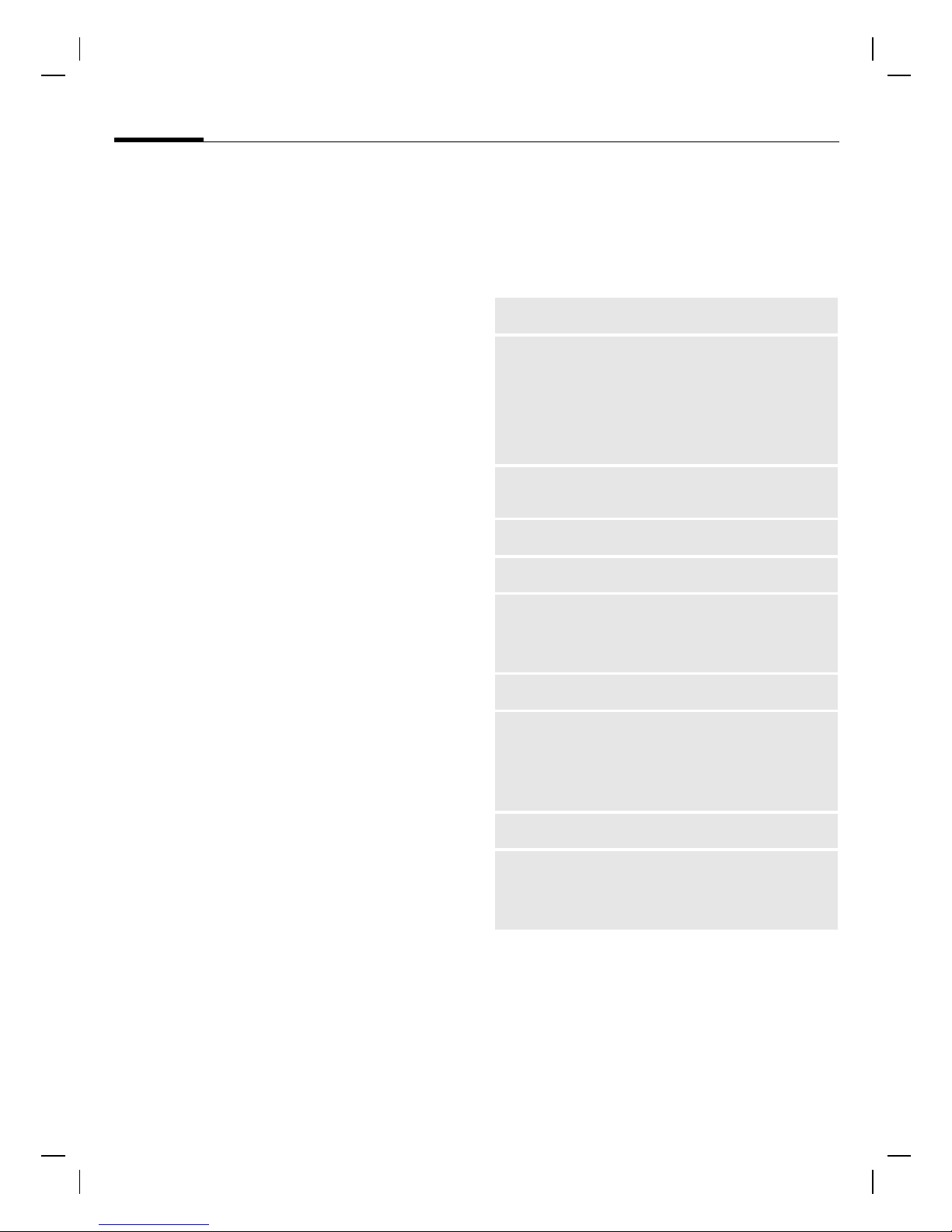
M56 Barracuda long, am english, A31008-H6350-A40-1-4A19 (28. July 2003,
28
Multi Party
Call up to 5 parties one by one and
link them together in a conference
call. Some of the functions described
may not be supported by your service provider or may have to be
enabled specially. You have established a connection:
y menu§ Open menu and select
Hold. The current call is
put on hold.
y menu§ … open menu and select
Repeat procedure until all participants are linked together (up to
5 participants).
Now dial a new number.
When the new connection is established ...
Multi Party. The held call is
joined.
Calling
Call menu
The following functions are only
available during a call:
y menu§ Open menu.
Hold
Mute
Speakerphone
Volume
Multi Party
Durat/
charges
Send DTMF
(p. 26)
Switch microphone on/off. If
switched off, the person on
the other end of the line
cannot hear you (muting).
Also:
hold down.
(p. 26)
Adjust handset volume.
(See above)
Display call duration and if
set (p. 45) costs accruing
during the call.
(p. 115)
End
© Siemens AG 2001, I:\Mobil\L55\M56_Barracuda\fug\Anlieferung_220703\M56_Phone.fm
All calls in the conference
finish simultaneously
when the End key is
pressed.
Call transfer
Main menu
Call status
The original call is connected to the second one.
For you, both calls are now
ended.
Access to main menu.
List all held and active calls
(e.g. conference call participants).
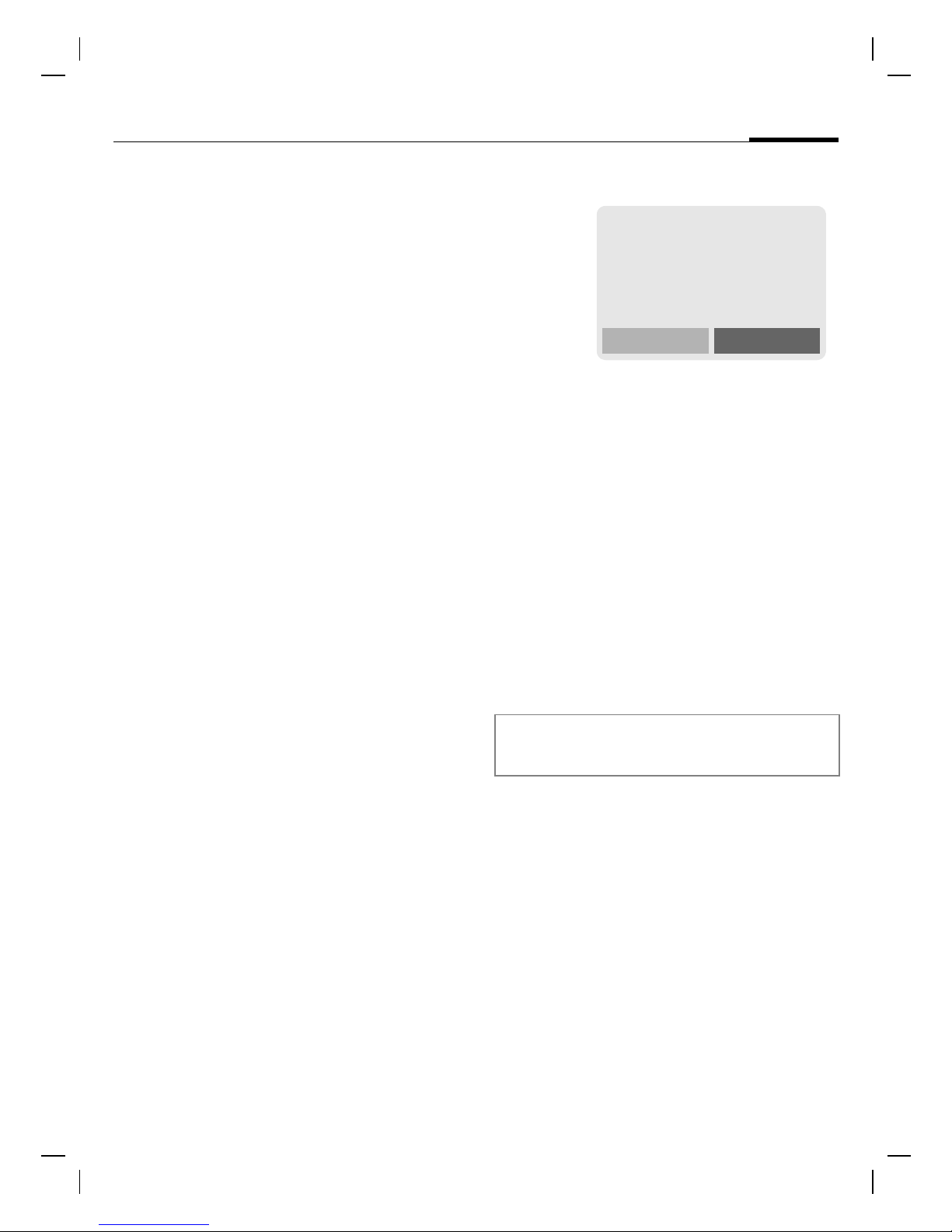
M56 Barracuda long, am english, A31008-H6350-A40-1-4A19 (28. July 2003,
Calling
Babysitter
If this is active, only one number can
be dialed.
Enable
§Menu§@Security
Babysitter
§Select§ Press.
The phone code (4 to 8 digits) is set
by you and entered at the first security setting.
Please don’t forget the number (see also
p. 22) !
§OK§ Confirm input.
§Change§ Press.
/ Select phone number
Enter phone code.
from the Addressbook
(p. 40) or Phonebook
(p. 36) or enter new number.
29
Apply
2:
Service provider
01.06.2003 10:10
Carol
Use the right soft key and
hold it down to dial (e.g.
Carol's phone number).
Switch off
Press down.
Enter phone code.
§OK§ Confirm input.
§Change§ Press.
§OK§ Confirm "Off".
Additional information
Change phone code..........................p. 22
§OK§ Confirm "On".
© Siemens AG 2001, I:\Mobil\L55\M56_Barracuda\fug\Anlieferung_220703\M56_Phone.fm
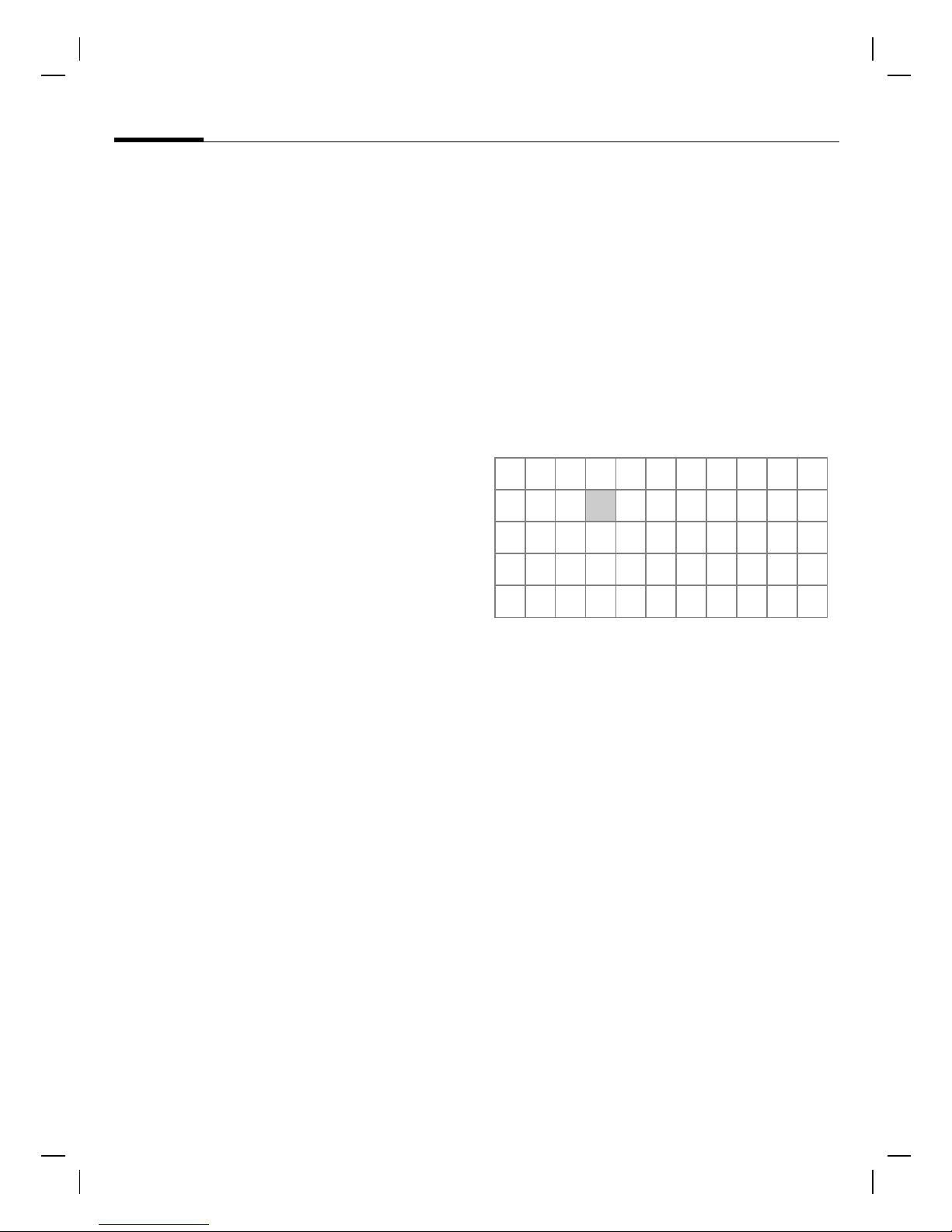
M56 Barracuda long, am english, A31008-H6350-A40-1-4A19 (28. July 2003,
Text entry
30
Text entry
Text entry without T9
Press number key repeatedly until
the required letter appears. The cursor will jump forward after a brief
interval. Example:
Ä,ä,1-9 Umlauts and numbers are
§Clear§ Press briefly to delete the
Press briefly once for a,
twice for b etc. The first
letter of a name is automatically written in upper
case.
Hold down to write the
number.
displayed after the relevant letters.
letter before the cursor,
hold down to erase the
whole word.
Press once/repeatedly:
. , ? ! ’ " 0 - ( ) @ / : _
Hold down: Writes 0.
Writes blank. Press twice
= jumps a line.
Special characters
1
)
¿¡_;.,?!+"’ :
€@\ &#[ ] { } %~
<=>| ^§ĬǼĭȂȅ
ʍȉ ĮȍȎ
Press briefly. The symbols
chart is displayed:
* /()
1
) Line skip
¤¥
$
£
© Siemens AG 2001, I:\Mobil\L55\M56_Barracuda\fug\Anlieferung_220703\M56_text.fm
Move the cursor (forwards/back).
Press briefly: Swap
between abc, Abc,
T9
Abc, T9ABC, 123. Status
shown in top line of display.
Hold down: All input modes
are displayed.
Press briefly: Special characters are shown.
Hold down: Open input
menu.
T9
abc,
, Navigate to character.
§Select§ Press.
Input menu
With text input:
Hold down. The input
menu is displayed:
Text format (SMS only)
Input language
Mark text
Copy/Add
