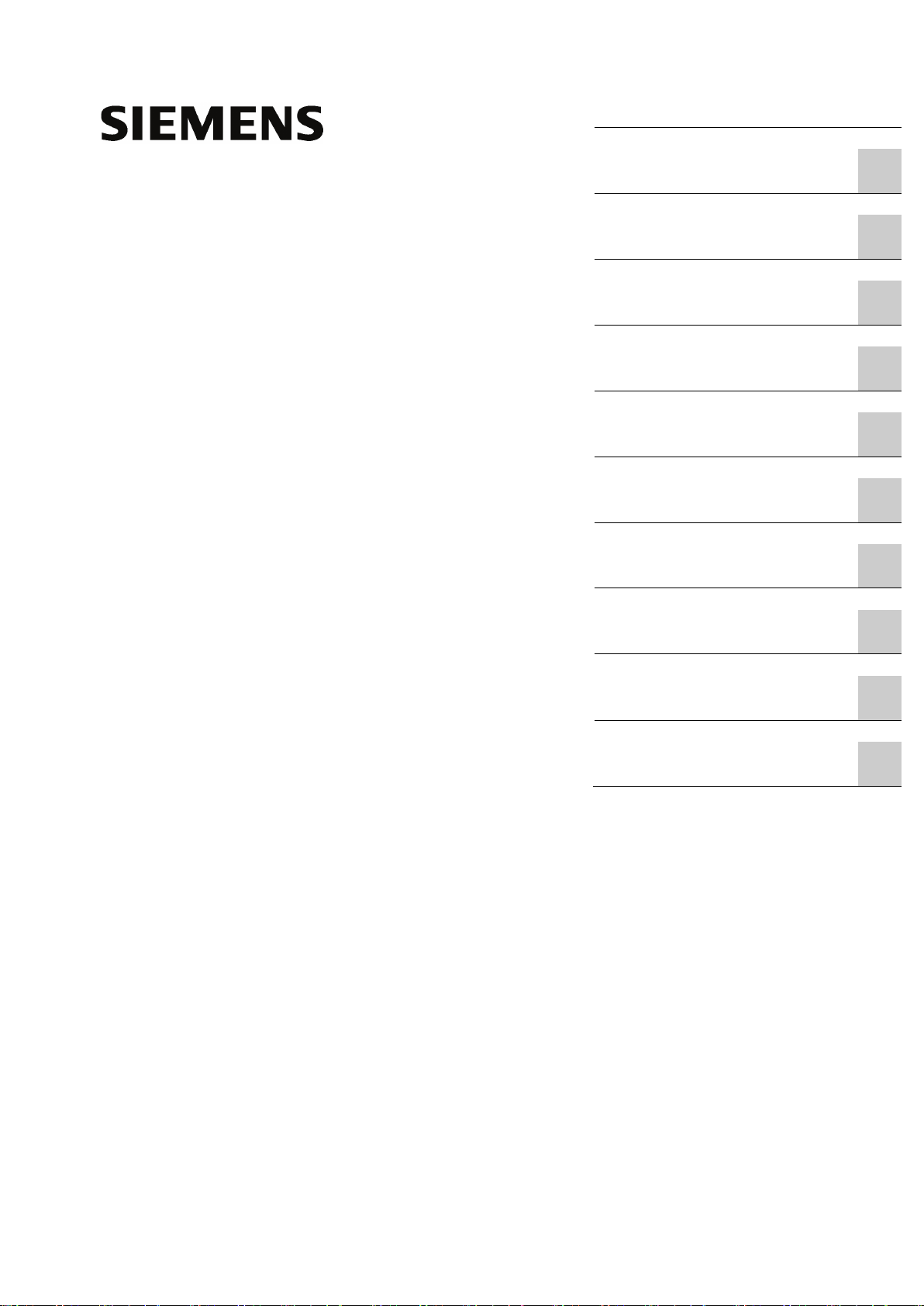
Basic Panels 2nd Generation
___________________
___________________
___________________
___________________
___________________
___________________
___________________
___________________
___________________
___________________
___________________
SIMATIC HMI
HMI devices
Basic Panels 2nd Generation
Operating Instructions
03/2014
Preface
Overview
1
Safety instructions
2
Mounting and connecting
3
Operating the device
4
Configuring the device
5
Commissioning a project
6
Maintenance and care
7
Technical specifications
8
Technical Support
A
Abbreviations
B
A5E33293231-AA
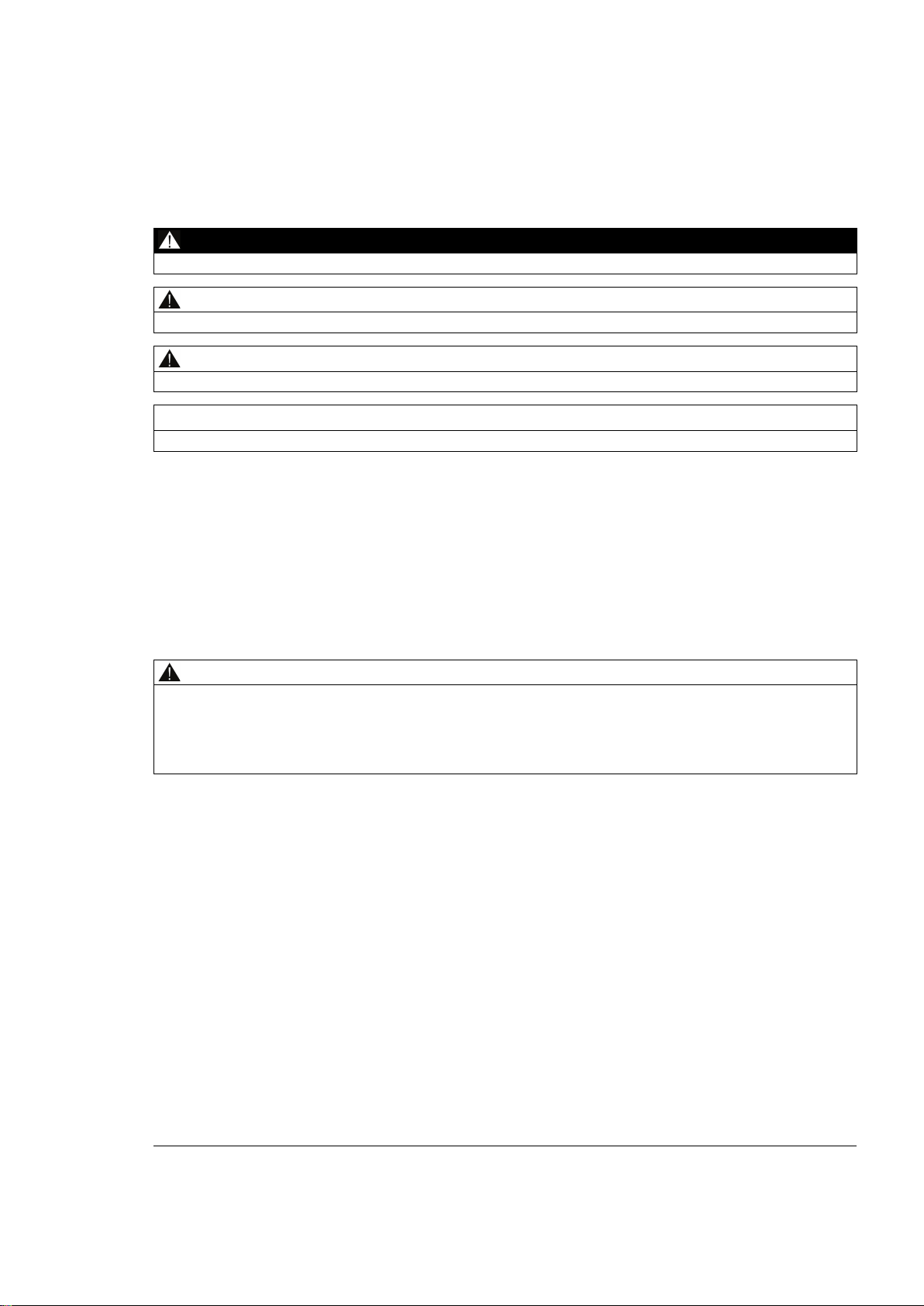
Legal information
Warning notice system
DANGER
will
WARNING
may
CAUTION
NOTICE
Qualified Personnel
personnel qualified
Proper use of Siemens products
WARNING
Trademarks
Disclaimer of Liability
This manual contains notices you have to observe in order to ensure your personal safety, as well as to prevent
damage to property. The notices referring to your personal safety are highlighted in the manual by a safety alert
symbol, notices referring only to property damage have no safety alert symbol. These notices shown below are
graded according to the degree of danger.
indicates that death or severe personal injury
indicates that death or severe personal injury
indicates that minor personal injury can result if proper precautions are not taken.
indicates that property damage can result if proper precautions are not taken.
If more than one degree of danger is present, the warning notice representing the highest degree of danger will
be used. A notice warning of injury to persons with a safety alert symbol may also include a warning relating to
property damage.
The product/system described in this documentation may be operated only by
task in accordance with the relevant documentation, in particular its warning notices and safety instructions.
Qualified personnel are those who, based on their training and experience, are capable of identifying risks and
avoiding potential hazards when working with these products/systems.
result if proper precautions are not taken.
result if proper precautions are not taken.
for the specific
Note the following:
Siemens products may only be used for the applications described in the catalog and in the relevant technical
documentation. If products and components from other manufacturers are used, these must be recommended
or approved by Siemens. Proper transport, storage, installation, assembly, commissioning, operation and
maintenance are required to ensure that the products operate safely and without any problems. The permissible
ambient conditions must be complied with. The information in the relevant documentation must be observed.
All names identified by ® are registered trademarks of Siemens AG. The remaining trademarks in this publication
may be trademarks whose use by third parties for their own purposes could violate the rights of the owner.
We have reviewed the contents of this publication to ensure consistency with the hardware and software
described. Since variance cannot be precluded entirely, we cannot guarantee full consistency. However, the
information in this publication is reviewed regularly and any necessary corrections are included in subsequent
editions.
Siemens AG
Industry Sector
Postfach 48 48
90026 NÜRNBERG
GERMANY
A5E33293231-AA
Ⓟ 03/2014 Subject to change
Copyright © Siemens AG 2014.
All rights reserved
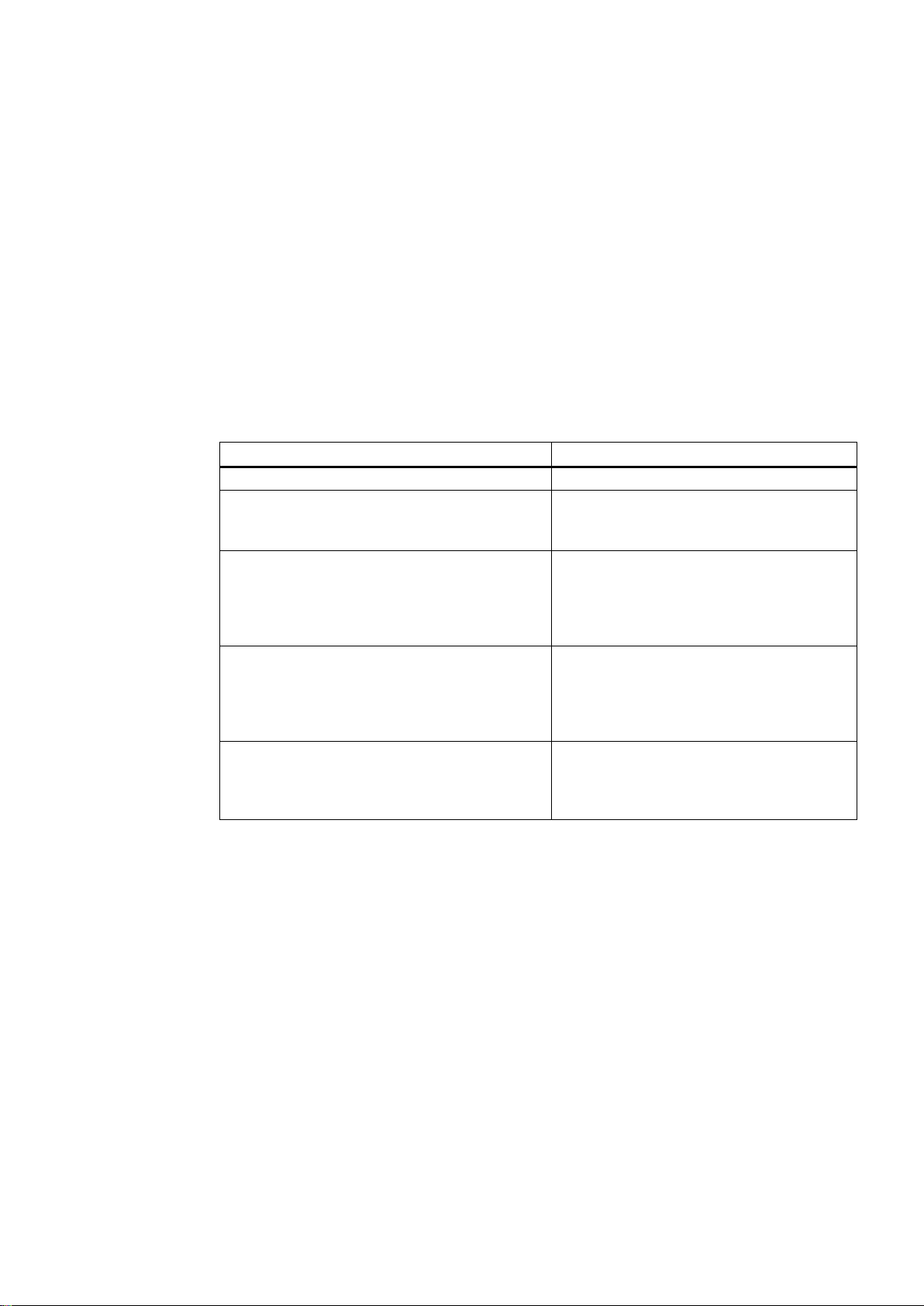
Preface
Purpose of the operating instructions
Target group
Chapter
All
Operators
Commissioning engineers
Service technicians
Maintenance technicians
These operating instructions provide information based on the requirements defined by
IEC 62079 for documentation. This information relates to the HMI device, its storage,
transportation, place of use, installation, use and maintenance.
These operating instructions are intended for a variety of target groups. The following table
shows the chapters of these operating instructions that are of particular importance for the
respective target group.
"Safety instructions"
The operator operates and monitors the system
during the process control phase.
The commissioning engineer integrates the HMI
device into the system and ensures the operating
capability of the HMI device for the process control
phase.
Service technicians rectify faults that occur during
the process control phase.
Maintenance technicians carry out servicing and
maintenance work during the process control
phase.
"Overview"
"Operating the device"
All chapters.
Depending on the use of the HMI device,
certain chapters may not be of relevance to the
commissioning engineer, e.g. the section
"Maintenance and servicing."
All chapters.
Depending on the use of the HMI device,
certain chapters may not be of relevance to the
service technicians, e.g. the section
"Maintenance and servicing."
Maintenance and care
Basic Panels 2nd Generation
Operating Instructions, 03/2014, A5E33293231-AA
The information system of WinCC contains additional information. The information system is
integrated as online help in WinCC and contains instructions, examples and reference
information in electronic form.
3
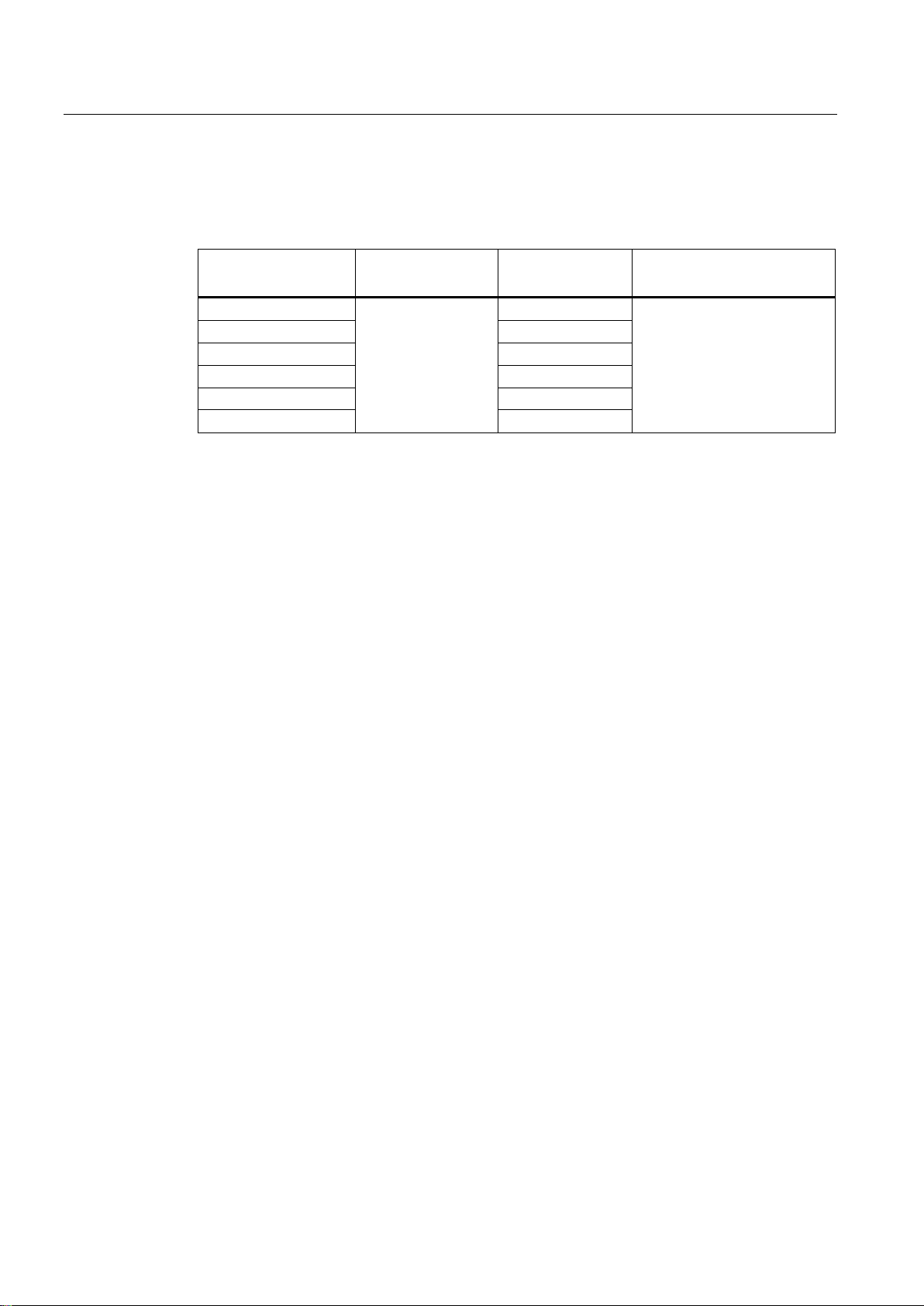
Preface
Scope
Device designation
SIMATIC HMI
Device type
Interface type
Can be configured with
Basic knowledge required
These operating instructions are valid for all versions of the SIMATIC HMI Basic Panels. The
following naming conventions apply:
KTP400 Basic Touch device with
KTP700 Basic PROFINET
KTP700 Basic DP PROFIBUS
KTP900 Basic PROFINET
KTP1200 Basic PROFINET
KTP1200 Basic DP PROFIBUS
Knowledge of automation technology and process communication is necessary to
understand the operating instructions.
An understanding of the use of computers and operating systems is also required.
PROFINET WinCC (TIA Portal) as of V13
function keys
Basic Panels 2nd Generation
4 Operating Instructions, 03/2014, A5E33293231-AA
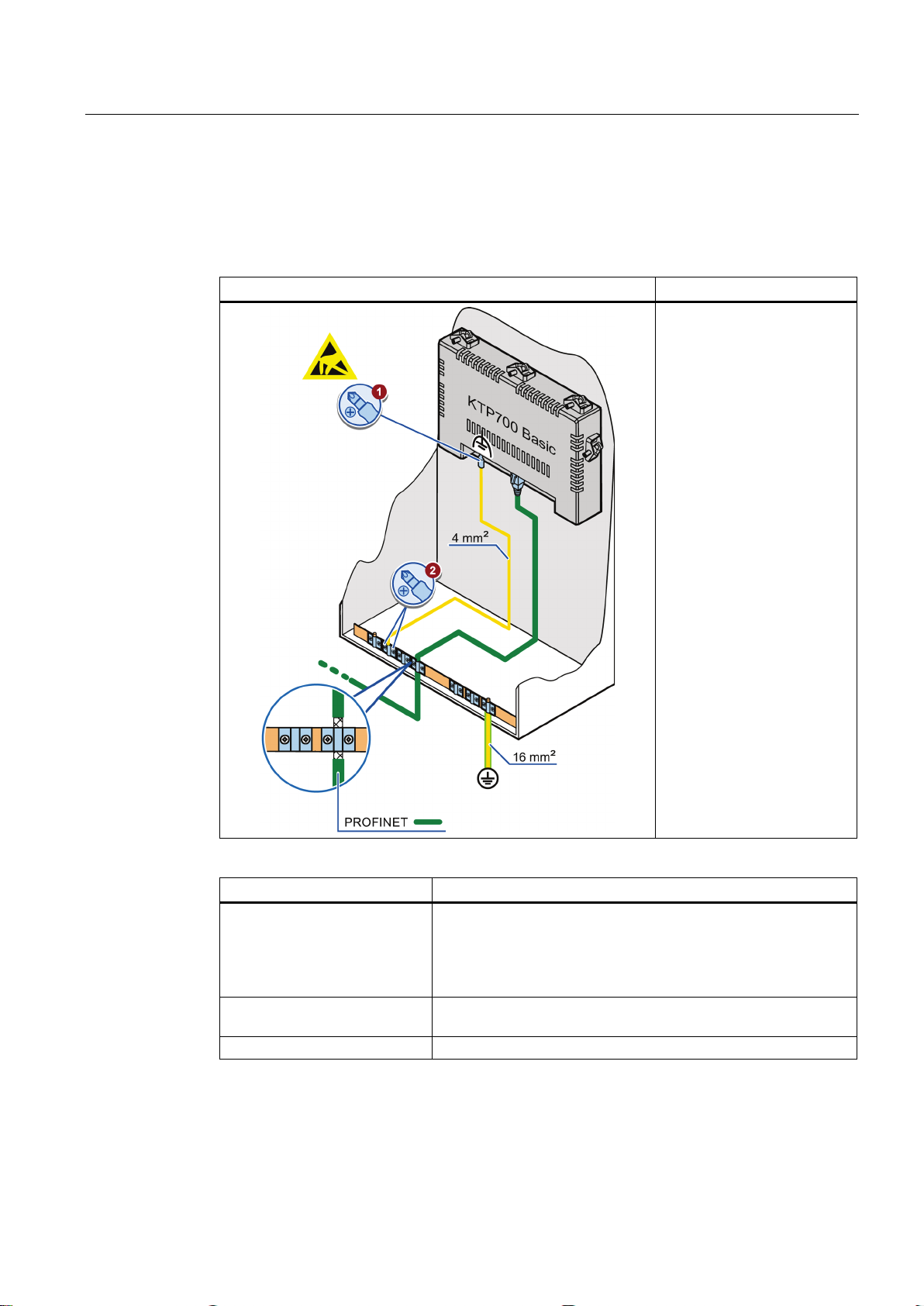
Preface
Illustrations and text highlighting
Graphical highlighting
Description
Text highlighting
Scope
This manual contains figures of the described devices. The figures may deviate from the
supplied device in certain details.
The following graphical highlighting facilitates reading these operating instructions:
If the instructions involve
several tasks, the individual
tasks are highlighted by a red
number circle.
A light blue highlight indicates
components and tools that are
required in the course of a
task.
KTP700 Basic is sometimes
shown in the figures as a
representation of all Basic
Panels.
The following text highlighting facilitates reading these operating instructions:
"Add screen"
"File > Edit" Operational sequences, for example, menu commands, shortcut
<F1> Keyboard operation
Basic Panels 2nd Generation
Operating Instructions, 03/2014, A5E33293231-AA
• Terms that appear in the user interface, for example, dialog
names, tabs, buttons, menu commands
• Input values, for example, limits, tag values
• Path information
menu commands
5
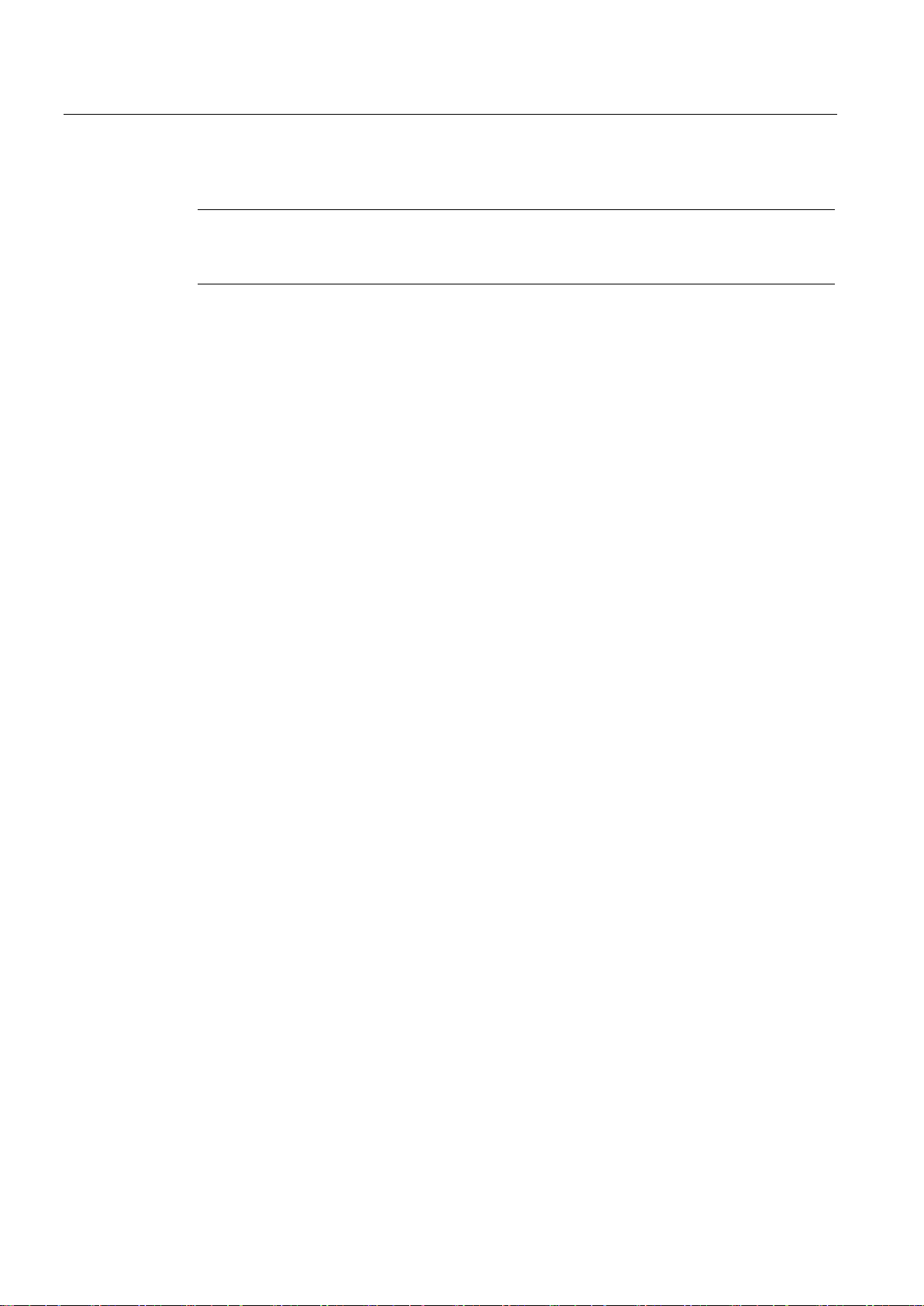
Preface
Note
Names of the software
Names of the hardware
Trademarks
Note information highlighted as follows:
A note contains important information on described products and their handling or on a
section of this documentation.
Configuration and runtime software have different names as follows:
● "WinCC (TIA Portal) V13", for example, refers to the configuration software.
The term "WinCC" is used in a general context. The full name is always used when it is
necessary to differentiate between different versions of the configuration software.
● "WinCC Runtime" refers to the runtime software that can run on HMI devices.
These operating instructions describe the new "Basic Panels 2nd Generation" which
replaces the current Basic Panels. The term "Basic Panel" is used synonymously for a
"Basic Panel 2nd Generation" in these instructions.
Names labeled with a ® symbol are registered trademarks of the Siemens AG. Other names
used in this documentation may be trademarks, the use of which by third parties for their
own purposes could violate the rights of the owner.
®
● HMI
● SIMATIC
● SIMATIC HMI
● WinCC
®
®
®
Basic Panels 2nd Generation
6 Operating Instructions, 03/2014, A5E33293231-AA
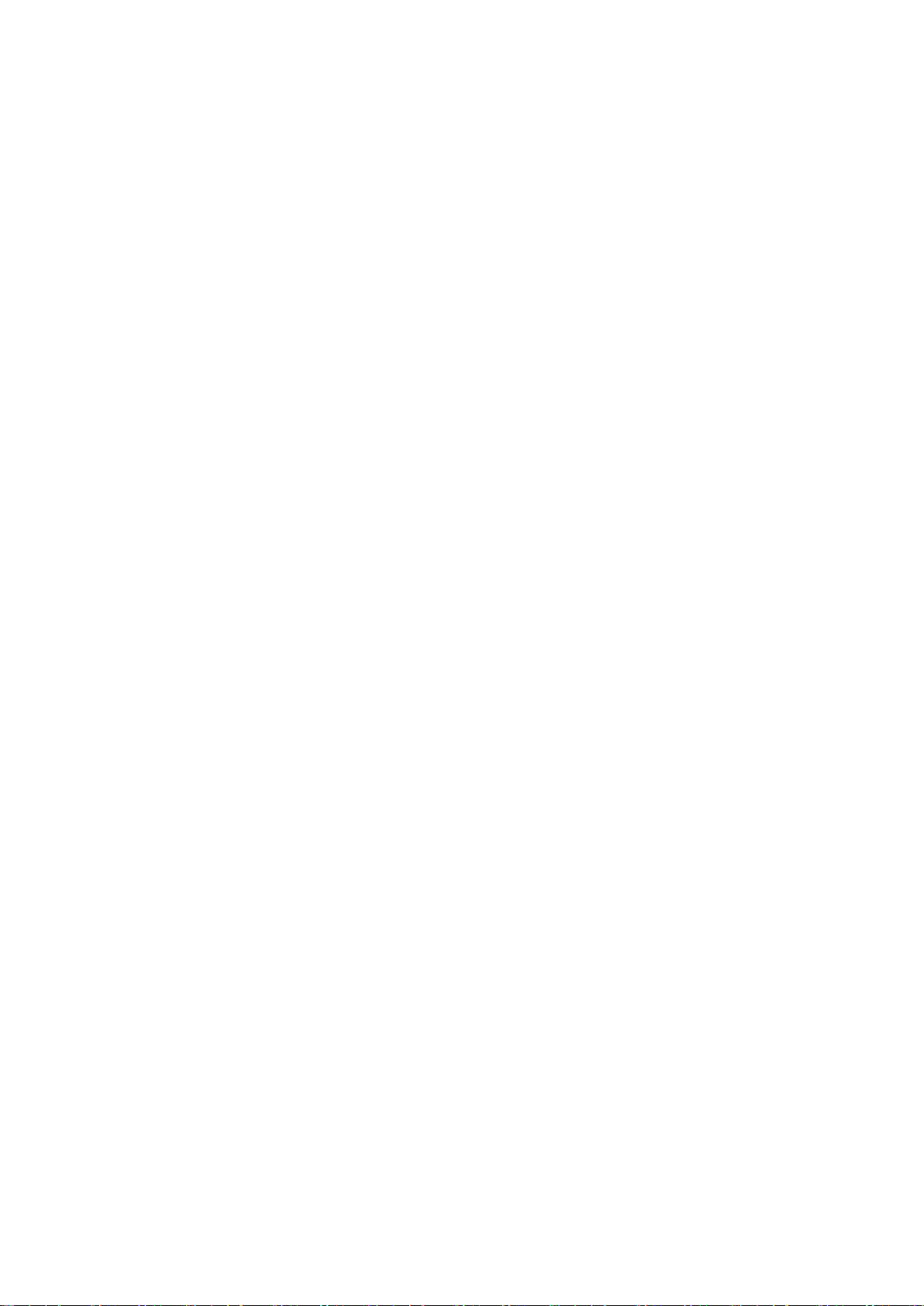
Table of contents
Preface ................................................................................................................................................... 3
1 Overview............................................................................................................................................... 11
2 Safety instructions ................................................................................................................................. 17
3 Mounting and connecting ...................................................................................................................... 21
4 Operating the device ............................................................................................................................. 39
1.1 Product overview.......................................................................................................................... 11
1.2 Design of the PROFINET devices ............................................................................................... 12
1.3 Design of the PROFIBUS devices ............................................................................................... 13
1.4 Scope of delivery.......................................................................................................................... 14
1.5 Accessories .................................................................................................................................. 15
2.1 General safety instructions .......................................................................................................... 17
2.2 Notes about usage ....................................................................................................................... 19
3.1 Preparations ................................................................................................................................. 21
3.1.1 Checking the package contents ................................................................................................... 21
3.1.2 Checking the operating conditions ............................................................................................... 21
3.1.3 Selecting a mounting position ...................................................................................................... 21
3.1.4 Checking clearances .................................................................................................................... 23
3.1.5 Making the mounting cutout ......................................................................................................... 24
3.2 Mounting the HMI device ............................................................................................................. 25
3.3 Connecting the HMI device .......................................................................................................... 26
3.3.1 Connection sequence .................................................................................................................. 27
3.3.2 Connecting the equipotential bonding circuit ............................................................................... 27
3.3.3 Connecting the power supply ....................................................................................................... 29
3.3.4 Connecting a programming device .............................................................................................. 31
3.3.5 Connecting the configuration PC ................................................................................................. 31
3.3.6 Connecting the controller ............................................................................................................. 33
3.3.7 Connecting a USB device ............................................................................................................ 35
3.4 Switching on and testing the HMI device ..................................................................................... 36
3.5 Securing the cables ..................................................................................................................... 37
4.1 Overview ...................................................................................................................................... 39
4.2 General functions of the screen keyboard ................................................................................... 41
4.3 The screen keyboards ................................................................................................................. 42
4.4 Entering data ................................................................................................................................ 46
Basic Panels 2nd Generation
Operating Instructions, 03/2014, A5E33293231-AA
7
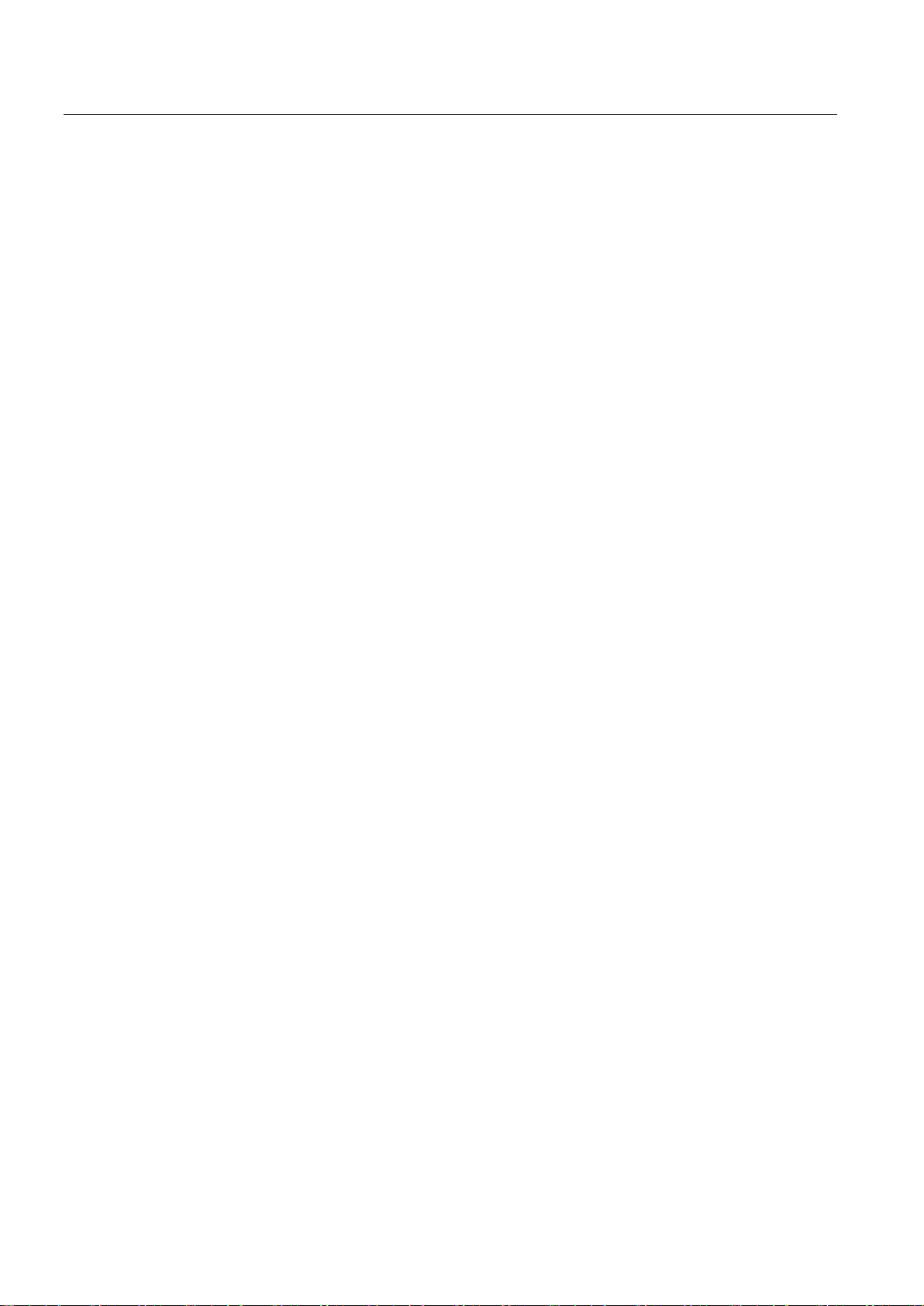
Table of contents
5 Configuring the device .......................................................................................................................... 47
6 Commissioning a project ....................................................................................................................... 63
5.1 Opening the settings ................................................................................................................... 47
5.2 Overview ..................................................................................................................................... 48
5.3 Configuring the time server ......................................................................................................... 49
5.4 Enter time and date ..................................................................................................................... 50
5.5 Activating the acoustic signal ...................................................................................................... 51
5.6 Configuring Autostart or wait time ............................................................................................... 52
5.7 Changing the password settings ................................................................................................. 52
5.8 Displaying licensing information for the HMI device ................................................................... 55
5.9 Displaying information about the HMI device .............................................................................. 56
5.10 Changing the network configuration ........................................................................................... 57
5.11 Changing the MPI/DP settings .................................................................................................... 58
5.12 Enabling a data channel .............................................................................................................. 59
5.13 Calibrating the touch screen ....................................................................................................... 60
5.14 Changing the monitor settings .................................................................................................... 61
5.15 Setting the screen saver ............................................................................................................. 62
6.1 Overview ..................................................................................................................................... 63
6.2 Operating modes ......................................................................................................................... 64
6.3 Data transmission options ........................................................................................................... 65
6.4 Transfer ....................................................................................................................................... 65
6.4.1 Overview ..................................................................................................................................... 65
6.4.2 Starting the manual transfer ........................................................................................................ 65
6.4.3 Starting the transfer automatically .............................................................................................. 66
6.4.4 Testing a project .......................................................................................................................... 68
6.5 Backup and restore ..................................................................................................................... 69
6.5.1 Overview ..................................................................................................................................... 69
6.5.2 Backup and restore using ProSave ............................................................................................ 70
6.5.3 Backup and restore using WinCC ............................................................................................... 71
6.6 Updating the operating system - Basic Panel DP ....................................................................... 72
6.6.1 Overview ..................................................................................................................................... 72
6.6.2 Resetting the factory settings ...................................................................................................... 73
6.6.3 Updating the operating system using ProSave ........................................................................... 73
6.7 Updating the operating system - Basic Panel with PROFINET interface ................................... 74
6.7.1 Overview ..................................................................................................................................... 75
6.7.2 Resetting the factory settings ...................................................................................................... 75
6.7.3 Updating the operating system using ProSave ........................................................................... 76
6.7.4 Updating the operating system using WinCC ............................................................................. 77
6.7.5 Resetting to factory settings with ProSave ................................................................................. 78
6.7.6 Resetting to factory settings with WinCC .................................................................................... 80
Basic Panels 2nd Generation
8 Operating Instructions, 03/2014, A5E33293231-AA
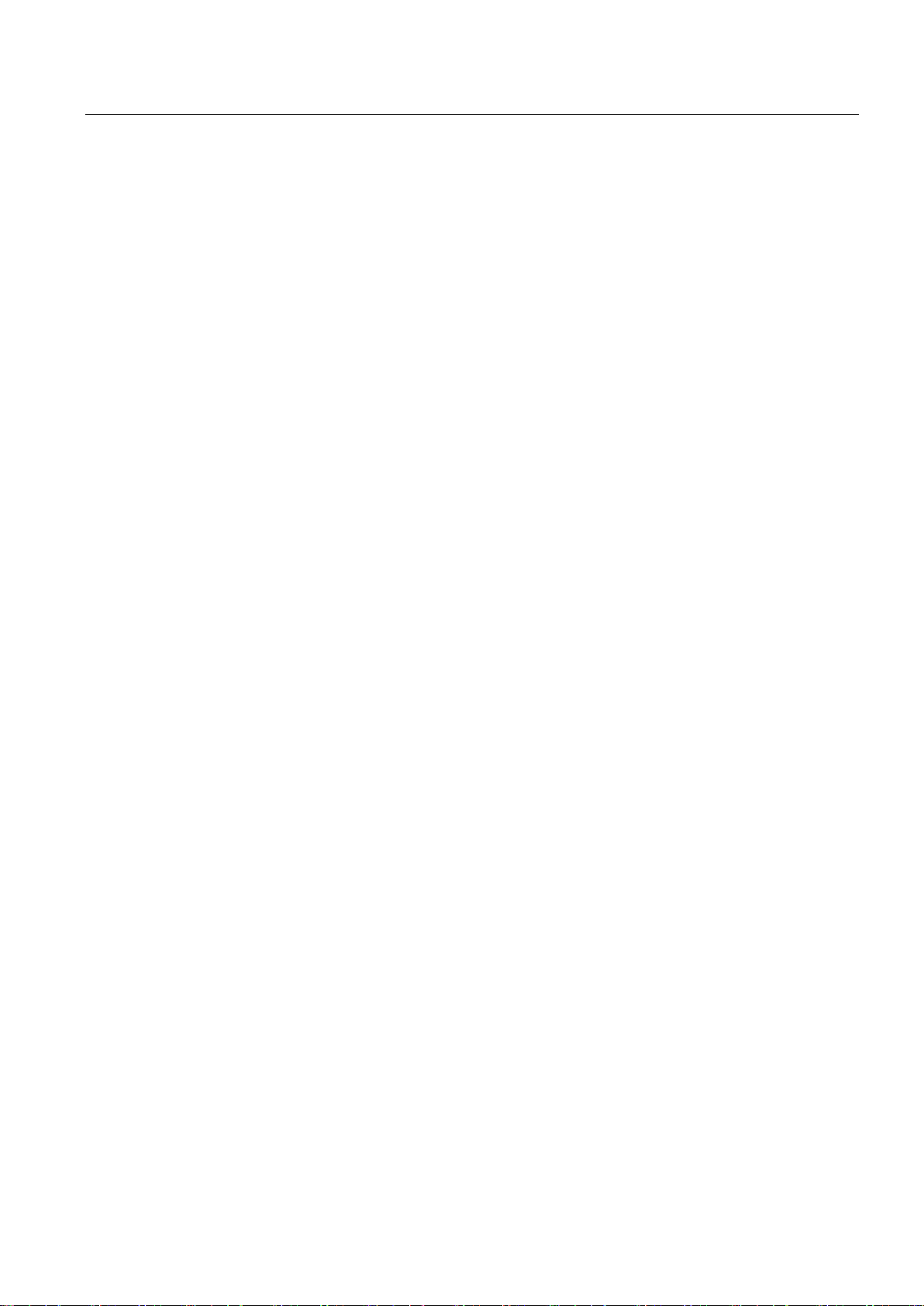
Table of contents
7 Maintenance and care ........................................................................................................................... 81
8 Technical specifications ........................................................................................................................ 83
A Technical Support ............................................................................................................................... 103
B Abbreviations ...................................................................................................................................... 105
Glossary ............................................................................................................................................. 107
Index................................................................................................................................................... 113
7.1 Maintenance and care ................................................................................................................. 81
7.2 Recycling ...................................................................................................................................... 82
8.1 Certificates and approvals ........................................................................................................... 83
8.2 Electromagnetic compatibility ...................................................................................................... 84
8.2.1 Emitted interference ..................................................................................................................... 84
8.2.2 Immunity to interferences ............................................................................................................. 84
8.3 Mechanical ambient conditions .................................................................................................... 84
8.3.1 Transport and storage conditions ................................................................................................ 84
8.3.2 Operating Conditions ................................................................................................................... 84
8.4 Climatic ambient conditions ......................................................................................................... 85
8.4.1 Transport and storage conditions ................................................................................................ 85
8.4.2 Operating Conditions ................................................................................................................... 85
8.4.3 Climate diagram ........................................................................................................................... 86
8.5 Protection classes ........................................................................................................................ 86
8.5.1 Insulation test ............................................................................................................................... 87
8.5.2 Protection against foreign objects and water ............................................................................... 87
8.6 Dimension drawings ..................................................................................................................... 88
8.6.1 Dimensional drawing of KTP400 Basic ........................................................................................ 88
8.6.2 Dimensional drawing of KTP700 Basic ........................................................................................ 88
8.6.3 Dimensional drawing of KTP700 Basic DP .................................................................................. 89
8.6.4 Dimensional drawing of KTP900 Basic ........................................................................................ 90
8.6.5 Dimension drawings of KTP1200 Basic ....................................................................................... 91
8.6.6 Dimensional drawing of KTP1200 Basic DP ................................................................................ 92
8.7 Technical specifications ............................................................................................................... 93
8.7.1 Power supply ................................................................................................................................ 94
8.7.2 KTP400 Basic, KTP700 Basic and KTP700 Basic DP ................................................................ 94
8.7.3 KTP900 Basic, KTP1200 Basic and KTP1200 Basic DP ............................................................ 95
8.8 Interface description ..................................................................................................................... 97
8.8.1 Power supply ................................................................................................................................ 98
8.8.2 PROFIBUS (Sub-D RS422/485) .................................................................................................. 98
8.8.3 PROFINET (Ethernet) .................................................................................................................. 98
8.8.4 USB .............................................................................................................................................. 99
8.9 Scope of functions with WinCC .................................................................................................. 100
A.1 Service and support ................................................................................................................... 103
A.2 System events............................................................................................................................ 103
Basic Panels 2nd Generation
Operating Instructions, 03/2014, A5E33293231-AA
9
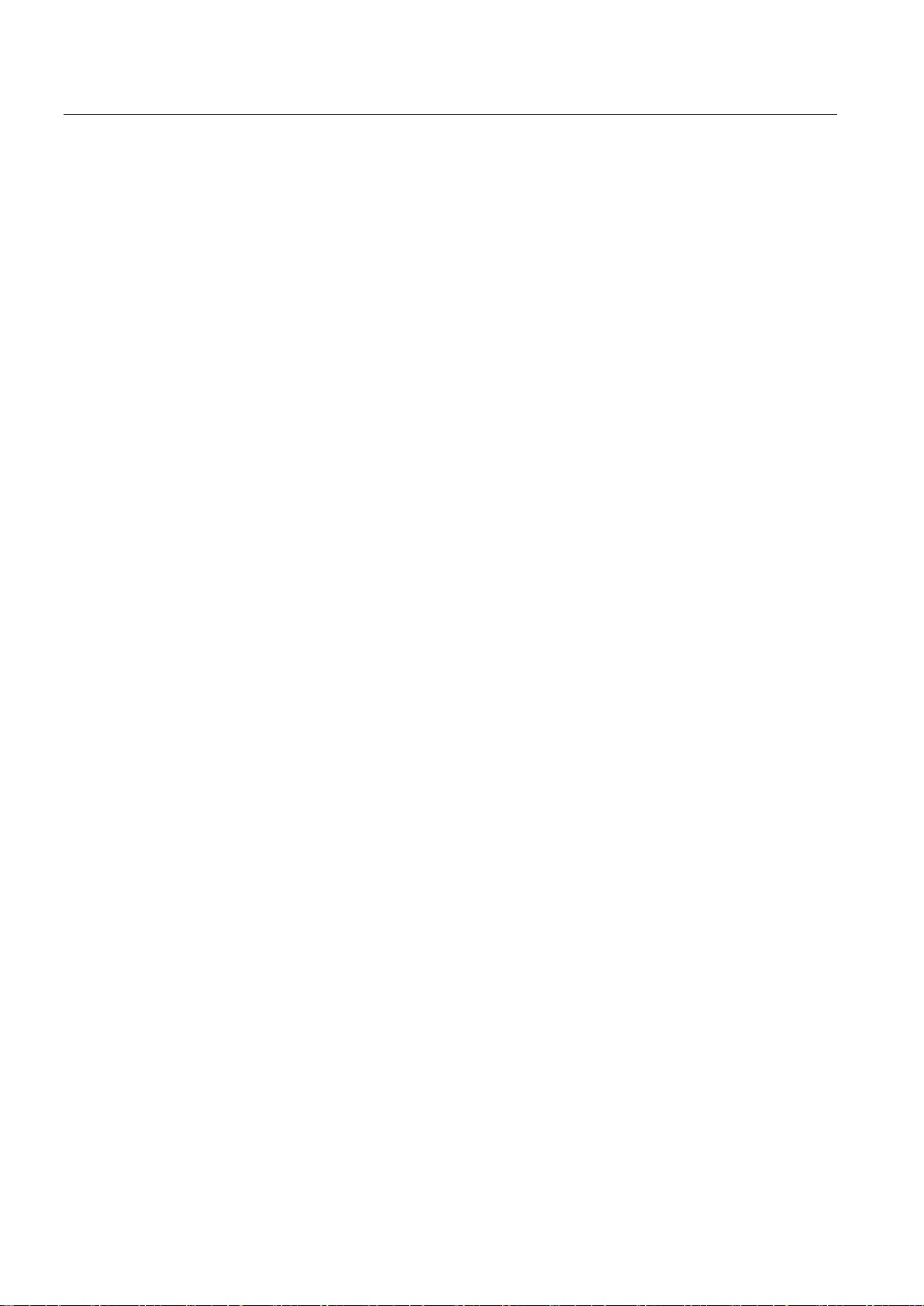
Table of contents
Basic Panels 2nd Generation
10 Operating Instructions, 03/2014, A5E33293231-AA
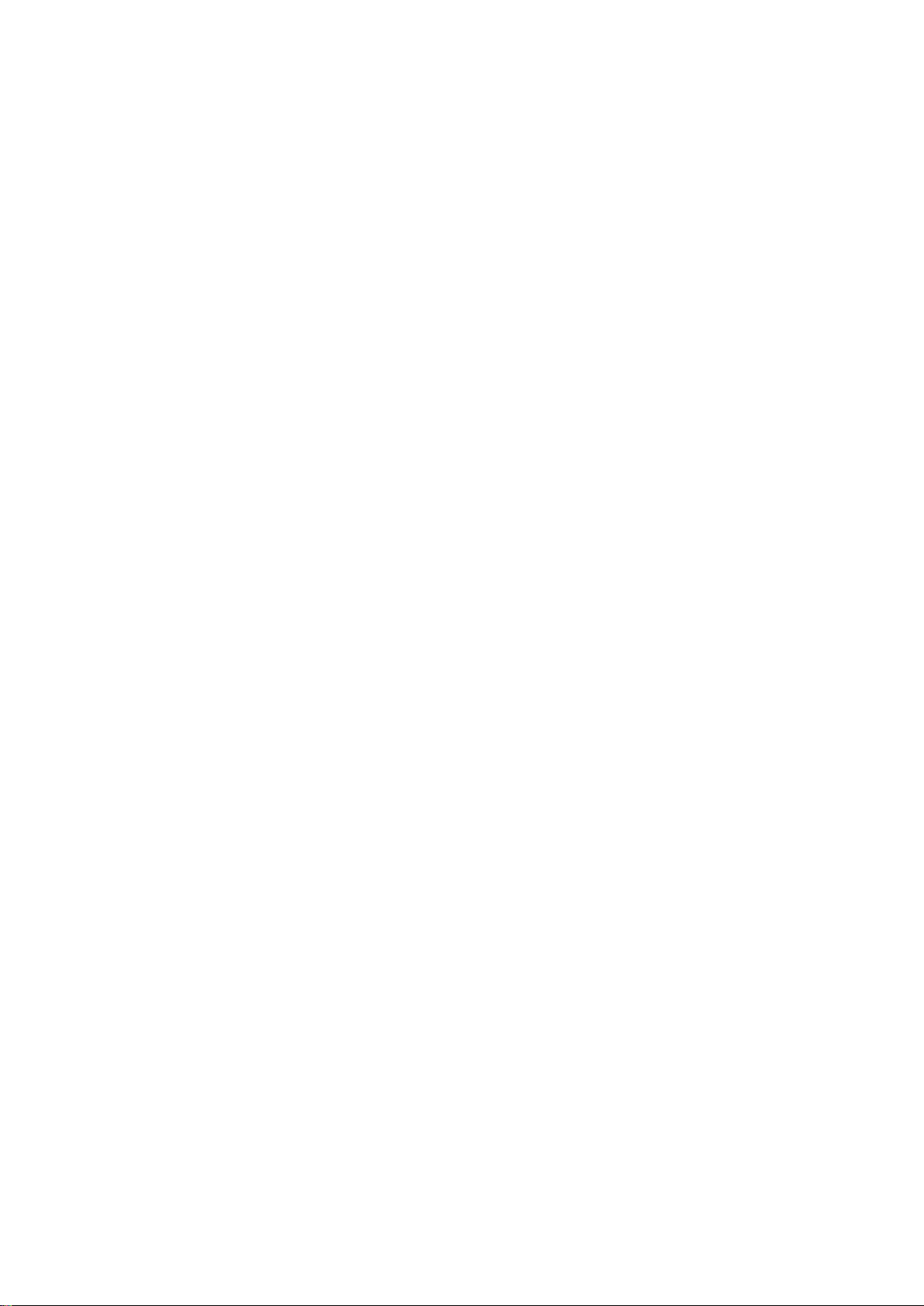
1
1.1
Product overview
The beauty of simplicity
New, cost-efficient HMI generation meets the trend for high-quality visualization even in
small machines and plants
Siemens meets the requirements of users for high-quality visualization and operation even in
small and medium-size machines and plants with the second generation of SIMATIC HMI
Basic Panels. While the price of the new devices is based on the current panels, their scope
of performance has been expanded tremendously. The high resolution and a color depth of
up to 65,500 colors are major factors contributing to the increased performance.
Even the connectivity either by PROFINET or PROFIBUS interface plus USB port could be
significantly improved. Configuration and operation of the new panels has become easier in
connection with simplified programming by means of the new WinCC software version in the
TIA Portal.
Basic Panels 2nd Generation
Operating Instructions, 03/2014, A5E33293231-AA
11

Overview
1.2
Design of the PROFINET devices
①
Power supply connection
⑥
Mounting seal
②
USB port
⑦
Function keys
③
PROFINET interface
⑧
Rating plate
④
Recesses for a mounting clip
⑨
Connection for functional ground
⑤
Display/touch screen
⑩
Guide for labeling strips
1.2 Design of the PROFINET devices
The figure below shows the design of the PROFINET devices using KTP700 Basic as an
example.
Basic Panels 2nd Generation
12 Operating Instructions, 03/2014, A5E33293231-AA

Overview
1.3
Design of the PROFIBUS devices
①
Power supply connection
⑥
Mounting seal
②
RS 422/RS 485 port
⑦
Function keys
③
USB port
⑧
Rating plate
④
Recesses for a mounting clip
⑨
Functional earth connection
⑤
Display/touch screen
⑩
Guides for labeling strips
1.3 Design of the PROFIBUS devices
The figure below shows the design of the PROFIBUS devices using KTP700 Basic DP as an
example.
Basic Panels 2nd Generation
Operating Instructions, 03/2014, A5E33293231-AA
13
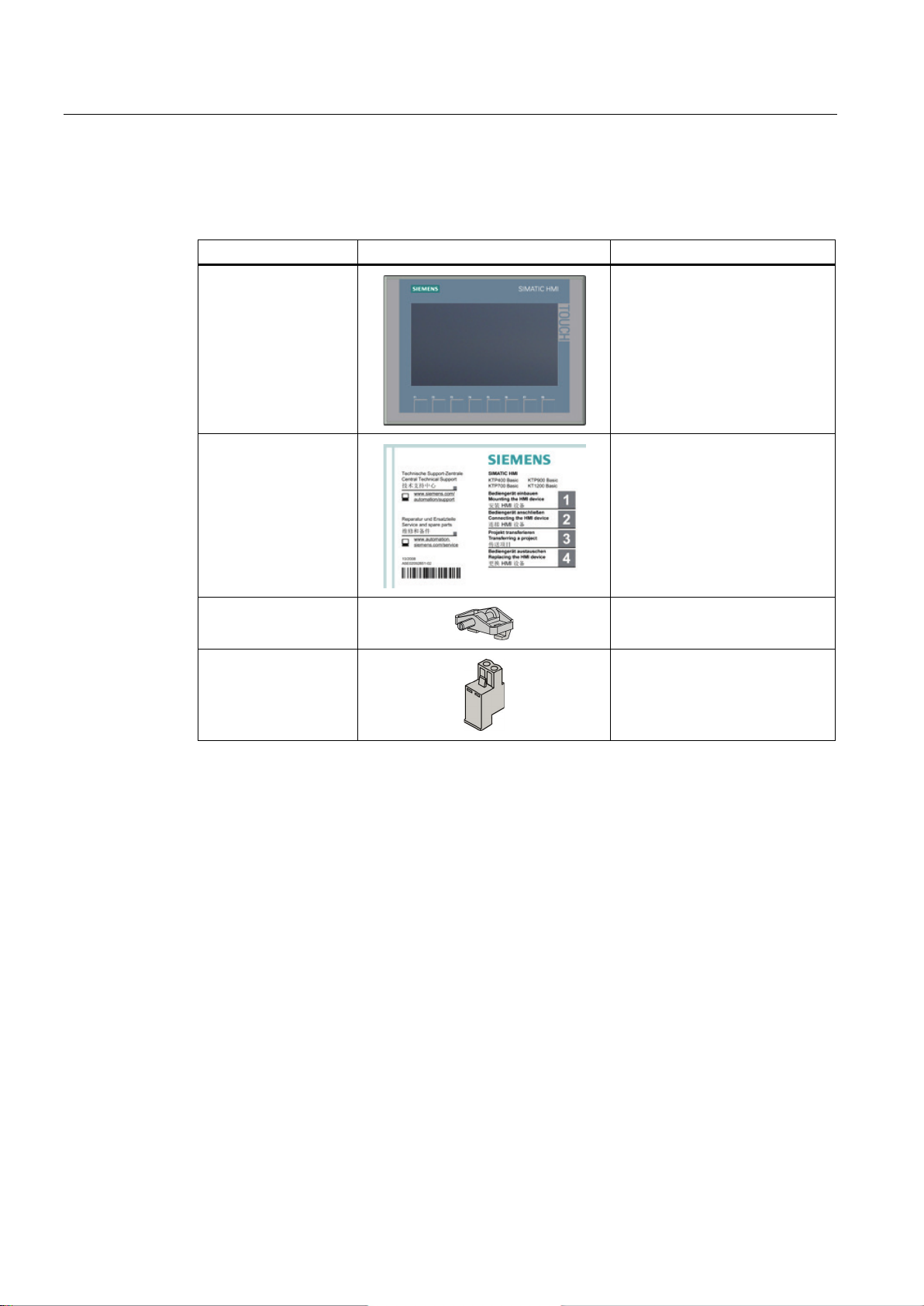
Overview
1.4
Scope of delivery
Name
Figure
Quantity
1.4 Scope of delivery
The scope of delivery of the HMI device includes the following components:
HMI device
Quick Installation Guide
Mounting clips with
grub screw
Power supply terminal
1
1
According to the quantity required
for mounting, in accessory kit
1, in accessory kit
Basic Panels 2nd Generation
14 Operating Instructions, 03/2014, A5E33293231-AA
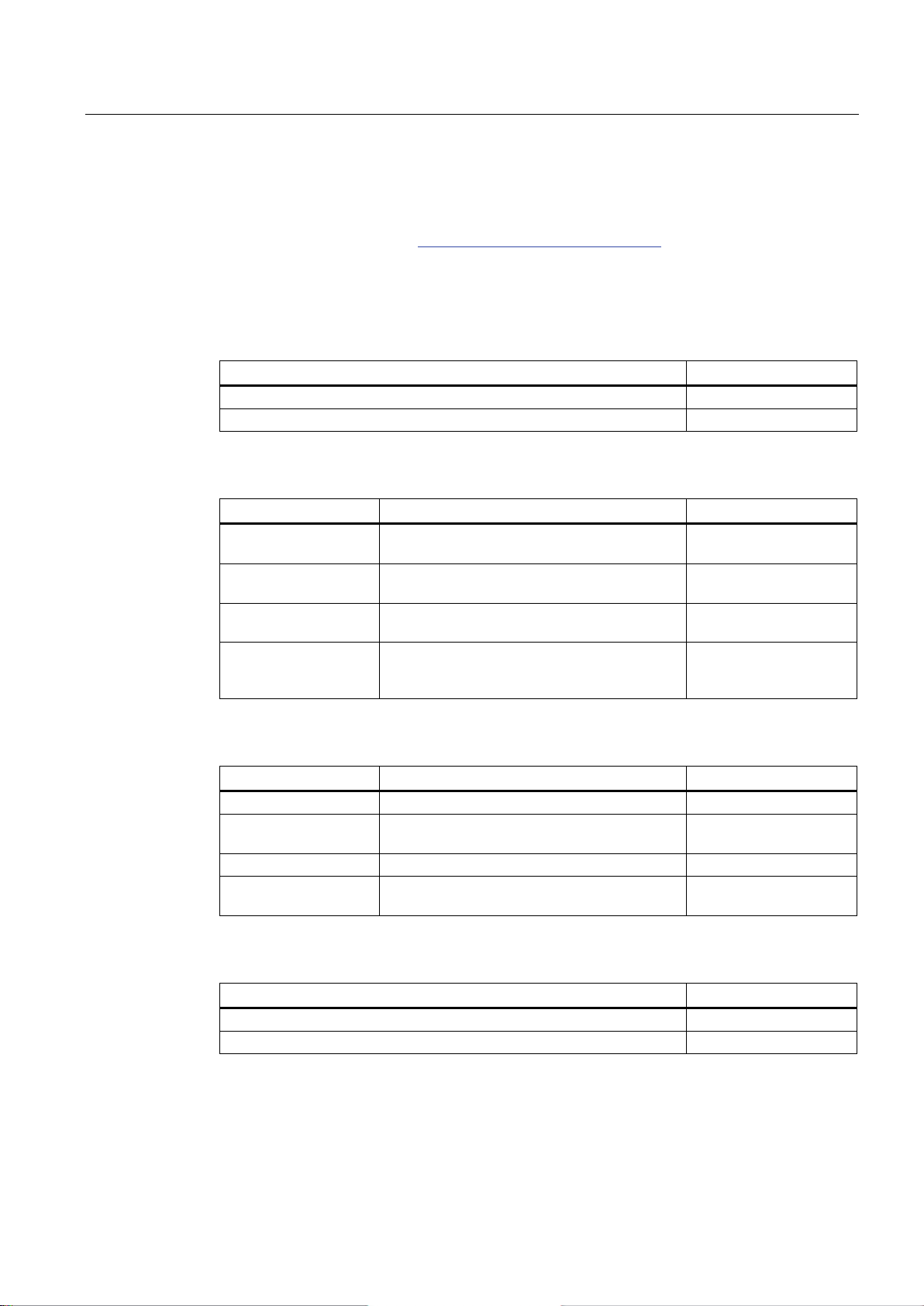
Overview
1.5
Accessories
Storage media and I/O devices
Name
Article number
Converters, adapters and connectors
Name
Purpose
Article number
Protective foil
Name
Purpose
Article number
Service packages
Name
Article number
1.5 Accessories
Accessories are not included in the HMI device scope of delivery, but can be ordered on the
Internet under Industry Mall (http://mall.automation.siemens.com
).
This section contains the number of accessories available at the time of publication of the
operating instructions.
USB memory stick 8 GB 6ES7648-0DC50-0AA0
Industrial USB Hub 4 6AV6671-3AH00-0AX0
RS 422 to RS 232
converter
90 degree elbow
adapter
PROFIBUS connector Recommended PROFIBUS connector with
PROFINET RJ45
connector
"IE FC RJ45 Plug 2x2"
Connection of third-party controllers to Basic
Panels DP
For RS 422/RS 485 port, cable outlet to rear 6AV6671-8XD00-0AX0
straight cable outlet
Required for connection of Basic Panels with
PROFINET interface to PROFINET
6AV6671-8XE00-0AX0
6GK1500-0FC10
6GK1901-1BB10-2AA0
Protective film 4" Protective film set for KTP400 Basic 6AV2124-6DJ00-0AX0
Protective film 7" Protective film set for KTP700 Basic and
Protective film 9" Protective film set for KTP900 Basic 6AV2181-3JJ20-0AX0
Protective film 12" Protective film set for KTP1200 Basic and
Set of 20 mounting clips 6AV6671-8KX00-0AX2
Set of 10 power supply terminals 6AV6671-8XA00-0AX0
Basic Panels 2nd Generation
Operating Instructions, 03/2014, A5E33293231-AA
6AV2124-6GJ00-0AX0
KTP700 Basic DP
6AV2181-3MJ20-0AX0
KTP1200 Basic DP
15
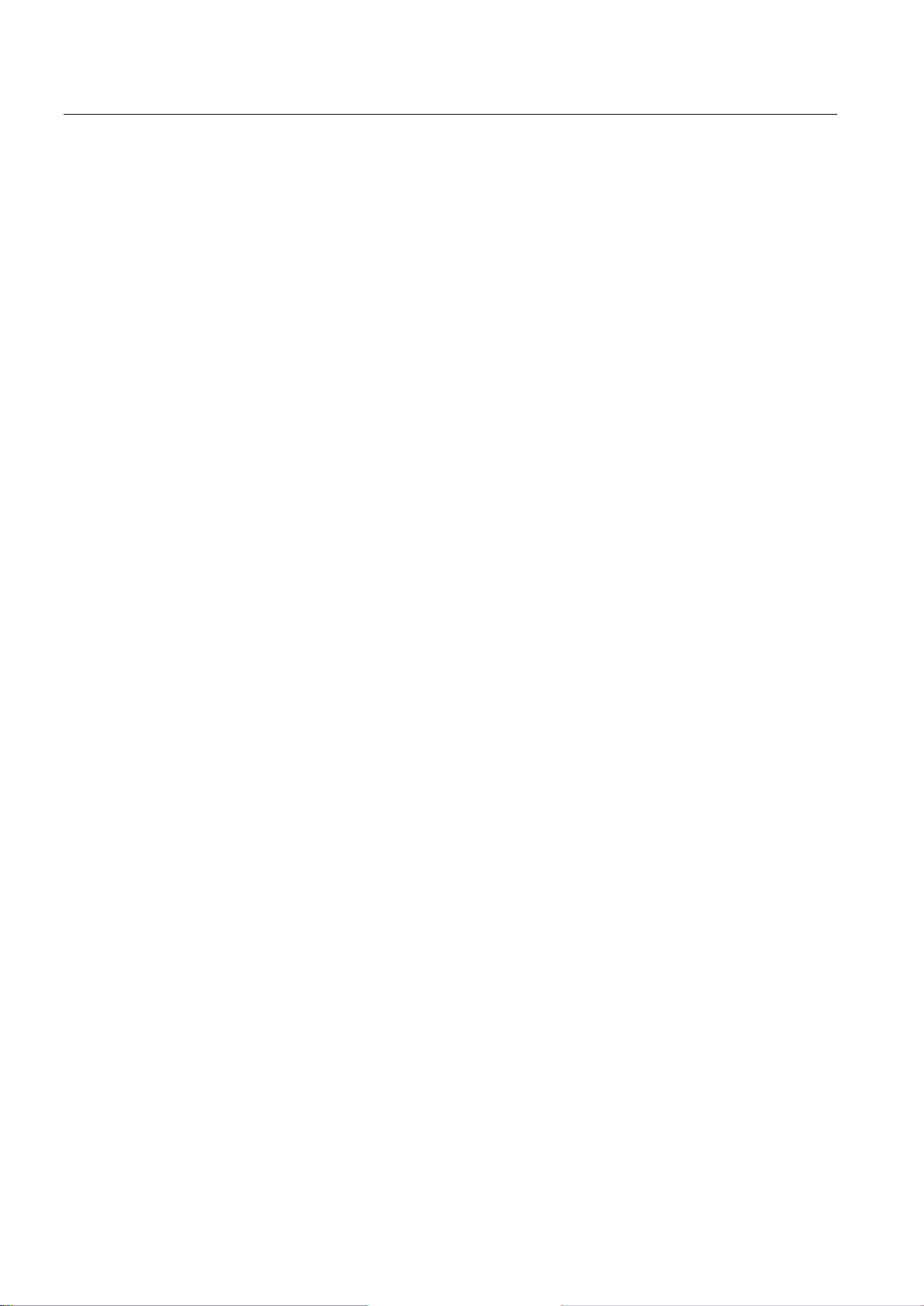
Overview
1.5 Accessories
Basic Panels 2nd Generation
16 Operating Instructions, 03/2014, A5E33293231-AA
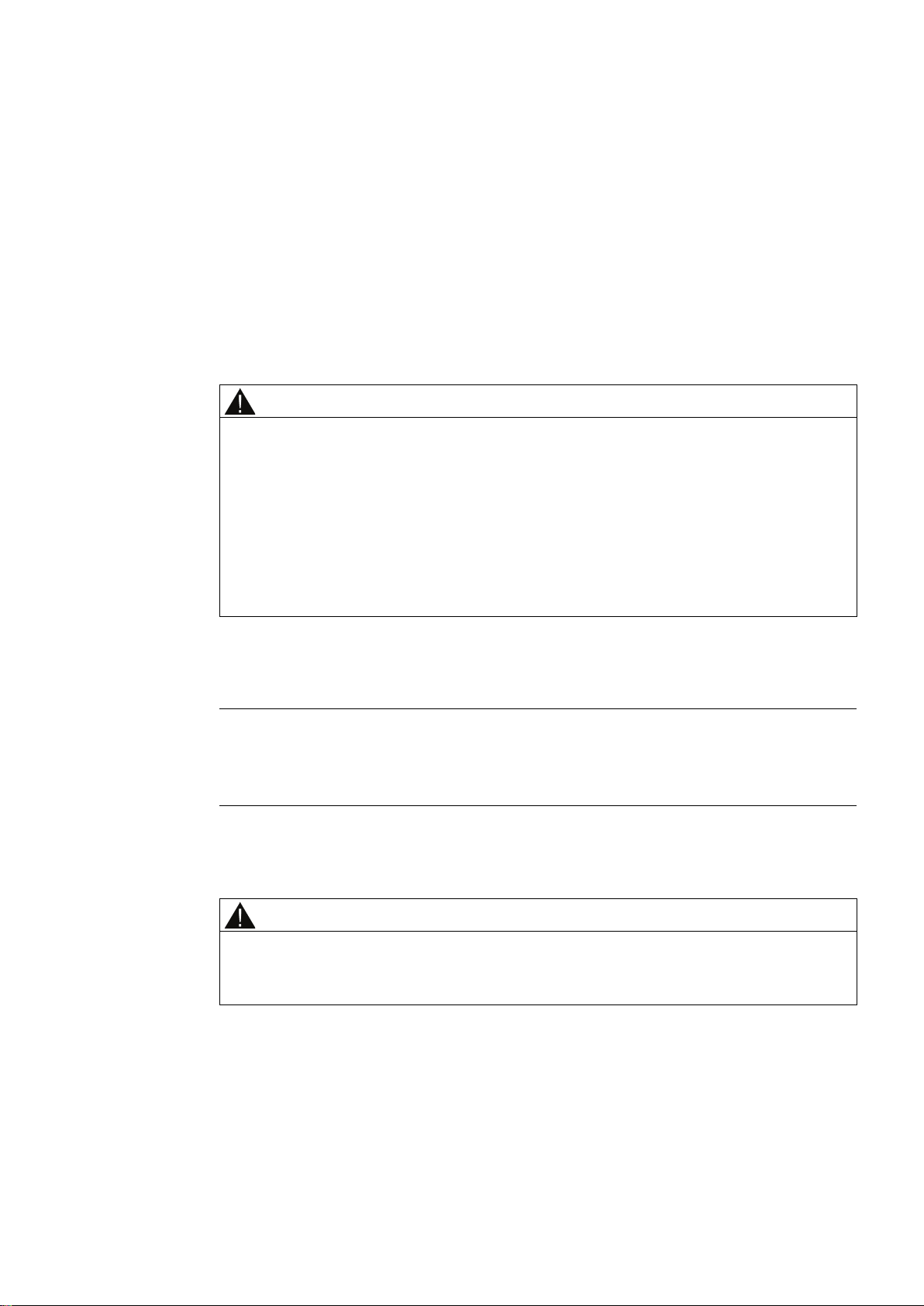
2
2.1
General safety instructions
Working on the control cabinet
WARNING
Open equipment
Dangerous voltage
High frequency radiation
Note
Unwanted operating states
Installation as intended
WARNING
Installation only in machinery that conforms to the machinery directive
The HMI device is an open equipment. This means the HMI device may only be installed in
cubicles or cabinets that provide front panel access for operating the device.
The cubicle or cabinet in which the HMI device is installed may only be accessed with a key
or tool and only by trained, authorized personnel.
Opening the cabinet will expose high voltage parts. Contact with these parts could be fatal.
Always disconnect the cabinet from the mains before opening it.
High-frequency radiation, for example, from cellular phones, can trigger unwanted operating
states.
You are not permitted to commission the HMI device unless it has been verified that the
machine in which the HMI device is to be installed complies with directive 2006/42/EC.
Basic Panels 2nd Generation
Operating Instructions, 03/2014, A5E33293231-AA
17
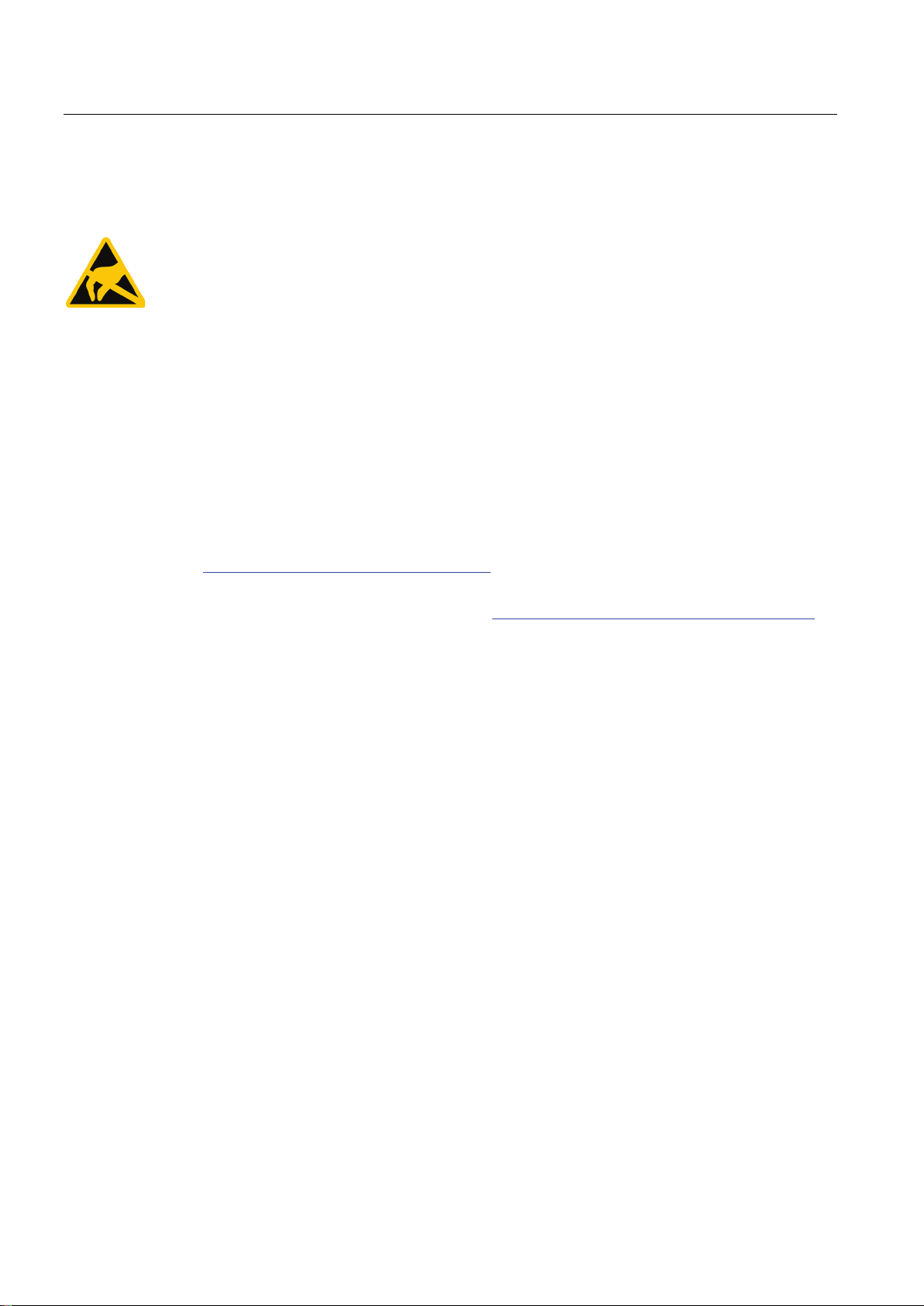
Safety instructions
ESD
Industrial Security
2.1 General safety instructions
A device equipped with electronic components is an electrostatic sensitive device. Due to
their design, electronic components are sensitive to overvoltage and thus to the discharge of
static electricity. Note the corresponding regulations when handling ESD.
Siemens offers products and solutions with Industrial Security functions that support the safe
operation of equipment, solutions, machines, devices and/or networks. They are important
components in a comprehensive Industrial Security concept. As a result the products and
solutions from Siemens are constantly evolving. Siemens recommends obtaining regular
information regarding product updates.
For safe operation of Siemens products and solutions appropriate protective measures (e.g.,
cell protection concept) must be taken and each component must be integrated in a
comprehensive Industrial Security concept, which corresponds with the current state of
technology. The products of other manufacturers need to be taken into consideration if they
are also used. You can find addition information on Industrial Security under
(http://www.siemens.com/industrialsecurity
).
Sign up for our product-specific newsletter to receive the latest information on product
updates. For more information, see under (http://www.siemens.de/automation/csi_en_WW
).
Basic Panels 2nd Generation
18 Operating Instructions, 03/2014, A5E33293231-AA
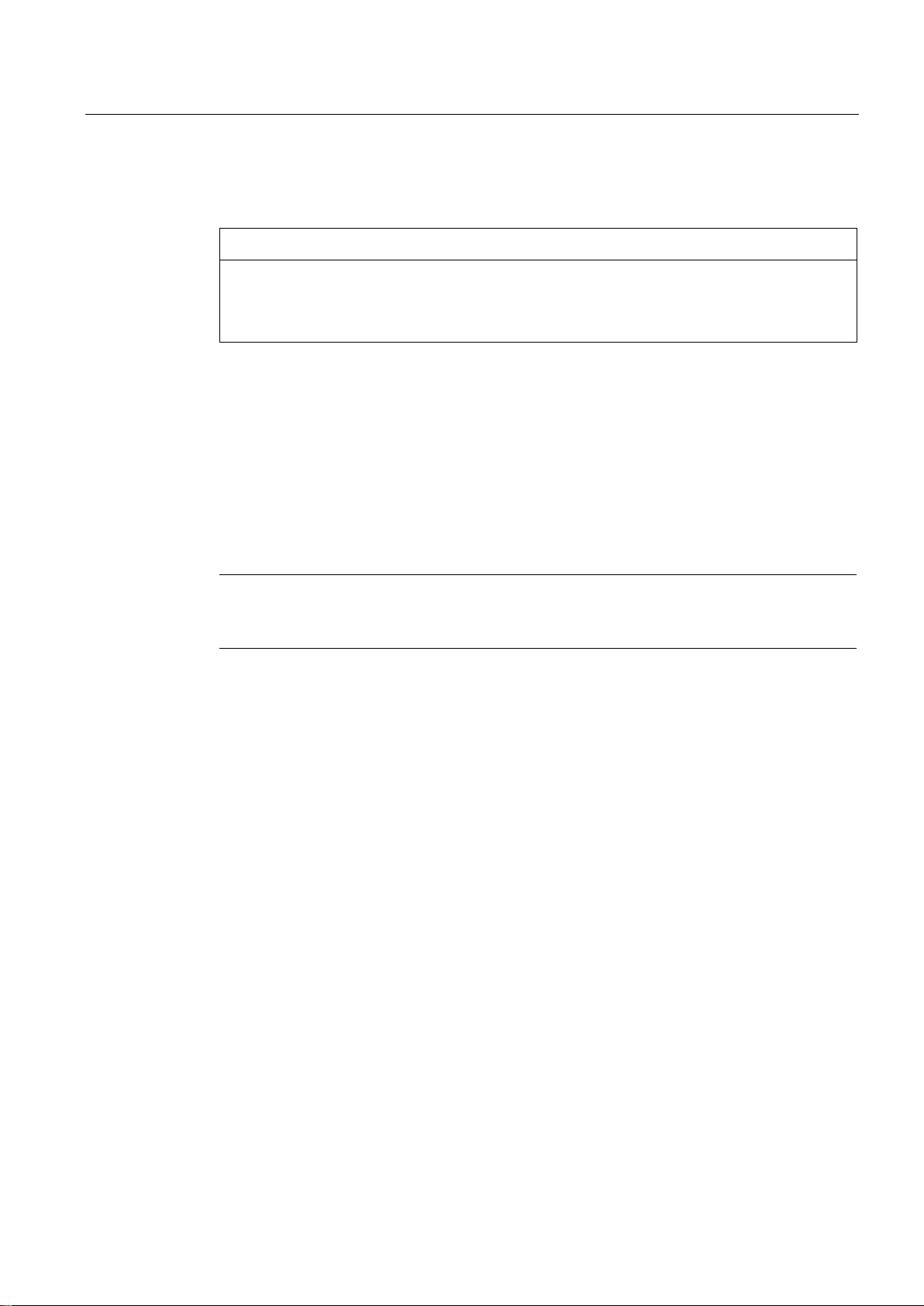
Safety instructions
2.2
Notes about usage
NOTICE
The HMI device is approved for indoor use only.
Industrial applications
Use in residential areas
Note
Use with additional measures
2.2 Notes about usage
The HMI device may be damaged if it is operated outdoors.
Operate the HMI device indoors only.
The HMI device is designed for industrial applications. It conforms to the following standards:
● Requirements of the emission standard for industrial environments, EN 61000-6-4: 2007
+ A1:2011
● ESD immunity requirements to DIN EN 61000-6-2:2005
The HMI device is not intended for use in residential areas. Operation of an HMI device in
residential areas can have a negative influence on radio/TV reception.
If the HMI device is used in a residential area, you must take measures to achieve Limit
Class B conforming to EN 55011 for RF interference.
Individual acceptance is required.
The HMI device should not be used at the following locations unless additional measures are
taken:
● In locations with a high degree of ionizing radiation
● In locations with severe operating conditions, for example, due to:
– Corrosive vapors, gases, oils or chemicals
– Electrical or magnetic fields of high intensity
● In systems that require special monitoring, for example, in:
– Elevators
– Systems in especially hazardous rooms
Basic Panels 2nd Generation
Operating Instructions, 03/2014, A5E33293231-AA
19
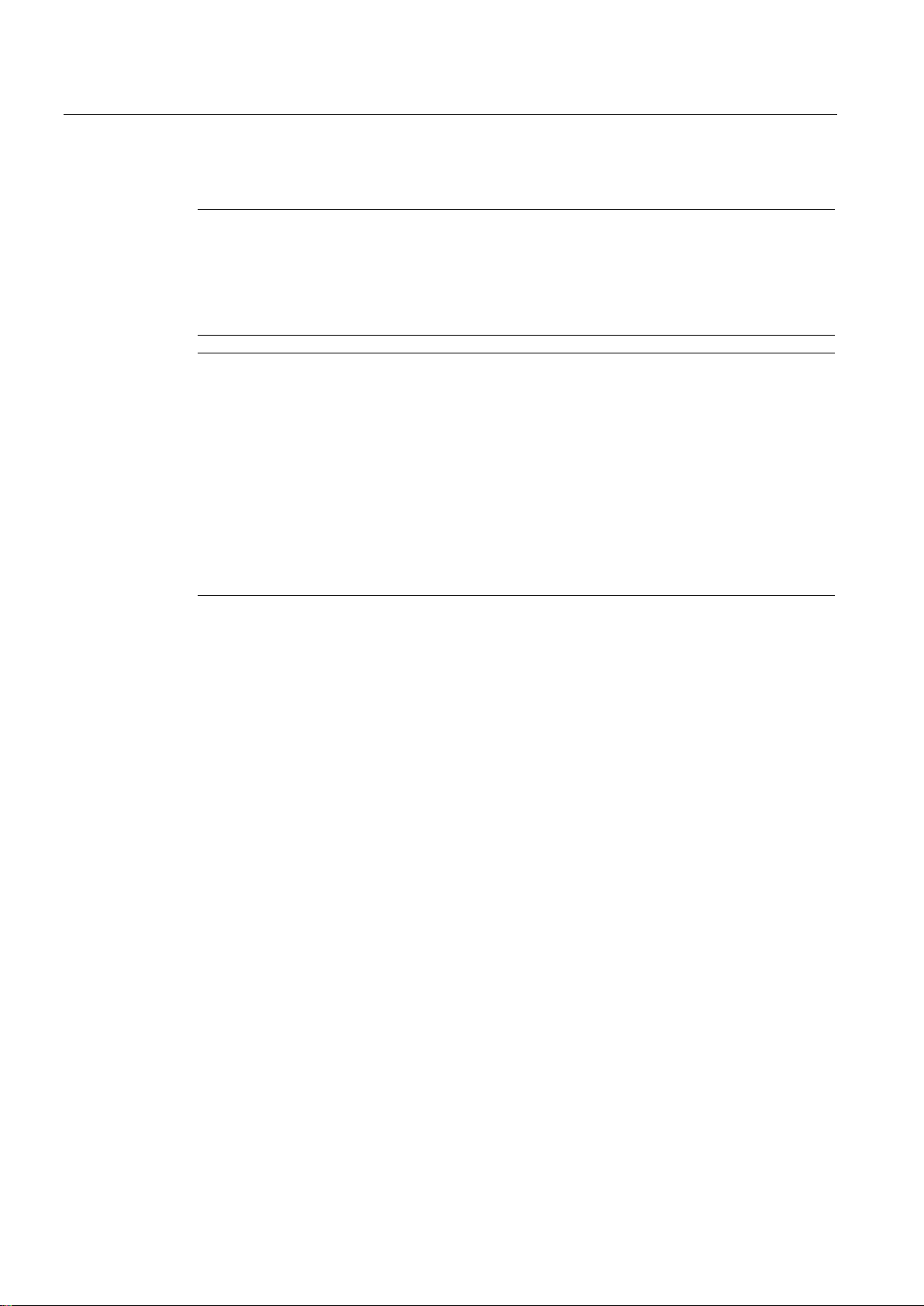
Safety instructions
Notes on communication
Note
Communication errors caused by address conflict
Note
Updating tag values following a communication error
Ethernet communication with Basic Panels with PROFINET interface
2.2 Notes about usage
Communication errors can occur if several devices in a network share the same bus address
or IP address.
Make sure that your HMI device is assigned a unique address in the network.
If communication between an HMI device and controller is interrupted, all tag values
displayed on the HMI device will be replaced by a hash mark ("#").
When the communication between the HMI device and controller is restored, all tag values
will be updated immediately. The cycle time for updating the tag values begins again at "0".
Basic Panels with PROFINET interface support the following types of communication:
• PROFINET basic function for commissioning and diagnostics
• Standard Ethernet communication
Basic Panels 2nd Generation
20 Operating Instructions, 03/2014, A5E33293231-AA
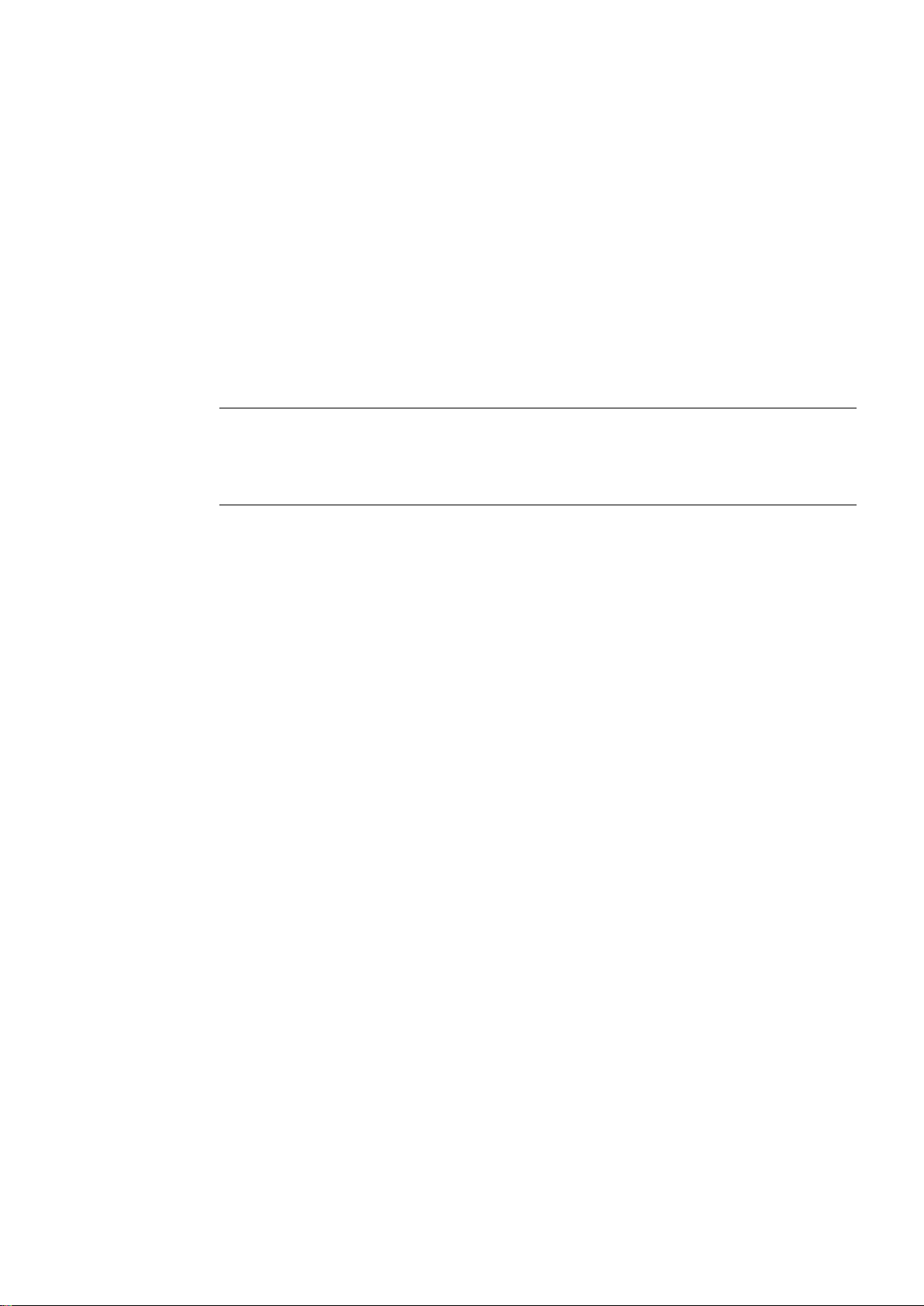
3
3.1
Preparations
3.1.1
Checking the package contents
Note
Damaged parts
3.1.2
Checking the operating conditions
Check the package content for visible signs of transport damage and for completeness.
Do not install parts damaged during shipment. In the case of damaged parts, contact your
Siemens representative.
The package content is described in section Scope of delivery (Page 14).
Keep the provided documentation in a safe place. The documentation is part of the HMI
device and is required for subsequent commissioning.
Note the information in the following sections of these operating instructions before installing
the HMI device:
● Certificates and approvals (Page 83)
● Electromagnetic compatibility (Page 84)
● Mechanical ambient conditions (Page 84)
● Climatic ambient conditions (Page 85)
● Protection classes (Page 86)
● Technical specifications (Page 93)
Basic Panels 2nd Generation
Operating Instructions, 03/2014, A5E33293231-AA
21
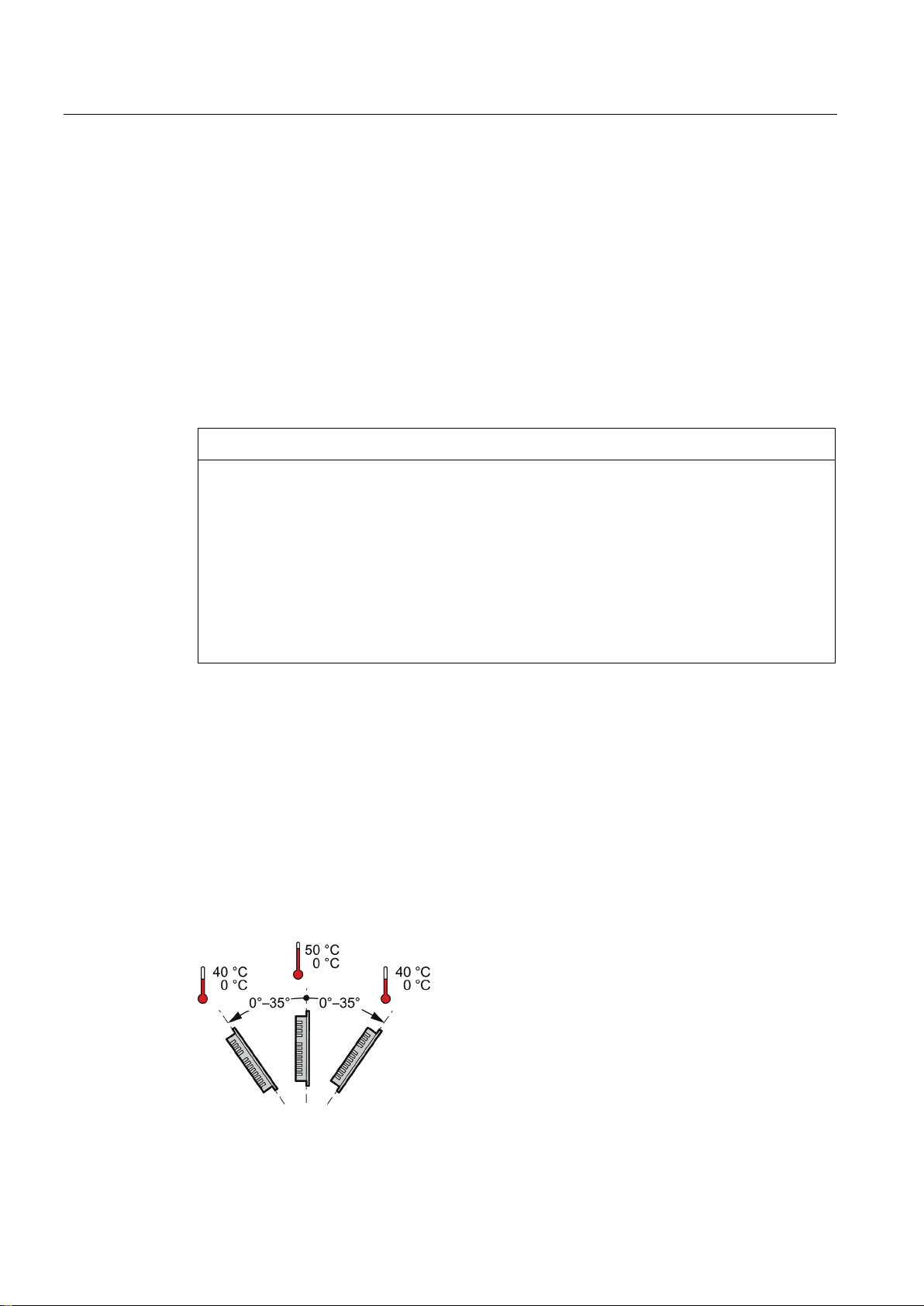
Mounting and connecting
3.1.3
Selecting a mounting position
NOTICE
Damage due to overheating
Mounting position
Mounting in horizontal format
3.1 Preparations
The device is suitable for installation in:
● Mounting cabinets
● Control cabinets
● Switchboards
● Consoles
In the following, all of these mounting options are referred to by the general term "cabinet".
The device is self-ventilated and approved for inclined mounting at angles up to +/-35° from
the vertical in stationary cabinets.
Inclined installation reduces the convection by the device and therefore the maximum
permitted ambient temperature for operation.
If there is sufficient forced ventilation, the device can also be operated in the inclined
mounting position up to the maximum permitted ambient temperature for vertical
installation. The device may otherwise be damaged and its certifications and warranty will
be rendered null and void.
The ambient temperature ranges listed in this section apply to the temperature inside the
cabinet.
Select one of the approved mounting positions for your device. The approved mounting
positions are described in the following sections.
Ambient temperature in the cabinet with horizontal mounting:
● Vertical mounting (0° inclined): Maximum +50 °C
● Inclined mounting (inclined up to 35°): Maximum +40 °C
Basic Panels 2nd Generation
22 Operating Instructions, 03/2014, A5E33293231-AA
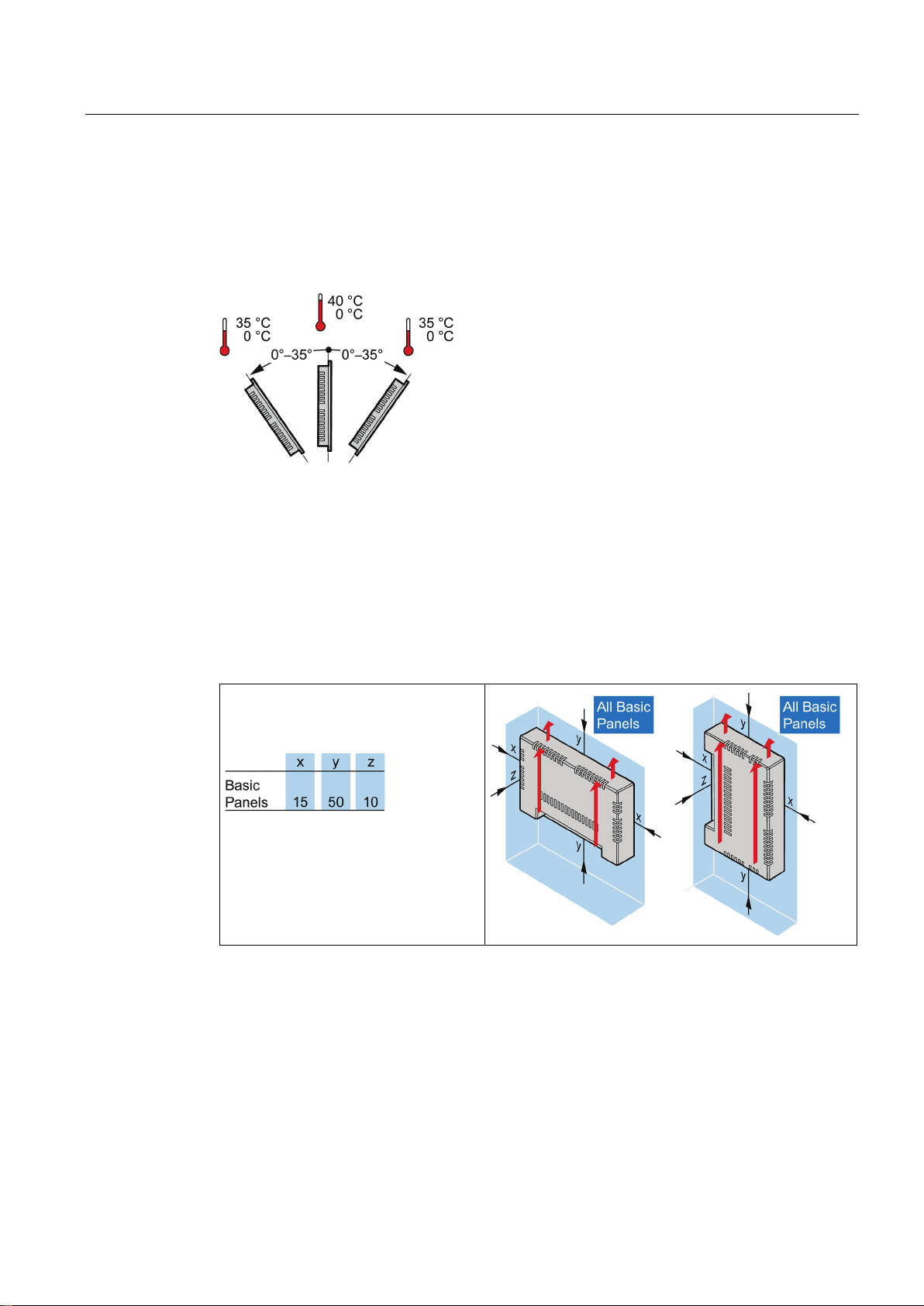
Mounting and connecting
Mounting in vertical format
See also
3.1.4
Checking clearances
3.1 Preparations
Ambient temperature in the cabinet with vertical mounting:
● Vertical mounting (0° inclined): Maximum +40 °C
● Inclined mounting (inclined up to 35°): Maximum +35 °C
Operating Conditions (Page 85)
The following clearances are required around the HMI device to ensure sufficient selfventilation:
Required clearance around the HMI
devices.
All dimensions in mm
Basic Panels 2nd Generation
Operating Instructions, 03/2014, A5E33293231-AA
23
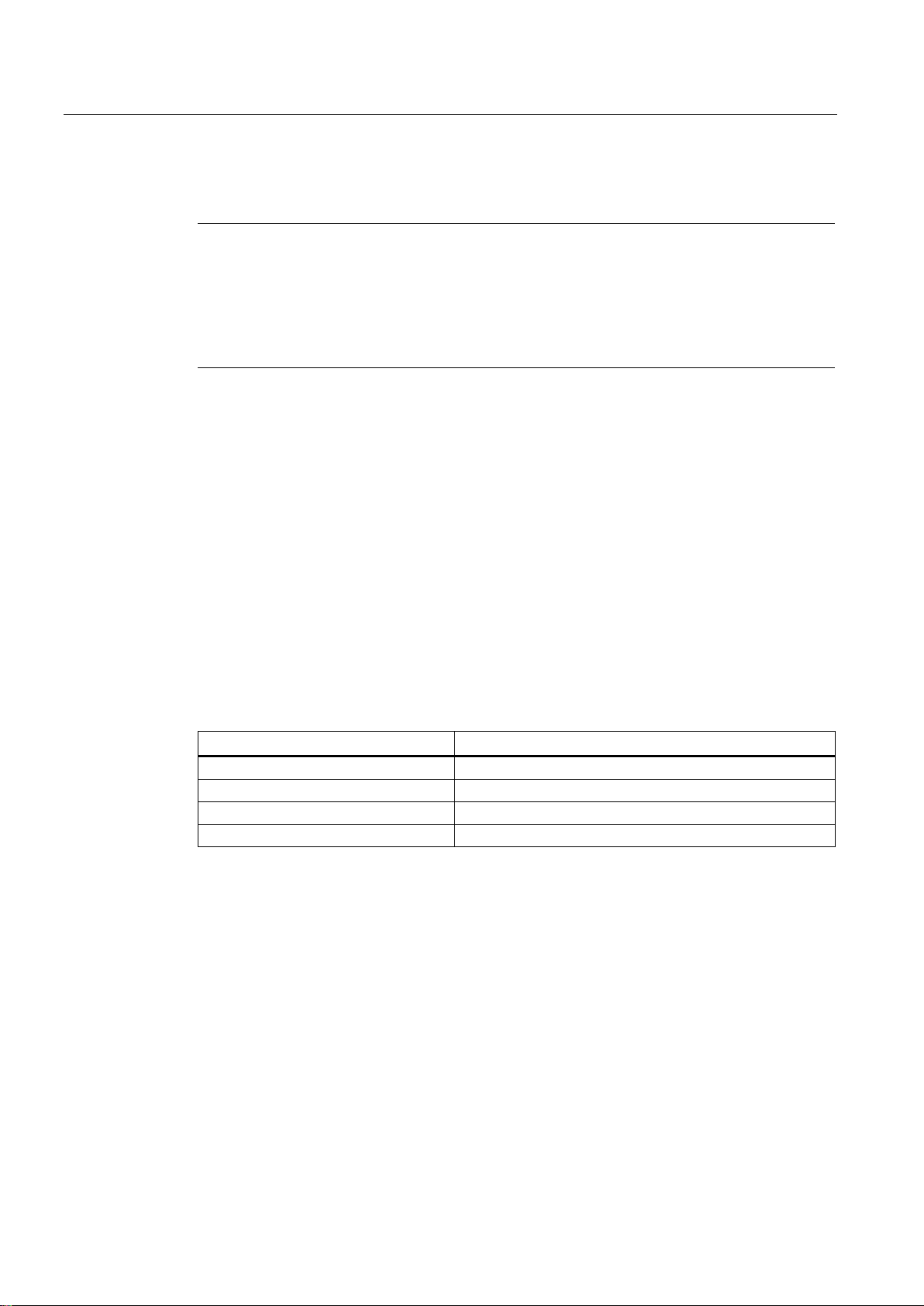
Mounting and connecting
3.1.5
Making the mounting cutout
Note
Stability of the mounting cutout
Degrees of protection
Mounting compatibility
Mounting cutout Basic Panel
Compatible with the mounting cutouts of the HMI device
3.1 Preparations
The material in the area of the mounting cutout must provide sufficient strength to guarantee
the lasting and safe mounting of the HMI device.
The force of the mounting clips or operation of the device may not lead to deformation of the
material in order to achieve the degrees of protection described below.
The degrees of protection of the HMI device can only be guaranteed if the following
requirements are met:
● Material thickness at the mounting cutout for a protection rating of IP65 or Front face only
Type 4X/Type 12 (indoor use only): 2 mm to 6 mm.
● Permitted deviation from plane at the mounting cutout: ≤ 0.5 mm
This condition must be met for the mounted HMI device.
● Permitted surface roughness in the area of the seal: ≤ 120 µm (R
The mounting cutouts of the Basic panels are compatible with the mounting cutouts of the
following SIMATIC HMI devices:
KTP400 Basic KTP400 Basic color PN
KTP700 Basic, KTP700 Basic DP KTP600 Basic color PN; TP700 Comfort
KTP900 Basic TP900 Comfort
KTP1200 Basic, KTP1200 Basic DP TP1200 Comfort
120)
z
Basic Panels 2nd Generation
24 Operating Instructions, 03/2014, A5E33293231-AA
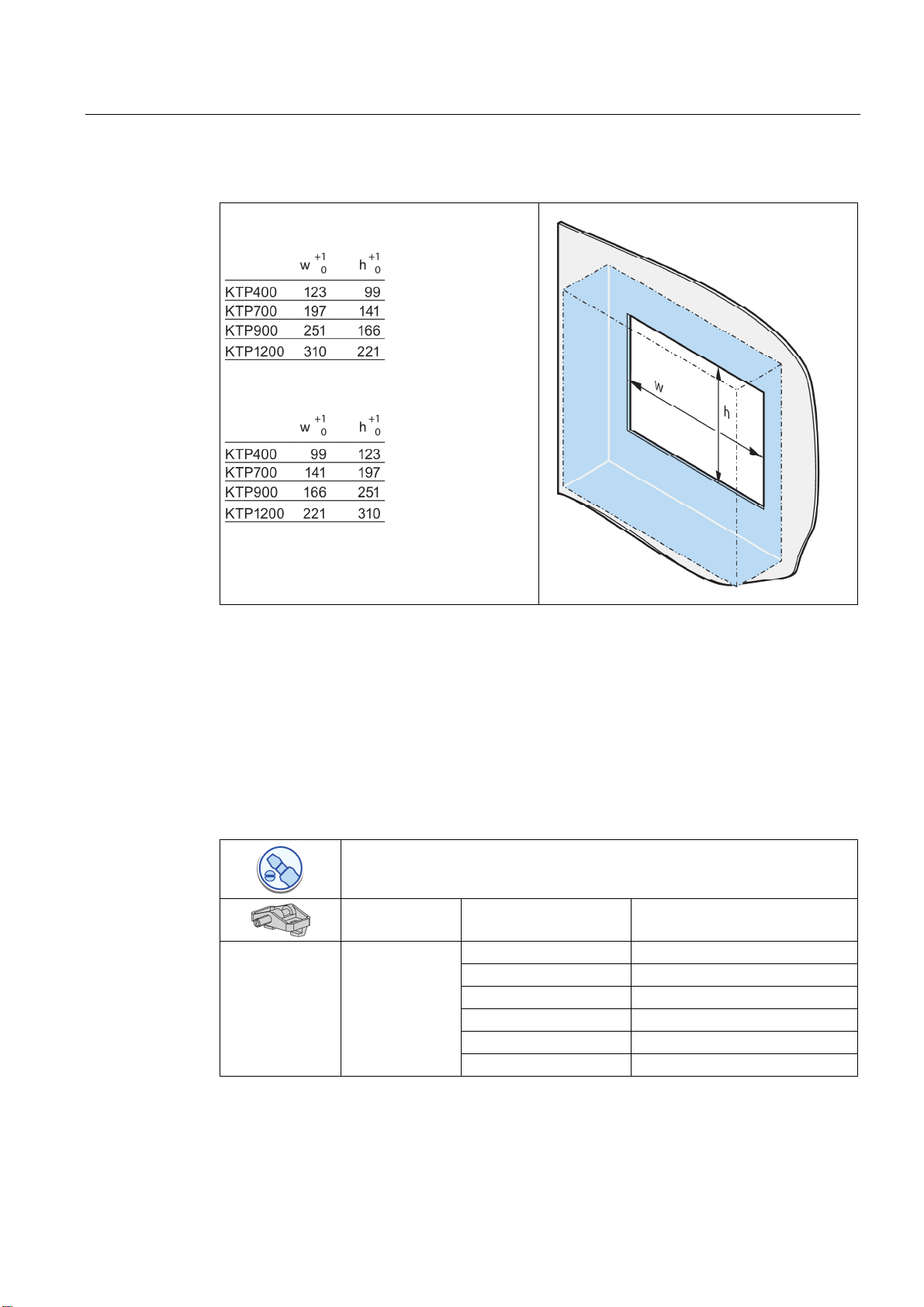
Mounting and connecting
3.2 Mounting the HMI device
Dimensions of the mounting cutout
Dimensions of the mounting cutout for the Basic
HMI devices in horizontal mounting position:
Dimensions of the mounting cutout for the Basic
HMI devices in vertical mounting position:
All dimensions in mm
See also
Accessories (Page 15)
3.2 Mounting the HMI device
Required tools and accessories
Slotted screwdriver, size 2
Mounting clips for HMI device Required quantity
KTP400 Basic 4
KTP700 Basic 7
KTP700 Basic DP 7
KTP900 Basic 10
KTP1200 Basic 12
KTP1200 Basic DP 12
Basic Panels 2nd Generation
Operating Instructions, 03/2014, A5E33293231-AA
25
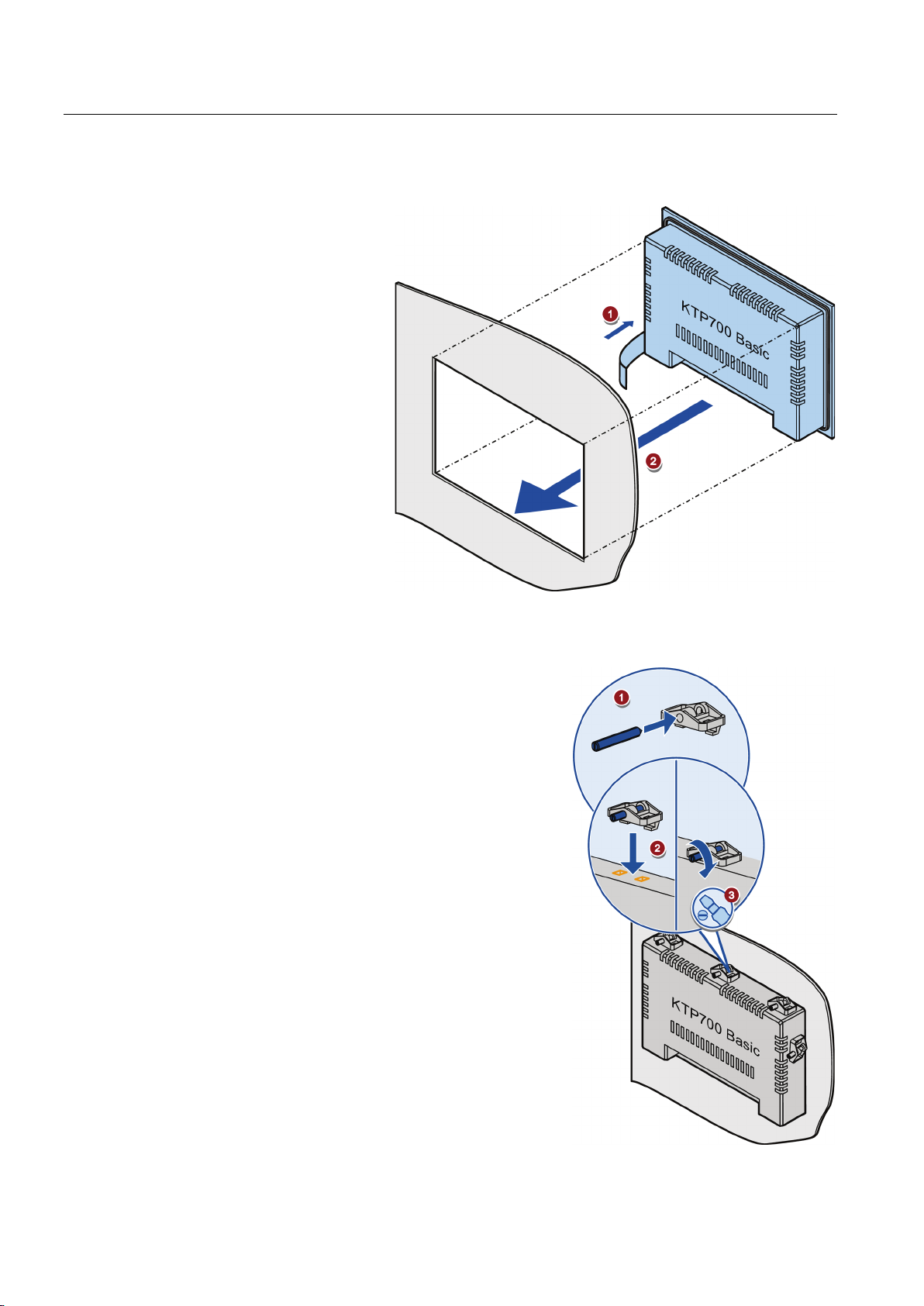
Mounting and connecting
Inserting the HMI device
Securing the HMI device with mounting clips
3.2 Mounting the HMI device
1. Slide the labeling strip
into the device using
the guide, if available.
2. Insert the HMI device
into the mounting
cutout from the front.
Make sure that
protruding labeling
strips are not caught
between the mounting
cutout and HMI device.
1. If mounting clips and grub screws are
available separately in the accessory
kit, insert a grub screw into the
mounting clip bore hole and turn it
several times.
2. Place the first mounting clip into the
corresponding cutout.
3. Fasten the mounting clip with a size 2
screwdriver. The maximum permitted
torque is 0.2 Nm.
4. Repeat steps 1 to 3 for all mounting
clips required to secure your HMI
device.
Basic Panels 2nd Generation
26 Operating Instructions, 03/2014, A5E33293231-AA
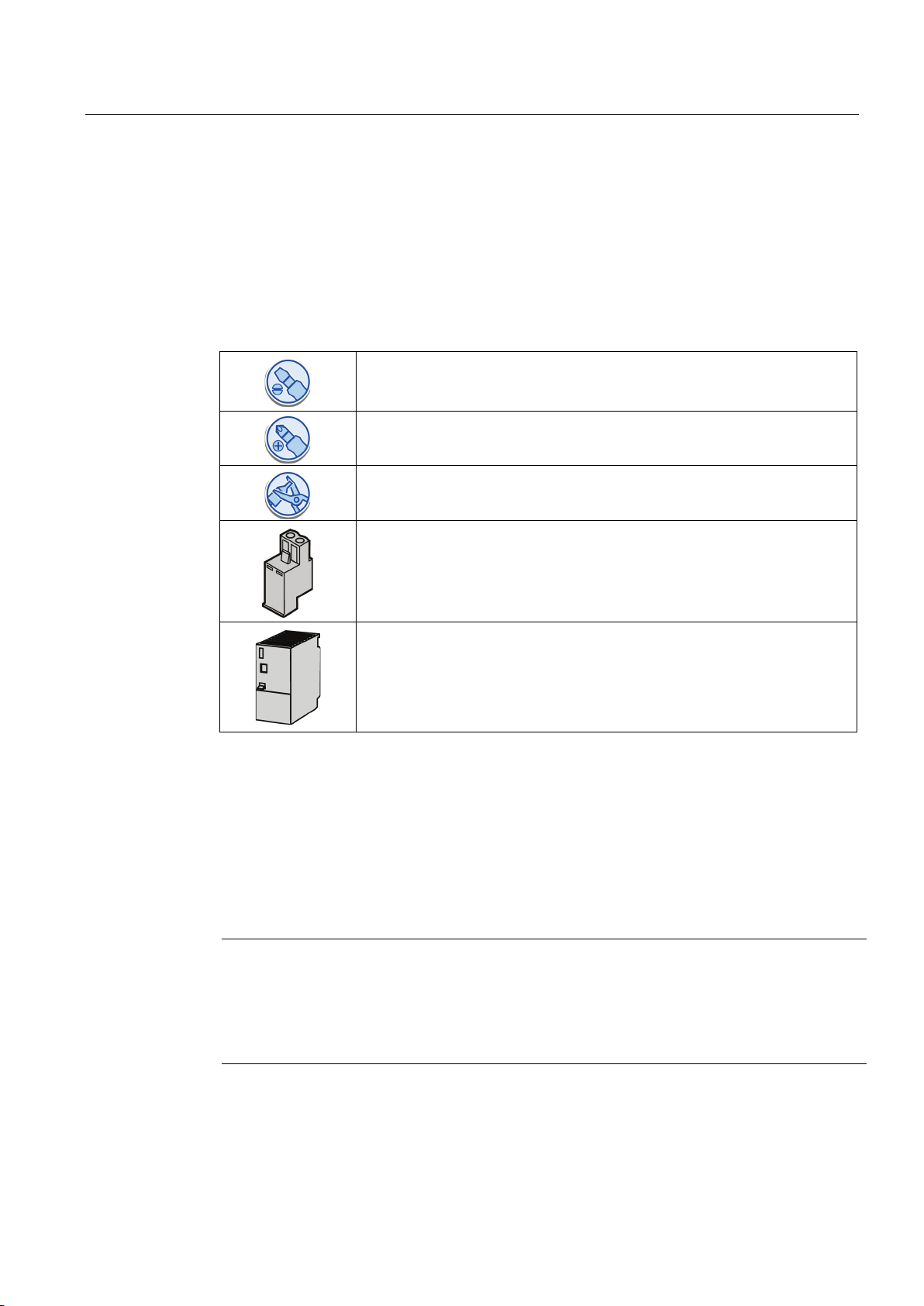
Mounting and connecting
3.3
Connecting the HMI device
3.3.1
Connection sequence
Required tools and accessories
Procedure
Note
Strain relief
See also
3.3 Connecting the HMI device
Before you start connecting the HMI device, have the following tools and accessories at
hand:
4
Keep to the following sequence of tasks when connecting the HMI device:
Slotted screwdriver, size 2
Phillips screwdriver, size 3
Crimp pliers
Power supply terminal
24 V DC with sufficient amperage.
See Technical specifications (Page 93)
1. Connecting the equipotential bonding circuit (Page 27)
2. Connecting the power supply (Page 29)
3. Connecting the configuration PC (Page 31)
4. Connecting the controller (Page 33)
Contacts can be broken or wires can be torn off if cables are not provided adequate strain
relief.
Provide adequate strain relief for all cables.
Securing the cables (Page 37)
Basic Panels 2nd Generation
Operating Instructions, 03/2014, A5E33293231-AA
27
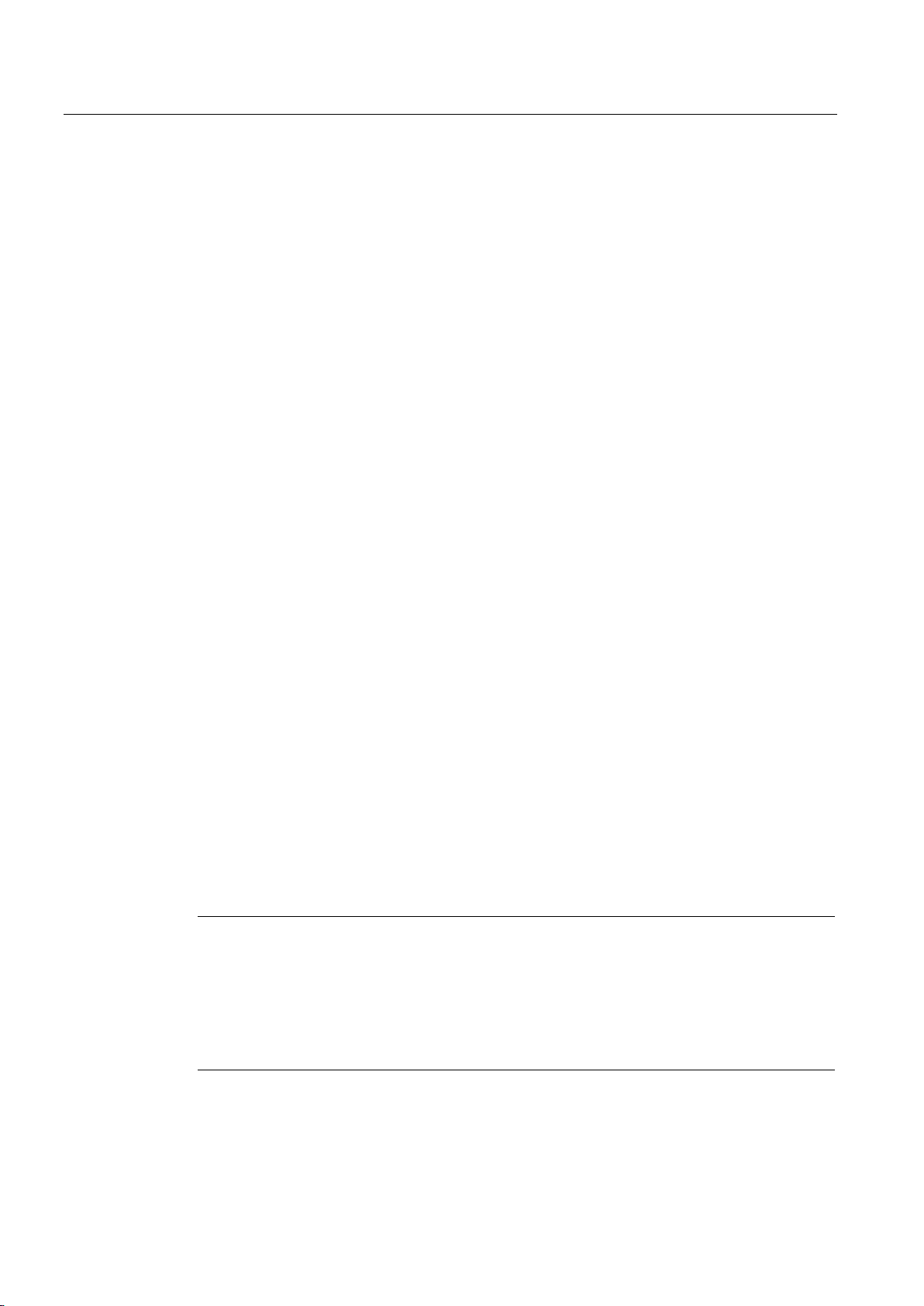
Mounting and connecting
3.3.2
Connecting the equipotential bonding circuit
Differences in electrical potential
General requirements for equipotential bonding
Note
Equipotential bonding conductor
3.3 Connecting the HMI device
Differences in electrical potential can develop between spatially separated system
components. Such electrical potential differences can lead to high equalizing currents on the
data cables and therefore to the destruction of their interfaces. Equalizing currents can
develop if the cable shielding is terminated at both ends and grounded to different system
parts.
Differences in potential may develop when a system is connected to different mains
supplies.
Differences in potential must be reduced by means of equipotential bonding conductors to
ensure trouble-free operation of the relevant components of the electronic system. The
following must therefore be observed when installing the equipotential bonding circuit:
● The effectiveness of equipotential bonding increases as the impedance of the
equipotential bonding conductor decreases or as its cross-section increases.
● If two system parts are interconnected by means of shielded data cables and their
shielding is bonded at both ends to the grounding/protective conductor, the impedance of
the additionally installed equipotential bonding conductor must not exceed 10% of the
shielding impedance.
● The cross-section of an equipotential bonding conductor must be capable of handling the
maximum equalizing current. The best practical results for equipotential bonding between
two cabinets have been achieved with a minimum conductor cross-section of 16 mm².
● Use equipotential bonding conductors made of copper or galvanized steel. Establish a
large surface contact between the equipotential bonding conductors and the
grounding/protective conductor and protect them from corrosion.
● Clamp the shielding of the data cable from the HMI device flush at the equipotential rail
using suitable cable clamps. The equipotential rail should be very close to the HMI
device.
● Route the equipotential bonding conductor and data cables in parallel and with minimum
clearance between them.
Cable shielding is not suitable for equipotential bonding. Always use the prescribed
equipotential bonding conductors. The cross-section of the equipotential bonding conductor
must not be less than 16 mm². Always use cables with an adequate cross-section when
installing MPI and PROFIBUS DP networks. The interface modules may otherwise be
damaged or destroyed.
Basic Panels 2nd Generation
28 Operating Instructions, 03/2014, A5E33293231-AA
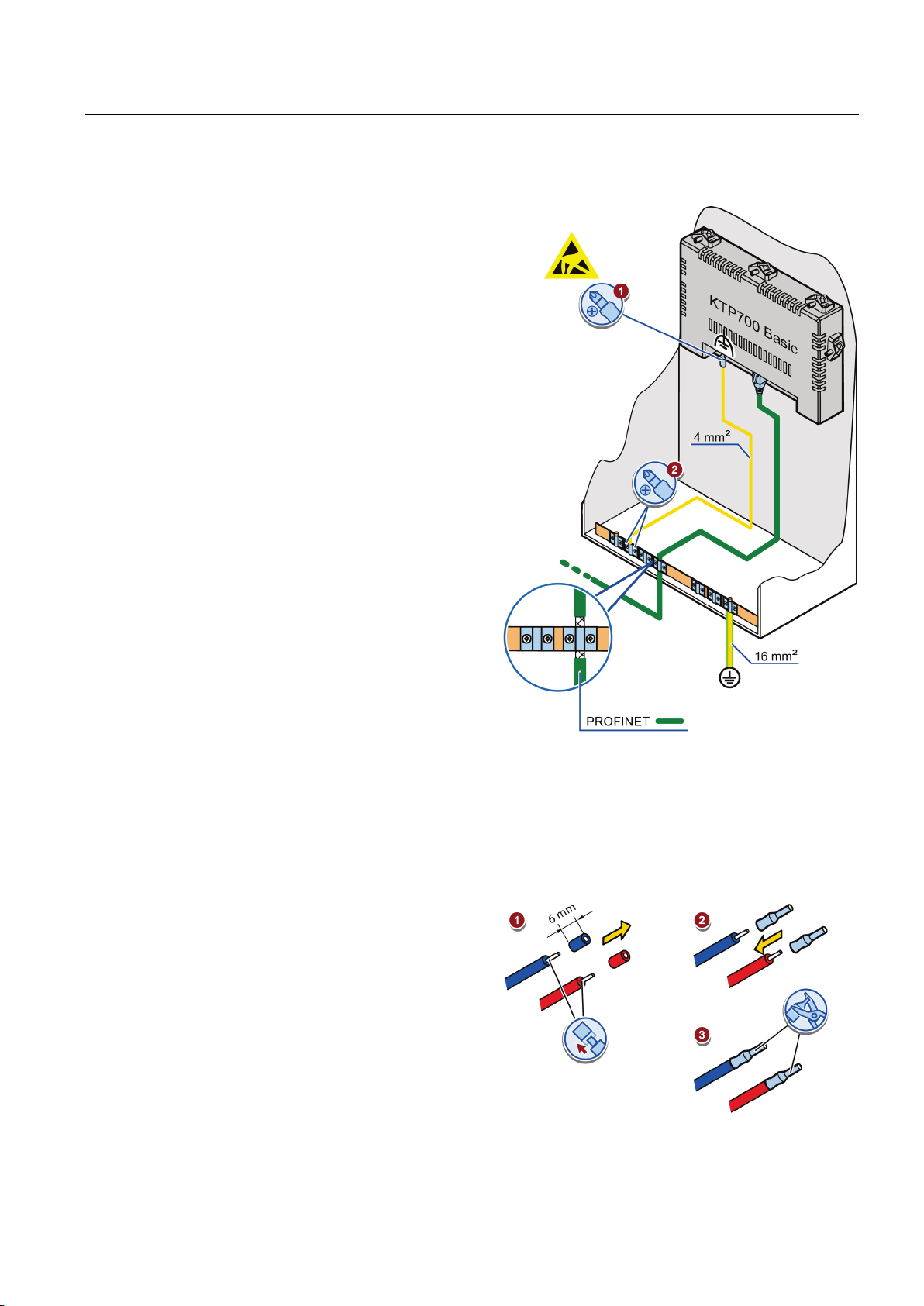
Mounting and connecting
Procedure
3.3.3
Connecting the power supply
Stripping the cable
3.3 Connecting the HMI device
1. Interconnect the functional earth
connection of the HMI device with
an equipotential bonding
2
conductor, cross-section 4 mm
.
2. Connect the equipotential bonding
conductor to the equipotential
bonding rail.
Use power supply cables with a
maximum cross-section of 1.5 mm
1. Strip the ends of two power supply
cables to a length of 6 mm.
2. Attach cable sleeves to the bare
cable ends.
3. Install the end sleeves on the
cable ends using the crimp pliers.
Basic Panels 2nd Generation
Operating Instructions, 03/2014, A5E33293231-AA
2
.
29
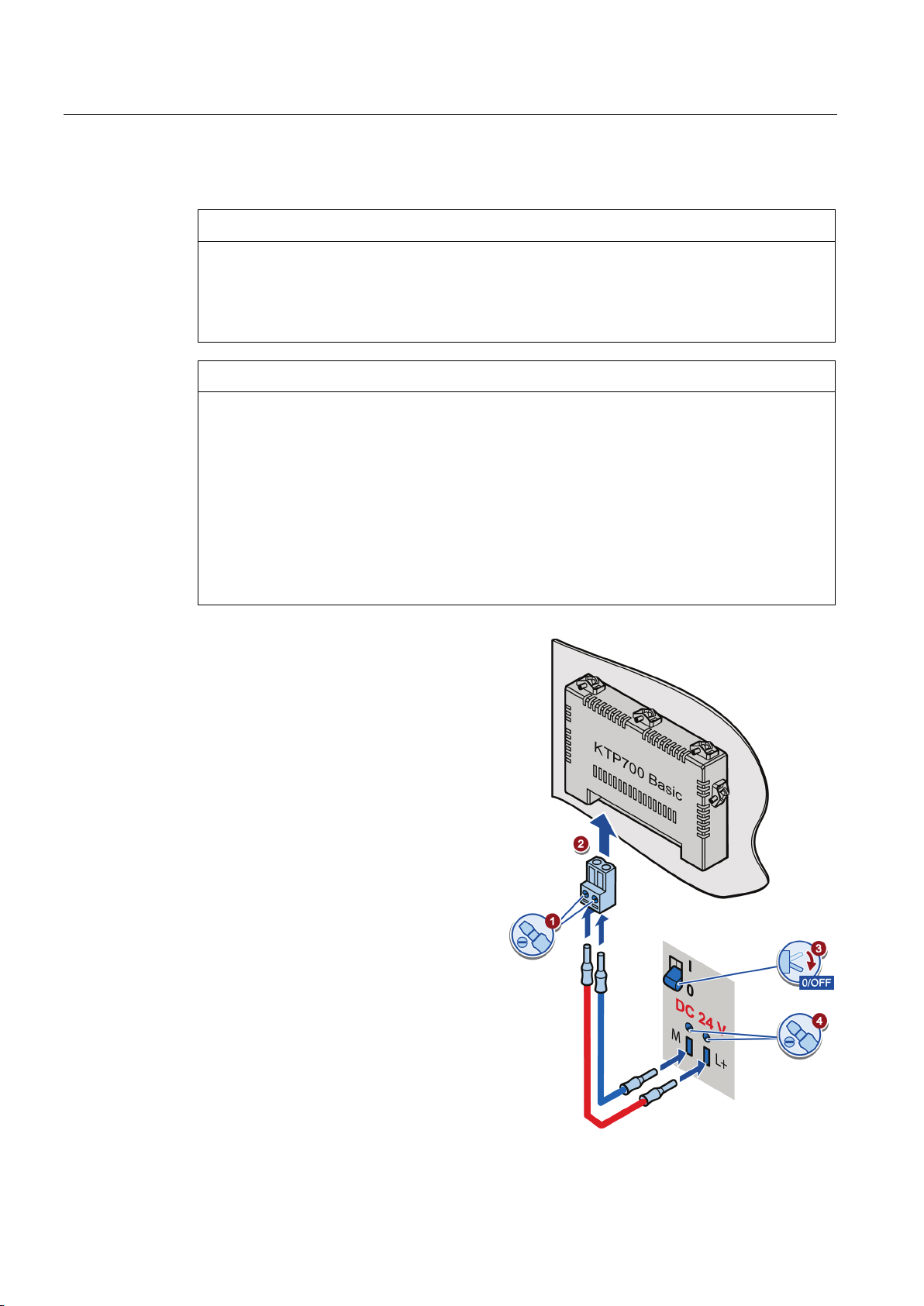
Mounting and connecting
Procedure
NOTICE
24 V DC only
NOTICE
Safe electrical isolation
3.3 Connecting the HMI device
An incorrectly dimensioned power supply can destroy the HMI device.
Use a 24 V DC power supply with adequate amperage; see Technical specifications
(Page 93).
Use only 24 V DC power supply units with safe electrical isolation in accordance with IEC
60364-4-41 or HD 384.04.41 (VDE 0100, Part 410), for example, to PELV standard.
The supply voltage must be within the specified voltage range. Otherwise, malfunctions at
the HMI device cannot be ruled out.
Applies to non-isolated system configurations:
Connect the connection for GND 24 V from the 24 V power supply output to equipotential
bonding for uniform reference potential. You should always select a central point of
termination.
1. Insert the two power cables into
the mains terminal and secure
them with a slotted screwdriver.
2. Connect the mains terminal to the
HMI device.
3. Switch off the power supply.
4. Insert the two remaining cable
ends into the power supply
terminals and secure them with
the slotted screwdriver.
Ensure correct polarity.
Basic Panels 2nd Generation
30 Operating Instructions, 03/2014, A5E33293231-AA
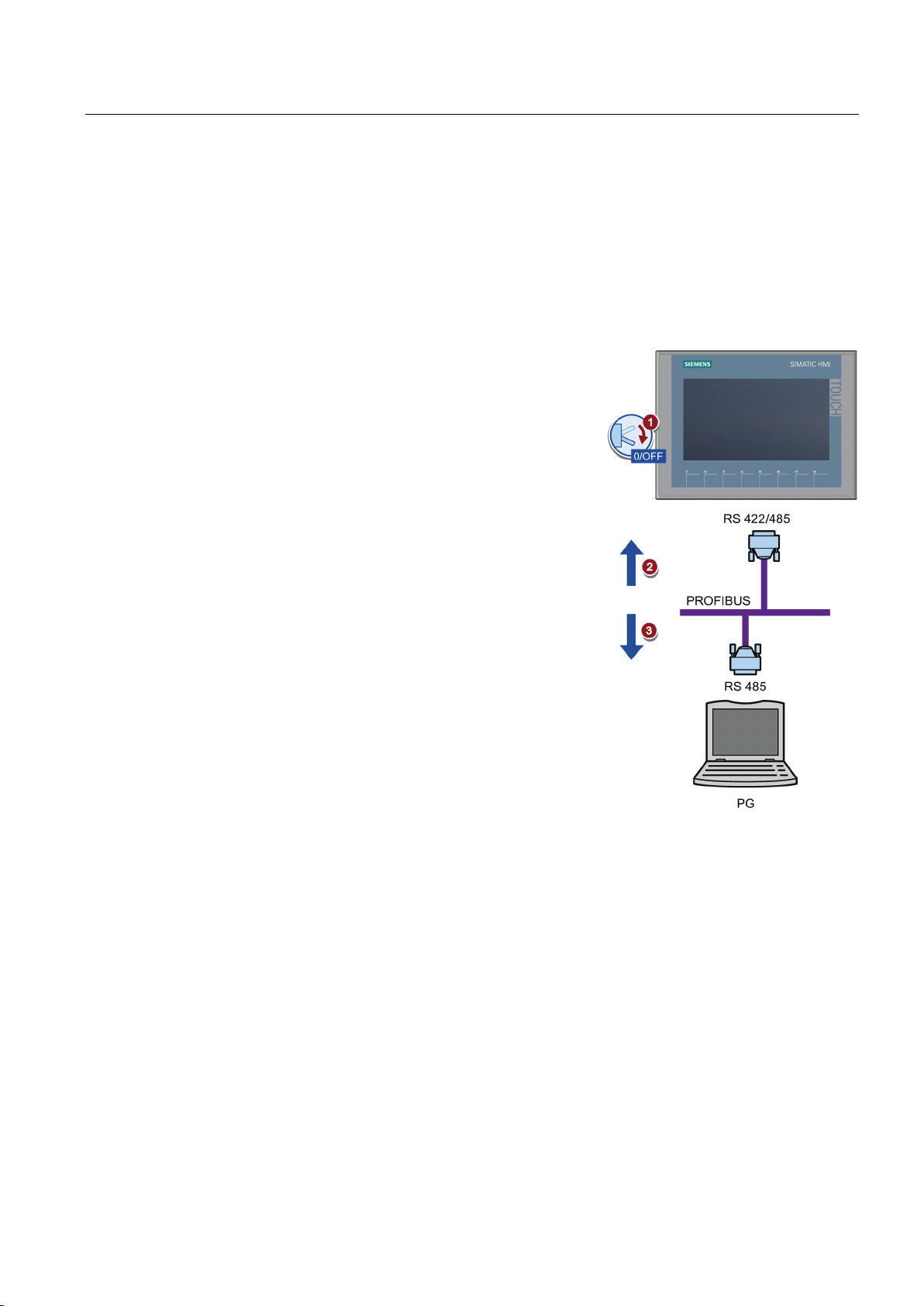
Mounting and connecting
3.3.4
Connecting a programming device
Connecting a programming device to a Basic Panel DP
3.3.5
Connecting the configuration PC
3.3 Connecting the HMI device
A programming device gives you the following options:
● Transfer a project
● Transfer an HIM device image
1. Shut down the HMI device.
2. Connect an RS 485 PROFIBUS
connector to the HMI device.
3. Connect an RS 485 PROFIBUS
connector to the programming
device.
Basic Panels 2nd Generation
Operating Instructions, 03/2014, A5E33293231-AA
A configuration PC gives you the following options:
● Transfer a project
● Transfer an HIM device image
● Reset the HMI device to factory settings
31

Mounting and connecting
Connecting a configuration PC to a Basic Panel with PROFINET interface
NOTICE
Data network security for communication via Ethernet
Connect the other RJ45 connector of
See also
3.3 Connecting the HMI device
With Ethernet-based communication via PROFINET, the end user is responsible for the
security of the data network; proper functioning of the data network cannot be guaranteed
under all circumstances, for example, in case of targeted attacks that result in an overload
of the device.
Use a CAT5 Ethernet cable or higher to connect the configuration PC.
1. Shut down the HMI device.
2. Connect one RJ45 connector of the
LAN cable to the HMI device.
3.
the LAN cable to the configuration
PC.
Data transmission options (Page 65)
Accessories (Page 15)
Basic Panels 2nd Generation
32 Operating Instructions, 03/2014, A5E33293231-AA

Mounting and connecting
3.3.6
Connecting the controller
Note
Connecting a controller to a Basic Panel DP
3.3 Connecting the HMI device
If the HMI device contains an operating system and an executable project, connect the HMI
device to the controller.
Note the following when connecting the controller to a panel:
• Route the data lines parallel to the equipotential bonding conductors
• Connect the shields of the data lines to the ground
You can connect Basic Panels DP via
the RS 422/RS 485 interface to the
following SIMATIC controllers:
• SIMATIC S7-200
• SIMATIC S7-300/400
• SIMATIC S7-1200
• SIMATIC S7-1500
You can connect Basic Panels DP to
the following controllers:
• Modicon Modbus
• Allen Bradley DF1
• Mitsubishi
• Omron
Basic Panels 2nd Generation
Operating Instructions, 03/2014, A5E33293231-AA
33

Mounting and connecting
Connecting a controller to a Basic Panel with PROFINET interface
NOTICE
Data network security for communication via Ethernet
See also
3.3 Connecting the HMI device
With Ethernet-based communication via PROFINET, the end user is responsible for the
security of the data network; proper functioning of the data network cannot be guaranteed
under all circumstances, for example, in case of targeted attacks that result in an overload
of the device.
You can connect Basic Panels with
PROFINET interface to the following
SIMATIC controllers:
• SIMATIC S7-200
• SIMATIC S7-300/400
• SIMATIC S7 with PROFINET
interface
• SIMATIC S7-1200
• SIMATIC S7-1500
The connection is set up via
PROFINET/LAN.
Accessories (Page 15)
Connecting the equipotential bonding circuit (Page 27)
Basic Panels 2nd Generation
34 Operating Instructions, 03/2014, A5E33293231-AA

Mounting and connecting
3.3.7
Connecting a USB device
Note when connecting
Note
Note
USB 2.0 certified cable required
Note
USB cable length maximum 1.5 m
Note
Functional problem with USB port
3.3 Connecting the HMI device
Below are examples of devices designed for industrial use you can connect to the USB type
A interfaces of the HMI device:
● External mouse
● External keyboard
● USB memory stick
● Industrial USB Hub 4
Additional information is available in the section "Accessories (Page 15)".
Connect a USB mouse or USB keyboard only for commissioning and servicing purposes to
the USB port.
If you use a USB cable which is not USB 2.0 certified, errors may occur during data transfer.
Use only USB cables that are labeled "Certified HI-SPEED USB 2.0".
USB cables with lengths more than 1.5 m do not ensure secure data transfer.
The cable may not be longer than 1.5 m.
If you connect an external device with a 230 V power supply to the USB port without using
an non-insulated installation, you may experience functional problems.
Use a non-insulated system design.
Basic Panels 2nd Generation
Operating Instructions, 03/2014, A5E33293231-AA
35

Mounting and connecting
Note
Excessive rated load on port
Note
USB memory stick is not detected.
3.4
Switching on and testing the HMI device
Switching on the HMI device
3.4 Switching on and testing the HMI device
A USB device with too high a power load may possibly cause functional problems.
Observe the values for the maximum load of the USB interface. You can find the values in
the chapter "USB (Page 99)".
Depending on the USB memory stick you use, it may happen that the operating system does
not detect the USB memory stick. In this case, use a different USB stick.
Switching on the power supply.
The screen lights up shortly after power
is switched on.
If the HMI device fails to start, you have
probably crossed the cables on the
power supply terminal. Check the
connected cables and change their
connection.
Basic Panels 2nd Generation
36 Operating Instructions, 03/2014, A5E33293231-AA

Mounting and connecting
settings.
Shutting down the HMI Device
3.4 Switching on and testing the HMI device
The Start Center opens after the operating system has started.
You operate the Start Center using the buttons on the touch screen or a connected mouse or
keyboard.
• Press the "Transfer" button to set the
HMI device to "Transfer" mode.
The "Transfer" mode can only be
activated when at least one data
channel has been enabled for the
transfer.
• Press the "Start" button to start the
project on the HMI device.
• Press the "Settings" button to start
the "Settings" page of the Start
Center.
You can change various settings on
this page, for example, the transfer
1. Close any active projects on the HMI device.
2. Shut down the HMI device. You have the following shutdown options:
– Switch off the power supply.
– Remove the power supply terminal from the HMI device.
Basic Panels 2nd Generation
Operating Instructions, 03/2014, A5E33293231-AA
37

Mounting and connecting
3.5
Securing the cables
NOTICE
Strain relief
3.5 Securing the cables
Contacts can be broken or wires can be torn off if cables are not provided adequate strain
relief.
Provide adequate strain relief for all cables.
The following HMI devices come equipped with a fixing element on the back for strain relief:
● KTP900 Basic
● KTP1200 Basic
After the power-on test, use a cable tie to secure the connected cables to the marked fixing
element in order to provide strain relief.
Basic Panels 2nd Generation
38 Operating Instructions, 03/2014, A5E33293231-AA
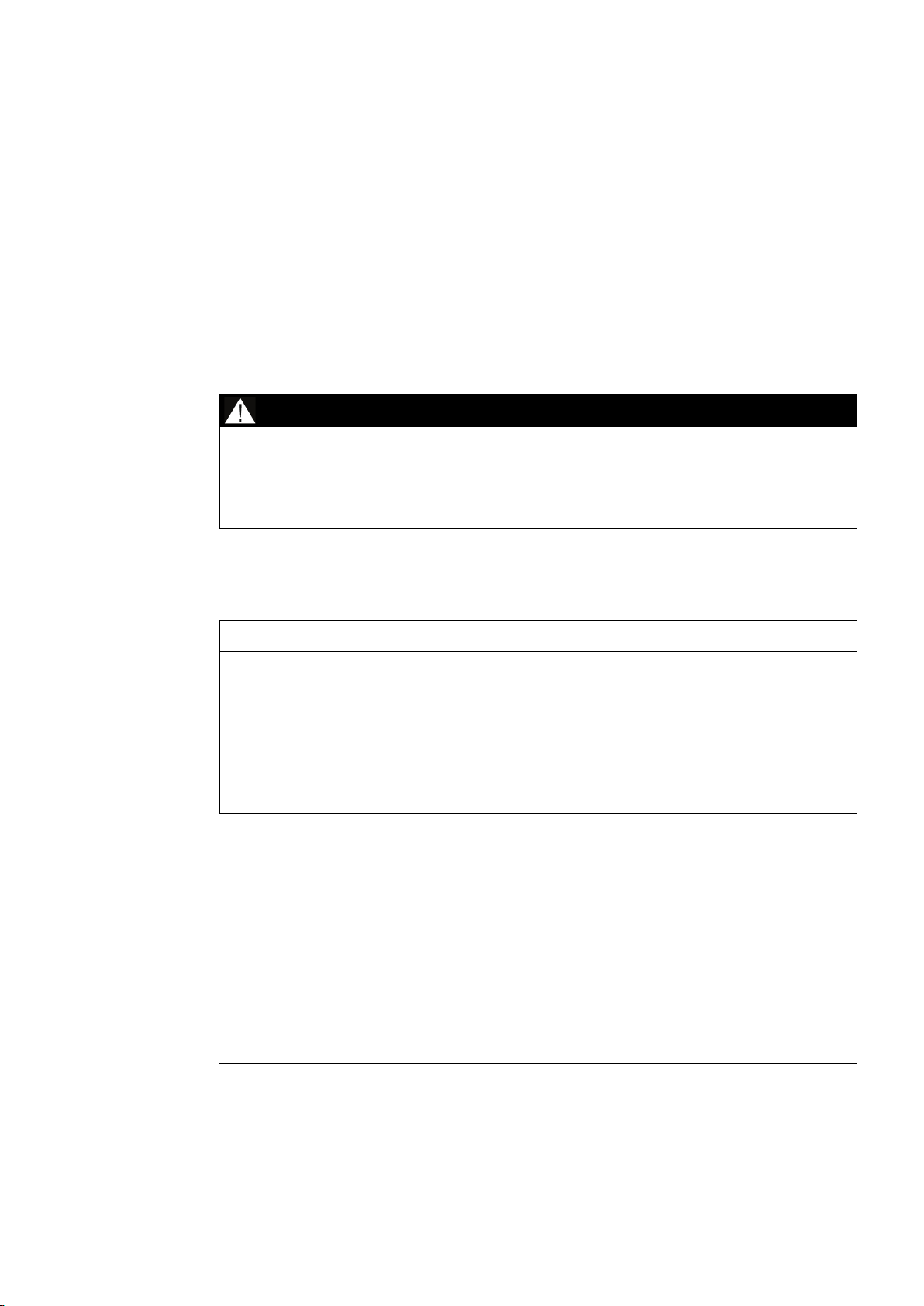
4
4.1
Overview
DANGER
Incorrect operation
Operating the touch screen
NOTICE
Damage to the touch screen
Triggering unintended actions
Note
All Basic Panels 2nd Generation come equipped with a touch screen and function keys. You
use the touch screen to operate the Start Center or the project running on your HMI device.
You use the function keys to trigger the associated configured functions within a project.
A project can contain certain operations that require in-depth knowledge about the specific
system on the part of the operator.
Ensure that only trained professional personnel operate the system.
Pointed or sharp objects can damage the plastic surface of the touch screen.
Operate the touch screen only with your fingers or with a touch pen.
Touching several operating elements at the same time can trigger unintended actions.
Touch only one operating element on the screen at a time.
Operating elements are touch-sensitive symbols on the screen of the HMI device.
They are basically operated in the same way as mechanical keys. You activate operating
elements by touching them with your finger.
The HMI device returns a visual feedback as soon as it detects that an operating element
has been touched.
The visual feedback is independent of any communication with the controller. The visual
feedback signal therefore does not indicate whether or not the relevant action is actually
executed.
Basic Panels 2nd Generation
Operating Instructions, 03/2014, A5E33293231-AA
39

Operating the device
Note
Description of all operating elements
Operating function keys
4.1 Overview
Examples:
● Buttons
Buttons can assume the following states:
"Untouched"
Shading below
"Touched"
Shading on top
● Invisible buttons
The focus of invisible buttons is by default not indicated following selection. No optical
operation feedback is provided in this case.
The configuration engineer may, however, configure invisible buttons so that their outline
appears as lines when touched. This outline remains visible until you select another
operating element.
● I/O fields
A screen keyboard appears as visual feedback after you touch an I/O field, for example,
to enter a password. The type of keyboard depends on the mounting position and the
touched operating element.
The screen keyboard is automatically hidden again when input is complete.
A comprehensive description of all operating elements for your HMI device is provided in
"Display and operating elements" section of the WinCC Online Help.
The function keys can be assigned global or local functions:
● Function keys with global function assignment
A function key with global function assignment always triggers the same action on the
HMI device or in the controller, regardless of the currently displayed screen. An example
of such an action is the activation of a screen, or the closing of an alarm window.
● Function keys with local function assignment
A function key with local function assignment is screen-specific and is therefore only
effective within the active screen. The function assigned to such a function key can vary
from screen to screen.
The function key can be assigned only a single function, either global or local, within a
screen. Local function assignments override global function assignments.
Basic Panels 2nd Generation
40 Operating Instructions, 03/2014, A5E33293231-AA

Operating the device
4.2
General functions of the screen keyboard
infotext has been configured for the operating element.
4.2 General functions of the screen keyboard
The following keys are available on the screen keyboard of all Basic HMI devices with touch
functionality:
Cursor left
Cursor right
Delete characters left
Cancel input
Delete characters right
Confirm input
Shift to capital letters for the next character to be entered
Permanently switching to capital letters, corresponds to the "CAPS LOCK" function.
Switching to numerical keyboard
Switching to alphanumerical keyboard
Displaying infotext.
This key only appears when an
Basic Panels 2nd Generation
Operating Instructions, 03/2014, A5E33293231-AA
41

Operating the device
4.3
The screen keyboards
Alphanumerical screen keyboard
4.3 The screen keyboards
A screen keyboard appears on the HMI device touch screen when you touch an operating
element that requires input. Depending on the type of operating element and the required
input, this may be an alphanumerical or a numerical keyboard.
Both keyboards are available in landscape and in portrait.
For HMI devices in landscape, the alphanumerical keyboard has the assignment of a
computer keyboard in US layout ("QWERTY"). You can set the keyboard to capital letters.
Basic Panels 2nd Generation
42 Operating Instructions, 03/2014, A5E33293231-AA
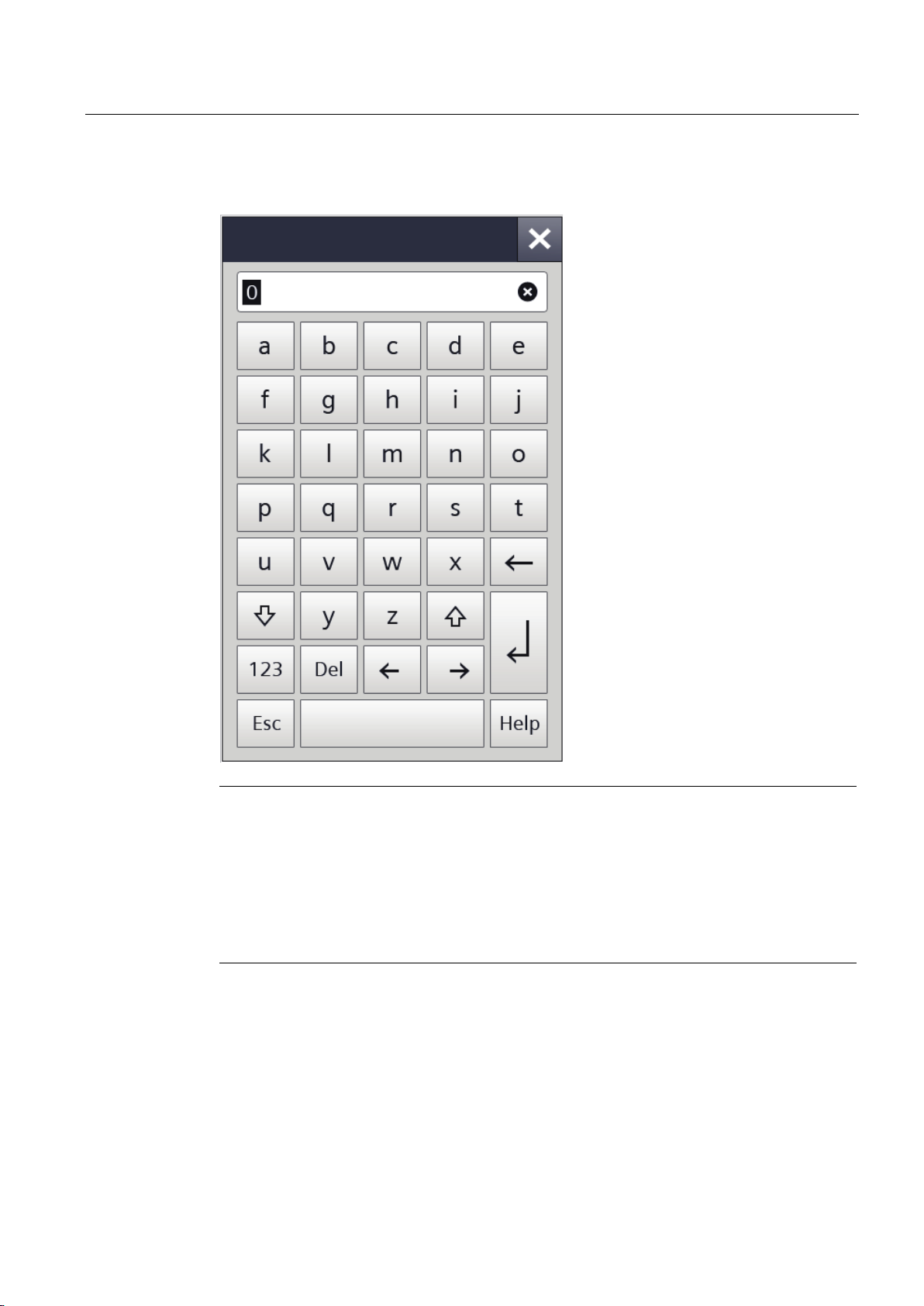
Operating the device
Note
Job mailbox has no effect
Key assignment
4.3 The screen keyboards
For HMI devices in portrait, the letters are sorted alphabetically.
Basic Panels 2nd Generation
Operating Instructions, 03/2014, A5E33293231-AA
Job mailbox 51 "Select screen" has no effect while the screen keyboard is open.
The alphanumerical screen keyboard layout is monolingual.
A language change within the project has no effect on the layout of the alphanumerical
screen keyboard.
43
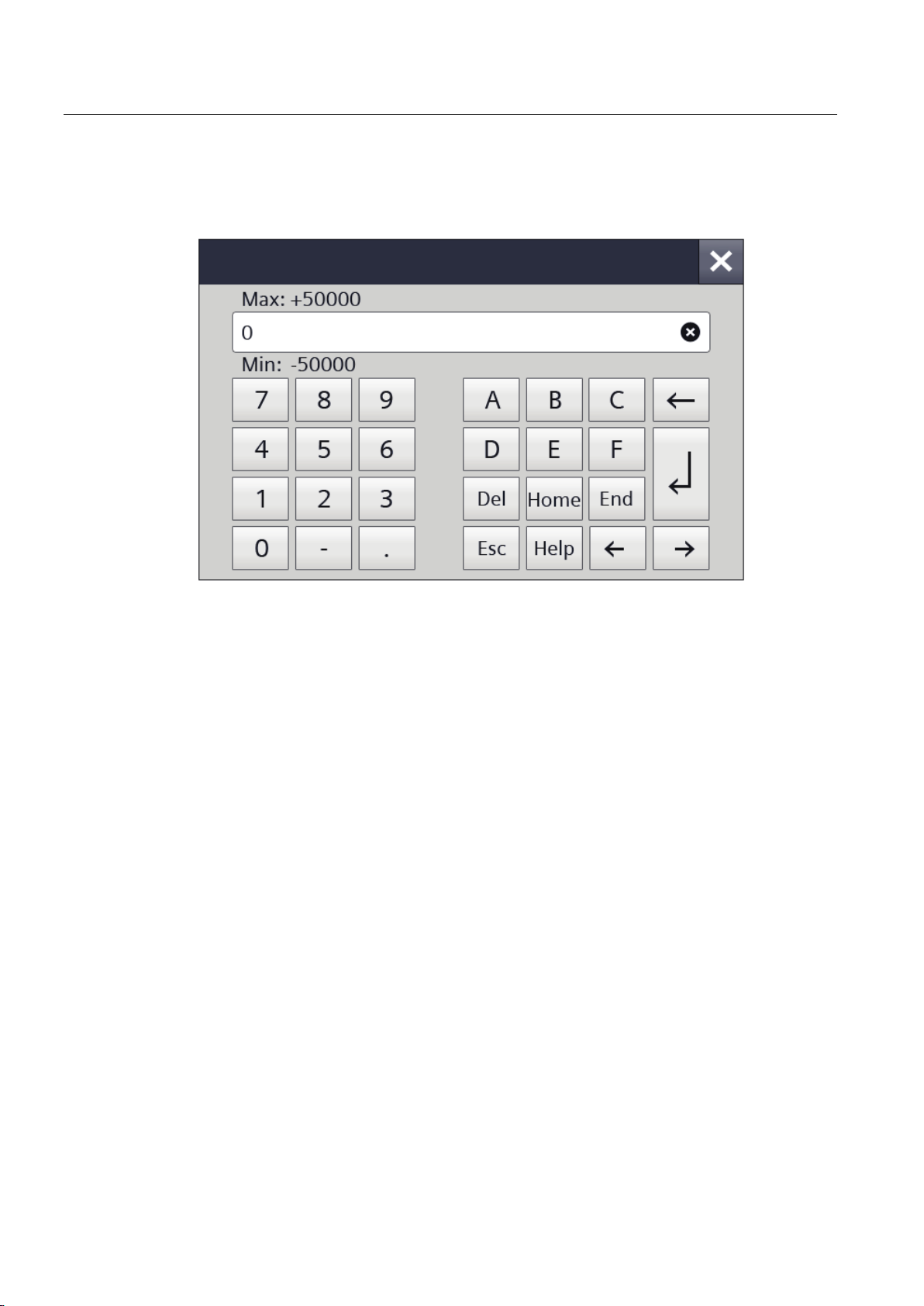
Operating the device
Numerical screen keyboard
4.3 The screen keyboards
The numerical keyboard only offers numbers and the letters A to F for hexadecimal inputs.
Basic Panels 2nd Generation
44 Operating Instructions, 03/2014, A5E33293231-AA

Operating the device
Checking numerical value limits
Decimal places of numerical values
4.4 Entering data
The layout changes accordingly for HMI devices in portrait format.
Tags can be assigned limit values. Any entry of a value outside this limit is rejected. If an
alarm view is configured, a system event is triggered and the original value is displayed
again.
The configuration engineer can define the number of decimal places for a numerical text box.
The number of decimal places is checked when you enter a value in this type of I/O field.
● Decimal places that exceed the limit are ignored.
● Unused decimal places are padded with "0" entries.
Basic Panels 2nd Generation
Operating Instructions, 03/2014, A5E33293231-AA
45

Operating the device
4.4
Entering data
Procedure
4.4 Entering data
You make all entries using the screen keyboard.
1. Touch the desired operating element
on the screen.
The alphanumerical or the numerical
screen keyboard opens.
A value existing in the operating
element is applied to the display line
of the keyboard.
2. Change or overwrite the value.
Depending on the settings, the HMI
device outputs an audible signal.
On the alphanumerical keyboard use
the <Shift> key to enter upper-case
letters.
3. Press <123> on the alphanumerical
screen keyboard to switch to numbers
and special characters.
You return with <ABC>.
4. Press <Return> key to confirm your
entries, or cancel them with <ESC>.
Either action closes the screen
keyboard.
Basic Panels 2nd Generation
46 Operating Instructions, 03/2014, A5E33293231-AA

5
5.1
Opening the settings
Note
Start Center of the 4" device
The Start Center opens after the HMI
device has been switched on.
Use the "Settings" button to open the
settings for parameter assignment of
the device.
You can make the following settings:
• Settings for operation
• Communication settings
• Password protection
• Transfer settings
• Screen saver
• Acoustic signals
The Start Center is divided into a
navigation area and a work area.
If the device is configured in
landscape, the navigation area is on
the left and the work area on the right
in the display.
If the device is configured in portrait,
the navigation area is on the top and
the work area on the bottom in the
display.
Basic Panels 2nd Generation
Operating Instructions, 03/2014, A5E33293231-AA
The buttons "Transfer", "Start" and "Settings" are displayed in a space-saving manner in the
Start Center of the 4" device. The button is located between the navigation area and the
work area to minimize or maximize the navigation area.
47

Configuring the device
Protecting the Start Center with a password
Note
5.2
Overview
Symbol
Function
5.2 Overview
You can protect the Start Center against unauthorized operation. You can read the settings
in the Start Center without having entered a password, however, you are not permitted to
edit the settings.
This prevents inadvertent operations and increases security for the system or machine
because the settings cannot be edited.
If the password is no longer available for the Start Center, you first have to update the
operating system before you can make any changes in the Start Center.
All data on the HMI device is overwritten when you update the operating system.
The following table shows the functions available in the Start Center for configuring your HMI
device. Individual functions may be hidden, depending on the device type and device
configuration.
Configuring the time server (Page 49)
Enter time and date (Page 50)
Activating the acoustic signal (Page 51)
Configuring Autostart or wait time (Page 52)
Changing the password settings (Page 52)
Displaying licensing information for the HMI device (Page 55)
Displaying information about the HMI device (Page 56)
Changing the network configuration (Page 57)
Changing the MPI/DP settings (Page 58)
Enabling a data channel (Page 59)
Calibrating the touch screen (Page 60)
Changing the monitor settings (Page 61)
Setting the screen saver (Page 62)
Basic Panels 2nd Generation
48 Operating Instructions, 03/2014, A5E33293231-AA

Configuring the device
5.3
Configuring the time server
Note
5.3 Configuring the time server
The HMI device has a buffered realtime clock. The realtime clock is set by using the
configuration or by using a time server.
If you are not using a time server, you can also set the time manually.
To fetch the time-of-day of the HMI device from a time server, you can specify up to four
different time servers. The time-of-day is synchronized via the "Network Time Protocol"
(NTP). The availability of the time server is displayed.
Also specify the update cycle of the time-of-day and, if necessary, a time shift. Update cycle
and time shift are valid for all configured time servers.
Do not enter any additional time shift here, but in the "Date & Time" tab.
1. Press "Date & Time" to open the "Date,
Time & Timezone Settings" dialog.
2. Activate the time-of-day
synchronization.
3. At "Update Rate", enter the time
duration in seconds according to which
the time-of-day will be synchronized.
Value range: 10 to 86400 (1 day)
4. Use the "+" button to enter an additional
time server.
5. Enter the IP address of the time server
under "Address".
The connection is established. If the
connection was successfully
established, date and time are
displayed.
You can detect the availability of the
server by the green or red symbol.
6. Use the "-" button to remove the time
server added last from the configuration.
Basic Panels 2nd Generation
Operating Instructions, 03/2014, A5E33293231-AA
49

Configuring the device
5.4
Enter time and date
If necessary, enter a time shift with
5.4 Enter time and date
You can enter the time and date as well as a time shift in the Start Center.
This time becomes valid when you have switched off "NTP", which means when you do not
fetch the time-of-day from a server.
The time shift also applies for the time fetched by a time server.
1. Press "Date & Time" to open the
"Date & Time" dialog.
2. Open the "Date & Time" tab.
3. Select the date and the required
time in the drop-down lists.
4.
the selection wheel under "Time
shift".
The set time shift applies even if
you fetch the time-of-day from a
time server.
The resulting time is displayed
under "Localtime".
Basic Panels 2nd Generation
50 Operating Instructions, 03/2014, A5E33293231-AA
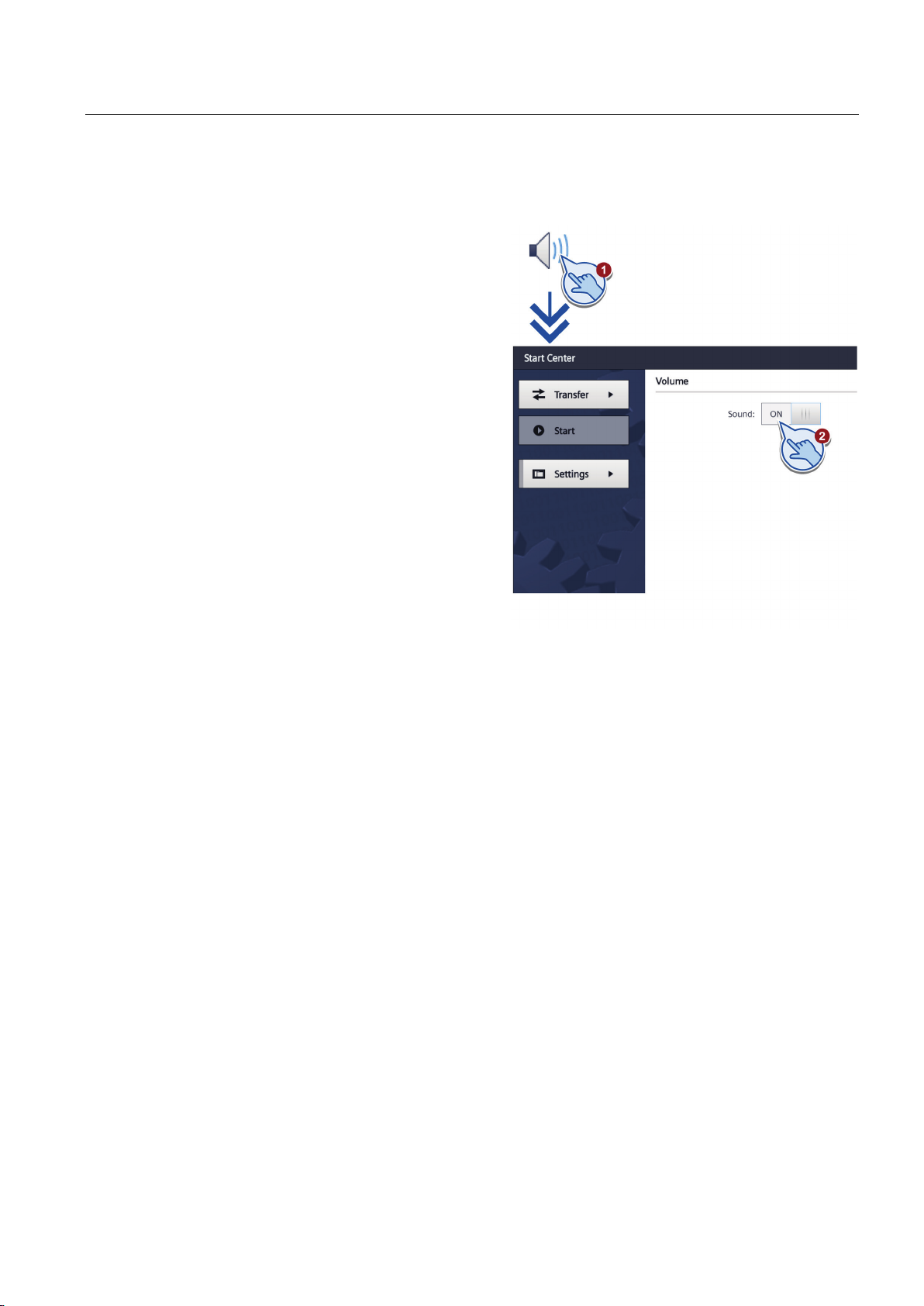
Configuring the device
5.5
Activating the acoustic signal
5.5 Activating the acoustic signal
1. Press "Sounds" to open the
"Volume" dialog.
2. Set the "Sound" to "ON".
Once you have set the "Sound" to
"ON" you receive an acoustic
feedback in the running project
each time you touch the touch
screen.
Basic Panels 2nd Generation
Operating Instructions, 03/2014, A5E33293231-AA
51

Configuring the device
5.6
Configuring Autostart or wait time
Note
Immediate start of the project with a delay time of 0 seconds
5.6 Configuring Autostart or wait time
You specify in the "System Control/Info" dialog if the project starts immediately after
switching on the device or after a wait time.
1. Press "System Control/Info" to
open the "System Control/Info"
dialog.
The "Autostart Runtime" tab is
open.
2. Switch on the "Autostart" function.
3. Set the wait time with the selection
wheel under "Wait".
The wait time is the time in
seconds between the appearance
of the Start Center and automatic
start of the project.
Value range: 0 ... 60 s
The project starts immediately if a delay time of 0 seconds is set. It is now no longer possible
to call the Start Center after switching on the HMI device. To handle this situation, you need
to configure an operating element with the "Close project" function.
Basic Panels 2nd Generation
52 Operating Instructions, 03/2014, A5E33293231-AA

Configuring the device
5.7
Changing the password settings
Note
Activating password protection
5.7 Changing the password settings
Password protection prevents unauthorized access to the Start Center.
The password cannot contain spaces or special characters * ? . % / \ ' "
If the password is no longer available for the Start Center, you first have to update the
operating system before you can make any changes in the Start Center. All data on the HMI
device will be overwritten when you update the operating system.
1. Press "System Control/Info" to open
the "System Control/Info" dialog.
2. Switch to the "Access Protection" tab.
3. Enter a password in the "Password"
text box. Touch the text box. The
alphanumerical screen keyboard is
displayed.
4. Confirm the password in the "Confirm
Password" text box.
Basic Panels 2nd Generation
Operating Instructions, 03/2014, A5E33293231-AA
53

Configuring the device
Deactivating password protection
5.7 Changing the password settings
1. Press "System Control/Info" to
open the "System Control/Info"
dialog.
2. Switch to the "Access Protection"
tab.
3. Delete the entries in the
"Password" text box.
4. Delete the entries in the
"Confirm Password" text box.
Basic Panels 2nd Generation
54 Operating Instructions, 03/2014, A5E33293231-AA

Configuring the device
5.8
Displaying licensing information for the HMI device
5.8 Displaying licensing information for the HMI device
1. Press "System Control/Info" to
open the "System Control/Info"
dialog.
2. Change to the "License Info" tab.
The "License Info" tab is used to
display the licensing information
for the software of the HMI device.
Basic Panels 2nd Generation
Operating Instructions, 03/2014, A5E33293231-AA
55

Configuring the device
5.9
Displaying information about the HMI device
"PN X1": MAC address, only for
5.9 Displaying information about the HMI device
1. Press "System Control/Info" to
open the "System Control/Info"
dialog.
2. Shift the bookmarks up in the
navigation area.
3. Change to the "System Info" tab.
The "System Info" tab is used to
display specific information on the
HMI device. You will need this
information when contacting
Technical Support.
– "Device:" HMI device name
– "Image version": Version of the
HMI device image
– "Bootloader version": Boot
loader version
– "Bootloader release date":
Release date of the boot loader
–
HMI devices with PROFINET
interface
Basic Panels 2nd Generation
56 Operating Instructions, 03/2014, A5E33293231-AA

Configuring the device
5.10
Changing the network configuration
Note
Communication errors caused by IP address conflicts
5.10 Changing the network configuration
Communication errors can occur if several devices in a network share the same IP address.
Assign a unique IP address to every HMI device in the network.
1. Press "Network Interface" to open the
"Interface PN X1" dialog.
2. Choose either automatic address
assignment via "DHCP", or userspecific address assignment.
3. If assigning a user-specific address,
use the screen keyboard to enter valid
values in the "IP address", "Subnet
mask" text boxes and if applicable in
the "Default gateway" text box.
4. Select the transmission rate in the
PROFINET network and the
transmission type in the "Mode and
speed" selection box under "Ethernet
parameters".
Valid values are 10 Mbps or
100 Mbps and "HDX" (half duplex) or
"FDX" (full duplex).
5. If the "Auto Negotiation" entry is
selected, the transmission type and
transmission rate in the PROFINET
network will be automatically detected
and set.
6. If the "LLDP" switch is selected, the
HMI device exchanges information
with other HMI devices.
7. Enter a network name for your HMI
device in the "Device name" field
under "Profinet".
The name must meet the following
conditions.
– A maximum of four blocks with up
to 63 characters each. Example:
"Press1.Fender.Bodywork.Hall3"
– Characters "a" to "z", numbers "0"
to "9"; special characters: "-"
and "."
Basic Panels 2nd Generation
Operating Instructions, 03/2014, A5E33293231-AA
57

Configuring the device
5.11
Changing the MPI/DP settings
Note
device in the "Address" text box. The
5.11 Changing the MPI/DP settings
The settings for MPI or PROFIBUS DP communication are defined in the HMI device project.
Edit the transfer settings only in the following situations:
• Initial transfer of a project.
• Changes made to the project are activated at a later time.
1. Press "Network Interface" to open
the "Profibus" dialog.
2. Enter the bus address for the HMI
bus address must be unique within
the MPI/PROFIBUS DP network.
3. Enter the time limit for the
PROFIBUS communication in the
"Time-out" text box.
Valid values are 1 s, 10 s, 100 s.
4. Select the profile from the "Profile"
selection box.
5. Select the transmission rate from the
"Transmission rate" text box.
6. Enter the highest station address on
the bus in the "Highest station
address" text box. Valid range of
values: 1 to 126.
7. The PROFIBUS profile data is
displayed under "Bus parameters...".
Basic Panels 2nd Generation
58 Operating Instructions, 03/2014, A5E33293231-AA

Configuring the device
5.12
Enabling a data channel
Note
See also
5.12 Enabling a data channel
You must enable one data channel to transfer a project to the HMI device.
After having completed the project transfer, you can protect the HMI device against
unintentional overwriting of project data and of the HMI device image by locking all data
channels.
1. Press "Transfer Settings" to open
the "Transfer Settings" dialog.
2. Switch on "Enable transfer".
3. To enable automatic transfer,
switch on "Automatic".
When the automatic transfer is
activated, you can start a transfer
from the configuring PC while the
project is running. The running
project is closed in this case and
the new project is transferred.
The new project starts after it is
transferred.
Changing the MPI/DP settings (Page 58)
Changing the network configuration (Page 57)
Basic Panels 2nd Generation
Operating Instructions, 03/2014, A5E33293231-AA
59

Configuring the device
5.13
Calibrating the touch screen
crosses within the expected range,
5.13 Calibrating the touch screen
1. Press "Touch" to open the "Touch"
dialog.
2. Click the "Recalibrate" button.
3. Press any spot on the touch
screen within the next 15 seconds.
4. Touch the five calibration crosses
one after the other.
If you have not touched a
calibration cross within the
expected range, calibration will
start once again.
If you have touched all calibration
calibration is complete and will be
saved.
Basic Panels 2nd Generation
60 Operating Instructions, 03/2014, A5E33293231-AA
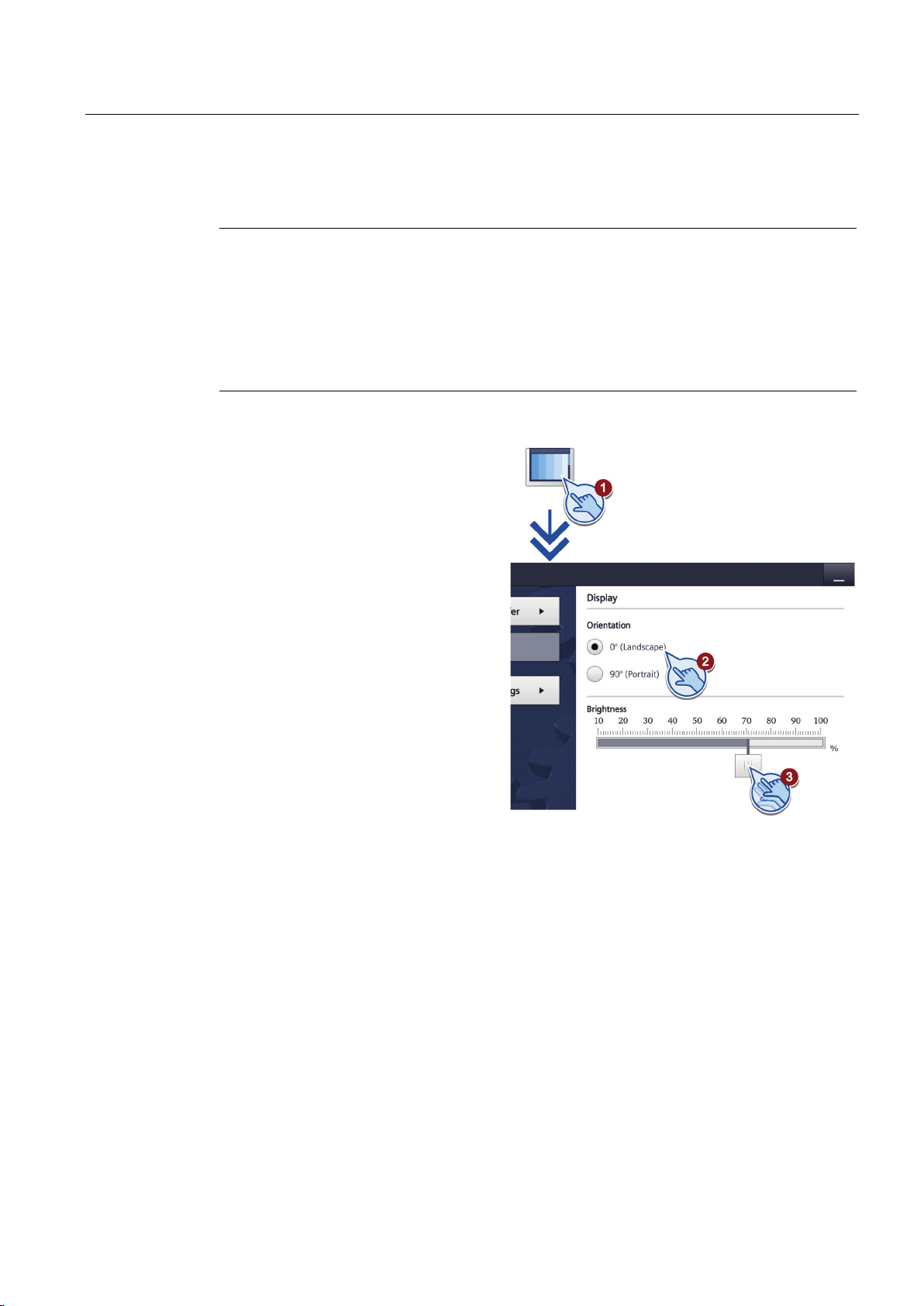
Configuring the device
5.14
Changing the monitor settings
Note
Orientation of the screen (portrait or landscape)
5.14 Changing the monitor settings
The screen orientation is defined by the configuration engineer in the course of project
creation. The appropriate screen orientation is set automatically when you transfer the
project to the HMI device.
Do not make any changes to the screen orientation if a project exists on the HMI device with
a different orientation. The screen content may otherwise be truncated.
1. Press "Display" to open the
"Display" dialog.
2. Select the screen orientation:
– "0° (Landscape)" for landscape
– "90° (Portrait)" for portrait
3. Use the "Brightness" slider to set
the screen brightness.
Basic Panels 2nd Generation
Operating Instructions, 03/2014, A5E33293231-AA
61

Configuring the device
5.15
Setting the screen saver
Note
Burn-in effect
5.15 Setting the screen saver
The screen contents may leave a faint version (ghost) of the image in the background if they
appear for too long.
The "ghost" will disappear automatically after some time. The longer the same content is
displayed on the screen, the longer it will take for the burn-in effect to disappear.
The screen saver helps to prevent burn-in.
Always use the screen saver.
1. Press "Screensaver" to open the
"Screensaver" dialog.
2. Switch on the screensaver with
"Enable screensaver".
3. Enter the number of minutes with
the selection wheel before the
screen saver is to be activated
under "Wait".
You may select values between 1
and 120 minutes.
Basic Panels 2nd Generation
62 Operating Instructions, 03/2014, A5E33293231-AA
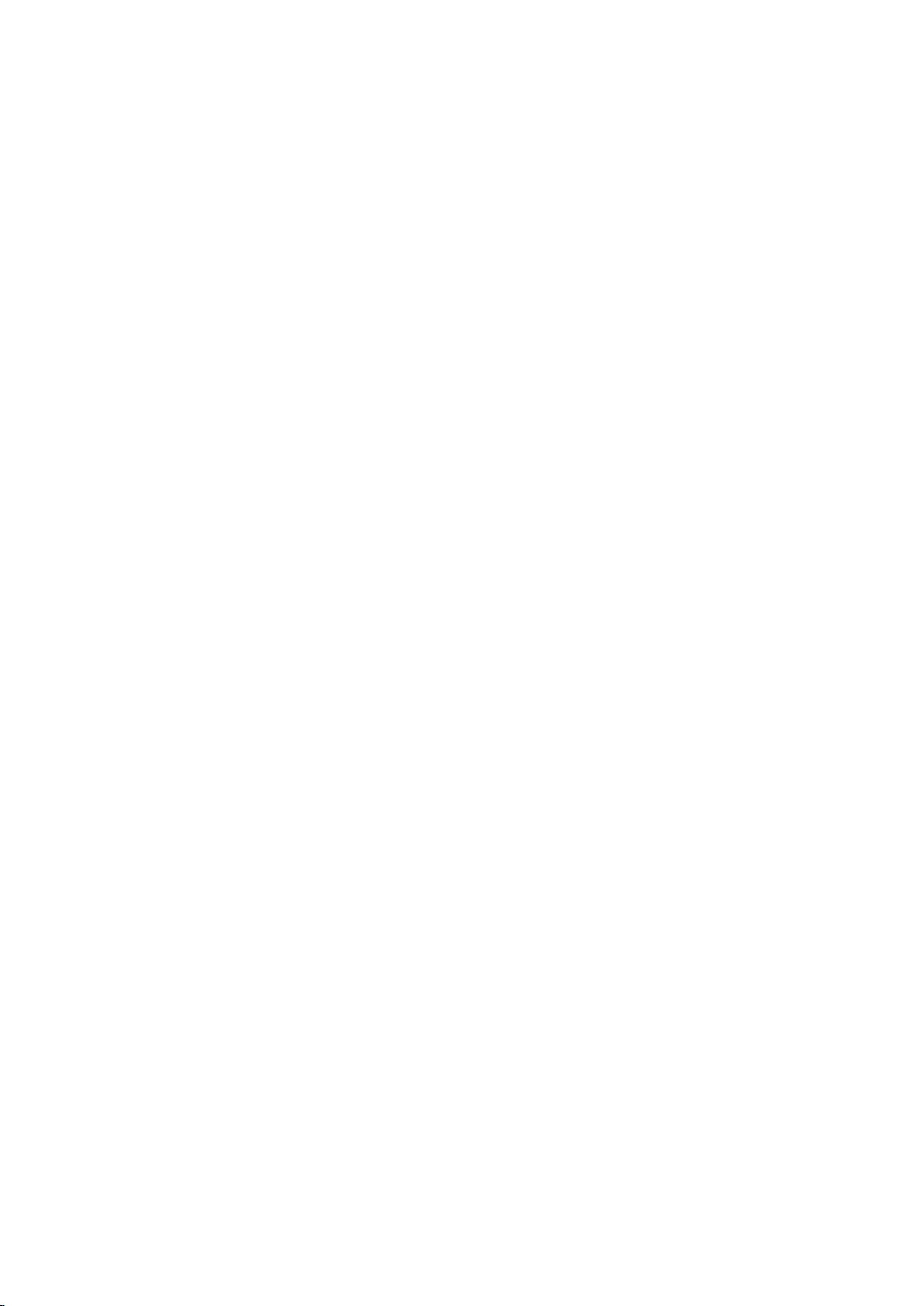
6
6.1
Overview
Configuration phase
Process control phase
Transferring the project to the HMI device
Commissioning and recommissioning
A project – the process image of the working process – is created during configuration to
visualize automated working processes. The process displays for the project contain
displays for values and messages which provide information about process statuses. The
process control phase follows the configuration phase.
The project must be transferred to the HMI device if it is to be used in process control.
Another prerequisite for process control is that the HMI device is connected online to a
controller. Current working processes - operating and observing - can then be subject to
process control.
You can transfer a project to an HMI device as follows:
● Transfer from the configuration PC
● Restore from a PC using ProSave
In this case, an archived project is transferred from a PC to the HMI device. The
configuration software does not need to be installed on the PC.
ProSave is a service tool that enables you to manage data on your HMI device. With
ProSave, you can update the operating system of the HMI device, for example, or backup
its data.
● Pack & Go
A project is transferred by means of a storage medium to the HMI device using a PC with
ProSave. The configuration software does not need to be installed on the PC.
Initial startup and recommissioning differ in the following respects:
● With initial startup, there is not project on the HMI device.
The HMI device is also in this state after the operating system has been updated.
● When recommissioning, any project already on the HMI device is replaced.
Basic Panels 2nd Generation
Operating Instructions, 03/2014, A5E33293231-AA
63

Commissioning a project
6.2
Operating modes
Operating modes
Changing the operating mode
"Offline" operating mode
"Online" operating mode
"Transfer" mode
6.2 Operating modes
The HMI device may be in the following operating modes:
● Offline
● Online
● Transfer
"Offline mode" and "Online mode" can be set on both the configuration PC and the HMI
device. To set these modes on the HMI device, use a corresponding operating element of
the project.
The configuration engineer must have configured an appropriate operating element to allow
a change of the operating mode on the HMI device during ongoing operation.
Additional information may be available in your system documentation.
In this mode, there is no communication between the HMI device and the controller. Even
though the HMI device can be operated, it cannot exchange data with the controller.
In this mode, the HMI device and the controller communicate with each other. You can
operate the system on the HMI device according to your system configuration.
In this mode, you can transfer a project from the configuration PC to the HMI device, for
example, or backup and restore HMI device data.
The following options are available for setting "Transfer" mode on the HMI device:
● When the HMI device starts up
Start "Transfer" mode manually in the HMI device Loader.
● During ongoing operation
Start the "Transfer" mode manually within the project using an operating element. The
HMI device toggles to "Transfer" mode when automatic mode is set and a transfer is
initiated on the configuration PC.
Basic Panels 2nd Generation
64 Operating Instructions, 03/2014, A5E33293231-AA

Commissioning a project
6.3
Data transmission options
Overview
Project
Data channel
Basic Panels DP
Basic Panels with
PROFINET
interface
6.4
Transfer
6.4.1
Overview
6.4.2
Starting the manual transfer
Introduction
Requirements
6.3 Data transmission options
The following table shows the options for data transfer between the HMI device and the
configuration PC.
Backup/restore
Operating system update
Project transfers
Updating the operating system
with "Reset to factory settings"
Transfer the executable project from the configuration PC to the HMI device.
You can start the "Transfer" mode manually or automatically on the HMI device.
Transferred data is written directly to internal flash memory of the HMI device. Assign
parameters of a corresponding data channel before you start the transfer.
MPI/PROFIBUS DP Yes PROFINET - Yes
MPI/PROFIBUS DP - PROFINET - Yes
Basic Panels 2nd Generation
Operating Instructions, 03/2014, A5E33293231-AA
You can manually switch the HMI device to "Transfer" mode as follows:
● At runtime, using a configured operating element.
● In the Start Center of the HMI device.
● The project is open in WinCC.
● The project is compiled.
● The HMI device is connected to a configuration PC.
● The data channel parameters are assigned on the HMI device.
● The HMI device is in "Transfer" mode.
65

Commissioning a project
Procedure
Result
6.4.3
Starting the transfer automatically
Introduction
6.4 Transfer
If you are loading a project to an HMI device for the first time, the "Advanced loading" dialog
is automatically opened. You configure the appropriate interface parameters in this dialog.
For further information, refer to the WinCC documentation.
Proceed as follows:
1. If you want to load a project simultaneously to several HMI devices, use multiple selection
to select all the desired HMI devices in the project tree.
2. Select the "Load to device > Software" command in the shortcut menu of an HMI device.
3. When the "Advanced loading" dialog appears, configure the "Settings for loading":
– Select the interface via which the project will be loaded.
– Configure the corresponding interface parameters.
– Click on "Load".
You can open the "Advanced loading" dialog at any time with the menu command
"Online > Advanced loading to device…".
The "Load preview" dialog" opens. The project is compiled at the same time. The result is
displayed in the "Load preview" dialog.
4. Check the displayed default settings and edit them, if necessary.
5. Click on "Load".
The project is available on the HMI device following successful transfer. If the "Autostart"
function is activated in the Start Center, the transferred project is started automatically.
If automatic transfer is activated, the HMI device automatically changes to "Transfer" mode
at runtime as soon as a transfer is started on the connected configuration PC.
Automatic transfer is particularly suited for the test phase of a new project because transfer
is completed without interfering with the HMI device.
Basic Panels 2nd Generation
66 Operating Instructions, 03/2014, A5E33293231-AA

Commissioning a project
Note
Requirements
Procedure
6.4 Transfer
If automatic transfer is activated on the HMI device and a transfer is initiated on the
configuration PC, the project currently running is automatically stopped. The HMI device then
automatically switches to "Transfer" mode.
After the commissioning phase, deactivate the automatic transfer so that the HMI device
cannot be inadvertently switched to transfer mode. Transfer mode can trigger unintentional
actions in the system.
You can issue a password in the Start Center to restrict access to the transfer settings and
thus avoid unauthorized modifications.
● The project is open in WinCC.
● The project is compiled.
● The HMI device is connected to a configuration PC.
● The data channel parameters are assigned on the HMI device.
● The automatic transfer is enabled in the Start Center.
If you are loading a project to an HMI device for the first time, the "Advanced loading" dialog
is automatically opened. You configure the appropriate interface parameters in this dialog.
For further information, refer to the WinCC documentation.
Proceed as follows:
1. If you want to load a project simultaneously to several HMI devices, use multiple selection
to select all the desired HMI devices in the project tree.
2. Select the "Load to device > Software" command in the shortcut menu of an HMI device.
3. When the "Advanced loading" dialog appears, configure the "Settings for loading":
– Select the interface via which the project will be loaded.
– Configure the corresponding interface parameters.
– Click on "Load".
You can open the "Advanced loading" dialog at any time with the menu command
"Online > Advanced loading to device…".
The "Load preview" dialog" opens. The project is compiled at the same time. The result is
displayed in the "Load preview" dialog.
4. Check the displayed default settings and edit them, if necessary.
5. Click on "Load".
Basic Panels 2nd Generation
Operating Instructions, 03/2014, A5E33293231-AA
67

Commissioning a project
Result
6.4.4
Testing a project
Introduction
Note
6.4 Transfer
The configuration PC checks the connection to the HMI device. The HMI device shuts down
the current project and automatically changes to "Transfer" mode. The project is transferred
to the HMI device. An error message is displayed on the configuration PC if the connection is
not available or disrupted.
The project is available on the HMI device following successful transfer. The transferred
project is started automatically.
You have the following options to test a project:
● Test the project on the configuration PC
You can test a project on a configuration PC, using a simulator. You can find more
detailed information on this in the WinCC online help.
● Offline testing of the project on the HMI device
Offline testing means that communication between the HMI device and controller is down
while the test is being carried out.
● Online testing of the project on the HMI device
Online testing means that the HMI device and the controller communicate with each other
during testing.
Perform the tests, starting with the "Offline test", followed by the "Online test".
You should always test the project on the HMI device on which the project will be used.
Check the following:
1. Check the correct layout of the screens.
2. Check the screen navigation.
3. Check the input objects.
4. Enter the tag values.
The test ensures that the project will run as you intended on the HMI device.
Basic Panels 2nd Generation
68 Operating Instructions, 03/2014, A5E33293231-AA

Commissioning a project
Requirement for offline testing
Procedure
Requirement for online testing
Procedure
6.5
Backup and restore
6.5.1
Overview
Backup and restore
6.5 Backup and restore
● The project has been transferred to the HMI device.
● The HMI device is in "Offline" mode.
In "Offline" mode, you can test individual project functions on the HMI device without them
being affected by the controller. Controller tags, therefore, are not updated.
Test the operating elements and visualization of the project as far as possible without
connecting to the controller.
● The project has been transferred to the HMI device.
● The HMI device is in "Online" mode.
In "Online" mode, you can test individual project functions on the HMI device without them
being affected by the controller. Controller tags are updated in this case.
You have the option to test all communication-dependent functions, for example alarms, etc.
Test the operating elements and views of the project.
You can back up and restore the following data in the internal flash memory of the HMI
device with a PC:
● Project and HMI device image
● Password list
● Recipe data
Use one of the following tools for backup and restore:
● WinCC
● ProSave
Basic Panels 2nd Generation
Operating Instructions, 03/2014, A5E33293231-AA
69

Commissioning a project
General information
Note
Power failure
Compatibility conflict
Note
See also
6.5.2
Backup and restore using ProSave
Requirement
Procedure – Backup
6.5 Backup and restore
If a complete restore operation is interrupted due to power failure on the HMI device, the
operating system of the HMI device may be deleted. In this case, you have to reset the HMI
device to its factory settings.
If a message is output on the HMI device warning you of a compatibility conflict during the
restore operation, the operating system must be updated.
A data transfer can take several minutes, depending on data volume and transmission rate.
Observe the status display. Do not interrupt the data transfer.
Data transmission options (Page 65)
● The HMI device is connected to a PC on which ProSave is installed.
● The data channel parameters are assigned on the HMI device.
1. From the Windows start menu, start ProSave on the PC.
2. Select the HMI device type in the "General" tab.
3. Select the type of interconnection for the HMI device and the PC.
4. Select the data to be backed up in the "Backup" tab.
Set the connection parameters.
– "Complete backup" generates a backup copy of configuration data, recipe data and
the HMI device image to a file in PSB format.
Basic Panels 2nd Generation
70 Operating Instructions, 03/2014, A5E33293231-AA
– "Recipes" generates a backup copy of the HMI device's recipe data records in PSB
format.
– "User management" generates a backup copy of the HMI device's user data in PSB
format.
5. Select a destination folder and a file name for the "*.psb" backup file.

Commissioning a project
Result
Procedure – Restore
Result
6.5 Backup and restore
6. Set "Transfer" mode on the HMI device.
If automatic transfer mode is enabled on the HMI device, the HMI device automatically
sets "Transfer" mode when a backup is initiated.
7. Start the backup operation in ProSave with "Start Backup".
Follow the instructions in ProSave.
A progress bar opens to indicate the progress of the operation.
The system outputs a message when the backup is completed.
A backup copy of the data is now available on the PC.
1. From the Windows start menu, start ProSave on the PC.
2. Select the HMI device type in the "General" tab.
3. Select the type of interconnection for the HMI device and the PC.
4. Set the connection parameters.
5. Select the "*.psb" backup file to be restored from the "Restore" tab.
You can see the HMI device for which the backup file was created and the type of backup
data the file contains.
6. Set "Transfer" mode on the HMI device.
If automatic transfer mode is enabled on the HMI device, the device automatically sets
"Transfer" mode when a restore operation is initiated.
7. Start the restore operation in ProSave on the PC with "Start Restore".
8. Follow the instructions in ProSave.
A progress bar indicates the progress of the operation.
When the restore is successfully completed, the data backed up on the PC is now on the
HMI device.
Basic Panels 2nd Generation
Operating Instructions, 03/2014, A5E33293231-AA
71

Commissioning a project
6.5.3
Backup and restore using WinCC
Requirement
Backup of the data of the HMI device
Restoring the data of the HMI device
6.6
Updating the operating system - Basic Panel DP
6.6.1
Overview
Updating the operating system
6.6 Updating the operating system - Basic Panel DP
● The HMI device is connected to the configuration PC or the PC with ProSave.
● The HMI device is selected in the project navigation.
● If a server is used for data backup: The HMI device has access to the server.
1. Select the "Backup" command from the "Online > HMI device maintenance" menu.
The "SIMATIC ProSave" dialog box opens.
2. Select the data to backup for the HMI device under "Data type".
3. Enter the name of the backup file under "Save as".
4. Click "Start Backup".
This starts the data backup. The backup operation takes some time, depending on the
connection selected.
1. Select the "Restore" command from the "Online > HMI device maintenance" menu.
2. Enter the name of the backup file under "Save as".
Information about the selected backup file is displayed under "Content".
3. Click "Start Restore".
This starts the restoration. This operation takes some time, depending on the connection
selected.
A compatibility conflict may occur when transferring a project to the HMI device. This is
caused by different versions of the configuration software used and the HMI device image
available on the HMI device. If there are different versions, the transfer is aborted. A
message indicating a compatibility conflict is displayed on the configuration PC.
Basic Panels 2nd Generation
72 Operating Instructions, 03/2014, A5E33293231-AA

Commissioning a project
Note
Data loss
Note
Calibrating the touch screen
6.6.2
Resetting the factory settings
Note
Data channel
See also
6.6 Updating the operating system - Basic Panel DP
There are two ways to match the versions:
● Update the HMI device image if the project was created with the most recent version of
the configuration software.
● Transfer a matching version of the HMI device image if you do not want to adapt the
project for the HMI device to the most recent version of the configuration software for the
project.
All data on the HMI device, such as the project and licenses, will be deleted when you
update the operating system.
After the update, you may have to recalibrate the touch screen.
In ProSave or WinCC, you can update the operating system with or without resetting to
factory settings.
● Updating the operating system without reset to factory settings
First, switch into "Transfer" mode on the HMI device or use the automatic transfer
function if the project is active. Then start the operating system update in ProSave or
WinCC.
● Updating the operating system with reset to factory setting
Basic Panels 2nd Generation
Operating Instructions, 03/2014, A5E33293231-AA
When resetting to factory settings, all data channel parameters used are reset. The
transfer can only be started following reconfiguration of the data channel.
Data transmission options (Page 65)
73
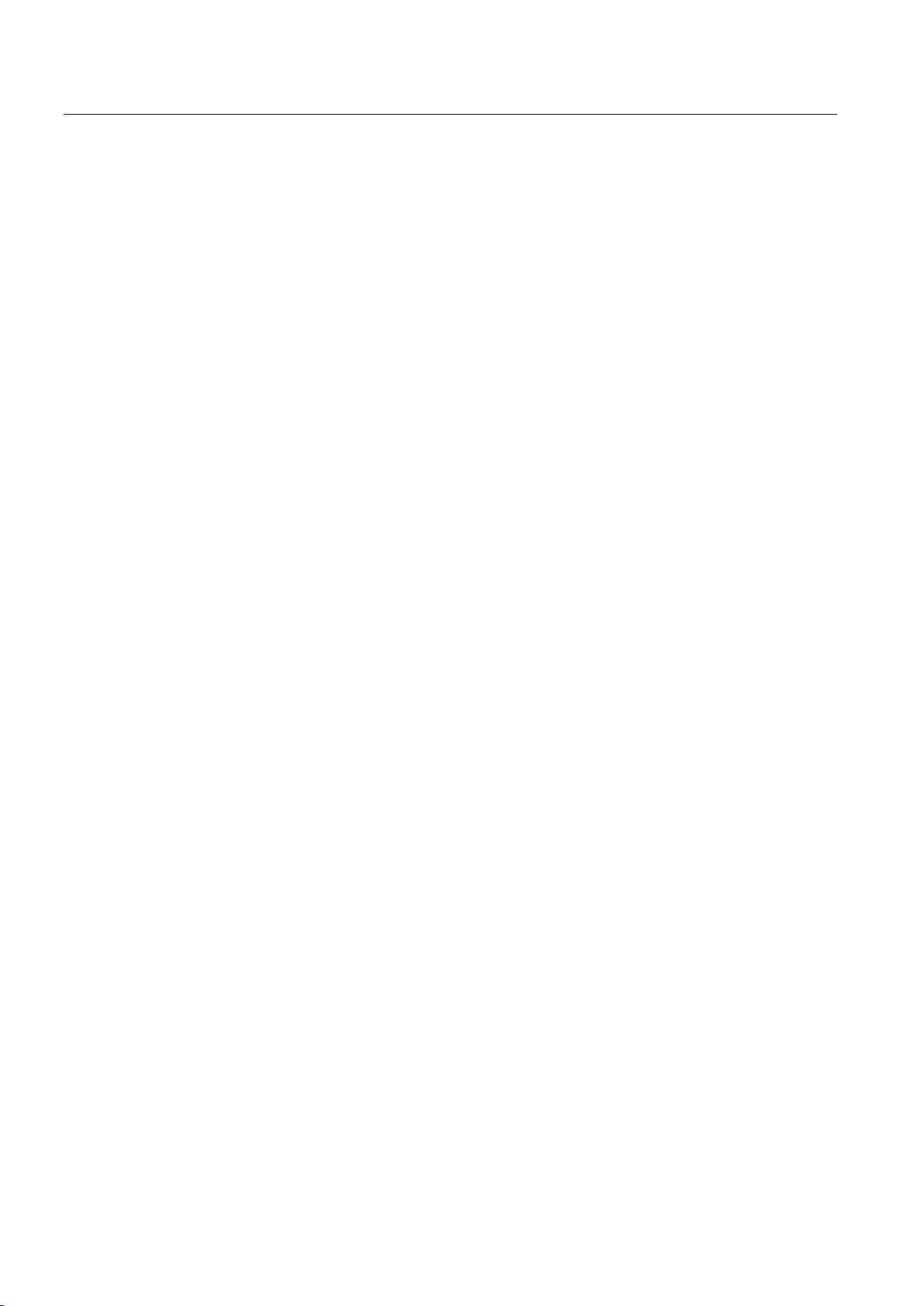
Commissioning a project
6.6.3
Updating the operating system using ProSave
Requirement
Procedure
Result
6.6 Updating the operating system - Basic Panel DP
● The HMI device is connected to a PC on which ProSave is installed.
● The data channel parameters are assigned on the HMI device.
1. From the Windows start menu, start ProSave on the PC.
2. Select the HMI device type in the "General" tab.
3. Select the type of connection between the HMI device and the PC, then set the
connection parameters.
4. Select the "OS Update" tab.
5. Select whether to update the operating system with or without restoring the factory
settings by setting the "Reset to factory settings" check box accordingly.
6. Select the HMI device image file (file type "*.fwf") under "Image path".
The HMI device image files are available under
"Programs\Siemens\Automation\Portal V<
version>\Images".
The output area provides information on the version of the successfully opened HMI
device image file.
7. Set "Transfer" mode on the HMI device.
If automatic transfer mode is enabled on the HMI device, the device automatically sets
"Transfer" mode when an update is initiated.
8. Select "Update OS" on the PC to run the operating system update.
9. Follow the instructions in ProSave.
A progress bar indicates the progress of the operating system update.
A message is displayed when the operating system update is successfully completed and
the HMI device is restarted.
The transferred image is available on the HMI device.
TIA version
>\Data\Hmi\Transfer\<TIA
Basic Panels 2nd Generation
74 Operating Instructions, 03/2014, A5E33293231-AA

Commissioning a project
6.7
Updating the operating system - Basic Panel with PROFINET
interface
6.7.1
Overview
Updating the operating system
Note
Data loss
Note
Calibrating the touch screen
6.7 Updating the operating system - Basic Panel with PROFINET interface
A compatibility conflict may occur when transferring a project to the HMI device. This is
caused by different versions of the configuration software used and the HMI device image
available on the HMI device. If there are different versions, the transfer is aborted. A
message indicating a compatibility conflict is displayed on the configuration PC.
There are two ways to match the versions:
● Update the HMI device image if the project was created with the most recent version of
the configuration software.
● Transfer a matching version of the HMI device image if you do not want to adapt the
project for the HMI device to the most recent version of the configuration software for the
project.
All data on the HMI device, such as the project and licenses, will be deleted when you
update the operating system.
After the update, you may have to recalibrate the touch screen.
Basic Panels 2nd Generation
Operating Instructions, 03/2014, A5E33293231-AA
75

Commissioning a project
6.7.2
Resetting the factory settings
Note
Data channel
See also
6.7.3
Updating the operating system using ProSave
Requirement
Procedure
6.7 Updating the operating system - Basic Panel with PROFINET interface
In ProSave or WinCC, you can update the operating system with or without resetting to
factory settings.
● Updating the operating system without reset to factory settings
First, switch into "Transfer" mode on the HMI device or use the automatic transfer
function if the project is active. Then start the operating system update in ProSave or
WinCC.
● Updating the operating system with reset to factory setting
When resetting to factory settings, all data channel parameters used are reset. The
transfer can only be started following reconfiguration of the data channel.
Data transmission options (Page 65)
● The HMI device is connected to a PC on which ProSave is installed.
● The data channel parameters are assigned on the HMI device.
1. From the Windows start menu, start ProSave on the PC.
Basic Panels 2nd Generation
76 Operating Instructions, 03/2014, A5E33293231-AA
2. Select the HMI device type in the "General" tab.
3. Select the type of connection between the HMI device and the PC.
4. Set the connection parameters.
5. Select the "OS-Update" tab.
6. Select the HMI device image file (file type "*.fwf") under "Image path".
The HMI device image files are available under
"Programs\Siemens\Automation\Portal V<TIA version>\Data\Hmi\Transfer\<TIA
version>\Images".
The output area provides information on the version of the successfully opened HMI
device image file.

Commissioning a project
Result
6.7.4
Updating the operating system using WinCC
NOTICE
Updating the operating system deletes all data on the HMI device
Requirement
6.7 Updating the operating system - Basic Panel with PROFINET interface
7. Switch to "Transfer" mode on the HMI device.
If automatic transfer mode is enabled on the HMI device, the device automatically sets
Transfer mode when an update is initiated.
8. Select "Update OS" on the PC to run the operating system update.
9. Follow the instructions in ProSave.
A progress bar indicates the progress of the operating system update.
A message is displayed when the operating system update is successfully completed and
the HMI device is restarted.
The transferred image is available on the HMI device.
If possible, you should use the interface with the highest bandwidth for this connection, such
as Ethernet. Updating the operating system via a serial connection can take up to an hour.
When you update the operating system you delete data on the target system. For this
reason, it is advisable to back up the following data:
• User administration
• Recipes
Resetting to factory settings also deletes the License Keys. You should also back up the
License Keys before resetting to factory settings.
● The HMI device is connected to the configuration PC.
● The appropriate data channel is configured on the HMI device.
● The HMI device is selected in the project navigation.
Basic Panels 2nd Generation
Operating Instructions, 03/2014, A5E33293231-AA
77
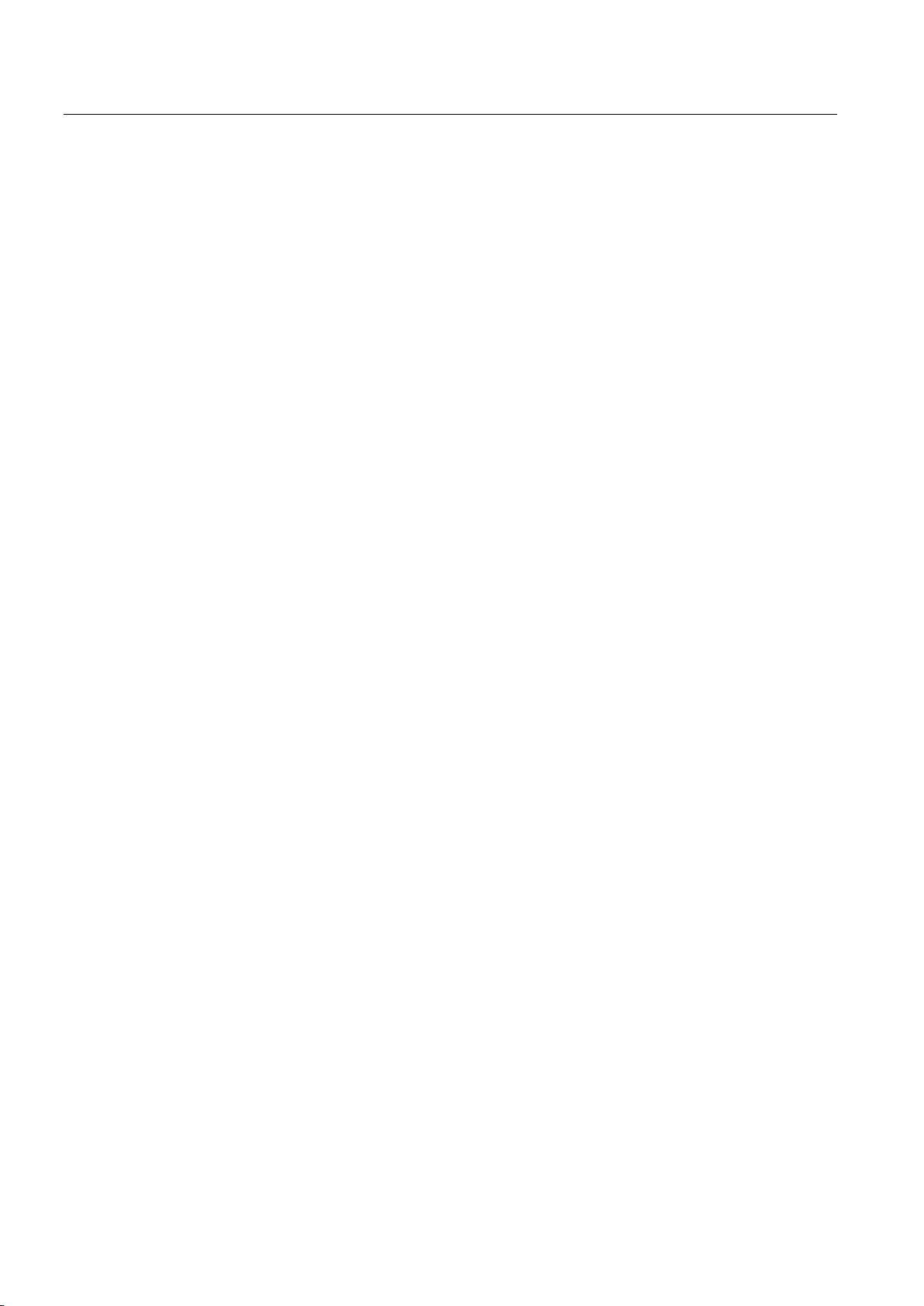
Commissioning a project
Procedure
Result
6.7.5
Resetting to factory settings with ProSave
Requirement
Procedure for setting the PC interface
Procedure for resetting factory settings
6.7 Updating the operating system - Basic Panel with PROFINET interface
1. Select the "Update operating system" command from the menu under "Online > HMI
device maintenance" on the configuration PC in WinCC.
The "SIMATIC ProSave [OS-Update]" dialog opens. The path to the image of the
operating system has been preset.
2. If necessary, select another path to the operating system image you want to transfer to
the HMI device.
3. Click "Update OS".
This starts the update. The update operation can take time, depending on the connection
selected.
The HMI device is restarted when the operating system update is successfully completed.
The transferred image is available on the HMI device.
● The HMI device is connected with a standard Ethernet cable to a PC on which ProSave is
installed.
1. Select "Start > Control Panel > Set PG / PC interface" on the configuration PC.
2. Select "S7ONLINE (STEP7) -> TCP / IP" from the "Application access point" area.
3. Select the interface which is connected to the HMI device from the "Interface parameter
assignment used" area.
4. Confirm your entries.
1. From the Windows start menu, start ProSave on the PC.
2. Select the HMI device type from the "General" tab, and select "Ethernet" from the
Connection area.
Basic Panels 2nd Generation
78 Operating Instructions, 03/2014, A5E33293231-AA
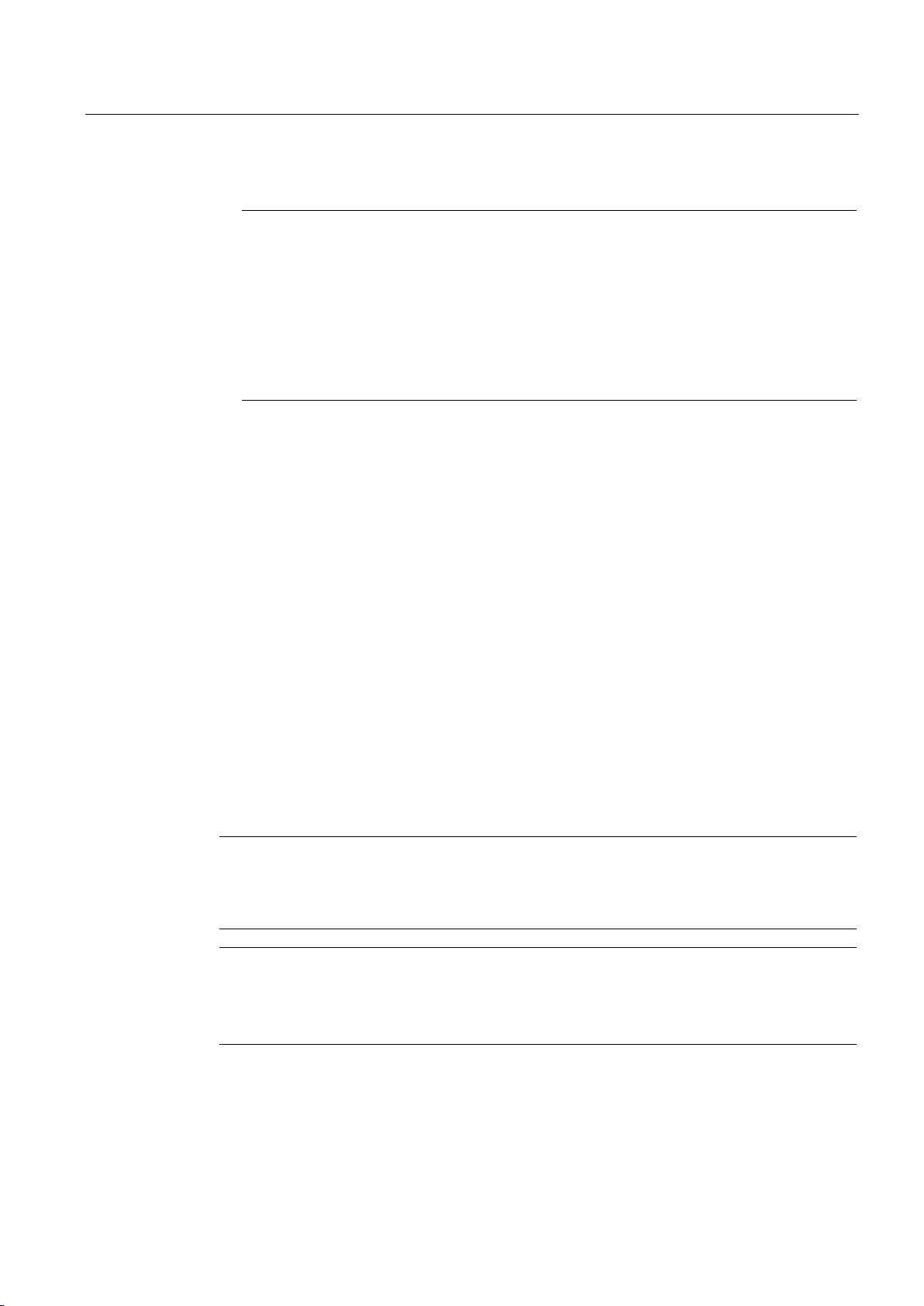
Commissioning a project
Note
Possible address conflicts with incorrect IP address
Result
Note
Note
Calibrating the touch screen
6.7 Updating the operating system - Basic Panel with PROFINET interface
3. Enter an IP address.
Do not use a dynamic IP configuration for "Reset to factory settings".
Specify a unique IP address of the subnet in which the configuration PC is located. For
the duration of the update process, the HMI device is automatically assigned to the
specified address of ProSave.
If the HMI device has already been used with WinCC or ProSave use the existing IP
address for "Reset to factory settings".
4. Change to the "OS-Update" tab.
5. Select the "Reset to factory settings" check box.
6. Select the HMI device image file (file type "*.fwf") under "Image path".
The HMI device image files are available in the WinCC installation folder under
"Programs\Siemens\Automation\Portal V<
TIA version
>\Data\Hmi\Transfer\<TIA
version>\Images" or on the WinCC installation DVD.
The output area provides information on the version of the successfully opened HMI
device image file.
7. Select "Update OS" on the PC to start the "Reset to factory settings" process.
8. Follow the instructions in ProSave.
A progress bar indicates the progress of the operating system update.
A message is displayed when the operating system update is successfully completed and
the HMI device is restarted.
The transferred image is available on the HMI device. The factory settings are reset.
If you can no longer open the Start Center on the HMI device because the operating system
is missing, carry out the steps described above to reset the device to the factory settings and
try again.
When the restore operation has been completed, you may have to recalibrate the touch
screen.
Basic Panels 2nd Generation
Operating Instructions, 03/2014, A5E33293231-AA
79

Commissioning a project
6.7.6
Resetting to factory settings with WinCC
NOTICE
Updating the operating system deletes all data on the HMI device
Note
Requirement
Resetting the HMI device to factory settings
Result
6.7 Updating the operating system - Basic Panel with PROFINET interface
When you update the operating system you delete data on the target system. For this
reason, it is advisable to back up the following data:
• User administration
• Recipes
The following is required to restore factory settings using Ethernet:
• Available IP address
• PG/PC interface of the configuration PC that is set to Ethernet TCP/IP
You configure the PG/PC interface using the Control Panel of the configuration PC. Select
"S7ONLINE (STEP7) -> TCP/IP" under "Application access point".
● The HMI device is connected to the configuration PC.
● The HMI device is selected in the project navigation.
1. Select the "Update operating system" command from the menu under "Online > HMI
device maintenance" on the configuration PC in WinCC.
The "SIMATIC ProSave [OS-Update]" dialog opens. The path to the image of the
operating system has been preset.
2. If necessary, select another path to the operating system image you want to transfer to
the HMI device.
3. Enable "Restore factory settings".
4. Click "Update OS".
This starts the update. The update operation can take time, depending on the connection
selected.
The HMI device is restarted when the operating system update is successfully completed.
The transferred image is available on the HMI device. The factory settings are reset.
Basic Panels 2nd Generation
80 Operating Instructions, 03/2014, A5E33293231-AA

7
7.1
Maintenance and care
Introduction
Requirement
Note
Unintentional response
Note
Damage caused by unauthorized cleaning products
Procedure
The HMI device is designed for maintenance-free operation. Make sure you keep the touch
screen and keyboard membrane clean.
Use a cleaning cloth dampened with a cleaning agent to clean the equipment. Only use
water with a little liquid soap or a screen cleaning foam.
When cleaning the touch screen, an unintentional response in the controller can be triggered
by touching keys.
Switch the HMI device off before cleaning to prevent unintentional responses.
The HMI device may be damaged if compressed air, steam jet blowers, aggressive solvents
or scouring powders are used for cleaning purposes.
Do not clean the HMI device with compressed air or steam jet blowers. Do not use
aggressive solvents or scouring powder.
Proceed as follows:
1. Shut down the HMI device.
2. Spray the cleaning solution onto a cleaning cloth.
Do not spray directly onto the HMI device.
3. Clean the HMI device.
When cleaning the display wipe from the screen edge inwards.
Basic Panels 2nd Generation
Operating Instructions, 03/2014, A5E33293231-AA
81

Maintenance and care
7.2
Recycling
Recycling and disposal
7.2 Recycling
The HMI devices described in these operating instructions can be recycled due to the low
levels of pollutants. Contact a certified disposal service company for environmentally sound
recycling and disposal of your old devices.
Basic Panels 2nd Generation
82 Operating Instructions, 03/2014, A5E33293231-AA

8
8.1
Certificates and approvals
Approvals
Note
IEC 61131
CE approval
EC Declaration of Conformity
UL approval
Marking for Australia
The following overview shows possible approvals.
The HMI device itself is approved as shown on the rear panel labels.
The HMI device fulfills requirements and criteria to IEC 61131-2, Programmable Logic
Controllers, Part 2: Operating resource requirements and tests.
The HMI device meets the general and safety-related requirements of the following EC
directives and conforms to the harmonized European standards (EN) for programmable logic
controllers published in the official gazettes of the European Union:
● 2004/108/EC "Electromagnetic Compatibility" (EMC Directive)
The EC Declarations of Conformity are available to the relevant authorities at the following
address:
Siemens AG
Industry Sector
I IA AS FA DH AMB
PO Box 1963
D-92209 Amberg, Germany
Underwriters Laboratories Inc., to
● UL 508 (Industrial Control Equipment)
● CSA C22.2 No. 142 (Process Control Equipment)
The HMI device fulfills the requirements of standard AS/NZS 4665.1-2005 +A1:2009
(Class A).
Basic Panels 2nd Generation
Operating Instructions, 03/2014, A5E33293231-AA
83

Technical specifications
8.2
Electromagnetic compatibility
8.2.1
Emitted interference
Note
8.2.2
Immunity to interferences
8.3
Mechanical ambient conditions
8.3.1
Transport and storage conditions
Type of condition
Permitted range
8.2 Electromagnetic compatibility
The device is designed for industrial use.
The device meets the requirements according to EN 61000-6-4. The device corresponds to
limit class A.
The HMI device is not intended for use in residential areas. Operation of an HMI device in
residential areas can have a negative influence on radio/TV reception.
The device meets the requirements according to EN 61000-6-2.
The following information is for a device that is transported and stored in its original
packaging.
The device meets the requirements according to IEC 60721-3-2, Class 2M2 with the
following amendments and limitations:
Free fall ≤ 1 m
Vibration to IEC 60068-2-6 5 ... 8.4 Hz, deflection 3.5 mm
8.4 ... 500 Hz, acceleration 1 g
Shock to IEC 60068-2-27 250 m/s2, 6 ms, 1000 shocks
Basic Panels 2nd Generation
84 Operating Instructions, 03/2014, A5E33293231-AA

Technical specifications
8.3.2
Operating Conditions
Type of condition
Permitted range
8.4
Climatic ambient conditions
8.4.1
Transport and storage conditions
Type of condition
Permitted range
Note
8.4 Climatic ambient conditions
The following information applies to a device installed according to the specifications in these
operating instructions.
The HMI device is designed for stationary operation in a location protected from the effects
of the weather.
The device meets the requirements according to IEC 60721, Class 3M3 with the following
amendments and limitations:
Vibration to IEC 60068-2-6 5 ... 8.4 Hz, deflection 3.5 mm
8.4 ... 200 Hz, acceleration 1 g
Shock to IEC 60068-2-27 150 m/s2, 11 ms, 3 shocks
The following information is for a device that is transported and stored in its original
packaging.
The device meets the requirements according to IEC 60721-3-2, Class 2K2 with the
following amendments and limitations:
Temperature –20 ... +60 °C
Atmospheric pressure 1080 ... 660 hPa, corresponds to an elevation of 1000 m to 3500 m
Relative humidity 10 ... 90%, without condensation
Pollutant concentration SO2: < 0.5 ppm;
Relative humidity < 60%,
no condensation
S: < 0.1 ppm;
H
2
Relative humidity < 60%,
no condensation
Ensure that no condensation (dewing) develops on or inside the HMI device after
transporting it at low temperatures or after it has been exposed to extreme temperature
fluctuations.
The HMI device must have acquired room temperature before it is put into operation. Do not
expose the HMI device to direct radiation from a heater in order to warm it up. If dewing has
developed, wait approximately 4 hours until the HMI device has dried completely before
switching it on.
Basic Panels 2nd Generation
Operating Instructions, 03/2014, A5E33293231-AA
85

Technical specifications
8.4 Climatic ambient conditions
8.4.2 Operating Conditions
The following information applies to a device installed according to the specifications in these
operating instructions.
The HMI device is designed for stationary operation in a location protected from the effects
of the weather.
The device meets the requirements according to IEC 60721-3-3, Class 3K3 with the
following amendments and limitations:
Type of condition Permitted range
Temperature, device in landscape
Vertical mounting
Inclined installation, inclination up to 35°
Temperature, device in portrait
Vertical mounting
Inclined installation, inclination up to 35°
Atmospheric pressure 1080 ... 795 hPa, corresponds to an elevation of
Relative humidity From 10 to 90%, without condensation
Pollutant concentration SO2: < 0.5 ppm;
0 ... 50 °C
0 ... 40 °C
0 ... 40 °C
0 ... 35 °C
1000 m to 2000 m
Relative humidity < 60%,
no condensation
S: < 0.1 ppm;
H
2
Relative humidity < 60%,
no condensation
8.4.3 Climate diagram
The diagram below shows the extended range for temperature and humidity during operation
based on IEC 60721-3-3 Class 3K3.
The information applies to a device installed in landscape without inclination.
Basic Panels 2nd Generation
86 Operating Instructions, 03/2014, A5E33293231-AA

Technical specifications
8.5
Protection classes
8.5.1
Insulation test
Circuits with a nominal voltage of Ue to other circuits or ground
Test voltage
8.5.2
Protection against foreign objects and water
Device side
Degree of protection
against ingress by water.
8.5 Protection classes
The device meets the requirements according to EN 61131-2.
< 50 V 500 V AC
The device meets the requirements according to EN 60529.
Front When mounted:
• IP65
• Type 4X/Type 12 (indoor use only) 1
Rear panel
• IP20
Touch protection test with standard test probes. There is no protection
1
Met if specified on the back of the device
The degree of protection of the device front can only be guaranteed if the mounting seal lies
flush against the mounting cutout. Read the corresponding information in section "Making
the mounting cutout".
Basic Panels 2nd Generation
Operating Instructions, 03/2014, A5E33293231-AA
87

Technical specifications
8.6
Dimension drawings
8.6.1
Dimensional drawing of KTP400 Basic
8.6 Dimension drawings
Basic Panels 2nd Generation
88 Operating Instructions, 03/2014, A5E33293231-AA

Technical specifications
8.6.2
Dimensional drawing of KTP700 Basic
8.6 Dimension drawings
Basic Panels 2nd Generation
Operating Instructions, 03/2014, A5E33293231-AA
89

Technical specifications
8.6.3
Dimensional drawing of KTP700 Basic DP
8.6 Dimension drawings
Basic Panels 2nd Generation
90 Operating Instructions, 03/2014, A5E33293231-AA

Technical specifications
8.6.4
Dimensional drawing of KTP900 Basic
8.6 Dimension drawings
Basic Panels 2nd Generation
Operating Instructions, 03/2014, A5E33293231-AA
91

Technical specifications
8.6.5
Dimension drawings of KTP1200 Basic
8.6 Dimension drawings
Basic Panels 2nd Generation
92 Operating Instructions, 03/2014, A5E33293231-AA
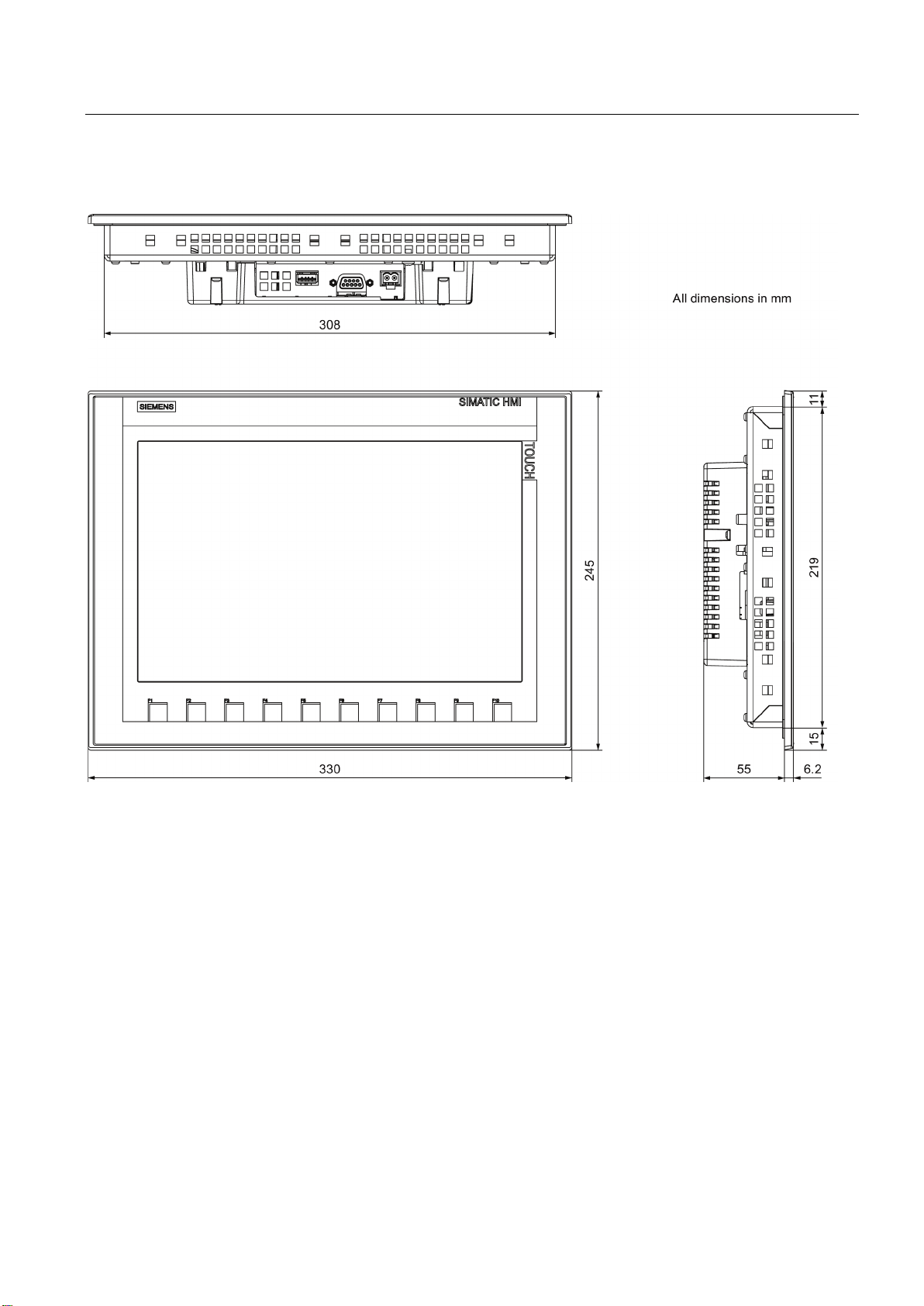
Technical specifications
8.6.6
Dimensional drawing of KTP1200 Basic DP
8.6 Dimension drawings
Basic Panels 2nd Generation
Operating Instructions, 03/2014, A5E33293231-AA
93

Technical specifications
8.7
Technical specifications
8.7.1
Power supply
Rated voltage
Tolerance range
8.7.2
KTP400 Basic, KTP700 Basic and KTP700 Basic DP
Weight
KTP400 Basic
KTP700 Basic
KTP700 Basic DP
Display
KTP400 Basic
KTP700 Basic
KTP700 Basic DP
Input device
KTP400 Basic
KTP700 Basic
KTP700 Basic DP
8.7 Technical specifications
The following table shows the permitted rated voltage and the corresponding tolerance
range.
+24 V DC 19.2 ... 28.8 V (–20%, +20%)
Weight without packaging Approx. 360 g Approx. 780 g Approx. 800 g
Type LCD TFT
Active display area 95 x 53.9 mm (4.3") 154.1 x 85.9 mm (7")
Resolution 480 x 272 pixels 800 x 480 pixels
Possible colors 16-bit (65536 colors)
Brightness control Yes
Backlighting
1
Half Brightness Life Time (MTBF
Pixel error class in accordance with
EN ISO 9241-307
1
MTBF: Operating hours after which the maximum brightness is reduced by half compared to the original value. MTBF is
increased by using the integrated dimming function, for example, time-controlled via screen saver or centrally via
PROFIenergy.
)
LED
20,000 h
II
Type Touch screen, analog resistive
Function keys 4 8
Labeling strips Yes
Basic Panels 2nd Generation
94 Operating Instructions, 03/2014, A5E33293231-AA
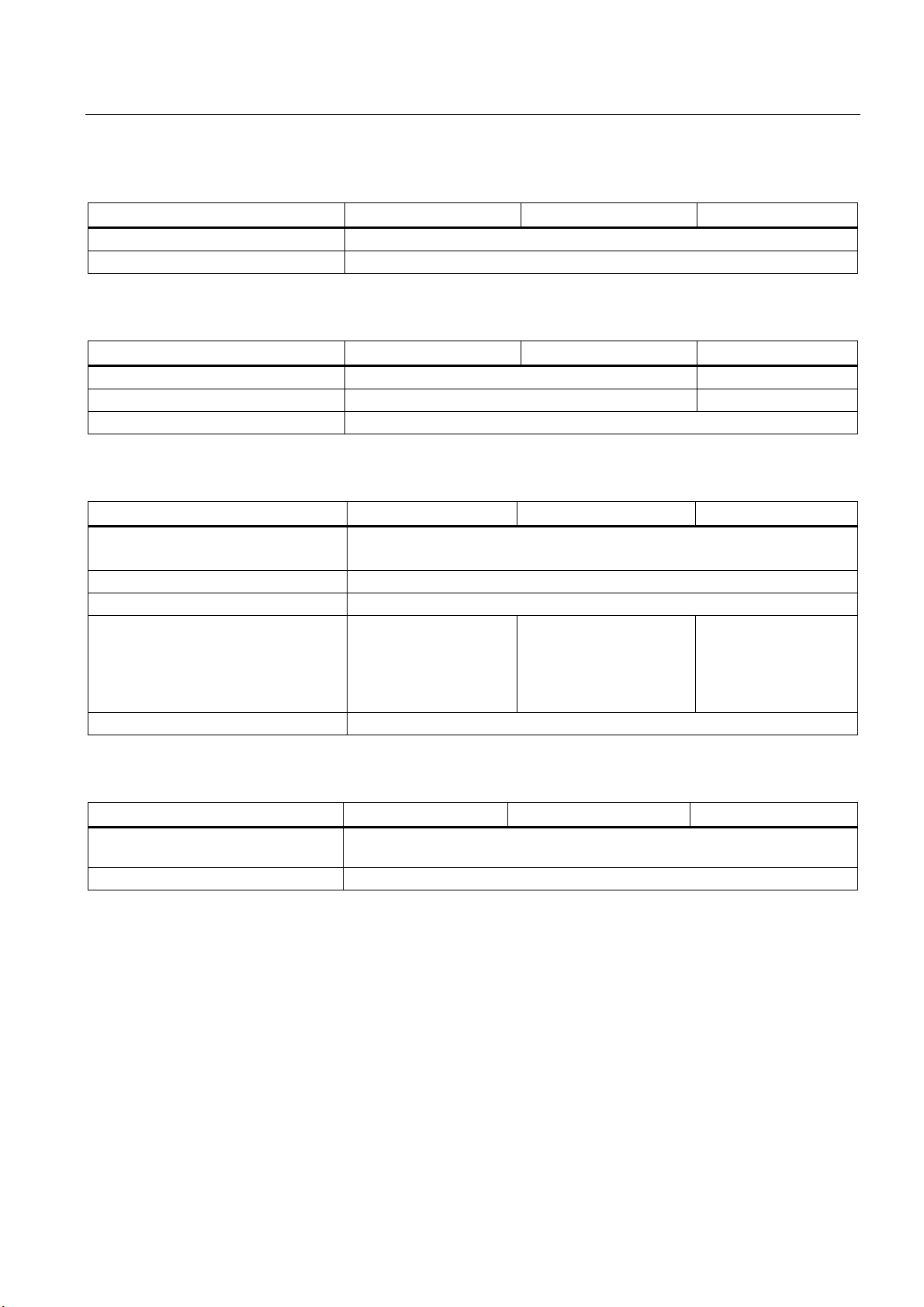
Technical specifications
8.7 Technical specifications
Memory
KTP400 Basic KTP700 Basic KTP700 Basic DP
Data memory 256 MB
Program memory 512 MB
Interfaces
KTP400 Basic KTP700 Basic KTP700 Basic DP
1 x RS 422/RS 485 - Max. 12 Mbps
1 x Ethernet RJ45 10/100 Mbps -
USB 2.0 Yes
Supply voltage
KTP400 Basic KTP700 Basic KTP700 Basic DP
Rated voltage
Range, permitted
Transients, maximum permitted 35 V (500 ms)
Time between two transients, minimum 50 s
Current consumption
Typical
Constant current, maximum
2
Inrush current I
Fuse, internal Electronic
t
Approx. 125 mA
Approx. 310 mA
Approx. 0.2 A
19.2 to 28.8 V (–20%, +20%)
2
s
+24 V DC
Approx. 230 mA
Approx. 440 mA
Approx. 0.2 A2s
Approx. 230 mA
Approx. 500 mA
Approx. 0.2 A2s
Miscellaneous
KTP400 Basic KTP700 Basic KTP700 Basic DP
Buffered real-time clock 1, can be
synchronized
Acoustic feedback Yes
1
Typical buffer time: 3 weeks
Basic Panels 2nd Generation
Operating Instructions, 03/2014, A5E33293231-AA
Yes
95

Technical specifications
8.7.3
KTP900 Basic, KTP1200 Basic and KTP1200 Basic DP
HMI device
KTP900 Basic
KTP1200 Basic
KTP1200 Basic DP
Display
KTP900 Basic
KTP1200 Basic
KTP1200 Basic DP
Input device
KTP900 Basic
KTP1200 Basic
KTP1200 Basic DP
Memory
KTP900 Basic
KTP1200 Basic
KTP1200 Basic DP
8.7 Technical specifications
Weight without packaging Approx. 1130 g Approx. 1710 g Approx. 1710 g
Type LCD TFT
Display area, active 198.0 mm x 111.7 mm (9") 261.1 mm x 163.2 mm (12")
Resolution, pixels 800 x 480 1280 x 800
Colors, displayable 16-bit (65536 colors)
Brightness control Yes
Pixel error class in accordance
with
EN ISO 9241-307
Backlighting
Half Brightness Life Time
(MTBF 1)
II
LED
20,000 h
1
MTBF: Operating hours after which the maximum brightness is reduced by half compared to the original value. MTBF is
increased by using the integrated dimming function, for example, time-controlled via screen saver or centrally via
PROFIenergy.
Type Touch screen, analog resistive
Function keys 8 10
Labeling strips Yes
Data memory 256 MB
Program memory 512 MB
Basic Panels 2nd Generation
96 Operating Instructions, 03/2014, A5E33293231-AA
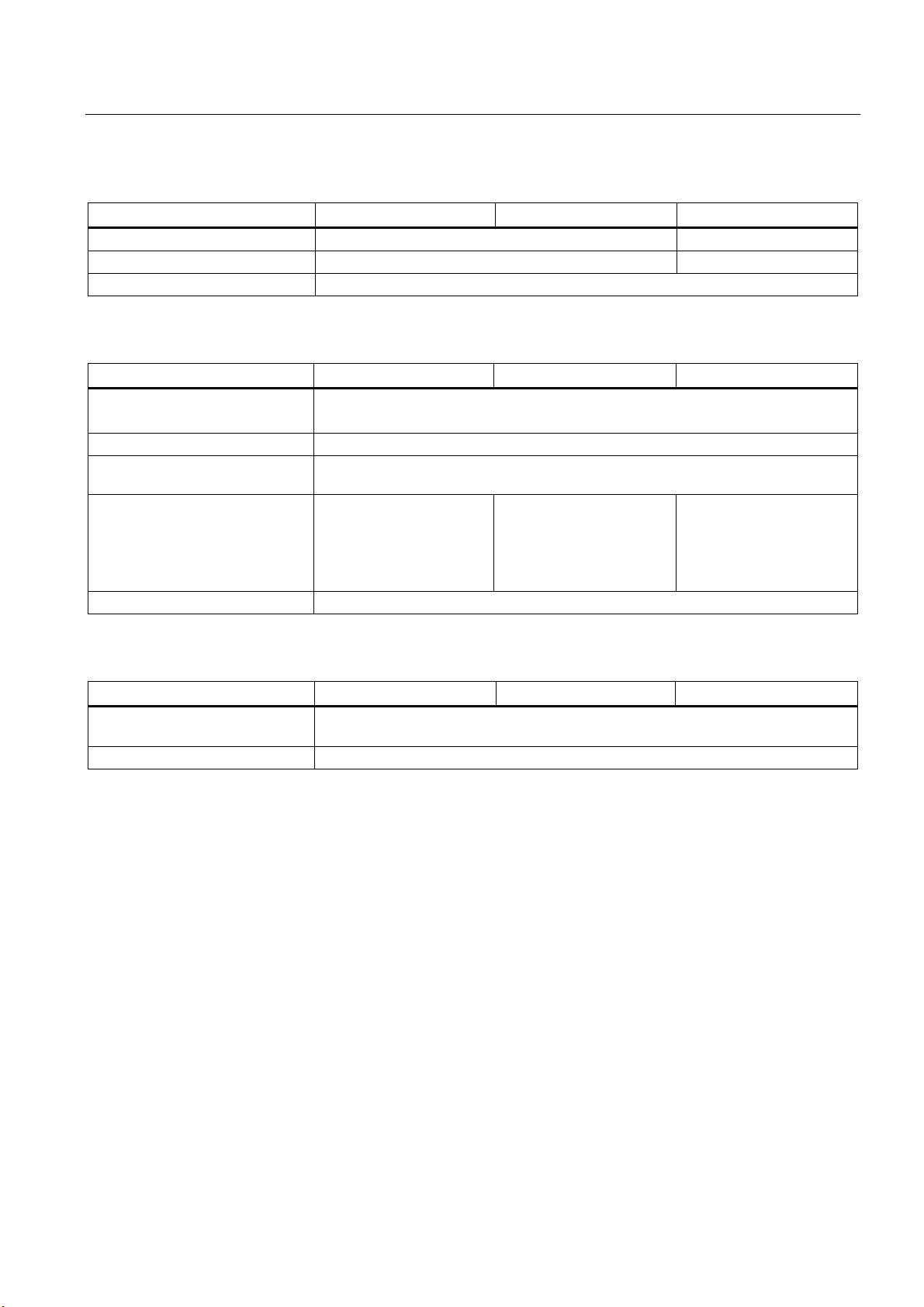
Technical specifications
8.7 Technical specifications
Interfaces
KTP900 Basic KTP1200 Basic KTP1200 Basic DP
1 x RS 422/RS 485 - Max. 12 Mbps
1 x Ethernet RJ45 10/100 Mbps -
USB 2.0 Yes
Supply voltage
KTP900 Basic KTP1200 Basic KTP1200 Basic DP
Rated voltage
Range, permitted
Transients, maximum permitted 35 V (500 ms)
Time between two transients,
minimum
Current consumption
Typical
Constant current, maximum
2
Inrush current I
Fuse, internal Electronic
t
Approx. 230 mA
Approx. 440 mA
Approx. 0.2 A2s
19.2 to 28.8 V (–20%, +20%)
+24 V DC
50 s
Approx. 510 mA
Approx. 650 mA
Approx. 0.2 A2s
Approx. 550 mA
Approx. 800 mA
Approx. 0.2 A2s
Miscellaneous
KTP900 Basic KTP1200 Basic KTP1200 Basic DP
Buffered real-time clock 1, can be
synchronized
Acoustic feedback Yes
1
Typical buffer time: 3 weeks
Yes
Basic Panels 2nd Generation
Operating Instructions, 03/2014, A5E33293231-AA
97

Technical specifications
8.8
Interface description
8.8.1
Power supply
Pin number
Assignment
8.8.2
PROFIBUS (Sub-D RS422/485)
Pin
Assignment for the RS 422
Assignment for the RS 485
8.8 Interface description
Name of interface on HMI device: DC24V X80
Plug connector, 2-pin
Name of interface on HMI device: PROFIBUS DP X2
Sub-D socket, 9-pin, with screw lock
1 +24 V DC (L+)
2 GND 24 V (M)
1 n. c. n. c.
2 GND 24 V GND 24 V
3 TxD+ Data channel B (+)
4 RxD+ RTS
5 GND 5 V, floating GND 5 V, floating
6 +5 V DC, floating +5 V DC, floating
7 +24 V DC, out (max. 100 mA) +24 V DC, out (max. 100 mA)
8 TxD– Data channel A (–)
9 RxD– NC
Basic Panels 2nd Generation
98 Operating Instructions, 03/2014, A5E33293231-AA

Technical specifications
8.8.3
PROFINET (Ethernet)
Pin
Assignment
Meaning of LEDs
8.8.4
USB
Pin
Assignment
8.8 Interface description
Name of interface on HMI device: PROFINET (LAN) X1
RJ45 plug connector
1 Tx+
2 Tx–
3 Rx+
4 n. c.
5 n. c.
6 Rx–
7 n. c.
8 n. c.
There is no connection if both LEDs are off.
The green "Link" LED lights up as soon as there is a physical connection.
The yellow "Activity" LED lights up during the data transfer.
Name of interface on HMI device: USB X60
USB socket
The following table shows the pin assignment of the USB port.
1 +5 V DC, out, max. 500 mA
2 USB-DN
3 USB-DP
4 GND
Basic Panels 2nd Generation
Operating Instructions, 03/2014, A5E33293231-AA
99

Technical specifications
8.9
Scope of functions with WinCC
Tags, values and lists
Object
Specification
Quantity
Alarms
Object
Specification
Quantity
8.9 Scope of functions with WinCC
The following tables show the objects that can be integrated in a project for a Basic Panel.
The following tables support you in estimating whether your project is still within the
performance features of the HMI device.
The specified maximum values are not additive. We cannot guarantee proper functioning of
configurations on devices in which all system limits are exploited.
In addition to the limitations specified, allowances must also be made for restrictions in
configuration memory resources.
Tags Quantity 800
Limit value monitoring
Linear scaling
Elements per array Quantity 100
Text lists Quantity 300
Graphics lists Quantity 100
Input/output
Input/output
Yes
Yes
Alarms Number of alarm classes 32
Number of discrete alarms 1000
Number of analog alarms 25
Length of the alarm text 80 characters
Number of tags in an alarm Max. 8
Display
Acknowledge error alarm individually
Acknowledge multiple error alarms simultaneously (group
acknowledgement)
Edit alarm
Alarm indicator
Alarm buffer Alarm buffer capacity 256 alarms
Simultaneously queued alarm events Max. 64
View alarm
Delete alarm buffer
Alarm window, alarm view
Yes
16 acknowledgment
groups
Yes
Yes
Yes
Yes
Basic Panels 2nd Generation
100 Operating Instructions, 03/2014, A5E33293231-AA
