Page 1

Administration
HG 1500 V3.0
für HiPath 3000 V7
Administrator Documentation
P31003-H3530-M101-4-76A9
www.siemens.com/enterprise
Page 2
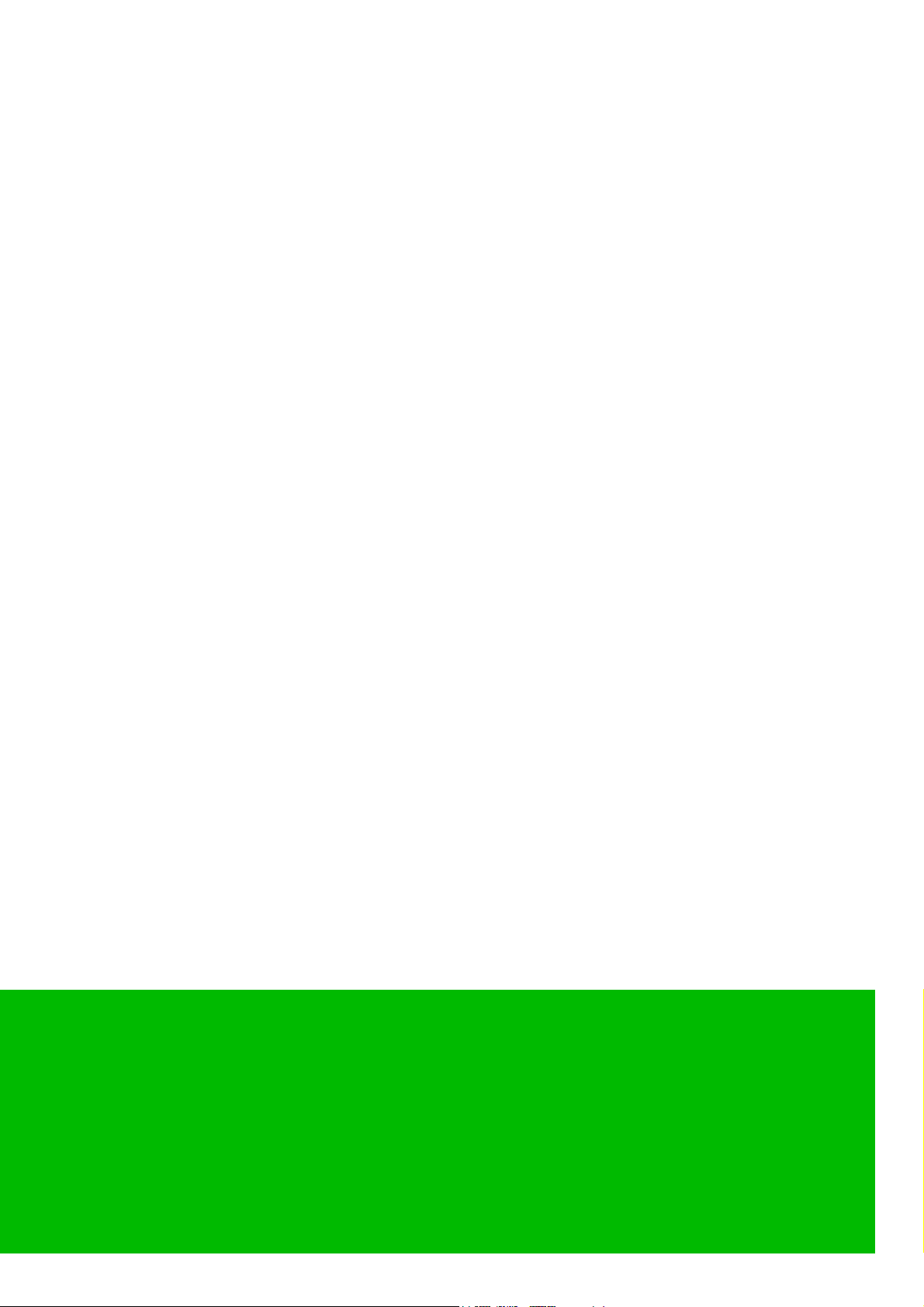
Copyright ©
Hofmannstr. 51, D-81359 München
Reference No.: P31003-H3530-M101-4-76A9
The information provided in this document contains merely general
descriptions or characteristics of performance which in case of actual use do
not always apply as described or which may change as a result of further
development of the products. An obligation to provide the respective
characteristics shall only exist if expressly agreed in the terms of contract.
Subject to availability. Right of modification reserved. The trademarks used
are owned by Siemens Enterprise Communications GmbH & Co. KG or their
respective owners.
Siemens Enterprise Communications GmbH & Co. KG 2007
www.siemens.com/enterprise
Page 3

bktoc.fm
Nur für den internen Gebrauch Contents
Contents 0
1 Introduction . . . . . . . . . . . . . . . . . . . . . . . . . . . . . . . . . . . . . . . . . . . . . . . . . . . . . . . . . 1-1
1.1 Target Audience . . . . . . . . . . . . . . . . . . . . . . . . . . . . . . . . . . . . . . . . . . . . . . . . . . . . . 1-1
1.2 Contents of this Manual . . . . . . . . . . . . . . . . . . . . . . . . . . . . . . . . . . . . . . . . . . . . . . . . 1-1
1.3 Conventions Used . . . . . . . . . . . . . . . . . . . . . . . . . . . . . . . . . . . . . . . . . . . . . . . . . . . . 1-3
2 Preparing the Board . . . . . . . . . . . . . . . . . . . . . . . . . . . . . . . . . . . . . . . . . . . . . . . . . . . 2-1
2.1 Starting the HG 1500 . . . . . . . . . . . . . . . . . . . . . . . . . . . . . . . . . . . . . . . . . . . . . . . . . . 2-1
2.1.1 Firmware Start Routine . . . . . . . . . . . . . . . . . . . . . . . . . . . . . . . . . . . . . . . . . . . . . 2-1
2.1.2 LED Startup Display . . . . . . . . . . . . . . . . . . . . . . . . . . . . . . . . . . . . . . . . . . . . . . . 2-2
2.1.3 Interrupting the Boot Procedure . . . . . . . . . . . . . . . . . . . . . . . . . . . . . . . . . . . . . . 2-2
2.2 Configuring the HiPath HG 1500 . . . . . . . . . . . . . . . . . . . . . . . . . . . . . . . . . . . . . . . . . 2-2
2.2.1 Configuration via CLI Interface . . . . . . . . . . . . . . . . . . . . . . . . . . . . . . . . . . . . . . . 2-3
2.2.2 Configuration via HiPath 3000 Manager E . . . . . . . . . . . . . . . . . . . . . . . . . . . . . . 2-4
3 WBM. . . . . . . . . . . . . . . . . . . . . . . . . . . . . . . . . . . . . . . . . . . . . . . . . . . . . . . . . . . . . . . . 3-1
3.1 Starting WBM. . . . . . . . . . . . . . . . . . . . . . . . . . . . . . . . . . . . . . . . . . . . . . . . . . . . . . . . 3-2
3.2 WBM Application Interface . . . . . . . . . . . . . . . . . . . . . . . . . . . . . . . . . . . . . . . . . . . . . 3-4
3.2.1 Modules. . . . . . . . . . . . . . . . . . . . . . . . . . . . . . . . . . . . . . . . . . . . . . . . . . . . . . . . . 3-5
3.2.1.1 Front Panel . . . . . . . . . . . . . . . . . . . . . . . . . . . . . . . . . . . . . . . . . . . . . . . . . . . 3-5
3.2.1.2 Wizards. . . . . . . . . . . . . . . . . . . . . . . . . . . . . . . . . . . . . . . . . . . . . . . . . . . . . . 3-6
3.2.1.3 Explorer . . . . . . . . . . . . . . . . . . . . . . . . . . . . . . . . . . . . . . . . . . . . . . . . . . . . . 3-6
3.2.1.4 Maintenance . . . . . . . . . . . . . . . . . . . . . . . . . . . . . . . . . . . . . . . . . . . . . . . . . . 3-7
3.2.1.5 Help . . . . . . . . . . . . . . . . . . . . . . . . . . . . . . . . . . . . . . . . . . . . . . . . . . . . . . . . 3-7
3.2.1.6 Logoff . . . . . . . . . . . . . . . . . . . . . . . . . . . . . . . . . . . . . . . . . . . . . . . . . . . . . . . 3-8
3.2.2 Icons in the WBM Window’s Control Area. . . . . . . . . . . . . . . . . . . . . . . . . . . . . . . 3-8
3.2.3 Icons in the WBM Tree Representations. . . . . . . . . . . . . . . . . . . . . . . . . . . . . . . 3-11
3.2.4 Dialogs and Dialog Elements . . . . . . . . . . . . . . . . . . . . . . . . . . . . . . . . . . . . . . . 3-13
3.2.5 Table Editor. . . . . . . . . . . . . . . . . . . . . . . . . . . . . . . . . . . . . . . . . . . . . . . . . . . . . 3-14
3.2.5.1 Table Display . . . . . . . . . . . . . . . . . . . . . . . . . . . . . . . . . . . . . . . . . . . . . . . . 3-15
3.2.5.2 Processing Table Cells. . . . . . . . . . . . . . . . . . . . . . . . . . . . . . . . . . . . . . . . . 3-15
3.3 Alternative Management over CLI (Console). . . . . . . . . . . . . . . . . . . . . . . . . . . . . . . 3-16
3.4 SNMP Management . . . . . . . . . . . . . . . . . . . . . . . . . . . . . . . . . . . . . . . . . . . . . . . . . 3-16
3.5 HiPath Management with HiPath 3000 Manager E . . . . . . . . . . . . . . . . . . . . . . . . . . 3-17
3.6 HG 1500 administration via HiPath 5000 Comscendo Service . . . . . . . . . . . . . . . . . 3-18
4 Front panel . . . . . . . . . . . . . . . . . . . . . . . . . . . . . . . . . . . . . . . . . . . . . . . . . . . . . . . . . . 4-1
5 Wizard . . . . . . . . . . . . . . . . . . . . . . . . . . . . . . . . . . . . . . . . . . . . . . . . . . . . . . . . . . . . . . 5-1
5.1 Initial Setup . . . . . . . . . . . . . . . . . . . . . . . . . . . . . . . . . . . . . . . . . . . . . . . . . . . . . . . . . 5-1
5.1.1 Gateway Properties. . . . . . . . . . . . . . . . . . . . . . . . . . . . . . . . . . . . . . . . . . . . . . . . 5-1
5.1.2 LAN2 . . . . . . . . . . . . . . . . . . . . . . . . . . . . . . . . . . . . . . . . . . . . . . . . . . . . . . . . . . . 5-2
5.1.2.1 Dialog for the operating mode: LAN2 . . . . . . . . . . . . . . . . . . . . . . . . . . . . . . . 5-3
5.1.2.2 Dialog for the operating mode: DSL Connection Type PPTP. . . . . . . . . . . . . 5-4
P31003-H3530-M101-4-76A9, 2007-10-31
HG 1500 V3.0 for HiPath 3000 V7, Administrator Documentation
-1
Page 4
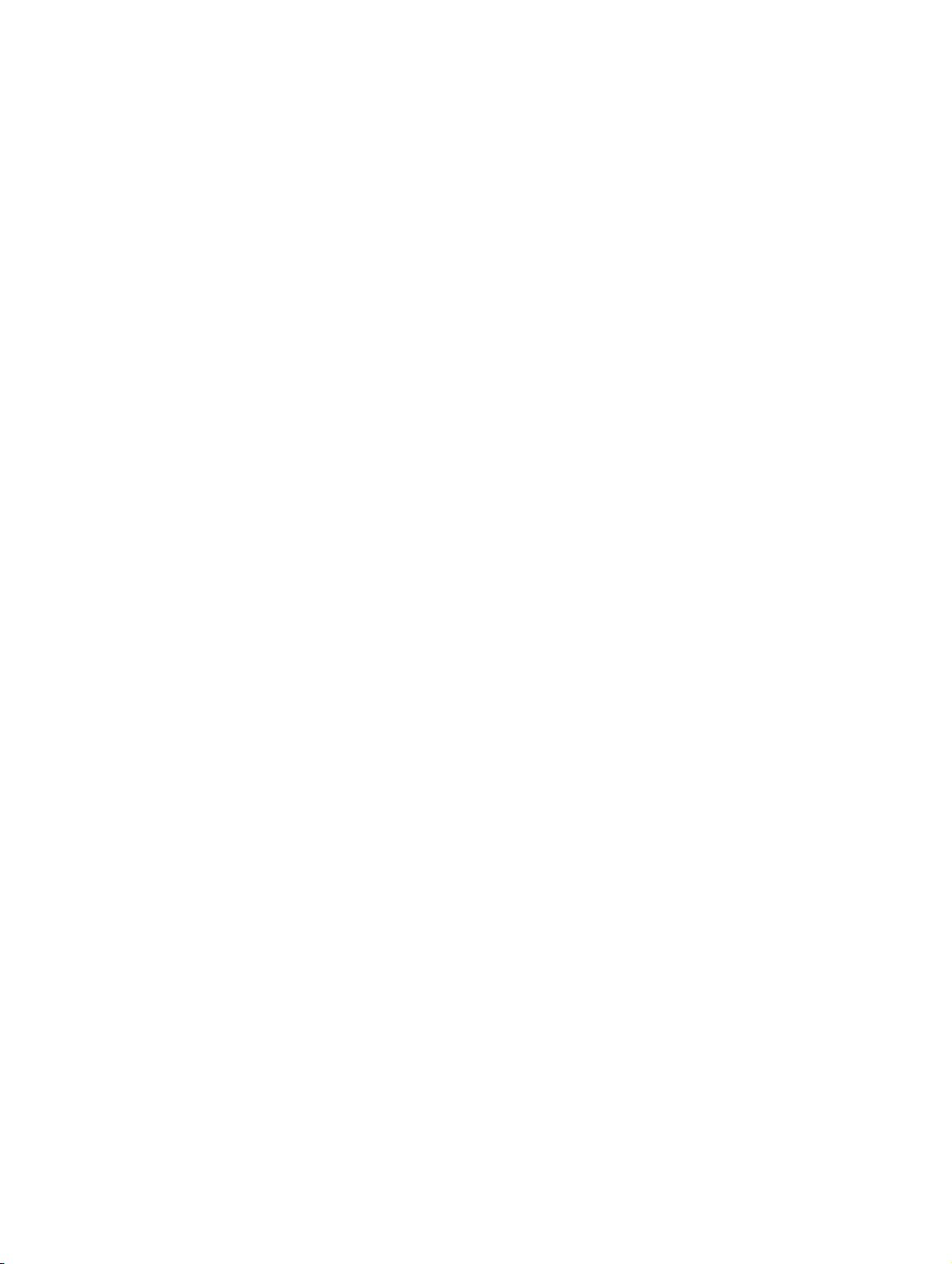
bktoc.fm
Contents Nur für den internen Gebrauch
5.1.2.3 Dialog for the operating mode: DSL Connection Type PPPoE . . . . . . . . . . . . 5-7
5.1.3 Codec Parameters . . . . . . . . . . . . . . . . . . . . . . . . . . . . . . . . . . . . . . . . . . . . . . . . . 5-8
6 Maintenance . . . . . . . . . . . . . . . . . . . . . . . . . . . . . . . . . . . . . . . . . . . . . . . . . . . . . . . . . . 6-1
6.1 Configuration. . . . . . . . . . . . . . . . . . . . . . . . . . . . . . . . . . . . . . . . . . . . . . . . . . . . . . . . . 6-1
6.1.1 Configuration Data . . . . . . . . . . . . . . . . . . . . . . . . . . . . . . . . . . . . . . . . . . . . . . . . . 6-2
6.1.1.1 Load from Gateway . . . . . . . . . . . . . . . . . . . . . . . . . . . . . . . . . . . . . . . . . . . . . 6-3
6.1.1.2 Load to Gateway . . . . . . . . . . . . . . . . . . . . . . . . . . . . . . . . . . . . . . . . . . . . . . . 6-4
6.1.1.3 Reset Configuration to Factory Default . . . . . . . . . . . . . . . . . . . . . . . . . . . . . . 6-5
6.1.2 VPN/SSL Data . . . . . . . . . . . . . . . . . . . . . . . . . . . . . . . . . . . . . . . . . . . . . . . . . . . . 6-5
6.1.2.1 Load from Gateway . . . . . . . . . . . . . . . . . . . . . . . . . . . . . . . . . . . . . . . . . . . . . 6-5
6.1.2.2 Load to Gateway . . . . . . . . . . . . . . . . . . . . . . . . . . . . . . . . . . . . . . . . . . . . . . . 6-6
6.2 Software Image. . . . . . . . . . . . . . . . . . . . . . . . . . . . . . . . . . . . . . . . . . . . . . . . . . . . . . . 6-7
6.2.1 Software Image . . . . . . . . . . . . . . . . . . . . . . . . . . . . . . . . . . . . . . . . . . . . . . . . . . . 6-7
6.2.1.1 Load to Gateway . . . . . . . . . . . . . . . . . . . . . . . . . . . . . . . . . . . . . . . . . . . . . . . 6-7
6.3 Firmware . . . . . . . . . . . . . . . . . . . . . . . . . . . . . . . . . . . . . . . . . . . . . . . . . . . . . . . . . . . . 6-9
6.3.1 Firmware. . . . . . . . . . . . . . . . . . . . . . . . . . . . . . . . . . . . . . . . . . . . . . . . . . . . . . . . . 6-9
6.3.1.1 Load to Gateway . . . . . . . . . . . . . . . . . . . . . . . . . . . . . . . . . . . . . . . . . . . . . . . 6-9
6.4 Multigateway Administration . . . . . . . . . . . . . . . . . . . . . . . . . . . . . . . . . . . . . . . . . . . . 6-10
6.4.1 List of Gateways. . . . . . . . . . . . . . . . . . . . . . . . . . . . . . . . . . . . . . . . . . . . . . . . . . 6-11
6.4.1.1 Display All Gateways . . . . . . . . . . . . . . . . . . . . . . . . . . . . . . . . . . . . . . . . . . . 6-12
6.4.1.2 Display Selected Gateways . . . . . . . . . . . . . . . . . . . . . . . . . . . . . . . . . . . . . . 6-12
6.4.1.3 Display Unselected Gateways . . . . . . . . . . . . . . . . . . . . . . . . . . . . . . . . . . . . 6-12
6.4.1.4 Select All Gateways for Distribution. . . . . . . . . . . . . . . . . . . . . . . . . . . . . . . . 6-13
6.4.1.5 Deselect All Gateways for Distribution. . . . . . . . . . . . . . . . . . . . . . . . . . . . . . 6-13
6.4.1.6 Display All Gateways with Status Information . . . . . . . . . . . . . . . . . . . . . . . . 6-13
6.4.1.7 Add Gateway . . . . . . . . . . . . . . . . . . . . . . . . . . . . . . . . . . . . . . . . . . . . . . . . . 6-14
6.4.1.8 Delete All Gateways. . . . . . . . . . . . . . . . . . . . . . . . . . . . . . . . . . . . . . . . . . . . 6-14
6.4.1.9 Deselect Gateway for Distribution . . . . . . . . . . . . . . . . . . . . . . . . . . . . . . . . . 6-15
6.4.1.10 Select Gateway for Distribution . . . . . . . . . . . . . . . . . . . . . . . . . . . . . . . . . . 6-15
6.4.1.11 Display Gateway Properties. . . . . . . . . . . . . . . . . . . . . . . . . . . . . . . . . . . . . 6-15
6.4.1.12 Display Gateway Status Information . . . . . . . . . . . . . . . . . . . . . . . . . . . . . . 6-16
6.4.1.13 Edit Gateway Properties . . . . . . . . . . . . . . . . . . . . . . . . . . . . . . . . . . . . . . . 6-16
6.4.1.14 Delete Gateway . . . . . . . . . . . . . . . . . . . . . . . . . . . . . . . . . . . . . . . . . . . . . . 6-16
6.4.2 List of Configuration Tables . . . . . . . . . . . . . . . . . . . . . . . . . . . . . . . . . . . . . . . . . 6-17
6.4.2.1 Display List of Configuration Tables . . . . . . . . . . . . . . . . . . . . . . . . . . . . . . . 6-17
6.4.2.2 Edit List of Configuration Tables . . . . . . . . . . . . . . . . . . . . . . . . . . . . . . . . . . 6-17
6.4.3 Distribution . . . . . . . . . . . . . . . . . . . . . . . . . . . . . . . . . . . . . . . . . . . . . . . . . . . . . . 6-18
6.4.3.1 Distribute Configuration . . . . . . . . . . . . . . . . . . . . . . . . . . . . . . . . . . . . . . . . . 6-18
6.4.4 Job List . . . . . . . . . . . . . . . . . . . . . . . . . . . . . . . . . . . . . . . . . . . . . . . . . . . . . . . . . 6-19
6.4.4.1 Display List of Jobs . . . . . . . . . . . . . . . . . . . . . . . . . . . . . . . . . . . . . . . . . . . . 6-19
6.5 Job List . . . . . . . . . . . . . . . . . . . . . . . . . . . . . . . . . . . . . . . . . . . . . . . . . . . . . . . . . . . . 6-20
6.6 Traces . . . . . . . . . . . . . . . . . . . . . . . . . . . . . . . . . . . . . . . . . . . . . . . . . . . . . . . . . . . . . 6-20
6.6.1 Trace Format Configuration . . . . . . . . . . . . . . . . . . . . . . . . . . . . . . . . . . . . . . . . . 6-22
6.6.1.1 Display Trace Configuration. . . . . . . . . . . . . . . . . . . . . . . . . . . . . . . . . . . . . . 6-22
6.6.1.2 Edit Trace Configuration . . . . . . . . . . . . . . . . . . . . . . . . . . . . . . . . . . . . . . . . 6-22
P31003-H3530-M101-4-76A9, 2007-10-31
-2 HG 1500 V3.0 for HiPath 3000 V7, Administrator Documentation
Page 5

bktoc.fm
Nur für den internen Gebrauch Contents
6.6.2 Trace Output Interfaces . . . . . . . . . . . . . . . . . . . . . . . . . . . . . . . . . . . . . . . . . . . 6-24
6.6.2.1 Display Trace Output Interfaces . . . . . . . . . . . . . . . . . . . . . . . . . . . . . . . . . . 6-24
6.6.2.2 Edit Trace Output Interfaces. . . . . . . . . . . . . . . . . . . . . . . . . . . . . . . . . . . . . 6-24
6.6.2.3 Board Overload Caused by Trace Information . . . . . . . . . . . . . . . . . . . . . . . 6-25
6.6.3 Trace Log . . . . . . . . . . . . . . . . . . . . . . . . . . . . . . . . . . . . . . . . . . . . . . . . . . . . . . 6-26
6.6.3.1 Load via TFTP . . . . . . . . . . . . . . . . . . . . . . . . . . . . . . . . . . . . . . . . . . . . . . . 6-26
6.6.3.2 Load via HTTP . . . . . . . . . . . . . . . . . . . . . . . . . . . . . . . . . . . . . . . . . . . . . . . 6-27
6.6.3.3 Expert Mode . . . . . . . . . . . . . . . . . . . . . . . . . . . . . . . . . . . . . . . . . . . . . . . . . 6-27
6.6.3.4 Clear Trace Log . . . . . . . . . . . . . . . . . . . . . . . . . . . . . . . . . . . . . . . . . . . . . . 6-27
6.6.4 Customer Trace Log . . . . . . . . . . . . . . . . . . . . . . . . . . . . . . . . . . . . . . . . . . . . . . 6-28
6.6.4.1 Display . . . . . . . . . . . . . . . . . . . . . . . . . . . . . . . . . . . . . . . . . . . . . . . . . . . . . 6-28
6.6.4.2 Load via HTTP . . . . . . . . . . . . . . . . . . . . . . . . . . . . . . . . . . . . . . . . . . . . . . . 6-30
6.6.4.3 Clear Trace Log . . . . . . . . . . . . . . . . . . . . . . . . . . . . . . . . . . . . . . . . . . . . . . 6-30
6.6.5 Trace Profiles . . . . . . . . . . . . . . . . . . . . . . . . . . . . . . . . . . . . . . . . . . . . . . . . . . . 6-31
6.6.5.1 Display All Trace Profiles . . . . . . . . . . . . . . . . . . . . . . . . . . . . . . . . . . . . . . . 6-31
6.6.5.2 Add Trace Profile (Empty Profile) . . . . . . . . . . . . . . . . . . . . . . . . . . . . . . . . . 6-32
6.6.5.3 Add Trace Profile (with Current Trace Settings). . . . . . . . . . . . . . . . . . . . . . 6-32
6.6.5.4 Stop All Trace Profiles . . . . . . . . . . . . . . . . . . . . . . . . . . . . . . . . . . . . . . . . . 6-33
6.6.5.5 Display Trace Profile. . . . . . . . . . . . . . . . . . . . . . . . . . . . . . . . . . . . . . . . . . . 6-33
6.6.5.6 Start Trace Profile. . . . . . . . . . . . . . . . . . . . . . . . . . . . . . . . . . . . . . . . . . . . . 6-33
6.6.5.7 Stop Trace Profile. . . . . . . . . . . . . . . . . . . . . . . . . . . . . . . . . . . . . . . . . . . . . 6-34
6.6.5.8 Edit Trace Profile . . . . . . . . . . . . . . . . . . . . . . . . . . . . . . . . . . . . . . . . . . . . . 6-34
6.6.5.9 Delete Trace Profile . . . . . . . . . . . . . . . . . . . . . . . . . . . . . . . . . . . . . . . . . . . 6-34
6.6.6 Trace Components . . . . . . . . . . . . . . . . . . . . . . . . . . . . . . . . . . . . . . . . . . . . . . . 6-35
6.6.6.1 Display All Trace Components . . . . . . . . . . . . . . . . . . . . . . . . . . . . . . . . . . . 6-35
6.6.6.2 Display Started Trace Components . . . . . . . . . . . . . . . . . . . . . . . . . . . . . . . 6-36
6.6.6.3 Display Stopped Trace Components . . . . . . . . . . . . . . . . . . . . . . . . . . . . . . 6-36
6.6.6.4 Edit Trace Components . . . . . . . . . . . . . . . . . . . . . . . . . . . . . . . . . . . . . . . . 6-36
6.6.6.5 Stop All Trace Components . . . . . . . . . . . . . . . . . . . . . . . . . . . . . . . . . . . . . 6-37
6.6.6.6 Display Trace Component . . . . . . . . . . . . . . . . . . . . . . . . . . . . . . . . . . . . . . 6-37
6.6.6.7 Edit Trace Component . . . . . . . . . . . . . . . . . . . . . . . . . . . . . . . . . . . . . . . . . 6-37
6.6.6.8 Start Trace Component . . . . . . . . . . . . . . . . . . . . . . . . . . . . . . . . . . . . . . . . 6-38
6.6.6.9 Stop Trace Component . . . . . . . . . . . . . . . . . . . . . . . . . . . . . . . . . . . . . . . . 6-38
6.7 Events . . . . . . . . . . . . . . . . . . . . . . . . . . . . . . . . . . . . . . . . . . . . . . . . . . . . . . . . . . . . 6-38
6.7.1 Event Configuration. . . . . . . . . . . . . . . . . . . . . . . . . . . . . . . . . . . . . . . . . . . . . . . 6-39
6.7.1.1 Display Event Configuration . . . . . . . . . . . . . . . . . . . . . . . . . . . . . . . . . . . . . 6-39
6.7.1.2 Edit Event Configuration. . . . . . . . . . . . . . . . . . . . . . . . . . . . . . . . . . . . . . . . 6-39
6.7.2 Event Log . . . . . . . . . . . . . . . . . . . . . . . . . . . . . . . . . . . . . . . . . . . . . . . . . . . . . . 6-40
6.7.2.1 Load via TFTP . . . . . . . . . . . . . . . . . . . . . . . . . . . . . . . . . . . . . . . . . . . . . . . 6-40
6.7.2.2 Load via HTTP . . . . . . . . . . . . . . . . . . . . . . . . . . . . . . . . . . . . . . . . . . . . . . . 6-41
6.7.2.3 Clear Event Log . . . . . . . . . . . . . . . . . . . . . . . . . . . . . . . . . . . . . . . . . . . . . . 6-41
6.7.3 E-mail . . . . . . . . . . . . . . . . . . . . . . . . . . . . . . . . . . . . . . . . . . . . . . . . . . . . . . . . . 6-41
6.7.3.1 Display E-mail Settings. . . . . . . . . . . . . . . . . . . . . . . . . . . . . . . . . . . . . . . . . 6-42
6.7.3.2 Edit E-mail Settings . . . . . . . . . . . . . . . . . . . . . . . . . . . . . . . . . . . . . . . . . . . 6-42
P31003-H3530-M101-4-76A9, 2007-10-31
HG 1500 V3.0 for HiPath 3000 V7, Administrator Documentation
-3
Page 6
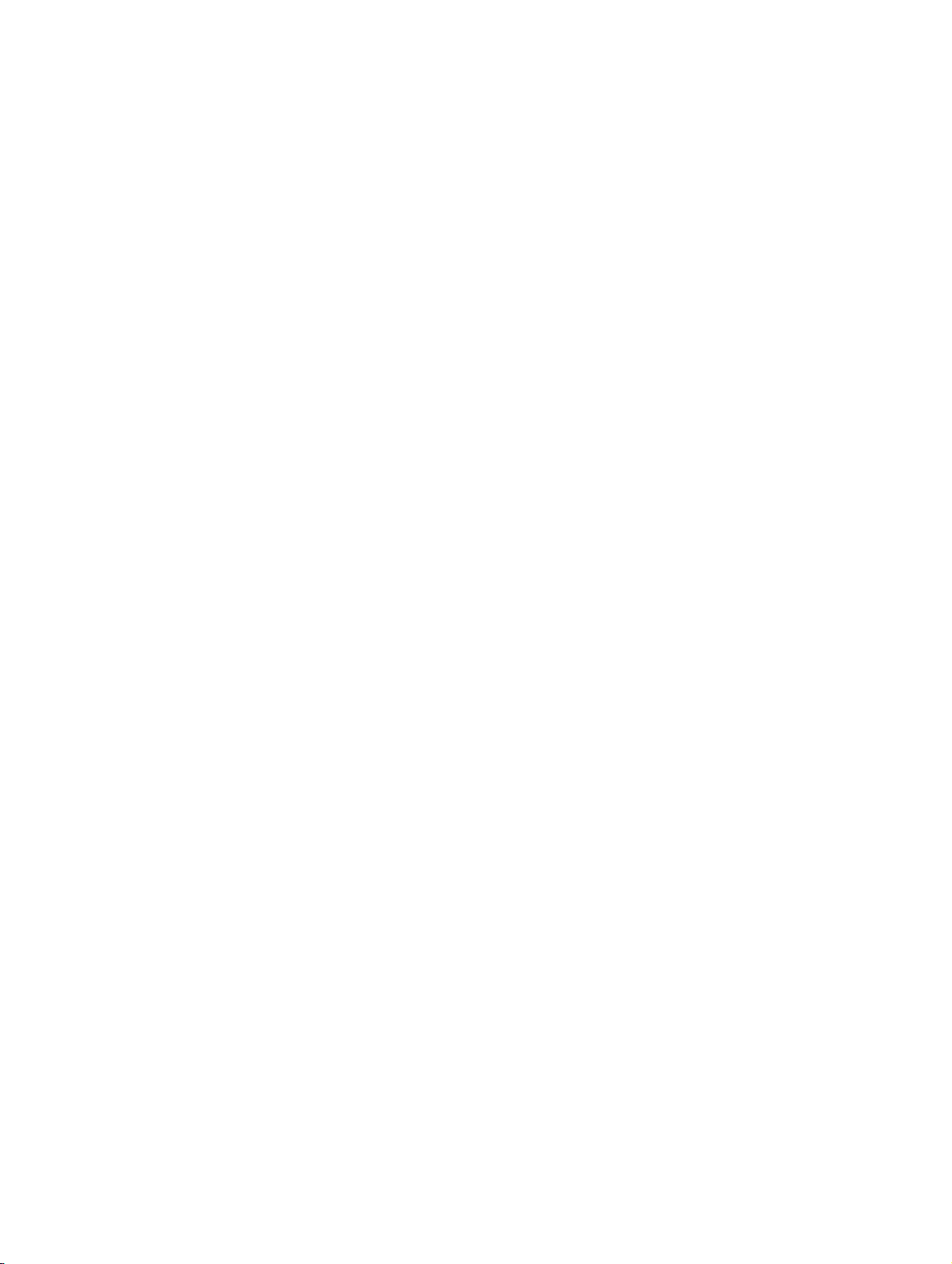
bktoc.fm
Contents Nur für den internen Gebrauch
6.7.4 Reaction Table . . . . . . . . . . . . . . . . . . . . . . . . . . . . . . . . . . . . . . . . . . . . . . . . . . . 6-43
6.7.4.1 Display All Events . . . . . . . . . . . . . . . . . . . . . . . . . . . . . . . . . . . . . . . . . . . . . 6-43
6.7.4.2 Display Event . . . . . . . . . . . . . . . . . . . . . . . . . . . . . . . . . . . . . . . . . . . . . . . . . 6-44
6.7.4.3 Edit Event. . . . . . . . . . . . . . . . . . . . . . . . . . . . . . . . . . . . . . . . . . . . . . . . . . . . 6-44
6.7.5 Diagnosis Logs. . . . . . . . . . . . . . . . . . . . . . . . . . . . . . . . . . . . . . . . . . . . . . . . . . . 6-45
6.7.5.1 Get Diagnosis Logs . . . . . . . . . . . . . . . . . . . . . . . . . . . . . . . . . . . . . . . . . . . . 6-45
6.8 SNMP . . . . . . . . . . . . . . . . . . . . . . . . . . . . . . . . . . . . . . . . . . . . . . . . . . . . . . . . . . . . . 6-45
6.8.1 Communities. . . . . . . . . . . . . . . . . . . . . . . . . . . . . . . . . . . . . . . . . . . . . . . . . . . . . 6-46
6.8.1.1 Display Communities . . . . . . . . . . . . . . . . . . . . . . . . . . . . . . . . . . . . . . . . . . . 6-46
6.8.1.2 Read Communities . . . . . . . . . . . . . . . . . . . . . . . . . . . . . . . . . . . . . . . . . . . . 6-46
6.8.1.3 Display Read Communities . . . . . . . . . . . . . . . . . . . . . . . . . . . . . . . . . . . . . . 6-47
6.8.1.4 Add Read Community . . . . . . . . . . . . . . . . . . . . . . . . . . . . . . . . . . . . . . . . . . 6-47
6.8.1.5 Write Communities. . . . . . . . . . . . . . . . . . . . . . . . . . . . . . . . . . . . . . . . . . . . . 6-48
6.8.1.6 Display Write Communities . . . . . . . . . . . . . . . . . . . . . . . . . . . . . . . . . . . . . . 6-48
6.8.1.7 Add Write Community . . . . . . . . . . . . . . . . . . . . . . . . . . . . . . . . . . . . . . . . . . 6-49
6.8.1.8 Trap Communities . . . . . . . . . . . . . . . . . . . . . . . . . . . . . . . . . . . . . . . . . . . . . 6-49
6.8.1.9 Display Trap Communities. . . . . . . . . . . . . . . . . . . . . . . . . . . . . . . . . . . . . . . 6-50
6.8.1.10 Add Trap Community . . . . . . . . . . . . . . . . . . . . . . . . . . . . . . . . . . . . . . . . . . 6-50
6.8.1.11 Display Community . . . . . . . . . . . . . . . . . . . . . . . . . . . . . . . . . . . . . . . . . . . 6-50
6.8.1.12 Edit Community . . . . . . . . . . . . . . . . . . . . . . . . . . . . . . . . . . . . . . . . . . . . . . 6-50
6.8.1.13 Delete Community . . . . . . . . . . . . . . . . . . . . . . . . . . . . . . . . . . . . . . . . . . . . 6-51
6.8.2 Traps . . . . . . . . . . . . . . . . . . . . . . . . . . . . . . . . . . . . . . . . . . . . . . . . . . . . . . . . . . 6-51
6.8.2.1 Display All Traps . . . . . . . . . . . . . . . . . . . . . . . . . . . . . . . . . . . . . . . . . . . . . . 6-52
6.8.2.2 Display All Critical Traps . . . . . . . . . . . . . . . . . . . . . . . . . . . . . . . . . . . . . . . . 6-53
6.8.2.3 Refresh . . . . . . . . . . . . . . . . . . . . . . . . . . . . . . . . . . . . . . . . . . . . . . . . . . . . . 6-53
6.8.2.4 Display Trap. . . . . . . . . . . . . . . . . . . . . . . . . . . . . . . . . . . . . . . . . . . . . . . . . . 6-53
6.9 Admin Log. . . . . . . . . . . . . . . . . . . . . . . . . . . . . . . . . . . . . . . . . . . . . . . . . . . . . . . . . . 6-54
6.9.1 Configuration . . . . . . . . . . . . . . . . . . . . . . . . . . . . . . . . . . . . . . . . . . . . . . . . . . . . 6-54
6.9.1.1 Display Configuration. . . . . . . . . . . . . . . . . . . . . . . . . . . . . . . . . . . . . . . . . . . 6-54
6.9.1.2 Edit Configuration . . . . . . . . . . . . . . . . . . . . . . . . . . . . . . . . . . . . . . . . . . . . . 6-54
6.9.2 Admin Log Data . . . . . . . . . . . . . . . . . . . . . . . . . . . . . . . . . . . . . . . . . . . . . . . . . . 6-55
6.9.2.1 Load via TFTP . . . . . . . . . . . . . . . . . . . . . . . . . . . . . . . . . . . . . . . . . . . . . . . . 6-55
6.9.2.2 Load via HTTP. . . . . . . . . . . . . . . . . . . . . . . . . . . . . . . . . . . . . . . . . . . . . . . . 6-56
6.9.2.3 Delete Log File on Gateway. . . . . . . . . . . . . . . . . . . . . . . . . . . . . . . . . . . . . . 6-56
6.10 Actions . . . . . . . . . . . . . . . . . . . . . . . . . . . . . . . . . . . . . . . . . . . . . . . . . . . . . . . . . . . 6-56
6.10.1 Manual Actions . . . . . . . . . . . . . . . . . . . . . . . . . . . . . . . . . . . . . . . . . . . . . . . . . . 6-57
6.10.1.1 Trace Log. . . . . . . . . . . . . . . . . . . . . . . . . . . . . . . . . . . . . . . . . . . . . . . . . . . 6-57
6.10.1.2 Event Log. . . . . . . . . . . . . . . . . . . . . . . . . . . . . . . . . . . . . . . . . . . . . . . . . . . 6-57
6.10.1.3 Admin Log . . . . . . . . . . . . . . . . . . . . . . . . . . . . . . . . . . . . . . . . . . . . . . . . . . 6-58
6.10.1.4 PPP Log. . . . . . . . . . . . . . . . . . . . . . . . . . . . . . . . . . . . . . . . . . . . . . . . . . . . 6-58
6.10.1.5 All Logs . . . . . . . . . . . . . . . . . . . . . . . . . . . . . . . . . . . . . . . . . . . . . . . . . . . . 6-58
6.10.1.6 Delete Data . . . . . . . . . . . . . . . . . . . . . . . . . . . . . . . . . . . . . . . . . . . . . . . . . 6-58
6.10.1.7 Load data via HTTP. . . . . . . . . . . . . . . . . . . . . . . . . . . . . . . . . . . . . . . . . . . 6-59
P31003-H3530-M101-4-76A9, 2007-10-31
-4 HG 1500 V3.0 for HiPath 3000 V7, Administrator Documentation
Page 7

bktoc.fm
Nur für den internen Gebrauch Contents
6.10.2 Automatic Actions . . . . . . . . . . . . . . . . . . . . . . . . . . . . . . . . . . . . . . . . . . . . . . . 6-59
6.10.2.1 Garbage Collection. . . . . . . . . . . . . . . . . . . . . . . . . . . . . . . . . . . . . . . . . . . 6-60
6.10.2.2 Software Activation. . . . . . . . . . . . . . . . . . . . . . . . . . . . . . . . . . . . . . . . . . . 6-61
6.10.2.3 DLS Notification . . . . . . . . . . . . . . . . . . . . . . . . . . . . . . . . . . . . . . . . . . . . . 6-64
7 Explorer . . . . . . . . . . . . . . . . . . . . . . . . . . . . . . . . . . . . . . . . . . . . . . . . . . . . . . . . . . . . . 7-1
7.1 Basic Settings . . . . . . . . . . . . . . . . . . . . . . . . . . . . . . . . . . . . . . . . . . . . . . . . . . . . . . . 7-1
7.1.1 System . . . . . . . . . . . . . . . . . . . . . . . . . . . . . . . . . . . . . . . . . . . . . . . . . . . . . . . . . 7-2
7.1.1.1 Hardware Configuration . . . . . . . . . . . . . . . . . . . . . . . . . . . . . . . . . . . . . . . . . 7-2
7.1.1.2 Software Build . . . . . . . . . . . . . . . . . . . . . . . . . . . . . . . . . . . . . . . . . . . . . . . . 7-3
7.1.1.3 CPU . . . . . . . . . . . . . . . . . . . . . . . . . . . . . . . . . . . . . . . . . . . . . . . . . . . . . . . . 7-3
7.1.1.4 Temperature Sensor. . . . . . . . . . . . . . . . . . . . . . . . . . . . . . . . . . . . . . . . . . . . 7-4
7.1.1.5 Memory. . . . . . . . . . . . . . . . . . . . . . . . . . . . . . . . . . . . . . . . . . . . . . . . . . . . . . 7-5
7.1.1.6 Flash. . . . . . . . . . . . . . . . . . . . . . . . . . . . . . . . . . . . . . . . . . . . . . . . . . . . . . . . 7-6
7.1.1.7 Net Stack Resources . . . . . . . . . . . . . . . . . . . . . . . . . . . . . . . . . . . . . . . . . . . 7-7
7.1.2 Gateway . . . . . . . . . . . . . . . . . . . . . . . . . . . . . . . . . . . . . . . . . . . . . . . . . . . . . . . . 7-8
7.1.2.1 Display Gateway Properties . . . . . . . . . . . . . . . . . . . . . . . . . . . . . . . . . . . . . . 7-8
7.1.2.2 Edit Gateway Properties. . . . . . . . . . . . . . . . . . . . . . . . . . . . . . . . . . . . . . . . . 7-9
7.1.3 License Management . . . . . . . . . . . . . . . . . . . . . . . . . . . . . . . . . . . . . . . . . . . . . 7-10
7.1.3.1 Display Licenses. . . . . . . . . . . . . . . . . . . . . . . . . . . . . . . . . . . . . . . . . . . . . . 7-10
7.1.4 ILS Settings. . . . . . . . . . . . . . . . . . . . . . . . . . . . . . . . . . . . . . . . . . . . . . . . . . . . . 7-11
7.1.4.1 Display . . . . . . . . . . . . . . . . . . . . . . . . . . . . . . . . . . . . . . . . . . . . . . . . . . . . . 7-11
7.1.4.2 Edit . . . . . . . . . . . . . . . . . . . . . . . . . . . . . . . . . . . . . . . . . . . . . . . . . . . . . . . . 7-11
7.1.5 DynDNS . . . . . . . . . . . . . . . . . . . . . . . . . . . . . . . . . . . . . . . . . . . . . . . . . . . . . . . 7-12
7.1.5.1 DynDNS Service. . . . . . . . . . . . . . . . . . . . . . . . . . . . . . . . . . . . . . . . . . . . . . 7-12
7.1.5.2 Update Timer for DNS Names . . . . . . . . . . . . . . . . . . . . . . . . . . . . . . . . . . . 7-14
7.1.6 AF/EF Codepoints. . . . . . . . . . . . . . . . . . . . . . . . . . . . . . . . . . . . . . . . . . . . . . . . 7-15
7.1.6.1 Display AF/EF Codepoints . . . . . . . . . . . . . . . . . . . . . . . . . . . . . . . . . . . . . . 7-15
7.1.7 Quality of Service . . . . . . . . . . . . . . . . . . . . . . . . . . . . . . . . . . . . . . . . . . . . . . . . 7-16
7.1.7.1 Display Quality of Service Settings. . . . . . . . . . . . . . . . . . . . . . . . . . . . . . . . 7-17
7.1.7.2 Editing Quality of Service settings . . . . . . . . . . . . . . . . . . . . . . . . . . . . . . . . 7-17
7.1.8 SNTP settings . . . . . . . . . . . . . . . . . . . . . . . . . . . . . . . . . . . . . . . . . . . . . . . . . . . 7-18
7.1.8.1 Display . . . . . . . . . . . . . . . . . . . . . . . . . . . . . . . . . . . . . . . . . . . . . . . . . . . . . 7-18
7.1.8.2 Edit . . . . . . . . . . . . . . . . . . . . . . . . . . . . . . . . . . . . . . . . . . . . . . . . . . . . . . . . 7-18
7.1.8.3 Reset Time Request Counter . . . . . . . . . . . . . . . . . . . . . . . . . . . . . . . . . . . . 7-19
7.1.9 Port management . . . . . . . . . . . . . . . . . . . . . . . . . . . . . . . . . . . . . . . . . . . . . . . . 7-19
7.1.9.1 Display All Used Ports . . . . . . . . . . . . . . . . . . . . . . . . . . . . . . . . . . . . . . . . . 7-20
7.1.9.2 Displaying all downloaded ports . . . . . . . . . . . . . . . . . . . . . . . . . . . . . . . . . . 7-20
7.1.9.3 Displaying all local ports . . . . . . . . . . . . . . . . . . . . . . . . . . . . . . . . . . . . . . . . 7-21
7.1.9.4 Displaying Global Port Manager settings . . . . . . . . . . . . . . . . . . . . . . . . . . . 7-21
7.1.9.5 Editing Global Port Manager settings . . . . . . . . . . . . . . . . . . . . . . . . . . . . . . 7-21
7.1.9.6 Locally Administered Ports . . . . . . . . . . . . . . . . . . . . . . . . . . . . . . . . . . . . . 7-22
7.1.9.7 Displaying all local ports . . . . . . . . . . . . . . . . . . . . . . . . . . . . . . . . . . . . . . . . 7-22
7.1.9.8 Adding a locally administered port . . . . . . . . . . . . . . . . . . . . . . . . . . . . . . . . 7-22
7.1.9.9 Display Port . . . . . . . . . . . . . . . . . . . . . . . . . . . . . . . . . . . . . . . . . . . . . . . . . 7-23
P31003-H3530-M101-4-76A9, 2007-10-31
HG 1500 V3.0 for HiPath 3000 V7, Administrator Documentation
-5
Page 8
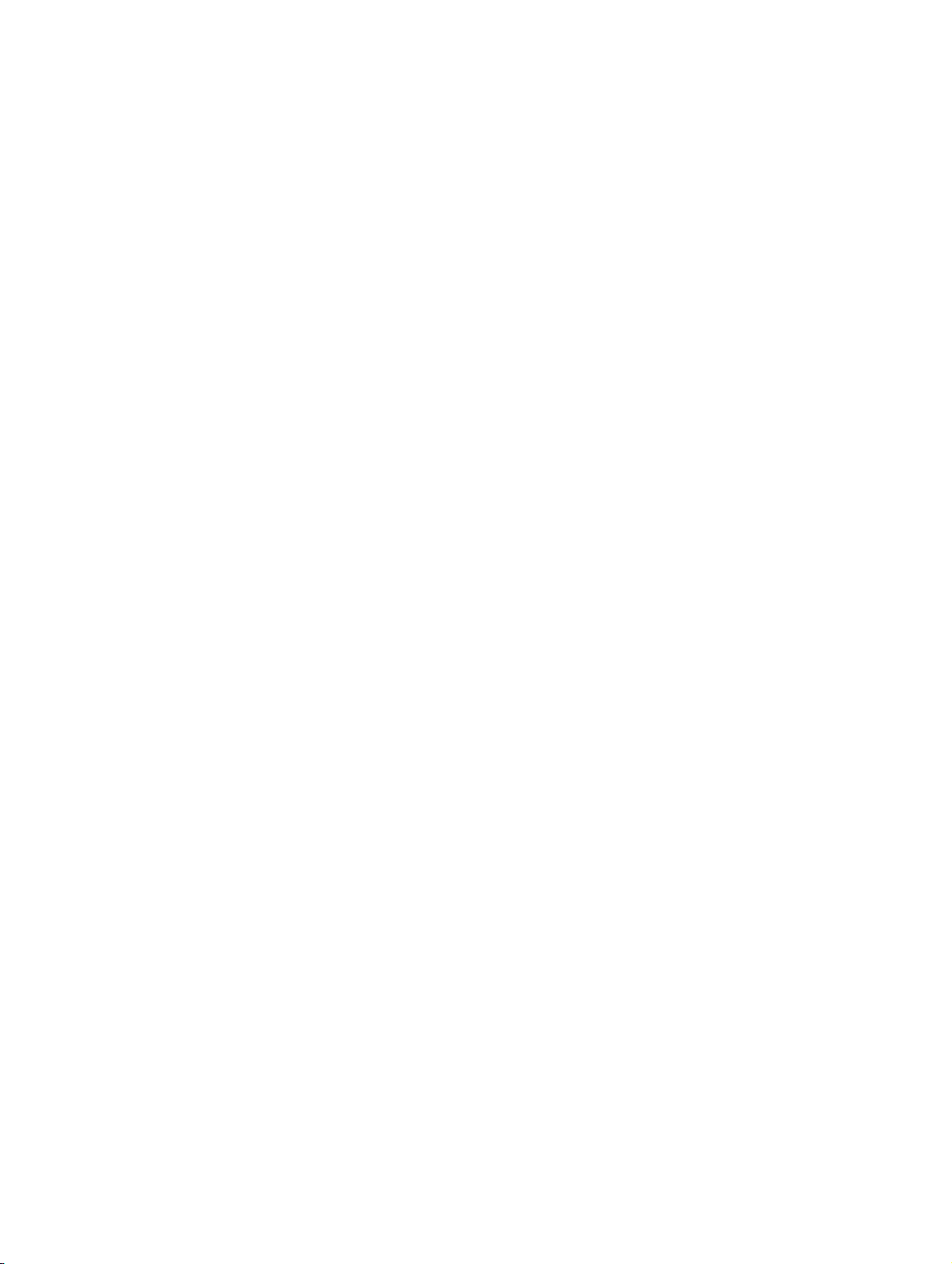
bktoc.fm
Contents Nur für den internen Gebrauch
7.1.9.10 Edit Port . . . . . . . . . . . . . . . . . . . . . . . . . . . . . . . . . . . . . . . . . . . . . . . . . . . . 7-23
7.1.9.11 Delete Port. . . . . . . . . . . . . . . . . . . . . . . . . . . . . . . . . . . . . . . . . . . . . . . . . . 7-24
7.1.10 Online Help Directory . . . . . . . . . . . . . . . . . . . . . . . . . . . . . . . . . . . . . . . . . . . . . 7-24
7.1.10.1 Display Online Help Directory . . . . . . . . . . . . . . . . . . . . . . . . . . . . . . . . . . . 7-24
7.1.10.2 Edit Online Help Directory . . . . . . . . . . . . . . . . . . . . . . . . . . . . . . . . . . . . . . 7-24
7.2 Security . . . . . . . . . . . . . . . . . . . . . . . . . . . . . . . . . . . . . . . . . . . . . . . . . . . . . . . . . . . . 7-26
7.2.1 MAC Address Filtering . . . . . . . . . . . . . . . . . . . . . . . . . . . . . . . . . . . . . . . . . . . . . 7-26
7.2.1.1 Display MAC Address Filtering . . . . . . . . . . . . . . . . . . . . . . . . . . . . . . . . . . . 7-27
7.2.1.2 Enable MAC Address Filtering. . . . . . . . . . . . . . . . . . . . . . . . . . . . . . . . . . . . 7-27
7.2.1.3 Disable MAC Address Filtering . . . . . . . . . . . . . . . . . . . . . . . . . . . . . . . . . . . 7-28
7.2.1.4 Add Rule for MAC Address Filtering . . . . . . . . . . . . . . . . . . . . . . . . . . . . . . . 7-28
7.2.1.5 Delete all MAC Address Filtering Rules. . . . . . . . . . . . . . . . . . . . . . . . . . . . . 7-29
7.2.1.6 MAC Address Filtering Table Editor. . . . . . . . . . . . . . . . . . . . . . . . . . . . . . . . 7-29
7.2.1.7 Display Rule for MAC Address Filtering. . . . . . . . . . . . . . . . . . . . . . . . . . . . . 7-29
7.2.1.8 Edit Rule for MAC Address Filtering . . . . . . . . . . . . . . . . . . . . . . . . . . . . . . . 7-30
7.2.1.9 Delete MAC Address Filtering Rule . . . . . . . . . . . . . . . . . . . . . . . . . . . . . . . . 7-30
7.2.1.10 Activate Rule . . . . . . . . . . . . . . . . . . . . . . . . . . . . . . . . . . . . . . . . . . . . . . . . 7-30
7.2.1.11 Deactivate Rule . . . . . . . . . . . . . . . . . . . . . . . . . . . . . . . . . . . . . . . . . . . . . . 7-31
7.2.2 IP Address Filtering . . . . . . . . . . . . . . . . . . . . . . . . . . . . . . . . . . . . . . . . . . . . . . . 7-31
7.2.2.1 Display IP Address Filtering. . . . . . . . . . . . . . . . . . . . . . . . . . . . . . . . . . . . . . 7-32
7.2.2.2 Enable IP Address Filtering . . . . . . . . . . . . . . . . . . . . . . . . . . . . . . . . . . . . . . 7-32
7.2.2.3 Disable IP Address Filtering. . . . . . . . . . . . . . . . . . . . . . . . . . . . . . . . . . . . . . 7-33
7.2.2.4 Add Rule for IP Address Filtering. . . . . . . . . . . . . . . . . . . . . . . . . . . . . . . . . . 7-33
7.2.2.5 Delete all IP Address Filtering Rules . . . . . . . . . . . . . . . . . . . . . . . . . . . . . . . 7-34
7.2.2.6 IP Address Filtering Table Editor . . . . . . . . . . . . . . . . . . . . . . . . . . . . . . . . . . 7-35
7.2.2.7 Display Rule for IP Address Filtering . . . . . . . . . . . . . . . . . . . . . . . . . . . . . . . 7-35
7.2.2.8 Edit Rule for IP Address Filtering. . . . . . . . . . . . . . . . . . . . . . . . . . . . . . . . . . 7-35
7.2.2.9 Delete IP Address Filtering Rule . . . . . . . . . . . . . . . . . . . . . . . . . . . . . . . . . . 7-36
7.2.2.10 Activate Rule . . . . . . . . . . . . . . . . . . . . . . . . . . . . . . . . . . . . . . . . . . . . . . . . 7-36
7.2.2.11 Deactivate Rule . . . . . . . . . . . . . . . . . . . . . . . . . . . . . . . . . . . . . . . . . . . . . . 7-36
7.2.3 IP Accounting . . . . . . . . . . . . . . . . . . . . . . . . . . . . . . . . . . . . . . . . . . . . . . . . . . . . 7-37
7.2.3.1 Display IP Accounting Parameters . . . . . . . . . . . . . . . . . . . . . . . . . . . . . . . . 7-37
7.2.3.2 Edit IP Accounting Parameters . . . . . . . . . . . . . . . . . . . . . . . . . . . . . . . . . . . 7-37
7.2.4 IP Administration Access . . . . . . . . . . . . . . . . . . . . . . . . . . . . . . . . . . . . . . . . . . . 7-38
7.2.4.1 Telnet. . . . . . . . . . . . . . . . . . . . . . . . . . . . . . . . . . . . . . . . . . . . . . . . . . . . . . . 7-39
7.2.4.2 Web-based management. . . . . . . . . . . . . . . . . . . . . . . . . . . . . . . . . . . . . . . . 7-39
7.2.4.3 Delete All IP Addresses for Administration . . . . . . . . . . . . . . . . . . . . . . . . . . 7-40
7.2.4.4 Display State of Access Check . . . . . . . . . . . . . . . . . . . . . . . . . . . . . . . . . . . 7-40
7.2.4.5 Enable Access Check . . . . . . . . . . . . . . . . . . . . . . . . . . . . . . . . . . . . . . . . . . 7-40
7.2.4.6 Disable Access Check . . . . . . . . . . . . . . . . . . . . . . . . . . . . . . . . . . . . . . . . . . 7-41
7.2.4.7 Add IP Address for Administration. . . . . . . . . . . . . . . . . . . . . . . . . . . . . . . . . 7-42
7.2.4.8 Display IP Address for Administration . . . . . . . . . . . . . . . . . . . . . . . . . . . . . . 7-43
7.2.4.9 Edit IP Address for Administration . . . . . . . . . . . . . . . . . . . . . . . . . . . . . . . . . 7-43
7.2.4.10 Delete IP Address for Administration . . . . . . . . . . . . . . . . . . . . . . . . . . . . . . 7-44
7.2.5 VPN . . . . . . . . . . . . . . . . . . . . . . . . . . . . . . . . . . . . . . . . . . . . . . . . . . . . . . . . . . . 7-44
P31003-H3530-M101-4-76A9, 2007-10-31
-6 HG 1500 V3.0 for HiPath 3000 V7, Administrator Documentation
Page 9
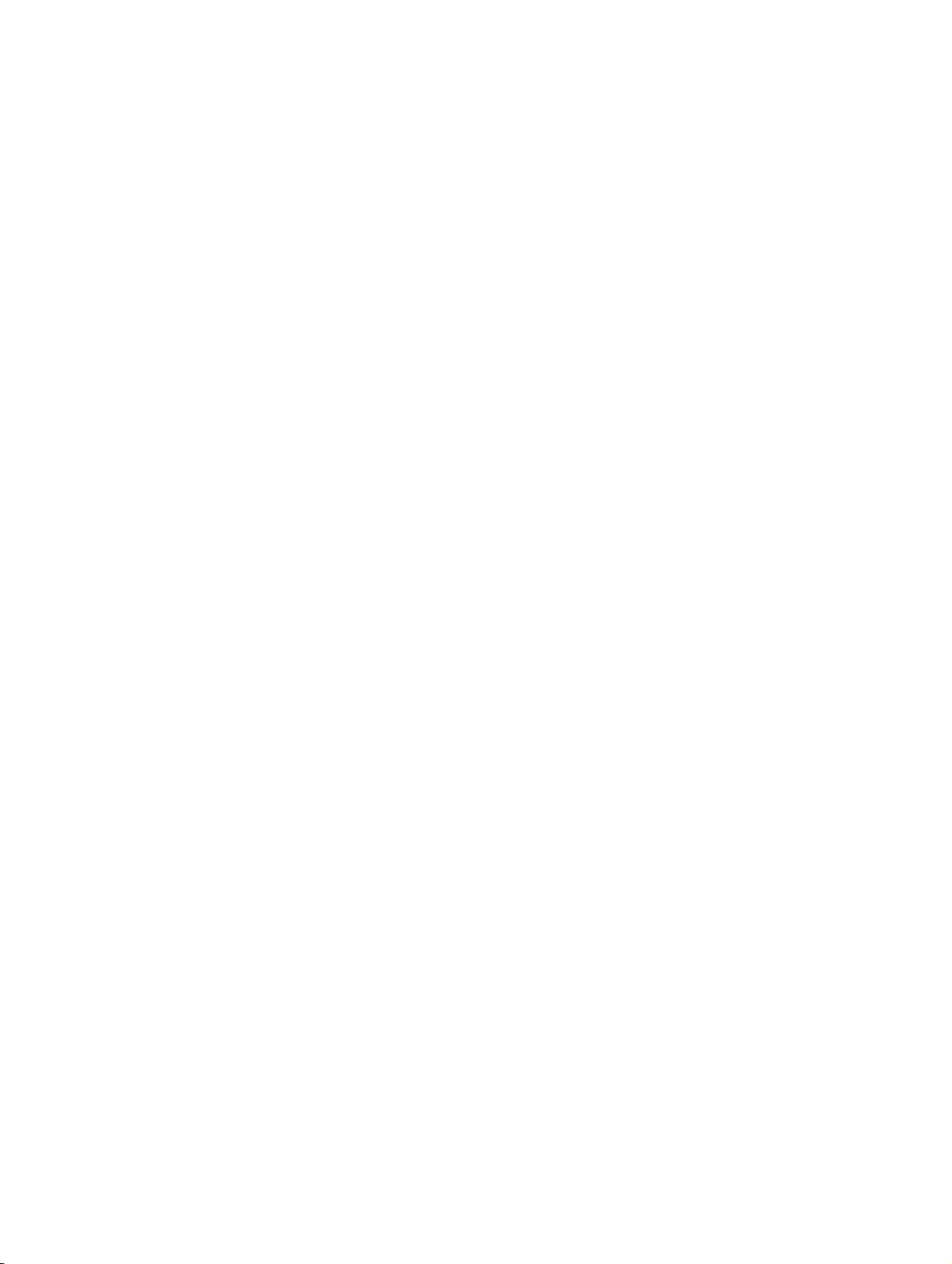
bktoc.fm
Nur für den internen Gebrauch Contents
7.2.5.1 Display General Information . . . . . . . . . . . . . . . . . . . . . . . . . . . . . . . . . . . . . 7-46
7.2.5.2 Activate the Configured VPN Tables . . . . . . . . . . . . . . . . . . . . . . . . . . . . . . 7-46
7.2.5.3 IPsec on/IPsec off. . . . . . . . . . . . . . . . . . . . . . . . . . . . . . . . . . . . . . . . . . . . . 7-47
7.2.5.4 Reset to insecure mode . . . . . . . . . . . . . . . . . . . . . . . . . . . . . . . . . . . . . . . . 7-47
7.2.5.5 Lightweight CA . . . . . . . . . . . . . . . . . . . . . . . . . . . . . . . . . . . . . . . . . . . . . . . 7-48
7.2.5.6 Generating CA certificates . . . . . . . . . . . . . . . . . . . . . . . . . . . . . . . . . . . . . . 7-49
7.2.5.7 View Certificate. . . . . . . . . . . . . . . . . . . . . . . . . . . . . . . . . . . . . . . . . . . . . . . 7-50
7.2.5.8 Delete Certificate . . . . . . . . . . . . . . . . . . . . . . . . . . . . . . . . . . . . . . . . . . . . . 7-50
7.2.5.9 Export Certificate [X.509] . . . . . . . . . . . . . . . . . . . . . . . . . . . . . . . . . . . . . . . 7-50
7.2.5.10 Generating CA-signed peer certificates [PKCS#12]. . . . . . . . . . . . . . . . . . 7-51
7.2.5.11 Updating CA-signed peer certificates [X.509]. . . . . . . . . . . . . . . . . . . . . . . 7-52
7.2.5.12 Generating Certificate Revocation Lists (CRLs). . . . . . . . . . . . . . . . . . . . . 7-52
7.2.5.13 Certificate Management . . . . . . . . . . . . . . . . . . . . . . . . . . . . . . . . . . . . . . . 7-53
7.2.5.14 View Certificate From File. . . . . . . . . . . . . . . . . . . . . . . . . . . . . . . . . . . . . . 7-54
7.2.5.15 Trusted CA Certificates. . . . . . . . . . . . . . . . . . . . . . . . . . . . . . . . . . . . . . . . 7-54
7.2.5.16 Active Certificates. . . . . . . . . . . . . . . . . . . . . . . . . . . . . . . . . . . . . . . . . . . . 7-55
7.2.5.17 View Certificate. . . . . . . . . . . . . . . . . . . . . . . . . . . . . . . . . . . . . . . . . . . . . . 7-55
7.2.5.18 Display CRL . . . . . . . . . . . . . . . . . . . . . . . . . . . . . . . . . . . . . . . . . . . . . . . . 7-55
7.2.5.19 Configured Certificates . . . . . . . . . . . . . . . . . . . . . . . . . . . . . . . . . . . . . . . . 7-56
7.2.5.20 Importing trusted CA certificates [X.509] . . . . . . . . . . . . . . . . . . . . . . . . . . 7-56
7.2.5.21 View Certificate. . . . . . . . . . . . . . . . . . . . . . . . . . . . . . . . . . . . . . . . . . . . . . 7-57
7.2.5.22 Delete Certificate . . . . . . . . . . . . . . . . . . . . . . . . . . . . . . . . . . . . . . . . . . . . 7-57
7.2.5.23 Displaying the CRL. . . . . . . . . . . . . . . . . . . . . . . . . . . . . . . . . . . . . . . . . . . 7-58
7.2.5.24 Importing a CRL . . . . . . . . . . . . . . . . . . . . . . . . . . . . . . . . . . . . . . . . . . . . . 7-58
7.2.5.25 Peer Certificates . . . . . . . . . . . . . . . . . . . . . . . . . . . . . . . . . . . . . . . . . . . . . 7-59
7.2.5.26 Generating a Certificate Signing Request (CSR) . . . . . . . . . . . . . . . . . . . . 7-60
7.2.5.27 Importing peer certificates [PKCS#12] . . . . . . . . . . . . . . . . . . . . . . . . . . . . 7-61
7.2.5.28 View Certificate. . . . . . . . . . . . . . . . . . . . . . . . . . . . . . . . . . . . . . . . . . . . . . 7-61
7.2.5.29 Delete Certificate . . . . . . . . . . . . . . . . . . . . . . . . . . . . . . . . . . . . . . . . . . . . 7-62
7.2.5.30 Export Certificate [X.509] . . . . . . . . . . . . . . . . . . . . . . . . . . . . . . . . . . . . . . 7-62
7.2.5.31 Import Updated Certificate [X.509] . . . . . . . . . . . . . . . . . . . . . . . . . . . . . . . 7-62
7.2.5.32 Display Certificate Signing Request (CSR) . . . . . . . . . . . . . . . . . . . . . . . . 7-63
7.2.5.33 Deleting a Certificate Signing Request (CSR) . . . . . . . . . . . . . . . . . . . . . . 7-63
7.2.5.34 Exporting a Certificate Signing Requests (CSR) . . . . . . . . . . . . . . . . . . . . 7-64
7.2.5.35 Import Certificate for CSR [X.509] . . . . . . . . . . . . . . . . . . . . . . . . . . . . . . . 7-64
7.2.5.36 Services . . . . . . . . . . . . . . . . . . . . . . . . . . . . . . . . . . . . . . . . . . . . . . . . . . . 7-65
7.2.5.37 Active Services . . . . . . . . . . . . . . . . . . . . . . . . . . . . . . . . . . . . . . . . . . . . . . 7-65
7.2.5.38 Display IPsec Services . . . . . . . . . . . . . . . . . . . . . . . . . . . . . . . . . . . . . . . . 7-66
7.2.5.39 Display IPsec Service. . . . . . . . . . . . . . . . . . . . . . . . . . . . . . . . . . . . . . . . . 7-66
7.2.5.40 Configured Services . . . . . . . . . . . . . . . . . . . . . . . . . . . . . . . . . . . . . . . . . . 7-66
7.2.5.41 Display IPsec Services . . . . . . . . . . . . . . . . . . . . . . . . . . . . . . . . . . . . . . . . 7-67
7.2.5.42 Adding IPsec service . . . . . . . . . . . . . . . . . . . . . . . . . . . . . . . . . . . . . . . . . 7-67
7.2.5.43 Display IPsec Service. . . . . . . . . . . . . . . . . . . . . . . . . . . . . . . . . . . . . . . . . 7-68
7.2.5.44 Rename IPsec Service . . . . . . . . . . . . . . . . . . . . . . . . . . . . . . . . . . . . . . . . 7-68
P31003-H3530-M101-4-76A9, 2007-10-31
HG 1500 V3.0 for HiPath 3000 V7, Administrator Documentation
-7
Page 10

bktoc.fm
Contents Nur für den internen Gebrauch
7.2.5.45 Edit IPsec Service . . . . . . . . . . . . . . . . . . . . . . . . . . . . . . . . . . . . . . . . . . . . 7-69
7.2.5.46 Delete IPsec Service . . . . . . . . . . . . . . . . . . . . . . . . . . . . . . . . . . . . . . . . . . 7-69
7.2.5.47 Tunnels . . . . . . . . . . . . . . . . . . . . . . . . . . . . . . . . . . . . . . . . . . . . . . . . . . . . 7-69
7.2.5.48 Active Tunnels . . . . . . . . . . . . . . . . . . . . . . . . . . . . . . . . . . . . . . . . . . . . . . . 7-70
7.2.5.49 Displaying general tunnel data. . . . . . . . . . . . . . . . . . . . . . . . . . . . . . . . . . . 7-70
7.2.5.50 Displaying tunnel data . . . . . . . . . . . . . . . . . . . . . . . . . . . . . . . . . . . . . . . . . 7-71
7.2.5.51 Configured Tunnels . . . . . . . . . . . . . . . . . . . . . . . . . . . . . . . . . . . . . . . . . . . 7-71
7.2.5.52 Displaying general tunnel data. . . . . . . . . . . . . . . . . . . . . . . . . . . . . . . . . . . 7-72
7.2.5.53 Adding tunnels . . . . . . . . . . . . . . . . . . . . . . . . . . . . . . . . . . . . . . . . . . . . . . . 7-72
7.2.5.54 Displaying tunnel data . . . . . . . . . . . . . . . . . . . . . . . . . . . . . . . . . . . . . . . . . 7-74
7.2.5.55 Rename Tunnel . . . . . . . . . . . . . . . . . . . . . . . . . . . . . . . . . . . . . . . . . . . . . . 7-75
7.2.5.56 Editing tunnel data . . . . . . . . . . . . . . . . . . . . . . . . . . . . . . . . . . . . . . . . . . . . 7-75
7.2.5.57 Deleting tunnels . . . . . . . . . . . . . . . . . . . . . . . . . . . . . . . . . . . . . . . . . . . . . . 7-76
7.2.5.58 Rules . . . . . . . . . . . . . . . . . . . . . . . . . . . . . . . . . . . . . . . . . . . . . . . . . . . . . . 7-76
7.2.5.59 Active Rules . . . . . . . . . . . . . . . . . . . . . . . . . . . . . . . . . . . . . . . . . . . . . . . . . 7-77
7.2.5.60 Displaying rules . . . . . . . . . . . . . . . . . . . . . . . . . . . . . . . . . . . . . . . . . . . . . . 7-77
7.2.5.61 Displaying rules . . . . . . . . . . . . . . . . . . . . . . . . . . . . . . . . . . . . . . . . . . . . . . 7-77
7.2.5.62 Configured Rules . . . . . . . . . . . . . . . . . . . . . . . . . . . . . . . . . . . . . . . . . . . . . 7-78
7.2.5.63 Displaying rules . . . . . . . . . . . . . . . . . . . . . . . . . . . . . . . . . . . . . . . . . . . . . . 7-78
7.2.5.64 Adding rules. . . . . . . . . . . . . . . . . . . . . . . . . . . . . . . . . . . . . . . . . . . . . . . . . 7-79
7.2.5.65 Displaying rules . . . . . . . . . . . . . . . . . . . . . . . . . . . . . . . . . . . . . . . . . . . . . . 7-80
7.2.5.66 Editing rules . . . . . . . . . . . . . . . . . . . . . . . . . . . . . . . . . . . . . . . . . . . . . . . . . 7-80
7.2.5.67 Add Rule for Opposite Direction . . . . . . . . . . . . . . . . . . . . . . . . . . . . . . . . . 7-81
7.2.5.68 Deleting rules. . . . . . . . . . . . . . . . . . . . . . . . . . . . . . . . . . . . . . . . . . . . . . . . 7-81
7.2.5.69 Public Key Infrastructure (PKI). . . . . . . . . . . . . . . . . . . . . . . . . . . . . . . . . . . 7-82
7.2.5.70 Display PKI Server. . . . . . . . . . . . . . . . . . . . . . . . . . . . . . . . . . . . . . . . . . . . 7-82
7.2.5.71 Adding PKI servers . . . . . . . . . . . . . . . . . . . . . . . . . . . . . . . . . . . . . . . . . . . 7-82
7.2.5.72 Display PKI Server. . . . . . . . . . . . . . . . . . . . . . . . . . . . . . . . . . . . . . . . . . . . 7-83
7.2.5.73 Delete PKI servers . . . . . . . . . . . . . . . . . . . . . . . . . . . . . . . . . . . . . . . . . . . . 7-83
7.2.6 SSL. . . . . . . . . . . . . . . . . . . . . . . . . . . . . . . . . . . . . . . . . . . . . . . . . . . . . . . . . . . . 7-84
7.2.6.1 Initial Configuration and Activation of SSL. . . . . . . . . . . . . . . . . . . . . . . . . . . 7-84
7.2.6.2 Reset to insecure mode. . . . . . . . . . . . . . . . . . . . . . . . . . . . . . . . . . . . . . . . . 7-88
7.2.6.3 Certificate Generation . . . . . . . . . . . . . . . . . . . . . . . . . . . . . . . . . . . . . . . . . . 7-88
7.2.6.4 Generating CA certificates. . . . . . . . . . . . . . . . . . . . . . . . . . . . . . . . . . . . . . . 7-89
7.2.6.5 Generate Self-Signed Certificate . . . . . . . . . . . . . . . . . . . . . . . . . . . . . . . . . . 7-90
7.2.6.6 View Certificate . . . . . . . . . . . . . . . . . . . . . . . . . . . . . . . . . . . . . . . . . . . . . . . 7-91
7.2.6.7 Delete Certificate . . . . . . . . . . . . . . . . . . . . . . . . . . . . . . . . . . . . . . . . . . . . . . 7-91
7.2.6.8 Export Certificate [X.509]. . . . . . . . . . . . . . . . . . . . . . . . . . . . . . . . . . . . . . . . 7-92
7.2.6.9 Generating a CA-signed server certificate [PKCS#12] . . . . . . . . . . . . . . . . . 7-92
7.2.6.10 Updating a CA-signed server certificate [X.509] . . . . . . . . . . . . . . . . . . . . . 7-93
7.2.6.11 Certificate Management. . . . . . . . . . . . . . . . . . . . . . . . . . . . . . . . . . . . . . . . 7-94
7.2.6.12 View Certificate From File . . . . . . . . . . . . . . . . . . . . . . . . . . . . . . . . . . . . . . 7-94
7.2.6.13 Trusted CA Certificates . . . . . . . . . . . . . . . . . . . . . . . . . . . . . . . . . . . . . . . . 7-95
7.2.6.14 Importing trusted CA certificates [X.509] . . . . . . . . . . . . . . . . . . . . . . . . . . . 7-95
P31003-H3530-M101-4-76A9, 2007-10-31
-8 HG 1500 V3.0 for HiPath 3000 V7, Administrator Documentation
Page 11
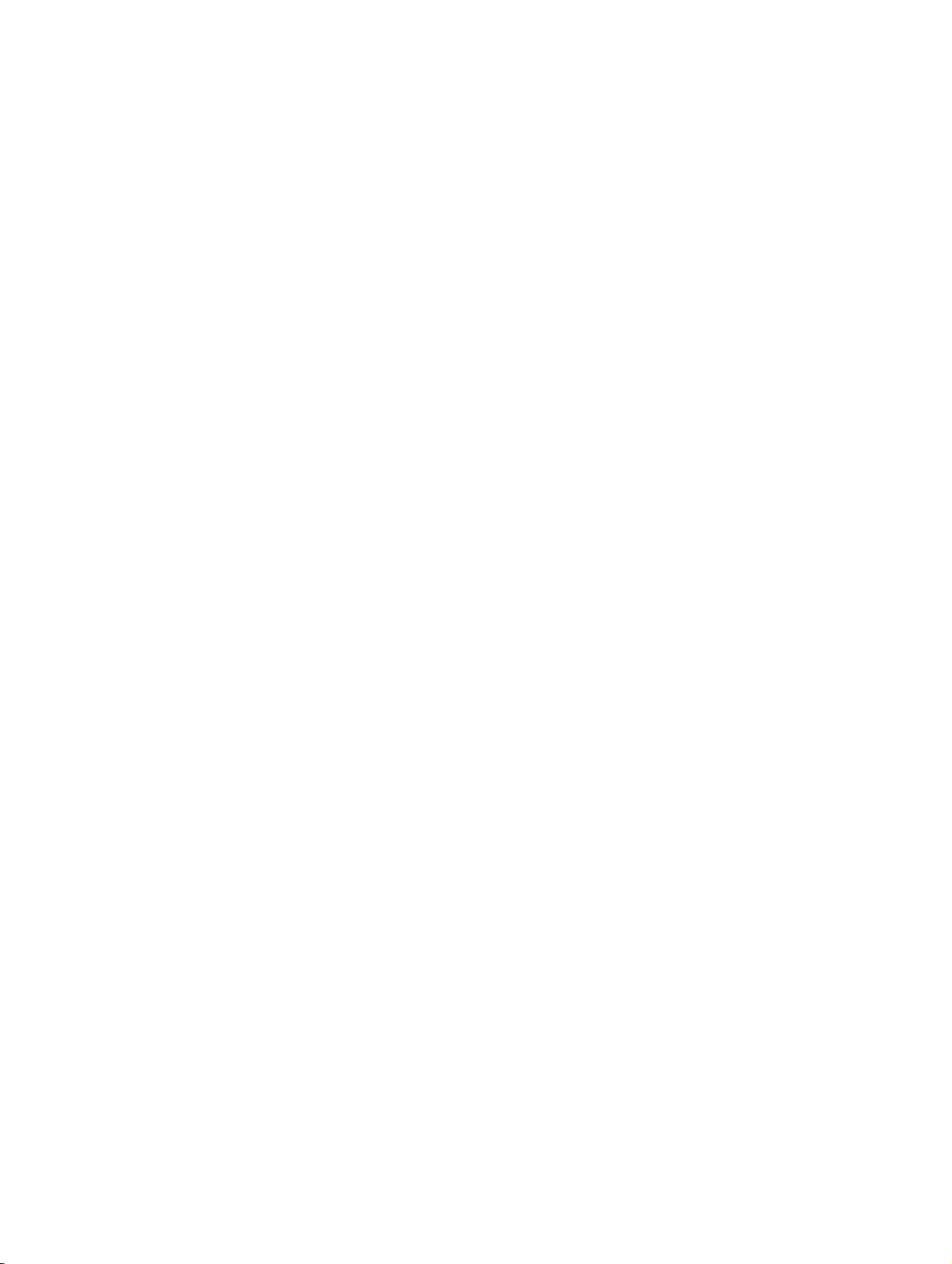
bktoc.fm
Nur für den internen Gebrauch Contents
7.2.6.15 View Certificate. . . . . . . . . . . . . . . . . . . . . . . . . . . . . . . . . . . . . . . . . . . . . . 7-96
7.2.6.16 Delete Certificate . . . . . . . . . . . . . . . . . . . . . . . . . . . . . . . . . . . . . . . . . . . . 7-96
7.2.6.17 Server Certificates . . . . . . . . . . . . . . . . . . . . . . . . . . . . . . . . . . . . . . . . . . . 7-97
7.2.6.18 Generating a Certificate Signing Request (CSR) . . . . . . . . . . . . . . . . . . . . 7-98
7.2.6.19 Importing a server certificate [PKCS#12] . . . . . . . . . . . . . . . . . . . . . . . . . . 7-98
7.2.6.20 View Certificate. . . . . . . . . . . . . . . . . . . . . . . . . . . . . . . . . . . . . . . . . . . . . . 7-99
7.2.6.21 Delete Certificate . . . . . . . . . . . . . . . . . . . . . . . . . . . . . . . . . . . . . . . . . . . . 7-99
7.2.6.22 Export Certificate [X.509] . . . . . . . . . . . . . . . . . . . . . . . . . . . . . . . . . . . . . 7-100
7.2.6.23 Import Updated Certificate [X.509] . . . . . . . . . . . . . . . . . . . . . . . . . . . . . . 7-100
7.2.6.24 Activate Certificate . . . . . . . . . . . . . . . . . . . . . . . . . . . . . . . . . . . . . . . . . . 7-101
7.2.6.25 Display Certificate Signing Request (CSR) . . . . . . . . . . . . . . . . . . . . . . . 7-101
7.2.6.26 Deleting a Certificate Signing Request (CSR) . . . . . . . . . . . . . . . . . . . . . 7-102
7.2.6.27 Exporting a Certificate Signing Requests (CSR) . . . . . . . . . . . . . . . . . . . 7-102
7.2.6.28 Import Certificate for CSR [X.509] . . . . . . . . . . . . . . . . . . . . . . . . . . . . . . 7-102
7.3 Network Interfaces. . . . . . . . . . . . . . . . . . . . . . . . . . . . . . . . . . . . . . . . . . . . . . . . . . 7-104
7.3.1 Host Name . . . . . . . . . . . . . . . . . . . . . . . . . . . . . . . . . . . . . . . . . . . . . . . . . . . . 7-104
7.3.1.1 Display Host Name. . . . . . . . . . . . . . . . . . . . . . . . . . . . . . . . . . . . . . . . . . . 7-104
7.3.1.2 Edit Host Name . . . . . . . . . . . . . . . . . . . . . . . . . . . . . . . . . . . . . . . . . . . . . 7-105
7.3.2 LAN1 (LAN1). . . . . . . . . . . . . . . . . . . . . . . . . . . . . . . . . . . . . . . . . . . . . . . . . . . 7-105
7.3.2.1 Display LAN1 Interface. . . . . . . . . . . . . . . . . . . . . . . . . . . . . . . . . . . . . . . . 7-105
7.3.2.2 Edit LAN1 Interface . . . . . . . . . . . . . . . . . . . . . . . . . . . . . . . . . . . . . . . . . . 7-106
7.3.3 LAN2 ([not used]) . . . . . . . . . . . . . . . . . . . . . . . . . . . . . . . . . . . . . . . . . . . . . . . 7-107
7.3.3.1 Display LAN2 Mode . . . . . . . . . . . . . . . . . . . . . . . . . . . . . . . . . . . . . . . . . . 7-108
7.3.3.2 Display LAN2 Interface. . . . . . . . . . . . . . . . . . . . . . . . . . . . . . . . . . . . . . . . 7-108
7.3.3.3 Edit LAN2 Interface . . . . . . . . . . . . . . . . . . . . . . . . . . . . . . . . . . . . . . . . . . 7-108
7.3.3.4 Display ACD . . . . . . . . . . . . . . . . . . . . . . . . . . . . . . . . . . . . . . . . . . . . . . . . 7-113
7.3.3.5 Edit ACD. . . . . . . . . . . . . . . . . . . . . . . . . . . . . . . . . . . . . . . . . . . . . . . . . . . 7-113
7.4 Routing . . . . . . . . . . . . . . . . . . . . . . . . . . . . . . . . . . . . . . . . . . . . . . . . . . . . . . . . . . 7-114
7.4.1 IP Routing . . . . . . . . . . . . . . . . . . . . . . . . . . . . . . . . . . . . . . . . . . . . . . . . . . . . . 7-115
7.4.1.1 Static Routes . . . . . . . . . . . . . . . . . . . . . . . . . . . . . . . . . . . . . . . . . . . . . . . 7-115
7.4.1.2 Display Static Route Table . . . . . . . . . . . . . . . . . . . . . . . . . . . . . . . . . . . . . 7-116
7.4.1.3 Add Static Route. . . . . . . . . . . . . . . . . . . . . . . . . . . . . . . . . . . . . . . . . . . . . 7-116
7.4.1.4 Display Static Route . . . . . . . . . . . . . . . . . . . . . . . . . . . . . . . . . . . . . . . . . . 7-117
7.4.1.5 Edit Static Route. . . . . . . . . . . . . . . . . . . . . . . . . . . . . . . . . . . . . . . . . . . . . 7-117
7.4.1.6 Delete Static Route. . . . . . . . . . . . . . . . . . . . . . . . . . . . . . . . . . . . . . . . . . . 7-117
7.4.1.7 Default Router . . . . . . . . . . . . . . . . . . . . . . . . . . . . . . . . . . . . . . . . . . . . . . 7-118
7.4.1.8 Display Default Router . . . . . . . . . . . . . . . . . . . . . . . . . . . . . . . . . . . . . . . . 7-118
7.4.1.9 Editing a default router . . . . . . . . . . . . . . . . . . . . . . . . . . . . . . . . . . . . . . . . 7-118
7.4.1.10 DNS Settings . . . . . . . . . . . . . . . . . . . . . . . . . . . . . . . . . . . . . . . . . . . . . . 7-119
7.4.1.11 Display DNS Settings . . . . . . . . . . . . . . . . . . . . . . . . . . . . . . . . . . . . . . . . 7-119
7.4.1.12 Edit DNS Settings. . . . . . . . . . . . . . . . . . . . . . . . . . . . . . . . . . . . . . . . . . . 7-119
7.4.1.13 Address Resolution Protocol . . . . . . . . . . . . . . . . . . . . . . . . . . . . . . . . . . 7-120
7.4.1.14 Display Address Resolution Protocol . . . . . . . . . . . . . . . . . . . . . . . . . . . . 7-120
7.4.1.15 ICMP Request . . . . . . . . . . . . . . . . . . . . . . . . . . . . . . . . . . . . . . . . . . . . . 7-120
P31003-H3530-M101-4-76A9, 2007-10-31
HG 1500 V3.0 for HiPath 3000 V7, Administrator Documentation
-9
Page 12

bktoc.fm
Contents Nur für den internen Gebrauch
7.4.1.16 ping . . . . . . . . . . . . . . . . . . . . . . . . . . . . . . . . . . . . . . . . . . . . . . . . . . . . . . 7-121
7.4.1.17 Pinging. . . . . . . . . . . . . . . . . . . . . . . . . . . . . . . . . . . . . . . . . . . . . . . . . . . . 7-121
7.4.1.18 Traceroute . . . . . . . . . . . . . . . . . . . . . . . . . . . . . . . . . . . . . . . . . . . . . . . . . 7-121
7.4.1.19 Executing Traceroute. . . . . . . . . . . . . . . . . . . . . . . . . . . . . . . . . . . . . . . . . 7-122
7.4.2 IP mapping . . . . . . . . . . . . . . . . . . . . . . . . . . . . . . . . . . . . . . . . . . . . . . . . . . . . . 7-122
7.4.2.1 Display IP Mapping Netmask. . . . . . . . . . . . . . . . . . . . . . . . . . . . . . . . . . . . 7-123
7.4.2.2 Edit IP Mapping Netmask . . . . . . . . . . . . . . . . . . . . . . . . . . . . . . . . . . . . . . 7-123
7.4.2.3 Adding an IP map . . . . . . . . . . . . . . . . . . . . . . . . . . . . . . . . . . . . . . . . . . . . 7-124
7.4.2.4 IP Map Table Editor . . . . . . . . . . . . . . . . . . . . . . . . . . . . . . . . . . . . . . . . . . . 7-124
7.4.2.5 Display IP Map. . . . . . . . . . . . . . . . . . . . . . . . . . . . . . . . . . . . . . . . . . . . . . . 7-124
7.4.2.6 Editing an IP map. . . . . . . . . . . . . . . . . . . . . . . . . . . . . . . . . . . . . . . . . . . . . 7-125
7.4.2.7 Deleting an IP map . . . . . . . . . . . . . . . . . . . . . . . . . . . . . . . . . . . . . . . . . . . 7-125
7.4.3 NAT . . . . . . . . . . . . . . . . . . . . . . . . . . . . . . . . . . . . . . . . . . . . . . . . . . . . . . . . . . 7-125
7.4.3.1 Add NAT . . . . . . . . . . . . . . . . . . . . . . . . . . . . . . . . . . . . . . . . . . . . . . . . . . . 7-126
7.4.3.2 NAT Table Editor . . . . . . . . . . . . . . . . . . . . . . . . . . . . . . . . . . . . . . . . . . . . . 7-127
7.4.3.3 Display NAT. . . . . . . . . . . . . . . . . . . . . . . . . . . . . . . . . . . . . . . . . . . . . . . . . 7-127
7.4.3.4 Edit NAT. . . . . . . . . . . . . . . . . . . . . . . . . . . . . . . . . . . . . . . . . . . . . . . . . . . . 7-127
7.4.3.5 Delete NAT . . . . . . . . . . . . . . . . . . . . . . . . . . . . . . . . . . . . . . . . . . . . . . . . . 7-128
7.4.4 PSTN . . . . . . . . . . . . . . . . . . . . . . . . . . . . . . . . . . . . . . . . . . . . . . . . . . . . . . . . . 7-128
7.4.4.1 Display Global PSTN Data. . . . . . . . . . . . . . . . . . . . . . . . . . . . . . . . . . . . . . 7-129
7.4.4.2 Edit Global PSTN Data . . . . . . . . . . . . . . . . . . . . . . . . . . . . . . . . . . . . . . . . 7-129
7.4.4.3 PPP Log. . . . . . . . . . . . . . . . . . . . . . . . . . . . . . . . . . . . . . . . . . . . . . . . . . . . 7-130
7.4.4.4 Load via HTTP. . . . . . . . . . . . . . . . . . . . . . . . . . . . . . . . . . . . . . . . . . . . . . . 7-130
7.4.4.5 Clear PPP Log . . . . . . . . . . . . . . . . . . . . . . . . . . . . . . . . . . . . . . . . . . . . . . . 7-130
7.4.4.6 PSTN peers . . . . . . . . . . . . . . . . . . . . . . . . . . . . . . . . . . . . . . . . . . . . . . . . . 7-131
7.4.4.7 Default PSTN Peer . . . . . . . . . . . . . . . . . . . . . . . . . . . . . . . . . . . . . . . . . . . 7-132
7.4.4.8 Add PSTN Peer . . . . . . . . . . . . . . . . . . . . . . . . . . . . . . . . . . . . . . . . . . . . . . 7-132
7.4.4.9 Display PSTN Peer . . . . . . . . . . . . . . . . . . . . . . . . . . . . . . . . . . . . . . . . . . . 7-139
7.4.4.10 Edit PSTN Peer . . . . . . . . . . . . . . . . . . . . . . . . . . . . . . . . . . . . . . . . . . . . . 7-139
7.4.4.11 Delete PSTN Peer . . . . . . . . . . . . . . . . . . . . . . . . . . . . . . . . . . . . . . . . . . . 7-140
7.4.4.12 Adding a station number . . . . . . . . . . . . . . . . . . . . . . . . . . . . . . . . . . . . . . 7-140
7.4.4.13 Display Call Address . . . . . . . . . . . . . . . . . . . . . . . . . . . . . . . . . . . . . . . . . 7-141
7.4.4.14 Edit Call Address . . . . . . . . . . . . . . . . . . . . . . . . . . . . . . . . . . . . . . . . . . . . 7-141
7.4.4.15 Delete Call Address . . . . . . . . . . . . . . . . . . . . . . . . . . . . . . . . . . . . . . . . . . 7-142
7.4.4.16 Display Default PSTN Peer . . . . . . . . . . . . . . . . . . . . . . . . . . . . . . . . . . . . 7-142
7.4.4.17 Edit Default PSTN Peer . . . . . . . . . . . . . . . . . . . . . . . . . . . . . . . . . . . . . . . 7-142
7.4.4.18 Reset to Factory Default . . . . . . . . . . . . . . . . . . . . . . . . . . . . . . . . . . . . . . 7-143
7.4.4.19 Default Station Number . . . . . . . . . . . . . . . . . . . . . . . . . . . . . . . . . . . . . . . 7-143
7.4.4.20 Display Default Station Number. . . . . . . . . . . . . . . . . . . . . . . . . . . . . . . . . 7-143
7.4.4.21 Edit Default Station Number . . . . . . . . . . . . . . . . . . . . . . . . . . . . . . . . . . . 7-144
7.4.4.22 Reset to Factory Default . . . . . . . . . . . . . . . . . . . . . . . . . . . . . . . . . . . . . . 7-144
7.4.5 Dialing Parameters. . . . . . . . . . . . . . . . . . . . . . . . . . . . . . . . . . . . . . . . . . . . . . . 7-144
7.4.5.1 Display General Dialing Parameters . . . . . . . . . . . . . . . . . . . . . . . . . . . . . . 7-145
7.4.5.2 Edit General Dialing Parameters . . . . . . . . . . . . . . . . . . . . . . . . . . . . . . . . . 7-145
P31003-H3530-M101-4-76A9, 2007-10-31
-10 HG 1500 V3.0 for HiPath 3000 V7, Administrator Documentation
Page 13
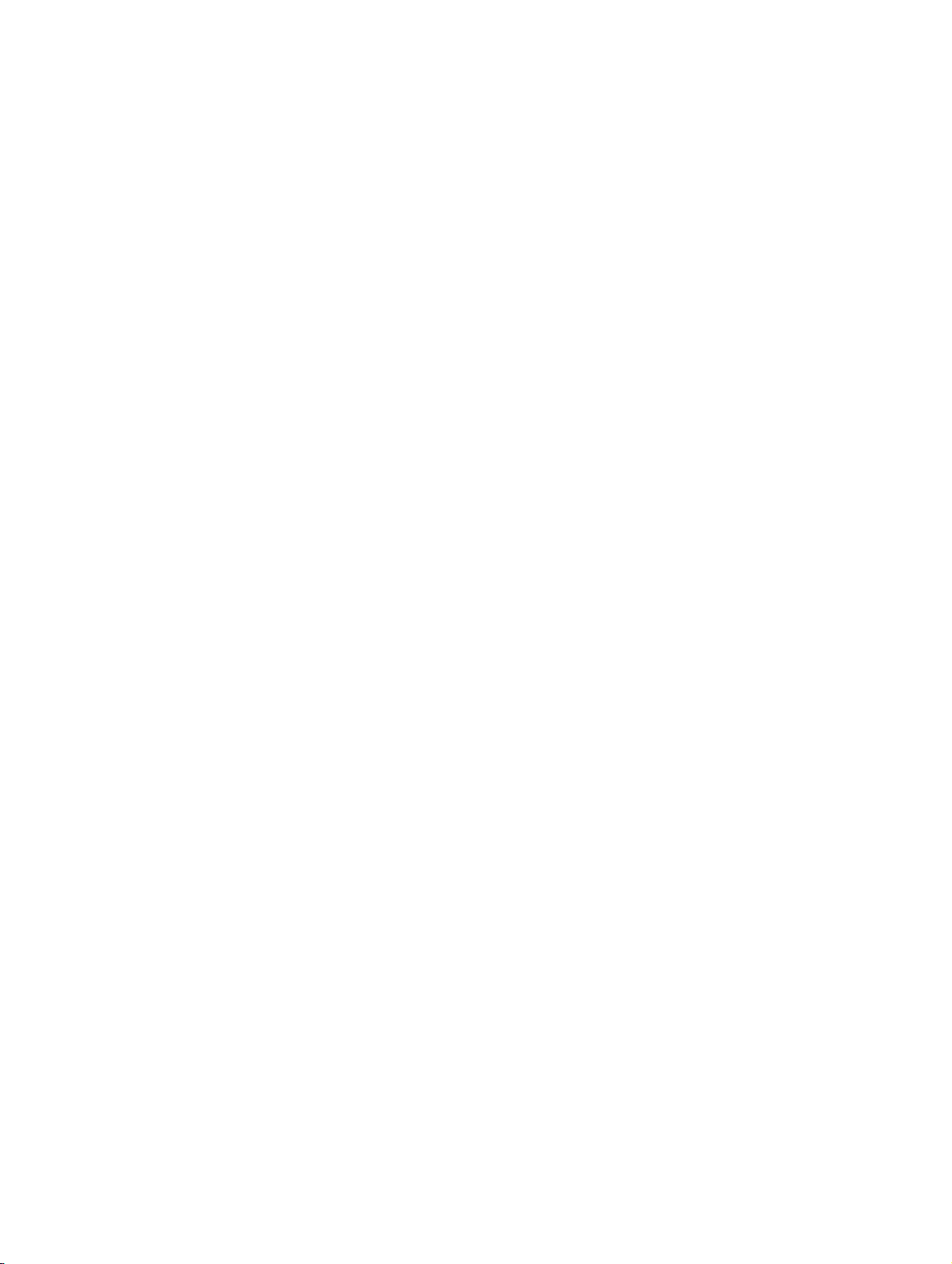
bktoc.fm
Nur für den internen Gebrauch Contents
7.4.5.3 Configured Subscribers . . . . . . . . . . . . . . . . . . . . . . . . . . . . . . . . . . . . . . . 7-146
7.4.5.4 Display Configured Subscribers . . . . . . . . . . . . . . . . . . . . . . . . . . . . . . . . . 7-147
7.4.5.5 Configured IP Addresses . . . . . . . . . . . . . . . . . . . . . . . . . . . . . . . . . . . . . . 7-147
7.4.5.6 Display Configured IP Addresses . . . . . . . . . . . . . . . . . . . . . . . . . . . . . . . . 7-147
7.5 Voice Gateway. . . . . . . . . . . . . . . . . . . . . . . . . . . . . . . . . . . . . . . . . . . . . . . . . . . . . 7-147
7.5.1 H.323 Parameters . . . . . . . . . . . . . . . . . . . . . . . . . . . . . . . . . . . . . . . . . . . . . . . 7-148
7.5.1.1 Display H.323 Parameters . . . . . . . . . . . . . . . . . . . . . . . . . . . . . . . . . . . . . 7-148
7.5.1.2 Editing H.323 parameters. . . . . . . . . . . . . . . . . . . . . . . . . . . . . . . . . . . . . . 7-149
7.5.2 SIP Parameters. . . . . . . . . . . . . . . . . . . . . . . . . . . . . . . . . . . . . . . . . . . . . . . . . 7-149
7.5.2.1 Display SIP Parameters . . . . . . . . . . . . . . . . . . . . . . . . . . . . . . . . . . . . . . . 7-150
7.5.2.2 Edit SIP Parameters . . . . . . . . . . . . . . . . . . . . . . . . . . . . . . . . . . . . . . . . . . 7-150
7.5.3 Codec Parameters . . . . . . . . . . . . . . . . . . . . . . . . . . . . . . . . . . . . . . . . . . . . . . 7-151
7.5.3.1 Display Codec Parameters. . . . . . . . . . . . . . . . . . . . . . . . . . . . . . . . . . . . . 7-151
7.5.3.2 Edit Codec Parameters . . . . . . . . . . . . . . . . . . . . . . . . . . . . . . . . . . . . . . . 7-152
7.5.4 Internet Telephony Service Provider . . . . . . . . . . . . . . . . . . . . . . . . . . . . . . . . . 7-154
7.5.4.1 Add Internet Telephony Service Provider. . . . . . . . . . . . . . . . . . . . . . . . . . 7-155
7.5.4.2 Display STUN configuration . . . . . . . . . . . . . . . . . . . . . . . . . . . . . . . . . . . . 7-157
7.5.4.3 Edit STUN configuration . . . . . . . . . . . . . . . . . . . . . . . . . . . . . . . . . . . . . . . 7-157
7.5.4.4 Identify NAT Type. . . . . . . . . . . . . . . . . . . . . . . . . . . . . . . . . . . . . . . . . . . . 7-158
7.5.4.5 Display Internet Telephony Service Provider . . . . . . . . . . . . . . . . . . . . . . . 7-159
7.5.4.6 Edit Internet Telephony Service Provider . . . . . . . . . . . . . . . . . . . . . . . . . . 7-159
7.5.4.7 Activate Internet Telephony Service Provider. . . . . . . . . . . . . . . . . . . . . . . 7-160
7.5.4.8 Deactivate Internet Telephony Service Provider . . . . . . . . . . . . . . . . . . . . 7-161
7.5.4.9 Delete Internet Telephony Service Provider. . . . . . . . . . . . . . . . . . . . . . . . 7-161
7.5.4.10 Add Internet Telephony User . . . . . . . . . . . . . . . . . . . . . . . . . . . . . . . . . . 7-161
7.5.4.11 View Internet Telephony User . . . . . . . . . . . . . . . . . . . . . . . . . . . . . . . . . 7-162
7.5.4.12 Edit Internet Telephony User . . . . . . . . . . . . . . . . . . . . . . . . . . . . . . . . . . 7-162
7.5.4.13 Delete Internet Telephony User . . . . . . . . . . . . . . . . . . . . . . . . . . . . . . . . 7-163
7.5.4.14 Add MSN . . . . . . . . . . . . . . . . . . . . . . . . . . . . . . . . . . . . . . . . . . . . . . . . . 7-163
7.5.4.15 View MSN. . . . . . . . . . . . . . . . . . . . . . . . . . . . . . . . . . . . . . . . . . . . . . . . . 7-164
7.5.4.16 Edit MSN . . . . . . . . . . . . . . . . . . . . . . . . . . . . . . . . . . . . . . . . . . . . . . . . . 7-164
7.5.4.17 Delete MSN . . . . . . . . . . . . . . . . . . . . . . . . . . . . . . . . . . . . . . . . . . . . . . . 7-164
7.5.4.18 DID Ranges . . . . . . . . . . . . . . . . . . . . . . . . . . . . . . . . . . . . . . . . . . . . . . . 7-165
7.5.5 Destination codec parameters . . . . . . . . . . . . . . . . . . . . . . . . . . . . . . . . . . . . . 7-165
7.5.5.1 Adding Destination Codec Parameters. . . . . . . . . . . . . . . . . . . . . . . . . . . . 7-166
7.5.5.2 Editing destination codec parameters. . . . . . . . . . . . . . . . . . . . . . . . . . . . . 7-166
7.5.5.3 Deleting destination codec parameters . . . . . . . . . . . . . . . . . . . . . . . . . . . 7-167
7.5.6 PBX . . . . . . . . . . . . . . . . . . . . . . . . . . . . . . . . . . . . . . . . . . . . . . . . . . . . . . . . . . 7-167
7.5.6.1 IP Networking Data. . . . . . . . . . . . . . . . . . . . . . . . . . . . . . . . . . . . . . . . . . . 7-168
7.5.6.2 Display . . . . . . . . . . . . . . . . . . . . . . . . . . . . . . . . . . . . . . . . . . . . . . . . . . . . 7-168
7.5.6.3 Edit . . . . . . . . . . . . . . . . . . . . . . . . . . . . . . . . . . . . . . . . . . . . . . . . . . . . . . . 7-168
7.5.6.4 Nodes . . . . . . . . . . . . . . . . . . . . . . . . . . . . . . . . . . . . . . . . . . . . . . . . . . . . . 7-169
7.5.6.5 Add PBX Node . . . . . . . . . . . . . . . . . . . . . . . . . . . . . . . . . . . . . . . . . . . . . . 7-169
7.5.6.6 Display IP Addresses . . . . . . . . . . . . . . . . . . . . . . . . . . . . . . . . . . . . . . . . . 7-170
P31003-H3530-M101-4-76A9, 2007-10-31
HG 1500 V3.0 for HiPath 3000 V7, Administrator Documentation
-11
Page 14
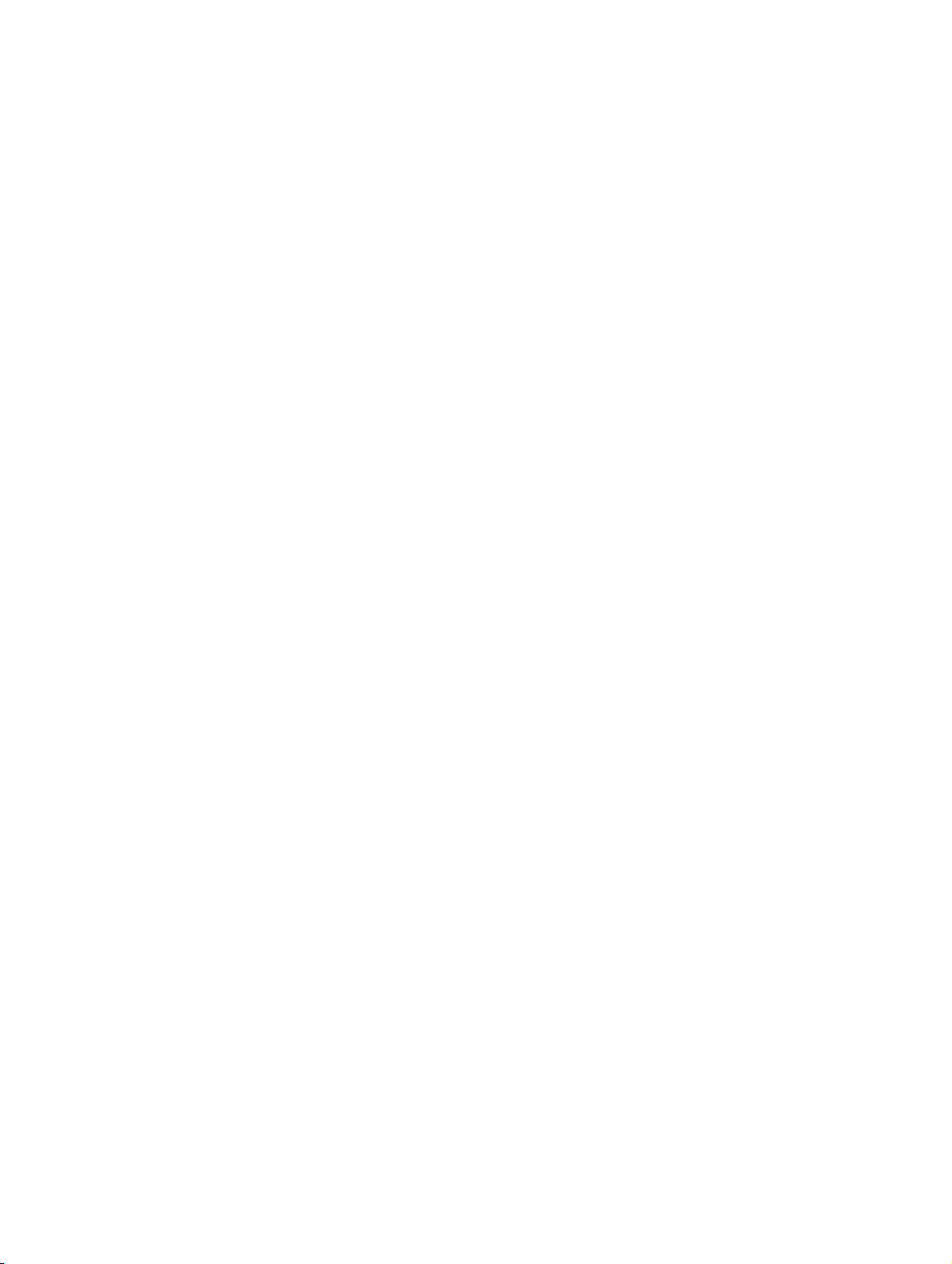
bktoc.fm
Contents Nur für den internen Gebrauch
7.5.6.7 Edit IP Addresses . . . . . . . . . . . . . . . . . . . . . . . . . . . . . . . . . . . . . . . . . . . . 7-170
7.5.6.8 Display Codecs . . . . . . . . . . . . . . . . . . . . . . . . . . . . . . . . . . . . . . . . . . . . . . 7-171
7.5.6.9 Edit Codecs . . . . . . . . . . . . . . . . . . . . . . . . . . . . . . . . . . . . . . . . . . . . . . . . . 7-171
7.5.6.10 Edit PBX Node . . . . . . . . . . . . . . . . . . . . . . . . . . . . . . . . . . . . . . . . . . . . . . 7-172
7.5.6.11 Delete PBX Node. . . . . . . . . . . . . . . . . . . . . . . . . . . . . . . . . . . . . . . . . . . . 7-172
7.5.6.12 Routing. . . . . . . . . . . . . . . . . . . . . . . . . . . . . . . . . . . . . . . . . . . . . . . . . . . . 7-173
7.5.6.13 Adding a station number . . . . . . . . . . . . . . . . . . . . . . . . . . . . . . . . . . . . . . 7-173
7.5.6.14 Delete All Call Addresses . . . . . . . . . . . . . . . . . . . . . . . . . . . . . . . . . . . . . 7-174
7.5.6.15 Call Address Table Editor . . . . . . . . . . . . . . . . . . . . . . . . . . . . . . . . . . . . . 7-174
7.5.6.16 Display Call Address . . . . . . . . . . . . . . . . . . . . . . . . . . . . . . . . . . . . . . . . . 7-174
7.5.6.17 Edit Call Address . . . . . . . . . . . . . . . . . . . . . . . . . . . . . . . . . . . . . . . . . . . . 7-175
7.5.6.18 Delete Call Address . . . . . . . . . . . . . . . . . . . . . . . . . . . . . . . . . . . . . . . . . . 7-175
7.5.7 Clients. . . . . . . . . . . . . . . . . . . . . . . . . . . . . . . . . . . . . . . . . . . . . . . . . . . . . . . . . 7-175
7.5.7.1 System. . . . . . . . . . . . . . . . . . . . . . . . . . . . . . . . . . . . . . . . . . . . . . . . . . . . . 7-176
7.5.7.2 Display HFA System Client . . . . . . . . . . . . . . . . . . . . . . . . . . . . . . . . . . . . . 7-176
7.5.7.3 H.323 . . . . . . . . . . . . . . . . . . . . . . . . . . . . . . . . . . . . . . . . . . . . . . . . . . . . . . 7-176
7.5.7.4 Display Client . . . . . . . . . . . . . . . . . . . . . . . . . . . . . . . . . . . . . . . . . . . . . . . . 7-177
7.5.7.5 SIP . . . . . . . . . . . . . . . . . . . . . . . . . . . . . . . . . . . . . . . . . . . . . . . . . . . . . . . . 7-177
7.5.7.6 Display Client . . . . . . . . . . . . . . . . . . . . . . . . . . . . . . . . . . . . . . . . . . . . . . . . 7-177
7.5.8 ISDN classmark . . . . . . . . . . . . . . . . . . . . . . . . . . . . . . . . . . . . . . . . . . . . . . . . . 7-178
7.5.8.1 Displaying classmarks . . . . . . . . . . . . . . . . . . . . . . . . . . . . . . . . . . . . . . . . . 7-178
7.5.8.2 Changing classmarks. . . . . . . . . . . . . . . . . . . . . . . . . . . . . . . . . . . . . . . . . . 7-178
7.6 VCAPI . . . . . . . . . . . . . . . . . . . . . . . . . . . . . . . . . . . . . . . . . . . . . . . . . . . . . . . . . . . . 7-179
7.6.1 VCAPI Subscribers. . . . . . . . . . . . . . . . . . . . . . . . . . . . . . . . . . . . . . . . . . . . . . . 7-179
7.6.1.1 Display All VCAPI Subscribers . . . . . . . . . . . . . . . . . . . . . . . . . . . . . . . . . . 7-180
7.6.1.2 Add VCAPI Subscriber. . . . . . . . . . . . . . . . . . . . . . . . . . . . . . . . . . . . . . . . . 7-180
7.6.1.3 VCAPI Table Editor . . . . . . . . . . . . . . . . . . . . . . . . . . . . . . . . . . . . . . . . . . . 7-181
7.6.1.4 Display VCAPI Default Parameters . . . . . . . . . . . . . . . . . . . . . . . . . . . . . . . 7-182
7.6.1.5 Edit VCAPI Default Parameters . . . . . . . . . . . . . . . . . . . . . . . . . . . . . . . . . . 7-182
7.6.1.6 Reset to Factory Default . . . . . . . . . . . . . . . . . . . . . . . . . . . . . . . . . . . . . . . 7-183
7.6.1.7 Display VCAPI Subscriber Parameters . . . . . . . . . . . . . . . . . . . . . . . . . . . . 7-183
7.6.1.8 Edit VCAPI Subscriber Parameters . . . . . . . . . . . . . . . . . . . . . . . . . . . . . . . 7-183
7.6.1.9 Delete VCAPI Subscriber. . . . . . . . . . . . . . . . . . . . . . . . . . . . . . . . . . . . . . . 7-184
7.7 Payload . . . . . . . . . . . . . . . . . . . . . . . . . . . . . . . . . . . . . . . . . . . . . . . . . . . . . . . . . . . 7-185
7.7.1 Devices. . . . . . . . . . . . . . . . . . . . . . . . . . . . . . . . . . . . . . . . . . . . . . . . . . . . . . . . 7-185
7.7.1.1 Display Global Device Settings . . . . . . . . . . . . . . . . . . . . . . . . . . . . . . . . . . 7-186
7.7.1.2 Reset Devices to Factory Settings. . . . . . . . . . . . . . . . . . . . . . . . . . . . . . . . 7-186
7.7.1.3 Display Device Settings . . . . . . . . . . . . . . . . . . . . . . . . . . . . . . . . . . . . . . . . 7-187
7.7.1.4 Edit Device Settings. . . . . . . . . . . . . . . . . . . . . . . . . . . . . . . . . . . . . . . . . . . 7-187
7.7.2 QoS Data Collection. . . . . . . . . . . . . . . . . . . . . . . . . . . . . . . . . . . . . . . . . . . . . . 7-187
7.7.2.1 Display Parameters . . . . . . . . . . . . . . . . . . . . . . . . . . . . . . . . . . . . . . . . . . . 7-188
7.7.2.2 Changing parameters . . . . . . . . . . . . . . . . . . . . . . . . . . . . . . . . . . . . . . . . . 7-189
7.7.3 VoIP Security Data . . . . . . . . . . . . . . . . . . . . . . . . . . . . . . . . . . . . . . . . . . . . . . . 7-192
7.7.3.1 Display Data. . . . . . . . . . . . . . . . . . . . . . . . . . . . . . . . . . . . . . . . . . . . . . . . . 7-192
P31003-H3530-M101-4-76A9, 2007-10-31
-12 HG 1500 V3.0 for HiPath 3000 V7, Administrator Documentation
Page 15
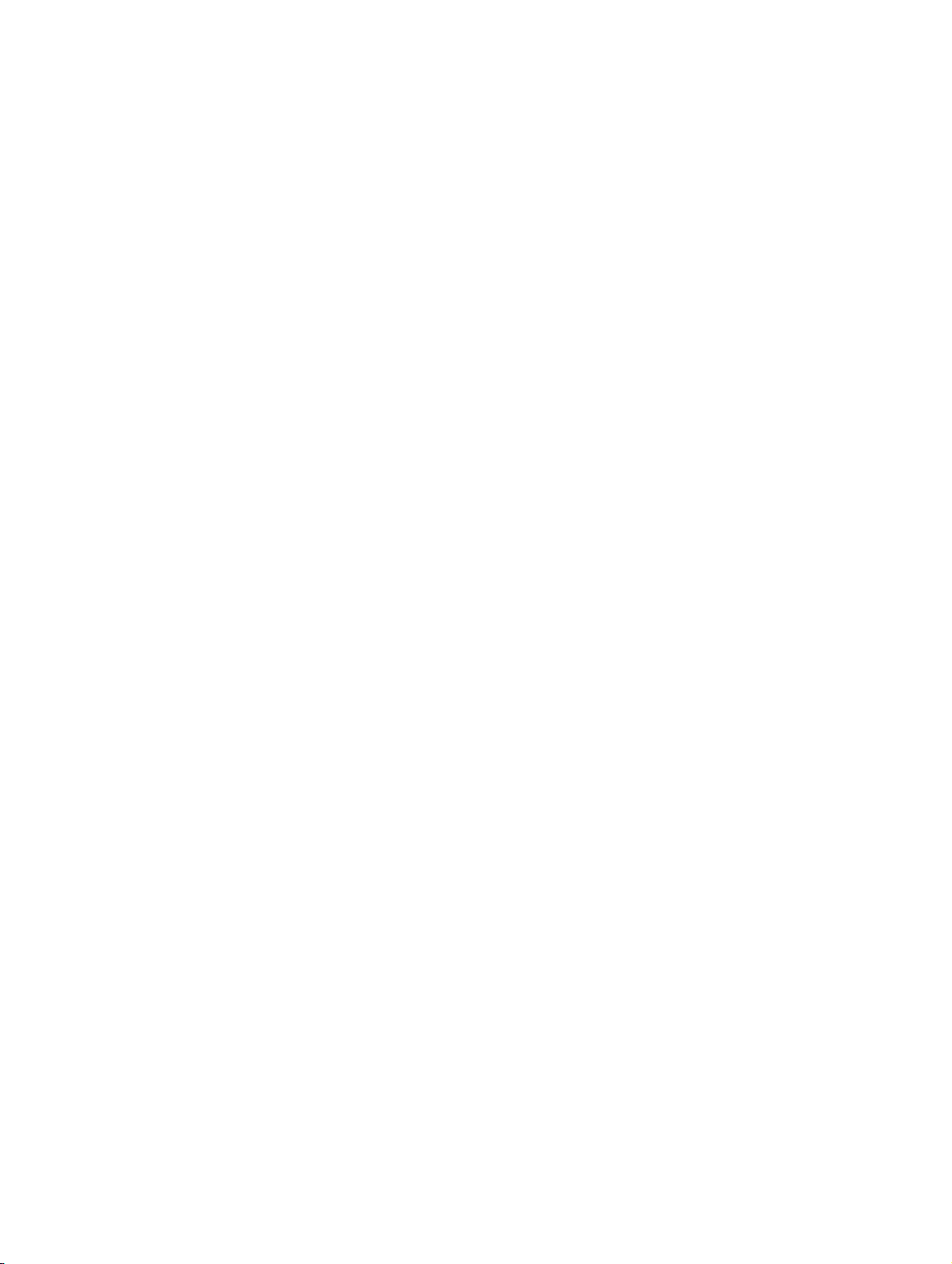
bktoc.fm
Nur für den internen Gebrauch Contents
7.7.4 Media Stream Control (MSC) . . . . . . . . . . . . . . . . . . . . . . . . . . . . . . . . . . . . . . 7-192
7.7.4.1 Displaying MSC settings. . . . . . . . . . . . . . . . . . . . . . . . . . . . . . . . . . . . . . . 7-193
7.7.4.2 Editing MSC settings . . . . . . . . . . . . . . . . . . . . . . . . . . . . . . . . . . . . . . . . . 7-193
7.7.4.3 Reset MSC to Factory Settings . . . . . . . . . . . . . . . . . . . . . . . . . . . . . . . . . 7-194
7.7.5 HW Modules . . . . . . . . . . . . . . . . . . . . . . . . . . . . . . . . . . . . . . . . . . . . . . . . . . . 7-194
7.7.5.1 Display DSP Settings . . . . . . . . . . . . . . . . . . . . . . . . . . . . . . . . . . . . . . . . . 7-195
7.7.5.2 Displaying DSP jitter settings . . . . . . . . . . . . . . . . . . . . . . . . . . . . . . . . . . . 7-195
7.7.5.3 Display All HW Modules . . . . . . . . . . . . . . . . . . . . . . . . . . . . . . . . . . . . . . . 7-195
7.7.5.4 Editing DSP settings. . . . . . . . . . . . . . . . . . . . . . . . . . . . . . . . . . . . . . . . . . 7-195
7.7.5.5 Editing DSP jitter settings . . . . . . . . . . . . . . . . . . . . . . . . . . . . . . . . . . . . . . 7-196
7.7.5.6 Display HW Module . . . . . . . . . . . . . . . . . . . . . . . . . . . . . . . . . . . . . . . . . . 7-198
7.8 Statistics . . . . . . . . . . . . . . . . . . . . . . . . . . . . . . . . . . . . . . . . . . . . . . . . . . . . . . . . . 7-199
7.8.1 Device Statistics . . . . . . . . . . . . . . . . . . . . . . . . . . . . . . . . . . . . . . . . . . . . . . . . 7-199
7.8.1.1 LAN Statistics . . . . . . . . . . . . . . . . . . . . . . . . . . . . . . . . . . . . . . . . . . . . . . . 7-199
7.8.1.2 Display LAN Statistics. . . . . . . . . . . . . . . . . . . . . . . . . . . . . . . . . . . . . . . . . 7-200
7.8.1.3 SCN Statistics. . . . . . . . . . . . . . . . . . . . . . . . . . . . . . . . . . . . . . . . . . . . . . . 7-200
7.8.1.4 Display SCN Statistics . . . . . . . . . . . . . . . . . . . . . . . . . . . . . . . . . . . . . . . . 7-200
7.8.2 MSC Statistics. . . . . . . . . . . . . . . . . . . . . . . . . . . . . . . . . . . . . . . . . . . . . . . . . . 7-201
7.8.2.1 Overall Statistics. . . . . . . . . . . . . . . . . . . . . . . . . . . . . . . . . . . . . . . . . . . . . 7-201
7.8.2.2 Display Overall Statistics . . . . . . . . . . . . . . . . . . . . . . . . . . . . . . . . . . . . . . 7-201
7.8.2.3 Per-Call Statistics . . . . . . . . . . . . . . . . . . . . . . . . . . . . . . . . . . . . . . . . . . . . 7-202
7.8.2.4 Display Per-Call Statistics. . . . . . . . . . . . . . . . . . . . . . . . . . . . . . . . . . . . . . 7-202
7.8.3 Call Statistics. . . . . . . . . . . . . . . . . . . . . . . . . . . . . . . . . . . . . . . . . . . . . . . . . . . 7-202
7.8.3.1 Delete Statistics . . . . . . . . . . . . . . . . . . . . . . . . . . . . . . . . . . . . . . . . . . . . . 7-203
7.8.3.2 Call Statistics (1 h) . . . . . . . . . . . . . . . . . . . . . . . . . . . . . . . . . . . . . . . . . . . 7-203
7.8.3.3 Display Call Statistics (1h) . . . . . . . . . . . . . . . . . . . . . . . . . . . . . . . . . . . . . 7-203
7.8.3.4 Call Statistics (24 h) . . . . . . . . . . . . . . . . . . . . . . . . . . . . . . . . . . . . . . . . . . 7-204
7.8.3.5 Display Call Statistics (24h) . . . . . . . . . . . . . . . . . . . . . . . . . . . . . . . . . . . . 7-204
7.8.3.6 Call Statistics (Total). . . . . . . . . . . . . . . . . . . . . . . . . . . . . . . . . . . . . . . . . . 7-204
7.8.3.7 Display Call Statistics (Total) . . . . . . . . . . . . . . . . . . . . . . . . . . . . . . . . . . . 7-204
7.8.3.8 Call Statistics (Maximum Parallel) . . . . . . . . . . . . . . . . . . . . . . . . . . . . . . . 7-205
7.8.3.9 Display Call Statistics (Maximum Parallel) . . . . . . . . . . . . . . . . . . . . . . . . . 7-205
7.8.3.10 LAN Call Statistics . . . . . . . . . . . . . . . . . . . . . . . . . . . . . . . . . . . . . . . . . . 7-205
7.8.3.11 Display LAN Call Statistics . . . . . . . . . . . . . . . . . . . . . . . . . . . . . . . . . . . . 7-205
7.8.3.12 PBX Call Statistics . . . . . . . . . . . . . . . . . . . . . . . . . . . . . . . . . . . . . . . . . . 7-206
7.8.3.13 Display PBX Call Statistics . . . . . . . . . . . . . . . . . . . . . . . . . . . . . . . . . . . . 7-206
7.8.3.14 Current connection . . . . . . . . . . . . . . . . . . . . . . . . . . . . . . . . . . . . . . . . . . 7-207
7.8.3.15 Current Connections. . . . . . . . . . . . . . . . . . . . . . . . . . . . . . . . . . . . . . . . . 7-207
7.8.4 SNMP Statistics. . . . . . . . . . . . . . . . . . . . . . . . . . . . . . . . . . . . . . . . . . . . . . . . . 7-208
7.8.4.1 ifTable Statistics . . . . . . . . . . . . . . . . . . . . . . . . . . . . . . . . . . . . . . . . . . . . . 7-208
7.8.4.2 Display Statistics Table. . . . . . . . . . . . . . . . . . . . . . . . . . . . . . . . . . . . . . . . 7-208
7.8.4.3 IP Statistics. . . . . . . . . . . . . . . . . . . . . . . . . . . . . . . . . . . . . . . . . . . . . . . . . 7-210
7.8.4.4 Display Statistics . . . . . . . . . . . . . . . . . . . . . . . . . . . . . . . . . . . . . . . . . . . . 7-210
7.8.4.5 TCP Statistics . . . . . . . . . . . . . . . . . . . . . . . . . . . . . . . . . . . . . . . . . . . . . . . 7-211
P31003-H3530-M101-4-76A9, 2007-10-31
HG 1500 V3.0 for HiPath 3000 V7, Administrator Documentation
-13
Page 16

bktoc.fm
Contents Nur für den internen Gebrauch
7.8.4.6 Display Statistics . . . . . . . . . . . . . . . . . . . . . . . . . . . . . . . . . . . . . . . . . . . . . 7-211
7.8.4.7 UDP Statistics . . . . . . . . . . . . . . . . . . . . . . . . . . . . . . . . . . . . . . . . . . . . . . . 7-212
7.8.4.8 Display Statistics . . . . . . . . . . . . . . . . . . . . . . . . . . . . . . . . . . . . . . . . . . . . . 7-213
8 Web Based Simulation Tool . . . . . . . . . . . . . . . . . . . . . . . . . . . . . . . . . . . . . . . . . . . . . 8-1
8.1 Installation. . . . . . . . . . . . . . . . . . . . . . . . . . . . . . . . . . . . . . . . . . . . . . . . . . . . . . . . . . . 8-1
8.1.1 General information . . . . . . . . . . . . . . . . . . . . . . . . . . . . . . . . . . . . . . . . . . . . . . . . 8-1
8.1.2 Installation . . . . . . . . . . . . . . . . . . . . . . . . . . . . . . . . . . . . . . . . . . . . . . . . . . . . . . . 8-1
8.2 Starting Simulation . . . . . . . . . . . . . . . . . . . . . . . . . . . . . . . . . . . . . . . . . . . . . . . . . . . . 8-2
8.2.1 Starting the WST Console . . . . . . . . . . . . . . . . . . . . . . . . . . . . . . . . . . . . . . . . . . . 8-2
8.2.2 Starting the WBM . . . . . . . . . . . . . . . . . . . . . . . . . . . . . . . . . . . . . . . . . . . . . . . . . . 8-3
8.3 Ending the Simulation Session . . . . . . . . . . . . . . . . . . . . . . . . . . . . . . . . . . . . . . . . . . . 8-5
8.4 Sample Applications . . . . . . . . . . . . . . . . . . . . . . . . . . . . . . . . . . . . . . . . . . . . . . . . . . . 8-5
8.4.1 Basic Settings for an Individual Gateway . . . . . . . . . . . . . . . . . . . . . . . . . . . . . . . . 8-5
8.4.2 Basic Settings for Multiple Gateways (Copying the Configuration) . . . . . . . . . . . . 8-5
8.4.3 Basic Settings for Multiple Gateways (Multigateway Administration) . . . . . . . . . . . 8-6
8.4.4 Modifying the Configuration for a Single Gateway . . . . . . . . . . . . . . . . . . . . . . . . . 8-7
8.4.5 Modifying the Configuration for Multiple Gateways (Multigateway Administration) 8-7
8.4.6 Offline Diagnostics . . . . . . . . . . . . . . . . . . . . . . . . . . . . . . . . . . . . . . . . . . . . . . . . . 8-8
8.5 Restrictions . . . . . . . . . . . . . . . . . . . . . . . . . . . . . . . . . . . . . . . . . . . . . . . . . . . . . . . . . . 8-8
8.6 Access to a Gateway . . . . . . . . . . . . . . . . . . . . . . . . . . . . . . . . . . . . . . . . . . . . . . . . . 8-10
9 Technical Concepts . . . . . . . . . . . . . . . . . . . . . . . . . . . . . . . . . . . . . . . . . . . . . . . . . . . . 9-1
9.1 Environmental Requirements for VoIP . . . . . . . . . . . . . . . . . . . . . . . . . . . . . . . . . . . . . 9-1
9.1.1 Environmental Requirements in the LAN . . . . . . . . . . . . . . . . . . . . . . . . . . . . . . . . 9-1
9.1.2 Environmental Requirements in the WAN . . . . . . . . . . . . . . . . . . . . . . . . . . . . . . . 9-2
9.2 Bandwidth Requirements in LAN/WAN Environments . . . . . . . . . . . . . . . . . . . . . . . . . 9-2
9.3 Quality of Service (QoS) . . . . . . . . . . . . . . . . . . . . . . . . . . . . . . . . . . . . . . . . . . . . . . . . 9-9
9.4 Configuration Rules for HG 1500 V7 in HiPath 3000 V6. . . . . . . . . . . . . . . . . . . . . . . 9-13
9.4.1 Static Configuration Rules . . . . . . . . . . . . . . . . . . . . . . . . . . . . . . . . . . . . . . . . . . 9-13
9.4.2 Direct Media Connection . . . . . . . . . . . . . . . . . . . . . . . . . . . . . . . . . . . . . . . . . . . 9-15
9.4.3 Gateway Channels (DSP Channels) . . . . . . . . . . . . . . . . . . . . . . . . . . . . . . . . . . 9-15
9.4.4 ITSP Connection . . . . . . . . . . . . . . . . . . . . . . . . . . . . . . . . . . . . . . . . . . . . . . . . . 9-18
9.4.5 MOH Channels (G.711, G.723, G.729) . . . . . . . . . . . . . . . . . . . . . . . . . . . . . . . . 9-18
9.4.6 IP Networking Channels (PBX Networking Channels) . . . . . . . . . . . . . . . . . . . . . 9-19
9.4.7 Bandwidth Control for IP Networking Channels (PBX Networking Channels) . . . 9-19
9.4.8 DMC (Direct Media Connection) Channels . . . . . . . . . . . . . . . . . . . . . . . . . . . . . 9-19
9.4.9 ISDN Routing / PPP Channels . . . . . . . . . . . . . . . . . . . . . . . . . . . . . . . . . . . . . . 9-20
9.4.10 Fax/Modem Channels . . . . . . . . . . . . . . . . . . . . . . . . . . . . . . . . . . . . . . . . . . . . 9-20
9.4.11 Dynamic Configuration Rules . . . . . . . . . . . . . . . . . . . . . . . . . . . . . . . . . . . . . . . 9-21
9.4.11.1 Empirical Formula for Dimensioning . . . . . . . . . . . . . . . . . . . . . . . . . . . . . . 9-21
9.5 Static and Adaptive Jitter Buffer . . . . . . . . . . . . . . . . . . . . . . . . . . . . . . . . . . . . . . . . . 9-21
9.5.1 Jitter Buffer Function . . . . . . . . . . . . . . . . . . . . . . . . . . . . . . . . . . . . . . . . . . . . . . 9-21
9.5.2 How the Jitter Buffer Works . . . . . . . . . . . . . . . . . . . . . . . . . . . . . . . . . . . . . . . . . 9-23
9.5.3 Considerations when Setting the Delay for Static Jitter Buffers . . . . . . . . . . . . . . 9-25
9.5.4 Clock Drift in Static Jitter Buffers . . . . . . . . . . . . . . . . . . . . . . . . . . . . . . . . . . . . . 9-26
P31003-H3530-M101-4-76A9, 2007-10-31
-14 HG 1500 V3.0 for HiPath 3000 V7, Administrator Documentation
Page 17

bktoc.fm
Nur für den internen Gebrauch Contents
9.5.5 Minimum Delay in Adaptive Jitter Buffers . . . . . . . . . . . . . . . . . . . . . . . . . . . . . . 9-27
9.5.6 Packet Loss Verification in Adaptive Jitter Buffers . . . . . . . . . . . . . . . . . . . . . . . 9-28
9.6 SSL and VPN. . . . . . . . . . . . . . . . . . . . . . . . . . . . . . . . . . . . . . . . . . . . . . . . . . . . . . . 9-28
9.6.1 Encryption and Keys . . . . . . . . . . . . . . . . . . . . . . . . . . . . . . . . . . . . . . . . . . . . . . 9-29
9.6.2 Certificates . . . . . . . . . . . . . . . . . . . . . . . . . . . . . . . . . . . . . . . . . . . . . . . . . . . . . 9-30
9.6.3 IPsec Tunnel . . . . . . . . . . . . . . . . . . . . . . . . . . . . . . . . . . . . . . . . . . . . . . . . . . . . 9-32
9.6.4 Services . . . . . . . . . . . . . . . . . . . . . . . . . . . . . . . . . . . . . . . . . . . . . . . . . . . . . . . 9-33
9.6.5 Rules . . . . . . . . . . . . . . . . . . . . . . . . . . . . . . . . . . . . . . . . . . . . . . . . . . . . . . . . . . 9-34
9.6.6 Authentication . . . . . . . . . . . . . . . . . . . . . . . . . . . . . . . . . . . . . . . . . . . . . . . . . . . 9-35
9.6.7 SSL and VPN in HG 1500. . . . . . . . . . . . . . . . . . . . . . . . . . . . . . . . . . . . . . . . . . 9-36
9.7 H.235 Security . . . . . . . . . . . . . . . . . . . . . . . . . . . . . . . . . . . . . . . . . . . . . . . . . . . . . . 9-37
9.8 Using SNMP . . . . . . . . . . . . . . . . . . . . . . . . . . . . . . . . . . . . . . . . . . . . . . . . . . . . . . . 9-37
9.8.1 SNMP traps . . . . . . . . . . . . . . . . . . . . . . . . . . . . . . . . . . . . . . . . . . . . . . . . . . . . . 9-37
9.8.2 SNMP Functions . . . . . . . . . . . . . . . . . . . . . . . . . . . . . . . . . . . . . . . . . . . . . . . . . 9-40
9.9 Fault Detection with Traps, Traces, and Events . . . . . . . . . . . . . . . . . . . . . . . . . . . . 9-42
9.9.1 Traps . . . . . . . . . . . . . . . . . . . . . . . . . . . . . . . . . . . . . . . . . . . . . . . . . . . . . . . . . . 9-42
9.9.2 Traces . . . . . . . . . . . . . . . . . . . . . . . . . . . . . . . . . . . . . . . . . . . . . . . . . . . . . . . . . 9-44
9.9.3 Events . . . . . . . . . . . . . . . . . . . . . . . . . . . . . . . . . . . . . . . . . . . . . . . . . . . . . . . . . 9-44
9.9.4 Event Log Files . . . . . . . . . . . . . . . . . . . . . . . . . . . . . . . . . . . . . . . . . . . . . . . . . . 9-45
A Terms and Abbreviations . . . . . . . . . . . . . . . . . . . . . . . . . . . . . . . . . . . . . . . . . . . . . . .A-1
B Traces and Events . . . . . . . . . . . . . . . . . . . . . . . . . . . . . . . . . . . . . . . . . . . . . . . . . . . . .B-1
B.1 Traces . . . . . . . . . . . . . . . . . . . . . . . . . . . . . . . . . . . . . . . . . . . . . . . . . . . . . . . . . . . . . B-2
B.1.1 Evaluating Trace Profiles . . . . . . . . . . . . . . . . . . . . . . . . . . . . . . . . . . . . . . . . . . . B-2
B.1.2 Overview: Trace Components . . . . . . . . . . . . . . . . . . . . . . . . . . . . . . . . . . . . . . . B-5
B.1.3 Overview: Trace Profiles. . . . . . . . . . . . . . . . . . . . . . . . . . . . . . . . . . . . . . . . . . . B-11
B.1.4 System Trace . . . . . . . . . . . . . . . . . . . . . . . . . . . . . . . . . . . . . . . . . . . . . . . . . . . B-12
B.1.4.1 Trace Components. . . . . . . . . . . . . . . . . . . . . . . . . . . . . . . . . . . . . . . . . . . . B-12
B.1.4.2 Trace Profiles . . . . . . . . . . . . . . . . . . . . . . . . . . . . . . . . . . . . . . . . . . . . . . . . B-13
B.1.5 OAM/WBM Traces . . . . . . . . . . . . . . . . . . . . . . . . . . . . . . . . . . . . . . . . . . . . . . . B-14
B.1.5.1 Trace Components. . . . . . . . . . . . . . . . . . . . . . . . . . . . . . . . . . . . . . . . . . . . B-14
B.1.5.2 Trace Profiles . . . . . . . . . . . . . . . . . . . . . . . . . . . . . . . . . . . . . . . . . . . . . . . . B-18
B.1.6 License Management Trace . . . . . . . . . . . . . . . . . . . . . . . . . . . . . . . . . . . . . . . . B-19
B.1.6.1 Trace Components. . . . . . . . . . . . . . . . . . . . . . . . . . . . . . . . . . . . . . . . . . . . B-19
B.1.6.2 Trace Profiles . . . . . . . . . . . . . . . . . . . . . . . . . . . . . . . . . . . . . . . . . . . . . . . . B-19
B.1.7 IP Accounting Trace . . . . . . . . . . . . . . . . . . . . . . . . . . . . . . . . . . . . . . . . . . . . . . B-20
B.1.7.1 Trace Components. . . . . . . . . . . . . . . . . . . . . . . . . . . . . . . . . . . . . . . . . . . . B-20
B.1.7.2 Trace Profiles . . . . . . . . . . . . . . . . . . . . . . . . . . . . . . . . . . . . . . . . . . . . . . . . B-20
B.1.8 GSA Trace . . . . . . . . . . . . . . . . . . . . . . . . . . . . . . . . . . . . . . . . . . . . . . . . . . . . . B-21
B.1.8.1 Trace Components. . . . . . . . . . . . . . . . . . . . . . . . . . . . . . . . . . . . . . . . . . . . B-21
B.1.8.2 Trace Profiles . . . . . . . . . . . . . . . . . . . . . . . . . . . . . . . . . . . . . . . . . . . . . . . . B-21
B.1.9 CP Trace. . . . . . . . . . . . . . . . . . . . . . . . . . . . . . . . . . . . . . . . . . . . . . . . . . . . . . . B-21
B.1.9.1 Trace Components. . . . . . . . . . . . . . . . . . . . . . . . . . . . . . . . . . . . . . . . . . . . B-21
P31003-H3530-M101-4-76A9, 2007-10-31
HG 1500 V3.0 for HiPath 3000 V7, Administrator Documentation
-15
Page 18
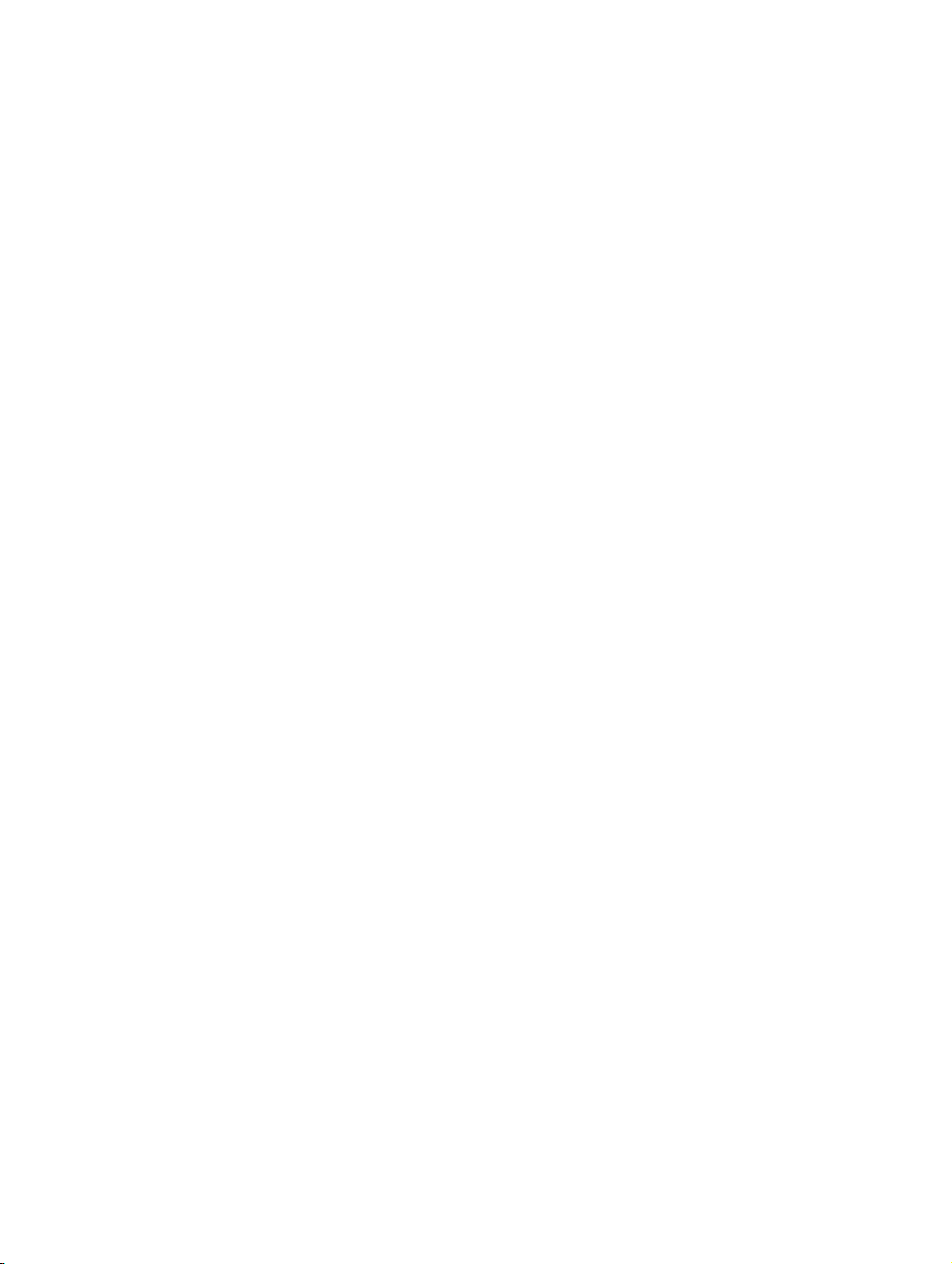
bktoc.fm
Contents Nur für den internen Gebrauch
B.1.9.2 Trace Profiles . . . . . . . . . . . . . . . . . . . . . . . . . . . . . . . . . . . . . . . . . . . . . . . . B-23
B.1.10 SIP-SCN protocol trace . . . . . . . . . . . . . . . . . . . . . . . . . . . . . . . . . . . . . . . . . . . B-24
B.1.10.1 Trace Components . . . . . . . . . . . . . . . . . . . . . . . . . . . . . . . . . . . . . . . . . . . B-24
B.1.10.2 Trace Profiles . . . . . . . . . . . . . . . . . . . . . . . . . . . . . . . . . . . . . . . . . . . . . . . B-25
B.1.11 IP Trunk Support Trace . . . . . . . . . . . . . . . . . . . . . . . . . . . . . . . . . . . . . . . . . . . B-26
B.1.11.1 Trace Components . . . . . . . . . . . . . . . . . . . . . . . . . . . . . . . . . . . . . . . . . . . B-26
B.1.11.2 Trace Profiles . . . . . . . . . . . . . . . . . . . . . . . . . . . . . . . . . . . . . . . . . . . . . . . B-27
B.1.12 H.323 trace. . . . . . . . . . . . . . . . . . . . . . . . . . . . . . . . . . . . . . . . . . . . . . . . . . . . . B-28
B.1.12.1 Trace Components . . . . . . . . . . . . . . . . . . . . . . . . . . . . . . . . . . . . . . . . . . . B-28
B.1.12.2 Trace Profiles . . . . . . . . . . . . . . . . . . . . . . . . . . . . . . . . . . . . . . . . . . . . . . . B-31
B.1.13 Device Manager Trace. . . . . . . . . . . . . . . . . . . . . . . . . . . . . . . . . . . . . . . . . . . . B-36
B.1.13.1 Trace Components . . . . . . . . . . . . . . . . . . . . . . . . . . . . . . . . . . . . . . . . . . . B-36
B.1.13.2 Trace Profiles . . . . . . . . . . . . . . . . . . . . . . . . . . . . . . . . . . . . . . . . . . . . . . . B-37
B.1.14 LDAP Trace . . . . . . . . . . . . . . . . . . . . . . . . . . . . . . . . . . . . . . . . . . . . . . . . . . . . B-37
B.1.14.1 Trace Components . . . . . . . . . . . . . . . . . . . . . . . . . . . . . . . . . . . . . . . . . . . B-37
B.1.14.2 Trace Profiles . . . . . . . . . . . . . . . . . . . . . . . . . . . . . . . . . . . . . . . . . . . . . . . B-38
B.1.15 LANLeg Controller Trace (LLC) . . . . . . . . . . . . . . . . . . . . . . . . . . . . . . . . . . . . . B-38
B.1.15.1 Trace Components . . . . . . . . . . . . . . . . . . . . . . . . . . . . . . . . . . . . . . . . . . . B-38
B.1.15.2 Trace Profiles . . . . . . . . . . . . . . . . . . . . . . . . . . . . . . . . . . . . . . . . . . . . . . . B-39
B.1.16 Media-Payload-Handler-Trace (MPH) . . . . . . . . . . . . . . . . . . . . . . . . . . . . . . . . B-39
B.1.16.1 Trace Components . . . . . . . . . . . . . . . . . . . . . . . . . . . . . . . . . . . . . . . . . . . B-39
B.1.16.2 Trace Profiles . . . . . . . . . . . . . . . . . . . . . . . . . . . . . . . . . . . . . . . . . . . . . . . B-39
B.1.17 SNTPS trace . . . . . . . . . . . . . . . . . . . . . . . . . . . . . . . . . . . . . . . . . . . . . . . . . . . B-39
B.1.17.1 Trace Components . . . . . . . . . . . . . . . . . . . . . . . . . . . . . . . . . . . . . . . . . . . B-39
B.1.18 HIP Trace. . . . . . . . . . . . . . . . . . . . . . . . . . . . . . . . . . . . . . . . . . . . . . . . . . . . . . B-40
B.1.18.1 Trace Components . . . . . . . . . . . . . . . . . . . . . . . . . . . . . . . . . . . . . . . . . . . B-40
B.1.18.2 Trace Profiles . . . . . . . . . . . . . . . . . . . . . . . . . . . . . . . . . . . . . . . . . . . . . . . B-40
B.1.19 DS Adapter Trace . . . . . . . . . . . . . . . . . . . . . . . . . . . . . . . . . . . . . . . . . . . . . . . B-41
B.1.19.1 Trace Components . . . . . . . . . . . . . . . . . . . . . . . . . . . . . . . . . . . . . . . . . . . B-41
B.1.19.2 Trace Profiles . . . . . . . . . . . . . . . . . . . . . . . . . . . . . . . . . . . . . . . . . . . . . . . B-41
B.1.20 Endpoint Registration Handler (ERH) Trace . . . . . . . . . . . . . . . . . . . . . . . . . . . B-42
B.1.20.1 Trace Components . . . . . . . . . . . . . . . . . . . . . . . . . . . . . . . . . . . . . . . . . . . B-42
B.1.20.2 Trace Profiles . . . . . . . . . . . . . . . . . . . . . . . . . . . . . . . . . . . . . . . . . . . . . . . B-43
B.1.21 IPsec Trace . . . . . . . . . . . . . . . . . . . . . . . . . . . . . . . . . . . . . . . . . . . . . . . . . . . . B-43
B.1.21.1 Trace Components . . . . . . . . . . . . . . . . . . . . . . . . . . . . . . . . . . . . . . . . . . . B-43
B.1.21.2 Trace Profiles . . . . . . . . . . . . . . . . . . . . . . . . . . . . . . . . . . . . . . . . . . . . . . . B-43
B.1.22 SW Platform Trace. . . . . . . . . . . . . . . . . . . . . . . . . . . . . . . . . . . . . . . . . . . . . . . B-44
B.1.22.1 Trace Components . . . . . . . . . . . . . . . . . . . . . . . . . . . . . . . . . . . . . . . . . . . B-44
B.1.22.2 Trace Profiles . . . . . . . . . . . . . . . . . . . . . . . . . . . . . . . . . . . . . . . . . . . . . . . B-50
B.1.23 DLI trace. . . . . . . . . . . . . . . . . . . . . . . . . . . . . . . . . . . . . . . . . . . . . . . . . . . . . . . B-57
B.1.23.1 Trace Components . . . . . . . . . . . . . . . . . . . . . . . . . . . . . . . . . . . . . . . . . . . B-57
B.1.23.2 Trace Profiles . . . . . . . . . . . . . . . . . . . . . . . . . . . . . . . . . . . . . . . . . . . . . . . B-57
B.1.24 P2P trace . . . . . . . . . . . . . . . . . . . . . . . . . . . . . . . . . . . . . . . . . . . . . . . . . . . . . . B-57
B.1.24.1 Trace Components . . . . . . . . . . . . . . . . . . . . . . . . . . . . . . . . . . . . . . . . . . . B-57
P31003-H3530-M101-4-76A9, 2007-10-31
-16 HG 1500 V3.0 for HiPath 3000 V7, Administrator Documentation
Page 19
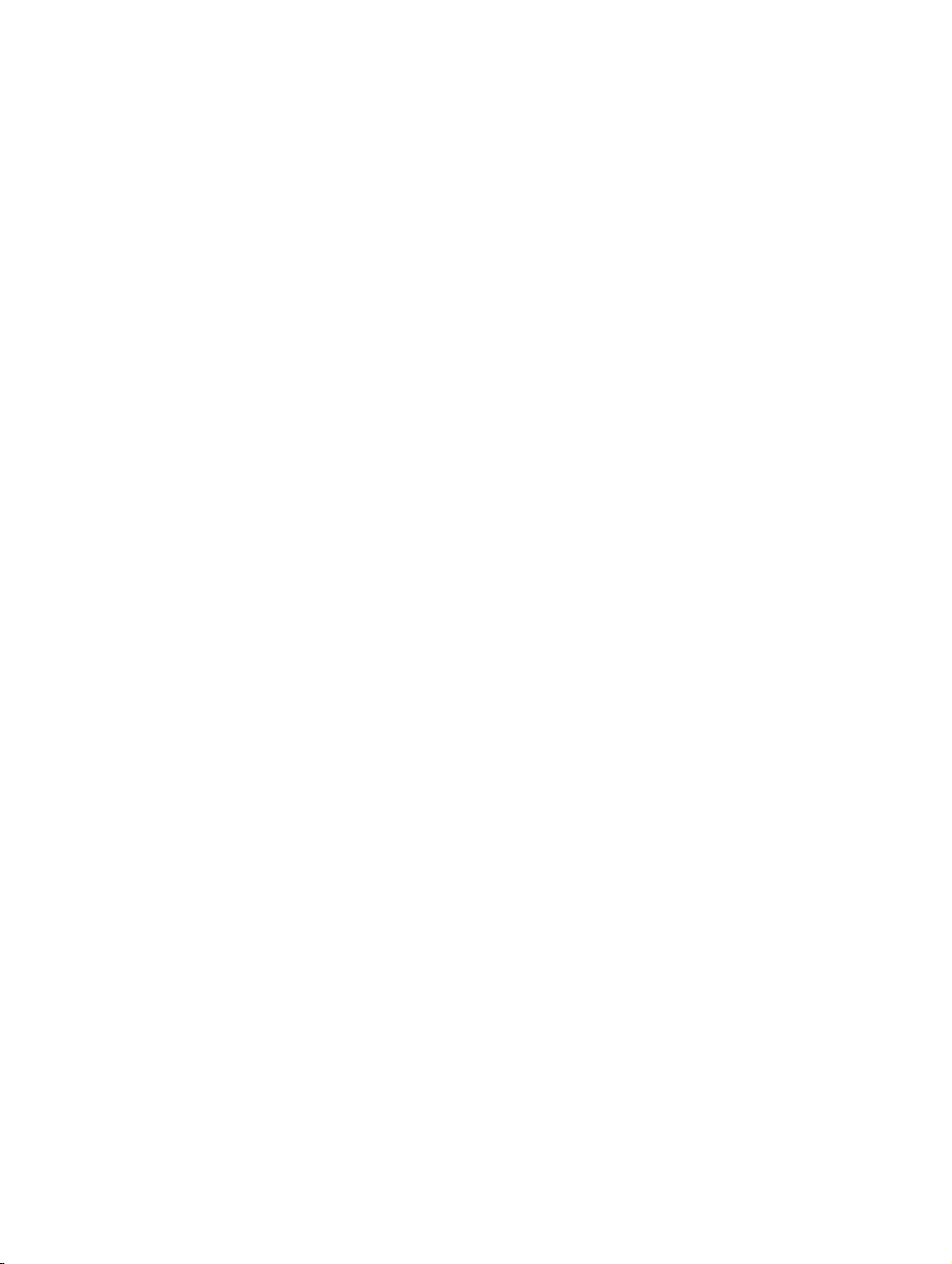
bktoc.fm
Nur für den internen Gebrauch Contents
B.1.25 QDC trace. . . . . . . . . . . . . . . . . . . . . . . . . . . . . . . . . . . . . . . . . . . . . . . . . . . . . B-58
B.1.25.1 Trace Components. . . . . . . . . . . . . . . . . . . . . . . . . . . . . . . . . . . . . . . . . . . B-58
B.1.25.2 Trace Profiles . . . . . . . . . . . . . . . . . . . . . . . . . . . . . . . . . . . . . . . . . . . . . . . B-58
B.1.26 SIP_FM trace (SIP feature manager) . . . . . . . . . . . . . . . . . . . . . . . . . . . . . . . . B-59
B.1.26.1 Trace Components. . . . . . . . . . . . . . . . . . . . . . . . . . . . . . . . . . . . . . . . . . . B-59
B.1.26.2 Trace Profiles . . . . . . . . . . . . . . . . . . . . . . . . . . . . . . . . . . . . . . . . . . . . . . . B-59
B.1.27 SIP trace . . . . . . . . . . . . . . . . . . . . . . . . . . . . . . . . . . . . . . . . . . . . . . . . . . . . . . B-60
B.1.27.1 Trace Components. . . . . . . . . . . . . . . . . . . . . . . . . . . . . . . . . . . . . . . . . . . B-60
B.1.27.2 Trace Profiles . . . . . . . . . . . . . . . . . . . . . . . . . . . . . . . . . . . . . . . . . . . . . . . B-61
B.2 Events . . . . . . . . . . . . . . . . . . . . . . . . . . . . . . . . . . . . . . . . . . . . . . . . . . . . . . . . . . . . B-61
B.2.1 Overview: Event Codes . . . . . . . . . . . . . . . . . . . . . . . . . . . . . . . . . . . . . . . . . . . B-62
B.2.2 Status Events . . . . . . . . . . . . . . . . . . . . . . . . . . . . . . . . . . . . . . . . . . . . . . . . . . . B-77
B.2.3 Reboot Events . . . . . . . . . . . . . . . . . . . . . . . . . . . . . . . . . . . . . . . . . . . . . . . . . . B-79
B.2.4 Resource Monitoring Events. . . . . . . . . . . . . . . . . . . . . . . . . . . . . . . . . . . . . . . . B-83
B.2.5 Routing Events . . . . . . . . . . . . . . . . . . . . . . . . . . . . . . . . . . . . . . . . . . . . . . . . . . B-87
B.2.6 Call Control and Feature Events. . . . . . . . . . . . . . . . . . . . . . . . . . . . . . . . . . . . . B-89
B.2.7 SCN Protocol Events . . . . . . . . . . . . . . . . . . . . . . . . . . . . . . . . . . . . . . . . . . . . . B-93
B.2.8 H.323 Events . . . . . . . . . . . . . . . . . . . . . . . . . . . . . . . . . . . . . . . . . . . . . . . . . . . B-99
B.2.9 H.235 Events . . . . . . . . . . . . . . . . . . . . . . . . . . . . . . . . . . . . . . . . . . . . . . . . . . B-101
B.2.10 RTPQM Events. . . . . . . . . . . . . . . . . . . . . . . . . . . . . . . . . . . . . . . . . . . . . . . . B-101
B.2.11 GSA Events . . . . . . . . . . . . . . . . . . . . . . . . . . . . . . . . . . . . . . . . . . . . . . . . . . B-102
B.2.12 DGW Events . . . . . . . . . . . . . . . . . . . . . . . . . . . . . . . . . . . . . . . . . . . . . . . . . . B-102
B.2.13 CAR Events . . . . . . . . . . . . . . . . . . . . . . . . . . . . . . . . . . . . . . . . . . . . . . . . . . B-111
B.2.14 REG Events . . . . . . . . . . . . . . . . . . . . . . . . . . . . . . . . . . . . . . . . . . . . . . . . . . B-116
B.2.15 NU Events. . . . . . . . . . . . . . . . . . . . . . . . . . . . . . . . . . . . . . . . . . . . . . . . . . . . B-118
B.2.16 NU Leg Control Events . . . . . . . . . . . . . . . . . . . . . . . . . . . . . . . . . . . . . . . . . . B-121
B.2.17 HFA Manager Events . . . . . . . . . . . . . . . . . . . . . . . . . . . . . . . . . . . . . . . . . . . B-122
B.2.18 HFA Adapter Events . . . . . . . . . . . . . . . . . . . . . . . . . . . . . . . . . . . . . . . . . . . . B-127
B.2.19 PPP Call Control Events. . . . . . . . . . . . . . . . . . . . . . . . . . . . . . . . . . . . . . . . . B-128
B.2.20 PPP MANAGER Events . . . . . . . . . . . . . . . . . . . . . . . . . . . . . . . . . . . . . . . . . B-128
B.2.21 PPP Stack Events. . . . . . . . . . . . . . . . . . . . . . . . . . . . . . . . . . . . . . . . . . . . . . B-129
B.2.22 VCAPI Events . . . . . . . . . . . . . . . . . . . . . . . . . . . . . . . . . . . . . . . . . . . . . . . . . B-129
B.2.23 VCAPI Application Events. . . . . . . . . . . . . . . . . . . . . . . . . . . . . . . . . . . . . . . . B-136
B.2.24 H.323 Client Events . . . . . . . . . . . . . . . . . . . . . . . . . . . . . . . . . . . . . . . . . . . . B-140
B.2.25 IPNC Events . . . . . . . . . . . . . . . . . . . . . . . . . . . . . . . . . . . . . . . . . . . . . . . . . . B-141
B.2.26 IPNCA Events. . . . . . . . . . . . . . . . . . . . . . . . . . . . . . . . . . . . . . . . . . . . . . . . . B-142
B.2.27 MPH Events . . . . . . . . . . . . . . . . . . . . . . . . . . . . . . . . . . . . . . . . . . . . . . . . . . B-142
B.2.28 OAM Events . . . . . . . . . . . . . . . . . . . . . . . . . . . . . . . . . . . . . . . . . . . . . . . . . . B-142
B.2.29 CLI Events . . . . . . . . . . . . . . . . . . . . . . . . . . . . . . . . . . . . . . . . . . . . . . . . . . . B-146
B.2.30 Licence Management Events . . . . . . . . . . . . . . . . . . . . . . . . . . . . . . . . . . . . . B-146
B.2.31 HIP Events . . . . . . . . . . . . . . . . . . . . . . . . . . . . . . . . . . . . . . . . . . . . . . . . . . . B-148
B.2.32 SI Events (System Interface Events) . . . . . . . . . . . . . . . . . . . . . . . . . . . . . . . B-150
B.2.33 MAGIC/Device Manager Events. . . . . . . . . . . . . . . . . . . . . . . . . . . . . . . . . . . B-152
B.2.33.1 Startup and Internal Messages . . . . . . . . . . . . . . . . . . . . . . . . . . . . . . . . B-152
P31003-H3530-M101-4-76A9, 2007-10-31
HG 1500 V3.0 for HiPath 3000 V7, Administrator Documentation
-17
Page 20

bktoc.fm
Contents Nur für den internen Gebrauch
B.2.33.2 LEG Management Messages . . . . . . . . . . . . . . . . . . . . . . . . . . . . . . . . . . B-157
B.2.33.3 Layer2 Communication Messages . . . . . . . . . . . . . . . . . . . . . . . . . . . . . . B-159
B.2.34 Important Platform Software Status Events . . . . . . . . . . . . . . . . . . . . . . . . . . . B-161
B.2.35 Major ASC Events . . . . . . . . . . . . . . . . . . . . . . . . . . . . . . . . . . . . . . . . . . . . . . B-162
B.2.36 Major ASP Events . . . . . . . . . . . . . . . . . . . . . . . . . . . . . . . . . . . . . . . . . . . . . . B-162
B.2.37 Minor ASP Events . . . . . . . . . . . . . . . . . . . . . . . . . . . . . . . . . . . . . . . . . . . . . . B-162
B.2.38 IP Filter Events. . . . . . . . . . . . . . . . . . . . . . . . . . . . . . . . . . . . . . . . . . . . . . . . . B-162
B.2.39 MAC Filter Events . . . . . . . . . . . . . . . . . . . . . . . . . . . . . . . . . . . . . . . . . . . . . . B-163
B.2.40 IP Stack Events . . . . . . . . . . . . . . . . . . . . . . . . . . . . . . . . . . . . . . . . . . . . . . . . B-164
B.2.41 DELIC Events. . . . . . . . . . . . . . . . . . . . . . . . . . . . . . . . . . . . . . . . . . . . . . . . . . B-165
B.2.42 Test Loadware Events . . . . . . . . . . . . . . . . . . . . . . . . . . . . . . . . . . . . . . . . . . . B-165
B.2.43 Fax Converter, HDLC and X.25 Events . . . . . . . . . . . . . . . . . . . . . . . . . . . . . . B-165
B.2.44 IP Accounting Events . . . . . . . . . . . . . . . . . . . . . . . . . . . . . . . . . . . . . . . . . . . . B-167
B.2.45 Endpoint Registration Handler (ERH) Trace Events . . . . . . . . . . . . . . . . . . . . B-168
B.2.46 IPNCV Events . . . . . . . . . . . . . . . . . . . . . . . . . . . . . . . . . . . . . . . . . . . . . . . . . B-170
B.2.47 XMLUTILS Events . . . . . . . . . . . . . . . . . . . . . . . . . . . . . . . . . . . . . . . . . . . . . . B-170
B.2.48 Error Events . . . . . . . . . . . . . . . . . . . . . . . . . . . . . . . . . . . . . . . . . . . . . . . . . . . B-170
B.2.49 LAN signaling events – CCE . . . . . . . . . . . . . . . . . . . . . . . . . . . . . . . . . . . . . . B-170
B.2.50 Events for LLC operation . . . . . . . . . . . . . . . . . . . . . . . . . . . . . . . . . . . . . . . . . B-171
B.2.51 Client related events . . . . . . . . . . . . . . . . . . . . . . . . . . . . . . . . . . . . . . . . . . . . B-171
B.2.52 QDC CGWA related Events . . . . . . . . . . . . . . . . . . . . . . . . . . . . . . . . . . . . . . . B-172
B.2.53 QDC VoIPSD error report events. . . . . . . . . . . . . . . . . . . . . . . . . . . . . . . . . . . B-173
B.2.54 SIP events . . . . . . . . . . . . . . . . . . . . . . . . . . . . . . . . . . . . . . . . . . . . . . . . . . . . B-173
C WAN/LAN Management. . . . . . . . . . . . . . . . . . . . . . . . . . . . . . . . . . . . . . . . . . . . . . . . . C-1
C.1 Utility Programs for TCP/IP Diagnostics. . . . . . . . . . . . . . . . . . . . . . . . . . . . . . . . . . . . C-1
C.1.1 ping . . . . . . . . . . . . . . . . . . . . . . . . . . . . . . . . . . . . . . . . . . . . . . . . . . . . . . . . . . . . C-1
C.1.2 ipconfig. . . . . . . . . . . . . . . . . . . . . . . . . . . . . . . . . . . . . . . . . . . . . . . . . . . . . . . . . . C-2
C.1.3 nslookup. . . . . . . . . . . . . . . . . . . . . . . . . . . . . . . . . . . . . . . . . . . . . . . . . . . . . . . . . C-4
C.1.4 Host name . . . . . . . . . . . . . . . . . . . . . . . . . . . . . . . . . . . . . . . . . . . . . . . . . . . . . . . C-5
C.1.5 netstat . . . . . . . . . . . . . . . . . . . . . . . . . . . . . . . . . . . . . . . . . . . . . . . . . . . . . . . . . . C-5
C.1.6 nbtstat . . . . . . . . . . . . . . . . . . . . . . . . . . . . . . . . . . . . . . . . . . . . . . . . . . . . . . . . . . C-9
C.1.7 pathping . . . . . . . . . . . . . . . . . . . . . . . . . . . . . . . . . . . . . . . . . . . . . . . . . . . . . . . . C-10
C.1.8 route. . . . . . . . . . . . . . . . . . . . . . . . . . . . . . . . . . . . . . . . . . . . . . . . . . . . . . . . . . . C-11
C.1.9 tracert. . . . . . . . . . . . . . . . . . . . . . . . . . . . . . . . . . . . . . . . . . . . . . . . . . . . . . . . . . C-12
C.1.10 ARP . . . . . . . . . . . . . . . . . . . . . . . . . . . . . . . . . . . . . . . . . . . . . . . . . . . . . . . . . . C-13
C.1.11 telnet . . . . . . . . . . . . . . . . . . . . . . . . . . . . . . . . . . . . . . . . . . . . . . . . . . . . . . . . . C-14
C.1.12 Unwanted Internet Connections (DNS Queries) . . . . . . . . . . . . . . . . . . . . . . . . C-14
C.2 IP Addressing: Subnets . . . . . . . . . . . . . . . . . . . . . . . . . . . . . . . . . . . . . . . . . . . . . . . C-15
D The CLI Command Interface. . . . . . . . . . . . . . . . . . . . . . . . . . . . . . . . . . . . . . . . . . . . . D-1
D.1 List of All CLI Commands . . . . . . . . . . . . . . . . . . . . . . . . . . . . . . . . . . . . . . . . . . . . . . . D-1
D.2 General commands . . . . . . . . . . . . . . . . . . . . . . . . . . . . . . . . . . . . . . . . . . . . . . . . . . . D-4
D.2.1 Shell Commands . . . . . . . . . . . . . . . . . . . . . . . . . . . . . . . . . . . . . . . . . . . . . . . . . . D-4
D.2.2 Interrupting the Boot Procedure. . . . . . . . . . . . . . . . . . . . . . . . . . . . . . . . . . . . . . . D-5
P31003-H3530-M101-4-76A9, 2007-10-31
-18 HG 1500 V3.0 for HiPath 3000 V7, Administrator Documentation
Page 21
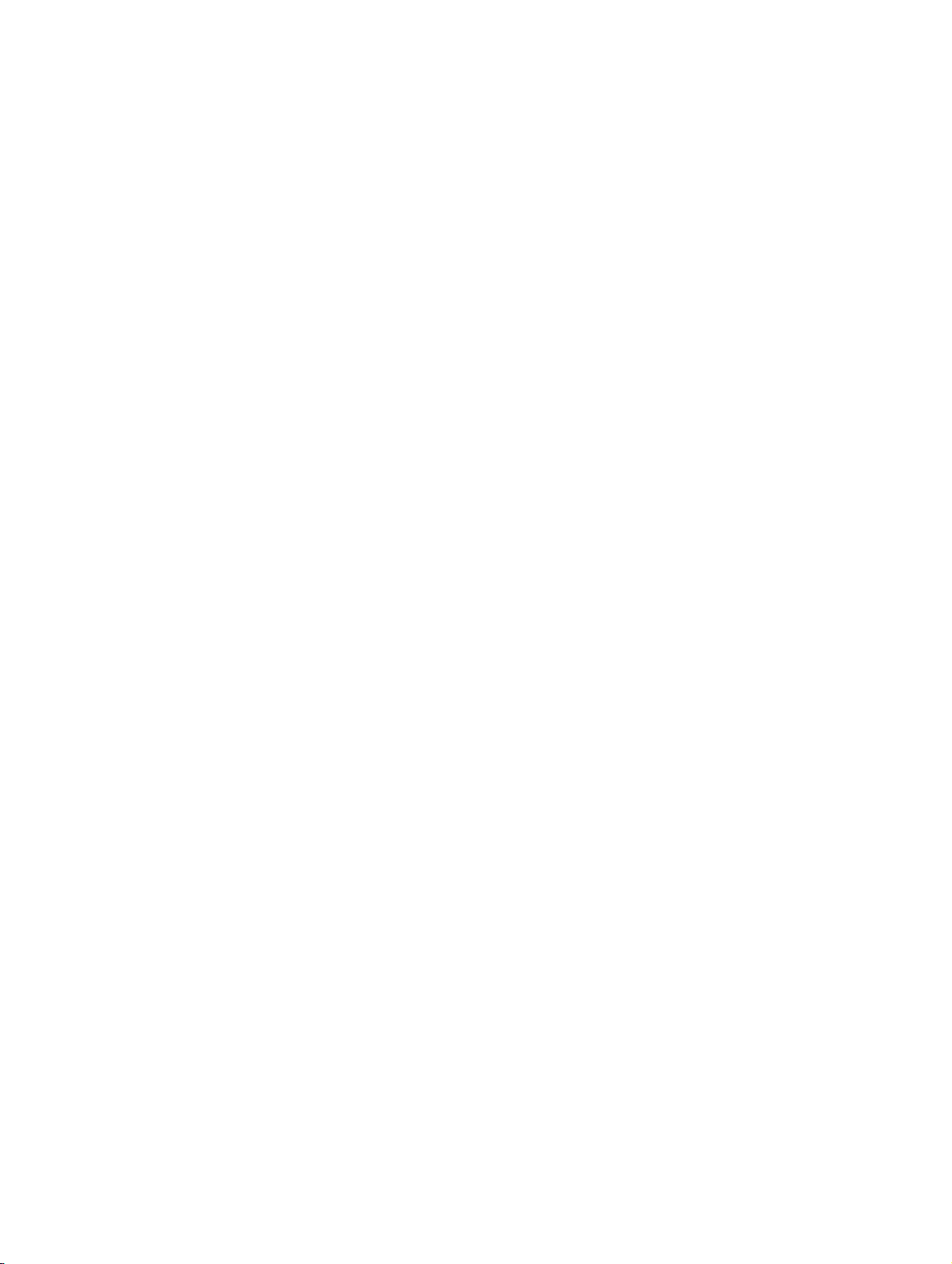
bktoc.fm
Nur für den internen Gebrauch Contents
D.3 Authentication . . . . . . . . . . . . . . . . . . . . . . . . . . . . . . . . . . . . . . . . . . . . . . . . . . . . . . . D-5
D.4 Configuration. . . . . . . . . . . . . . . . . . . . . . . . . . . . . . . . . . . . . . . . . . . . . . . . . . . . . . . . D-6
D.4.1 Installation Commands . . . . . . . . . . . . . . . . . . . . . . . . . . . . . . . . . . . . . . . . . . . . . D-6
D.4.2 Configuration Commands. . . . . . . . . . . . . . . . . . . . . . . . . . . . . . . . . . . . . . . . . . . D-6
D.5 Maintenance . . . . . . . . . . . . . . . . . . . . . . . . . . . . . . . . . . . . . . . . . . . . . . . . . . . . . . . . D-9
D.5.1 Inspection . . . . . . . . . . . . . . . . . . . . . . . . . . . . . . . . . . . . . . . . . . . . . . . . . . . . . . . D-9
D.5.2 Resetting the Gateway . . . . . . . . . . . . . . . . . . . . . . . . . . . . . . . . . . . . . . . . . . . . D-11
D.6 Security commands. . . . . . . . . . . . . . . . . . . . . . . . . . . . . . . . . . . . . . . . . . . . . . . . . . D-12
D.6.1 SSL Functions . . . . . . . . . . . . . . . . . . . . . . . . . . . . . . . . . . . . . . . . . . . . . . . . . . D-12
D.6.2 Enabling and Disabling IPsec. . . . . . . . . . . . . . . . . . . . . . . . . . . . . . . . . . . . . . . D-13
D.7 Start command line . . . . . . . . . . . . . . . . . . . . . . . . . . . . . . . . . . . . . . . . . . . . . . . . . . D-13
D.7.1 Rebooting . . . . . . . . . . . . . . . . . . . . . . . . . . . . . . . . . . . . . . . . . . . . . . . . . . . . . . D-14
D.7.1.1 Initiating Reboot . . . . . . . . . . . . . . . . . . . . . . . . . . . . . . . . . . . . . . . . . . . . . . D-14
D.7.1.2 Boot sequence . . . . . . . . . . . . . . . . . . . . . . . . . . . . . . . . . . . . . . . . . . . . . . . D-14
D.7.1.3 Interrupting the Boot Procedure. . . . . . . . . . . . . . . . . . . . . . . . . . . . . . . . . . D-15
D.7.2 Controlling the Boot Procedure. . . . . . . . . . . . . . . . . . . . . . . . . . . . . . . . . . . . . . D-15
D.7.2.1 Boot Commands . . . . . . . . . . . . . . . . . . . . . . . . . . . . . . . . . . . . . . . . . . . . . D-15
D.7.2.2 Start Parameters . . . . . . . . . . . . . . . . . . . . . . . . . . . . . . . . . . . . . . . . . . . . . D-17
D.7.2.3 Editing Start Parameters . . . . . . . . . . . . . . . . . . . . . . . . . . . . . . . . . . . . . . . D-18
D.7.3 Software Installation using the Boot CLI. . . . . . . . . . . . . . . . . . . . . . . . . . . . . . . D-18
D.7.3.1 Preparations. . . . . . . . . . . . . . . . . . . . . . . . . . . . . . . . . . . . . . . . . . . . . . . . . D-18
D.7.3.2 Loading the Software to the Flash Memory . . . . . . . . . . . . . . . . . . . . . . . . . D-19
E Internet References . . . . . . . . . . . . . . . . . . . . . . . . . . . . . . . . . . . . . . . . . . . . . . . . . . . . E-1
E.1 RFCs . . . . . . . . . . . . . . . . . . . . . . . . . . . . . . . . . . . . . . . . . . . . . . . . . . . . . . . . . . . . . . E-1
E.2 Other Sources . . . . . . . . . . . . . . . . . . . . . . . . . . . . . . . . . . . . . . . . . . . . . . . . . . . . . . . E-3
F Index . . . . . . . . . . . . . . . . . . . . . . . . . . . . . . . . . . . . . . . . . . . . . . . . . . . . . . . . . . . . . . . . F-1
P31003-H3530-M101-4-76A9, 2007-10-31
HG 1500 V3.0 for HiPath 3000 V7, Administrator Documentation
-19
Page 22
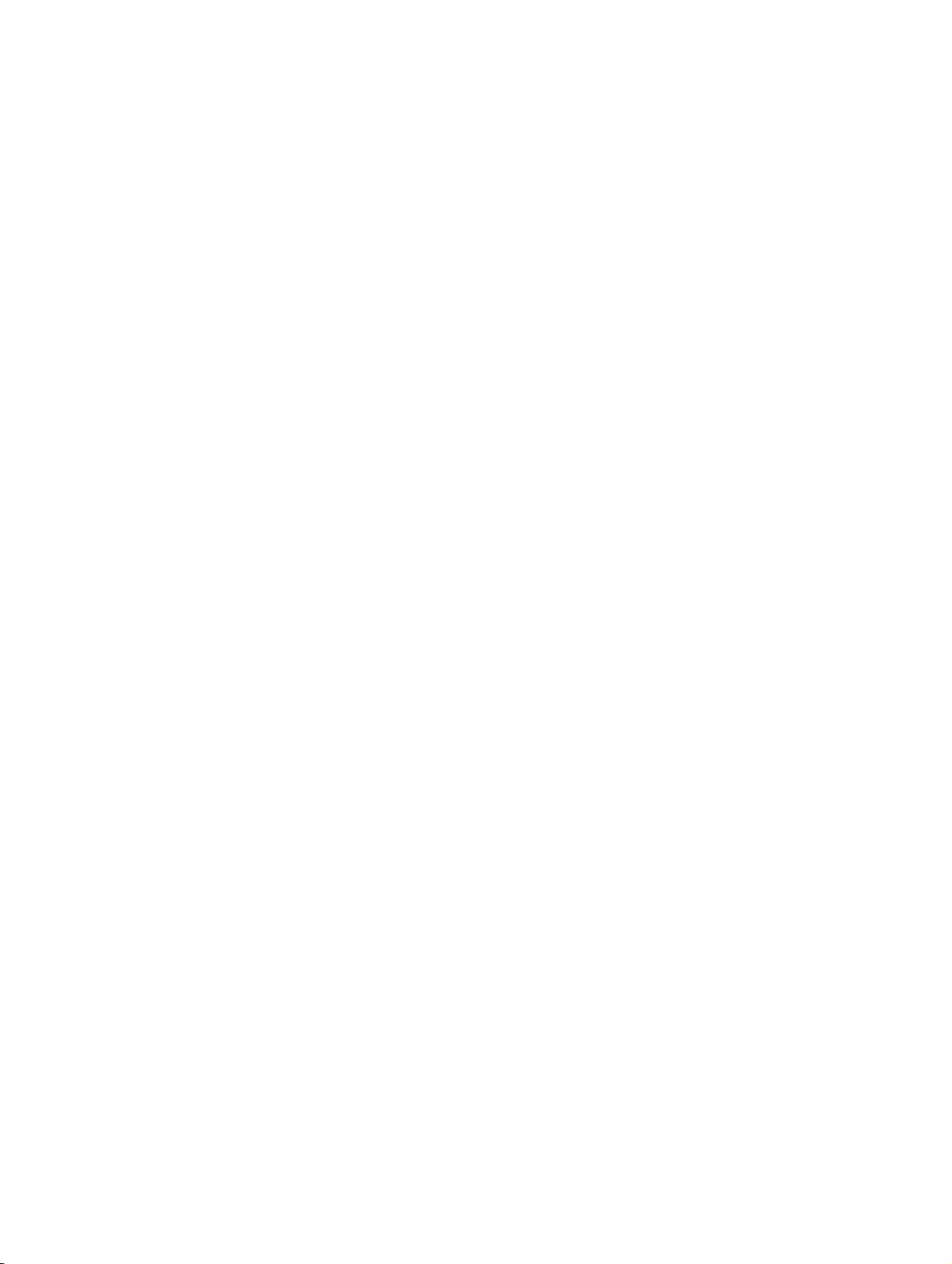
bktoc.fm
Contents Nur für den internen Gebrauch
P31003-H3530-M101-4-76A9, 2007-10-31
-20 HG 1500 V3.0 for HiPath 3000 V7, Administrator Documentation
Page 23
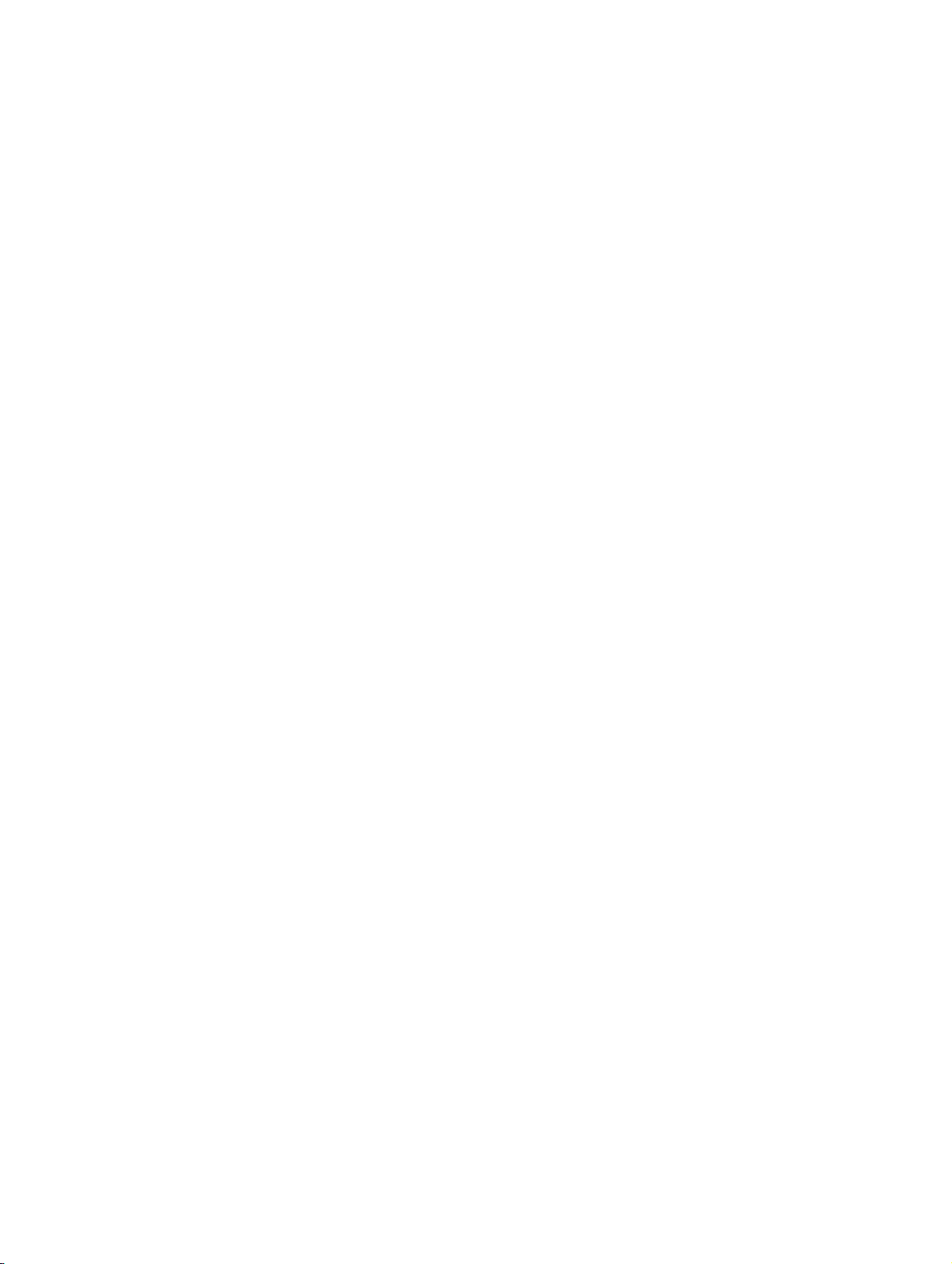
hg-01.fm
Nur für den internen Gebrauch Introduction
Target Audience
1 Introduction
This document describes the configuration of HG 1500 V3.0 for HiPath 3000 V7 and the tools
available for it.
This chapter provides an overview of this manual. It describes:
● this manual’s target audience (see Section 1.1, "Target Audience"),
● the contents of each chapter in this manual (see Section 1.2, "Contents of this Manual"),
● the typographical conventions used (see Section 1.3, "Conventions Used").
1.1 Target Audience
This manual is intended for administrators who are responsible for the configuration of HG 1500
V3.0 for HiPath 3000 V7. They should have experience in LAN administration and be familiar
with the following areas:
● Data communications hardware
● WAN (Wide Area Network) concepts and terms
● LAN (Local Area Network) concepts and terms
● Internet concepts and terms
You should have received instructions from Siemens on the following:
● Installing and Starting Up HG 1500 V3.0 for HiPath 3000 V7
● Configuring HG 1500 V3.0 for HiPath 3000 V7 VoIP Functions
● Configuring and Customizing HG 1500 V3.0 for HiPath 3000 V7 Data Communication Pa-
rameters
1.2 Contents of this Manual
This manual offers a full description of administration options for HG 1500 and also contains
background information on selected topics.
It explains how the HG 1500 V3.0 for HiPath 3000 V7 is to be administered after being installed
in a subrack.
Initial setup must be performed at the start of administration. The necessary pre-administration
steps are described in Chapter 2.
Further information on HG 1500 V3.0 for HiPath 3000 V7 may be found in the HiPath 3000 Ser-
vice Manual and the HiPath 3000 System Description.
P31003-H3530-M101-4-76A9, 2007-10-31
HG 1500 V3.0 for HiPath 3000 V7, Administrator Documentation
1-1
Page 24
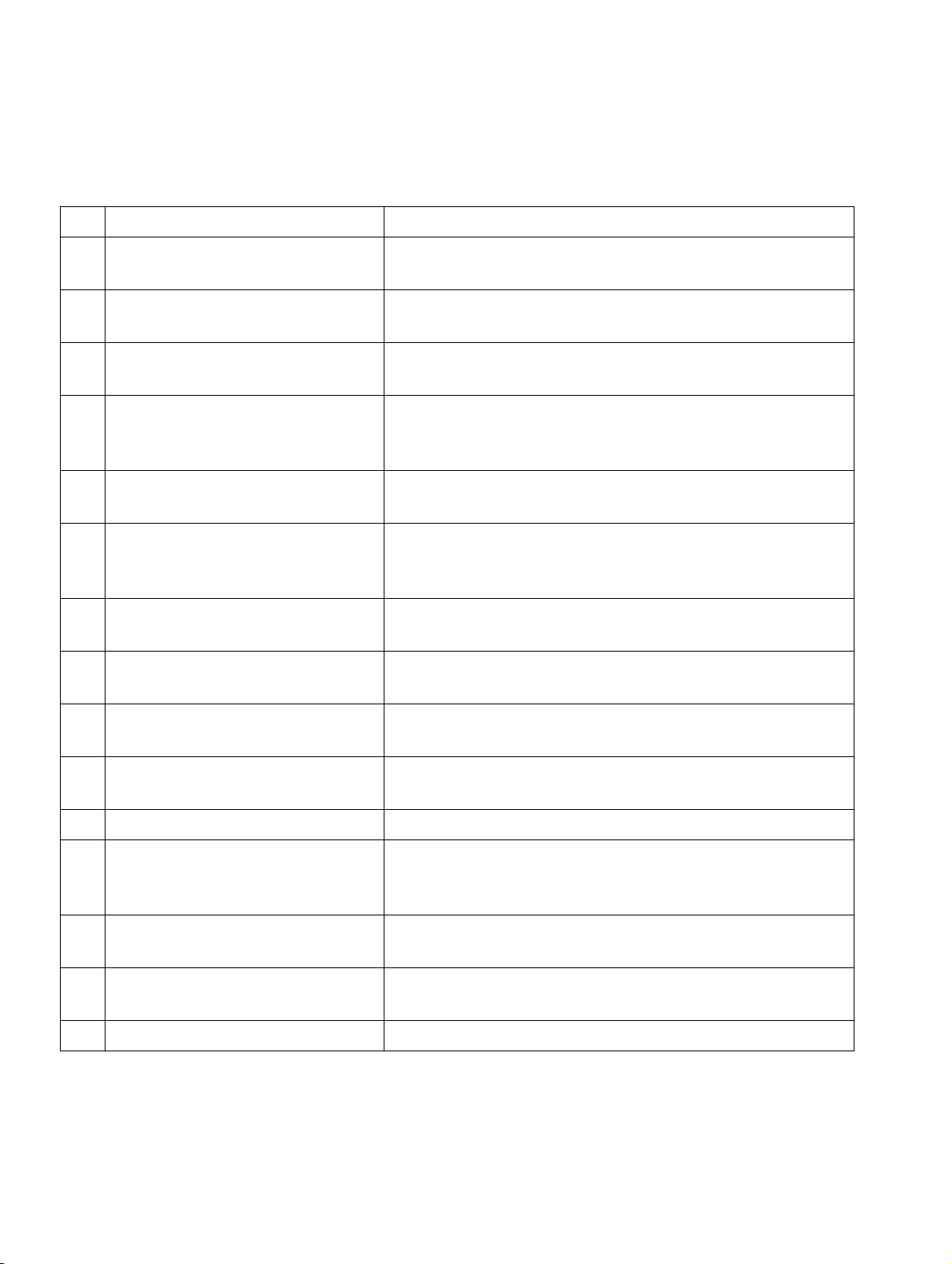
hg-01.fm
Introduction Nur für den internen Gebrauch
Contents of this Manual
Subsequent chapters provide a systematic description of the WBM interface for configuring and
administering HG 1500 V3.0 for HiPath 3000 V7.
No. Chapter Contents
1 Introduction Defines the target audience and provides an overview
of the documentation structure.
2 Preparing the Board Lists the prerequisites for HG 1500 administration via
WBM.
3 WBM Describes the basic operating elements of the WBM
user interface.
4 Front panel Describes how to use the WBM module "Front panel",
which allows the board operating functions to be monitored.
5 Wizard Describes how to use the WBM module "Wizards" us-
ing the wizard for initial configuration.
6 Maintenance Describes the use of the WBM module "Maintenance",
for which a broad range of administration options is
available.
7 Explorer Describes the use of the WBM module "Explorer", for
which numerous board settings are available.
8 Web Based Simulation Tool Describes the installation and implementation of the
WST.
9 Technical Concepts Contains background data on board configuration op-
tions.
A Terms and Abbreviations Contains brief information on relevant terms and abbre-
viations.
B Traces and Events Documents possible trace and event messages
C WAN/LAN Management Describes TCP/IP commands under MS Windows, ba-
sic principles of IP network addressing, standard port
numbers, etc.
D Internet References The listed Internet sources provide original or detailed
information on technical standards used in HG 1500.
E The CLI Command Interface Describes possible CLI commands for board configura-
tion via terminal.
F Index Index
Table 1-1 Chapter Overview
P31003-H3530-M101-4-76A9, 2007-10-31
1-2 HG 1500 V3.0 for HiPath 3000 V7, Administrator Documentation
Page 25
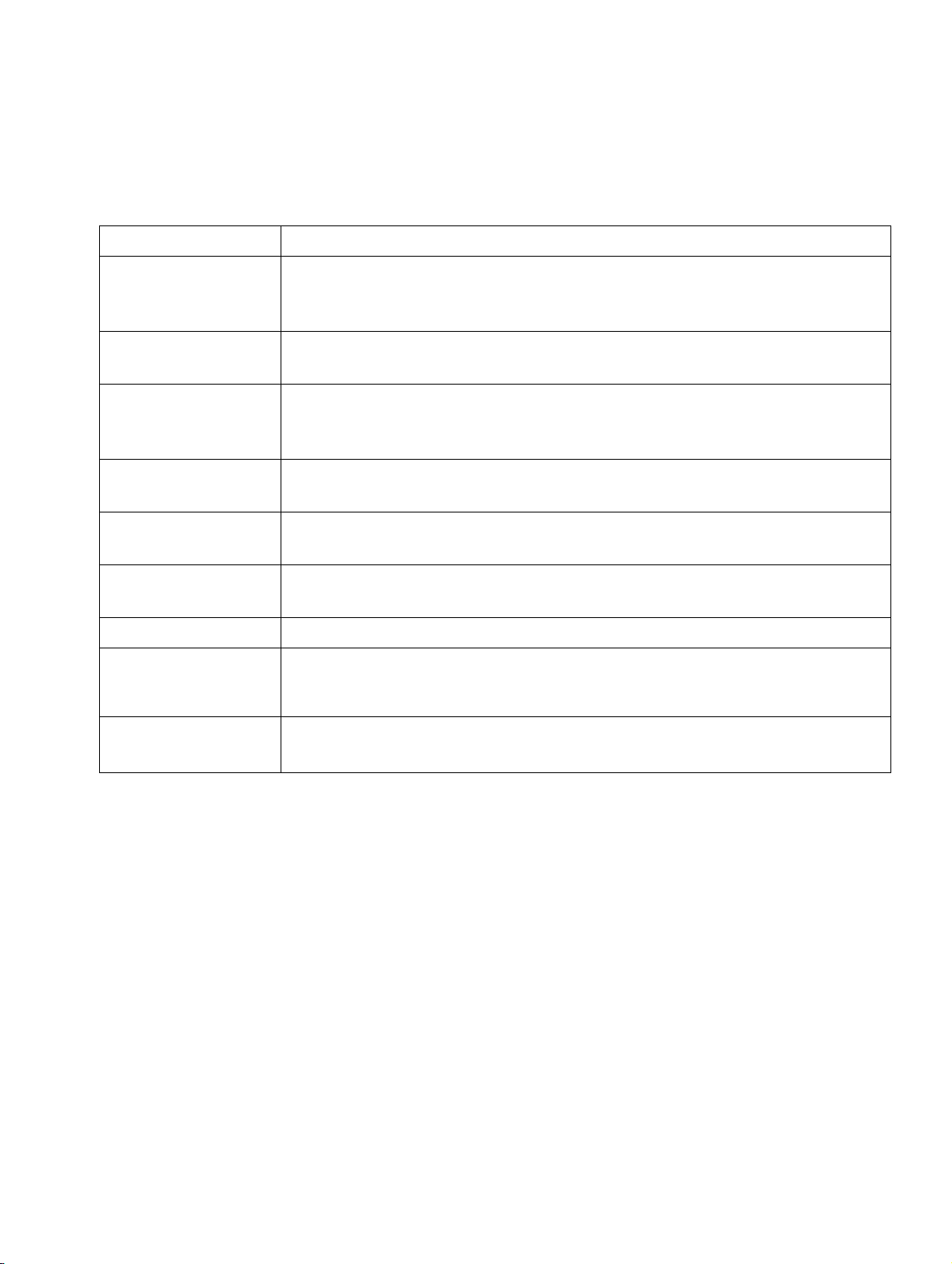
hg-01.fm
Nur für den internen Gebrauch Introduction
Conventions Used
1.3 Conventions Used
The following display conventions are used in this manual:
Convention Example
Courier Input and output
Example: Enter LOCAL as the file name.
Command not found
Italics Variable
Example: Name can contain up to eight characters.
Italics Indicates user interface elements
Example: Click OK
Select Exit from the File menu.
Bold Special emphasis
Example: This name must not be deleted.
<Courier> Keyboard shortcuts
Example: <CTRL>+<ALT>+<ESC>
> Menu sequence
Example: File > Exit.
Conventions Used Cross-reference or hyperlink
Additional information
>
Warning of critical points in a procedure.
7
Table 1-2 Typographic Conventions
P31003-H3530-M101-4-76A9, 2007-10-31
HG 1500 V3.0 for HiPath 3000 V7, Administrator Documentation
1-3
Page 26
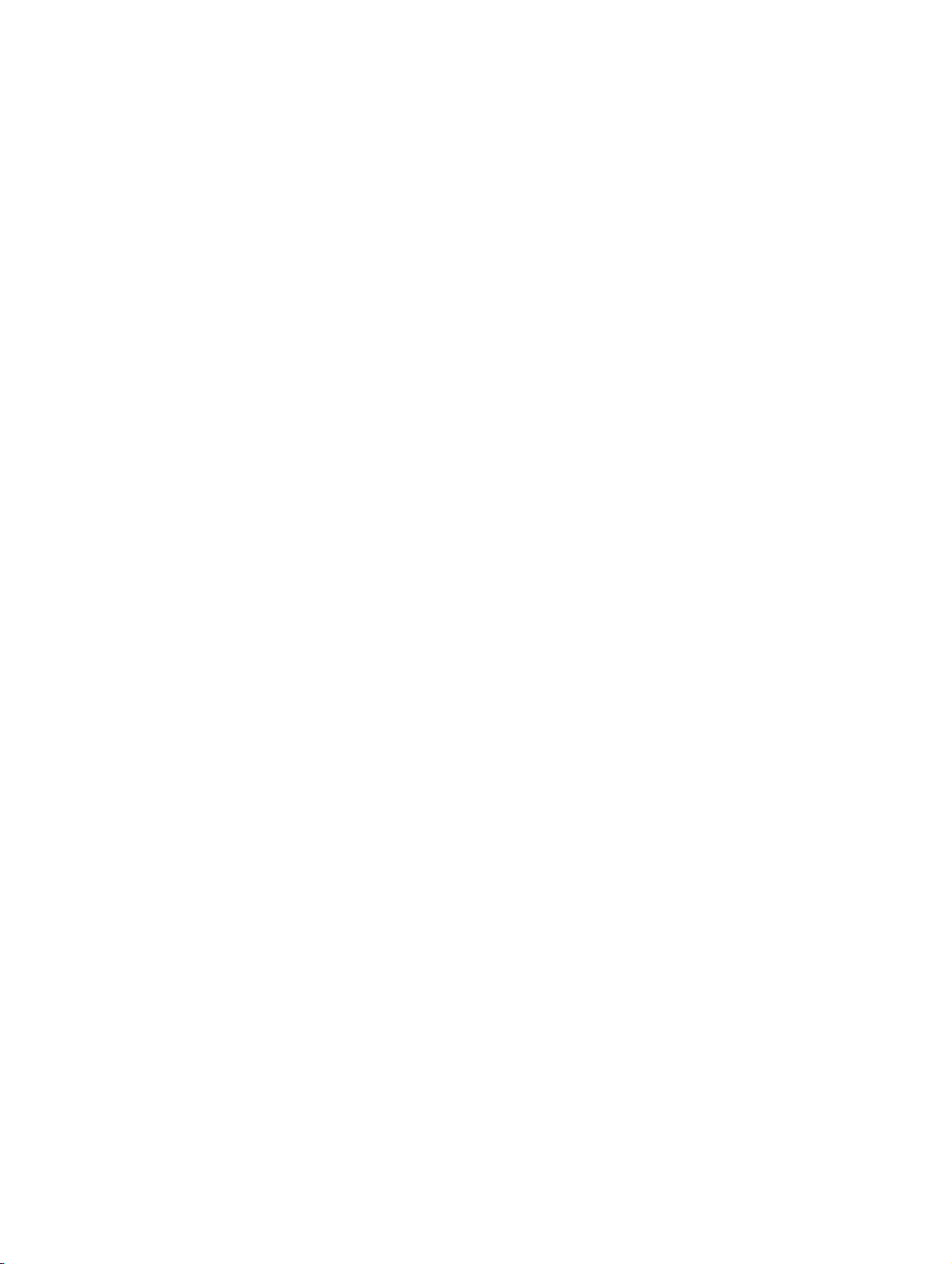
hg-01.fm
Introduction Nur für den internen Gebrauch
Conventions Used
P31003-H3530-M101-4-76A9, 2007-10-31
1-4 HG 1500 V3.0 for HiPath 3000 V7, Administrator Documentation
Page 27
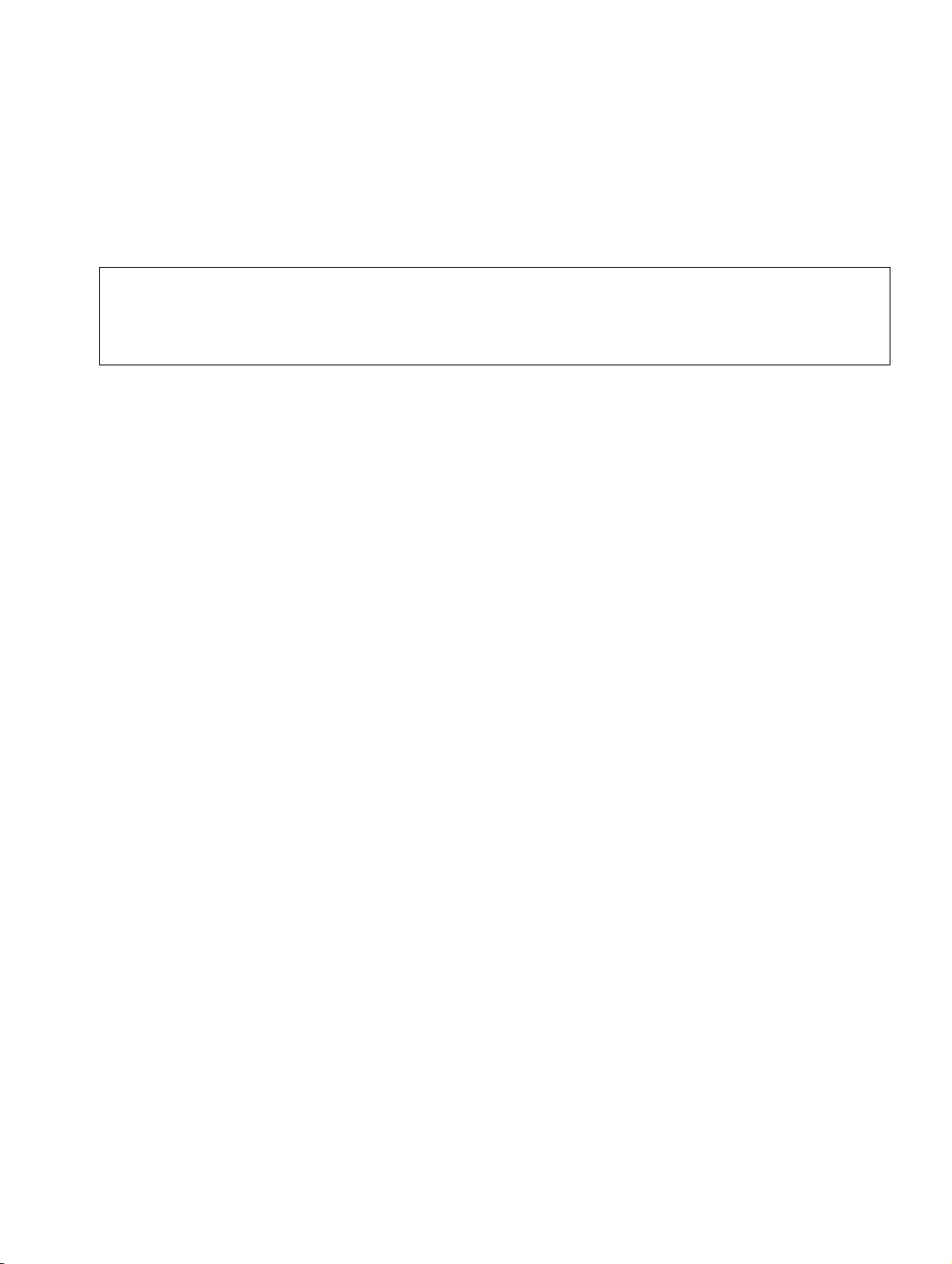
hg-02.fm
Nur für den internen Gebrauch Preparing the Board
Starting the HG 1500
2 Preparing the Board
Once the HiPath HG 1500 has been installed, it must be started and configured for HTTP ac-
cess via WBM. The start-up procedure and configuration options are described in this chapter.
If you are using the HiPath HG 1500 for an Internet connection:
>
2.1 Starting the HG 1500
When the system is started, the HiPath HG 1500 is automatically started as well. This initiates
the firmware start routine, the gateway self test and the startup procedure.
An Internet connection always involves an elevated security risk. In order to keep
risks to a minimum, we therefore recommend installing and using a security solution
that satisfies security requirements.
2.1.1 Firmware Start Routine
The firmware is located in the flash memory and is started each time the system is rebooted.
The firmware code resets the system and is the first code to be run when the power supply is
switched on.
The firmware performs the following functions:
1. Initializes the hardware components of the board.
2. Tests the hardware components (Built-In Self-test BIST).
3. Creates the file system in the flash memory.
4. Activates the CLI handler).
5. Loads data from the flash memory (loading program).
6. Starts the application program.
The automatic boot procedure between steps 4 and 5 and can be interrupted, as described in
Section 2.1.3, "Interrupting the Boot Procedure".
If the boot procedure is not interrupted, the gateway continues the boot procedure and can then
be configured.
P31003-H3530-M101-4-76A9, 2007-10-31
HG 1500 V3.0 for HiPath 3000 V7, Administrator Documentation
2-1
Page 28
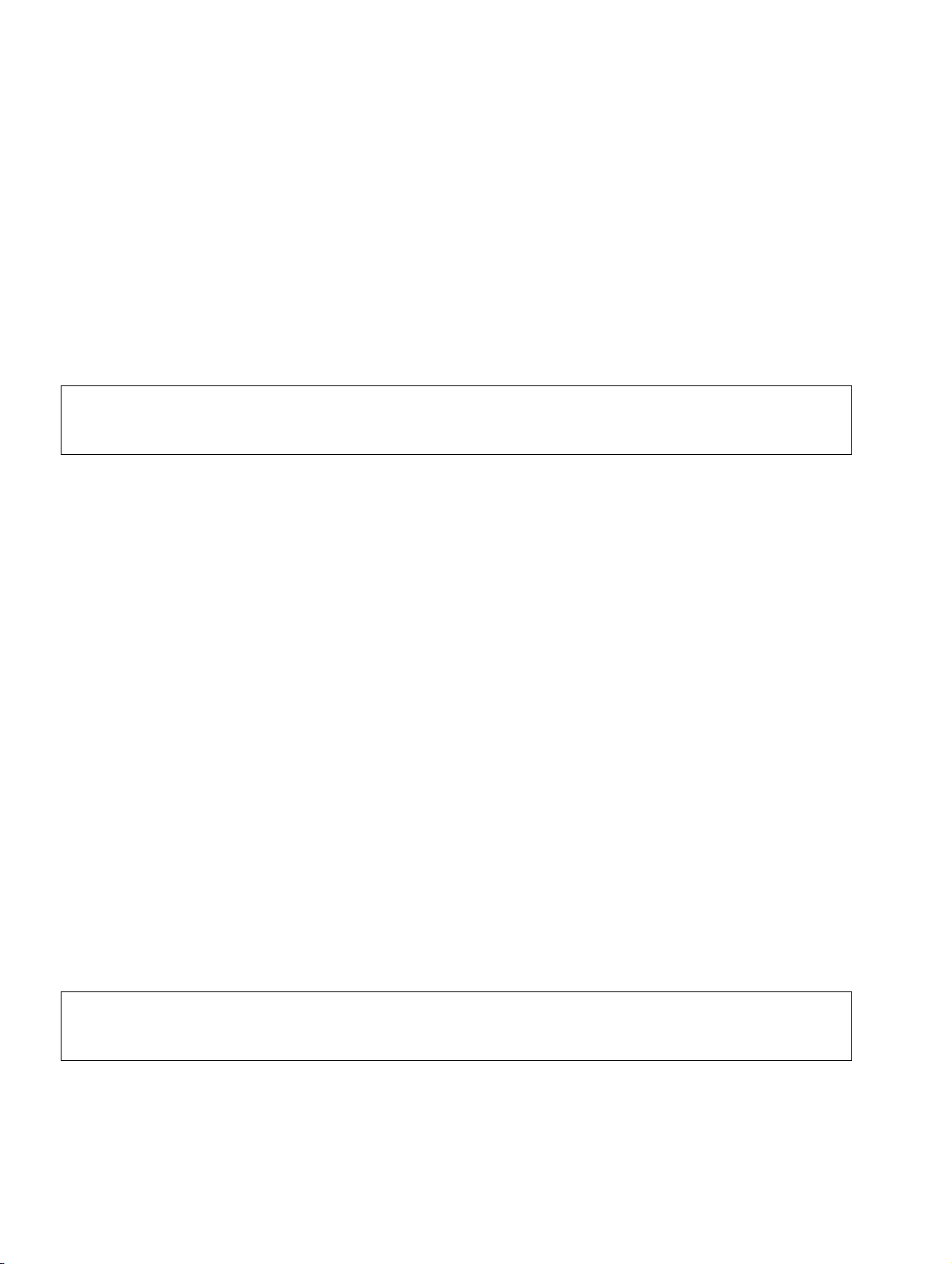
hg-02.fm
Preparing the Board Nur für den internen Gebrauch
Configuring the HiPath HG 1500
2.1.2 LED Startup Display
If there is no terminal connected to the V.24 interface of the board, the LEDs at the front of the
HiPath HG 1500 display the main steps of the start routine.
The red LED remains illuminated at the beginning of the boot procedure. Once code loading
has been initiated (see Section 2.1.1, "Firmware Start Routine", step 5), the red power supply
LED flashes once per second. Once the LED has stopped flashing, the boot procedure is complete.
The gateway is operational approximately 30 s after the LED goes out.
If a serial terminal is connected, the text "System Running" is displayed on the ter-
>
minal as soon as the gateway is ready.
2.1.3 Interrupting the Boot Procedure
The boot procedure can be interrupted after the self-test by pressing any key on the terminal
within three seconds of the Press any key to Stop autoboot message appearing on the screen.
If the boot procedure is interrupted in this way, the device switches to a special mode in which
the system may have been configured to request the root administrator’s password. In this
case, enter the password. Access via Boot CLI is granted after logon. With boot CLI, booting
can be manually controlled by entering boot commands and changing the start parameters.
The boot CLI commands are described in the Section D.7, "Start command line".
To repeat the standard boot procedure, press <CTRL>+X.
2.2 Configuring the HiPath HG 1500
Before the HiPath HG 1500 can be administered, an IP address must be assigned to the
board’s LAN1 interface. The IP addresses can be assigned via CLI. Do this by connecting an
appropriate terminal to the HiPath HG 1500’s V.24 interface. Using CLI commands, you can
configure IP addresses, subnet masks and default routers (for a detailed description, see Sec-
tion 2.2.1, "Configuration via CLI Interface").
Once the HiPath HG 1500 has been assigned an IP address and has been rebooted, you can
boot the board WBM via a Web browser in the network (see Chapter 3, "WBM").
Information about the IP protocols and port numbers used in HiPath 2000 V1.0 can
>
2-2 HG 1500 V3.0 for HiPath 3000 V7, Administrator Documentation
be found in Appendix C of the HiPath 2000 Service Manual.
P31003-H3530-M101-4-76A9, 2007-10-31
Page 29

hg-02.fm
Nur für den internen Gebrauch Preparing the Board
Configuring the HiPath HG 1500
2.2.1 Configuration via CLI Interface
Configuring CLI:
1. Connect a serial terminal or a PC with a VT 340 terminal emulation program (e.g. HyperTeminal) to the HiPath HG 1500 V.24 interface.
The connection requires the following settings:
Baud rate: 19200, Data: 8 bit, Parity: none, Stop bits: 1, Data flow control: none.
2. Start the HiPath 3000 system.
3. Press any key to display the please log in prompt. Log on by entering the user name
and password. The user name and password are specified in the HiPath 3000 system using HiPath 3000 Manager E.
4. Activate the write access:
get write access
If the command is correct, OK is displayed.
The same applies to all subsequent entries.
Assigning an IP address to the HiPath HG 1500 LAN1 interface:
1. Set up the gateway IP address (LAN1 interface) by entering the following:
set ip address xxx.xxx.xxx.xxx
where xxx.xxx.xxx.xxx is the IP address (number).
2. Set up the subnet mask for the gateway by entering:
set ip subnet yyy.yyy.yyy.yyy
where yyy.yyy.yyy.yyy is the address mask.
Example of a Class C subnet:
255.255.255.0
Saving entries and rebooting the HiPath HG 1500:
1. Save the configuration by entering the following:
save configuration
2. Start the gateway by entering:
reset
P31003-H3530-M101-4-76A9, 2007-10-31
HG 1500 V3.0 for HiPath 3000 V7, Administrator Documentation
2-3
Page 30
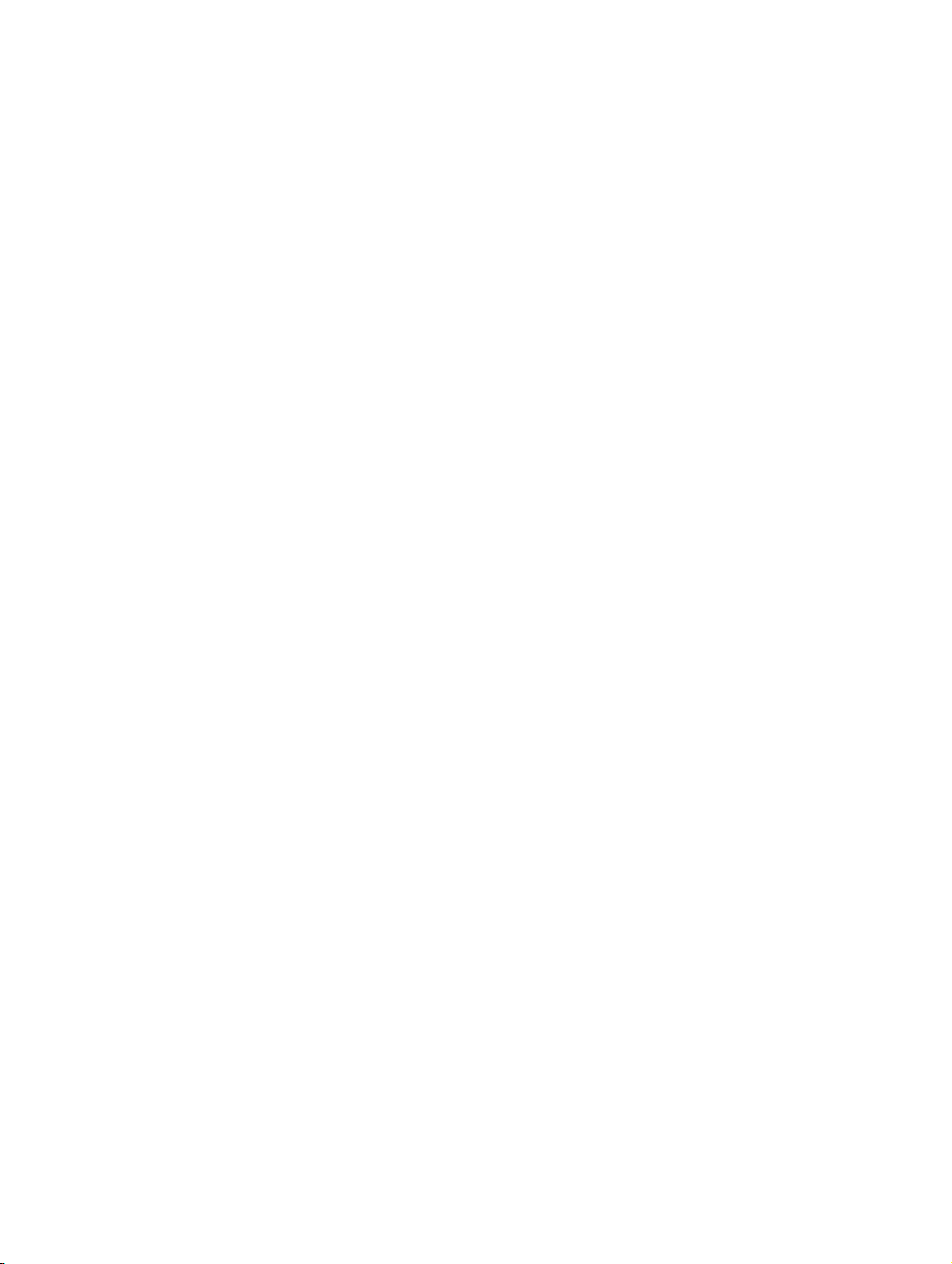
hg-02.fm
Preparing the Board Nur für den internen Gebrauch
Configuring the HiPath HG 1500
Assigning a default router:
1. Assign a default router to the gateway by entering:
set Default Gateway zzz.zzz.zzz.zzz
where zzz.zzz.zzz.zzz is the IP address of the router in the customer network.
2. Re-save the configuration with:
save configuration
2.2.2 Configuration via HiPath 3000 Manager E
To access the gateway via PPP using any connection (analog or ISDN), a PSTN peer with an
activated service entry must be created.
If the HiPath HG 1500 database is empty, service entries can be automatically created using
HiPath 3000 Manager E. The following service entries are possible:
● Service entry for remote access via an asynchronous modem (V.34).
● Service entry for remote access via an ISDN card (HDLC).
Working in HiPath 3000 Manager E:
1. Reading the HiPath 3000 customer database memory (CDB):
File > Tr an s fe r > Read/write database > System > PC.
2. Configure S0 subscribers (e. g., with one of the following values):
HiPath 3750 748
HiPath 3550 686
HiPath 3350 69
3. Reading out board information:
File > Tr an s fe r > Maintenance > Restart/reload > Read card information.
All gateways and slot specifications are listed in the HXG – Remote Initial Startup section.
Under DID for the relevant gateway, enter the extension that you configured in step 2.
4. Click Accept data.
A PSTN peer is then automatically configured on the HiPath HG 1500 with the following
parameters:
Peer Name Remote default
IP Address of PSTN Peer 10.186.237.64
IP Address of Local PSTN Interface 10.186.237.63
P31003-H3530-M101-4-76A9, 2007-10-31
2-4 HG 1500 V3.0 for HiPath 3000 V7, Administrator Documentation
Page 31

hg-02.fm
Nur für den internen Gebrauch Preparing the Board
Configuring the HiPath HG 1500
MSN/DID Number Specified DID
V.34 Peer Yes
V.110 Peer No
CHAP Authentication Mode CHAP Host
CHAP Password HiPath 3000 Manager E password
PPP User name HiPath 3000 Manager E user name
5. Optionally, the same procedure can be repeated with an additional S0 station number (Recommended value: HiPath 3750 = 749, HiPath 3550 = 687, HiPath 3350 = 70). A second
PSTN peer is then automatically configured with the following parameters:
Peer Name Remote ISDN
IP Address of PSTN Peer 10.186.237.66
IP Address of Local PSTN Interface 10.186.237.65
MSN/DID Number Specified DID
V.34 Peer No
V.110 Peer No
CHAP Authentication Mode CHAP Host
CHAP Password HiPath 3000 Manager E password
PPP User name HiPath 3000 Manager E user name
Configuring the access PC:
Set up the following dial-up connection on a PC with a modem or an ISDN card:
Connection Type Internet
Station number MSN of the PSTN peer entry
Connect via Modem or ISDN card
Type of dial-up server PPP
Request password
Ye s
(CHAP: encrypted,
PAP: unencrypted)
User name User name as specified in HiPath 3000 Manager E
ID ID as specified in HiPath 3000 Manager E
P31003-H3530-M101-4-76A9, 2007-10-31
HG 1500 V3.0 for HiPath 3000 V7, Administrator Documentation
2-5
Page 32

hg-02.fm
Preparing the Board Nur für den internen Gebrauch
Configuring the HiPath HG 1500
Establishing the connection to the HiPath HG 1500:
If you have selected the proxy server option in the Web browser: Add the Gateway IP address
to the proxy settings for which there is no proxy server being used.
Example:
Asynchronous connection 10.186.237.63
HDLC connection 10.186.237.65
You can now administer the board via the WBM. The address of the example given above is:
Asynchronous connection http://10.186.237.63:8085
HDLC connection http://10.186.237.65:8085
P31003-H3530-M101-4-76A9, 2007-10-31
2-6 HG 1500 V3.0 for HiPath 3000 V7, Administrator Documentation
Page 33

hg-03.fm
Nur für den internen Gebrauch WBM
3WBM
WBM stands for Web Based Management. The WBM is the default administration interface in
HG 1500.
Any PC with a TCP/IP-supported network connection and a compatible web browser can access the WBM user interface after successfully logging on. The WBM features an integrated
Web server so that the WBM can be accessed over an HTTP URL (or an HTTPS URL if SSL
is enabled).
The WBM user interface is available in German and English. The language can be set via the
Web browser’s language setting.
Hardware requirements:
To operate WBM, you will need a PC with the following minimum requirements:
● 128 MB main memory (RAM),
● 400 MHz processor speed,
● a mouse with left and right buttons.
Software requirements:
WBM is composed of HTML/XSL pages with frames. To use it, the following must be installed:
● Windows NT 4.0, 2000 or XP
● Microsoft Internet Explorer 5.5 or 6.0
● Java Plug-In JRE 1.3.1,
● XML Extension DLL V3.0 SP2 or SP4,
● The following settings must be made in Microsoft Internet Explorer:
– Allow use of ActiveX and Java
– Activate the following option: Tools -> Internet options -> Advanced -> Empty tempora-
ry Internet files when browser is closed
– The administration PC may not be connected to the gateway via a proxy server. There-
fore activate the following option if necessary: To o l s -> Internet options -> Connections
-> LAN settings: Settings... -> Proxy server: Bypass proxy server for local addresses
P31003-H3530-M101-4-76A9, 2007-10-31
HG 1500 V3.0 for HiPath 3000 V7, Administrator Documentation
3-1
Page 34

hg-03.fm
WBM Nur für den internen Gebrauch
Starting WBM
If a DNS server is configured on the administration PC but is not reachable, the WBM
>
Miscellaneous requirements:
HiPath HG 1500 must be configured and started. All activities described in Chapter 2, "Prepa-
ring the Board" must have been performed.
Overview
You can activate the WBM from the Web browser – see Section 3.1, "Starting WBM". You can
administer all accessible board parameters over the Web-based interface – see Section 3.2,
"WBM Application Interface". A CLI access can also be used for a number of parameters – see
Section 3.3, "Alternative Management over CLI (Console)".
interface operates at a considerably slower speed, especially when loading Java applets. If you experience a situation like this, check the DNS server set in the Administration PC’s network settings. Remove unreachable DNS servers or enter reachable servers.
You can also call up information on the board’s integrated SNMP agents using SNMP Management software – see Section 3.4, "SNMP Management".
In addition to the WBM, the HiPath 3000 Manager E is also provided for overall system administration – see Section 3.5, "HiPath Management with HiPath 3000 Manager E".
3.1 Starting WBM
User Account
The "Administrator" user ID is available for use with WBM. This ID enables you to access configuration settings. You can use the initial installation wizard to configure several basic settings.
The default user name and password is: 31994. You may change this default data.
Starting the WBM session
Close all browser windows before you start a new WBM session. To activate WBM on HG 1500:
1. Open the Internet Explorer. Note the language setting: If you want to use the WBM in English, the language setting for the browser (menu Tools > Internet Options > Language)
must be set first to English (USA) [en-us].
2. Enter the IP address assigned to the HiPath HG 1500 as the URL:
http://num.num.num.num:8085 (where num is a number between 0 and 255).
P31003-H3530-M101-4-76A9, 2007-10-31
3-2 HG 1500 V3.0 for HiPath 3000 V7, Administrator Documentation
Page 35

hg-03.fm
Nur für den internen Gebrauch WBM
Starting WBM
A login page with the following fields appears when you log on to a session for the first time:
3. Username: Enter the default user name.
4. Password: Enter the default password.
As soon as you have been successfully authenticated, a cookie containing your user name
and expiration date will be saved on your PC. From then on, the cookie is used for WBM
access authentication. If no valid cookie is found, the login window will reappear.
For security purposes, individual user accounts should be set up. Real security can-
>
5. Click Login.
not be guaranteed as long as you are only using the predefined user account. User
accounts are administered in HiPath Manager 3000 E.
The WBM download operation begins. Wait until the WBM home page has been completely loaded.
Up to five sessions can be active simultaneously. An attempt to open a sixth session
>
Ending WBM:
See Section 3.2.1.6, "Logoff".
is denied with a message stating that five sessions are already active. The local
management application issues a warning if another session already has write access when write access is requested. The options available to administrators are not
restricted by this, however. We therefore urge you to take organizational measures
to ensure that no two administrators attempt to process the same object simultaneously.
P31003-H3530-M101-4-76A9, 2007-10-31
HG 1500 V3.0 for HiPath 3000 V7, Administrator Documentation
3-3
Page 36

hg-03.fm
WBM Nur für den internen Gebrauch
WBM Application Interface
3.2 WBM Application Interface
The main window in WBM consists of the following areas:
Menu area Module area
Dialog area
Tree structure for selecting functions linked to the
Maintenance and Explorer modules
Control area
Module area:
The area under the banner displays the modules available. You can select the required module
by clicking its name. See Section 3.2.1, "Modules".
Menu area:
The area at the left is used for navigating within a module. The menus that are displayed here
vary depending on the module selected.
P31003-H3530-M101-4-76A9, 2007-10-31
3-4 HG 1500 V3.0 for HiPath 3000 V7, Administrator Documentation
Page 37

hg-03.fm
Nur für den internen Gebrauch WBM
WBM Application Interface
Control area:
The icons for controlling WBM and the status information that is constantly displayed are located at the bottom. For information on the meaning of the icons, see Section 3.2.2, "Icons in the
WBM Window’s Control Area".
Tree structure for selecting functions linked to the "Maintenance" and "Explorer"
modules
This area displays an Explorer-type tree structure where you can select individual functions.
3.2.1 Modules
The area under the banner displays the modules available. You can select the required module
by clicking its name.
The module’s name is displayed in red italics when activated and module-specific options appear in the menu area.
Modules available:
> Front Panel
> Wizards
> Explorer
> Maintenance
> Help
> Logoff
3.2.1.1 Front Panel
In this module, you can monitor the general functions of the gateway using a schematic view of
the front panel. The status information is displayed with LEDs.
WBM path:
WBM > Front panel
A diagram of the board’s front panel is displayed, see Chapter 4, "Front panel".
P31003-H3530-M101-4-76A9, 2007-10-31
HG 1500 V3.0 for HiPath 3000 V7, Administrator Documentation
3-5
Page 38

hg-03.fm
WBM Nur für den internen Gebrauch
WBM Application Interface
3.2.1.2 Wizards
The Wizards module for the initial setup combines all operations required for initial gateway
configuration. It guides you through the procedure step by step so that all the required settings
are performed.
WBM path:
WBM > Wizards
The Wizards module’s options are displayed on the left.
Options in the Wizards module:
> Initial Setup
For a detailed description of the functions of the Wizards module, see Chapter 5, "Wizard".
3.2.1.3 Explorer
This module contains all the functions necessary for configuring HG 1500.
WBM path:
WBM > Explorer
The Explorer module’s options are displayed on the left.
Options in the Explorer module:
> Basic Settings
> Security
> Network Interfaces
> Routing
> Voic e G at eway
> VCAPI
> Payload
> Statistics
For a detailed description of the functions of the Explorer module, see Chapter 7, "Explorer".
P31003-H3530-M101-4-76A9, 2007-10-31
3-6 HG 1500 V3.0 for HiPath 3000 V7, Administrator Documentation
Page 39

hg-03.fm
Nur für den internen Gebrauch WBM
WBM Application Interface
3.2.1.4 Maintenance
This module contains all the functions necessary for HG 1500 maintenance and administration.
WBM path:
WBM > Maintenance
The Maintenance module’s options are displayed on the left.
Options in the Maintenance module:
> Configuration
> Software Image
> Firmware
> Multigateway Administration
> Job List
> Tr ac es
> Events
> SNMP
> Admin Log
> Actions
For a detailed description of the functions of the Maintenance module, see Chapter 6, "Mainte-
nance".
3.2.1.5 Help
This module offers the following options:
> About WBM (information page)
> Product Docu (online help on WBM)
> HiPath home page (link to the Siemens Web range of HiPath solutions)
All references are displayed in a new browser window. The browser window containing the
WBM remains open. You can have both windows open simultaneously and switch from one to
the other over the Windows task bar.
Where applicable, the online help storage location must be configured using the
>
WBM (see Section 7.1.10.2, "Edit Online Help Directory").
P31003-H3530-M101-4-76A9, 2007-10-31
HG 1500 V3.0 for HiPath 3000 V7, Administrator Documentation
3-7
Page 40

hg-03.fm
WBM Nur für den internen Gebrauch
WBM Application Interface
3.2.1.6 Logoff
Click Logoff to terminate the connection to the gateway and close the WBM session. To save
all configuration changes permanently, click the Save icon in the control area before logging off
(see Section 3.2.2, "Icons in the WBM Window’s Control Area").
WBM path:
WBM > Logoff
If you have not saved your configuration changes or reset the board before logging off (the corresponding Icons in the WBM Window’s Control Area are red), the following warning is dis-
played:
You modified data which has not yet been saved. In order to save your
data or reboot you must login to WBM again.
Confirm this warning with OK. The logoff procedure resumes and finishes. You are now logged
off the telephone system. Even if you have logged off, WBM still expects modified data to be
saved. The previous warning is shown again the next time you log on and off.
Automatic logoff:
If you close the browser after you have saved your configuration changes, you are automatically
logged off HG 1500. The following message is displayed:
You have left the WBM page without logoff. You will be logged out automatically form the telephone system.
If you have not yet saved your configuration changes, the previous warning is displayed prior to
this message.
3.2.2 Icons in the WBM Window’s Control Area
The control area is an applet that constantly provides control and status information. The figure
below shows an example:
(4)
(1)
(2)
Not all the control icons are always active. Inactive icons are grayed out.
(3)
(5)
(6)
(7)
(8)
P31003-H3530-M101-4-76A9, 2007-10-31
3-8 HG 1500 V3.0 for HiPath 3000 V7, Administrator Documentation
Page 41

hg-03.fm
Nur für den internen Gebrauch WBM
WBM Application Interface
The following control icons are available:
● Padlock icon (1),
● Save icon (2),
● Reset icon (3),
● Activity icon (4).
The following status information is also displayed:
● Status of SSL and IPsec security functions (5),
● Access category of the user and system version (6),
● System name and location (7),
● System date and time, and how long since the last restart (8).
Padlock icon (1)
This icon indicates the current write access status for the administered gateway. The following
two statuses are possible:
Data input is blocked. You can read data but you cannot enter or modify it.
Data can be entered. You have read and write access.
The gateway status changes when the padlock icon is clicked.
If data input is blocked, clicking the icon will immediately activate write access from this PC,
provided that no other administrator currently has write access.
If data input is blocked and write access is currently activated at another PC, a warning message will be displayed when you click the Padlock icon. The program queries whether write access should be transferred to this administrator. If Ye s is clicked, write access will be transferred
from another PC to this administrator’s computer.
If you click the Padlock icon while write access is still active on the current PC, write access will
be granted, regardless of whether data has been saved. If data has yet to be saved and/or a
restart is required but has not yet been performed, the relevant control icons will indicate the
present status when write access is next activated.
P31003-H3530-M101-4-76A9, 2007-10-31
HG 1500 V3.0 for HiPath 3000 V7, Administrator Documentation
3-9
Page 42

hg-03.fm
WBM Nur für den internen Gebrauch
WBM Application Interface
Save icon (2)
This icon saves modified data. It can assume three statuses:
Data input is blocked. Users can read data, but they cannot edit entries.
Data can be entered but no changes have yet been made. (Data in the RAM
is identical to that in the flash memory.)
Data can be entered. Data has been modified but not saved. (Data in the RAM
differs from that in the flash memory.)
Changes are always made to the configuration that was active at the start of the session or to
the last configuration saved during the session. The modified configuration in the RAM is saved
as a new configuration in the flash memory.
Reset icon (3)
This icon triggers a gateway restart. It can assume three statuses:
Data input is blocked. Users can read data, but they cannot edit entries.
Data input is active but no restart is required.
Data input is active. Data has been modified. The gateway must be restarted
to activate the modified configuration.
Clicking the Reset icon will delete any unsaved changes which were made since the start of
the session or since the last time the configuration was saved. A warning is displayed before
unsaved data is deleted. If you click OK, the gateway will restart and the configuration from the
flash memory will overwrite the configuration in the RAM.
Action icon (4)
The icon turns green to indicate a live connection to the HG 1500 Web server. The icon flashes
red when there is no connection set up.
P31003-H3530-M101-4-76A9, 2007-10-31
3-10 HG 1500 V3.0 for HiPath 3000 V7, Administrator Documentation
Page 43

hg-03.fm
Nur für den internen Gebrauch WBM
WBM Application Interface
3.2.3 Icons in the WBM Tree Representations
The functions available in the Maintenance and Explorer modules are displayed in the contents
area in a tree representation similar to Windows Explorer. This tree representation has the following icons:
● Directories
Main directory closed. The name of the activated function appears next to
the main directory.
Main directory open. The usable functions and/or additional directories are
displayed under the main directory.
Any directory that contains hidden functions is characterized by a plus sign
(+). A double-click will display these functions.
The functions in this open directory are displayed. A double-click will hide
these functions.
Colors are used in the "Explorer" module under "Security": Red for disabled,
green for enabled.
Internet telephony service provider
The color of the bullet point or of the folder indicates the Internet telephony
service provider status:
● Gray bullet point or yellow directory – the provider has been created but
not activated.
● Green – the provider is activated and registered. No errors have oc-
curred.
● Orange – the provider is activated but at least one error has occurred in
conjunction with the assigned users.
P31003-H3530-M101-4-76A9, 2007-10-31
HG 1500 V3.0 for HiPath 3000 V7, Administrator Documentation
3-11
Page 44

hg-03.fm
WBM Nur für den internen Gebrauch
WBM Application Interface
● Bullet points
This function can be activated but does not have status information (color:
Gray).
This symbol denotes settings which can be reset to factory defaults (color:
Blue).
This function is active and can be deactivated via a context menu (color:
Green).
This function is inactive and can be activated via a context menu (color:
Red).
● Context menus
A context menu opens when you right-click a directory or bullet point. If a display function
is included in the context menu, you can open this directly by simply clicking the directory
or bullet point.
P31003-H3530-M101-4-76A9, 2007-10-31
3-12 HG 1500 V3.0 for HiPath 3000 V7, Administrator Documentation
Page 45

hg-03.fm
Nur für den internen Gebrauch WBM
WBM Application Interface
3.2.4 Dialogs and Dialog Elements
Inputs and changes in the WBM are displayed in the browser window as dimmed dialogs within
the browser window. Separate dialog windows can also be displayed, for example, to confirm
a delete request.
The dialogs contain the following typical elements:
Input fields
For entering numeric or alphanumeric values. The relevant field label is displayed before, after or over the field. For security purposes, characters are exclusively displayed as unambiguous symbols, such as stars, in password fields.
Characters unavailable on the keyboard can be inserted using the "Charmap"
character table, for example, under MS Windows.
Selection lists
Check box
Radio button
Click the arrow to open or close the list. Select an entry with a left-click.
(Here, the upper checkbox is deactivated while the lower one is activated):
The relevant field label is displayed before, after or over the field. Click to activate or deactivate the relevant option.
(Here, the upper checkbox is deactivated while the lower one is activated):
Radio buttons are combined in groups where one element is always selected.
The relevant field label is displayed before, after or over the field. Click to activate or deactivate the relevant function.
Buttons
Click to perform the action described by the button’s label text. The texts are
self-explanatory, for example, Send or Delete.
The following default buttons are used:
P31003-H3530-M101-4-76A9, 2007-10-31
HG 1500 V3.0 for HiPath 3000 V7, Administrator Documentation
3-13
Page 46

hg-03.fm
WBM Nur für den internen Gebrauch
WBM Application Interface
● Apply: Data or changes entered are buffered in the RAM and, where applicable, verified.
To save entries and changes permanently, click the Save icon in the control area. (see Sec-
tion 3.2.2, "Icons in the WBM Window’s Control Area").
● Undo: Data or changes entered in the dialog are discarded. The original status of the dialog
is restored.
● OK: Positive acknowledgement of separate dialog windows. The selected action is per-
formed if you click this button (no undo available).
● Cancel: Negative acknowledgement of separate dialog windows. The selected action is
cancelled if you click this button.
● Next Page: Change to the next Web page within a multi-page dialog. This button is current-
ly only used in wizards (see Chapter 5, "Wizard").
● Previous Page: Change to the previous Web page within a multi-page dialog. This button
is currently only used in wizards.
3.2.5 Table Editor
A Table Editor is available for a number of functions to simplify the task of processing multiple
data records in one go. The possible parameter inputs are described in detail under the WBM
input windows.
The Table Editor appears in a separate window that can be minimized, maximized or closed
using conventional Windows tools.
Example of an editable table
The following is an example of an editable table:
P31003-H3530-M101-4-76A9, 2007-10-31
3-14 HG 1500 V3.0 for HiPath 3000 V7, Administrator Documentation
Page 47

hg-03.fm
Nur für den internen Gebrauch WBM
WBM Application Interface
3.2.5.1 Table Display
The following rules apply to table display:
● Line display
The number of lines displayed always matches the maximum number permitted here. Unused lines are dimmed.
● Scrolling up or down
If the number of lines displayed is too large for the display area, a scroll bar appears on the
right which can be used to browse up and down.
● Changing the column width
In the table header, click between the columns (to the right of the column to be modified)
and, holding the mouse button down, drag the column to the right (to increase the column
width) or left (to reduce the column width). Release the mouse button when you reach the
desired column width.
● Rearranging columns
Click the title of the column that you want to move as a whole. Hold down the mouse button
and drag the column left or right to the required position. The remaining columns align
themselves on the basis of the position of the shifted column.
● Sorting the table
Right-click the title of the column that you want to use as the ascending or descending sort
criterion. A context menu appears in which you can set the sort sequence:
Sort A … Z: ascending order
Sort Z … A: descending order
3.2.5.2 Processing Table Cells
Table cells can be processed as follows:
● Selecting a cell
Click the title of the column that you want to move as a whole.
● Selecting multiple cells
Click the cell in the upper right corner of the area to be marked. Hold the mouse button
down, drag the mouse to the lower left corner of the area to be selected and release the
mouse button.
● Overwriting a value in a cell
For cells with values that can be overwritten:
Double-click the cell containing the value to be overwritten. The cell becomes active and
the cursor starts flashing to indicate that the entry can now be manually modified in the
usual manner for Windows applications.
P31003-H3530-M101-4-76A9, 2007-10-31
HG 1500 V3.0 for HiPath 3000 V7, Administrator Documentation
3-15
Page 48

hg-03.fm
WBM Nur für den internen Gebrauch
Alternative Management over CLI (Console)
● Selecting a value from a cell in a drop-down list
For cells with values that can be selected from a list:
Click the cell. A drop-down list appears containing the possible options for this cell.
● Deleting rows
Select the rows to be deleted. Right-click and select "Delete" from the context menu. Deleted rows are grayed out and shifted to the bottom of the table the next time the table is
sorted or opened.
● Copying cells
Select the cells to be copied. Right-click and select "Copy" from the context menu. Alternatively, you can copy the selected cells with the key combination <CTRL>+C. The selected
area is transferred to the clipboard.
● Pasting cells
Select the area where the clipboard contents should be inserted. Right-click and select
"Paste" from the context menu. Alternatively, you can paste the selected cells with the key
combination <CTRL>+V. The clipboard contents cannot be copied to other applications.
● Resetting row defaults
Select the rows to be changed. Right-click and select "Default" from the context menu. The
cells in the selected area are reset to the default values.
● Applying changes
Move the cursor to the table area. Right-click and select "Apply" from the context menu.
Then click the Save icon in the control area. The changes made do not take effect in the
configuration file until this is done.
3.3 Alternative Management over CLI (Console)
For a detailed description of the CLI commands available, see Appendix D, "The CLI Command
Interface".
3.4 SNMP Management
SNMP (Simple Network Management Protocol) has been created for use with network management systems (NMS). NMS uses SNMP to integrate the management of network elements
from different manufacturers.
HiPath HG 1500 contains an SNMP agent which accesses a standard MIB 2 as well as one for
the specific private MIB. Authorized persons can read out administration and configuration data
via SNMP. Some settings in HiPath HG 1500 can be modified via SNMP.
Both MIBs are available to administrators if a standard operating environment (for example, HP
OpenView) is used.
HiPath HG 1500 can limit SNMP access to certain IP addresses, enabling data to be read out
or modified via the NMS by authorized administrators only.
P31003-H3530-M101-4-76A9, 2007-10-31
3-16 HG 1500 V3.0 for HiPath 3000 V7, Administrator Documentation
Page 49

hg-03.fm
Nur für den internen Gebrauch WBM
HiPath Management with HiPath 3000 Manager E
Read-only access
● MIB II (Management Interface Base); RFC 1213,
● HG1500MIB (HLB2 configuration and statistics),
● RG2500MIB (MIB for some routing functions),
● HiPathCommonMonitoringMIB (commonNotificationGroup only).
Write access
● MIB II (system group, TrapDestTable),
● HG1500MIB (control group),
● HiPathCommonMonitoringMIB (IPConnControlTable).
SNMP traps
SNMP can be used to generate traps. Changes to the existing conditions or the gateway status
are transferred by the trap in real time. If a trap is generated, HiPath HG 1500 sends a PDU
(Protocol Data Unit) trap to the SNMP agent which then forwards it to the NMS.
3.5 HiPath Management with HiPath 3000 Manager E
HiPath 3000 Manager E is an independent tool. It can be installed, for instance, on a server PC
with HiPath 5000 RSM server software or on a service PC. In the HiPath 5000 network, all relevant network sections are displayed as a virtual HiPath system.
The program is a 32-bit application and can run under Windows 95, 98, ME, NT4.0 and 2000
operating systems.
The HiPath 5000 system can only be managed by one HiPath 3000 Manager E at any given
time. The IP address of the Management Client as well as the beginning and end of the session
are logged at each session. Modified data continues to be logged in the HiPath 5000 nodes.
In the HiPath system, HiPath 3000 Manager E takes priority over other running applications.
This means that the modified data is stored in the HiPath 5000 database and a message is issued to alert the application of the change.
HiPath 3000 Manager E cannot be used to configure HG 1500 for the first time. However, a link
to HG 1500 is displayed. This link is always available. You are automatically logged onto
HG 1500 when you enter the password in HiPath 3000 Manager E.
A description of HiPath 3000 Manager E can be found in the HiPath 5000 system documentation.
P31003-H3530-M101-4-76A9, 2007-10-31
HG 1500 V3.0 for HiPath 3000 V7, Administrator Documentation
3-17
Page 50

hg-03.fm
WBM Nur für den internen Gebrauch
HG 1500 administration via HiPath 5000 Comscendo Service
3.6 HG 1500 administration via HiPath 5000 Comscendo Service
If the HG 1500 is administered as a HiPath 5000 Comscendo Service module, you cannot access the following functions described in this manual:
Maintenance module:
● WBM > Maintenance > Software Image
see Section 6.2, "Software Image"
● WBM > Maintenance > Firmware
see Section 6.3, "Firmware"
● WBM > Maintenance > Actions > Automatic Actions > Software Activation
see Section 6.10.2.2, "Software Activation"
Explorer module:
● WBM > Explorer > Basic Settings > System > Hardware Configuration
see Section 7.1.1.1, "Hardware Configuration"
● WBM > Explorer > Basic Settings > System > CPU
see Section 7.1.1.3, "CPU"
● WBM > Explorer > Basic Settings > System > Temperature Sensor
see Section 7.1.1.4, "Temperature Sensor"
● WBM > Explorer > Basic Settings > System > Memory
see Section 7.1.1.5, "Memory"
● WBM > Explorer > Basic Settings > System > Flash
see Section 7.1.1.6, "Flash"
● WBM > Explorer > Basic Settings > System > Net Stack Resources
see Section 7.1.1.7, "Net Stack Resources"
● WBM > Explorer > Basic Settings > AF/EF Codepoints
see Section 7.1.6, "AF/EF Codepoints"
● WBM > Explorer > Basic Settings > Quality of Service
see Section 7.1.7, "Quality of Service"
● WBM > Explorer > Basic Settings > SNTP Settings
see Section 7.1.8, "SNTP settings"
● WBM > Explorer > Basic Settings > Port Management
see Section 7.1.9, "Port management"
● WBM > Explorer > Security > MAC Address Filtering
see Section 7.2.1, "MAC Address Filtering"
P31003-H3530-M101-4-76A9, 2007-10-31
3-18 HG 1500 V3.0 for HiPath 3000 V7, Administrator Documentation
Page 51

hg-03.fm
Nur für den internen Gebrauch WBM
HG 1500 administration via HiPath 5000 Comscendo Service
● WBM > Explorer > Security > IP Address Filtering
see Section 7.2.2, "IP Address Filtering"
● WBM > Explorer > Security > IP Accounting
see Section 7.2.3, "IP Accounting"
● WBM > Explorer > Network Interfaces
see Section 7.3, "Network Interfaces"
● WBM > Explorer > Routing > IP Routing > Static Routes
see Section 7.4.1.1, "Static Routes"
● WBM > Explorer > Routing > IP Routing > Default Router
see Section 7.4.1.7, "Default Router"
● WBM > Explorer > Routing > IP Routing > Address Resolution Protocol
see Section 7.4.1.13, "Address Resolution Protocol"
● WBM > Explorer > Routing > IP Mapping
see Section 7.4.2, "IP mapping"
● WBM > Explorer > Routing > NAT
see Section 7.4.3, "NAT"
● WBM > Explorer > Routing > PSTN
see Section 7.4.4, "PSTN"
● WBM > Explorer > Payload > Media Stream Control (MSC)
see Section 7.7.4, "Media Stream Control (MSC)"
● WBM > Explorer > Payload > HW Modules
see Section 7.7.5, "HW Modules"
● WBM > Explorer > Statistics > MSC Statistics
see Section 7.8.2, "MSC Statistics"
● WBM > Explorer > Statistics > SNMP Statistics
see Section 7.8.4, "SNMP Statistics"
P31003-H3530-M101-4-76A9, 2007-10-31
HG 1500 V3.0 for HiPath 3000 V7, Administrator Documentation
3-19
Page 52

hg-03.fm
WBM Nur für den internen Gebrauch
HG 1500 administration via HiPath 5000 Comscendo Service
P31003-H3530-M101-4-76A9, 2007-10-31
3-20 HG 1500 V3.0 for HiPath 3000 V7, Administrator Documentation
Page 53

hg-04.fm
Nur für den internen Gebrauch Front panel
4 Front panel
The connection field view contains icons that give direct access to the current status of important hardware elements and logical units.
WBM path:
WBM > Front panel
A mask such as the following is displayed:
The individual elements of the connection field are described below.
V.24 Console
The icon indicates the V.24 interface.
LAN (10/100 Base-TX)
The icon displays the operating status of LAN interfaces 1 and 2 (top field: LAN2 interface, bottom field: LAN1 interface).
Icon Status
Green LAN interface is active
Red LAN interface is inactive
Table 4-1 Status of LAN interfaces
P31003-H3530-M101-4-76A9, 2007-10-31
, Administrator Documentation
4-1
Page 54

hg-04.fm
Front panel Nur für den internen Gebrauch
In addition, colored icons display the communication status:
Icon Status
Link (green) Constantly illuminated: physical LAN connection exists and is cor-
rectly wired
Not illuminated (dark green): LAN connection faulty
Fdx (yellow) Constantly illuminated: full duplex operation
Not illuminated: half duplex operation
100 (green) Constantly illuminated: Transfer rate: 100 Mbps
Not illuminated: Transfer rate: 10 Mbps
Table 4-2 Communication status of LAN interfaces
Devices
The bars indicate LAN device usage for the devices available. If you point to a device bar, an
information window explaining the meaning of the current display appears:
● Maximum number of connections (full bar length).
● Reserved connections.
● Connections set up (green part of the bar).
Channels
The maximum number of usable B channels for the existing devices is displayed as a row of
squares. The squares specify the current status of the channels according to a color scheme.
A summary of all licensed, available, used and reserved channels is shown on the right.
Chan
Status
nel
Green: in use
Brown: available, not in use
Table 4-3 Status of individual channels
P31003-H3530-M101-4-76A9, 2007-10-31
4-2 , Administrator Documentation
Page 55

hg-05.fm
Nur für den internen Gebrauch Wizard
Initial Setup
5Wizard
Wizards are only available if write access is provided. Write access is activated and
>
A wizard is made up of a number of dialogs that are called up one after the other. You can scroll
through the dialogs with Buttons Next Page and Previous Page. Specific complex tasks can be
performed by completing all dialogs in a wizard.
WBM currently supports a wizard for Initial Setup.
5.1 Initial Setup
Appropriate preparations should be made to organize the configuration of HG 1500 before
starting this wizard so that the wizard’s dialogs can be processed without unnecessary interruptions. Above all, ensure that the gateway was assigned the correct IP address before connecting it to the network. See also Section 2.2.1, "Configuration via CLI Interface".
deactivated with the padlock icon (see Section 3.2.2, "Icons in the WBM Window’s
Control Area").
Using the wizard for initial setup, you can:
● Enter the name and location of the gateway as well as a contact address,
● Configure the second LAN interface, and
● Configure Codec parameters.
WBM path:
WBM (write access activated with the Padlock icon in the control area?) > Wizard > Initial Setup
The mask for Gateway Properties is displayed.
5.1.1 Gateway Properties
The slot number, gateway IP address, and the subnet mask are displayed for information purposes. You can edit the following fields:
● System Name: Name of the system. Enter a character string in this field.
● Gateway Location: Information on the location of HG 1500. This information helps service
technicians to locate the gateway when the device has to be physically accessed. Enter a
character string.
● Contact Address: Information on a contact person. Enter a character string.
P31003-H3530-M101-4-76A9, 2007-10-31
HG 1500 V3.0 for HiPath 3000 V7, Administrator Documentation
5-1
Page 56

hg-05.fm
Wizard Nur für den internen Gebrauch
Initial Setup
● Enhanced B Channels: Select this option if you want to use up to 60 B channels (disabled:
up to 32 B channels).
You cannot use the internal firewall and VPN/IPsec features if you activate the Enhanced
B Channels option. If these features are active, a warning is output when you try to enable
them. The features will be disabled if you confirm this warning with "OK".
● DMC Interworking: This entry indicates if DMC Interworking is active.
● Use Gatekeeper: In this field, select the gatekeeper where the HG 1500 must register. Cis-
co must be set if the gatekeeper is from Cisco (authorization is given exclusively on a
project-to-project basis). HiPath 8000 must be set for a gatekeeper in HiPath 8000. You
can use default for all other scenarios.
Click Apply followed by OK in the confirmation mask and click Next Page to buffer your inputs
and open the dialog for LAN2.
5.1.2 LAN2
Background information:
See Section 9.1, "Environmental Requirements for VoIP"
See Section 9.2, "Bandwidth Requirements in LAN/WAN Environments"
See Section 9.3, "Quality of Service (QoS)"
The dialog display format and input fields are dependent on the operating mode currently active
at the second LAN interface.
● Use the Second LAN as: Select the required operating mode for the second LAN interface.
The following options are available:
– Not configured or deactivated: The second LAN interface should not be used.
– LAN2: The second LAN interface should be used for direct connection to the LAN. If
you select it, the Dialog for the operating mode: LAN2 is displayed.
– DSL Connection Type PPTP: The second LAN interface should be used for a "Point-
to-Point Tunneling Protocol" DSL connection. An advisory message appears when you
select this option which you must confirm with OK. The Dialog for the operating mode:
DSL Connection Type PPTP is then displayed.
– DSL Connection Type PPPoE: The second LAN interface should be used for a "Point-
to-Point over Ethernet" DSL connection. An advisory message appears when you select this option which you must confirm with OK. The Dialog for the operating mode:
DSL Connection Type PPPoE is then displayed.
P31003-H3530-M101-4-76A9, 2007-10-31
5-2 HG 1500 V3.0 for HiPath 3000 V7, Administrator Documentation
Page 57

hg-05.fm
Nur für den internen Gebrauch Wizard
Initial Setup
5.1.2.1 Dialog for the operating mode: LAN2
You can make the following entries:
● IP address: Specify the IP address of the interface in this field.
● IP Netmask: Specify the subnet mask in this field.
The MAC address of the board is displayed here for information purposes.
● Ethernet Link Mode: Select the operating mode for the LAN interface:
– Auto: Automatic switching between 10 and 100 Mbps and half duplex and full duplex
mode
– 10HDX: 10 Mbps, half duplex
– 10FDX: 10 Mbps, full duplex
– 100HDX: 100 Mbps, half duplex
– 100FDX: 100 Mbps, full duplex
● Maximum Data Packet Size (Byte): Enter the maximum packet length in bytes that should
apply for this IP protocol. Values between 576 and 1500 are permitted.
● Network Address Translation: Select this option if you want to activate the function for
masking private (internal) IP addresses.
● QoS Capability of Peer: Select one of the possible settings from the context menu:
– Identical: Both "DiffServ" and "IP Precedence" are accepted for the evaluation.
– DiffServ: The transmission partner prefers to work with the evaluation of the "Differen-
tiate Services" 6-bit field (newer procedure).
– IP Precedence: The transmission partner prefers to work with the evaluation of the "IP
Precedence" 3-bit field (older procedure).
● Bandwidth Control for Voice Connections: Bandwidth control prevents the transmission
rates available from being overbooked with voice connections within a multi-link connection. In other words, when header compression is active, a maximum of five voice connections (G.729/60 msec or G.723/60 msec) is permitted over a B channel. Select this check
box if you want to activate the "Bandwidth Control for Voice Connections" function. This
function only affects connections from one HG 1500 to another.
● Bandwidth of Connection (Kbps): Enter the bandwidth of the connection in kilobits per sec-
ond.
● Bandwidth Used for Voice/Fax (%): Specify the percentage of bandwidth that should be
used for voice/fax connections.
P31003-H3530-M101-4-76A9, 2007-10-31
HG 1500 V3.0 for HiPath 3000 V7, Administrator Documentation
5-3
Page 58

hg-05.fm
Wizard Nur für den internen Gebrauch
Initial Setup
● IEEE802.1p/q tagging: This option can be used to set the Ethernet format that is sent by
the board. The option is normally deactivated. If you select this function, the following fields
are added to the dialog:
– IEEE802.1p/q VLAN ID: When the IEEE802.1p/q option is active, you can enter a val-
ue that differs from the default value "0" as the VLAN’s ID number if the switch used
has problems with the default value.
– Excellent Effort: Enter a value for the priority of the layer 2 QoS class "Excellent Effort".
Values between 0 and 7 are permitted.
– Controlled Load: Enter a value for the priority of the layer 2 QoS class "Controlled
Load". Values between 0 and 7 are permitted.
– Guaranteed Service: Enter a value for the priority of the layer 2 QoS class "Guaran-
teed Service". Values between 0 and 7 are permitted.
– Network Control: Enter a value for the priority of the layer 2 QoS class "Network Con-
trol". Values between 0 and 7 are permitted.
The interface partners must be identically configured to guarantee LAN functionality.
>
Click Apply, then select Next Page to buffer your inputs and open the dialog for Codec Parame-
ters.
5.1.2.2 Dialog for the operating mode: DSL Connection Type PPTP
You can make the following entries:
IP Parameters
● Remote IP Address of the PPP Connection: Enter the IP address of the remote end of the
PPP connection in this field. If this PPP connection is used for Internet access, this entry
is only necessary if the Internet Service Provider uses a static IP address.
● Local IP Address of the PPP Connection: Enter the IP address of the local HXG3 board in
this field. If this PPP connection is used for Internet access, this entry is only necessary if
the Internet Service Provider assigned you a static IP address.
● Maximum Data Packet Size (Byte): Enter the maximum packet length in bytes that should
apply for this IP protocol. Values between 576 and 1500 are permitted.
● Negotiate IP Address: Specify if connection partners have to negotiate the IP address at
connection setup.
P31003-H3530-M101-4-76A9, 2007-10-31
5-4 HG 1500 V3.0 for HiPath 3000 V7, Administrator Documentation
Page 59

hg-05.fm
Nur für den internen Gebrauch Wizard
Initial Setup
General PPP Parameters
● Default Router: Activate this option if you want to use the DSL connection configured here
as a routing destination. Please note that you can only have one default router: this is either
the DSL access configured here or an individual PSTN peer – see also Section 7.4.4,
"PSTN".
● Internet Access with DNS Request: Specify if you want to use the access for Internet ac-
cess. Note that only one Internet access may be activated per HG 1500 V3.0 for HiPath
3000 V7 (either one PSTN peer or one DSL connection).
● Name of the Internet Service Provider: Enter a name of your choice here with which you
can identify the ISP.
● PPP Default Header: Specify whether the "default header" should be transferred for the
recipient.
● IP Header Compression: Specify whether TCP headers should be compressed. UDP and
RTP headers are always compressed.
● Send LCP Echo Request: Specify if an LCP echo request should be sent. This function is
used to check if the connection is still active.
● Automatic PPP Connection: Specify if the PPP connection should be automatically estab-
lished at system startup.
● Automatic PPP Reconnection: Specify if the PPP connection should be automatically re-
established after a connection cleardown (for example, in the case of ISP access with flat
rate and forced cleardown after 24 hours).
PPTP Parameter
● Local IP Address of the Control Connection: Enter the IP address of the HiPath HG 1500
used for PPTP connections. The default value is 10.0.0.140. The addresses 0.0.0.0 and
255.255.255.255 are not allowed.
● Remote IP Address of the Control Connection: Enter the IP address of the host computer
to which the PPTP connection should be established. The default value is 10.0.0.138. The
addresses 0.0.0.0 and 255.255.255.255 are not allowed.
● Remote Netmask for the Control Connection: Enter the netmask for the PPTP connection
in this field.
Short Hold
● Short Hold: Select this check box if you want to activate the "Short Hold" function.
● Short Hold Time (sec): Enter the inactivity timeout after which the connection should be
cleared down. The connection will be reestablished automatically as soon as new data
packets are received. The short-hold timer is only triggered by outgoing packets.
P31003-H3530-M101-4-76A9, 2007-10-31
HG 1500 V3.0 for HiPath 3000 V7, Administrator Documentation
5-5
Page 60

hg-05.fm
Wizard Nur für den internen Gebrauch
Initial Setup
Authentication
● PPP Authentication: Specify whether authentication should be performed. If you select this
function, the following fields are added to the dialog:
– PAP Authentication Mode: Specify which type of authentication should be used for the
PPP connection (PAP Client, PAP Host, not used).
– PA P Pa s swo rd : Specify the password to be entered by the user for identification in the
case of PAP authentication. Data cannot be entered in the field if PAP authentication
is not used.
– CHAP Authentication Mode: Specify which type of authentication should be used for
the PPP connection (CHAP Client, CHAP Host, CHAP Client and Host, not used).
– CHAP Password: Specify the password to be entered by the user for identification in
the case of CHAP authentication. Data cannot be entered in the field if CHAP authentication is not used.
– PPP User Name: Enter a user name of your choice that should be used for authenti-
cation via PAP or CHAP.
Data Compression
The STAC and MPPC compression algorithms are available for compressing PPP data packets. STAC is widely used in the UNIX world, while MPPC is the Microsoft alternative. Both algorithms offer similar compression results. MPPC features a more robust resynchronization
mechanism to deal with packet loss and is the preferred option if transmission quality is low.
Please note that pre-compressed data (.ZIP files) and files containing binary data (for example,
audio/video files, *.exe files, etc.) cannot be compressed further and thereby transmitted quicker.
● STAC Data Compression: Specify whether STAC should be used for data compression.
● MPPC Data Compression: Specify whether MPPC should be used for data compression.
Address Translation
● NAT: Specify whether the "Network Address Translation (NAT)" function should be disabled
or enabled. The active function supports the following protocols: TCP, UDP, and ICMP (only
in passive mode).
● Address Mapping Enabled: Specify whether the "Address Mapping" function should be dis-
abled or enabled.
P31003-H3530-M101-4-76A9, 2007-10-31
5-6 HG 1500 V3.0 for HiPath 3000 V7, Administrator Documentation
Page 61

hg-05.fm
Nur für den internen Gebrauch Wizard
Initial Setup
QoS Parameters of Interface
● Bandwidth of Connection (Kbps): Enter the required bandwidth of the connection in Kbps.
● Bandwidth Control for Voice Connections: Bandwidth control prevents the transmission
rates available from being overbooked with voice connections within a multi-link connection. In other words, when header compression is active, a maximum of five voice connections (G.729/60 msec or G.723/60 msec) is permitted over a B channel. Select this check
box if you want to activate the "Bandwidth Control for Voice Connections" function. This
function only affects connections from one HG 1500 to another.
● Bandwidth Used for Voice/Fax (%): Specify the percentage of available bandwidth that
should be used for voice/fax connections (see also Section 9.3, "Quality of Service (QoS)").
● QoS Capability: Enter the "Quality of Service (QoS)" that is supported by the other party:
– Identical: Both "DiffServ" and "IP Precedence" are accepted for the evaluation.
– DiffServ: The connection partner prefers to work with the evaluation of the "Differenti-
ate Services" 6-bit field (newer procedure).
– IP Precedence: The connection partner prefers to work with the evaluation of the "IP
Precedence" 3-bit field (older procedure).
Click Apply, then select Next Page to buffer your inputs and open the dialog for Codec Parame-
ters.
5.1.2.3 Dialog for the operating mode: DSL Connection Type PPPoE
You can enter the same inputs as for DSL Connection Type PPTP (see Section 5.1.2.2, "Dialog
for the operating mode: DSL Connection Type PPTP"), with the exception of the PPTP param-
eter.
Click Apply, then select Next Page to buffer your inputs and open the dialog for Codec Parame-
ters.
P31003-H3530-M101-4-76A9, 2007-10-31
HG 1500 V3.0 for HiPath 3000 V7, Administrator Documentation
5-7
Page 62

hg-05.fm
Wizard Nur für den internen Gebrauch
Initial Setup
5.1.3 Codec Parameters
Background information:
See Section 9.2, "Bandwidth Requirements in LAN/WAN Environments"
Codec table
In the "Codec" table you can edit the following parameters for the G.711-A-law, G.711-µ-law,
G.723, G.729A, and G.729AB protocols:
● Priority: This field contains the priority for using the codec. The priority can be set from 1
(high) to 5 (low). Assign different priorities to the codecs. In the default configuration, G.711
A-law has priority 3, G.711 µ-law has priority 4, G.723 has priority 5, G.729A has priority
2, and G.729AB has priority 1.
● Voice Activity Detection (VAD) This field defines whether or not Voice Activity Detection
(VAD) should be used for the relevant codec.
● Frame Size: You can set the sampling rate in this field. The adjustable values depend on
the codecs.
T.38 Fax
● T.38 Fax: This field defines whether or not the T.38 Fax protocol is to be used.
● Use FillBitRemoval: This field defines whether or not fill bits should be deleted on sending
and restored on receiving when using the T.38 Fax protocol. This makes it possible to save
bandwidth.
● Max. UDP Datagram Size for T.38 Fax (bytes): Enter the maximum size of a T.38 UDP da-
tagram in bytes.
● Error Correction Used for T.38 Fax (UDP): This field defines which method is to be used
for error correction. The possible choices are "t38UDPRedundancy“ and "t38UDPFEC“, respectively.
Codec G729 is identical to codec G729A, and codec G729B is identical to codec
>
G729AB (no difference in terms of payload). Codecs G729 and G729B are therefore
deactivated by default.
From the perspective of H323 signaling, codecs G729 and G729A are different to
codecs G729B and G729AB.
Some non-HiPath H323 endpoints (Cisco GK) use the codec G729 or G729B for
H323 signaling. In this case, the codecs G729 and G729B must also be used in the
für HiPath 3000 V7.
Codecs G729 and G729B can remain inactive in a HiPath-only network.
P31003-H3530-M101-4-76A9, 2007-10-31
5-8 HG 1500 V3.0 for HiPath 3000 V7, Administrator Documentation
Page 63

hg-05.fm
Nur für den internen Gebrauch Wizard
Initial Setup
Misc.
● ClearChannel: This field defines whether or not the ClearChannel function is to be enabled.
● Frame Size: You can set the sampling rate in this field. Possible settings are 10, 20, 30, 40,
50, and 60 milliseconds (msec). The default setting is 20 msec.
● Transmission of Fax/Modem Tones according to RFC2833:
Events supported: 32 to 36 and 49. For a detailed description of the standard
see http:///www.faqs.org/rfcs/rfc2833.html
● Transmission of Dtmf Tones according to RFC2833:
Events supported: 0 to 15. For a detailed description of the standard
see http:///www.faqs.org/rfcs/rfc2833.html
● Redundant Transmission of RFC2833 Tones according to RFC2198:
All tones transmitted by RFC2833 are secured according to RFC2198, provided that
RFC2198 is active.
For a detailed description of the standard see http:///www.faqs.org/rfcs/rfc2833.html and
http:///www.faqs.org/rfcs/rfc2198.html
Click Apply and then select Next Page to buffer your inputs and close the initial setup wizard.
To save all inputs permanently, click the Save icon in the control area (see Section 3.2.2, "Icons
in the WBM Window’s Control Area").
P31003-H3530-M101-4-76A9, 2007-10-31
HG 1500 V3.0 for HiPath 3000 V7, Administrator Documentation
5-9
Page 64

hg-05.fm
Wizard Nur für den internen Gebrauch
Initial Setup
P31003-H3530-M101-4-76A9, 2007-10-31
5-10 HG 1500 V3.0 for HiPath 3000 V7, Administrator Documentation
Page 65

hg-06.fm
Nur für den internen Gebrauch Maintenance
Configuration
6 Maintenance
This module contains the functions necessary for the maintenance and administration of
HG 1500.
WBM path:
WBM > Maintenance
The Maintenance module’s options are displayed on the left.
Options in the Maintenance module:
> Configuration
> Software Image
> Firmware
> Multigateway Administration
> Job List
> Tr ac es
> Events
> SNMP
> Admin Log
> Actions
6.1 Configuration
HG 1500 configuration data can be saved externally and reloaded. It is also possible to reset
the configuration to the factory default.
WBM path:
WBM > Maintenance > Configuration
The Configuration tree structure is displayed.
Entries under Configuration:
> Configuration Data
> VPN/SSL Data
P31003-H3530-M101-4-76A9, 2007-10-31
HG 1500 V3.0 for HiPath 3000 V7, Administrator Documentation
6-1
Page 66

hg-06.fm
Maintenance Nur für den internen Gebrauch
Configuration
6.1.1 Configuration Data
You can back up and restore configuration data. You can also define what data should be saved
or what data should be loaded.
The configuration data is saved as plain text and can be read or printed using any text editor.
Always save the current configuration data before loading a new software image or
>
Reset configuration:
Right-click Configuration to display the following entry:
> Reset Configuration to Factory Default
other configuration data. If for some reason the newly-loaded configuration data or
the new software image cannot be used, you can still revert to the previous configuration level.
WBM path:
WBM > Maintenance > Configuration > Configuration Data
The Configuration Data tree structure is displayed.
Entries under Configuration Data:
> Load from Gateway
> Load to Gateway
If SSL is enabled (see also Section 7.2.6.1, "Initial Configuration and Activation of SSL"), the
following entry is also displayed as a folder:
> VPN/SSL Data
P31003-H3530-M101-4-76A9, 2007-10-31
6-2 HG 1500 V3.0 for HiPath 3000 V7, Administrator Documentation
Page 67

hg-06.fm
Nur für den internen Gebrauch Maintenance
Configuration
6.1.1.1 Load from Gateway
This function is used for creating backups. You can save the current HG 1500 configuration externally.
WBM path:
WBM (write access activated with the Padlock icon in the control area?) > Maintenance > Con-
figuration > (right-click) Load from Gateway.
Select Load via HTTP or Load via TFTP from the context menu. Using HTTP, you can save the
data to the local file system. Using TFTP, you can load the data to a selected computer that has
an ftp server.
The Load via TFTP function is not available when SSL is activated (see Section
>
7.2.6, "SSL").
Depending on your selection, either the Load Configuration from the Gateway via TFTP mask
or Load Configuration from the Gateway via HTTP mask is displayed.
You can edit the following fields:
● TFTP Server: This field is only available if you select Load via TFTP. Enter the IP address
of the server where the data should be saved. To save the data to this server, activate the
radio button beside the input field.
● Alternate TFTP Server: This field is only available if you select Load via TFTP. Enter the
IP address of an alternative server where the data should be saved. If the data should be
saved to this server, activate the radio button beside the input field.
● Remote File Name (PC File System): This field is only available if you select Load via TFTP.
Enter the file name under which the data should be saved.
● Specify Tables to Back Up: Use the check boxes and radio buttons below to determine
which data is to be saved. Choose Select all tables to select all tables. With Deselect all
tables none of the tables are selected. You can also select or deselect the tables individually.
Once you have selected the data to be saved, click Load. An information window is displayed
that you must confirm with OK.
P31003-H3530-M101-4-76A9, 2007-10-31
HG 1500 V3.0 for HiPath 3000 V7, Administrator Documentation
6-3
Page 68

hg-06.fm
Maintenance Nur für den internen Gebrauch
Configuration
6.1.1.2 Load to Gateway
This function is used for restoring data. You can load a HG 1500 configuration that is saved externally to the gateway.
WBM path:
WBM (write access activated with the Padlock icon in the control area?) > Maintenance > Con-
figuration > (right-click) Load to Gateway.
Select Load via HTTP or Load via TFTP from the context menu. Using HTTP you can load the
data from the local file system to the Gateway. Using TFTP, you can load the data from a selected computer that has an ftp server.
The Load via TFTP function is not availableSection 7.2.6, "SSL" when SSL is acti-
>
vated (see ).
Depending on your selection, either the mask Load Configuration to the Gateway via TFTP or
Load Configuration to the Gateway via HTTP is displayed.
You can edit the following fields:
● TFTP Server: This field is only available if you select Load via TFTP. Enter the IP address
of the server where the backup file is saved. If the data should be loaded from this server,
activate the radio button beside the input field.
● Alternate TFTP Server: This field is only available if you select Load via TFTP. Enter the IP
address of an alternative server where the backup file is saved. If the data should be loaded
from this server, activate the radio button beside the input field.
● Remote File Name (PC File System): Enter the file name under which the data is saved.
● Browse: This button is only available if you select Load via HTTP. You can search the local
file system for the backup file.
Then click Load. An information window is displayed that you must confirm with OK. The data
is now loaded to the HG 1500 flash memory but it is not yet activated.
The mask Do you want to activate the configuration now? is now displayed.
Use the check boxes and radio buttons below to determine which data is to be loaded. Choose
Select all tables to select all tables for activation. With Deselect all tables none of the tables are
selected. You can also select or deselect the tables individually.
Finally, click Activate Now.
Activate Now.
Click the Save icon in the control area and then - if necessary - perform a restart (note the Reset
icon! See also Section 3.2.2, "Icons in the WBM Window’s Control Area").
P31003-H3530-M101-4-76A9, 2007-10-31
6-4 HG 1500 V3.0 for HiPath 3000 V7, Administrator Documentation
Page 69

hg-06.fm
Nur für den internen Gebrauch Maintenance
Configuration
If you would prefer to activate the loaded configuration at a later date, click Do Not
>
>
6.1.1.3 Reset Configuration to Factory Default
You can reset the gateway configuration to the factory defaults that were set when the system
was delivered.
WBM path:
Activate. If you would prefer to activate the configuration data at a later date, click
Job List in the Maintenance menu and activate the job (see Section 6.5, "Job List").
LAN speed parameters are neither saved nor restored because each LAN section
may have different LAN speed parameters in certain circumstances. If required,
these parameters must be changed manually.
WBM (write access activated with the Padlock icon in the control area?) > Maintenance > Con-
figuration > (right-click) Reset Configuration to Factory Default
An important message is displayed that you should read. Finally, click Reset to Factory Default.
Restart HG 1500 after this action. Click the Reset icon in the control area to do this (see Section
3.2.2, "Icons in the WBM Window’s Control Area").
6.1.2 VPN/SSL Data
You can back up and restore VPN and SSL configuration data.
WBM path:
WBM > Maintenance > Configuration > VPN/SSL Data
Double click VPN/SSL Data to display the following sub-structure:
> Load from Gateway
> Load to Gateway
6.1.2.1 Load from Gateway
This is the backup function for VPN/SSL data. You can save the current VPN/SSL configuration
of the HiPath HG 1500 to an external location.
WBM path:
WBM (Write access activated with the Padlock icon in the control area?) > Maintenance > Con-
figuration > VPN/SSL Data (double-click) > (right-click) Load from Gateway.
P31003-H3530-M101-4-76A9, 2007-10-31
HG 1500 V3.0 for HiPath 3000 V7, Administrator Documentation
6-5
Page 70

hg-06.fm
Maintenance Nur für den internen Gebrauch
Configuration
Select Load via HTTP from the context menu. The Load VPN/SSL Configuration from the Gate-
way via HTTP mask is displayed.
You can edit the following fields:
● Passphrase for encryption: Select a passphrase for encrypting the backup data. You must
reenter this passphrase when performing a restore operation.
● Reenter Passphrase for encryption: Reenter the passphrase for encryption a second time
for security using the exact same spelling and syntax.
Once you have selected the data to be saved, click Load. If the Web browser prompts you to
save the data in a file, follow the instructions in the browser dialog.
6.1.2.2 Load to Gateway
This is the restore function for VPN/SSL data. You can load a VPN/SSL configuration of the
HiPath HG 1500 that is saved externally to the gateway.
WBM path:
WBM (Write access activated with the Padlock icon in the control area?) > Maintenance > Con-
figuration > VPN/SSL Data (double-click) > (right-click) Load to Gateway.
Select Load via HTTP from the context menu. The Load VPN/SSL Configuration to the Gate-
way via HTTP mask is displayed.
You can edit the following fields:
● Passphrase for decryption: Enter the passphrase that was set when backing up the data.
● Remote File Name (PC File System): Enter the file name under which the data is saved.
Once you have selected the data to be saved, click Load. An information window is displayed
that you must confirm with OK. The data is now loaded to the HG 1500 flash memory, however
it is not yet activated.
The mask Do you want to activate the configuration now? is displayed. Use the check boxes
and radio buttons below to determine which data is to be loaded. Choose Select all tables to
select all tables for activation. With Deselect all tables none of the tables are selected. You can
also select or deselect the tables individually.
Finally, click Activate Now. The gateway performs a cold start.
If you would prefer to activate the loaded configuration at a later date, click Do Not
>
Activate. If you would prefer to activate the configuration data at a later date, click
Job List in the Maintenance menu and activate the job (see Section 6.5, "Job List").
P31003-H3530-M101-4-76A9, 2007-10-31
6-6 HG 1500 V3.0 for HiPath 3000 V7, Administrator Documentation
Page 71

hg-06.fm
Nur für den internen Gebrauch Maintenance
Software Image
6.2 Software Image
The HiPath HG 1500 software image can be updated from an external source.
WBM path:
WBM > Maintenance > Software Image
The tree structure for Software Image is displayed.
Entries under Software Image:
> Software Image
The software image functions are not available when using HiPath 5000 Comscendo
>
Service (see Section 3.6, "HG 1500 administration via HiPath 5000 Comscendo
Service").
6.2.1 Software Image
The software image in the HiPath HG 1500 flash memory can be updated from an external
source.
Always save the current configuration data (see Section 6.1.1.1, "Load from Gate-
>
WBM path:
WBM > Maintenance > Software Image > Software Image
The tree structure for Software Image is displayed.
Entries under Software Image:
> Load to Gateway
6.2.1.1 Load to Gateway
way") before loading a new software image or other configuration data. If for some
reason the newly-loaded configuration data or the new software image cannot be
used, you can still revert to the previous configuration level.
This function allows you to load a new software image to the HiPath HG 1500 system.
WBM path:
WBM (write access activated with the Padlock icon in the control area?) > Maintenance > Soft-
ware Image > (right-click) Load to Gateway.
P31003-H3530-M101-4-76A9, 2007-10-31
HG 1500 V3.0 for HiPath 3000 V7, Administrator Documentation
6-7
Page 72

hg-06.fm
Maintenance Nur für den internen Gebrauch
Software Image
Select Load via HTTP or Load via TFTP from the context menu. Using HTTP, you can load the
software image from the local file system to the Gateway. Using TFTP, you can load the software image from a selected computer that has an ftp server.
The Load via TFTP function is not available with an activated SSL (see Section
>
7.2.6, "SSL").
Depending on your selection, either the mask Load Software Image to the Gateway via TFTP
or Load Software Image to the Gateway via HTTP is displayed.
You can edit the following fields:
● TFTP Server: This field is only available if you select Load via TFTP. Enter the IP address
of the server where the software image is saved. If the data should be loaded from this
server, activate the radio button beside the input field.
● Alternate TFTP Server: This field is only available if you select Load via TFTP. Enter the IP
address of an alternative server where the software image is saved. If the data should be
loaded from this server, activate the radio button beside the input field.
● Remote File Name (PC File System): Enter the file name under which the software image
is saved.
● Browse: This button is only available if you select Load via HTTP. You can search the local
file system for the software image.
Then click Load. An information window is displayed that you must confirm with OK.
The mask Do you want to activate the loaded software image now? appears in which you can
chose whether the software should be activated immediately or later.
Click Activate Now to activate the software image immediately. The gateway performs a cold
start to load the new software to the RAM.
Click Do Not Activate to activate the software image at a later date. You can then activate the
loaded software image at a later date (see Section 6.10.2.2, "Software Activation").
Click Schedule Activation ... to specify when the software image should be activated.
After you click Schedule Activation ..., the Edit Automatic Action mask is displayed. Edit the fol-
lowing entries:
● Start Action in: The time in days, hours and minutes until the action is started.
● Start Action on: The date and time when the action should begin.
Click Use Calendar to select the date from a calendar. The display now includes a calender.
You can scroll between years and months with the arrow keys. Click the required day to copy
the date to the start field.
Click Apply followed by OK in the confirmation mask.
P31003-H3530-M101-4-76A9, 2007-10-31
6-8 HG 1500 V3.0 for HiPath 3000 V7, Administrator Documentation
Page 73

hg-06.fm
Nur für den internen Gebrauch Maintenance
Firmware
6.3 Firmware
The HiPath HG 1500 firmware can be updated.
WBM path:
WBM > Maintenance > Firmware
The Firmware tree structure is displayed.
Entries under Firmware:
> Firmware
The firmware functions are not available when using HiPath 5000 Comscendo Ser-
>
vice (see Section 3.6, "HG 1500 administration via HiPath 5000 Comscendo Ser-
vice").
6.3.1 Firmware
The HiPath HG 1500 firmware can be updated.
WBM path:
WBM > Maintenance > Firmware > Firmware
The Firmware tree structure is displayed.
Entries under Firmware:
> Load to Gateway
6.3.1.1 Load to Gateway
This function is used for loading a new firmware to the HiPath HG 1500 system. The new firmware file must be located on the local file system.
WBM path:
WBM (write access activated with the Padlock icon in the control area?) > Maintenance > Firm-
ware > (right-click) Load to Gateway.
Select Load via HTTP from the context menu. The mask Load Firmware to the Gateway via
HTTP is displayed.
P31003-H3530-M101-4-76A9, 2007-10-31
HG 1500 V3.0 for HiPath 3000 V7, Administrator Documentation
6-9
Page 74

hg-06.fm
Maintenance Nur für den internen Gebrauch
Multigateway Administration
You can edit the following fields:
● Remote File Name (PC File System): Enter the file name under which the firmware is
saved.
● Browse: You can search the local file system for the firmware file.
Then click Load. An information window is displayed that you must confirm with OK.
The mask Do you want to upgrade to the loaded firmware now? appears in which you can
choose whether the firmware should be activated immediately or later.
Click Activate Now to activate the firmware immediately. The gateway performs a cold start to
load the new firmware.
Click Do Not Activate to activate the firmware later. You can then activate the loaded firmware
at a later date (see Section 6.10.2.2, "Software Activation").
Click Schedule Activation ... to specify when the firmware should be activated.
After you click Schedule Activation ..., the Edit Automatic Action mask is displayed. Edit the fol-
lowing entries:
● Start Action in: The time in days, hours and minutes until the action is started.
● Start Action on: The date and time when the action should begin.
Click Use Calendar to select the date from a calendar. The display now includes a calender.
You can scroll between years and months with the arrow keys. Click the required day to copy
the date to the start field.
Click Apply followed by OK in the confirmation mask.
6.4 Multigateway Administration
You can distribute (copy) selected HiPath HG 1500 configuration data that is currently administered via WBM to other selected HiPath HG 1500 systems. If several HiPath HG 1500 are implemented, multigateway administration helps you to standardize your configurations, thus minimizing fault potential.
WBM path:
WBM > Maintenance > Multigateway Admin.
The Multigateway Administration tree structure is displayed.
P31003-H3530-M101-4-76A9, 2007-10-31
6-10 HG 1500 V3.0 for HiPath 3000 V7, Administrator Documentation
Page 75

hg-06.fm
Nur für den internen Gebrauch Maintenance
Multigateway Administration
Entries under Multigateway Administration:
> List of Gateways
> List of Configuration Tables
> Distribution
> Job List
We recommend editing the entries in sequence, i.e. you should first create the list of gateways
to which the configuration data should be copied. Then select the configuration data to be copied using the list of configuration tables. Finally, start the distribution routine and check the status of the activated jobs using the job list.
6.4.1 List of Gateways
You can specify whether the configuration data of the gateway currently being administered can
be distributed (copied) to all gateways. Entries are added to the list when you add each gateway
separately (see Section 6.4.1.7, "Add Gateway").
WBM path:
WBM > Maintenance > Multigateway Administration > (right-click) List of Gateways
The List of Gateways menu is displayed. It contains the following entries:
> Display All Gateways
> Display Selected Gateways
> Display Unselected Gateways
> Select All Gateways for Distribution
> Deselect All Gateways for Distribution
> Display All Gateways with Status Information
> Add Gateway
> Delete All Gateways
List of Gateways (folder):
If the List of Gateways contains entries, it is represented by a folder icon. In this case, double-
click List of Gateways in the tree structure to view the individual gateways in the list. Gateways
with a green bullet point are selected for configuration distribution, those with a red bullet point
are not selected. Right-click an individual gateway to display a menu containing the following
entries:
> Deselect Gateway for Distribution / > Select Gateway for Distribution
> Display Gateway Properties
> Display Gateway Status Information
> Edit Gateway Properties
> Delete Gateway
P31003-H3530-M101-4-76A9, 2007-10-31
HG 1500 V3.0 for HiPath 3000 V7, Administrator Documentation
6-11
Page 76

hg-06.fm
Maintenance Nur für den internen Gebrauch
Multigateway Administration
6.4.1.1 Display All Gateways
You can display all HiPath HG 1500 systems contained in the list of gateways.
WBM path:
WBM > Maintenance > Multigateway Administration > (right-click) List of Gateways > Display
All Gateways
A table containing all gateways is displayed. The name and IP address of each gateway is displayed. Details as to whether the gateway is selected for configuration distribution are also provided for each gateway (see Section 6.4.1.13, "Edit Gateway Properties", Section 6.4.1.14,
"Delete Gateway", Section 6.4.1.4, "Select All Gateways for Distribution" and Section 6.4.1.5,
"Deselect All Gateways for Distribution").
6.4.1.2 Display Selected Gateways
Using the list of gateways, you can also display the HiPath HG 1500 systems that have been
selected for configuration distribution (see Section 6.4.1.13, "Edit Gateway Properties", Section
6.4.1.14, "Delete Gateway", Section 6.4.1.4, "Select All Gateways for Distribution" and Section
6.4.1.5, "Deselect All Gateways for Distribution").
WBM path:
WBM > Maintenance > Multigateway Administration > (right-click) List of Gateways > Display
Selected Gateways
A table is displayed containing all gateways selected for configuration distribution. The name
and IP address of each gateway is displayed.
6.4.1.3 Display Unselected Gateways
Using the list of gateways, you can also display the HiPath HG 1500 systems that have not
been selected for configuration distribution (see Section 6.4.1.13, "Edit Gateway Properties",
Section 6.4.1.14, "Delete Gateway", Section 6.4.1.4, "Select All Gateways for Distribution" and
Section 6.4.1.5, "Deselect All Gateways for Distribution").
WBM path:
WBM > Maintenance > Multigateway Administration > (right-click) List of Gateways > Display
Unselected Gateways
A table containing all gateways that have not been selected is displayed. The name and IP address of each gateway is displayed.
P31003-H3530-M101-4-76A9, 2007-10-31
6-12 HG 1500 V3.0 for HiPath 3000 V7, Administrator Documentation
Page 77

hg-06.fm
Nur für den internen Gebrauch Maintenance
Multigateway Administration
6.4.1.4 Select All Gateways for Distribution
You can select all HiPath HG 1500 systems in the list of gateways for configuration distribution.
WBM path:
WBM (write access activated with the Padlock icon in the control area?) > Maintenance > Mul-
tigateway Administration > (right-click) List of Gateways > Select All Gateways for Distribution
All gateways in the list are selected for configuration distribution.
6.4.1.5 Deselect All Gateways for Distribution
You can remove all HiPath HG 1500 systems from the list of gateways for configuration distribution.
WBM path:
WBM (write access activated with the Padlock icon in the control area?) > Maintenance > Mul-
tigateway Administration > (right-click) List of Gateways > Deselect All Gateways for Distributi-
on
All gateways in the list are removed from configuration distribution.
6.4.1.6 Display All Gateways with Status Information
You can display all the HiPath HG 1500 systems in the list of gateways, and show for each gateway the defined gateway properties and the current gateway status.
WBM path:
WBM > Maintenance > Multigateway Administration > (right-click) List of Gateways > Display
All Gateways with Status Information
An information window is displayed that you must confirm with OK.
A table containing all gateways is displayed. The name and IP address of each gateway is displayed. Details as to whether the gateway is selected for configuration distribution are also provided for each gateway (see Section 6.4.1.13, "Edit Gateway Properties", Section 6.4.1.14,
"Delete Gateway", Section 6.4.1.4, "Select All Gateways for Distribution" and Section 6.4.1.5,
"Deselect All Gateways for Distribution").
P31003-H3530-M101-4-76A9, 2007-10-31
HG 1500 V3.0 for HiPath 3000 V7, Administrator Documentation
6-13
Page 78

hg-06.fm
Maintenance Nur für den internen Gebrauch
Multigateway Administration
As well as this static information, the following status information is also displayed for each
gateway:
● Connection Status: Indicates whether the gateway is available.
● SSL Enabled: Indicates whether an SSL (Secure Socket Layer) is activated on the gate-
way.
● Gateway Location: Specifies the location of the gateway in the network.
● Gateway Uptime: Indicates how much time has passed since the gateway was last started.
● Gateway Version: Specifies the hardware version of the gateway.
6.4.1.7 Add Gateway
To add entries to the list of gateways, you must use this function to add each gateway individually.
WBM path:
WBM (write access activated with the Padlock icon in the control area?) > Maintenance > Mul-
tigateway Administration > (right-click) List of Gateways > Add Gateway
The Add Gateway Properties mask is displayed.
You can edit the following fields:
● Gateway Name: The name used to identify the gateway in the list of gateways. Enter a
character string in this field.
● Gateway IP Address: Enter the IP address of the gateway in the form num.num.num.num.
In each case, num represents a number between 0 and 255.
● Select Gateway for Distribution: Specify whether the gateway should be used for configu-
ration distribution.
Click Apply followed by OK in the confirmation mask (save the new configuration status perma-
nently with the Save icon in the control area).
6.4.1.8 Delete All Gateways
You can delete the entire list of gateways.
WBM path:
WBM (write access activated with the Padlock icon in the control area?) > Maintenance > Mul-
tigateway Administration > (right-click) List of Gateways > Delete All Gateways
P31003-H3530-M101-4-76A9, 2007-10-31
6-14 HG 1500 V3.0 for HiPath 3000 V7, Administrator Documentation
Page 79

hg-06.fm
Nur für den internen Gebrauch Maintenance
Multigateway Administration
An important warning is displayed. Click Delete followed by OK in the confirmation mask (save
the new configuration status permanently with the Save icon in the control area).
6.4.1.9 Deselect Gateway for Distribution
You can remove an individual HiPath HG 1500 system from the configuration distribution. This
is only possible if the list of gateways contains entries (see Section 6.4.1.7, "Add Gateway"),
and if the selected gateway is selected for configuration distribution (green bullet point).
WBM path:
WBM (write access activated with the Padlock icon in the control area?) > Maintenance > Mul-
tigateway Administration > (double-click) List of Gateways > (right-click) [selected gateway] >
Deselect Gateway for Distribution
The gateway is removed from configuration distribution (save the new configuration status with
the Save icon in the control area).
6.4.1.10 Select Gateway for Distribution
You can select an individual HiPath HG 1500 system for configuration distribution. This is only
possible if the list of gateways contains entries (see Section 6.4.1.7, "Add Gateway"), and if the
selected gateway is not yet selected for configuration distribution (red bullet point).
WBM path:
WBM (write access activated with the Padlock icon in the control area?) > Maintenance > Mul-
tigateway Administration > (double-click) List of Gateways > (right-click) [selected gateway] >
Select Gateway for Distribution
The gateway is selected for configuration distribution (save the new configuration status with
the Save icon in the control area).
6.4.1.11 Display Gateway Properties
You can display the data of an individual HiPath HG 1500 system contained in the list of gateways. This is only possible if the list of gateways contains entries (see Section 6.4.1.7, "Add
Gateway").
WBM path:
WBM > Maintenance > Multigateway Administration > (double-click) List of Gateways > (right-
click) [selected gateway] > Display Gateway Properties
The Gateway Properties mask is displayed. For descriptions of the individual fields, see Section
6.4.1.7, "Add Gateway".
P31003-H3530-M101-4-76A9, 2007-10-31
HG 1500 V3.0 for HiPath 3000 V7, Administrator Documentation
6-15
Page 80

hg-06.fm
Maintenance Nur für den internen Gebrauch
Multigateway Administration
6.4.1.12 Display Gateway Status Information
You can display the statistical data and current status information for an individual
HiPath HG 1500 system contained in the list of gateways. This is only possible if the list of gateways contains entries (see Section 6.4.1.7, "Add Gateway").
WBM path:
WBM > Maintenance > Multigateway Administration > (double-click) List of Gateways > (right-
click) [selected gateway] > Display Gateway Status Information
The Gateway Status Information mask is displayed. Descriptions of the fields containing the
static gateway properties are provided in Section 6.4.1.7, "Add Gateway". Descriptions of the
fields containing the status information are provided in Section 6.4.1.6, "Display All Gateways
with Status Information".
6.4.1.13 Edit Gateway Properties
You can modify the data of an individual HiPath HG 1500 system contained in the list of gateways. This is only possible if the list of gateways contains entries (see Section 6.4.1.7, "Add
Gateway").
WBM path:
WBM (write access activated with the Padlock icon in the control area?) > Maintenance > Mul-
tigateway Administration > (double-click) List of Gateways > (right-click) [selected gateway] >
Edit Gateway Properties
The Gateway Properties mask is displayed. For descriptions of the individual fields, see Section
6.4.1.7, "Add Gateway".
Click Apply followed by OK in the confirmation mask (save the new configuration status perma-
nently with the Save icon in the control area).
6.4.1.14 Delete Gateway
You can delete an individual HiPath HG 1500 system from the list of gateways. This is only possible if the list of gateways contains entries (see Section 6.4.1.7, "Add Gateway").
WBM path:
WBM (write access activated with the Padlock icon in the control area?) > Maintenance > Mul-
tigateway Administration > (double-click) List of Gateways > (right-click) [selected gateway] >
Delete Gateway
An important warning is displayed. Click Delete followed by OK in the confirmation mask (save
the new configuration status permanently with the Save icon in the control area).
P31003-H3530-M101-4-76A9, 2007-10-31
6-16 HG 1500 V3.0 for HiPath 3000 V7, Administrator Documentation
Page 81

hg-06.fm
Nur für den internen Gebrauch Maintenance
Multigateway Administration
6.4.2 List of Configuration Tables
You can view and define the configuration data that should be transferred to other gateways
from the gateway that is currently administered via WBM. The selected configuration data is
transferred via the gateways that are selected for distribution in the List of Gateways. The actual
distribution is started via the function Distribute Configuration (see Section 6.4.3.1, "Distribute
Configuration").
WBM path:
WBM > Maintenance > Multigateway Administration > (right-click) List of Configuration Tables
Right-click List of Configuration Tables to display a menu containing the following entries:
> Display List of Configuration Tables
> Edit List of Configuration Tables
6.4.2.1 Display List of Configuration Tables
In the case of configuration distribution, you can display the configuration data to be transferred
to other gateways from the gateway that is currently administered via WBM.
WBM path:
WBM > Maintenance > Multigateway Administration > (right-click) List of Configuration Tables
> Display List of Configuration Tables
The List of Configuration Tables for Distribution mask is displayed. When distribution is activat-
ed (see Section 6.4.3.1, "Distribute Configuration"), the selected configuration data will be copied to the gateways selected for distribution.
6.4.2.2 Edit List of Configuration Tables
In the case of configuration distribution, you can display the configuration data to be transferred
to other gateways from the gateway that is currently administered via WBM.
WBM path:
WBM (write access activated with the Padlock icon in the control area?) > Maintenance > Mul-
tigateway Administration > (right-click) List of Configuration Tables > Display List of Configura-
tion Tables
The List of Configuration Tables for Distribution mask is displayed. When distribution is activat-
ed (see Section 6.4.3.1, "Distribute Configuration"), the selected configuration data will be copied to the gateways selected for distribution.
P31003-H3530-M101-4-76A9, 2007-10-31
HG 1500 V3.0 for HiPath 3000 V7, Administrator Documentation
6-17
Page 82

hg-06.fm
Maintenance Nur für den internen Gebrauch
Multigateway Administration
Use the check boxes and radio buttons to determine which data is to be loaded. Choose Select
all tables to select all tables for distribution. With Deselect all tables none of the tables are se-
lected. You can also select or deselect the tables individually.
Click Apply followed by OK in the confirmation mask (save the new configuration status perma-
nently with the Save icon in the control area).
6.4.3 Distribution
You can start distribution of the configuration. The List of Gateways and List of Configuration
Ta bl es must be prepared appropriately first.
WBM path:
WBM > Maintenance > Multigateway Administration > Distribution
Right-click Distribution to display a menu containing the following entries:
> Distribute Configuration
6.4.3.1 Distribute Configuration
This function is used to distribute the configuration. In other words, the selected configuration
data (see Section 6.4.2.2, "Edit List of Configuration Tables") is transferred from the gateway
that is currently administered via WBM to all gateways selected for distribution in the list of gateways (see Section 6.4.1, "List of Gateways"). You should only start configuration distribution
when the configuration tables and the list of gateways have been appropriately prepared.
Always save the current configuration data to the relevant gateways (see Section
>
WBM path:
WBM (write access activated with the Padlock icon in the control area?) > Maintenance > Mul-
tigateway Administration > (right-click) Distribution > Distribute Configuration
An important warning is displayed. Click Distribute, and in both confirmation masks that follow,
OK. The distribution job is started. So that you can check the job status, the job list is displayed
(see Section 6.4.4, "Job List").
6.1.1, "Configuration Data") before loading other configuration data via configuration
distribution. If for some reason the newly-loaded configuration data cannot be used,
you still have the previous configuration status as a backup.
P31003-H3530-M101-4-76A9, 2007-10-31
6-18 HG 1500 V3.0 for HiPath 3000 V7, Administrator Documentation
Page 83

hg-06.fm
Nur für den internen Gebrauch Maintenance
Multigateway Administration
6.4.4 Job List
As well as other information, the job list also includes details as to when distribution jobs were
started with the function Distribute Configuration. You can monitor and cancel distribution jobs.
WBM path:
WBM > Maintenance > Multigateway Administration > Job List
Right-click Job List to display a menu containing the following entries:
> Display List of Jobs
6.4.4.1 Display List of Jobs
You can view the configuration distribution jobs that are currently being processed. The list of
jobs contains details as to when distribution jobs were started with the function Distribute Con-
figuration.
WBM path:
WBM > Maintenance > Multigateway Administration > (right-click) Job List > Display List of
Jobs
The list of jobs is displayed. The list contains the following columns:
● Ty pe : This column shows the task of each job and how it was started.
● ID: The column shows the unique job number in each case.
● Duration: This column shows how many seconds have passed since the job was started.
● State: This column indicates whether jobs are still in progress or already completed.
● Action: You can cancel the corresponding job by clicking Abort and Delete Job.
The following buttons are also provided:
● Refresh: The displayed job list is reloaded and shows the current data.
● Delete All Jobs: All jobs in the list are deleted. An information window must be confirmed
with OK.
● Activate All: All jobs are activated on the gateways.
● Save All: All jobs are stored on the gateways.
P31003-H3530-M101-4-76A9, 2007-10-31
HG 1500 V3.0 for HiPath 3000 V7, Administrator Documentation
6-19
Page 84

hg-06.fm
Maintenance Nur für den internen Gebrauch
Job List
6.5 Job List
The Job List contains entries for current data transfers, for example when distribution jobs were
started with the function Distribute Configuration.
WBM path:
WBM > Maintenance > Job List
The list of jobs is displayed. The list contains the following columns:
● Ty pe : This column shows the task of each job and how it was started.
● ID: The column shows the unique job number in each case.
● Duration: This column shows how many seconds have passed since the job was started.
● State: This column indicates whether jobs are still in progress or already completed.
● Action: You can cancel the corresponding job by clicking Abort and Delete Job.
The following buttons are also provided:
● Refresh: The displayed job list is reloaded and shows the current data.
● Delete All Jobs: All jobs in the list are deleted. An information window must be confirmed
with OK.
● Activate All: Can only be used if there are jobs for the "Multigateway Administration" fea-
ture.
● Save All: Can only be used if there are jobs for the "Multigateway Administration" feature.
6.6 Traces
A trace logs the execution of a software component. A technician can use these traces to determine the cause of an error.
For further information on traces, see Section 9.9.2, "Traces".
Activating traces can have a negative impact on system performance.
>
If the load is particularly heavy, the board may not be able to process all trace information. For further information on this, see Section 6.6.2.3, "Board Overload
Caused by Trace Information".
When a trace file reaches its maximum size, the file is closed and stored as
"trace.bak" in the same directory. A new (empty) "trace.txt" file is created at the same
time.
P31003-H3530-M101-4-76A9, 2007-10-31
6-20 HG 1500 V3.0 for HiPath 3000 V7, Administrator Documentation
Page 85

hg-06.fm
Nur für den internen Gebrauch Maintenance
Traces
WBM path:
WBM > Maintenance > Traces
The Traces tree structure is displayed.
Entries under Traces:
> Trace Format Configuration
> Trace Output Interfaces
> Trace Log
> Customer Trace Log
> Trace Profiles
> Trace Components
With the trace configuration you can define whether traces should be logged and how this
should be performed. If the traces on the gateway are logged in a file, you can save and delete
the trace log for this file. Using trace profiles and trace components, you can configure the traces to be logged, and the detail in which this information should be provided.
P31003-H3530-M101-4-76A9, 2007-10-31
HG 1500 V3.0 for HiPath 3000 V7, Administrator Documentation
6-21
Page 86

hg-06.fm
Maintenance Nur für den internen Gebrauch
Traces
6.6.1 Trace Format Configuration
You can check/define which header data is contained in the trace and how the trace data is to
be edited for the output format.
WBM path:
WBM (write access activated with the Padlock icon in the control area?) > Maintenance > Tra ces > (right-click) Trace Format Configuration
Right-click Trace Format Configuration to display a menu containing the following entries:
> Display Trace Configuration
> Edit Trace Configuration
6.6.1.1 Display Trace Configuration
WBM path:
WBM > Maintenance > Traces > (right-click) Trace Format Configuration > Display Trace Con-
figuration
The trace format configuration is displayed. For descriptions of the individual fields, see Section
Edit Trace Configuration.
6.6.1.2 Edit Trace Configuration
WBM path:
WBM (write access activated with the Padlock icon in the control area?) > Maintenance > Tra ces > (right-click) Trace Format Configuration > Edit Trace Configuration
The Trace Format Configuration mask is displayed.
Header data included in the trace output
● Global Trace Header Format Settings:
Activate this function to globally specify (for all selected trace components) which data
should be contained in the trace header. If this setting is activated, the corresponding setting is deactivated for the individual components.
Once activated, the following header data is available for selection:
– Subsystem ID
– Task Name
– Task ID
P31003-H3530-M101-4-76A9, 2007-10-31
6-22 HG 1500 V3.0 for HiPath 3000 V7, Administrator Documentation
Page 87

hg-06.fm
Nur für den internen Gebrauch Maintenance
Traces
–Time
– Module Name
– Line Number
Formatting trace data
● Full formatting with Parameter Expansion (default):
This is the default output mode. All data types are expanded. Trace output: normal. Suitable for normal mode.
● Limited Formatting (Message types only in Hex):
Message types are only output in hex format in this restricted mode. Trace output: fast.
Suitable for medium load.
● Limited Formatting (Message types binary, special X-Tracer format):
In this restricted output mode, data types are output in binary format. In other words, in the
same format as when the trace was performed. The binary format is intended to be used
for analysis with the X-Tracer tool. Trace output: fast. Suitable for medium to high load.
● Limited Formatting (only expansion of basic data types):
Only elementary data types are expanded in this restricted output mode (integer, short,
long, string, for instance). Trace output: very fast. Suitable for high load.
● Performance optimized Trace without Parameter Expansion:
Data types are not expanded in this output mode. This means that no expenditure is required for formatting trace data. Trace output: extremely fast. Suitable for very high load.
Click Apply followed by OK in the confirmation mask (save the new configuration status
permanently with the Save icon in the control area).
P31003-H3530-M101-4-76A9, 2007-10-31
HG 1500 V3.0 for HiPath 3000 V7, Administrator Documentation
6-23
Page 88

hg-06.fm
Maintenance Nur für den internen Gebrauch
Traces
6.6.2 Trace Output Interfaces
You can use this function to review or specify the interface that outputs trace data.
WBM path:
WBM (write access activated with the Padlock icon in the control area?) > Maintenance > Tra ces > (right-click) Trace Output Interfaces
Right-click Trace Output Interfaces to display a menu containing the following entries:
> Display Trace Output Interfaces
> Edit Trace Output Interfaces
6.6.2.1 Display Trace Output Interfaces
WBM path:
WBM > Maintenance > Tr ac es > (right-click) Trace Output Interfaces > Display Trace Output
Interfaces
The trace output interfaces are displayed: For descriptions of the individual fields, see Section
Edit Trace Output Interfaces.
6.6.2.2 Edit Trace Output Interfaces
WBM path:
WBM (write access activated with the Padlock icon in the control area?) > Maintenance > Tra ces > (right-click) Trace Output Interfaces > Edit Trace Output Interfaces
The Trace Output Interfaces mask is displayed. You can edit the following fields:
Console Trace
● Switch Synchron Console Trace On:
If this option is enabled, trace messages are not buffered. This means that any invoked
trace messages are immediately output to the console. This type of trace slows the software and should only be used for diagnostic purposes. It is particularly suitable for performing traces for system crashes. If this option is enabled, all other trace interfaces are deactivated.
● Switch Console Trace On:
Activate this option to output the trace data to the console at the V.24 connector.
P31003-H3530-M101-4-76A9, 2007-10-31
6-24 HG 1500 V3.0 for HiPath 3000 V7, Administrator Documentation
Page 89

hg-06.fm
Nur für den internen Gebrauch Maintenance
Traces
File Trace
● Switch File Trace On:
Activate this option to write the trace data to a log file.
Trace via LAN
● Switch Trace via LAN On:
Activate this option to transfer the trace data via the LAN interface.
Caution
7
All other trace interfaces are automatically deactivated if the trace is output via the
service center.
The following fields provide additional information:
● Maximum Trace Buffer Size (byte): The amount of log data saved to the buffer memory if
Switch File Trace On is activated.
● Maximum Trace File Size (byte): The maximum size of the log file if Switch File Trace On
is activated.
● Trace Timer (sec): The interval in seconds until data is written to the trace file if Switch File
Trace On is activated.
● Timer Value (sec): The interval in seconds until data is transferred if the Switch Trace via
LAN On option is active.
Click Apply followed by OK in the confirmation mask (save the new configuration status perma-
nently with the Save icon in the control area).
6.6.2.3 Board Overload Caused by Trace Information
If the load is particularly heavy, the volume of trace information may be so great that the board
is unable to process it. Console overload is indicated by the message OAM Msg Queue [...]
full. Remove Messages. If this happens, carry out the following steps:
1. Deactivate the option Switch Console Trace On.
If the console remains overloaded:
2. Deactivate the option Switch File Trace On.
If the console still remains overloaded:
3. Activate the option Switch Trace via LAN On. Using a trace tool, the trace data is processed
via the connected LAN instead of via the board.
If the overload conditions continues even though the console trace has been disabled, the event
logs will also be included in the event log file on the board. The board can retrieve and display
the event log file. This allows you to determine whether the console is still overloaded.
P31003-H3530-M101-4-76A9, 2007-10-31
HG 1500 V3.0 for HiPath 3000 V7, Administrator Documentation
6-25
Page 90

hg-06.fm
Maintenance Nur für den internen Gebrauch
Traces
6.6.3 Trace Log
If file trace is activated, (see also Section 6.6.2.3, "Board Overload Caused by Trace Informa-
tion"), you can load the log file from the gateway to the Administration PC or to another com-
puter. You can also delete the log file.
WBM path:
WBM > Maintenance > Tr ac es > Trace Log
Right-click Trace Log to display a menu containing the following entries:
> Load via TFTP
> Load via HTTP
> Expert Mode
> Clear Trace Log
6.6.3.1 Load via TFTP
You can load the trace log file from HG 1500 to a computer that has an ftp server.
The Load via TFTP function is not available with an activated SSL (see Section
>
WBM path:
WBM (write access activated with the Padlock icon in the control area?) > Maintenance > Tra ces > (right-click) Trace Log > Load via TFTP
The Load Trace Log from the Gateway via TFTP mask is displayed. You can edit the following
fields:
● TFTP Server:Enter the IP address of the server where the trace log file should be saved.
● Alternate TFTP Server:Enter the IP address of an alternative server where the trace log
7.2.6, "SSL").
To save the data to this server, activate the radio button beside the input field.
file should be saved. If the data should be saved to this server, activate the radio button
beside the input field.
The gateway automatically enters the IP addresses last entered for the default and
>
● Remote File Name (PC File System): Enter the file name under which the trace log file
Click Load followed by OK in the confirmation mask.
6-26 HG 1500 V3.0 for HiPath 3000 V7, Administrator Documentation
alternative TFTP servers. You only need to edit these addresses if they have been
changed.
should be saved.
P31003-H3530-M101-4-76A9, 2007-10-31
Page 91

hg-06.fm
Nur für den internen Gebrauch Maintenance
Traces
6.6.3.2 Load via HTTP
You can transfer the trace log file from HG 1500 to the computer used to administer the gateway.
WBM path:
WBM (write access activated with the Padlock icon in the control area?) > Maintenance > Tr a-
ces > (right-click) Trace Log > Load via HTTP
Once the file has been transferred it will be shown immediately in the system editor.
6.6.3.3 Expert Mode
You can view the size of trace sub-files in the trace directory and load them individually where
necessary.
6.6.3.4 Clear Trace Log
The log file can be deleted from the gateway flash memory. This is useful if you have performed
Load via TFTP or Load via HTTP.
WBM path:
WBM (write access activated with the Padlock icon in the control area?) > Maintenance > Tr a-
ces > (right-click) Trace Log > Clear Trace Log
An important warning is displayed. Click Delete followed by OK in the confirmation mask (save
the new configuration status permanently with the Save icon in the control area).
P31003-H3530-M101-4-76A9, 2007-10-31
HG 1500 V3.0 for HiPath 3000 V7, Administrator Documentation
6-27
Page 92

hg-06.fm
Maintenance Nur für den internen Gebrauch
Traces
6.6.4 Customer Trace Log
The HG 1500 customer trace log can be displayed, loaded to the administration PC via HTTP
and deleted from the gateway flash memory.
WBM path:
WBM > Maintenance > Tr ac es > Customer Trace Log
Right-click Customer Trace Log to display a menu containing the following entries:
> Display
> Load via HTTP
> Clear Trace Log
6.6.4.1 Display
WBM path:
WBM (write access activated with the Padlock icon in the control area?) > Maintenance > Tra ces > (right-click) Customer Trace Log > Display
The following data is displayed:
● Registration status: SIP provider, SIP user name, SIP binding
● SIP error: SIP provider, SIP user name
● Unknown
● no link on the WAN interface
● Connection state
● wrong user
● wrong password
● PPP authentication rejected
● dynamic IP address
● Connection
● Registration status
● Error message
● duplicated IP address detected
● duplicated MAC address detected
P31003-H3530-M101-4-76A9, 2007-10-31
6-28 HG 1500 V3.0 for HiPath 3000 V7, Administrator Documentation
Page 93

hg-06.fm
Nur für den internen Gebrauch Maintenance
Traces
● Login error: wrong user name
● Login error: wrong password
● SIP error
● Incoming call: from x to y
● Incoming call (ISDN): from x to y was ignored since number not configured (PTM)
● Incoming call: from x to y was rejected, since station offline
● Outgoing call: from x to y
● EMERGENCY CALL from x to y
● Outgoing call: from x to y, number must be dialed via ISDN
● Outgoing call: from x to y, fax machine cannot make calls via VoIP => go via ISDN
● Outgoing call: from x to y, no VoIP provider online => go via ISDN
● Rejected call: from x to y, number invalid
● Rejected outgoing call: from x to y, entrance telephone
● Rejected outgoing call: from x to y, unknown telephone
● Rejected outgoing call: from x to y, wrong authorization
● Rejected outgoing call: from x to y, no VOIP provider online
● New subscriber/telephone with number x
● subscriber/telephone with number x was deleted
● subscriber/telephone with number x now has y
STUN messages:
● STUN: Determine router NAT-TTL: x seconds
● STUN: Determined connection type into the Internet: x
● STUN: STUN is enabled for provider calls
● STUN: STUN is deactivated for provider calls
● STUN: STUN was deactivated in the configuration
● STUN: STUN was enabled in the configuration (mode "Always"). Use STUN for each con-
nection setup to an Internet telephony service provider
● STUN: Change of the external IP determined (from a:x to b:y)
P31003-H3530-M101-4-76A9, 2007-10-31
HG 1500 V3.0 for HiPath 3000 V7, Administrator Documentation
6-29
Page 94

hg-06.fm
Maintenance Nur für den internen Gebrauch
Traces
● STUN: STUN mode was set to "AUTOMATIC". Checks are run to see if STUN is needed
for connections with Internet telephony service providers.
● STUN: Symmetric NAT identified. STUN is enabled, since this is forced by the "ALWAYS"
mode. If you or your Internet telephony service provider are using an ALG or SBC, this may
possibly be disturbed by STUN. In this scenario please deactivate STUN ("OFF" or "AUTO").
● STUN: Symmetric NAT identified. STUN is deactivated, since it will probably be of no fur-
ther help. To force the use of STUN please set the STUN mode to "ALWAYS".
LDAP messages:
● LDAP server busy
● LDAP server not reachable
● LDAP server result code
The HG 1500 customer trace log is displayed. If specified, the display is updated every ten seconds.
6.6.4.2 Load via HTTP
You can transfer the log file from HG 1500 to the processor via which you administer the gateway.
WBM path:
WBM (write access activated with the Padlock icon in the control area?) > Maintenance > Tra ces > (right-click) Customer Trace Log > Load via HTTP
A log file that can be opened with an editor is stored on your computer.
6.6.4.3 Clear Trace Log
The log file can be deleted from the gateway flash memory. This is useful if you previously performed Load via HTTP.
WBM path:
WBM (write access activated with the Padlock icon in the control area?) > Maintenance > Tra ces > (right-click) Customer Trace Log > Clear Trace Log
An important warning is displayed. Click Delete followed by OK in the confirmation mask (save
the new configuration status permanently with the Save icon in the control area).
P31003-H3530-M101-4-76A9, 2007-10-31
6-30 HG 1500 V3.0 for HiPath 3000 V7, Administrator Documentation
Page 95

hg-06.fm
Nur für den internen Gebrauch Maintenance
Traces
6.6.5 Trace Profiles
Trace profiles define the data to be logged and the detail in which this information should provided. Trace components (see Section 6.6.6, "Trace Components") are assigned to a trace pro-
file. This allows you to specify the gateway components for which a trace profile process and
status information should be logged. The detail provided in the logs can be set using trace levels.
You can create, modify and delete user-defined trace profiles. Predefined trace profiles are also
provided. You can stop all trace profiles at once, or start and stop them individually. When you
start a trace profile, logging is activated for this profile. When you stop the profile, logging is
deactivated.
See also: Section B.1.3, "Overview: Trace Profiles".
WBM path:
WBM > Maintenance > Traces > Trace Profiles
Right-click Trace Profiles to display a menu containing the following entries:
> Display All Trace Profiles
> Add Trace Profile (Empty Profile)
> Add Trace Profile (with Current Trace Settings)
> Stop All Trace Profiles
Trace Profiles (folder):
Double-clicking Trace Profiles opens a tree structure where you can view the individual trace
profiles. Trace profiles with a green bullet point have been started, those with a red bullet point
have been stopped. Right-click an individual gateway to display a menu containing the following
entries:
> Display Trace Profile
> Start Trace Profile / > Stop Trace Profile
In the case of user-defined trace profiles, the following entries are also displayed:
> Edit Trace Profile
> Delete Trace Profile
6.6.5.1 Display All Trace Profiles
You can view a list of all predefined and user-defined trace profiles.
WBM path:
WBM > Maintenance > Traces > (right-click) Trace Profiles > Display All Trace Profiles
P31003-H3530-M101-4-76A9, 2007-10-31
HG 1500 V3.0 for HiPath 3000 V7, Administrator Documentation
6-31
Page 96

hg-06.fm
Maintenance Nur für den internen Gebrauch
Traces
The List of Trace Profiles mask is displayed. The name of each trace profile is displayed togeth-
er with status information indicating whether the trace profile has been started.
6.6.5.2 Add Trace Profile (Empty Profile)
You can create a new, user-defined trace profile. In this case, the trace profile will only be assigned a name. To define the trace components that should be assigned with particular trace
levels in the profile, you must modify the profile after you add it (see Section 6.6.5.8, "Edit Trace
Profile").
WBM path:
WBM (write access activated with the Padlock icon in the control area?) > Maintenance > Tra ces > (right-click) Trace Profiles > Add Trace Profile (Empty Profile)
The Add Trace Profile mask is displayed. You can edit the following field:
● Profile Name: Enter a suitable name for the profile.
Click Apply followed by OK in the confirmation mask (save the new configuration status perma-
nently with the Save icon in the control area). The trace profile you have created now appears
in the Trace Profiles tree structure and in the list of trace profiles (see Section 6.6.5.1, "Display
All Trace Profiles").
6.6.5.3 Add Trace Profile (with Current Trace Settings)
You can create a new, user-defined trace profile. The profile will be assigned all trace components that are currently started, as well as their configured trace levels (see Section 6.6.6, "Tra-
ce Components" and Section 6.6.6.4, "Edit Trace Components").
WBM path:
WBM (write access activated with the Padlock icon in the control area?) > Maintenance > Tra ces > (right-click) Trace Profiles > Add Trace Profile (with Current Trace Settings)
The Add Trace Profile mask is displayed. You can edit the following field:
● Profile Name: Enter a suitable name for the profile.
The trace components that are currently started are listed in the table underneath. The name
of the trace component in each case is specified in the column on the left. You can edit the next
two columns for each trace component:
● Included: Activate the field if the corresponding trace component should be assigned to this
trace profile.
P31003-H3530-M101-4-76A9, 2007-10-31
6-32 HG 1500 V3.0 for HiPath 3000 V7, Administrator Documentation
Page 97

hg-06.fm
Nur für den internen Gebrauch Maintenance
Traces
● Level: Specify the accuracy (trace level) that the corresponding trace component should
apply in this profile. Trace levels have a value range from 0 to 9. 0 stands for the least
amount, and 9 for the greatest amount of detail. Thus, the higher the number, the more
trace information provided.
The following buttons are provided at the end of the table:
● None or All (in the Included column): Click this button to add all or none of the trace com-
ponents listed to the current profile.
● Set All to 0, Set All to 3, Set All to 6 or Set All to 9 in the Level column: Click this button to
configure a uniform trace level. Repeat if necessary.
Click Apply followed by OK in the confirmation mask (save the new configuration status perma-
nently with the Save icon in the control area). The trace profile you have created now appears
in the Trace Profiles tree structure and in the list of trace profiles (see Section 6.6.5.1, "Display
All Trace Profiles").
6.6.5.4 Stop All Trace Profiles
You can stop all started trace profiles at once (see Section 6.6.5.6, "Start Trace Profile").
WBM path:
WBM (write access activated with the Padlock icon in the control area?) > Maintenance > Tr a-
ces > (right-click) Trace Profiles > Stop All Trace Profiles
The Traces tree structure is updated.
6.6.5.5 Display Trace Profile
You can view the data of an individual trace profile. This is possible for both predefined and
user-defined trace profiles.
WBM path:
WBM > Maintenance > Traces > (double-click) Trace Profiles > (right-click) selected trace pro-
file > Display Trace Profile
The Trace Profile: [Name] mask is displayed. The profile name is displayed together with status
information indicating whether the trace profile is write-protected and whether it is currently
started. The table underneath provides a list of the trace components assigned to the trace profile and the trace level configured in each case.
6.6.5.6 Start Trace Profile
You can start a trace profile that is currently stopped. This is possible for both predefined and
user-defined trace profiles.
P31003-H3530-M101-4-76A9, 2007-10-31
HG 1500 V3.0 for HiPath 3000 V7, Administrator Documentation
6-33
Page 98

hg-06.fm
Maintenance Nur für den internen Gebrauch
Traces
WBM path:
WBM (write access activated with the Padlock icon in the control area?) > Maintenance > Tra ces > (double-click) Trace Profiles > (right-click) selected trace profile with red bullet point >
Start Trace Profile
The Traces tree structure is updated.
6.6.5.7 Stop Trace Profile
This function allows you to stop a trace profile that is currently started. This is possible for both
predefined and user-defined trace profiles.
WBM path:
WBM (write access activated with the Padlock icon in the control area?) > Maintenance > Tra ces > (double-click) Trace Profiles > (right-click) selected trace profile with green bullet point >
Stop Trace Profile
The Traces tree structure is updated.
6.6.5.8 Edit Trace Profile
You can modify a user-defined trace profile. This function is not available for predefined trace
profiles.
WBM path:
WBM (write access activated with the Padlock icon in the control area?) > Maintenance > Tra ces > (double-click) Trace Profiles > (right-click) user-defined trace profile > Edit Trace Profile
The Trace Profile mask is displayed. For descriptions of the individual fields, see Section
6.6.5.3, "Add Trace Profile (with Current Trace Settings)".
Click Apply followed by OK in the confirmation mask (save the new configuration status permanently with the Save icon in the control area).
6.6.5.9 Delete Trace Profile
You can delete a user-defined trace profile. This function is not available for predefined trace
profiles.
WBM path:
WBM (write access activated with the Padlock icon in the control area?) > Maintenance > Tra ces > (double-click) Trace Profiles > (right-click) user-defined trace profile > Delete Trace Profile
P31003-H3530-M101-4-76A9, 2007-10-31
6-34 HG 1500 V3.0 for HiPath 3000 V7, Administrator Documentation
Page 99

hg-06.fm
Nur für den internen Gebrauch Maintenance
Traces
An important warning is displayed. Click Delete followed by OK in the confirmation mask (save
the new configuration status permanently with the Save icon in the control area).
6.6.6 Trace Components
Trace components are gateway components for which process and status information can be
logged. You can view and edit the settings for trace components as well as activating and deactivating monitoring by trace components.
See also: Section B.1.2, "Overview: Trace Components".
WBM path:
WBM > Maintenance > Traces > Trace Components
Right-click Trace Components to display a menu containing the following entries:
> Display All Trace Components
> Display Started Trace Components
> Display Stopped Trace Components
> Edit Trace Components
> Stop All Trace Components
Trace Components (folder):
Double-clicking Trace Profiles opens a tree structure where you can view the individual trace
components. Trace components with a green bullet point have been started, those with a red
bullet point have been stopped. Right-click an individual gateway to display a menu containing
the following entries:
> Display Trace Component
> Edit Trace Component
> Start Trace Component / > Stop Trace Component
6.6.6.1 Display All Trace Components
You can view a list of all trace components containing detailed information.
WBM path:
WBM > Maintenance > Traces > (right-click) Trace Components > Display All Trace Compon-
ents
The List of Trace Profiles mask is displayed. For each trace profile, the subsystem name, com-
ponent index, and configured trace level are displayed together with status information as to
whether the trace component is currently started.
P31003-H3530-M101-4-76A9, 2007-10-31
HG 1500 V3.0 for HiPath 3000 V7, Administrator Documentation
6-35
Page 100

hg-06.fm
Maintenance Nur für den internen Gebrauch
Traces
6.6.6.2 Display Started Trace Components
You can view a list of all trace components that are currently started.
WBM path:
WBM > Maintenance > Traces > (right-click) Trace Components > Display Started Trace Com-
ponents
The List of Started Trace Components mask is displayed. For each trace profile, the subsystem
name and the configured trace level are displayed.
6.6.6.3 Display Stopped Trace Components
You can view a list of all trace components that are currently stopped.
WBM path:
WBM > Maintenance > Traces > (right-click) Trace Components > Display Stopped Trace Com-
ponents
The List of Stopped Trace Components mask is displayed. For each trace profile, the sub-
system name and the configured trace level are displayed.
6.6.6.4 Edit Trace Components
You can call up a list of all trace components containing detailed information, and modify the
trace level data provided.
WBM path:
WBM (write access activated with the Padlock icon in the control area?) > Maintenance > Tra ces > (right-click) Trace Components > Edit Trace Components
The Edit All Trace Components mask is displayed. The subsystem name is shown for each
trace profile. You can edit the following fields:
● Trace Level: Specify the accuracy (trace level) that the corresponding trace component
should apply. Trace levels have a value range from 0 to 9. 0 stands for the least amount,
and 9 for the greatest amount of detail. Thus, the higher the number, the more trace information provided.
● Trace On: Activate this field to start the corresponding trace component.
Certain trace components either cannot be modified, or only support restricted mod-
>
ification. Trace component elements which cannot be modified are grayed out.
P31003-H3530-M101-4-76A9, 2007-10-31
6-36 HG 1500 V3.0 for HiPath 3000 V7, Administrator Documentation
