Page 1
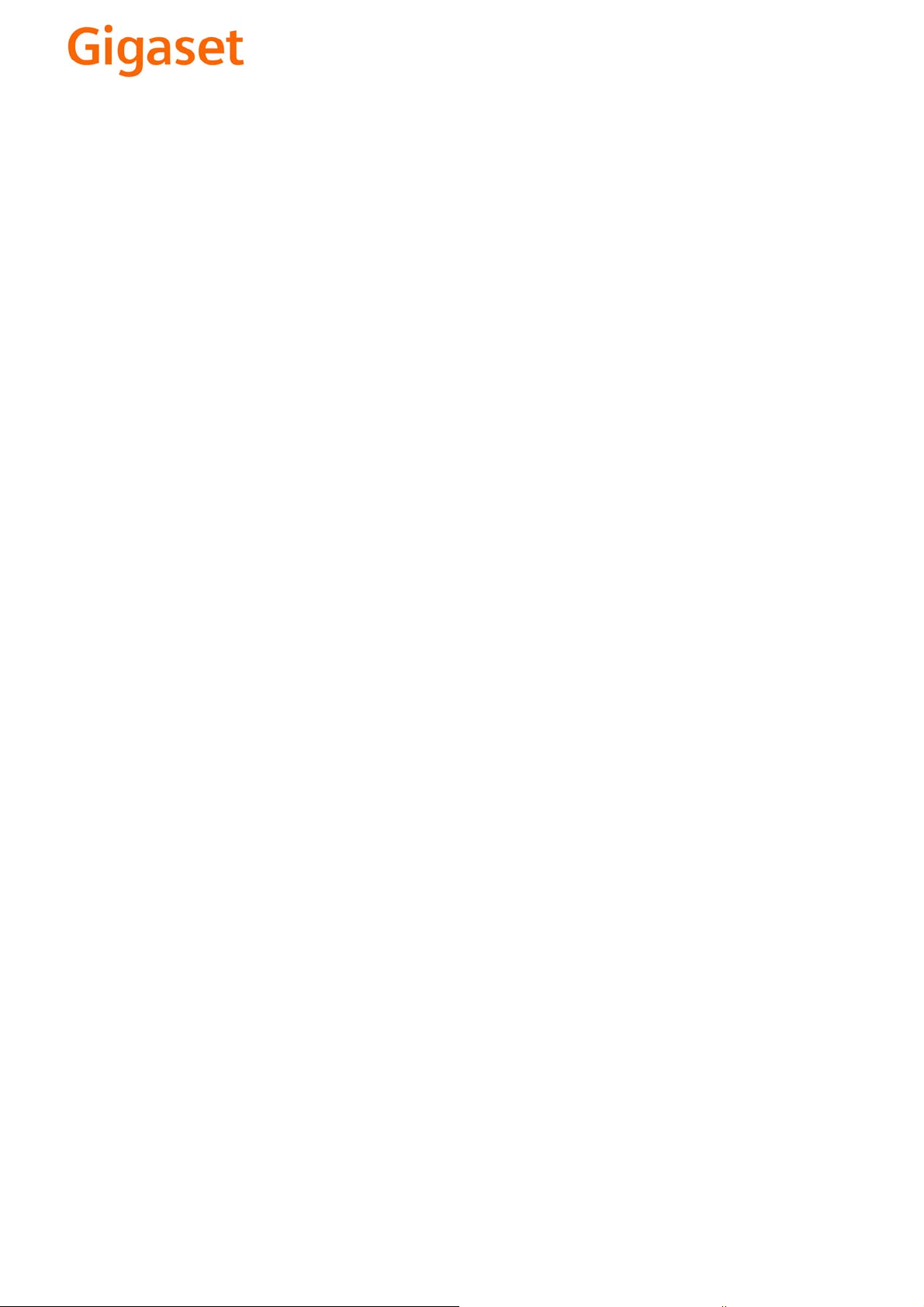
EN Dear Customer,
Gigaset Communications GmbH is the legal successor to
Siemens Home and Office Communication Devices GmbH &
Co. KG (SHC), which in turn continued the Gigaset business
of Siemens AG. Any statements made by Siemens AG or
SHC that are found in the user guides should therefore be
understood as statements of Gigaset Communications
.
GmbH
We hope you enjoy your Gigaset.
DE Sehr geehrte Kundin, sehr geehrter Kunde,
FR Chère Cliente, Cher Client,
IT Gentile cliente,
NL Geachte klant,
ES Estimado cliente,
PT SCaros clientes,
die Gigaset Communications GmbH ist Rechtsnachfolgerin
der Siemens Home and Office Communication Devices
GmbH & Co. KG (SHC), die ihrerseits das Gigaset-Geschäft
der Siemens AG fortführte. Etwaige Erklärungen der
Siemens AG oder der SHC in den Bedienungsanleitungen
sind daher als Erklärungen der Gigaset Communications
GmbH zu verstehen.
Wir wünschen Ihnen viel Freude mit Ihrem Gigaset.
la société Gigaset Communications GmbH succède en droit
à Siemens Home and Office Communication Devices GmbH
& Co. KG (SHC) qui poursuivait elle-même les activités Gigaset de Siemens AG. Donc les éventuelles explications de Siemens AG ou de SHC figurant dans les modes d’emploi
doivent être comprises comme des explications de Gigaset
Communications GmbH.
Nous vous souhaitons beaucoup d’agrément avec votre
Gigaset.
la Gigaset Communications GmbH è successore della Siemens Home and Office Communication Devices GmbH &
Co. KG (SHC) che a sua volta ha proseguito l’attività della
Siemens AG. Eventuali dichiarazioni della Siemens AG o
della SHC nei manuali d’istruzione, vanno pertanto intese
come dichiarazioni della Gigaset Communications GmbH.
Le auguriamo tanta soddisfazione con il vostro Gigaset.
Gigaset Communications GmbH is de rechtsopvolger van
Siemens Home and Office Communication Devices GmbH &
Co. KG (SHC), de onderneming die de Gigaset-activiteiten
van Siemens AG heeft overgenomen. Eventuele uitspraken
of mededelingen van Siemens AG of SHC in de gebruiksaanwijzingen dienen daarom als mededelingen van Gigaset
Communications GmbH te worden gezien.
Wij wensen u veel plezier met uw Gigaset
la Gigaset Communications GmbH es derechohabiente de la
Siemens Home and Office Communication Devices GmbH &
Co. KG (SHC) que por su parte continuó el negocio Gigaset
de la Siemens AG. Las posibles declaraciones de la
Siemens AG o de la SHC en las instrucciones de uso se
deben entender por lo tanto como declaraciones de la Gigaset Communications GmbH.
Le deseamos que disfrute con su Gigaset.
Gigaset Communications GmbH é a sucessora legal da Siemens Home and Office Communication Devices GmbH &
Co. KG (SHC), que, por sua vez, deu continuidade ao sector
de negócios Gigaset, da Siemens AG. Quaisquer declarações por parte da Siemens AG ou da SHC encontradas nos
manuais de utilização deverão, portanto, ser consideradas
como declarações da Gigaset Communications GmbH.
Desejamos que tenham bons momentos com o seu Gigaset.
DA Kære Kunde,
FI Arvoisa asiakkaamme,
SV Kära kund,
NO Kjære kunde,
EL Αγ α πητή πελάτισσα, αγαπητέ πελάτη,
HR Poštovani korisnici,
.
SL Spoštovani kupec!
Gigaset Communications GmbH er retlig efterfølger til Siemens Home and Office Communication Devices GmbH &
Co. KG (SHC), som fra deres side videreførte Siemens AGs
Gigaset-forretninger. Siemens AGs eller SHCs eventuelle
forklaringer i betjeningsvejledningerne skal derfor forstås
som Gigaset Communications GmbHs forklaringer.
Vi håber, du får meget glæde af din Gigaset.
Gigaset Communications GmbH on Siemens Home and
Office Communication Devices GmbH & Co. KG (SHC)-yri-
tyksen oikeudenomistaja, joka jatkoi puolestaan Siemens
AG:n Gigaset-liiketoimintaa. Käyttöoppaissa mahdollisesti
esiintyvät Siemens AG:n tai SHC:n selosteet on tämän
vuoksi ymmärrettävä Gigaset Communications GmbH:n
selosteina.
Toivotamme Teille paljon iloa Gigaset-laitteestanne.
Gigaset Communications GmbH övertar rättigheterna från
Siemens Home and Office Communication Devices GmbH &
Co. KG (SHC), som bedrev Gigaset-verksamheten efter Siemens AG. Alla förklaringar från Siemens AG eller SHC i
användarhandboken gäller därför som förklaringar från
Gigaset Communications GmbH.
Vi önskar dig mycket nöje med din Gigaset.
Gigaset Communications GmbH er rettslig etterfølger etter
Siemens Home and Office Communication Devices GmbH &
Co. KG (SHC), som i sin tur videreførte Gigaset-geskjeften i
Siemens AG. Eventuelle meddelelser fra Siemens AG eller
SHC i bruksanvisningene er derfor å forstå som meddelelser
fra Gigaset Communications GmbH.
Vi håper du får stor glede av din Gigaset-enhet.
η Gigaset Communications GmbH είναι η νομική διάδοχος της
Siemens Home and Office Communication Devices GmbH &
Co. KG (SHC), η οποία έχει αναλάβει την εμπορική
δραστηριότητα Gigaset της Siemens AG. Οι δηλώσεις της
Siemens AG ή της SHC στις
επομένως δηλώσεις της Gigaset Communications GmbH.
Σας ευχόμαστε καλή διασκέδαση με τη συσκευή σας Gigaset.
Gigaset Communications GmbH pravni je sljednik tvrtke
Siemens Home and Office Communication Devices GmbH &
Co. KG (SHC), koji je nastavio Gigaset poslovanje tvrtke
Siemens AG. Zato sve izjave tvrtke Siemens AG ili SHC koje
se nalaze u uputama za upotrebu treba tumačiti kao izjave
tvrtke Gigaset Communications GmbH.
Nadamo se da sa zadovoljstvom koristite svoj Gigaset
uređaj.
Podjetje Gigaset Communications GmbH je pravni naslednik
podjetja Siemens Home and Office Communication Devices
GmbH & Co. KG (SHC), ki nadaljuje dejavnost znamke
Gigaset podjetja Siemens AG. Vse izjave podjetja Siemens
AG ali SHC v priročnikih za uporabnike torej veljajo kot izjave
podjetja Gigaset Communications GmbH.
Želimo vam veliko užitkov ob uporabi naprave Gigaset.
οδηγίες χρήσ
ης αποτ
ελούν
Issued by
Gigaset Communications GmbH
Schlavenhorst 66, D-46395 Bocholt
Gigaset Communications GmbH is a trademark
licensee of Siemens AG
© Gigaset Communications GmbH 2008
All rights reserved.
Subject to availability. Rights of modifications
reserved.
www.gigaset.com
Page 2
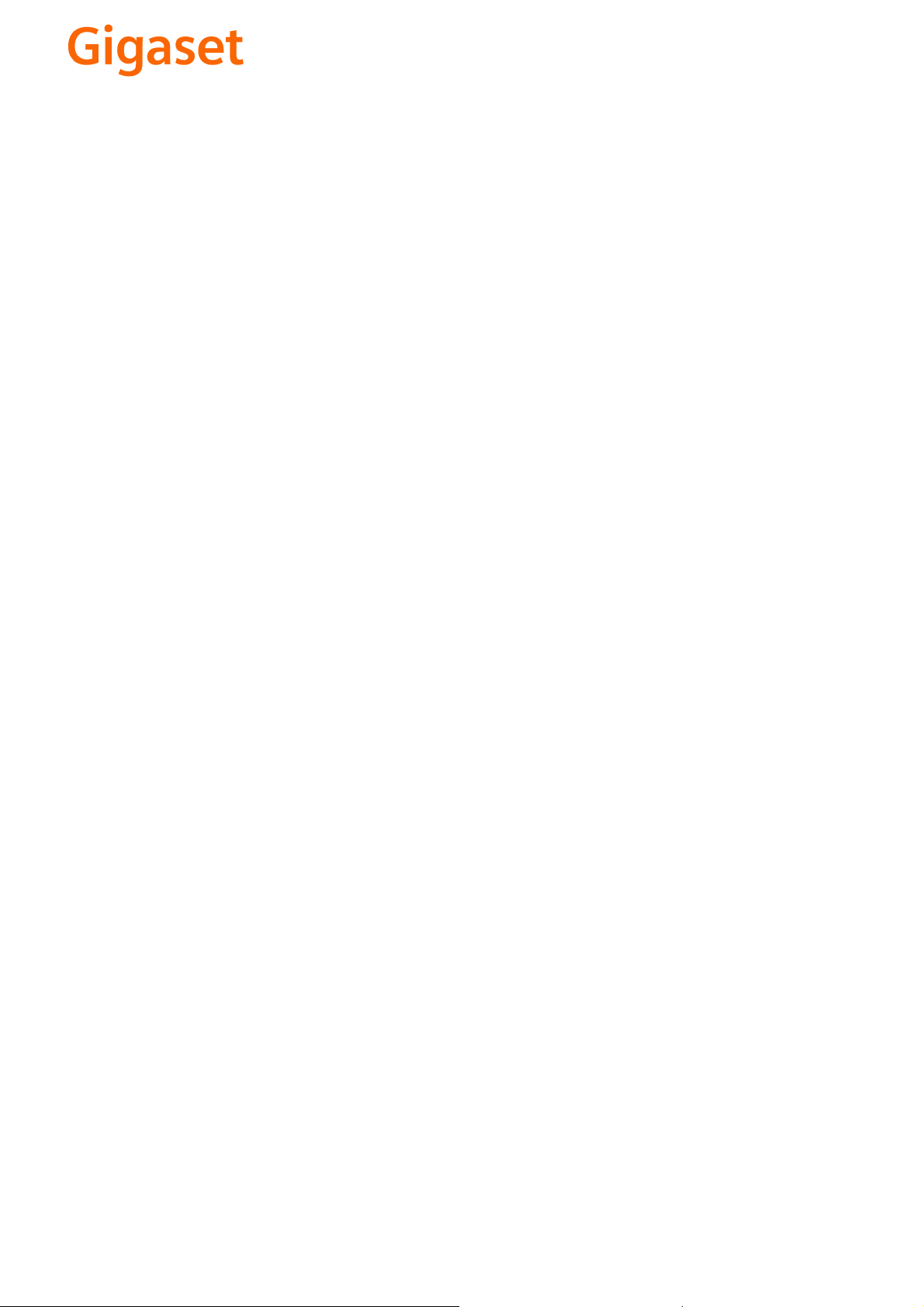
CS Vážení zákazníci,
společnost Gigaset Communications GmbH je právním
nástupcem společnosti Siemens Home and Office
Communication Devices GmbH & Co. KG (SHC), která dále
přejala segment produktů Gigaset společnosti Siemens AG.
Jakékoli prohlášení společnosti Siemens AG nebo SHC, které
naleznete v uživatelských příručkách, je třeba považovat za
prohlášení společnosti Gigaset Communications GmbH.
Doufáme, že jste s produkty Gigaset spokojeni.
SK Vážený zákazník,
Spoločnosť Gigaset Communications GmbH je právnym
nástupcom spoločnosti Siemens Home and Office
Communication Devices GmbH & Co. KG (SHC), ktorá zasa
pokračovala v činnosti divízie Gigaset spoločnosti Siemens
AG. Z tohto dôvodu je potrebné všetky vyhlásenia
spoločnosti Siemens AG alebo SHC, ktoré sa nachádzajú v
používateľských príručkách, chápať ako vyhlásenia
spoločnosti Gigaset Communications GmbH.
Veríme, že budete so zariadením Gigaset spokojní.
PL Szanowny Kliencie,
Firma Gigaset Communications GmbH jest spadkobiercą
prawnym firmy Siemens Home and Office Communication
Devices GmbH & Co. KG (SHC), która z kolei przejęła
segment produktów Gigaset od firmy Siemens AG. Wszelkie
oświadczenia firm Siemens AG i SHC, które można znaleźć
w instrukcjach obsługi, należy traktować jako oświadczenia
firmy Gigaset Communications GmbH.
Życzymy wiele przyjemności z korzystania z produktów
Gigaset.
TR Sayın Müşterimiz,
Gigaset Communications GmbH, Siemens AG'nin Gigaset
işletmesini yürüten Siemens Home and Office
Communication Devices GmbH & Co. KG (SHC)'nin yasal
halefidir. Kullanma kılavuzlarında bulunan ve Siemens AG
veya SHC tarafından yapılan bildiriler Gigaset
Communications GmbH tarafından yapılmış bildiriler olarak
algılanmalıdır.
Gigaset'ten memnun kalmanızı ümit ediyoruz.
RO Stimate client,
Gigaset Communications GmbH este succesorul legal al
companiei Siemens Home and Office Communication
Devices GmbH & Co. KG (SHC), care, la rândul său, a
continuat activitatea companiei Gigaset a Siemens AG.
Orice afirmaţii efectuate de Siemens AG sau SHC şi incluse
în ghidurile de utilizare vor fi, prin urmare, considerate a
aparţine Gigaset Communications GmbH.
Sperăm ca produsele Gigaset să fie la înălţimea dorinţelor
dvs.
SR Poštovani potrošaču,
Gigaset Communications GmbH je pravni naslednik
kompanije Siemens Home and Office Communication
Devices GmbH & Co. KG (SHC), kroz koju je nastavljeno
poslovanje kompanije Gigaset kao dela Siemens AG. Stoga
sve izjave od strane Siemens AG ili SHC koje se mogu naći u
korisničkim uputstvima treba tuma
Gigaset Communications GmbH.
Nadamo se da ćete uživati u korišćenju svog Gigaset
uređaja.
BG Уважаеми потребители,
Gigaset Communications GmbH е правоприемникът на
Siemens Home and Office Communication Devices GmbH
& Co. KG (SHC), която на свой ред продължи бизнеса на
подразделението Siemens AG. По тази причина
всякакви изложения, направени от Siemens AG или
SHC, които се намират в ръководствата за
потребителя, следва да се разбират като изложения на
Gigaset Communications GmbH.
Надяваме се да ползвате с удоволствие вашия Gigaset.
izjave kompanije
čiti kao
RU Уважаемыи покупатель!
Компания Gigaset Communications GmbH является
правопреемником компании Siemens Home and Office
Communication Devices GmbH & Co. KG (SHC), которая,
ою очередь, приняла подразделение Gigaset в свое
в св
управление от компании Siemens AG. Поэтому любые
заявления, сделанные от имени компании Siemens AG
или SHC и встречающиеся в руководствах
пользователя, должны восприниматься как заявления
компании Gigaset Communications GmbH.
Мы надеемся, что продукты Gigaset удовлетворяют
вашим требованиям.
HU T
isztelt Vásárló!
A Siemens Home and Communication Devices GmbH & Co.
KG (SHC) törvényes jogutódja a Gigaset Communications
GmbH, amely a Siemens AG Gigaset üzletágának utódja.
Ebből következően a Siemens AG vagy az SHC felhasználói
kézikönyveiben található bármely kijelentést a Gigaset
Communications GmbH kijelentésének kell tekinteni.
Reméljük, megelégedéssel használja Gigaset készülékét.
Issued by
Gigaset Communications GmbH
Schlavenhorst 66, D-46395 Bocholt
Gigaset Communications GmbH is a trademark
licensee of Siemens AG
© Gigaset Communications GmbH 2008
All rights reserved.
Subject to availability. Rights of modifications
reserved.
www.gigaset.com
Page 3
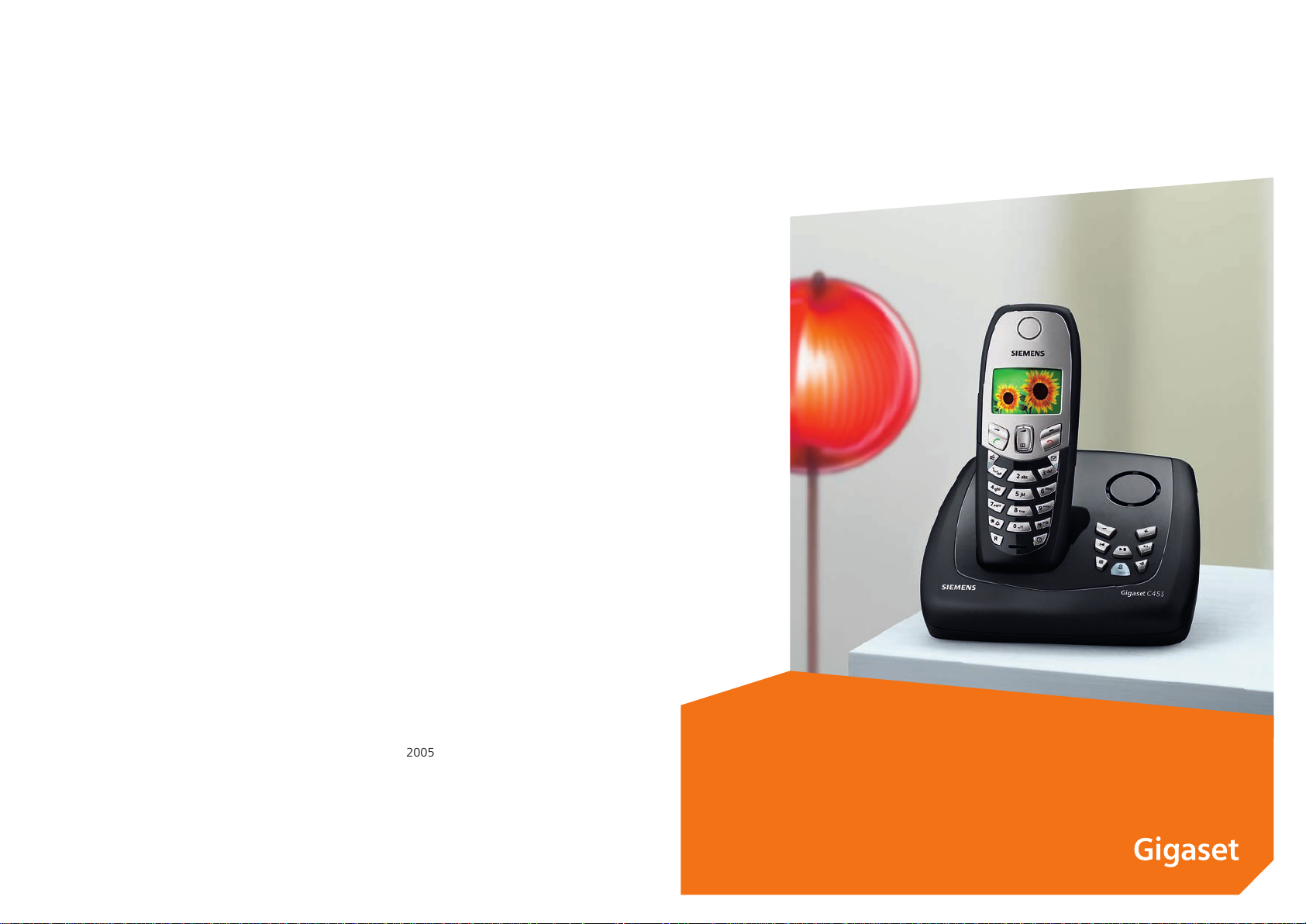
s
2007
Issued by
Siemens Home and Office Communication Devices GmbH & Co. KG
Schlavenhorst 66
D-46395 Bocholt
© Siemens Home and Office Communication Devices GmbH & Co. KG 2005
All rights reserved. Subject to availability.
Rights of modification reserved.
www.siemens.com/gigaset
Gigaset C455
Page 4
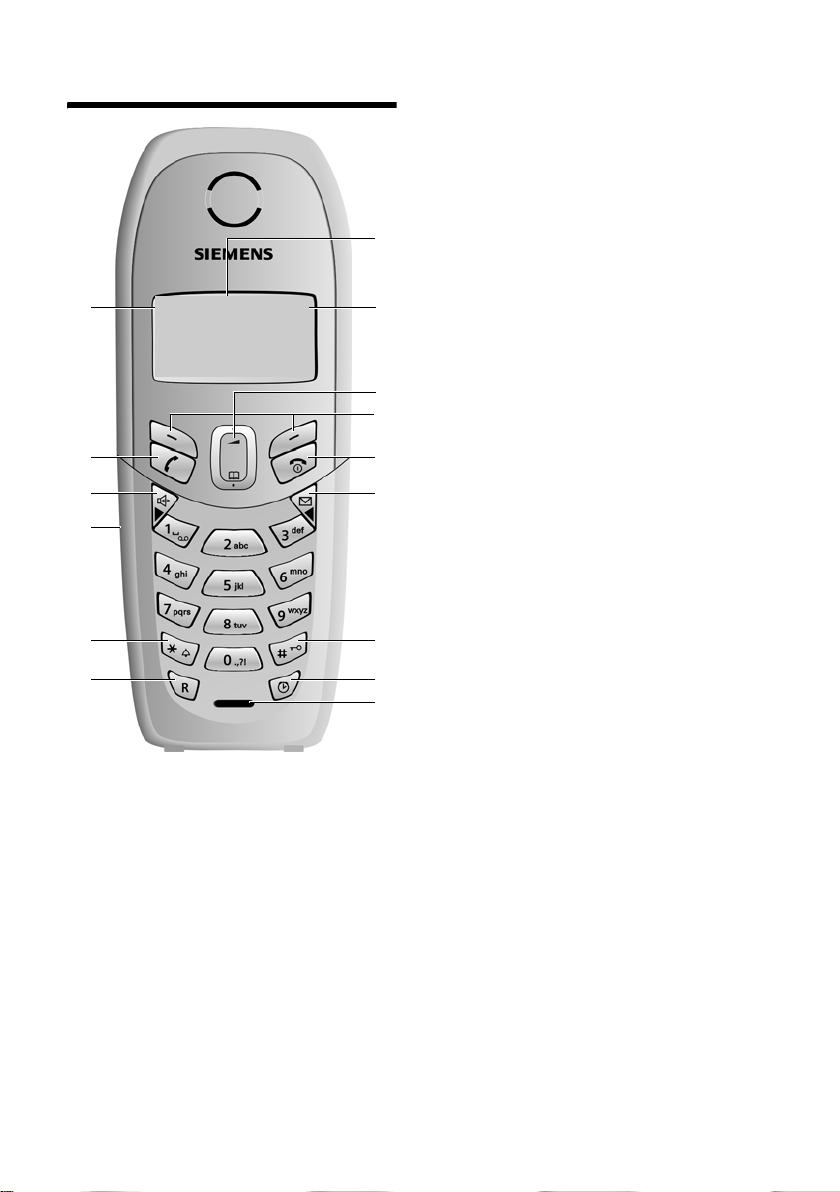
The handset at a glance
The handset at a glance
15
14
13
12
11
10
¨ V
11.11 .05 11:5 6
§§§§§§INT§§§§§ §§§Menu§§
1 Display in idle status
2 Battery charge level
e V U (1/3 charged to fully charged)
= flashes: battery almost flat
e V U flashes: battery charging
3 Control key (page 11)
4 Display keys (page 11)
5 End call key, On/Off key
End call, cancel function, go back one menu level
1
2
3
4
5
6
7
8
9
(press briefly), back to idle status (press and hold),
activate/deactivate handset (press and hold in idle
status)
6 Message key
Opens calls and message lists
Flashes: new message or new call
7 Hash key
Keypad lock on/off (press and hold, page 11)
Toggle between upper/lower case letters and digits
for text entry (page 33)
8 Alarm clock key (page 27)
Activate and deactivate the alarm clock
9 Microphone
10 Recall key
Enter flash (press briefly)
Insert a pause (press and hold)
11 Star key
Ringtones on/off (press and hold in idle status),
12 Connection socket for headset (page 7)
13 Handsfree key
Switch between earpiece and handsfree mode
Lights up: handsfree activated
Flashes: incoming call
14 Talk k ey
Answer a call, open last number redial list (press
briefly), start dialling (press and hold)
15 Signal strength
¦ § ¨ (low to high)
¥ flashes: no reception
1
Page 5
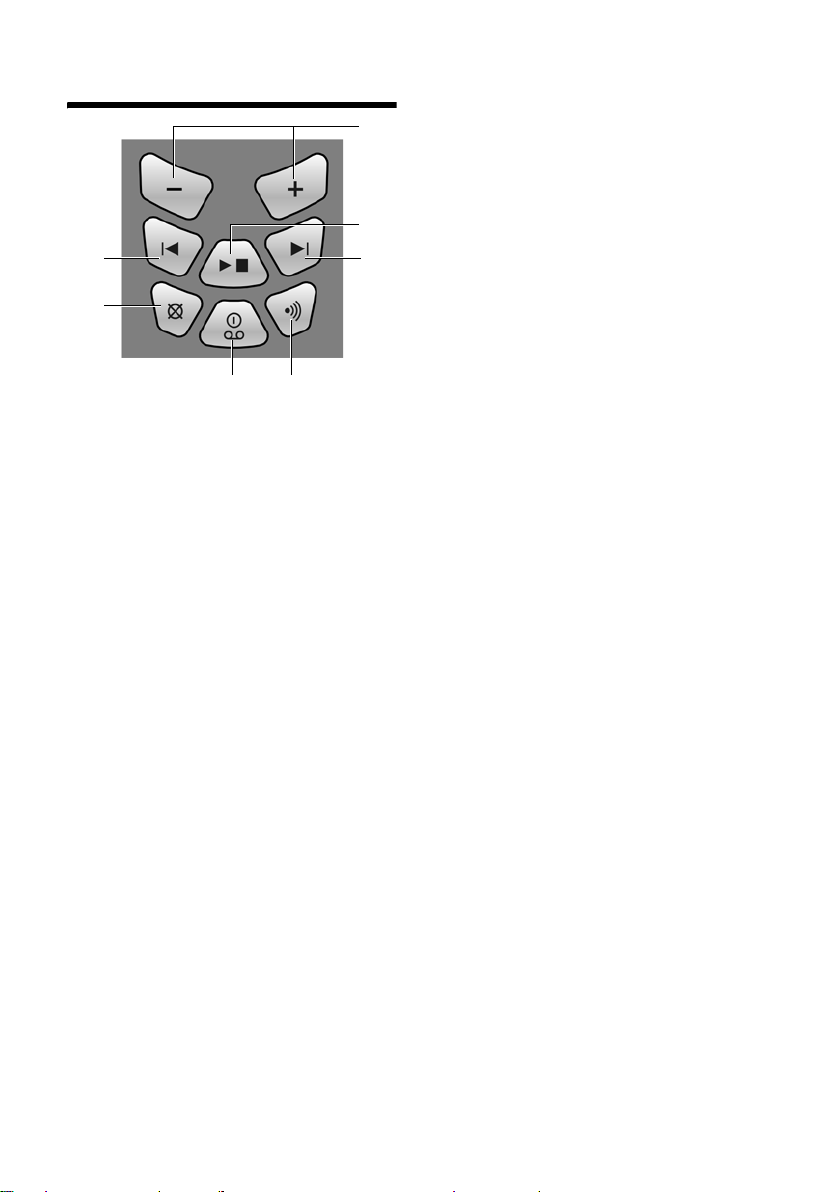
Base station C455 at a glance
Base station C455 at a glance
5
6
4
7
3
2
1
Using the keys on the base station, you can
operate the integrated answering machine and
register the handset to the base station.
1 Registration/paging key:
Page handsets (press briefly, "Paging", page 25).
Register handsets and DECT devices (press and
hold, page 24).
2 On/Off key: activate and deactivate answering ma-
chine.
Lights up: answering machine is activated.
Flashes: there is at least one new message or message is in the process of being recorded.
Flickers for about four seconds: memory is full.
During message playback:
3 Delete current message.
4 Skip to previous message.
5 Adjust volume (
During message playback: adjust volume.
While an external call is being signalled: adjust
ringtone volume.
6 Playback/Stop key
Play back messages from the answering machine,
or cancel playback.
7Skip to next message.
ð = quieter; ñ = louder):
Please remember:
u If the answering machine is being operated
from a handset or if it is recording a message, it cannot be operated from the base
station.
u If the On/Off key flashes although the
answering machine is switched off, it means
that there is still at least one new message
that has not been played back yet.
2
Page 6
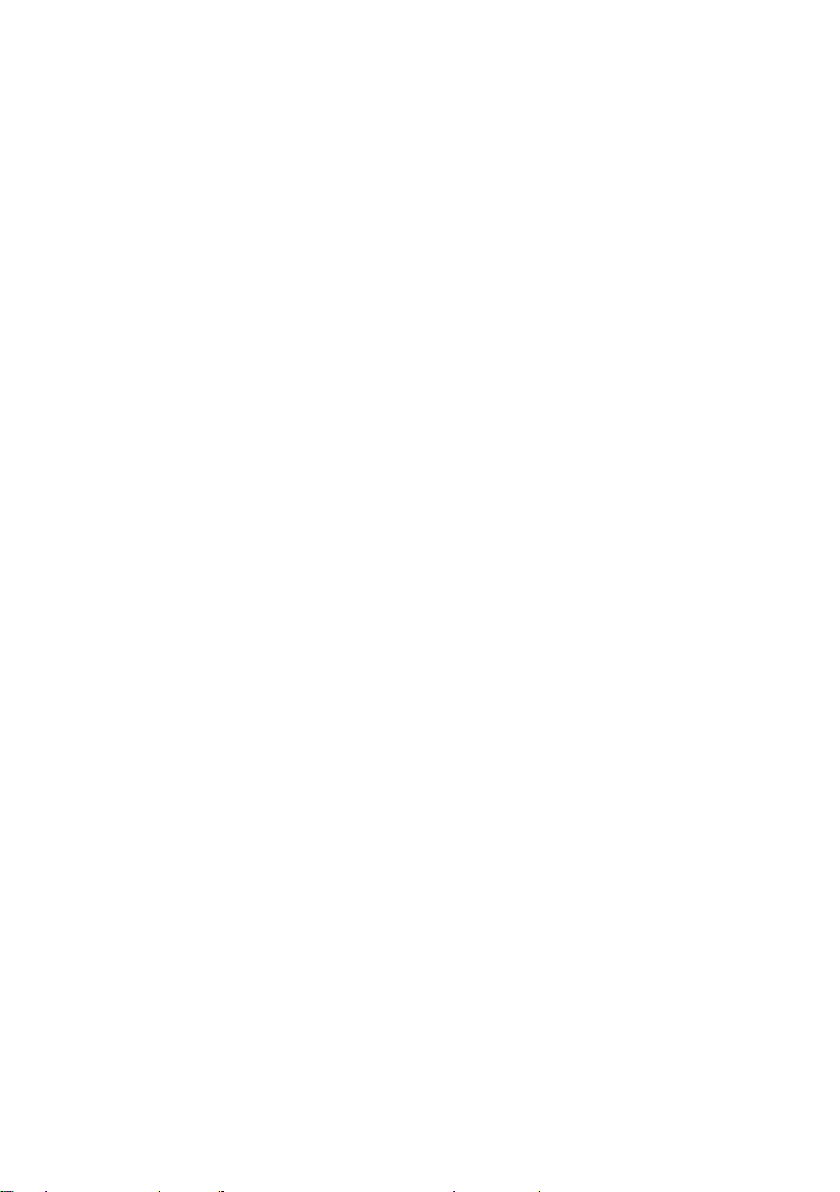
Contents
Contents
The handset at a glance . . . . . . . . . . . 1
Base station C455 at a glance . . . . . 2
Safety precautions . . . . . . . . . . . . . . . 4
ECO DECT . . . . . . . . . . . . . . . . . . . . . . . 5
Gigaset C455 –
more than just a telephone . . . . . . . . 5
First Steps . . . . . . . . . . . . . . . . . . . . . . 5
Pack contents . . . . . . . . . . . . . . . . . . . . . . . . . 5
Installing the base station . . . . . . . . . . . . . . . 5
Connecting the base station . . . . . . . . . . . . . 5
Setting up the handset for use . . . . . . . . . . . 6
Belt clip and headset . . . . . . . . . . . . . . . . . . . 7
Menu tree . . . . . . . . . . . . . . . . . . . . . . 8
Making calls . . . . . . . . . . . . . . . . . . . 10
Making an external call . . . . . . . . . . . . . . . . 10
Ending a call . . . . . . . . . . . . . . . . . . . . . . . . . 10
Answering a call . . . . . . . . . . . . . . . . . . . . . . 10
Calling Line Identification. . . . . . . . . . . . . . . 10
Handsfree operation . . . . . . . . . . . . . . . . . . 10
Operating the handset . . . . . . . . . . . 11
Switching the handset on/off . . . . . . . . . . . 11
Activating/deactivating the keypad lock . . . 11
Control key on the handset . . . . . . . . . . . . . 11
Display keys . . . . . . . . . . . . . . . . . . . . . . . . . 11
Returning to idle status . . . . . . . . . . . . . . . . 12
Menu guidance . . . . . . . . . . . . . . . . . . . . . . 12
Correcting incorrect entries . . . . . . . . . . . . . 12
Using the directory and lists . . . . . . 13
Directory . . . . . . . . . . . . . . . . . . . . . . . . . . . 13
Last number redial list . . . . . . . . . . . . . . . . . 14
Opening lists with the message key . . . . . . 14
Making cost-effective calls . . . . . . . 15
Automatic network provider code
(preselection) . . . . . . . . . . . . . . . . . . . . . . . . 15
Displaying the call duration . . . . . . . . . . . . . 16
SMS (text messages) . . . . . . . . . . . . 17
Registering for SMS using the
registration wizard . . . . . . . . . . . . . . . . . . . . 17
Writing/sending an SMS . . . . . . . . . . . . . . . 17
Receiving an SMS . . . . . . . . . . . . . . . . . . . . . 18
Setting SMS centre: . . . . . . . . . . . . . . . . . . . 19
SMS to a PABX . . . . . . . . . . . . . . . . . . . . . . . 19
Activating/deactivating the SMS function . . 19
SMS troubleshooting . . . . . . . . . . . . . . . . . . 20
Operating the base station
answering machine . . . . . . . . . . . . . 21
Operation via the handset . . . . . . . . . . . . . 21
Activating/deactivating listen-in . . . . . . . . . 22
Setting up the answering machine . . . . . . 22
Resetting fast access on the
answering machine . . . . . . . . . . . . . . . . . . 23
Using the network mailbox . . . . . . . 24
Configuring the network mailbox
for fast access . . . . . . . . . . . . . . . . . . . . . . . 24
Viewing a message from the
network mailbox . . . . . . . . . . . . . . . . . . . . . 24
Using several handsets . . . . . . . . . . . 24
Registering handsets . . . . . . . . . . . . . . . . . 24
Locating a handset ("Paging") . . . . . . . . . . 25
Making internal calls . . . . . . . . . . . . . . . . . . 25
Listening in to an external call . . . . . . . . . . 25
Handset settings . . . . . . . . . . . . . . . . 26
Changing the display language . . . . . . . . . 26
Setting the display . . . . . . . . . . . . . . . . . . . 26
Activating/deactivating auto answer . . . . . 26
Adjusting the loudspeaker volume . . . . . . . 26
Changing ringtones . . . . . . . . . . . . . . . . . . 26
Activating/deactivating
suppression of the first ringtone . . . . . . . . 27
Advisory tones . . . . . . . . . . . . . . . . . . . . . . 27
Using the handset as an alarm clock . . . . . 27
Restoring the handset default settings . . . 28
Base station settings . . . . . . . . . . . . 28
Changing ringtones . . . . . . . . . . . . . . . . . . 28
Restoring the base station to
factory settings . . . . . . . . . . . . . . . . . . . . . . 28
Operating the base station on
the PABX . . . . . . . . . . . . . . . . . . . . . . 29
Dialling modes and flash time . . . . . . . . . . 29
Setting pauses . . . . . . . . . . . . . . . . . . . . . . 29
Switching temporarily to
tone dialling (DTMF) . . . . . . . . . . . . . . . . . . 29
Appendix . . . . . . . . . . . . . . . . . . . . . . 30
Symbols and typographical
conventions used . . . . . . . . . . . . . . . . . . . . 30
Care . . . . . . . . . . . . . . . . . . . . . . . . . . . . . . . 30
Contact with liquid . . . . . . . . . . . . . . . . . . 30
Questions and answers . . . . . . . . . . . . . . . 30
Service (Customer Care) . . . . . . . . . . . . . . . 31
Specifications . . . . . . . . . . . . . . . . . . . . . . . 32
Writing and editing a text message . . . . . . 33
Accessories . . . . . . . . . . . . . . . . . . . . 34
Index . . . . . . . . . . . . . . . . . . . . . . . . . . 35
3
Page 7
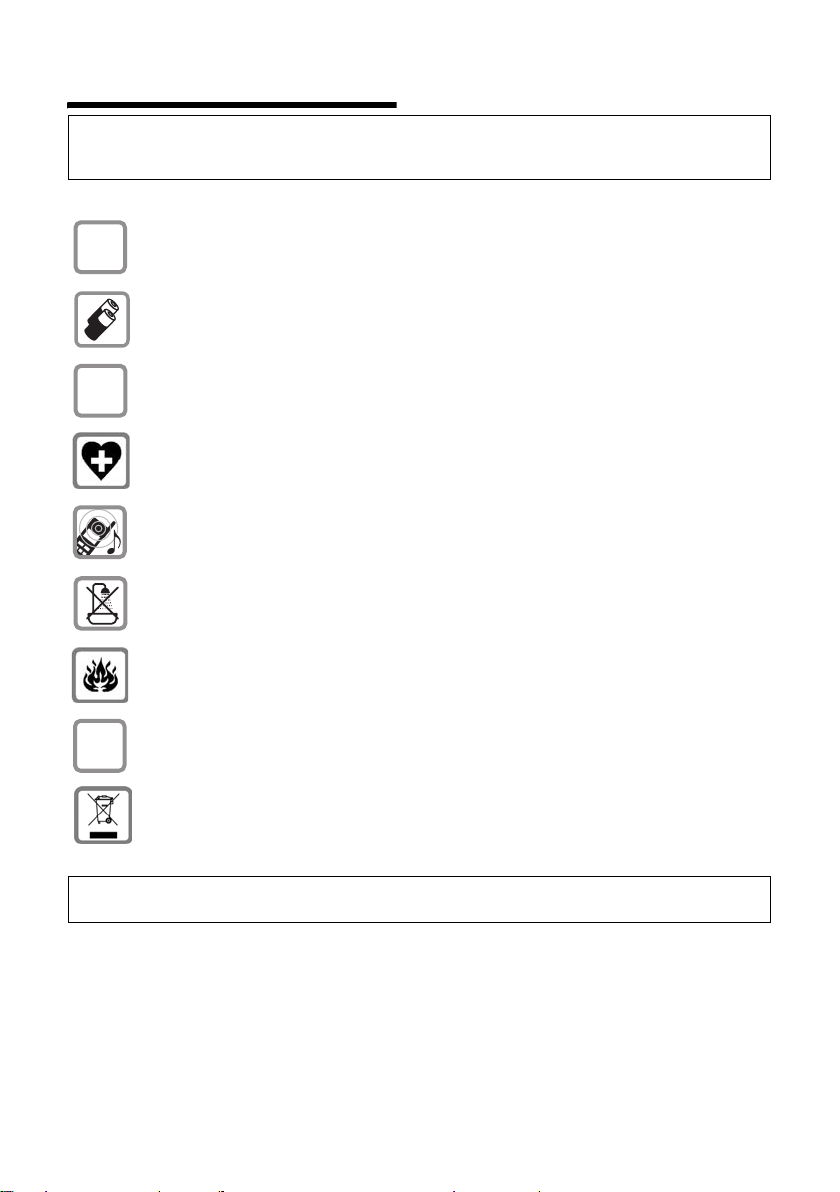
Safety precautions
Safety precautions
Caution:
Read the safety precautions and the user guide before use.
Explain their contents to your children, and the potential hazards associated with using the telephone.
Only use the mains adapter supplied, as indicated on the underside of the base station.
$
Fit only the recommended rechargeable batteries (page 32) of the same type! I.e. do
not use any other battery type or non-rechargeable batteries as this could result in significant health risks and personal injury.
‹
Insert rechargeable batteries with the correct polarity, and use them according to this user
guide (polarity symbols can be seen in the handset's battery compartment, page 6).
Œ
The operation of medical appliances may be affected. Be aware of the technical conditions
in your particular environment, e.g. doctor's surgery.
The handset may cause an unpleasant humming noise in hearing aids.
Do not install the base station in bathrooms or shower rooms. The handset and base station are not splash proof (page 30).
Do not use the phone in environments with a potential explosionhazard, e.g. auto paint
shops.
If you give your Gigaset to someone else, make sure you also give them the user guide.
ƒ
Dispose of used devices and batteries in accordance with statutory requirements.
Note:
Not all of the functions described in this manual are available in all countries.
4
Page 8
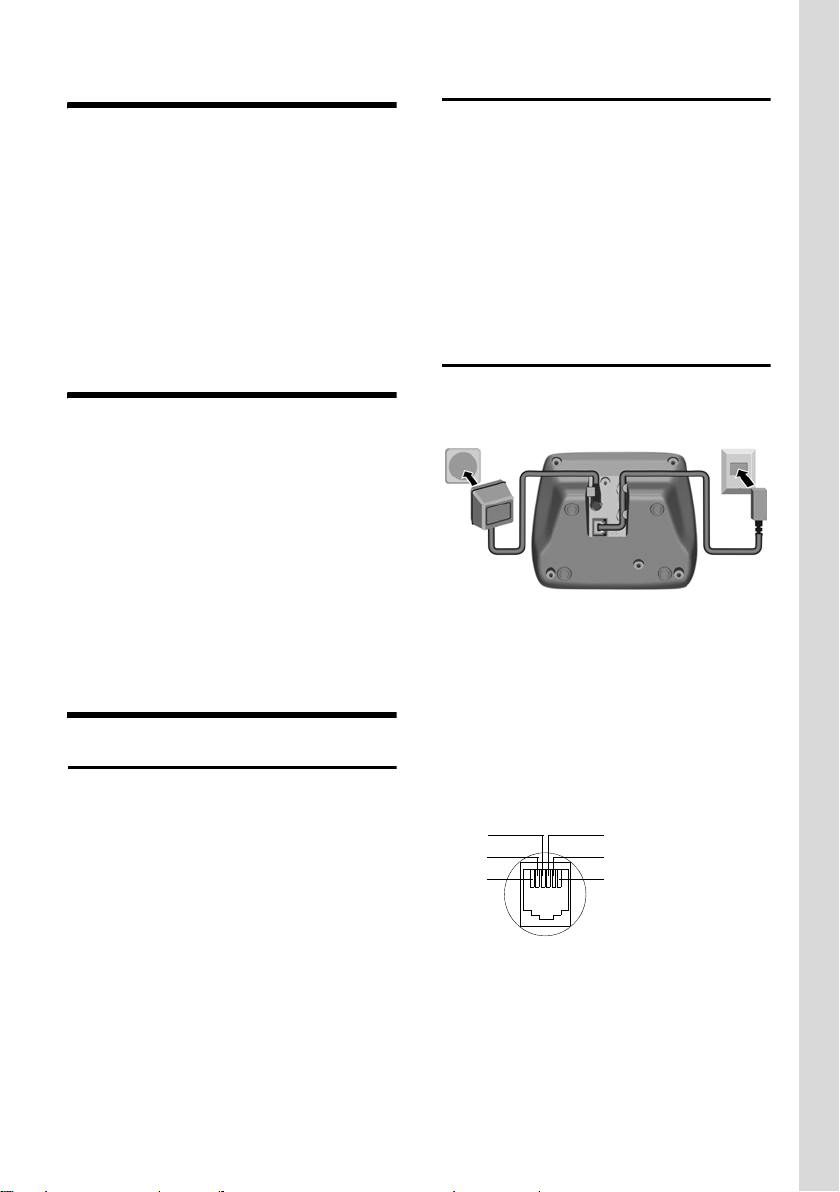
ECO DECT
ECO DECT
ECO DECT reduces power consumption by
using a power supply with low power consumption and also reduces the transmission power of
the base station.
The transmission power of the base station is
switched off when just 1 handset is registered
on the base station!
Your handset also reduces the transmission
power depending on the distance to the base
station.
Gigaset C455 –
more than just a telephone
Your phone not only enables you to send and
receive text messages over the fixed network
and store up to 100 telephone numbers
(page 13) – it can do a whole lot more:
u You can programme the keys of your phone
with important phone numbers. The
number is then dialled by simply pressing a
key (page 13).
u Use the handsfree function (page 10) to
keep your hands free when making a call.
u Use your handset as an alarm clock
(page 27).
Have fun using your new telephone!
First Steps
Pack contents
The pack contains:
u one Gigaset C455 base station
u one Gigaset C45 handset
u one mains adapter
u one phone cord
u two batteries
u one battery cover
u one belt clip
u one user guide
Installing the base station
The base is designed to be operated in
enclosed, dry areas at temperatures ranging
from +5 °C to +45 °C.
¤ Set up the base station at a central point in
the apartment or house.
Please note:
u Never expose the telephone to heat sources,
direct sunlight, other electrical appliances.
u Protect your Gigaset from moisture, dust,
corrosive liquids and vapours.
Connecting the base station
¤ First connect the mains adapter and then
the phone jack as shown below and place
the phone cord in the cord recess.
1
2
1 Mains adapter 230 V
2 Underside of the base
3 Phone jack with phone cord
Please remember:
u Keep the mains adapter plugged in at all
times for operation as the phone does not
work without mains connection.
u If you buy a replacement phone cord from a
store ensure that the phone jack is connected correctly.
Correct phone jack assignment
1unused
3
2
1
4
2unused
5
3a
6
4b
5unused
6unused
3
5
Page 9
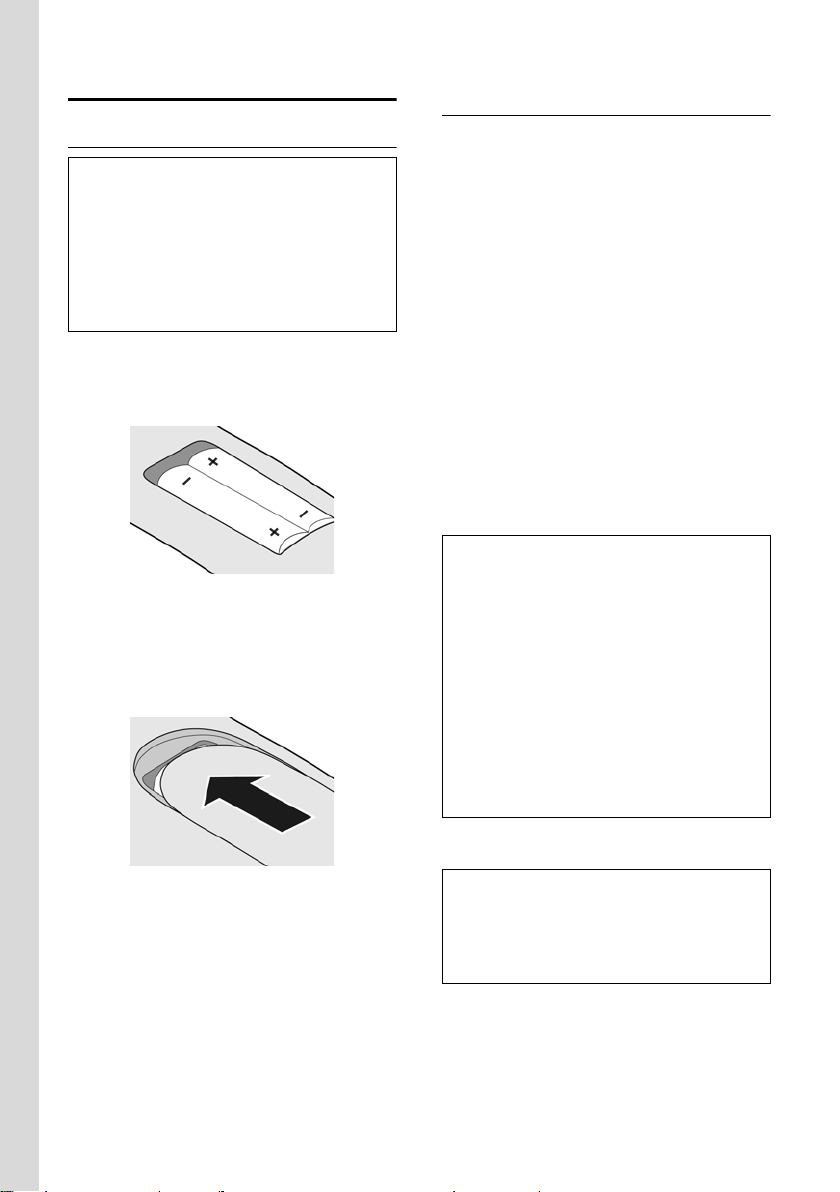
First Steps
Setting up the handset for use
Inserting the batteries
Caution:
Use only the rechargeable batteries recommended by
Siemens on page 32. I.e. never use a conventional
(non-rechargeable) battery or other battery type,
otherwise serious damage to health and property
cannot be ruled out, e.g. the outer casing of the batteries could be destroyed or the batteries could
explode. The phone could also malfunction or be
damaged as a result of using batteries that are not of
the recommended type.
¤ Fit the batteries with the correct polarity
(see diagram).
The polarity is indicated in the battery compartment.
The handset switches on automatically. You will
hear a confirmation tone.
Closing the battery cover
¤ Position the cover pointing slightly down-
wards and push it up until it clicks into position.
Opening the battery cover
¤ Press below the upper curve on the battery
cover and slide down.
Placing the handset in the base station
and registering
Important: the handset must not already be
registered to a base station.
Registering the handset to the Gigaset C455
base station occurs automatically.
¤ Place the handset in the charging cradle of
the base unit with its display facing forward.
You will hear a confirmation tone.
Automatic registration takes around one
minute. While registration is in progress the
screen displays Registering and Base flashes.
The handset is assigned the lowest unassigned
internal number (1–4). If several handsets are
registered to the base, the internal number is
shown in the display after registration, e.g. INT
2. This means that the handset has been
assigned the internal number 2. If the handset
has been registered successfully you will see
the display key
play.
§INT§ at the bottom left of the dis-
Notes:
– Automatic registration is not possible when the
base station on which you wish to register the
handset is being used to make a call.
– A key press cancels automatic registration.
– If four handsets are already registered to the base
station there are two options:
– The handset with the internal number 4 is in
idle status: the handset you wish to register is
assigned the number 4. The handset that was
previously number 4 is de-registered.
– The handset with the internal number 4 is
being used: the handset you wish to register
cannot be registered.
– If automatic registration does not work the hand-
set will have to be registered manually (page 24).
¤ To charge the batteries, leave the handset in
the charging cradle on the base station.
Notes:
– The handset may only be placed in the base pro-
vided for it.
– If the handset has switched itself off because the
batteries are flat and is then placed in the cradle,
it will switch itself on automatically.
For questions and problems see page 30.
6
Page 10
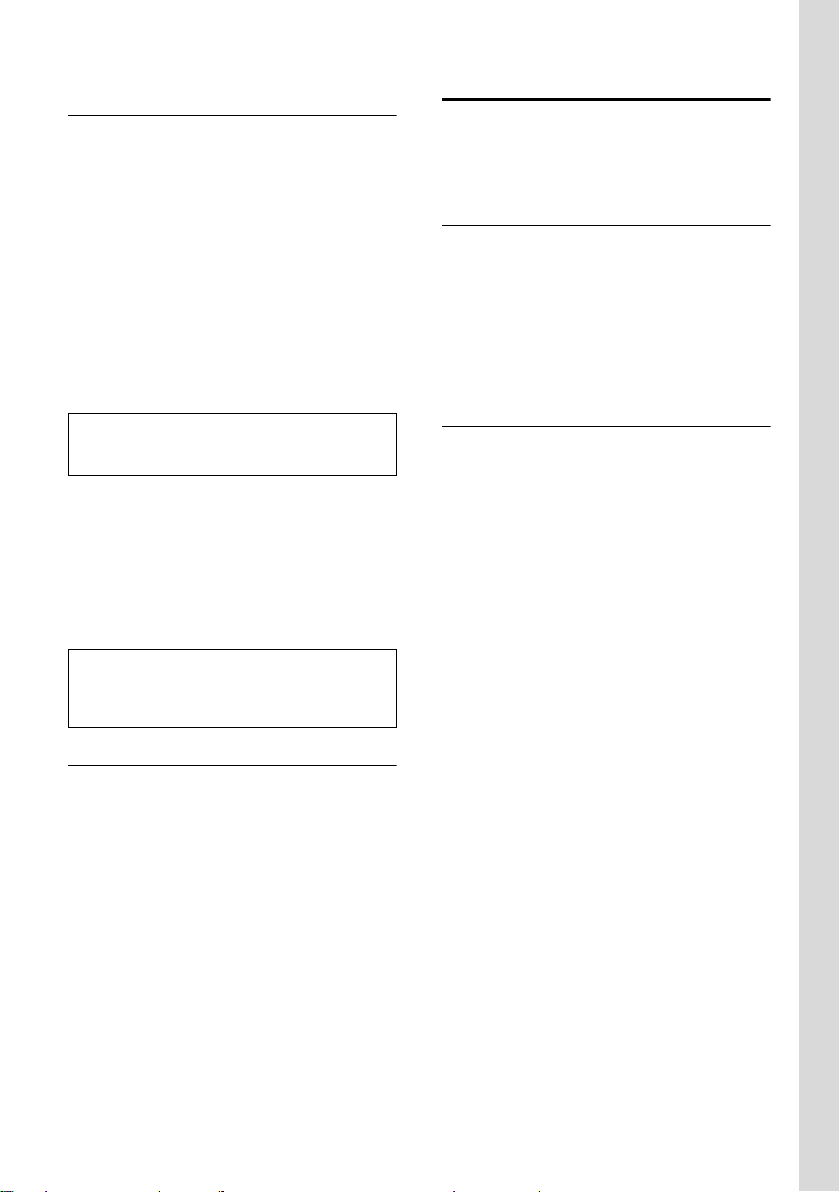
First Steps
Initial charging and discharging of
batteries
Battery charging is indicated in the top right of
the display by a flashing battery icon
or
U. During handset operation, the battery
icon indicates the charge status of the batteries
(page 1).
The correct charge status can only be displayed
when the batteries are first fully charged and
discharged through use.
e, V
¤ To do this, leave the handset in the base
without interruption until the battery icon
stops flashing in the display (approx. 6h).
¤ Once the batteries are fully charged, remove
the handset from the base and do not put it
back again until the batteries are fully discharged.
Note:
After the first battery charge and discharge you may
replace your handset in its base after every call.
Please remember:
u Always repeat the charging and discharging
procedure if you remove the batteries from
the handset and re-insert them.
u The batteries may warm up as they are
charging. This is not dangerous.
u After a time the charge capacity of the bat-
teries will decrease for technical reasons.
Note:
You will find explanations for the symbols and typographical conventions used in this user guide in the
appendix, page 30.
Belt clip and headset
By using a belt clip and headset (optional) you
can easily make your mobile phone a constant
companion both inside the building and in its
immediate vicinity.
Attaching the belt clip
There are notches for attaching the belt clip on
the side of the handset at approximately the
same height as the display.
¤ Press the belt clip onto the back of the hand-
set so that the protrusions on the belt clip
engage with the notches.
The belt clip's clasp must be pointing towards
the battery compartment.
Connection socket for headset
You can connect the following types of headset
(with jack connector): HAMA Plantronics M40,
MX100 and MX150.
Setting the date and time
§Menu§ ¢ Settings ¢ Date/Time
~ Enter the day, month and year
~ Enter hours and minutes with 4
Once the phone is registered and the time
set, the idle display looks as shown on
page 1.
Your phone is now ready for use.
Gigaset C455: Your answering machine is set
with a standard announcement.
with 6 digits and press
to move between the fields.
digits (e.g. 0 7 1 5 for 07.15 hrs)
and press
between the fields.
§OK§. Use q to move
§OK§. Use q
7
Page 11
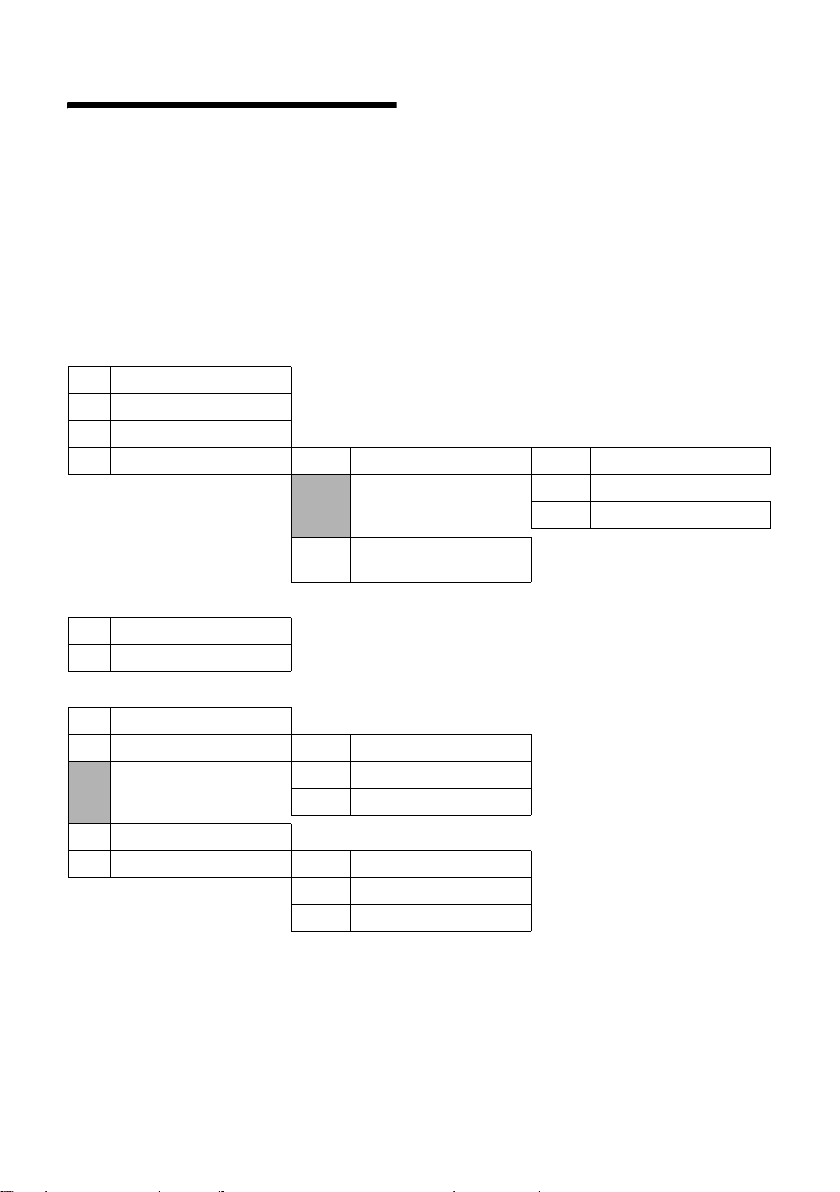
Menu tree
Menu tree
There are two ways to select a function:
Using number combinations ("shortcut")
¤ To open the main menu, press §Menu§ with the handset in idle status.
¤ Enter the number combination that is in front of the function in the menu tree.
¤ Example: §Menu§ 422 for "Set handset language".
Scrolling through the menus (see also page 30)
¤ To open the main menu, press §Menu§ with the handset in idle status.
¤ Scroll to the required function with the control key and press §OK§.
1SMS
1-1 Write Message
1-2 Incoming 00+00
1-3 Outgoing
1-4 Settings 1-4-1 Service Centres 1-4-1-1 Service Centre 1
… [to]
1-4-1-3 Service Centre 3
1-4-2 Register to Service Cen-
tres
2 Alarm Clock
2-1 Activation
2-2 Wakeup time
3 Audio Settings
3-1 Ringer Volume
3-2 Ringer Melody 3-2-1 External Calls
3-2-2 Internal Calls
3-2-3 Alarm Clock
3-3 Advisory Tones
3-4 Battery Low 3-4-1 Off
3-4-2 On
3-43 During Call
8
Page 12
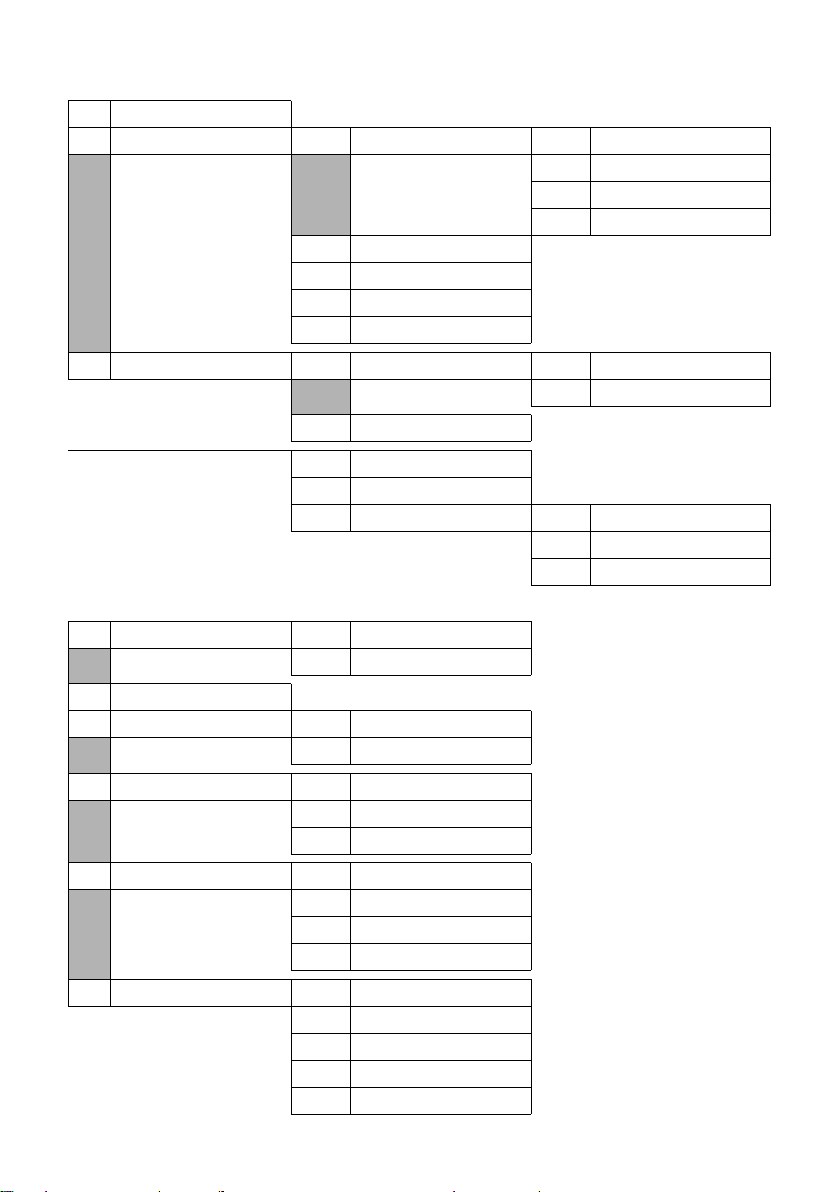
4 Settings
4-1 Date/Time
4 2 Handset 4-2-1 Display 4-2-1-1 Screensaver
4-2-1-2 Colour Scheme
4-2-1-3 Contrast
4-2-1-4 Backlight
4-2-2 Language
4-2-3 Auto Answer
4-2-4 Register Handset
4-2-5 Reset Handset
4-3 Base 4-3-1 Audio Settings 4-3-1-1 Ringer Volume
4-3-1-2 Ringer Melody
4-3-2 System PIN
4-3-3 Base Reset
4-3-4 Listening in
4-3-5 Preselection 4-3-5-1 Preselection Number
4-3-5-2 With Preselection
4-3-5-3 Without Preselection
5 Voice Mail
5-1 Set Key 1 5-1-1 Network Mailbox
5-1-2 Answer Machine
Menu tree
5-2 Answer Machine
5-3 Call Screening 5-3-1 Handset
5-3-2 Base
5-4 Announcements 5-4-1 Record Announcement
5-4-2 Play Announcement
5-4-3 Delete Announcement
5-5 Message Length 5-5-1 Maximum
5-5-2 30 sec
5-5-3 60 sec
5-5-4 120 sec
5-6 Ring Delay 5-6-1 Immediately
5-6-2 10 sec
5-6-3 20 sec
5-6-4 30 sec
5-6-5 Auto
9
Page 13
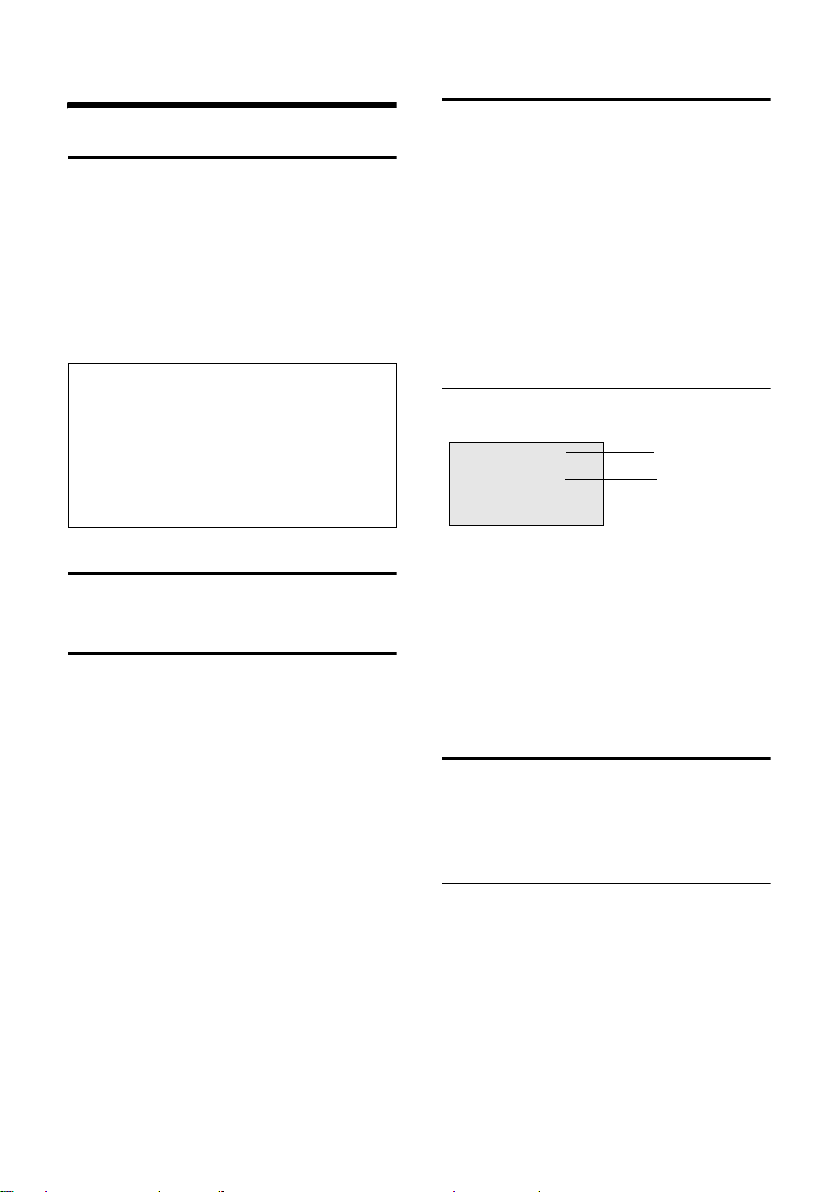
Making calls
Making calls
Making an external call
External calls are calls using the public telephone network.
~c Enter the number and press the
Or:
c~ Press and hold the talk key c and
You can cancel the dialling operation with the
end call key
Notes:
– Dialling with the directory (page 13) or last
number redial list (page 14) saves repeated keying of phone numbers.
– You can assign a number from the directory to a
key for speed dialling (page 13).
– You can edit or add to any phone number selected
by means of quick dialling or from the directory
and use it for the current call.
Ending a call
a Press the end call key.
Answering a call
The handset indicates an incoming call in three
ways: by ringing, by a display on the screen,
and by the flashing handsfree key
You can accept the call by:
¤ Pressing the talk key c.
¤ Pressing the handsfree key d.
¤ Press the display key §Menu§ and select TAD
Diversion to divert the call to the answering
machine (page 22).
If the handset is in the base and the Auto Answer
function is activated (page 26), the handset will
take a call automatically when you lift it out of
the base.
If the ringtone is intrusive, press
You can take the call so long as it is displayed on
the screen.
talk key.
then enter the number.
a.
d.
§Menu§ Silent .
Calling Line Identification.
When you receive a call, the caller's number is
displayed on the screen if the following conditions are met:
u Your network provider supports CLIP, CLI:
– CLI (Calling Line Identity): the caller's
number is transmitted
– CLIP (Calling Line Identification Presenta-
tion): the caller's number is displayed
u You have arranged CLIP with your network
provider.
u The caller has arr anged CLI with the network
provider.
Call display with CLIP/CLI
If the caller's number is stored in your directory,
you will see their name.
®
1234567890
1 Ring icon
2 Number or name of caller
The following is displayed in place of the
number:
u External Call, if no number is transmitted.
u Withheld, if the caller has withheld Calling
Line Identification.
u Unavailable , if the caller has not arranged
Calling Line Identification.
§Menu
1
2
Handsfree operation
In handsfree mode, instead of holding the
handset to your ear you can put it down e.g. on
the table in front of you to allow others to participate in the call.
Activating/deactivating handsfree
Activating while dialling
~d
Enter the number and press the
handsfree key.
¤ You should inform your caller before you use
the handsfree function so that they know
someone else is listening.
10
Page 14

Operating the handset
Switching between earpiece and handsfree
mode
d
Switch handsfree on and off during a call and
when playing back the answering machine.
If you wish to place the handset in the base station during a call:
Press the handsfree key.
¤ Press and hold the handsfree key d while
placing the handset in the base station. If
handsfree key
key again.
For how to adjust the volume, see page 26.
d does not light up, press the
Operating the handset
Switching the handset on/off
a Press the end call key long.
You will hear the confirmation tone.
Activating/deactivating the keypad lock
# Press and hold the hash key.
You will hear the confirmation tone. The icon
Ø appears in the display when the keypad lock
is activated.
The keypad lock deactivates automatically
when you receive a call and activates again
after the call.
Note:
The handset displays an advisory message if you
press a key by accident while the keypad lock is on. To
deactivate the keypad lock, press the hash key
and hold.
Control key on the handset
§§§§INT§§§ §§Menu
#
1
The control key has a number of different functions:
When the handset is in idle status
Open the directory.
s
t Adjust the ringer melody volume
of the handset (page 27).
In lists and menus
/ s Scroll up/down line by line.
t
In an input field
/ s Move the cursor left or right.
t
During an external call
Open the directory.
s
t Adjust loudspeaker volume for
earpiece and handsfree mode.
Display keys
The current display functions are shown in the
bottom display line in reversed highlights. The
function of the display keys changes depending
on the particular operating situation.
Example:
§§§§INT§§§ §§Menu
1 Current display key functions
2 Display keys
The most important display symbols are:
§Back§ Go back one menu level or cancel
operation.
§INT§ Make an internal call (page 25).
§Menu§ Open the main menu or a context-
dependent menu.
§OK§ Confirm highlighted selection.
§<C§ Delete key: backspace delete one
character at a time.
1
2
1 Control key
In this user guide, the side of the control key
that you must press in the given operating
situation is shown in black (top, bottom). Example:
t for "press the top of the control key".
11
Page 15

Operating the handset
Returning to idle status
You wi sh to ret urn to id le sta tus from anywh ere
in the menu:
¤ Press the end call key a and hold.
Or:
¤ Do not press any key: after 2 minutes the dis-
play will automatically revert to idle status.
Changes which you have not confirmed/stored
by pressing
For an example of the display in idle status,
page 1.
§OK§ will be rejected.
Menu guidance
Your telephone's functions are accessed using a
menu that has a number of levels.
Main menu (first menu level)
¤ To open the main menu, press §Menu§ with the
handset in idle status.
Accessing a function
¤ Scroll to the function with the control key q
and press
Or:
§OK§.
¤ Enter the number that is in front of the func-
tion in the menu tree (page 8).
The corresponding submenu (the next menu
level) is opened.
Correcting incorrect entries
u Navigate to the wrong inpu t with the control
key if
û is displayed.
u Press §<C§ to delete the character to the left of
the cursor.
u Insert new character to the left of the cursor.
u When entering the time and date etc., edit
the flashing character.
You will find explanations for the symbols and
typographical conventions used in this user
guide in the appendix, page 30.
Submenus
The functions in the submenus are displayed as
lists.
To access a function:
¤ Scroll to the function with the control key q
and press
Or:
§OK§.
¤ Enter the number combination that is in
front of the function in the menu tree
(page 8).
A short press on the end call key
to the previous menu level / cancels the operation.
12
a returns you
Page 16

Using the directory and lists
Using the directory and lists
The options are:
u Directory
u Last number redial list
u SMS list
u Calls list
u Answering machine list
You can save 100 entries in the directory.
You can create a personalised directory for your
own individual handset. However you can send
the list or individual entries to other handsets
(page 13).
Directory
You can store numbers and the associated
names in the directory.
¤ With the handset in idle status, open the
directory by pressing the
Length of an entry
Number: max. 32 digits
Name: max. 16 characters
Note:
You can assign a number from the directory to a key
for speed dialling (page 13).
Storing the first number in the directory
s ¢ §OK§ ¢ Directory empty New Entry?
~ Enter number and press §OK§.
~ Enter the name and press §OK§.
Storing a number in the directory
s ¢ §Menu§ ¢ New Entry
~ Enter number and press §OK§.
~ Enter the name and press §OK§.
Selecting a directory entry
s Open the directory.
You have the following options:
u Use q to scroll to the entry until the
required name is selected.
u Enter the first character of the name, or
scroll to the entry with
s key.
q.
Dialling with the directory
s ¢ q (select entry; page 13)
c Press the talk key. The number is
dialled.
Managing directory entries
You have selected an entry (page 13).
Editing entries
§Menu§ ¢ Edit Entry
~ Edit the number if required, and
press
§OK§.
~ Edit the name if required, and
press
§OK§.
Using other functions
¢ s (select entry; page 13) ¢§Menu§
s
The following functions can be selected with
q:
Use Number
Edit or add to a stored number. Then dial or
use other functions with
Delete Entry
Delete selected entry.
Send Entry
Send a single entry to another handset
(page 13).
Delete List
Delete all directory entries.
Send List
Send the complete list to another handset
(page 13).
Shortcut
Assign to the current entry for speed dialling
to a selected key.
§Menu§.
Using quick dial keys
¤ Press and hold the required quick dial key.
Sending the directory to another handset
Requirements:
u The sending and receiving handsets must
both be registered to the same base station.
u The other handset and base station can send
and receive directory entries.
s ¢ q (select entry; page 13) ¢ §Menu§
¢ Send Entry / Send List
~ Enter the internal number of the
receiving handset and press
§OK§.
13
Page 17

Using the directory and lists
A successful transfer is confirmed by a message
and confirmation tone on the receiving handset.
If you have sent a single entry, you can transfer
another entry with
§OK§.
Please remember:
u Entries with identical numbers are not over-
written in the receiving handset.
u The transfer is cancelled if the phone rings
or if the memory of the receiving handset is
full.
Adding a displayed number to the directory
You can copy to the directory any numbers that
appear in a list, e.g. the calls list or the last
number redial list.
A number is displayed.
§Menu§ ¢ Copy to Directory
¤ Complete the entry (page 13).
During the number transfer from the answering
machine list, the message playback is interrupted.
Copying a number from the directory
You can open the directory in many operating
situations e.g. to transfer a number. Your handset need not be in idle status.
s Open the directory.
q Select entry (page 13).
Last number redial list
The last number redial list contains the ten
numbers last dialled with the handset (max. 32
numbers). If one of the numbers is in the directory, then the corresponding name will be displayed.
Dialling from the last number redial list
c Press the key briefly.
q Select an entry.
c Press the talk key again. The
Managing entries in the last number redial list
c Press the key briefly.
q Select an entry.
§Menu§ Press the display key.
number is dialled.
The following functions can be selected with
q:
Use Number (as in the directory, page 13)
Copy to Directory
Copy an entry to the directory (page 14).
Delete Entry (as in the directory, page 13)
Delete List (as in the directory, page 13)
Opening lists with the message key
You can use the message key f to op en the following lists:
u SMS list
u Answering machine list (Gigaset C455)
u Calls list
An advisory tone sounds as soon as a new
entry appears on a list. The key
message appears in the display.
When you press the flashing key
see all the lists that contain new messages. If
only one list contains new messages, this will
be opened automatically.
Note:
If calls are stored in the network mailbox you will
receive a message if the appropriate settings have
been made (see the network mailbox instructions of
your network provider).
Calls list
Requirement: CLIP (page 10)
The numbers of the last 10 missed calls are
stored. Multiple calls from the same number
are only stored once (the last call).
The calls list is displayed as follows:
Calls List: 01+02
Number of new entries + number of old, read entries
Answering machine list (Gigaset C455)
You can use the answering machine list to listen
to the messages that are on the answering
machine.
The answering machine list is displayed as follows:
Answ. Mach.: 01+02
Number of new messages + number of old, played
back messages
f flashes. A
f, you will
14
Page 18

Making cost-effective calls
Opening calls/answering machine list (Gigaset C455)
f ¢ Calls List: / Answ. Mach.: 01+02
q Select entry.
The last incoming call is displayed in the calls
list.
The answering machine list displays the last
incoming new message. The playback starts.
New messages are placed after old messages
when they have been played back.
List entry
Example of a list entry:
New Call 01/02
1234567890
11.11.05 19:27
§Back§ U §Menu
u Status of entry
In the calls list
New Call: new missed call.
Old Call: entry already read.
Call recv.: call taken.
In the answering machine list
Answer M (Gigaset C455): The answering
machine took the call. A message was left.
New Msg. (Gigaset C455): New message on
the answering machine.
Old Msg. (Gigaset C455): Previously heard
message on the answering machine.
u Entry number
01/02 means e.g.: first of a total of two
entries.
u Number or name of caller
You can add the number of the caller to the
directory (page 14).
u Call date and time (if set, page 7).
You can delete the current entry with
§Menu§ Delete Entry .
Making cost-effective calls
Make your calls via a network provider who
offers very low call charges (call-by-call), have
the call duration displayed on your handset
after the call. You can store and manage several
call-by-call numbers.
Automatic network provider code (preselection)
You can specify a call-by-call number (preselection number) which is automatically placed in
front of certain numbers according to two lists
when you dial them.
u The list "with preselection" contains the
"rule" for dialling code numbers or the first
digits of dialling code numbers with which
you wish the preselection number to be
used.
u The list "without preselection" contains the
"exception to the rule".
Example:
You have entered 08 for "with preselection".
Now all numbers that start with 08 will be
dialled with preselection.
However, if you want, for example, that 081 is
still dialled without preselection, enter 081 for
"without preselection".
Storing preselection numbers
§Menu§ ¢ Settings ¢ Base ¢ Preselection
¢ Preselection Number
~ Enter or edit preselection number
(call-by-call number).
§OK§ Press the display key. The entry is
stored.
a Press and hold (idle status).
Deleting the calls list
Caution! All old and new entries will be
deleted.
f ¢ Calls List: ¢ §Menu§ ¢ Delete List
a Press and hold (idle status).
Note for Gigaset C455:
Deleting old messages from the answering machine
list: page 22.
15
Page 19

Making cost-effective calls
Saving or editing entries in the
preselection lists
Each of the two lists can contain 11 entries with
4 digits.
Numbers may be prefixed according to the
country in the "with preselection" list. This
means, for example, that all national calls or
calls to the mobile network are automatically
linked to the preselection number you have
stored previously.
§Menu§ ¢ Settings ¢Base ¢Preselection
¢ With Preselection / Without Preselection
q Select entry and press §OK§.
~ Enter or edit first digits of number.
§OK§ Press the display key. The entry is
stored.
a Press and hold (idle status).
Temporarily cancelling preselection
c (press and hold) ¢ §Menu§ ¢ Automatic
Preselect off
Permanently deactivating preselection
¤ Delete the preselection number with §<C§ and
press
§OK§.
Displaying the call duration
The duration of a call is displayed
u during the conversation,
u until about three seconds after the call has
ended if you do not replace the handset in
the charging cradle.
Note:
The actual duration of the call can vary from that
shown by a few seconds.
16
Page 20

SMS (text messages)
SMS (text messages)
Your unit is supplied ready for you to send text
messages immediately.
Requirements:
u Calling Line Identification (CLIP, page 10) is
enabled for your phone connection.
u Your network provider supports SMS in the
fixed network (information on this can be
obtained from your network provider).
u You are registered with your service provider
to send and receive SMS.
Text messages are exchanged between SMS
centres that are operated by service providers.
You must enter the SMS centre in the unit
through which you wish to send and receive.
You can receive SMS from every SMS centre
that is entered if you have registered with your
service provider. The registration wizard
(page 17) will help you to register.
Your text message is sent through the SMS centre that is active. However, you can activate any
other SMS centre to send a current message
(page 19).
If no SMS centre is entered, the SMS menu only
consists of the entry Settings . Enter an SMS centre (page 19).
Please remember:
u If your phone is connected to a PABX, please
read page 19.
u You must be registered with your service
provider to receive SMS text messages.
u Each incoming SMS is signalled by a single
ring (ringtone as for external calls). If you
accept such an SMS call on the first ring, the
SMS will be lost. To prevent this, suppress
the first ringtone for all external calls
(page 27).
Registering for SMS using the registration wizard
You can use the registration wizard to register
with all service providers whose number you
have entered to send and receive SMS messages.
Precondition:
u You must have stored a number for at least
one SMS centre.
When you call up the SMS menu for the first
time, the wizard automatically registers you
with accessible SMS centres whose number you
have entered. You can also use the registration
wizard to register with SMS centres at a later
time.
§Menu§ ¢ SMS (on 1st. call)
§Menu§ ¢ SMS ¢ Register to Service Centres
(later)
§OK§ Press the display key to confirm
You can now receive text messages from any of
the SMS centres whose number you have
entered (page 19).
the prompt.
Writing/sending an SMS
An SMS may contain up to 160 characters.
Writing/sending an SMS
§Menu§ ¢ SMS ¢ Write Message
~ Write an SMS. For how to enter the
§Menu§ Send Text
s / ~ Enter the number with prefix
Note:
If you are interrupted by an external call while writing
an SMS, the text is automatically saved in the draft
message list.
Draft message list
In the draft message list, you can save, edit later
and send an SMS.
Saving an SMS in the draft message list
You are writing an SMS (page 17).
§Menu§ ¢ Save Text
text, see page 33.
Select and press
(including your local area code)
from the directory or key it in manually, and press
For SMS to an SMS mailbox: put
the mailbox ID at the end of the
number.
The SMS is sent.
§OK§.
§OK§.
17
Page 21

SMS (text messages)
Opening the draft message list
§Menu§ ¢ SMS ¢ Outgoing
The first entry in the list is displayed, e.g.:
Saved 01/02
11.11.05 19:27
§Back§ U §Menu
01/02: Current number/total number of SMS text messages
Reading or deleting individual SMS messages
¤ Open the draft message list.
q Select SMS.
§Menu§ Read SMS
Select and press
message. Scroll in the SMS using
§OK§ to read the
q.
Or:
§Menu§ Delete Entry
Select and press
message.
§OK§ to delete the
Writing/editing an SMS
You are reading an SMS in the draft message
list.
§Menu§ Press the display key.
You have the following options:
Write Message
Write and then send a new SMS (page 17) or
save.
Use text
Edit the text of the saved SMS and then send
(page 17).
Deleting draft message list
¤ Open the draft message list.
§Menu§ Delete List
§OK§ Press the display key to confirm
a Press and hold (idle status).
Receiving an SMS
All received text messages are saved in the
incoming message list. Linked text messages
are displayed as one message. If this is too long
or has not transferred completely, it will be split
into individual messages. Since an SMS remains
in the list even after it has been read, you
should regularly delete SMS messages from
the list.
Select and press
the delete. The list is cleared.
§OK§.
The display tells you if the message memory is
full.
¤ Deleting text messages you no longer
require (page 18).
Incoming list
The incoming message list contains:
u all received SMS messages, star ting with the
latest.
u messages that could not be sent on account
of an error.
New text messages are signalled on all Gigaset
C45 handsets by a message in the display, the
flashing message key
Opening the incoming message list with the f
key
f Press.
The incoming message list is displayed as follows (example):
SMS: 01+05
01+05: The number of new + the number of old, read
messages
An entry in the list is displayed e.g as follows:
New 01/02
1234567890
11.11 .05 19 :27
§Back§ U §Menu
01/02: Current Number of the SMS currently in the display / total number of new SMS messages
Opening the incoming message list via the SMS
menu
§Menu§ ¢ SMS ¢ Incoming 01+05
Reading or deleting individual SMS messages
f and an advisory tone.
¤ Open the incoming message list.
¤ Continue as described at "Reading or delet-
ing individual SMS messages", page 18.
A new message which you have read acquires
the status Old.
Deleting incoming message list
All new and old SMS in the list are deleted.
¤ Open the incoming message list.
§Menu§ Press the display key.
¤ Continue as described for "Deleting draft
message list", page 18.
18
Page 22

SMS (text messages)
Replying to or forwarding text messages
You are reading an SMS (page 18).
§Menu§ Press the display key.
You have the following options:
Reply
Write and send a reply SMS directly
(page 17).
Use text
Edit the text in the SMS and then send it
(page 17).
Send
Forward the text of an SMS to another recipient (page 17).
Adding a number to the directory
Adding the sender's number
You are reading an SMS in the incoming message list.
§Menu§ Press the display key.
Continue see page 14.
Note:
You can create a special directory for text messages
within your main directory by putting a star (*) before
the names.
An appended mailbox ID will be copied to the directory.
Setting SMS centre:
Entering/changing SMS centres
¤ You should find out about the services and
special functions offered by your service
provider before you make a new applica-
tion and before you delete preconfigured
phone numbers.
§Menu§ ¢ SMS ¢ Settings ¢ Service Centres
q SMS centre (e.g. select Service
You have the following options:
Active Send Serv. Centre
If the SMS messages are to be sent through
this SMS centre, press
SMS centre (
tre was active previously, then this will be
deactivated. For the SMS centres 2 and 3,
the setting only applies to the next SMS.
SMS Centre No.
Enter the number of the SMS centre and
press
Centre 1) and press
§OK§ to activate the
‰ = on). If a different SMS cen-
§OK§.
§OK§.
Sending an SMS through another SMS centre
¤ Ac tiv at e th e SM S c ent re (2 or 3) a s th e a cti ve
send service centre (page 19).
¤ Send the SMS.
This setting only applies to the SMS that is
being sent next. Afterwards the setting automatically reverts to Service Centre 1.
SMS to a PABX
u You can only receive an SMS when the Call-
ing Line Identification (page 10) is for-
warded to the extension of the PABX (CLIP).
The CLIP of the phone number for the SMS
centre is evaluated in your Gigaset.
u Depending on your PABX, you may have to
add the access code (external line prefix)
before the number of the SMS centre.
If in do ub t, t es t y our P AB X e. g. by send in g a n
SMS to your own phone number, once with
and once without the access code.
u When you send SMS messages, your sender
number may be sent without your extension
number. In this case the recipient cannot
reply to you directly.
Sending and receiving SMS on ISDN PABXs is
only possible via the MSN number assigned to
your base station.
Activating/deactivating the SMS function
When you switch off you cannot send or receive
any SMS with your phone.
Settings which you have made for sending and
receiving text messages (the numbers of SMS
centres) and any entries in the incoming message and draft message lists will be retained
even after the function is deactivated.
§Menu§ 4IO2L
~Q
§OK§ Deactivate the SMS function.
Or:
~1§OK§ Activate the SMS function (default
settings).
19
Page 23

SMS (text messages)
SMS troubleshooting
Errors when sending
If an SMS cannot be sent for a longer period of
time, it is moved to the incoming message list
and given the status Error XX.
E0 Calling Line Identification permanently withheld
(CLIR) or Calling Line Identification not activated.
FE Error occurred during SMS transfer.
FD Connection to SMS centre failed, see self-help.
Self-help with errors
The following table lists error situations and
possible causes and provides notes on troubleshooting.
You cannot send messages.
1. You have not requested the CLIP service (Calling
Line Identification Presentation, page 10).
¥ Ask your service provider to enable this serv-
ice.
2. Text message transmission has been interrupted
(e.g. by a call).
¥ Re-send the text message.
3. Network provider does not support this feature.
4. No number or an invalid number is entered for the
SMS centre activated as the send centre.
¥ Enter phone number (page 19).
You receive a message whose text is incomplete.
1. Your phone memory is full.
¥ Delete old messages (page 18).
2. The service provider has not yet sent the rest of
the message.
The message is played back.
1. The "display call number" service is not activated.
¥ Ask your service provider to activate this func-
tion (chargeable).
2. Mobile phone operator and network SMS service
provider have not agreed on a cooperation.
¥ Obtain information from your network SMS
service provider.
3. Your terminal is recorded in the records of your
SMS provider as having no fixed network SMS
functionality, i.e. you are no longer registered with
the provider.
¥ Register your terminal (again) for SMS recep-
tion (page 17).
Messages are only received as voice messages during
the day.
The terminal is stored in your SMS provider's database as having no fixed network SMS functionality, i.e. you are no longer registered with the provider.
¥ Register your terminal (again) for SMS recep-
tion (page 17).
You cannot access the SMS functions on your handset.
Another handset that is registered at the same
base station is currently using the SMS functions.
¥ Wait until there is no other handset using the
SMS functions.
20
Page 24

Operating the base station answering machine
Operating the base station
answering machine
You can operate the answering machine that is
integrated in the base station via the handset or
using the keys on your base station (page 2).
Operation via the handset
The handset loudspeaker activates automatically if you receive an acoustic prompt or mes-
sage while operating. You can switch it off with
the handsfree key
Switching answering machine on/off
§Menu§ ¢ Voice Mail ¢Answer Machine
(
‰ =on)
After switching on, the remaining memory
time is announced. Icon
play. The
The telephone is supplied with a pre-recorded
announcement. This pre-recorded announcement is used if no personal announcement is
available.
If the memory is full the answering machine
switches itself off automatically. It activates
again automatically when you delete old messages.
ö key lights up on the base station.
Recording your own announcement
§Menu§ ¢ Voice Mail ¢Announcements
¢ Record Announcement
§OK§ Press the display key to start the
You hear the ready tone (short tone).
¤ Now speak your announcement (at least 3
sec.).
Cancel recording with
the recording with
§OK§ Press the display key to end the
After recording, the announcement is played
back for you to check.
Please remember:
u Recording ends automatically when the
max. recording time of 170 seconds is
reached or if there is a break in speaking of
more than 2 seconds.
u If you cancel the recording, the pre-recorded
announcement is then used.
d.
± appears in the dis-
recording.
a or §Back§. Restart
§OK§.
recording.
u The recording is cancelled if the answering
machine memory is full.
¤ Delete old messages and repeat
recording if required.
Playing back announcements
§Menu§ ¢ Voice Mail ¢Announcements ¢ Play
Announcement
a Press and hold (idle status).
You will hear the pre-recorded announcement
if you have not recorded one of your own.
Deleting announcements
§Menu§ ¢ Voice Mail ¢ Announcements
¢ Delete Announcement
§OK§ Press the display key to confirm
a Press and hold (idle status).
The pre-recorded announcement is used again
after a personal announcement is deleted.
Playing back messages
The date and time of each message is logged
(provided this has been set, page 7). If Calling
Line Identification is activated, then the caller's
number is displayed. If the caller's number is
stored in the directory, the respective name is
displayed.
Playing back new messages
New messages that have not yet been heard are
indicated by a message in the display and by the
f key flashing on the handset. The ö key
flashes on the base station.
f Press the message key.
Answ. Mach.: 01+02
Playback begins with the first new message.
Playing back old messages
See answering machine list, page 14.
Stopping and controlling playback
During message playback:
2 Pause playback. Press 2 again to
t Go to the start of the current mes-
t To previous message.
2 x
s To next message.
s To next-but-one message.
2 x
the prompt.
Select as required and press
resume
sage.
§OK§.
21
Page 25

Operating the base station answering machine
After an interruption of over one minute, the
answering machine returns to idle status.
Marking a message as new
You can mark a message you have already
heard as new again.
During message playback:
§Menu§ ¢ Mark as New
Adding the telephone number of a message to
the directory
See "Adding a displayed number to the directory", page 14.
Deleting messages
You can delete old messages either all together
or individually.
Deleting all old messages
During playback or pause:
§Menu§ ¢ Delete all
§OK§ Press the display key to confirm
the prompt.
Deleting individual old messages
While playback is paused:
§<C§ Press the display key.
Picking up a call from the answering machine
You can take a call while the answering
machine is recording it.
c / d Press the talk or handsfree key.
Recording stops and you can speak to the caller.
If 3 seconds of the call have already been
recorded when you pick it up, the call will be
displayed as a new message. The
handset flashes.
You can accept the call even if it is not signalled
on the handset.
f key on the
Diverting an external call to the answering machine
You can divert an incoming external call to the
answering machine even if it is switched off.
Requirement: Sufficient storage space is available on the answering machine.
An external call is signalled on the handset.
§Menu§ ¢ TAD Diversion
The answering machine answers the call immediately. The set time for the call acceptance
(page 22) is ignored.
Activating/deactivating listen-in
While a message is recording, you can listen to
it on the loudspeakers in the base and in the
registered Gigaset C45 handsets.
Permanently activating/deactivating call screening
§Menu§ ¢ Voice Mail ¢Call Screening
¢ Handset / Base (‰ =on)
a Press and hold (idle status).
Listening in can be activated simultaneously on
the Base and on the Handset .
Switching off listen-in for the current recording
a Press the end call key.
Setting up the answering machine
The answering machine has already been preset at the factory. Make individual settings
using the handset.
Setting call acceptance
You can set when you want the answering
machine to accept a call.
The options are: Immediately , 10 sec , 20 sec or
30 sec and Auto .
On Auto the following applies for call acceptance:
u If no new messages are present, the answer-
ing machine accepts a call after 20 seconds.
u If new messages are present, the answering
machine accepts a call after just 10 Seconds.
§Menu§ ¢ Voice Mail ¢Ring Delay
q Immediately / 10 sec / 20 sec / 30 sec
a Press and hold (idle status).
/ Auto
Select an option and press
(
‰ =on).
§OK§
22
Page 26

Please remember:
You can set your telephone so that on all calls
the first ringtone is suppressed (page 27). This
means that the time selected for the call acceptance predetermines how long the caller must
wait before the answering machine answers
the call.
Setting the recording time
You can set the maximum recording time of a
message.
The options are: 30 sec , 60 sec , 120 sec or Max-
imum .
§Menu§ ¢ Voice Mail ¢Message Length
q Select a recording time and press
§OK§ (‰ =on).
a Press and hold (idle status).
Changing language for voice prompt and pre-recorded announcement
§Menu§ ¢ 4IO2
~ Enter digit for the required lan-
In the "beep" setting, certain answering
machine phrases are replaced by tones. The
remaining phrases and the pre-recorded
announcements are played back in English.
guage (
1 =English, 2 = French,
I =Arab, 4 = Beep) and press §OK§.
Operating the base station answering machine
Resetting fast access on the answering machine
The integrated answering machine is factoryset for fast access. However, if you have set Network Mailbox for fast access (page 24), you can
reset this setting.
§Menu§ ¢ Voice Mail ¢Set Key 1
Answer Machine
Select and press
a Press and hold (idle status).
When you have selected the answering
machine, press and hold key 1. You will be connected directly.
The setting for fast access applies to all registered handsets.
§OK§.
23
Page 27

Using the network mailbox
Using the network mailbox
The network mailbox is your network provider's
answering machine. You cannot use the network mailbox unless you have applied to your
network provider.
Configuring the network mailbox for fast access
With fast access, you can direct dial either the
network mailbox or the integrated answering
machine (Gigaset C455).
The integrated answering machine is preconfigured for fast access. You can configure the
network mailbox instead. Ask your network
provider about the network mailbox.
Configuring the network mailbox for fast
access and entering the network mailbox
number
§Menu§ ¢ Voice Mail ¢Set Key 1
Network Mailbox
Select and press
~ Enter the network mailbox
number and press
The entry is stored.
a Press and hold (idle status).
This setting is now valid for all registered handsets.
Calling the network mailbox
1
Press and hold. This connects you
directly to the network mailbox.
d Press handsfree key d if required.
You hear the network mailbox
announcement.
Viewing a message from the network mailbox
When a message arrives for you, you get a call
from the network mailbox. If you have
requested Calling Line Identification, the display shows the network mailbox number. If you
accept the call, the new messages are played
back. If you do not accept the call, the network
mailbox number will be stored in the list of
missed calls and the message key flashes
(page 14).
§OK§ (‰ =on).
§OK§.
Using several handsets
Registering handsets
You can register up to four handsets on your
base station.
Automatic registration Gigaset C45 to Gigaset
C455, see page 6.
Manual registration Gigaset C45 to Gigaset C455
You must activate manual registration of the
handset at both the handset and the base station.
After it has registered, the handset returns to
idle status. If several handsets are registered to
the base, the internal number is shown in the
display after registration, e.g. INT 2.
The registration process is cancelled after
60 seconds. If the handset has not registered
within this time, repeat the process.
On the handset
Menu§ ¢Settings ¢Handset ¢Register
Handset
~ Enter the system PIN of the base
On the base station
ù
Registering other handsets
You can register other Gigaset handsets and
handsets for other devices with GAP functionality as follows.
On the handset
¤ Start to register the handset as described in
its user guide.
On the base station
ù
station (the default is 0000) and
press
§OK§. Base is flashing in the
display.
Press and hold the registration/
paging key on the base station
(page 2) (min. 1 sec.).
Press and hold the registration/
paging key on the base station
(page 2) (min. 1 sec.).
24
Page 28

Using several handsets
Locating a handset ("Paging")
You can locate your handset using the base station.
¤ Press the registration/paging key on the
base station (page 2) briefly.
¤ All handsets will ring at the same time ("pag-
ing"), even if the ringers are switched off.
Ending paging
ù
/ c Briefly press the registration/pag-
ing key on the base station
(page 2) or press the talk key on
the handset.
Making internal calls
Internal calls to other handsets registered on
the same base station are free.
Calling other handsets
§INT§ Press the display key. All handsets
Ending a call
a
Press the end call key.
Transferring a call to another handset
You can transfer an external call to another
handset (connect).
§INT§ Press the display key. All handsets
When an internal party answers:
are called.
are called.
The external caller hears the hold
music.
¤ If necessary announce the external call.
a Press the end call key.
The call is transferred. If the internal party does
not answer, or their phone is in use, the call will
automatically return to you.
Internal consultation calls
When you are speaking to an external participant you can simultaneously call an internal
participant for consultation.
§INT§ Press the display key. All handsets
When an internal party answers you can speak
to them.
are called.
The external caller hears the hold
music.
Ending an enquiry call
§Back§ Press the display key.
You are reconnected with the external caller.
Accepting a waiting call
If you get an external call while conducting an
internal call, you will hear the call waiting tone
(short tone). The caller's number will appear in
the display if phone number identification is
enabled.
a Press the end call key to end the
internal call.
c Press the talk key to take the exter-
nal call.
Listening in to an external call
You are conducting an external call. An internal
caller can listen in on this call and take part in
the conversation. All the participants are made
aware of the 'listening in' by a signal tone.
Requirement: The Listening in function must
be activated.
Activating/deactivating internal listening in
Menu§ ¢Settings ¢Base ¢Listening in
(
‰ =on)
a Press and hold (idle status).
Internal listening in
The line is engaged with an external call. Your
screen will display information to that effect
You want to listen in to the existing external
call.
c Press and hold the talk key.
You are linked into the call. All participants hear
a signal tone.
Ending listening in
Press the end call key.
a
All participants hear a signal tone.
If the first internal participant presses the end
a, the handset that has 'listened in'
call key
remains connected to the external caller.
25
Page 29

Handset settings
Handset settings
Your handset is preconfigured, but you can
change these settings to suit your individual
requirements.
Changing the display language
Note:
Change the automatically assigned name of
the handset, before changing the display language, e.g. from "INT1" to "Walid".
You can view the display texts in different languages.
§Menu§ ¢ Settings ¢Handset ¢Language
The current language is indicated by
q Select a language and press §OK§.
a Press and hold (idle status).
If you accidentally choose a language you do
not understand:
§Menu§ 422
Press keys one after the other.
q Select the correct language and
press
§OK§.
Setting the display
You have a choice of four colour schemes and
several different contrasts. You can also set a
screensaver and the illumination.
§Menu§ ¢ Settings ¢Handset ¢Display
You have the following options:
Screensaver
There are four different screensavers and
the settings No Screensaver or Digital Clock .
Colour Scheme
Four colour schemes. When the illumination
is switched off the display is shown in black
and white regardless of the selected setting.
Contrast
Backlight
In Charger / Without Charger . Determines
whether the illumination stays on permanently or is switched off after a certain time
‰ = permanently switched on).
(
Note:
If the illumination is switched on outside the
charging cradle, the standby time for the handset
is considerably reduced!
‰ .
Activating/deactivating auto answer
When this function is activated, when a call
arrives you can simply lift the handset out of
the base without having to press the talk key
§Menu§ ¢ Settings ¢ Handset
Auto Answer
Select and press
§OK§ (‰ =on).
c.
a Press and hold (idle status).
Adjusting the loudspeaker volume
You can set the loudspeaker volume for handsfree talking to five different levels and the earpiece volume to three different levels. You can
only adjust the loudspeaker volume during a
call.
You are conducting an external call.
t Press the control key.
q Adjust the volume and press §OK§.
Note:
The handsfree volume can only be adjusted when
this function is set.
Changing ringtones
u Volume:
Five volume levels (1–5; e.g. volume 2 =
ˆ) and "crescendo" ring (6; volume
increases with each ring =
u Melody:
List of pre-loaded ringer melodies. The first
three melodies are the "classical" ring tones.
You can also set different melodies for the following functions:
u External Calls : For external calls
u Internal Calls : For internal calls
u Alarm Clock : For the alarm clock
For how to set the ringtones for the base station, see page 28.
‰ ).
26
Page 30

Handset settings
Setting ringer volume
The ringer volume is the same for all types of
ring.
§Menu§ ¢ Audio Settings ¢ Ringer Volume
Or in idle status:
t Press briefly.
Then:
q Adjust the volume and press §OK§.
a Press and hold (idle status).
Setting ringer melody
Set different ringer melodies for external calls,
internal calls and the alarm clock.
§Menu§ ¢ Audio Settings ¢ Ringer Melody
External Calls / Internal Calls / Alarm Clock
Select and press
§OK§.
q Select melody (‰ =on) and press
§OK§.
a Press and hold (idle status).
Activating/deactivating the ringer
You can turn off the ringer on your handset
before you take a call or while the phone is in
the idle state. You can take a call so long as it is
displayed on the screen.
Deactivating the ringer
P
Re-activating the ringer
P
Press the star key and hold, until
the
Ú icon appears in the display.
Press and hold the star key in idle
status.
Advisory tones
Your handset uses ‘advisory tones’ to tell you
about different activities and statuses. The following tones can be activated and deactivated
independently of each other:
u Advisory tones:
– Key click: Each key press is acknowl-
edged.
– Confirmation tone (rising tone
sequence): at the end of an entry/setting, when the handset is placed in the
base station and on arrival of an SMS or
a new entry in the answering machine
list or the calls list.
– Error tone (descending tone sequence):
when you make an incorrect entry.
– Menu end tone: when scrolling at the
end of a menu.
u Battery warning tone: the battery requires
charging.
You cannot deactivate the confirmation tone
for placing the handset in the base station.
Activating/deactivating advisory tones
§Menu§ ¢ Audio Settings ¢ Advisory Tones
Setting the battery warning tone
§Menu§ ¢ Audio Settings ¢ Battery Low
On / Off / During Call
Select and press
Select and press
battery warning tone is activated
or deactivated or sounds during a
call.
§OK§ (‰ =on).
§OK§ (‰ =on). The
Activating/deactivating suppression of the first ringtone
The phone identifies an incoming SMS from the
first network signal.
§Menu§ 4IO25
~1
§OK§ First ring muted.
Or:
~Q§OK§ First ring audible.
Please remember:
If first ringtone muting is deactivated, then
every incoming SMS will be signalled by a ringtone. If you take this type of "call" at the first
ringtone, you will lose the SMS.
Using the handset as an alarm clock
Activating/deactivating the alarm clock
§Menu§ ¢ Alarm Clock ¢ Activation (‰ =on)
Or:
g Press the alarm clock key.
After you activate the alarm clock, the menu for
setting the wake up time opens automatically
(page 28).
If the alarm clock is set, the wake up time
appears with the
of the date.
l icon in the display instead
27
Page 31
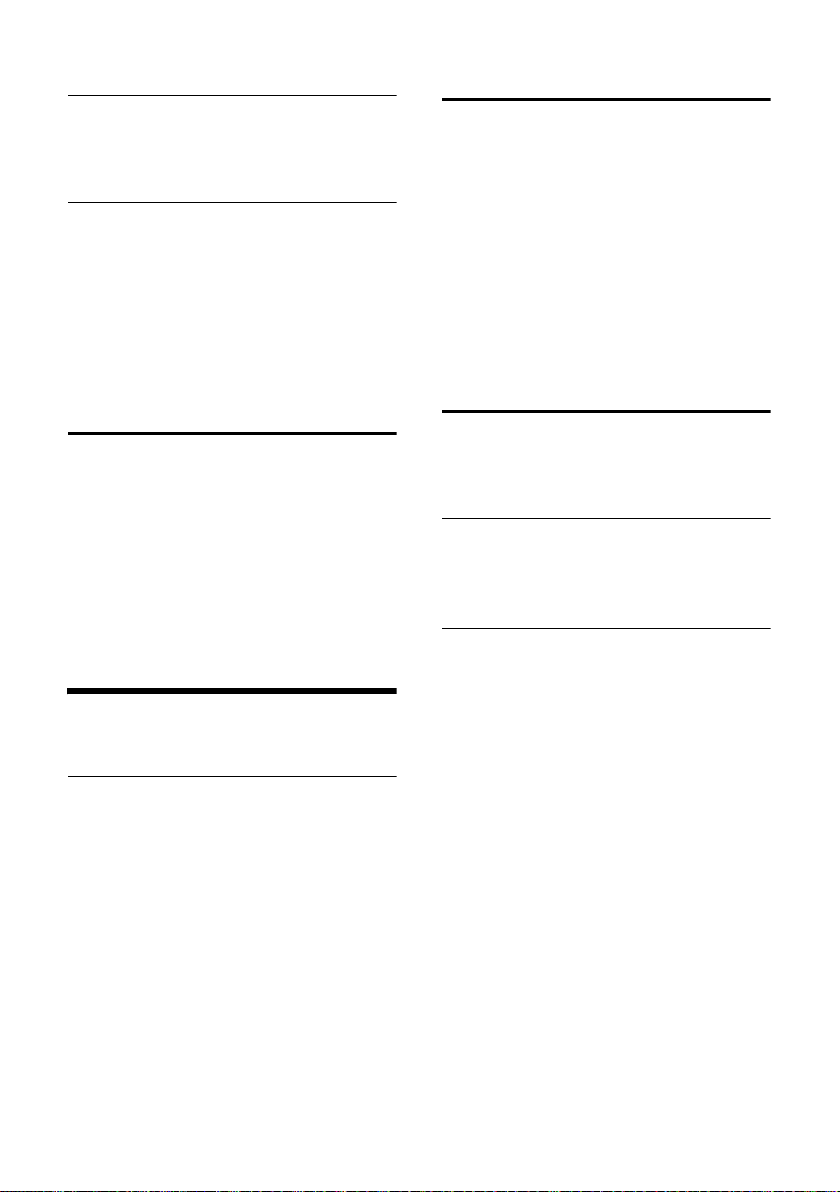
Base station settings
Setting the wake up time.
§Menu§ ¢ Alarm Clock ¢ Wakeup time
~ Enter the wake up time in hours
and minutes, then press
§OK§.
When the alarm clock rings…
Alarm repeat after 5 minutes
§Snooze§ Press the display key or any key.
If you press
switches off for 24 hours.
§Snooze§ three times the alarm clock
Switching off the alarm clock for 24 hours
§Off§ Press the display key.
Restoring the handset default settings
You can reset any individual settings and
changes that you have made. This will not
affect entries in the directory, calls list, or SMS
lists or the handset's registration to the base
station.
§Menu§ ¢ Settings ¢Handset ¢Reset Handset
§OK§ Press the display key to confirm.
a Press and hold (idle status).
Cancel the reset with
a.
Base station settings
The base station settings are carried out using a
registered Gigaset C45 handset.
Changing the system PIN
You have to enter the system PIN when registering a handset to the base station.
You can change the base's 4-digit default system PIN ("0000") to a 4-digit PIN known only to
yourself.
§Menu§ ¢ Settings ¢Base ¢System PIN
~ Enter your new system PIN and
a Press and hold (idle status).
press
§OK§. For security the PIN is
shown as four stars (
****
).
Changing ringtones
u Volume:
You can choose between five volumes and
the "Crescendo" ring, see page 26. Select "0"
to deactivate the ringtone of the base station.
u Melody:
You can set a ringtone melody for external
calls, see page 26.
§Menu§ ¢ Settings ¢ Base ¢ Audio Settings
¢ Ringer Volume / Ringer Melody
For how to adjust the settings, see page 26.
Restoring the base station to factory settings
When the settings are restored all handsets are
de-registered. Each individual setting is
restored. Only the date and time are retained.
Resetting the base station using the menu
§Menu§ ¢ Settings ¢ Base ¢ Base Reset
§OK§ Press the display key to confirm.
Resetting the base station using a key on the base station
¤ Remove the base station mains adapter
(page 5) from the power socket.
ù Press the registration/paging key
(page 2) and hold down.
¤ Replug the mains unit into your power
socket.
ù Continue to press the registration/
paging key (page 2) until you hear
a confirmation tone.
¤ Release the registration/paging key
(page 2). The base station has now been
reset.
28
Page 32

Operating the base station on the PABX
Operating the base station on
the PABX
The following settings are only needed when
your PABX requires them. Please refer to the
user guide for your PABX.
You cannot send or receive SMS messages on
PABXs that do not support Calling Line Identification.
Dialling modes and flash time
Changing the dialling mode
You can set the dialling mode.
§Menu§ 4IO11
~1
§OK§ Pulse dialling mode (DP).
Or:
~Q§OK§ Touch tone dialling (DTMF).
a Press and hold (idle status).
Setting the flash time
You can set the flash time.
§Menu§ 4IO12
~
Q =80ms; 1 =100ms; 2 = 120 ms;
3 = 180 ms; 4 =250ms;
L = 600 ms; M = 800 ms
a Press and hold (idle status).
Enter digits for the flash time and
press
§OK§.
5 =300ms;
Changing the pause after the recall key
You can change the length of the pause if your
PABX requires this (refer to the user guide for
your PABX).
§Menu§ 4IO14
~ Enter a digit for the length of the
pause (1 =800ms; 2 = 1600 ms;
3 = 3200 ms) and press
§OK§.
a Press and hold (idle status).
Switching temporarily to tone dialling (DTMF)
If your PABX still operates with dial pulsing (DP),
but you need tone dialling (DTMF) for a connection (e.g. to listen to the network mailbox) you
must switch to tone dialling for the call.
Requirement: You are conducting a call or
have already dialled an external number.
+ Press the star key. Tone dialling is
now activated for this call only.
Setting pauses
Changing pause after line seizure
You can set the length of the pause inserted
between pressing the talk key
the phone number.
§Menu§ 4IO1O
~ Enter digit for the pause length
(1 =1 sec.; 2 =3sec.; 3 =7sec.)
and press
a Press and hold (idle status).
c and sending
§OK§.
29
Page 33
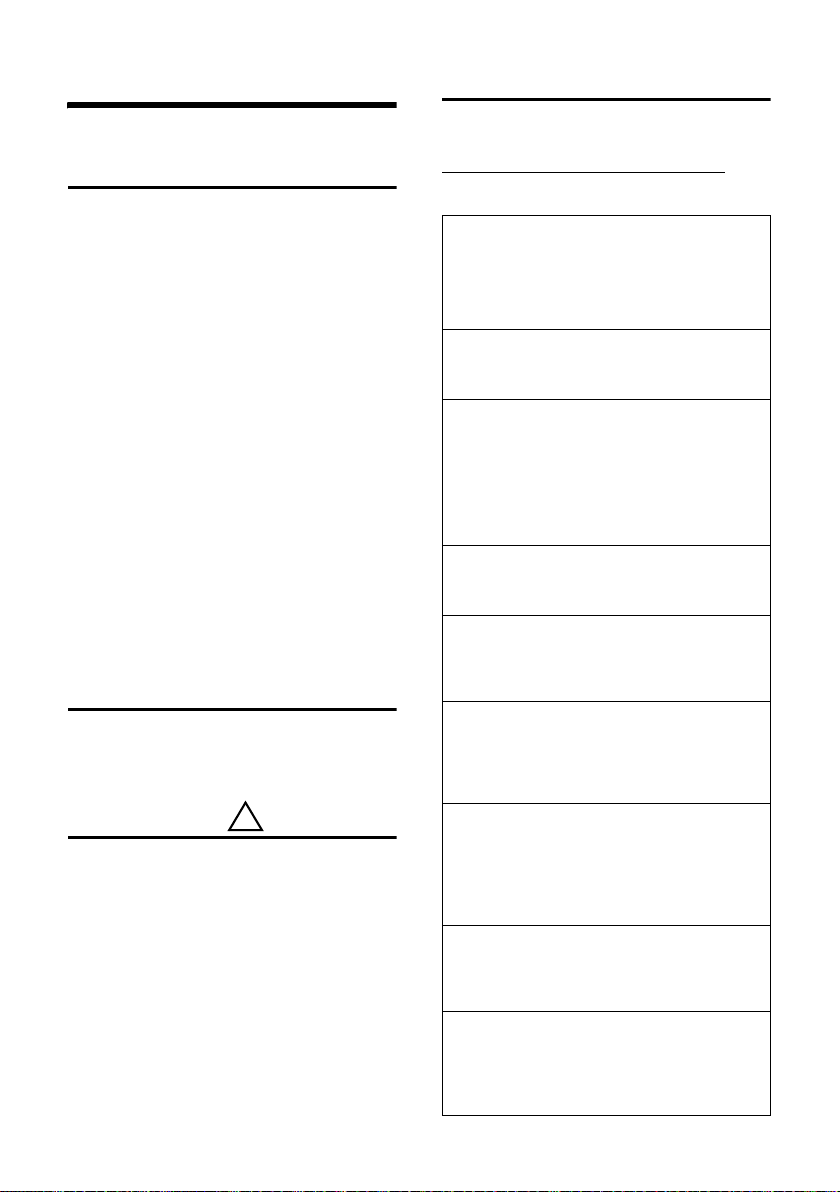
Appendix
Appendix
Symbols and typographical conventions used
This section explains the meaning of certain
symbols and typographical conventions that
are used in this user guide.
~ Enter digits or letters.
§Menu§ The display functions currently in
q Press the top or bottom of the con-
c / Q / P etc.
External Calls / Internal Calls (example)
§Menu§ ¢ Audio Settings ¢ Ringer Melody
(example)
Care
¤ Wipe the base station and handset with a
damp cloth (do not use solvent) or an antistatic cloth.
Never use a dry cloth. This can cause static.
Contact with liquid
If the handset has come into contact with liquid:
¤ Switch the handset off and remove the
batteries immediately.
¤ Allow the liquid to drain from the handset.
¤ Pat all parts dry, then place the handset with
the battery compartment open and the keypad facing down in a dry, warm place for at
least 72 hours (not in a microwave, oven
etc.).
¤ Do not switch on the handset again until
it is completely dry.
When it has fully dried out, you will normally be able to use it again.
the bottom display line are shown
in reversed highlights. Press the
relevant display key to launch the
function.
trol key, e.g. when scrolling.
Press the illustrated key on the
handset.
Select one of the menu functions
(External Calls or Internal Calls )
from the list and press
Press
§Menu§. Select Audio Settings
using
q and press §OK§. Select
Ringer Melody using
§OK§.
§OK§.
q and press
!
Questions and answers
If you have any questions about using your
phone, visit us anytime at
www.siemens.com/gigasetcustomercare
table below contains a list of common problems and possible solutions.
The display is blank.
1. The handset is not switched on.
. The
¥ Press and hold the end call key a.
2. The battery is flat.
¥ Charge the battery or replace it (page 6).
The handset does not respond to a key press.
The keypad lock is activated.
¥ Press and hold the hash key
Base is flashing in the display.
1. The handset is outside the range of the base station.
#
(page 11).
¥ Move the handset closer to the base.
2. The base station is not switched on.
¥ Check the base station mains adapter
(page 5).
Handset does not ring.
The ringtone is switched off.
¥ Activate the ringtone (page 27).
You cannot hear a ringtone/dialling tone.
Base station's phone cord has been replaced.
¥ When purchasing a new cord, ensure that it has
the correct pin connections (page 5).
The incoming call number is not displayed
although CLIP (page 10) is set.
Phone number identification is not enabled.
¥ The caller should ask his network provider to ena-
ble Calling Line Identification (CLI).
You hear an error tone when keying an input
(a descending sequence of tones).
Action has failed/invalid input.
¥ Repeat the operation.
Watch the display and refer to the operating
instructions if necessary.
The calls list does not indicate a time for a message.
Date/time are not set.
¥ Set the date/time (page 7).
The answering machine will not record any messages.
Its memory is full.
¥ Delete old messages.
¥ Play back new messages and delete.
30
Page 34

Appendix
Service (Customer Care)
You can get assistance easily when you have technical questions or questions about how to use your
device by using our online support service on the Internet at:
http://www.siemens.com/gigasetcustomercare
This site can be accessed at any time wherever you are. It will give you 24/7 support for all our prod-
ucts. It also provides a list of FAQs and answers plus user guides for you to download. You will also find
frequently asked questions and answers in the Questions and Answers section of this user guide in
the appendix.
If the device needs to be repaired, please contact one of our Customer Care Centers:
Abu Dhabi. . . . . . . . . . . . . 97 12 62 23 800
Argentina . . . . . . . . . . . . . 0800-888-9878
Australia . . . . . . . . . . . . . . . .1300 665 366
Austria .05 17 07 50 04 (0,065 Euro/Min.)
Bahrain . . . . . . . . . . . . . . . 97 31 73 11 173
Belgium . . . . . . . . . . . . . . . . 0 78 15 66 79
Bosnia Herzegovina . . . . . . . . 033 276 649
Brazil . . . . . . . . . . . . . . . . . . . . . . . . . . . . . .
Grande Capitais e Regiões Metropolitanas:
. . . . . . . . . . . . . . . . . . . . . . . . . 4003 3020
. . . . . . . . . . . . . . . . . . . . . . . . . (US$ 0,59)
Demais localidades: . . . . . 0800 707 1248
. . . . . . . . . . . . . . . . . . . . . . . . . (US$ 0,59)
Bulgaria. . . . . . . . . . . . . . . . . 02 873 94 88
Canada . . . . . . . . . . . . . . . . 701-355-3984
China . . . . . . . . . . . . . 0 21 400 670 6007
Croatia . . . . . . . . 016 10 53 81 (0,23 Kun)
Czech Republic . . . . . . . . . . . . 233 032 727
Denmark . . . . . . . . . . . . . . . . . 35 25 86 00
Dubai . . . . . . . . . . . . . . . . 97 14 39 69 944
Egypt. . . . . . . . . . . . . . . . . . . 202 7623441
Finland . . . . . . . . . . . . . . . . 09 23 11 34 25
France. . . . . . . . . . . . . . . . .01 56 38 42 00
Germany. 01805 333 222 (0,14 Euro/Min.)
Greece . . . . . . . . . . . . . . . . .801 1000 500
Hungary . . . . . . . . .06 14 71 24 44 (27 Ft)
Ireland . . . . . . . . . . . . . . . . 18 50 77 72 77
Italy. . . . . . . . . . . . . . . . . . . . 199 15 11 15
Kuwait . . . . . . . . . . . . . . . . 96 52 44 4200
Latvia . . . . . . . . . . . . . . . . . . . . 7 50 11 18
Lebanon. . . . . . . Digital Technologies SARL
. . . . . . . . . . . . . . . . . . . . . 00961-1240259
Luxembourg . . . . . . . . . . . 40 66 61 56 40
Malaysia. . . . . . . . . . . . . . . .603 77124304
Malta . . . . . . . . . . . . . . +353 21 4940 632
Mexico . . . . . . . . . . . . . . 01 80 07 11 00 03
Netherlands
. . . . . . . . .0900-3333102 (0,25 Euro/min.)
New Zealand . . . . . . . . . . . 08 00 27 43 63
Norway . . . . . . . . . . . . . . . . . . 22 70 84 00
Oman. . . . . . . . . . . . . . . . 96 82 47 09 281
Poland . . . . . . . . . . . . . . . . . 0 801 140 160
Portugal. . . . . . . . . . . . . . . . . . 808781223
Romania . . . . . . . . . . . . . . 02 12 04 60 00
Russia. . . . . . . . . . . . . . . 8 (495) 228 1312
Serbia. . . . . . . . . . . . . . . . . 01 13 07 00 80
Singapore . . . . . . . . . . . . . . . . 62 27 11 18
Slovak Republic
. . . . . . . . . . . . . . . . . . . . . . 02 59 68 22 66
Slovenija . . . . . 0 14 74 63 36 (6,30 Tolar)
South Africa. . . . . . . . . . . . 08 60 10 11 57
Spain . . . . . . . . . . . . . . . . . . . . 902 103935
Sweden . . . . . . . . . . . . . . . . . 08 750 99 11
Switzerland
. . . . . . . . . . 0848 212 000 (0,08 SFr./Min.)
Taiwan. . . . . . . . . . . . . . . . 02 23 96 10 06
Thailand. . . . . . . . . . . . . . . . . 02 722 1118
Turkey . . . . . . . . . . . . . . .0 21 64 59 98 59
Ukraine . . . . . . . . . . . .+380-44-451-71-72
United Arab Emirates . . . . . 0 43 66 03 86
United Kingdom . . . . . . .0 84 53 67 08 12
Please have your record of purchase ready when calling.
Replacement or repair services are not offered in countries where our product is not sold by
authorised dealers.
31
Page 35

Appendix
Specifications
Recommended batteries
(Valid at the time of going to press)
Nickel-metal-hydride (NiMH):
u Sanyo Twicell 650
u Sanyo Twicell 700
u Sanyo NiMH 800
u Panasonic 700 mAh "for DECT"
u GP 550 mAh
u GP 700 mAh
u GP 850 mAh
u Yuasa Technology AAA Phone 600
u Yuasa Technology AAA Phone 700
u Yuasa Technology AAA 800
u VARTA Phone Power AAA 700mAh
The handset is supplied with two recommended batteries.
Handset operating times/charging times
The following information relates to batteries
with a capacity of 650mAh.
Standby time approx 130hours (5 days)
Calling time approx. 13hours
Charging time approx. 6hours
The operating and charging times apply only
when using the recommended batteries.
Base station power consumption
In standby mode: approx. 2W
During a call: approx. 3W
General specifications
DECT standard is supported
GAP standard is supported
No. of channels 60 duplex channels
Radio frequency
range
Duplex method Time multiplex, 10 ms frame
Channel grid 1728 kHz
Bit rate 1152 kbit/s
Modulation GFSK
Language code 32 kbit/s
Transmission power 10 mW, average power per
Range up to 300 m outdoors,
Base station power
supply
Environmental conditions for operation
Dialling mode DTMF (tone dialling)/DP (dial
Flash time 250 ms
Base station dimensions
Handset dimensions 141 x 53 x 31mm
Base station weight 219 g
Weight of handset
with battery
1880–1900 MHz
length
channel
up to 50 m indoors
230 V ~/50 Hz
+5 °C to +45 °C;
20 % to 75 % relative humidity
pulsing)
144 x 108 x 83 mm
(L x W x H)
(L × W × H)
116 g
32
Page 36

Appendix
Writing and editing a text message
The following rules apply when writing a text
message:
u The cursor is controlled with t s.
u Characters are added to the left of the cur-
sor.
u Press the hash key
from "Abc" mode to "123", from "123" to
"abc", and from "abc" to "Abc" (upper case:
1st letter upper case, all others lower case).
Press the hash key
letter.
u Press and hold the hash key
drücken: Shows the selection line of the
characters assigned to the hash key.
u The first letter of the name of directory
entries is automatically capitalised, followed
by lower case letters.
Editing text
When you press a key and hold it, the characters of that key appear in the bottom display
line and are highlighted one after the other.
When you release the key the highlighted character is inserted into the input field. For how to
enter special characters, see page 33.
The display briefly shows whether upper or
lower case letters or digits is selected when you
switch from one mode to the next. The bottom
text line displays "abc -> Abc", "Abc -> 123" or
"123 -> abc".
briefly to switch
#
# before entering the
lang
#
Entering special characters
Standard characters
1 Q P #
*) **)
Space Space
1x
2x 1 Â ,/
3x £ 1 ? ( #
4x $
5x ¥ £ 0 < \
6x ¤ $ + = &
7x ¥ - > §
8x ¤ : %
9x ¿
10x ¡
11x “
12x ‘
13x ;
14x _
*) Directory and other lists
**) When writing an SMS
.*
â
!)@
Abc-->
123
123 -->
abc
Order of directory entries
The directory entries are usually sorted in
alphabetical order. Spaces and digits take first
priority. The sort order is as follows:
1. Space (shown here as
2. Digits (0–9)
3. Letters (alphabetical)
4. Other characters
To get round the alphabetical order of the
entries, insert a space or a digit in front of the
name. These entries will then move to the
beginning of the directory. Names which you
have pr ecede d with an aster isk wi ll move t o the
end of the directory.
s)
33
Page 37

Accessories
Accessories
Gigaset Handsets
Upgrade your Gigaset to a cordless PABX:
Gigaset Handset C45
u Illuminated colour display (4096 colours)
u Various different screensavers
u Illuminated keypad
u Handsfree operation
u Polyphonic ringer melodies
u Phonebook for around 100 entries
u SMS (CLIP must be enabled)
u Alarm clock
u Headset socket
www.siemens.com/gigasetc45
All accessories and batteries are available from your mobile phone retailer.
Only use original accessories. This will avoid possible health risks and damage, and
also ensure that all the relevant regulations are complied with.
34
Page 38

Index
Index
Numerics
24 hours in advance (alarm clock) . . . . . . 28
A
Accessories . . . . . . . . . . . . . . . . . . . . . 34
Activating
advisory tones
answering machine . . . . . . . . . . . . . . 21
auto answer. . . . . . . . . . . . . . . . . . . 26
handsfree talking . . . . . . . . . . . . . . . 10
internal listening in . . . . . . . . . . . . . . 25
keypad lock . . . . . . . . . . . . . . . . . . . 11
SMS function . . . . . . . . . . . . . . . . . . 19
suppressing ringtone . . . . . . . . . . . . . 27
Activating/deactivating SMS function . . . . 19
Advisory tones . . . . . . . . . . . . . . . . . . . 27
Alarm clock. . . . . . . . . . . . . . . . . . . . . 27
key. . . . . . . . . . . . . . . . . . . . . . . . . . 1
Alarm repeat . . . . . . . . . . . . . . . . . . . . 28
Answering machine . . . . . . . . . . . . . . . 21
Answering machine list . . . . . . . . . . . . . 14
Answering machine, see also Network mailbox
Auto answer
Automatic network provider code . . . . . . 15
B
Base station
changing system PIN
installing and connecting . . . . . . . . . . . 5
operating on PABX . . . . . . . . . . . . . . 29
power consumption . . . . . . . . . . . . . 32
restoring default settings . . . . . . . . . . 28
setting . . . . . . . . . . . . . . . . . . . . . . 28
Battery
charging
display . . . . . . . . . . . . . . . . . . . . . 1, 7
fitting . . . . . . . . . . . . . . . . . . . . . . . . 6
icon . . . . . . . . . . . . . . . . . . . . . . . . . 7
recommended batteries . . . . . . . . . . . 32
warning tone . . . . . . . . . . . . . . . . . . 27
Belt clip . . . . . . . . . . . . . . . . . . . . . . . . 7
C
Call
answering
caller listening in . . . . . . . . . . . . . . . 25
diverting to answering machine . . . . . . 22
ending . . . . . . . . . . . . . . . . . . . . . . 10
external . . . . . . . . . . . . . . . . . . . . . 10
internal. . . . . . . . . . . . . . . . . . . . . . 25
picking up from answering machine . . . 22
transferring (connecting) . . . . . . . . . . 25
Call acceptance . . . . . . . . . . . . . . . 22, 26
Call duration . . . . . . . . . . . . . . . . . 15, 16
Call waiting, internal call . . . . . . . . . . . . 25
Calling back caller . . . . . . . . . . . . . . . . 15
. . . . . . . . . . . . . . . . . 27
. . . . . . . . . . . . . . . . . 10, 26
. . . . . . . . . . . . . 28
. . . . . . . . . . . . . . . . . . . . . . 7
. . . . . . . . . . . . . . . . . . . . 10
Calling back from calls list . . . . . . . . . . . .15
Calling Line Identification.. . . . . . . . . . . .10
Calls list. . . . . . . . . . . . . . . . . . . . . . . .14
Cancelling(operation) . . . . . . . . . . . . . .12
Care of the telephone. . . . . . . . . . . . . . .30
Changing PIN . . . . . . . . . . . . . . . . . . . .28
Changing system PIN . . . . . . . . . . . . . . .28
Characters
deleting
Charge status (battery). . . . . . . . . . . . .1, 7
Charge status display . . . . . . . . . . . . . . . 7
CLI, CLIP . . . . . . . . . . . . . . . . . . . . . . .10
Colour scheme . . . . . . . . . . . . . . . . . . .26
Confirmation tone . . . . . . . . . . . . . . . . .27
Connection socket for headset . . . . . . . .1, 7
Consultation (internal) . . . . . . . . . . . . . .25
Contrast . . . . . . . . . . . . . . . . . . . . . . .26
Control key . . . . . . . . . . . . . . . . . . .1, 11
Correcting incorrect input . . . . . . . . . . . .12
Cost saving function (answering machine) .22
Customer Care . . . . . . . . . . . . . . . . . . .31
. . . . . . . . . . . . . . . . . . . . . .12
D
Deactivating
advisory tones
answering machine . . . . . . . . . . . . . .21
auto answer . . . . . . . . . . . . . . . . . . .26
handsfree talking . . . . . . . . . . . . . . . .10
internal listening in . . . . . . . . . . . . . .25
keypad lock. . . . . . . . . . . . . . . . . . . .11
preselection . . . . . . . . . . . . . . . . . . .16
SMS function . . . . . . . . . . . . . . . . . .19
suppressing ringtone . . . . . . . . . . . . .27
Dialling
directory
with quick dial . . . . . . . . . . . . . . . . . .13
Dialling mode . . . . . . . . . . . . . . . . . . . .29
Digital clock . . . . . . . . . . . . . . . . . . . . .26
Directory . . . . . . . . . . . . . . . . . . . . . . .13
copying number from text . . . . . . . . . .14
opening . . . . . . . . . . . . . . . . . . . . . .11
order of entries . . . . . . . . . . . . . . . . .33
selecting entry . . . . . . . . . . . . . . . . .13
sending entry/list to handset . . . . . . . .13
storing entry . . . . . . . . . . . . . . . . . . .13
storing number of sender (SMS) . . . . . .19
storing the first number . . . . . . . . . . .13
using to enter numbers . . . . . . . . . . . .14
Display
call duration/charges
changing display language. . . . . . . . . .26
colour scheme. . . . . . . . . . . . . . . . . .26
contrast . . . . . . . . . . . . . . . . . . . . . .26
in idle status . . . . . . . . . . . . . . . . . . . 1
network mailbox message . . . . . . . . . .24
number (CLI/CLIP) . . . . . . . . . . . . . . .10
screensaver. . . . . . . . . . . . . . . . . . . .26
setting . . . . . . . . . . . . . . . . . . . . . . .26
. . . . . . . . . . . . . . . . . .27
. . . . . . . . . . . . . . . . . . . . .13
. . . . . . . . . . . . .16
35
Page 39

Index
Display keys
Diverting external call to answering
. . . . . . . . . . . . . . . . . . 1, 11
machine
. . . . . . . . . . . . . . . . . . . 22
E
Earpiece mode. . . . . . . . . . . . . . . . . . . 11
Earpiece volume . . . . . . . . . . . . . . . . . 26
Eco mode . . . . . . . . . . . . . . . . . . . . . . . 5
Electricity consumption, see Power
consumption
End call key
Ending, call . . . . . . . . . . . . . . . . . . . . . 10
Entering flash . . . . . . . . . . . . . . . . . . . . 1
Error tone. . . . . . . . . . . . . . . . . . . . . . 27
. . . . . . . . . . . . . . . . . . . 1, 10
F
Fast access
answering machine
network mailbox. . . . . . . . . . . . . . . . 24
. . . . . . . . . . . . . . 23
H
Handset
activating/deactivating
advisory tones . . . . . . . . . . . . . . . . . 27
contact with liquid . . . . . . . . . . . . . . 30
de-registering. . . . . . . . . . . . . . . . . . 28
display language . . . . . . . . . . . . . . . . 26
idle status . . . . . . . . . . . . . . . . . . . . 12
loudspeaker volume . . . . . . . . . . . . . 26
operating and charging times . . . . . . . 32
registering . . . . . . . . . . . . . . . . . . . . 24
restoring default settings . . . . . . . . . . 28
searching for . . . . . . . . . . . . . . . . . . 25
setting (individual) . . . . . . . . . . . . . . 26
setting up for use . . . . . . . . . . . . . . . . 6
transferring a call . . . . . . . . . . . . . . . 25
using several handsets. . . . . . . . . . . . 24
Handset charging times. . . . . . . . . . . . . 32
Handset operating time . . . . . . . . . . . . . 32
Handsfree
key
. . . . . . . . . . . . . . . . . . . . . . . . . . 1
Handsfree talking. . . . . . . . . . . . . . . . . 10
Hash key . . . . . . . . . . . . . . . . . . . . 1, 11
Headset . . . . . . . . . . . . . . . . . . . . . . 1, 7
Hearing aids . . . . . . . . . . . . . . . . . . . . . 4
. . . . . . . . . . . . 11
I
Idle status (display). . . . . . . . . . . . . . 1, 12
Illumination . . . . . . . . . . . . . . . . . . . . 26
Incorrect input (correction) . . . . . . . . . . 12
Info tones. . . . . . . . . . . . . . . . . . . . . . 27
Installing, base station . . . . . . . . . . . . . . 5
Internal
consultation
listening in . . . . . . . . . . . . . . . . . . . 25
making calls. . . . . . . . . . . . . . . . . . . 25
Internal call. . . . . . . . . . . . . . . . . . . . . 25
call waiting . . . . . . . . . . . . . . . . . . . 25
. . . . . . . . . . . . . . . . . . 25
K
Key click . . . . . . . . . . . . . . . . . . . . . . .27
Keypad lock . . . . . . . . . . . . . . . . . . . . .11
Keys
alarm clock key
assigning directory entry . . . . . . . . . . .13
control key . . . . . . . . . . . . . . . . . .1, 11
display keys . . . . . . . . . . . . . . . . .1, 11
end call key. . . . . . . . . . . . . . . . . .1, 10
end-call key . . . . . . . . . . . . . . . . . . .12
fast access . . . . . . . . . . . . . . . . . . . .23
handsfree key . . . . . . . . . . . . . . . . . . 1
hash key. . . . . . . . . . . . . . . . . . . .1, 11
Key 1 (fast access) . . . . . . . . . . . . . . .23
keypad lock. . . . . . . . . . . . . . . . . . . .11
message key . . . . . . . . . . . . . . . . .1, 14
On/Off key . . . . . . . . . . . . . . . . . . . . 1
paging key . . . . . . . . . . . . . . . . . . . . 2
quick dial . . . . . . . . . . . . . . . . . . . . .13
recall key . . . . . . . . . . . . . . . . . . . . . 1
star key . . . . . . . . . . . . . . . . . . . .1, 27
talk key . . . . . . . . . . . . . . . . . . . .1, 10
. . . . . . . . . . . . . . . . . 1
L
Last number redial. . . . . . . . . . . . . . . . .14
Liquid . . . . . . . . . . . . . . . . . . . . . . . . .30
List
answering machine list
calls list . . . . . . . . . . . . . . . . . . . . . .14
draft message list (SMS) . . . . . . . . . . .17
entry . . . . . . . . . . . . . . . . . . . . . . . .15
incoming message list (SMS) . . . . . . . .18
last number redial list . . . . . . . . . . . . .14
missed calls . . . . . . . . . . . . . . . . . . .15
Listening in during recording . . . . . . . . . .22
Listening in to call . . . . . . . . . . . . . . . . .25
Lock (keypad) . . . . . . . . . . . . . . . . . . . .11
Loudspeaker volume . . . . . . . . . . . . . . .26
. . . . . . . . . . . .14
M
Mains adapter. . . . . . . . . . . . . . . . . . . . 4
Making calls
answering a call
external . . . . . . . . . . . . . . . . . . . . . .10
internal . . . . . . . . . . . . . . . . . . . . . .25
Making cost-effective calls . . . . . . . . . . .15
Medical appliances . . . . . . . . . . . . . . . . 4
Menu
back one menu level
end tone . . . . . . . . . . . . . . . . . . . . .27
menu guidance . . . . . . . . . . . . . . . . .12
overview . . . . . . . . . . . . . . . . . . . . . 8
Message
copying number to the directory
deleting . . . . . . . . . . . . . . . . . . . . . .22
key . . . . . . . . . . . . . . . . . . . . . . . . . 1
marking as new . . . . . . . . . . . . . . . . .22
playing back . . . . . . . . . . . . . . . . . . .21
. . . . . . . . . . . . . . . . .10
. . . . . . . . . . . . . .12
. . . . . .22
36
Page 40

Index
Message key
opening list . . . . . . . . . . . . . . . . . . . 18
opening lists . . . . . . . . . . . . . . . . . . 14
Missed call . . . . . . . . . . . . . . . . . . . . . 15
. . . . . . . . . . . . . . . . . . . . . 1
N
Network mailbox . . . . . . . . . . . . . . . . . 24
Network provider code, automatic . . . . . . 15
Number
copying from directory
displaying caller's number (CLIP) . . . . . 10
entry using directory . . . . . . . . . . . . . 14
setting for SMS centre . . . . . . . . . . . . 19
storing in directory . . . . . . . . . . . . . . 13
storing in the directory . . . . . . . . . . . . 14
storing sender in the directory . . . . . . . 19
. . . . . . . . . . . . 14
O
On/Off key . . . . . . . . . . . . . . . . . . . . . . 1
Operation (preparing to use the phone) . . . 5
Order of entries in directory . . . . . . . . . . 33
P
PABX
operating base station on PABX
pause times . . . . . . . . . . . . . . . . . . . 29
setting dialling mode . . . . . . . . . . . . . 29
setting flash time . . . . . . . . . . . . . . . 29
SMS . . . . . . . . . . . . . . . . . . . . . . . . 19
switching to touch tone dialling . . . . . . 29
Pack contents . . . . . . . . . . . . . . . . . . . . 5
Paging . . . . . . . . . . . . . . . . . . . . . . 2, 25
Pause times (PABX). . . . . . . . . . . . . . . . 29
Phone jack assignment . . . . . . . . . . . . . . 5
Playing back
announcement (answering machine)
message (answering machine) . . . . . . 21
Playing back/deleting announcement
(answering machine)
Power consumption (base station) . . . . . . 32
Preselection . . . . . . . . . . . . . . . . . . . . 15
saving, changing entry. . . . . . . . . . . . 16
. . . . . . 29
. . 21
. . . . . . . . . . . 21
Q
Questions and answers . . . . . . . . . . . . . 30
Quick dial . . . . . . . . . . . . . . . . . . . . . . 13
R
Recall key . . . . . . . . . . . . . . . . . . . . . . . 1
Recording time (answering machine) . . . . 23
Registering (handset) . . . . . . . . . . . . 6, 24
Registration wizard (SMS) . . . . . . . . . . . 17
Restoring default settings
base station
handset . . . . . . . . . . . . . . . . . . . . . 28
. . . . . . . . . . . . . . . . . . . 28
Ringtone
changing
setting melody . . . . . . . . . . . . . . . . .27
setting volume . . . . . . . . . . . . . .11, 26
suppressing . . . . . . . . . . . . . . . . . . .27
. . . . . . . . . . . . . . . . . .26, 28
S
Safety precautions. . . . . . . . . . . . . . . . . 4
Screensaver . . . . . . . . . . . . . . . . . . . . .26
Searching
for handset
in directory . . . . . . . . . . . . . . . . . . . .13
Sending
directory entry to handset
SMS . . . . . . . . . . . . . . . . . . . . . . . .17
Service . . . . . . . . . . . . . . . . . . . . . . . .31
Setting date . . . . . . . . . . . . . . . . . . . . . 7
Setting flash time (PABX) . . . . . . . . . . . .29
Setting melody (ringtone) . . . . . . . . . . . .27
Setting time . . . . . . . . . . . . . . . . . . . . . 7
Setting volume
earpiece
handset loudspeaker. . . . . . . . . . . . . .26
loudspeaker . . . . . . . . . . . . . . . . . . .26
ringtone. . . . . . . . . . . . . . . . . . . . . .26
Setting wake up time . . . . . . . . . . . . . . .28
Shortcut (digit combination) . . . . . . . . . . 8
Signal strength . . . . . . . . . . . . . . . . . . . 1
SMS . . . . . . . . . . . . . . . . . . . . . . . . . .17
deleting . . . . . . . . . . . . . . . . . . . . . .18
draft message list. . . . . . . . . . . . . . . .17
forwarding . . . . . . . . . . . . . . . . . . . .19
incoming message list. . . . . . . . . . . . .18
reading . . . . . . . . . . . . . . . . . . . . . .18
registration wizard . . . . . . . . . . . . . . .17
replying to and forwarding. . . . . . . . . .19
self help with error messages . . . . . . . .20
sending . . . . . . . . . . . . . . . . . . . . . .17
storing number . . . . . . . . . . . . . . . . .19
to PABX . . . . . . . . . . . . . . . . . . . . . .19
troubleshooting. . . . . . . . . . . . . . . . .20
writing. . . . . . . . . . . . . . . . . . . . . . .17
writing text. . . . . . . . . . . . . . . . . . . .33
SMS Centre
changing number
setting . . . . . . . . . . . . . . . . . . . . . . .19
Snooze (alarm clock) . . . . . . . . . . . . . . .28
Special characters . . . . . . . . . . . . . . . . .33
Star key. . . . . . . . . . . . . . . . . . . . . .1, 27
Suppressing
first ring
. . . . . . . . . . . . . . . . . . . .25
. . . . . . . . . .13
. . . . . . . . . . . . . . . . . . . . . .26
. . . . . . . . . . . . . . .19
. . . . . . . . . . . . . . . . . . . . . .27
37
Page 41

Index
T
Tal k key . . . . . . . . . . . . . . . . . . . . . 1, 10
Technical data . . . . . . . . . . . . . . . . . . . 32
Text message, see SMS
Touch tone dialling
Tro ubl esh oot ing . . . . . . . . . . . . . . . . . . 30
SMS . . . . . . . . . . . . . . . . . . . . . . . . 20
. . . . . . . . . . . . . . . . 29
U
Unknown . . . . . . . . . . . . . . . . . . . . . . 10
Unknown caller . . . . . . . . . . . . . . . . . . 10
V
Viewing network mailbox message . . . . . 24
Volume
ringtone
. . . . . . . . . . . . . . . . . . . . . 26
W
Warning tone (battery) . . . . . . . . . . . . . 27
Writing, editing text . . . . . . . . . . . . . . . 33
38
