Page 1
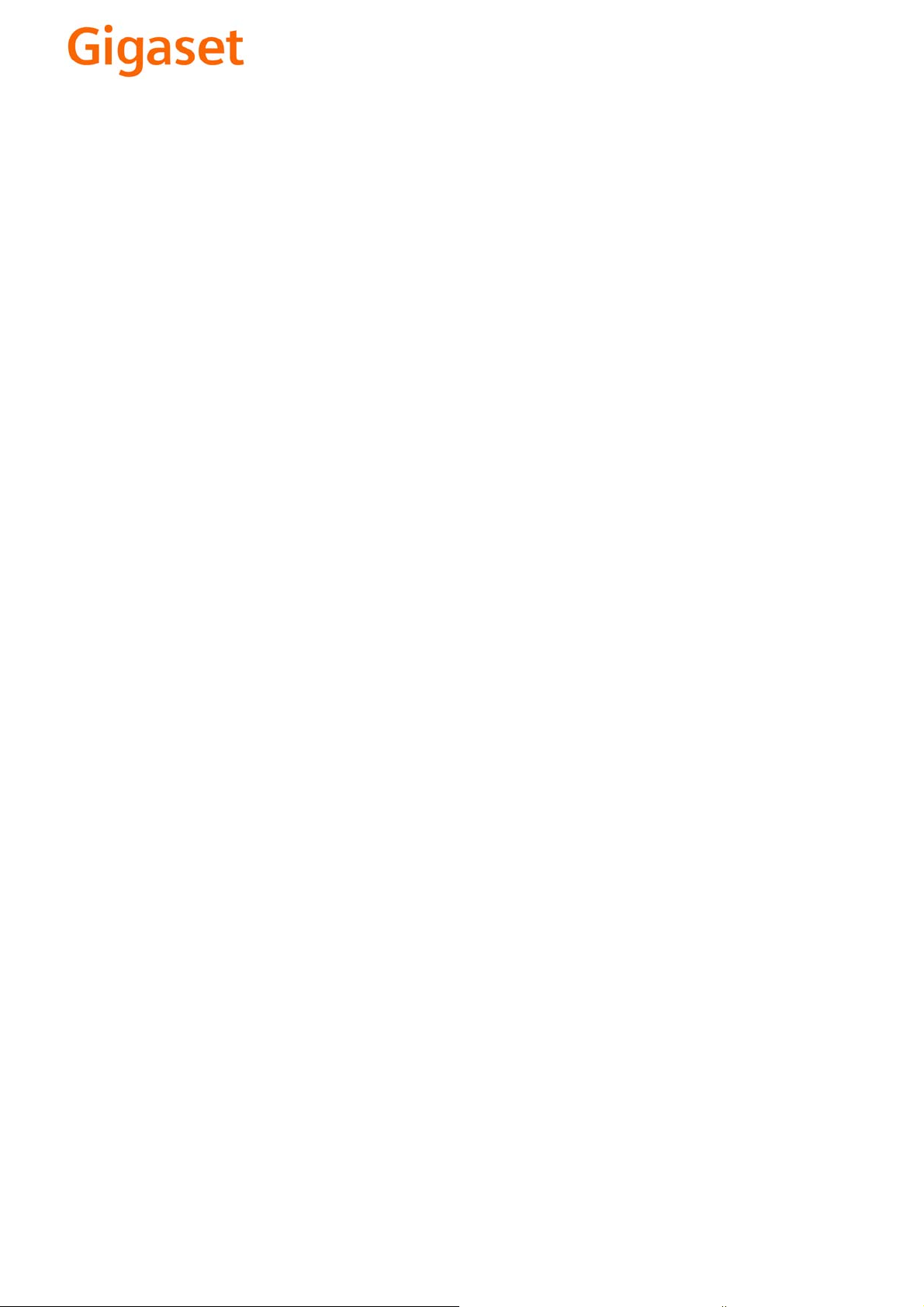
EN Dear Customer,
Gigaset Communications GmbH is the legal successor to
Siemens Home and Office Communication Devices GmbH &
Co. KG (SHC), which in turn continued the Gigaset business
of Siemens AG. Any statements made by Siemens AG or
SHC that are found in the user guides should therefore be
understood as statements of Gigaset Communications
.
GmbH
We hope you enjoy your Gigaset.
DE Sehr geehrte Kundin, sehr geehrter Kunde,
FR Chère Cliente, Cher Client,
IT Gentile cliente,
NL Geachte klant,
ES Estimado cliente,
PT SCaros clientes,
die Gigaset Communications GmbH ist Rechtsnachfolgerin
der Siemens Home and Office Communication Devices
GmbH & Co. KG (SHC), die ihrerseits das Gigaset-Geschäft
der Siemens AG fortführte. Etwaige Erklärungen der
Siemens AG oder der SHC in den Bedienungsanleitungen
sind daher als Erklärungen der Gigaset Communications
GmbH zu verstehen.
Wir wünschen Ihnen viel Freude mit Ihrem Gigaset.
la société Gigaset Communications GmbH succède en droit
à Siemens Home and Office Communication Devices GmbH
& Co. KG (SHC) qui poursuivait elle-même les activités Gigaset de Siemens AG. Donc les éventuelles explications de Siemens AG ou de SHC figurant dans les modes d’emploi
doivent être comprises comme des explications de Gigaset
Communications GmbH.
Nous vous souhaitons beaucoup d’agrément avec votre
Gigaset.
la Gigaset Communications GmbH è successore della Siemens Home and Office Communication Devices GmbH &
Co. KG (SHC) che a sua volta ha proseguito l’attività della
Siemens AG. Eventuali dichiarazioni della Siemens AG o
della SHC nei manuali d’istruzione, vanno pertanto intese
come dichiarazioni della Gigaset Communications GmbH.
Le auguriamo tanta soddisfazione con il vostro Gigaset.
Gigaset Communications GmbH is de rechtsopvolger van
Siemens Home and Office Communication Devices GmbH &
Co. KG (SHC), de onderneming die de Gigaset-activiteiten
van Siemens AG heeft overgenomen. Eventuele uitspraken
of mededelingen van Siemens AG of SHC in de gebruiksaanwijzingen dienen daarom als mededelingen van Gigaset
Communications GmbH te worden gezien.
Wij wensen u veel plezier met uw Gigaset
la Gigaset Communications GmbH es derechohabiente de la
Siemens Home and Office Communication Devices GmbH &
Co. KG (SHC) que por su parte continuó el negocio Gigaset
de la Siemens AG. Las posibles declaraciones de la
Siemens AG o de la SHC en las instrucciones de uso se
deben entender por lo tanto como declaraciones de la Gigaset Communications GmbH.
Le deseamos que disfrute con su Gigaset.
Gigaset Communications GmbH é a sucessora legal da Siemens Home and Office Communication Devices GmbH &
Co. KG (SHC), que, por sua vez, deu continuidade ao sector
de negócios Gigaset, da Siemens AG. Quaisquer declarações por parte da Siemens AG ou da SHC encontradas nos
manuais de utilização deverão, portanto, ser consideradas
como declarações da Gigaset Communications GmbH.
Desejamos que tenham bons momentos com o seu Gigaset.
DA Kære Kunde,
FI Arvoisa asiakkaamme,
SV Kära kund,
NO Kjære kunde,
EL Αγ α πητή πελάτισσα, αγαπητέ πελάτη,
HR Poštovani korisnici,
.
SL Spoštovani kupec!
Gigaset Communications GmbH er retlig efterfølger til Siemens Home and Office Communication Devices GmbH &
Co. KG (SHC), som fra deres side videreførte Siemens AGs
Gigaset-forretninger. Siemens AGs eller SHCs eventuelle
forklaringer i betjeningsvejledningerne skal derfor forstås
som Gigaset Communications GmbHs forklaringer.
Vi håber, du får meget glæde af din Gigaset.
Gigaset Communications GmbH on Siemens Home and
Office Communication Devices GmbH & Co. KG (SHC)-yri-
tyksen oikeudenomistaja, joka jatkoi puolestaan Siemens
AG:n Gigaset-liiketoimintaa. Käyttöoppaissa mahdollisesti
esiintyvät Siemens AG:n tai SHC:n selosteet on tämän
vuoksi ymmärrettävä Gigaset Communications GmbH:n
selosteina.
Toivotamme Teille paljon iloa Gigaset-laitteestanne.
Gigaset Communications GmbH övertar rättigheterna från
Siemens Home and Office Communication Devices GmbH &
Co. KG (SHC), som bedrev Gigaset-verksamheten efter Siemens AG. Alla förklaringar från Siemens AG eller SHC i
användarhandboken gäller därför som förklaringar från
Gigaset Communications GmbH.
Vi önskar dig mycket nöje med din Gigaset.
Gigaset Communications GmbH er rettslig etterfølger etter
Siemens Home and Office Communication Devices GmbH &
Co. KG (SHC), som i sin tur videreførte Gigaset-geskjeften i
Siemens AG. Eventuelle meddelelser fra Siemens AG eller
SHC i bruksanvisningene er derfor å forstå som meddelelser
fra Gigaset Communications GmbH.
Vi håper du får stor glede av din Gigaset-enhet.
η Gigaset Communications GmbH είναι η νομική διάδοχος της
Siemens Home and Office Communication Devices GmbH &
Co. KG (SHC), η οποία έχει αναλάβει την εμπορική
δραστηριότητα Gigaset της Siemens AG. Οι δηλώσεις της
Siemens AG ή της SHC στις
επομένως δηλώσεις της Gigaset Communications GmbH.
Σας ευχόμαστε καλή διασκέδαση με τη συσκευή σας Gigaset.
Gigaset Communications GmbH pravni je sljednik tvrtke
Siemens Home and Office Communication Devices GmbH &
Co. KG (SHC), koji je nastavio Gigaset poslovanje tvrtke
Siemens AG. Zato sve izjave tvrtke Siemens AG ili SHC koje
se nalaze u uputama za upotrebu treba tumačiti kao izjave
tvrtke Gigaset Communications GmbH.
Nadamo se da sa zadovoljstvom koristite svoj Gigaset
uređaj.
Podjetje Gigaset Communications GmbH je pravni naslednik
podjetja Siemens Home and Office Communication Devices
GmbH & Co. KG (SHC), ki nadaljuje dejavnost znamke
Gigaset podjetja Siemens AG. Vse izjave podjetja Siemens
AG ali SHC v priročnikih za uporabnike torej veljajo kot izjave
podjetja Gigaset Communications GmbH.
Želimo vam veliko užitkov ob uporabi naprave Gigaset.
οδηγίες χρήσ
ης αποτ
ελούν
Issued by
Gigaset Communications GmbH
Schlavenhorst 66, D-46395 Bocholt
Gigaset Communications GmbH is a trademark
licensee of Siemens AG
© Gigaset Communications GmbH 2008
All rights reserved.
Subject to availability. Rights of modifications
reserved.
www.gigaset.com
Page 2
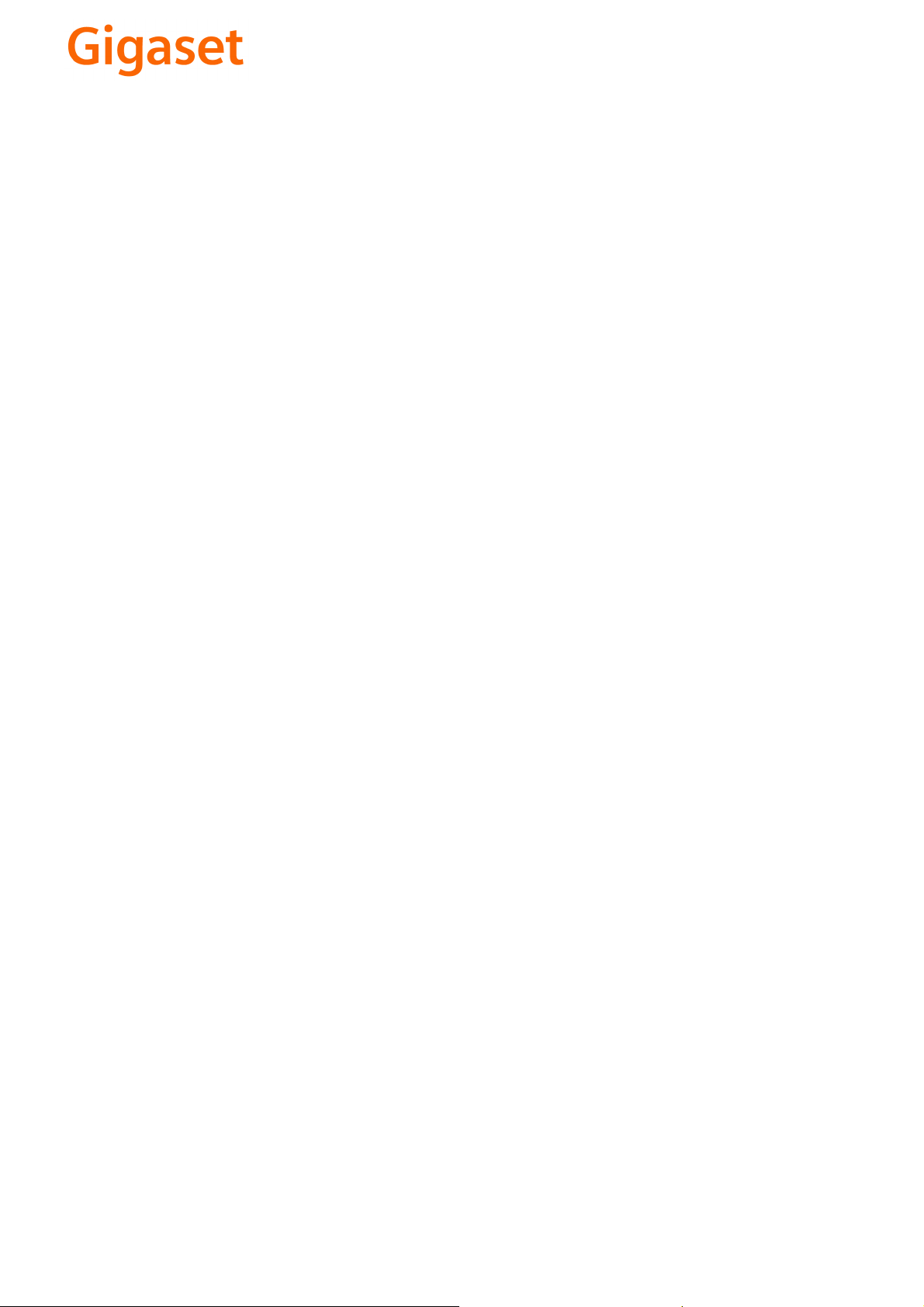
CS Vážení zákazníci,
společnost Gigaset Communications GmbH je právním
nástupcem společnosti Siemens Home and Office
Communication Devices GmbH & Co. KG (SHC), která dále
přejala segment produktů Gigaset společnosti Siemens AG.
Jakékoli prohlášení společnosti Siemens AG nebo SHC, které
naleznete v uživatelských příručkách, je třeba považovat za
prohlášení společnosti Gigaset Communications GmbH.
Doufáme, že jste s produkty Gigaset spokojeni.
SK Vážený zákazník,
Spoločnosť Gigaset Communications GmbH je právnym
nástupcom spoločnosti Siemens Home and Office
Communication Devices GmbH & Co. KG (SHC), ktorá zasa
pokračovala v činnosti divízie Gigaset spoločnosti Siemens
AG. Z tohto dôvodu je potrebné všetky vyhlásenia
spoločnosti Siemens AG alebo SHC, ktoré sa nachádzajú v
používateľských príručkách, chápať ako vyhlásenia
spoločnosti Gigaset Communications GmbH.
Veríme, že budete so zariadením Gigaset spokojní.
PL Szanowny Kliencie,
Firma Gigaset Communications GmbH jest spadkobiercą
prawnym firmy Siemens Home and Office Communication
Devices GmbH & Co. KG (SHC), która z kolei przejęła
segment produktów Gigaset od firmy Siemens AG. Wszelkie
oświadczenia firm Siemens AG i SHC, które można znaleźć
w instrukcjach obsługi, należy traktować jako oświadczenia
firmy Gigaset Communications GmbH.
Życzymy wiele przyjemności z korzystania z produktów
Gigaset.
TR Sayın Müşterimiz,
Gigaset Communications GmbH, Siemens AG'nin Gigaset
işletmesini yürüten Siemens Home and Office
Communication Devices GmbH & Co. KG (SHC)'nin yasal
halefidir. Kullanma kılavuzlarında bulunan ve Siemens AG
veya SHC tarafından yapılan bildiriler Gigaset
Communications GmbH tarafından yapılmış bildiriler olarak
algılanmalıdır.
Gigaset'ten memnun kalmanızı ümit ediyoruz.
RO Stimate client,
Gigaset Communications GmbH este succesorul legal al
companiei Siemens Home and Office Communication
Devices GmbH & Co. KG (SHC), care, la rândul său, a
continuat activitatea companiei Gigaset a Siemens AG.
Orice afirmaţii efectuate de Siemens AG sau SHC şi incluse
în ghidurile de utilizare vor fi, prin urmare, considerate a
aparţine Gigaset Communications GmbH.
Sperăm ca produsele Gigaset să fie la înălţimea dorinţelor
dvs.
SR Poštovani potrošaču,
Gigaset Communications GmbH je pravni naslednik
kompanije Siemens Home and Office Communication
Devices GmbH & Co. KG (SHC), kroz koju je nastavljeno
poslovanje kompanije Gigaset kao dela Siemens AG. Stoga
sve izjave od strane Siemens AG ili SHC koje se mogu naći u
korisničkim uputstvima treba tuma
Gigaset Communications GmbH.
Nadamo se da ćete uživati u korišćenju svog Gigaset
uređaja.
BG Уважаеми потребители,
Gigaset Communications GmbH е правоприемникът на
Siemens Home and Office Communication Devices GmbH
& Co. KG (SHC), която на свой ред продължи бизнеса на
подразделението Siemens AG. По тази причина
всякакви изложения, направени от Siemens AG или
SHC, които се намират в ръководствата за
потребителя, следва да се разбират като изложения на
Gigaset Communications GmbH.
Надяваме се да ползвате с удоволствие вашия Gigaset.
izjave kompanije
čiti kao
RU Уважаемыи покупатель!
Компания Gigaset Communications GmbH является
правопреемником компании Siemens Home and Office
Communication Devices GmbH & Co. KG (SHC), которая,
ою очередь, приняла подразделение Gigaset в свое
в св
управление от компании Siemens AG. Поэтому любые
заявления, сделанные от имени компании Siemens AG
или SHC и встречающиеся в руководствах
пользователя, должны восприниматься как заявления
компании Gigaset Communications GmbH.
Мы надеемся, что продукты Gigaset удовлетворяют
вашим требованиям.
HU T
isztelt Vásárló!
A Siemens Home and Communication Devices GmbH & Co.
KG (SHC) törvényes jogutódja a Gigaset Communications
GmbH, amely a Siemens AG Gigaset üzletágának utódja.
Ebből következően a Siemens AG vagy az SHC felhasználói
kézikönyveiben található bármely kijelentést a Gigaset
Communications GmbH kijelentésének kell tekinteni.
Reméljük, megelégedéssel használja Gigaset készülékét.
Issued by
Gigaset Communications GmbH
Schlavenhorst 66, D-46395 Bocholt
Gigaset Communications GmbH is a trademark
licensee of Siemens AG
© Gigaset Communications GmbH 2008
All rights reserved.
Subject to availability. Rights of modifications
reserved.
www.gigaset.com
Page 3

s
Issued by
Siemens Home and Offi ce Communication Devices GmbH & Co. KG
Schlavenhorst 66
D-46395 Bocholt
© Siemens Home and Offi ce Communication Devices GmbH & Co. KG 2008
All rights reserved. Subject to availability.
Rights of modifi cation reserved.
www.siemens.com/gigaset
Gigaset C38H
Gigaset
Page 4
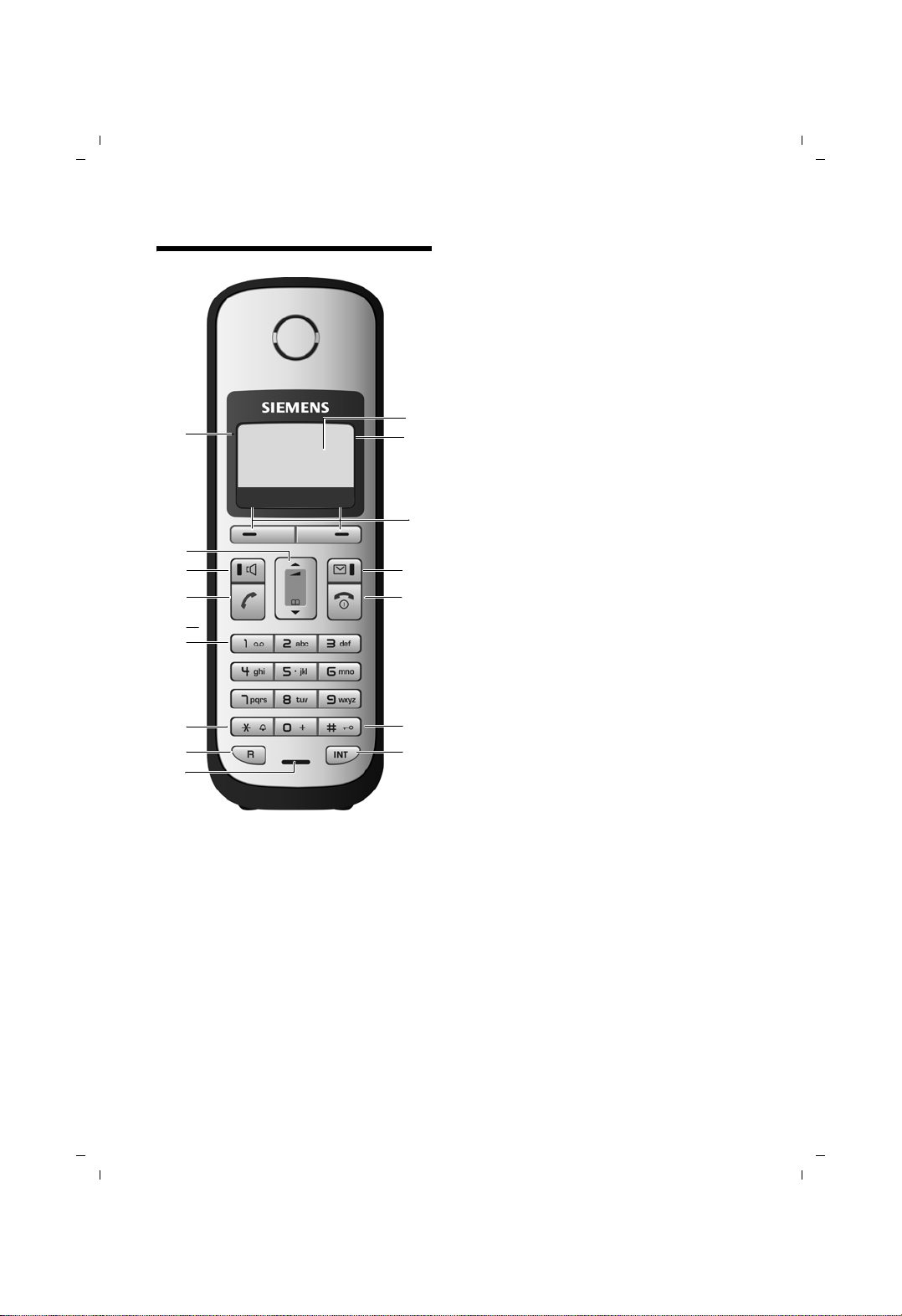
C38H / IM1 en / A31008-M2056-R101-1-4N19 / overview.fm / 13.05.2008
The handset at a glance
The handset at a glance
16
15
14
13
12
11
10
9
8
ÐV
01.10.08 07:15
Þ
Menu
1 Display in idle status (example)
2 Charge status of the batteries (
3 Display keys (
4 Message key (
Access to calls and message lists;
Flashes: new message or new call
5 End call key, On/Off key
End call, cancel function, go back one menu
level (press briefly), back to idle status
(press and hold), activate/deactivate
handset (press and hold in idle status)
6 Hash key
1
2
3
4
5
6
7
Keypad lock on/off (press and hold in
idle status);
toggles between upper/lower case
and digits
7 Internal key
Make an internal call (
8 Microphone
9 Recall key
- Consultation call (flash)
- Insert a dialling pause (press and hold)
10 Star key
Ringer melody on/off (press and hold),
With an open connection: Switch between
dial pulsing/touch tone dialling (press
briefly)
11 Key 1
Dial answer machine (depending on the
base station)/network mailbox (press and
hold)
12 Connection socket for headset
(
¢ page 13)
13 Tal k ke y
Answer a call, open last number redial list
(press briefly), start dialling (press and hold)
14 Handsfree key
Switch between earpiece and
handsfree mode;
Lights up: handsfree activated
Flashes: incoming call
15 Control key (
16 Signal strength (
¢ page 15)
¢ page 23)
¢ page 21)
¢ page 15)
¢ page 9)
¢ page 9)
1
Version 4, 29.10.2007
Page 5
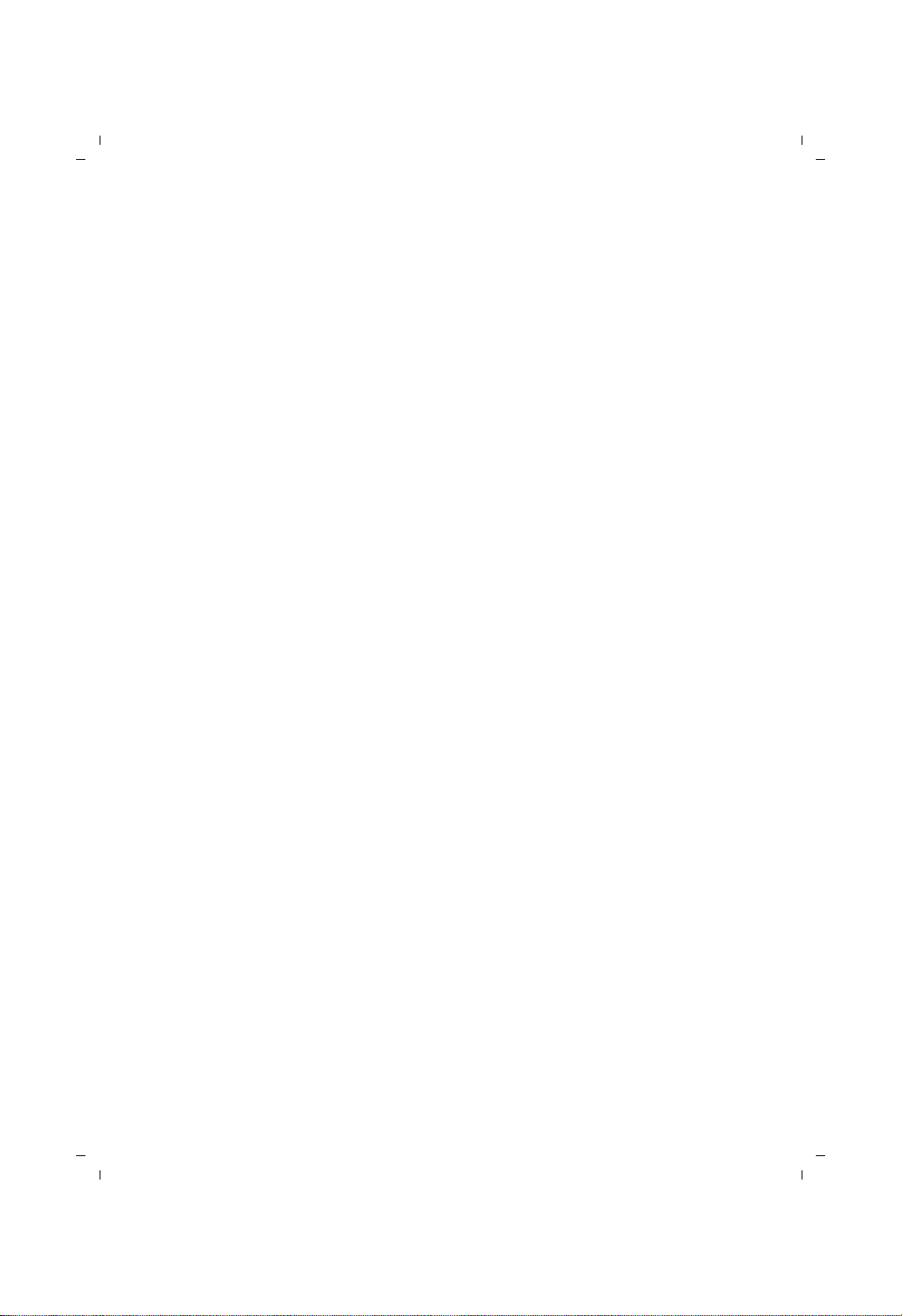
C38H / IM1 en / A31008-M2056-R101-1-4N19 / C38_A58IVZ.fm / 13.05.2008
Contents
Contents
The handset at a glance . . . . . . . . . . . . . . . . . . . . . . . . . . . . . . . . . . 1
Safety precautions . . . . . . . . . . . . . . . . . . . . . . . . . . . . . . . . . . . . . . 4
First steps . . . . . . . . . . . . . . . . . . . . . . . . . . . . . . . . . . . . . . . . . . . . . 5
Check the package contents . . . . . . . . . . . . . . . . . . . . . . . . . . . . . . . . . . . . . . 5
Setting up the charging cradle . . . . . . . . . . . . . . . . . . . . . . . . . . . . . . . . . . . . 5
Connecting the charging cradle . . . . . . . . . . . . . . . . . . . . . . . . . . . . . . . . . . . 6
Setting up the handset for use . . . . . . . . . . . . . . . . . . . . . . . . . . . . . . . . . . . . 7
Connecting the headset . . . . . . . . . . . . . . . . . . . . . . . . . . . . . . . . . . . . . . . . 13
What would you like to do next? . . . . . . . . . . . . . . . . . . . . . . . . . . . . . . . . . . 14
Using the phone . . . . . . . . . . . . . . . . . . . . . . . . . . . . . . . . . . . . . . . 15
Control key . . . . . . . . . . . . . . . . . . . . . . . . . . . . . . . . . . . . . . . . . . . . . . . . . . . 15
Display keys . . . . . . . . . . . . . . . . . . . . . . . . . . . . . . . . . . . . . . . . . . . . . . . . . . 15
Keys on the keypad . . . . . . . . . . . . . . . . . . . . . . . . . . . . . . . . . . . . . . . . . . . . 16
Correcting incorrect entries . . . . . . . . . . . . . . . . . . . . . . . . . . . . . . . . . . . . . . 16
Menu guidance . . . . . . . . . . . . . . . . . . . . . . . . . . . . . . . . . . . . . . . . . . . . . . . 16
Activating/deactivating the handset . . . . . . . . . . . . . . . . . . . . . . . . . . . . . . . 17
Activating/deactivating the keypad lock . . . . . . . . . . . . . . . . . . . . . . . . . . . . 17
Illustration of operating steps in the user guide . . . . . . . . . . . . . . . . . . . . . . 18
Menu tree . . . . . . . . . . . . . . . . . . . . . . . . . . . . . . . . . . . . . . . . . . . . 19
Making calls . . . . . . . . . . . . . . . . . . . . . . . . . . . . . . . . . . . . . . . . . . 20
Making an external call . . . . . . . . . . . . . . . . . . . . . . . . . . . . . . . . . . . . . . . . . 20
Ending a call . . . . . . . . . . . . . . . . . . . . . . . . . . . . . . . . . . . . . . . . . . . . . . . . . 20
Answering a call . . . . . . . . . . . . . . . . . . . . . . . . . . . . . . . . . . . . . . . . . . . . . . 20
Handsfree talking . . . . . . . . . . . . . . . . . . . . . . . . . . . . . . . . . . . . . . . . . . . . . 20
Muting . . . . . . . . . . . . . . . . . . . . . . . . . . . . . . . . . . . . . . . . . . . . . . . . . . . . . . 20
Making internal calls . . . . . . . . . . . . . . . . . . . . . . . . . . . . . . . . . . . . . . . . . . . 21
Using the directory and lists . . . . . . . . . . . . . . . . . . . . . . . . . . . . . 21
Directory . . . . . . . . . . . . . . . . . . . . . . . . . . . . . . . . . . . . . . . . . . . . . . . . . . . . 21
Last number redial list . . . . . . . . . . . . . . . . . . . . . . . . . . . . . . . . . . . . . . . . . . 23
Opening lists with the message key . . . . . . . . . . . . . . . . . . . . . . . . . . . . . . . 23
ECO DECT . . . . . . . . . . . . . . . . . . . . . . . . . . . . . . . . . . . . . . . . . . . . . 23
Setting the alarm clock . . . . . . . . . . . . . . . . . . . . . . . . . . . . . . . . . 24
Handset settings . . . . . . . . . . . . . . . . . . . . . . . . . . . . . . . . . . . . . . 24
Changing date and time . . . . . . . . . . . . . . . . . . . . . . . . . . . . . . . . . . . . . . . . 24
Changing the display language . . . . . . . . . . . . . . . . . . . . . . . . . . . . . . . . . . . 24
Setting the display . . . . . . . . . . . . . . . . . . . . . . . . . . . . . . . . . . . . . . . . . . . . . 24
Activating/deactivating auto answer . . . . . . . . . . . . . . . . . . . . . . . . . . . . . . . 25
Changing the handsfree/earpiece volume . . . . . . . . . . . . . . . . . . . . . . . . . . 25
Changing ringer . . . . . . . . . . . . . . . . . . . . . . . . . . . . . . . . . . . . . . . . . . . . . . . 25
Advisory tones . . . . . . . . . . . . . . . . . . . . . . . . . . . . . . . . . . . . . . . . . . . . . . . . 26
Restoring the handset default settings . . . . . . . . . . . . . . . . . . . . . . . . . . . . . 26
2
Version 4, 29.10.2007
Page 6
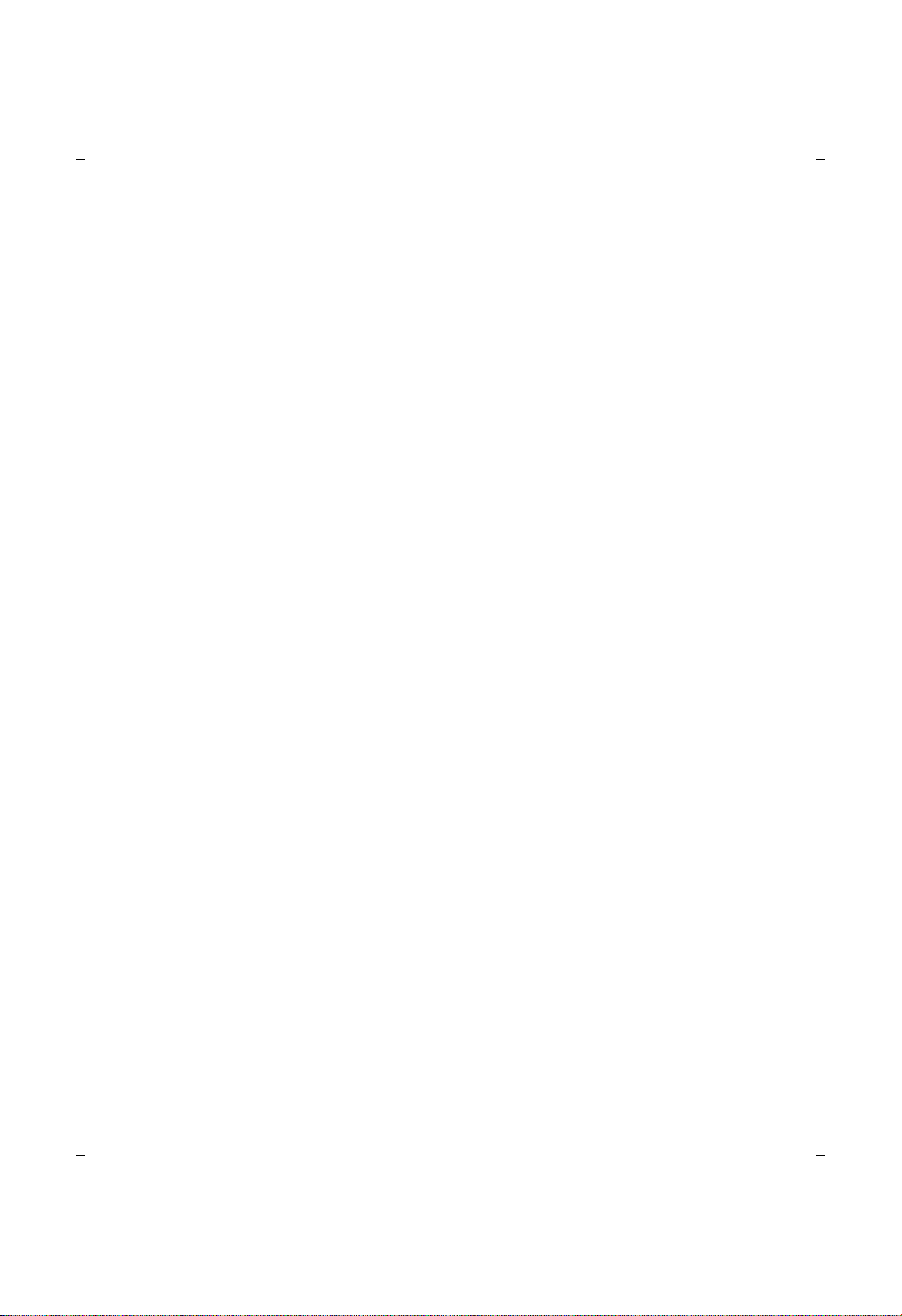
C38H / IM1 en / A31008-M2056-R101-1-4N19 / C38_A58IVZ.fm / 13.05.2008
Service (Customer Care) . . . . . . . . . . . . . . . . . . . . . . . . . . . . . . . . 27
Questions and answers . . . . . . . . . . . . . . . . . . . . . . . . . . . . . . . . . . . . . . . . . 27
Authorisation . . . . . . . . . . . . . . . . . . . . . . . . . . . . . . . . . . . . . . . . . . . . . . . . . 27
Guarantee Certificate
United Kingdom . . . . . . . . . . . . . . . . . . . . . . . . . . . . . . . . . . . . . . . . . . . . . . . 28
Guarantee certificate Ireland . . . . . . . . . . . . . . . . . . . . . . . . . . . . . . . . . . . . . 28
Environment . . . . . . . . . . . . . . . . . . . . . . . . . . . . . . . . . . . . . . . . . . 30
Appendix . . . . . . . . . . . . . . . . . . . . . . . . . . . . . . . . . . . . . . . . . . . . . 31
Care . . . . . . . . . . . . . . . . . . . . . . . . . . . . . . . . . . . . . . . . . . . . . . . . . . . . . . . . 31
Contact with liquid . . . . . . . . . . . . . . . . . . . . . . . . . . . . . . . . . . . . . . . . . . . . 31
Specifications . . . . . . . . . . . . . . . . . . . . . . . . . . . . . . . . . . . . . . . . . . . . . . . . . 31
Writing and editing text . . . . . . . . . . . . . . . . . . . . . . . . . . . . . . . . . . . . . . . . . 32
Accessories . . . . . . . . . . . . . . . . . . . . . . . . . . . . . . . . . . . . . . . . . . . 33
Mounting the charging cradle to the wall . . . . . . . . . . . . . . . . . . 33
Index . . . . . . . . . . . . . . . . . . . . . . . . . . . . . . . . . . . . . . . . . . . . . . . . . 34
Contents
3
Version 4, 29.10.2007
Page 7
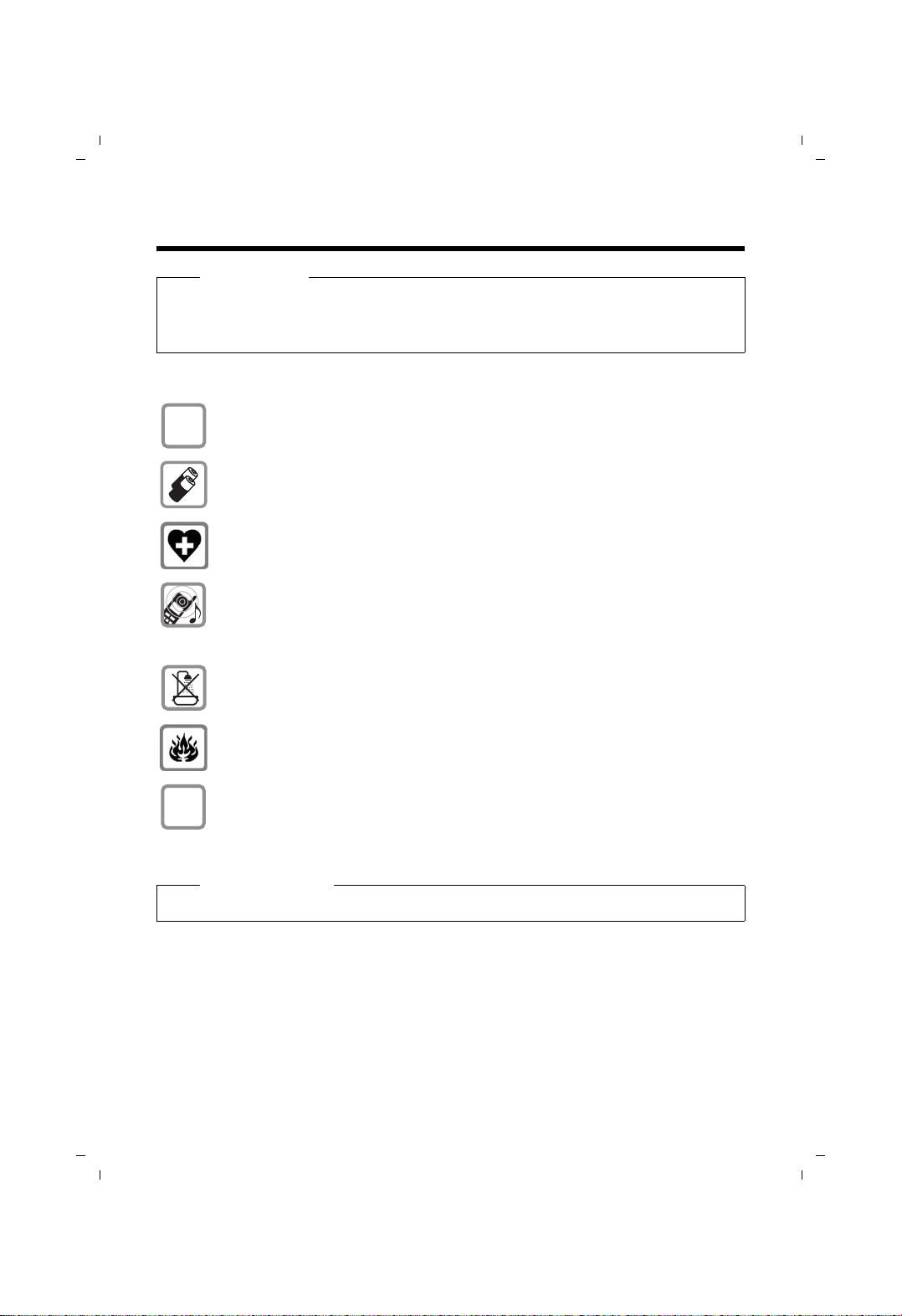
C38H / IM1 en / A31008-M2056-R101-1-4N19 / security.fm / 13.05.2008
Safety precautions
Safety precautions
Warning
Read the safety precautions and the user guide before use.
Explain their contents and the potential hazards associated with using the telephone to
your children.
Only use the mains adapter supplied, as indicated on the underside of the
$
charger.
¢ page 31), i. e. never
ƒ
Only use the recommended, rechargeable batteries (
use a conventional (non-rechargeable) battery or other battery types as this
could result in significant health risks and personal injury.
The operation of medical appliances may be affected. Be aware of the technical
conditions in your particular environment, e.g. doctor's surgery.
Do not hold the rear of the handset to your ear when it is ringing or when
the handsfree function is activated. Otherwise you risk serious and permanent
damage to your hearing.
The handset may cause an unpleasant humming noise in hearing aids.
Do not install the charging cradle in bathrooms or shower rooms. The charging
cradle is not splashproof (
Do not use your phone in environments with a potential explosion hazard
(e.g. paint shops).
If you give your Gigaset to someone else, make sure you also give them the
user guide.
¢ page 31).
Please note
Not all of the functions described in this user guide are available in all countries.
4
Version 4, 29.10.2007
Page 8
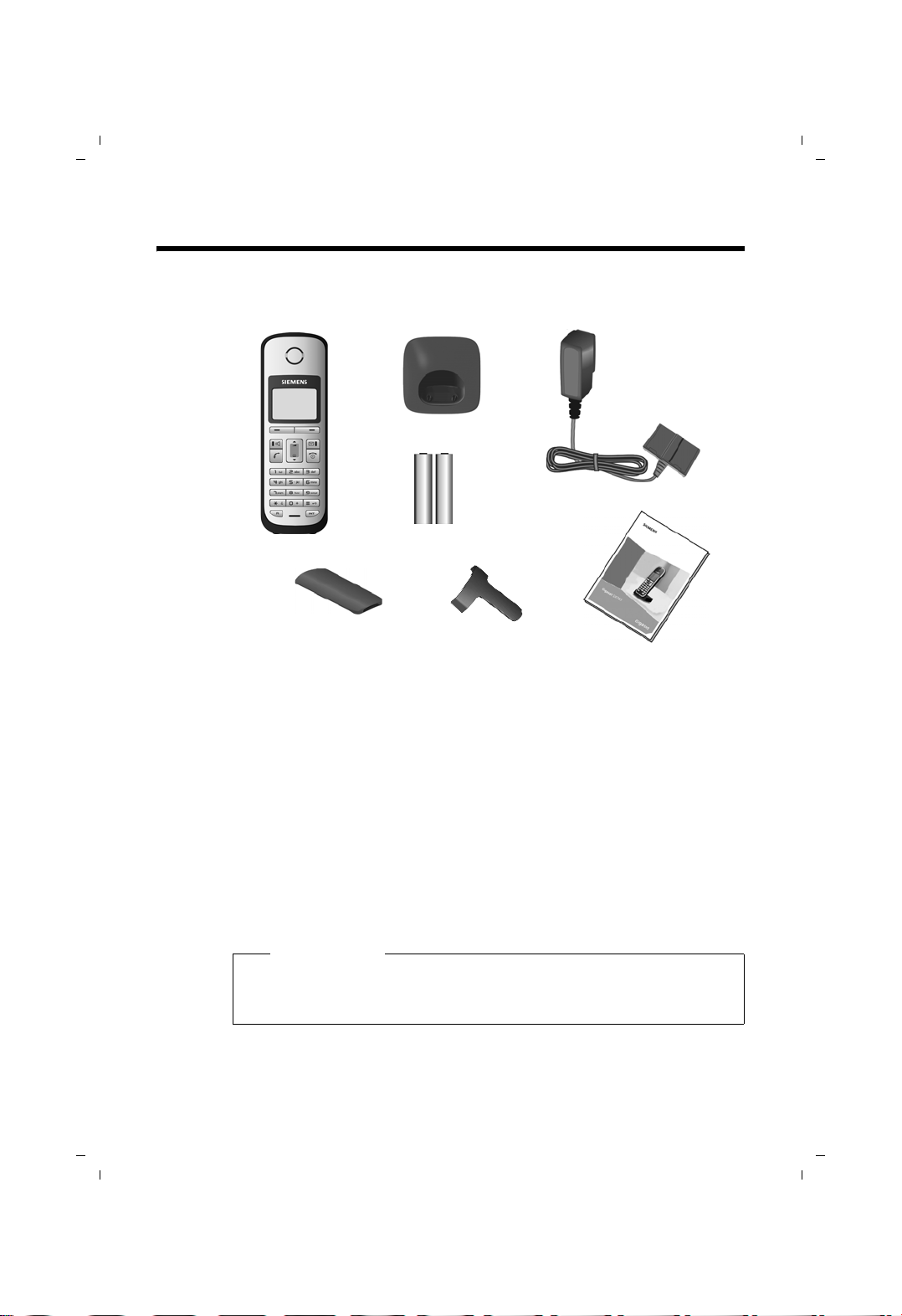
C38H / IM1 en / A31008-M2056-R101-1-4N19 / starting.fm / 13.05.2008
First steps
Check the package contents
213
4
First steps
7
5
1one Gigaset C38H handset,
2one charging cradle,
3one mains adapter,
4two batteries,
5one battery cover,
6one belt clip,
7one user guide.
Setting up the charging cradle
The charging cradle is designed to be operated in enclosed, dry areas at
temperatures ranging from +5 °C to +45 °C.
¤ Set up the charging cradles at a central location on a flat, non-slip surface in
your house or apartment.
Please note
Pay attention to the range of the base station.
This is up to 300 m in unobstructed outdoor areas and up to 50 m inside
buildings. The range is reduced when Eco Mode (
6
¢ page 23) is activated.
The phone's feet do not usually leave any marks on surfaces. However, due to
the multitude of different varnishes and polishes used on today's furnishings,
the occurrence of marks on the surfaces cannot be completely ruled out.
5
Version 4, 29.10.2007
Page 9

C38H / IM1 en / A31008-M2056-R101-1-4N19 / starting.fm / 13.05.2008
First steps
For instructions on how to mount the charging cradle to a wall, please see
¢ page 33.
Please note:
u Never expose the telephone to the influence of heat sources, direct sunlight
or other electrical devices.
u Protect your Gigaset from moisture, dust, corrosive liquids and vapours.
Connecting the charging cradle
2
1
¤ Connect the flat plug of the mains
adapter 1.
¤ Plug the mains adapter into the plug
socket 2.
2
If you need to disconnect the plug from the
charging cradle, press the release button 1
and disconnect the plug 2.
6
1
Version 4, 29.10.2007
Page 10
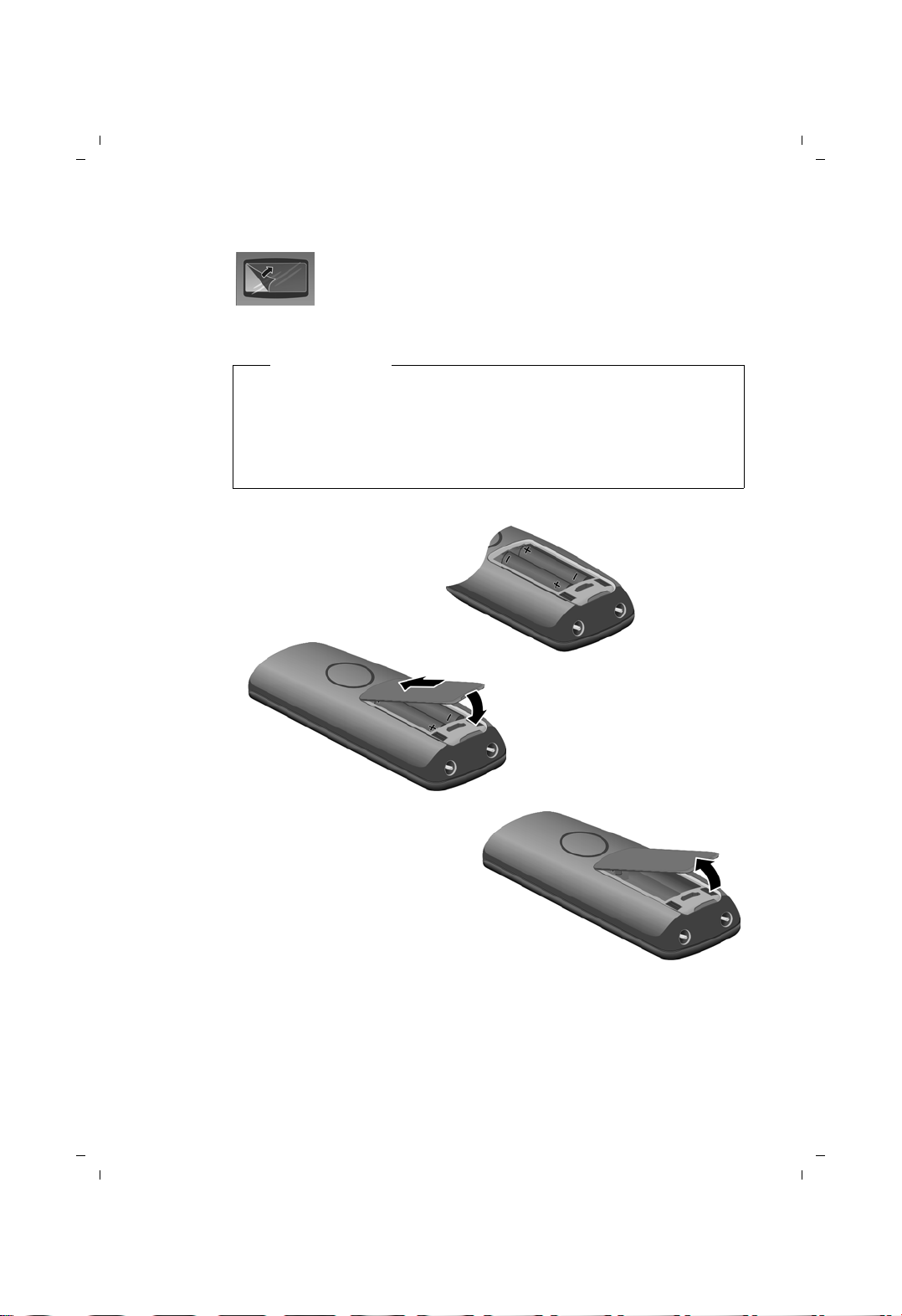
C38H / IM1 en / A31008-M2056-R101-1-4N19 / starting.fm / 13.05.2008
t
t
Setting up the handset for use
The display is protected by a plastic film. Please remove the
protective film!
Inserting the batteries and closing the battery cover
Warning
Use only the rechargeable batteries (¢ page 31) recommended by
Siemens. Never use conventional (non-rechargeable) batteries as this could
result in significant health risks and personal injury. For example, the outer
casing of the batteries could be destroyed or the batteries could explode.
The phone could also malfunction or be damaged as a result of using
batteries that are not of the recommended type.
¤ Insert the batteries the
right way round.
The polarity is indicated in/on the battery
compartment.
First steps
a
If you need to open the battery
cover, for instance to replace the
batteries, place your fingertip in
he cavity on the casing and pull
he battery cover upwards.
¤ First insert the battery cover
b
at the top a.
¤ Then press the cover b until
it clicks into place.
7
Version 4, 29.10.2007
Page 11
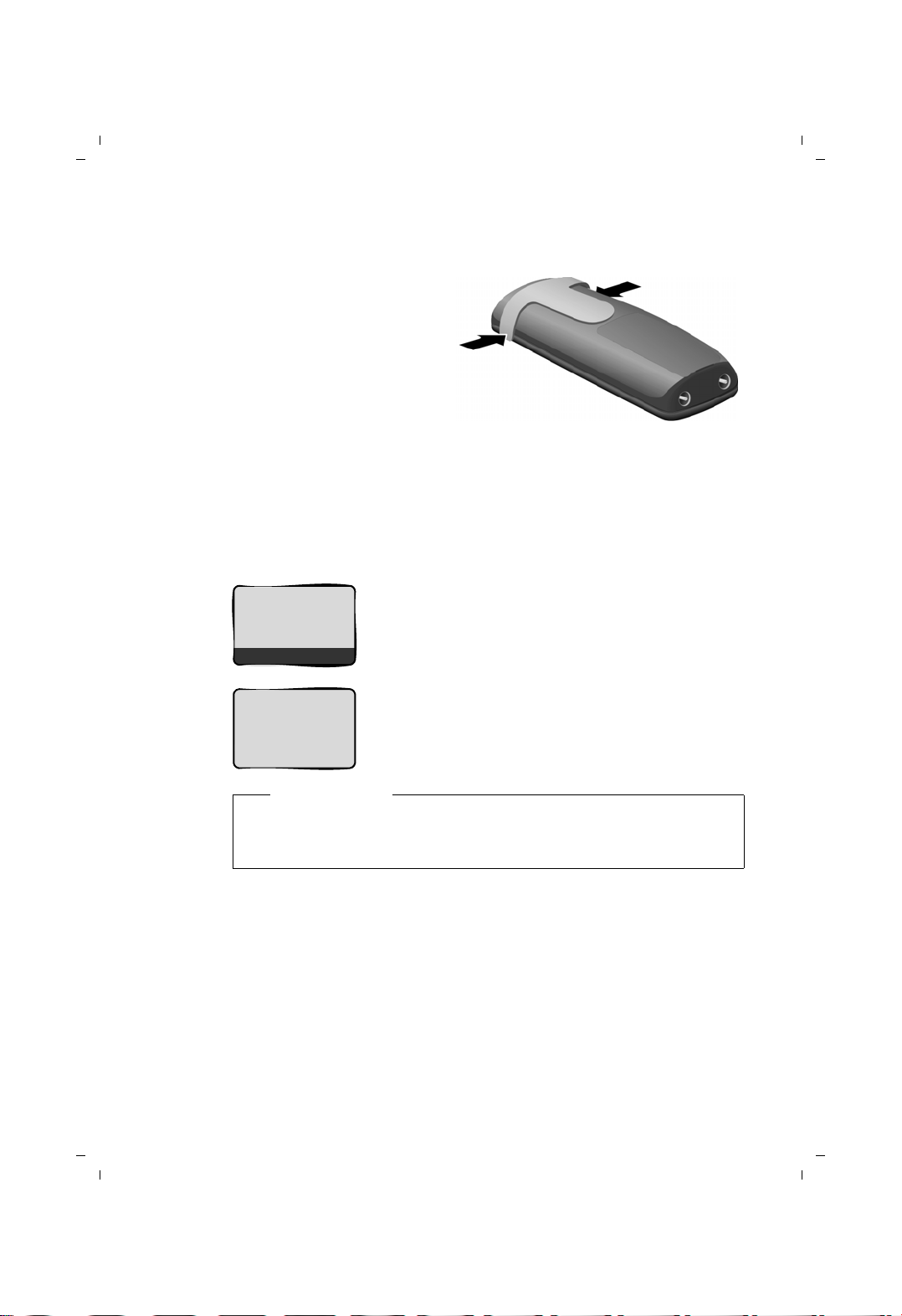
C38H / IM1 en / A31008-M2056-R101-1-4N19 / starting.fm / 13.05.2008
First steps
Attaching the belt clip
The handset has notches on each side to accommodate the belt clip.
¤ Press the belt clip onto the
back of the handset so that
the notches on the belt clip
click into position.
Registering the handset to the base station
Before you can use the phone, you must first register the handset to the base
station. The actual registration procedure will depend on the type of base station.
Automatically register the C38H handset to the Gigaset C380/C385 base station
|V
Place handset
into base
Menu
Handset is
registering
¤ Place the handset with the display facing up
in the base station.
The handset registers automatically.
Registration can take up to 5 minutes.
Do not remove the handset from the base station
during this time.
ë
Please note
u Each key press interrupts the automatic registration.
u If automatic registration does not work, the handset will have to be reg-
istered manually.
Manually registering the C38H handset
You must activate manual registration of the handset on both the handset
and the base station.
8
Version 4, 29.10.2007
Page 12
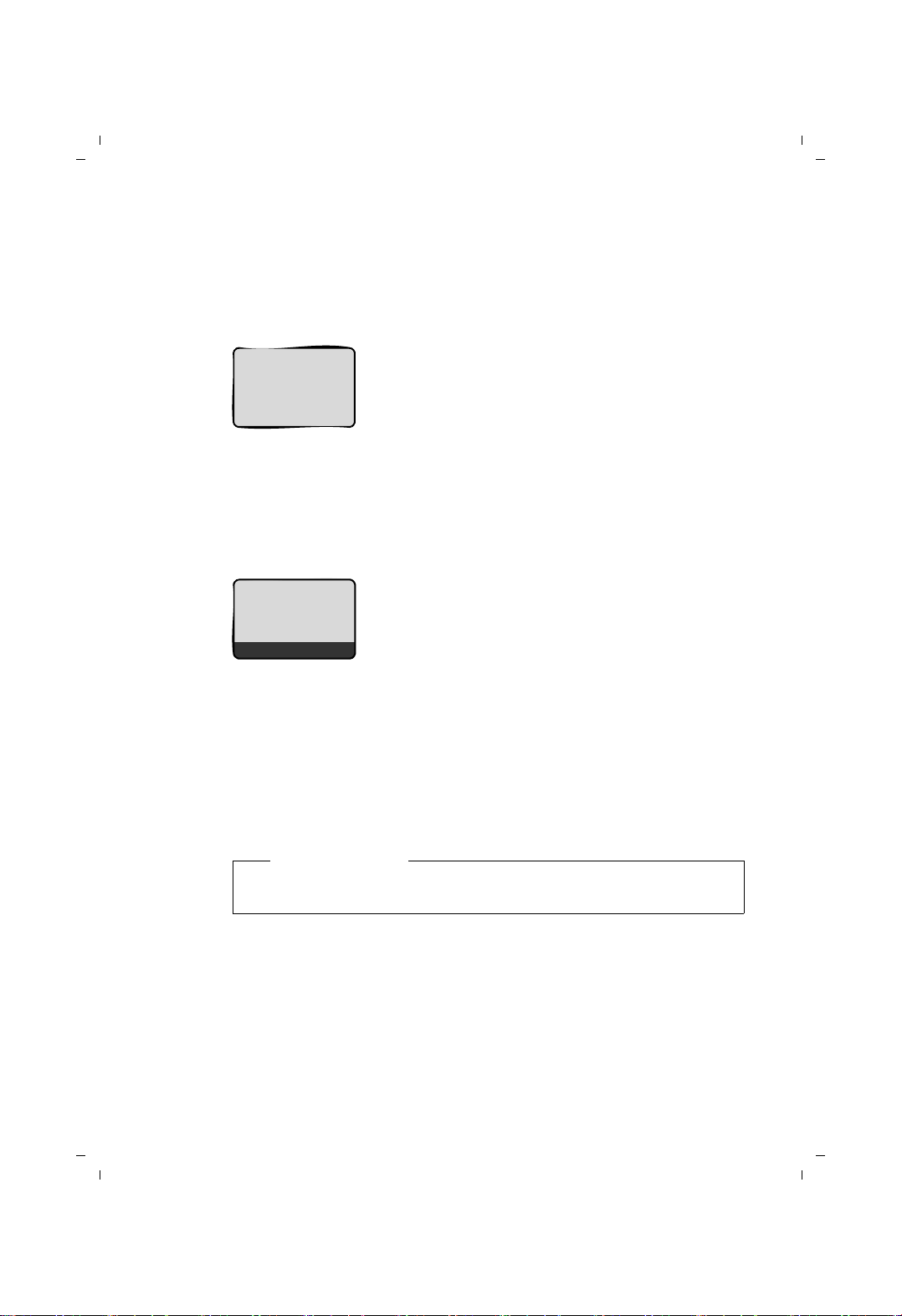
C38H / IM1 en / A31008-M2056-R101-1-4N19 / starting.fm / 13.05.2008
On the handset:
§Menu§ ¢ Settings ¢ Handset ¢ Register Handset
(If you require further information on the illustration of these operating steps,
please see
~ Enter the system PIN of the base station (the default is 0000) and
¢ page 18.)
press
Handset is
registering
§OK§.
The registration screen is displayed.
ë
On the base station:
Within 60 sec. press and hold the registration/paging key on the base station
(approx. 3 sec.).
The following is displayed after successful automatic or manual handset
registration:
First steps
ÐV
Þ
The handset is assigned the lowest unassigned internal number (1–4). If more
than one handset is registered to the base station, the internal handset number
appears on the display, e.g. INT 2. If the internal numbers 1–4 are already
assigned to other devices, the number 4 will be overwritten.
To charge the batteries, leave the handset in the base station/charging cradle.
Menu
u the strength of the reception signal between
base station and handset:
– good to poor: ÐiÑÒ
–no reception: | flashes
u battery charge status:
– = e V U (flat to full)
– = flashes: batteries almost flat
– e V U flashes: charging procedure
Please note
Only place the handset in the base station or charging cradle that is
intended for it.
Should you have any questions and problems
¢ page 27.
9
Version 4, 29.10.2007
Page 13

C38H / IM1 en / A31008-M2056-R101-1-4N19 / starting.fm / 13.05.2008
First steps
Initial charging and discharging of the batteries
The correct charge level can only be displayed if the batteries are first fully
charged and discharged.
¤ Place the handset in the base station or
charging cradle for eleven hours.
11 h
Please note
u After the first battery charge and discharge you may replace your hand-
set in its base station or charging cradle after every call.
u Always repeat the charging and discharging procedure if you remove the
batteries from the handset and reinsert them.
u The batteries may warm up during charging. This is not dangerous.
u After a while, the charge capacity of the batteries will decrease for tech-
nical reasons.
¤ Then remove the handset
from the base station or
charging cradle and do not
replace it until the batteries are completely discharged.
10
Version 4, 29.10.2007
Page 14

C38H / IM1 en / A31008-M2056-R101-1-4N19 / starting.fm / 13.05.2008
Setting the date and time
Set the date and time so that the correct date and time can be assigned to
incoming calls, and so that the alarm can be used.
First steps
Þ
Ç
Settings
U OK
Menu
¤ Press the key below §Menu§ on
the display screen to open the
main menu.
¤ Press the bottom of the
control key ...
... until the Settings menu item
appears.
¤ Press the key below §OK§ on
the display screen to confirm
your selection.
Date/Time
Ç
U OK
The Date/Time menu item appears
on the display.
¤ Press the key below §OK§ on
the display screen to open
the input field.
11
Version 4, 29.10.2007
Page 15

C38H / IM1 en / A31008-M2056-R101-1-4N19 / starting.fm / 13.05.2008
First steps
Enter Date:
[01.10.2008]
Ç
T OK
Ç
T OK
Enter Time:
[07:15]
Ç
T OK
¤ The active line is marked [...].
Enter day, month and year as an
8-digit number via the handset,
e.g. QQ2QQN
for 01/10/2008.
If you want to correct an entry, press
the top or bottom of the control key
to toggle between fields.
¤ Press the key below §OK§ on the display
screen to confirm your selection.
¤ Enter the hours and minutes as
four digit numbers via the handset
e.g. QM5for 07:15 am.
If necessary, use the control key to
toggle between fields.
¤ Press the key below §OK§ on the display
screen to confirm your selection.
Saved
The display shows Saved. You will
hear a confirmation tone.
¤ Press and hold the end call key a
to return to the idle status.
12
Version 4, 29.10.2007
Page 16

C38H / IM1 en / A31008-M2056-R101-1-4N19 / starting.fm / 13.05.2008
Display in idle status
Once the phone is registered and the time
set, the idle display is shown as in this example
Your phone is now ready for use.
Please note
The range icon is only displayed in idle status if Eco Mode+ is deactivated
(depending on the base station, see your phone's user guide).
Connecting the headset
You can connect various headset types (with 2.5 mm
jack connector), including HAMA Plantronics M40,
MX100 and MX150.
First steps
ÐV
01.10.08 07:15
Þ
Menu
A compatibility list of tested headsets can be found on the Internet at:
www.plantronics.com/productfinder
Version 4, 29.10.2007
.
13
Page 17

C38H / IM1 en / A31008-M2056-R101-1-4N19 / starting.fm / 13.05.2008
First steps
What would you like to do next?
Now you have successfully started your Gigaset you will probably want to adapt
it to your personal requirements. Use the following guide to quickly locate the
most important subjects.
If you are unfamiliar with menu-driven devices such as other Gigaset telephones you should first read the section entitled "Using the phone"
¢ page 15.
Information on ... ... is located here.
Setting the ringer melody and volume page 25
Setting the handset volume page 25
Setting Eco Mode / Eco Mode+ page 23
Transferring directory entries from existing Gigaset
handsets to the new handset(s)
If you have any questions about using your phone, please read the tips on
troubleshooting (
¢ page 27) or contact our Customer Care team (¢ page 27).
g
g
g
g
page 22
14
Version 4, 29.10.2007
Page 18

C38H / IM1 en / A31008-M2056-R101-1-4N19 / starting.fm / 13.05.2008
Using the phone
Control key
In the following description the side of the control key you need
to press for each operation is indicated accordingly, e.g.
"press the top of the control key".
The control key has a number of different functions:
When the handset is in idle status
s Open the directory.
t Call up the menu for setting the handset's call volume
¢ page 25), ringer melodies (¢ page 25) and advisory tones
(
¢ page 26).
(
In the main menu, in submenus and lists
t / s Scroll up/down line by line.
In input fields
Use the control key to move the cursor to the left t or right s.
for
t
Using the phone
During an external call
s Open the directory.
t Adjust the loudspeaker volume for earpiece and handsfree mode.
Display keys
The function of the display keys changes depending on the particular operating
situation. Example:
Important display keys:
Menu
OK
W Delete key: deletes one character at a time from right to left.
Ç
Þ
Ç
U OK
Open a context-dependent menu.
Confirm selection.
Go back one menu level or cancel operation.
Open the last number redial list.
Current display key functions are shown in
the bottom display line.
Display keys
15
Version 4, 29.10.2007
Page 19

C38H / IM1 en / A31008-M2056-R101-1-4N19 / starting.fm / 13.05.2008
Using the phone
Keys on the keypad
c / Q / * etc.
Press the matching key on the handset.
~ Enter digits or letters.
Correcting incorrect entries
You can correct incorrect characters in the text by navigating to the incorrect
entry using the control key. You can then:
u press X to delete the character to the left of the cursor,
u insert characters to the left of the cursor,
u overwrite the (flashing) character when entering the time and date etc.
Menu guidance
Your telephone's functions are accessed using a menu that has a number of levels.
Main menu (first menu level)
¤ When the handset is in idle status, press §Menu§to open the main menu
The main menu functions are shown on the display as a list with name and
icon.
To access a function, i.e. to open the corresponding submenu (next menu
level):
¤ Navigate to the function using the control key q. Press the display key §OK§.
Submenus
The functions in the submenus are displayed as lists.
To access a function:
¤ Scroll to the function with the control key q and press §OK§.
Or:
¤ Enter the corresponding digit combination (¢ page 19).
Briefly press the end call key a once to return to the previous menu level/
cancel the operation.
Reverting to idle status
You can revert to idle status from anywhere in the menu as follows:
¤ Press and hold the end call key a.
Or:
¤ Do not press any key: after 2 minutes the display will automatically revert
to idle status.
Any settings you have not confirmed by pressing
An example of the display in idle status is shown on ¢ page 13.
16
Version 4, 29.10.2007
§OK§ will be discarded.
Page 20

C38H / IM1 en / A31008-M2056-R101-1-4N19 / starting.fm / 13.05.2008
Activating/deactivating the handset
a With the phone in idle status, press and hold the end call key (con-
firmation tone) to switch off the handset.
Press and hold the end call key again to switch the handset on.
Activating/deactivating the keypad lock
The keypad lock prevents any inadvertent use of the phone.
# Press and hold the hash key to activate or deactivate the keypad
lock. You will hear the confirmation tone.
When the keypad lock is activated you will see the Ø icon on the display and
a message when you press a key.
The keypad lock is deactivated automatically if someone calls you. It is reactivated when the call is finished.
Using the phone
17
Version 4, 29.10.2007
Page 21

C38H / IM1 en / A31008-M2056-R101-1-4N19 / starting.fm / 13.05.2008
Using the phone
Illustration of operating steps in the user guide
The operating steps are shown in abbreviated form.
Example:
The illustration:
§Menu§ ¢ Settings ¢ Handset ¢ Auto Answer (‰ =on)
means:
Þ
Ç
Ç
Settings
U OK
Handset
U OK
Menu
¤ Press the display key §Menu§ to
open the main menu.
¤ Press the bottom of the control
key s until the Settings menu
item appears on the display.
¤ Press the display key §OK§ to
confirm your selection.
¤ Press the bottom of the control
key s until the Handset menu
item appears on the display.
¤ Press the display key §OK§ to
confirm your selection.
Auto
Answer
Ç
‰
U OK
¤ Press the bottom of the control
keys until the Auto Answer menu
item appears on the display.
¤ Press the display key §OK§ to activate/
deactivate the function (
18
Version 4, 29.10.2007
‰ =on).
Page 22

C38H / IM1 en / A31008-M2056-R101-1-4N19 / menuetree.fm / 13.05.2008
Menu tree
Instead of scrolling to locate a menu function, you can select a function more quickly by
opening the menu and keying in a digit combination (or shortcut).
Example:
With the telephone in idle status, press
1 î SMS (Menu dependent on base station)
4
4-1 Activation
4-2 Wake up time
5
7
7-1 Date/Time
7-2 Audio Settings 7-2-1 Call Volume
§Menu§ M22 for "Set ringer volume".
§Menu§(open main menu):
ì Alarm Clock
¢ page 24
¢ page 24
þ Voice Mail (Menu dependent on base station)
m Settings
¢ page 11
7-2-2 Ringer Volume
7-2-3 Ringer Melody
7-2-4 Advisory Tones
7-2-5 Battery Low
¢ page 25
¢ page 25
¢ page 26
¢ page 26
¢ page 26
Menu tree
7-3 Handset 7-3-1 Display
7-3-2 Language
7-3-3 Auto Answer
7-3-4 Register Handset
7-3-5 Reset Handset
7-4 Base (Menu dependent on base station)
¢ page 24
¢ page 24
¢ page 25
¢ page 8
¢ page 26
19
Version 4, 29.10.2007
Page 23

C38H / IM1 en / A31008-M2056-R101-1-4N19 / main.fm / 13.05.2008
Making calls
Making calls
Making an external call
External calls are calls using the public telephone network.
~c Enter the number and press
the talk key.
Or:
c~ Press and hold the talk key c
and then enter the number.
You can cancel the dialling operation with
the end call key a.
You are shown the duration of the call
while the call is in progress.
Please note
u Dialling with the directory
¢ page 21) and last number redial
(
¢ page 23) saves repeated
list (
typing of numbers.
u You can assign a number from the
directory to a key for speed dialling
¢ page 22).
(
Ending a call
a Press the end call key.
Answering a call
The handset indicates an incoming call in
three ways: by ringing, by a display on the
screen and by the flashing handsfree
key d.
You can answer the call by:
¤ Pressing the talk key c.
¤ Pressing the handsfree key d.
If the handset is in the charging cradle and
the Auto Answer function is activated
¢ page 25), the handset automatically
(
answers the call when you remove it from
the charging cradle.
To deactivate the ringer, press the
display key and select Silent. You can take
the call as long as it is displayed on the
screen.
§Menu§
Handsfree talking
In handsfree mode, instead of holding the
handset to your ear you can put it down,
for example on the table in front of you.
This allows others to participate in the call.
Activating/deactivating handsfree mode
Activating while dialling
~d Enter the number and press
the handsfree key.
¤ You should inform your caller before
you use the handsfree function so that
they know someone else is listening.
Switching between earpiece and
handsfree mode
d Press the handsfree key.
Activate/deactivate handsfree during a
call.
If you wish to place the handset in the
charging cradle during a call:
¤ Press and hold the handsfree key d
while placing the handset in the base
station. If the handsfree key d does
not light up, press the key again.
For instructions on how to adjust the loud-
speaker volume (
Muting
You can deactivate the microphone in
your handset during an external call.
§Mute§ Press the display key to mute
§On§ Press the display key to switch
¢ page 25).
the handset.
the microphone back on.
20
Version 4, 29.10.2007
Page 24

C38H / IM1 en / A31008-M2056-R101-1-4N19 / main.fm / 13.05.2008
Using the directory and lists
Making internal calls
Internal calls to other handsets registered
on the same base station are free.
Calling other handsets
k Start internal call. The display
shows Insert INT No..
~ Enter the internal number of
the receiving handset. The
handset is called.
or:
§All§ Press the display key. All hand-
sets are called.
Ending a call
a Press the end call key.
Using the directory and lists
The options are:
u Directory
u Last number redial list
u Lists dependent on the base station
¢ base station user guide).
(
Directory
You can save up to 150 numbers and corresponding names in the directory.
You can create a personalised directory for
your own individual handset. However,
you can send the list or individual entries
to other handsets (
¤ With the handset in idle status, open
the directory by pressing the s key.
Length of the entries
Number: max. 32 digits
Name: max. 16 characters
Please note
You can assign a number from the
directory to a key for speed dialling
¢ page 22.
¢ page 22).
Saving the first number in the directory
s ¢ Dir. empty New Entry?
~ Enter the number and press
§OK§.
~ Enter the name and press §OK§.
Saving the first number in the directory
s ¢ §Menu§ ¢ New Entry
~ Enter the number and press
§OK§.
~ Enter the name and press §OK§.
Order of directory entries
The directory entries are usually sorted in
alphabetical order. Spaces and digits take
first priority. The sort order is as follows:
1. Space
2. Digits (0–9)
3. Letters (alphabetical)
4. Other characters
To get round the alphabetical order of the
entries, insert a space or a digit in front of
the name. These entries will then move to
the beginning of the directory.
Selecting a directory entry
s Open the directory.
You have the following options:
u Use q to scroll to the entry until the
required name is selected.
u Enter the first character of the name, or
scroll to the entry using s if required.
Dialling a number from the directory
s ¢ q (Select entry)
c Press the talk key. The number
is dialled.
21
Version 4, 29.10.2007
Page 25

C38H / IM1 en / A31008-M2056-R101-1-4N19 / main.fm / 13.05.2008
Using the directory and lists
Managing directory entries
s ¢ q (Select entry)
Editing an entry
§Menu§ ¢ Edit Entry
~ Edit the number if required,
and press
~ Edit the name if required, and
press
§OK§.
§OK§.
Using other functions
§Menu§ Press the display key.
The following functions can be selected
with q:
Use Number
Save or modify a saved number and
then dial with c or save as a new
entry; to do so, press
Directory
appears on the display.
Delete Entry
Delete a selected entry.
Send Entry
Send a single entry to a handset
¢ page 22).
(
Delete List
Delete all directory entries.
Send List
Send complete list to a handset
¢ page 22).
(
Shortcut
Assign the current entry for speed dial
to a selected key.
¢ §OK§after the number
§Menu§ ¢ Copy to
Using speed dial keys
You can assign directory entries to the
keys 0 and 2–9:
¢ q (Select entry) ¢ §Menu§
s
¢ Shortcut ¢ ~ (press the key you
want to assign the number to)
To d ial , press and hold the required speed
dial key.
Sending the directory to another handset
Preconditions:
u The sending and receiving handsets
must both be registered to the same
base station.
u The other handset and the base station
can send and receive directory entries.
¢ q (Select entry) ¢ §Menu§ (open
s
¢ Send Entry / Send List
menu)
~ Enter the internal number of
the receiving handset and
§OK§.
press
Successful transmission is acknowledged
with the message Entry copied. . You can
transfer several individual entries one
after the other by responding
Next entry? prompt.
§OK§ to the
Please note:
u Entries with identical numbers are not
overwritten on the receiving handset.
u The transfer is cancelled if the phone
rings or if the memory of the receiving
handset is full.
Copying a displayed number to the directory
You can copy numbers displayed in a list,
e.g. the call history or the last number
redial list, or in an SMS (depending on the
base station) to the directory.
If you have CNIP, the first 16 characters of
the transmitted name are copied to the
Enter Name line.
A number is displayed:
§Menu§ ¢ Copy to Directory
¤ Complete the entry ¢ page 21.
22
Version 4, 29.10.2007
Page 26

C38H / IM1 en / A31008-M2056-R101-1-4N19 / main.fm / 13.05.2008
ECO DECT
Using a number from the directory
In some operating situations you can open
the directory to copy a number, for example. Your handset must be in the idle status.
s Open the directory.
q Select entry.
§OK§ Press the display key.
Select function with q.
Last number redial list
The last number redial list contains the ten
numbers last dialled with the handset
(max. 32 numbers). If one of the numbers
is in the directory, the corresponding
name will be displayed.
Manual last number redial
c Press the key briefly.
s Select entry.
c Press the talk key again. The
number is dialled.
Managing entries in the last number redial list
c Press the key briefly.
s Select entry.
§Menu§ Open menu.
The following functions can be selected
with q:
Use Number (as in the directory,
¢ page 22)
Copy to Directory
Copy an entry to the directory
¢ page 21).
(
Delete Entry (as in the directory,
¢ page 22)
Delete List (as in the directory, ¢ page 22)
Opening lists with the message key
An advisory tone sounds as soon as a
new message arrives in a list. The f key
flashes (it goes off when the key is
pressed). In idle status, the display shows
an icon for the new message.
If you press the message key f, you
access the lists that contain new messages.
ECO DECT
You are helping to protect the environment with your Gigaset C38H.
Reduced energy consumption
Your telephone has an energy-saving
adapter plug and uses less energy.
Reduced transmission power (depending on the base station)
The transmission power can only be
reduced if your base station supports
this function.
The transmission power of your telephone
is reduced automatically:
u The handset's transmission power is
reduced depending on the distance to
the base station.
u The transmission power at the base sta-
tion is reduced to virtually zero when
only one handset is registered and is
standing in the base station.
You can reduce the transmission power of
the handset and base station even further
by using Eco Mode or Eco Mode+. For
further information, please see your phone's user guide.
23
Version 4, 29.10.2007
Page 27

C38H / IM1 en / A31008-M2056-R101-1-4N19 / main.fm / 13.05.2008
Setting the alarm clock
Setting the alarm clock
Precondition: The date and time have
already been set (
¢ page 11).
Activating/deactivating the alarm clock
§Menu§ ¢ Alarm Clock ¢ Activation (‰ =on)
After you activate the alarm clock, the
menu for setting the wake up time opens
automatically (
If the alarm clock is set, the wake-up time
appears with the ¼icon in the display
instead of the date.
¢ page 24).
Setting the wake-up time.
§Menu§ ¢ Alarm Clock ¢ Wake up time
~ Enter the wake-up time in
hours and minutes, then press
§OK§.
When the alarm clock rings…
Alarm repeat after 5 minutes
§Snooze§ Press the display key or any
key.
If you press
clock switches off for 24 hours.
Turning off the alarm clock for 24 hours
§Off§ Press the display key.
§Snooze§ three times, the alarm
Handset settings
Your handset is preconfigured, but you
can change the settings to suit your individual requirements.
Changing date and time
To change the time, open the input field
with:
§Menu§ ¢ Settings ¢ Date/Time
Enter Date:
Enter the day, month and year in
8-digit format, e.g.
QQ2QQN
for 01/10/08.
Enter Time:
Enter hours and minutes as 4 digits,
e.g. QM5 for 07:15 a.m.
§OK§ Press the display key
Changing the display language
You can view the display texts in different
languages.
§Menu§ ¢ Settings ¢ Handset ¢ Language
The current language is indicated by a ‰.
q Select a language and press
§OK§.
a Press and hold (idle status).
If you accidentally choose a language you
do not understand:
§Menu§ M32
Press keys in sequence.
q Select the correct language
and press
§OK§.
Setting the display
You have a choice of four colour schemes
and several different contrasts. You can
also set a screensaver and backlight.
§Menu§ ¢ Settings ¢ Handset ¢ Display
You have the following options:
Screensaver
The available settings are No Screen-
saver, Globe or Digital Clock.
Col. Scheme
Four colour schemes are available.
When the backlight is turned off, the
display is shown in black and white
regardless of the selected setting.
Contrast
There are nine available contrast levels.
24
Version 4, 29.10.2007
Page 28

C38H / IM1 en / A31008-M2056-R101-1-4N19 / main.fm / 13.05.2008
Handset settings
Backlight
In Charger / Out of Charger. Determines
whether the backlight stays on permanently or is turned off after a certain
time (‰ = permanently switched on).
Please note
If the backlight is turned on outside the
charging cradle, the standby time for
the handset is considerably reduced!
Activating/deactivating auto answer
When this function is activated, when a
call arrives you can simply lift the handset
out of the charging cradle without having
to press the talk key c.
§Menu§ ¢ Settings ¢ Handset
¢ Auto Answer (‰ =on)
a Press and hold (idle status).
Changing the handsfree/ earpiece volume
Adjusting the volume via the menu
§Menu§ ¢ Settings ¢ Audio Settings
¢ Call Volume ¢Earpiece Volume /
Handsfree Volume
q Adjust the volume and press
§OK§.
a Press and hold (idle status).
Changing ringer
u Volume:
Five volume levels (1–5; e.g. volume 3
ˆ) and "crescendo" ring (6; vol-
=
ume increases with each ring =
‡).
u Melody:
List of pre-loaded ringer melodies. The
first three melodies are the "classical"
ringer melodies.
You can also set different ringer melodies
for the following functions:
u External Calls: for external calls
u Internal Calls: for internal calls
u Alarm Clock: for the alarm clock
You can adjust the volume for handsfree
talking to one of five settings (1-5, e.g.
volume 3 =
to one of three (1-3, e.g. volume 2 =
Š) and the earpiece volume
‰
Setting the volume during a call
The setting applies to the current mode
(earpiece or handsfree).
You are conducting an external call.
t Press the control key.
q Set the volume.
The setting will automatically be saved
after approx. 3 seconds, if not then press
the display key
Version 4, 29.10.2007
§OK§.
Setting the ringer volume
The ringer volume is the same for all types
).
of ring.
§Menu§ ¢ Settings ¢ Audio Settings
¢ Ringer Volume
Or in idle status:
t ¢ Ringer Volume
Then:
q Adjust the volume and press
§OK§.
a Press and hold (idle status).
25
Page 29

C38H / IM1 en / A31008-M2056-R101-1-4N19 / main.fm / 13.05.2008
Handset settings
Setting the ringer melody
Set different ringer melodies for external
calls, internal calls and the alarm clock.
§Menu§ ¢ Settings ¢ Audio Settings
¢ Ringer Melody
External Calls / Internal Calls / Alarm Clock
Select and press
q Select melody (‰ =on) and
§OK§.
press
a Press and hold (idle status).
Activating/deactivating the ringer
You can turn off the ringer on your handset before you take a call or while the
phone is in idle status. You can take a call
so long as it is displayed on the screen.
Deactivating the ringer
* Press the star key and hold,
until the Ú icon appears in the
display.
Reactivating the ringer
* Press and hold the star key in
idle status.
Advisory tones
Your handset uses advisory tones to tell
you about different activities and statuses.
The following tones can be activated and
deactivated independently of each other:
u Advisory tones:
– Key click: every key press is con-
firmed.
– Confirmation tone (rising tone
sequence): at the end of an entry/
setting, when replacing the handset
in the charging cradle and when an
SMS is received (depending on the
base station) or a new entry is made
in the calls list.
– Error tone (descending tone
sequence): when you make an
incorrect entry.
§OK§.
– Menu end tone: when scrolling at
the end of a menu.
u Battery low tone: the battery requires
charging.
You cannot deactivate the confirmation
tone for placing the handset in the charging cradle.
Activating/deactivating advisory tones
§Menu§ ¢ Settings ¢ Audio Settings
¢ Advisory Tones
Select and press
Setting the battery low tone
§Menu§ ¢ Settings ¢ Audio Settings
§OK§ (‰ =on).
¢ Battery Low
On / Off / During Call
Select and press
The battery low tone is activated or deactivated or sounds
during a call.
Restoring the handset default settings
You can reset individual settings and
changes that you have made. This will not
affect entries in the directory, calls list or
SMS lists (depending on the base station),
or the handset's registration to the base
station.
§Menu§ ¢ Settings ¢ Handset
¢ Reset Handset
Confirm query with
Ç
with .
a Press and hold (idle status).
§OK§ or reject it
§OK§ (‰ =on).
26
Version 4, 29.10.2007
Page 30

C38H / IM1 en / A31008-M2056-R101-1-4N19 / appendix.fm / 13.05.2008
Service (Customer Care)
Service (Customer Care)
We offer you support that is fast and tailored to your specific needs!
Our Online Support on the Internet can be
reached any time from anywhere.
http://www.siemens.com/gigasetcustomercare
It provides you with 24/7 support for all
our products. It also provides a list of FAQs
and answers plus user guides and current
software updates (if available for the product) for you to download.
You will also find frequently asked questions and answers in the appendix of this
user guide.
For personal advice on our range of products and assistance with repairs or guarantee/warranty claims you can contact us
on:
UK helpdesk: 0 84 53 67 08 12.
Ireland 18 50 77 72 77.
Please have your proof of purchase ready
when calling with regard to guarantee/
warranty claims.
Replacement or repair services are not
offered in countries where our product is
not sold by authorised dealers.
1. The handset is outside the range of the
base station.
¥ Move the handset closer to the
base station.
2. The base station's range is reduced
because Eco Mode is activated (depending
on the base station, please see your
phone's user guide).
¥ Deactivate Eco Mode or reduce the dis-
tance between the handset and the
base station.
3. The base station is not turned on.
¥ Check the base station mains adapter.
Handset does not ring.
1. The ringer is deactivated.
¥ Activate the ringer (¢page 26).
The other party cannot hear you.
You have pressed the §Mute§ display key.
The handset is "muted".
¥ Activate the microphone again
(
¢ page 20).
You hear an error tone (descending tone
sequence) when inputting.
Action has failed/invalid input.
¥ Repeat the operation.
Watch the display and refer to the user
guide if necessary.
Authorisation
Questions and answers
If you have any questions about
using your phone, visit us at
www.siemens.com/gigasetcustomercare
at any time. The table below contains a
list of common problems and possible
solutions.
The display is blank.
1. The handset is not switched on.
¥ Press and hold the end call key a.
2. The batteries are flat.
¥ Charge or replace the batteries
(
¢ page 7).
Base" flashes in the display.
"
Version 4, 29.10.2007
This device is intended for use within the
European Economic Area and Switzerland.
If used in other countries, it must first be
approved nationally in the country in
question.
Country-specific requirements have been
taken into consideration.
We, Siemens Home and Office
Communication Devices GmbH & Co. KG,
declare that this device meets the
essential requirements and other relevant
regulations laid down in Directive 1999/5/
EC.
A copy of the 1999/5/EC Declaration of
Conformity is available at this Internet
address:
http://www.siemens.com/gigasetdocs
.
27
Page 31

C38H / IM1 en / A31008-M2056-R101-1-4N19 / appendix.fm / 13.05.2008
Service (Customer Care)
u This Guarantee shall apply to new
devices purchased in the European
Union. For Products sold in the United
Kingdom the Guarantee is issued by:
Guarantee Certificate United Kingdom
Without prejudice to any claim the user
(customer) may have in relation to the
dealer or retailer, the customer shall be
granted a manufacturer's Guarantee
under the conditions set out below:
u In the case of new devices and their
components exhibiting defects resulting from manufacturing and/or material faults within 24 months of purchase, Siemens shall, at its own option
and free of charge, either replace the
device with another device reflecting
the current state of the art, or repair the
said device. In respect of parts subject
to wear and tear (including but not limited to, batteries, keypads, casing), this
warranty shall be valid for six months
from the date of purchase.
u This Guarantee shall be invalid if the
device defect is attributable to
improper treatment and/or failure to
comply with information contained in
the user guides.
u This Guarantee shall not apply to or
extend to services performed by the
authorised dealer or the customer
themselves (e. g. installation, configuration, software downloads). User
guides and any software supplied on a
separate data medium shall be
excluded from the Guarantee.
u The purchase receipt, together with the
date of purchase, shall be required as
evidence for invoking the Guarantee.
Claims under the Guarantee must be
submitted within two months of the
Guarantee default becoming evident.
u Ownership of devices or components
replaced by and returned to Siemens
shall vest in Siemens.
Siemens Home and Office Communication Devices GmbH & Co. KG, Schlavenhorst 66, D-46395 Bocholt, Germany.
u Any other claims resulting out of or in
connection with the device shall be
excluded from this Guarantee. Nothing
in this Guarantee shall attempt to limit
or exclude a Customers Statutory
Rights, nor the manufacturer's liability
for death or personal injury resulting
from its negligence.
u The duration of the Guarantee shall not
be extended by services rendered
under the terms of the Guarantee.
u Insofar as no Guarantee default exists,
Siemens reserves the right to charge
the customer for replacement or repair.
u The above provisions does not imply a
change in the burden of proof to the
detriment of the customer.
To invoke this Guarantee, please contact
the Siemens telephone service. The relevant number is to be found in the accompanying user guide.
Guarantee certificate Ireland
Without prejudice to any claim the user
(customer) may have in relation to the
dealer or retailer, the customer shall be
granted a manufacturer’s Guarantee
under the conditions set out below:
u In the case of new devices and their
components exhibiting defects resulting from manufacturing and/or material faults within 24 months of purchase, Siemens shall, at its own option
and free of charge, either replace the
device with another device reflecting
the current state of the art, or repair the
said device. In respect of parts subject
to wear and tear (including but not limited to, batteries, keypads, casing), this
28
Version 4, 29.10.2007
Page 32

C38H / IM1 en / A31008-M2056-R101-1-4N19 / appendix.fm / 13.05.2008
Service (Customer Care)
warranty shall be valid for six months
from the date of purchase.
u This Guarantee shall be invalid if the
device defect is attributable to
improper care or use and/or failure to
comply with information contained in
the user manuals. In particular claims
under the Guarantee cannot be made
if:
u The device is opened (this is classed as
third party intervention)
u Repairs or other work done by persons
not authorised by Siemens.
u Components on the printed circuit
board are manipulated
u The software is manipulated
u Defects or damage caused by dropping,
breaking, lightning or ingress of moisture. This also applies if defects or damage was caused by mechanical, chemical, radio interference or thermal factors (e.g.: microwave, sauna etc.)
u Devices fitted with accessories not
authorised by Siemens
u This Guarantee shall not apply to or
extend to services performed by the
authorised dealer or the customer
themselves (e.g. installation, configuration, software downloads). User
manuals and any software supplied on
a separate data medium shall be
excluded from the Guarantee.
u The purchase receipt, together with the
date of purchase, shall be required as
evidence for invoking the Guarantee.
Claims under the Guarantee must be
submitted within two months of the
Guarantee default becoming evident.
u Ownership of devices or components
replaced by and returned to Siemens
shall vest in Siemens.
u This Guarantee shall apply to new
devices purchased in the European
Union. For Products sold in the Republic
of Ireland the Guarantee is issued by
Siemens Home and Office Communica-
tion Devices GmbH & Co. KG, Schlavenhorst 66, D-46395 Bocholt, Germany.
u Any other claims resulting out of or in
connection with the device shall be
excluded from this Guarantee. Nothing
in this Guarantee shall attempt to limit
or exclude a Customers Statutory
Rights, nor the manufacturer’s liability
for death or personal injury resulting
from its negligence.
u The duration of the Guarantee shall not
be extended by services rendered
under the terms of the Guarantee.
u Insofar as no Guarantee default exists,
Siemens reserves the right to charge
the customer for replacement or repair.
u The above provisions does not imply a
change in the burden of proof to the
detriment of the customer.
To invoke this Guarantee, please contact
the Siemens helpdesk on 1850 777 277.
This number is also to be found in the
accompanying user guide.
29
Version 4, 29.10.2007
Page 33

C38H / IM1 en / A31008-M2056-R101-1-4N19 / appendix.fm / 13.05.2008
Environment
Environment
Our environmental mission statement
We at Siemens Home and Office Communication Devices GmbH & Co. KG carry
social responsibility and are actively
engaged in the interests of a better world.
Our ideas, technologies and actions serve
people, society and the environment.
The aim of our global activity is to secure
sustainable life resources for humanity.
We are committed to a responsibility for
our products that comprises their entire
life cycle. The environmental impact of
products, including their manufacture,
procurement, distribution, use, service
and disposal, are already evaluated during
product and process design.
Further information on environmentally
friendly products and processes is
available on the Internet under
gigaset.siemens.com
Environmental management system
ISO 14001 (Environment): certified since
September 2007 by TüV SÜD Management Service GmbH.
ISO 9001 (Quality): certified since
17/02/1994 by TüV Süd Management
Service GmbH.
.
Siemens Home and Office
Communication Devices
is certified pursuant to
the international standards EN 14001 and
ISO 9001.
Disposal
Batteries should not be disposed of in general household waste. Observe the local
waste disposal regulations, details of
which can be obtained from your local
authority or the dealer you purchased the
product from.
All electrical and electronic products
should be disposed of separately from the
municipal waste stream via designated
collection facilities appointed by the government or the local authorities.
IThis crossed-out wheeled
bin symbol on the product
means the product is
covered by the European
Directive 2002/96/EC.
The correct disposal and
separate collection of your old appliance
will help prevent potential negative consequences for the environment and human
health. It is a precondition for reuse and
recycling of used electrical and electronic
equipment.
For more detailed information about disposal of your old appliance, please contact your local council refuse centre or the
original supplier of the product.
Ecological energy consumption
The use of ECO DECT (¢ page 23) saves
energy and is an active contribution
towards protecting the environment.
30
Version 4, 29.10.2007
Page 34

C38H / IM1 en / A31008-M2056-R101-1-4N19 / appendix.fm / 13.05.2008
Appendix
Appendix
Care
¤ Wipe the charging cradle and the hand-
set with a damp cloth (do not use solvent) or an antistatic cloth.
Never use a dry cloth. This can cause
static.
Contact with liquid
If the handset should come into contact
with liquid:
1. Turn the handset off and remove the
batteries immediately.
2. Allow the liquid to drain from thehandset.
3. Pat all parts dry, then place the handset
with the battery compartment open
and the keypad facing down in a dry,
warm place for at least 72 hours
(not in a microwave, oven etc.).
4. Do not switch on the handset again
until it is completely dry.
When it has fully dried out, you will
normally be able to use it again.
Specifications
!
u Yuasa Phone 800 mAh
u Yuasa AAA 800
u Peacebay 600 mAh
The device is supplied with two recommended batteries.
Handset operating times/charging times
The operating time of your Gigaset
depends on the capacity and age of the
batteries and the way they are used. (All
times are maximum possible times and
apply when the display backlight is
switched off).
Capacity (mAh) approx.
550 650 800 1000
Standby time
(hours)
Tal kt ime
(hours)
Operating
time for 1.5
hrs of calls per
day (hours)
Charging time,
base station
(hours)
Charging time,
charging cradle (hours)
210 240 305 380
21 25 31 38
85 100 125 155
9 111417
781012
At the time of going to print, batteries up
Recommended batteries
Technology:
Nickel-metal-hydride (NiMH)
Size: AAA (Micro, HR03)
Voltage: 1.2 V
Capacity: 550–1000 mAh
We recommend the following battery
types, because these are the only ones
that guarantee the specified operating
times, full functionality and long service
life:
u GP 700 mAh
u Yuasa Phone 700 mAh
Version 4, 29.10.2007
to 800 mAh were available and had been
tested in the system. Due to the constant
progression in battery development, the
list of recommended batteries in the FAQ
section of the Gigaset Customer Care
pages is regularly updated:
www.siemens.com/gigasetcustomercare
31
Page 35

C38H / IM1 en / A31008-M2056-R101-1-4N19 / appendix.fm / 13.05.2008
Appendix
Writing and editing text
The following rules apply when writing
text:
u Use ts to move the cursor to the left
or right.
u Characters are inserted to the left of
the cursor.
u The first letter of the name of directory
entries is automatically capitalised, followed by lower case letters.
Writing an SMS (depending on the base station)/name
Press the relevant key several times to
enter the corresponding letters/characters.
Standard characters
1x 2x 3x 4x 5x 6x 7x 8x 9x 10x 11x 12x 13x 14x
2)
1)
2
3
4
5
L
M
N
O
Q
*
#
1) Space
2) Line break
When you press and hold a key, the characters of that key appear in the display and
are highlighted one after the other. When
you release the key, the highlighted character is inserted into the input field.
1€£ $¥¤
abc2дбавгз
def 3лйик
gh i4пнмо
jkl5
mno6цсутфх
pqr s7ß
tuv8üúùû
wx y z 9ÿ ýæøå
.,?!0+-:¿¡“ ‘ ;_
* / ( )<=>%
#@ \ &§
Setting upper/lower case or digits
Press the hash key # briefly to switch
from "Abc" mode to "123" and from "123"
to "abc" and from "abc" to "Abc" (upper
case: 1st letter upper case, all others lower
case). Press the hash key #before
entering the letter.
You can see briefly in the display whether
upper case, lower case or digits is
selected.
32
Version 4, 29.10.2007
Page 36

C38H / IM1 en / A31008-M2056-R101-1-4N19 / accessories_SAG.fm / 13.05.2008
Accessories
Ordering Gigaset products
You can order Siemens Gigaset products from your specialist retailer.
Only use original accessories. This will avoid possible health risks and damage
to property, and also ensure that all the relevant regulations are complied with.
Mounting the charging cradle to the wall
26 mm
approx.
2.5 mm
Accessories
33
Version 4, 29.10.2007
Page 37

C38H / IM1 en / A31008-M2056-R101-1-4N19 / C38_A58SIX.fm / 13.05.2008
Index
Index
A
Accepting a call . . . . . . . . . . . . . . . . . 20
Accessories
Activating
advisory tones
call acceptance
handset
keypad lock
Advisory tones
Alarm clock
Alarm repeat
Authorisation
Auto answer
B
Backlight . . . . . . . . . . . . . . . . . . . . . . 25
Base station
setting up
Battery
charging
display
icon
inserting
recommended batteries
warning tone
C
Call
accepting
ending
external
internal
Call acceptance
Call duration
Calling
external
internal
Care of the telephone
Changing
earpiece volume
handsfree volume
Character set
Charge status display
Colour scheme
Confirmation tone
Connect headset
Contrast
. . . . . . . . . . . . . . . . . . . . 33
. . . . . . . . . . . . . . . . 26
. . . . . . . . . . . . . . . . 25
. . . . . . . . . . . . . . . . . . . . . 17
. . . . . . . . . . . . . . . . . . 17
. . . . . . . . . . . . . . . . . . 26
. . . . . . . . . . . . . . . . . . . . 24
. . . . . . . . . . . . . . . . . . . 24
. . . . . . . . . . . . . . . . . . . 27
. . . . . . . . . . . . . . . . 20, 25
. . . . . . . . . . . . . . . . . . . . . 5
. . . . . . . . . . . . . . . . . . . 1, 10
. . . . . . . . . . . . . . . . . . . . . . . 1
. . . . . . . . . . . . . . . . . . . . . . . 1, 9
. . . . . . . . . . . . . . . . . . . . . 7
. . . . . . . . . 31
. . . . . . . . . . . . . . . . . 26
. . . . . . . . . . . . . . . . . . . . 20
. . . . . . . . . . . . . . . . . . . . . . 20
. . . . . . . . . . . . . . . . . . . . . 20
. . . . . . . . . . . . . . . . . . . . . 21
. . . . . . . . . . . . . . . . . 25
. . . . . . . . . . . . . . . . . . . 20
. . . . . . . . . . . . . . . . . . . . . 20
. . . . . . . . . . . . . . . . . . . . . 21
. . . . . . . . . . . . 31
. . . . . . . . . . . . . . . 25
. . . . . . . . . . . . . . 25
. . . . . . . . . . . . . . . . . . . 32
. . . . . . . . . . . . . . 1
. . . . . . . . . . . . . . . . . . 24
. . . . . . . . . . . . . . . 26
. . . . . . . . . . . . . . . . 13
. . . . . . . . . . . . . . . . . . . . . . 24
Control key
Correcting incorrect entries
Customer Care
. . . . . . . . . . . . . . . . . . 1, 15
. . . . . . . . 16
. . . . . . . . . . . . . . . . . 27
D
Deactivating
advisory tones
call acceptance
handset
keypad lock
Delete key
Deleting characters
Dialling
directory
with speed dial
Dialling pause
entering
Digital clock
Directory
copying number
copying number from text
managing entries
opening
order of entries
saving entry
saving the first number
sending entry/list to handset
Display
backlight
changing display language
colour scheme
contrast
in idle status
. . . . . . . . . . . . . . . . . . . . . . . 15
keys
screensaver
setting
Display keys
Disposal
. . . . . . . . . . . . . . . . . . . . . . 30
. . . . . . . . . . . . . . . . 26
. . . . . . . . . . . . . . . 25
. . . . . . . . . . . . . . . . . . . . . 17
. . . . . . . . . . . . . . . . . . 17
. . . . . . . . . . . . . . . . . . . . . 15
. . . . . . . . . . . . . . 16
. . . . . . . . . . . . . . . . . . . . 21
. . . . . . . . . . . . . . . 22
. . . . . . . . . . . . . . . . . . . . . 1
. . . . . . . . . . . . . . . . . . . 24
. . . . . . . . . . . . . . . . . . . . . 21
. . . . . . . . . . . . . . 23
. . . . . . . 22
. . . . . . . . . . . . . . 22
. . . . . . . . . . . . . . . . . . . . 15
. . . . . . . . . . . . . . . 21
. . . . . . . . . . . . . . . . . 21
. . . . . . . . . 21
. . . . . 22
. . . . . . . . . . . . . . . . . . . . 25
. . . . . . . 24
. . . . . . . . . . . . . . . . 24
. . . . . . . . . . . . . . . . . . . . . 24
. . . . . . . . . . . . . . . . . 16
. . . . . . . . . . . . . . . . . . 24
. . . . . . . . . . . . . . . . . . . . . 24
. . . . . . . . . . . . . . . . . . . . 1
E
Earpiece mode . . . . . . . . . . . . . . . . . 20
Earpiece volume
ECO DECT
End call key
Ending a call
Ending, see Deactivate
Entry
selecting from directory
Environment
Error tone
. . . . . . . . . . . . . . . . 25
. . . . . . . . . . . . . . . . . . . . . 23
. . . . . . . . . . . . . . . . . . 1, 20
. . . . . . . . . . . . . . . . . . . 20
. . . . . . . . . 21
. . . . . . . . . . . . . . . . . . . 30
. . . . . . . . . . . . . . . . . . . . . 26
34
Version 4, 29.10.2007
Page 38

C38H / IM1 en / A31008-M2056-R101-1-4N19 / C38_A58SIX.fm / 13.05.2008
Index
G
General troubleshooting . . . . . . . . . . 27
Guarantee Certificate
. . . . . . . . . . . . . 28
H
Handset
activating/deactivating
advisory tones
contact with liquid
display language
earpiece volume
handsfree volume
idle status
muting
restoring to factory settings
setting
setting up
Handsfree key
Handsfree talking
Hash key
Headset socket
Hearing aids
Help
. . . . . . . . . . . . . . . . . . . . 1, 17
. . . . . . . . . . . . . . . . . . . . . . . . . 27
. . . . . . . . . . . . . . . . 26
. . . . . . . . . . . . . . . . . . . 16
. . . . . . . . . . . . . . . . . . . . . . 20
. . . . . . . . . . . . . . . . . . . . . . 24
. . . . . . . . . . . . . . . . . . . . . 7
. . . . . . . . . . . . . . . . . . . 1
. . . . . . . . . . . . . . . . . . 13
. . . . . . . . . . . . . . . . . . . . 4
. . . . . . . . . . 17
. . . . . . . . . . . . . 31
. . . . . . . . . . . . . . . 24
. . . . . . . . . . . . . . . 25
. . . . . . . . . . . . . . 25
. . . . . . . 26
. . . . . . . . . . . . . . . . 20
I
Icon
. . . . . . . . . . . . . . . . . . . . . . . 9
battery
. . . . . . . . . . . . . . . . . . . . . . 15
display
for new messages
keypad lock
Idle status
. . . . . . . . . . . . . . . . . . . . . . 16
display
returning to
Incorrect input (correction)
Installing, base station
Internal
. . . . . . . . . . . . . . . . . . . . . . . . . 21
call
. . . . . . . . . . . . . . . . . . . . . . . . . .1
key
making calls
. . . . . . . . . . . . . . 23
. . . . . . . . . . . . . . . . . . 17
. . . . . . . . . . . . . . . . . . 16
. . . . . . . . . 16
. . . . . . . . . . . . . 5
. . . . . . . . . . . . . . . . . . 21
K
Key 1 (fast access) . . . . . . . . . . . . . . . .1
Key click
Keypad lock
Keys
. . . . . . . . . . . . . . . . . . . . . . 26
. . . . . . . . . . . . . . . . . . . . 17
assigning directory entry
control key
delete key
display keys
end call key
. . . . . . . . . . . . . . . . . 1, 15
. . . . . . . . . . . . . . . . . . . . 15
. . . . . . . . . . . . . . . . 1, 15
. . . . . . . . . . . . . . . . 1, 20
. . . . . . . . . 22
fast access
handsfree key
hash key
internal key
message key
on/off key
recall key
speed dial
star key
talk key
. . . . . . . . . . . . . . . . . . . . 1
. . . . . . . . . . . . . . . . . 1
. . . . . . . . . . . . . . . . . . 1, 17
. . . . . . . . . . . . . . . . . . . 1
. . . . . . . . . . . . . . . . . . 1
. . . . . . . . . . . . . . . . . . . . 1
. . . . . . . . . . . . . . . . . . . . . 1
. . . . . . . . . . . . . . . . . . . 22
. . . . . . . . . . . . . . . . . . . 1, 26
. . . . . . . . . . . . . . . . . . . 1, 20
L
Last number redial . . . . . . . . . . . . . . 23
Lock
activating/deactivating keypad lock
. 17
M
Mains adapter. . . . . . . . . . . . . . . . . . . 4
Making calls
answering a call
external
internal
Manual last number redial
Medical appliances
Menu
end tone
overview
prompting
Message key
opening lists
Microphone
Muting the handset
. . . . . . . . . . . . . . . . . . . . . 20
. . . . . . . . . . . . . . . . . . . . . 21
. . . . . . . . . . . . . . . 20
. . . . . . . . . 23
. . . . . . . . . . . . . . . 4
. . . . . . . . . . . . . . . . . . . . 26
. . . . . . . . . . . . . . . . . . . . 19
. . . . . . . . . . . . . . . . . . . 16
. . . . . . . . . . . . . . . . . . . . 1
. . . . . . . . . . . . . . . . . 23
. . . . . . . . . . . . . . . . . . . . 1
. . . . . . . . . . . . . . 20
N
Number
copying from directory
copying to directory
entering with directory
saving in the directory
. . . . . . . . . . 23
. . . . . . . . . . . . 22
. . . . . . . . . . 23
. . . . . . . . . . 21
O
On/Off key . . . . . . . . . . . . . . . . . . . . . 1
Order in directory
. . . . . . . . . . . . . . . 21
P
Pack contents . . . . . . . . . . . . . . . . . . . 5
Q
Questions and answers . . . . . . . . . . . 27
35
Version 4, 29.10.2007
Page 39

C38H / IM1 en / A31008-M2056-R101-1-4N19 / C38_A58SIX.fm / 13.05.2008
Index
R
Range . . . . . . . . . . . . . . . . . . . . . . . . . 5
Recall key
Ringer
changing
setting melody
setting volume
. . . . . . . . . . . . . . . . . . . . . . 1
. . . . . . . . . . . . . . . . . . . . 25
. . . . . . . . . . . . . . . . 26
. . . . . . . . . . . . . . . . 25
S
Screen protection, see Screensaver
Screensaver
Searching in directory
Sending
directory entry to handset
Service
Setting
date
melody (ringer)
time
wake up time
Setting up
handset
Shortcut
SMS
writing
Snooze (alarm clock)
Specifications
Speed dial
Star key
. . . . . . . . . . . . . . . . . . . . 24
. . . . . . . . . . . . 21
. . . . . . . . 22
. . . . . . . . . . . . . . . . . . . . . . . 27
. . . . . . . . . . . . . . . . . . . . . 11, 24
. . . . . . . . . . . . . . . 26
. . . . . . . . . . . . . . . . . . . . . 11, 24
. . . . . . . . . . . . . . . . . 24
. . . . . . . . . . . . . . . . . . . . . . 7
. . . . . . . . . . . . . . . . . . . . . . 19
. . . . . . . . . . . . . . . . . . . . . . 32
. . . . . . . . . . . . . 24
. . . . . . . . . . . . . . . . . . 31
. . . . . . . . . . . . . . . . . . . . . 22
. . . . . . . . . . . . . . . . . . . . . 1, 26
T
Talk key . . . . . . . . . . . . . . . . . . . . . 1, 20
V
Volume
earpiece volume
handset handsfree volume
. . . . . . . . . . . . . . . . . . . . . . . 25
ringer
. . . . . . . . . . . . . . . 25
. . . . . . . 25
W
Warning tone (battery). . . . . . . . . . . . 26
Writing and editing text
. . . . . . . . . . . 32
36
Version 4, 29.10.2007
