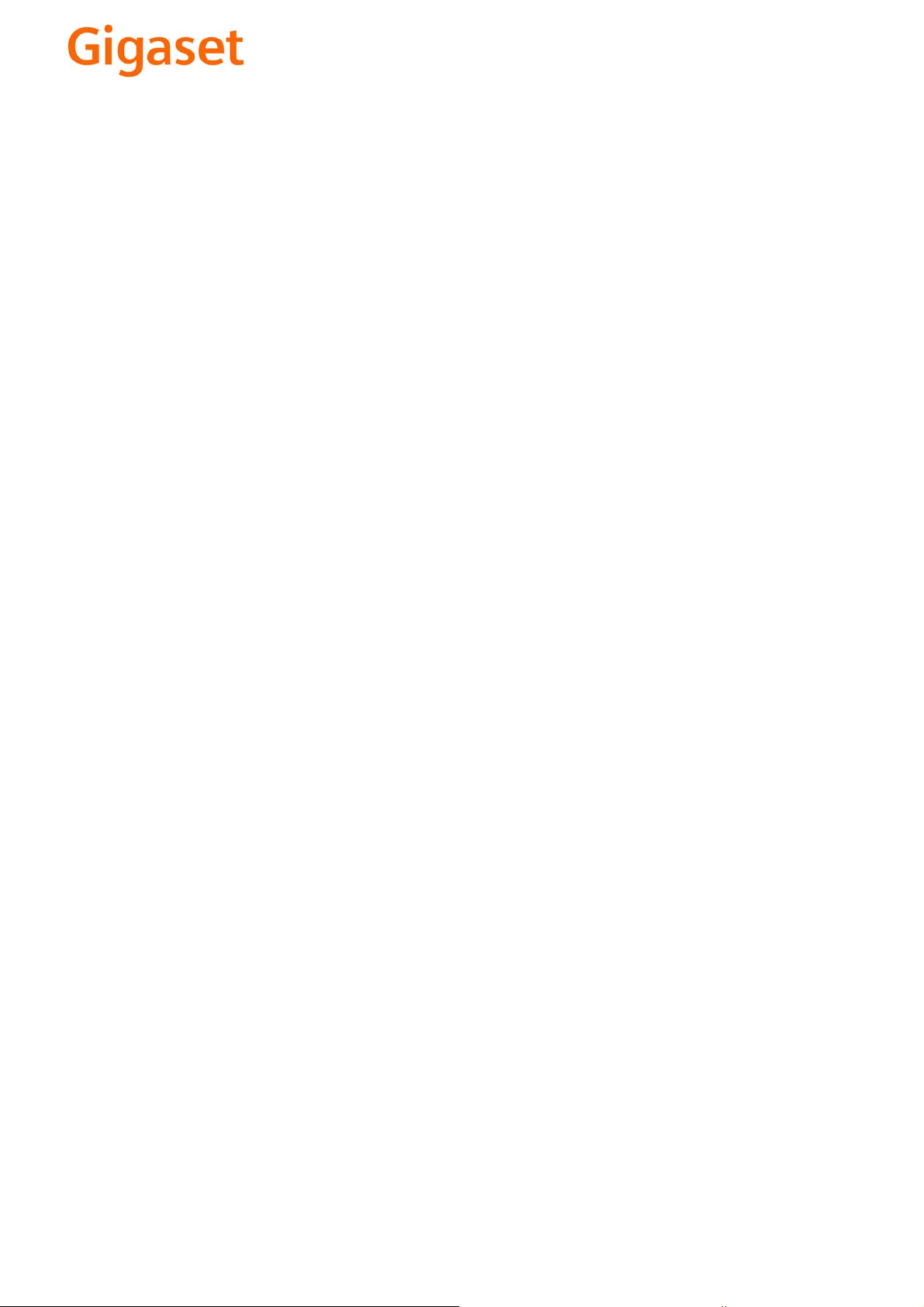
EN Dear Customer,
Gigaset Communications GmbH is the legal successor to
Siemens Home and Office Communication Devices GmbH &
Co. KG (SHC), which in turn continued the Gigaset business
of Siemens AG. Any statements made by Siemens AG or
SHC that are found in the user guides should therefore be
understood as statements of Gigaset Communications
.
GmbH
We hope you enjoy your Gigaset.
DE Sehr geehrte Kundin, sehr geehrter Kunde,
FR Chère Cliente, Cher Client,
IT Gentile cliente,
NL Geachte klant,
ES Estimado cliente,
PT SCaros clientes,
die Gigaset Communications GmbH ist Rechtsnachfolgerin
der Siemens Home and Office Communication Devices
GmbH & Co. KG (SHC), die ihrerseits das Gigaset-Geschäft
der Siemens AG fortführte. Etwaige Erklärungen der
Siemens AG oder der SHC in den Bedienungsanleitungen
sind daher als Erklärungen der Gigaset Communications
GmbH zu verstehen.
Wir wünschen Ihnen viel Freude mit Ihrem Gigaset.
la société Gigaset Communications GmbH succède en droit
à Siemens Home and Office Communication Devices GmbH
& Co. KG (SHC) qui poursuivait elle-même les activités Gigaset de Siemens AG. Donc les éventuelles explications de Siemens AG ou de SHC figurant dans les modes d’emploi
doivent être comprises comme des explications de Gigaset
Communications GmbH.
Nous vous souhaitons beaucoup d’agrément avec votre
Gigaset.
la Gigaset Communications GmbH è successore della Siemens Home and Office Communication Devices GmbH &
Co. KG (SHC) che a sua volta ha proseguito l’attività della
Siemens AG. Eventuali dichiarazioni della Siemens AG o
della SHC nei manuali d’istruzione, vanno pertanto intese
come dichiarazioni della Gigaset Communications GmbH.
Le auguriamo tanta soddisfazione con il vostro Gigaset.
Gigaset Communications GmbH is de rechtsopvolger van
Siemens Home and Office Communication Devices GmbH &
Co. KG (SHC), de onderneming die de Gigaset-activiteiten
van Siemens AG heeft overgenomen. Eventuele uitspraken
of mededelingen van Siemens AG of SHC in de gebruiksaanwijzingen dienen daarom als mededelingen van Gigaset
Communications GmbH te worden gezien.
Wij wensen u veel plezier met uw Gigaset
la Gigaset Communications GmbH es derechohabiente de la
Siemens Home and Office Communication Devices GmbH &
Co. KG (SHC) que por su parte continuó el negocio Gigaset
de la Siemens AG. Las posibles declaraciones de la
Siemens AG o de la SHC en las instrucciones de uso se
deben entender por lo tanto como declaraciones de la Gigaset Communications GmbH.
Le deseamos que disfrute con su Gigaset.
Gigaset Communications GmbH é a sucessora legal da Siemens Home and Office Communication Devices GmbH &
Co. KG (SHC), que, por sua vez, deu continuidade ao sector
de negócios Gigaset, da Siemens AG. Quaisquer declarações por parte da Siemens AG ou da SHC encontradas nos
manuais de utilização deverão, portanto, ser consideradas
como declarações da Gigaset Communications GmbH.
Desejamos que tenham bons momentos com o seu Gigaset.
DA Kære Kunde,
FI Arvoisa asiakkaamme,
SV Kära kund,
NO Kjære kunde,
EL Αγ α πητή πελάτισσα, αγαπητέ πελάτη,
HR Poštovani korisnici,
.
SL Spoštovani kupec!
Gigaset Communications GmbH er retlig efterfølger til Siemens Home and Office Communication Devices GmbH &
Co. KG (SHC), som fra deres side videreførte Siemens AGs
Gigaset-forretninger. Siemens AGs eller SHCs eventuelle
forklaringer i betjeningsvejledningerne skal derfor forstås
som Gigaset Communications GmbHs forklaringer.
Vi håber, du får meget glæde af din Gigaset.
Gigaset Communications GmbH on Siemens Home and
Office Communication Devices GmbH & Co. KG (SHC)-yri-
tyksen oikeudenomistaja, joka jatkoi puolestaan Siemens
AG:n Gigaset-liiketoimintaa. Käyttöoppaissa mahdollisesti
esiintyvät Siemens AG:n tai SHC:n selosteet on tämän
vuoksi ymmärrettävä Gigaset Communications GmbH:n
selosteina.
Toivotamme Teille paljon iloa Gigaset-laitteestanne.
Gigaset Communications GmbH övertar rättigheterna från
Siemens Home and Office Communication Devices GmbH &
Co. KG (SHC), som bedrev Gigaset-verksamheten efter Siemens AG. Alla förklaringar från Siemens AG eller SHC i
användarhandboken gäller därför som förklaringar från
Gigaset Communications GmbH.
Vi önskar dig mycket nöje med din Gigaset.
Gigaset Communications GmbH er rettslig etterfølger etter
Siemens Home and Office Communication Devices GmbH &
Co. KG (SHC), som i sin tur videreførte Gigaset-geskjeften i
Siemens AG. Eventuelle meddelelser fra Siemens AG eller
SHC i bruksanvisningene er derfor å forstå som meddelelser
fra Gigaset Communications GmbH.
Vi håper du får stor glede av din Gigaset-enhet.
η Gigaset Communications GmbH είναι η νομική διάδοχος της
Siemens Home and Office Communication Devices GmbH &
Co. KG (SHC), η οποία έχει αναλάβει την εμπορική
δραστηριότητα Gigaset της Siemens AG. Οι δηλώσεις της
Siemens AG ή της SHC στις
επομένως δηλώσεις της Gigaset Communications GmbH.
Σας ευχόμαστε καλή διασκέδαση με τη συσκευή σας Gigaset.
Gigaset Communications GmbH pravni je sljednik tvrtke
Siemens Home and Office Communication Devices GmbH &
Co. KG (SHC), koji je nastavio Gigaset poslovanje tvrtke
Siemens AG. Zato sve izjave tvrtke Siemens AG ili SHC koje
se nalaze u uputama za upotrebu treba tumačiti kao izjave
tvrtke Gigaset Communications GmbH.
Nadamo se da sa zadovoljstvom koristite svoj Gigaset
uređaj.
Podjetje Gigaset Communications GmbH je pravni naslednik
podjetja Siemens Home and Office Communication Devices
GmbH & Co. KG (SHC), ki nadaljuje dejavnost znamke
Gigaset podjetja Siemens AG. Vse izjave podjetja Siemens
AG ali SHC v priročnikih za uporabnike torej veljajo kot izjave
podjetja Gigaset Communications GmbH.
Želimo vam veliko užitkov ob uporabi naprave Gigaset.
οδηγίες χρήσ
ης αποτ
ελούν
Issued by
Gigaset Communications GmbH
Schlavenhorst 66, D-46395 Bocholt
Gigaset Communications GmbH is a trademark
licensee of Siemens AG
© Gigaset Communications GmbH 2008
All rights reserved.
Subject to availability. Rights of modifications
reserved.
www.gigaset.com
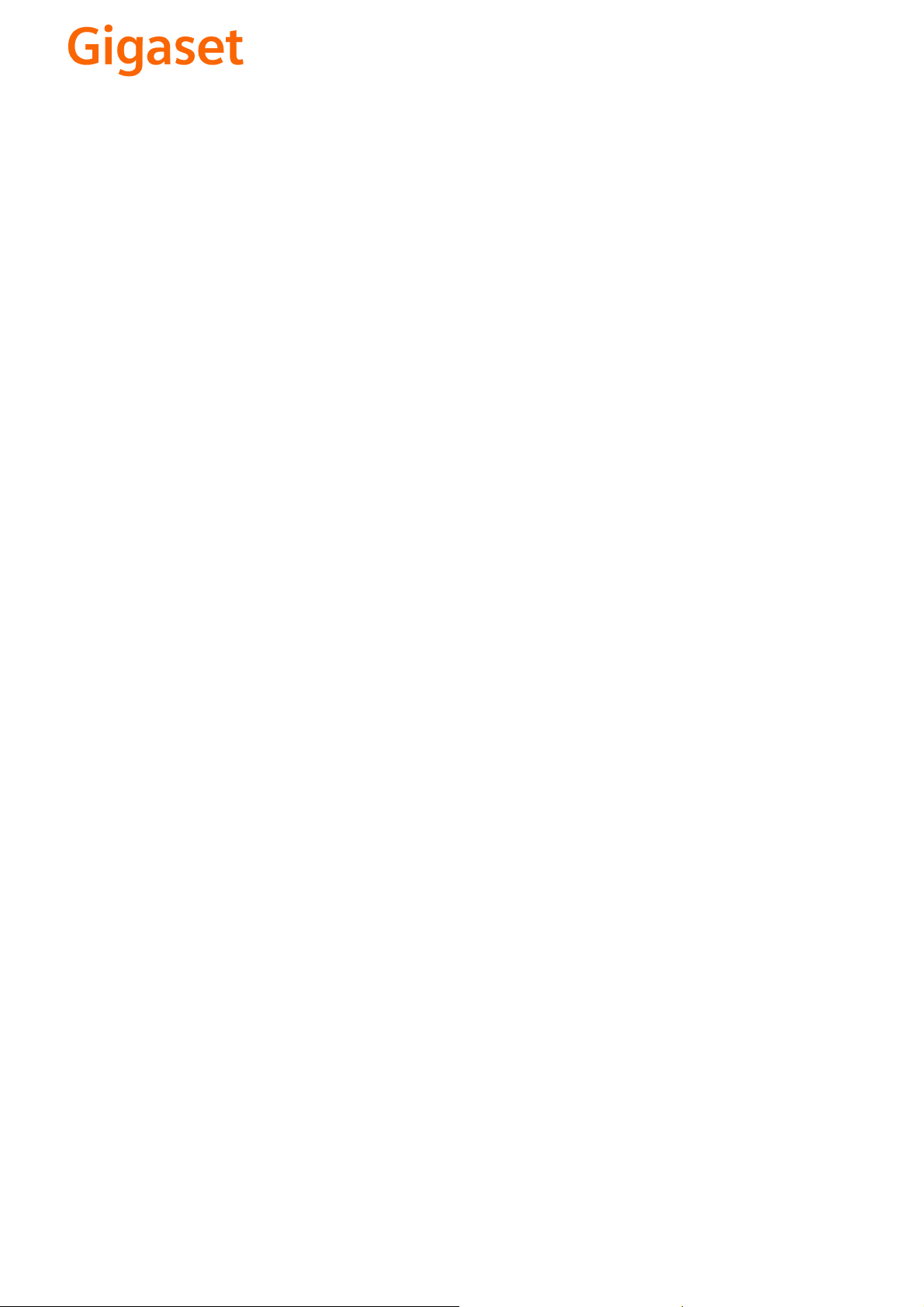
CS Vážení zákazníci,
společnost Gigaset Communications GmbH je právním
nástupcem společnosti Siemens Home and Office
Communication Devices GmbH & Co. KG (SHC), která dále
přejala segment produktů Gigaset společnosti Siemens AG.
Jakékoli prohlášení společnosti Siemens AG nebo SHC, které
naleznete v uživatelských příručkách, je třeba považovat za
prohlášení společnosti Gigaset Communications GmbH.
Doufáme, že jste s produkty Gigaset spokojeni.
SK Vážený zákazník,
Spoločnosť Gigaset Communications GmbH je právnym
nástupcom spoločnosti Siemens Home and Office
Communication Devices GmbH & Co. KG (SHC), ktorá zasa
pokračovala v činnosti divízie Gigaset spoločnosti Siemens
AG. Z tohto dôvodu je potrebné všetky vyhlásenia
spoločnosti Siemens AG alebo SHC, ktoré sa nachádzajú v
používateľských príručkách, chápať ako vyhlásenia
spoločnosti Gigaset Communications GmbH.
Veríme, že budete so zariadením Gigaset spokojní.
PL Szanowny Kliencie,
Firma Gigaset Communications GmbH jest spadkobiercą
prawnym firmy Siemens Home and Office Communication
Devices GmbH & Co. KG (SHC), która z kolei przejęła
segment produktów Gigaset od firmy Siemens AG. Wszelkie
oświadczenia firm Siemens AG i SHC, które można znaleźć
w instrukcjach obsługi, należy traktować jako oświadczenia
firmy Gigaset Communications GmbH.
Życzymy wiele przyjemności z korzystania z produktów
Gigaset.
TR Sayın Müşterimiz,
Gigaset Communications GmbH, Siemens AG'nin Gigaset
işletmesini yürüten Siemens Home and Office
Communication Devices GmbH & Co. KG (SHC)'nin yasal
halefidir. Kullanma kılavuzlarında bulunan ve Siemens AG
veya SHC tarafından yapılan bildiriler Gigaset
Communications GmbH tarafından yapılmış bildiriler olarak
algılanmalıdır.
Gigaset'ten memnun kalmanızı ümit ediyoruz.
RO Stimate client,
Gigaset Communications GmbH este succesorul legal al
companiei Siemens Home and Office Communication
Devices GmbH & Co. KG (SHC), care, la rândul său, a
continuat activitatea companiei Gigaset a Siemens AG.
Orice afirmaţii efectuate de Siemens AG sau SHC şi incluse
în ghidurile de utilizare vor fi, prin urmare, considerate a
aparţine Gigaset Communications GmbH.
Sperăm ca produsele Gigaset să fie la înălţimea dorinţelor
dvs.
SR Poštovani potrošaču,
Gigaset Communications GmbH je pravni naslednik
kompanije Siemens Home and Office Communication
Devices GmbH & Co. KG (SHC), kroz koju je nastavljeno
poslovanje kompanije Gigaset kao dela Siemens AG. Stoga
sve izjave od strane Siemens AG ili SHC koje se mogu naći u
korisničkim uputstvima treba tuma
Gigaset Communications GmbH.
Nadamo se da ćete uživati u korišćenju svog Gigaset
uređaja.
BG Уважаеми потребители,
Gigaset Communications GmbH е правоприемникът на
Siemens Home and Office Communication Devices GmbH
& Co. KG (SHC), която на свой ред продължи бизнеса на
подразделението Siemens AG. По тази причина
всякакви изложения, направени от Siemens AG или
SHC, които се намират в ръководствата за
потребителя, следва да се разбират като изложения на
Gigaset Communications GmbH.
Надяваме се да ползвате с удоволствие вашия Gigaset.
izjave kompanije
čiti kao
RU Уважаемыи покупатель!
Компания Gigaset Communications GmbH является
правопреемником компании Siemens Home and Office
Communication Devices GmbH & Co. KG (SHC), которая,
ою очередь, приняла подразделение Gigaset в свое
в св
управление от компании Siemens AG. Поэтому любые
заявления, сделанные от имени компании Siemens AG
или SHC и встречающиеся в руководствах
пользователя, должны восприниматься как заявления
компании Gigaset Communications GmbH.
Мы надеемся, что продукты Gigaset удовлетворяют
вашим требованиям.
HU T
isztelt Vásárló!
A Siemens Home and Communication Devices GmbH & Co.
KG (SHC) törvényes jogutódja a Gigaset Communications
GmbH, amely a Siemens AG Gigaset üzletágának utódja.
Ebből következően a Siemens AG vagy az SHC felhasználói
kézikönyveiben található bármely kijelentést a Gigaset
Communications GmbH kijelentésének kell tekinteni.
Reméljük, megelégedéssel használja Gigaset készülékét.
Issued by
Gigaset Communications GmbH
Schlavenhorst 66, D-46395 Bocholt
Gigaset Communications GmbH is a trademark
licensee of Siemens AG
© Gigaset Communications GmbH 2008
All rights reserved.
Subject to availability. Rights of modifications
reserved.
www.gigaset.com

s
Siemens Aktiengesellschaft,
issued by Siemens Communications
Haidenauplatz 1
D-81667 Munich
© Siemens AG 2005
All rights reserved. Subject to availability.
Rights of modification reserved.
Siemens Aktiengesellschaft
www.siemens.com/gigaset
Gigaset C355
CORDLESS HOME COMMUNICATION
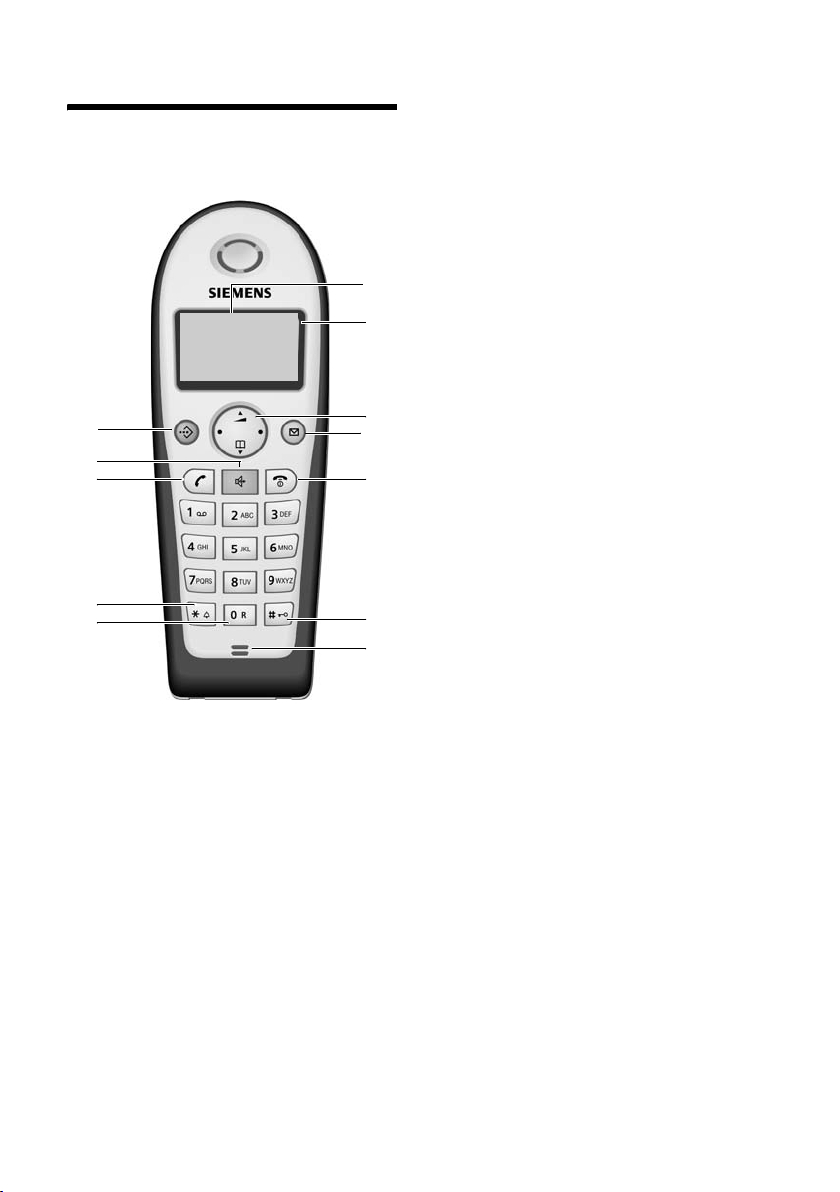
Handset at a glance
Handset at a glance
V
V
INT 1
INT 1
12
11
10
9
8
1 Display in idle status
2 Battery charge condition
= e V U (empty to full)
= flashes: battery nearly empty
e V U flashes: battery charging
3 Control key (page 8)
4 Message key
Opens calls and messages lists.
Flashes: New message or new call.
5 End call key, On/Off key
End call, cancel function, go back one
1
2
3
4
5
6
7
menu level (press briefly), back to idle status (press and hold), activate/deactivate
handset (press and hold in idle status)
6 Hash key
Keypad lock on/off (press and hold, page 8)
7 Microphone
8 Recall key
Enter recall (press and hold)
9 Star key
Ringers on/off (press and hold in idle status),
Enter dial pause (press and hold when dialling),
Switch between upper/lower case letters
and digits for text entry (page 46)
10 Tal k key
Answer a call, open last number redial list
(press briefly), start dialling (press and hold)
11 Handsfree Key
Switch between earpiece and handsfree
mode;
Lights up: handsfree activated;
Flashes: incoming call
12 Call-by-call list key
Open call-by-call list
1
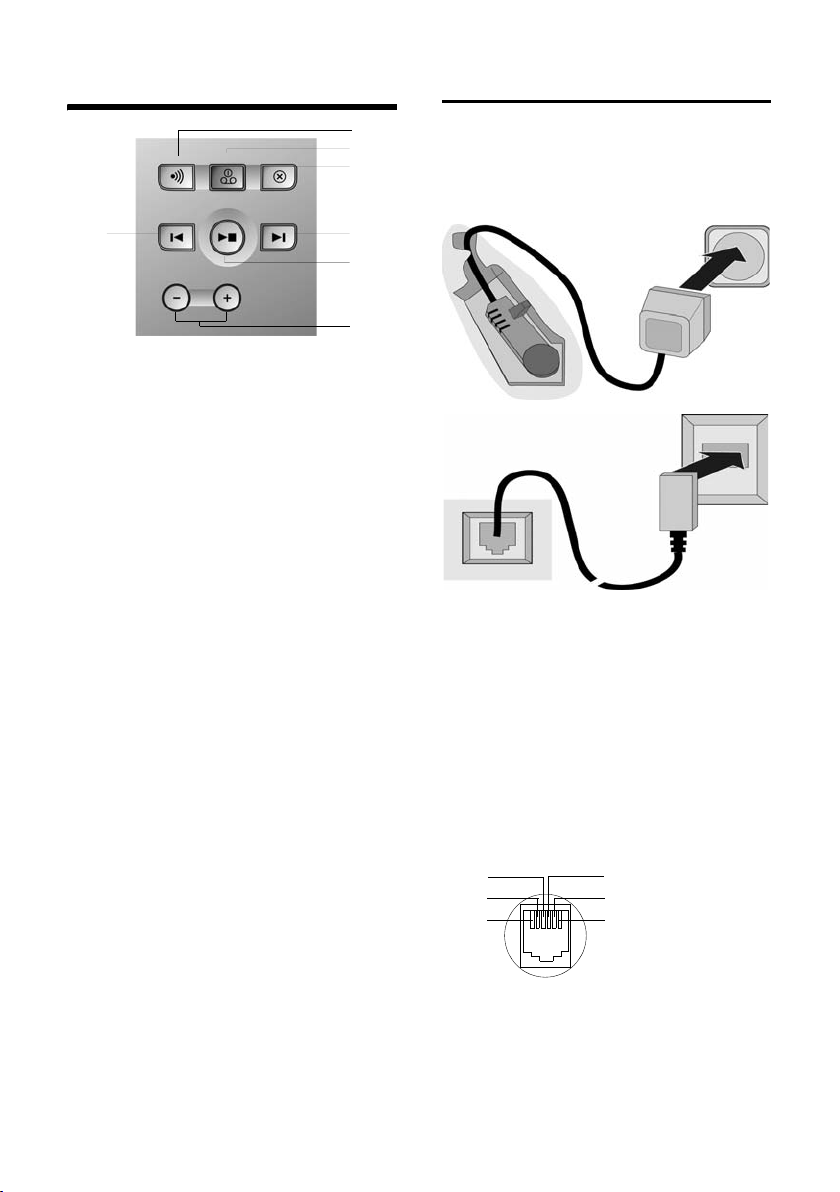
Handset at a glance
Base unit at a glance
1
2
3
7
You can use the keys on the base unit to
operate the built-in answering machine
and register handsets to the base.
1 Registration/paging key
Page handsets (press briefly, "Paging",
page 32).
Register handsets and DECT devices
(press and hold, page 31).
2 On/Off key: Activate/deactivate answering
machine.
Lights up: The answering machine is activated.
Flashes: There is at least one new message.
During message playback:
3 Delete the current message.
4 Go to the next (press once) or next-but-one
(press twice) message.
5 Playback/Stop Key:
Play back messages from the answering
machine, or cancel playback (press briefly).
Play back new and old messages one after
the other (press and hold).
6 Adjust volume during message:
ð =quieter; ñ = louder.
While an incoming call is being indicated:
Adjust ringer volume.
7 Go to the start of the message (press once)
or to the previous message (press twice).
Please note:
u The answering machine cannot be
operated from the base while it is being
operated from a handset or recording a
message.
u If the On/Off key flashes although the
answering machine is switched off, it
means that there is still at least one
new message that has not been played
back yet.
4
5
6
Connecting the base station
¤ Please connect the mains unit first and
then connect the phone jack as shown
below, placing the cords in the cord
recesses.
2
1
1
3
1
1
1 Underside of the base unit (partial view)
2 230 V mains unit
3 Phone jack with phone cord
Please note:
u The mains units must be plugged in at
all times as the phone will not work
without a mains connection.
u If you buy a replacement phone cord in
the shops make sure that the phone
jack has the correct type of wiring.
Correct phone jack wiring
1unused
3
2
1
4
5
6
2unused
3a
4b
5unused
6unused
2
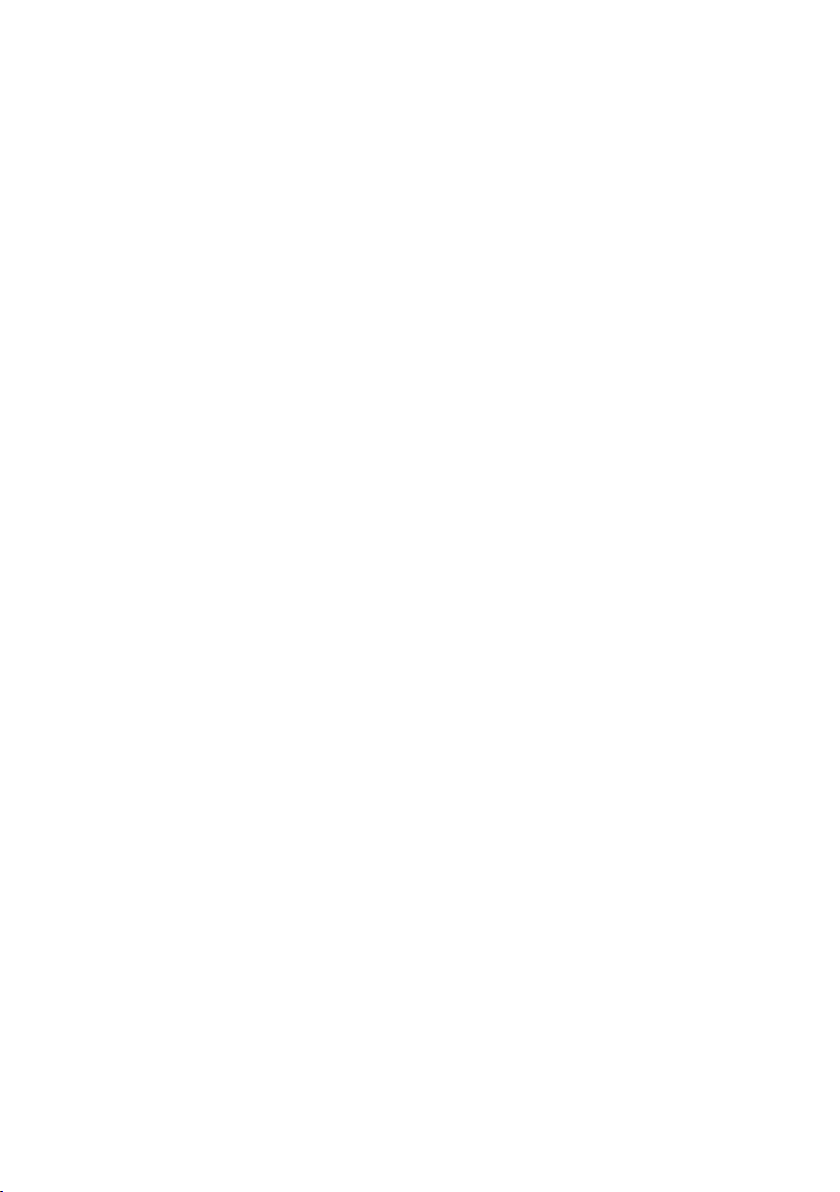
Contents
Contents
Handset at a glance . . . . . . . . . . . 1
Connecting the base station . . . . . . . . 2
Safety precautions . . . . . . . . . . . . 5
Gigaset C355 –
More than just a telephone . . . . . 6
Preparing to use the phone . . . . . 6
Installing the base . . . . . . . . . . . . . . . . 6
Range . . . . . . . . . . . . . . . . . . . . . . . . . . 6
Setting up the handset for use . . . . . . . 6
Activating/deactivating the handset . . 8
Activating/deactivating
the keypad lock . . . . . . . . . . . . . . . . . . 8
Setting the date and time . . . . . . . . . . 8
Handset operation . . . . . . . . . . . . 8
Control key on the handset . . . . . . . . . 8
Return to idle status . . . . . . . . . . . . . . . 9
Menu management . . . . . . . . . . . . . . . 9
Correcting wrong inputs . . . . . . . . . . . 9
Symbols . . . . . . . . . . . . . . . . . . . . . . . 10
Step-by-step instructions . . . . . . . . . . 10
Making calls . . . . . . . . . . . . . . . . 11
Making an external call . . . . . . . . . . . 11
End call . . . . . . . . . . . . . . . . . . . . . . . . 11
Answering a call . . . . . . . . . . . . . . . . . 11
Caller ID . . . . . . . . . . . . . . . . . . . . . . . 11
Handsfree talking . . . . . . . . . . . . . . . . 12
Muting . . . . . . . . . . . . . . . . . . . . . . . . 12
Network services . . . . . . . . . . . . 13
Setting functions for the next call . . . 13
Setting functions for all further calls . 13
Functions during one call . . . . . . . . . . 13
Functions after one call . . . . . . . . . . . 13
Using the directory and lists . . . 14
Directory/call-by-call list . . . . . . . . . . . 14
Last number redial list . . . . . . . . . . . . 16
Making cost-effective calls . . . . 19
Automatic network provider
preselection . . . . . . . . . . . . . . . . . . . . 19
SMS (Text Messages) . . . . . . . . . 20
Writing/sending text messages . . . . . 20
Receiving text messages . . . . . . . . . . . 21
Using data in message attachments . 23
Setting up an SMS centre . . . . . . . . . . 23
SMS and PABX's . . . . . . . . . . . . . . . . . . 24
Activating/deactivating the
SMS function . . . . . . . . . . . . . . . . . . . . 24
SMS Troubleshooting . . . . . . . . . . . . . 24
Answering machine operation . 26
Operating the answering
machine with the handset . . . . . . . . . 26
Activating/deactivating
call screening . . . . . . . . . . . . . . . . . . . 28
Setting up the answering machine . . 28
Resetting fast access on the
answering machine . . . . . . . . . . . . . . 28
Operating the answering
machine while away from home
(remote operation) . . . . . . . . . . . . . . . 29
Using the network mailbox . . . . 30
Specifying the network mailbox
for fast access . . . . . . . . . . . . . . . . . . . 30
Viewing a message from
the network mailbox . . . . . . . . . . . . . . 30
Using several handsets . . . . . . . 31
Registering handsets . . . . . . . . . . . . . . 31
De-registering handsets . . . . . . . . . . . 32
Looking for a handset ("paging") . . . . 32
Making internal calls . . . . . . . . . . . . . . 32
Barging-in to an external call . . . . . . . 33
Changing the name of a handset . . . . 33
Changing a handset's
internal number . . . . . . . . . . . . . . . . . 34
Using a handset as a room monitor . . 34
Handset settings . . . . . . . . . . . . . 36
Changing the display language . . . . . 36
Setting/changing the screen picture . 36
Activating/deactivating Auto talk . . . . 36
Adjusting the loudspeaker volume . . . 36
Changing ringer tones . . . . . . . . . . . . 37
Activating/deactivating
suppression of the first ring tone . . . . 37
Activating/deactivating
advisory tones . . . . . . . . . . . . . . . . . . . 38
Restoring the handset
default settings . . . . . . . . . . . . . . . . . . 38
3

Contents
Base station settings . . . . . . . . . 38
Access control . . . . . . . . . . . . . . . . . . 38
Changing ringer tones . . . . . . . . . . . . 39
Repeater support . . . . . . . . . . . . . . . . 39
Restoring the base default settings . . 39
Connecting the base unit
to a PABX . . . . . . . . . . . . . . . . . . . 40
Dialling mode and recall (flash) . . . . . 40
Setting pauses . . . . . . . . . . . . . . . . . . 40
Switching temporarily to
tone dialling (DTMF) . . . . . . . . . . . . . 40
Appendix . . . . . . . . . . . . . . . . . . . 41
Care . . . . . . . . . . . . . . . . . . . . . . . . . . 41
Contact with liquid . . . . . . . . . . . . . . 41
Questions and answers . . . . . . . . . . . 41
Service (Customer Care) . . . . . . . . . . 42
Specifications . . . . . . . . . . . . . . . . . . . 43
Default settings . . . . . . . . . . . . . . . . . 44
Guarantee Certificate
United Kingdom . . . . . . . . . . . . . . . . . 45
Writing and editing text . . . . . . . . . . . 46
Menu tree . . . . . . . . . . . . . . . . . . 48
Accessories . . . . . . . . . . . . . . . . . 51
Index . . . . . . . . . . . . . . . . . . . . . . 53
4
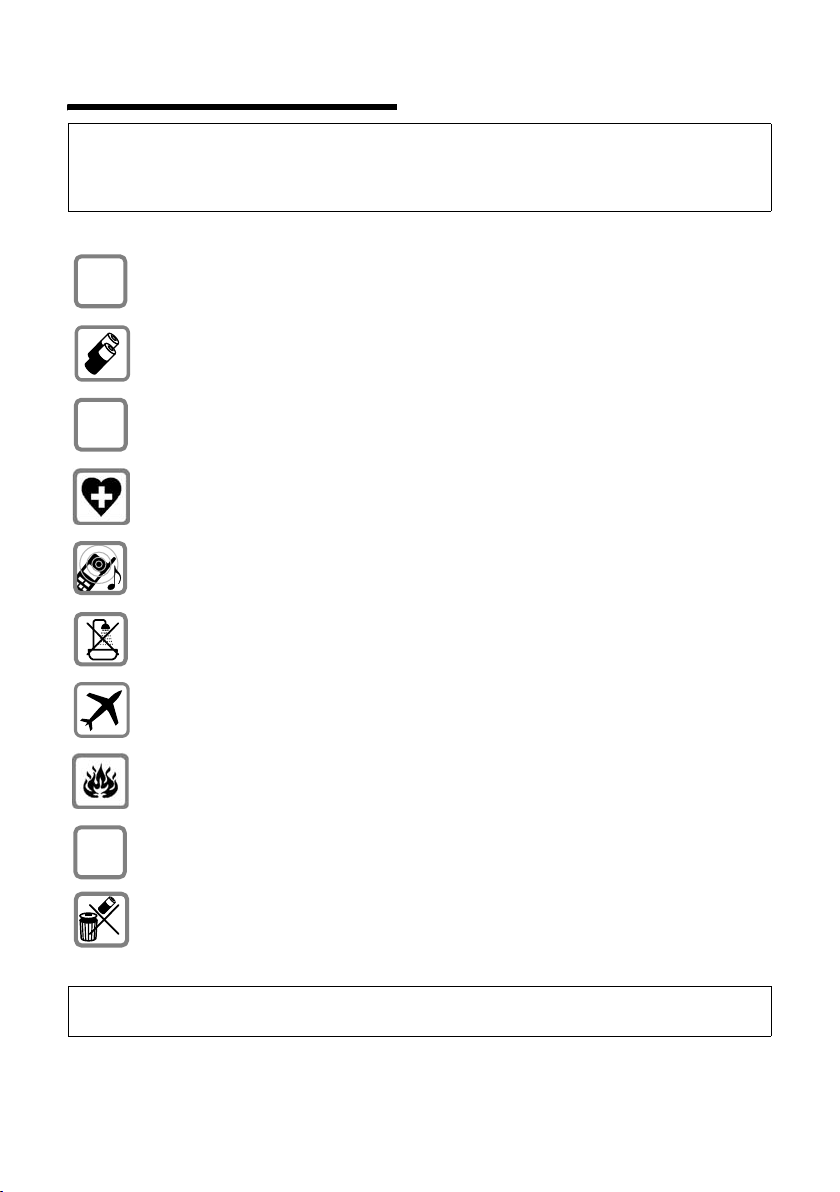
Safety precautions
Safety precautions
Caution:
Read the safety precautions and the manual before use.
Explain their contents to your children, and the potential hazards associated with using the telephone.
Only use the mains adapter supplied, as indicated on the underside of the base.
$
Fit only the recommended rechargeable batteries (page 43) of the same
type! Do not use any other battery type or non-rechargeable batteries as this
could result in significant health risks and personal injury.
‹
Œ
Insert rechargeable batteries as indicated by their polarity symbols, and use
them according to this manual (polarity symbols can be seen in the handset's
battery compartments).
The operation of medical appliances may be affected. Be aware of the technical
conditions in your particular environment, e.g. doctor's surgery.
The handset may cause an unpleasant humming noise in hearing aids.
Do not install the base station in bathrooms or showers. The handset and base
are not waterproof (page 41).
Switch off your phone when onboard an aircraft. Ensure that it cannot be
switched on again accidentally.
Do not use your phone in environments with a potential explosion hazard,
e.g. auto paint shops.
ƒ
If you give your Gigaset to someone else, make sure you also give them the
manual.
Dispose of the batteries and phone in accordance with environmental regulations.
Note:
Not all of the functions described in this manual are available in all countries.
5
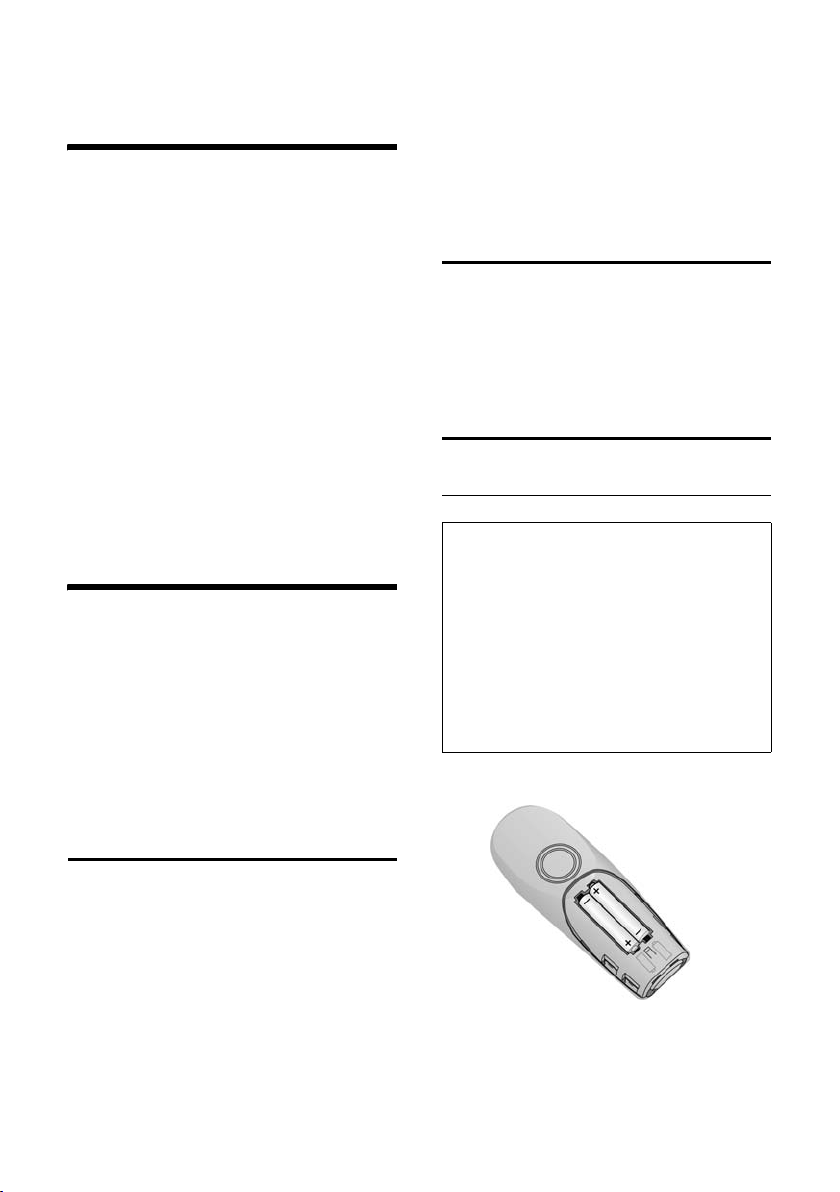
Gigaset C355 – More than just a telephone
Gigaset C355 –
More than just a telephone
Your phone not only lets you send and
receive text messages over the fixed network and store up to 100 telephone numbers (page 14) – it can do much, much
more:
u You can programme the keys of your
phone with important numbers so you
can dial at the touch of a button
(page 15).
u You can designate important people as
VIPs so you can tell important calls by
the ring tone (page 15).
u You can store birthdays (page 16) on
your phone and it will remind you of
them in advance.
Have fun using your new phone!
Preparing to use the phone
The pack contains:
u one Gigaset C355 base station,
u one Gigaset C35 handset,
u one power supply unit,
u one telephone cord,
u two batteries,
u one battery cover,
u one manual.
Please note:
u Never expose the phone to the follow-
ing: heat sources, direct sunlight, other
electrical appliances.
u Protect your Gigaset from moisture,
dust, corrosive liquids and vapours.
Range
Range:
u Outdoors: up to 300 m
u Indoors: up to 50 m
Setting up the handset for use
Inserting the batteries
Note:
Use only the rechargeable batteries recommended by Siemens on page 43! Under no circumstances should you use a conventional
(non rechargeable) battery or other battery
types as this could cause significant damage to
health and property, e.g. the outer casing of
the batteries could be destroyed or the batteries could explode. The phone could also malfunction or be damaged as a result of using
batteries that are not of the recommended
type.
¤ Fit the batteries with the correct polar-
ity.
Installing the base
The base is designed to be operated in
enclosed, dry areas at temperatures ranging from +5 °C to +45 °C.
¤ Set up the base at a central position
within the home.
6
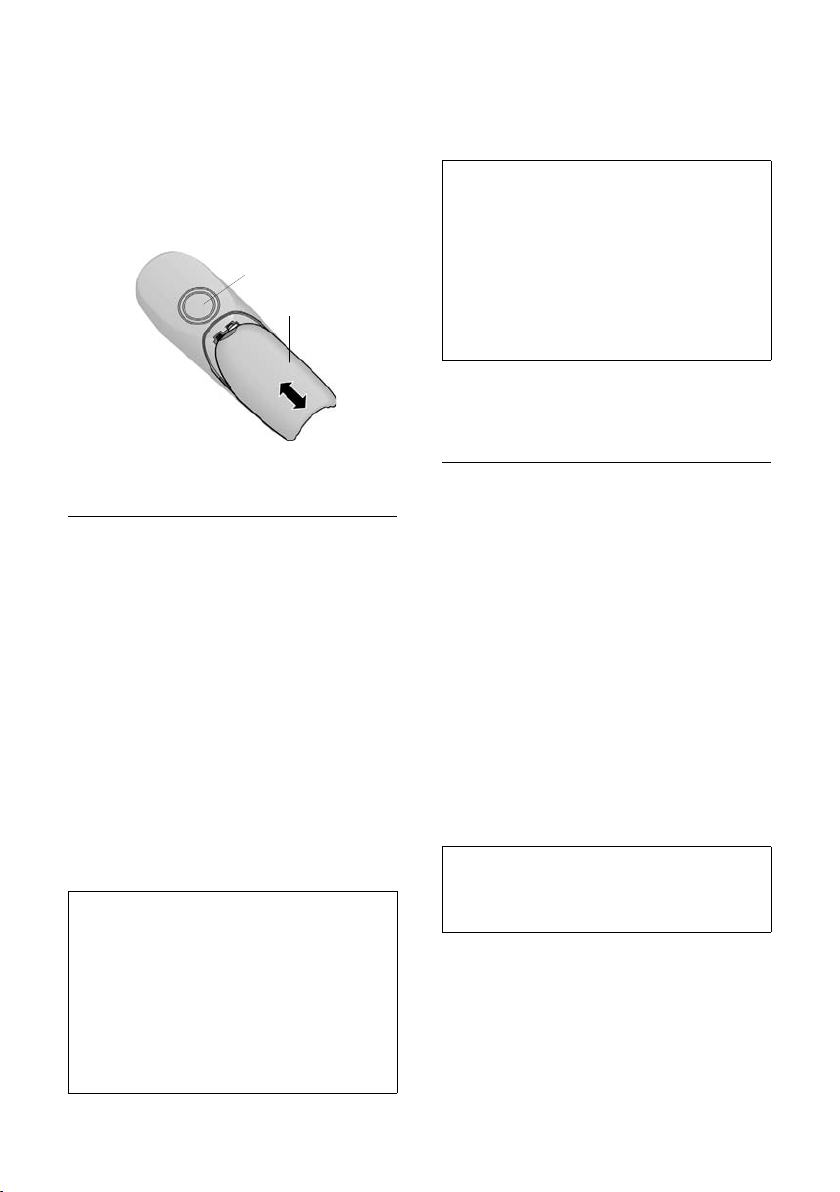
Preparing to use the phone
Opening/closing the battery cover
¤ To close, position the cover 2 so that it
is open slightly and push it upwards
towards the loudspeaker 1 until it clicks
into place.
¤ To open, press down on the cover 2
below its upper end and slide it down
away from the loudspeaker 1.
1
2
Placing the handset in the base and registering it
¤ Place the handset in the charging cra-
dle of the base unit with its display facing forward.
The handset registers automatically.
Registration takes about 1 minute.
While this is happening, Registering
appears in the display and the name of the
base, Base 1, flashes. The handset is given
the lowest available internal number
(1–6). When the handset has registered,
this number appears in the display,
e.g. INT 1. This means that the handset
has been allocated the first internal
number. If all internal numbers 1–6 have
been assigned (six handsets are registered
on a base), the number 6 is overwritten if
that handset is in idle status.
Note:
– Automatic registration is not possible when
the base on which you wish to register the
handset is being used to make a call.
– A key press cancels automatic registration.
– If automatic registration does not work the
handset will have to be registered manually
(page 31).
– The name of the handset can be changed
(page 34).
¤ Leave the handset in the charging cra-
dle in the base to charge up the batteries.
Note:
– The handset may only be placed in the base
provided for it.
– When the handset is in the base, it charges
even if it is switched off. You will see the
charge status in the display.
– If the handset has switched itself off
because the batteries are flat and if it is
then placed in the base, it will switch itself
on automatically.
If you have any questions or problems see
page 41.
First battery charge and discharge
Battery charging is indicated in the top
right of the display by a flashing battery
icon e, V or U. During handset operation, the battery icon indicates the
charge status of the batteries (page 1).
The correct charge status can only be displayed when the batteries are first fully
charged and discharged through use.
¤ To do this, leave the handset in the
base without interruption until the
battery icon stops flashing in the display (approx. 6h). Your handset need
not be switched on for it to charge.
¤ Once the batteries are fully charged,
remove the handset from the base and
do not put it back again until the batteries are fully discharged.
Note:
After the first battery charge and discharge
you may replace your handset in its base after
every call.
Please note:
u Always repeat the charging and dis-
charging procedure if you remove the
batteries from the handset and insert
them in again.
u The batteries may warm up while they
are charging. This is not dangerous.
7

Handset operation
u After a while the charge capacity of the
batteries will decrease for technical reasons.
Your telephone is now ready for use
The answering machine is switched on
with a pre-recorded announcement.
¤ Set the date and time (page 8) to
ensure that incoming calls are logged
with the correct time.
Activating/deactivating the handset
a Press the end call key and
hold. You hear the confirmation beep.
Activating/deactivating the keypad lock
# Press the hash key and hold.
You hear the confirmation beep. The icon
Ø appears in the display when the keypad
lock is activated.
The keypad lock deactivates automatically
when you receive a call and activates
again after the call.
Note:
The handset displays an advisory message if
you press a key by accident while the keypad
lock is on. To deactivate the keypad lock, press
the hash key
# and hold.
Handset operation
Control key on the handset
§§§§INT§§§ §§Menu
1 Display functions
2 Control key
In this manual, the side of the control key
that you must press in the given operating
situation is shown in black (top, bottom,
right, left). Example: t for "press the top
of the control key".
The control key has a number of different
functions:
When the handset is in the idle state
s Open the directory.
t Adjust the ringer melody vol-
ume of the handset (page 37).
In lists
t / s Scroll up/down line by line.
In menus
t / s Scroll up/down line by line.
In an input field
t / s Move the cursor left or right.
1
2
Setting the date and time
§Menu§ ¢ Settings ¢ Date/Time
~ Enter the day, month and year
with 6 digits and press
q to move between the
fields.
~ Enter hours and minutes with
4 digits (e.g. S M 1 5
for 07:15) and press
q to move between the
fields.
8
§OK§. Use
§OK§. Use
During an external call
s Open the directory.
t Adjust loudspeaker volume for
earpiece and handsfree mode.
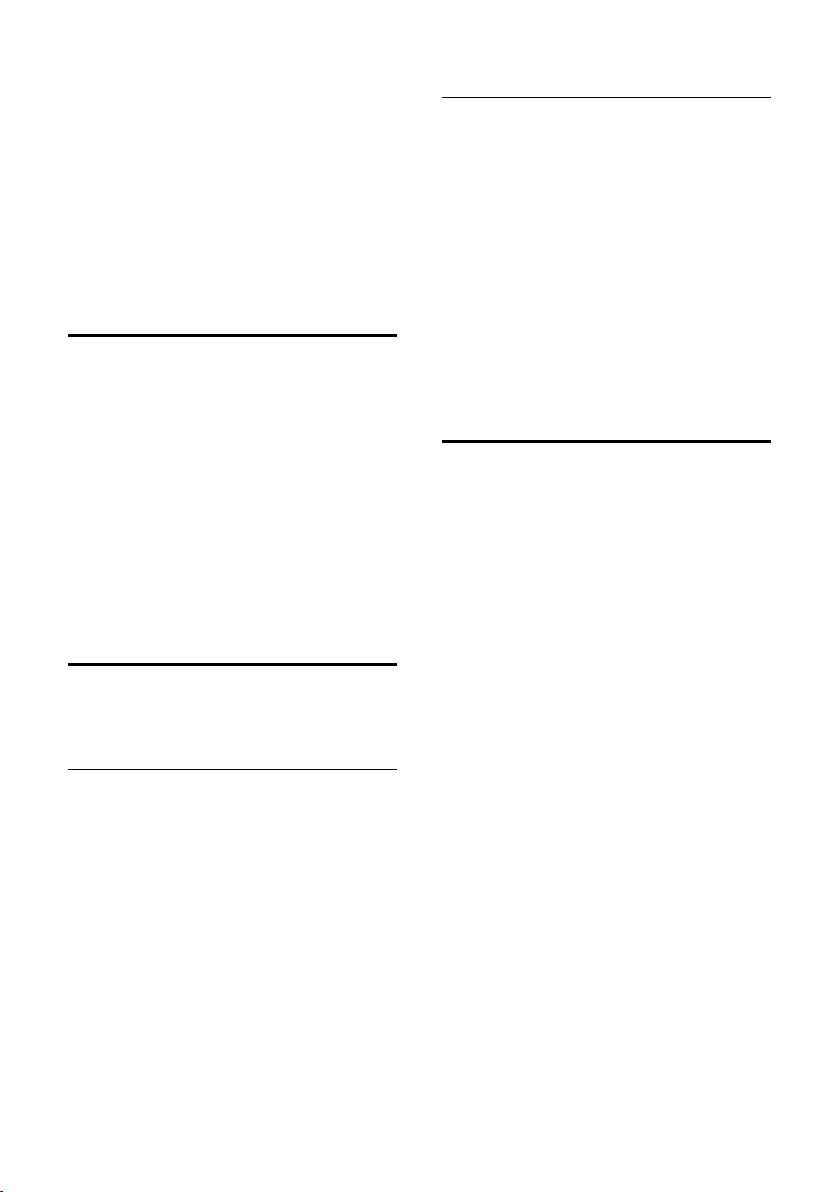
Handset operation
Using display functions
The current display functions are shown
in the bottom display line in reversed
highlights.
u / v Launch left / right display func-
tion.
You can use the display icon — to
delete text in input fields one character at
a time, moving from right to left.
Return to idle status
You wish to return to idle status from anywhere in the menu:
¤ Press the end call key a and hold.
Or:
¤ Press no key: After 2 minutes the dis-
play will return automatically to its idle
status.
Changes which you have not confirmed/
stored by pressing
For an example of the display in idle status, see page 1.
Menu management
§OK§ will be rejected.
Submenus
The functions in the submenus are displayed as lists.
Accessing a function:
¤ Scroll to the function with the control
key q and press
Or:
§OK§.
¤ Enter the number combination that is
in front of the function in the menu
tree (page 48).
A short press on the end call key a
returns you to the previous menu level /
cancels the operation.
Correcting wrong inputs
u Navigate to the wrong input with the
control key if T is displayed.
u Press — to delete the character to
the left of the cursor.
u Insert characters to the left of the cur-
sor
u When entering the time and date etc.,
edit the (flashing) character.
Your telephone's functions are accessed in
a menu that has a number of levels.
Main menu (first menu level)
¤ To open the main menu, press §Menu§
with the handset in idle status.
Accessing a function
¤ Scroll to the required function with the
control key and press
Or:
§OK§.
¤ Enter the number that is in front of the
function in the menu tree (page 48).
The corresponding submenu (the next
menu level) is opened.
9

Handset operation
Operating information
This section explains the meaning of certain symbols and typographical conventions that are used in this manual.
Symbols
~ Enter digits or letters.
§Menu§ The display functions currently
in the bottom display line are
shown in reversed highlights.
Press the corresponding side
of the control key to launch
the function.
q Press the top or bottom of the
control key, e.g. when scrolling.
c / S / P etc.
Press the matching key on the
handset.
External Calls / Internal Calls (example)
Select one of the menu functions (External Calls or Internal
Calls) from the list.
Step-by-step instructions
In these operating instructions, sequences
of symbols are used to show you which
steps you must carry out. This system is
explained below using the example of
"setting the ringer melody". The things
you have to do are explained in the boxes.
§Menu§ ¢ Audio Settings ¢ Ringer Melody
¤ With the handset in idle status, press
on the right of the control key to open
the main menu.
¤ With the control key, select q Audio
Settings and press on the right of the
control key to confirm your selection
§OK§.
with
¤ With the control key, select q Ringer
Melody and press on the right of the
control key to confirm your selection
§OK§.
with
Select External Calls / Internal
Calls and press
§OK§.
¤ Press the bottom of the control key
repeatedly until External Calls or Internal
Calls is selected.
¤ Press OK§ (control key right) to confirm
your selection.
10
q Select melody (‰ =on) and
§OK§.
press
¤ Press the top or bottom of the control
key to select a melody.
¤ Press OK§ (control key right) to confirm
your selection.
The selected melody is indicated by a ‰.
a Press and hold (idle status).
¤ Press the end call key and hold until the
handset returns to idle status.
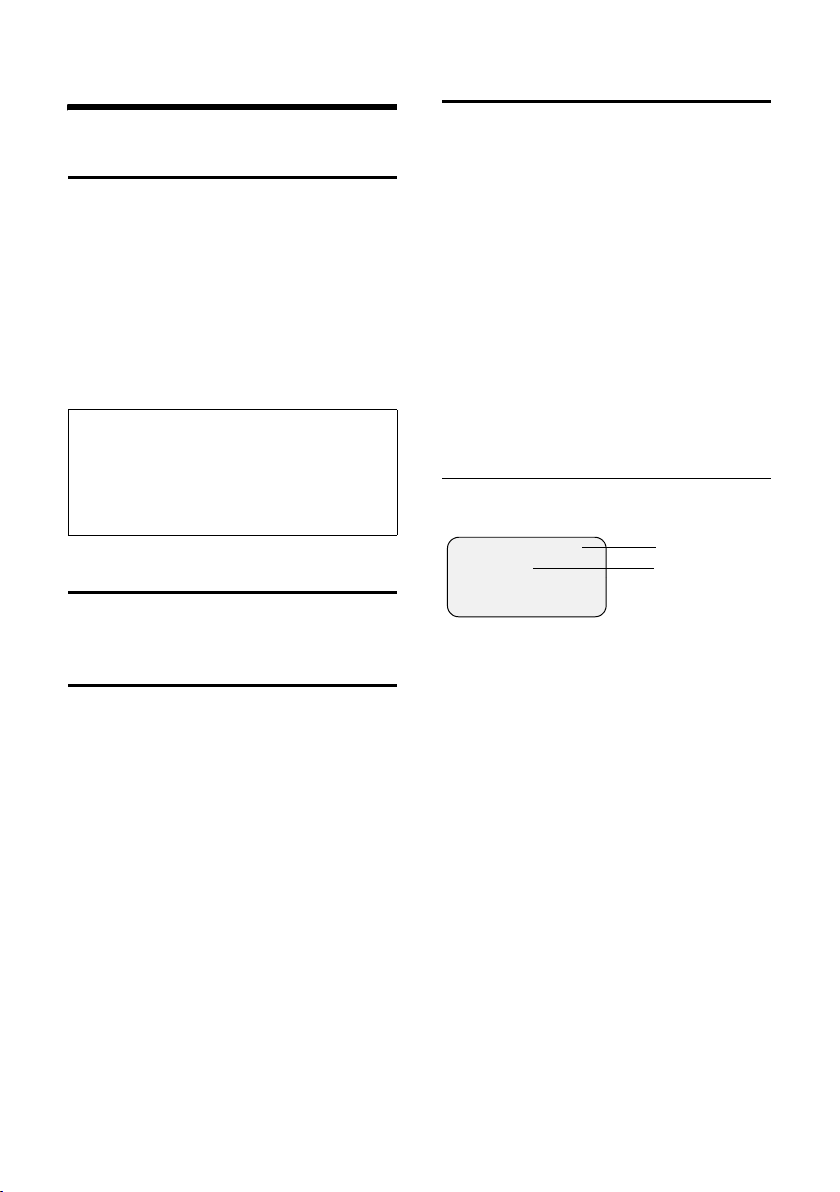
Making calls
Making calls
Making an external call
External calls are calls using the public telephone network.
~c Enter the number and press
the talk key.
Or:
c~ Press and hold the talk key c
and then enter the number.
You can cancel the dialling operation with
the end call key a.
Note:
– Dialling with the directory (page 14) or last
number redial list (page 16) saves repeated
keying of phone numbers.
– You can assign a number from the directory
to a key for speed dialling (page 15).
End call
a Press the end call key.
Answering a call
The handset indicates an incoming call in
three ways: it rings, there is a display on
the screen and the handsfree key d
flashes.
To accept an incoming call:
¤ Press the talk key c.
¤ Press the handsfree key d.
¤ Press the control key §Menu§ and select
TAD Diversion to divert the call to the
answering machine (page 27).
If the handset is in the base and the Auto
Answer function is activated (page 36), the
handset will take a call automatically
when you lift it out of the base.
Caller ID
When you get a call, the caller's number is
shown in the display provided the following conditions are met:
u Your network provider supports CLIP,
CLI.
– CLI (Calling Line Identity): The
caller's number is transmitted
– CLIP (Calling Line Identity Presenta-
tion): The caller's number is displayed
u You have requested CLIP from your net-
work provider.
u The caller has requested CLI from his
network provider.
Call display with CLIP/CLI
If the caller's number is stored in your
directory, you see his name.
®
1234567890
§Menu
1 Ringer icon
2 Caller's number or name
Instead of the number, you see:
u External Call, if no number is transmit-
ted.
u Withheld, if the caller withholds his ID
(page 13).
u Unavailable, if the caller has not
requested caller ID.
1
2
11

Making calls
Handsfree talking
With handsfree talking, instead of holding
the handset to your ear you can put it
down, e.g. on the table in front of you, to
allow others to listen and speak to the
caller.
Activating/deactivating handsfree
Activating while dialling
~d Enter the number and press
the handsfree key.
¤ You should inform your caller before
you use the handsfree function so that
they know someone else is listening.
Switching between earpiece and
handsfree mode
d Press the handsfree key.
Switch handsfree on and off during a call
and when playing back the answering
machine.
If you wish to place the handset in the
base during a call:
¤ Press the handsfree key d and hold it
while placing the handset in the base.
If handsfree key d does not light up,
press the key again.
To find out how to adjust the volume, see
page 36.
Muting
You can deactivate the microphone in
your handset during an external call.
Muting the handset
§INT§ Press the control key.
Cancelling muting
a Briefly press the end call key.
12
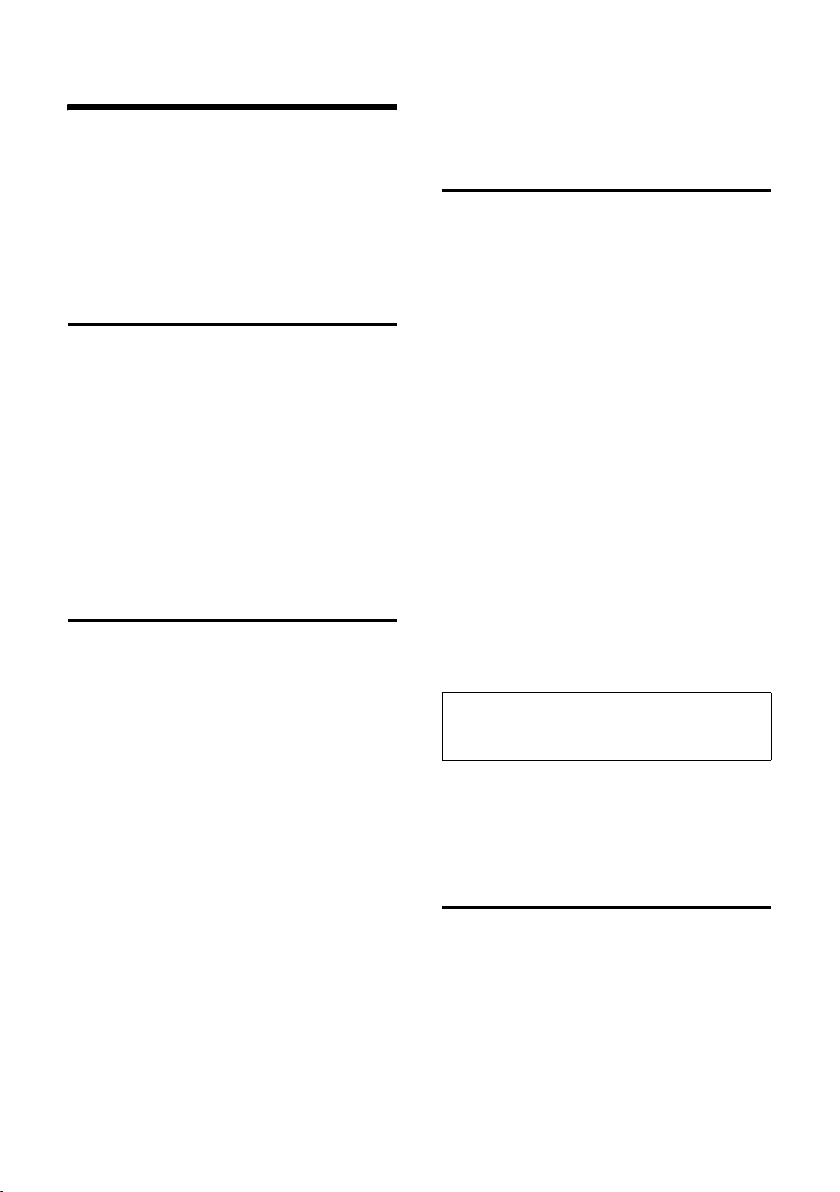
Network services
Network services
Network services are functions offered by
your network provider and which you
must specifically request from him.
¤ Contact your network provider if you
have any problems.
Setting functions for the next call
You have the following options:
Withhold Number
Withhold caller ID for the next call
(CLIR).
§Menu§ ¢ Select Services ¢ Withhold
Number
~ Enter a number.
c Press the talk key.
Setting functions for all further calls
When you have completed one of the following procedures, a code is sent.
¤ When it has been acknowledged by the
phone network, press the end call key
a.
You can set the following select services:
Call diversion
§Menu§ ¢ Select Services ¢ For All Calls ¢
Call Divert
When Busy
~ Enter the number and
Activating/deactivating call waiting
(external call only):
§Menu§ ¢ Select Services ¢ For All Calls
¢ Call Waiting
¢ All Calls / No Answer /
Select On / Off and press
to activate or deactivate call
diversion.
§OK§.
press
§OK§
Select On / Off and press
to activate or deactivate call
waiting.
§OK§
Functions during one call
Initiate ringback
You hear the busy tone.
§Menu§ ¢ Ringback
a Press the end call key.
Consultation
During a call:
§Menu§ ¢ External Call
~ Enter number and press §OK§.
You have the following options:
u Tog gling :
¤ Use q to toggle between the par-
ties.
– End call with active party: §Menu§ End
Active Call.
Accept call waiting
§Menu§ ¢ Accept Call Waiting
You have a choice between toggling the
call or a conference call.
Note:
With CLIP, a waiting call is only indicated by a
signal tone.
Call transfer
While consulting or toggling:
§Menu§ ¢ Call Transfer
Functions after one call
Cancel ringback
§Menu§ ¢ Select Services ¢ Cancel
Ringback
13
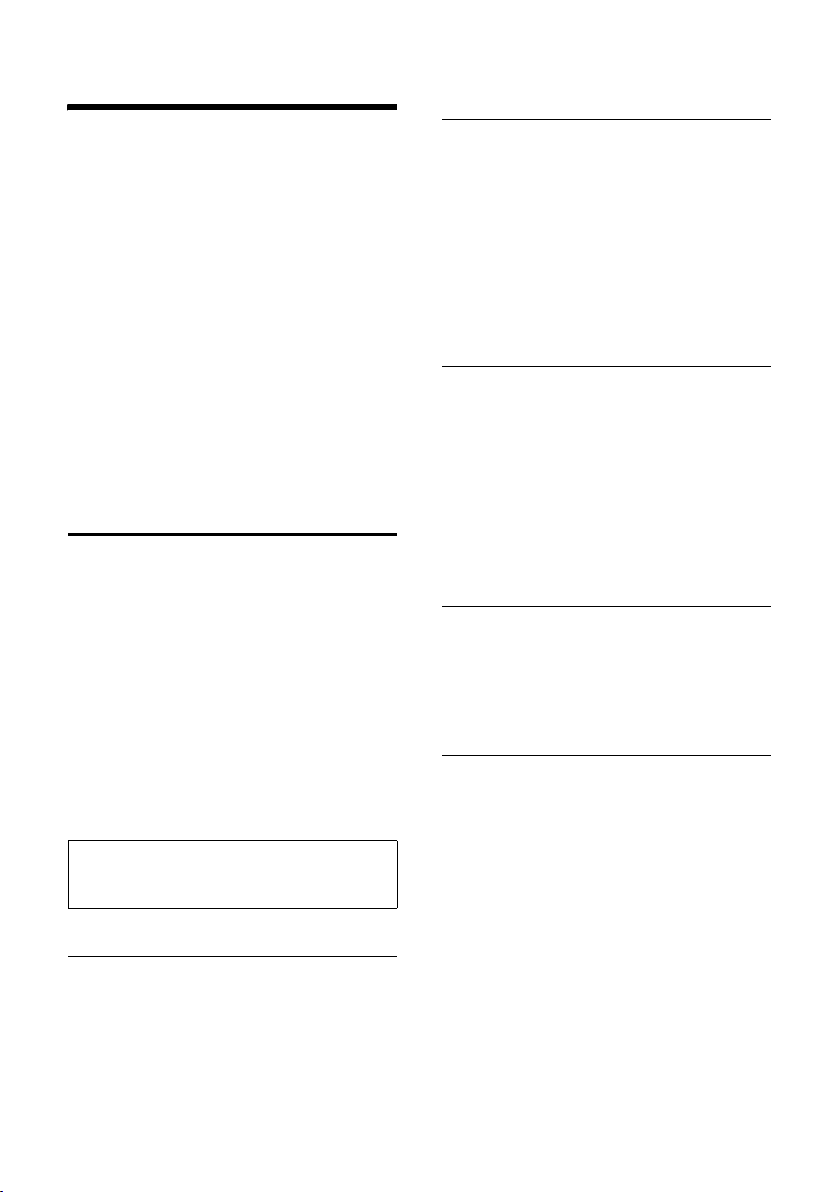
Using the directory and lists
Using the directory and lists
The options are:
u Directory,
u Call-by-call list,
u Last number redial list
u SMS list,
u Calls list,
u Answering machine list.
You can save a maximum of 100 entries
in the directory and call-by-call list (the
actual number depends on the size of the
individual entries).
You create the directory and call-by-call
list for your individual handset. However
you can send the list or individual entries
to other handsets (page 15).
Directory/call-by-call list
In the directory you store numbers and
matching names.
¤ With the handset in idle status, open
the directory by pressing s.
In the call-by-call list, you can store the
prefixes of network providers (so-called
"Call-by-call numbers").
¤ Open the call-by-call list with the
l key.
Length of an entry
Number: max. 32 digits
Name: max. 16 characters
Note:
You can assign a number from the directory to
a key for speed dialling (page 15).
Storing a number in the directory
s ¢ §Menu§ ¢ New Entry
~ Enter the number and
§OK§.
press
~ Enter the name and press §OK§.
If your phone is connected to a PABX, refer
to page 40.
Storing the number in the call-by-call list
l ¢ New Entry
¤ Change a multiple line input:
Number:
Enter number.
Name:
Enter name.
¤ Save changes.
Selecting a directory/call-by-call list entry
s / l Open directory or call-by-call
list.
You have the following options:
u Use q to scroll to the entry until the
required name is selected.
u Enter the first character of the name, or
scroll to the entry with q.
Dialling using the directory/call-by-call list
s ¢ q (select entry; page 14)
c Press the talk key. The number
is dialled.
Managing directory/call-by-call list entries
You have selected an entry (page 14).
Editing an entry
§Menu§ ¢ Edit Entry
~ Edit the number if required,
and press
~ Edit the name if required, and
press
§OK§.
§OK§.
14
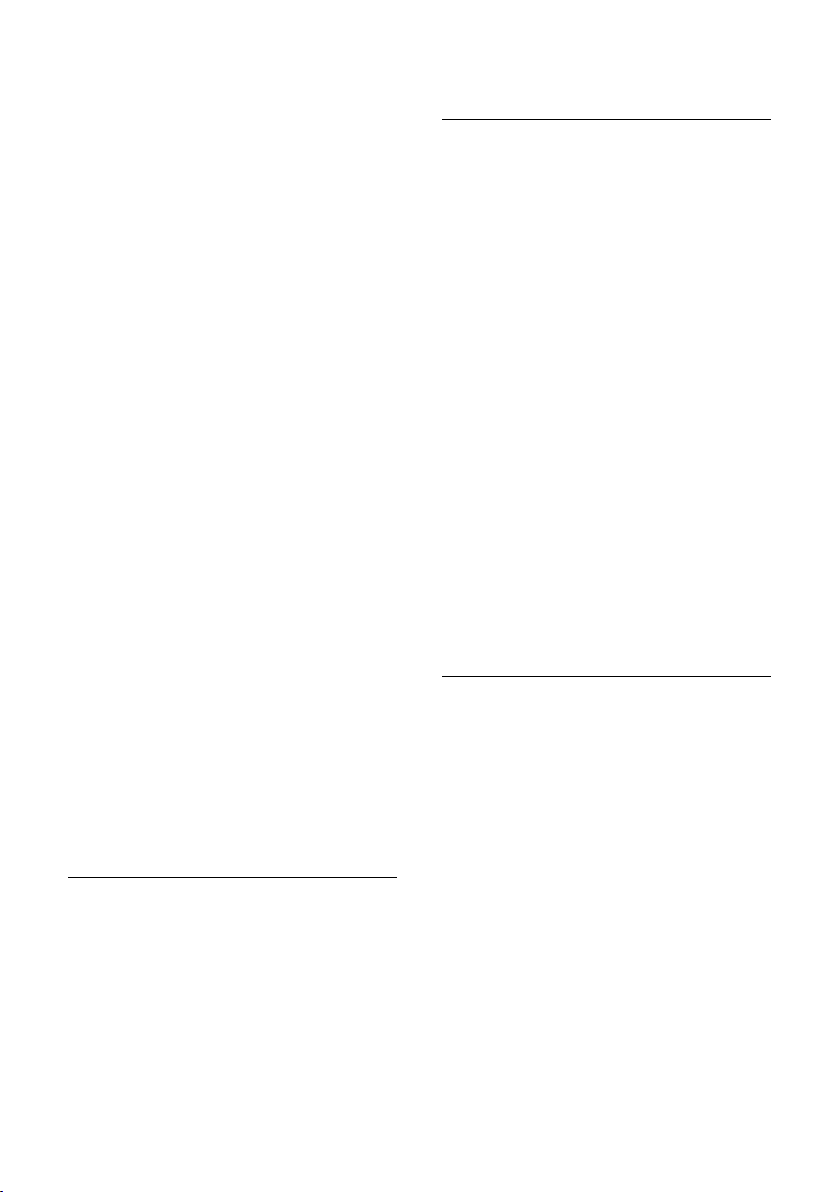
Using the directory and lists
Using other functions
s ¢ s (select entry; page 14)
¢ §Menu§
The following functions can be selected
with q:
Use Number
Edit or add a stored number. Then dial
or use other functions with
Birthday (directory only)
Add, view, edit or delete a birthday for
an existing entry.
Delete Entry
Delete a selected entry.
VIP Entry (directory only)
Mark a directory entry as VIP (Very
Important Person) and assign it a particular ringer melody. You will now be
able to tell VIP calls from the ringer melody.
This feature requires caller display
(CLI) (page 11).
Send Entry
Send a single entry to another handset
(page 15).
Delete List
Delete all entries in the directory/callby-call list.
Send List
Send the complete list to another handset (page 15).
Shortcut (directory only)
Assign the current entry to a selected
key for speed dialling.
§Menu§.
Using speed dial keys
¤ Press the required speed dial key and
hold.
Sending the directory/call-by-call list to another handset
Requirements:
u The sending and receiving handsets
must both be registered to the same
base unit.
u The other handset and the base unit
can send and receive directory entries.
¢ q (select entry; page 14)
s
¢ §Menu§ ¢ Send Entry / Send List
~ Enter the internal number of
the receiver handset and
§OK§.
press
A successful transfer is confirmed by a
message and the confirmation tone at the
receiver handset.
Please note:
u Entries with identical numbers are not
overwritten in the receiver handset.
u The transfer is cancelled if the phone
rings or if the memory of the receiving
handset is full.
Copying a displayed number to the directory
You can copy numbers to the directory;
they will be displayed in a list, e.g. the
calls list or last number redial list, in an
SMS or during a call.
A number is displayed:
§Menu§ ¢ Copy to Directory
¤ Complete the entry (page 14).
Message playback is interrupted during
number copying from the answering
machine list.
15
