Page 1
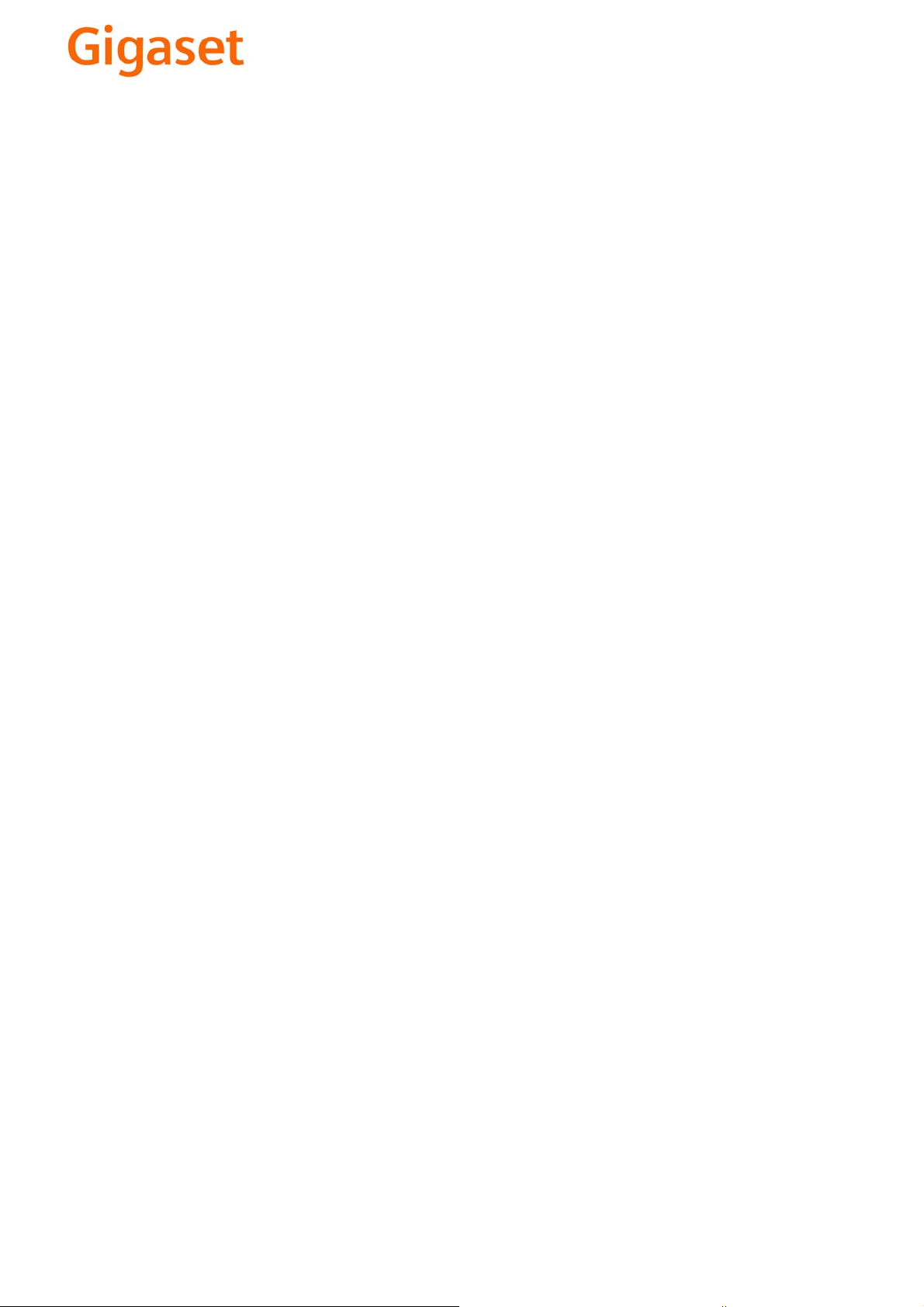
EN Dear Customer,
Gigaset Communications GmbH is the legal successor to
Siemens Home and Office Communication Devices GmbH &
Co. KG (SHC), which in turn continued the Gigaset business
of Siemens AG. Any statements made by Siemens AG or
SHC that are found in the user guides should therefore be
understood as statements of Gigaset Communications
.
GmbH
We hope you enjoy your Gigaset.
DE Sehr geehrte Kundin, sehr geehrter Kunde,
FR Chère Cliente, Cher Client,
IT Gentile cliente,
NL Geachte klant,
ES Estimado cliente,
PT SCaros clientes,
die Gigaset Communications GmbH ist Rechtsnachfolgerin
der Siemens Home and Office Communication Devices
GmbH & Co. KG (SHC), die ihrerseits das Gigaset-Geschäft
der Siemens AG fortführte. Etwaige Erklärungen der
Siemens AG oder der SHC in den Bedienungsanleitungen
sind daher als Erklärungen der Gigaset Communications
GmbH zu verstehen.
Wir wünschen Ihnen viel Freude mit Ihrem Gigaset.
la société Gigaset Communications GmbH succède en droit
à Siemens Home and Office Communication Devices GmbH
& Co. KG (SHC) qui poursuivait elle-même les activités Gigaset de Siemens AG. Donc les éventuelles explications de Siemens AG ou de SHC figurant dans les modes d’emploi
doivent être comprises comme des explications de Gigaset
Communications GmbH.
Nous vous souhaitons beaucoup d’agrément avec votre
Gigaset.
la Gigaset Communications GmbH è successore della Siemens Home and Office Communication Devices GmbH &
Co. KG (SHC) che a sua volta ha proseguito l’attività della
Siemens AG. Eventuali dichiarazioni della Siemens AG o
della SHC nei manuali d’istruzione, vanno pertanto intese
come dichiarazioni della Gigaset Communications GmbH.
Le auguriamo tanta soddisfazione con il vostro Gigaset.
Gigaset Communications GmbH is de rechtsopvolger van
Siemens Home and Office Communication Devices GmbH &
Co. KG (SHC), de onderneming die de Gigaset-activiteiten
van Siemens AG heeft overgenomen. Eventuele uitspraken
of mededelingen van Siemens AG of SHC in de gebruiksaanwijzingen dienen daarom als mededelingen van Gigaset
Communications GmbH te worden gezien.
Wij wensen u veel plezier met uw Gigaset
la Gigaset Communications GmbH es derechohabiente de la
Siemens Home and Office Communication Devices GmbH &
Co. KG (SHC) que por su parte continuó el negocio Gigaset
de la Siemens AG. Las posibles declaraciones de la
Siemens AG o de la SHC en las instrucciones de uso se
deben entender por lo tanto como declaraciones de la Gigaset Communications GmbH.
Le deseamos que disfrute con su Gigaset.
Gigaset Communications GmbH é a sucessora legal da Siemens Home and Office Communication Devices GmbH &
Co. KG (SHC), que, por sua vez, deu continuidade ao sector
de negócios Gigaset, da Siemens AG. Quaisquer declarações por parte da Siemens AG ou da SHC encontradas nos
manuais de utilização deverão, portanto, ser consideradas
como declarações da Gigaset Communications GmbH.
Desejamos que tenham bons momentos com o seu Gigaset.
DA Kære Kunde,
FI Arvoisa asiakkaamme,
SV Kära kund,
NO Kjære kunde,
EL Αγ α πητή πελάτισσα, αγαπητέ πελάτη,
HR Poštovani korisnici,
.
SL Spoštovani kupec!
Gigaset Communications GmbH er retlig efterfølger til Siemens Home and Office Communication Devices GmbH &
Co. KG (SHC), som fra deres side videreførte Siemens AGs
Gigaset-forretninger. Siemens AGs eller SHCs eventuelle
forklaringer i betjeningsvejledningerne skal derfor forstås
som Gigaset Communications GmbHs forklaringer.
Vi håber, du får meget glæde af din Gigaset.
Gigaset Communications GmbH on Siemens Home and
Office Communication Devices GmbH & Co. KG (SHC)-yri-
tyksen oikeudenomistaja, joka jatkoi puolestaan Siemens
AG:n Gigaset-liiketoimintaa. Käyttöoppaissa mahdollisesti
esiintyvät Siemens AG:n tai SHC:n selosteet on tämän
vuoksi ymmärrettävä Gigaset Communications GmbH:n
selosteina.
Toivotamme Teille paljon iloa Gigaset-laitteestanne.
Gigaset Communications GmbH övertar rättigheterna från
Siemens Home and Office Communication Devices GmbH &
Co. KG (SHC), som bedrev Gigaset-verksamheten efter Siemens AG. Alla förklaringar från Siemens AG eller SHC i
användarhandboken gäller därför som förklaringar från
Gigaset Communications GmbH.
Vi önskar dig mycket nöje med din Gigaset.
Gigaset Communications GmbH er rettslig etterfølger etter
Siemens Home and Office Communication Devices GmbH &
Co. KG (SHC), som i sin tur videreførte Gigaset-geskjeften i
Siemens AG. Eventuelle meddelelser fra Siemens AG eller
SHC i bruksanvisningene er derfor å forstå som meddelelser
fra Gigaset Communications GmbH.
Vi håper du får stor glede av din Gigaset-enhet.
η Gigaset Communications GmbH είναι η νομική διάδοχος της
Siemens Home and Office Communication Devices GmbH &
Co. KG (SHC), η οποία έχει αναλάβει την εμπορική
δραστηριότητα Gigaset της Siemens AG. Οι δηλώσεις της
Siemens AG ή της SHC στις
επομένως δηλώσεις της Gigaset Communications GmbH.
Σας ευχόμαστε καλή διασκέδαση με τη συσκευή σας Gigaset.
Gigaset Communications GmbH pravni je sljednik tvrtke
Siemens Home and Office Communication Devices GmbH &
Co. KG (SHC), koji je nastavio Gigaset poslovanje tvrtke
Siemens AG. Zato sve izjave tvrtke Siemens AG ili SHC koje
se nalaze u uputama za upotrebu treba tumačiti kao izjave
tvrtke Gigaset Communications GmbH.
Nadamo se da sa zadovoljstvom koristite svoj Gigaset
uređaj.
Podjetje Gigaset Communications GmbH je pravni naslednik
podjetja Siemens Home and Office Communication Devices
GmbH & Co. KG (SHC), ki nadaljuje dejavnost znamke
Gigaset podjetja Siemens AG. Vse izjave podjetja Siemens
AG ali SHC v priročnikih za uporabnike torej veljajo kot izjave
podjetja Gigaset Communications GmbH.
Želimo vam veliko užitkov ob uporabi naprave Gigaset.
οδηγίες χρήσ
ης αποτ
ελούν
Issued by
Gigaset Communications GmbH
Schlavenhorst 66, D-46395 Bocholt
Gigaset Communications GmbH is a trademark
licensee of Siemens AG
© Gigaset Communications GmbH 2008
All rights reserved.
Subject to availability. Rights of modifications
reserved.
www.gigaset.com
Page 2
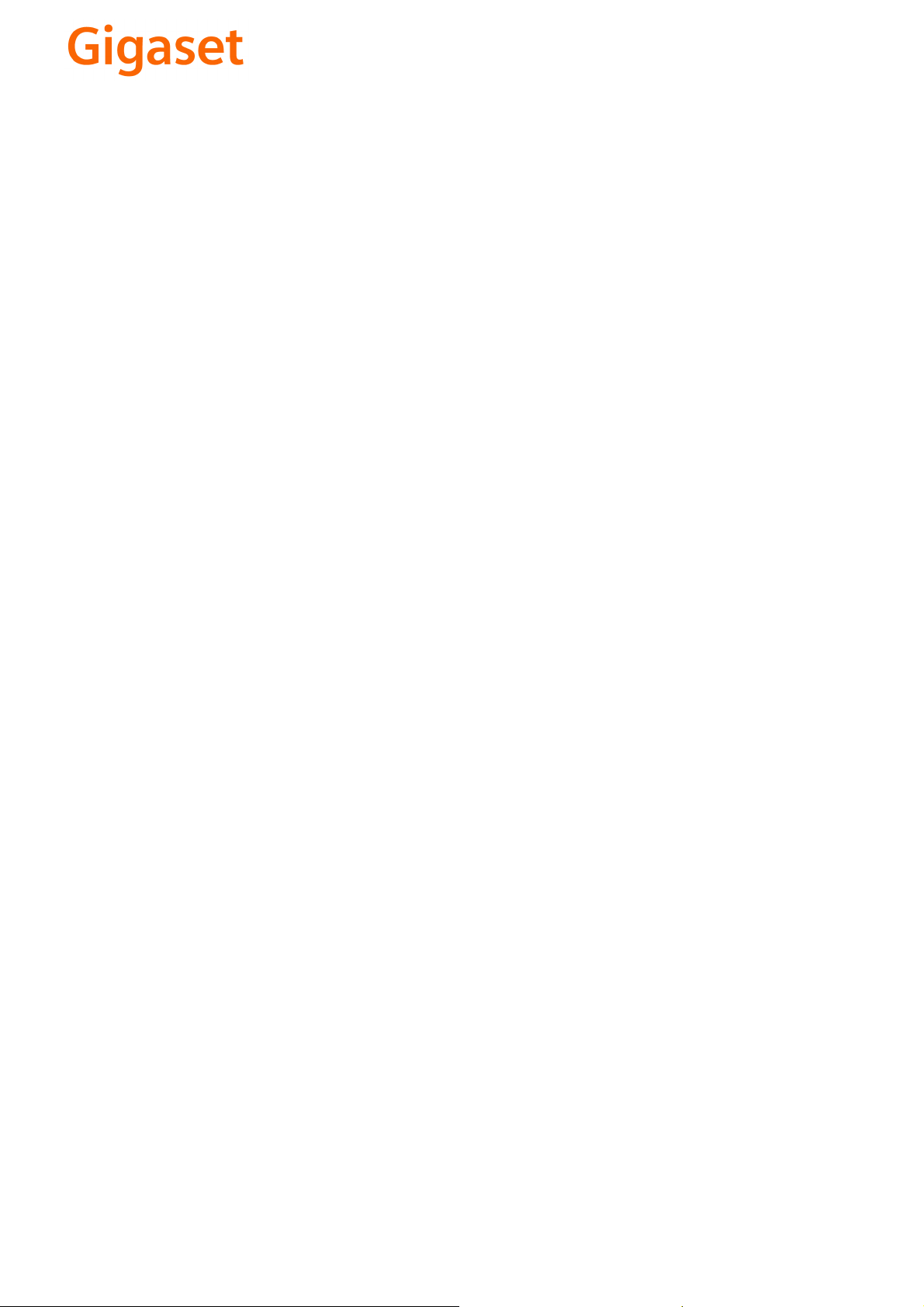
CS Vážení zákazníci,
společnost Gigaset Communications GmbH je právním
nástupcem společnosti Siemens Home and Office
Communication Devices GmbH & Co. KG (SHC), která dále
přejala segment produktů Gigaset společnosti Siemens AG.
Jakékoli prohlášení společnosti Siemens AG nebo SHC, které
naleznete v uživatelských příručkách, je třeba považovat za
prohlášení společnosti Gigaset Communications GmbH.
Doufáme, že jste s produkty Gigaset spokojeni.
SK Vážený zákazník,
Spoločnosť Gigaset Communications GmbH je právnym
nástupcom spoločnosti Siemens Home and Office
Communication Devices GmbH & Co. KG (SHC), ktorá zasa
pokračovala v činnosti divízie Gigaset spoločnosti Siemens
AG. Z tohto dôvodu je potrebné všetky vyhlásenia
spoločnosti Siemens AG alebo SHC, ktoré sa nachádzajú v
používateľských príručkách, chápať ako vyhlásenia
spoločnosti Gigaset Communications GmbH.
Veríme, že budete so zariadením Gigaset spokojní.
PL Szanowny Kliencie,
Firma Gigaset Communications GmbH jest spadkobiercą
prawnym firmy Siemens Home and Office Communication
Devices GmbH & Co. KG (SHC), która z kolei przejęła
segment produktów Gigaset od firmy Siemens AG. Wszelkie
oświadczenia firm Siemens AG i SHC, które można znaleźć
w instrukcjach obsługi, należy traktować jako oświadczenia
firmy Gigaset Communications GmbH.
Życzymy wiele przyjemności z korzystania z produktów
Gigaset.
TR Sayın Müşterimiz,
Gigaset Communications GmbH, Siemens AG'nin Gigaset
işletmesini yürüten Siemens Home and Office
Communication Devices GmbH & Co. KG (SHC)'nin yasal
halefidir. Kullanma kılavuzlarında bulunan ve Siemens AG
veya SHC tarafından yapılan bildiriler Gigaset
Communications GmbH tarafından yapılmış bildiriler olarak
algılanmalıdır.
Gigaset'ten memnun kalmanızı ümit ediyoruz.
RO Stimate client,
Gigaset Communications GmbH este succesorul legal al
companiei Siemens Home and Office Communication
Devices GmbH & Co. KG (SHC), care, la rândul său, a
continuat activitatea companiei Gigaset a Siemens AG.
Orice afirmaţii efectuate de Siemens AG sau SHC şi incluse
în ghidurile de utilizare vor fi, prin urmare, considerate a
aparţine Gigaset Communications GmbH.
Sperăm ca produsele Gigaset să fie la înălţimea dorinţelor
dvs.
SR Poštovani potrošaču,
Gigaset Communications GmbH je pravni naslednik
kompanije Siemens Home and Office Communication
Devices GmbH & Co. KG (SHC), kroz koju je nastavljeno
poslovanje kompanije Gigaset kao dela Siemens AG. Stoga
sve izjave od strane Siemens AG ili SHC koje se mogu naći u
korisničkim uputstvima treba tuma
Gigaset Communications GmbH.
Nadamo se da ćete uživati u korišćenju svog Gigaset
uređaja.
BG Уважаеми потребители,
Gigaset Communications GmbH е правоприемникът на
Siemens Home and Office Communication Devices GmbH
& Co. KG (SHC), която на свой ред продължи бизнеса на
подразделението Siemens AG. По тази причина
всякакви изложения, направени от Siemens AG или
SHC, които се намират в ръководствата за
потребителя, следва да се разбират като изложения на
Gigaset Communications GmbH.
Надяваме се да ползвате с удоволствие вашия Gigaset.
izjave kompanije
čiti kao
RU Уважаемыи покупатель!
Компания Gigaset Communications GmbH является
правопреемником компании Siemens Home and Office
Communication Devices GmbH & Co. KG (SHC), которая,
ою очередь, приняла подразделение Gigaset в свое
в св
управление от компании Siemens AG. Поэтому любые
заявления, сделанные от имени компании Siemens AG
или SHC и встречающиеся в руководствах
пользователя, должны восприниматься как заявления
компании Gigaset Communications GmbH.
Мы надеемся, что продукты Gigaset удовлетворяют
вашим требованиям.
HU T
isztelt Vásárló!
A Siemens Home and Communication Devices GmbH & Co.
KG (SHC) törvényes jogutódja a Gigaset Communications
GmbH, amely a Siemens AG Gigaset üzletágának utódja.
Ebből következően a Siemens AG vagy az SHC felhasználói
kézikönyveiben található bármely kijelentést a Gigaset
Communications GmbH kijelentésének kell tekinteni.
Reméljük, megelégedéssel használja Gigaset készülékét.
Issued by
Gigaset Communications GmbH
Schlavenhorst 66, D-46395 Bocholt
Gigaset Communications GmbH is a trademark
licensee of Siemens AG
© Gigaset Communications GmbH 2008
All rights reserved.
Subject to availability. Rights of modifications
reserved.
www.gigaset.com
Page 3

s
Siemens Aktiengesellschaft,
issued by Siemens Communications
Haidenauplatz 1
D-81667 Munich
© Siemens AG 2005
All rights reserved. Subject to availability.
Rights of modification reserved.
Siemens Aktiengesellschaft
www.siemens.com/gigaset
Gigaset C350
CORDLESS HOME COMMUNICATION
Page 4
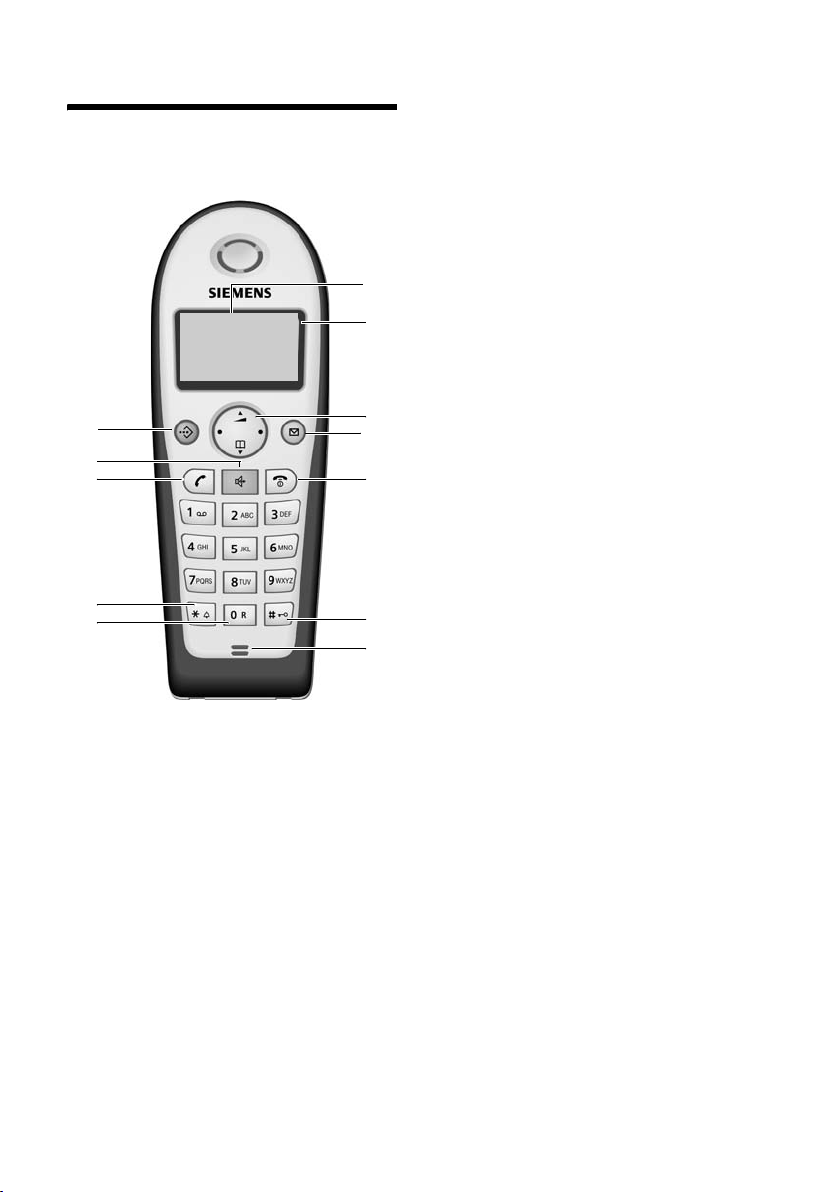
Handset at a glance
Handset at a glance
V
V
INT 1
INT 1
12
11
10
9
8
1 Display in idle status
2 Battery charge condition
= e V U (empty to full)
= flashes: battery nearly empty
e V U flashes: battery charging
3 Control key (page 8)
4 Message key
Opens calls and messages lists.
Flashes: New message or new call.
5 End call key, On/Off key
End call, cancel function, go back one
1
2
3
4
5
6
7
menu level (press briefly), back to idle status (press and hold), activate/deactivate
handset (press and hold in idle status)
6 Hash key
Keypad lock on/off (press and hold, page 7)
7 Microphone
8 Recall key
Enter recall (press and hold)
9 Star key
Ringers on/off (press and hold in idle status),
Enter dial pause (press and hold when dialling),
Switch between upper/lower case letters
and digits for text entry (page 42)
10 Tal k key
Answer a call, open last number redial list
(press briefly), start dialling (press and hold)
11 Handsfree Key
Switch between earpiece and handsfree
mode;
Lights up: handsfree activated;
Flashes: incoming call
12 Call-by-call list key
Open call-by-call list
1
Page 5
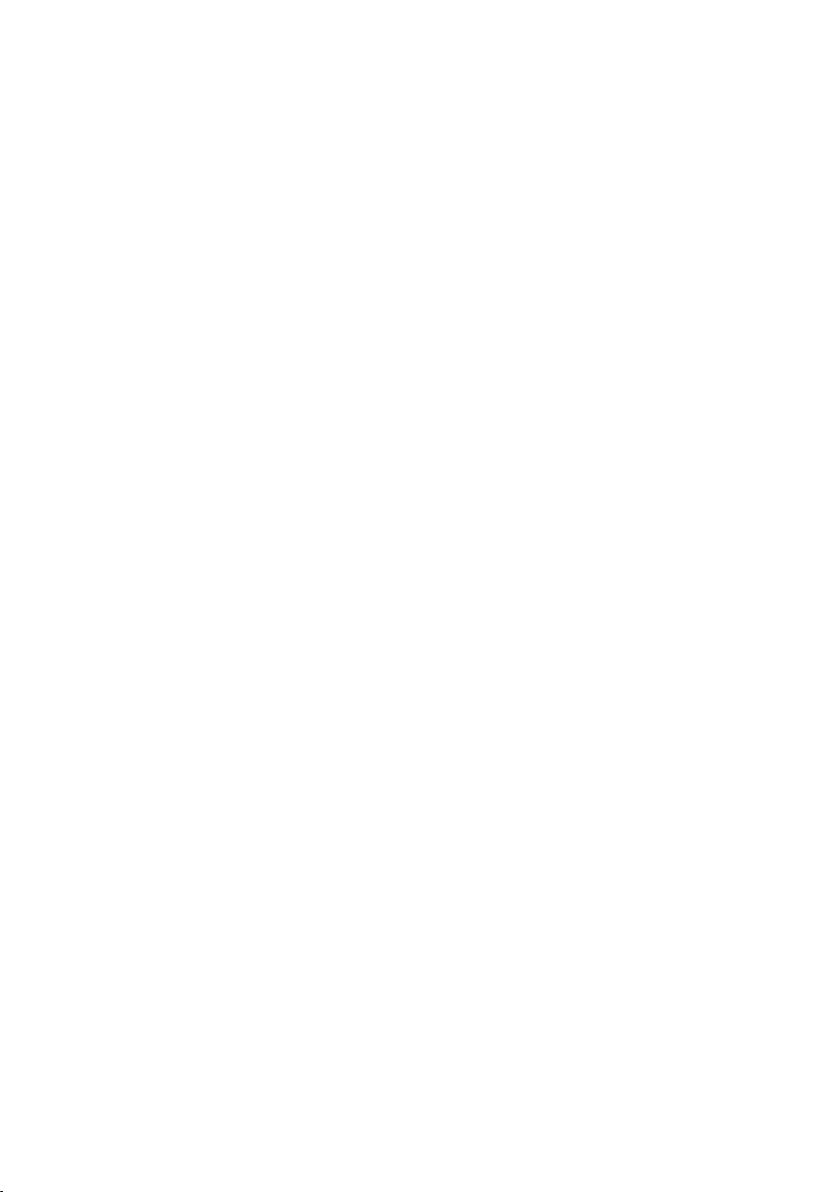
Contents
Contents
Handset at a glance . . . . . . . . . . . 1
Safety precautions . . . . . . . . . . . . 4
Gigaset C350 –
More than just a telephone . . . . . 5
Preparing to use the phone . . . . . 5
Installing the base . . . . . . . . . . . . . . . . 5
Range . . . . . . . . . . . . . . . . . . . . . . . . . . 5
Connecting the base station . . . . . . . . 5
Setting up the handset for use . . . . . . . 6
Activating/deactivating the handset . . 7
Activating/deactivating
the keypad lock . . . . . . . . . . . . . . . . . . 7
Setting the date and time . . . . . . . . . . 7
Handset operation . . . . . . . . . . . . 8
Control key on the handset . . . . . . . . . 8
Return to idle status . . . . . . . . . . . . . . . 8
Menu management . . . . . . . . . . . . . . . 8
Correcting wrong inputs . . . . . . . . . . . 9
Symbols . . . . . . . . . . . . . . . . . . . . . . . . 9
Step-by-step instructions . . . . . . . . . . 10
Making calls . . . . . . . . . . . . . . . . 11
Making an external call . . . . . . . . . . . 11
End call . . . . . . . . . . . . . . . . . . . . . . . . 11
Answering a call . . . . . . . . . . . . . . . . . 11
Caller ID . . . . . . . . . . . . . . . . . . . . . . . 11
Handsfree talking . . . . . . . . . . . . . . . . 12
Muting . . . . . . . . . . . . . . . . . . . . . . . . 12
Network services . . . . . . . . . . . . 13
Setting functions for the next call . . . 13
Setting functions for all further calls . 13
Functions during one call . . . . . . . . . . 13
Functions after one call . . . . . . . . . . . 13
Using the directory and lists . . . 14
Directory/call-by-call list . . . . . . . . . . . 14
Last number redial list . . . . . . . . . . . . 16
Making cost-effective calls . . . . 19
Automatic network provider
preselection . . . . . . . . . . . . . . . . . . . . 19
SMS (Text Messages) . . . . . . . . . 20
Writing/sending text messages . . . . . 20
Receiving text messages . . . . . . . . . . . 21
Using data in message attachments . 23
Setting up an SMS centre . . . . . . . . . . 23
SMS and PABX's . . . . . . . . . . . . . . . . . . 24
Activating/deactivating the
SMS function . . . . . . . . . . . . . . . . . . . . 24
SMS Troubleshooting . . . . . . . . . . . . . 24
Using the network mailbox . . . . 26
Specifying the network mailbox
for fast access . . . . . . . . . . . . . . . . . . . 26
Viewing a message from
the network mailbox . . . . . . . . . . . . . . 26
Using several handsets . . . . . . . 27
Registering handsets . . . . . . . . . . . . . . 27
De-registering handsets . . . . . . . . . . . 28
Looking for a handset ("paging") . . . . 28
Making internal calls . . . . . . . . . . . . . . 28
Barging-in to an external call . . . . . . . 29
Changing the name of a handset . . . . 29
Changing a handset's
internal number . . . . . . . . . . . . . . . . . 30
Using a handset as a room monitor . . 30
Handset settings . . . . . . . . . . . . . 32
Changing the display language . . . . . 32
Setting/changing the screen picture . 32
Activating/deactivating Auto talk . . . . 32
Adjusting the loudspeaker volume . . . 32
Changing ringer tones . . . . . . . . . . . . 33
Activating/deactivating
suppression of the first ring tone . . . . 33
Activating/deactivating
advisory tones . . . . . . . . . . . . . . . . . . . 34
Restoring the handset
default settings . . . . . . . . . . . . . . . . . . 34
Base station settings . . . . . . . . . 34
Access control . . . . . . . . . . . . . . . . . . . 34
Repeater support . . . . . . . . . . . . . . . . 35
Restoring the base default settings . . 35
Connecting the base unit
to a PABX . . . . . . . . . . . . . . . . . . . 36
Dialling mode and recall (flash) . . . . . 36
Setting pauses . . . . . . . . . . . . . . . . . . . 36
Switching temporarily to
tone dialling (DTMF) . . . . . . . . . . . . . . 36
2
Page 6
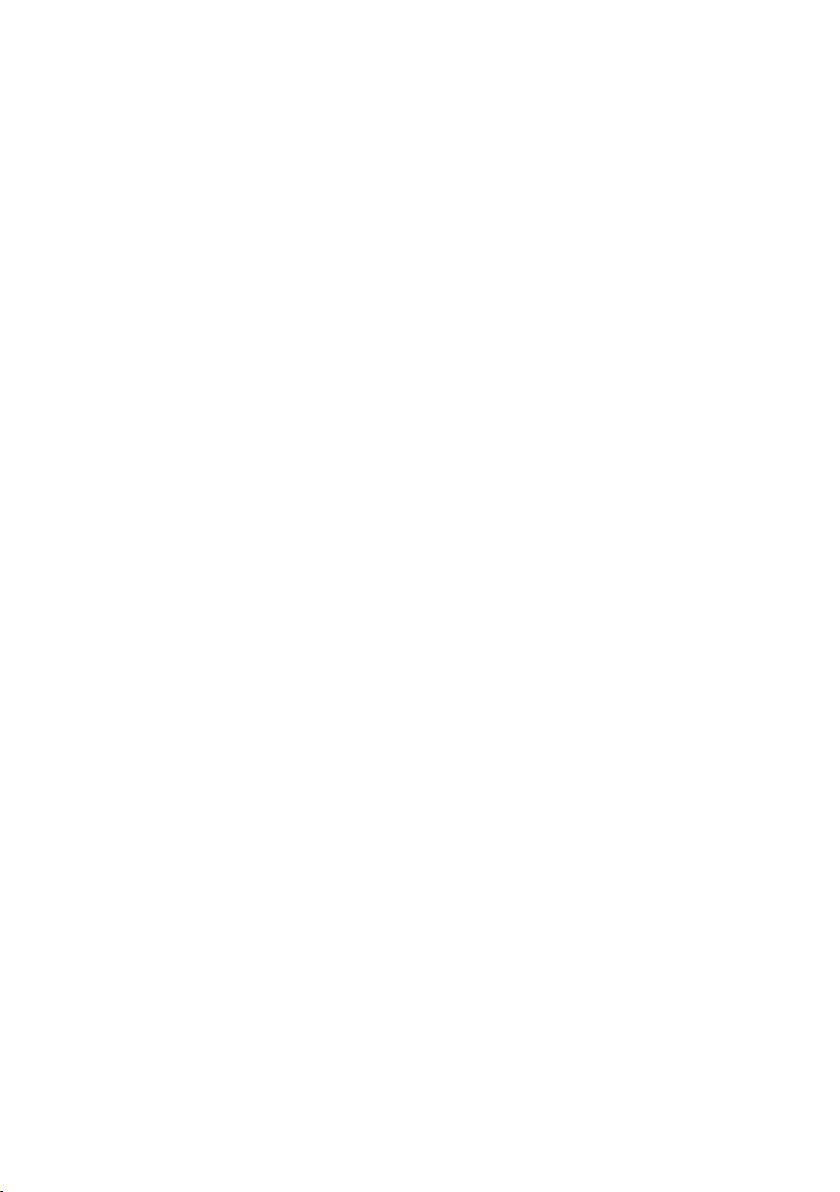
Appendix . . . . . . . . . . . . . . . . . . . 37
Care . . . . . . . . . . . . . . . . . . . . . . . . . . 37
Contact with liquid . . . . . . . . . . . . . . 37
Questions and answers . . . . . . . . . . . 37
Service (Customer Care) . . . . . . . . . . 38
Specifications . . . . . . . . . . . . . . . . . . . 39
Default settings . . . . . . . . . . . . . . . . . 40
Guarantee Certificate
United Kingdom . . . . . . . . . . . . . . . . . 41
Writing and editing text . . . . . . . . . . . 42
Accessories . . . . . . . . . . . . . . . . . 44
Menu tree . . . . . . . . . . . . . . . . . . 46
Index . . . . . . . . . . . . . . . . . . . . . . 48
Contents
3
Page 7
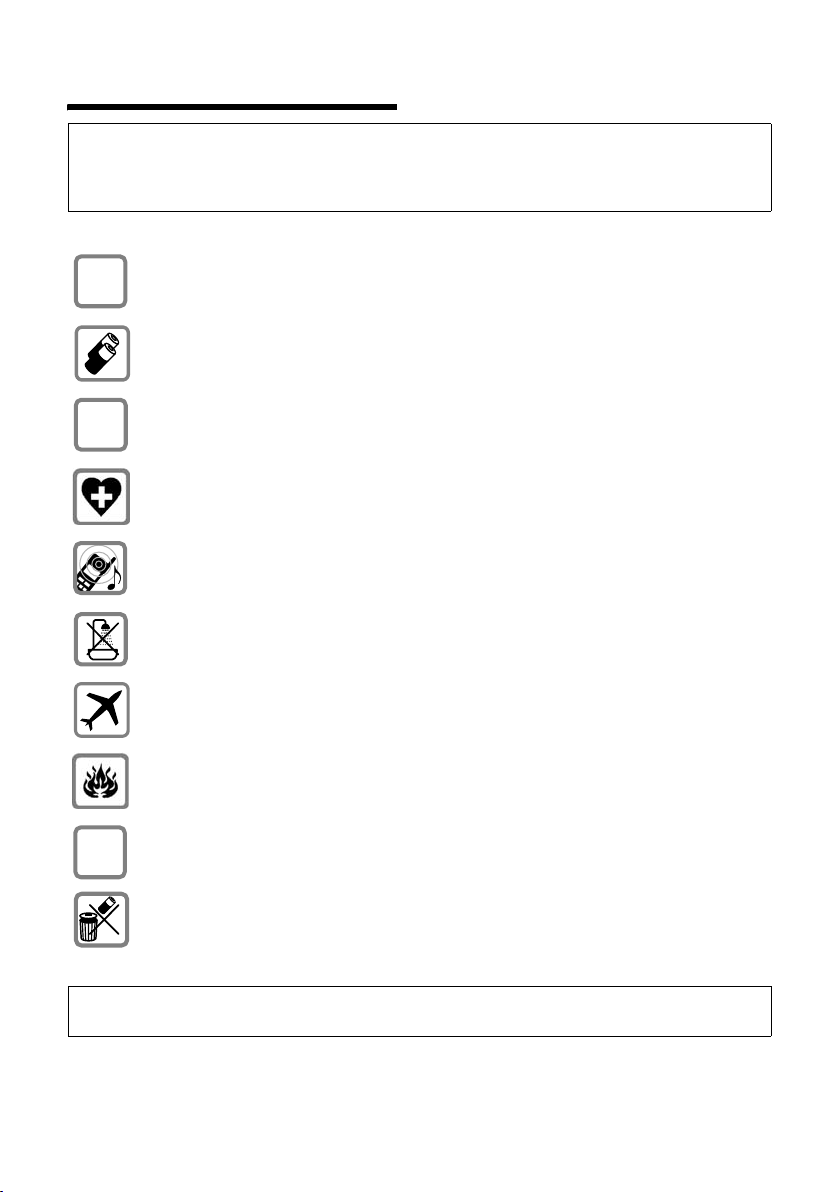
Safety precautions
Safety precautions
Caution:
Read the safety precautions and the manual before use.
Explain their contents to your children, and the potential hazards associated with using the telephone.
Only use the mains adapter supplied, as indicated on the underside of the base.
$
Fit only the recommended rechargeable batteries (page 39) of the same
type! Do not use any other battery type or non-rechargeable batteries as this
could result in significant health risks and personal injury.
‹
Œ
Insert rechargeable batteries as indicated by their polarity symbols, and use
them according to this manual (polarity symbols can be seen in the handset's
battery compartments).
The operation of medical appliances may be affected. Be aware of the technical
conditions in your particular environment, e.g. doctor's surgery.
The handset may cause an unpleasant humming noise in hearing aids.
Do not install the base station in bathrooms or showers. The handset and base
are not waterproof (page 37).
Switch off your phone when onboard an aircraft. Ensure that it cannot be
switched on again accidentally.
Do not use your phone in environments with a potential explosion hazard,
e.g. auto paint shops.
ƒ
If you give your Gigaset to someone else, make sure you also give them the
manual.
Dispose of the batteries and phone in accordance with environmental regulations.
Note:
Not all of the functions described in this manual are available in all countries.
4
Page 8
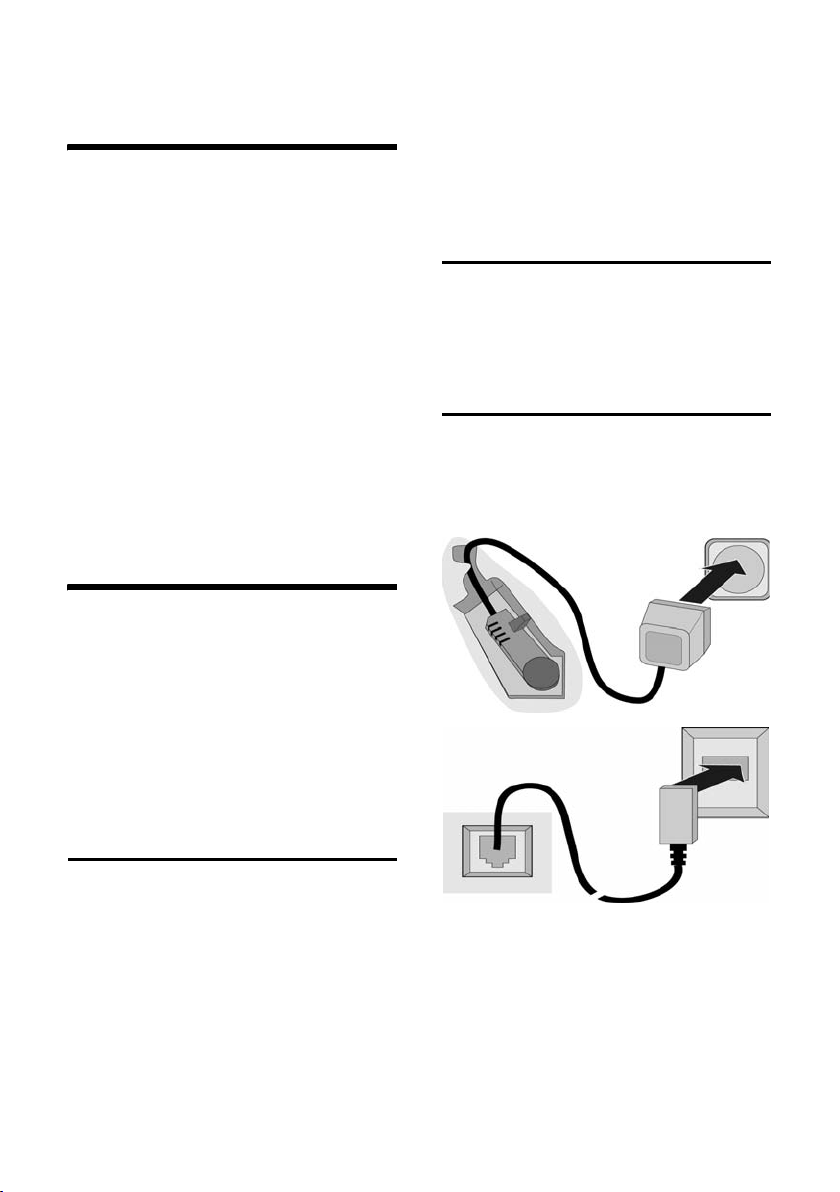
Gigaset C350 – More than just a telephone
Gigaset C350 –
More than just a telephone
Your phone not only lets you send and
receive text messages over the fixed network and store up to 100 telephone numbers (page 14) – it can do much, much
more:
u You can programme the keys of your
phone with important numbers so you
can dial at the touch of a button
(page 15).
u You can designate important people as
VIPs so you can tell important calls by
the ring tone (page 15).
u You can store birthdays (page 16) on
your phone and it will remind you of
them in advance.
Have fun using your new phone!
Preparing to use the phone
The pack contains:
u one Gigaset C350 base station,
u one Gigaset C35 handset,
u one power supply unit,
u one telephone cord,
u two batteries,
u one battery cover,
u one manual.
Please note:
u Never expose the phone to the follow-
ing: heat sources, direct sunlight, other
electrical appliances.
u Protect your Gigaset from moisture,
dust, corrosive liquids and vapours.
Range
Range:
u Outdoors: up to 300 m
u Indoors: up to 50 m
Connecting the base station
¤ Please connect the mains unit first and
then connect the phone jack as shown
below, placing the cords in the cord
recesses.
2
1
1
3
Installing the base
The base is designed to be operated in
enclosed, dry areas at temperatures ranging from +5 °C to +45 °C.
¤ Set up the base at a central position
within the home.
1
1
1 Underside of the base unit (partial view)
2 230 V mains unit
3 Phone jack with phone cord
Please note:
u The mains unit must be left plugged
in at all times because the phone will
not operate without a mains power
supply.
5
Page 9
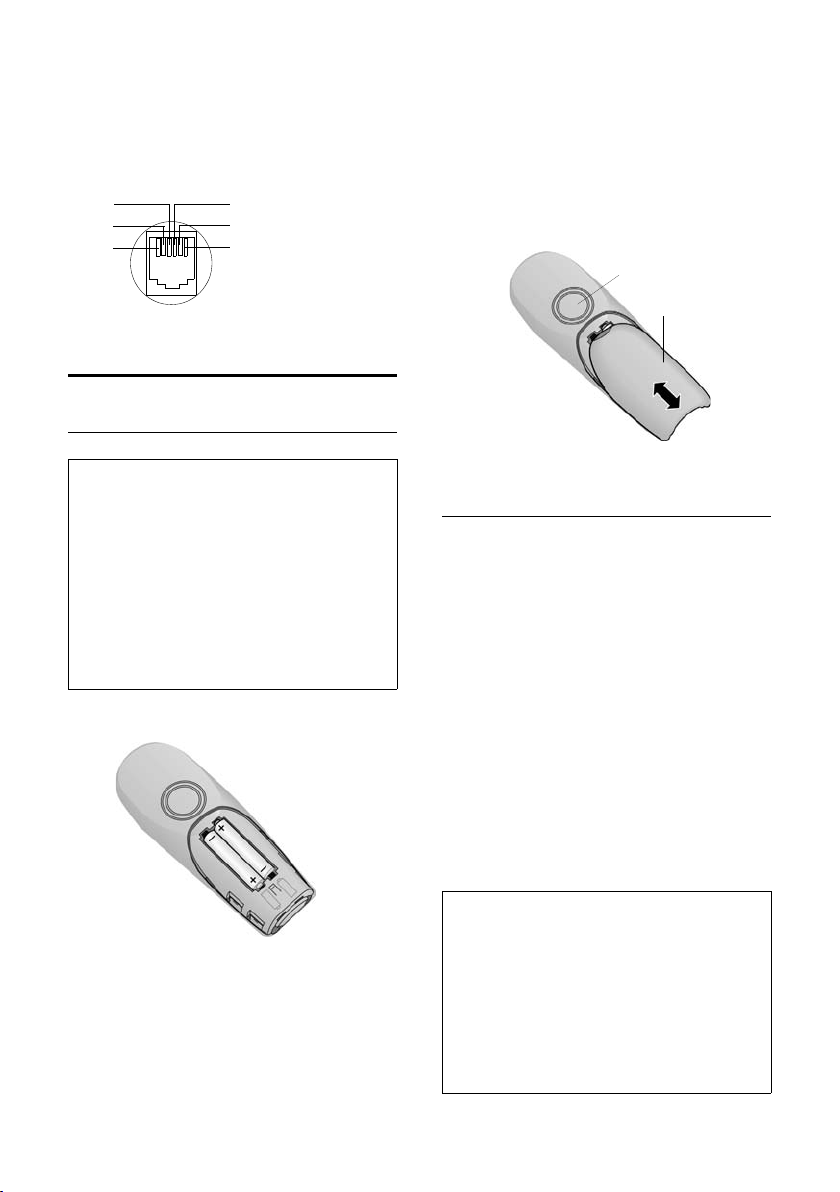
Preparing to use the phone
u If you buy a replacement phone cord in
the shops make sure that the phone
jack has the correct type of wiring.
Correct phone jack wiring
1unused
3
2
1
4
5
6
2unused
3a
4b
5unused
6unused
Setting up the handset for use
Inserting the batteries
Note:
Use only the rechargeable batteries recommended by Siemens on page 39! Under no circumstances should you use a conventional
(non rechargeable) battery or other battery
types as this could cause significant damage to
health and property, e.g. the outer casing of
the batteries could be destroyed or the batteries could explode. The phone could also malfunction or be damaged as a result of using
batteries that are not of the recommended
type.
¤ Fit the batteries with the correct polar-
ity.
Opening/closing the battery cover
¤ To close, position the cover 2 so that it
is open slightly and push it upwards
towards the loudspeaker 1 until it clicks
into place.
¤ To open, press down on the cover 2
below its upper end and slide it down
away from the loudspeaker 1.
1
2
Placing the handset in the base and registering it
¤ Place the handset in the charging cra-
dle of the base unit with its display facing forward.
The handset registers automatically.
Registration takes approx. 1 minute.
While this is happening, Registering
appears in the display and the name of the
base, Base 1, flashes. The handset is given
the lowest available internal number
(1–6). When the handset has registered,
this number appears in the display,
e.g. INT 1. This means that the handset
has been allocated the first internal
number. If all internal numbers 1–6 have
been assigned (six handsets are registered
on a base), the number 6 is overwritten if
that handset is in idle status.
Note:
– Automatic registration is not possible when
the base on which you wish to register the
handset is being used to make a call.
– A key press cancels automatic registration.
– If automatic registration does not work the
handset will have to be registered manually
(page 27).
– The name of the handset can be changed
(page 30).
6
Page 10
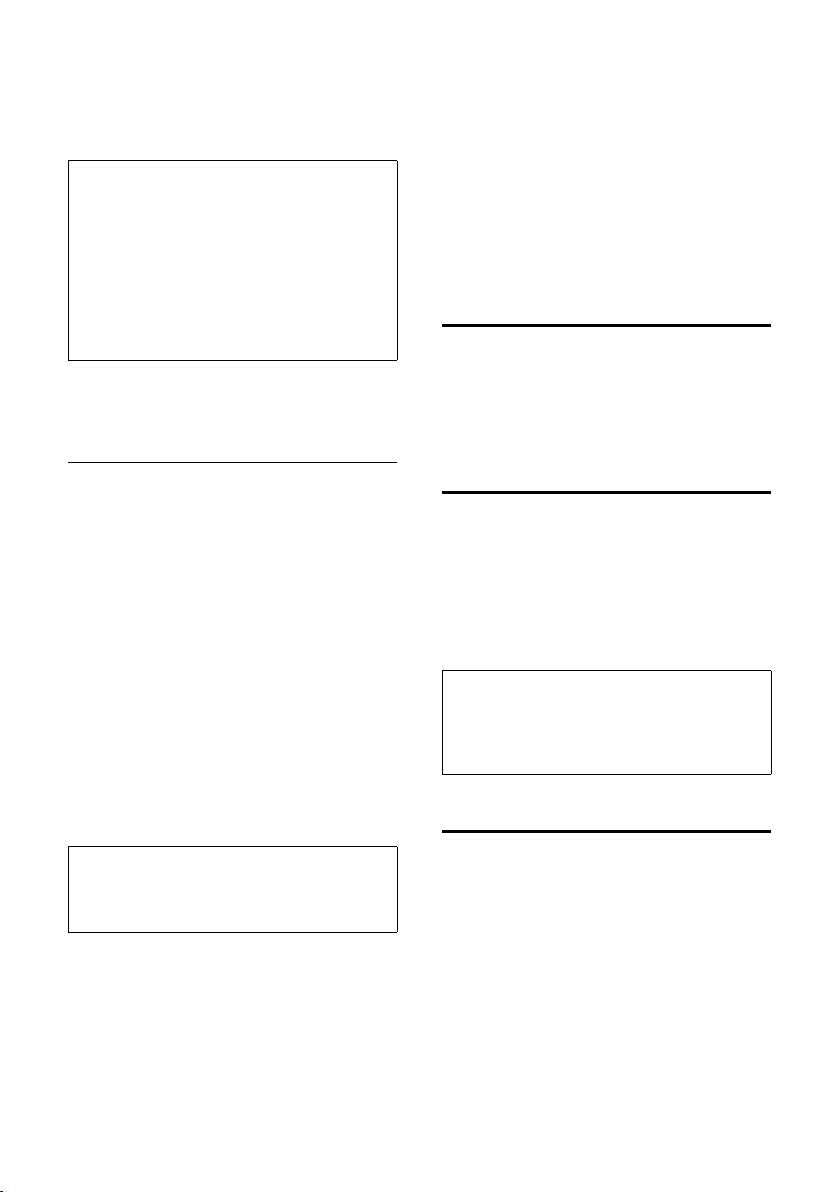
Preparing to use the phone
¤ Leave the handset in the charging cra-
dle in the base to charge up the batteries.
Note:
– The handset may only be placed in the base
provided for it.
– When the handset is in the base, it charges
even if it is switched off. You will see the
charge status in the display.
– If the handset has switched itself off
because the batteries are flat and if it is
then placed in the base, it will switch itself
on automatically.
If you have any questions or problems see
page 37.
First battery charge and discharge
Battery charging is indicated in the top
right of the display by a flashing battery
icon e, V or U. During handset operation, the battery icon indicates the
charge status of the batteries (page 1).
The correct charge status can only be displayed when the batteries are first fully
charged and discharged through use.
¤ To do this, leave the handset in the
base without interruption until the
battery icon stops flashing in the display (approx. 6h). Your handset need
not be switched on for it to charge.
¤ Once the batteries are fully charged,
remove the handset from the base and
do not put it back again until the batteries are fully discharged.
Note:
After the first battery charge and discharge
you may replace your handset in its base after
every call.
Please note:
u Always repeat the charging and dis-
charging procedure if you remove the
batteries from the handset and insert
them in again.
u The batteries may warm up while they
are charging. This is not dangerous.
u After a while the charge capacity of the
batteries will decrease for technical reasons.
Your telephone is now ready for use
¤ Set the date and time (page 7) to
ensure that incoming calls are logged
with the correct time.
Activating/deactivating the handset
a Press the end call key and
hold. You hear the confirmation beep.
Activating/deactivating the keypad lock
# Press the hash key and hold.
You hear the confirmation beep. The icon
Ø appears in the display when the keypad
lock is activated.
The keypad lock deactivates automatically
when you receive a call and activates
again after the call.
Note:
The handset displays an advisory message if
you press a key by accident while the keypad
lock is on. To deactivate the keypad lock, press
the hash key
Setting the date and time
§Menu§ ¢ Settings ¢ Date/Time
~ Enter the day, month and year
~ Enter hours and minutes with
# and hold.
with 6 digits and press
q to move between the
fields.
4 digits (e.g. S M 1 5
for 07:15) and press
q to move between the
fields.
§OK§. Use
§OK§. Use
7
Page 11
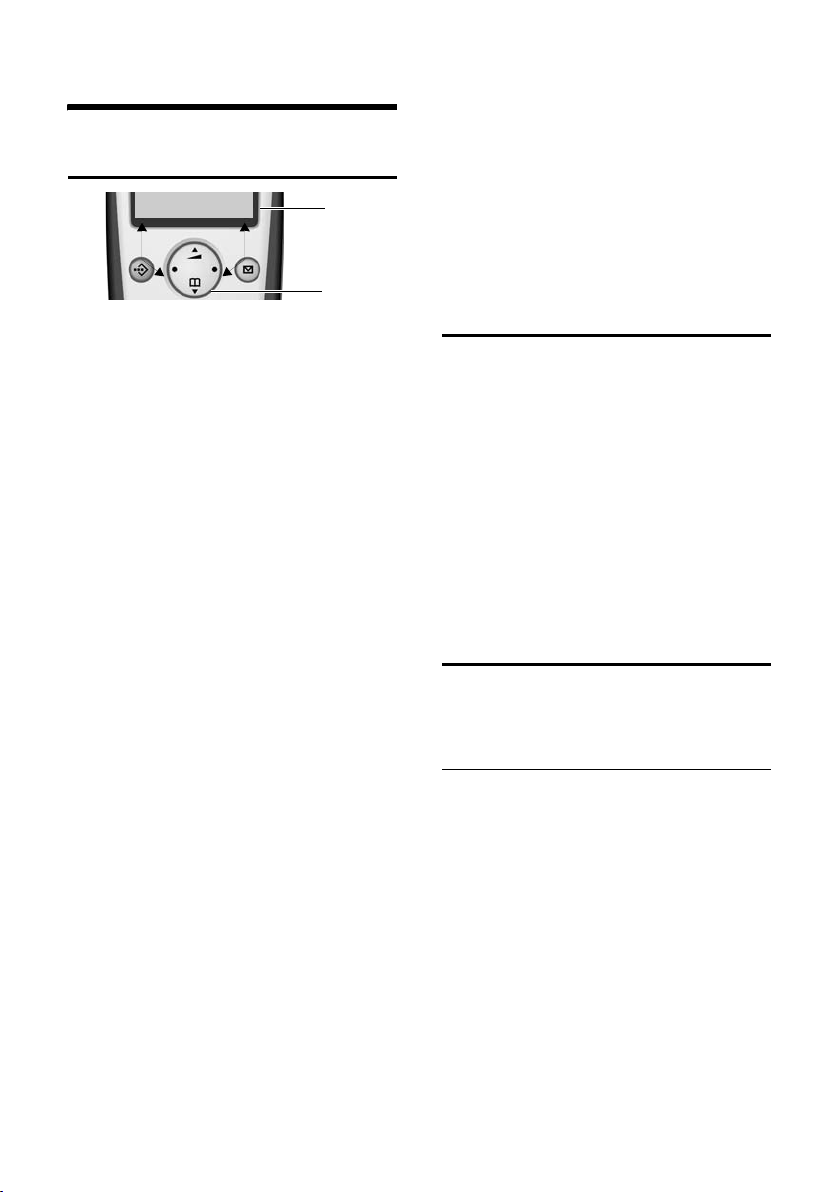
Handset operation
Handset operation
Control key on the handset
§§§§INT§§§ §§Menu
1Display functions
2Control key
In this manual, the side of the control key
that you must press in the given operating
situation is shown in black (top, bottom,
right, left). Example: t for "press the top
of the control key".
The control key has a number of different
functions:
When the handset is in the idle state
s Open the directory.
t Adjust the ringer melody vol-
ume of the handset (page 33).
In lists
t / s Scroll up/down line by line.
In menus
t / s Scroll up/down line by line.
In an input field
t / s Move the cursor left or right.
During an external call
s Open the directory.
t Adjust loudspeaker volume for
earpiece and handsfree mode.
1
2
Using display functions
The current display functions are shown
in the bottom display line in reversed
highlights.
u / v Launch left / right display func-
tion.
You can use the display icon — to
delete text in input fields one character at
a time, moving from right to left.
Return to idle status
You wish to return to idle status from anywhere in the menu:
¤ Press the end call key a and hold.
Or:
¤ Press no key: After 2 minutes the dis-
play will return automatically to its idle
status.
Changes which you have not confirmed/
stored by pressing
For an example of the display in idle status, see page 1.
§OK§ will be rejected.
Menu management
Your telephone's functions are accessed in
a menu that has a number of levels.
Main menu (first menu level)
¤ To open the main menu, press §Menu§
with the handset in idle status.
Accessing a function
¤ Scroll to the required function with the
control key and press
Or:
§OK§.
¤ Enter the number that is in front of the
function in the menu tree (page 46).
The corresponding submenu (the next
menu level) is opened.
8
Page 12
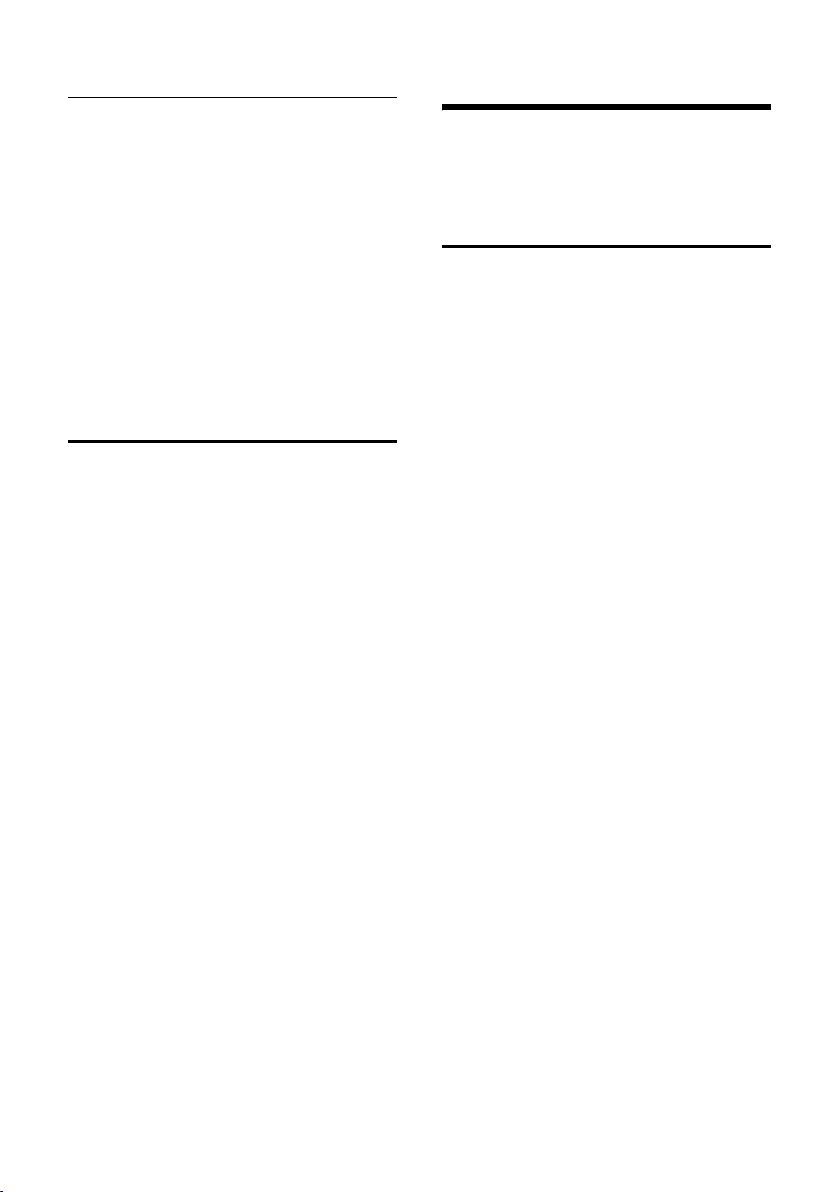
Handset operation
Submenus
The functions in the submenus are displayed as lists.
Accessing a function:
¤ Scroll to the function with the control
key q and press
Or:
§OK§.
¤ Enter the number combination that is
in front of the function in the menu
tree (page 46).
A short press on the end call key a
returns you to the previous menu level /
cancels the operation.
Correcting wrong inputs
u Navigate to the wrong input with the
control key if T is displayed.
u Press — to delete the character to
the left of the cursor.
u Insert characters to the left of the cur-
sor
u When entering the time and date etc.,
edit the (flashing) character.
Operating information
This section explains the meaning of certain symbols and typographical conventions that are used in this manual.
Symbols
~ Enter digits or letters.
§Menu§ The display functions currently
in the bottom display line are
shown in reversed highlights.
Press the corresponding side
of the control key to launch
the function.
q Press the top or bottom of the
control key, e.g. when scrolling.
c / S / P etc.
Press the matching key on the
handset.
External Calls / Internal Calls (example)
Select one of the menu functions (External Calls or Internal
Calls) from the list.
9
Page 13

Handset operation
Step-by-step instructions
In these operating instructions, sequences
of symbols are used to show you which
steps you must carry out. This system is
explained below using the example of
"setting the ringer melody". The things
you have to do are explained in the boxes.
§Menu§ ¢ Audio Settings ¢ Ringer Melody
¤ With the handset in idle status, press
on the right of the control key to open
the main menu.
¤ With the control key, select q Audio
Settings and press on the right of the
control key to confirm your selection
§OK§.
with
¤ With the control key, select q Ringer
Melody and press on the right of the
control key to confirm your selection
§OK§.
with
Select External Calls / Internal
Calls and press
§OK§.
¤ Press the bottom of the control key
repeatedly until External Calls or Internal
Calls is selected.
¤ Press OK§ (control key right) to confirm
your selection.
q Select melody (‰ =on) and
§OK§.
press
¤ Press the top or bottom of the control
key to select a melody.
¤ Press OK§ (control key right) to confirm
your selection.
The selected melody is indicated by a ‰.
a Press and hold (idle status).
¤ Press the end call key and hold until the
handset returns to idle status.
10
Page 14
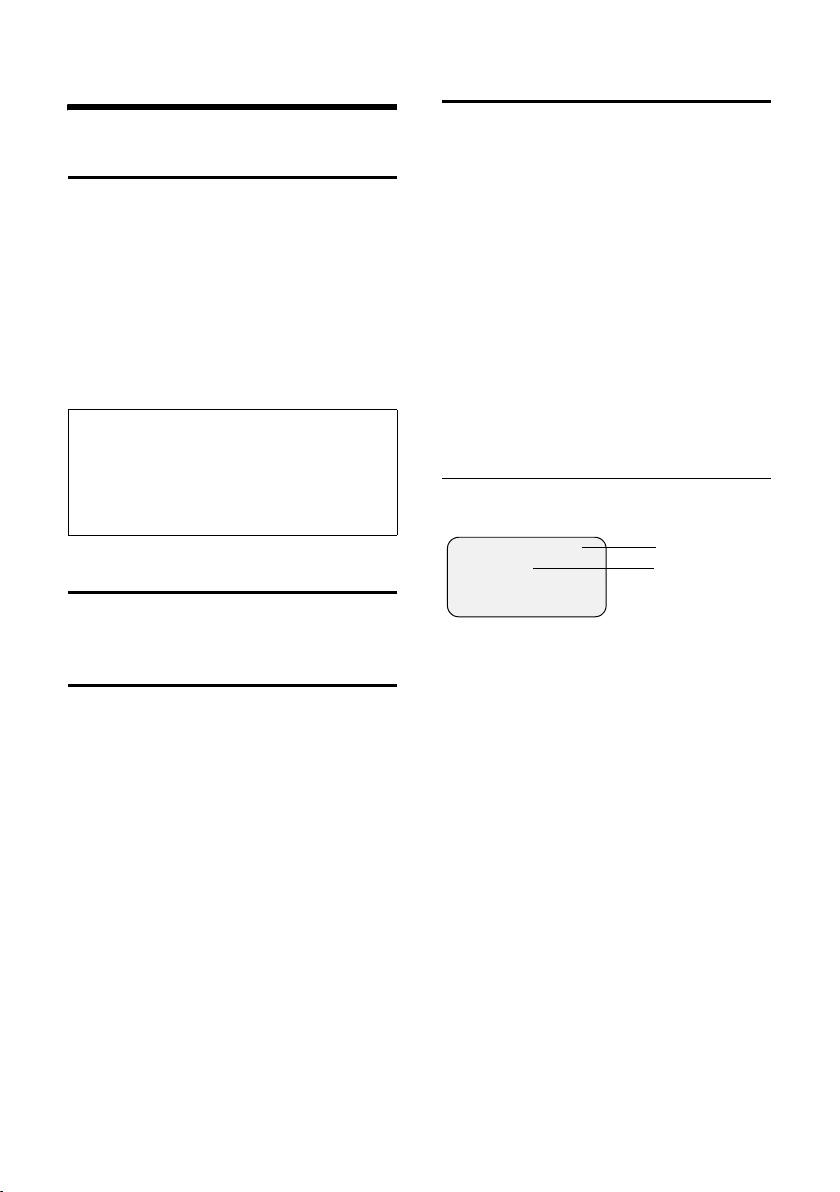
Making calls
Making calls
Making an external call
External calls are calls using the public telephone network.
~c Enter the number and press
the talk key.
Or:
c~ Press and hold the talk key c
and then enter the number.
You can cancel the dialling operation with
the end call key a.
Note:
– Dialling with the directory (page 14) or last
number redial list (page 16) saves repeated
keying of phone numbers.
– You can assign a number from the directory
to a key for speed dialling (page 15).
End call
a Press the end call key.
Answering a call
The handset indicates an incoming call in
three ways: it rings, there is a display on
the screen and the handsfree key d
flashes.
To accept an incoming call:
¤ Press the talk key c.
¤ Press the handsfree key d.
If the handset is in the base and the Auto
Answer function is activated (page 32), the
handset will take a call automatically
when you lift it out of the base.
Caller ID
When you get a call, the caller's number is
shown in the display provided the following conditions are met:
u Your network provider supports CLIP,
CLI.
– CLI (Calling Line Identity): The
caller's number is transmitted
– CLIP (Calling Line Identity Presenta-
tion): The caller's number is displayed
u You have requested CLIP from your net-
work provider.
u The caller has requested CLI from his
network provider.
Call display with CLIP/CLI
If the caller's number is stored in your
directory, you see his name.
®
1234567890
§Menu
1 Ringer icon
2 Caller's number or name
Instead of the number, you see:
u External Call, if no number is transmit-
ted.
u Withheld, if the caller withholds his ID
(page 13).
u Unavailable, if the caller has not
requested caller ID.
1
2
11
Page 15
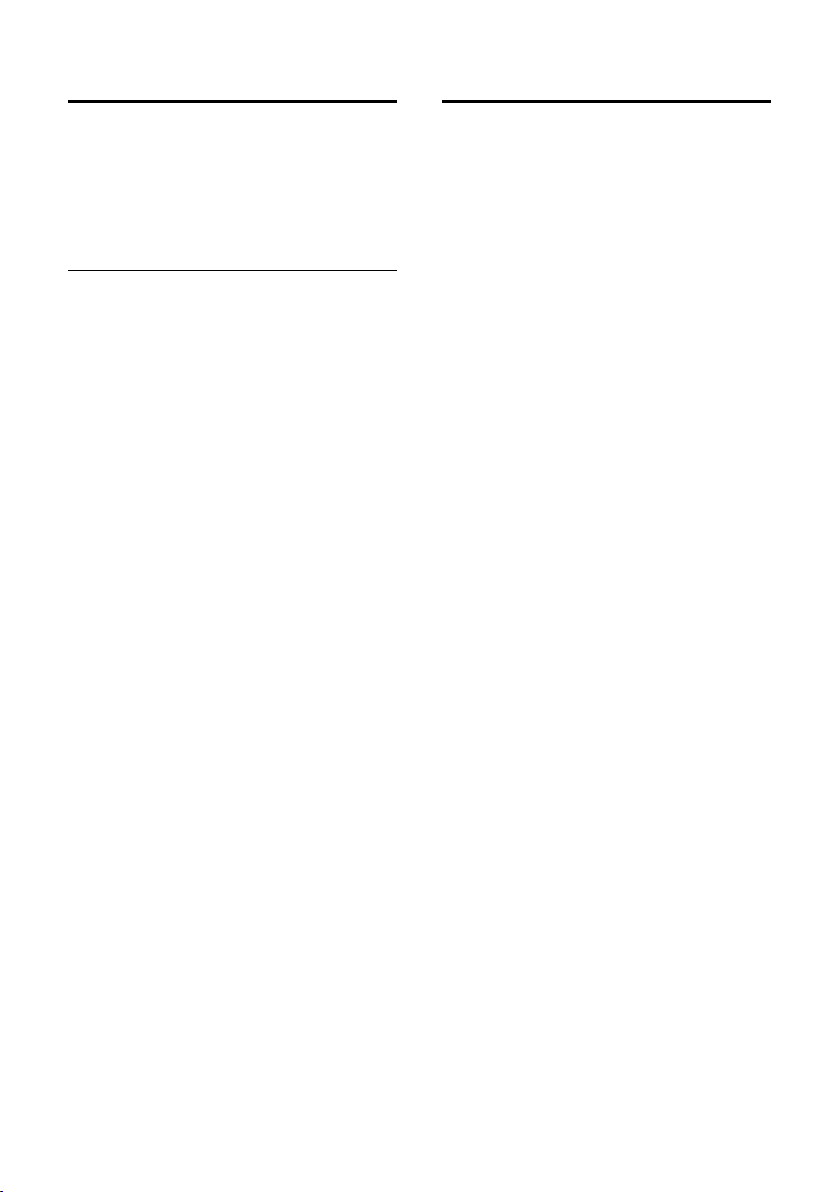
Making calls
Handsfree talking
With handsfree talking, instead of holding
the handset to your ear you can put it
down, e.g. on the table in front of you, to
allow others to listen and speak to the
caller.
Activating/deactivating handsfree
Activating while dialling
~d Enter the number and press
the handsfree key.
¤ You should inform your caller before
you use the handsfree function so that
they know someone else is listening.
Switching between earpiece and
handsfree mode
d Press the handsfree key.
Switch handsfree on and off during a call .
If you wish to place the handset in the
base during a call:
¤ Press the handsfree key d and hold it
while placing the handset in the base.
If handsfree key d does not light up,
press the key again.
To find out how to adjust the volume, see
page 32.
Muting
You can deactivate the microphone in
your handset during an external call.
Muting the handset
§INT§ Press the control key.
Cancelling muting
a Briefly press the end call key.
12
Page 16
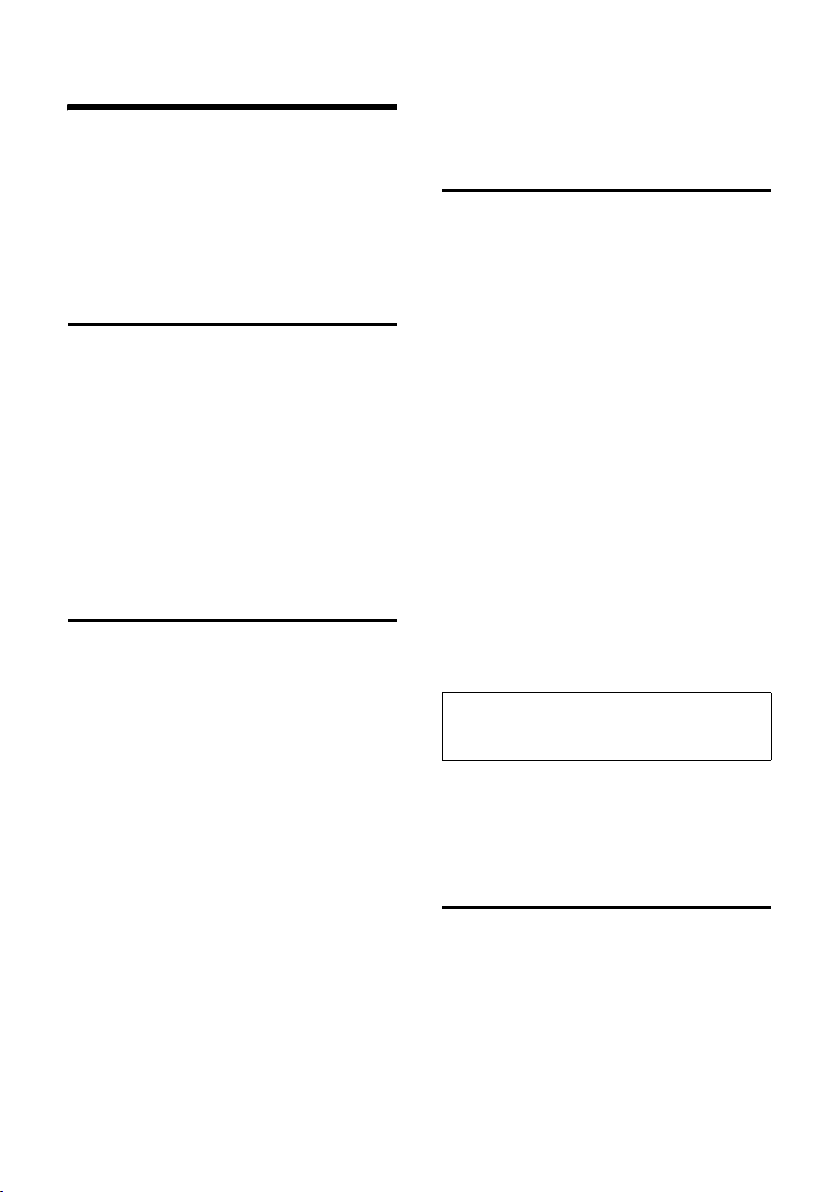
Network services
Network services
Network services are functions offered by
your network provider and which you
must specifically request from him.
¤ Contact your network provider if you
have any problems.
Setting functions for the next call
You have the following options:
Withhold Number
Withhold caller ID for the next call
(CLIR).
§Menu§ ¢ Select Services ¢ Withhold
Number
~ Enter a number.
c Press the talk key.
Setting functions for all further calls
When you have completed one of the following procedures, a code is sent.
¤ When it has been acknowledged by the
phone network, press the end call key
a.
You can set the following select services:
Call diversion
§Menu§ ¢ Select Services ¢ For All Calls ¢
Call Divert
When Busy
~ Enter the number and
Activating/deactivating call waiting
(external call only):
§Menu§ ¢ Select Services ¢ For All Calls
¢ Call Waiting
¢ All Calls / No Answer /
Select On / Off and press
to activate or deactivate call
diversion.
§OK§.
press
§OK§
Select On / Off and press
to activate or deactivate call
waiting.
§OK§
Functions during one call
Initiate ringback
You hear the busy tone.
§Menu§ ¢ Ringback
a Press the end call key.
Consultation
During a call:
§Menu§ ¢ External Call
~ Enter number and press §OK§.
You have the following options:
u Tog gling :
¤ Use q to toggle between the par-
ties.
– End call with active party: §Menu§ End
Active Call.
Accept call waiting
§Menu§ ¢ Accept Call Waiting
You have a choice between toggling the
call or a conference call.
Note:
With CLIP, a waiting call is only indicated by a
signal tone.
Call transfer
While consulting or toggling:
§Menu§ ¢ Call Transfer
Functions after one call
Cancel ringback
§Menu§ ¢ Select Services ¢ Cancel
Ringback
13
Page 17
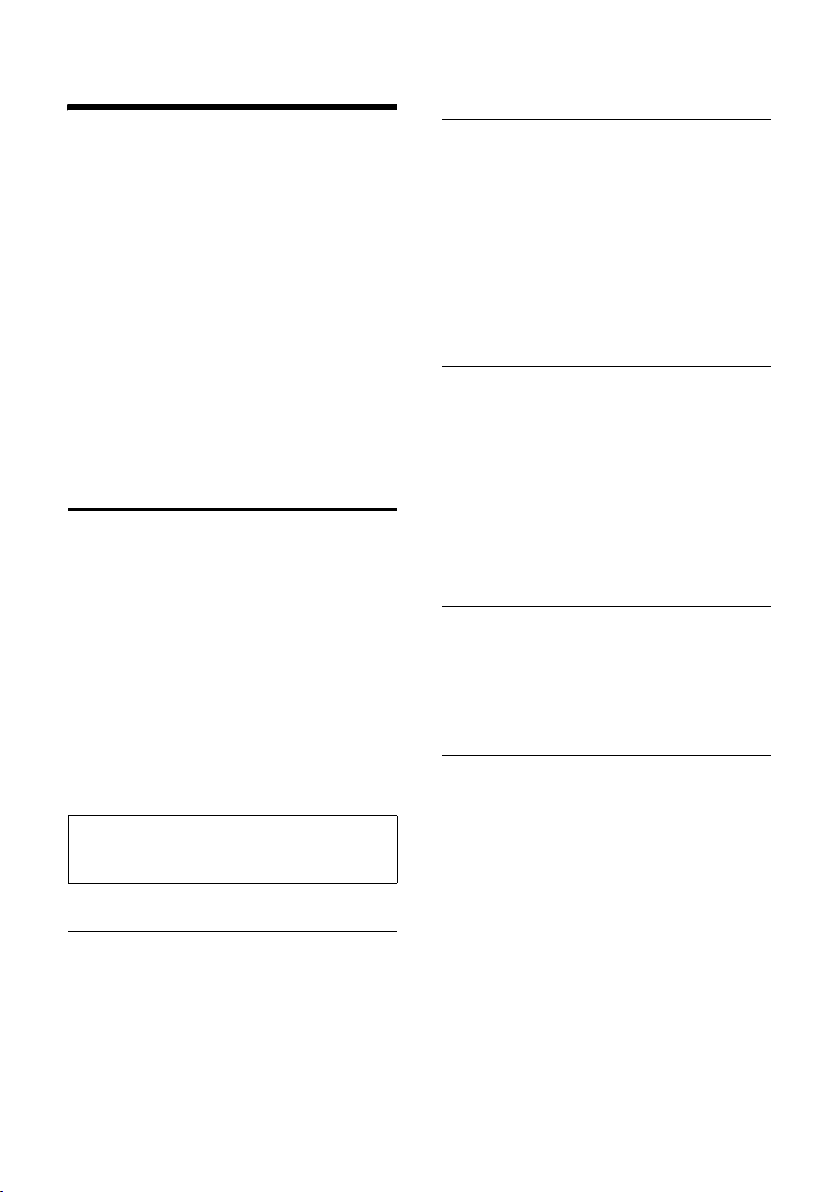
Using the directory and lists
Using the directory and lists
The options are:
u Directory,
u Call-by-call list,
u Last number redial list
u SMS list,
u Calls list.
You can save a maximum of 100 entries
in the directory and call-by-call list (the
actual number depends on the size of the
individual entries).
You create the directory and call-by-call
list for your individual handset. However
you can send the list or individual entries
to other handsets (page 15).
Directory/call-by-call list
In the directory you store numbers and
matching names.
¤ With the handset in idle status, open
the directory by pressing s.
In the call-by-call list, you can store the
prefixes of network providers (so-called
"Call-by-call numbers").
¤ Open the call-by-call list with the
l key.
Length of an entry
Number: max. 32 digits
Name: max. 16 characters
Note:
You can assign a number from the directory to
a key for speed dialling (page 15).
Storing a number in the directory
s ¢ §Menu§ ¢ New Entry
~ Enter the number and
§OK§.
press
~ Enter the name and press §OK§.
If your phone is connected to a PABX, refer
to page 36.
Storing the number in the call-by-call list
l ¢ New Entry
¤ Change a multiple line input:
Number:
Enter number.
Name:
Enter name.
¤ Save changes.
Selecting a directory/call-by-call list entry
s / l Open directory or call-by-call
list.
You have the following options:
u Use q to scroll to the entry until the
required name is selected.
u Enter the first character of the name, or
scroll to the entry with q.
Dialling using the directory/call-by-call list
s ¢ q (select entry; page 14)
c Press the talk key. The number
is dialled.
Managing directory/call-by-call list entries
You have selected an entry (page 14).
Editing an entry
§Menu§ ¢ Edit Entry
~ Edit the number if required,
and press
~ Edit the name if required, and
press
§OK§.
§OK§.
14
Page 18
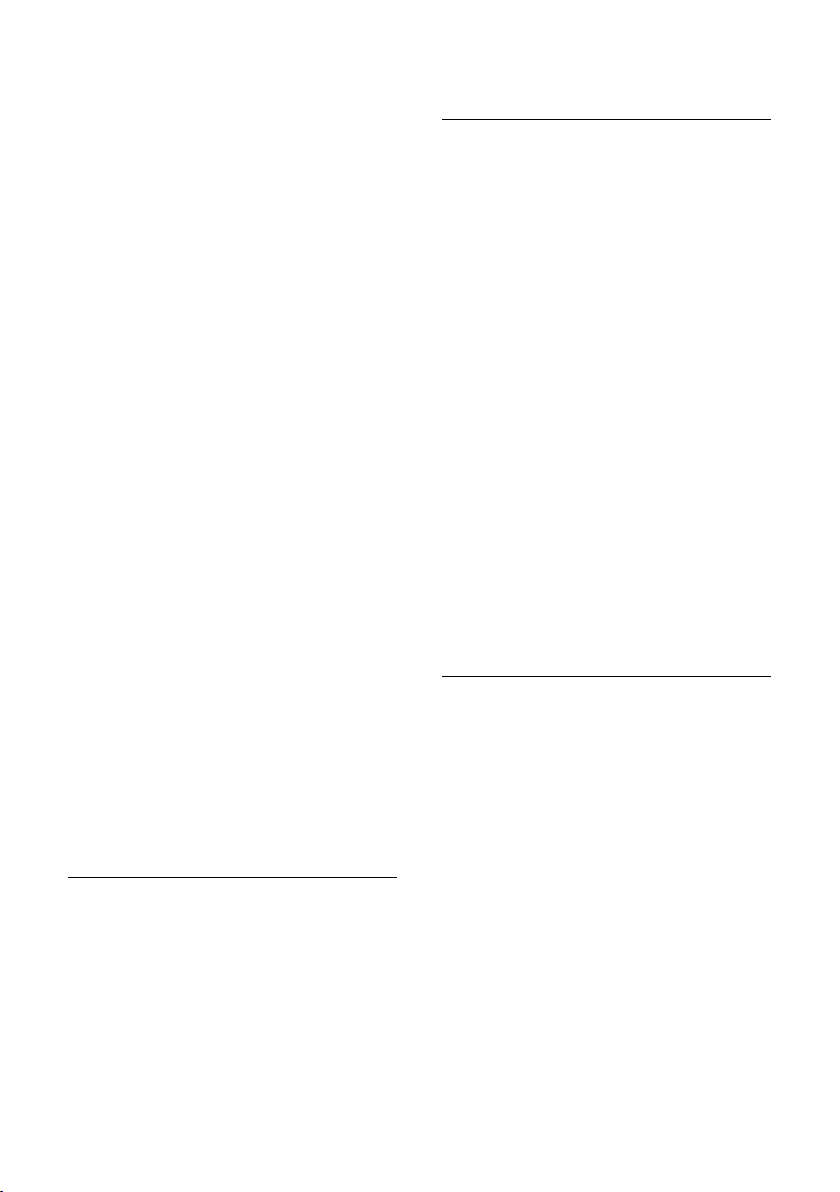
Using the directory and lists
Using other functions
s ¢ s (select entry; page 14)
¢ §Menu§
The following functions can be selected
with q:
Use Number
Edit or add a stored number. Then dial
or use other functions with
Birthday (directory only)
Add, view, edit or delete a birthday for
an existing entry.
Delete Entry
Delete a selected entry.
VIP Entry (directory only)
Mark a directory entry as VIP (Very
Important Person) and assign it a particular ringer melody. You will now be
able to tell VIP calls from the ringer melody.
This feature requires caller display
(CLI) (page 11).
Send Entry
Send a single entry to another handset
(page 15).
Delete List
Delete all entries in the directory/callby-call list.
Send List
Send the complete list to another handset (page 15).
Shortcut (directory only)
Assign the current entry to a selected
key for speed dialling.
§Menu§.
Using speed dial keys
¤ Press the required speed dial key and
hold.
Sending the directory/call-by-call list to another handset
Requirements:
u The sending and receiving handsets
must both be registered to the same
base unit.
u The other handset and the base unit
can send and receive directory entries.
¢ q (select entry; page 14)
s
¢ §Menu§ ¢ Send Entry / Send List
~ Enter the internal number of
the receiver handset and
§OK§.
press
A successful transfer is confirmed by a
message and the confirmation tone at the
receiver handset.
Please note:
u Entries with identical numbers are not
overwritten in the receiver handset.
u The transfer is cancelled if the phone
rings or if the memory of the receiving
handset is full.
Copying a displayed number to the directory
You can copy numbers to the directory;
they will be displayed in a list, e.g. the
calls list or last number redial list, in an
SMS or during a call.
A number is displayed:
§Menu§ ¢ Copy to Directory
¤ Complete the entry (page 14).
15
Page 19

Using the directory and lists
Copying a number from the directory
In many operating situations you can
open the directory to copy a number, for
example. Your handset need not be in idle
status.
¤ Depending on the operating situation,
open the directory with s or
§Menu§ Directory.
q Select an entry (page 14).
Storing a birthday in the directory
You can store a birthday for every number
in the directory, and specify a time when
you will receive a reminder call on the
birthday.
¢ q (select an entry; page 14)
s
¢ §Menu§ ¢ Birthday
~ Enter the date and press §OK§.
~ Enter the time and press §OK§.
q Select Visual or the melody
that will be used for the
reminder on the birthday, and
§OK§.
press
The entry will now have the icon ¶ next
to it in the directory.
Editing or deleting a birthday
s ¢ q (select an entry; page 14)
¢ §Menu§ ¢ Birthday
If you have stored a birthday for the entry,
you can call the following functions with
§Menu§:
Edit Birthday
¤ Edit settings (page 16).
Delete Birthday
Last number redial list
The last number redial list shows the last
ten numbers dialled on the handset
(max. 32 digits). If one of the numbers is
in the directory, then the corresponding
name will be displayed.
Manual last number redial
c Press the key briefly.
q Select an entry.
c Press the talk key again. The
number is dialled.
Managing entries in the last number redial list
c Press the key briefly.
q Select an entry.
§Menu§ Press the control key.
The following functions can be selected
with q:
Use Number (page 15)
Copy to Directory
Copy an entry to the directory
(page 15).
Delete Entry (page 15)
Delete List (page 15)
Reminder call on a birthday
A birthday reminder call is signalled on the
handset with the selected ring tone.
§OK§ Press the control key to end
the reminder call or acknowledge a missed birthday.
The corresponding directory entry is displayed.
16
Page 20
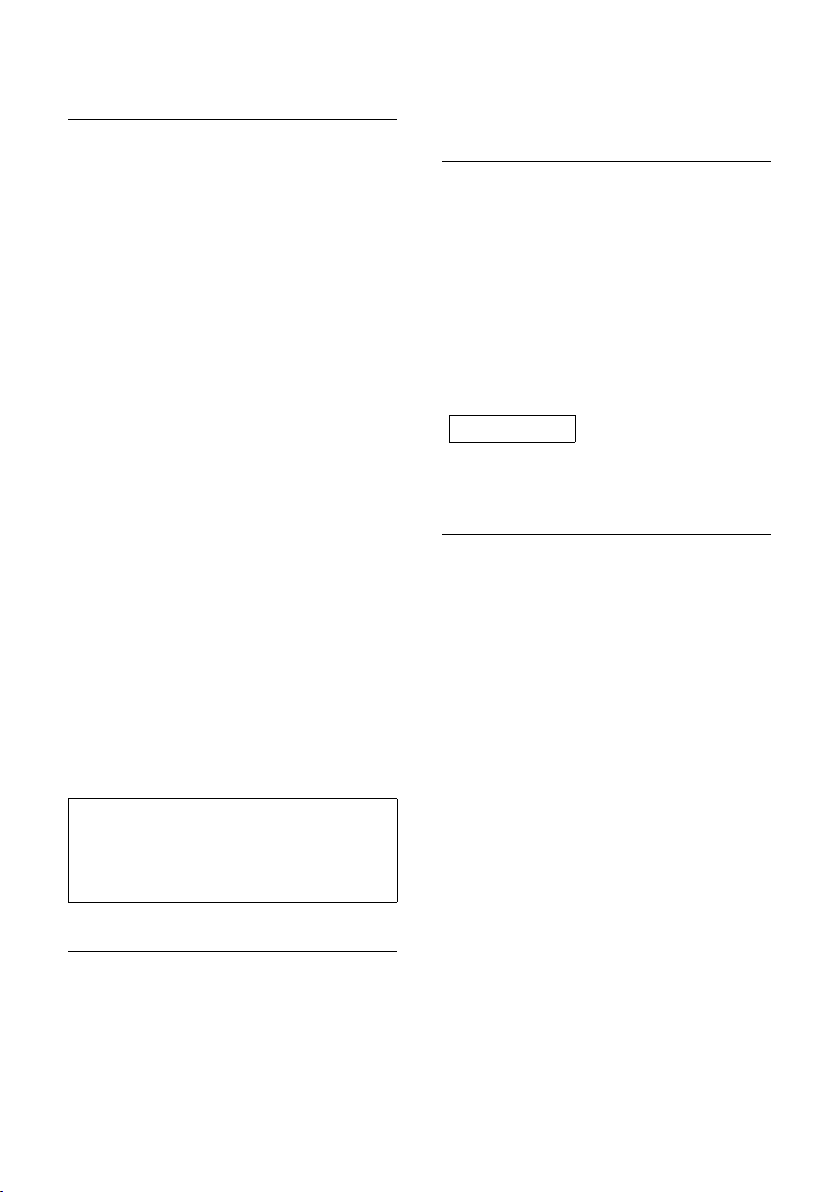
Using the directory and lists
Opening lists with the message key
You can use the message key f to open
the following lists:
u SMS list
u Network mailbox
If your network provider supports this
function and the network mailbox is
specified for fast access (page 26).
u Caller list
An advisory tone sounds as soon as a new
message arrives on a list. The message
key f flashes. In idle status, an icon
appears in the display for the new message:
Icon New message...
± ... in network mailbox
Á ... in calls list
À ... in SMS list
The number of new entries is shown
beneath the corresponding icon.
When you press the flashing key f, you
will see all the lists that contain new messages. If only one list contains new messages, it opens immediately.
Key f goes out when a list opens and the
menu is closed. If there are other new
entries, you can set the message key flashing again (page 17), e.g. to tell other
users about the new entries.
Note:
If calls are stored in the network mailbox you
will receive a message if the appropriate settings have been made (see the network mailbox instructions of your network provider).
Key f goes out when a list opens and the
menu is closed.
Calls list
Requirement: CLIP (page 11)
The numbers of the last 30 incoming calls
are stored. Depending on the Calls List Set-
tings either All Calls or only Missed Calls are
stored (page 17).
Several calls from the same number are
stored depending on the type of list:
u All Calls stored more than once.
u Missed Calls stored once (the last call).
The calls list is displayed as follows:
Calls List: 01+02
Number of new entries + number of old, read
entries
Setting the list type for the calls list
f ¢ Calls List: 01+02
¢ q (select entry; page 14)
¢ §Menu§ ¢ Calls List Settings
Select Missed Calls / All Calls
and press
a Press and hold (idle status).
The entries in the calls list are retained
when you change the list type.
§OK§ (‰ =on).
Setting the message key flashing
Requirement: There is still at least one
new entry in one of the lists.
f Open the calls list.
Select Set MWI-LED and
§OK§.
press
a Press and hold (idle status).
17
Page 21
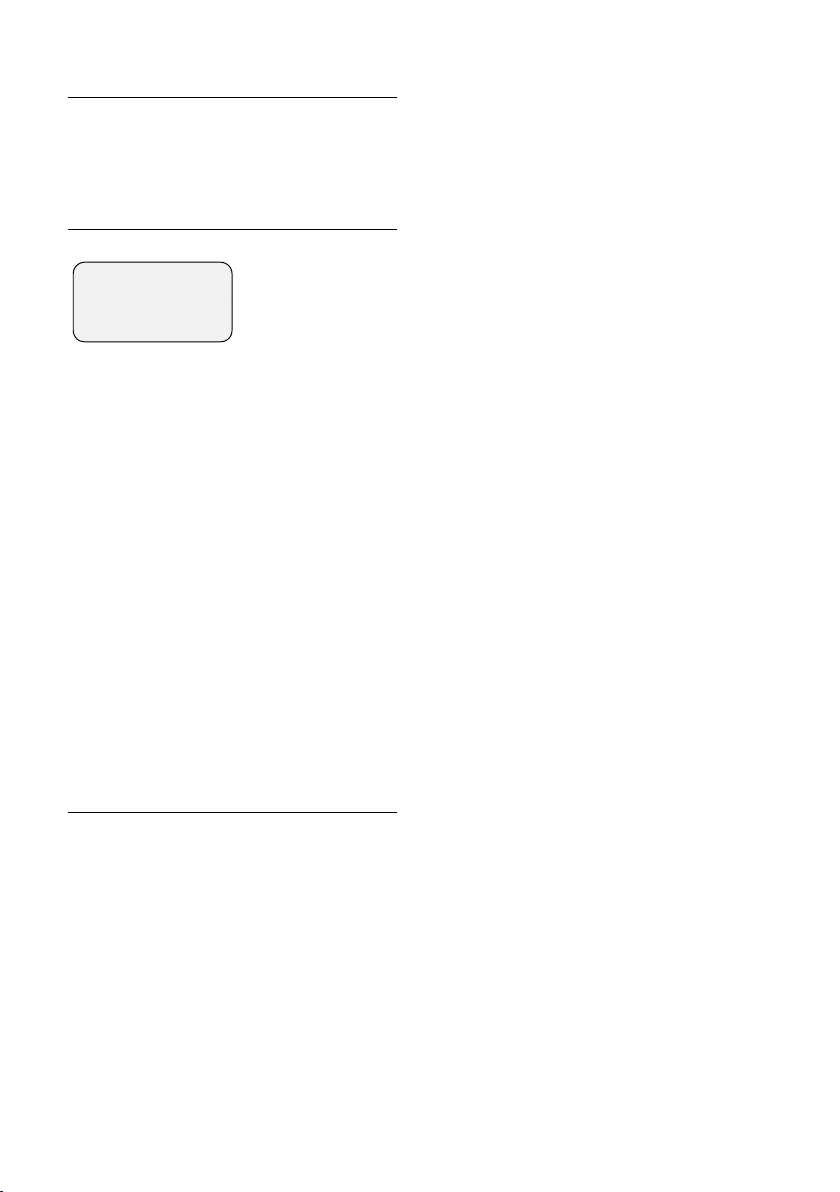
Using the directory and lists
Opening the calls list
f ¢ Calls List: 01+02
q Select an entry.
The calls list shows the last received call.
List entry
Example of a list entry:
New Call 01/02
1234567890
28/08/04 17:53
§Back§ U §Menu
u Status of the entry
In the calls list
New Call: new missed call.
Old Call: entry already read.
Call recv.: the call was taken (only with
list type All Calls).
u Sequence number of the entry
01/02 means e.g.: First of a total of two
entries.
u Caller's number or name
You can copy the caller's number to the
directory (page 15).
u Call date and time (if set, page 7).
Pressing §Menu§ gives you a number of
option:
Delete Entry
The current entry is deleted.
Deleting the calls list
Caution! All old and new entries will be
deleted.
¢ Calls List: ¢ §Menu§ ¢Delete List
f
a Press and hold (idle status).
18
Page 22
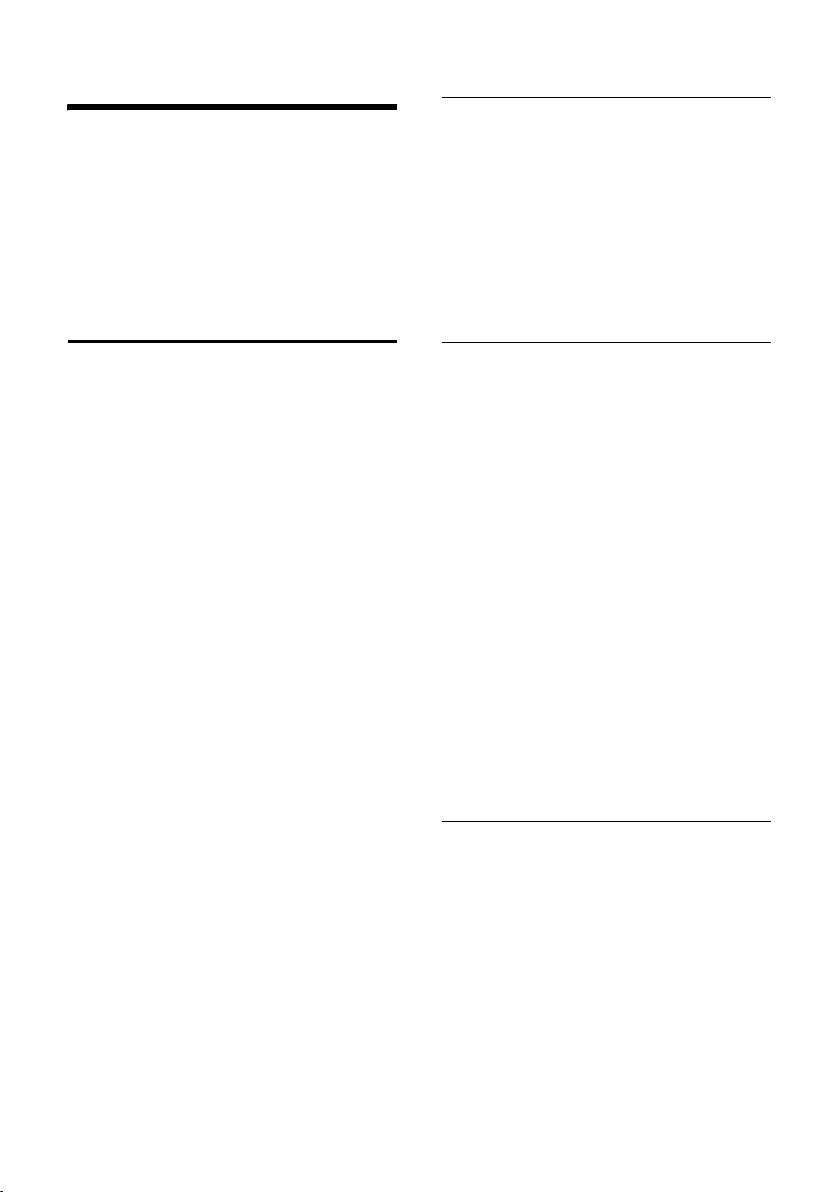
Making cost-effective calls
Making cost-effective calls
Make your calls via a network provider
who offers very low call charges (call-bycall), or have the call duration displayed
on your handset after the call. You can
store and manage several call-by-call
numbers.
Automatic network provider preselection
You can specify a call-by-call number
(preselection number) that is automati-
cally placed before certain numbers from
two lists when you dial.
u The "with preselection" list contains
the "rule": dialling codes or the first digits of dialling codes with which the
preselection number will be used.
u The "without preselection" list con-
tains the "exception to the rule".
Example:
You have entered 08 for "with
preselection". Now all numbers that
start with 08 will be dialled with preselection.
If you want, say, 081to be dialled without preselection, then enter 081 for
"without preselection".
Now when you dial, after you press the
talk/handsfree key the first digits of the
dialled number are compared with both
lists :
u The preselection number is not placed
before the number if the dialled
number matches
– no entry on either list
– one entry on the "without preselec-
tion" list
u The preselection number will be used
when the first digits of the dialled
number match only one entry on the
"with preselection" list.
Storing a preselection number
§Menu§ ¢ Settings ¢ Base ¢ Preselection
¢ Preselection Number
~ Enter or edit a preselection
number (call-by-call number).
§OK§ Press the control key. The
entry is stored.
a Press and hold (idle status).
Saving/changing entries in the preselection lists
Each of the two lists can hold 11 entries:
u 5 entries with up to 6 digits
u 6 entries with up to 2 digits
Depending on the country, numbers may
be prefixed in the "with preselection" list.
This means that all national calls or calls to
the mobile phone network will be auto-
matically linked to the preselection
number you have previously stored.
§Menu§ ¢ Settings ¢ Base ¢ Preselection
¢ With Preselection / Without
Preselection
q Select an entry and press
~ Enter or edit the first digits of
the number.
§OK§ Press the control key. The
entry is stored.
a Press and hold (idle status).
§OK§.
Deactivating preselection temporarily
c (press and hold) ¢§Menu§
¢ Automatic Preselect off
Deactivating preselection permanently
¤ Overwrite the preselection number
(page 19).
19
Page 23
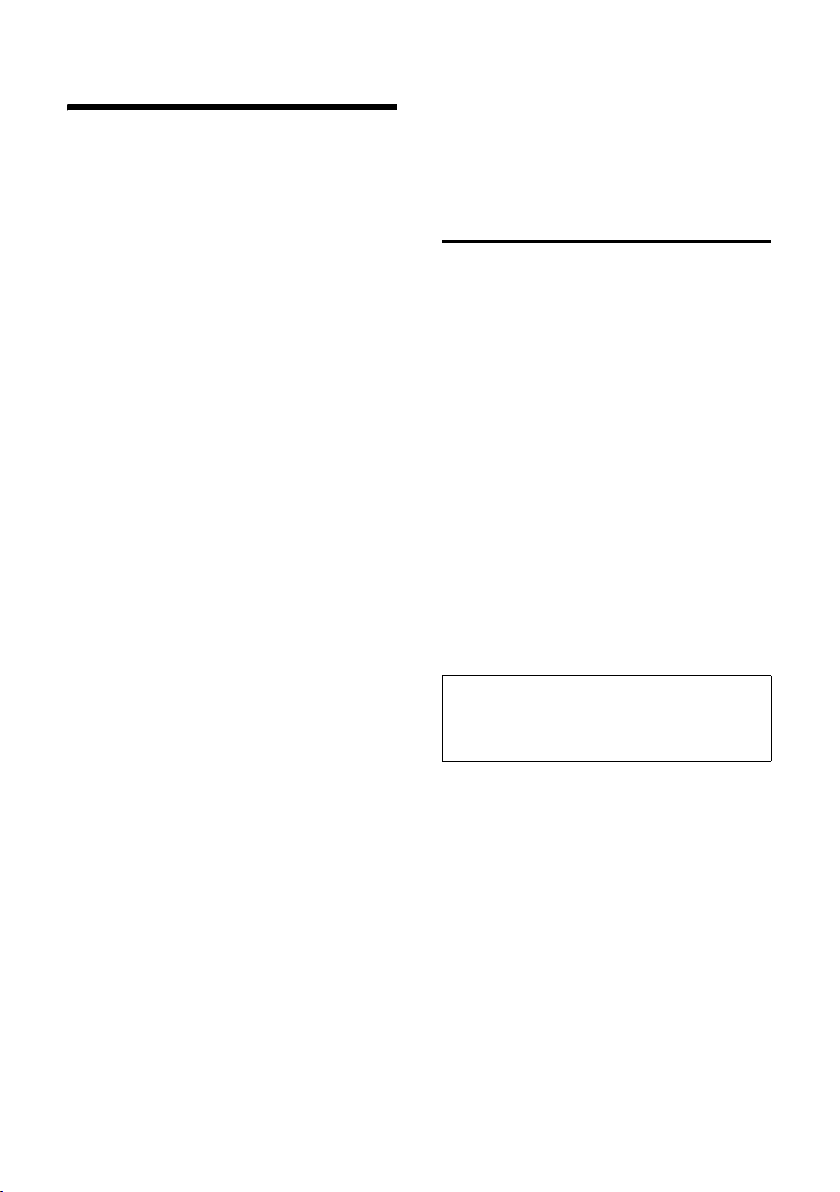
SMS (Text Messages)
SMS (Text Messages)
Your phone comes supplied ready for you
to start sending SMS (text messages)
straight away.
Requirements:
u Caller ID (CLI) must be activated for
your phone line.
u Your network provider must support
SMS in the fixed network (information
about this can be obtained from your
network provider).
u You must be registered with your serv-
ice provider to send and receive messages.
Text messages are exchanged between
SMS centres that are operated by service
providers. The SMS centre through which
you wish to send and receive messages
must be entered in your device. You can
receive text messages from any of the
entered SMS centres provided you have
registered with your service provider. Your
text messages are sent through the SMS
centre that is entered as the active send
centre (page 23). Only one SMS centre
can be the active send centre at any one
time.
If no service centre is entered, the SMS
menu has just one entry: Settings. Enter an
SMS service centre (page 23).
u Entering text, see page 42.
u Writing with EATONI predictive text, see
page 42.
Rules
u A SMS can be up to 612 characters
long.
u If there are more than 160 characters
or a lot of image data the SMS is sent as
a linked SMS (up to 4 messages with
153 characters each).
Please note:
u If your phone is connected to a PABX,
read page 24.
u To receive text messages you must be
registered with your service provider.
Writing/sending text messages
Writing/sending text messages
§Menu§ ¢ SMS ¢ Write Message
~ Write your message.
§Menu§ Send Text
Select Send Text and press
§Menu§ Message Type: Text Message
Select Message Type: Text Mes-
sage and press
§OK§.
s / ~ Enter the number with prefix
(including your local area
code) from the directory or key
it in manually, and press
When sending a message to
an SMS mailbox: Put the mailbox ID at the end of the
number.
The message is sent.
Note:
If you are interrupted by an external call while
composing the message, it will be automatically stored in the draft message list.
Setting the input language
You are writing a text message (page 20).
§Menu§ ¢ Predictive Text Language
q Select an input language and
§OK§.
press
a Press the end call key twice
briefly to return to the input
screen.
The setting of the input language only
applies to the current text message.
§OK§.
§OK§.
20
Page 24
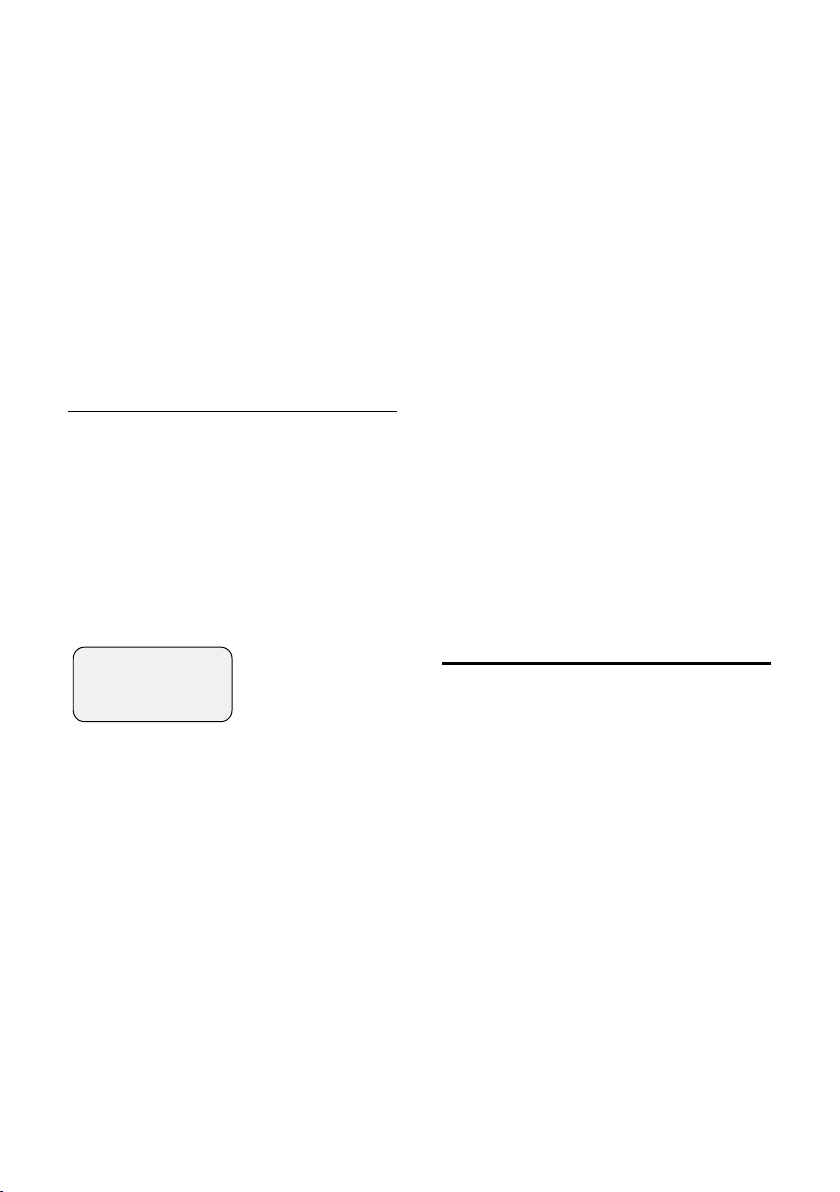
SMS (Text Messages)
Inserting images or sounds in a
text message
The options are:
u 15 images (icons)
u 10 sounds
You are writing a text message (page 20).
The cursor is at the correct position.
§Menu§ ¢ Language Predefined Picture /
Predefined Melody
q Select the object you wish to
insert and press
The selected object is inserted.
§OK§.
Draft message list
You can store a message in the draft message list, edit it later and send it.
Storing messages in the draft message list
You are writing a text message (page 20).
§Menu§ ¢ Save Text
Open the draft message list
§Menu§ ¢ SMS ¢ Outgoing
The first entry in the list is shown, e.g.:
Saved 01/02
Maria
27.08.04 15:27
§Back§ U §Menu
01/02: No. 1 of a total of 2 messages
Reading or deleting messages
¤ Open the draft message list.
q Select a message.
§Menu§ Read SMS
Select Read SMS and press
to read the message. Scroll
through the message with q.
Or:
§Menu§ Delete Entry
Select Delete Entry and press
§OK§ to delete the message.
§OK§
Writing/editing messages
You read a message in the draft messages
list.
§Menu§ Press the control key.
You can choose one of the following:
Write Message
Write a new message and then send or
(page 20) store it.
Use text
Edit the text of the stored message,
then send it (page 20).
Character Set
The text is displayed in the selected
character set.
Deleting the draft messages list
¤ Open the draft message list.
§Menu§ Delete List
Select Delete List and press
§OK§ Press the control key to con-
firm the delete. The list is
deleted.
a Press and hold (idle status).
§OK§.
Receiving text messages
All received text messages are stored in
the incoming message list. Linked text
messages are displayed as one message.
If it is too long or is not transmitted in full,
it is split into several messages. Text messages stay on the list even after they have
been read, so you should regularly delete
messages from the list.
The display tells you if the message memory is full.
¤ Deleting text messages you no longer
need (page 22).
21
Page 25
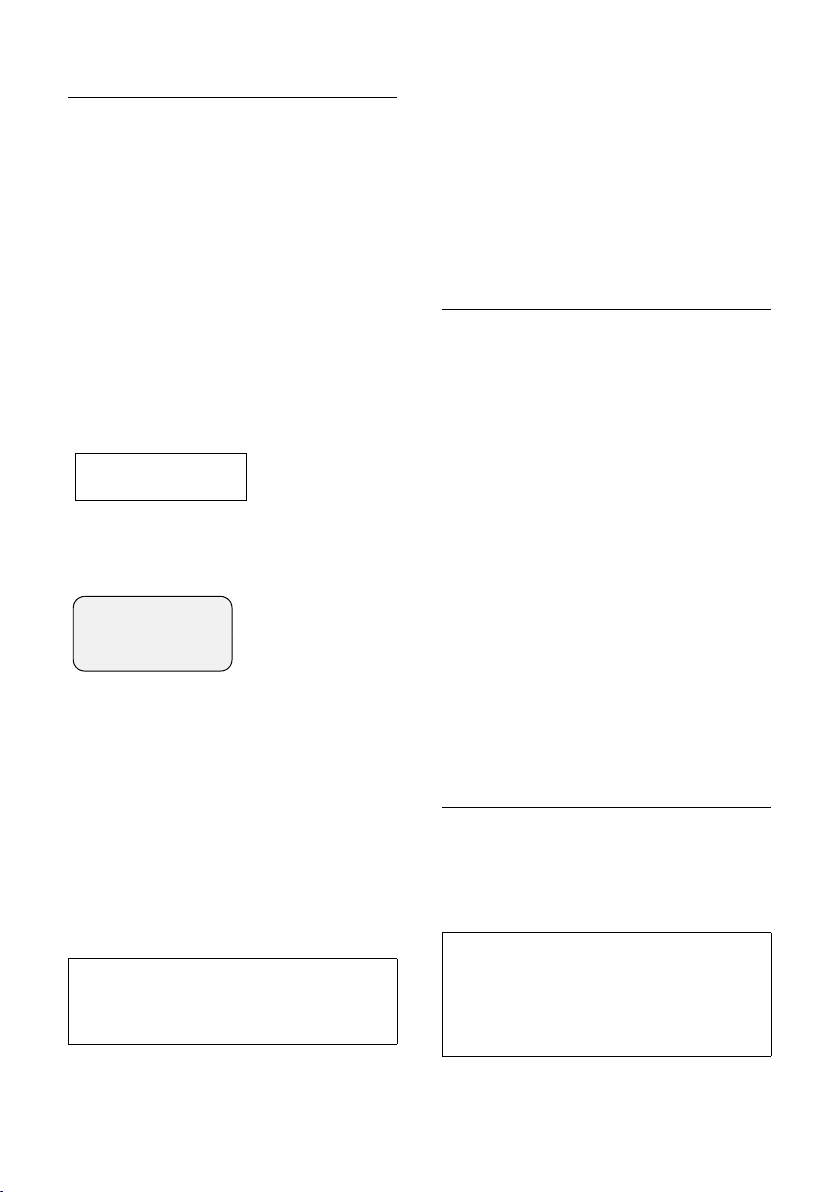
SMS (Text Messages)
Incoming message list
The incoming message list contains:
u All received text messages, starting
with the most recent.
u Messages that could not be sent
because of an error.
New text messages are indicated on all
Gigaset C35 handsets by the icon À in the
display, a flashing message key f and an
advisory tone.
Opening the incoming message list with
the
f key
f Press.
The incoming message list is displayed as
follows (example):
SMS:
01+05: The number of new + the number of
old, read messages
An entry on the list might be displ ayed like
this:
New 01/02
1234567890
28.08.04 17:53
§Back§ U §Menu
01/02: Total number of new messages/
Sequence number of the displayed message
01+05
Opening the incoming message list with
the SMS menu
§Menu§ ¢ SMS ¢ Incoming 01+05
Reading or deleting messages
¤ Open the incoming message list.
¤ Now proceed as described in "Reading
or deleting messages", page 21.
A new message which you have read
acquires the status Old.
Note:
You can use §Menu§ Character Set to c han ge the
character set to Greek to read a Greek text
message, for example.
Deleting the incoming message list
This deletes all new and old messages
from the list.
¤ Open the incoming message list.
§Menu§ Press the control key.
¤ Now proceed as described in "Deleting
the draft messages list", page 21.
Replying to or forwarding text messages
You are reading a text message (page 22).
§Menu§ Press the control key.
You have the following options:
Reply
Write a reply message and send it
(page 20).
Answer: Yes / Answer: No
A Yes or No is appended to the message. Then send the message
(page 20).
Use text
Edit the message, then send it
(page 20). Attachments such as
images and melodies will not be sent.
Forwarding a text message
You are reading a text message (page 22).
§Menu§ ¢ Send
Now see page 20.
Adding a number to the directory
Adding the sender's number
You are reading a text message (page 22).
§Menu§ Press the control key.
Now see page 15.
Note:
You can create a special directory for SMS
within your directory by putting a star (*)
before the names.
An appended mailbox ID will be copied to the
directory.
22
Page 26
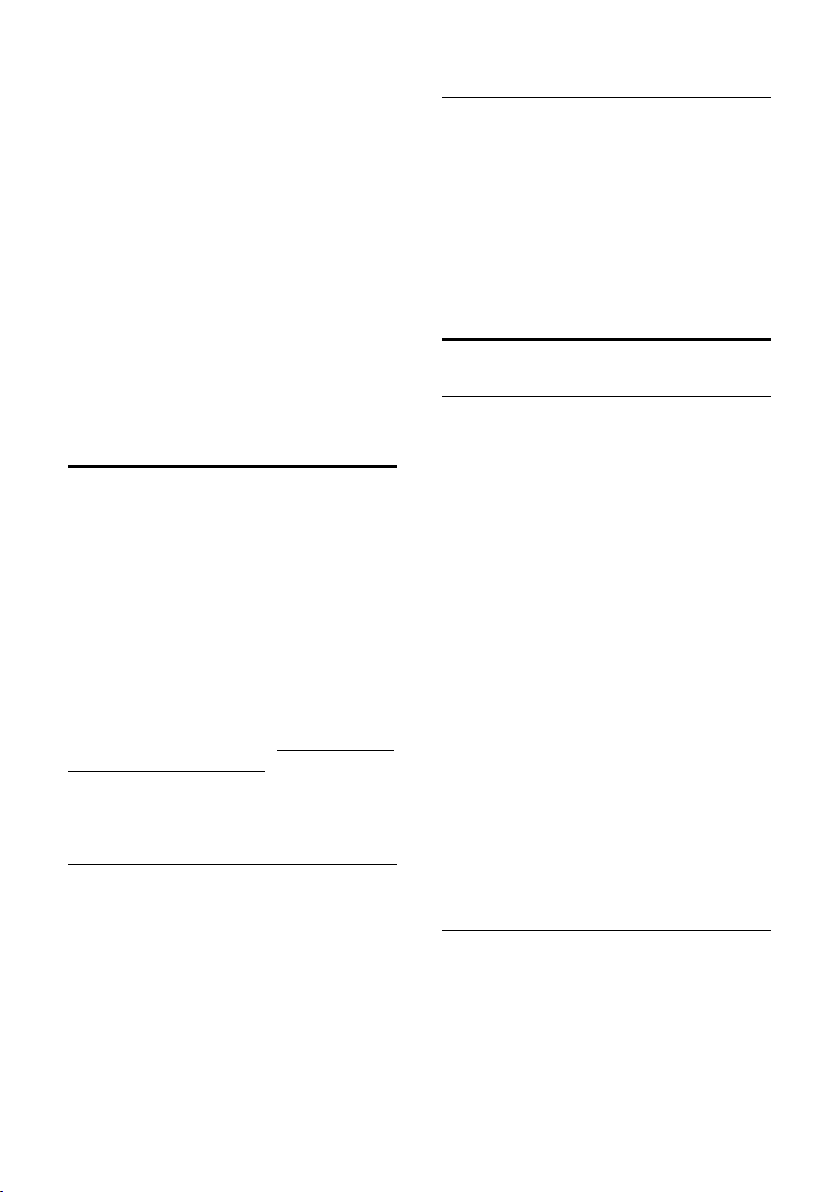
SMS (Text Messages)
Copying/dialling a number from the text of
a message
¤ Read the message (page 22) and scroll
to the place where the phone number
is.
The number is reverse highlighted.
§Menu§ Press the control key.
Now see page 15 to add the number to
the directory.
If you al so want to use th e number t o send
text messages:
¤ Store the number with its area code
(prefix) in the directory.
Using data in message attachments
You can save melodies or images (screen
pictures) on your handset:
u A new melody has the format "iMel-
ody". You can store the melody and use
it as a ringer melody.
u You can store a new picture and install
it as a screen picture.
You can also store and install melodies
and pictures on other handsets that are
registered on the same base.
You will find a selection of melodies and
pictures on the Internet at www.siemensmobile.com/gigasetC350. Please visit
these sites to find out which data are available in your country.
Opening a text message attachment
An attachment (a picture or melody) is
shown in reversed highlights in the text
message. A message can have several
attachments (a picture and a melody).
¤ Read the message (page 22) and scroll
to the place where the attachment is.
§Menu§ View Content
Select View Content and press
§OK§. The picture is displayed /
the melody is played.
Saving attachments
¤ Open the text message for reading
(page 22).
¤ Open the attachment.
§Menu§ Install Picture / Install Melody
Select Install Picture / Install Mel-
ody and press
ous picture or melody is
replaced.
§OK§. The previ-
Setting up an SMS centre
Entering/editing an SMS centre
¤ Before you make a new application
or before deleting preset phone numbers, find out about your service provider's range of services and special
offers.
§Menu§ ¢ SMS ¢ Settings ¢ Service
Centres
q Select an SMS centre (e.g. SMS
Centre No. 1) and press
The §Menu§ offers the following options:
Active Send Service Centre
Activate an SMS centre (‰ =on) if you
want your text messages to be sent via
this SMS centre.
SMS
Enter the number of the SMS service
and press
E-mail
Enter the number of the email service
and press
§OK§.
§OK§.
§OK§.
Sending text messages via another SMS centre
¤ Activate the SMS centre (2 to 5) as the
active send service centre (page 23).
¤ Send the message.
23
Page 27
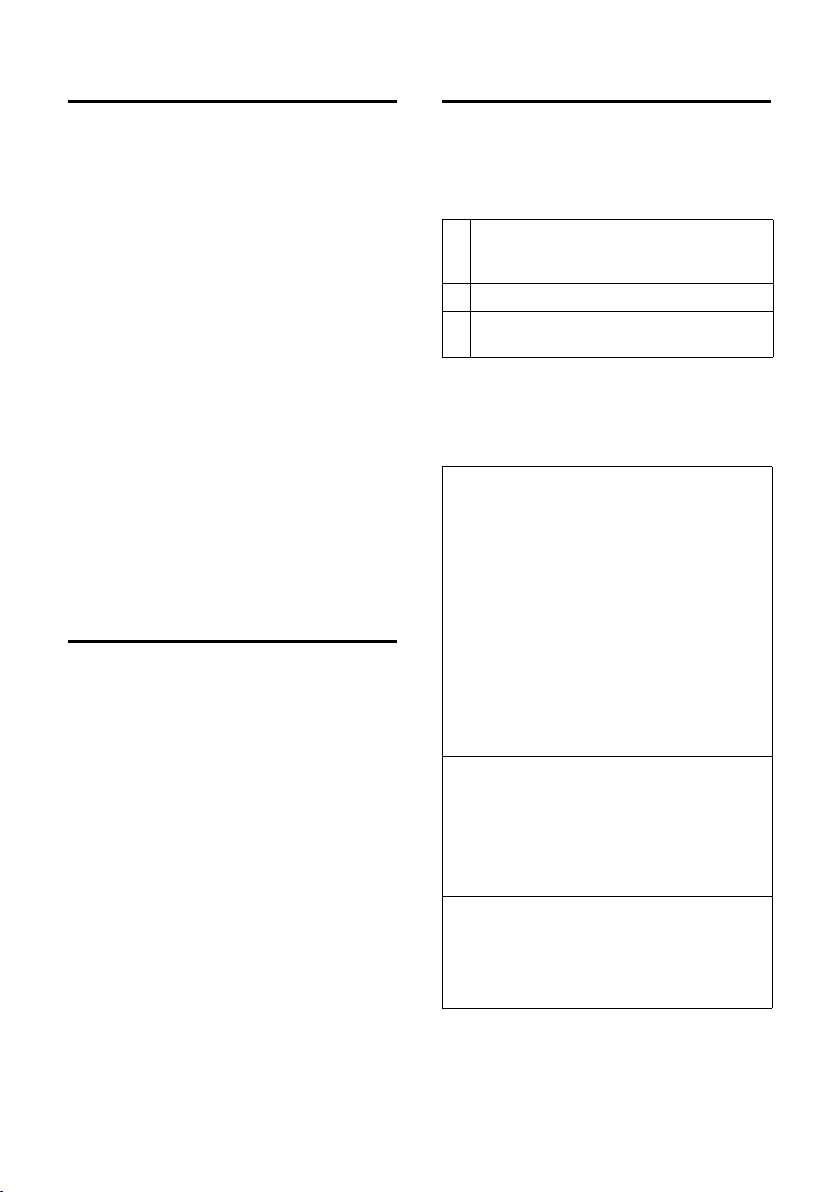
SMS (Text Messages)
SMS and PABX's
u You can only receive a text message
when the Caller ID (CLIP) is forwarded
to the extension of the PABX. The
CLIP of the number of the SMS centre is
evaluated in your Gigaset.
u Depending on your PABX, you may
have to put the access code (outside
line code) before the number of the
SMS centre.
If in doubt, test your PABX by sending
two text messages to your own
number, one with the access code and
one without it.
u When you send messages, your sender
number may be sent without your
extension number. The recipient cannot reply to you directly in this case.
Text messages can only be sent and
received through ISDN exchanges with
the MSN number assigned to your base.
Activating/deactivating the SMS function
When you deactivate the SMS function
you will not be able to receive SMS messages as text messages and your phone
will no longer send SMS messages.
Settings which you have made for sending
and receiving text messages (the numbers
of SMS centres) and any entries in the
incoming message list and the draft message list will be retained even after the
function is deactivated.
§Menu§ 54O2L
S §OK§ Deactivate SMS function.
Or:
1 §OK§ Activate SMS function (factory
setting).
SMS Troubleshooting
Error codes when sending
If a text message cannot be sent for a long
period of time, it is moved to the incoming
messages list with the Status Error XX.
E0 Permanent restriction of Caller ID is acti-
vated (CLIR) or Caller ID has not been ena-
bled.
FE Error occurred during message transfer.
FD Error while connecting to the SMS centre,
see Self Help.
Self help with errors
The following table lists error situations
and possible causes, and provides hints for
troubleshooting.
You cannot send messages.
1. The Caller ID service (CLIP) has not been
requested.
¥ Ask your service provider to activate this
service for you.
2. Message transmission was interrupted (e.g.
by an incoming phone call).
¥ Re-send the message.
3. Service not supported by network provider.
4. No number or an invalid number is entered
for the SMS centre activated as the send
centre.
¥ Enter phone number (page 23).
You receive a message whose text is incomplete.
1. Your phone's memory is full.
¥ Delete old messages (page 22).
2. The service provider has not yet sent the
rest of the message.
You have stopped receiving messages.
Call redirect (diversion) is activated with All
Calls, or call redirect is activated with All
Calls for the network mailbox.
¥ Change the call redirect setting.
24
Page 28

The message is played back.
1. The "display telephone number" service has
not been set.
¥ Ask your service provider to activate this
function (chargeable).
2. There is no co-operation agreement
between mobile phone operators and fixed
network SMS providers.
¥ Consult your fixed network SMS pro-
vider.
3. Your phone is logged with your SMS provider as being incompatible with the fixed
network SMS, i.e. you are no longer registered with that provider.
– Have the phone (re-)registered for
SMS reception.
Messages are only received during the day.
1. Your phone is stored in the database of your
SMS provider as having no fixed network
SMS functionality, i.e. you are no longer
registered with the provider.
¥ Have the phone (re-)registered for SMS
reception (see above).
You cannot use the SMS functions on your
handset.
Another handset that is registered to the
same base is using the SMS functions.
¥ Wait until no other handset is using the
SMS functions.
SMS (Text Messages)
25
Page 29

Using the network mailbox
Using the network mailbox
The network mailbox is the answering
machine of your network provider . You
cannot use the network mailbox unless
you have ordered it from your network
provider.
Specifying the network mailbox for fast access
With fast access, you can dial the network
mailbox directly.
The network mailbox is already set up for
fast access. You just need to enter the
number of the network mailbox.
Specifying the network mailbox for fast
access and enter the number of the
network mailbox
§Menu§ ¢ Voice Mail ¢ Set Key 1
Select Network Mailbox and
§OK§ (‰ =on).
press
~ Enter the number of the net-
work mailbox and press
The entry is stored.
a Press and hold (idle status).
This setting is now valid for all registered
handsets.
§OK§.
Calling the network mailbox
1 Press and hold. This connects
you directly to the network
mailbox.
d Press the handsfree key d if
required. You will hear the network mailbox message out
loud.
Viewing a message from the network mailbox
When a message arrives for you, you
receive a call from the network mailbox.
The number of the network mailbox will
appear in the display if you have ordered
caller ID. If you accept the call, the new
messages are played back. If you do not
accept the call, the number of the network
mailbox will be stored in the list of missed
calls and the message key flashes
(page 16).
26
Page 30
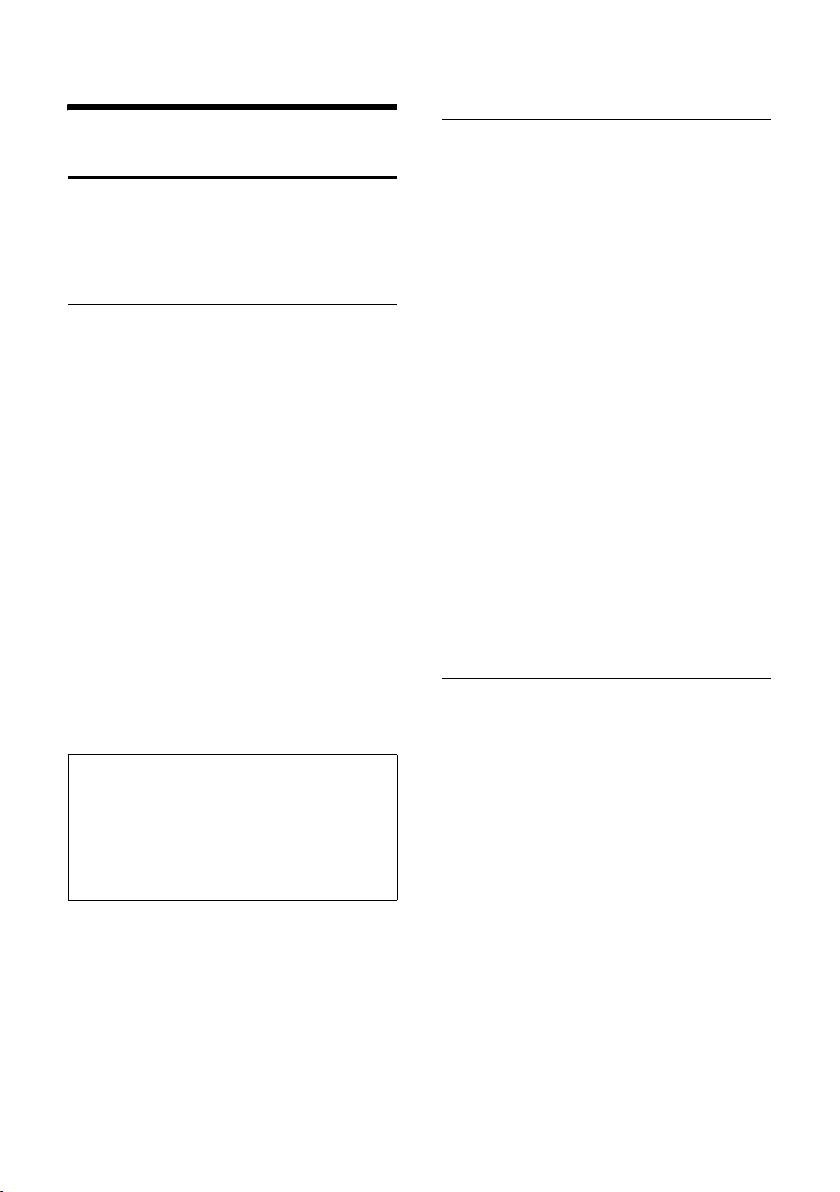
Using several handsets
Using several handsets
Registering handsets
You can register up to six handsets on your
base unit.
Automatic registration Gigaset C35 to Gigaset C350
Important: The handset must not already
be registered to any base unit.
Registering the handset to the Gigaset
C350 base is automatic.
¤ Place the handset in the charging cra-
dle of the base unit with its display facing forward.
Automatic registration takes around one
minute. While this is happening, Register-
ing appears in the display and the name of
the base, Base 1, flashes. The handset is
given the lowest available internal
number (1–6). When the handset has registered, this number appears in the display, e.g. INT 1. This means that the handset has been allocated the first internal
number. If all internal numbers 1–6 have
been assigned (six handsets are registered
on a base), the number 6 is overwritten if
that handset is in idle status.
Note:
– Automatic registration is not possible when
the base on which you wish to register the
handset is being used to make a call.
– A key press cancels automatic registration.
– The name of the handset can be changed
(page 30).
Manually registering the Gigaset C35 to Gigaset C350
You must activate manual registration of
the handset at both the handset and the
base station.
After it has registered, the handset returns
to idle status. The internal number of the
handset appears in the display, e.g. INT 1.
The registration process is cancelled after
60 seconds. If the handset has not registered within this time, repeat the process.
On the handset
Menu§ ¢ Settings ¢ Handset ¢ Register
Handset
~ Enter the system PIN of the
base (the default is 0000) and
§OK§. You will see, e.g.
press
Registering Base 1 flashing in
the display.
On the base
÷ Press the registration/paging
key on the base and hold for
about 3 seconds..
Registering other handsets
Other Gigaset handsets and handsets of
other GAP-compatible products are registered as follows.
On the handset
¤ Start to register the handset as
described in its operating instructions.
On the base
÷ Press the registration/paging
key on the base and hold for
about 3 seconds.
27
Page 31

Using several handsets
De-registering handsets
From any registered Gigaset C35 handset
you can de-register any other registered
handset.
INT Open list of internal users. The
handset which you are using is
highlighted by <.
s Select the handset you wish to
de-register.
§Menu§ Press the control key.
s De-register Handset select and
§OK§.
press
~ Enter the current system PIN.
§OK§ Press the control key.
Looking for a handset ("paging")
You can look for your handset with the
help of the base.
¤ Briefly press the registration/paging
key on the base .
¤ All handsets will ring together ("pag-
ing") even if their ringers are switched
off.
End paging
÷ / c Briefly press the registration/
paging key on the base or
press the talk key on the handset.
Making internal calls
Calling all handsets ("group call")
INT Open list of internal users.
P Press the star key. All handsets
are called.
End call
a Press the end call key.
Transferring a call to another handset
You can transfer an external call to
another handset.
INT Open list of internal users.
The external caller hears the
on hold melody.
s Select a handset or Call All
handsets and press
When the internal number answers:
§OK§.
¤ Announce the outside call if you wish.
a Press the end call key.
The call is transferred. The call will come
back automatically if the internal number
does not answer or is busy.
Internal consultation calls
While talking to an outside party, you can
call an internal user to consult with him or
her.
INT Open list of internal users.
The external caller hears the
on hold melody.
s Select the required handset
and press
§OK§.
Internal calls to other handsets registered
on the same base are free.
Calling a specific handset
INT Open list of internal users.
sc Select a handset and press the
talk key.
Or:
~ Enter the number of the hand-
set.
28
Ending a consultation call
§Menu§ Press the control key.
s Select Back.
You are reconnected with the external
caller.
Page 32
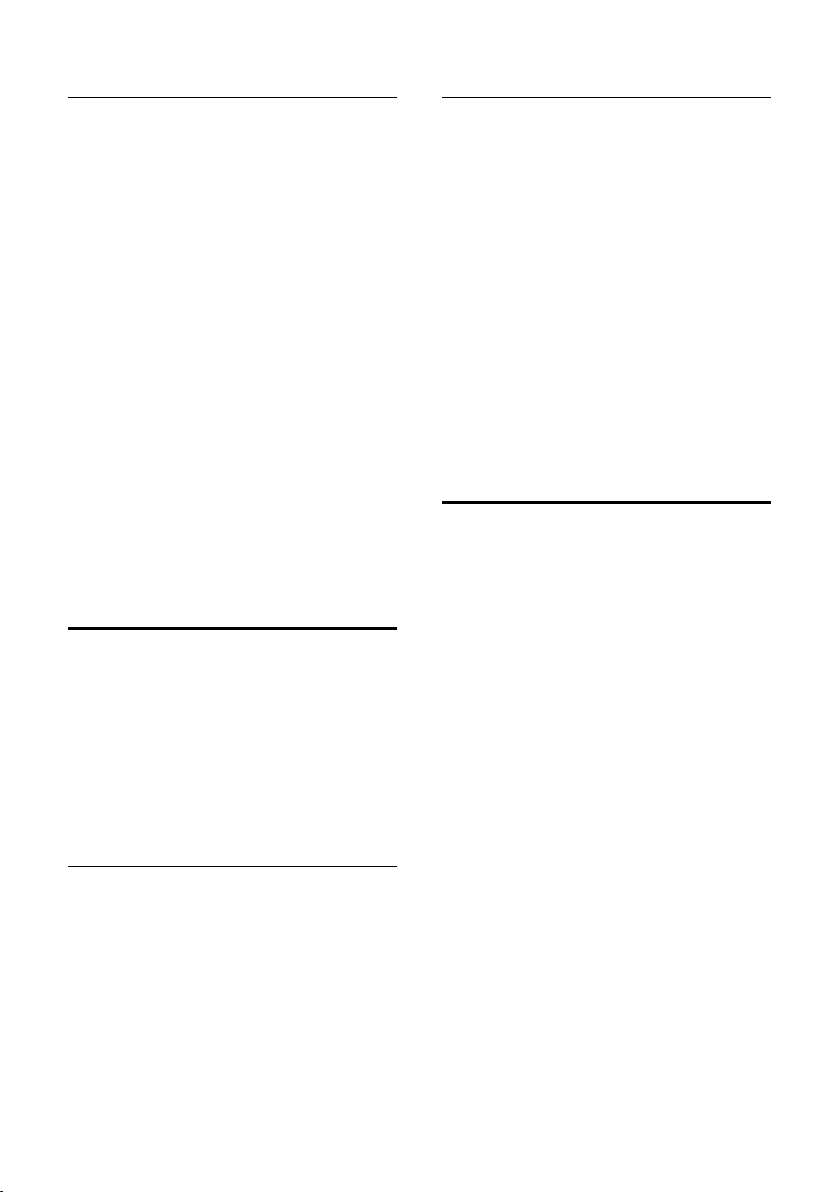
Using several handsets
Accepting/rejecting call waiting
If you receive an external call while conducting an internal call, you will hear the
call waiting tone (a short beep). The
caller's number will appear in the display if
Calling Line Identification is enabled.
End internal call, accept external call:
§Menu§ Press the control key.
s Select Accept Call Waiting and
§OK§.
press
The internal call is ended. You are connected to the external caller.
Rejecting an external call
§Menu§ Press the control key.
s Select Reject Call Waiting and
§OK§.
press
The call waiting tone is turned off. You
remain connected with the internal party.
The ring tone can still be heard on other
registered handsets.
Barging-in to an external call
You are conducting an external call. An
internal party can 'barge in' to this call and
take part in the conversation. All the parties are made aware of the ‘barge-in’ by a
signal tone.
Requirement: The Listening in function is
activated.
Internal barge-in
The line is busy with an external call. You
see a message to this effect on your display, and you want to barge in on the
external call.
c Press and hold the talk key.
You are linked into the call. Everyone
hears a signal tone.
Ending barge-in
a Press the end call key.
Everyone hears a signal tone.
If the first internal user presses his end call
key a, the other handset that has barged
in and the outside caller remain connected.
Changing the name of a handset
Handsets are automatically given the
names "INT 1", "INT 2" etc. when they are
registered. You can change these names.
The name can be up to 10 characters long.
The changed name is displayed in the list
of every handset.
INT Open list of internal users.
s Select handset.
§Menu§ Press the control key.
s Select Change Handset.
~ Enter the name.
§OK§ Press the control key.
Activating/deactivating internal bargein
Menu§ ¢ Settings ¢ Base ¢ Additional
Features
a Press and hold (idle status).
¢ Listening in
29
Page 33
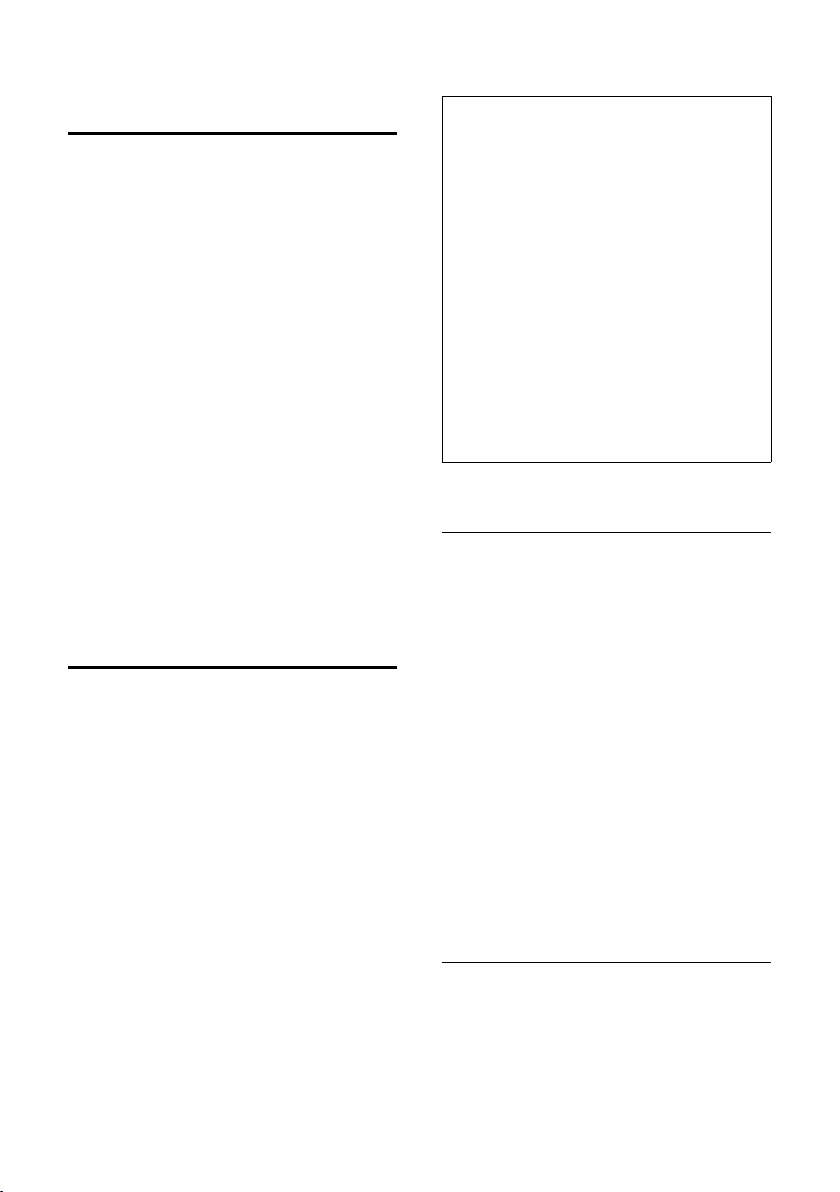
Using several handsets
Changing a handset's internal number
A handset is automatically allocated the
lowest available number when it is registered. If all of the numbers have been allocated, then number 6 is overwritten if this
handset is in idle status. You can change
the internal number of all registered handsets (1–6).
INT Open list of internal users.
s Select handset.
§Menu§ Press the control key.
s Select Edit Handset Number.
~ Enter a number.
§OK§ Press the control key.
a Press and hold (idle status).
You will hear the error tone if an internal
number has been allocated twice.
¤ Repeat the process with an available
number.
Using a handset as a room monitor
With this function, a previously stored
in terna l or exte rnal nu mber is cal led when
a set noise level in the room is reached.
The room monitor call to an external
number stops after approx. 90 seconds.
The room monitor call to an internal
number (handset) stops after approx. 3
minutes (depending on the base).
During the call, all keys are locked except
the end call key. The room monitor
function remains active after you end the
call. It must be activated again if the handset has been switched off.
When the room monitor function is active,
incoming calls to the handset are indicated without a ring tone and only
appear on the display. The display and
keys are not illuminated and advisory
tones are also turned off.
Note:
– The connection to which the room monitor
is diverted must not be blocked by an activated answering machine.
– Ideally the handset should be positioned 1
to 2 metres away from the baby. The microphone must be directed towards the baby.
– You should always check the operation
of the room monitor before use. For
example, test its sensitivity. Check the
connection if you are diverting the room
monitor to an outside number.
– If you answer an incoming call this will
interrupt the room monitor.
– The active room monitor function consider-
ably reduces the operating time of the
handset. Place the handset in the base if
necessary. This ensures that the battery
does not discharge.
Activating the room monitor and entering the number to be called
§Menu§ ¢ Additional Features ¢ Room
¢ Call Internal
Monitor
s Select an internal handset or
Call All handsets (if several
handsets are registered and
you wish all handsets to be
called) and press
The function is now activated. An internal
handset will be called.
Or:
§Menu§ ¢ Additional Features ¢ Room
¢ Call External
Monitor
~ Enter the number of an exter-
nal phone and press
The function is now activated. An external number will be called.
§OK§.
§OK§.
Setting the sensitivity
§Menu§ ¢ Additional Features ¢ Room
¢ Level
Monitor
s Choose between Low and High
and press
§OK§.
30
Page 34
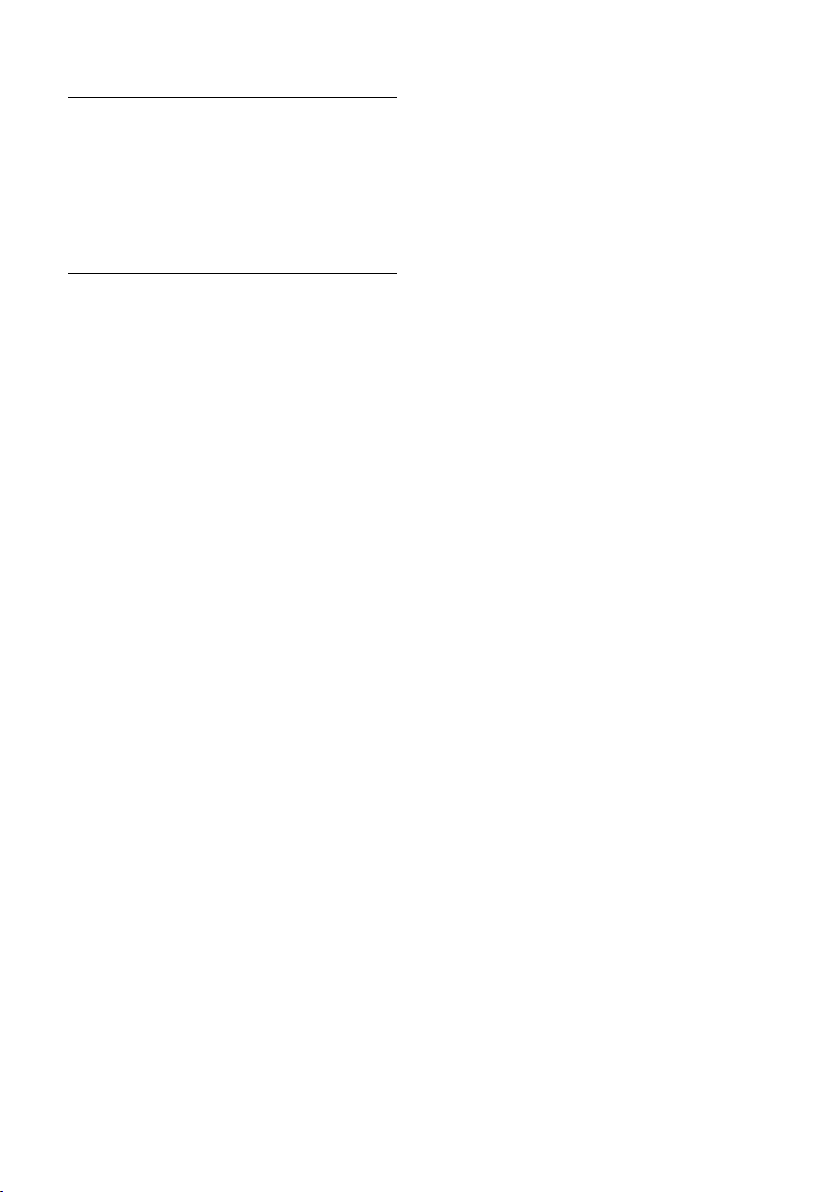
Deactivating the room monitor
§Menu§ Press the control key.
s Select Room Monitor off and
§OK§.
press
The function is deactivated.
Deactivating the room monitor remotely
Important: The telephone must support
touch tone dialling.
¤ Take the call from the room monitor
and press keys 9 ;.
The room monitor function will deactivate
after the call ends. There will be no further
room monitor calls.
Using several handsets
31
Page 35

Handset settings
Handset settings
Your handset is preconfigured, but you
can change the settings to suit your individual requirements.
Changing the display language
You can view the display texts in different
languages.
§Menu§ ¢ Settings ¢ Handset ¢ Language
The current language is indicated by ‰.
q Select a language and
§OK§.
press
a Press and hold (idle status).
If you accidentally choose a language you
do not understand:
§Menu§ 5I1
Press keys one after the other.
q Select the correct language
and press
Setting/changing the screen picture
You can display a screen picture when the
handset is in idle status. This will replace
the idle status display. It may conceal the
date, time and name.
The picture is not displayed in certain situations, e.g. during a call or when the
handset is de-registered.
§Menu§ ¢ Settings ¢ Screen Picture
The current setting is indicated by ‰.
You have the following options:
No Screen Picture
No picture is displayed.
Standard Picture
The default picture is displayed.
Download Picture
A picture that you may have downloaded or stored from an SMS
(page 23) is displayed.
§OK§.
Activating/deactivating Auto talk
When this function is activated, when a
call arrives you can simply lift the handset
out of the base without having to press
the talk key c.
§Menu§ ¢ Settings ¢ Handset
Select Auto Answer and
§OK§ (‰ =on).
press
a Press and hold (idle status).
Adjusting the loudspeaker volume
You can set the loudspeaker volume for
handsfree speaking to five different levels
and the earpiece volume to three different
levels. You can only make these adjustments during a call.
The handsfree volume can only be
adjusted when this function is set.
You are conducting an external call.
t Press the control key.
q Adjust the volume and
§OK§.
press
If t is assigned a different function,
e.g. toggling (page 13):
§Menu§ Vol ume
Select Vol ume and press
q Adjust the volume and
§OK§.
press
§OK§.
32
Page 36
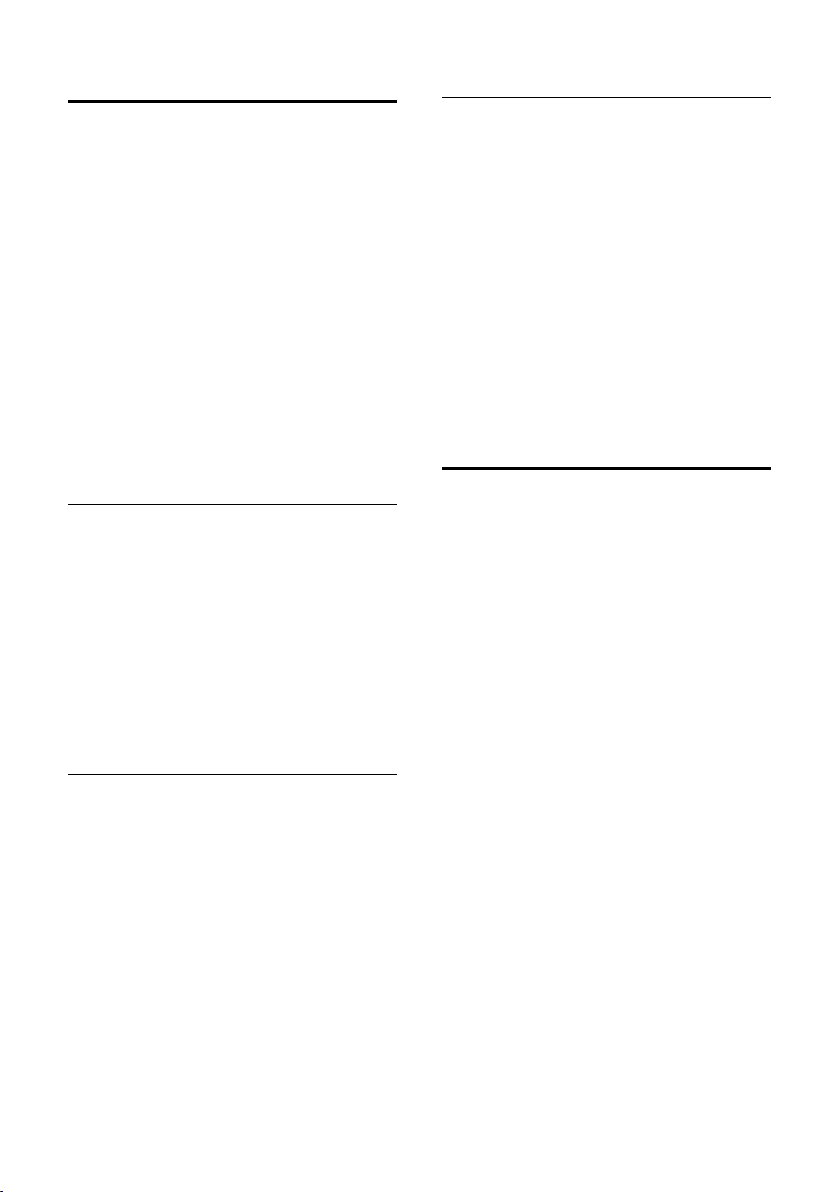
Handset settings
Changing ringer tones
u Volume:
You can choose between five volumes
(1–5; e.g. volume 2 = ˆ) and the
"crescendo" ring (6; volume increases
with each ring = ‰ ).
u Melody:
You can select a melody from the list of
pre-loaded ringer melodies, or you can
download a melody or install one by
SMS (page 23). The first three melodies
are the "classical" ring tones.
You can also set different melodies for the
following functions:
u External Calls: For external calls
u Internal Calls: For internal calls
Setting ringer volume
The ringer volume is the same for all types
of ring.
With the handset in idle status, open the
menu Ringer Volume by pressing t
briefly.
§Menu§ ¢ Audio Settings ¢ Ringer Volume
q Adjust the volume and
§OK§.
press
a Press and hold (idle status).
Setting ringer melody
Set different ringer melodies for external
and internal calls.
§Menu§ ¢ Audio Settings ¢ Ringer Melody
Select External Calls / Internal
Calls and press
q Select melody (‰ =on) and
§OK§.
press
a Press and hold (idle status).
§OK§.
Activating/deactivating the ringer
You can turn off the ringer on your handset before you take a call or while the
phone is in the idle state. The ringer cannot be re-activated while an external call is
in progress.
Deactivating the ringer
P Press the star key and hold
until you can no longer hear
the ringer tone.
Re-activating the ringer
P Press the star key and hold.
Activating/deactivating suppression of the first ring tone
The phone identifies an incoming SMS
from the first network signal.
§Menu§ 54O1O
1 §OK§ To suppress the first ring tone.
Or:
S §OK§ To hear the first ring tone.
Please note:
If first ringer tone suppression is deactivated, then every incoming SMS will be
signalled by a ring tone. If you take this
type of "call" at the first ring tone, you will
lose the SMS.
33
Page 37
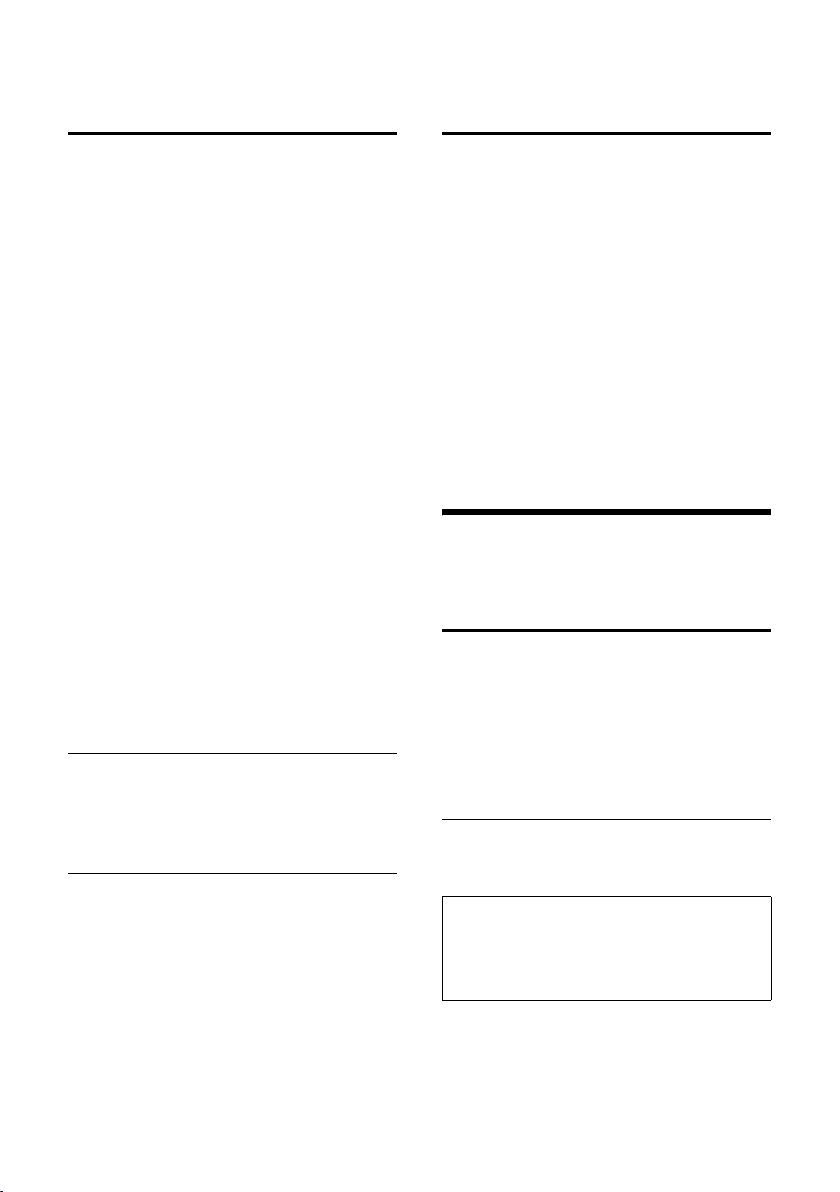
Base station settings
Activating/deactivating advisory tones
Your handset uses ‘advisory tones’ to tell
you about different activities and statuses.
The following advisory tones can be activated and deactivated independently of
each other:
u Key beep: Each key press is acknowl-
edged.
u Acknowledge tones:
– Confirmation beep (rising tone
sequence): at the end of an entry/
setting, when the handset is placed
in the base station and on arrival of
an SMS or a new entry in the calls
list.
– Error beep (descending tone
sequence): when you make an
incorrect entry.
– Menu end tone: when scrolling at
the end of a menu.
u Battery low beep: the battery needs to
be charged.
The confirmation beep when the handset
is placed in the base cannot be deactivated.
Activating/deactivating key beep/ acknowledge tones
§Menu§ ¢ Audio Settings ¢ Advisory Tones
Select Key Tones / Confirmation-
Tone and press
§OK§ (‰ =on).
Setting the battery low beep
§Menu§ ¢ Audio Settings ¢ Advisory Tones
¢ Battery Low
On / Off / During Call
Select On / Off / During Calland
§OK§ (‰ =on). The bat-
press
tery low beep is activated/
deactivated/sounds during a
call.
34
Restoring the handset default settings
You can reset individual settings and
changes you have made. Entries in the
directory and in the calls list, the SMS lists,
the handset's registration to the base and
a stored picture or ringer melody will not
be affected. You will find a list of the
default settings in the Appendix, page 40.
§Menu§ ¢ Settings ¢ Handset ¢ Reset
Handset
§OK§ Press the control key to con-
firm.
a Press and hold (idle status).
Cancel the reset with a.
Base station settings
The base station settings are made with a
registered Gigaset C35 handset.
Access control
Protect the system settings of the base station with a system PIN known only to you.
The system PIN mustnow be entered for
handset registration/de-registration,
restoring default settings or barging in, for
example.
Changing the system PIN
You can change the base's 4-digit default
system PIN ("0000") to a 4-digit PIN known
only to yourself.
Note:
Thoroughly memorise the new system PIN! If
you forget it the phone will require expert
intervention. If this happens, contact the Siemens Hotline (page 38).
§Menu§ ¢ Settings ¢ Base ¢ System PIN
~ Enter the current system PIN
and press
~ Enter your new system PIN
and press
§OK§.
§OK§. For security the
Page 38
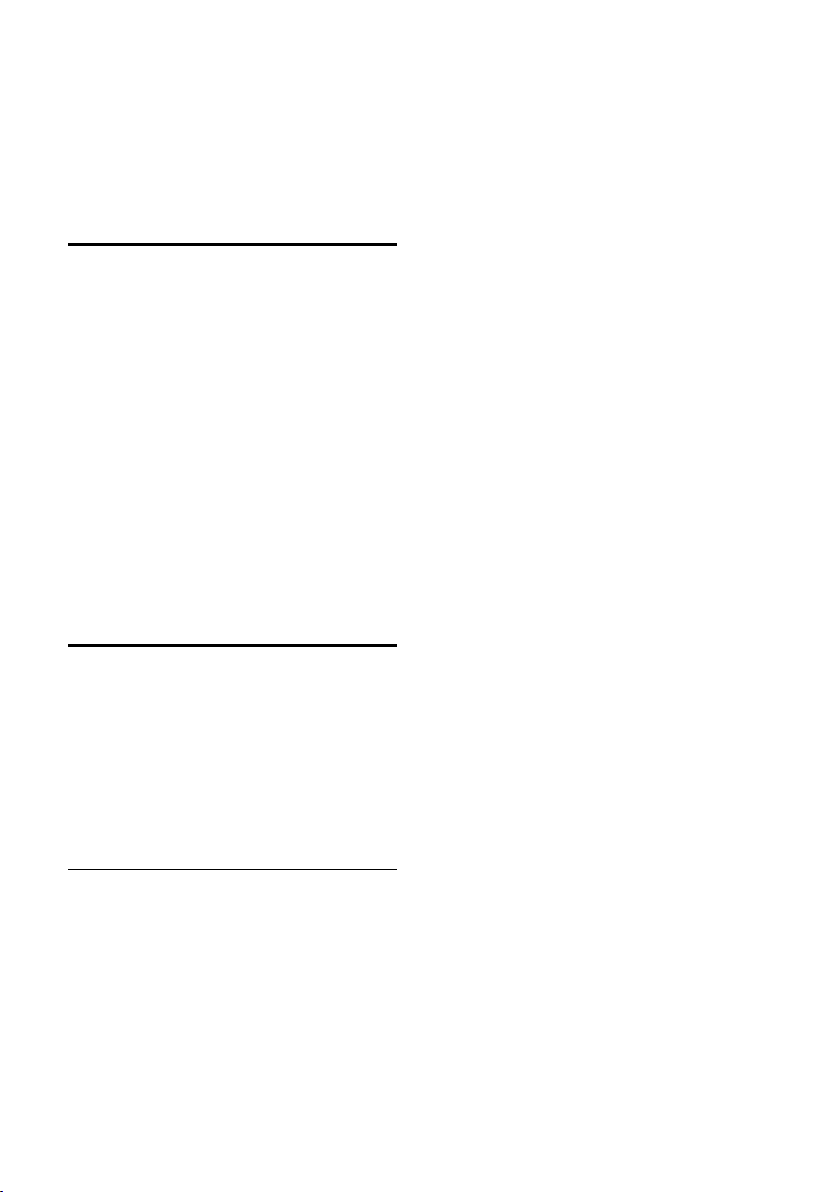
PIN is shown as four stars
(
).
****
~ Now re-enter the new system
PIN and press
a Press and hold (idle status).
§OK§.
Repeater support
You can use a repeater to boost the range
and reception of your base station. Before
you can use it you must activate the
repeater mode. This will terminate any
calls that are in progress at the time.
Requirement: A repeater must be registered.
§Menu§ ¢ Settings ¢ Base ¢ Additional
Features
§OK§ Press the control key to con-
When repeater mode is active, the menu
option is marked by a ‰.
¢ Repeater Mode
firm.
Restoring the base default settings
Base station settings
Restoring the base default settings does
not de-register the handsets. The following settings are not affected:
u System PIN
u SMS info services
You will find a list of the default settings in
the Appendix, page 40.
Resetting the base with the menu
§Menu§ ¢ Settings ¢ Base ¢ Base Reset
~ Enter the system PIN and
§OK§.
press
§OK§ Press the control key to con-
firm.
35
Page 39
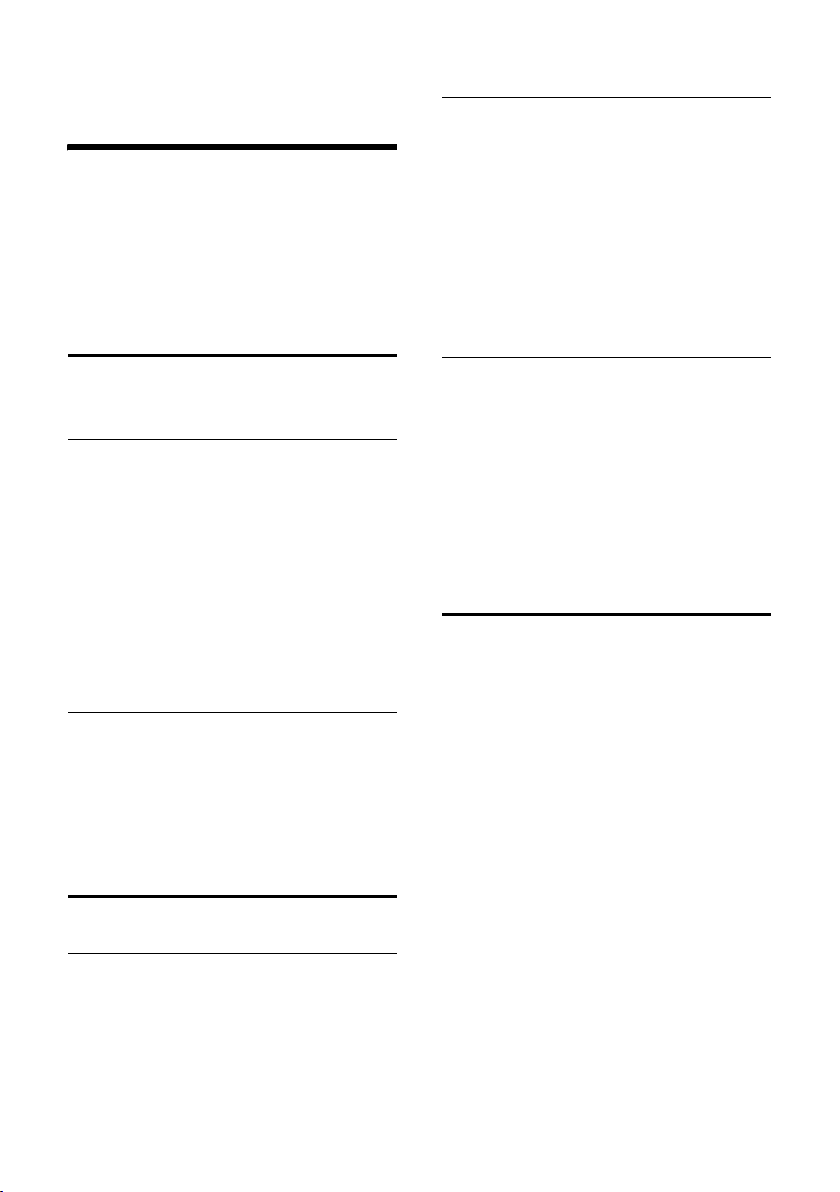
Connecting the base unit to a PABX
Connecting the base unit
to a PABX
The following settings are only necessary
when your PABX requires them; please
refer to the operating instructions for your
PABX.
You cannot send or receive text messages
on PABX's that do not support Caller ID.
Dialling mode and recall (flash)
The current setting is indicated by ‰.
Changing the dialling mode
The following dialling modes can be
selected:
u Tone dialling (DTMF),
u Pulse dialling (DP).
§Menu§ ¢ Settings ¢ Base ¢ Additional
Features
s Select a dialling mode
a Press and hold (idle status).
Setting the recall (flash)
§Menu§ ¢ Settings ¢ Base ¢ Additional
Features
q Select recall time (‰ =on)
a Press and hold (idle status).
Setting pauses
¢ Dialling Mode
(‰ = on) and press
¢ Recall
and press
§OK§.
§OK§.
Changing pause after recall
You can change the length of the pause if
your PABX requires this (refer to the operating instructions for your PABX).
§Menu§ 54O 12
~ Enter a number for the pause
length (1 =800ms;
2 = 1600 ms; 3 = 3200 ms)
and press
§OK§.
Changing the dial pause (the pause after the area code)
Requirement: You have stored an area
code (page 36).
§Menu§ 54O 11
~ Enter a number for the pause
length (1 = 1 sec.; 2 = 2 sec.;
3 =3sec.; 4 = 6 sec.) and
§OK§.
press
Switching temporarily to tone dialling (DTMF)
If your PABX still operates with dial pulsing
(DP) but tone dialling is needed for a certain connection (e.g. to check the network
mailbox), you must switch to tone dialling
for the call.
Requirement: You are conducting a call
or have already dialled an outside number.
§Menu§ Press the control key.
Select Tone and press
Tone dialling only active for
this call.
§OK§.
Changing pause after line seizure
You can set the length of the pause that is
inserted between pressing the talk key c
and sending the phone number.
§Menu§ 54O 1L
~ Enter a number for the pause
length (1 = 1 sec.; 2 =3sec.;
3 = 7 sec.) and press
36
§OK§.
Page 40
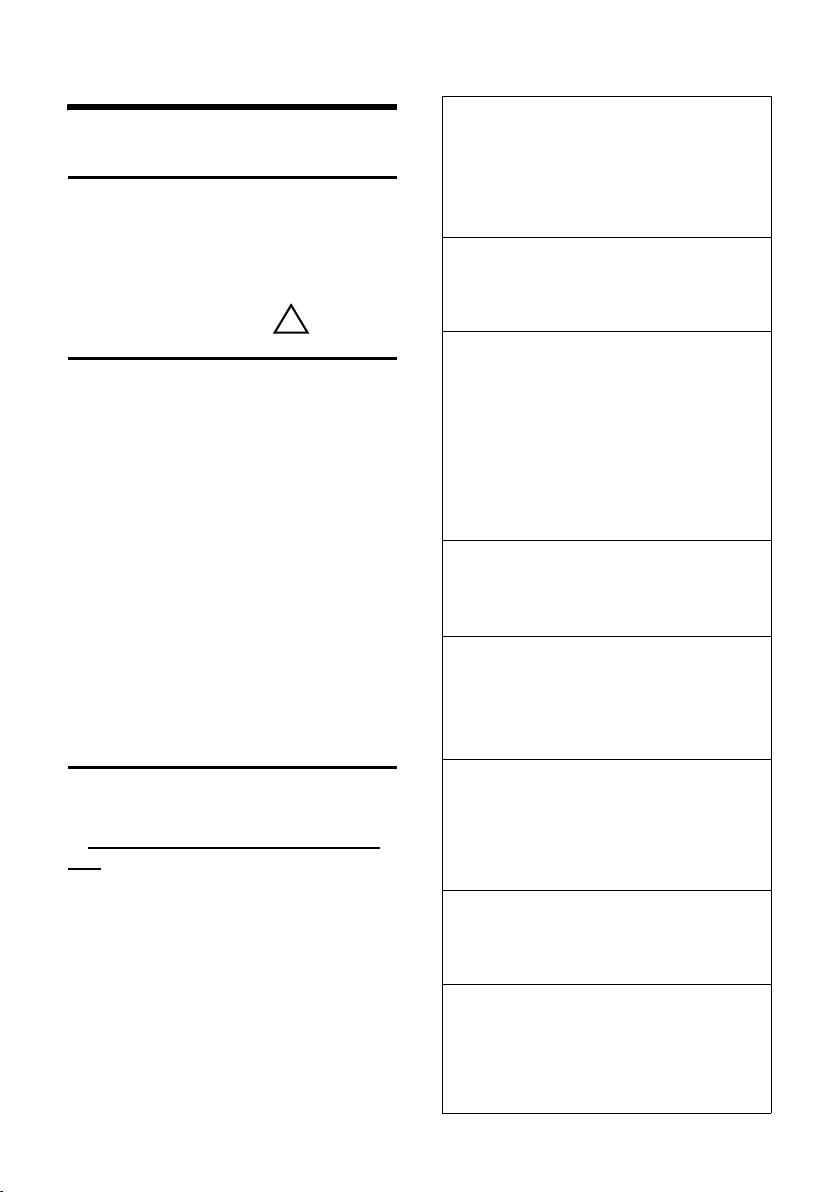
Appendix
Care
¤ Wipe the base and the handset with a
damp cloth (do not use solvent) or an
antistatic cloth.
Never use a dry cloth as this can cause
static.
!
Contact with liquid
If the handset has come into contact with
liquid:
1. Switch the handset off and remove
the batteries immediately.
2. Allow the liquid to drain from the handset.
3. Pat all parts dry, then place the handset
with the battery compartment open
and the keypad facing down in a dry,
warm place for at least 72 hours
(not in a microwave, oven etc.).
4. Do not activate the handset again
until it is dry.
When it has fully dried out you will normally be able to use it again.
Questions and answers
If you have any queries about the use of
your phone, you can contact us any time
at www.siemens.com/gigasetcustomercare. The table below contains a list of
common problems and possible solutions.
Appendix
The display is blank.
1. The handset is not switched on.
¥ Press the 'end call' key a and hold.
2. The battery is flat.
¥ Charge the battery or replace it
(page 6).
The keys of a handset do not respond when
pressed.
The keypad lock is activated.
¥ Press and hold the hash key
"Base x“ flashes in the display.
1. The handset is outside the range of the
base.
(page 7).
#
¥ Move the handset closer to the base.
2. The handset has been de-registered.
¥ Register the handset (page 27).
3. The base is not switched on.
¥ Check the base's mains adapter
(page 5).
" Please Register" flashes in the display.
No base is switched on or within range.
¥ Move the handset closer to the base.
¥ Check the base's mains adapter (page 5).
Handset does not ring.
1. The ringer is switched off.
¥ Activate the ringer (page 33).
2. Call diversion is set to All Calls.
¥ Switch off call diversion (page 13).
You hear no ring tone/dial tone.
The base's telephone line cord has been
replaced.
¥ When buying a replacement line cord,
ensure that the line plug has the correct
type of wiring (page 6) .
The caller cannot hear you.
You have pressed the
set is "muted".
u (§INT§) key. The hand-
¥ Cancel muting (page 12).
The caller's number is not displayed despite
CLIP.
Number identification is not enabled.
¥ The caller should ask his network service
provider to activate calling line identifica-
tion (CLI).
37
Page 41
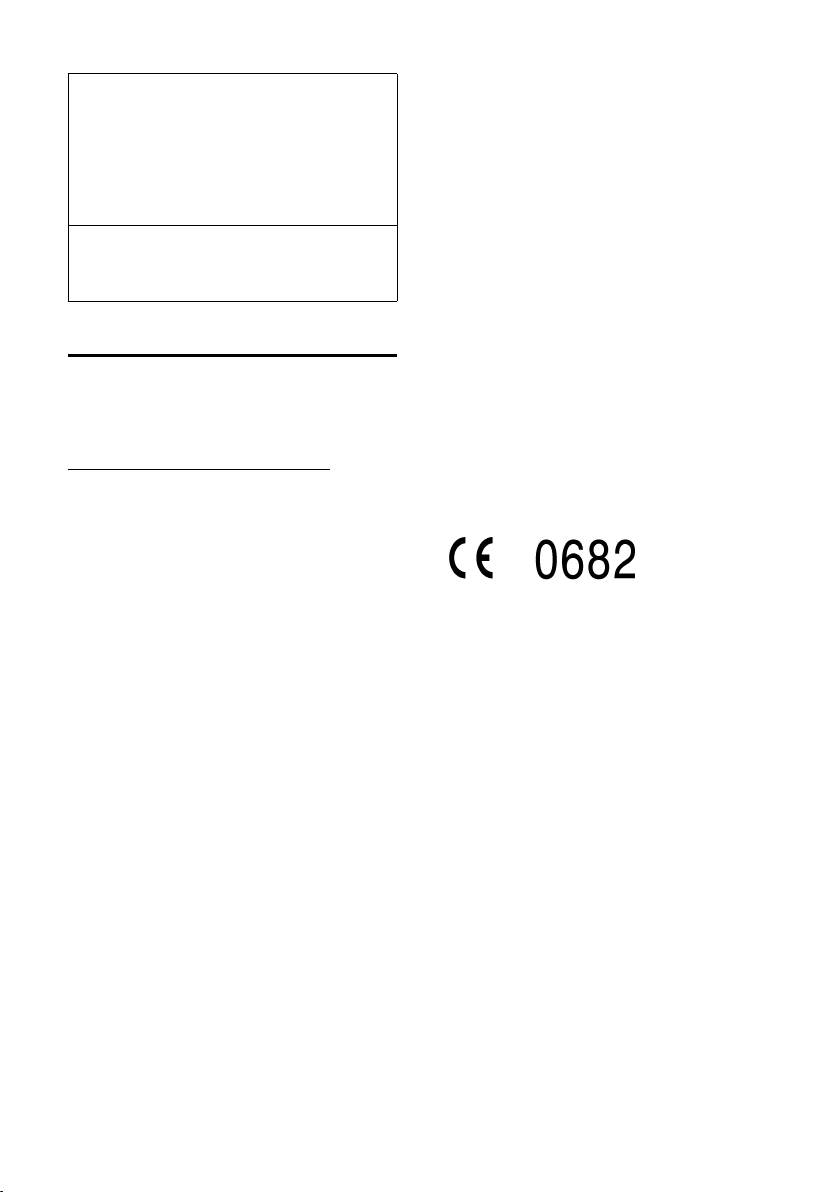
Appendix
You hear an error tone when keying an
input
(a descending sequence of tones).
Action has failed/invalid input.
¥ Repeat the operation.
Watch the display and refer to the operat-
ing instructions if necessary.
You cannot hear the select services.
Your phone system is set for pulse dialling.
¥ Set your phone system to tone dialling.
Service (Customer Care)
We offer you support that is fast and tailored to your specific needs!
Our Online Support on the Internet:
www.siemens.com/customercare
This site can be accessed at any time wherever you are. It will give you 24/7 support
for all our products. It also provides interactive troubleshooting, a list of FAQs and
answers plus operating instructions for
you to download. You will also find frequently asked questions and answers in
the Questions and Answers section in
the appendix of this user guide.
For fast and dependable assistance with
any repairs or guarantee/warranty claims,
contact our Service Centres.
Service-Center:
08705 334411
You will be given personal advice about
our range of products on our Premium
Hotline:
0906 9597555
Please have your record of purchase ready
when calling.
In some countries repair and replace
services are impossible where the
products are not sold through our
authorised dealers.
0.75 £/minute
Authorisation
Your Gigaset is intended for operation in
the countries indicated on the underside
of the product and on the packaging.
Country-specific conditions have been
taken into account. The CE mark attests to
the phone's compliance with the essential
requirements of the R&TTE directive.
Excerpt from the original declaration:
"We, Siemens AG, declare, that the above mentioned product is manufactured according to
our Full Quality Assurance System certified by
CETECOM ICT Services GmbH with ANNEX V of
the R&TTE-Directive 99/5/EC. The presumption
of conformity with the essential requirements
regarding Council Directive 99/5/EC is ensured“
Senior Approvals Manager
The Declaration of Conformity (DoC) has been
signed. In case of need, a copy of the original
DoC can be made available via the company
hotline.
38
Page 42

Appendix
Specifications
Recommended batteries
(Valid at the time of going to press)
Nickel-metal-hydride (NiMH):
u Sanyo Twicell 700
u Sanyo Twicell 650
u Sanyo NiMH 800
u Panasonic 700 mAh "for DECT"
u GP 700mAh
u GP 850mAh
u Yuasa Technology AAA Phone 700
u Yuasa Technology AAA 800
u VARTA Phone Power AAA 700 mAh
The handset is supplied with two recommended batteries.
Handset operating times/ charging times
Capacity 700 mAh
Standby time approx. 170 hours (7 days)
Calling time approx. 15 hours
Charging time approx. 6 hours
The operating and charging times apply
only when using the recommended batteries.
Power consumption of the base
In readiness mode: approx. 2W
During a call: approx. 2W
General specifications
DECT standard is supported
GAP standard is supported
No. of channels 60 duplex channels
Wireless freq-
uency range
Duplex method Time multiplex, 10 ms
Channel grid 1728 kHz
Bit rate 1152 kbit/s
Modulation GFSK
Language code 32 kbit/s
Transmission
power
Range up to 300 m outdoors,
Power supply/Base 230 V ~/50 Hz
Environmental
conditions in operation
Dialling mode DTMF (tone dialling)
Recall 250 ms
Dimensions, base
station
Dimensions,
handset
Weight of base 123 g
Weight of handset
with battery
1880–1900 MHz
frame length
10 mW, average power per
channel
up to 50 m indoors
+5 °C to +45 °C;
20 % to 75 % humidity
111 x 116 x 58 mm
(L x W x H)
156 x 57 x 29mm
(L × W × H)
122 g
39
Page 43
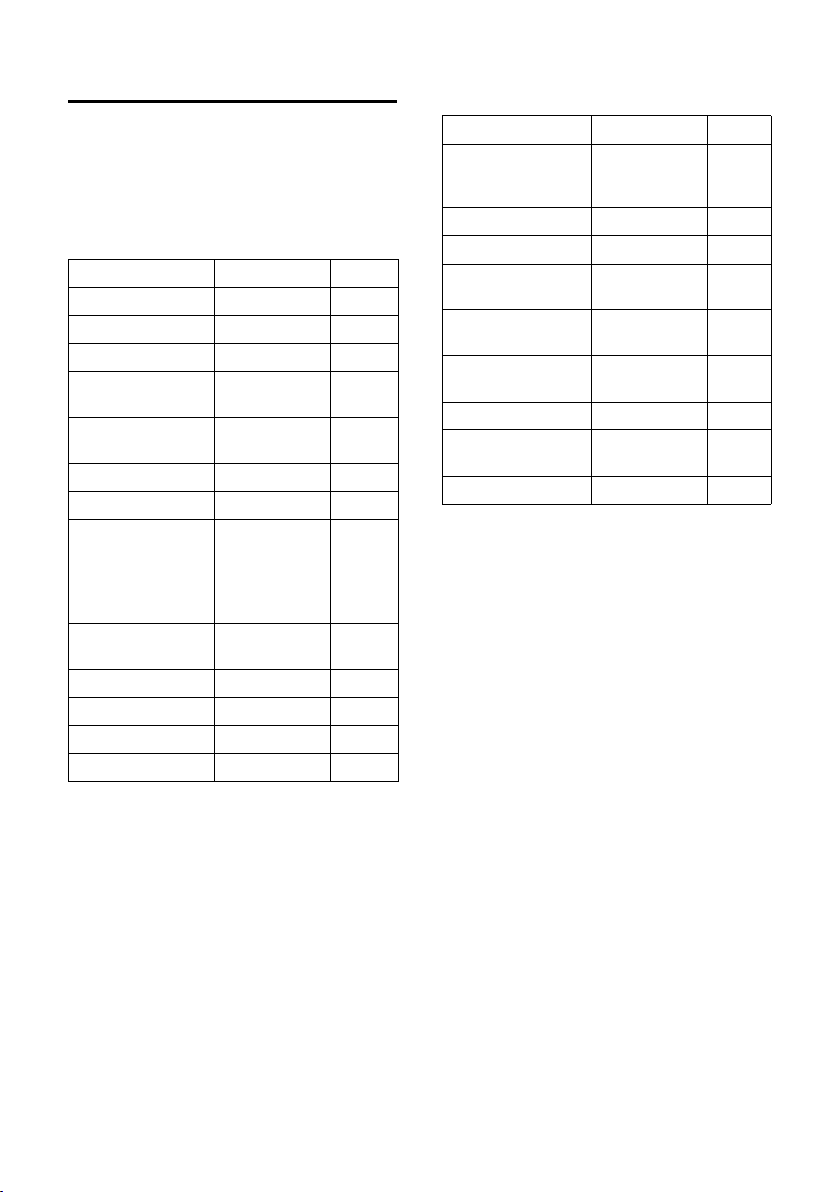
Appendix
Default settings
Your Gigaset C350 is supplied with the
default settings shown in the tables. You
can restore these default settings
(page 34, page 35).
Default settings of the base
Function Default setting Page
Recall 100 ms page 36
Internal barge-in off page 29
Calls list type Missed Calls page 17
Handset: Name "INT 1" to
Network provider
preselection
Pause: Line seizure 3 s page 36
Pause: Recall key 1600 ms page 36
Fast access
SMS incoming and
draft messages list
SMS function on page 24
SMS send centre page 23
System PIN 0000 page 27
Dialling mode DTMF page 36
1 on
"INT 6"
country-
specific
Select services
without
number
empty page 21
page 29
page 19
page 26
Default settings of the handset
Function Default setting Page
Battery tone/
Key click/
Confirmation tone
Auto talk on page 32
Room Monitor off page 30
Room Monitor:
sensitivity/number
Display language country-
Volume: handsfree/
earpiece/ringer
Logo on page 32
EATONI predictive
text
Character set standard page 43
on page 34
high/
no number
specific
3/1/5 page 32
on page 42
page 30
page 32
40
Page 44

Appendix
Guarantee Certificate United Kingdom
Without prejudice to any claim the user
(customer) may have in relation to the
dealer or retailer, the customer shall be
granted a manufacturer's Guarantee
under the conditions set out below:
u In the case of new devices and their
components exhibiting defects resulting from manufacturing and/or material faults within 24 months of purchase, Siemens shall, at its own option
and free of charge, either replace the
device with another device reflecting
the current state of the art, or repair the
said device. In respect of parts subject
to wear and tear (including but not limited to, batteries, keypads, casing), this
warranty shall be valid for six months
from the date of purchase.
u This Guarantee shall be invalid if the
device defect is attributable to
improper treatment and/or failure to
comply with information contained in
the user manuals.
u This Guarantee shall not apply to or
extend to services performed by the
authorised dealer or the customer
themselves (e. g. installation, configuration, software downloads). User
manuals and any software supplied on
a separate data medium shall be
excluded from the Guarantee.
u The purchase receipt, together with the
date of purchase, shall be required as
evidence for invoking the Guarantee.
Claims under the Guarantee must be
submitted within two months of the
Guarantee default becoming evident.
u Ownership of devices or components
replaced by and returned to Siemens
shall vest in Siemens.
u This Guarantee shall apply to new
devices purchased in the European
Union. For Products sold in the United
Kingdom the Guarantee is issued by:
Siemens plc, Information & Communication Mobile Devices. Siemens House,
Oldbury, Bracknell, RG12 8FZ.
u Any other claims resulting out of or in
connection with the device shall be
excluded from this Guarantee. Nothing
in this Guarantee shall attempt to limit
or exclude a Customers Statutory
Rights, nor the manufacturer's liability
for death or personal injury resulting
from its negligence.
u The duration of the Guarantee shall not
be extended by services rendered
under the terms of the Guarantee.
u Insofar as no Guarantee default exists,
Siemens reserves the right to charge
the customer for replacement or repair.
u The above provisions does not imply a
change in the burden of proof to the
detriment of the customer.
To invoke this Guarantee, please contact
the Siemens telephone service. The relevant number is to be found in the accompanying user guide.
41
Page 45

Appendix
Writing and editing text
The following rules apply when writing a
text:
u The cursor is controlled with t s.
u Characters are added to the left of the
cursor.
u Press the star key
from the "Abc" mode to "123", from
"123" to "abc" and from "abc" back to
"Abc" (upper case: 1st letter upper case,
all others lower case). Press the star key
P before entering the letter.
u Press the star key
the selection line of the characters
assigned to the star key.
u The first letter of the name of directory
entries is automatically capitalised, followed by lower case letters.
Editing text (without predictive text)
When you press a key and hold it, the
characters of that key appear in the bottom display line and are highlighted one
after the other. When you release the key
the highlighted character is inserted into
the input field.
The display briefly shows whether upper
or lower case letters or digits is selected
when you switch from one mode to the
next: The bottom text line displays "abc ->
Abc", "Abc -> 123" or "123 -> abc".
briefly to switch
P
and hold: Shows
P
Editing text (with predictive text)
EATONI predictive text helps you when
you are writing text messages.
Each key between S and O is assigned
several letters and characters (see the
character set tables, page 43). These
appear in a selection line immediately
under the text panel (over the display
functions) as soon as you press a key.
The letter you are most likely looking for is
shown in reversed highlights and is at the
beginning of the selection line. It is copied
into the text panel.
Hi Peter, cannot
come today. Ic¼
h
gi
˜T§Menu
1 Text of the message
2Selection line
If this letter is the one you want, confirm it
by pressi ng t he n ext key. If it is not the one
you want, briefly press the hash key û
repeatedly until the required letter is
shown in reversed highlights on the display line and copied into the text panel.
If you press and hold the hash key û, you
will see the selection line of characters
that are assigned to the hash key.
Deactivating/activating predictive text
Requirement: You are in the text entry
panel.
§Menu§ Press the control key.
Predictive Text
Select and press
1
2
§OK§ (‰ =on).
42
Page 46

Order of directory entries
The directory entries are usually sorted in
alphabetical order. Spaces and digits take
first priority. The sort order is as follows:
1. Space (shown here as s)
2. Digits (0–9)
3. Letters (alphabetical)
4. Other characters
To get round the alphabetical order of the
entries, insert a space or a digit in front of
the name. These entries will now move to
the beginning of the directory. Names
which you have preceded with an asterisk
will move to the end of the directory.
Entering special characters
Standard characters
1 S P #
*) **)
Space Space
1x
2x 1 Â ,
3x £ 1 ? * \
4x $
â
!/&
5x ¥ £ 0 ( §
6x ¤ $ + )
7x ¥ - <
8x ¤ : =
9x ¿ >
10x ¡ %
11x “
12x ‘
13x ;
14x _
Abc-->
.
123
123 -->
abc
#
@
Appendix
*) Directory and other lists
**) When writing a text message
43
Page 47

Accessories
Accessories
Gigaset Handsets
Turn your Gigaset into a cordless telephone system:
Gigaset Handset C35
u Illuminated graphical display
u Polyphonic ringer melodies
u Handsfree
u Directory holds around 100 entries
u SMS (CLIP must be enabled)
u Room monitor
u Call-by-call
www.siemens.com/gigasetc35
Gigaset Handset SL44
u Eye-catching design
u Illuminated colour display (4096 colours)
u Graphical main menu with icons
u Handsfree
u Polyphonic ringer melodies
u Ringer melodies can be recorded with the handset
u Directory holds around 200 entries
u SMS (CLIP must be enabled)
u Voice-activated dialling
u PC interface for managing directory entries
u Headphone socket
u Walky-Talky
u "Balloon Shooter" game
www.siemens.com/gigasetsl44
INT 1
§§§§INT§§§ §§Menu
V
44
Page 48
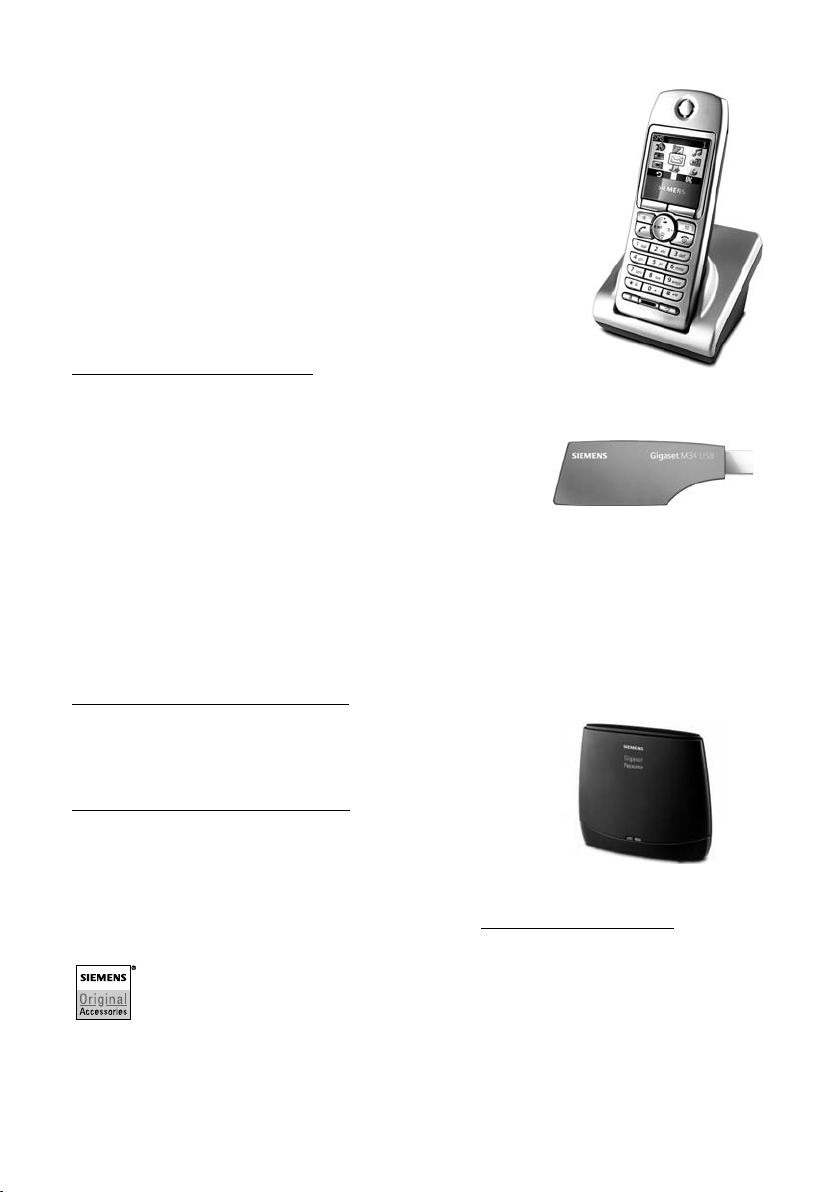
Gigaset Handset S44
u Illuminated colour display (4096 colours)
u Graphical main menu with icons
u Illuminated keypad
u Handsfree
u Polyphonic ringer melodies
u Directory holds around 200 entries
u SMS (CLIP must be enabled)
u Voice-activated dialling
u PC interface for managing directory entries
u Headphone socket
www.siemens.com/gigasets44
Voice and data adapter Gigaset M43 USB
Use the Gigagset M34 USB for wireless connections between
your PC and Gigaset. Then you can:
u Make low-cost calls via the Internet (ADSL) on your
Gigaset handset (Voice-over-IP)
u Enjoy wireless surfing on the Internet from your PC (ISDN)
u Write, send and receive text messages on your PC
u Have Internet messages (e.g. weather, share prices)
displayed on your handset
u Send and receive texts from messenger services (IMS)
u Operate your PC remotely via the handset (e.g. operating
the Windows Media Player)
www.siemens.com/gigasetm34usb
Gigaset repeater
The Gigaset repeater can be used to increase the reception
range of your Gigaset handset to the base station.
www.siemens.com/gigasetrepeater
Accessories
All accessories and batteries are available from your mobile phone retailer.
Or order direct on the Internet from the Online Shop: www.siemens.com/shop
Shop also has the latest product information.
Only use original accessories. This will avoid possible health risks and damage,
and also ensure that all the relevant regulations are complied with.
. The Online
45
Page 49
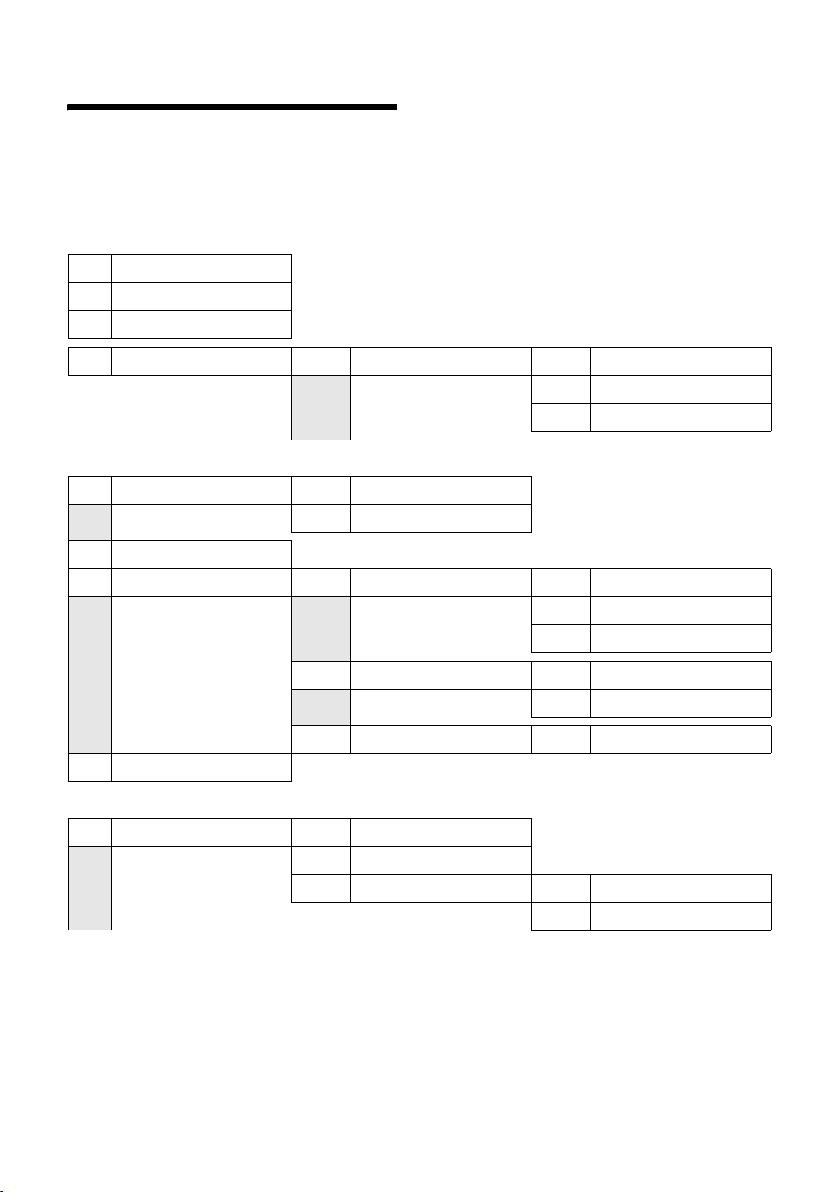
Menu tree
Menu tree
You can select a menu function faster than by scrolling by opening the menu with §Menu§
and then entering the digit combination ("shortcut keys").
Example:
¤ With the phone in the idle status, press §Menu§ (open menu):
1 SMS
1-1 Write Message
1-2 Incoming 00+00
1-3 Outgoing
1-6 Settings 1-6-1 Service Centres 1-6-1-1 SMS Centre No. 1
2 Select Services
2-2 Network Mailbox 2-2-1 On
2-3 Withhold Number
2-6 For All Calls 2-6-1 Call Divert 2-6-1-1 All Calls
§Menu§ 4I2 for "set battery low beep".
… [to]
1-6-1-5 SMS Centre No. 5
2-2-2 Off
2-6-1-2 No Answer
2-6-1-3 When Busy
2-6-3 Call Waiting 2-6-3-1 On
2-6-4 Fixed Destination Call 2-6-4-1 Number
2-7 Cancel Ringback
3 Additional Features
3-1 Room Monitor 3-1-1 Call Internal
3-1-2 Call External
3-1-3 Level 3-1-3-1 Low
46
2-6-3-2 Off
3-1-3-2 High
Page 50
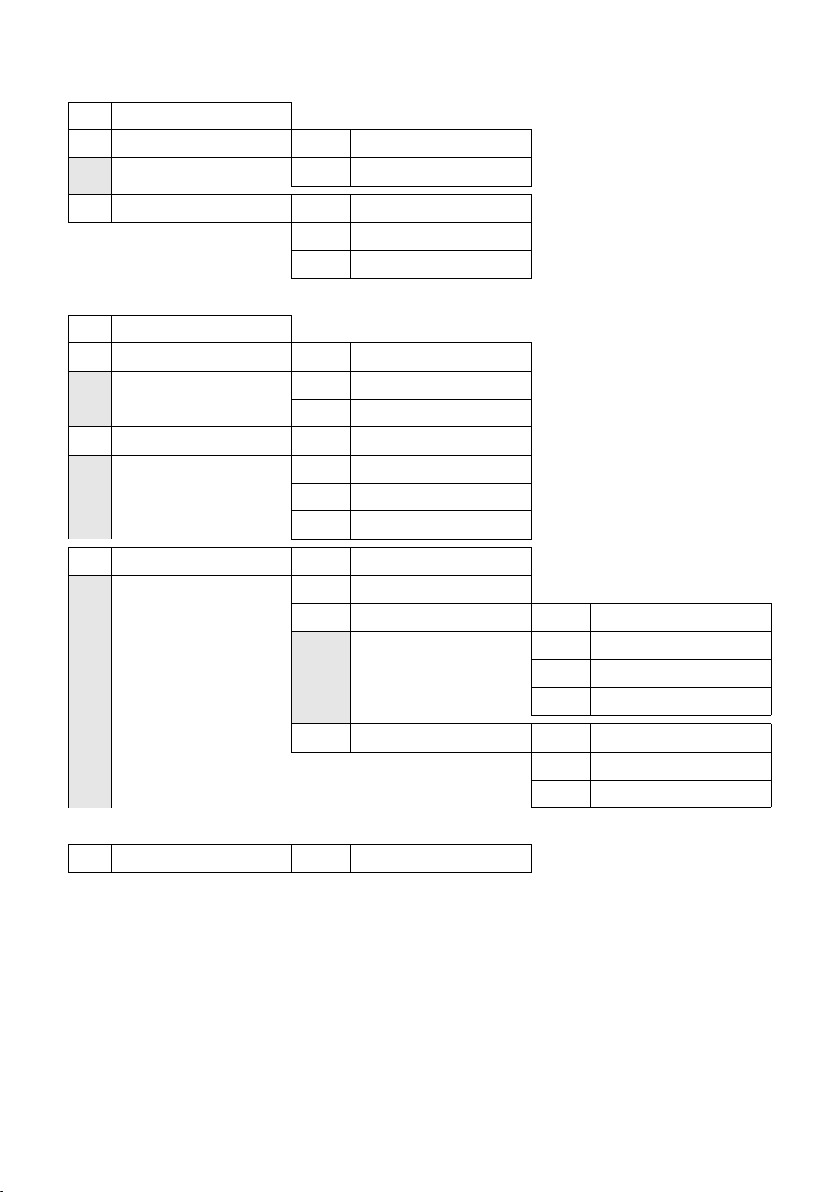
4 Audio Settings
4-1 Ringer Volume
4-2 Ringer Melody 4-2-1 External Calls
4-2-2 Internal Calls
4-3 Advisory Tones 4-3-1 Key Tones
4-3-2 Battery Low
4-3-3 Confirmation Tone
5 Settings
5-1 Date/Time
5-2 Screen Picture 5-2-1 No Screen Picture
5-2-2 Standard Picture
5-2-3 Download Picture
5-3 Handset 5-3-1 Language
5-3-2 Auto Answer
5-3-3 Register Handset
5-3-4 Reset Handset
5-4 Base 5-4-2 System PIN
5-4-3 Base Reset
5-4-4 Additional Features 5-4-4-1 Dialling Mode
Menu tree
5-4-4-2 Recall
5-4-4-3 Repeater Mode
5-4-4-4 Listening in
5-4-5 Preselection 5-4-5-1 Preselection Number
6 Voice Mail
6-1 Set Key 1 6-1-1 Network Mailbox
5-4-5-2 With Preselection
5-4-5-3 Without Preselection
47
Page 51
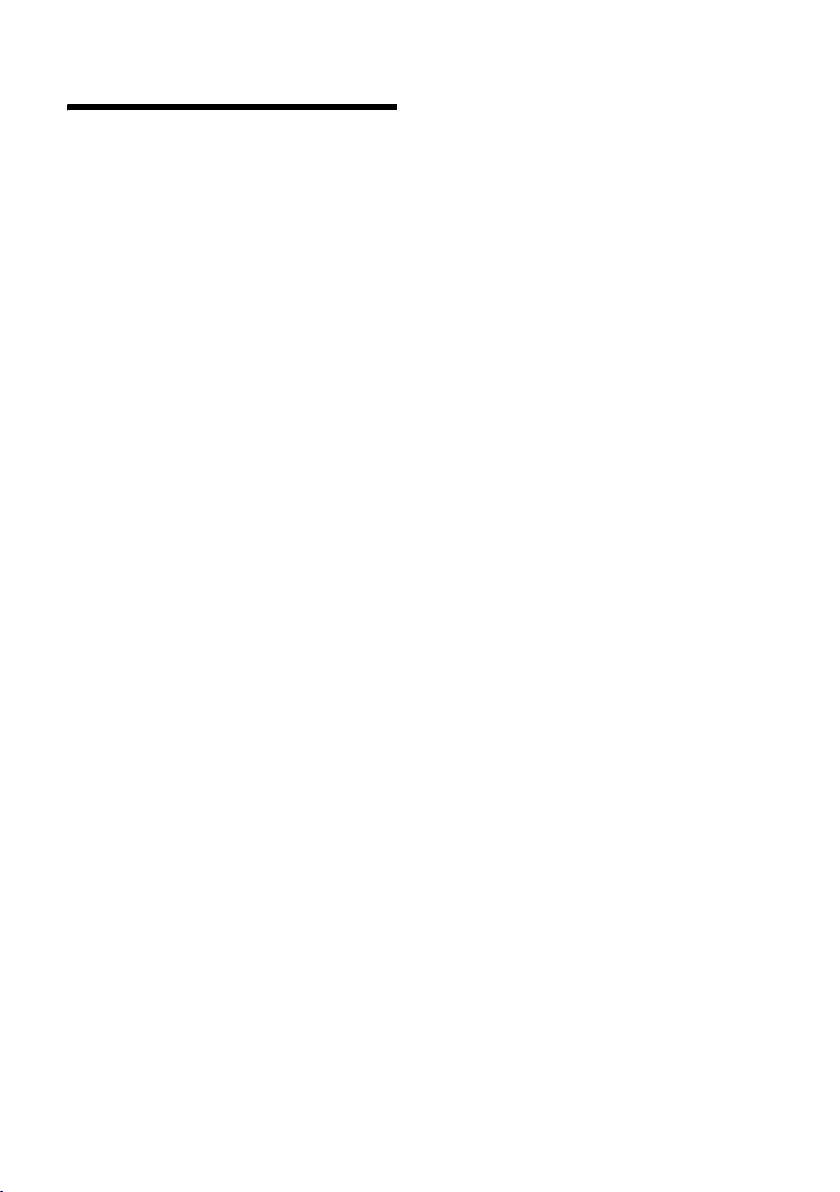
Index
Index
A
Access control. . . . . . . . . . . . . . . . . . 34
Accessories
Acknowledge tones
Activate
advisory tones
auto answer
cancel ringer
handset
handsfree
internal barge-in
keypad lock
room monitor
SMS function
Advisory tones
Answering machine, see also
Network mailbox
Area code
pause
Attachment (SMS)
Auto answer
Automatic network provider
preselection
B
Barging in on a call . . . . . . . . . . . . . . 29
Base
connecting to PABX
install and connect
range
restore default settings
setting up and connecting
settings
system PIN
Battery
charging
display
icon
inserting
low beep
recommended batteries
C
Call
answer
barging in to an external call
end
. . . . . . . . . . . . . . . . . . . . 44
. . . . . . . . . . . . . . 34
. . . . . . . . . . . . . . . . 34
. . . . . . . . . . . . . . . . . . 32
. . . . . . . . . . . . . . . . . 33
. . . . . . . . . . . . . . . . . . . . . . 7
. . . . . . . . . . . . . . . . . . . 12
. . . . . . . . . . . . . . 29
. . . . . . . . . . . . . . . . . . . 7
. . . . . . . . . . . . . . . . 30
. . . . . . . . . . . . . . . . . 24
. . . . . . . . . . . . . . . . . 34
. . . . . . . . . . . . . . . . . . . . . . 36
. . . . . . . . . . . . . . . 23
. . . . . . . . . . . . . . . . 11, 32
. . . . . . . . . . . . . . . . 19
. . . . . . . . . . . . 36
. . . . . . . . . . . . . . 5
. . . . . . . . . . . . . . . . . . . . . . . 5
. . . . . . . . . . 35
. . . . . . . . 5
. . . . . . . . . . . . . . . . . . . . . 34
. . . . . . . . . . . . . . . . . . . 34
. . . . . . . . . . . . . . . . . . . . . 7
. . . . . . . . . . . . . . . . . . . . . . . 6
. . . . . . . . . . . . . . . . . . . . . . . . . 7
. . . . . . . . . . . . . . . . . . . . . 6
. . . . . . . . . . . . . . . . . . . . 34
. . . . . . . . . 39
. . . . . . . . . . . . . . . . . . . . . 11
. . . . . . 29
. . . . . . . . . . . . . . . . . . . . . . . . 11
internal
toggling
transfer
transfer (connect)
Call all
Call diversion
Call duration
Call waiting
accept/reject
activate/deactivate
internal call
Call-by-call list
key
Call-by-call numbers
Calling Line Identity
Calls list
Cancel (operation)
Cancelling
first ring . . . . . . . . . . . . . . . . . . . . .33
Care of the telephone
Change
dialling mode
display language
internal number of a handset
loudspeaker volume
name of a handset
pause times
PIN
ringers
system PIN
Character set table, see
Charge status display
CLI, CLIP
CLIR
Confirmation beep
Connecting, base to PABX
Consultation
Consulting (internal)
Control key
Correcting wrong inputs
Customer Care
. . . . . . . . . . . . . . . . . . . . . .28
. . . . . . . . . . . . . . . . . . . . .13
. . . . . . . . . . . . . . . . . . . . .13
. . . . . . . . . . . . . .29
. . . . . . . . . . . . . . . . . . . . . . . .28
. . . . . . . . . . . . . . . . . . .13
. . . . . . . . . . . . . . . . . . .19
. . . . . . . . . . . . . . . . . .13
. . . . . . . . . . . . .13
. . . . . . . . . . . . . . . . . . .29
. . . . . . . . . . . . . . . . . . . . . . . . . 1
. . . . . . . . . . . . . .14
. . . . . . . . . . . . . .11
. . . . . . . . . . . . . . . . . . . .16, 17
. . . . . . . . . . . . . . . 8
. . . . . . . . . . . . .37
. . . . . . . . . . . . . . . . .36
. . . . . . . . . . . . . . .32
. . . . . .30
. . . . . . . . . . . .32
. . . . . . . . . . . . .29
. . . . . . . . . . . . . . . . . .36
. . . . . . . . . . . . . . . . . . . . . . . . .34
. . . . . . . . . . . . . . . . . . . . . .33
. . . . . . . . . . . . . . . . . . .34
Special characters
. . . . . . . . . . . . . 7
. . . . . . . . . . . . . . . . . . . . . . .11
. . . . . . . . . . . . . . . . . . . . . . . . . .13
. . . . . . . . . . . . . . .34
. . . . . . . . . .36
. . . . . . . . . . . . . . . . . . .13
. . . . . . . . . . . . .28
. . . . . . . . . . . . . . . . . . .1, 8
. . . . . . . . . . . 9
. . . . . . . . . . . . . . . . . .38
D
Deactivate
advisory tones
auto answer
cancel ringer
handset
handsfree
. . . . . . . . . . . . . . . .34
. . . . . . . . . . . . . . . . . .32
. . . . . . . . . . . . . . . . . .33
. . . . . . . . . . . . . . . . . . . . . 7
. . . . . . . . . . . . . . . . . . . .12
48
Page 52
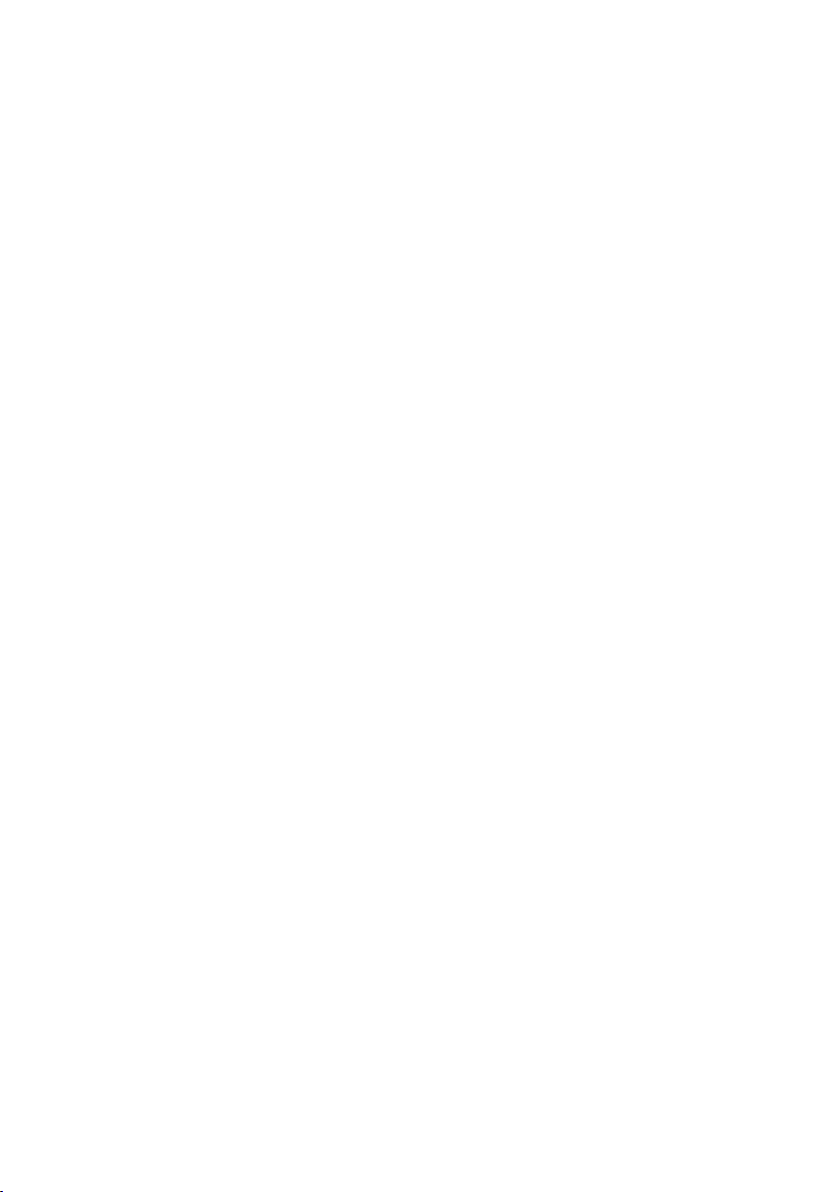
Index
internal barge-in
keypad lock
room monitor
room monitor remotely
SMS function
Deactivating
preselection
Default settings
. . . . . . . . . . . . . . . . . . . . 35, 40
base
handset
Deleting
characters
De-register (handset)
Dial pulsing
Dialling
directory
with speed dialling
Dialling mode
Dialling pause
Directory
copying a number from text
open
order of entries
Sending entry/list to handset
store sender’s number (SMS)
storing a birthday
using to enter numbers
Display
change display language
in idle status
number (CLI/CLIP)
screen picture
withhold (CLIR)
wrong language
DP (dial pulsing)
Draft list (SMS)
. . . . . . . . . . . . . . . . . . 34, 40
. . . . . . . . . . . . . . . . . . . . 14
. . . . . . . . . . . . . . . . . . . . . . 14
. . . . . . . . . . . . . . . . . . . . . . . . 8
. . . . . . . . . . . . . . 29
. . . . . . . . . . . . . . . . . . . 7
. . . . . . . . . . . . . . . . 31
. . . . . . . . . 31
. . . . . . . . . . . . . . . . . 24
. . . . . . . . . . . . . . . . . . 19
. . . . . . . . . . . . . . . . . . . . 9
. . . . . . . . . . . . . 28
. . . . . . . . . . . . . . . . . . . . 36
. . . . . . . . . . . . . 15
. . . . . . . . . . . . . . . . . . 36
. . . . . . . . . . . . . . . . . . 36
. . . . . . 16
. . . . . . . . . . . . . . . 43
. . . . . 15
. . . . . 22
. . . . . . . . . . . 15, 16
. . . . . . . . . 16
. . . . . . . . 32
. . . . . . . . . . . . . . . . . . 8
. . . . . . . . . . . . . 11
. . . . . . . . . . . . . . . . 32
. . . . . . . . . . . . . . . 13
. . . . . . . . . . . . . . . 32
. . . . . . . . . . . . . . . . 36
. . . . . . . . . . . . . . . . . 21
E
Earpiece mode . . . . . . . . . . . . . . . . . 12
Earpiece volume
EATONI (predictive text)
End call
End call key
Ending, see Deactivating
Enter
Entry
Error beep
. . . . . . . . . . . . . . . . . . . . . . . 11
select (menu)
store (network mailbox)
storing, editing (preselection)
. . . . . . . . . . . . . . . . 32
. . . . . . . . . . . 42
. . . . . . . . . . . . . . . . . . 1, 11
. . . . . . . . . . . . . . . . . 8
. . . . . . . . . 26
. . . . . 19
. . . . . . . . . . . . . . . . . . . . . 34
Escape key . . . . . . . . . . . . . . . . . . . . . 8
External Call
. . . . . . . . . . . . . . . . . . . .11
F
Fast access
network mailbox
. . . . . . . . . . . . . . .26
G
Guarantee Certificate . . . . . . . . . . . . .41
H
Handset
activate/deactivate
advisory tones
change internal number
change number
changing name
contact with liquid
de-registering
display language
idle status, return to
loudspeaker volume
muting
operating and charging times
paging
registering
restore default settings
screen picture
set up for use
settings (individual)
transferring calls
using room monitor
using several
Handset charging times
Handset operating time
in room monitor mode
Handsfree
key
Hash key
Hearing aids
. . . . . . . . . . . . . . . . . . . . . .12
. . . . . . . . . . . . . . . . . . . . . .28
. . . . . . . . . . . . . . . . . . .27
. . . . . . . . . . . . . . . . . . . . .12
. . . . . . . . . . . . . . . . . . . . . . . . . 1
. . . . . . . . . . . . . . . . . . . . .1, 7
. . . . . . . . . . . . . . . . . . . . 4
. . . . . . . . . . . . . 7
. . . . . . . . . . . . . . . .34
. . . . . . . . .30
. . . . . . . . . . . . . . . .30
. . . . . . . . . . . . . . . .29
. . . . . . . . . . . . .37
. . . . . . . . . . . . . .27, 28
. . . . . . . . . . . . . . .32
. . . . . . . . . . . . 8
. . . . . . . . . . . .32
. . . . .39
. . . . . . . . . .34
. . . . . . . . . . . . . . . . .32
. . . . . . . . . . . . . . . . . 6
. . . . . . . . . . . . .32
. . . . . . . . . . . . . . .28
. . . . . . . . . . . .30
. . . . . . . . . . . . . . . . . .27
. . . . . . . . . . .39
. . . . . . . . . .30
I
Icon (new SMS) . . . . . . . . . . . . . . . . .22
Idle status (display)
Incoming message list
. . . . . . . . . . . . . . . . . .21, 22
(SMS)
Input language (SMS)
Insert image in SMS
Insert sounds in SMS
Install, Base
Internal
. . . . . . . . . . . . . . . . . . . . 5
. . . . . . . . . . . . . . 8
. . . . . . . . . . . . .20
. . . . . . . . . . . . . .21
. . . . . . . . . . . . .21
49
Page 53

Index
barge-in
consulting
making calls
Internal call
call waiting
. . . . . . . . . . . . . . . . . . . . . 29
. . . . . . . . . . . . . . . . . . . 28
. . . . . . . . . . . . . . . . . . 28
. . . . . . . . . . . . . . . . . . . . 28
. . . . . . . . . . . . . . . . . . 29
K
Key
control key
Key beep
Keypad lock
Keys
assigning directory entry
call-by-call key
cancel key
control key
end call key
escape key
handsfree key
hash key
keypad lock
message key
On/Off key
recall key
speed dialling
star key
talk key
. . . . . . . . . . . . . . . . . . . . 8
. . . . . . . . . . . . . . . . . . . . . . 34
. . . . . . . . . . . . . . . . . . . . . 7
. . . . . . . . 15
. . . . . . . . . . . . . . . . . 1
. . . . . . . . . . . . . . . . . . . . 8
. . . . . . . . . . . . . . . . . . . . 1
. . . . . . . . . . . . . . . . 1, 11
. . . . . . . . . . . . . . . . . . . . 8
. . . . . . . . . . . . . . . . . 1
. . . . . . . . . . . . . . . . . . . 1, 7
. . . . . . . . . . . . . . . . . . . 7
. . . . . . . . . . . . . . . 1, 17
. . . . . . . . . . . . . . . . . . . . 1
. . . . . . . . . . . . . . . . . . . . . 1
. . . . . . . . . . . . . . . . 15
. . . . . . . . . . . . . . . . . . . 1, 33
. . . . . . . . . . . . . . . . . . . 1, 11
L
Language,
Display
Last number redial
Link, see SMS
Liquid
List
calls list
entry
incoming message list
last number redial list
missed calls
List type (calls list)
Lock (keypad)
Loudspeaker volume
. . . . . . . . . . . . . . . . . . . . 32
. . . . . . . . . . . . . . 16
. . . . . . . . . . . . . . . . . . . . . . . . 37
. . . . . . . . . . . . . . . . . . 16, 17
. . . . . . . . . . . . . . . . . . . . . . . 18
. . . . . . . . . . 22
. . . . . . . . . . . 16
. . . . . . . . . . . . . . . . . . 18
. . . . . . . . . . . . . . . 17
. . . . . . . . . . . . . . . . . . . 7
. . . . . . . . . . . . . 32
M
Mains unit. . . . . . . . . . . . . . . . . . . . . . 4
Making calls
answer call
external
internal
. . . . . . . . . . . . . . . 11, 12
. . . . . . . . . . . . . . . . . . . . . 11
. . . . . . . . . . . . . . . . . . . . . 28
Making cost-effective calls
Manual last number redial
Medical appliances
Menu
back one menu level
end tone
entry
menu guidance
tree
Message key
open list
opening lists
setting to flash
Messages LED
Missed call
Muting handset
. . . . . . . . . . . . . . . . . . . . .34
. . . . . . . . . . . . . . . . . . . . . . . 8
. . . . . . . . . . . . . . . . 8
. . . . . . . . . . . . . . . . . . . . . . . .46
. . . . . . . . . . . . . . . . . . . . 1
. . . . . . . . . . . . . . . . . . . . .22
. . . . . . . . . . . . . . . . . .17
. . . . . . . . . . . . . . . .17
. . . . . . . . . . . . . . . . . .17
. . . . . . . . . . . . . . . . . . . . .18
. . . . . . . . . . . . . . . . .12
. . . . . . . . .19
. . . . . . . . .16
. . . . . . . . . . . . . . . 4
. . . . . . . . . . . . 8
N
Name
of a handset
Network mailbox
Network mailbox service, see
Network services
Network provider (number list)
Network provider preselection,
automatic
Network services
Number
adding to directory
copy from SMS text
copying from directory
display caller's (CLIP)
enter of network mailbox
entering with directory
set for SMS centre
store sender in directory
storing in directory
withhold
Number list
network provider
. . . . . . . . . . . . . . . . . .29
. . . . . . . . . . . . . . . .26
. . . . . .14
. . . . . . . . . . . . . . . . . .19
. . . . . . . . . . . . . . . .13
. . . . . . . . . . . . .15
. . . . . . . . . . . . .23
. . . . . . . . . .16
. . . . . . . . . . . .11
. . . . . . . .26
. . . . . . . . . .16
. . . . . . . . . . . . . .23
. . . . . . . . .22
. . . . . . . . . . . . .14
. . . . . . . . . . . . . . . . . . . . .13
. . . . . . . . . . . . . . .14
O
On/Off key . . . . . . . . . . . . . . . . . . . . . 1
Operating time for handset
Operation (preparing to use
the phone)
Order of entries in directory
. . . . . . . . . . . . . . . . . 5
. . . . . . . . .39
. . . . . . . .43
P
PABX
50
Page 54
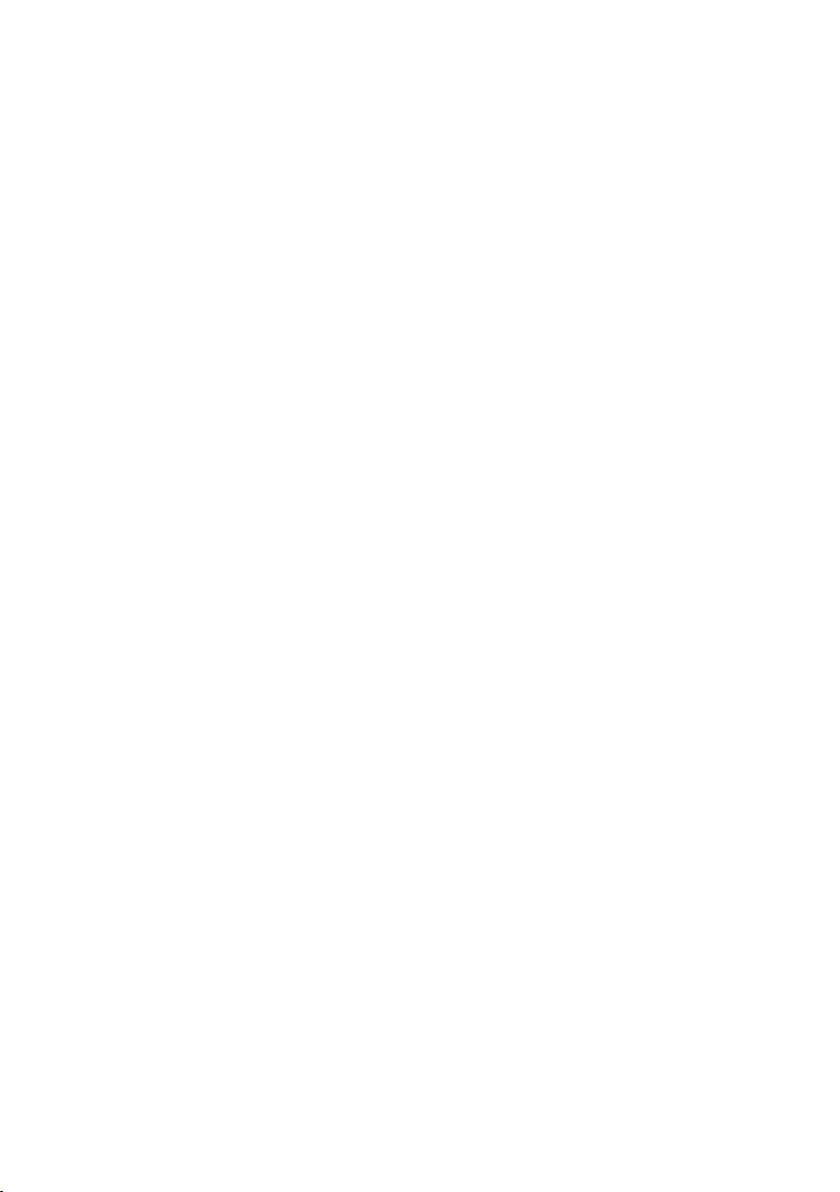
Index
changing to tone dialling
connecting base
pause after area code
pause times
setting dialling mode
setting recall
. . . . . . . . . . . . . . . . . . . . . . . . 24
SMS
Pack contents
. . . . . . . . . . . . . . . . . . . . . . . 28
Paging
Paging, handset
. . . . . . . . . . . . . . . . . . . . . . . . 36
Pause
Phone access protection
Phone jack wiring
Power consumption
Predictive text
Preparing to use the phone
Preselection
. . . . . . . . . . . . . . . 36
. . . . . . . . . . . . . . . . . . 36
. . . . . . . . . . . . . . . . . 36
. . . . . . . . . . . . . . . . . . . 5
. . . . . . . . . . . . . . . . 28
. . . . . . . . . . . . . . . . 6
. . . . . . . . . . . . . . . . . . 42
. . . . . . . . . . . . . . . . . . . 19
. . . . . . . . 36
. . . . . . . . . . . 36
. . . . . . . . . . . 36
. . . . . . . . . . 34
. . . . . . . . . . . . . . 39
. . . . . . . . . 5
Q
Questions and answers . . . . . . . . . . . 37
R
Range. . . . . . . . . . . . . . . . . . . . . . . . . 5
. . . . . . . . . . . . . . . . . . . . . . . . 36
Recall
entering
Recall key
Reception amplifier, see Repeater
Register (handset)
Reminder call
Repeater
Ring delay
Ringback
cancel
Ringer
adjust volume
cancel
cancelling
changing
set volume
setting melody
Room monitor
. . . . . . . . . . . . . . . . . . . . . 1
. . . . . . . . . . . . . . . . . . . . . . 1
. . . . . . . . . . . . . . . 27
. . . . . . . . . . . . . . . . . . 16
. . . . . . . . . . . . . . . . . . . . . . 35
. . . . . . . . . . . . . . . . . . . . . 32
. . . . . . . . . . . . . . . . . . . . . . 13
. . . . . . . . . . . . . . . . . . . . . . 13
. . . . . . . . . . . . . . . . . 8
. . . . . . . . . . . . . . . . . . . . . . 33
. . . . . . . . . . . . . . . . . . . 33
. . . . . . . . . . . . . . . . . . . . 33
. . . . . . . . . . . . . . . . . . . 33
. . . . . . . . . . . . . . . . 33
. . . . . . . . . . . . . . . . . . 30
S
Safety precautions. . . . . . . . . . . . . . . . 4
Screen picture
Search in directory
Send
. . . . . . . . . . . . . . . . . . . . . . . . 20
SMS
Sending
Directory entry to handset
. . . . . . . . . . . . . . . . . . 32
. . . . . . . . . . . . . . 14
. . . . . . . 15
Sensitivity (room monitor)
. . . . . . . . . . . . . . . . . . . . . . . .38
Service
Set date
Set time
Set up for use
Setting a melody
Shortcut
Signal beep, see Advisory tones
SMS
SMS Centre
SMS function
Special characters
Special functions
Specifications
Speed dialling
Star key
Step by step
Storing a birthday in the
Storing a directory entry
System settings
. . . . . . . . . . . . . . . . . . . . . . . 7
. . . . . . . . . . . . . . . . . . . . . . . 7
handset
. . . . . . . . . . . . . . . . . . . . . 6
. . . . . . . . . . . . . . . .33
. . . . . . . . . . . . . . . . . . . . . . .46
. . . . . . . . . . . . . . . . . . . . . . . . . .20
active send centre
and PABX's
attachment
delete
draft list
forward
incoming message list
input language
insert image
insert sounds
linked
open attachment
read
receive
reply to or forward
rules
save attachment
self help with error messages
send
store number
troubleshooting
write
change number
. . . . . . . . . . . . . . . . . . . . . . . . .23
set
. . . . . . . . . . . . . . . . . . .24
. . . . . . . . . . . . . . . . . . .23
. . . . . . . . . . . . . . . . . . . . . . .21
. . . . . . . . . . . . . . . . . . . . .21
. . . . . . . . . . . . . . . . . . . . .22
. . . . . . . . . . . . . . . .20
. . . . . . . . . . . . . . . . . .21
. . . . . . . . . . . . . . . . .21
. . . . . . . . . . . . . . . . . . . . . . .20
. . . . . . . . . . . . . . . . . . . . . . . .21
. . . . . . . . . . . . . . . . . . . . . .21
. . . . . . . . . . . . . . . . . . . . . . . .20
. . . . . . . . . . . . . . . . . . . . . . . .20
. . . . . . . . . . . . . . . . .22
. . . . . . . . . . . . . . .24
. . . . . . . . . . . . . . . . . . . . . . .20
. . . . . . . . . . . . . . . .23
. . . . . . . . . . . . . . . . . . .24
. . . . . . . . . . . . . . . .43
. . . . . . . . . . . . . . . .36
. . . . . . . . . . . . . . . . . . .39
. . . . . . . . . . . . . . . . . .15
. . . . . . . . . . . . . . . . . . . . .1, 33
. . . . . . . . . . . . . . . . . . . .10
directory
. . . . . . . . . . . . . . . .15, 16
. . . . . . . . . . . . . . . . .34
. . . . . . . . .30
. . . . . . . . . . . . . .20
. . . . . . . . . . .22
. . . . . . . . . . . . . .23
. . . . . . . . . . . . .22
. . . . . . . . . . . . . . .23
. . . . . .24
. . . . . . . . . . .14
T
Talk key . . . . . . . . . . . . . . . . . . . . .1, 11
Text message, see SMS
51
Page 55
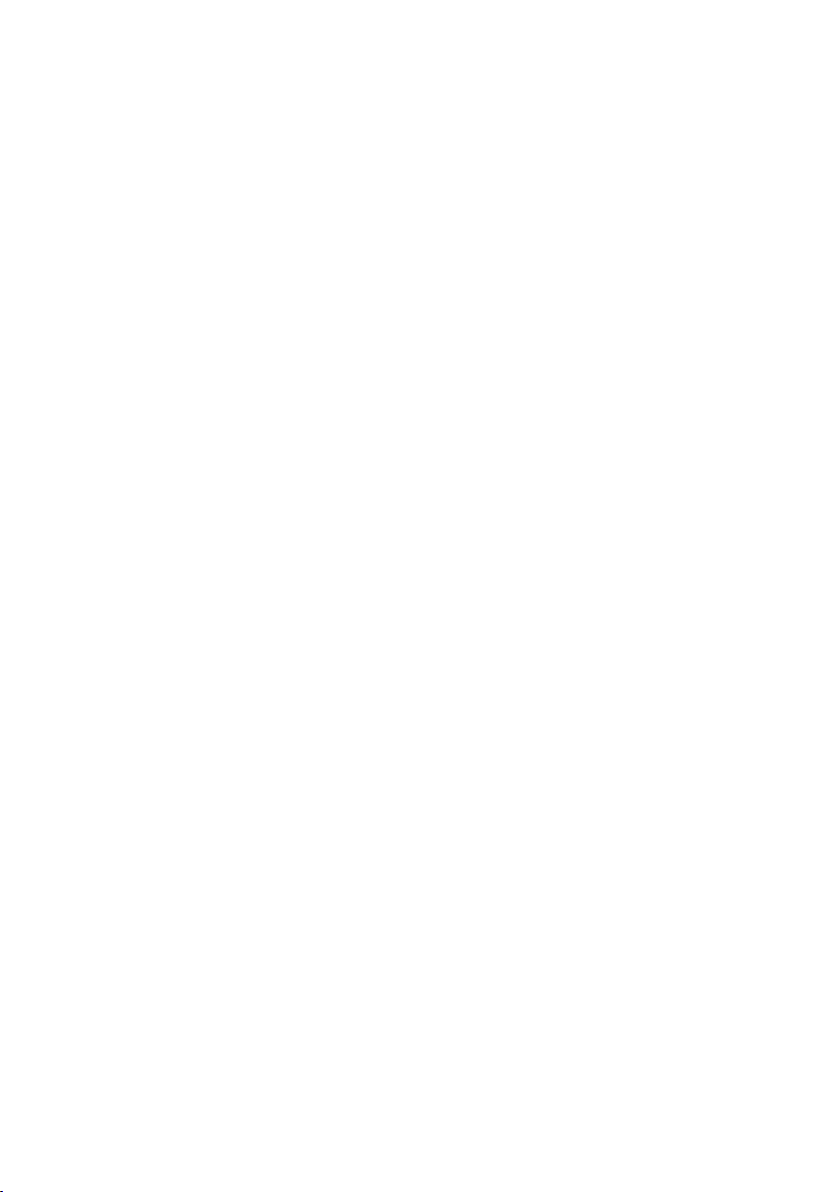
Index
Text writing, editing
Tog gling
Tone dialling
Tro ubl eshoot ing
Troubleshooting (SMS)
. . . . . . . . . . . . . . . . . . . . . . 13
. . . . . . . . . . . . . 42
. . . . . . . . . . . . . . . . . . . 36
. . . . . . . . . . . . . . . . 37
. . . . . . . . . . . 24
U
Unavailable. . . . . . . . . . . . . . . . . . . . 11
Using data (SMS)
. . . . . . . . . . . . . . . . 23
V
View
network mailbox message
View message from network
mailbox
VIP (directory entry)
Volume
earpiece
handset loudspeaker
loudspeaker
ringer
setting
. . . . . . . . . . . . . . . . . . . 26
. . . . . . . . . . . . . 15
. . . . . . . . . . . . . . . . . . . . 32
. . . . . . . . . . . . . . . . . . 32
. . . . . . . . . . . . . . . . . . . . . . 33
. . . . . . . . . . . . . . . . . . . . . . 33
. . . . . . . 26
. . . . . . . . . . . 32
W
Warning beep, see Advisory tones
Withheld
Withhold
Write (SMS)
Wrong inputs (correcting)
. . . . . . . . . . . . . . . . . . . . . . 11
caller ID
. . . . . . . . . . . . . . . . . . . . . 13
. . . . . . . . . . . . . . . . . . . . 20
. . . . . . . . . . 9
52
