Page 1
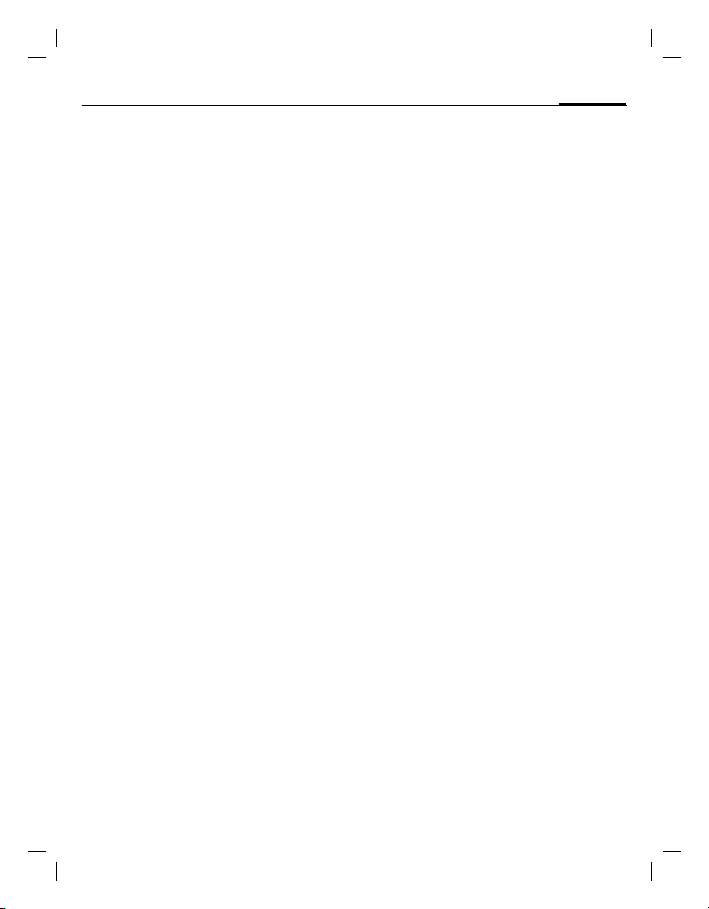
right page (1) of AX72 Pegasus-DTC, FUG, en, A31008-H2860-A1-1-7619 (06.10.2005, 08:27)
VAR Language: en; VAR issue date: 050613
Table of Contents
See also Index at the end
of this User
Guide
Safety precautions ............................. 2
Overview of the phone ......................4
Display symbols ..................................5
Getting started ...................................6
Switch on/off, PIN ...............................7
Emergency number (SOS) ................7
General instructions ...........................8
Standard functions ............................. 9
Security ..............................................9
Codes ..............................................9
Calling ..............................................10
Dialling with number keys ..............10
End call .........................................10
Set volume ....................................10
Redial ............................................10
If the number is busy .....................10
Accept call .....................................10
Reject call ......................................11
Handsfree ......................................11
Swapping between 2 calls ..............11
Conference ....................................11
Direct call ......................................11
Text entry .........................................11
Text entry without T9 ....................11
Special characters ..........................12
Input menu ...................................12
Text entry with T9 ..........................12
Text modules .................................13
Default book .....................................14
Phonebook .......................................14
<New entry> ..................................14
Call (search for an entry) ................ 14
Change entry .................................14
Addressbook .....................................15
<New entry> ..................................15
Change entry .................................15
Call (search for an entry) ................ 15
Voice dialling .................................15
Groups ..........................................15
Records .............................................16
Duration/charges ..............................16
Table of Contents
Voice message/mailbox ................... 17
SMS .................................................. 18
MMS ................................................. 18
Message lists/settings ...................... 19
Ring tones ........................................ 20
Ringer setting ................................ 20
Silent alert ..................................... 20
Volume ......................................... 20
More tones... ................................. 20
Surf & fun ......................................... 21
Internet browser ........................... 21
Games & more .............................. 21
Setup ................................................ 22
Profiles .......................................... 22
Display .......................................... 23
Call setup ...................................... 23
Clock ............................................. 24
Connectivity .................................. 24
Security ......................................... 25
Network ........................................ 26
Accessories ................................... 27
Organizer ......................................... 27
Alarm clock ................................... 27
Calendar ....................................... 27
Appointments ............................... 27
Notes ............................................ 28
Missed alarms ............................... 28
Time zones .................................... 28
Calendar setup .............................. 28
Extras ............................................... 29
Fast access key ................................. 31
Own stuff ......................................... 32
Customer Care ................................. 33
Care and maintenance ..................... 34
Product data ..................................... 35
SAR ................................................... 36
Guarantee certificate (UK) ............... 36
Guarantee certificate (IRL) ............... 37
License Agreement .......................... 38
Accessories ...................................... 41
Index ................................................ 42
1
© Siemens AG 2003, C:\Daten_itl\Siemens\DTP-Satz\Produkte\AX72_Pegasus_DTC\out-
See also Index at the end of this User Guide
Page 2
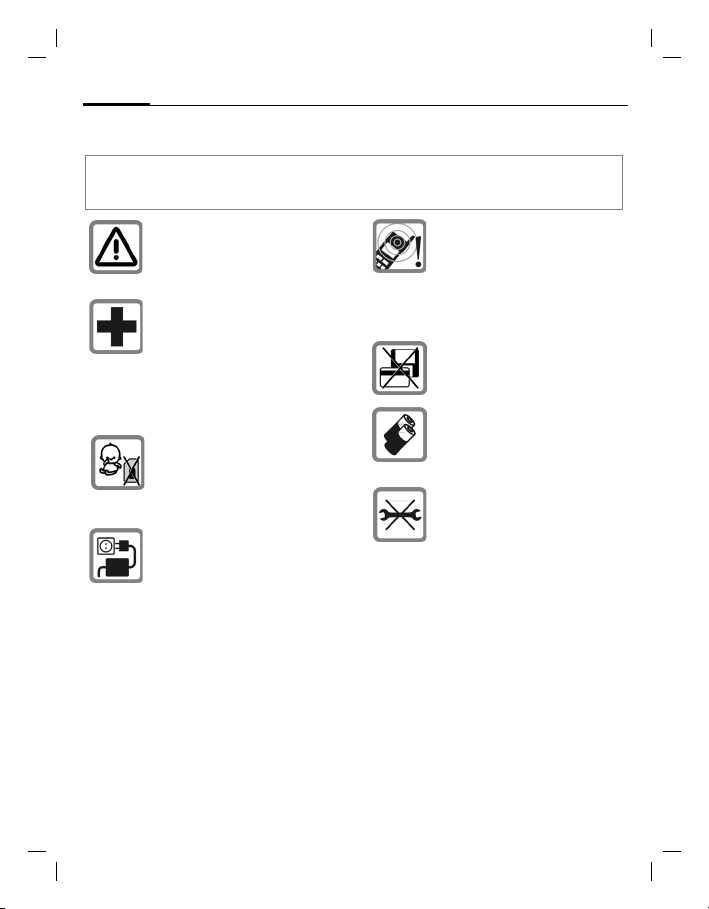
left page (2) of AX72 Pegasus-DTC, FUG, en, A31008-H2860-A1-1-7619 (06.10.2005, 08:18)
VAR Language: en; VAR issue date: 050613
2
Safety precautions
Safety precautions
Information for parents
Please read the operating instructions and safety precautions carefully before use.
Explain the content and the hazards associated with using the phone to your children.
Remember to comply with
legal requirements and local restrictions when using the phone. For example, in aeroplanes, petrol stations,
hospitals or while driving.
Mobile phones can interfere with the
functioning of medical devices such
as hearing aids or pacemakers.
Keep at least 20 cm/9 inches between phone and pacemaker. When
using the mobile phone hold it to the
ear which is further away from the
pacemaker. For more information
consult your doctor.
Small parts such as the SIM card,
sealing stop, lens ring and lens cap
can be dismantled and swallowed by
small children. The phone must
therefore be stored out of the reach
of small children.
The mains voltage specified on the
power supply unit (V) must not be exceeded. Otherwise the charging device may be destroyed.
The power supply must be plugged
into an easily accessible AC mains
power socket when charging the battery. The only way to turn off the
charging device after charging the
battery is to unplug it.
The ring tones (p. 20), info tones and
handsfree talking are reproduced
through the loudspeaker. Do not hold
the phone to your ear when it rings or
when you have switched on the
handsfree function (p. 11). Otherwise you risk serious permanent
damage to your hearing.
Do not place the phone near to electromagnetic data carriers such as
credit cards and floppy disks. Information stored on them could be lost.
Only use original Siemens batteries
(100% mercury-free) and -charging
devices. Otherwise you risk serious
damage to health and property: The
battery could explode, for instance.
You may only open the phone to replace the battery (100 % mercuryfree) or SIM card. You must not open
the battery under any circumstances.
All other changes to this device are
strictly prohibited and will invalidate
the guarantee.
© Siemens AG 2003, C:\Daten_itl\Siemens\DTP-Satz\Produkte\AX72_Pegasus_DTC\out-
Page 3
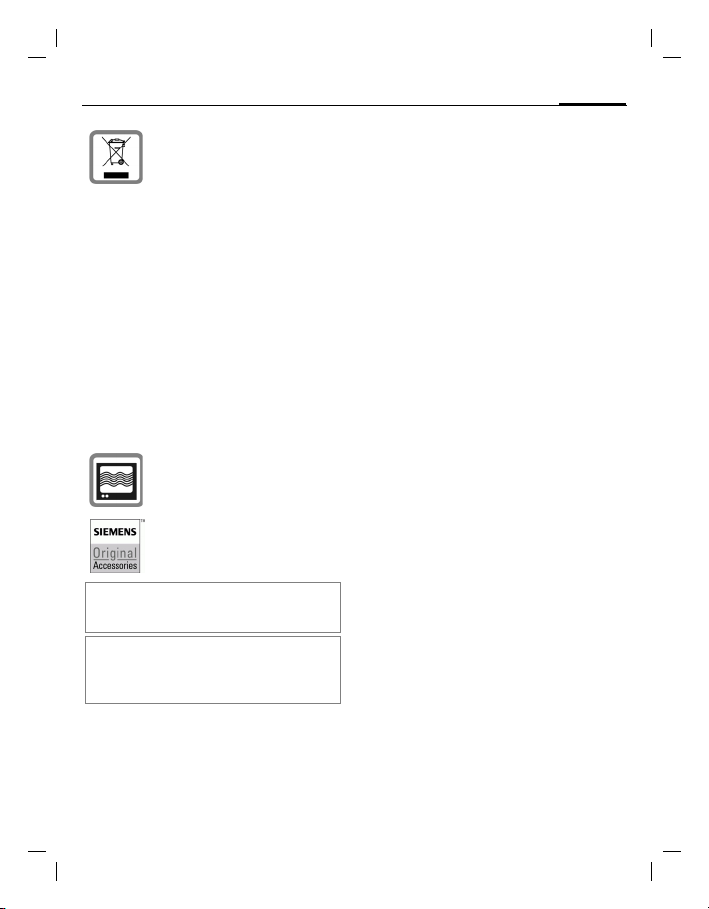
right page (3) of AX72 Pegasus-DTC, FUG, en A31008-H2860-A1-1-7619 (06.10.2005, 08:18)
VAR Language: en; VAR issue date: 050613
All electrical and electronic products
should be disposed of separately
from the municipal waste stream via
designated collection facilities appointed by the government or the local authorities.
This crossed-out wheeled bin symbol on the product means the product is covered by the European
Directive 2002/96/EC.
The correct disposal and separate
collection of your old appliance will
help prevent potential negative consequences for the environment and
human health. It is a precondition for
reuse and recycling of used electrical
and electronic equipment.
For more detailed information about
disposal of your old appliance,
please contact your city office, waste
disposal service or the shop where
you purchased the product.
The phone may cause interference
in the vicinity of TV sets, radios
and PCs.
Use only Siemens original accessories. This will avoid potential risks to
health or property and ensure compliance with all relevant regulations.
Improper use will invalidate the guarantee! These
safety instructions also apply to Siemens original
accessories.
As mobile devices offer a range of functions,
they can be used in positions other than the
head, such as on the body. In this case, separation distance of 1.0 cm is required.
Safety precautions
3
© Siemens AG 2003, C:\Daten_itl\Siemens\DTP-Satz\Produkte\AX72_Pegasus_DTC\out-
Page 4
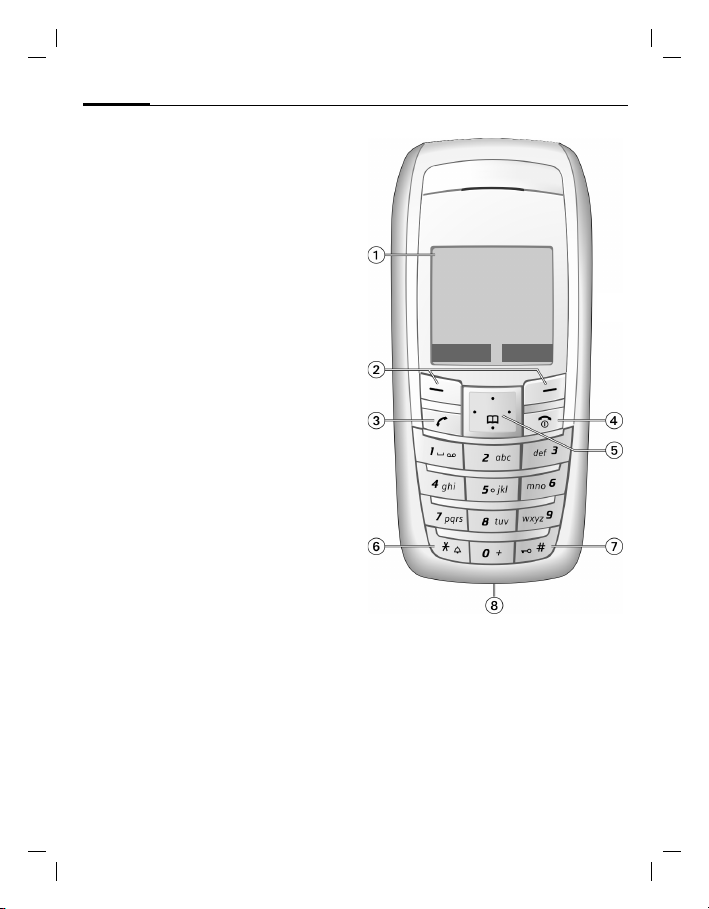
left page (4) of AX72 Pegasus-DTC, FUG, en, A31008-H2860-A1-1-7619 (06.10.2005, 08:18)
VAR Language: en; VAR issue date: 050613
4
Overview of the phone
Overview of the phone
Display indicators
1
Signal strength/GPRS/battery level.
Soft keys
2
Press the soft key to call up the function
that is displayed as
grey fields above the key.
A
Call key
3
Dial displayed phone number or name,
accept calls. In standby mode: Display the
last calls.
B
On/Off/End key
4
• Switched off: press and hold to
switch on.
• During a conversation or in an
application: press briefly to finish.
• In menus: press briefly to go back a
level. Press and hold to return to
standby mode.
• In standby mode: press and hold to
switch off phone.
5 Navi-key
In lists and menus:
GScroll up and down.
Function call.
D
Back a menu level.
C
During a call:
Increase volume.
E
Decrease volume.
F
In standby mode:
EVoice control (press and hold).
Open Addressbook/Phonebook.
F
Open menu.
D
CGPRS info.
§Text§ or icon on the
_ ª g
Service provider
17.04.2005 09:15
NewMMS
Press and hold
6
*
• In standby mode: switch on/off all
signal tones (except alarm).
• For incoming calls: only switch off ring
tones.
Press and hold
7
In standby mode: switch key lock on/off.
Plug socket
8
For charger, headset, camera etc.
Menu
© Siemens AG 2003, C:\Daten_itl\Siemens\DTP-Satz\Produkte\AX72_Pegasus_DTC\out-
Page 5
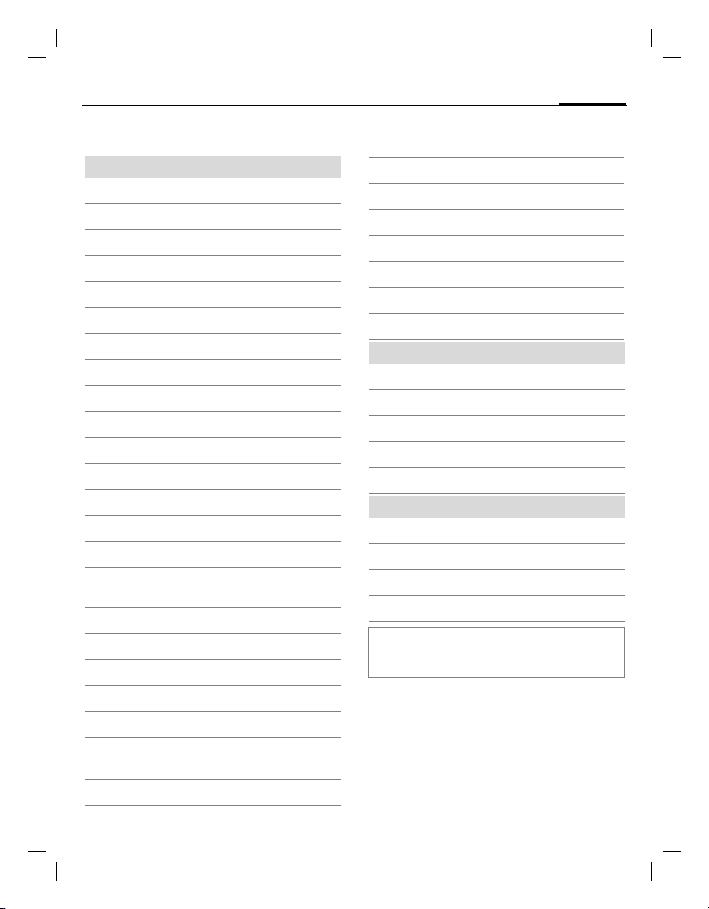
right page (5) of AX72 Pegasus-DTC, FUG, en, A31008-H2860-A1-1-7619 (06.10.2005, 08:27)
VAR Language: en; VAR issue date: 050613
Display symbols
Display symbols (selection)
_
Signal strength
h
Charging
d
Battery charge level, e.g. 50%
Addressbook/Phonebook
è
Call records
Z
Surf & fun/Service provider portal
É
Organizer
ç
Messages
]
Ring tones
Extras
Own stuff
Ñ
Setup
m
Call(s) is/are diverted
n
Ringer off
j
Short ring (beep) only
k
Ringtone only, if the caller is stored in
l
the Addressbook/Phonebook
Ø
Alarm set
Alarm clock activated
Ö
µ
Keypad locked
Message memory full
T
²
No network access
ABC/
Indicates whether upper or lowercase letters are active
Abc/abc
Text input with T9
T9Abc
Display symbols
«
Activated and available
Registered
ª
Temporarily interrupted
Internet online
Ê
Internet via GPRS online
Ë
Internet no network
Ì
Auto answer feature on
±
Organiser symbols (selection)
Memo
u
Call
v
Meeting
w
{
Birthday
È
Anniversary
Access with left soft key (selection)
…
Message received
MMS notification received
Û
Voice message received
\
Unanswered call
Depending on the service provider, some of the
symbols shown here may vary from those in the
phone.
5
© Siemens AG 2003, C:\Daten_itl\Siemens\DTP-Satz\Produkte\AX72_Pegasus_DTC\out-
Page 6
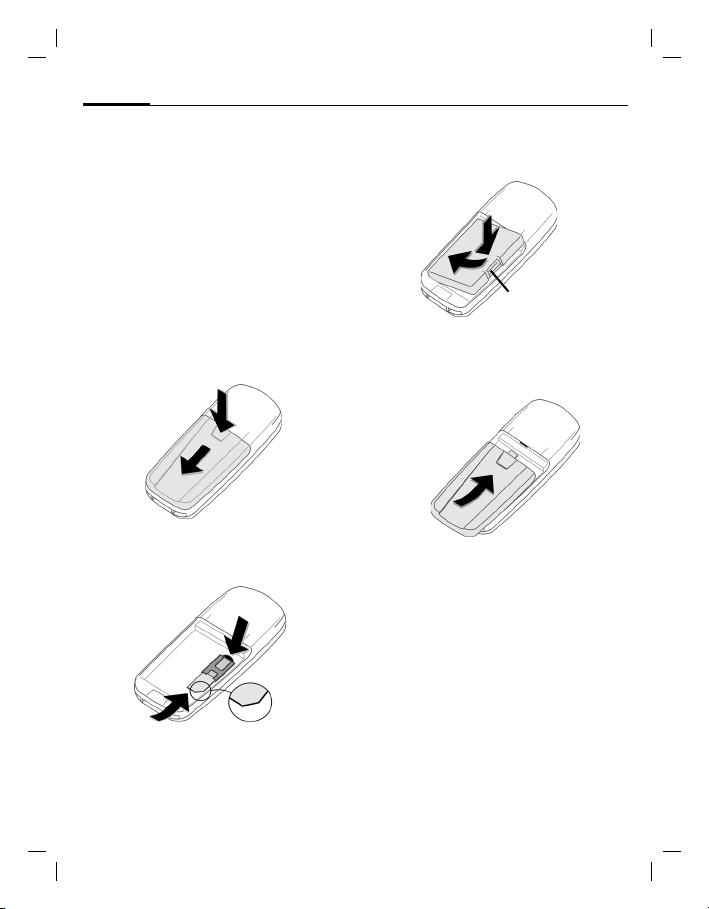
left page (6) of AX72 Pegasus-DTC, FUG, en, A31008-H2860-A1-1-7619 (06.10.2005, 08:28)
VAR Language: en; VAR issue date: 050613
6
Getting started
Getting started
Using the SIM card/battery
Your phone's display is delivered with a
protective film. Remove this film before get-
ting started. The service provider supplies
you with a SIM card on which all the important data for your account is stored. If
the SIM card is credit card-sized, snap out
the smaller segment and trim any rough
edges.
Press depression
cover downwards in the direction of the
2.
arrow
Insert SIM card
the locating slot (make sure the angled
corner is in the correct position
To remove the SIM card push the card
5.
here
to remove the
1
1
2
and push it fully into
3
5
3
4).
4
Insert the battery sideways into the
6, then press downwards 7
phone
until it engages.
7
6
8
To remove, press the retaining tab
then lift the battery out.
Place cover on phone and push to the
upper edge, until it clicks into place
8
9
.
9
Always switch off phone before removing
the battery!
Only 3V and 1.8V SIM cards are supported. Please contact your service provider if
you have an older card.
Charge battery
The battery is not fully charged when delivered. Plug charger cable into the bottom of the phone, plug power supply unit
into a mains power socket and charge for
at least two hours. The power supply unit
heats up when used for long periods. This
is normal and not dangerous.
© Siemens AG 2003, C:\Daten_itl\Siemens\DTP-Satz\Produkte\AX72_Pegasus_DTC\out-
Page 7
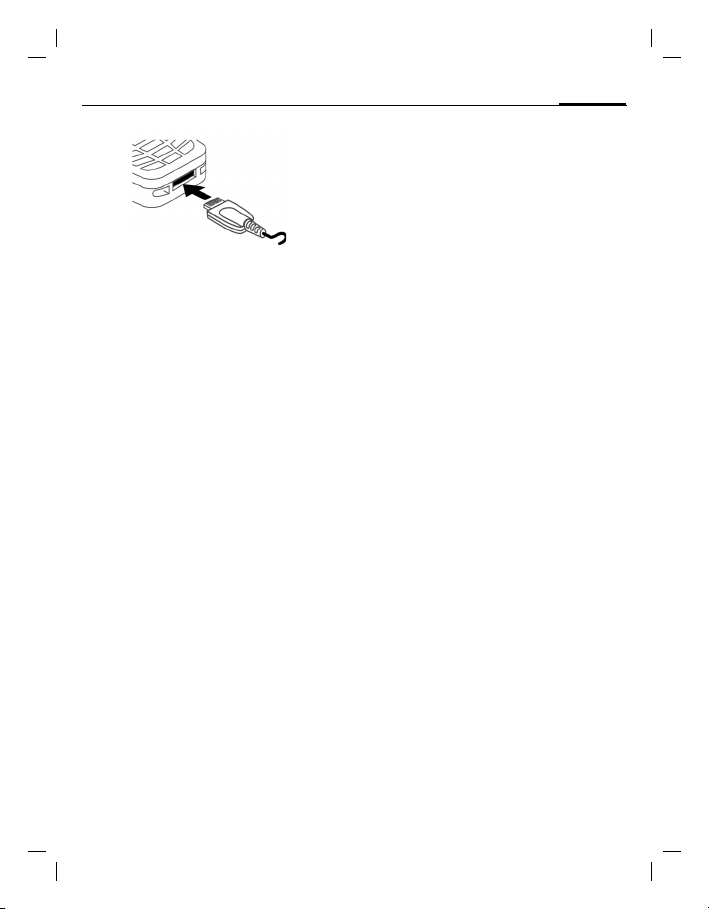
right page (7) of AX72 Pegasus-DTC, FUG, en, A31008-H2860-A1-1-7619 (06.10.2005, 08:28)
VAR Language: en; VAR issue date: 050613
When charging is in progress h is
displayed.
Charging time
An empty battery is fully charged after
about 2 hours. Charging is only possible
within a temperature range of
+5 °C to +40 °C. If the temperature rises/falls 5 °C above/below this, the charge
symbol flashes a warning. The mains
voltage specified on the power supply
unit must not be exceeded (Operating
time, p. 35).
Charge icon not visible
If the battery has been discharged fully
the charge icon is not immediately visible
when the power supply unit is plugged
in. It will appear after up to two hours. In
this case the battery is fully charged after
3-4 hours.
Only use the power supply unit provided!
Display while in service
Charge level display during operation
(empty - full):
A beep sounds when the battery is nearly
empty. The charge level of the battery is
only displayed correctly after an uninterrupted charging/discharging cycle. You
should therefore not remove the battery un-
necessarily and where possible not terminate the charging process early.
adg.
Switch on/off, PIN
Switch on/off, PIN
Switch on/off
Press and hold the On/Off/End key B to
switch on or off.
Enter PIN
The SIM card can be protected with a
4- to 8-digit PIN.
Enter the PIN using the number keys. The
characters
body can read your PIN on the display.
Correct errors with
Confirm your input with
to the network will take a few seconds.
Emergency number (SOS)
Only to be used in real emergencies!
By pressing the soft key
make an emergency call on any network
without a SIM card and without entering a
PIN (not available in all countries).
Switching on your phone for the
first time
Time/date
Set the clock to the right time once at
start-up.
Press
(day/month/year), then the time
(24 hours, including seconds). Press
The time and date are updated.
If the battery is removed for longer than
30 seconds, the clock will be reset.
Time zones
Set the time zone for your area.
Select the required time zone from list
with
**** appear to ensure no-
§Clear§.
§OK§. Logging on
§SOS§ you can
§Yes§. First enter the date
§OK§.
G. Apply with §Set§.
7
© Siemens AG 2003, C:\Daten_itl\Siemens\DTP-Satz\Produkte\AX72_Pegasus_DTC\out-
Page 8
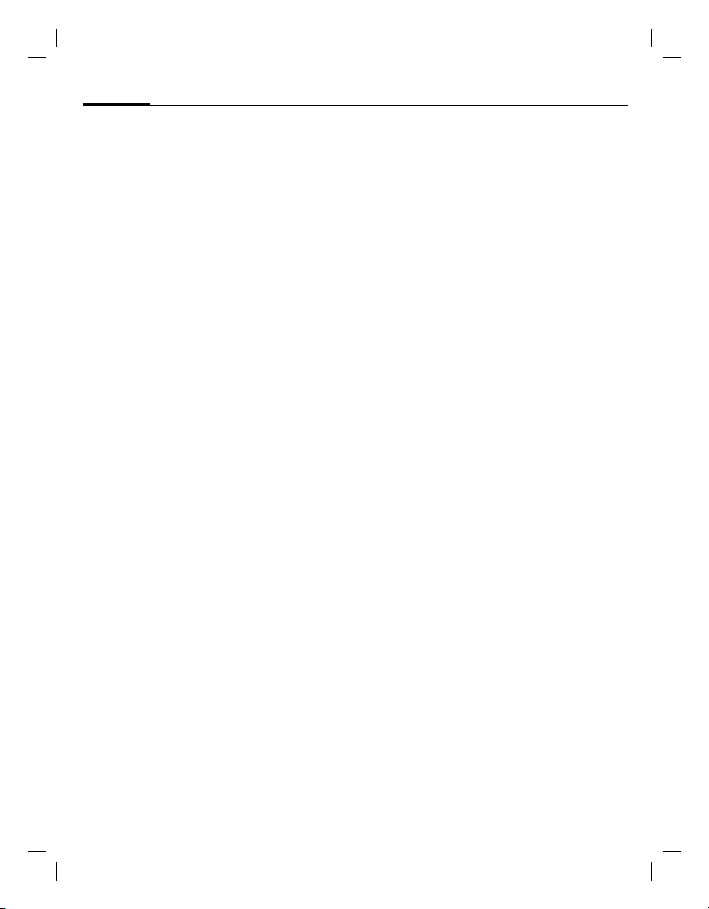
left page (8) of AX72 Pegasus-DTC, FUG, en, A31008-H2860-A1-1-7619 (06.10.2005, 08:28)
VAR Language: en; VAR issue date: 050613
8
General instructions
Phonebook or Addressbook
You can choose whether you want to use
the Phonebook on the SIM card or the internal Addressbook as standard.
You can copy the SIM card Phonebook to
the Addressbook on the phone. Please do
not interrupt this procedure. During this
time do not accept incoming calls. Follow
instructions in the display.
To copy data on the SIM card at a later
time, highlight entries (see p. 9) and copy
these with the function Copy into
(Phonebook options menu).
You can change the default book at any
time (p. 14).
9
Signal strength
_
Strong reception signal.
^ A weak signal reduces the call
quality and may lead to loss of
the connection. Change your
location.
General instructions
User guide
The following symbols are used to explain
operation:
Enter numbers or letters.
J
On/Off/End key.
B
A
Call key.
Press navigation key on the side
D
indicated.
Displays a soft-key function.
§Menu§
Function depends on the service
L
provider, special registration
may be necessary.
Without SIM card
If you switch on the phone without
a SIM card you can still use some phone
functions.
Press
§Menu§. The functions are displayed
(e.g. Emergency, SOS).
Menu control
The steps needed to reach a function
are shown in a condensed form in this user
guide.
E.g. to display call list for missed calls:
Press
¢ Calls missed ¢ §Select§.
This comprises the following steps:
Open main menu, select
the function Calls missed. You have to
confirm with
§Menu§ ¢
Z
Z, then select
§Select§.
Standby mode
Very often function descriptions begin in
standby mode.
The phone is in standby mode and is ready
for use when the name of the service
provider appears on the display.
Press and hold the On/Off/End key
to return to standby mode from any
situation.
B
© Siemens AG 2003, C:\Daten_itl\Siemens\DTP-Satz\Produkte\AX72_Pegasus_DTC\out-
Page 9
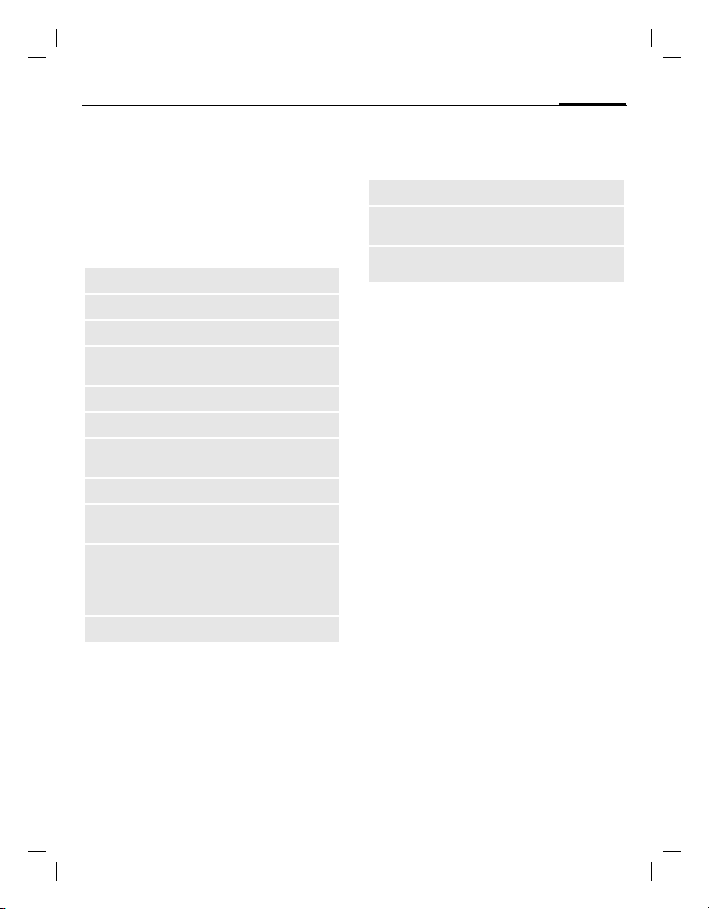
right page (9) of AX72 Pegasus-DTC, FUG, en, A31008-H2860-A1-1-7619 (06.10.2005, 08:28)
VAR Language: en; VAR issue date: 050613
Standard functions
Option menus
Menu functions are made available in options menus. A selection of functions that
occur frequently is shown here.
Press
§Options§ to open menu.
Edit
Capacity
View
Delete/
Delete all
New entry
Send MMS
Send via...
Save
Sort
Text input
(p. 11)
Rename
Highlighting mode
With some applications (e.g. Phonebook)
one or more entries in a list can be highlighted to perform multiple functions at
once.
Press
Press
entry.
Open the entry to edit.
Display available capacity.
Display entry.
Delete entry/delete all entries
after confirmation.
Create new entry.
Send entry as MMS message.
Select transmission service and
medium for sending.
Store entry.
Set sort criteria
(alphabetical, type, time).
T9 preferred: Activate/
deactivate T9 input.
Input language: Select
language for text.
Rename selected entry.
§Options§ ¢ Mark text.
§Mark text§ to highlight an unmarked
Standard functions
Press
§Unmark§ to unmark a highlighted
entry.
Additional highlighting functions:
Mark all
Unmark all
Delete
marked
Highlight all entries.
Delete highlighting on all
marked entries.
All selected entries are deleted.
Security
m
§Menu§ ¢
¢ Select function.
The phone and SIM card are protected
against misuse by several security codes.
Keep these confidential numbers in a safe
place where you can access them again if
required.
Codes
PIN control
You can stop the PIN prompt being
activated when the phone is switched on,
but you then risk unauthorised use of the
phone.
Press
with
Change PIN
You can change the PIN to any 4- to 8-digit number you find easier to remember.
Enter current PIN and confirm with
Enter new PIN twice and confirm each
time with
Change PIN2
(Display only if PIN2 is available).
Proceed as with Change PIN.
¢ Security
§Change§. Enter PIN and confirm
§OK§.
§OK§.
§OK§.
9
© Siemens AG 2003, C:\Daten_itl\Siemens\DTP-Satz\Produkte\AX72_Pegasus_DTC\out-
Page 10
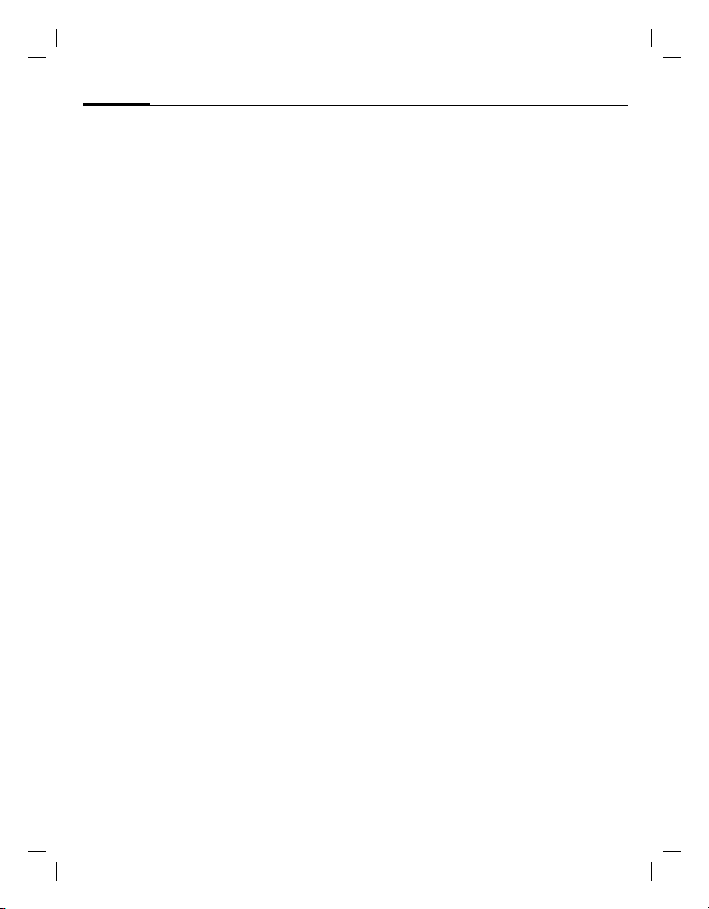
left page (10) of AX72 Pegasus-DTC, FUG, en, A31008-H2860-A1-1-7619 (06.10.2005, 08:28)
VAR Language: en; VAR issue date: 050613
10
Calling
Change phonecode
You define the phone code (4-8 digits)
when you call up a protected function for
the first time. It is then valid for all phonecode protected functions. If the wrong
code is entered three times then the
phone will be locked. Contact Siemens
Customer Care for instructions on how to
unlock your pone.
Clear SIM card barring
If the PIN is entered incorrectly three
times, the SIM card is barred. Enter the
PUK (MASTER PIN), provided by your service provider with the SIM card, according
to instructions. If the PUK (MASTER PIN)
has been lost, please contact your service
provider.
Preventing accidental activation
Even if PIN control is deactivated confirmation is required to switch on the phone.
This prevents the phone from being
switched on accidentally, e. g. when carried in a pocket or whilst you are on an
aircraft.
Press and hold the On/Off/End key
and confirm with
switches on.
§OK§. The phone
B
Calling
Dialling with number keys
The phone must be switched on (standby
mode). Dial number (always with area
code, if necessary with international dialling code). To dial international dialling
code press and hold
played. Press
0 until a "+" is dis-
§+List§ and select country.
Short press
long press clears the entire phone
number. To dial press the Call key
§Clear§ to clear the last digit, a
A.
End call
Press the End key B briefly. Press this
key even if the person on the other end of
the line has hung up first.
Set volume
Use navigation key E to start adjusting
the volume during conversation. Set volume with navigation key
If a Car Kit is used, its volume setting will
not affect the usual setting on the phone.
G
.
Redial
To redial numbers that were dialled previously, press the Call Key
the required phone number from the list
G, then press A again.
with
A once, pick up
If the number is busy
Press §Auto dial§ for automatically dialling
the phone number ten times at increasing time intervalls or press
for phone ringing when the busy number
is free. Press
you to redial the dispayed phone number
after 15 minutes.
§Prompt§ and a beep reminds
§Call back§ (L)
Accept call
The phone must be switched on (standby
mode). An incoming call will interrupt
any other use of the phone. Press
A.
or
Please make sure you have accepted the call
before holding the phone to your ear. This will
avoid damage to your hearing from loud ring
tones!
§Answer§
© Siemens AG 2003, C:\Daten_itl\Siemens\DTP-Satz\Produkte\AX72_Pegasus_DTC\out-
Page 11

right page (11) of AX72 Pegasus-DTC, FUG, en, A31008-H2860-A1-1-7619 (06.10.2005, 08:28)
VAR Language: en; VAR issue date: 050613
A phone number transmitted by the network is displayed or the corresponding
name if it is contained in the Phonebook
(p. 14) or Addressbook (p. 15). A picture
may also appear (settings p. 15).
Reject call
§Reject§ or B press briefly.
Handsfree
You can put the phone aside during a call.
You can then hear the caller via the
loudspeaker.
Activate handsfree function with
and switch on with
Adjust the volume with
§Handsfr.§ switches off "handsfree talking".
Always switch off "handsfree talking" before
holding the phone to your ear! This will avoid
damage to your hearing!
§Yes§.
§Handsfr.§
E. Pressing
Swapping between 2 calls b
Make a new connection during a call with
y menu§ ¢ Hold ¢ J(dial a new phone
number). With
swap back and forth between both calls.
If you are called during a phone call and
you can hear the "call waiting tone"
(p. 23), you can accept the waiting call
§Swap§,putting the current call on
with
hold to do so.
Swap back and forth between the calls
see above or end the current call with
and accept the new call with
¢ Swap you can
y menu§
B
§Answer§.
Conference b
Call up to 5 parties and link them together in a conference call. Make a new connection during a call with
¢ J (dial a new phone number).
y menu§ ¢ Hold
Text entry
The current call is set on hold. With
¢ Conference you can join the held
menu§
call when the connection is established.
Repeat this procedure until all partici-
pants are linked together.
All calls in the conference are ended si-
multaneously when the End key
pressed.
y
B is
Direct call
If this is active, only one number can be
dialled.
§Menu§ ¢ m ¢ Security ¢ Direct call
D and enter phone code. The
Press
phone code (4- to 8-digits) is set by you
and entered at the first security setting.
Please note this code down (see also p. 9)!
Confirm code input with
§Change§ and enter number (press · to
select phone number from the Adressbook p. 15 or Phonebook p. 14). Confirm
"On" with
To dial, press and hold the right soft key.
To switch direct call off, press and hold
Enter phone code and confirm with
Press
§OK§.
§Change§ and Confirm Off with §OK§.
§OK§. Press
§OK§.
.
Text entry
Text entry without T9
Press number key repeatedly until the required letter appears. After a brief interval
the cursor will advance. Example:
2 Press once briefly to type the let-
ter a, twice to type b, etc. Press
and hold to write the number.
Ä,ä,1-9 Umlauts and numbers are dis-
played after the relevant letters.
11
© Siemens AG 2003, C:\Daten_itl\Siemens\DTP-Satz\Produkte\AX72_Pegasus_DTC\out-
Page 12
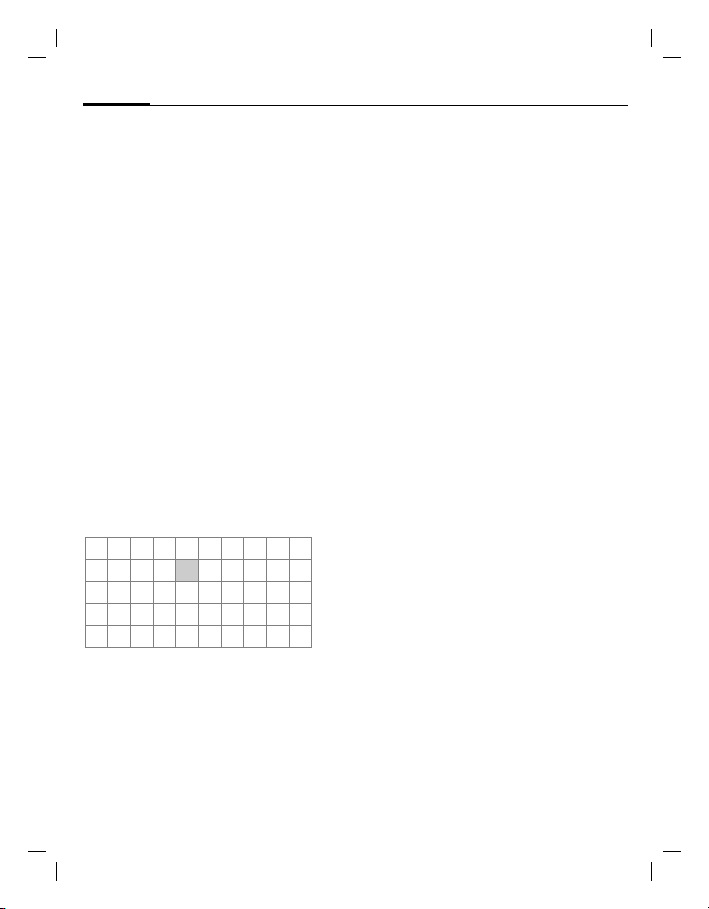
left page (12) of AX72 Pegasus-DTC, FUG, en, A31008-H2860-A1-1-7619 (06.10.2005, 08:28)
VAR Language: en; VAR issue date: 050613
12
§Clear§ Press briefly to delete the letter
H
Text entry
before the cursor, press and hold
to erase the whole word.
Move the cursor
/G
(forwards/back).
Press briefly: Swap between abc,
Abc, T9abc, T9Abc, T9ABC, 123.
Status shown in top line of
display.
Press and hold: All inputvariants
are displayed.
* Press briefly: Special characters
are shown.
Press and hold: Open input menu.
0 Press once/repeatedly:
. , ? ! ’ " 0 - ( ) @ / : _
Press and hold: Writes
Writes blank. Press twice = jumps
1
a line.
0.
Special characters
Press * briefly. The character map is
displayed:
1)
¿¡_;.,?!+
-"’:
$£€@\ &#[ ] {
} %~<=>| ^§ Γ
∆ Θ Λ Ξ Π Σ Φ Ψ Ω
1
) Line break
Navigate to characters with
press
§Select§.
*/()
¤¥
G,H and
Input menu
Press and hold* with text input. The input
menu ist displayed:
Text format (SMS only), Input language, Mark
text, Copy/Add
Text entry with T9
"T9" deduces the correct word from the
individual key entries by making comparisons with an extensive dictionary.
Activate, deactivate T9
§Menu§ ¢ ] ¢ Message setup
¢ T9 preferred ¢ §Change§ (activate/
deactivate T9).
Select Input language
Select the language in which you want to
compose your message.
§Menu§ ¢ ] ¢ Message setup ¢ Input
¢ §Select§ (the new language
language
is set)
Languages with T9 support are marked
with the T9 symbol.
Write a word using T9
Since the display changes as you proceed,
it is best if you finish a word without looking at the display.
Simply press the keys once only where the
relevant letter is located. For "hotel", for
example:
Press briefly
46835and 1 (the blank ends a word).
Do not use special characters such as Ä
but rather use the standard characters,
e.g. A; T9 will do the rest for you.
Additional information
0
D
for T9Abc then
Set a full stop. A word is concluded if it is followed by a space.
Within a word, a full stop represents an apostrophe or hyphen:
§provider.s§ = provider’s.
e.g.
Go to the right. Ends a word.
© Siemens AG 2003, C:\Daten_itl\Siemens\DTP-Satz\Produkte\AX72_Pegasus_DTC\out-
Page 13
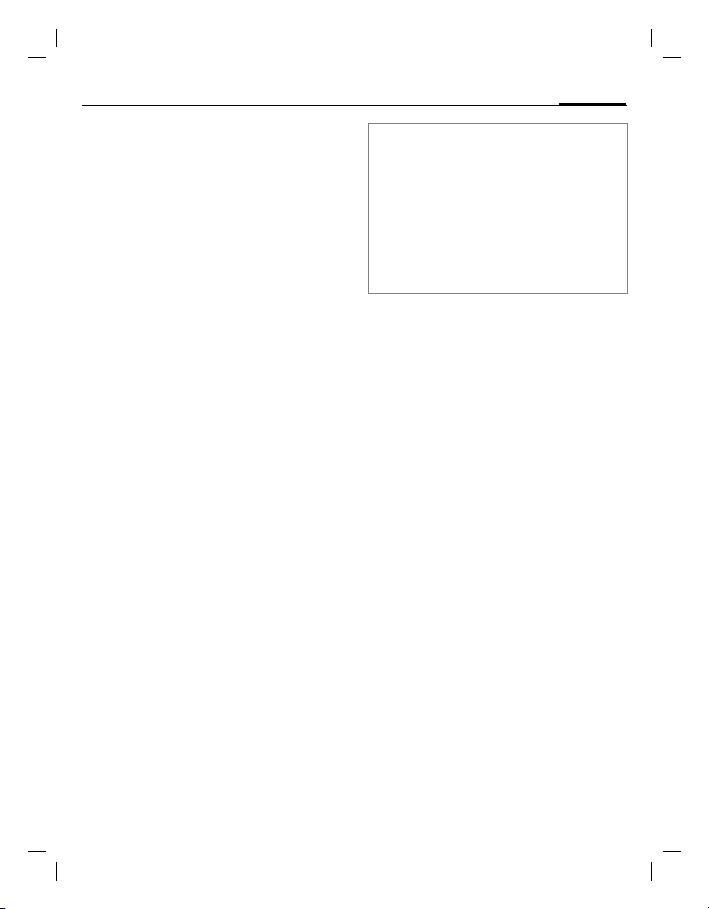
right page (13) of AX72 Pegasus-DTC, FUG, en, A31008-H2860-A1-1-7619 (06.10.2005, 08:28)
VAR Language: en; VAR issue date: 050613
Press briefly: Swap between: abc,
Abc, T9abc, T9Abc, 123. Status
shown in top line of display.
Press and hold: All input modes
are displayed.
Press briefly: Select special
*
characters (p. 12).
Press and hold: Open input menu
T9 word suggestions
If several options are found in
the dictionary for a key sequence
(a word), the most probable is displayed
first. If the word you want has not been
recognised, the next suggestion from T9
may be correct.
The word must be
». The displayed word is replaced
with a different word. If this word is also
incorrect, repeat until the correct word is
displayed.
To add a word to the dictionary, select
§Spell§. Now write the word without T9-
support and accept with
dictionary.
§highlighted§. Then press
§Save§ into the
Correct a word
Words written with T9:
With
H move left or right, word
by word, until the required word is
§highlighted§.
» scroll through the T9 word
With
suggestions again.
acter to the left of the cursor and displays
a new possible word!
Words not written with T9:
H move letter by letter to the
With
left/right.
left of the cursor. New characters are
inserted at the cursor position.
§Clear§ deletes the char-
§Clear§ deletes the letter to the
Text entry
®
Text Input is licensed under one or more of
T9
the following:
U.S. Pat. Nos. 5,818,437, 5,953,541, 5,187,480,
5,945,928 and 6,011,554;
Canadian Pat. No. 1,331,057;
United Kingdom Pat. No. 2238414B;
Hong Kong Standard Pat. No. HK0940329;
Republic of Singapore Pat. No. 51383;
Euro.Pat. No. 0 842 463 (96927260.8)
DE/DK, FI, FR, IT, NL, PT, ES, SE, GB;
and additional patents are pending worldwide.
Text modules
Text modules can be stored in the phone
for adding to your messages (SMS, MMS).
Write text modules
]
§Menu§ ¢
¢ <New entry> ¢
module)
name or give it a new name, then save
with
Use text modules
J
¢ Text modules ¢ G (select text mod-
ule from the list)
module)
The predefined text is inserted into the
text to the left of the cursor.
¢ Text modules
¢ §Save§ (Accept the default
§OK§)
(write message text) ¢ §Options§
¢ §OK§.
¢
J
D
(write text
(confirm Text
13
© Siemens AG 2003, C:\Daten_itl\Siemens\DTP-Satz\Produkte\AX72_Pegasus_DTC\out-
Page 14
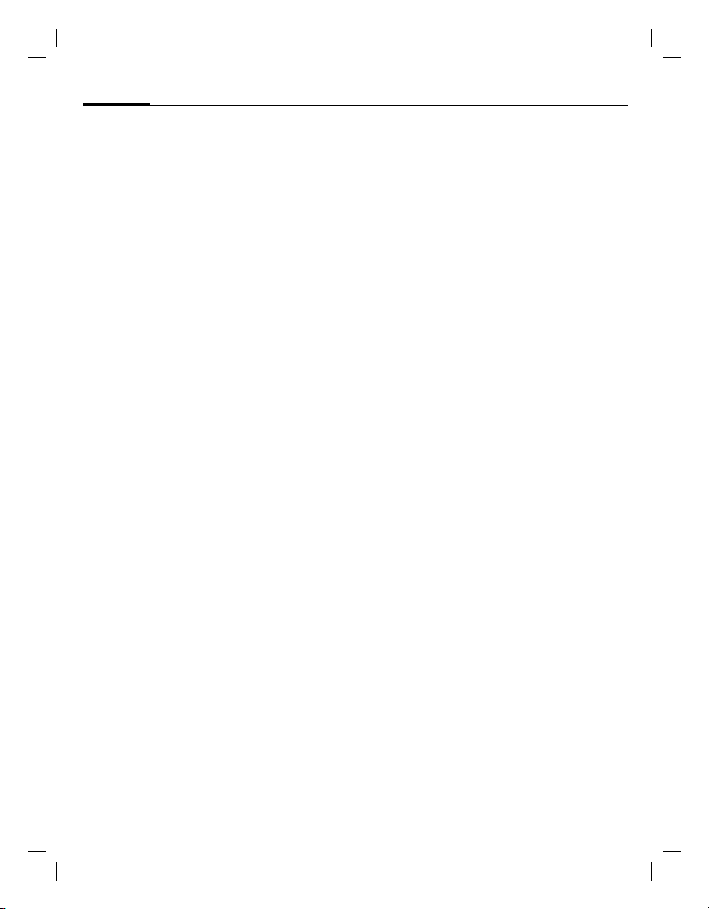
left page (14) of AX72 Pegasus-DTC, FUG, en, A31008-H2860-A1-1-7619 (06.10.2005, 08:28)
VAR Language: en; VAR issue date: 050613
14
Default book
Default book
§Menu§ ¢ è ¢ Select function.
Show entries
Entries in the standard directory
(Addressbook or Phonebook) are shown
for selection.
Select a name by entering the first letter
J and/or scroll G. To dial press the
Call key
A.
<New entry>
Create new entry in standard directory.
Phonebook, Addressbook (see below).
Default book
Select the Phonebook (only one phone
number possible per entry) or the Addressbook as your standard directory (default book). Your preference should be for
the Addressbook, because more entries
and functions (e.g. pictures, birthdays,
several phone numbers per entry, etc.)
are possible.
F
¢ Phonebook / Addressbook ¢D
(set as standard)
Groups
(see p. 15)
Businesscard
Create your own business card. Send it as
an SMS/MMS to another GSM-phone.
If no business card has been created yet,
you will be asked for your input.
G Move from field to field to put in
your details. Press
Information numbers
Information numbers are stored here in
accordance with the respective service
provider.
§Save§.
Phonebook
Entries in the Phonebook (on the SIM
card) are managed separately from those
in the Addressbook. You can, however,
exchange data between the Phonebook
and the Addressbook.
<New entry>
If the Phonebook is set as standard
(Addressbook as standard, p. 15):
Open Phonebook (in standby mode)
F
¢ <New entry> ¢ Select entry field
(The maximum number of characters
available is displayed at the top of the
screen)
Number: Always enter phone number with
dialling code.
Name: Enter first and/or last names.
Group: Phone numbers may be assigned
to the VIP group.
Location: Select the storage location SIM
or Protected SIM (PIN2 required).
Record no.: Is automatically assigned to
the entry.
§Save§ to store the new entry.
Press
Call (search for an entry)
Open phonebook F, select name and
and press the Call key
Change entry
F
¢ Select entry ¢D ¢ Change
¢ Make changes ¢ §Save§.
<Special books>
<Own numbrs>: enter personal phone
numbers, <VIP numbers>: assign important
numbers to group, <SIM phonebook>,
<Protected SIM>, <Info numbers>.
A.
© Siemens AG 2003, C:\Daten_itl\Siemens\DTP-Satz\Produkte\AX72_Pegasus_DTC\out-
Page 15

right page (15) of AX72 Pegasus-DTC, FUG, en, A31008-H2860-A1-1-7619 (06.10.2005, 08:28)
VAR Language: en; VAR issue date: 050613
Addressbook
The Addressbook can store up to
500 entries that are managed in the
phone memory.
<New entry>
If the Addressbook has been selected as
standard:
Open Addressbook (in standby mode)
F
¢ D ¢ J (enter first and/or
last name)
further entries
Group
Entries can be organized by groups. Select with
Picture
Press
dressbook entry. It is displayed if you are
called by the corresponding phone
number.
Birthday
After entering the date of birth, the "reminder box" can be activated. You can
now enter the time for the reminder. The
phone will then remind you with an accoustic tone and also with a display
one day before the birthday and on the
birthday.
All fields
Press
display was previously reduced (
Field setup).
Change entry
F
¢ Make changes ¢ §Save§.
¢ Select entry field ¢ Make
¢ §Save§.
§Change§.
§Select§. Assign a picture to an Ad-
§Select§. Show all input fields if the
¢ Select entry ¢ §View§ ¢ §Edit§
§Options§,
Addressbook
Call (search for an entry)
Open Addressbook F, select name and
and select phone number (if the entry has
several numbers stored) press
A.
Voice dialling
Dial numbers by voice command. Up to
20 recorded names for voice dialling or
voice commands (p. 30) can be saved on
the mobile (not on the SIM card).
Record
Open Addressbook (in standby mode).
F ¢ Select entry (first letter and/or
scroll)
¢ §Options§ ¢ Voice dialling
¢ (Select phone numbers if there are
more than one)
A short signal sounds. Now speak the
name. After a second beep and message
in the display, repeat the name. A beep
now confirms the recording, which is
saved automatically.
¢ §Record§ ¢ §Start§.
Apply voice dialling
Press and hold E (in standby mode).
Now speak the name. The number is
dialled.
Groups
Nine groups are specified in your phone
to enable you to arrange your Addressbook entries clearly.
You can rename seven groups:
Open Addressbook (in standby mode)
F
¢ <Groups> (the number of entries
is listed behind the group name)
¢ Select group ¢ D ¢ Rename group
15
© Siemens AG 2003, C:\Daten_itl\Siemens\DTP-Satz\Produkte\AX72_Pegasus_DTC\out-
Page 16

left page (16) of AX72 Pegasus-DTC, FUG, en, A31008-H2860-A1-1-7619 (06.10.2005, 08:28)
VAR Language: en; VAR issue date: 050613
16
Additional information
No group: Contains all Addressbook en-
tries that do not belong to a group (name
cannot be changed).
Received: Contains vCard Addressbook
entries received by SMS (name cannot
be changed).
Records
Group symbol
Assign to a group a symbol that appears
on the display when one of its members
calls you.
Select group
¢ Select symbol ¢ §OK§.
¢
D
¢ Group symbol
Records
Your phone stores the phone numbers of
calls for convenient redialling.
§Menu§ ¢ Z ¢ §Select§ ¢ Select call list
and confirm
¢ A.
Calls missed
The phone numbers of calls that you have
received but not answered are stored for
call back purposes.
display for missed calls in standby mode.
Calls received b
Accepted calls are listed.
Calls dialled
In standby mode you have access to the
last numbers dialled with
Delete records
The records are deleted.
Call list menu
§Options§ ¢ Edit entries.
¢ Select phone number
is shown on the
A.
Duration/charges b
Display charge details and the duration of
different types of calls while you speak, as
well as setting a unit limit for outgoing
calls.
§Menu§ ¢ Z ¢ Duration/charges
Select function: Last call, All outgoing calls,
All incoming calls, Remaining units
§Select§ Display data.
§Reset§ Clear display.
§OK§ End display.
Charge setting
§Menu§ ¢ Z ¢ Duration/charges
¢ Charge setting
Currency (PIN2 prompt) b
Currency for charge display.
Personal rate (PIN2 prompt) b
Charges per unit/period.
Account limit (PIN2 prompt) b
Fix a credit/usage period on a special
SIM card.
Auto display
Display duration and charge automatically at end of each call.
© Siemens AG 2003, C:\Daten_itl\Siemens\DTP-Satz\Produkte\AX72_Pegasus_DTC\out-
Page 17

right page (17) of AX72 Pegasus-DTC, FUG, en, A31008-H2860-A1-1-7619 (06.10.2005, 08:28)
VAR Language: en; VAR issue date: 050613
Voice message/mailbox
]
§Menu§ ¢
¢ Voice message
Most service providers offer a mailbox, in
which a caller may leave a voice message
for you
• if your phone is switched off or not
ready to receive,
• if you do not want to answer,
• if you are making a phone call (and Call
waiting is not activated, p. 23).
You may have to register for this service
with the service provider and enter the
settings manually.
Settings b
The service provider supplies you with
two phone numbers:
Save mailbox number
Call this phone number to listen to the
voice messages left for you.
§Menu§ ¢
message
¢ §OK§
Save call divert number
Calls are diverted to this phone number
(see also p. 23).
§Menu§ ¢
¢ e.g., All Unanswered ¢ Set ¢ J
(dial divert number)
number at the network). Divert will
be confirmed after a few seconds
(see also p. 23).
¢ Message setup
]
¢ Message setup ¢ Voice
¢
(enter mailbox number)
J
m
¢ Phone setup ¢ Divert
¢ §OK§ (register
Voice message/mailbox
Listening to message b
A new voice message can be announced
as follows: An
a text message announces a new voice
mail or you receive a call with an
automatic announcement. Dial into your
mailbox and listen to your message(s).
Press and hold
box number once only). Confirm with
§Mailbox§ depending on your service
and
provider.
\ icon with beep or …
1 (if necessary enter mail-
§OK§
CB services b
]
§Menu§ ¢
¢ CB services
Some service providers offer information
services (info channels). If reception is activated, your "Topic list" will supply you
with messages on the activated topics.
¢ Message setup
17
© Siemens AG 2003, C:\Daten_itl\Siemens\DTP-Satz\Produkte\AX72_Pegasus_DTC\out-
Page 18

left page (18) of AX72 Pegasus-DTC, FUG, en, A31008-H2860-A1-1-7619 (06.10.2005, 08:28)
VAR Language: en; VAR issue date: 050613
18
SMS
SMS
You can transmit and receive very long
messages (up to 760 characters) on your
phone. They are automatically composed
of several "normal" SMS messages (note
higher charges).
Additionally you can insert pictures and
sounds in an SMS.
Depending on the service provider,
e-mails and faxes can also be sent and
e-mails received via SMS (change setting
if necessary, p. 19).
Writing and sending
§Menu§ ¢
¢ A ¢ ·/J(enter phone
text)
number or select from Addressbook/Phonebook)
The SMS is sent to the service centre for
transmission.
For Text input using "T9", p. 12. Press
§Clear§ briefly to delete letter by letter, press
and hold to delete an entire word.
Special functions
SMS to group
You can send an SMS message as a
"circular" to a recipient group.
§Options§ ¢ Send ¢ §Group§ ¢ Select
¢ Select group members and
group
send SMS.
Picture&sound
Insert pictures and sounds into message.
§Options§ ¢ Picture&sound ¢ select
section and entry.
The menu contains:
Fix animations, Fix sounds, Own animation,
Own pictures, Own sounds
]
¢
New SMS
¢ §OK§.
¢ J (write
Receive/read SMS
An arrival of a new SMS is announced on
display with
left soft key.
With
by line. Select
…. To read the SMS, press
G you scroll through message line
§Reply§ for a direct reply.
SMS archive
§Menu§ ¢ ] ¢ SMS archive
The list of SMS messages stored in the
phone is displayed.
MMS
The Multimedia Messaging Service enables you to send texts, pictures (also photos) and sounds in a combined message
to another mobile phone or to an e-mail
address. All elements of an MMS message
are merged to form a "slide show".
Depending on your phone's settings, you
will receive either the complete message
automatically or notification that an MMS
has been saved in the network, giving
sender and size details. You may then
download it to your phone to read it.
Ask your service provider whether this
service is available. You may need to register for this service separately.
Writing/sending MMS messages
An MMS consists of the address header
and the content.
§Menu§ ¢ ] ¢ New MMS
Input fields:
·/J Phone number/
To:
e-mail address of recipient(s).
Subject: Enter MMS heading (up to
40 characters).
© Siemens AG 2003, C:\Daten_itl\Siemens\DTP-Satz\Produkte\AX72_Pegasus_DTC\out-
Page 19

right page (19) of AX72 Pegasus-DTC, FUG, en, A31008-H2860-A1-1-7619 (06.10.2005, 08:28)
VAR Language: en; VAR issue date: 050613
Picture: §Insert§. The picture list is opened
for selection.
§Edit§. Write text with the help
Text:
of T9.
§Insert§. Select a melodie (p. 32) or
Sound:
record a new melody (see
below).
Slide duration:
Enter length of display
for individual pages
(minimum 0.1 seconds).
New recording
The phone records via its microphone.
Press
§Insert§ in the Sound: field when com-
pleting the input fields. Select Record new.
Press
§Record§. The current recording dura-
tion and available time remaining are displayed. To end recording press
Rename recording:
to Rename
Attach extra pages
§Options§ ¢ New slide
Attach business card
§Options§ ¢ Extras ¢
Business card
Attach appointment
§Options§ ¢ Extras ¢
Appointment
Options§ ¢
¢
¢ Confirm with §OK§§.
J
G
¢ ·.
G
¢ ·.
§Stop§.
G
Scroll to
Scroll to
Scroll
Send MMS
§Options§ ¢ Send
Sending a photo by MMS
You can easily send a photo as an MMS
immediately after taking it with the
"QuickPic" camera.
§Menu§ ¢
¢ Send via MMS ¢ §Select§ (select the de-
sired res olution)
melody p. 19).
¢ Camera ¢ §Options§
¢ §Skip§ (skip recording a
Message lists/settings
The MMS Editor starts. Simply complete
the following input fields:
· /J Telephone number/
To:
e-mail address of the recipient/s.
Subject: Title of the MMS (maximum of
40 characters).
The MMS is now ready to send:
§Options§ ¢ Send
Receive/read MMS
An arrival of a new MMS/notification of
an MMS is announced on display with
… / Û. Press the left soft key to read
the MMS or notification.
Depending on the setting, (p. 20) the
• complete MMS is received
• or the notification is opened. Press
§Receiving§ to receive the complete MMS,
with
§Play§ automatic presentation of
the MMS. Cancel using any key.
•Open attachments using
Attachments.
• Open images and tones using
and Content.
§Options§ and
§Options§
Message lists/settings
All SMS and MMS messages are saved in
four different lists:
Inbox
§Menu§ ¢ ] ¢ Inbox ¢ MMS/SMS
The list of SMS, MMS and CB messages
received is displayed. To receive an
MMS subsequently, open notification and
§Receiving§.
press
Draft
§Menu§ ¢ ] ¢ Draft ¢ MMS/SMS
The list of stored drafts is displayed.
19
© Siemens AG 2003, C:\Daten_itl\Siemens\DTP-Satz\Produkte\AX72_Pegasus_DTC\out-
Page 20

left page (20) of AX72 Pegasus-DTC, FUG, en, A31008-H2860-A1-1-7619 (06.10.2005, 08:28)
VAR Language: en; VAR issue date: 050613
20
Ring tones
Unsent
]
§Menu§ ¢
The list of MMS messages not yet successfully sent or not yet completely sent concatenated SMS messages is displayed.
¢ Unsent ¢ MMS/SMS
Sent
]
§Menu§ ¢
The list of sent SMS or MMS messages
is displayed.
¢ Sent ¢ MMS/SMS
SMS profiles, MMS profiles
]
§Menu§ ¢
profiles/MMS profiles
Profiles have to be created for SMS and
MMS. The transmission characteristics are
defined in these. The data for these may
already have been entered. If not, you can
obtain this from your service provider. Additional information is available in the
comprehensive operating instructions on
the Internet: www.siemens.com/ax72
¢ Message setup ¢ SMS
Ring tones
§Menu§ ¢ ¢ Select function.
You can set the ring tone separately for
call types/functions. You can download
new ringtones from the internet via
Download new.
Ringer setting
Activate/deactivate the ring tone or
reduce it to a short beep.
Silent alert
Activate/deactivate silent alert (also in addition to the ring tone). The silent alert is
activated if the highest volume is set for
the ring tone.
Volume
Set different volumes for types of
call/functions.
Please make sure you have accepted the call
before holding the phone to your ear. This will
avoid damage to your hearing from loud ring
tones.
d Call tone, Group call tones, Other call
tone, Alarm tone, SMS/MMS tone
You can set the tones to match your needs.
More tones...
Here you can set the ring tone separately
for the other functions.
Call screening
Only calls from numbers that are in the
Addressbook/Phonebook or in a predefined group are signalled. Other calls are
only displayed. If you do not accept these
calls, they are diverted to your mailbox (if
set, p. 23). If call screening ist active,
is displayed in standby mode.
Key tones
Type of acoustic key tone: Click or Tone or
Silent
Minute beep
During a call, you will hear a beep after
each minute.
Information tones
Set service and alarm tones.
CBS tone, Start melody, End melody
l
© Siemens AG 2003, C:\Daten_itl\Siemens\DTP-Satz\Produkte\AX72_Pegasus_DTC\out-
Page 21

right page (21) of AX72 Pegasus-DTC, FUG, en, A31008-H2860-A1-1-7619 (06.10.2005, 08:28)
VAR Language: en; VAR issue date: 050613
Surf & fun
Internet browser
§Menu§ ¢ É ¢ Select function.
Get the latest information from the Internet that is specifically adapted to the display options of your phone. In addition,
you can download games and applications to your phone. Internet access
may require registration with the service
provider.
Homepage b
A connection is established with the Internet provider’s portal (may be specified/configured by default by your service provider).
Bookmarks
List of URLs for fast access.
Internet b
The browser is activated as soon as you
call up the function. (For settings see the
browser menu Setup, Start with...).
Select required function in the start menu
and confirm with
End connection
Press and hold B to close the browser.
After GPRS/CSD lingertime (WAP param)
the connection will also be ended.
Additional information
Í
É
Ê Online.
Ë GPRS Online.
Ì No network.
*
0 Press repeatedly for:
§Select§.
Browser menu.
Offline.
Select special characters, such as
@, ~, \ , see p. 12.
. , ? ! ’ " 0 - ( ) @ / : _
Surf & fun
Profiles
§Menu§ ¢ É ¢ Internet ¢ Profiles
Activate profile
You can change the current profile each
time you access the Internet. For this, select profile, then
file is selected.
Set profile
Up to 5 profiles can be configured (may
be barred by your provider). The entries
may vary depending on the service provider. Select profile, then
the data fields.
To select the connection profile, see p. 25.
§Select§. The current pro-
§Edit§ and fill in
Games & more
Download games and other applications.
You are advised about relevant applications on the Internet. Once you have selected a game or application you can start
to download it immediately. Then you
can use the application. Most applications include instructions.
Applications and games can be found at
wap.siemens.com or on the Internet at
www.siemens.com/ax72
Games and applications
Stored applications and links are found
under:
§Menu§ ¢ É ¢ Games & more
Different functions are available
depending on which entry is highlighted:
£ Download new
§Internet§ The selected Internet page is
loaded.
§ Use game/application offline
§Select§ Runnable application can be
started immediately.
21
© Siemens AG 2003, C:\Daten_itl\Siemens\DTP-Satz\Produkte\AX72_Pegasus_DTC\out-
Page 22

left page (22) of AX72 Pegasus-DTC, FUG, en, A31008-H2860-A1-1-7619 (06.10.2005, 08:28)
VAR Language: en; VAR issue date: 050613
22
Setup
¦ Load game/application online
§Select§ Only description file; application
has still to be loaded.
Additional information
You can use the browser to download applications (e.g. ringtones, games, pictures, animations) from the Internet.
Siemens excludes all warranty and liability claims
in respect of or in connection with any applications subsequently installed by the customer and
any software not included in the original delivery
package. This also applies to functions enabled
subsequently at the customer's instigation. The
purchaser bears sole risk for the loss of, damage
to, and any defects arising in, this device or the
applications and for any direct damage or consequential damage of whatever nature resulting
from the use of this application. For technical reasons, such applications and subsequent enabling
of certain functions are lost in the event of the device being replaced/re-supplied and may be lost if
it is repaired. In such cases, the buyer is required
to download or enable the application again.
Please ensure that your phone has Digital Rights
Management (DRM) so that downloaded applications are protected from unauthorised reproduction. These applications are then exclusively
intended for your phone and cannot be transferred from this even to create a backup. Siemens
offers no warranty or guarantee nor does it accept
any liability for the customer's ability to download
or enable applications again or to do so free of
charge. We recommend that you carry out a
backup from time to time of the applications on
your Windows
Phone Manager Software. You can download the
latest version from the Internet:
www.siemens.com/ax72
®
PC using the Siemens Mobile
Setup
Profiles
§Menu§ ¢ m ¢ Profiles
Several settings can be stored in a phone
profile in order, for example, to adapt the
phone to the surrounding level of noise.
• Five standard profiles are provided with
default settings. They can be changed
however: Normal envi., Quiet environ.,
Noisy environ., Carkit, Headset.
• You can set two personal profiles
(<Name>).
• The special profile Aircraft mode is
permanent and cannot be changed.
Switch on
Select default profile or personal profile
¢ D.
Setup
Select profile or personal profile ¢ D
¢ Change setting
The list of available functions is displayed.
Carkit
If a Siemens original Car Kit is used, the
profile is activated automatically as soon
as the phone is inserted into the cradle
(p. 27).
Headset
If an original Siemens headset is used, the
profile is activated automatically as soon
as the headset is in operation.
Aircraft mode
Sound for all alarms (appointments,
alarm clock) are deactivated. Alarms are
only indicated on the display. This profile
cannot be modified. The phone will switch
off if you select the profile Aircraft mode.
Confirm a security prompt.
© Siemens AG 2003, C:\Daten_itl\Siemens\DTP-Satz\Produkte\AX72_Pegasus_DTC\out-
Page 23

right page (23) of AX72 Pegasus-DTC, FUG, en, A31008-H2860-A1-1-7619 (06.10.2005, 08:28)
VAR Language: en; VAR issue date: 050613
Normal mode
When you switch on your phone again,
the previously set profile will be reactivated automatically.
Display
§Menu§ ¢ m ¢ Display
¢ Select function.
Language
Set the language of the display text.
When "automatic" is set, the language of
your service provider is used. Reset to this
language in standby mode:
* 0 0 0 0 A
Text input
See also p. 12.
T9 preferred
Activate/deactivate intelligent text entry.
Input language
Select language for text entry. Languages
with T9 support are marked with the T9
symbol.
Background
Set background graphic for display.
Logo
Choose picture to be displayed instead of
the provider logo.
Colour scheme
Select colour scheme for the entire user
interface.
Screensaver
The screensaver shows a picture in the
display when a period set by you has
elapsed. An incoming call and/or pressing
any key will end the function except if the
safety function is activated. With code
protection, the PIN must be entered.
Setup
Start up animation
Shown when phone is switched on.
Shut down animation
Shown when phone is switched off.
Own greeting
Enter greeting to be displayed when
phone is switched on.
Big letters
You can choose between two font sizes
for the display.
Illumination
Set display illumination to brighter/darker.
The darker the setting the longer the
standby time.
Contrast
Set colour display contrast.
Call setup
m
§Menu§ ¢
¢ Select function.
Hide ID b
When you make a call, your phone
number can be displayed on the recipient's display (depending on the service
providers).
Call waiting b
If you are registered for this service, you
can check whether it is set and you can
activate/deactivate it (see also p. 11).
Divert b
You can specify when calls should
be diverted to your mailbox or other
numbers.
¢ Call setup
23
© Siemens AG 2003, C:\Daten_itl\Siemens\DTP-Satz\Produkte\AX72_Pegasus_DTC\out-
Page 24

left page (24) of AX72 Pegasus-DTC, FUG, en, A31008-H2860-A1-1-7619 (06.10.2005, 08:28)
VAR Language: en; VAR issue date: 050613
24
Set up call divert (example):
The most common condition for call
divert is, for example:
• All Unanswered
Includes the conditions Not reachable, No
reply, Busy, see below.
All Unanswered
¢ J (enter the phone number, to
which the call should be diverted)
After a short pause, the setting is
confirmed by the network.
• All calls
All calls are diverted.
top line of the display in standby mode.
Other possibilities for divert:
Not reachable, No reply, Busy
• Status check
You can check the current divert status
for all conditions.
After a short pause, the current situation
is transmitted by the network and
displayed.
Setup
D
¢
¢ Set
n is shown in the
¢ §OK§.
p Condition set.
o Not set.
s Display if status is unknown
(e.g. with a new SIM card).
• Clear all
All set diverts are cleared.
Minute beep
During a call, you will hear a beep after
each minute as a reminder of the time
elapsed. The recipient does not hear this
beep.
Clock
§Menu§ ¢ m ¢ Clock ¢ Select function.
Time/date
The clock must be set to the right time
once at start-up.
§Change§ ¢ Enter the date first, then
the time.
Time zones
Set the time zone for your area.
Time format
Select 24h or 12h.
Date format
DD.MM.YYYY or MM/DD/YYYY
Buddhist year
Switch to the Buddhist year (not on all
phone models).
Show clock
Activate/deactivate time display in
stand-by mode.
Automatic switch off
The phone switches off each day at the
set time.
Activate:
§Time§ ¢ J Enter time (24-hour-clock)
¢ §OK§.
Deactivate:
§Manual§ ¢ §OK§
Connectivity
§Menu§ ¢ m ¢ Connectivity
¢ Select function.
GPRS b
§Yes§ / §No§
Switch GPRS function on/off.
© Siemens AG 2003, C:\Daten_itl\Siemens\DTP-Satz\Produkte\AX72_Pegasus_DTC\out-
Page 25

right page (25) of AX72 Pegasus-DTC, FUG, en, A31008-H2860-A1-1-7619 (06.10.2005, 08:28)
VAR Language: en; VAR issue date: 050613
GPRS info
Display of information on connection
status.
Authentication
D Activate or deactivate encrypted
Internet dial-up (CSD connections only).
Data services
§Menu§ ¢ m ¢ Connectivity
¢ Select function.
For the MMS, WAP and HTTP applications
at least one connection profile must be
set up and activated.
The default for the phone depends on
each service provider:
• The settings have already been implemented by the provider. You can start
immediately.
• Access profiles have already been created by your provider. Then select and
activate profile.
• The access profiles must be configured
manually.
If necessary, check with your service
provider for details. If necessary enter
CSD settings and GPRS settings (your
service provider will supply you with
information on this if necessary or
www.siemens.com/
mobilephonescustomercare
in the FAQ section).
Select profile
¢ §Options§ ¢ §Edit§ ¢ (Enter data)
¢ §Save§.
HTTP profile
Select profile with G. Enter or modify
settings. If necessary, check with your
service provider for details.
D
¢
¢ Change setting
Setup
Fax/data
Rec fax/data b
The call is signalled by a special ringtone
and the type of call (fax or data) is displayed. Now start the communication
program in your PC to receive the
fax/data.
Send voice/fax
To switch from voice mode to fax mode,
set the function on the phone before
transmission.
Rec voice/fax
After starting the PC communication program, activate the function during a call.
End transmission
End transmission with PC software and/or
B.
press
b
b
Security
m
§Menu§ ¢
¢ Select function.
Auto key lock
The keypad is locked automatically if no
key has been pressed for one minute in
standby mode. This prevents the phone
from being used accidentally. However,
you can still be called and you can still
make an emergency call.
Direct call
(Phone-code protected)
Only one phone number can be dialled.
Only ‚ b
(PIN2 protected)
Restrict calls to SIM-protected numbers in
the Phonebook.
¢ Security
25
© Siemens AG 2003, C:\Daten_itl\Siemens\DTP-Satz\Produkte\AX72_Pegasus_DTC\out-
Page 26

left page (26) of AX72 Pegasus-DTC, FUG, en, A31008-H2860-A1-1-7619 (06.10.2005, 08:28)
VAR Language: en; VAR issue date: 050613
26
Setup
Last 10 only
(Phone-code protected)
Restrict calls to the list of "dialled
numbers" (p. 16).
Codes
PIN control, Change PIN, Change PIN2,
Change phonecode, (p. 9).
This SIM only b
(Phone-code protected)
Your phone is prevented from being used
with a different SIM card.
Barrings b
Network barring restricts the use of your
SIM card.
All outgoing: Outgoing calls, except emer-
gency numbers, are barred.
Outgo internat: Only national calls can be
made.
Out.int.x home: International calls are not
permitted apart from calls to your home
country.
All incoming: The phone is barred for all
incoming calls.
When roaming: You will not receive calls
when outside your home network.
Status check: Status check for network
barring.
Clear all: Clear all barrings.
Phone identity
The phone identity number (IMEI)
is displayed. This information may be
useful for customer service.
Alternative input in standby mode:
* 0 6
File system
Format
The file system memory (p. 32) is formatted and all data that has been saved is deleted, including e.g. ringtones, images,
games etc.
Clean up
The file system is defragmented.
Master reset
The phone is reset to the default values
(factory setting) (does not apply to SIM
card or network settings).
Alternative input in standby mode:
* 9 9 9 9 A
Network
m
§Menu§ ¢
¢ Select function.
Line b
To select/bar a telephone number, two independent telephone numbers have to be
registered.
Network info
The list of GSM networks currently available is displayed.
Auto network selection
If activated, the next network is dialled in
the order of your "preferred networks".
Choose network
Network search is restarted.
¢ Network
© Siemens AG 2003, C:\Daten_itl\Siemens\DTP-Satz\Produkte\AX72_Pegasus_DTC\out-
Page 27

right page (27) of AX72 Pegasus-DTC, FUG, en, A31008-H2860-A1-1-7619 (06.10.2005, 08:28)
VAR Language: en; VAR issue date: 050613
Preferred network
Set the service providers you prefer when
you leave your home network.
Band selection b
Select either GSM 900, GSM 1800 or
GSM 1900.
Fast search
Network reconnection is speeded up.
User group b
Depending on service provider, you can
create groups with this service. These can
have access to internal (company) information, for example, or special tariffs apply. Please check with your service provider for details.
Accessories
m
§Menu§ ¢
¢ Select function.
Carkit
Auto answer
Calls are accepted automatically after a
few seconds.
Headset
Accept call with Call key or ptt key
(Push To Talk), even when the keylock
is activated.
Auto answer
Calls are accepted automatically after a
few seconds.
¢ Accessories
Organizer
Organizer
§Menu§ ¢
Alarm clock
The alarm will ring at the time set by you,
even when the phone is switched off. If
the phone has been switched off in Aircraft mode the alarm is only shown on
the display and is not indicated by sound.
Setting
Set the time for the alarm call (hh:mm).
Confirm with
Press
alarm.
Calendar
You can enter appointments in the calendar. Time and date must be set for the calendar to work correctly (p. 24).
Page between days with
briefly to page between weeks, press and
hold
dar days in bold face indicate appointments on this day.
Agenda
Press §Agenda§ to call up from the monthly
overview. Appointments for each individual day are shown in the agenda in chronological order.
Appointments
§Menu§ ¢
All appointment entries are displayed in
chronological order. If an alarm is missed
it appears in the list of missed
appointments (p. 28).
¢ Select function.
ç
§OK§.
§On/off§ to activate/deactivate the
H. Press G
G to page between months. Calen-
ç
¢ Appointments
27
© Siemens AG 2003, C:\Daten_itl\Siemens\DTP-Satz\Produkte\AX72_Pegasus_DTC\out-
Page 28

left page (28) of AX72 Pegasus-DTC, FUG, en, A31008-H2860-A1-1-7619 (06.10.2005, 08:28)
VAR Language: en; VAR issue date: 050613
28
Enter new appointment
Press
Type:
Press
required type:
u
v
w
Organizer
D.
§Change§ repeatedly to select the
Memo
Text input for description.
Call
Enter phone number. Shown
with alarm.
Meeting
Text input for description.
{ Birthday or
Anniversary
È
Enter name and date.
Then make further entries field by field:
Description:
Description of the appointment.
Date:
Date of appointment.
Time:
Time of appointment.
Alarm:
Activate alarm with
start time of the alarm before the appoint-
¢ §Change§ (select Minutes, Hours,
ment)
Days).
Reoccurrence:
Select a timeframe for repeating the
appointment: No, Daily, Weekly, Monthly,
Annual.
Enter a parameter for repeating: Forever,
Until, Occurrences (number).
If Weekly is selected, certain weekdays can
be highlighted.
§ON§ ¢ J (enter
Alarm
When the set date and time are reached
there is an audible and a visual alarm.
Alarm type Memo/Meeting: the text is
shown in the display.
Alarm type Call: The phone number is displayed and can be dialled immediately.
Alarm type Birthday and Anniversary: you
will be notified one day before the event
and on the birthday/ anniversary itself.
§Pause§. The alarm stops for
Press
5 minutes. Press
§Off§ to stop the alarm.
Notes
ç
§Menu§ ¢
T9 support (p. 12) makes writing short
notes such as shopping lists easier. Save
confidential notes with the phone code
(p. 26). Please note that with the aid of
suitable programs it is possible for confidential notes to be read from the phone
when connected to a PC.
¢ Notes
Missed alarms
ç
§Menu§ ¢
Events with an alarm to which you have
not reacted are listed for reading.
¢ Missed alarms
Time zones
ç
§Menu§ ¢
Set the time zone for your area.
¢ Time zones
Calendar setup
ç
§Menu§ ¢
Begin of week
You can set which weekday is listed first
on the left in the monthly and weekly
overviews.
¢ Calendar setup
© Siemens AG 2003, C:\Daten_itl\Siemens\DTP-Satz\Produkte\AX72_Pegasus_DTC\out-
Page 29

right page (29) of AX72 Pegasus-DTC, FUG, en, A31008-H2860-A1-1-7619 (06.10.2005, 08:28)
VAR Language: en; VAR issue date: 050613
Extras
SIM services (optional)
§Menu§ ¢
Your service provider may offer special
applications such as mobile banking,
share prices, etc. via the SIM card.
If you have such a SIM card, the SIM services will appear in the main menu under
"Extras" or directly above the left soft key
with symbol
Where there are several applications,
these are displayed in a SIM services
menu.
With the SIM services menu, your phone
is ready to support future additions in
your service provider's user package. For
further information, please contact your
service provider.
Calculator
§Menu§ ¢
number (up to 8 digits)
calculator function.
Repeat procedure with other numbers.
Press
Calculator functions
§.§=§+§-§*§/§ Press right soft key repeatedly.
± Toggle between "+" and "-".
% Convert to percentage.
Ï,,/Ð Save /Retrieve number.
e Exponent (max. two digits).
Special keys:
* Set decimal point.
0 Add (press and hold).
¢ SIM services
}.
¢ Calculator ¢ Enter
to display result.
¢ §.§=§+§-§*§/§ Select
Extras
Currency converter
§Menu§ ¢
Calculate the exchange rates. You can
enter three currencies.
If no currency has yet been entered,
press
Otherwise:
§Options§ ¢ New entry ¢ Enter symbols for
the currencies
rate
Convert
Any combination of calculations can then
be carried out between the currencies
entered.
Select a currency combination. Confirm
with
12 digits). Press
Press
using different data.
Calculator functions
§.§=§+§-§*§/§ Press right soft key repeatedly.
Ð
¢ Currency converter
§OK§ for the first input.
¢ Save with §Options§ and §OK§.
§Select§ and enter amount (up to
¢ §OK§ ¢ Enter exchange
to display result.
§Repeat§ to start another conversion
Retrieve a saved number
from the calculator.
Stopwatch
§Menu§ ¢
Two intermediate times can be recorded
and saved.
Press
diate time. Press
Press
¢ Stopwatch
for Start/stop. Press * for Interme-
§Reset§ to reset stopwatch.
§Start§ to start stopwatch.
29
© Siemens AG 2003, C:\Daten_itl\Siemens\DTP-Satz\Produkte\AX72_Pegasus_DTC\out-
Page 30

left page (30) of AX72 Pegasus-DTC, FUG, en, A31008-H2860-A1-1-7619 (06.10.2005, 08:28)
VAR Language: en; VAR issue date: 050613
30
Extras
Countdown
§Menu§ ¢
A set time elapses. The last 3 seconds are
indicated by a beep. At the end a special
beep sounds.
§Set§ Set period of time.
§Start§ Start counter.
§Stop§ Interrupt counter.
§Change§ Change period of time.
§Reset§ Reset counter to starting time.
¢ Countdown
Voice command
§Menu§ ¢
Functions can be started by a voice command. Up to 20 voice recordings can be
saved in the phone for voice dialling or
voice commands (not on SIM card!).
Record
§Menu§ ¢
A list with the functions available is displayed.
Confirm selected function with
§Start§ to start recording.
A short signal sounds. Now say the command corresponding to the function and
repeat it when prompted.
Apply
Press and hold E (in standby mode).
A short signal (beep) sounds and a
prompt appears in the display.
Now say the function. Noisy environ-
ments may affect voice recognition.
¢ Voice command
¢ Voice command
G Select function. Press §Record§.
§Yes§. Press
Camera (Accessories)
You can use the phone to immediately
view, save and send photos by MMS that
you have taken with the "QuickPic" camera. A flashlight is integrated into the
camera.
Pictures can be taken in two different
formats:
• Low resolution:
QQVGA 160x120 pixels, memory size
up to 6KB for sending as an MMS image
(p. 31, p. 18).
• High resolution: VGA 640x480 pixels,
memory size of one picture up to
40 KB – e. g. for further editing on PC.
To allow the picture to be viewed on
the phone display, a QQVGA picture is
created for every VGA picture.
§Camera§ (in standby mode) or:
Press
§Menu§ ¢
First the number of shots still available is
shown (depends on resolution chosen).
Confirm with
The last picture taken is shown. Scroll
through photos with
Picture
Press §Take§. You will hear an advisory tone
when the exposure time has expired.
A shot (especially in high resolution) requires a few seconds to be processed.
The photo is shown on the display and
saved automatically.
¢ Camera
§OK§.
G.
© Siemens AG 2003, C:\Daten_itl\Siemens\DTP-Satz\Produkte\AX72_Pegasus_DTC\out-
Page 31

right page (31) of AX72 Pegasus-DTC, FUG, en, A31008-H2860-A1-1-7619 (06.10.2005, 08:28)
VAR Language: en; VAR issue date: 050613
Flashlight
In the option menu the flashlight
function can be switched on/off.
If the flash is switched on, a command is
given to charge the flashlight before
taking a picture. Press
flashlight is charged (battery capacity at
least approx. 30 %). Press
The photo is taken with the flash. You will
hear an advisory tone when the exposure
time has expired. The photo is shown on
the display and saved automatically.
§Load 7§ briefly. The
§Take§.
Sending a photo by MMS
You can easily send a photo as an MMS
immediately after taking it.
§Options§ ¢ Send via MMS ¢ §Select§ (select
the desired resolution)
recording a melody p. 19).
The MMS Editor starts. Simply complete
the following input fields:
· /J Telephone number/
To:
e-mail address of the recipient/s.
Subject: Title of the MMS (maximum of
40 characters).
The MMS is now ready to send:
§Options§ ¢ Send
¢ §Skip§ (skip
Fast access key
Fast access key
The left soft key and the number keys
2 to 9 (speed dialling numbers) can each
be assigned an important phone number
or a function. The phone number can
then be dialled or the function started at
the touch of a button.
Left soft key
Assign a function/phone number to the
left soft key for fast access.
Change in standby mode (example)
§New SMS§Press briefly ¢ §Change§
¢G scroll to the applications (e.g.,
Internet, Phone number)
Apply in standby mode (example)
Key assigned with Phone number/name.
Press and hold
Speed dialling keys
Only possible for keys 2 to 9. Key 1 is
reserved for the mailbox.
Change in standby mode
J Press an unassigned numberkey
¢ §Set§ ¢Gscroll to the
(2- 9)
applications (e.g. New SMS, Phone number,
Bookmarks)
Apply in standby mode
Press and hold assigned numberkey,
e.g.
¢ §Select§.
3.
Menu speed dialling
All menu functions are numbered internally. A function may be selected directly
by entering these numbers in sequence.
Example:
§Menu§. Press e.g. 2 for Records or 1
Press
for Calls missed.
¢ §Select§.
§Carol§.
31
© Siemens AG 2003, C:\Daten_itl\Siemens\DTP-Satz\Produkte\AX72_Pegasus_DTC\out-
Page 32

left page (32) of AX72 Pegasus-DTC, FUG, en, A31008-H2860-A1-1-7619 (06.10.2005, 08:28)
VAR Language: en; VAR issue date: 050613
32
Own stuff
Own stuff
§Menu§ ¢ Ñ
Files and folders are displayed. The following folders are provided for organising
your files: Pictures, Sounds, Colour
scheme, Data inbox.
You can scroll through these lists using
the navigation key:
G scroll up and down.
jump back from a folder.
C
Open folder or execute file using
D
related application.
Index structure
The file system assigns special folders to
different data types.
Folders Contents Format
Pictures
Sounds
Colour
scheme
Data inbox
Images, Animations,
Camera photos (p. 30)
Ring tones, melodies,
sounds
Colour schemes
Business cards,
appointments
*.bmp
*.bmx
*.bmz
*.gif
*.jpg
*.jpeg
*.png
*.amr
*.mid
*.wav
*.col
*.vcf
*.vcs
The following folders are also included in
Sounds or Pictures:
Download
new
Record
new
EMS Files that can be received per
This enables you to download new
files from the Internet.
This enables you to record your
own ringtones (in Sounds folder
only).
SMS/MMS.
Sending files
Press A to send a highlighted picture,
sound, animation etc.
© Siemens AG 2003, C:\Daten_itl\Siemens\DTP-Satz\Produkte\AX72_Pegasus_DTC\out-
Page 33

right page (33) of AX72 Pegasus-DTC, FUG, en, A31008-H2860-A1-1-7619 (06.10.2005, 08:36)
VAR Language: en; VAR issue date: 050613
Customer Care
We offer fast, individual advice! You have
several options:
Our online support on the Internet:
www.siemens.com/
mobilephonescustomercare
We can be reached any time, any place. You are
given 24 hour support on all aspects of our products. Here you will find an interactive fault-finding
system, a compilation of the most frequently
asked questions and answers, plus user guides
and current software updates to download.
When calling customer service, please have
ready your receipt and the phone identity
number (IMEI, to display press *#06#), the software version (to display, press *#06#, then
§Info§) and if available, your Siemens Service
customer number.
You can also get personal advice about our range
of products on our Premium Hotline:
United Kingdom ............................ 0906 9597500
(0.75 £ per minute)
Qualified Siemens employees are waiting to offer
you expert information about our products and
installation.
In some countries repair and replace services are
impossible where the products are not sold through
our authorised dealers.
If repair work is necessary, please contact one of
our service centres:
Abu Dhabi .........................................0 26 42 38 00
Argentina .....................................0 80 08 88 98 78
Australia..........................................13 00 66 53 66
Austria.............................................05 17 07 50 04
Bahrain .................................................... 40 42 34
Bangladesh.......................................0 17 52 74 47
Belgium.............................................0 78 15 22 21
Bolivia ...............................................0 21 21 41 14
Bosnia Herzegovina..........................0 33 27 66 49
Brunei ..................................................02 43 08 01
Bulgaria................................................02 73 94 88
Cambodia ............................................12 80 05 00
Canada ........................................1 88 87 77 02 11
Customer Care
Chile..................................................8 00 53 06 62
China ...........................................0 21 23 01 71 88
Colombia....................................01 80 07 00 66 24
Croatia ..............................................0 16 10 53 81
Czech Republic.................................2 33 03 27 27
Denmark ............................................. 35 25 86 00
Dubai ................................................0 43 96 64 33
Ecuador ..........................................18 00 10 10 00
Egypt.................................................0 23 33 41 11
Estonia.................................................. 6 30 47 97
Finland ............................................09 22 94 37 00
France.............................................01 56 38 42 00
Germany ......................................0 90 01 00 77 00
Greece ............................................80 11 11 11 16
Hong Kong .......................................... 28 61 11 18
Hungary ..........................................06 14 71 24 44
Iceland .................................................. 5 11 30 00
India.............................22 24 98 70 00 Extn: 70 40
Indonesia .....................................0 21 46 82 60 81
Ireland.............................................18 50 77 72 77
Italy .................................................02 24 36 44 00
Ivory Coast.......................................... 05 02 02 59
Jordan...............................................0 64 39 86 42
Kenya.................................................... 2 72 37 17
Kuwait ................................................... 2 45 41 78
Latvia .................................................... 7 50 11 18
Lebanon.............................................. 01 44 30 43
Libya ...............................................02 13 50 28 82
Lithuania ...........................................8 70 07 07 00
Luxembourg........................................ 43 84 33 99
Macedonia ........................................0 23 13 14 84
Malaysia....................................+ 6 03 77 12 43 04
Malta .......................................+ 35 32 14 94 06 32
Mauritius ............................................... 2 11 62 13
Mexico .......................................01 80 07 11 00 03
Morocco .............................................. 22 66 92 09
Netherlands .................................0 90 03 33 31 00
New Zealand...................................08 00 27 43 63
Nigeria ..............................................0 14 50 05 00
Norway................................................ 22 70 84 00
Oman ....................................................... 79 10 12
Pakistan ..........................................02 15 66 22 00
Paraguay ..........................................8 00 10 20 04
Peru ..................................................0 80 05 24 00
Philippines ........................................0 27 57 11 18
33
© Siemens AG 2003, C:\Daten_itl\Siemens\DTP-Satz\Produkte\AX72_Pegasus_DTC\out-
Page 34

left page (34) of AX72 Pegasus-DTC, FUG, en, A31008-H2860-A1-1-7619 (06.10.2005, 08:36)
VAR Language: en; VAR issue date: 050613
34
Poland.............................................08 01 30 00 30
Portugal ............................................8 08 20 15 21
Qatar....................................................04 32 20 10
Romania .........................................02 12 09 99 66
Russia..........................................8 80 02 00 10 10
Saudi Arabia .....................................0 22 26 00 43
Serbia .............................................01 13 07 00 80
Singapore ............................................62 27 11 18
Slovak Republic ..............................02 59 68 22 66
Slovenia............................................0 14 74 63 36
South Africa ....................................08 60 10 11 57
Spain.................................................9 02 11 50 61
Sweden.............................................0 87 50 99 11
Switzerland .....................................08 48 21 20 00
Taiwan ............................................02 23 96 10 06
Thailand............................................0 27 22 11 18
Tunisia .................................................71 86 19 02
Turkey..........................................0 21 64 59 98 98
Ukraine ........................................8 80 05 01 00 00
United Arab Emirates........................0 43 66 03 86
United Kingdom ...........................0 87 05 33 44 11
USA .............................................1 88 87 77 02 11
Venezuela....................................0 80 01 00 56 66
Vietnam...........................................84 89 20 24 64
Zimbabwe ............................................04 36 94 24
Care and maintenance
Care and maintenance
Your phone has been designed and manufactured
to the highest of standards and should be treated
with great care. The suggestions below will help
you to enjoy your phone for many years.
• Protect your phone from moisture and humidity.
Precipitation, humidity and liquids contain minerals that will corrode electronic circuits. Nevertheless, should your phone become wet,
disconnect it immediately from the power supply to avoid electric shock. Do not place your
phone (even to dry it) on/in a source of heat
such as a microwave oven, oven or radiator.
The phone may become overheated and
possibly explode.
• Do not use or store the phone in dusty, dirty areas. Its moving parts may be damaged and the
casing may become deformed and discoloured.
• Do not store your phone in hot environments
(e.g. vehicle instrument panel in the summer).
High temperatures can shorten the life of electronic devices, damage batteries and warp or
melt certain plastics.
• Do not store your phone in cold environments.
When the phone warms up again (to its normal
ambient temperature), moisture can form inside
the phone, which may damage electronic circuit
boards.
• Do not drop, knock or shake your phone. Rough
handling can damage internal circuit boards!
• Do not use harsh chemicals, cleaning solvents,
or strong detergents to clean the phone!
The suggestions given above apply equally to your
phone, battery, charger and all accessories. If any
of these parts is not working properly, obtain fast
and reliable help at our service centres.
Battery quality statement
The capacity of your mobile phone battery will reduce each time it is charged/emptied. Storage at
too high or low temperatures will also result in a
graduly capacity loss. As a result the operating
time of your mobile phone may be considerably reduced, evan after a rull recharge of the battery.
Regardless of this, the battery has been designed
and manufactured so that it can be recharged and
used for six months after the purchase of your mobile phone. After six months, if the battery is clearly
suffering from loss of performance, we recommend
that your replace it. Please buy only Siemens original batteries.
Display quality declaration
For technological reasons, a few small dots with
different colours may appear in the display in exceptional cases.
Just remember that the appearance of brighter or
darker dots generally does not mean that a fault
has occurred.
© Siemens AG 2003, C:\Daten_itl\Siemens\DTP-Satz\Produkte\AX72_Pegasus_DTC\out-
Page 35

right page (35) of AX72 Pegasus-DTC, FUG, en, A31008-H2860-A1-1-7619 (06.10.2005, 08:36)
VAR Language: en; VAR issue date: 050613
Product data
Declaration of conformity
BenQ Mobile hereby declares that the phone described in this user guide is in compliance with the
essential requirements and other relevant provisions of European Directive 1999/5/EC (R&TTE).
The relevant declaration of conformity (DoC) has
been signed. Please call the company hotline if you
require a copy of the original:
www.siemens.com/mobiledocs
Technical data
GSM class: 4 (2 watt)
Frequency range: 880 -960 MHz
GSM class: 1 (1 watt)
Frequency range: 1,710 -1,880 MHz
GSM class: 1 (1 watt)
Frequency range: 1,850 -1,990 MHz
Weight: 76 g
Size: 105.6x 46.8x 17.5 mm
Li-ion battery: 600 mAh
Operating
temperature: -10 °C… +55 °C
SIM card: 3.0 V or 1.8 V
(75 ccm)
Product data
Phone ID
You will need the following details if you lose your
phone or SIM card:
the number of the SIM card (on the card):
..............................................................
15-digit serial number of the phone
(under the battery):
..............................................................
the customer service number of the service
provider:
..............................................................
Lost phone
If you lose your phone or SIM card contact your
service provider immediately to prevent misuse.
Operating time
The operating time depends upon usage: Extreme
temperatures considerably reduce the phone’s
standby time. You should therefore avoid the leaving the phone in the sun or on a radiator.
Talk time: 90 to 300 minutes.
Standby time: 50 to 220 hours.
Action taken Time
Calling 1 30 - 90 minutes
Light * 1 60 minutes
Network search 1 5 -10 minutes
* Keypad input, dynamic light games, organiser,
etc.
(min)
Reduces standby
time by
35
© Siemens AG 2003, C:\Daten_itl\Siemens\DTP-Satz\Produkte\AX72_Pegasus_DTC\out-
Page 36

left page (36) of AX72 Pegasus-DTC, FUG, en, A31008-H2860-A1-1-7619 (06.10.2005, 08:36)
VAR Language: en; VAR issue date: 050613
36
SAR
SAR
European Union (RTTE) and
international (ICNIRP)
INFORMATION ON RF EXPOSURE/ SPECIFIC
ABSORPTION RATE (SAR)
THIS MODEL MEETS INTERNATIONAL GUIDELINES FOR EXPOSURE TO RADIO WAVES
Your mobile device is a radio transmitter and receiver. It is designed not to exceed the limits for exposure to radio waves recommended by
international guidelines. These guidelines were developed by the independent scientific organization
ICNIRP and include safety margins designed to assure the protection of all persons, regardless of age
and health.
The guidelines use a unit of measurement known
as the Specific Absorption Rate, or SAR. The SAR
limit for mobile devices is 2 W/kg and was adopted
into the European Standard EN 50360 and into other national standards. The CE mark demonstrates
that the EU requirements are met.
The highest SAR value for this device when tested
at the ear was 0.49 W/kg
a range of functions, they can be used in positions
other than the head, such as on the body. In this
case, a separation distance of 1.0 cm is required.
As SAR is measured utilizing the device's highest
transmitting power, the actual SAR of this device
while operating is typically below that indicated
above. This is due to automatic changes to the
power level of the device to ensure it only uses the
minimum level required to reach the network.
The World Health Organization has stated that
present scientific information does not indicate the
need for any special precautions for the use of mobile devices. They note that if you nevertheless
want to reduce your exposure then you can do so
by limiting the length of calls or using a 'hands-free'
device to keep the mobile phone away from the
head and body.
1 The tests are carried out in accordance with in-
ternational guidelines for testing.
1
. As mobile devices offer
Additional Information can be found on the websites of the World Health Organization
(www.who.int/emf)
or Siemens
(www.siemens.com/mobilephones).
Guarantee certificate (UK)
Without prejudice to any claim the user (customer)
may have in relation to the dealer or retailer, the
customer shall be granted a manufacturer's Guarantee under the conditions set out below:
• In the case of new devices and their components exhibiting defects resulting from
manufacturing and/or material faults within
24 months of purchase, Siemens shall, at its
own option and free of charge, either replace
the device with another device reflecting the
current state of the art, or repair the said device.
In respect of parts subject to wear and tear (including but not limited to, batteries, keypads,
casings, small parts on casings, protective coverings where included in the scope of delivery),
this warranty shall be valid for six months from
the date of purchase.
• This Guarantee shall be invalid if the device defect is attributable to improper treatment and/or
failure to comply with information contained in
the user manuals.
• This Guarantee shall not apply to or extend to
services performed by the authorised dealer or
the customer themselves (e.g. installation, configuration, software downloads). User manuals
and any software supplied on a separate data
medium shall be excluded from the Guarantee.
• The purchase receipt, together with the date of
purchase, shall be required as evidence for invoking the Guarantee. Claims under the Guarantee must be submitted within two months of
the Guarantee default becoming evident.
• Ownership of devices or components replaced
by and returned to Siemens shall vest in
Siemens.
© Siemens AG 2003, C:\Daten_itl\Siemens\DTP-Satz\Produkte\AX72_Pegasus_DTC\out-
Page 37

right page (37) of AX72 Pegasus-DTC, FUG, en, A31008-H2860-A1-1-7619 (06.10.2005, 08:36)
VAR Language: en; VAR issue date: 050613
• This Guarantee shall apply to new devices purchased in the European Union. For Products
sold in the United Kingdom the Guarantee is issued by Siemens plc, Siemens House, Oldbury,
Bracknell, Berkshire, RG12 8FZ.
• Any other claims resulting out of or in connection with the device shall be excluded from this
Guarantee. Nothing in this Guarantee shall attempt to limit or exclude a Customers Statutory
Rights, nor the manufacturer's liability for death
or personal injury resulting from its negligence.
• The duration of the Guarantee shall not be extended by services rendered under the terms of
the Guarantee.
• Insofar as no Guarantee default exists,
Siemens reserves the right to charge the customer for replacement or repair.
• The above provisions does not imply a change
in the burden of proof to the detriment of the
customer.
To invoke this Guarantee, please contact our online support on the Internet
(www.siemens.com/
mobilephonescustomercare) or the Siemens telephone service. The relevant number is to be
found in the accompanying user guide.
Guarantee certificate (IRL)
Without prejudice to any claim the user (customer)
may have in relation to the dealer or retailer, the
customer shall be granted a manufacturer’s Guarantee under the conditions set out below:
• In the case of new devices and their components exhibiting defects resulting from manufacturing and/or material faults within 24
months of purchase, Siemens shall, at its own
option and free of charge, either replace the device with another device reflecting the current
state of the art, or repair the said device. In respect of parts subject to wear and tear (including but not limited to, batteries, keypads,
casings, small parts on casings, protective coverings where included in the scope of delivery),
this warranty shall be valid for six months from
the date of purchase.
Guarantee certificate (IRL)
• This Guarantee shall be invalid if the device defect is attributable to improper care or use
and/or failure to comply with information contained in the user manuals.
• In particular claims under the Guarantee cannot
be made if:
• The device is opened (this is classed as
third party intervention)
• Repairs or other work done by persons not
authorised by Siemens.
• Components on the printed circuit board are
manipulated
• The software is manipulated
• Defects or damage caused by dropping,
breaking, lightning or ingress of moisture.
This also applies if defects or damage was
caused by mechanical, chemical, radio interference or thermal factors (e.g.: microwave, sauna etc.)
• Devices fitted with accessories not author-
ised by Siemens
• This Guarantee shall not apply to or extend to
services performed by the authorised dealer or
the customer themselves (e.g. installation, configuration, software downloads). User manuals
and any software supplied on a separate data
medium shall be excluded from the Guarantee.
• The purchase receipt, together with the date of
purchase, shall be required as evidence for invoking the Guarantee. Claims under the Guarantee must be submitted within two months of
the Guarantee default becoming evident.
• Ownership of devices or components replaced by
and returned to Siemens shall vest in Siemens.
• This Guarantee shall apply to new devices purchased in the European Union. For Products
sold in the Republic of Ireland the Guarantee is
issued by Siemens Ireland Limited, Ballymoss
Road, Sandyford Industrial Estate, Dublin 18 The Republic of Ireland.
• Any other claims resulting out of or in connection with the device shall be excluded from this
Guarantee. Nothing in this Guarantee shall attempt to limit or exclude a Customers Statutory
Rights, nor the manufacturer’s liability for death
or personal injury resulting from its negligence.
37
© Siemens AG 2003, C:\Daten_itl\Siemens\DTP-Satz\Produkte\AX72_Pegasus_DTC\out-
Page 38

left page (38) of AX72 Pegasus-DTC, FUG, en, A31008-H2860-A1-1-7619 (06.10.2005, 08:36)
VAR Language: en; VAR issue date: 050613
38
• The duration of the Guarantee shall not be ex-
• Insofar as no Guarantee default exists,
• The above provisions does not imply a change
To invoke this Guarantee, please contact our online support on the Internet
(www.siemens.com/
mobilephonescustomercare) or the Siemens telephone service. The relevant number is to be
found in the accompanying user guide.
License Agreement
tended by services rendered under the terms of
the Guarantee.
Siemens reserves the right to charge the customer for replacement or repair.
in the burden of proof to the detriment of the
customer.
License Agreement
This License Agreement ("Agreement") is between
You and Siemens Aktiengesellschaft, Germany
(“Siemens”). The Agreement authorizes You to use
the Licensed Software, specified in Clause 1 below, which may be included in your phone, stored
on a CD-ROM, sent to You by electronic mail or
over the air, downloaded from Siemens Web pages
or servers or from other sources under the terms
and conditions set forth below.
Read this Agreement carefully before using your
phone. By using your phone or installing, copying,
and/or using the Licensed Software, You acknowledge that You have read and understood the
Agreement and agree to be bound by all of the
terms and conditions stated below. You further
agree that if Siemens or any licensor of Siemens
("Licensor") is required to engage in any proceeding, legal or otherwise, to enforce their rights under
this Agreement, Siemens and/or its Licensor shall
be entitled to recover from You, in addition to any
other sums due, reasonable attorney's fees, costs
and disbursements. If You do not agree to all of the
terms and conditions of this Agreement, do not install or use the Licensed Software. This Agreement
governs any Updates, releases, revisions, or enhancements to the Licensed Software.
1. LICENSED SOFTWARE. As used in this
Agreement, the term "Licensed Software" means
collectively: all the software in Your phone, all of
the contents of the disk(s), CD-ROM(s), electronic
mail and its file attachments, or other media with
which this Agreement is provided and includes any
related Siemens or third party software and upgrades, modified versions, updates, additions and
copies of the Licensed Software, if any, distributed
over the air, downloaded from Siemens Web pages
or servers or from other sources.
2. COPYRIGHT. The Licensed Software and all
related rights, without limitation including proprietary rights therein, are owned by Siemens, its Licensors or affiliates and are protected by
international treaty provisions and all applicable
national laws. This Agreement does not convey to
You nor allow You to acquire any title or ownership
interest in the Licensed Software or rights therein.
The structure, organization, data and code of the
Licensed Software are the valuable trade secrets
and confidential information of Siemens, its Licensors or affiliates. You must reproduce and include
the copyright notices with any permitted copies
You make of the Licensed Software.
3. LICENSE AND USE. Siemens grants to You
a non-exclusive, non-transferable end user right to
install the Licensed Software or use the Licensed
Software installed on the phone. The Licensed
Software is licensed with the phone as a single integrated product and may be used with the phone
only as set forth in these licensing terms.
4. LIMITATIONS ON LICENSE. You may not
copy, distribute, or make derivative works of the Licensed Software except as follows:
(a) You may make one copy of the Licensed
Software, excluding the documentation, as an archival backup copy of the original. Any other copies
You make of the Licensed Software are in violation
of this Agreement.
(b) You may not use, modify, or transfer the right
to use the Licensed Software other than together
with the accompanying hardware or copy the Licensed Software except as expressly provided in
this Agreement.
(c) You may not sublicense, rent or lease the Licensed Software.
© Siemens AG 2003, C:\Daten_itl\Siemens\DTP-Satz\Produkte\AX72_Pegasus_DTC\out-
Page 39

right page (39) of AX72 Pegasus-DTC, FUG, en, A31008-H2860-A1-1-7619 (06.10.2005, 08:36)
VAR Language: en; VAR issue date: 050613
(d) You may not reverse engineer, decompile,
modify, or disassemble those Licensed Software
programs except and only to the extent that such
activity is ex-pressly permitted by applicable law
notwithstanding this limitation.
Parts of the Licensed Software may be supplied by
third parties and may be subject to separate license terms. Such terms are set out within the
documentation.
5. MISUSE OF THE LICENSED SOFTWARE
OR DATA GENERATED BY THE LICENSED
SOFTWARE IS STRICTLY PROHIBITED BY SIEMENS, MAY VIOLATE GERMAN, U.S. AND OTHER LAWS AND MAY SUBJECT YOU TO
SUBSTANTIAL LIABILITY. You are solely responsible for any misuse of the Licensed Software under this Agreement and for any liability or damage
related in any way to your use of the Licensed Software in violation of this Agreement. You are also
responsible for using the Licensed Software in accordance with the limitations of this Agreement.
6. TERMINATION. This Agreement is effective
from the first date You install, copy or otherwise
use the Licensed Software. You may terminate this
license at any time by deleting or destroying the Licensed Software, all back up copies and all related
materials provided to You by Siemens. Your license rights terminate automati-cally and immediately without notice if You fail to comply with any
provision of this Agreement. The rights and obligations under sections 2, 5, 6, 7, 9, 12 and 13 of this
Agreement shall survive the termination of this
Agreement.
7. YOU ACKNOWLEDGE THE LICENSED
SOFTWARE IS PROVIDED "AS IS" AND NEITHER SIEMENS NOR ANY OF ITS LICENSORS
MAKE ANY REPRESENTATIONS OR WARRANTIES, EXPRESS OR IMPLIED, INCLUDING BUT
NOT LIMITED TO THE WARRANTIES OF MERCHANTABILITY OR FITNESS FOR A PARTICULAR PURPOSE OR THAT THE LICENSED
SOFTWARE WILL NOT INFRINGE ANY THIRD
PARTY PATENTS, COPYRIGHTS, TRADEMARKS OR OTHER RIGHTS. THERE IS NO
WARRANTY BY SIEMENS OR ITS LICENSORS
OR BY ANY OTHER PARTY THAT THE FUNCTIONS CONTAINED IN THE LICENSED SOFTWARE WILL MEET YOUR REQUIREMENTS OR
License Agreement
THAT THE OPERATION OF THE LICENSED
SOFTWARE WILL BE UNINTERRUPTED OR ERROR-FREE AND SIEMENS AND ITS LICENSORS HEREBY DISCLAIM ANY AND ALL
LIABILITY ON ACCOUNT THEREOF. NO ORAL
OR WRITTEN INFORMATION OR ADVICE GIVEN BY A SIEMENS REPRESENTATIVE SHALL
CREATE A WARRANTY OR IN ANY WAY AFFECT THIS DISCLAIMER. YOU ASSUME ALL
RESPONSIBILITY TO ACHIEVE YOUR INTENDED RESULTS AND FOR THE INSTALLATION,
USE, AND RESULTS OBTAINED FROM IT.
8. NO OTHER OBLIGATIONS. This Agreement
creates no obligations on the part of Siemens other
than as specifically set forth herein.
9. LIMITATION OF LIABILITY. IN NO EVENT
SHALL SIEMENS, ITS EMPLOYEES, LICENSORS, AFFILIATES OR AGENTS BE LIABLE
FOR ANY DIRECT DAMAGES, LOST PROFITS,
DATA OR BUSINESS, OR COSTS OF PROCUREMENT OF SUBSTITUTE GOODS OR
SERVICES, PROPERTY DAMAGE, INTERRUPTION OF BUSINESS OR FOR ANY SPECIAL, INDIRECT, INCIDENTAL, EXEMPLARY,
ECONOMIC, PUNITIVE OR CONSEQUENTIAL
DAMAGES, HOWEVER CAUSED, AND WHETHER ARISING UNDER CONTRACT, TORT, NEGLIGENCE, OR OTHER THEORY OF LIABILITY,
OR ARISING OUT OF THE USE OF OR INABILITY TO USE THE LICENSED SOFTWARE, EVEN
IF SIEMENS IS ADVISED OF THE POSSIBILITY
OF SUCH DAMAGES. THE LIMITATION OF LIABILITY SHALL NOT APPLY IF AND TO THE EXTENT SIEMENS´ LIABILITY IS MANDATORY
UNDER THE APPLICABLE LAW E.G. ACCORDING TO PRODUCT LIABILITY LAW OR IN THE
EVENT OF INTENTIONAL MISCONDUCT, PERSONAL INJURY OR DEATH.
10. TECHNICAL SUPPORT. Siemens has and
its Licensors have no obligation to furnish You with
technical support unless separately agreed in writing between You and Siemens or the applicable
Licensor.
Siemens and where applicable its Licensors in the
Licensed Software shall be free to use any feedback received from You resulting from your access
to and use of the Licensed Software for any purpose including (without limitation) the manufacture,
39
© Siemens AG 2003, C:\Daten_itl\Siemens\DTP-Satz\Produkte\AX72_Pegasus_DTC\out-
Page 40

left page (40) of AX72 Pegasus-DTC, FUG, en, A31008-H2860-A1-1-7619 (06.10.2005, 08:36)
VAR Language: en; VAR issue date: 050613
40
marketing and maintenance or support of products
and services.
11. EXPORT CONTROL. The Licensed Software
may include technical data and cryptographic software and is subject to German, European Union
and U.S. export controls and may be subject to import or export controls in other countries. You
agree to strictly comply with all applicable import
and export laws and regulations. Specifically, You
agree, to the extent required by U.S. Export Administration Regulations, that You shall not disclose or
otherwise export or re-export the Licensed Software or any part thereof delivered under this
Agreement to (a) Cuba, Iran, Iraq, Libya, North Korea, Sudan, Syria or any other country (including a
national or resident of such country) to which the
U.S. has restricted or prohibited the export of
goods or services.
12. APPLICABLE LAW AND FORUM. The laws
of Germany govern this Agreement. No choice of
law rules of any jurisdiction will apply. The courts in
Munich shall settle any disputes arising out of or relating to this Agreement provided you are a
merchant.
13. MISCELLANEOUS. This Agreement represents the entire agreement between You and Siemens relating to the Licensed Software and (i)
supersedes all prior or contemporaneous oral or
written communications, proposals, and representations with respect to its subject matter; and (ii)
prevails over any conflicting or additional terms of
any acknowledgement or similar communication
between the parties during the term of this License.
Notwithstanding the foregoing, some products of
Sie-mens may require You to agree to additional
terms through an on-line "click-wrap" license, and
such terms shall supplement this Agreement. If any
provision of this Agreement is held invalid, all other
provisions shall remain valid unless such validity
would frustrate the purpose of this Agreement, and
this Agreement shall be en-forced to the full extent
allowable under applicable law. No modification to
this Agreement is binding, unless in writing and
signed by a duly authorized representative of each
party. This Agreement shall be binding on and shall
inure to the benefit of the heirs, successors, and
assigns of the parties hereto. The failure of either
party to enforce any right resulting from the breach
of any provision of this Agreement by the other
License Agreement
party will not be deemed a waiver of any right related to a subsequent breach of such provision or any
other right hereunder. Notwithstanding anything to
the contrary in this Agreement, Siemens and/or its
licensors may enforce its rights, including but not
limited to copyright, trademark or trade names, in
accordance with the rules of law in each country.
© Siemens AG 2003, C:\Daten_itl\Siemens\DTP-Satz\Produkte\AX72_Pegasus_DTC\out-
Page 41

right page (41) of AX72 Pegasus-DTC, FUG, en, A31008-H2860-A1-1-7619 (06.10.2005, 08:36)
VAR Language: en; VAR issue date: 050613
Accessories
Available Accessories are:
Fashion & Carry
Tour Case FCT-650
Belt Case FCL-600
Energy
Li-Ion Battery 600 mAh EBA-670
Travel Charger EU ETC-500
Travel Charger UK ETC-510
Car Charger Plus ECC-600
Car Charger ECC-500
Desk Top Stand EDS-600
Handsfree portable
Headset Basic HHS-500
Headset HHS-510
Headset Purestyle HHS-610
Office
Data Cable DCA-500
Data Cable USB DCA-510
Multitainment
Quick Pic Camera IQP-500
Car Solutions
Car Kit Portable HKP-500
Car Kit Easy HKP-700
Car Kit Easy Upgrade HK0-700
Products can be obtained in specialist
shops or you can visit the Siemens Mobile
Store online:
Siemens Original Accessories
www.siemens.com/shop
Accessories
41
© Siemens AG 2003, C:\Daten_itl\Siemens\DTP-Satz\Produkte\AX72_Pegasus_DTC\out-
Page 42

left page (42) of AX72 Pegasus-DTC, FUG, en, A31008-H2860-A1-1-7619 (06.10.2005, 08:23)
VAR Language: en; VAR issue date: 050613
42
Index
Index
A
Accessories.........................................41
Account limit ......................................16
Addressbook
Birthday..........................................15
Dial entry........................................15
New entry ......................................15
Read entry......................................15
Agenda...............................................27
Alarm
Alarm clock.....................................27
Appointment..................................28
Type...............................................28
Alarm clock.........................................17
All calls (call time/charge) ...................16
All calls (diversion)..............................24
Answering service (external)............... 17
Application, download........................21
Appointments.....................................27
Archive (SMS) .....................................18
Audio .................................................20
Authentication....................................25
Auto display
Clock.............................................. 24
Duration/charges............................16
Auto. redial......................................... 10
B
Background ........................................ 23
Band selection ....................................27
Battery
Charge .............................................6
insert................................................ 6
Operating time ...............................35
quality declaration.......................... 34
Big letters (message on display) .......... 23
Bookmarks.......................................... 21
Business card......................................14
Busy number ......................................10
C
Calculator...........................................29
Calendar.............................................27
Call
Accept/end ..................................... 10
Barring ...........................................26
Charges..........................................16
Call
Conference .................................... 11
Divert............................................. 23
End................................................ 10
Reject............................................. 11
Swap (change)............................... 11
Call back............................................. 10
Call divert........................................... 23
Calling................................................ 10
Calling images (Addressbook) ............. 15
Calls dialled (call list) .......................... 16
Calls received (call list)........................ 16
Camera .............................................. 30
Car Kit
Setting........................................... 27
Care of phone .................................... 33
Cell Broadcast (CB) ............................. 17
Charge rate ........................................ 16
Charges.............................................. 16
Charging the battery ............................ 7
Clock.................................................. 24
Codes................................................... 9
Colour schemes.................................. 23
Command (voice command)............... 30
Conference ........................................ 11
Connection profile.............................. 25
Contrast (message on display) ............ 23
Countdown ........................................ 30
Currency converter............................. 29
D
Data exchange (settings).................... 24
Date format........................................ 24
Dialling code ...................................... 10
Dialling with number keys .................. 10
Dial-up access (connection) ................ 25
Direct call........................................... 11
Display
Big letters....................................... 23
Colour schemes.............................. 23
Contrast......................................... 23
Illumination ................................... 23
Symbols........................................... 5
Display (settings)................................ 23
Divert................................................. 23
Duration/charges................................ 16
© Siemens AG 2003, C:\Daten_itl\Siemens\DTP-Satz\Produkte\AX72_Pegasus_DTC\out-
Page 43

right page (43) of AX72 Pegasus-DTC, FUG, en A31008-H2860-A1-1-7619 (06.10.2005, 08:23)
VAR Language: en; VAR issue date: 050613
E
Emergency number ..............................7
Entry no. (phonebook)........................14
Extras .................................................27
F
Factory settings ..................................26
Fast access..........................................31
Fast network search............................ 27
Filter...................................................20
Flashlight............................................ 31
G
Games & More....................................21
Games (download) ............................. 21
Group................................................. 15
Guarantee certificate ..........................36
H
Handsfree talking................................11
Hide ID ............................................... 23
Highlighting mode................................9
Hold call .............................................11
Hotline ...............................................33
HTTP-Profile........................................25
I
Identity number (IMEI)........................ 26
Illumination (display) ..........................23
IMEI number.......................................26
Info tones...........................................20
Input language (T9) ............................12
L
Last 10 only........................................26
Limit (call time/charge) .......................16
Logo, provider logo.............................23
Loss of phone, SIM card ...................... 35
M
Mailbox ..............................................17
Maintenance of phone........................34
Menu
Speed dialling................................... 9
Steuerung ........................................ 8
Message
MMS ..............................................18
SMS................................................18
Minute beep ................................. 20
Missed alarms.....................................28
Missed calls (call list)...........................16
, 24
Index
MMS
Inbox ............................................. 19
Lists ............................................... 19
Profile ............................................ 20
Receive .......................................... 19
Write.............................................. 18
N
Network
Barring........................................... 26
Line ............................................... 26
Settings ......................................... 26
Notes ................................................. 28
O
Only ‚ ............................................. 25
Only this SIM...................................... 26
Operating times (battery) ................... 35
Organiser ........................................... 27
Own files............................................ 32
Own greeting..................................... 23
Own stuff........................................... 32
P
Phone (settings)................................. 23
Phone data......................................... 35
Phone identity number (IMEI) ............. 26
Phone number transmission on/off ..... 23
Phonebook
Call ................................................ 14
New entry...................................... 14
Picture (Addressbook)......................... 15
PIN
Change ............................................ 9
Control ............................................ 9
Enter................................................ 7
Preferred directory.............................. 14
Preventing accidental activation ......... 10
Product data....................................... 35
Profiles
HTTP .............................................. 25
Internet.......................................... 21
MMS .............................................. 20
Phone ............................................ 22
Prompt............................................... 10
Provider logo...................................... 23
R
Records ........................................ 16, 31
Redial................................................. 10
Reminder ........................................... 10
Ringer setting..................................... 20
43
© Siemens AG 2003, C:\Daten_itl\Siemens\DTP-Satz\Produkte\AX72_Pegasus_DTC\out-
Page 44

left page (44) of AX72 Pegasus-DTC, FUG, en, A31008-H2860-A1-1-7619 (06.10.2005, 08:23)
VAR Language: en; VAR issue date: 050613
44
Index
S
Safety precautions ................................ 2
Screensaver ........................................23
Security ..........................................9
Service tones ......................................20
Set time/date ......................................24
Settings
Accessories.....................................27
Audio .............................................20
Clock.............................................. 24
Data connection .............................24
Display ...........................................23
Divert .............................................23
Headset..........................................27
Network .........................................26
Phone.............................................23
Profiles...........................................22
Security.......................................... 25
Short message (SMS)..........................18
Shown in the display.............................5
Shut down animation .........................23
Signal strength ..................................... 8
Silent alert ..........................................20
SIM card
Clear barring...................................10
Insert................................................6
SIM services (optional)........................ 29
SMS
Archive........................................... 18
Read...............................................18
T9 input .........................................12
Write ..............................................18
SOS ......................................................7
Special characters ...............................12
Speech time (battery) .........................35
Speed dialling keys .............................31
Standard values ..................................26
Standby mode ......................................8
Standby time ......................................35
Start animation...................................23
Start up animation..............................23
Stopwatch ..........................................29
Surf & fun...........................................21
Swap .................................................. 11
Switch off phone
Automatic ......................................24
Manual.............................................7
Switch on ............................................. 7
Symbols................................................5
, 25
T
T9
Text entry ...................................... 12
Word suggestions........................... 13
Technical data.................................... 35
Text entry with T9 .............................. 12
Text entry without T9 ......................... 11
Text module....................................... 13
Time zones..................................... 7
Tones................................................. 20
, 24
U
Unanswered....................................... 24
Upper and lowercase letters ............... 12
User group ......................................... 27
V
Voice command ................................. 30
Voice dialling...................................... 15
Voice message (mailbox).................... 17
Volume
Handset volume............................. 10
Profiles........................................... 22
Ringer............................................ 20
© Siemens AG 2003, C:\Daten_itl\Siemens\DTP-Satz\Produkte\AX72_Pegasus_DTC\out-
