Page 1
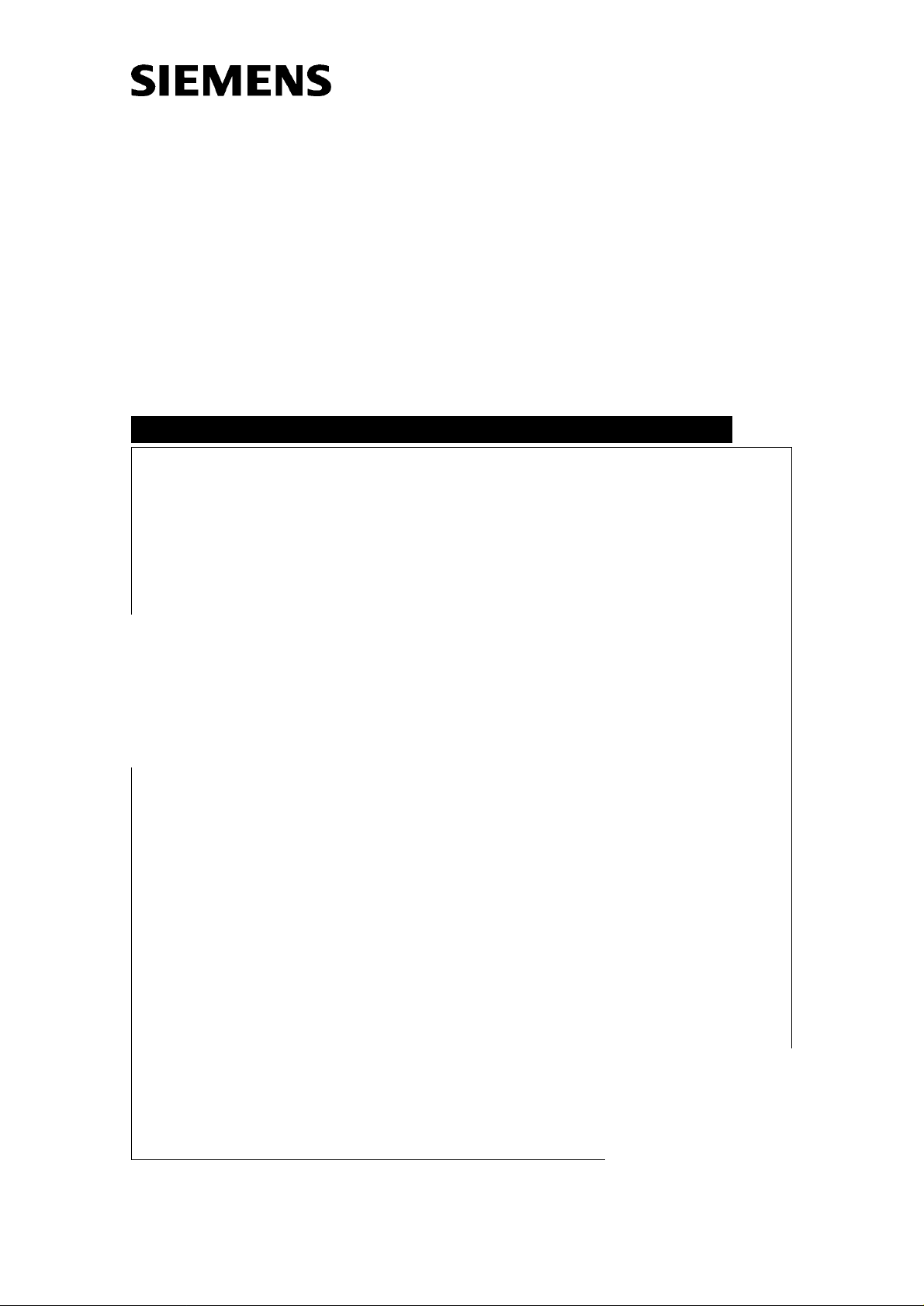
DIGISCAN M
Troubleshooting Guide
Acquisition workstation, image reader
SP
© Siemens AG 2002
The reproduction, transmission or
use of this document or its contents
is not permitted without express
written authority. Offenders will be
liable for damages. All rights,
including rights created by patent
grant or registration of a utility
model _or_ design,_are_ reserved.
English
Print No.: SPB7-420.840.01.03.02 Doc . Gen. Date: 11.02
Replaces: SPB7-420.840.01.02.02 66 31 662
Page 2
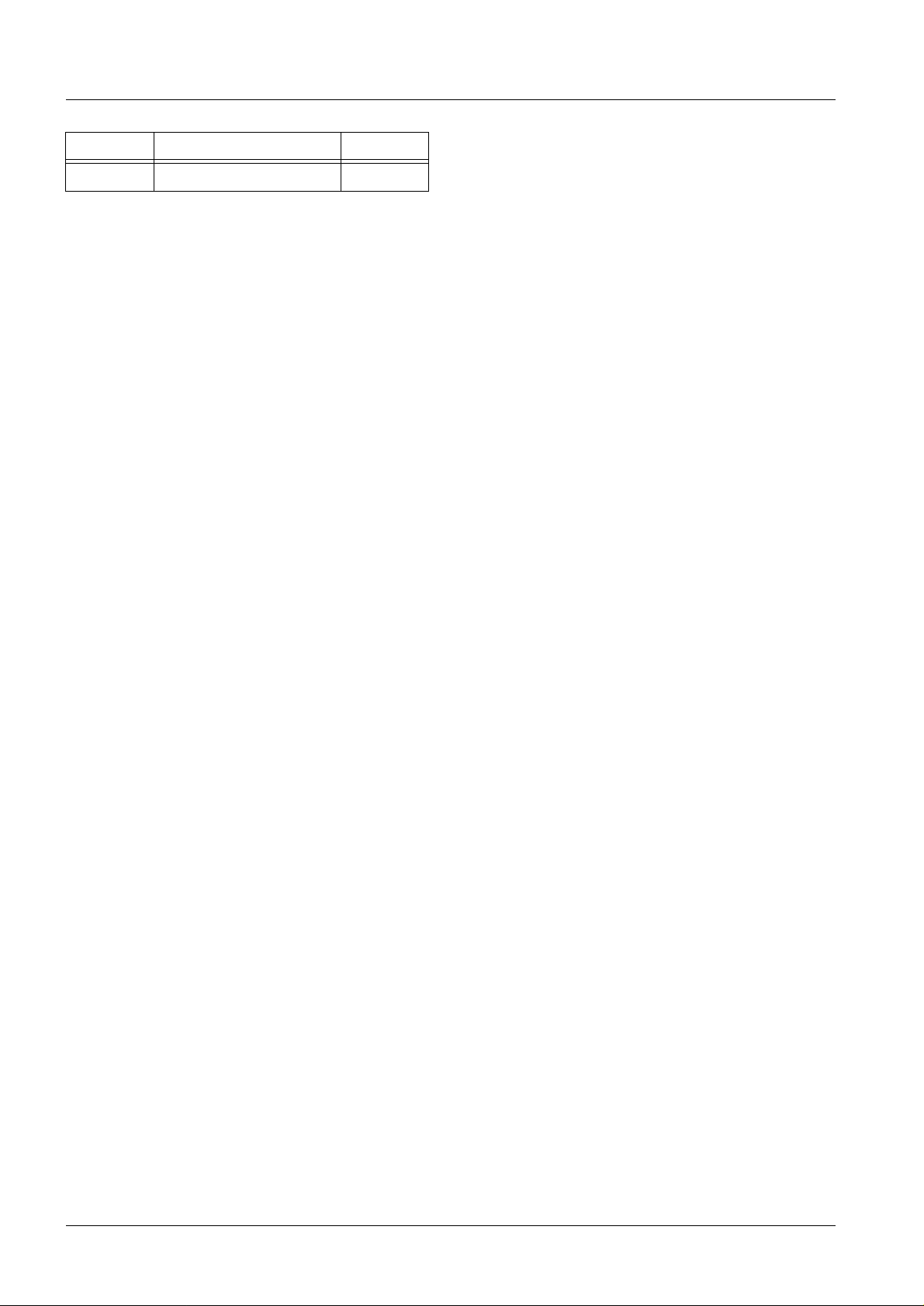
0 - 2 Revision
Chapter Page Revision
All All 03
Document revision level
The document corresponds to the version/revision level effective at the time of system delivery. Revisions to hardcopy documentation are not automatically distribute d.
Please contact your local Siemens office to order current re vision levels.
Disclaimer
The installation and service of equipment described herein is to be performed by qualified personnel
who are employed by Siemens or one of its affiliates or who are otherwise authorized by Siemens or
one of its affiliates to provide such services.
Assemblers and other persons who are not employed by or otherwise directly affiliated with or authorized by Siemens or one of its affiliates are directed to contact one of the local offices of Siemens or
one of its affiliates before attempti ng installation or service procedures.
DIGISCAN M SPB7-420.840.01 Page 2 of 4 Siemens-Elema AB
Rev. 03 11.02 SPS-UD Solna, Sweden
Page 3
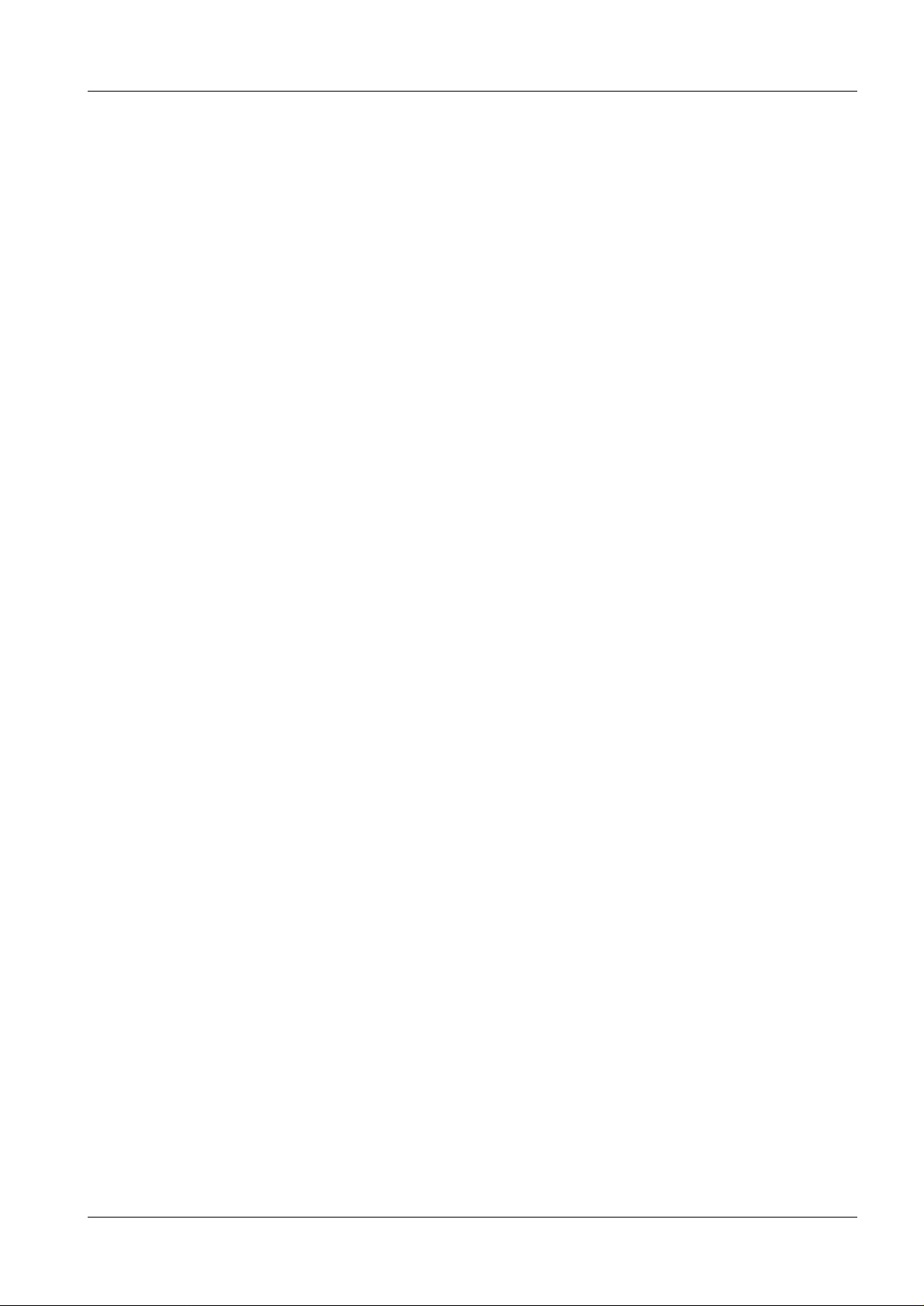
Contents 0 - 3
Page
1 _______Prerequisites __________________________________________________1 - 1
Safety information . . . . . . . . . . . . . . . . . . . . . . . . . . . . . . . . . . . . 1 - 1
General remarks. . . . . . . . . . . . . . . . . . . . . . . . . . . . . . . . . . . 1 - 1
Laser safety . . . . . . . . . . . . . . . . . . . . . . . . . . . . . . . . . . . . . 1 - 1
Documents required. . . . . . . . . . . . . . . . . . . . . . . . . . . . . . . . . . .1 - 1
CD-ROM and diskette required . . . . . . . . . . . . . . . . . . . . . . . . . . . . .1 - 1
Tools, meters and appliances . . . . . . . . . . . . . . . . . . . . . . . . . . . . . . 1 - 2
General remarks. . . . . . . . . . . . . . . . . . . . . . . . . . . . . . . . . . . 1 - 2
Tools, meters and appliances required . . . . . . . . . . . . . . . . . . . . . . . 1 - 2
Abbreviations . . . . . . . . . . . . . . . . . . . . . . . . . . . . . . . . . . . . . . 1 - 2
2 _______First aid_______________________________________________________2 - 1
Fault isolation chart . . . . . . . . . . . . . . . . . . . . . . . . . . . . . . . . . . . 2 - 1
Explanations. . . . . . . . . . . . . . . . . . . . . . . . . . . . . . . . . . . . . . . 2 - 2
General . . . . . . . . . . . . . . . . . . . . . . . . . . . . . . . . . . . . . . . . . 2 - 3
Software installation and configuration . . . . . . . . . . . . . . . . . . . . . . . . . 2 - 3
Check setting s of ha rdware configuration . . . . . . . . . . . . . . . . . . . . . . . . 2 - 3
3 _______Error symptoms________________________________________________3 - 1
Acquisition workstation . . . . . . . . . . . . . . . . . . . . . . . . . . . . . . . . . 3 - 1
No images displayed on LCD monitor. . . . . . . . . . . . . . . . . . . . . . . . 3 - 1
No images displayed on SIMOMED monitor (option) . . . . . . . . . . . . . . . . 3 - 1
Problem to log in. . . . . . . . . . . . . . . . . . . . . . . . . . . . . . . . . . .3 - 1
If warning about full disk appears during syng o start-up . . . . . . . . . . . . . . 3 - 1
If warning about invalid licens e appears during syngo start-up . . . . . . . . . . . 3 - 1
All problems with acquisition workstation . . . . . . . . . . . . . . . . . . . . . . 3 - 1
No contact with image reader . . . . . . . . . . . . . . . . . . . . . . . . . . . .3 - 2
No contact with network onsite . . . . . . . . . . . . . . . . . . . . . . . . . . . 3 - 2
If the computer do not boot from the hard disk . . . . . . . . . . . . . . . . . . . 3 - 2
If the workstation does not start after an unplanned power cut off . . . . . . . . . 3 - 2
Problem with barcode scanner . . . . . . . . . . . . . . . . . . . . . . . . . . .3 - 2
Image Quality . . . . . . . . . . . . . . . . . . . . . . . . . . . . . . . . . . . . . . 3 - 3
Spatial resolution less than 8 lp/ mm. . . . . . . . . . . . . . . . . . . . . . . . . 3 - 3
Measured mean value not equal to 400 (or customer preferred ) +32. . . . . . . . 3 - 3
Phantom image quality not achieved . . . . . . . . . . . . . . . . . . . . . . . . 3 - 3
AEC reproducibility . . . . . . . . . . . . . . . . . . . . . . . . . . . . . . . . .3 - 3
Damaged imaging plate . . . . . . . . . . . . . . . . . . . . . . . . . . . . . . . 3 - 3
Hardcopy camera (option). . . . . . . . . . . . . . . . . . . . . . . . . . . . . . . . 3 - 4
Print problem . . . . . . . . . . . . . . . . . . . . . . . . . . . . . . . . . . . . 3 - 4
CD-RW drive / MOD drive (option) . . . . . . . . . . . . . . . . . . . . . . . . . . . 3 - 5
Problem to save to CD-RW drive . . . . . . . . . . . . . . . . . . . . . . . . . .3 - 5
Problem to read from CD-RW drive . . . . . . . . . . . . . . . . . . . . . . . . . 3 - 5
All problems with MOD drive . . . . . . . . . . . . . . . . . . . . . . . . . . . .3 - 5
Problem to save to MOD drive. . . . . . . . . . . . . . . . . . . . . . . . . . . .3 - 5
Problem to read from MOD drive . . . . . . . . . . . . . . . . . . . . . . . . . . 3 - 5
Problem to communicate with CD-RW drive or MOD drive . . . . . . . . . . . . . 3 - 6
Siemens-Elema AB SPB7-420.840.01 Page 3 of 4 DIGISCAN M
Solna, Sweden Rev. 03 11.02 SPS-UD
Page 4
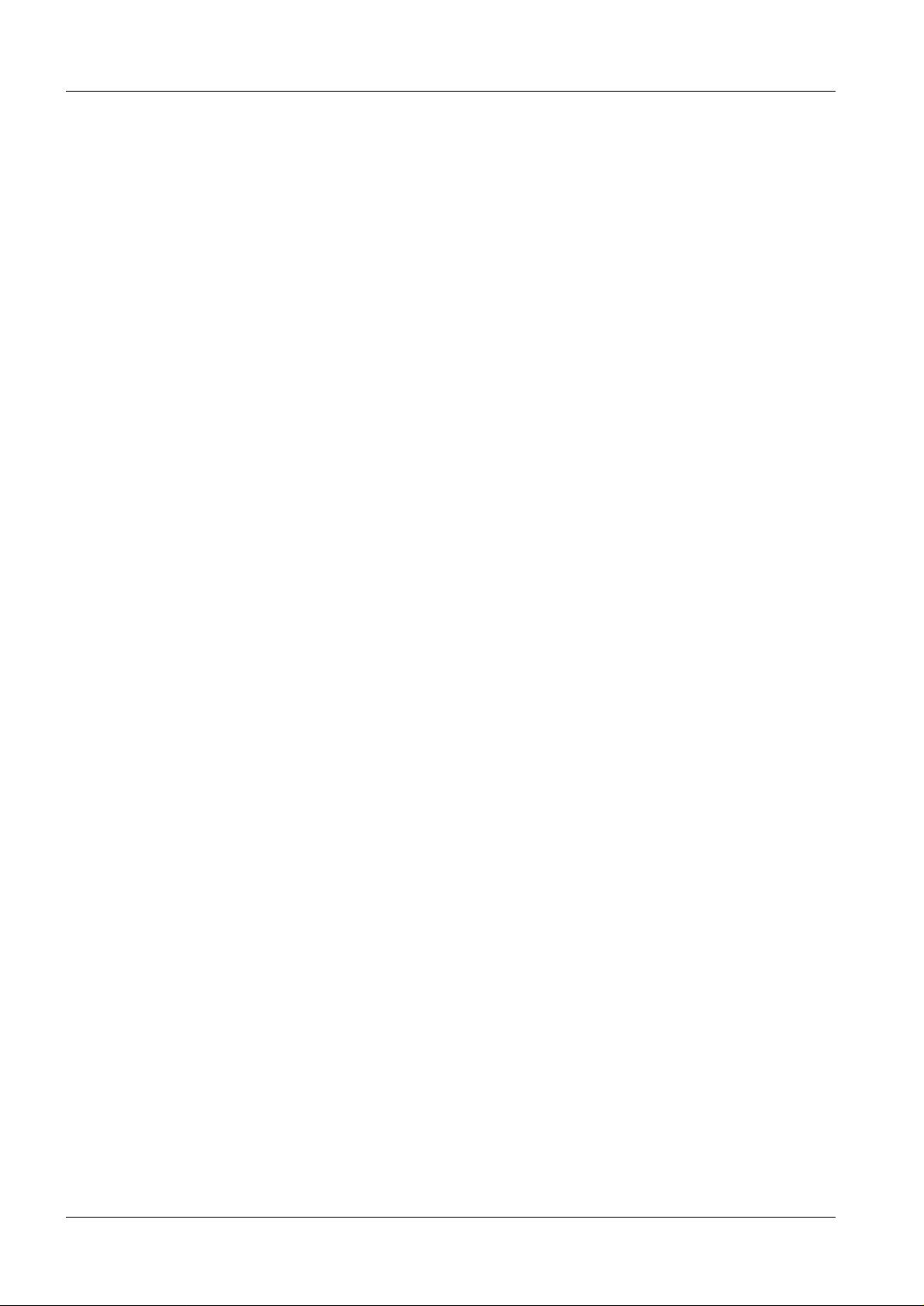
0 - 4 Contents
Page
Communication Switch (option) . . . . . . . . . . . . . . . . . . . . . . . . . . . . 3 - 7
No contact with the mammomat . . . . . . . . . . . . . . . . . . . . . . . . . . 3 - 7
4 ______ Messages ________________________ ____________________________ _4 - 1
General. . . . . . . . . . . . . . . . . . . . . . . . . . . . . . . . . . . . . . . . . 4 - 1
Syngo event log . . . . . . . . . . . . . . . . . . . . . . . . . . . . . . . . . . . . 4 - 1
Service messages found in syngo event log . . . . . . . . . . . . . . . . . . . . . . 4 - 4
ACBE (Acquisition control backend) . . . . . . . . . . . . . . . . . . . . . . . . 4 - 5
AQBE (Acquisition backend) . . . . . . . . . . . . . . . . . . . . . . . . . . . . 4 - 8
AQFE (Acquisition frontend) . . . . . . . . . . . . . . . . . . . . . . . . . . . .4 - 10
Common . . . . . . . . . . . . . . . . . . . . . . . . . . . . . . . . . . . . . .4 - 10
ESC (Examination session server client) . . . . . . . . . . . . . . . . . . . . . .4 - 14
ESE (Examination session errors) . . . . . . . . . . . . . . . . . . . . . . . . .4 - 15
ESS (Examination session server) . . . . . . . . . . . . . . . . . . . . . . . . .4 - 21
FCRBE (Image reader) . . . . . . . . . . . . . . . . . . . . . . . . . . . . . . .4 - 21
IPBE (Image processing) . . . . . . . . . . . . . . . . . . . . . . . . . . . . . .4 - 30
MBE (MAMMOMAT backend) . . . . . . . . . . . . . . . . . . . . . . . . . . .4 - 32
Service messages displayed on the AWS screen . . . . . . . . . . . . . . . . . . .4 - 32
Operator messages displayed on the AWS screen. . . . . . . . . . . . . . . . . . .4 - 33
Operator message displayed on the generator control panel . . . . . . . . . . . . .4 - 44
5 ______ Image reader __________________________________________________5 - 1
6 ______ Changes to previous versi on ____________ ___ __ __ ___ _______________6 - 1
DIGISCAN M SPB7-420.840.01 Page 4 of 4 Siemens-Elema AB
Rev. 03 11.02 SPS-UD Solna, Sweden
Page 5
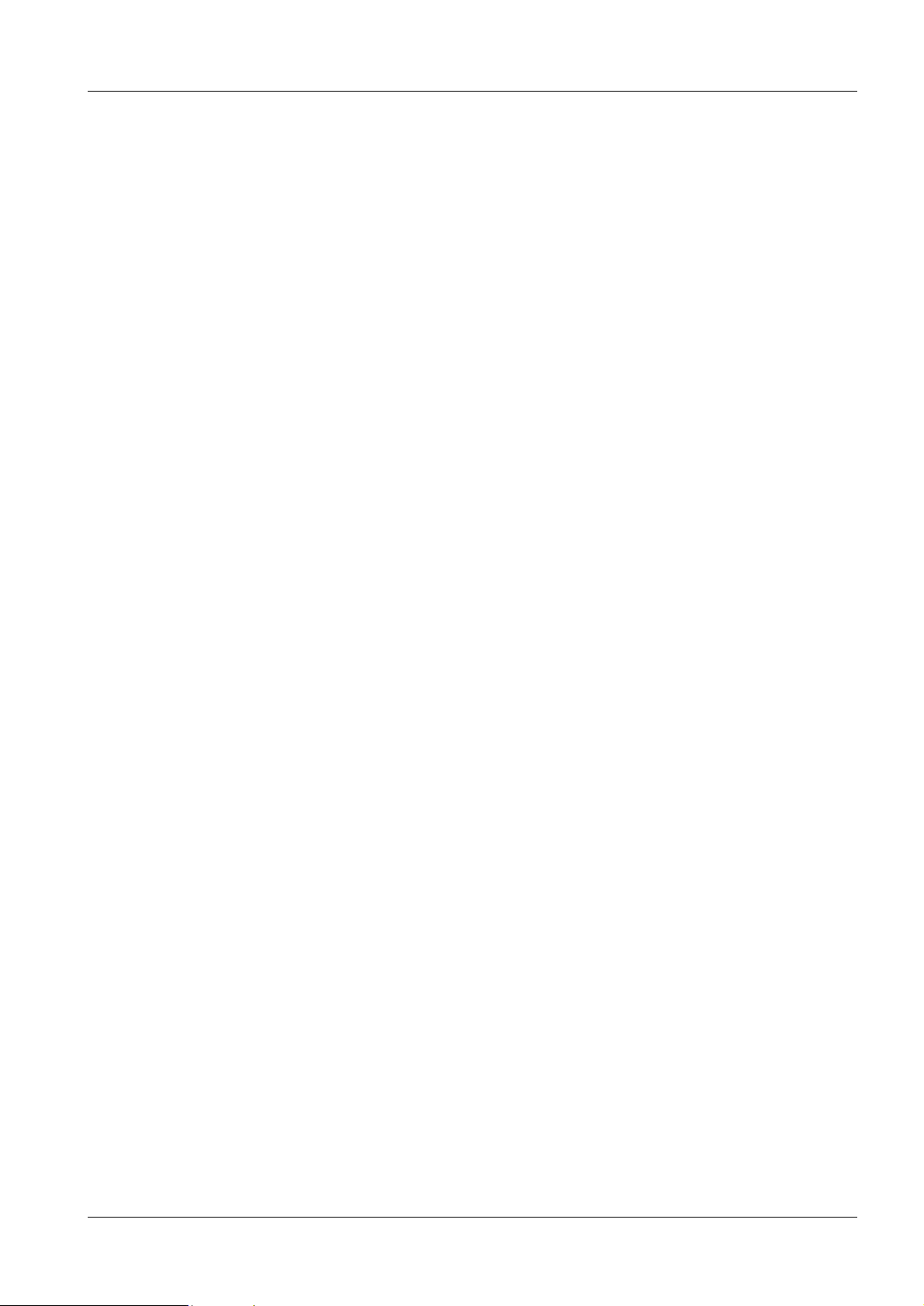
Prerequisites 1
Safety information 1
General remarks 1
• The product-specific safety inf ormation contained in this document, as well as the
general safety information must be observed.
• The general ESD guidelines must be observed.
• Pull out boards only when the unit is swit ched off.
Laser safety 1
• When working with an open laser, the leather gloves and las er safety glasses must be
worn.
• Non-reflecting tools must be used.
• See also “Safety and Radiation Protection Guideli nes” ARTD 2.
Documents required 1
• DIGISCAN M Quality Control Manual, SPB7-420.210.01...
1 - 1
• DIGISCAN M Software acquisition workstation, SPB7-420.816 .01...
• DIGISCAN M Installation Instructions, SPB7- 420.812.01...
• DIGISCAN M Start-up, SPB7-420.815.01...
• DIGISCAN M Maintenance, SPB7-420.831.01...
• DIGISCAN M Instructions for Use, SPB7-420.201.01. ..
• MAMMOMAT 3000 Nova Service Program, SPB7-230.114...
• Option: MAMMOMAT 3000 Nova - Opdimar Service Instructions, SPB7-230.0 61...
• If reader is not serviced by Fuji: Fuji Service Manual FCR 5000MA plus, 009-058...
CD-ROM and diskette required 1
• Windowsr 2000 software CD-ROM.
• ASCRx software CD-ROM.
• A backup floppy with the software setti ngs.
Siemens-Elema AB SPB7-420.840.01 Page 1 of 2 DIGISCAN M
Solna, Sweden Rev. 03 11.02 SPS-UD
Page 6
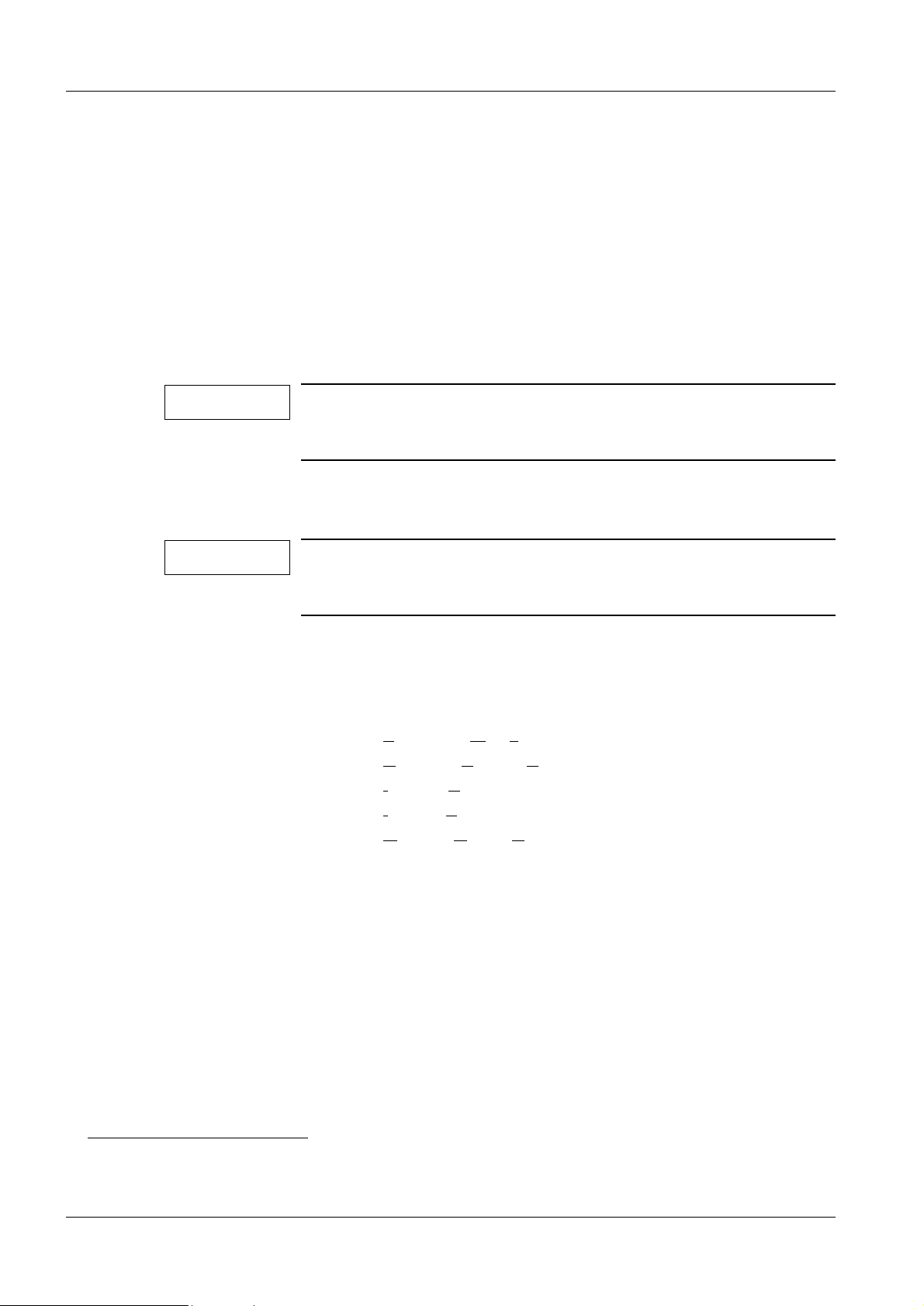
1 - 2 Prerequisites
Tools, meters and appliances 1
General remarks 1
The recommended equipment meets the specifications and are suit able for the measurements and checks listed. If other devices are used, make sure that they also meet the
specifications and are suitable for the listed measurements and checks.
If in doubt, contact CS Headquarters Support Center +49-9191-18 8080
The required adjustment and calibration intervals must be maintained.
Before any measurement or test equipment is used, it must first be subjected to a visual
check. Damaged measurement or test equipment which can influence the accuracy of the
test result may not be used.
NOTE
All tools, meters and appliances with the exception of those
marked “*”, are listed along with their specificati ons in the STC
(Service Tools Catalogue).
Tools, meters and appliances required 1
• Standard tool kit
NOTE
Tools, meters and appliances required for the image quality tests
are listed with the tests in the
DIGISCAN M Quality Control Manual, SPB7-420.210.01... .
Abbreviations 1
ASCRx Acquisition workstation software based on syngor
(x is product version)
AWS A
CSE C
IP I
IP address I
MOD M
cquisition Workstation
ustomer Support Engineer
maging Plate
nternet Protocol address
agneto Optical Disc
syngo is a registered trademark of Siemens AG.
DIGISCAN M SPB7-420.840.01 Page 2 of 2 Siemens-Elema AB
Rev. 03 11.02 SPS-UD Solna, Sweden
Page 7
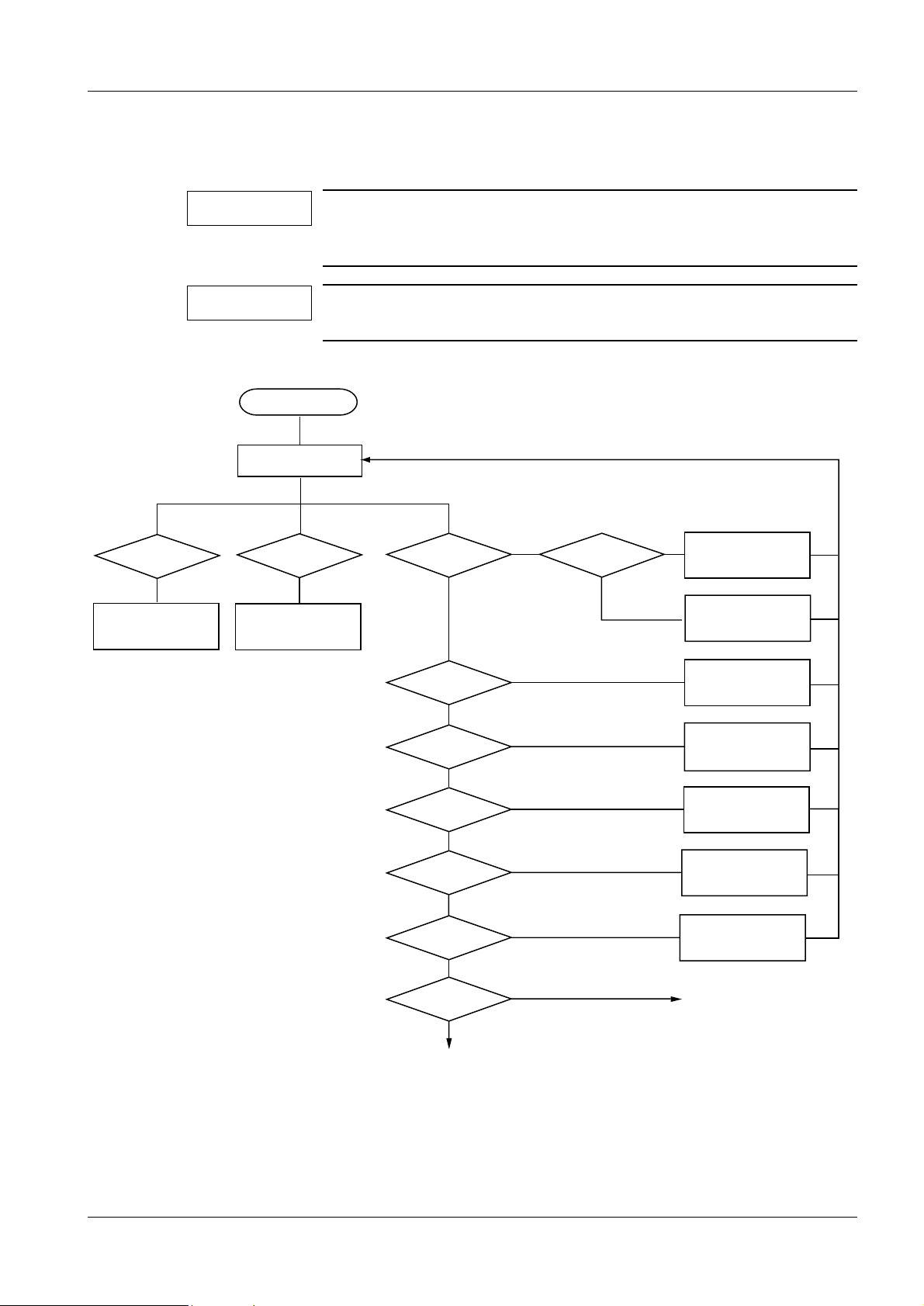
First aid 2
Fault isolation chart 2
2 - 1
2. Start up M3000 Nova
and Opdima (option)
OK?
3. See product-accompanying
documentation.
NOTE
NOTE
START
1. Restart all components.
4. Start up image reader
OK?
NoNo
5. See product-accompanying
documentation.
This chart is to be regarded as a guide only, and not as a complete service tool. It will guide you to the appropriate chapter
within this document.
If the acquisition workst ation is ON, start b y reading t he error log.
Otherwise follow the fault isolation chart below.
6. Start up AWS
OK?
Yes
No
7.
Examination data on
hard drive allowed to be
missed?
Yes
8 a. Check monitor settings.
No
8 b. Reinstall ASCRx
8 c. Send computer to SPS,
Siemens-Elema.
9 a. Check monitor settings.
9 b. Reinstall
Windows 2000 and ASCRx.
10. Login OK?
Yes
12. Error message
displayed?
No
14. Error defined
in log?
No
16. Function check
OK?
Yes
18. Configuration settings
OK?
Yes
20. Problem still
present?
No
System OK
Yes
Yes
No
No
No
Yes
11. Check keyboard settings.
13. See list in Chapter 4.
15. Trace the trouble and correct
according to error description.
17. Check hardware.
19. Change settings.
Contact your service
support center
FFDM00096
Fig. 1
Siemens-Elema AB SPB7-420.840.01 Page 1 of 4 DIGISCAN M
Solna, Sweden Rev. 03 11.02 SPS-UD
Page 8
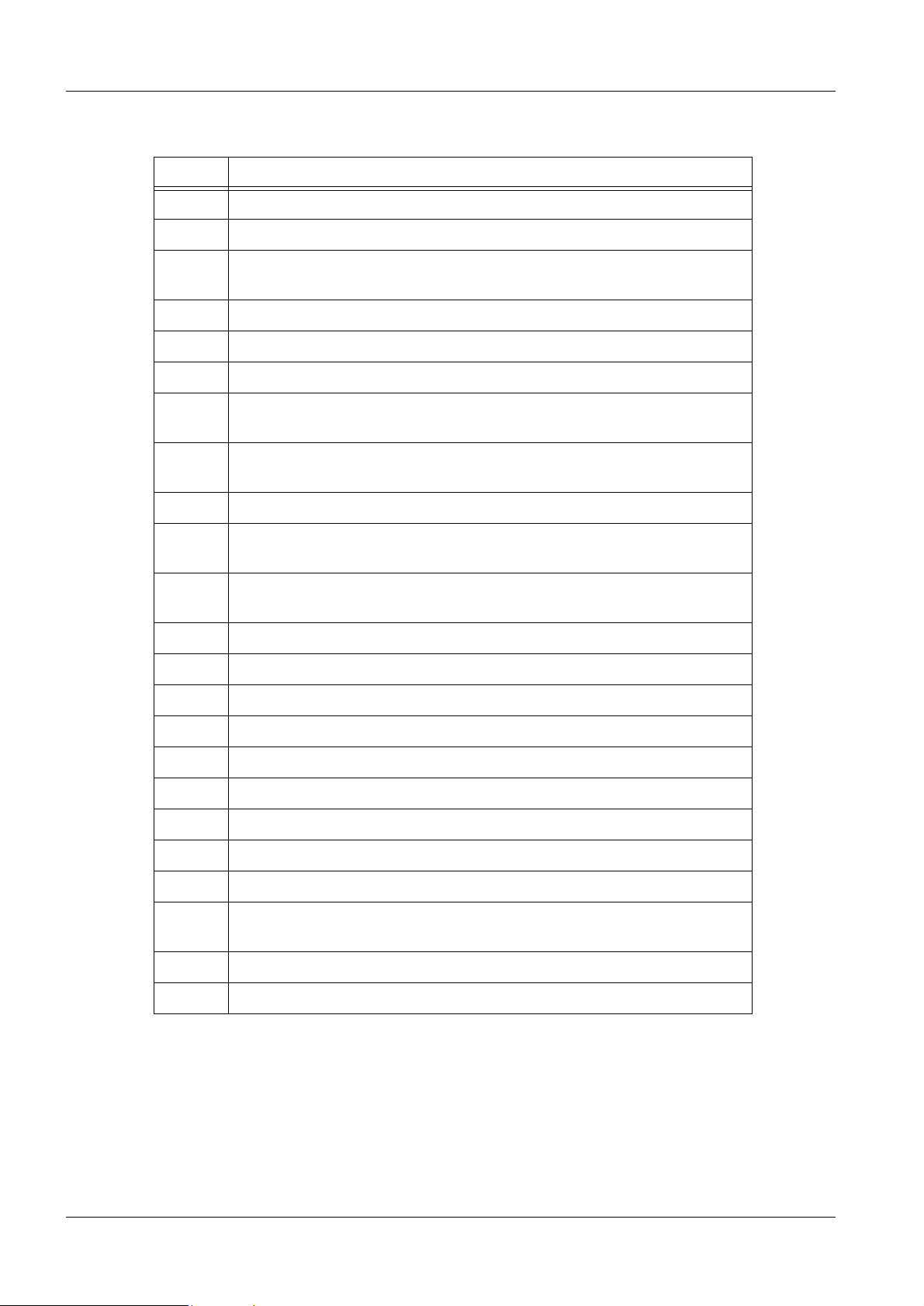
2 - 2 First aid
Explanations 2
Step Explanation
1 Restart the system.
2 Start up the MAMMOMAT 3000 Nova and Opdimar (option).
3 See MAMMOMAT 3000 Nova Service Program and/or
MAMMOMAT 3000 Nova - Opdimar Service Instructions.
4 Start up the image reader.
5
6 Start up the acquisition workstation.
7 Confirm with operator if backup of all essential examination data has been
8 a
8 b Reinstall ASCRx.
8 c Exchange computer. Send broken computer to SPS, Siemens-Elema for
9 a
9 b Reinstall Windows 2000 and ASCRx.
10 Log in as meduser.
11 Check keyboard language settings.
12 Messages are displayed automatically if any.
13 Take measures according to the displayed error message.
14 Errors that occur during usage are logged.
See Fuji Service Manual FCR 5000MA plus.
done.
To make sure suspected problems during start-up of AWS is not
caused by black monitor,
data retrieval.
check monitor settings.
To make sure suspected problems during start-up of AWS is not
caused by black monitor,
check monitor settings.
15 Take measures according to the logged error message.
16 Perform the function check described in DIGISCAN M Start-up.
17 Check hardware.
18 See DIGISCAN M Software acquisition workstation to see which initial
configuration settings that are recommended.
19 Change configuration settings.
20 If the problem is still present, contact your service support centre.
DIGISCAN M SPB7-420.840.01 Page 2 of 4 Siemens-Elema AB
Rev. 03 11.02 SPS-UD Solna, Sweden
Page 9
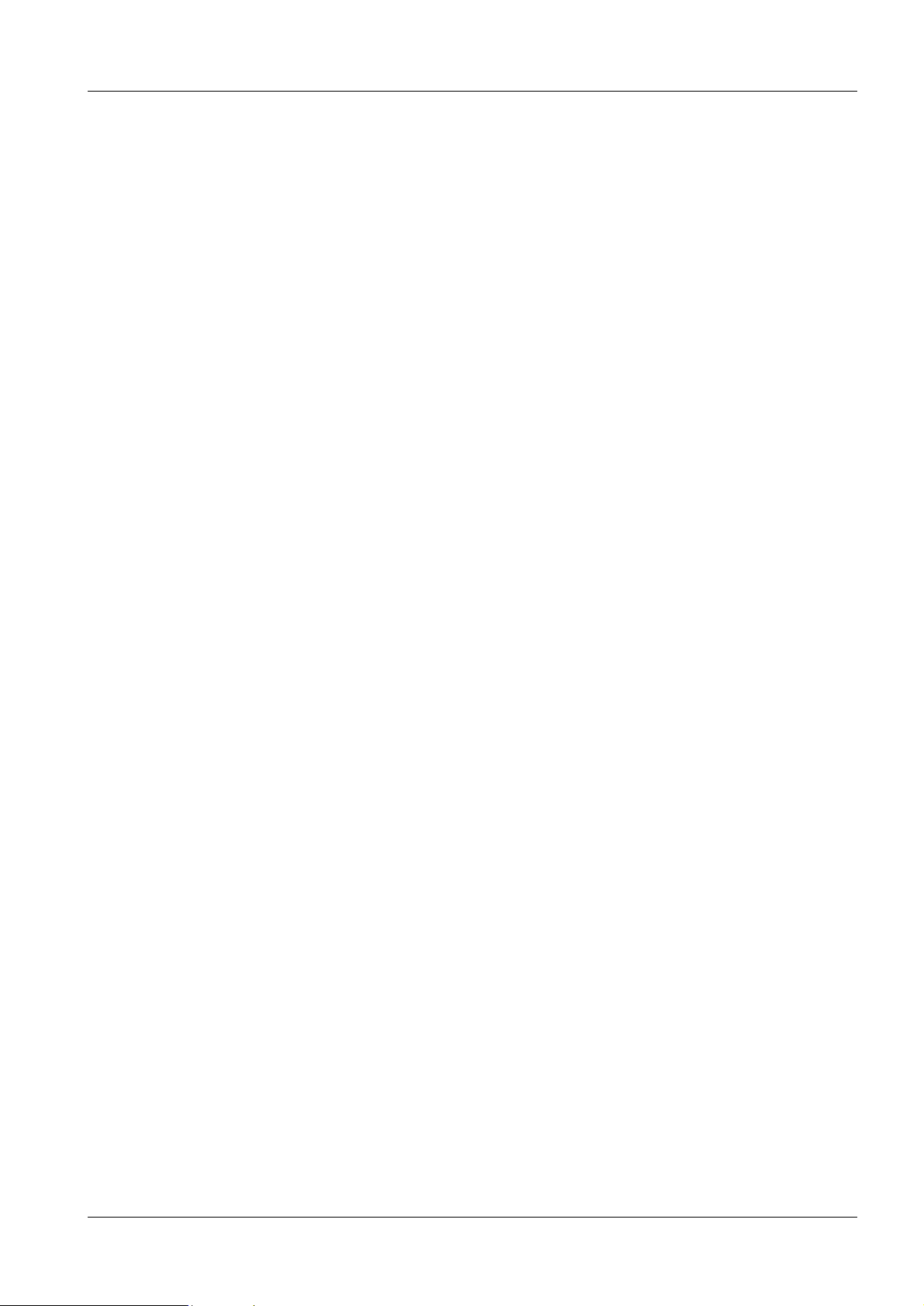
First aid 2 - 3
General 2
In general, always check the log files for more information,
see "Messages" on Page 4 - 1.
Software installation and configuration 2
Make sure that the acquisition workstation software is correctly installed and configured,
see DIGISCAN M Software acquisition workstation, SPB7-420.816.01... .
Make sure that the image reader software is correctly configured,
see DIGISCAN M Start-up, SPB7-420.815.01... .
Check settings of hardware configuration 2
Make sure that the hardware settings are correct, see DIGISCAN M Installation Instruc-
tions, SPB7-420.812.01... and DIGISCAN M Start-up, SPB7-420. 815.01... .
Siemens-Elema AB SPB7-420.840.01 Page 3 of 4 DIGISCAN M
Solna, Sweden Rev. 03 11.02 SPS-UD
Page 10
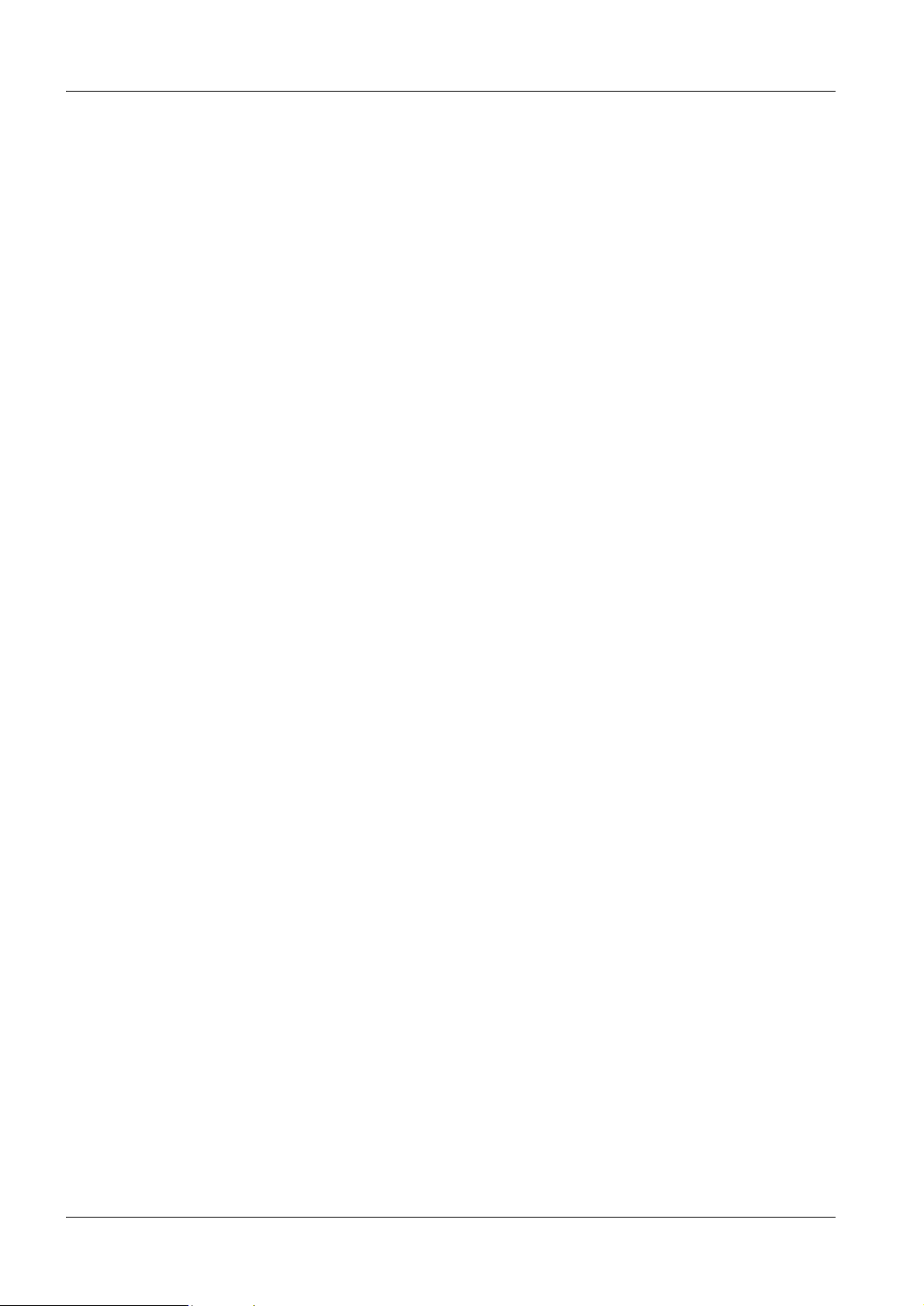
2 - 4 First aid
This page intentionally left blank.
DIGISCAN M SPB7-420.840.01 Page 4 of 4 Siemens-Elema AB
Rev. 03 11.02 SPS-UD Solna, Sweden
Page 11
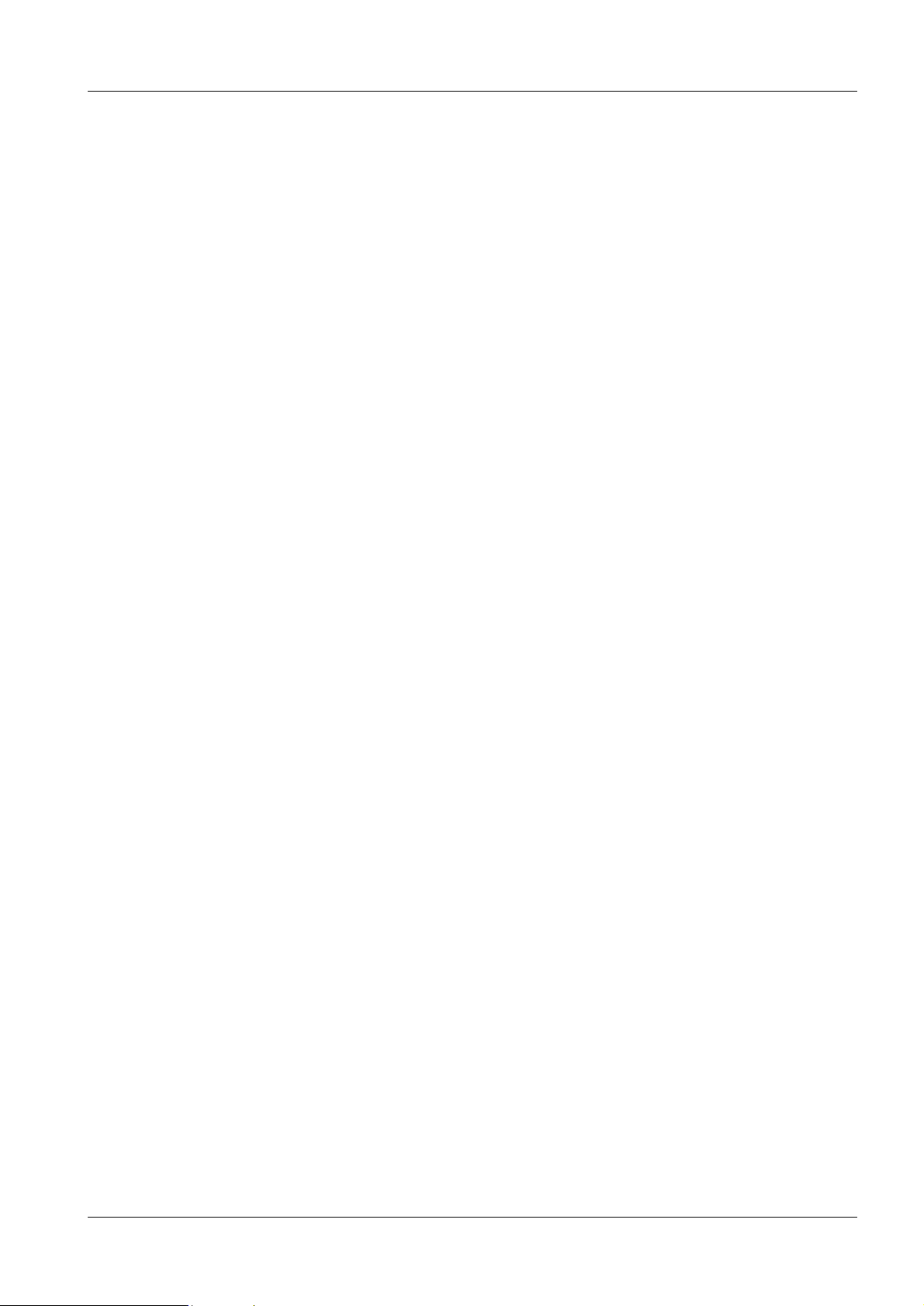
Error symptoms 3
Acquisition workstation 3
No images displayed on LCD monitor 3
• Check cables.
• Green LED indicates monitor synchronized with comput er.
Yellow LED indicates monitor not synchr onized with computer.
• Make sure that the monitor is installed bef ore the computer is switched ON.
• Press the SELECT button. If a menu is shown the monitor is functi oning.
• Check that DVI SELECTION is set to DIGITAL.
• Make sure that the brightness and contrast is not set to minimum.
• Restart the acquisition workstation.
No images displayed on SIMOMED monitor (option) 3
• Check cables.
Problem to log in 3
3 - 1
• Check that the keyboard layout is set according to correct language, for instruct ions see
DIGISCAN M Software acquisition workstation , SPB7-420.816.01... .
If warning about full disk appears during syngo start-up 3
The free disk space has to be enough for at least 100 exposures. If not, a warning
appears.
• Archive images on MOD and/or CD-R and/or send them to archive syst em and/or
viewing station according to DIGI SCAN M Instructions for Use, SPB7-420.201.01... .
• Check that the archiving routine confi gured for the hospital works properl y.
If warning about invalid license appears during syngo start-up 3
• Check that the dongle is connected to the parallel port . The license is connected to the ID
of the dongle.
• Create a new license.
All problems with acquisition workstation 3
• To check that the computer components are correct,
call up Start > Control Panel > System > Hardwa re.
Technical specifications for t he components are listed in DIGISCAN M Instructi ons for
Use, SPB7-420.201.01... .
Siemens-Elema AB SPB7-420.840.01 Page 1 of 8 DIGISCAN M
Solna, Sweden Rev. 03 11.02 SPS-UD
Page 12
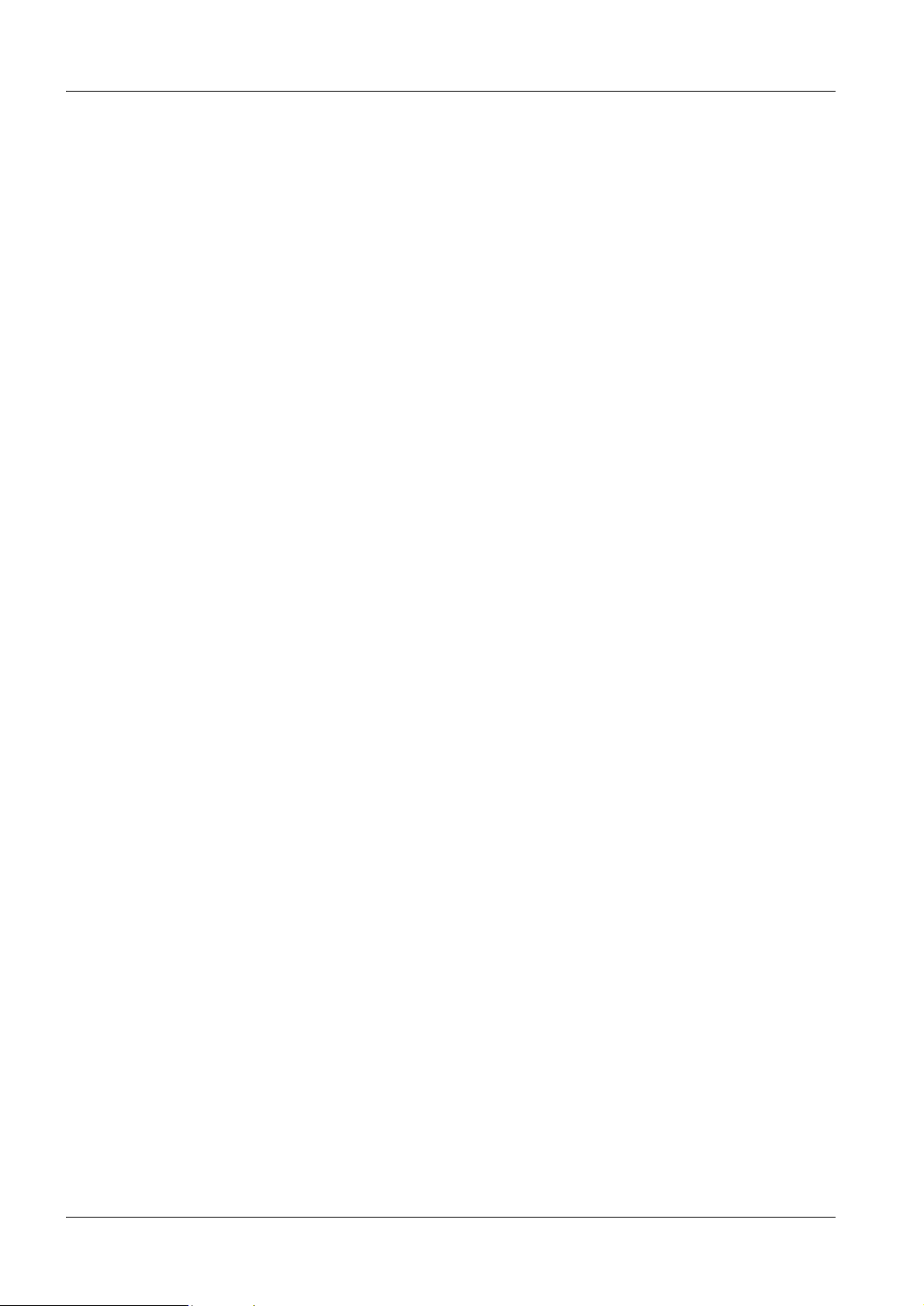
3 - 2 Error symptoms
No contact with image reader 3
• Check cable.
• Check in the image reader for the IP addresses of the im age reader and the acquisition
workstation:
In the M-Utility select 2 for configuration and t hen 7 for addresses.
• Check in the acquisition workstation for the IP addresses of the image reader and the
acquisition workstation:
Call up C:\WINNT\System 32\drivers\ etc\hosts.
• Compare the IP addresses found above with the initi al IP address settings, see
DIGISCAN M Start-up, SPB7-420. 815.01... .
• Compare also the IP addresses in the image reader with t he IP addresses in the
acquisition workstation.
• Ping the image reader from the acquisition work station:
Call up Start > Utilities > Accessories > Command Prompt.
Type “ping” and the IP address of the image reader in the DOS window.
No contact with network onsite 3
• Check cable.
• Ping a computer on the network from the acquis ition workstation:
Call up Start > Utilities > Accessories > Command Prompt.
Type “ping” and the IP address of the computer in th e DOS window.
If the computer do not boot from the hard disk 3
• During the boot routine, press F2 to get into the SCSI -BIOS.
• Select Main > Boot options > Boot sequence.
• Select “Adaptec SCSI CDROM drive” and press <space> to add “!” before “Adaptec
SCSI CDROM drive”.
• Select “+Diskette standard” and press <space> to add “!” before “+Diskette
standard”.
• Save settings.
If the workstation does not start after an unplanned power cut off 3
• Unplug the mains cable from the wall socket.
• Connect the mains cable and switch on the workstation.
Problem with barcode scanner 3
• Check cables.
• Re configure the barcode scanner according to DIGISCAN M Star t-up, SPB7-
420.815.01... .
• Call up Start > Programs > Accessories > Wordpad. Read the projecti on view
barcodes with the barcode scanner. A sequence of numbers should appear in Wordpad.
• In case of barcode scanner failure, try t o type in the Wordpad with the keyboard. If it
works, exchange barcode scanner.
DIGISCAN M SPB7-420.840.01 Page 2 of 8 Siemens-Elema AB
Rev. 03 11.02 SPS-UD Solna, Sweden
Page 13
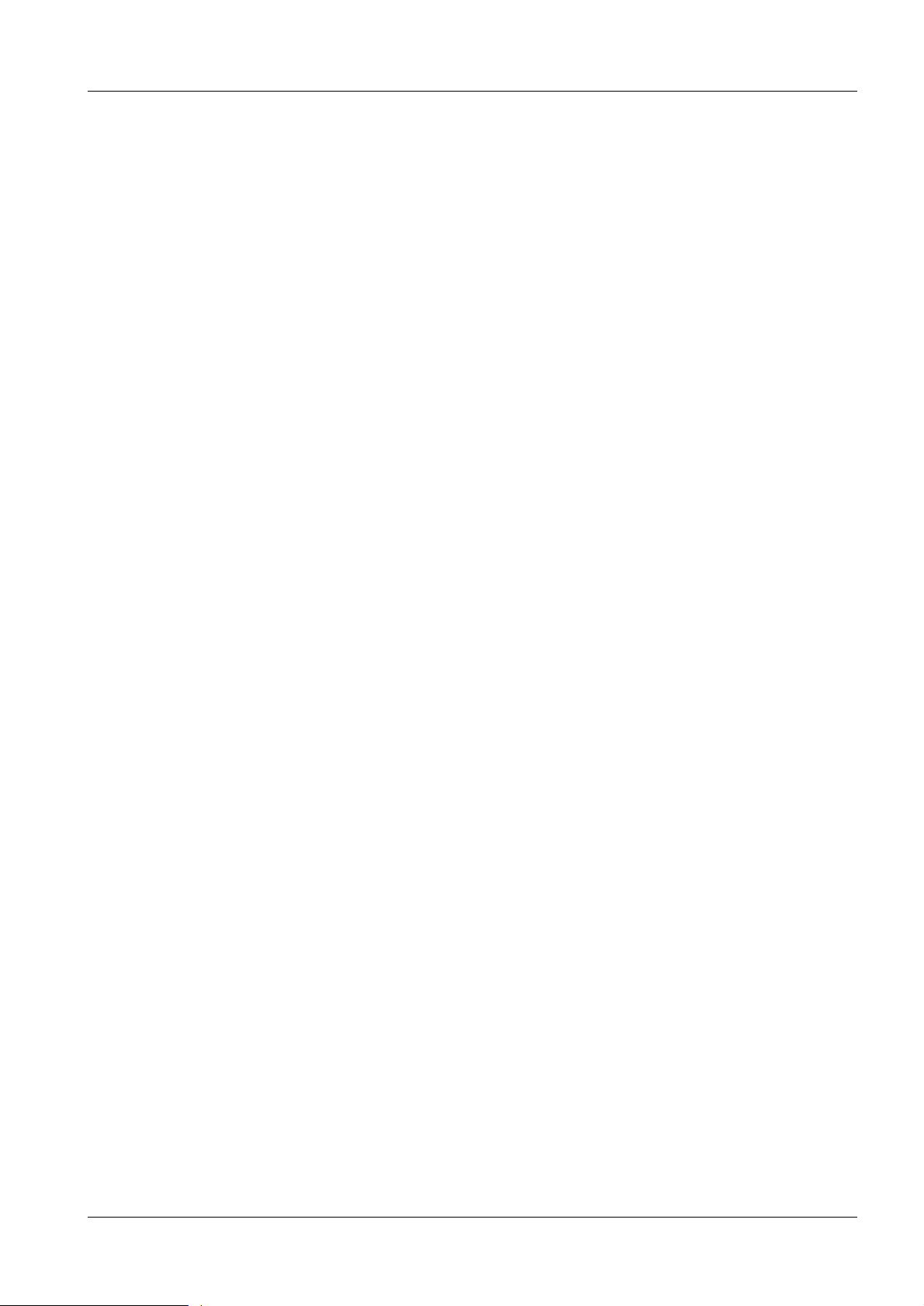
Error symptoms 3 - 3
Image Quality 3
Spatial resolution less than 8 lp/mm 3
Monitor:
• Check monitor settings, see DIGISCAN M Quality Control Manual, SPB7-42 0.210.01... .
• Exchange IP and IP cassette.
• If image reader service is done by Fuji, cont act the Fuji service organization.
• If image reader service is done by Siemens, see Fuji Service Manual FCR 5000MA plus,
009-058... .
Hardcopy camera:
• Exchange IP and IP cassette.
• If image reader service is done by Fuji, cont act the Fuji service organization.
• If image reader service is done by Siemens, see Fuji Service Manual FCR 5000MA plus,
009-058... .
• Contact the hardcopy camera manufacturer.
Measured mean value not equal to 400 (or customer preferred) +32 3
• Recalibrate AEC according to DIGISCAN M Start-up, SPB7-420.815.01.. . .
Phantom image quality not achieved 3
• Exchange IP and IP cassette.
• If service is done by Fuji, contact the Fuj i service organization.
• If service is done by Siemens, see Fuji Service Manual FCR 5000MA plus, 009-058... .
AEC reproducibility 3
• Exchange IP and IP cassette.
• Recalibrate AEC according to DIGISCAN M Start-up, SPB7-420.815.01.. . .
• See MAMMOMAT 3000 Nova documentation.
Damaged imaging plate 3
• Exchange IP.
• Check operators handling of IPs.
• If service is done by Fuji, contact the Fuj i service organization.
• If service is done by Siemens, see Fuji Service Manual FCR 5000MA plus, 009-058... .
Siemens-Elema AB SPB7-420.840.01 Page 3 of 8 DIGISCAN M
Solna, Sweden Rev. 03 11.02 SPS-UD
Page 14
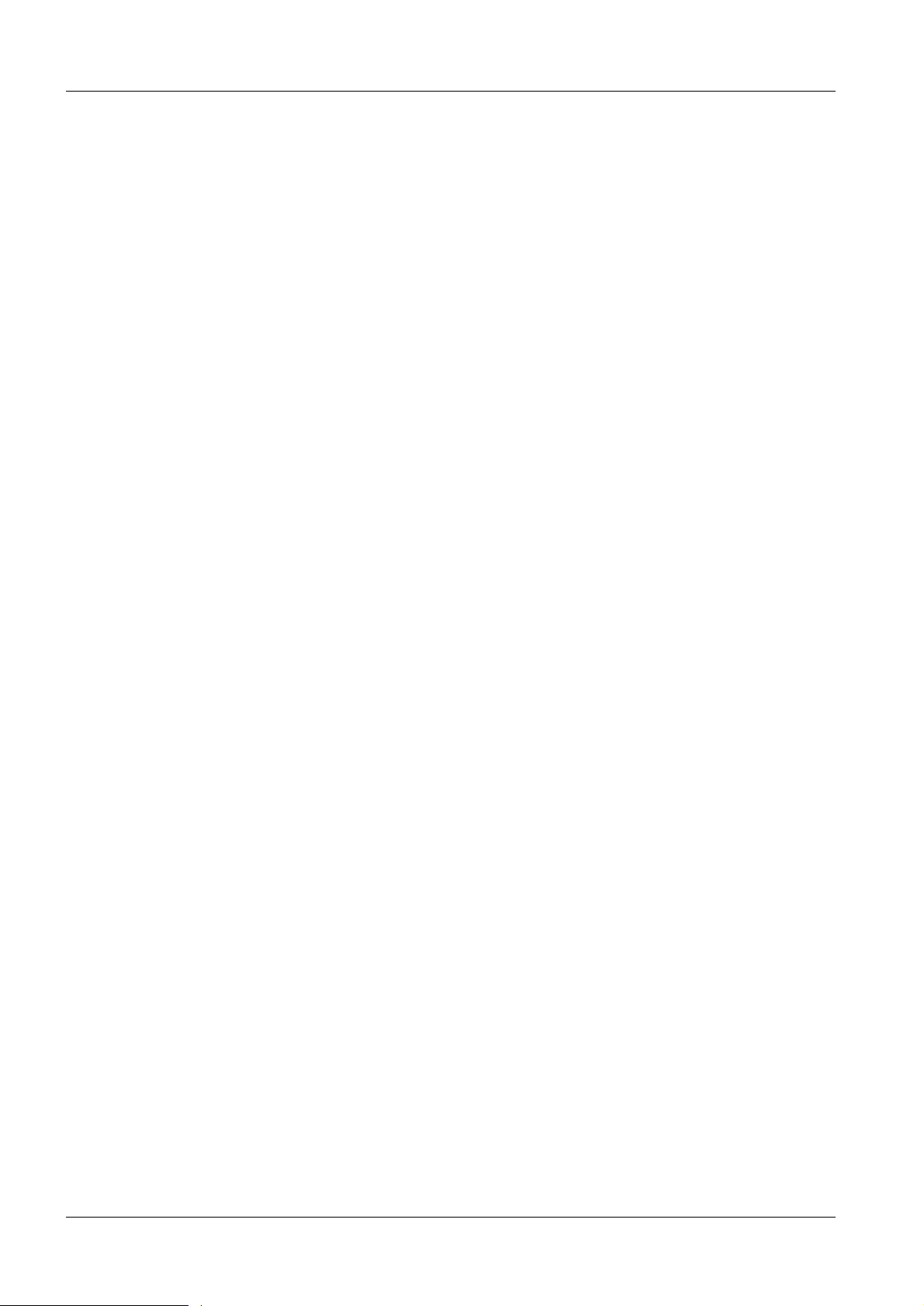
3 - 4 Error symptoms
Hardcopy camera (option) 3
Print problem 3
• Check cables.
• IP address from network administrator at the hospi tal.
• Check that a supported and recommended hardcopy camera is connected.
• Contact the hardcopy camera manufacturer.
DIGISCAN M SPB7-420.840.01 Page 4 of 8 Siemens-Elema AB
Rev. 03 11.02 SPS-UD Solna, Sweden
Page 15
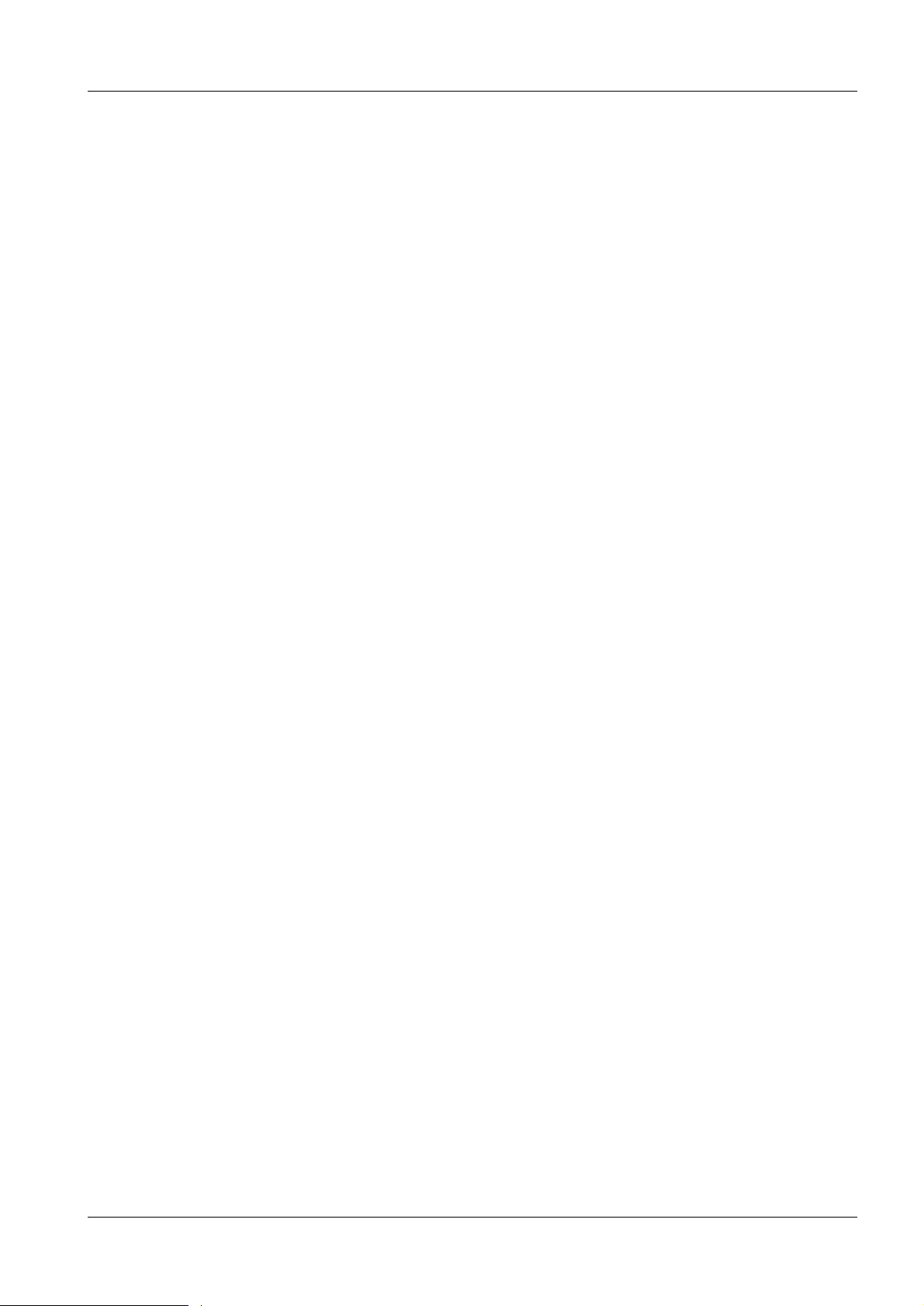
Error symptoms 3 - 5
CD-RW drive / MOD drive (option) 3
• Check that correct media is used.
• Check that write protection is not acti vated.
Problem to save to CD-RW drive 3
• Check if CD-ROM is full.
• Try to save to a new CD-ROM.
• Power OFF and reboot the acquisition workstation.
• Change the CD-RW drive.
Problem to read from CD-RW drive 3
• Insert another CD-ROM in the CD-RW drive and check if that c an be read.
• Power OFF and reboot the acquisition workstation.
• Change the CD-RW drive.
All problems with MOD drive 3
• Make sure that the SCSI cables are properly connected and fixed to the units and that
the cable is not bent to m uch just behind the MOD drive .
• Check that the MOD drive is terminated corr ectly .
Problem to save to MO D d rive 3
• Make sure that MOD drive is switched ON.
• Make sure that the MOD is formatted.
• Check if MOD is full.
• Try to save on new MOD.
• Power OFF and reboot the acquisition workstation .
• Check cables and termination.
• Change MOD drive.
Problem to read from MOD drive 3
• If it is a new disk, press OK (this will format the disk). Else, press Cancel.
• Insert another MOD in the MOD drive and check if that can be read.
• Power OFF and reboot the acquisition workstation .
• Check cables and termination
• Change MOD drive.
Siemens-Elema AB SPB7-420.840.01 Page 5 of 8 DIGISCAN M
Solna, Sweden Rev. 03 11.02 SPS-UD
Page 16
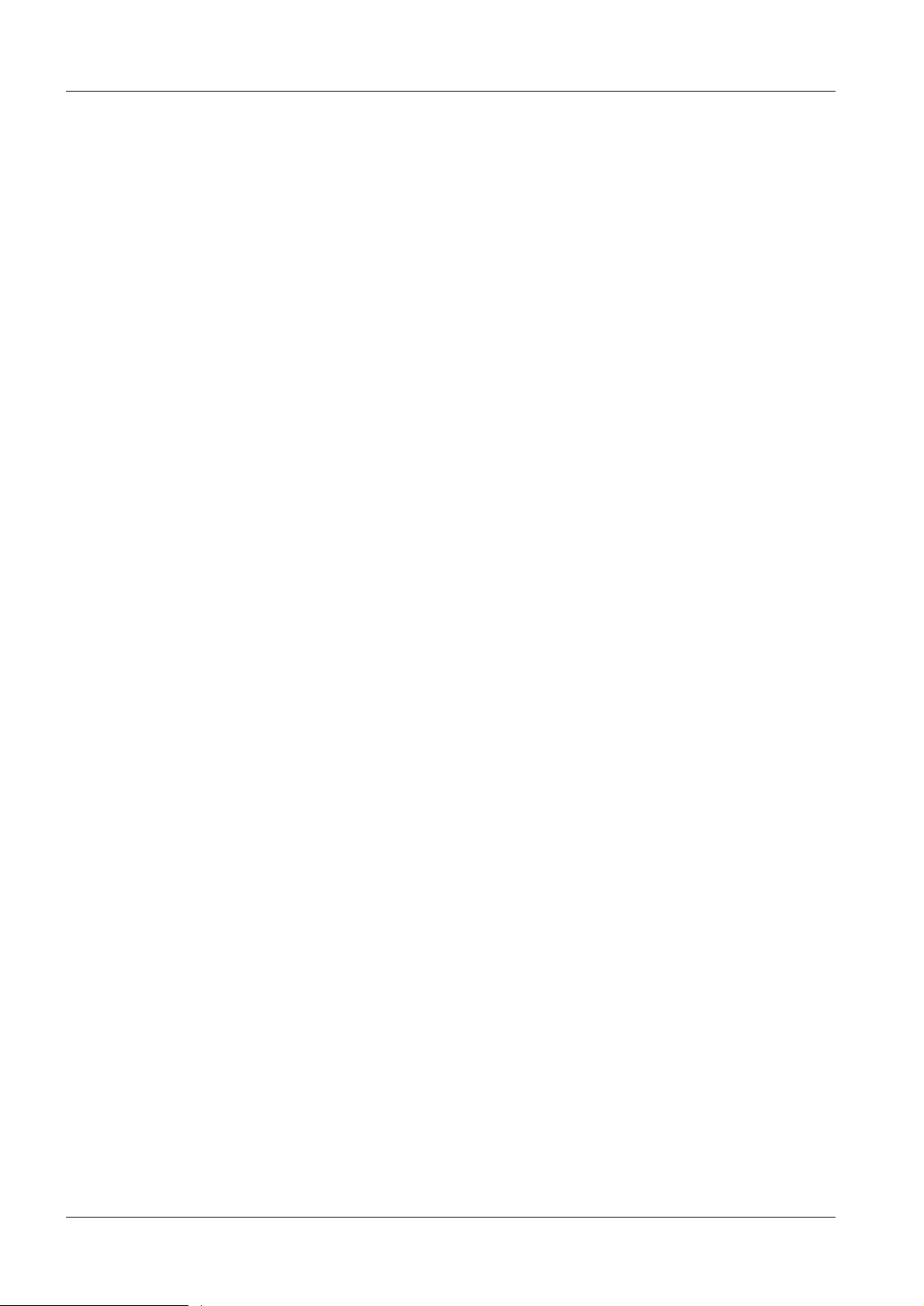
3 - 6 Error symptoms
Problem to communicate with CD-RW drive or MOD drive 3
Check of SCSI settings.
• During the boot routine, press CTRL + A to get into the SCSI-BI OS.
• Select Configure > View Host Adapter Settings and press Enter.
• Select Advanced > Configuration Options and press Enter.
• Select BIOS Support for Bootable CD-ROM.
• Set to Enabled.
• Press Esc.
• Press Esc.
• Select SCSI Disk Utilities and press Enter.
• If a MOD drive is available, set the CD-RW ID to 6 and the MOD ID t o 4.
• Press Esc.
• Press Esc.
• Select Exit Utility? and press Yes.
• Press Enter.
• Press Enter.
DIGISCAN M SPB7-420.840.01 Page 6 of 8 Siemens-Elema AB
Rev. 03 11.02 SPS-UD Solna, Sweden
Page 17
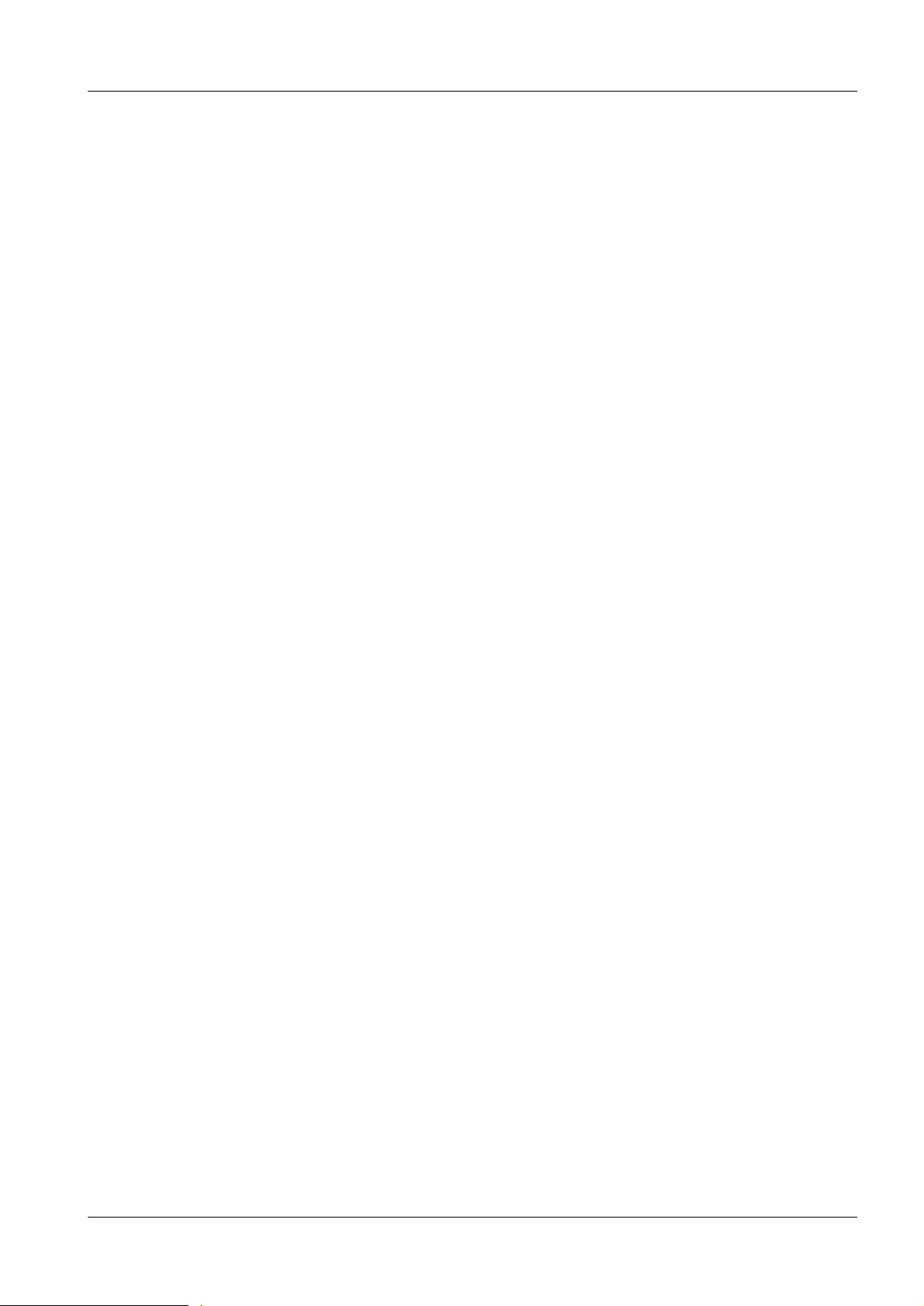
Error symptoms 3 - 7
Communication Switch (option) 3
No contact with the mammomat 3
• Check that the cables are properly connected.
• Check the that the setting of the communication swit ch is set to AWS.
Siemens-Elema AB SPB7-420.840.01 Page 7 of 8 DIGISCAN M
Solna, Sweden Rev. 03 11.02 SPS-UD
Page 18
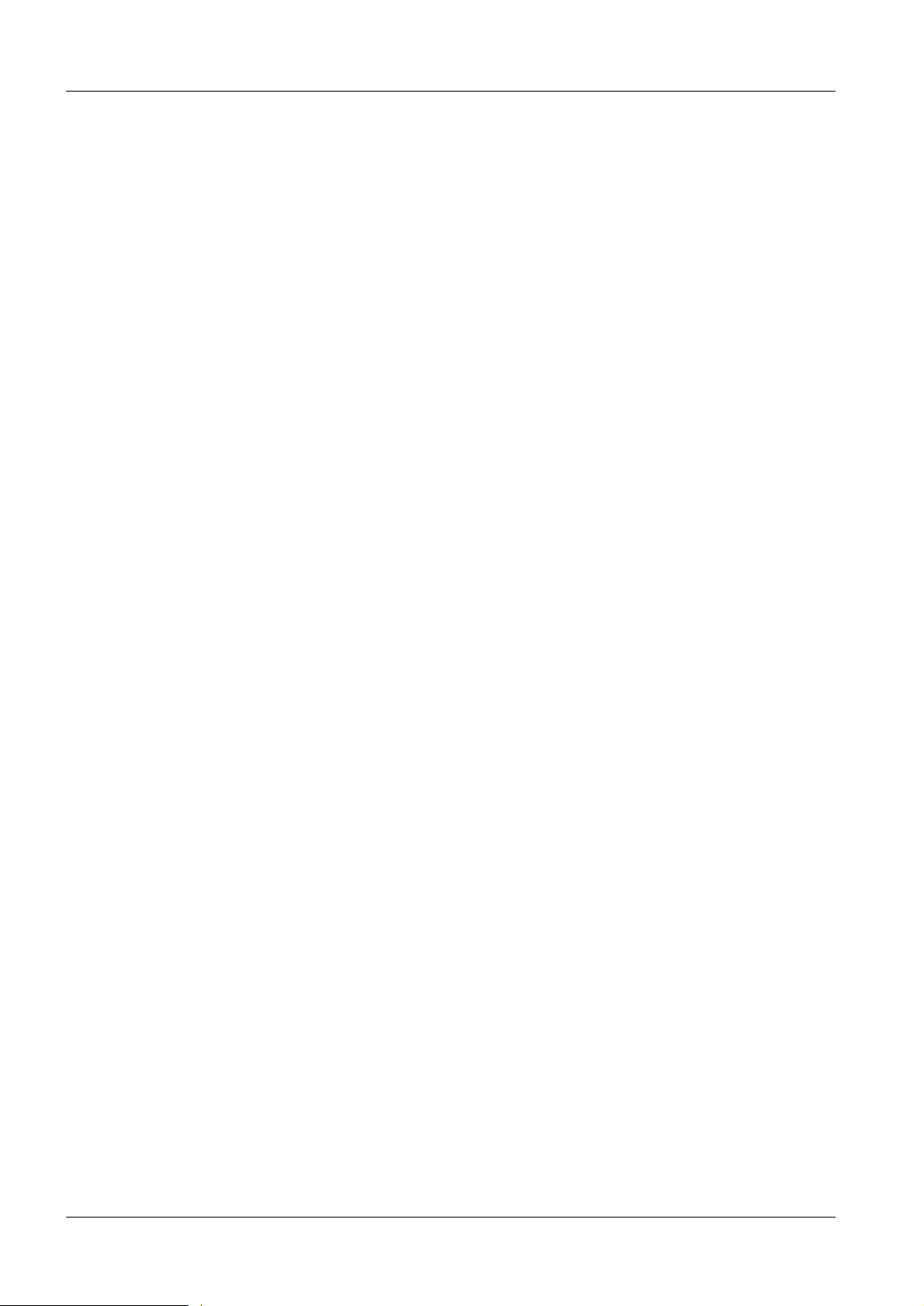
3 - 8 Error symptoms
This page intentionally left blank.
DIGISCAN M SPB7-420.840.01 Page 8 of 8 Siemens-Elema AB
Rev. 03 11.02 SPS-UD Solna, Sweden
Page 19
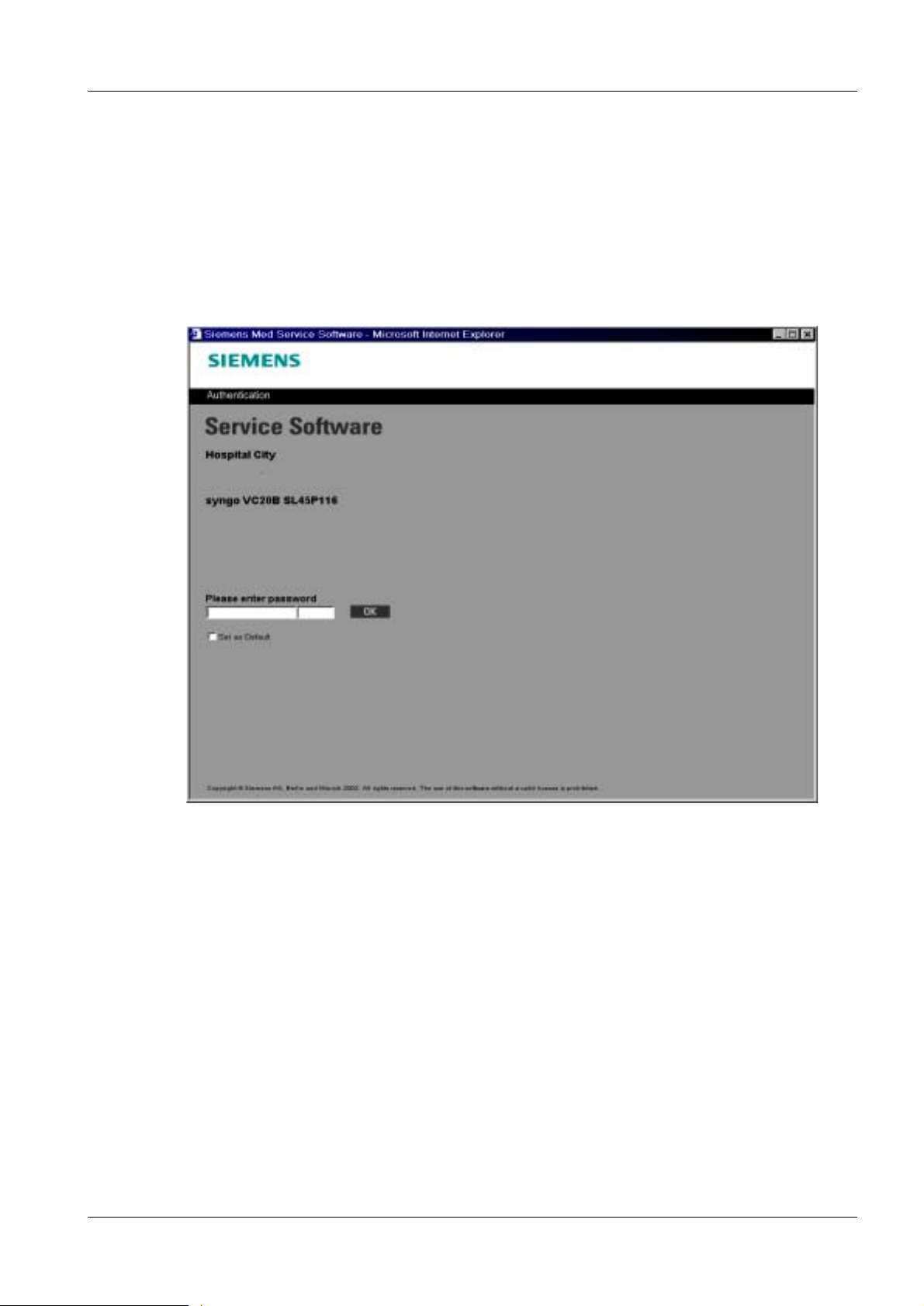
Messages 4
General 4
In the syngo e v ent log, service messages and operator messages , which are dis pla yed on
the acquisition workstation screen, are found.
Syngo event log 4
• Log in as “meduser”.
• Select Opti ons > Service > Local Service in the window menu header.
4 - 1
• Enter the service key (14 character in 1s t mask and 6 character in 2nd mask).
• Confirm w ith OK.
Siemens-Elema AB SPB7-420.840.01 Page 1 of 44 DIGISCAN M
Solna, Sweden Rev. 03 11.02 SPS-UD
Page 20
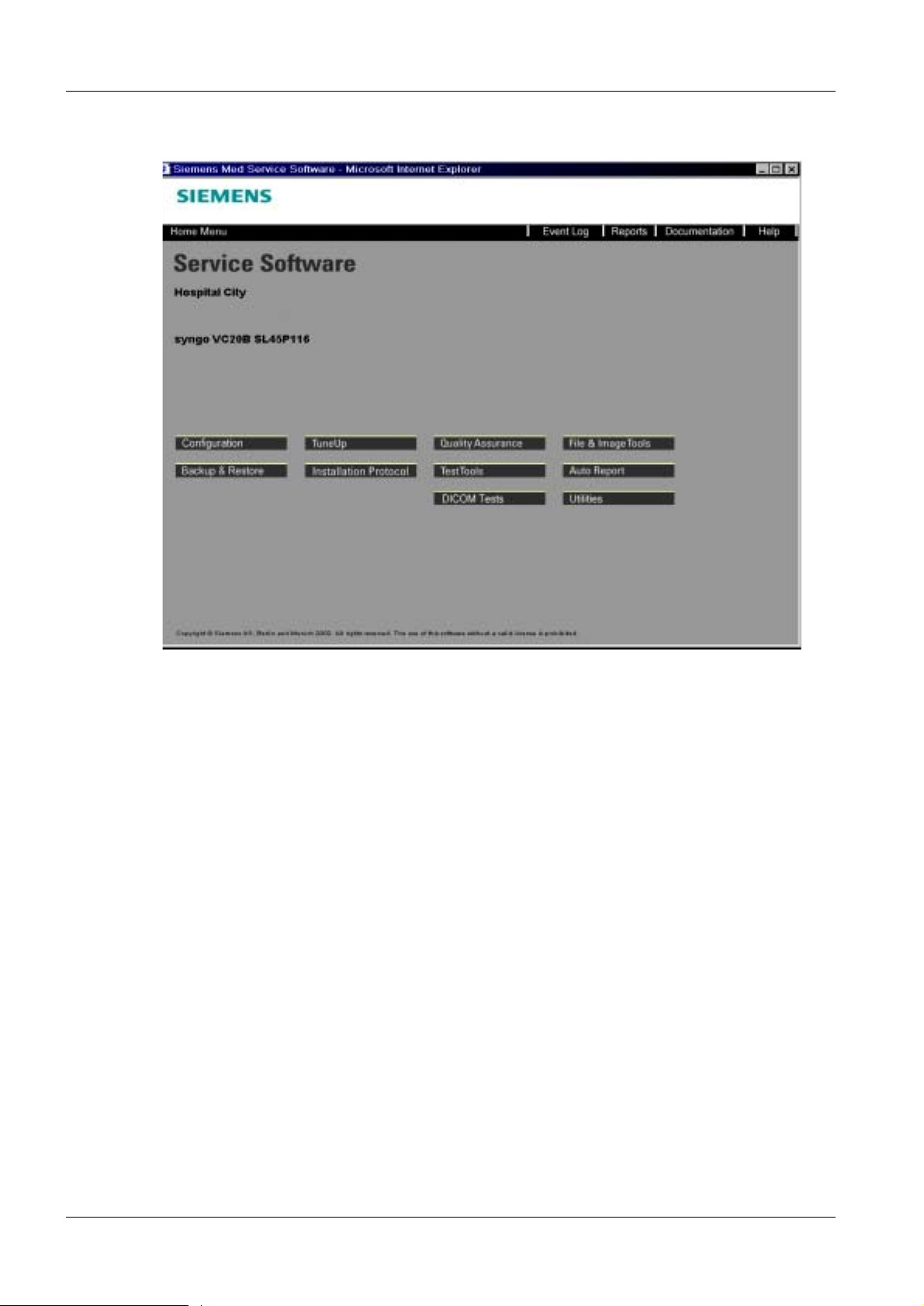
4 - 2 Messages
The Service Home menu appears.
• Select Event Log in header.
DIGISCAN M SPB7-420.840.01 Page 2 of 44 Siemens-Elema AB
Rev. 03 11.02 SPS-UD Solna, Sweden
Page 21

Messages 4 - 3
• Select the appropriate eventlog file here.
• Select the period of time under consideration in Time Range.
• Evaluate the corresponding messages for conspicuous features.
• Close the window by clicking in the upper right cor ner.
Siemens-Elema AB SPB7-420.840.01 Page 3 of 44 DIGISCAN M
Solna, Sweden Rev. 03 11.02 SPS-UD
Page 22

4 - 4 Messages
Service messages found in syngo event log 4
%1, %2, %3, %4 and %5 are used to insert additional message and are dependent on
which kind of message is used and which part of the program it is used in.
DIGISCAN M SPB7-420.840.01 Page 4 of 44 Siemens-Elema AB
Rev. 03 11.02 SPS-UD Solna, Sweden
Page 23

Messages 4 - 5
ACBE (Acquisition control backend) 4
Severity Message Explanation Action Information
Error In %1: Unable to pre-
pare image %2.
Error In %1: Received notifi-
cation that the data for
image %2 timed out
from the reader. The
image is not stored on
disk.
Error In %1: The dicom-data
for image %2 from
FCRBE is incorrect.
Image is no t stored on
disk.
Error In %1: Derived image
%2 cannot be created
and prepared.
Error In %1: Error while pro-
cessing derived image
%2.
It was not possible to
create and prepare an
image.
An internal error has
occured.
An internal error has
occured.
An internal error has
occured.
An error with IPBE has
occured.
Please free resources
on the system and try
again.
Please try re-outputting
the image from the
reader again.
Please re-output the
image from the reader
later.
Please free resources
on the system and try
again.
Re-start the applacation and try the whole
image reading process
again.
For an exposure it is
needed to create and
prepare an image.
The image-data cannot be read from the
reader. No data is
stored for that image.
The dicom data cannot
be read correctly. The
image is not stored.
For an exposure it is
needed to create and
prepare an image.
The error occured
while IPBE processed
the original image and
was creating the
derived image.
Error In %1: The UC6 State
Machine is going to
error state, %2.
Error In %1: The fatal error in
UC6 state machine
occured, %2.
Error In %1: The image has
no values to change
the size of cassette,
%2.
Error In %1: The UC3 State
Machine is going to
error state, %2.
Error In %1: The fatal error in
UC3 state machine
occured, %2.
An internal error has
occured.
An internal error has
occured.
Fuji Reader send bad
image header.
An internal error has
occured.
An internal error has
occured.
None State machine has
gone into error state.
Read the documentation for the possible
reasons.
reboot the application The logic of UC6
machine fail ed. Nonrecoverable.
None The image which was
read from the cassette
is damaged.
None State machine has
gone into error state.
Read the documentation for the possible
reasons.
reboot the application The logic of UC3
machine fail ed. Nonrecoverable.
Siemens-Elema AB SPB7-420.840.01 Page 5 of 44 DIGISCAN M
Solna, Sweden Rev. 03 11.02 SPS-UD
Page 24

4 - 6 Messages
Severity Message Explanation Action Information
Warning The Patient information
sent by FCRBE differs
from (%1) to (%2)
Error There is no appropriate
image in the system to
perform re-output operation
Informational ACBE switched to
ACM mode
Error The initialization of
ACBE registry object
failed
Error IPBE communication
error
An internal error has
occured.
An internal error has
occured.
Information Information to the ser-
An internal error has
occured.
An internal error has
occured.
Please register a correct patient first and
then try to develop cassette (re-output image)
Please restart the
application
vice technitian
Please correct the reg-
istry and resatart the
examination in AEC
mode
Please restart the
application..
DICOM tag for patient
sent by FCRBE differs
from those in AQW.
Either choose another
image with correct
patient name or start
new examination with
patient wh ich belongs
to image being sent.
Default Information
goes here
Use this information for
debug purposes
The error can occur
becaurse of either possible crash of the system or incorrect
installation of the software.
IPBE module is not
running. Check if all
DLLs are in their place.
Error Ima ge reo utput i n A CM
mode is not allowed
Error The cassette size dif-
fers from that sent by
Fuji reader
Error Cassette cannot be
developed in the
reader unless an
examination is in
progress. Please, register a patient first.
Error FCRBE sent proxy with
unknown id (%1)
Error The data from MBE
came in wrong workflow state.
Error Could not unlink cas-
sette by ESS.
Error No more images are
allowed to be operated
An internal error has
occured.
An internal error has
occured.
An internal error has
occured.
An internal error has
occured.
An internal error has
occured.
An internal error has
occured.
An internal error has
occured.
Please exit ACM mode
and repeat image
reoutput
Re-register cassette
and re-output the
image one more time
Please register a
patient and repeat the
operation.
Contact service technitian
Call service technitian Default Information
Call service technitian Default Information
Call service technitian Default Information
Wrong behaviour of the
operator
Default Information
goes here
Default Information
goes here
Default Information
goes here
goes here
goes here
goes here
Information al User pressed cancel
for the operation "%1"
DIGISCAN M SPB7-420.840.01 Page 6 of 44 Siemens-Elema AB
Rev. 03 11.02 SPS-UD Solna, Sweden
An internal error has
occured.
Information, do nothing.
Default Information
goes here
Page 25

Messages 4 - 7
Severity Message Explanation Action Information
Error Data for VIEWPOSI-
TION sent by FCRBE
cannot be parsed
Error Cannot map barcode to
image in ESS.
Error The image does not
have laterality and/or
view position attributes.
Probably the corresponding cassette was
not scanned for view
barcode.
Error Cannot map image to
corresponding UC6
machine. Internal
memory problem.
Error ESS aborted the oper-
ation
Error ACBE module got a
request from FCRBE
with ID3 without previous ID2 and ID1 ones.
Probable "Forced End
of examination" and
"Register examination"
commands were called
while FCR5000 was
sending image data.
An internal error has
occured.
An internal error has
occured.
An internal error has
occured.
An internal error has
occured.
An internal error has
occured.
The protocol between
FCRBE and ACBE is
not fulfil led. The
sequence of ID proxies is ID1, ID2, ID3.
Call service technitian Default Information
goes here
Expose and scan the
cassette one more
time.
Take the cassette from
the fuji reader, scan
view barcode and try to
develop it again
Call service technitian Default Information
Call service Default Information
Do nothing. Continue
working.
Default Information
goes here
Default Information
goes here
goes here
goes here
Default Information
goes here
Siemens-Elema AB SPB7-420.840.01 Page 7 of 44 DIGISCAN M
Solna, Sweden Rev. 03 11.02 SPS-UD
Page 26

4 - 8 Messages
AQBE (Acquisition backend) 4
Severity Message Explanation Action Information
Warning In %1: No Patient was
registered for %2.
Error In %1: Unable to Dis-
play Image for Loid
%2.
Error In %1: Unable to read
configuration for %2.
Error In %1: The View-Bar-
code for image %2 was
not scanned.
Error In %1: The Cassette-
Barcode for image %2
was not scanned.
Error In %1: The Barcode
%2 is not valid.
An action was triggered
that requires a registered patient.
An internal error has
occured.
An internal error has
occured.
The image was not
exposed, meaning the
View-Barcode has not
been scanned for that
image.
The image was not
exposed, meaning the
Cassette-Barcode has
not been scanned for
that image.
The scanned Barcode
was not recognized as
a valid Barcode.
Please register a
patient and retry your
action.
Please finish your current examination and
try to reboot the system.
Please call Siemens
Service.
Please scan the ViewBarcode for the image.
Please scan the ViewBarcode for the image.
Please scan a valid
Barcode.
For the action it is
needed to have a
patient registered.
It was not possible to
display an image.
It was not possible to
read the configuration
from the registry.
To expose an image,
Cassette- and ViewBarcodes have to be
supplied for one image.
To expose an image,
Cassette- and ViewBarcodes have to be
supplied for one image.
The scanned Barcode
must be one of the
View-Barcodes provided in the registry
configuration or being
composed of 8 characters and considered to
be a cassette barcode.
Error In %1: The Barcode
%2 is already used on
an image that has not
yet been developed.
Warning In %1: The image for
barcode %2 is the last
image in this examination.
Error In %1: Image for bar-
code %2 exceeds the
specified amount of
images.
Error In %1: The statema-
chine has gone into
Error State %2.
DIGISCAN M SPB7-420.840.01 Page 8 of 44 Siemens-Elema AB
Rev. 03 11.02 SPS-UD Solna, Sweden
The image that used
the barcode first has
not yet been developed.
The specified amount
of images for one
examination has
reached.
The specified amount
of images for one
examination has
reached.
An internal error has
occured.
Please wait until the
other image is developed.
Nothing. Due to the specification
Please close the examination and continue in
another examination.
None The statemachine has
One Cassette can only
be reused when the
image that was previously on it is fully
developed.
it is not possible to
have more images.
Due to the specification
it is not possible to
have more images.
gone into error state
because an error was
detected.
Page 27

Messages 4 - 9
Severity Message Explanation Action Information
Error In %1: The statema-
chine has gone into
Fatal Error State %2.
Success In %1: The statema-
chine has left error
state %2.
Error In %1: The cassette
with barcode %2 is not
registered.
Warning In %1: The image for
the not registered cassette with barcode %2
will be discarded.
An internal error has
occured.
Error recovery has
worked.
The exposure was
made with a cassette
that has not been registered into the system.
The image that is on a
not registered cassette
cannot be used,
because the cassette is
not known to the system.
Please try rebooting
the system.
None The error had been
The operator can
decide if he has
scanned the correct
cassette. If so, then the
image can not be used,
because the cassette is
not known to the system.
None. All cassettes that will
The statemachine has
gone into fatal error
state because an non
recoverable error was
detected.
resolved.
A cassette can only be
used, if it is correctly
registered into the system.
be used in the system
must be correctly registered.
Error In %1: The cassette
%2 was not exposed
by mammomat.
Error The unloading of
images using the CapPage backend failed.
Error In %1: The Operator
message text for ESS
error %s cannot be
found.
The image was not
exposed, meaning that
is has to be exposed
with the mammomat
before a barcode can
be applied to it.
When ending an examination all images must
be unloaded from the
image viewing area
(CapPage). This is
done using the backend. This has failed.
The operator message
text for an ESS error
can not be found.
Please expose the
image with the mammomat.
Restart the system and
see if the problem persists.
Please try rebooting
the system. If that does
not help, please call
service.
To apply the Cassetteand View-Barcodes on
an image, it must first
be exposed.
Default Information
goes here
An error in ESS has
occured, for which an
operator message
should be presented.
Siemens-Elema AB SPB7-420.840.01 Page 9 of 44 DIGISCAN M
Solna, Sweden Rev. 03 11.02 SPS-UD
Page 28

4 - 10 Messages
AQFE (Acquisition frontend) 4
Severity Message Explanation Action Information
Error An error has been
detected in the AQFE
Cassette Model
An internal error has
occured.
Please call service Default Information
goes here
Common 4
Severity Message Explanation Action Information
Success Operation succeeded This indicates that
everything is OK
Error A contract violation of
type %1!s! has
occurred.
Statement: %2!s!
Error SE-exception occurred This is an internal error
This is an internal error
of the Erro r Handling
component. The Error
Handling component is
used for evaluating
errors within applications.
of the Erro r Handling
component. The Error
Handling component is
used for evaluating
errors within applications.
None None
None None
None None
Error Memory allocation fail-
ure
Error Unknown error This is an internal error
Error An exception has been
thrown (%1!s!)
This is an internal error
of the Erro r Handling
component. The Error
Handling component is
used for evaluating
errors within applications.
of the Erro r Handling
component. The Error
Handling component is
used for evaluating
errors within applications.
This is an internal error
of the Erro r Handling
component. The Error
Handling component is
used for evaluating
errors within applications.
None None
None None
None None
DIGISCAN M SPB7-420.840.01 Page 10 of 44 Siemens-Elema AB
Rev. 03 11.02 SPS-UD Solna, Sweden
Page 29

Messages 4 - 11
Severity Message Explanation Action Information
Error Windows error (code
%1!s!)
Error Unable to read configu-
ration
Error Can't determin e loca-
tion
Error Caught exception from
MedCom of type int
(value=%1!s!)
This is an internal error
of the Error Handling
component. The Error
Handling component is
used for evaluating
errors within applications.
This is an internal error
of the Error Handling
component. The Error
Handling component is
used for evaluating
errors within applications.
This is an internal error
of the Error Handling
component. The Error
Handling component is
used for evaluating
errors within applications.
This is an internal error
of the Error Handling
component. The Error
Handling component is
used for evaluating
errors within applications.
None None
None None
None None
None None
Error An error has occurred
in MedCom (%1!s!)
Error In %1: Unable to allo-
cate %2
Error In %1: Unable to
dynamic cast %2 to %3
This is an internal error
of the Error Handling
component. The Error
Handling component is
used for evaluating
errors within applications.
This is an internal error
of the Error Handling
component. The Error
Handling component is
used for evaluating
errors within applications.
This is an internal error
of the Error Handling
component. The Error
Handling component is
used for evaluating
errors within applications.
None None
None None
None None
Siemens-Elema AB SPB7-420.840.01 Page 11 of 44 DIGISCAN M
Solna, Sweden Rev. 03 11.02 SPS-UD
Page 30

4 - 12 Messages
Severity Message Explanation Action Information
Error In %1: The Pointer %2
is NULL
Error In %1: Illegal state
transition %2
Error In %1: Unable to send
Proxy %2
Error In %1: Unable to Reply %2This is an internal error
This is an internal error
of the Erro r Handling
component. The Error
Handling component is
used for evaluating
errors within applications.
This is an internal error
of the Erro r Handling
component. The Error
Handling component is
used for evaluating
errors within applications.
This is an internal error
of the Erro r Handling
component. The Error
Handling component is
used for evaluating
errors within applications.
of the Erro r Handling
component. The Error
Handling component is
used for evaluating
errors within applications.
None None
None None
None None
None None
Error In %1: Unable to
receive answer %2
within timeout %3 sec
Warning In %1: Ignored state
transition %2
Informational State transition from
%1 to %2
This is an internal error
of the Erro r Handling
component. The Error
Handling component is
used for evaluating
errors within applications.
This is an internal error
of the Erro r Handling
component. The Error
Handling component is
used for evaluating
errors within applications.
This is an internal error
of the Erro r Handling
component. The Error
Handling component is
used for evaluating
errors within applications.
None None
None None
None None
DIGISCAN M SPB7-420.840.01 Page 12 of 44 Siemens-Elema AB
Rev. 03 11.02 SPS-UD Solna, Sweden
Page 31

Messages 4 - 13
Severity Message Explanation Action Information
Error There was an unknown
error during error handling
Warning In %1: Caught Excep-
tion type %2.
Error In %1: Unable to get
the Request-Id from
ESS for %2.
Error In %1: Unable to set
the callback in ESS for
%2.
This is an internal error
of the Error Handling
component. The Error
Handling component is
used for evaluating
errors within applications.
This is an internal information of the Error
Handling component.
The Error Handling
component is used for
evaluating errors within
applications.
This is an internal error
of the Error Handling
component. The Error
Handling component is
used for evaluating
errors within applications.
This is an internal error
of the Error Handling
component. The Error
Handling component is
used for evaluating
errors within applications.
None None
None Information about the
kind of error and where
it was caught.
Please try rebooting
the system.
Please try rebooting
the system.
It was not possible to
send a command to
ESS.
It was not possible to
set a callback in ESS.
Error In %1: The action in
ESS was aborted: %2.
Error In %1: Unable to read
configuration for %2.
Error In %1 : Th e Vie w-N ame
for %2 has incorrect
value.
Error In %1: The Lengths of
Cassette-Barcode and
View-Barcode must differ %2
Error In %1: Unable to read
the Barcode-Length
from Registry %2
This is an internal error
of the Error Handling
component. The Error
Handling component is
used for evaluating
errors within applications.
An internal error has
occured.
An internal error has
occured.
An internal error has
occured.
An internal error has
occured.
Please try rebooting
the system.
Please call Siemens
Service.
Please call Siemens
Service.
Please call Syngo Service.
Please call Siemens
Service.
An action in ESS could
not be finished successfull.
It was not possible to
read the configuration
from the registry.
The View-Barcode cannot be read from the
registry.
In Order to regocnize
the different types of
Barcodes, it is needed
that they differ in size.
The length of the barcodes cannot be read
from registry.
Siemens-Elema AB SPB7-420.840.01 Page 13 of 44 DIGISCAN M
Solna, Sweden Rev. 03 11.02 SPS-UD
Page 32

4 - 14 Messages
ESC (Examination session server cli ent) 4
Severity Message Explanation Action Information
Error Initialization failed. This is message from
FFDM CR Examination Session Client
application/utility level.
None None
DIGISCAN M SPB7-420.840.01 Page 14 of 44 Siemens-Elema AB
Rev. 03 11.02 SPS-UD Solna, Sweden
Page 33

Messages 4 - 15
ESE (Examination session errors) 4
Severity Message Explanation Action Information
Warning Only partial load of
database recovery
information is available
for registered cassettes. %1 retries
done.
What would you like to
do:
Dump information
about registerd cassettes
or
Retry load information
about registerd cassettes
or
Accept loaded informa-
tion?
Warning Only partial load of
database recovery
information is available
for examination. %1
retries done.
What would you like to
do:
Dump information
about examination
or
Retry load information
about examination
or
Accept loaded informa-
tion?
This is message from
FFDM CR Examination Session Server
This is message from
FFDM CR Examination Session Server
None None
None None
Error Database recovery
failed due to lock or
database problem of
registered cassetes.
%1 retries done.
What would you like to
do:
Dump information
about registered cassetes or
Retry load information
about registered cassetes?
Siemens-Elema AB SPB7-420.840.01 Page 15 of 44 DIGISCAN M
Solna, Sweden Rev. 03 11.02 SPS-UD
This is message from
FFDM CR Examination Session Server
None None
Page 34

4 - 16 Messages
Severity Message Explanation Action Information
Success No errors This is message from
FFDM CR Examination Session Server
Informational Protocol error This is message from
FFDM CR Examination Session Server
Informational DST This is message from
FFDM CR Examination Session Server
Informational STD This is message from
FFDM CR Examination Session Server
Informational Cassette with this bar-
code already exists.
Information al Internal error in the
Examination Session
Server component.
Informational Barcode for cassette is
empty.
This is message from
FFDM CR Examination Session Server
This is message from
FFDM CR Examination Session Server
This is message from
FFDM CR Examination Session Server
None None
None None
None None
None None
None None
None None
None None
Informational Rows or collimns for
cassette size is less
64.
Informational Aspect ratio of col-
umns/rows for cassette is greater 4.
Informational Aspect ratio of col-
umns/rows for cassette is less 0.25.
Informational Cassette is used by
image.
Informational Cassette size
(rows*columns) is
exceeded.
Information al Plate is used by
another cassette.
Informational Last exposure time
stamp for plate does
not comply with
DICOM specifications.
This is message from
FFDM CR Examination Session Server
This is message from
FFDM CR Examination Session Server
This is message from
FFDM CR Examination Session Server
This is message from
FFDM CR Examination Session Server
This is message from
FFDM CR Examination Session Server
This is message from
FFDM CR Examination Session Server
This is message from
FFDM CR Examination Session Server
None None
None None
None None
None None
None None
None None
None None
Informational Database not loaded
successful.
DIGISCAN M SPB7-420.840.01 Page 16 of 44 Siemens-Elema AB
Rev. 03 11.02 SPS-UD Solna, Sweden
This is message from
FFDM CR Examination Session Server
None None
Page 35

Messages 4 - 17
Severity Message Explanation Action Information
Informational Examination of patient
is closing.
Informational Cassette with this bar-
code does not exist.
Informational Workflow state of origi-
nal image greater
exposed.
Informational Workflow state of origi-
nal image greater
developed.
Informational Cassette without plate. This is message from
Informational Image is committing
into database.
Informational Workflow state of
derived image is not
blank.
This is message from
FFDM CR Examination Session Server
This is message from
FFDM CR Examination Session Server
This is message from
FFDM CR Examination Session Server
This is message from
FFDM CR Examination Session Server
FFDM CR Examination Session Server
This is message from
FFDM CR Examination Session Server
This is message from
FFDM CR Examination Session Server
None None
None None
None None
None None
None None
None None
None None
Informational Incorrect laterality
value.
Informational Incorrect view position
value.
Warning Problems communica-
tion to patient registration UI component.
Informational Workflow state of origi-
nal image is not blank.
Informational Image does not ready
for database operations.
Informational Workflow state of origi-
nal image is not preexposure.
Informational Incorrect anode target
material value.
This is message from
FFDM CR Examination Session Server
This is message from
FFDM CR Examination Session Server
This is message from
FFDM CR Examination Session Server
This is message from
FFDM CR Examination Session Server
This is message from
FFDM CR Examination Session Server
This is message from
FFDM CR Examination Session Server
This is message from
FFDM CR Examination Session Server
None None
None None
None None
None None
None None
None None
None None
Informational Incorect filter material
value.
Siemens-Elema AB SPB7-420.840.01 Page 17 of 44 DIGISCAN M
Solna, Sweden Rev. 03 11.02 SPS-UD
This is message from
FFDM CR Examination Session Server
None None
Page 36

4 - 18 Messages
Severity Message Explanation Action Information
Informational Acquisition time stamp
does not comply with
DICOM specifications.
Informational Table Id does not exist
in the syngo registry.
Informational Workflow state of origi-
nal image is not
exposed.
Informational Cassette does not set
for this original image.
Informational Incorrect study reason. This is message from
Informational CsaStudy does not
exists in the database.
Informational Job already active. This is message from
This is message from
FFDM CR Examination Session Server
This is message from
FFDM CR Examination Session Server
This is message from
FFDM CR Examination Session Server
This is message from
FFDM CR Examination Session Server
FFDM CR Examination Session Server
This is message from
FFDM CR Examination Session Server
FFDM CR Examination Session Server
None None
None None
None None
None None
None None
None None
None None
Informational Workflow state of origi-
nal image is not blank
or is not fineshed.
Informational CsaStudy is locked for
writting by another
application.
Informationa l ESS shutdo wn process
is active.
Informational CsaPatient locking
problems.
Informational Image does not have
active committer.
Informational Incorrect study priority. This is message from
Informational Image has active com-
mitter.
This is message from
FFDM CR Examination Session Server
This is message from
FFDM CR Examination Session Server
This is message from
FFDM CR Examination Session Server
This is message from
FFDM CR Examination Session Server
This is message from
FFDM CR Examination Session Server
FFDM CR Examination Session Server
This is message from
FFDM CR Examination Session Server
None None
None None
None None
None None
None None
None None
None None
Informational CsaImage already
exists in the database.
DIGISCAN M SPB7-420.840.01 Page 18 of 44 Siemens-Elema AB
Rev. 03 11.02 SPS-UD Solna, Sweden
This is message from
FFDM CR Examination Session Server
None None
Page 37

Messages 4 - 19
Severity Message Explanation Action Information
Informational Original image does
not have shared memory and CsaImage.
Informational Committer for data-
base operations
already exists.
Informational CsaImage does not
exists in original image.
Informational Pixel date loading is
active.
Informational CsaImage locking
problems.
Informational Same images not
deleted.
Warning CsaSeries is locked f or
writting by another
application.
This is message from
FFDM CR Examination Session Server
This is message from
FFDM CR Examination Session Server
This is message from
FFDM CR Examination Session Server
This is message from
FFDM CR Examination Session Server
This is message from
FFDM CR Examination Session Server
This is message from
FFDM CR Examination Session Server
This is message from
FFDM CR Examination Session Server
None None
None None
None None
None None
None None
None None
None None
Warning Out of resourses. This is message from
FFDM CR Examination Session Server
Informational Incorrect laterality and
projection view!.
Informational Workflow state of origi-
nal image is not developed.
Informational Job for riason or prior-
ity are active.
Informatio nal Completed state does
not sets for all objects
(study/series/images).
Informational Incorrect calibratuion
value.
This is message from
FFDM CR Examination Session Server
This is message from
FFDM CR Examination Session Server
This is message from
FFDM CR Examination Session Server
This is message from
FFDM CR Examination Session Server
This is message from
FFDM CR Examination Session Server
None None
None None
None None
None None
None None
None None
Siemens-Elema AB SPB7-420.840.01 Page 19 of 44 DIGISCAN M
Solna, Sweden Rev. 03 11.02 SPS-UD
Page 38

4 - 20 Messages
Severity Message Explanation Action Information
Informational The patient is not ser-
vice.
Informational Workflow state of origi-
nal image is fineshed.
Informational Workflow state of origi-
nal image is blank.
This is message from
FFDM CR Examination Session Server
This is message from
FFDM CR Examination Session Server
This is message from
FFDM CR Examination Session Server
None None
None None
None None
DIGISCAN M SPB7-420.840.01 Page 20 of 44 Siemens-Elema AB
Rev. 03 11.02 SPS-UD Solna, Sweden
Page 39

Messages 4 - 21
ESS (Examination session server) 4
Severity Message Explanation Action Information
Error Initialization failed. This is message from
FFDM CR Examination Session Server
application/uti lit y level.
None None
FCRBE (Image reader) 4
Severity Message Explanation Action Information
Error Failure to initialise
communications (when
bypassing the Merge
environment variable).
When the ffdmcr software gets an image
from a cassette it temporarily swaps syngo's
Merge Toolkit for one
configured to handle
the FCR5000. This
involves temporarily
replacing the environment variable
MERGE_INI with the
contents of
FFDMCR_MERGE_INI
. After the image has
been taken the value of
MERGE_INI is put
back to its original
value.
Check that the environment strings
MERGE_INI and
FFDMCR_MERGE_INI
are defined in the Control Panel. Check that
MERGE_INI points to
syngo's Merge Toolkit
and that
FFDMCR_MERGE_INI
points to ffdmcr's
Merge Toolkit.
Look in the error log for
FCRBE to get the
Merge Toolkit error
code(mcStatus) for the
Merge function
'MC_Set_MergeINI'.
None.
Error Failure to initialise
communications (when
opening the Merge
library).
Error Failure to initialise
communications (when
registering the application with Merge).
The Merge Toolkit call
MC_Library_Initializati
on has failed to open
the Merge Library.
The Merge Toolkit call
MC_Register_Applicati
on has failed to register
the ffdmcr application
with the Merge Library.
Look in the error log for
FCRBE to get the
Merge Toolkit error
code to try and determine the reason for the
error (most likel y a co nfiguration error in the
Merge Toolkit).
Look in the error log for
FCRBE to get the
Merge Toolkit error
code to try and determine the reason for the
error (most likel y a co nfiguration error in the
Merge Toolkit).
None.
None.
Siemens-Elema AB SPB7-420.840.01 Page 21 of 44 DIGISCAN M
Solna, Sweden Rev. 03 11.02 SPS-UD
Page 40

4 - 22 Messages
Severity Message Explanation Action Information
Error Unknown host con-
nected. The FCR5000
could not be located.
Error DICOM negotiation
aborted.
Error Unspecified communi-
cations error (detected
by Merge).
The Merge Toolkit function
MC_Wait_For_Associa
tion has detected an
unknown host.
The Merge Toolkit function
MC_Wait_For_Associa
tion has failed to establish a DICOM association with the FCR5000.
An unknown error has
occurred in the Merge
Toolkit.
Check the windows file
'hosts' under the
WinNT directory to see
that it contains the IP
address of the
FCR5000.
Also look in the error
log for FCRBE to get
the Merge Toolkit error
code to try and determine the reason for the
error (most likely a configuration error in the
Merge Toolkit).
Look in the error log for
FCRBE to get the
Merge Toolkit error
code to try and determine the reason for the
error (most likely a configuration error in the
Merge Toolkit).
Look in the error log for
FCRBE to get the
Merge Toolkit error
code to try and determine the reason for the
error (most likely a configuration error in the
Merge Toolkit).
None.
None.
None.
Error V ersion 1.1 of WinSock
is missing.
Error Error creati ng socket
for FINP communications.
Error Error binding sock et for
FINP communications.
The program checked
for version 1.1 of WinSock but could not find
it.
A socket could not be
created for communicating with the
FCR5000. The Windows function 'socket'
has failed.
A socket could not be
bound to be connection
in an attempt to communicate with the
FCR5000. The Windows function 'bind'
has failed.
Examine Winsock on
the WinNT directory. A
reinstallation of
Win2000 may be necessary.
Reinstall the ffdmcr
software. It a problem
still occurs then reinstall the Win2000 operating system.
Reinstall the ffdmcr
software. It a problem
still occurs then reinstall the Win2000 operating system.
None.
None.
None.
DIGISCAN M SPB7-420.840.01 Page 22 of 44 Siemens-Elema AB
Rev. 03 11.02 SPS-UD Solna, Sweden
Page 41

Messages 4 - 23
Severity Message Explanation Action Information
Error Error starting to listen
on socket for FINP
communications.
Error Error setting socket in
non-blocking mode
(FINP communications).
Error Unexpected application
identifier during
DICOM association.
A socket could not be
bound to be connection
when attempting to
communicate with the
FCR5000. The Windows function 'listen'
has failed.
The socket used for
communicating with
the FCR5000 could not
be set in non-blocking
mode. The windows
function 'ioctlsocket'
has failed.
An unexpected application identifier was
received while waiting
for a DICOM association with the FCR5000.
Reinstall the ffdmcr
software. It a problem
still occurs then reinstall the Win2000 operating system.
Look in the error log for
FCRBE to get the error
code for 'ioctlsocket' to
try and determine the
reason for the error.
The error code listed
there should be found
in the Windows header
file 'Winsock.h'.
Look in the error log for
FCRBE to get the
Merge Toolkit error
code to try and determine the reason for the
error. Try reinstalling
the ffdmcr software.
None.
None.
None.
Error Error when accepting
DICOM association.
Error Error when getting
image data from the
reader.
Error Error extracting
DICOM information
from image header.
An error has occured
when the AWS
attempted to accept a
DICOM associati on
with the FCR5000.
An unexpected communications event has
occurred while the
AWS was waiting to
establ ish a DICOM
association with the
FCR5000.
The ffdmcr software
was not able to extract
DICOM information
from the image header
sent from the
FCR5000.
Look in the error log for
FCRBE to get the
Merge Toolkit error
code to try and determine the reason for the
error (most likel y a co nfiguration error in the
Merge Toolkit).
Look in the error log for
FCRBE to get the
Merge Toolkit error
code to try and determine the reason for the
error.
Look in the error log for
FCRBE to determine
which DICOM tag was
missing. The number of
the missing tag should
be listed (in decimal,
convert to ggggeeee in
hexadecimal).
None.
None.
None.
Siemens-Elema AB SPB7-420.840.01 Page 23 of 44 DIGISCAN M
Solna, Sweden Rev. 03 11.02 SPS-UD
Page 42

4 - 24 Messages
Severity Message Explanation Action Information
Error Error opening message
sent from reader.
Error Error sending response
to reader.
Error Error freeing reader
message.
Error Error allocating mem-
ory for image pixels.
A DICOM stream message sent from the
FCR5000 could not be
opened by the AWS.
The Merge function
'MC_Open_Message'
has returned the error.
The Merge function
'MC_Send_Response_
Message' has returned
an error when sending
data from the AWS to
the FCR5000.
An error has occurred
while freeing the message sent from the
FCR5000 to the AWS.
The error has occured
while calling the Merge
function
'MC_Free_Message'.
An error has occured
while allocating memory in which to store
the pixels sent from the
FCR5000 to the AWS.
Look in the error log for
FCRBE to determine
the error code (mcStatus) describing the reason for the failure.
Look in the error log for
FCRBE to determine
the error code (mcStatus) describing the reason for the failure.
Look in the error log for
FCRBE to determine
the error code (mcStatus) describing the reason for the failure.
Try restarting the AWS. None.
None.
None.
None.
Error Error waiting on socket
when calling Accept
(FINP).
Error Error reading from
socket when calling
Recv (FINP).
An error has occurred
while calling the Window socket function
'accept'. This function
permits an incoming
connection attempt on
a socket.
An error has occurred
while calling the Window socket function
'recv'. This function
receives data from a
connected socket.
Look in the error log for
FCRBE to get the error
code for 'accept' to try
and determine the reason for the error. The
error code listed there
should be found in the
Windows header file
'Winsock.h'.
Look in the error log for
FCRBE to get the error
code for 'recv' to try
and determine the reason for the error. The
error code listed there
should be found in the
Windows header file
'Winsock.h'.
None.
None.
DIGISCAN M SPB7-420.840.01 Page 24 of 44 Siemens-Elema AB
Rev. 03 11.02 SPS-UD Solna, Sweden
Page 43

Messages 4 - 25
Severity Message Explanation Action Information
Error Timeout waiting the
cassette readout to finish. The cassette
may have got stuck in
the reader or communications may have been
lost while reading the
cassette.
Error FINP protocol error
from reader in no. of
groups (should be 1 or
2).
There was a timeout
while waiting for the
'DeleteID' (end of cassette readout signal)
having previously
received 'QueryID'
(start of cassette readout signal). The most
likely cause is a loss of
communications
between the AWS and
the FCR5000. This
error could also be
caused by a cassette
getting stuck in the
FCR5000.
There has been a FINP
protocol error between
the FCR5000 and the
AWS. This has
occurred when the
AWS has been receiving data sent from the
FCR5000.
Check that the cassette
has not get stuck and
that there is still communications between
the AWS and the
FCR5000 (try pingiing
the FCR5000 from the
AWS and vice versa).
Try restarting the
FCR5000. If that does
not solve the problem
then try restarting both
the FCR5000 and the
AWS.
None.
None.
Error Unrecognised co m-
mand sent from the
cassette reader.
Error Error sending on
socket to FCR5000.
Illegal command sent
from the FCR5000 via
FINP protocol. Only
QueryID or DeleteID
allowed.
An error has occured
while attempting to
send data to the
FCR5000. The has
been detected from the
Windows function
'send'.
Try restarting the
FCR5000. If that does
not solve the problem
then try restarting both
the FCR5000 and the
AWS.
Look in the error log for
FCRBE to get the error
code for 'send' to try
and determine the reason for the error. The
error code listed there
should be found in the
Windows header file
'Winsock.h'.
None.
None.
Siemens-Elema AB SPB7-420.840.01 Page 25 of 44 DIGISCAN M
Solna, Sweden Rev. 03 11.02 SPS-UD
Page 44

4 - 26 Messages
Severity Message Explanation Action Information
Error Cannot update default
DICOM information
with information from
ACBE.
Error Error reading image
processing information
used by FCR5000 from
the registry.
An error has occured
while trying to add
patient DICOM information to the default
DICOM information
that is to be sent to the
FCR5000.
The image processing
information that is sent
to the FCR5000 as it
starts reading a cassette could not be
located or was of an
incorrect f ormat.
First try restarting the
FCR5000 and the
AWS.
Check that the environment strings
MERGE_INI and
FFDMCR_MERGE_INI
are defined in the Control Panel. Check that
MERGE_INI points to
syngo's Merge Toolkit
and that
FFDMCR_MERGE_INI
points to ffdmcr's
Merge Toolkit.
Send the file containing
the FCR5000's default
DICOM information
('id_info.bin') to the
software group for validation.
The registry key for
FCRBE might be missing from the registry.
Check registry
HKEY_LOCAL_MACHI
NE\Software\Siemens\syngo\components
None.
None.
Error The file containing
default DICOM information for the
FCR5000 is missing.
The file 'id_info.bin'
containing default
DICOM information for
the FCR5000 is missing could not be found.
This is should have
been placed on the
directory \syngo\config\merge by the installation program.
Try reinstalling the
AWS software.
Search for the file
'id_info.bin' on the
directory named
above.
None.
DIGISCAN M SPB7-420.840.01 Page 26 of 44 Siemens-Elema AB
Rev. 03 11.02 SPS-UD Solna, Sweden
Page 45

Messages 4 - 27
Severity Message Explanation Action Information
Error An illegal view has
been supplied when
attempting to retrieve
the FCR5000 image
processing infor mati on
from the registry.
Error Error allocating mem-
ory for updating
DICOM information
before sending it to the
FCR5000.
The projection view is
used as a key when
retrieving the image
processing parameters that are to be sent
to the FCR5000. The
first letter in the view.
'L' for left, 'R' for right,
or 'A' for AEC is used
to locate the image
processing parameters associated with
that view. This could
not be done because
the view does not start
with the correct prefix.
An error has occured
while trying to allocate
memory. This memory
is used to build the
DICOM information
that is to be sent to the
FCR5000 when it starts
reading a cassette.
Try reinstalling the
AWS software.
Try restarting the AWS
software. If this does
not help then try reinstalling the AWS software.
None.
None.
Error DICOM data sent from
the FCR5000 in the
image header does not
match the patient
DICOM information
sent to the reader at
the start of cassette
readout.
Error Timeout between end
of cassette readout and
establishment of a
DICOM association.
The AWS software
compares the da ta sent
in the image header
from the FCR5000 with
that which was sent to
the FCR5000 when the
cassette is inserted in
the reader. The comparison has failed. The
data that is currently
compared is the patient
name, the patient ID
and the patient's date
of birth.
The software expects
that the AWS will
establ ish a DICOM
association with the
FCR5000 within a
given time of the 'end
of cassette' signal
being received. This
time has expired and
the cause is most likely
to be a loss of communications after the cassette has been read.
Try restarting the
FCR5000 and the
AWS.
Check the cable
between the AWS and
the FCR5000. If this
seems ok then restart
the FCR5000 and the
AWS.
None.
None.
Siemens-Elema AB SPB7-420.840.01 Page 27 of 44 DIGISCAN M
Solna, Sweden Rev. 03 11.02 SPS-UD
Page 46

4 - 28 Messages
Severity Message Explanation Action Information
Error Error un-registering
application with the
Merge Library.
Error Error releasing the
Merge Library.
Error Error calling %1, error-
code %2 - use WinSock.h to interpret.
Error Unable to find registry
information for %1 :
%2.
After the image has
been retrieved from the
FCR5000 the ffdmcr
application is un-registered with the Merge
toolkit. An error has
occured in this process.
After the image has
been retrieved from the
FCR5000 the Merge
library is closed. An
error has occured in
this process.
Error message not
used.
A general error message that is used when
a registry tag can not
be found. %1 is the
registry group that is
being searched and
%2 is the registry tag
that the software is trying to locate in this
group.
T ry restarting the AWS .
If the problem still
occurs then try reinstalling the AWS software.
T ry restarting the AWS .
If the problem still
occurs then try reinstalling the AWS software.
Error message not
used.
The registry key for
FCRBE might be missing from the registry.
Check registry
HKEY_LOCAL_MACHI
NE\Software\Siemens\syngo\components.
Try reinstalling the
AWS software.
None.
None.
None.
None.
Error Could not create output
file for DICOM data.
Error Error closing shared
memory.
Error Null pointer from
shared memory following a call to
IMcrEsSharedMemory::Create(sharedMemoryAddress).
The program creates a
debug file for output of
DICOM data that is to
be sent to the
FCR5000
(binary_ out.bin). This
file could not be created probably because
the disk was full.
An internal error has
occured.
Internal programming
error . Th e cal l to cr eate
shared memory for
receiving the image
has returned a null
pointer.
Check that the disk is
not full.
Please consult the
online API documentation for information on
correct usage of the
interfaces.
Restarting the software should result in
the freeing of memory
which will probably
mean that the system
will operate normally.
None.
None.
None.
DIGISCAN M SPB7-420.840.01 Page 28 of 44 Siemens-Elema AB
Rev. 03 11.02 SPS-UD Solna, Sweden
Page 47

Messages 4 - 29
Severity Message Explanation Action Information
Error Internal programming
error. Error accessing
shared memory by
using the barcode as a
key .
Error It was not possible to
extract the barcode
from the DICOM
header sent from the
cassette reader in the
image header.
Error Error opening shared
memory in pixel callback method.
Internal programming
error. The cassette barcode could not be
matched to an already
allocated shared memory address.
Possible internal programming error. The
cassette barcode
should be sent from the
reader in the image
header, but for some
reason it is missing.
Internal programming
error. Shared memory
could not be opened in
the callback method
when the first block of
image pixels is
received.
Restarting the software shou ld bypass
this problem. Investigate how many cassettes the ope rato r has
been using during the
examination and check
that the cassettes were
all registered.
Try restarting the
reader and the AWS
software to solve the
problem.
Try restarting the AWS
software to free up
memory. Too little free
memory might have
caused the Open
shared memory
method to fail.
None.
None.
None.
Error The barcode of the
cassette inserted in the
reader has not been
scanned with the barcode reader. Remove
the cassette and scan
the barcode.
Error Shared memory could
not be obtained for the
image
The barcode of the
cassette inserted in the
reader has not been
scanned by the operator using the barcode
reader.
The shared memory
that should be associated with this image's
barcode could not be
found. The image's
barcode is extracted
from the image header .
This is then matched
against a table of barcodes and shared
memory addresses.
The cassette needs to
be removed from the
reader and its barcode
should be scanned
using the barcode
reader.
This is an internal software error. Try restarting the software.
None.
None.
Siemens-Elema AB SPB7-420.840.01 Page 29 of 44 DIGISCAN M
Solna, Sweden Rev. 03 11.02 SPS-UD
Page 48

4 - 30 Messages
IPBE (Image processing) 4
Severity Message Explanation Action Information
Error F ai led to in iti aliz e C OM
library or to create
smart COM pointer.
Returned HRESULT:
%1
Error A COM err or was
reported. Reason: %1.
Error An error was encoun-
tered when attempting
to set property of Fuji
COM object.
Error Call to RunWithParams
method of COM object
failed. Reason: %1.
Error Illegal or unsupported
image quantities such
as width, height or pixel
depth were passed to
this method. Failing
parameter: %1.
An internal error has
occured.
An internal error has
occured.
An internal error has
occured.
An internal error has
occured.
An internal error has
occured.
Please consult the
online API documentation for information on
correct usage of the
interfaces.
Please consult the
online API documentation for information on
correct usage of the
interfaces.
Please consult the
online API documentation for information on
correct usage of the
interfaces.
Please consult the
online API documentation for information
oncorrect usage of the
interfaces.
Please consult the
online API documentation for information on
correct usage of the
interfaces.
None.
None.
None.
None.
None.
Error An error was encoun-
tered when reading
image processing
parameters from the
Windows registry. Reason: %1
Error The following registry
parameter is missing:
%1.
The parameter is
needed for the proper
function of image processing.
Error Too many values were
found for the following
parameter: %1.
An internal error has
occured.
An internal error has
occured.
An internal error has
occured.
Please consult the
online API documentation for information on
correct usage of the
interfaces.
Please consult the
online API documentation for information on
correct usage of the
interfaces.
Please consult the
online API documentation for information on
correct usage of the
interfaces.
None.
None.
None.
DIGISCAN M SPB7-420.840.01 Page 30 of 44 Siemens-Elema AB
Rev. 03 11.02 SPS-UD Solna, Sweden
Page 49

Messages 4 - 31
Severity Message Explanation Action Information
Error The following registry
parameter has an illegal value: %1.
Error The following mean
value was obtained:
%1.
Error Calibration failed.
Please see application
event log for details.
An internal error has
occured.
The first value is the
pixel mean value measured over the AEC
area.
The second value is
the suggested correction in units if 1/8 exposure steps.
Aec measurement
failed due to internal
error . Restart computer and try again. If
the problem persists,
please contact service
department.
Please consult the
online API documentation for information on
correct usage of the
interfaces.
N/A.
Please consult the
online API documentation for information on
correct usage of the
interfaces.
None.
N/A.
Default Information
goes here
Siemens-Elema AB SPB7-420.840.01 Page 31 of 44 DIGISCAN M
Solna, Sweden Rev. 03 11.02 SPS-UD
Page 50

4 - 32 Messages
MBE (MAMMOMAT backend) 4
Severity Message Explanation Action Information
Error A system error has
occured while starting
MBE.
Warning MBE received an error
message from the
Mammomat. Error
code = %1.
Error MBE failed to commu-
nicate with the M3000.
Error MBE has lost contact
with the M3000. %1
Error Got an invalid message
from the M3000. The
invalid message = %1
Service messages displayed on the AWS screen 4
A system error has
occured in MBE.
An error has occurred
in the Mammomat and
the AWS has received
that error code.
MBE has either got a
NAK or a TIMEOUT
while trying to send a
message to the M3000.
MBE has detected that
contact is broken with
the M3000.
The MBE has received
a message from the
M3000 that it cannot
interpret.
None None
Check the Mammomat
control panel and
check if it is possible to
solve the problem.
Check the M3000 control panel if any error
has been reported.
Check the cable
between the AWS and
the M3000 or if the
M3000 is on.
Check the state of the
M3000.
None
None
None
None
Severity Message Explanation Action Information
Informational
Warning
Error Calibration failed. This is an error mes-
The following mean
value was obtained:
%1.
You are trying to reoutput an image in
AEC mode, which is
not allowed. Please,
exit AEC mode and
repeat the operation.
This is an error message presented to the
operator. It is normally
not sent to the eventlog.
This is an error message presented to the
operator. It is normally
not sent to the eventlog.
sage presented to the
operator. It is normally
not sent to the eventlog.
The action is normally
to call a service techni chian. The Technichian in his turn will
find relevant information in the eventlog.
The action is normally
to call a service techni chian. The Technichian in his turn will
find relevant information in the eventlog.
The action is normally
to call a service techni chian. The Technichian in his turn will
find relevant information in the eventlog.
None.
None.
None.
DIGISCAN M SPB7-420.840.01 Page 32 of 44 Siemens-Elema AB
Rev. 03 11.02 SPS-UD Solna, Sweden
Page 51

Messages 4 - 33
Operator messages displayed on the AWS screen 4
Severity Message Explanation Action Information
Informational
Informational
Informational
Informational
Diskspace for %1
exposures available.
Press OK to continue
re-output of image for
%1.
Press Cancel to cancel
this operation.
The acquisition
workstation has
recovered an
incomplete
examination.
There is %1 image in
the system for which
barcodes were not
completely scanned (
%2 / %3 was scanned).
Develop the cassettes
with the following
barcodes: %4.
There is %5 image that
has to be re-output.
Do you want to change
size of the selected
cassette?
This is an error message presented to the
operator. It is normally
not sent to the eventlog.
This is an error message presented to the
operator. It is normally
not sent to the eventlog.
This is an error message presented to the
operator. It is normally
not sent to the eventlog.
This is an error message presented to the
operator. It is normally
not sent to the eventlog.
The action is normally
to call a service technichian. The Technichian in his turn will
find relevant information in the eventlog.
The action is normally
to call a service technichian. The Technichian in his turn will
find relevant information in the eventlog.
The action is normally
to call a service technichian. The Technichian in his turn will
find relevant information in the eventlog.
The action is normally
to call a service technichian. The Technichian in his turn will
find relevant information in the eventlog.
None.
None.
None.
None.
Informational
Informational
Siemens-Elema AB SPB7-420.840.01 Page 33 of 44 DIGISCAN M
Solna, Sweden Rev. 03 11.02 SPS-UD
The cassette is already
registered! Please
select a new cassette
ID.
The imaging plate is
already registered, do
you want to move the
imaging plate to the
new cassette?
This is an error message presented to the
operator. It is normally
not sent to the eventlog.
This is an error message presented to the
operator. It is normally
not sent to the eventlog.
The action is normally
to call a service technichian. The Technichian in his turn will
find relevant information in the eventlog.
The action is normally
to call a service technichian. The Technichian in his turn will
find relevant information in the eventlog.
None.
None.
Page 52

4 - 34 Messages
Severity Message Explanation Action Information
Informational
Informational
Informational
Informational
Do you want to register
the new imaging plate
in the selected
cassette?
Do you want to change
size of the selected
cassette and register
the new imaging plate
in it?
The imaging plate is
already registered, do
you want to move the
imaging plate to the
selected cassette?
The imaging plate is
already registered, do
you want to move the
imaging plate and
change the size of the
selected cassette?
This is an error message presented to the
operator. It is normally
not sent to the eventlog.
This is an error message presented to the
operator. It is normally
not sent to the eventlog.
This is an error message presented to the
operator. It is normally
not sent to the eventlog.
This is an error message presented to the
operator. It is normally
not sent to the eventlog.
The action is normally
to call a service techni chian. The Technichian in his turn will
find relevant information in the eventlog.
The action is normally
to call a service techni chian. The Technichian in his turn will
find relevant information in the eventlog.
The action is normally
to call a service techni chian. The Technichian in his turn will
find relevant information in the eventlog.
The action is normally
to call a service techni chian. The Technichian in his turn will
find relevant information in the eventlog.
None.
None.
None.
None.
Informational
Informational
Warning This is the last expo-
Do you want to delete
the selected cassette?
Do you really want to
perform a forced end of
examination?
sure that is allowed for
the current examination.
This is an error message presented to the
operator. It is normally
not sent to the eventlog.
This is an error message presented to the
operator. It is normally
not sent to the eventlog.
This is an error message presented to the
operator. It is normally
not sent to the eventlog.
The action is normally
to call a service techni chian. The Technichian in his turn will
find relevant information in the eventlog.
The action is normally
to call a service techni chian. The Technichian in his turn will
find relevant information in the eventlog.
The action is normally
to call a service techni chian. The Technichian in his turn will
find relevant information in the eventlog.
None.
None.
None.
DIGISCAN M SPB7-420.840.01 Page 34 of 44 Siemens-Elema AB
Rev. 03 11.02 SPS-UD Solna, Sweden
Page 53

Messages 4 - 35
Severity Message Explanation Action Information
Warning
Warning
No contact with the
MAMMOMAT.
It is not possible to
make any exposures in
an examination until
contact is
reestablished.
Please check that the
MAMMOMA T is started
and connected to the
acquisiti on workstation.
If the problem is
reported again after
doing this, please call
service.
Database information
for registered cassettes
only partial ly loade d.
%1 retries done. Press
Retry for additional
retries.
Press Cancel to accep t
the partial information.
The rest of the
information for
registered cassettes
will be lost.
After start, use
Cassette
Administration to verify
present situation.
This is an error message presented to the
operator. It is normally
not sent to the eventlog.
This is an error message presented to the
operator. It is normally
not sent to the eventlog.
The action is normally
to call a service technichian. The Technichian in his turn will
find relevant information in the eventlog.
The action is normally
to call a service technichian. The Technichian in his turn will
find relevant information in the eventlog.
None.
None.
Warning
Database information
for examinations only
partially loaded.
%1 retries done. Press
Retry for additional
retries.
Press Cancel to accep t
the partial information.
The rest of the
information for
examinations will be
lost.
After start, use Patient
Browser to verify
present situation.
This is an error message presented to the
operator. It is normally
not sent to the eventlog.
The action is normally
to call a service technichian. The Technichian in his turn will
find relevant information in the eventlog.
None.
Siemens-Elema AB SPB7-420.840.01 Page 35 of 44 DIGISCAN M
Solna, Sweden Rev. 03 11.02 SPS-UD
Page 54

4 - 36 Messages
Severity Message Explanation Action Information
Error An error has occurred
that cannot be automatically reso lved.
Write down your observations and perform a
restart of the acquisition workstation. If the
problem persists then
call servi c e.
Error Error opening commu-
nications with the
image reader. Restart
the image reader and
the acquisition workstation. If the problem
persists then call service.
Error Error while communi-
cating with the image
reader. Restart the
acquisition workstation. If the problem persists then call service.
This is an error message presented to the
operator. It is normally
not sent to the eventlog.
This is an error message presented to the
operator. It is normally
not sent to the eventlog.
This is an error message presented to the
operator. It is normally
not sent to the eventlog.
The action is normally
to call a service techni chian. The Technichian in his turn will
find relevant information in the eventlog.
The action is normally
to call a service techni chian. The Technichian in his turn will
find relevant information in the eventlog.
The action is normally
to call a service techni chian. The Technichian in his turn will
find relevant information in the eventlog.
None.
None.
None.
Error Error receiving image
from the image reader.
Check that the image
reader is connected to
the acquisition workstation and then accept
this message to retry
communications. If the
problem persists then
try restarting the image
reader and the acquisition workstation before
calling service.
Error Error receiving image
from the image reader.
Check that the image
reader is connected to
the acquisition workstation. If the problem
persists then try
restarting the image
reader and the acquisition workstation before
calling service.
This is an error message presented to the
operator. It is normally
not sent to the eventlog.
This is an error message presented to the
operator. It is normally
not sent to the eventlog.
The action is normally
to call a service techni chian. The Technichian in his turn will
find relevant information in the eventlog.
The action is normally
to call a service techni chian. The Technichian in his turn will
find relevant information in the eventlog.
None.
None.
DIGISCAN M SPB7-420.840.01 Page 36 of 44 Siemens-Elema AB
Rev. 03 11.02 SPS-UD Solna, Sweden
Page 55

Messages 4 - 37
Severity Message Explanation Action Information
Error Error sending data to
the image reader.
Check that the image
reader is connected to
the acquisition workstation.. If the problem
persists then try
restarting the image
reader and the acquisition workstation before
calling service.
Error Error reading out cas-
sette. Check that the
image reader is still
connected to the acquisition workstation and
that the cassette has
not got stuck then
accept this message to
retry communications.
If the problem persists
then call service.
Error Mismatch in image
data sent from image
reader as compared to
information for the current patient. The image
will be rejected and it
will not be possible to
the current examination. Please call service.
This is an error message presented to the
operator. It is normally
not sent to the eventlog.
This is an error message presented to the
operator. It is normally
not sent to the eventlog.
This is an error message presented to the
operator. It is normally
not sent to the eventlog.
The action is normally
to call a service technichian. The Technichian in his turn will
find relevant information in the eventlog.
The action is normally
to call a service technichian. The Technichian in his turn will
find relevant information in the eventlog.
The action is normally
to call a service technichian. The Technichian in his turn will
find relevant information in the eventlog.
None.
None.
None.
Error Error closing communi-
cations with the image
reader. Restart the
image reader and the
acquisition workstation. If the problem persists then call service.
Error Error in the conf igura-
tion of the acquision
workstation. Call service.
Error The last action is not
allowed in the current
system state. Please
apply the needed preconditions first.
Siemens-Elema AB SPB7-420.840.01 Page 37 of 44 DIGISCAN M
Solna, Sweden Rev. 03 11.02 SPS-UD
This is an error message presented to the
operator. It is normally
not sent to the eventlog.
This is an error message presented to the
operator. It is normally
not sent to the eventlog.
This is an error message presented to the
operator. It is normally
not sent to the eventlog.
The action is normally
to call a service technichian. The Technichian in his turn will
find relevant information in the eventlog.
The action is normally
to call a service technichian. The Technichian in his turn will
find relevant information in the eventlog.
The action is normally
to call a service technichian. The Technichian in his turn will
find relevant information in the eventlog.
None.
None.
None.
Page 56

4 - 38 Messages
Severity Message Explanation Action Information
Error Error during internal
communication. Please
retry your last action. If
this does not work,
restart the acquisition
workstation. If the problem persists then call
service.
Error The image processing
could not complete.
The processed image
cannot be stored on
the harddisk. Please
end current examination and reboot the
aquisition workstation.
Later start an examination an retake the
image. If this does not
work, please call service.
Error Diskspace for %1
exposures available.
This is an error message presented to the
operator. It is normally
not sent to the eventlog.
This is an error message presented to the
operator. It is normally
not sent to the eventlog.
This is an error message presented to the
operator. It is normally
not sent to the eventlog.
The action is normally
to call a service techni chian. The Technichian in his turn will
find relevant information in the eventlog.
The action is normally
to call a service techni chian. The Technichian in his turn will
find relevant information in the eventlog.
The action is normally
to call a service techni chian. The Technichian in his turn will
find relevant information in the eventlog.
None.
None.
None.
Error Diskspace for only %1
exposures available.
Please use Patient
Browser to archive and
delete images.
Error Scanning a barcode is
currently not allowed.
Please register a
patient first.
Error The selected cassette
cannot be reused until
the image that was on
it has been transferred
from the image reader.
Wait until the image
has been displayed at
the acquisition workstation.
This is an error message presented to the
operator. It is normally
not sent to the eventlog.
This is an error message presented to the
operator. It is normally
not sent to the eventlog.
This is an error message presented to the
operator. It is normally
not sent to the eventlog.
The action is normally
to call a service techni chian. The Technichian in his turn will
find relevant information in the eventlog.
The action is normally
to call a service techni chian. The Technichian in his turn will
find relevant information in the eventlog.
The action is normally
to call a service techni chian. The Technichian in his turn will
find relevant information in the eventlog.
None.
None.
None.
DIGISCAN M SPB7-420.840.01 Page 38 of 44 Siemens-Elema AB
Rev. 03 11.02 SPS-UD Solna, Sweden
Page 57

Messages 4 - 39
Severity Message Explanation Action Information
Error The cassette inserted
in the image reader
has not had its barcode
scanned after exposure. Go to the image
reader, select
UNLOAD CASS and
then scan its barcode
before inserting the
cassette into the
reader.
Error The scanned barcode
is not recognized as a
valid barcode.
Error Unable to display the
current image. Please
finish your current
examination and then
restart the aquisition
workstation. If the problem persists after the
restart, call service.
This is an error message presented to the
operator. It is normally
not sent to the eventlog.
This is an error message presented to the
operator. It is normally
not sent to the eventlog.
This is an error message presented to the
operator. It is normally
not sent to the eventlog.
The action is normally
to call a service technichian. The Technichian in his turn will
find relevant information in the eventlog.
The action is normally
to call a service technichian. The Technichian in his turn will
find relevant information in the eventlog.
The action is normally
to call a service technichian. The Technichian in his turn will
find relevant information in the eventlog.
None.
None.
None.
Error The cassette inserted
in the image reader
has not had a view barcode scanned after
exposure. Go to the
image reader, select
UNLOAD CASS and
then scan a view barcode before inserting
the cassette into the
reader.
Error You have already
scanned a view barcode for the current
cassette. Scan the cassette barcode in order
to continue.
Error You have already
scanned the barcode of
the current cassette.
Scan a view barcode in
order to continue.
This is an error message presented to the
operator. It is normally
not sent to the eventlog.
This is an error message presented to the
operator. It is normally
not sent to the eventlog.
This is an error message presented to the
operator. It is normally
not sent to the eventlog.
The action is normally
to call a service technichian. The Technichian in his turn will
find relevant information in the eventlog.
The action is normally
to call a service technichian. The Technichian in his turn will
find relevant information in the eventlog.
The action is normally
to call a service technichian. The Technichian in his turn will
find relevant information in the eventlog.
None.
None.
None.
Siemens-Elema AB SPB7-420.840.01 Page 39 of 44 DIGISCAN M
Solna, Sweden Rev. 03 11.02 SPS-UD
Page 58

4 - 40 Messages
Severity Message Explanation Action Information
Error Communication error
during data transfer of
image data. The image
cannot be stored on
the harddisk. Please
end current examination and reboot the
aquisition workstation.
Later start an examination an retake the
image. If this does not
work, please call service.
Error No more exposures
allowed for the current
examination. To
develop this cassette
this examination has to
be ended and a new
examination started.
Error Logoff/shutdown can-
not proceed due to the
following reasons:
The session cannot
be ended since there
is still an e xamination
in progress. Please
end the examination
before trying to end
session.
This is an error message presented to the
operator. It is normally
not sent to the eventlog.
This is an error message presented to the
operator. It is normally
not sent to the eventlog.
This is an error message presented to the
operator. It is normally
not sent to the eventlog.
The action is normally
to call a service techni chian. The Technichian in his turn will
find relevant information in the eventlog.
The action is normally
to call a service techni chian. The Technichian in his turn will
find relevant information in the eventlog.
The action is normally
to call a service techni chian. The Technichian in his turn will
find relevant information in the eventlog.
None.
None.
None.
Error The following compo-
nents failed to start in
time: %1. If the problem persists then call
service.
DIGISCAN M SPB7-420.840.01 Page 40 of 44 Siemens-Elema AB
Rev. 03 11.02 SPS-UD Solna, Sweden
This is an error message presented to the
operator. It is normally
not sent to the eventlog.
The action is normally
to call a service techni chian. The Technichian in his turn will
find relevant information in the eventlog.
None.
Page 59

Messages 4 - 41
Severity Message Explanation Action Information
Error
Error
No contact with the
MAMMOMAT.
Please check its status
and connection.
After doing this press
OK to attempt to
reestablish
communication.
If Cancel is pressed
further images cannot
be exposed in this
examination.
However already
exposed cass et te s c an
still be developed.
Please call service if
the problem persists.
No contact with the
MAMMOMAT.
Information for the
current exposure will
be incorrect.
Please check status
and connection of the
MAMMOMAT.
After doing this press
OK to attempt to
reestablish
communication.
If Cancel is pressed
further images cannot
be exposed in this
examination.
However already
exposed cass et te s c an
still be developed.
Please call service if
the problem persists.
This is an error message presented to the
operator. It is normally
not sent to the eventlog.
This is an error message presented to the
operator. It is normally
not sent to the eventlog.
The action is normally
to call a service technichian. The Technichian in his turn will
find relevant information in the eventlog.
The action is normally
to call a service technichian. The Technichian in his turn will
find relevant information in the eventlog.
None.
None.
Error
Siemens-Elema AB SPB7-420.840.01 Page 41 of 44 DIGISCAN M
Solna, Sweden Rev. 03 11.02 SPS-UD
Re-output cannot
proceed.
Patient information on
the image (%1) differs
from Patient
information in the
examination (%2).
This is an error message presented to the
operator. It is normally
not sent to the eventlog.
The action is normally
to call a service technichian. The Technichian in his turn will
find relevant information in the eventlog.
None.
Page 60

4 - 42 Messages
Severity Message Explanation Action Information
Error
Error
Re-output cannot
proceed.
The maximum number
of images has already
been re-output for the
current examination.
If more images should
be re-output, the
current examination
has to be ended and a
new examination has
to be started.
The chosen cassette is
not properly registered
and cannot be used.
Press OK to remove
this exposure from the
examination.
Press Cancel if the
cassette with the
exposure is registered
and you want another
chance to scan its
barcode.
This is an error message presented to the
operator. It is normally
not sent to the eventlog.
This is an error message presented to the
operator. It is normally
not sent to the eventlog.
The action is normally
to call a service techni chian. The Technichian in his turn will
find relevant information in the eventlog.
The action is normally
to call a service techni chian. The Technichian in his turn will
find relevant information in the eventlog.
None.
None.
Error
Error
Scanning a barcode is
currently not allowed.
Please expose the
cassette first in order to
continue.
The size of the
registered cassette
(%1) differs from the
size sent by the reader
(%2).
The readout of the
current image has
been aborted.
Please, correct the
cassette size in
Cassette
Administration and reoutput this image.
This is an error message presented to the
operator. It is normally
not sent to the eventlog.
This is an error message presented to the
operator. It is normally
not sent to the eventlog.
The action is normally
to call a service techni chian. The Technichian in his turn will
find relevant information in the eventlog.
The action is normally
to call a service techni chian. The Technichian in his turn will
find relevant information in the eventlog.
None.
None.
DIGISCAN M SPB7-420.840.01 Page 42 of 44 Siemens-Elema AB
Rev. 03 11.02 SPS-UD Solna, Sweden
Page 61

Messages 4 - 43
Severity Message Explanation Action Information
Error
Error
Database recovery
failed due to lock or
database problem for
registered cassettes.
%1 retries done.
Press Retry for
additional retries.
If this does not help
please call service.
If you want to end the
session,
Press Cancel and use
normal menu entry for
this.
Database recovery
failed due to lock or
database problem for
examinations.
%1 retries done. Press
Retry for additional
retries.
If this does not help
please call service.
If you want to end the
session,
Press Cancel and use
normal menu entry for
this.
This is an error message presented to the
operator. It is normally
not sent to the eventlog.
This is an error message presented to the
operator. It is normally
not sent to the eventlog.
The action is normally
to call a service technichian. The Technichian in his turn will
find relevant information in the eventlog.
The action is normally
to call a service technichian. The Technichian in his turn will
find relevant information in the eventlog.
None.
None.
Error
Cassette cannot be
developed in the
reader unless an
examination is in
progress.
Please, register a
patient first.
This is an error message presented to the
operator. It is normally
not sent to the eventlog.
The action is normally
to call a service technichian. The Technichian in his turn will
find relevant information in the eventlog.
None.
Siemens-Elema AB SPB7-420.840.01 Page 43 of 44 DIGISCAN M
Solna, Sweden Rev. 03 11.02 SPS-UD
Page 62

4 - 44 Messages
Operator message displayed on the generator control panel 4
Severity Message Explanation Action Information
Error 778 Message given during
an examination if there
is no contact with the
acquisition workstation.
WARNING
When resetting error 778 with the limit button on the MAMMAMAT
3000 Nova, the MAMMOMAT 3000 Nova will switch to film exposure mode (“cr” disappears from the generator control panel). To
resume DIGISCAN M mode, please check status and connection
of the acquisition workstation. After doing this press OK to
attempt to reestablish communication.
Press the Limit button
on the generator control panel to continue.
See also warning
below.
DIGISCAN M SPB7-420.840.01 Page 44 of 44 Siemens-Elema AB
Rev. 03 11.02 SPS-UD Solna, Sweden
Page 63

Image reader 5
See Fuji Service Manual FCR 5000MA plus, 009-058... .
5 - 1
Siemens-Elema AB SPB7-420.840.01 Page 1 of 2 DIGISCAN M
Solna, Sweden Rev. 03 11.02 SPS-UD
Page 64

5 - 2 Image reader
This page intentionally left blank.
DIGISCAN M SPB7-420.840.01 Page 2 of 2 Siemens-Elema AB
Rev. 03 11.02 SPS-UD Solna, Sweden
Page 65

Changes to previous version 6
Page Chapter Change
3-7 Communication Switch (option) Chapter is new.
4-1 Syngo event log Second step is rewritten.
Picture in second step replaced.
4-2 Syngo event log Picture of home menu is replaced.
6 - 1
Siemens-Elema AB SPB7-420.840.01 Page 1 of 2 DIGISCAN M
Solna, Sweden Rev. 03 11.02 SPS-UD
Page 66

6 - 2 Changes to previous version
This page intentionally left blank.
DIGISCAN M SPB7-420.840.01 Page 2 of 2 Siemens-Elema AB
Rev. 03 11.02 SPS-UD Solna, Sweden
