Page 1

s
mobile
Issued by
Information and Communication mobile
Haidenauplatz 1
D-81667 Munich
© Siemens AG 2004
All rights reserved. Subject to availability.
Rights of modification reserved.
Siemens Aktiengesellschaft
www.siemens-mobile.com/s65
s
mobile
S65
Page 2
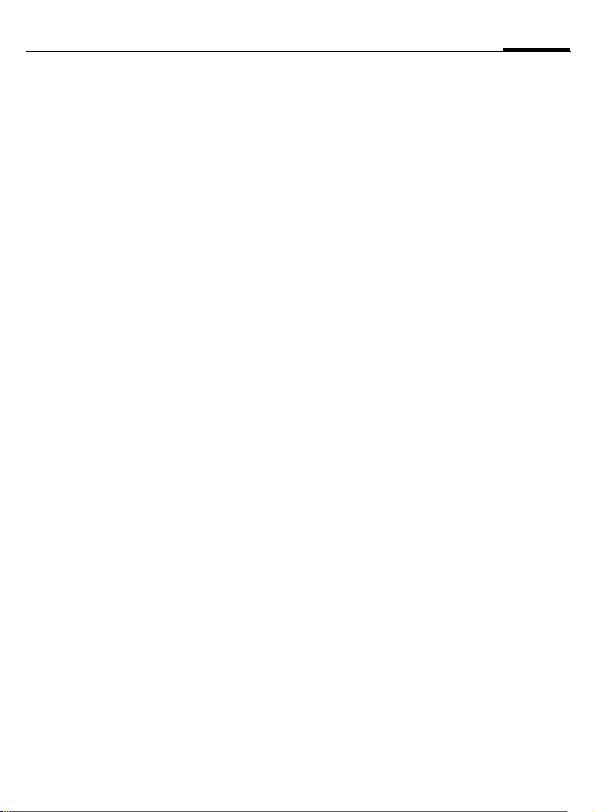
Table of Contents 1
Legal notices .............................. 3
Safety precautions ..................... 5
Antenna care ........................... 7
Phone operation ...................... 7
Electronic devices .................... 8
Overview of phone .................. 12
Display symbols ....................... 14
Getting started ......................... 16
Insert SIM card/battery ........... 16
Inserting an
RS MultiMediaCard .............. 17
Charge battery ....................... 18
Switch on/off, PIN entry ........... 21
Entering the PIN ..................... 21
Emergency number (SOS) ...... 21
General instructions ................ 23
Standby mode ....................... 23
Signal strength ...................... 23
Digital Rights Mgmt. (DRM) .... 23
Main menu ............................ 23
Standard functions .................. 25
Highlighting mode ................. 26
Menu speed dialing ................ 26
Security .................................... 27
Codes .................................... 27
Preventing accidental
activation ............................ 28
Text entry ................................. 29
Calling ...................................... 33
Call options ............................ 37
Direct call ............................... 37
My items .................................. 39
Default book ............................ 40
Addressbook .............................41
New entry ..............................41
Change entry .........................43
Call entry ................................43
Groups ...................................44
Phonebook ...............................45
New entry ..............................45
Call (search for an entry) ........ 46
Change entry .........................46
<Special books> ..................... 47
Call records ............................... 48
Dur./charges .............................49
Camera .....................................50
Photo mode ...........................51
Video mode ............................51
Flash (accessories) ..................51
Main Inbox ...............................53
SMS ...........................................54
Write/send ..............................54
Read .......................................56
Setting ...................................58
MMS .........................................60
Create ....................................60
Templates ..............................62
Send ......................................63
Receive ..................................64
Read .......................................65
Setting ...................................66
E-mail ........................................68
Write ......................................68
Receive/read ...........................69
Setting ...................................70
Voice message/mailbox ............71
See also Index and Menu tree at the end of this User Guide
Page 3
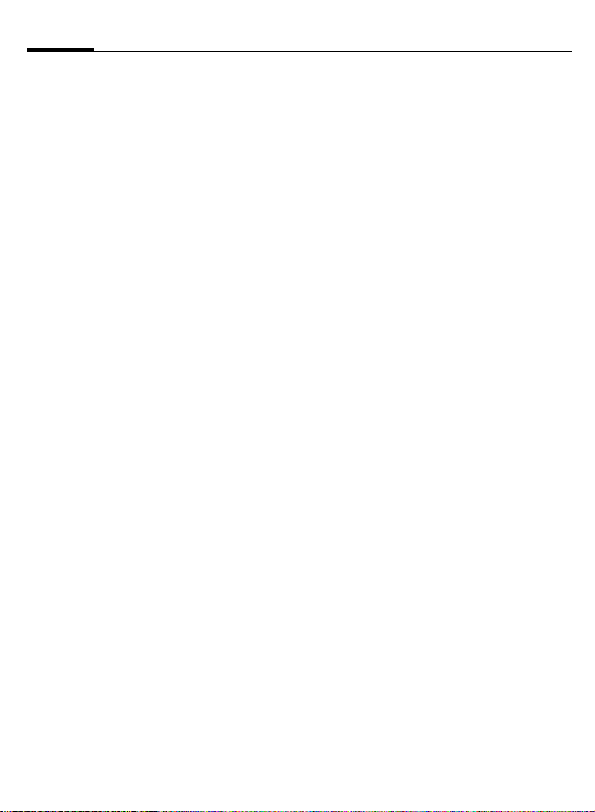
2 Table of Contents
Chat room ................................ 72
Start menu ............................. 72
Login ..................................... 73
Contact lists ........................... 73
Start Chat room ..................... 76
Msg. history ........................... 77
Setting ................................... 77
CB services ................................79
Zoom in ................................. 79
Surf & fun ................................. 80
Internet ................................. 80
Bookmarks ............................. 82
Games and Applications ......... 83
Download wiz. ....................... 83
Setup ........................................ 85
Profiles .................................. 85
Topics .................................... 87
Display ................................... 88
Ring tones ............................. 90
Call setup ............................... 92
Phone setup ........................... 94
Clock ..................................... 96
Connectivity .......................... 97
Security ............................... 103
Network .............................. 105
Accessories .......................... 107
My menu ................................ 108
Fast access ............................. 109
Speed dialing keys ............... 110
Organizer ............................... 111
Calendar .............................. 111
Appointments ...................... 112
Tasks ................................... 113
Notes ................................... 114
Missed appts. ....................... 114
Dictation mac ....................... 115
Time zones ...........................116
Extras ......................................117
SIM services (optional) .........117
Alarm clock .......................... 117
Sound recorder ..................... 118
Calc. .....................................119
Unit converter ...................... 119
Stopwatch ............................120
Countdown ..........................121
Remote synchronization .......121
Media player ...........................123
Options ................................123
My stuff .................................. 124
RS MultiMediaCard ...............125
Mobile Phone Manager ..........126
Questions & Answers .............128
Customer Care ........................ 131
Care and maintenance ........... 133
Product data ........................... 134
Accessories .............................135
Quality ....................................137
U.S. FDA .................................. 138
FCC/Industry Canada Notice ...144
Ten driving safety tips ............ 145
Intellectual property ..............147
SAR (S65) ................................148
End user license agreement ... 150
Menu tree ............................... 155
Index .......................................161
See also Index and Menu tree at the end of this User Guide
Page 4
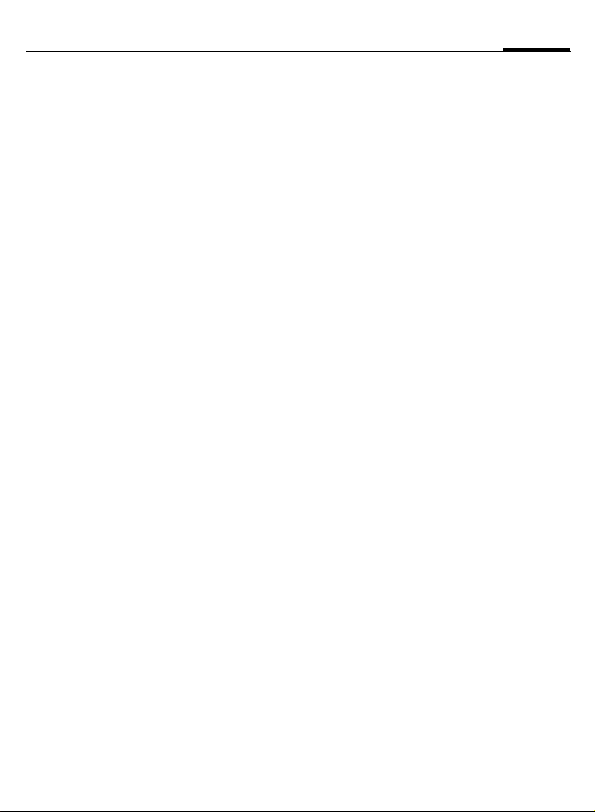
Legal notices
The mobile phone described in this guide is approved for use on the GSM and
GPRS networks operating on the GSM 900, 1800 (DCS/PCN) and 1900 (PCS)
bands. It is approved for use in the country where it was originally sold and
may be approved for use in other countries.
© 2004 Siemens Information and Communication Mobile, LLC.
All rights reserved.
3Legal notices
Siemens and the S65 phone are
trademarks or registered trademarks
of Siemens AG and/or its affiliates in
the United States and/or other countries.
T9® is a registered trademark of
America Online, Inc. in the United
States. Java and all Java-based trademarks and logos are trademarks or
registered trademarks of Sun Microsystems, Inc. in the U.S and other
countries. The names of actual companies and products mentioned
herein may be the trademarks of
their respective owners.
Disclaimer
THE INFORMATION CONTAINED IN
THE USER GUIDE IS WRITTEN FOR
THE CF62 PHONE. SIEMENS
RESERVES THE RIGHT TO MAKE
CHANGES AND IMPROVEMENTS TO
THE PRODUCTS AND ANY OF THE
FEATURES OF THE PRODUCTS
DESCRIBED IN THIS DOCUMENT
WITHOUT PRIOR NOTICE. THE CONTENTS OF THE USER GUIDE ARE PRO-
VIDED "AS IS". EXCEPT AS REQUIRED
BY APPLICABLE LAW, NO WARRANTIES OF ANY KIND, EITHER EXPRESS
OR IMPLIED, INCLUDING, BUT NOT
LIMITED TO, THE IMPLIED WARRANTIES OF MERCHANTABILITY AND FITNESS FOR A PARTICULAR PURPOSE,
ARE MADE IN RELATION TO THE
ACCURACY, RELIABILITY OR CONTENTS OF THIS DOCUMENT.
SIEMENS RESERVES THE RIGHT TO
REVISE THE USER GUIDE OR WITHDRAW IT AT ANY TIME WITHOUT
PRIOR NOTICE. UNDER NO CIRCUMSTANCES SHALL SIEMENS BE
RESPONSIBLE FOR ANY LOSS OF
DATA OR INCOME OR ANY SPECIAL,
INCIDENTAL, CONSEQUENTIAL OR
INDIRECT DAMAGES HOWSOEVER
CAUSED.
Export Information
The mobile phone may be subject to
export regulation of the United
States and other countries. Diversion
contrary to law is prohibited. You
must comply with all applicable
export laws, restrictions and regula-
Page 5
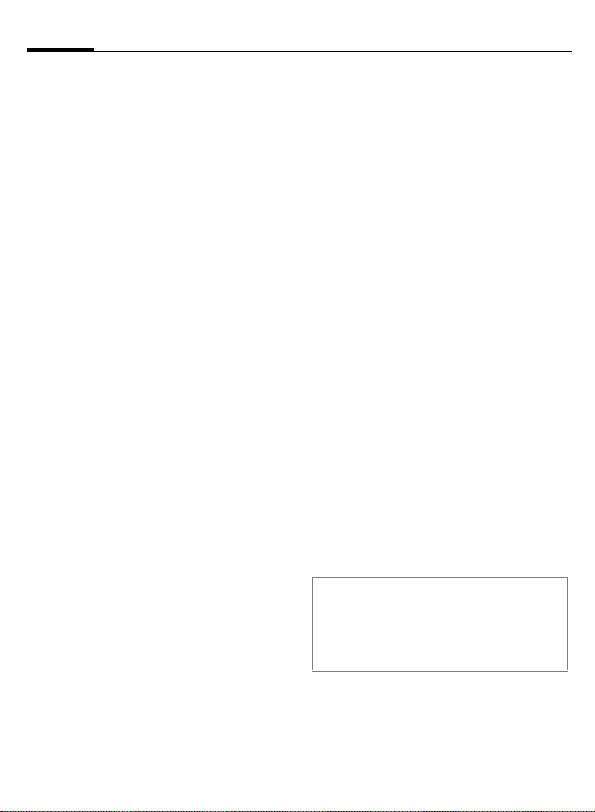
Legal notices4
tions of the United States foreign
agencies or authorities, and may not
export, or transfer for the purpose of
re-export, the mobile phone or any
part of the phone in violation of any
applicable restrictions, laws or regulations, or without all necessary
approvals.
Network Services
A number of features included in this
guide are called Network Services.
They are special services provided by
wireless service providers. In order
to use any of these Network Services, you must subscribe to these
service(s) from your service provider
and obtain instructions for their use.
Some of these Network Services may
not be available when roaming on a
network other than your home network.
Standby and Talk Time Information
The mobile phone incorporates features that are new to the mobile
phone world. These may include
color displays and lighting, graphic
games, music reproduction and
browsing the Internet. The way you
use the display and the features will
affect the performance of the battery and how long it lasts between
charge cycles. The quoted standby
times and talk times show the minimum and maximum performance
that can be expected from the battery under normal network condi-
tions and with the default settings as
set by the factory. However, playing
games (particularly with the backlight continuously switched on) and
listening to music will shorten the
time available for standby and to
make and receive telephone calls.
Operation times also vary depending
on network conditions, SIM settings,
charging and battery condition, how
you use your phone and other factors.
Memory
The mobile phone contains an internal memory device that stores the
software required to operate the
mobile phone, communicate with
the GSM/GPRS network and provide
the user interface. Some features in
the internal memory run additional
devices and some additional games
and utilities. The amount of memory
available in the mobile phone is
finite and may be insufficient to
store large numbers of applications
and files.
Warning!
Remember to back up your data and to do
so frequently. Always back up all data and
programs before sending the mobile phone
in for repair.
Page 6
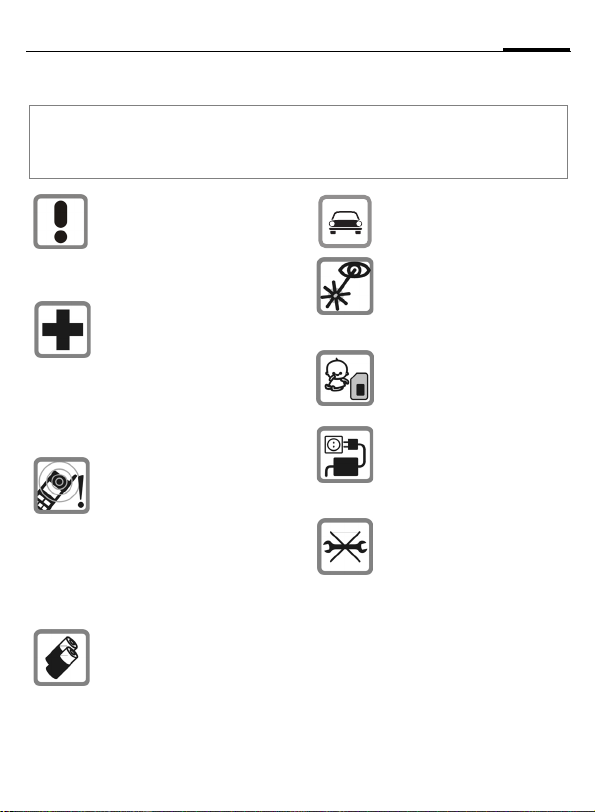
Safety precautions
Please read the operating instructions and safety precautions carefully before use.
Information for parents
Explain the content and the hazards associated with using the phone to your children.
5Safety precautions
Remember to comply with
legal requirements and local restrictions when using the phone.
For example in airplanes, at gas
stations, hospitals or when driving.
Cell phones can interfere with
the functioning of medical devices such as hearing aids or pacemakers. Keep at least 20 cm
between phone and pacemaker.
When using the cell phone hold
it to the ear farthest from the
pacemaker. For more information
consult your physician.
Ringtones (p. 90), message
tones (p. 94) and speakerphone
talking (p. 35) are reproduced
through the loudspeaker. Do not
hold the phone to your ear when
it rings or when you have
switched on the speakerphone
function. Otherwise you risk serious permanent damage to
your hearing.
Use only original Siemens
batteries (100 % mercury-free)
and charging devices. Otherwise you risk serious damage to
health and property. The battery
could explode, for instance.
Do not use a handheld while
driving.
Do not use an optical magnifier
to look at the activated infrared
interface [Class 1 LED product
(classification as per
IEC 60825-1)].
The SIM card and the RS MultiMediaCard can be removed.
Caution! Small children could
swallow these parts.
The mains voltage specified on
the power supply unit (V) must
not be exceeded. Otherwise
the charging device may be
destroyed.
Do not open the phone. Only the
battery or SIM card and
RS MultiMediaCard may be replaced. Any other changes to
this device are strictly prohibited, as they will invalidate the
type approval required for operation of the unit.
Page 7
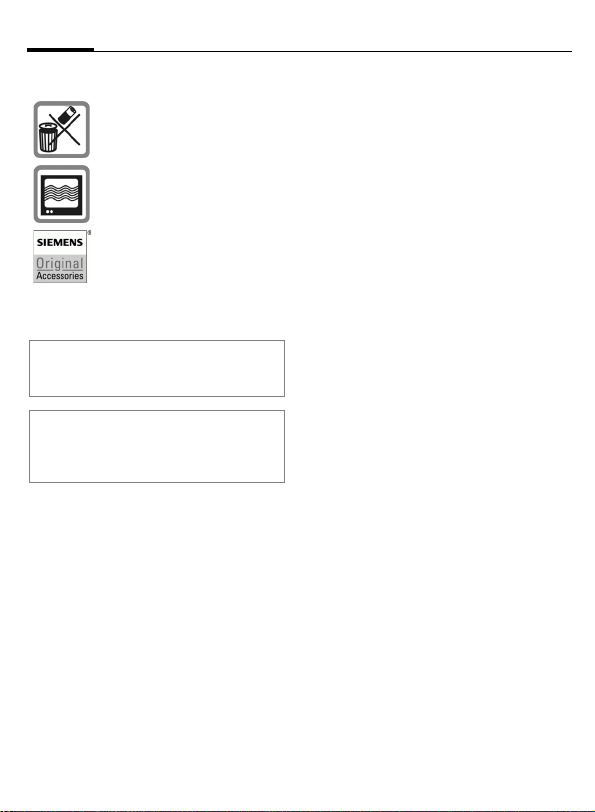
Safety precautions6
Important
Please dispose of unwanted
batteries and phones as permitted by the laws in your country.
The phone may cause interference in the vicinity of TV sets,
radios and PCs.
Use only Siemens original accessories. This will avoid potential risks to health or property
and ensure compliance with all
relevant regulations.
Improper use will invalidate the warranty!
These safety instructions also apply to
Siemens original accessories.
Product attributes are subject to changes in
technology, design and availability.
Siemens reserves the right to modify products without prior notice.
Page 8

7Safety precautions
Important
Read this information before using
your wireless handheld phone.
As this cellular phone is equipped
with a fixed (non-retractable) antenna, some paragraphs in the text
below may not be applicable.
Antenna care
Use only the supplied or an approved
replacement antenna. Unauthorized
antennas, modifications, or attachments could damage the phone and
may violate FCC regulations.
Phone operation
Normal position
Hold the phone as you would any
other telephone with the antenna
pointed up and over your shoulder.
Tips on efficient operation
For your phone to operate most
efficiently:
• Extend your antenna fully
(if applicable).
• Do not touch the antenna unnecessarily when the phone is in use.
Contact with the antenna affects
call quality and may cause the
phone to operate at a higher power level than otherwise needed.
Driving
Laws pertaining to the use of cellular
phones while driving vary significantly from state to state and sometimes even from locality to locality
within states. For example, some areas may allow persons to use their
cellular phones only if they employ a
handsfree device, and some areas
may prohibit the use of cell phones
entirely. Accordingly, Siemens recommends that persons check the
laws for the areas in which they drive
or will be driving. For areas where
the use of cellular phones while driving is permitted, Siemens encourages persons to use their phones responsibly and to employ handsfree
devices. Also, if using your phone
while driving, please:
• Give full attention to driving –
driving safely is your first
responsibility;
• Use hands-free operation;
• Pull off the road and park before
making or answering a call, if
driving conditions so require.
Page 9
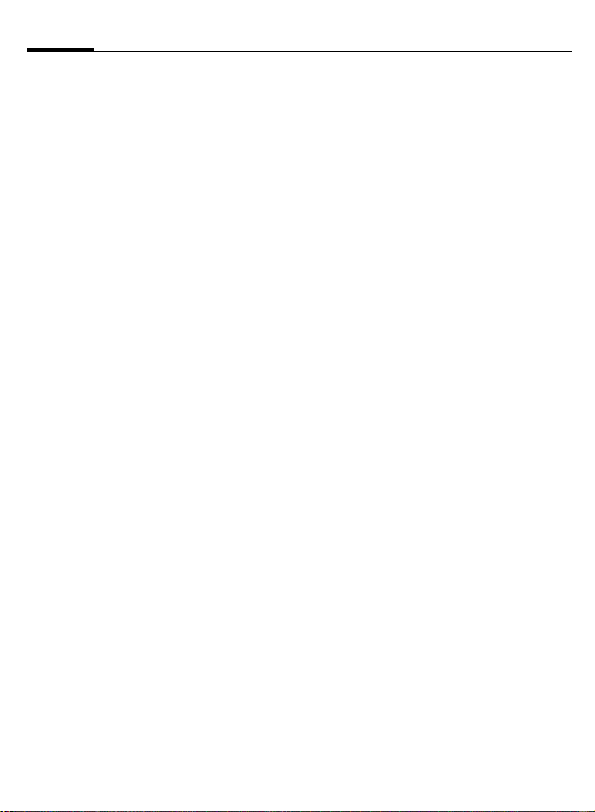
Safety precautions8
For vehicles equipped with
air bags
An air bag inflates with great force.
DO NOT place objects, including either installed or portable wireless
equipment, in the area over the air
bag or in the air bag deployment area. If in-vehicle wireless equipment
is improperly installed and the air
bag inflates, serious injury could result.
Electronic devices
Most modern electronic equipment
is shielded from radio frequency (RF)
signals. However, certain electronic
equipment may not be shielded
against the RF signals from your
wireless phone.
Pacemakers
The Health Industry Manufacturers'
Association recommends that a minimum separation of 8 inches (21 cm)
be maintained between a handheld
wireless phone and a pacemaker to
avoid potential interference with the
pacemaker. These recommendations are consistent with the independent research by and recommendations of Wireless Technology
Research.
Persons with pacemakers
• should ALWAYS keep the phone
more than six inches from their
pacemaker when the phone is
turned ON;
• should not carry the phone in a
breast pocket;
• should use the ear opposite the
pacemaker to minimize the potential for interference;
• should turn the phone OFF immediately if there is any reason to
suspect that interference is taking
place.
Hearing aids
Some digital wireless phones may
interfere with some hearing aids. In
the event of such interference, you
may want to consult your service
provider or your hearing aid manufacturer to discuss alternatives.
Other medical devices
If you use any other personal medical devices, consult the manufacturers of your devices to determine if
they are adequately shielded from
external RF energy. Your physician
may be able to assist you in obtaining this information.
Turn your phone OFF in health care
facilities when any regulations posted in these areas instruct you to do
so. Hospitals or health care facilities
may be using equipment that could
be sensitive to external RF energy.
Page 10
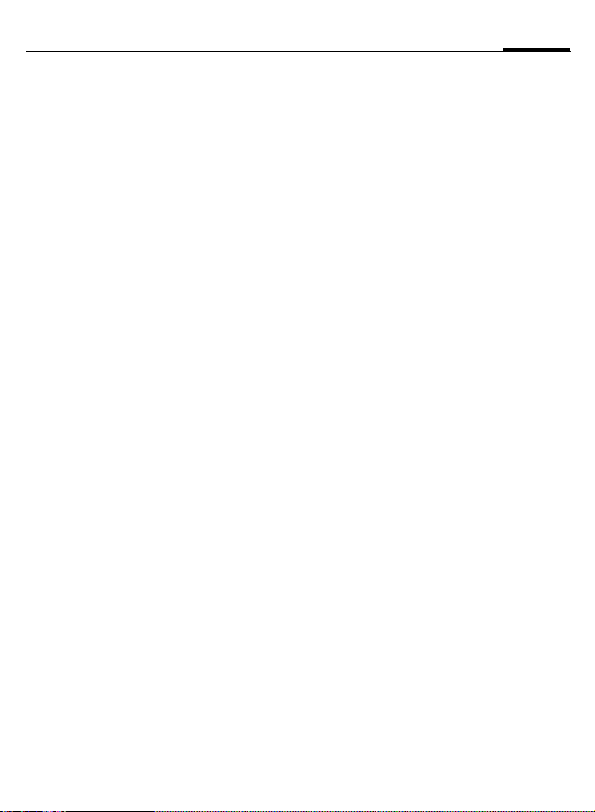
9Safety precautions
Vehicles
RF signals may affect improperly
installed or inadequately shielded
electronic systems in motor vehicles.
Check with the manufacturer or
their representative regarding your
vehicle. You should also consult the
manufacturer of any equipment that
has been added to your vehicle.
Posted facilities
Turn your phone OFF in any facility
where posted notices so require.
Airplanes
FCC and Airline Regulations prohibit
using your phone while in the air.
Turn your phone OFF when requested by the airline.
Check and comply with the policy of
your airline regarding the use of your
phone while the airplane is on the
ground.
Blasting areas
To avoid interfering with blasting operations, turn your phone OFF when
in a "blasting area" or in areas posted: "Turn off two-way radio." Obey
all signs and instructions.
Potentially explosive atmospheres
Turn your phone OFF when in any
area with a potentially explosive
atmosphere and obey all signs and
instructions. Sparks in such areas
could cause an explosion or fire
resulting in bodily injury or even
death.
Areas with a potentially explosive atmosphere are often but not always
clearly marked. They include: fueling
areas such as gasoline stations; below deck on boats; fuel or chemical
transfer or storage facilities; vehicles
using liquefied petroleum gas (such
as propane or butane); areas where
the air contains chemicals or particles, such as grain, dust or metal
powders; and any other area where
you would normally be advised to
turn off your vehicle engine.
Page 11
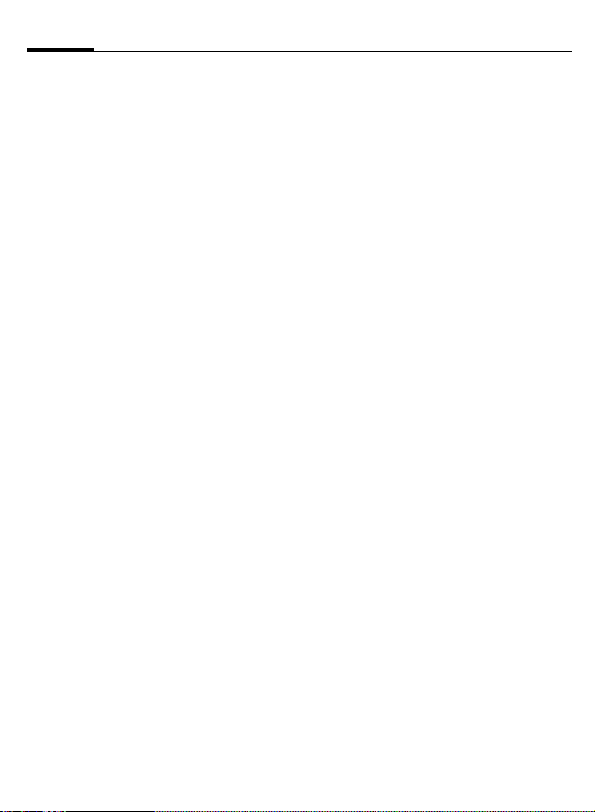
Safety precautions10
Emergency calls (SOS)
Your wireless phone can be used
to make emergency calls. You can
make an emergency call from the
main display screen. Enter the local
emergency number such as 911 and
then press the
This phone, like any wireless phone,
operates using radio signals, wireless and landline networks, and userprogrammed functions. Because of
this, connections in all conditions
cannot be guaranteed. Therefore,
you should never rely solely on any
wireless phone for essential communications (for example, medical
emergencies). Remember – to make
or receive any calls, the phone must
be switched on and be used in a service area that has adequate signal
strength. Emergency calls might not
be possible on all wireless phone
networks or when certain network
services or phone features are in use.
Check with local service providers regarding their network features.
Always make certain that your
phone is properly charged before
attempting an emergency call. If you
allow your battery to discharge, you
will be unable to receive or make
calls, including emergency calls. You
must then wait a few minutes after
the charging begins to place any
emergency calls.
When making an emergency call,
remember to give all of the necessary information as accurately as
A key.
possible. Remember that your wireless phone might be the only means
of communication at the scene of an
accident, therefore you should not
terminate the call until given permission to do so.
Batteries and Chargers
Only use original Siemens batteries
(100% mercury-free) and charging
devices. Use of non-Siemens batteries and/or charging devices may
cause explosion resulting in serious
injury and/or property damage. Use
original Siemens accessories in order
to avoid possible injury and property
damage and to ensure compliance
with applicable laws and regulations. Improper use invalidates the
warranty.
Battery safety precautions
To reduce the risk of fire, injury or
electric shock, and to properly dispose of batteries, please read and
understand the following instructions. CONTAINS LITHIUM-ION OR
NICKEL-METAL HYDRIDE BATTERY.
BATTERY MUST BE RECYCLED OR DISPOSED OF PROPERLY. DO NOT DISPOSE IN MUNICIPAL WASTE.
1. Only use the batteries specified
for use with this mobile phone.
2. Do not use batteries of different
sizes or from different manufacturers in this mobile phone.
Page 12
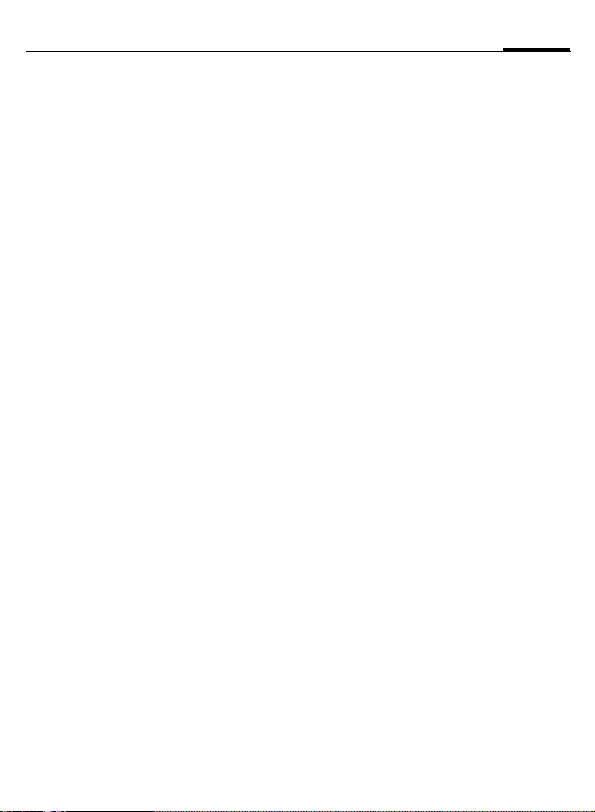
3. Do not dispose of the battery in a
fire; it may explode. Dispose of
used batteries and phones in
accordance with applicable laws
and safety regulations. Do not
expose battery to water. Check
with local codes for special disposal instructions.
4. Do not open or mutilate the battery. Doing so may cause damage
to the eyes or skin.
5. Exercise care in handling the battery in order not to short the battery with conducting materials
such as rings, bracelets, and keys.
The battery or conducting material may overheat and cause burns
or fire.
6. Charge the battery provided with,
or identified for use with, this
product only in accordance with
the instructions and limitations
specified in the User's Guide. Do
not attempt to charge the battery
by any means other than those
specified in the User's Guide.
11Safety precautions
Page 13
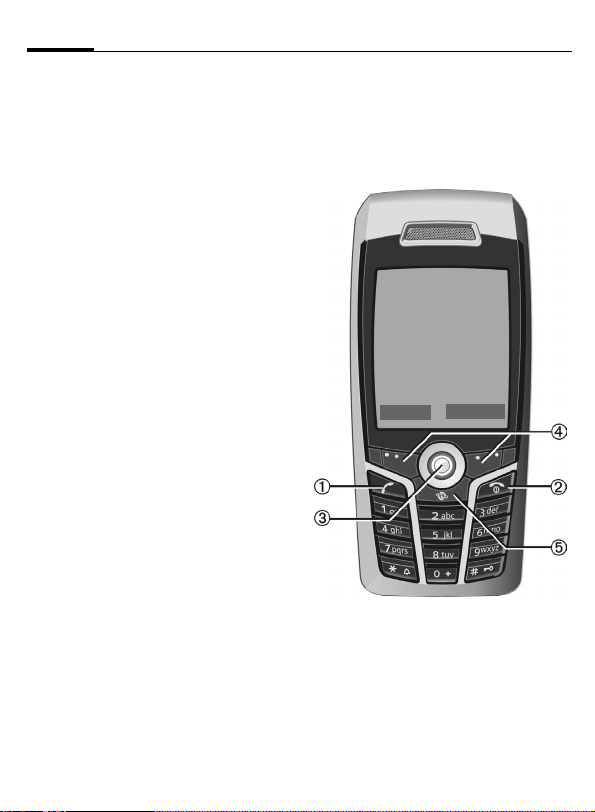
Overview of phone12
Overview of phone
1 A Call key
Dial displayed/highlighted phone numbers/names, take calls. In standby
mode, show last phone numbers dialed.
2
3 Joystick
On/Off/End key
B
• Switched off: press and hold to switch
on.
• During a conversation or in an appli-
cation: press briefly to finish.
• In menus: press briefly to go back a
level.
Press and hold to return to standby
mode.
• In standby mode: press and hold to
switch off phone.
Press the joystick vertically
C
down to start an application or
function. The current function is
displayed between the soft keys
(p. 24).
In standby mode:
C
Open main menu.
Open user profiles.
G
Open
H
Phonebook/Addressbook.
E
Open Main Inbox.
D
Start the camera.
In lists, messages and menus:
I
Scroll up and down.
Back one level.
D
During a call:
Set volume.
I
Call options.
E
Z £ X
Service providers
01.05.2004 10:10
Inbox
í New SMS
4 Soft keys
The current functions of this key are
shown in the bottom line of the displays
as §Text§/symbol (e.g. p).
5 Internet
Access to the Internet portal.
Page 14
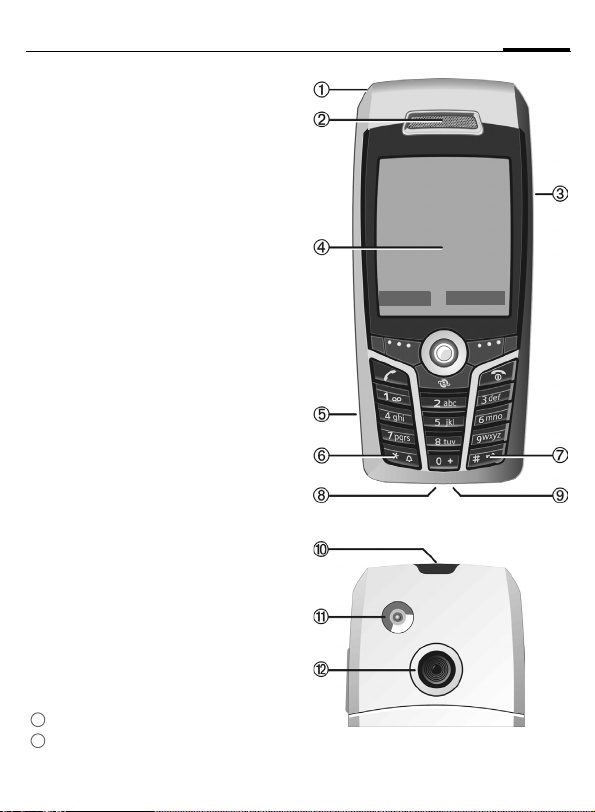
1 Integrated antenna
Do not unnecessarily obstruct the
phone above the battery cover. This reduces the signal quality.
2 Loudspeaker
3 kl Plus-minus key
• During a call: volume high – low.
• In menus, lists, Internet sites: scroll up
and down.
In standby mode:
Press and hold:
k Sound recording (press and hold).
l Activate camera.
Press briefly in standby mode.
k Playback last sound recording.
l Query before activating camera.
4 Display
5 Infrared interface (IrDA)
6 * Ringtone
• Press and hold in standby mode:
switch acoustic signals on/off (except
for alarm clock).
• Press and hold when incoming call is
received: switch off ringtone for this
call only.
7
Key lock
#
Hold down in standby mode:
switch key lock on/off.
8 Connection socket
For charger, headset, flash, etc.
9 Slot for RS MultiMediaCard
: Car kit holder
Connection for external antenna
11
Camera lens
12
Z £ X
Service providers
01.05.2004 10:10
í New SMS
Inbox
13Overview of phone
Page 15
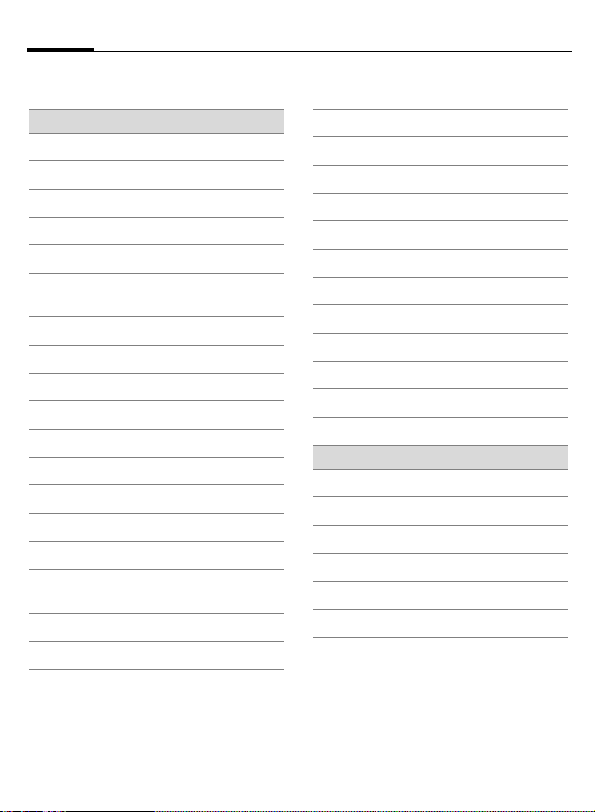
Display symbols14
Display symbols
Display symbols (selection)
Strength of receiving signal
Z
Charging
Y
Battery charge level, e.g. 50 %
W
L
Phonebook
P
Call records
Surf & fun/
O
Service provider portal
Q
Organizer
M
Messages
R
Camera
S
Extras
My stuff
N
T
Setup
All calls are forwarded
Ç
Ringer (beep) off
¿
Short ring (beep) only
¾
Ringtone only if the caller is
¼
stored in the Phonebook
Alarm set
¹
Keypad locked
Ä
Auto answer feature on
Å
Activated and available
£
Registered
¢
Temporarily interrupted
¤
Browser offline
±
Browser online
²
Browser via GPRS online
³
Browser no network
´
IrDA activated
¯
IrDA transmission
®
Bluetooth™ activated
¨
Bluetooth™ transmission
ª
Events (selection)
SMS memory full
ã
MMS memory full
ä
Phone memory full
å
No network access
Æ
Missed call
Â
Memory assistant
Ê
Page 16
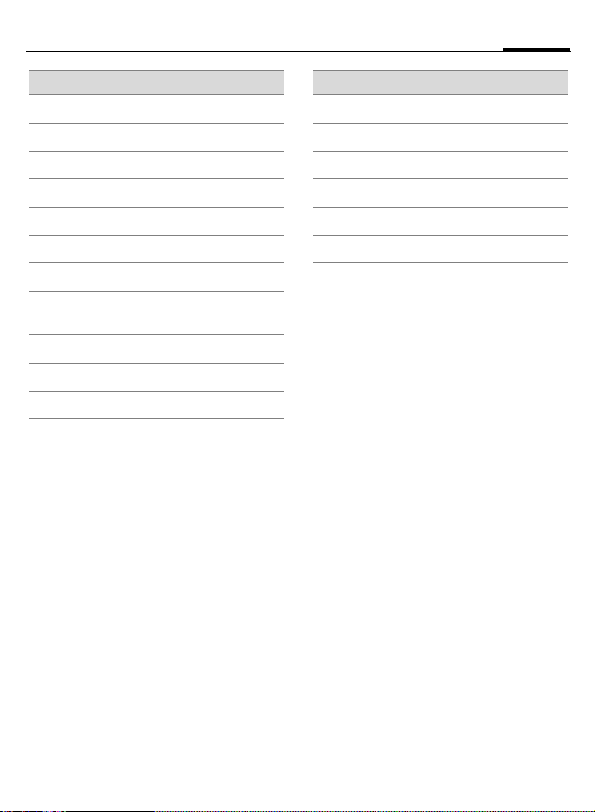
15Display symbols
Message symbols (selection)
Unread
p
Read
q
r
Draft
Sent
s
MMS not sent
t
MMS notification received
w
MMS notification read
x
MMS with DRM contents
y
(p. 23)
E-mail forwarded
z
{
E-mail with attachment
À
Voice mail received
Camera symbols
È
Switch to photo mode
É
Switch to video mode
Ù
Brightness
Ú
Zoom factor
Û
White balance
×
Flash connected
Page 17

Getting started16
Getting started
The phone is packaged in disassembled form and must be reassembled
before using for the first time.
Your phone's
display is supplied with a
protective film.
Carefully remove this film
before assembling the phone.
In rare cases,
static discharge
may cause discoloration at the edges of the display. However, this will disappear
within approx. 10 minutes.
Insert SIM card/battery
The service provider supplies you
with a SIM card where all the importa nt dat a for y ou r li ne is s tored . I f th e
SIM card has been delivered in credit-card size, snap the smaller segment out and remove any rough
edges.
• Press the grooved area
push the battery cover towards
the front in the direction indicated
by the arrow
2.
1, then
2
1
• Place the SIM card flat in front of
the slot with the contact surface
facing down. Then press lightly on
the SIM card to push it in
sure that the chamfered corner is
in the correct position).
3 (en-
3
Page 18
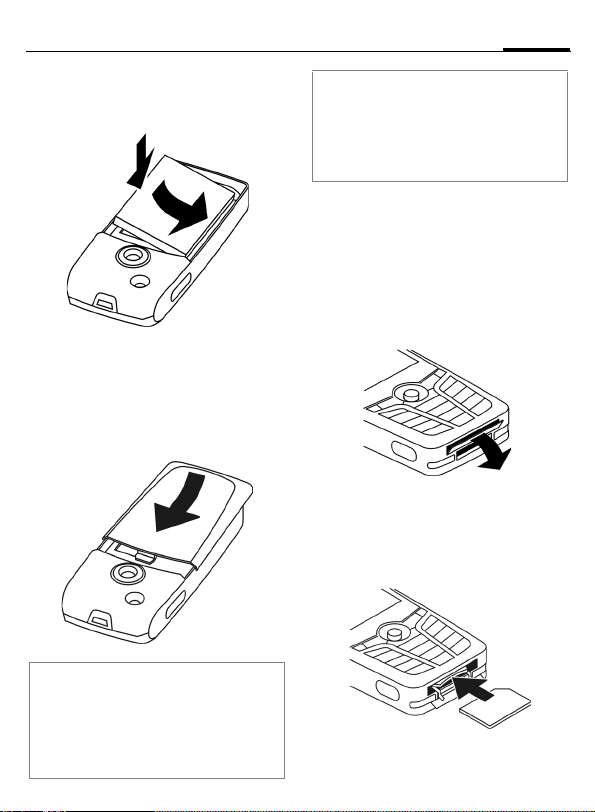
17Getting started
• Insert the battery sideways into
the phone
4, then press down
5 until it clicks into place.
5
4
• To remove the battery, pull it out
using the retaining tab on the
side.
• Place the cover in position and
push it towards the front
it clicks into place.
6 until
6
Note
Keep SIM cards out of reach of small children. The SIM cards and its contacts are
easily damaged by scratching or bending,
so be careful when handling, inserting or
removing the SIM card.
Inserting an
RS MultiMediaCard
When delivered, the RS MultiMediaCard is not yet in the phone.
• To insert the RS MultiMediaCard,
fold the cover out and down
• Open the cover completely, then
insert the RS MultiMediaCard with
the contact surface facing down
2. Gently push the card right in
until it clicks into place.
1.
1
Additional information
Please switch off your phone before removing the battery!
The phone supports 1.8 V and 3 V SIM
cards. Please contact your service provider
if you have an older card.
2
Page 19
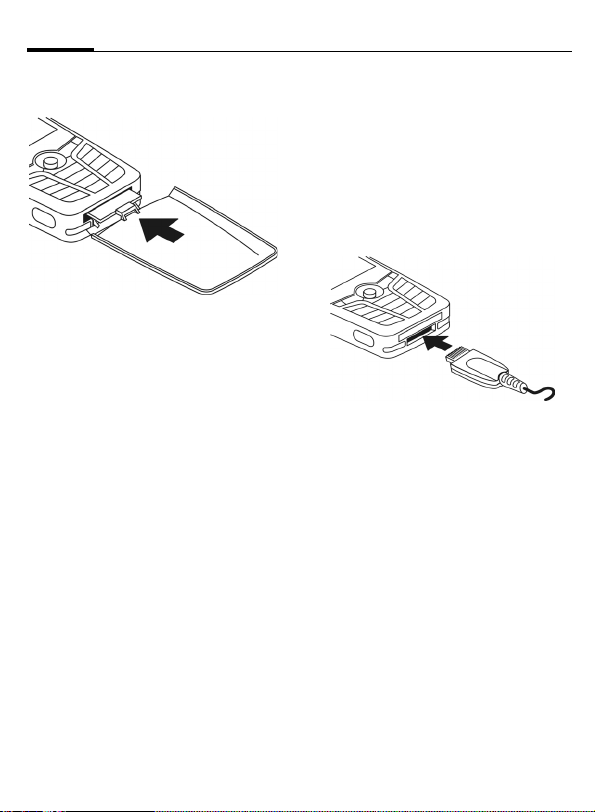
Getting started18
• If necessary, use the battery
cover
3.
3
• Finally, close the cover again.
• Before removing the RS MultiMediaCard, carry out the Eject card function in the My stuff Options menu.
This prevents any possible data
loss.
• To remove the RS MultiMediaCard, open the cover and press the
card briefly (if necessary, use the
battery cover). The card will pop
out a little and you can remove it.
Finally, close the cover again.
Charge battery
Charging procedure
The battery is not fully charged
when delivered. Plug the charger
cable into the bottom of the phone,
plug the power supply unit into a
mains power socket and charge for
at least two hours.
Y
Charging time
An empty battery is fully charged after about 2 hours. Charging is only
possible within a temperature range
of +5 °C to 45 °C. If the temperature
rises/falls 5 °C above/below this, the
charge symbol flashes a warning.
The mains voltage specified on the
power supply unit must not be exceeded.
Display during charging.
Page 20
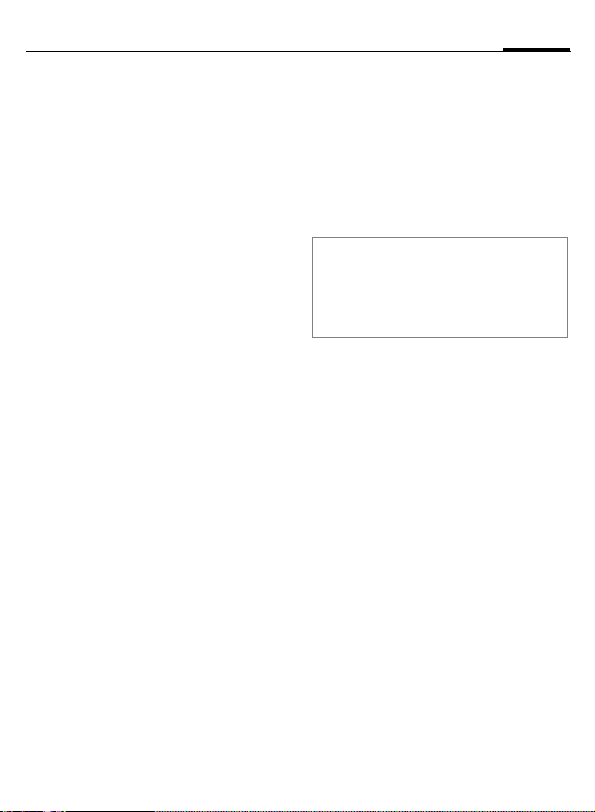
19Getting started
Operating times
The operating time depends on the
respective conditions of use. Extreme temperatures considerably reduce the phone’s standby time.
Avoid placing the phone in the sun
or on a heater.
Talktime: 100 to 300 minutes
Standby time: 60 to 250 hours
Charging and Discharging
Note that a new battery's full performance is achieved only after two or
three complete charge and discharge cycles. The operations times
provided are reasonable estimates
and may be affected by network conditions, charging and phone usage.
The battery can be charged and discharged hundreds of times but it will
eventually wear out. A noticeably
shorter operating time (talk-time
and standby time) may be an indication that the battery requires replacement.
Use only Siemens batteries and recharge your battery only with
Siemens chargers. When the charger
is not in use, disconnect it from the
power source. Do not leave the battery connected to a charger for longer than a week, since overcharging
may shorten its life. If left unused a
fully charged battery will discharge
itself over time.
If the battery is completely empty, it
may take a few minutes before you
can make or receive a call once you
plug the phone into a charger.
Temperature extremes will affect
the ability of your battery to charge:
allow it to cool down or warm up
first.
Note
Use the battery only for its intended purpose.
Never use any charger or battery that is
damaged or worn out.
Do not short circuit the battery. Accidental short-circuiting can occur
when a metallic object (coin, clip or
pen) causes direct connection of the
+ and – terminals of the battery
(metal strips on the back of the battery) for example when you carry a
spare battery in your pocket or
purse. Short-circuiting the terminals
may damage the battery or the connecting object.
Leaving the battery in hot or cold
places, such as in a closed car in summer or winter conditions, will reduce
the capacity and lifetime of the battery. Always try to keep the battery
between 15 °C and 25 °C (59 °F and
77 °F). A phone with a hot or cold
battery may be temporarily inoperable, even when the battery is fully
charged.
Do not dispose of batteries in a fire!
Explosion may result.
Page 21
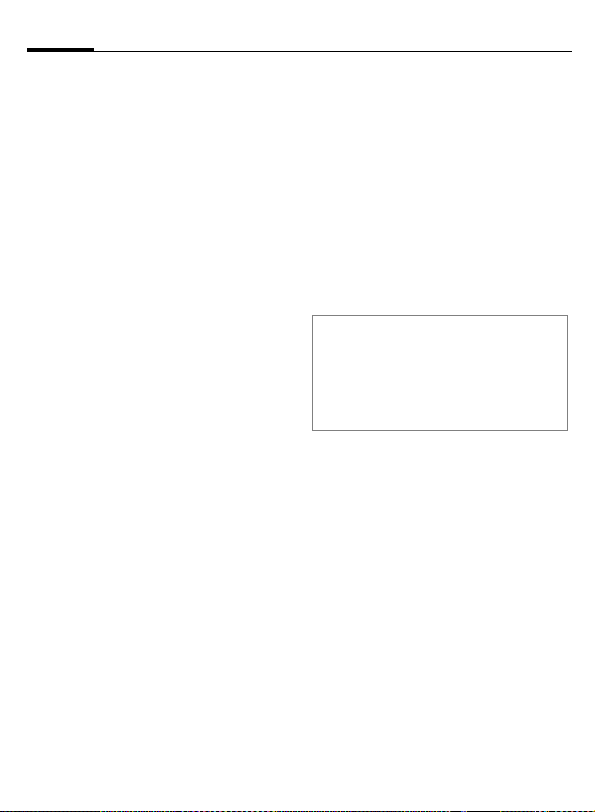
Getting started20
Batteries must be disposed of properly. Comply with all local laws or
regulations in disposing of your battery.
Charge icon not visible
If the battery has been fully discharged, the charge icon is not immediately visible when the power
supply is plugged in. It will appear after up to two hours. In this case, the
battery is fully charged after
3to4hours.
Only use the plug-in power supply unit
included in delivery!
Display while in service
Charge level display during operation (empty – full):
V W X
A beep sounds when the battery is
nearly discharged. The charge level
of the battery is only displayed correctly after an uninterrupted charging/discharging cycle. Therefore, do
not remove the battery unnecessarily,
and where possible, do not end the
charging process prematurely.
Additional information
The power supply unit heats up when used
for long periods. This is normal and not
dangerous.
If the battery is removed for longer than
30 seconds, the clock must be reset.
Page 22
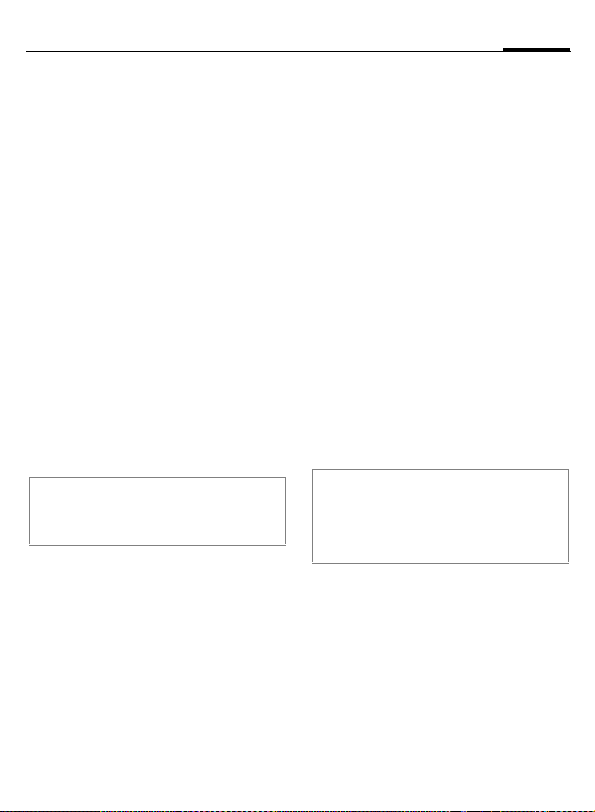
Switch on/off, PIN entry
21Switch on/off, PIN entry
Switching phone on/off
B
Press and hold the On/Off/
End key.
Entering the PIN
The SIM card can be protected with a
4- to 8- digit PIN.
J
C
Additional information
Change PIN.......................................p. 27
Clear SIM card barring ......................p. 28
Enter the PIN using the
number keys. The characters
sure nobody can read
your PIN on the display.
Correct with
Confirm by pressing the
joystick. Logging onto the
network will take a few
seconds.
appear to en-
****
].
Emergency number
(SOS)
Only to be used in real emergencies!
By pressing the §SOS§ soft key you can
make an emergency call on any network without a SIM card and without
entering a PIN (not available in all
countries).
Ensure the phone is switched on and
in service. Some networks may require that a valid SIM card be properly inserted in the phone. Hold clear
for several seconds, to clear the display. Enter the emergency number,
and then press call. Give your location. Do not end the call until told to
do so.
Note
Official emergency numbers vary by location (e.g. 911, 112 or other official emergency number). When traveling you should
determine the proper emergency number.
Page 23
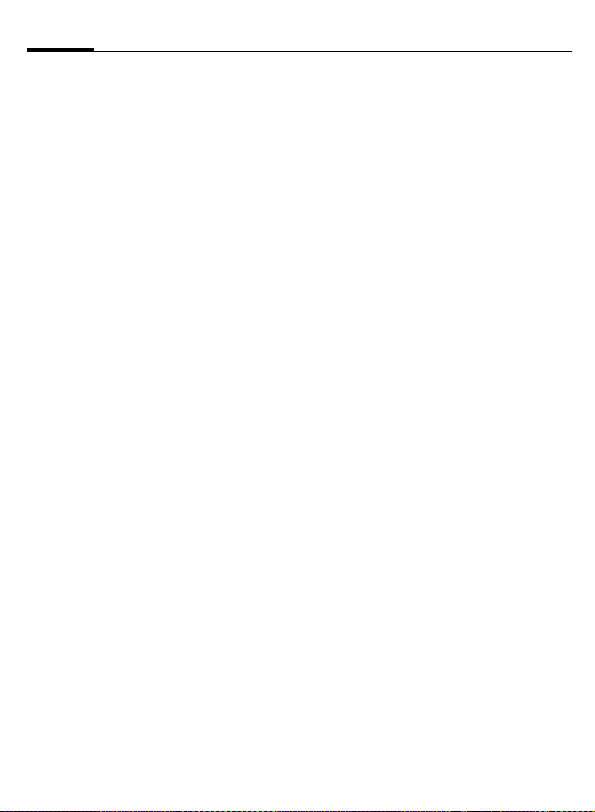
Switch on/off, PIN entry22
Switching on your phone
for the first time
Time/date
Set the clock correctly on a one-off
basis when getting started.
C
J
C
Time zones
Set the time zone for your area.
I
§Set§ ... and set it.
Press this key, then select
§Change§.
First enter the date
(month, day, year), then
the time (24 hours, including seconds).
Press. The time and date
are updated.
Select the city in the desired time zone from the
list ...
Copy SIM addresses
The first time the SIM card is inserted, the entries on it can be copied to
the Addressbook. Please do not inter-
rupt this procedure. During this time,
do not accept incoming calls. Follow
the instructions in the display.
You can also copy data from the SIM
card at a later time (p. 46).
Page 24
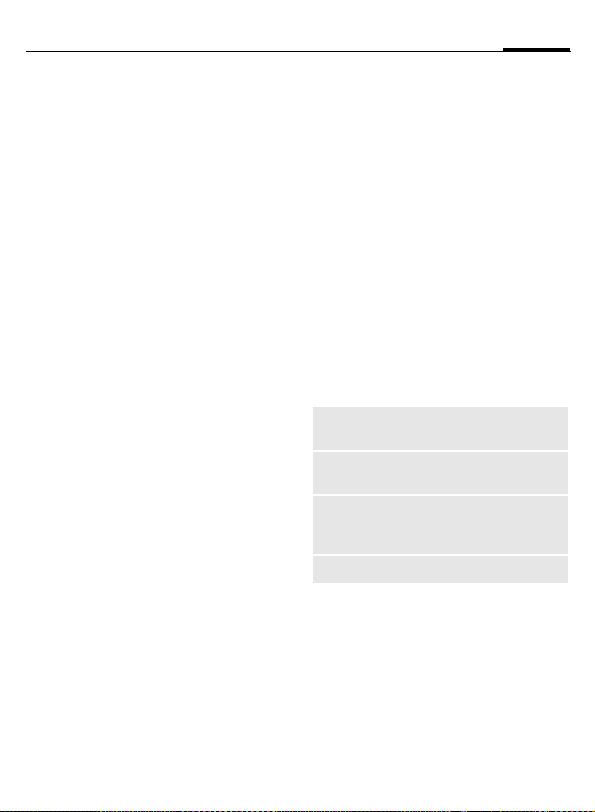
General instructions
23General instructions
Standby mode
The phone is in standby mode and is
ready for use when the name of the
service provider appears on the display.
B
Press and hold the On/Off/
End key to return to
standby mode from any
situation.
Signal strength
Z
[
Strong receiving signal.
A weak signal reduces the
voice quality, can cause
the connection to be lost,
and consumes more current. To improve the signal strength, it is advised
to change your location.
Digital Rights Mgmt. (DRM)
Remember that your phone has Digital Rights Management. The use of
downloaded pictures, sounds or applications can be restricted by the
suppliers, e.g. copy protection, use
for a limited period of time only, the
number of times it can be used etc.
(see also p. 84).
Main menu
The main menu is displayed graphically with symbols:
C
F
Call main menu up from
standby mode.
ISelect the application
symbols.
C Start an application.
Main menu options
§Options§
Different functions are available depending on the context.
Large letters
Illumination
Eject card
Help
Open menu.
Select one of two font
sizes.
Set display illumination to
brighter/darker.
Allows the RS MultiMediaCard to be removed without loss of data.
Display a help text.
Page 25
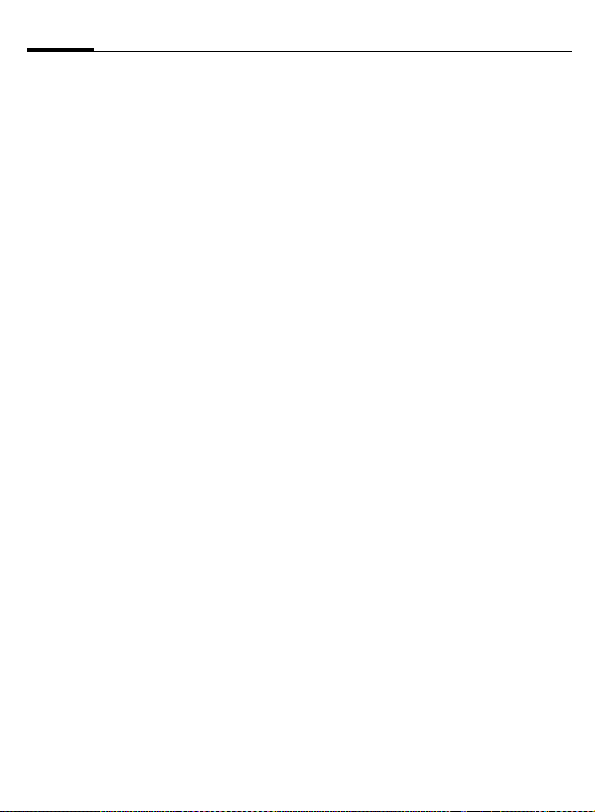
General instructions24
User guide
Menu controls
The steps required to reach a function are shown in a condensed form in
the user guide, e.g. to display record
of missed calls in condensed form:
C ¢
This comprises the following steps:
C
¢ Select
P
¢Missed calls
Open main menu.
P
calls function.
, then the Missed
C Confirm.
Symbols
The following symbols are used to
explain operation:
J
B
A
< >
§Menu§
C
D F E
I
H
=
C
Press joystick
The symbol in the center of the
lower line of the display shows the
current function when the joystick is
pressed down vertically.
Enter numbers or letters.
On/Off/End key
Call key
Soft keys
Displays a soft key
function.
Press vertically down on
the joystick (to call up the
menu, for example).
Press the joystick in the
direction indicated.
G
Function dependent on
service provider. May require special registration.
í Display menu
î Take photos
ï Zoom
ð Call, accept call
ì OK
ñ Cancel
Page 26
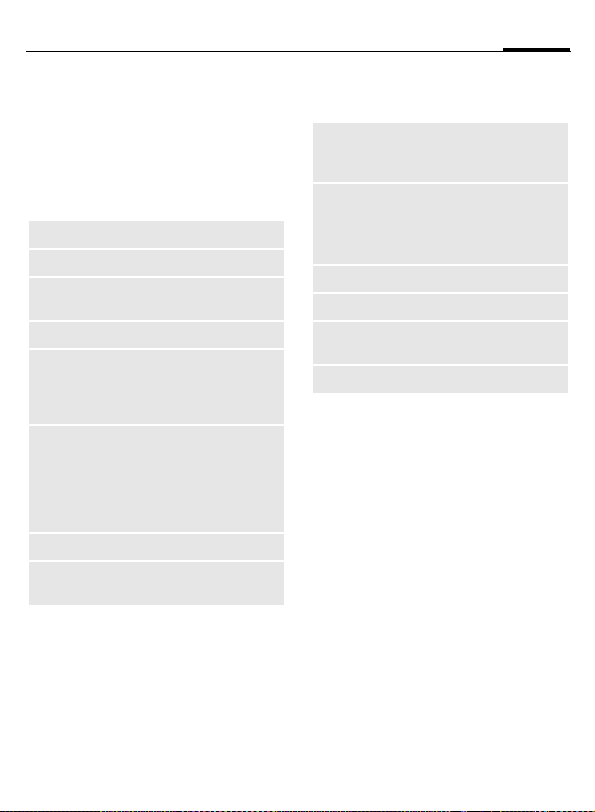
Standard functions
25Standard functions
Option menus
Functions that appear repeatedly in
the options menu are listed here.
§Options§ Open menu.
Edit
View
Delete/
Delete all
New entry
Send...
Reply/
Reply to all
Save
Save to 9
Open the entry to edit.
Display entry.
Delete entry/delete all entries after confirmation.
Create new entry.
Select transmission service
and medium for sending or
printing e.g. IrDA or Bluetooth.
The sender becomes the
recipient, "Re:" is placed in
front of the subject matter
and the received text is
transferred to the new message.
Save entry.
Save recipients in the current address directory.
Sort
Text input
(p. 29)
Rename
Capacity
Attributes
Help
Set sort criteria
(alphabetical order, type,
time).
T9 preferred: Activate/de-
activate T9 input.
Input language: Select
language for text.
Rename selected entry.
Display memory capacity.
Display properties of the
highlighted object.
Display help text.
Page 27
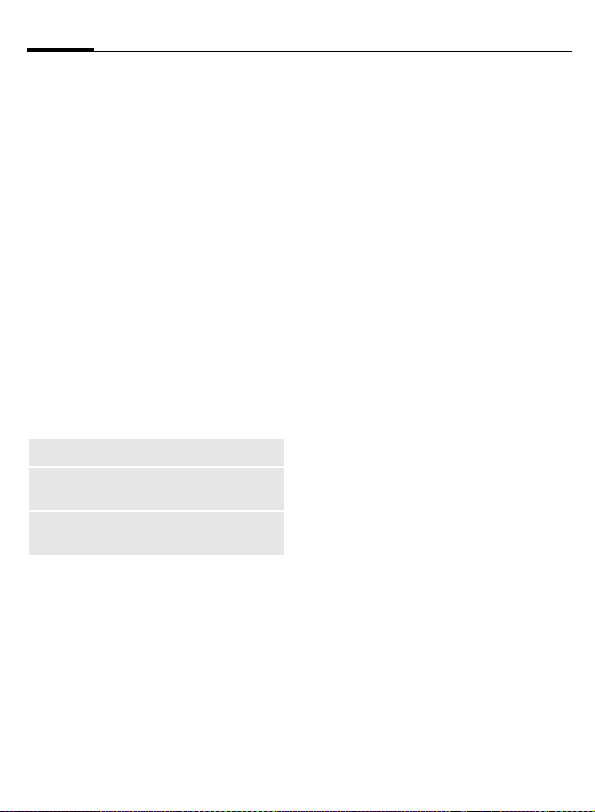
Standard functions26
Highlighting mode
With some applications (e.g. Phonebook/Addressbook) one or more entries in a list can be highlighted to
carry out a function jointly.
§Options§
Mark Activate highlighting
If a non-highlighted entry is selected,
this can be highlighted:
§Mark§ The current entry is high-
If a highlighted entry is selected, the
highlighting can be removed:
§Unmark§ Remove highlighting
Additional highlighting functions:
Mark all
Deselect all
Delete
marked
Open menu.
mode.
lighted.
from the current entry.
Highlight all entries.
Remove highlighting from
all highlighted entries.
All highlighted entries are
deleted.
Menu speed dialing
All menu functions are numbered internally. A function may be selected
directly by entering these numbers
in sequence.
E.g., to write new SMS (from standby mode):
C
5
1
1
Press to display the main
menu. Then press
for Messages, then
for Create new, then
for SMS.
Page 28
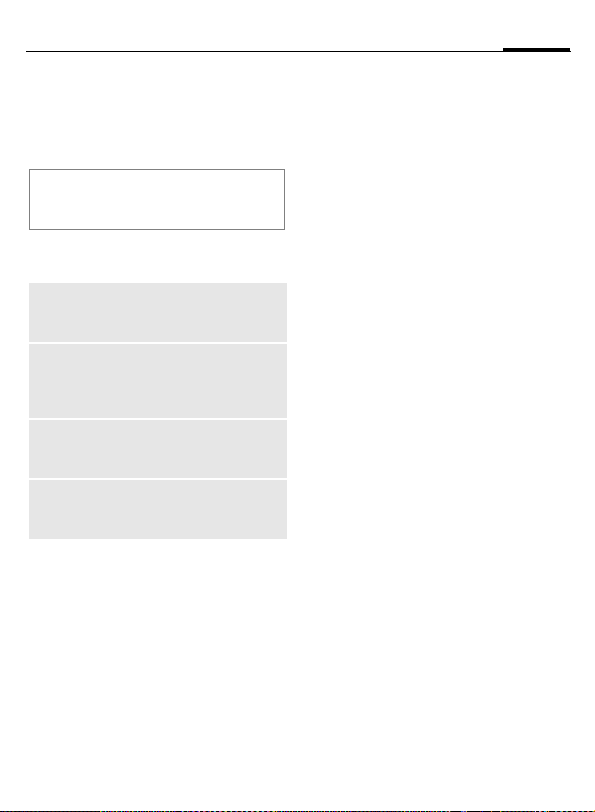
Security
The phone and the SIM card are protected against misuse by several security codes.
Keep these security codes in a safe
place where you can access them again
if required.
Codes
PIN
PIN2
PUK
PUK2
Phone
code
Protects your SIM card
(Personal Identification Number).
This is needed to set the charge
detail display and to access additional functions on special
SIM cards.
Key code. Used to unlock SIM
cards after the wrong PIN has
been entered repeatedly.
Protects your phone. Must be
entered at the first security setting.
C ¢T¢Security¢Codes
¢Select function.
PIN control
The PIN is usually requested each
time the phone is switched on. You
can deactivate this feature but you
risk allowing unauthorized use of the
phone. Some service providers do
not permit deactivating the control.
§Selection§ Press.
J
C
§Change§ Press.
Enter PIN.
Confirm input.
C Confirm.
Change PIN
You can change the PIN to any 4- to
8-digit number you find easier to remember.
J
Enter current PIN.
C Press.
C Enter new PIN.
J
,
C Repeat new PIN.
J
,
27Security
Page 29
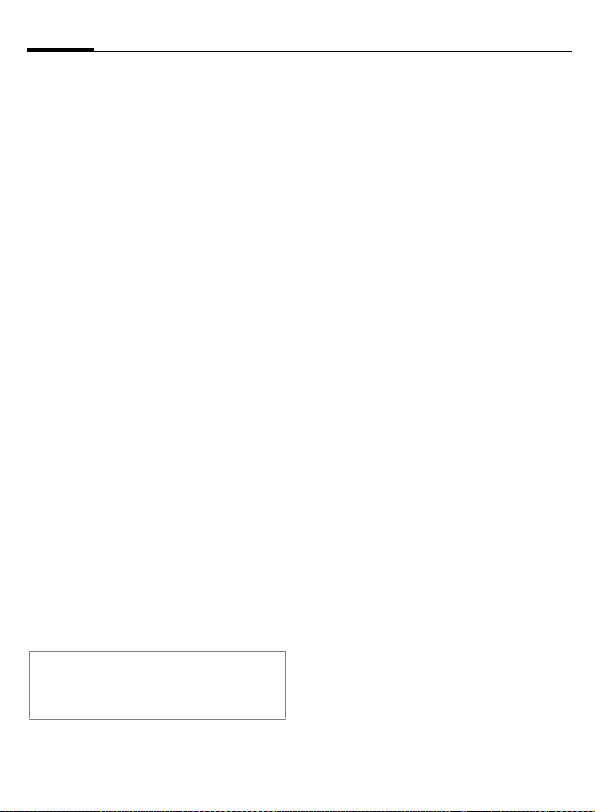
Security28
C ¢T¢Security¢Codes
¢Select function.
Change PIN2
(Display only if PIN 2 is available).
Proceed as for Change PIN.
Chg.phonecode
(Change phone code)
You define the phone code (4 to
8 digits) when you call up a phonecode protected function for the first
time (e.g. Direct call, p. 37). It is then
valid for all phone-code protected
functions.
After the third unsuccessful attempt,
access to the phone code and the
functions that use it is denied. If this
occurs, contact Siemens Service
(p. 131).
Clear SIM card barring
If the PIN is entered incorrectly three
times, the SIM card is barred. Enter
the PUK (MASTER PIN) provided by
your service provider with the SIM
card in accordance with the instructions. If the PUK (MASTER PIN) has
been lost, please contact your service provider.
Additional information
Screensaver ...................................... p. 88
Further security settings ..................p. 103
Preventing accidental
activation
Even if PIN control is deactivated
(p. 27) confirmation is required to
switch on the phone.
This prevents accidental activation
of the phone, e.g. when you are carrying it in a bag or travelling in an aircraft.
B
C
§Cancel§ Press this key or take no
Press and hold.
Press. The phone switches
on.
action. The phone does
not switch on.
Page 30

Text entry
29Text entry
Text entry without T9
Press the number key repeatedly until the required character appears.
After a brief interval the cursor will
advance. Example:
2
Ä, ä, 1–9 Accented characters and
]
F
#
Press once briefly to write
the letter a, twice to write
b etc.
Press and hold to write the
number.
numbers are displayed after the relevant letters.
Press briefly to delete the
letter before the cursor.
Press and hold to erase the
whole word.
Move the cursor
(forwards/back).
Press briefly: Swap between abc, Abc,
T9
Abc, T9ABC, 123. Status
shown in top line of display.
Press and hold: all inputvariants are displayed.
T9
abc,
*
0
1
Press briefly: special
characters are shown.
Press and hold: open input
menu.
Press once/repeatedly:
. , ? ! ’ " 0 + - ( ) @ / : _
Press and hold: writes 0.
Writes blank. Press twice
= line break.
Special characters
*
1
)¿ ¡ _ ; ! ? , .
+-"’:()/
¤¥$£€&#\@
[]{}%~<=>
|^§ Γ ∆ Θ Λ Ξ Π
Σ Φ Ψ Ω
1
) Line break
I
Press briefly. The symbols
chart is displayed:
,
Navigate to characters.
F
C Confirm.
*
Page 31

Text entry30
Input menu
For text input:
*
Press and hold. The input
menu is displayed:
Text format (SMS only)
Input language
Mark
Copy/Insert
Text entry with T9
"T9" deduces the correct word from
the individual key entries by making
comparisons with an extensive dictionary.
Activate, deactivate T9
§Options§ Open text menu.
Text input Select.
T9 preferred
§Change§ Activate T9.
Select input language
Select the language in which you
want to compose your message.
§Options§ Open text menu.
Text input Select.
Input language
§Selection§ Confirm. The new lan-
Select.
Select.
guage is set. Languages
with T9 support are
marked with the T9 symbol.
Writing with T9
The display changes as you proceed.
It is therefore best if you finish a word
without looking at the display.
Simply press the keys once where the
relevant letter is located. For "hotel",
for example:
#
Press briefly for T9Abc then
46835
1
Do not use special characters such as
Ä. Use standard characters instead,
e.g. A; T9 will do the rest for you.
T9® Text Input is licensed under one or more of
the following:
U.S. Pat. Nos. 5,818,437, 5,953,541,
5,187,480, 5,945 928 and 6,011,554;
Canadian Pat. No. 1,331,057;
United Kingdom Pat. No. 2238414B;
Hong Kong Standard Pat. No. HK0940329;
Republic of Singapore Pat. No. 51383;
Euro.Pat. No. 0 842 463 (96927260.8)
DE/DK, FI, FR, IT, NL, PT, ES, SE, GB;
and additional patents are pending worldwide.
A space ends a word.
Page 32
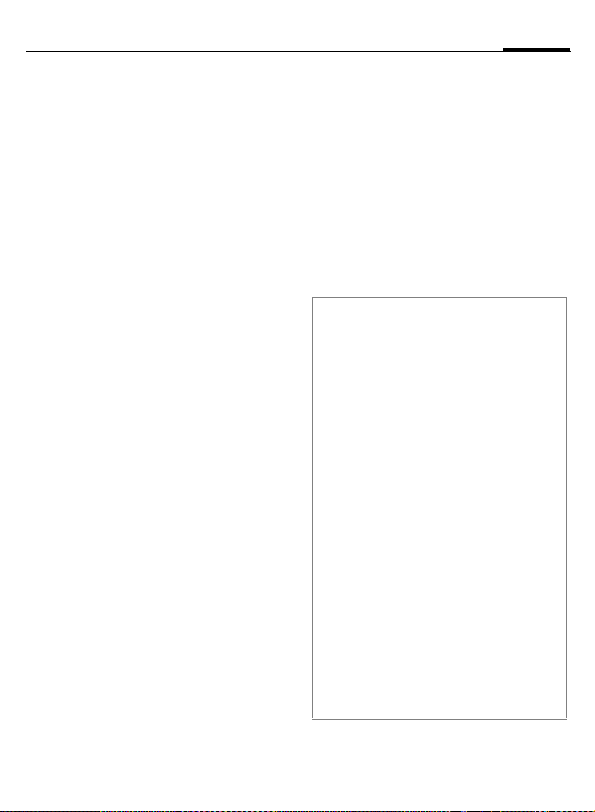
31Text entry
T9 word suggestions
If several options are found in the
dictionary for a key sequence (a
word), the most probable is displ ay ed fi rs t. I f t he wo rd you wa nt ha s
not been recognized, the next suggestion from T9 may be correct.
The word must be shown
§highlighted§. Then press
^
^
If the word you want is not in the dictionary, it can also be written without T9.
To add a word to the dictionary:
§Learn§ Select.
The last suggestion is deleted and
the word may now be entered without T9support. Press §Save§ to add it
automatically to the dictionary.
Press. The displayed word
is replaced with a different word. If this word is also incorrect, press again.
Press. Repeat until the
correct word is displayed.
Correct a word
F
^
]
Additional information
Within a "T9 word", individual letters may
not be edited without first removing the T9
status. In most cases it is better to rewrite
the complete word.
0
E
#
*
Move left or right, word
by word, until the required word is
§highlighted§.
Scroll through the T9
word suggestions again.
Deletes the character to
the left of the cursor and
displays a new possible
word.
Set a period. The word is concluded if it is followed by a
space. Within a word, a period
represents an apostrophe or
hyphen:
e.g. §provider.s§ = provider’s.
Moving the cursor to the right
ends the word.
Press briefly: switch be-
tween: abc, Abc, T9abc,
T9
Abc, 123. Status shown in
top line of display.
Press and hold: all input vari-
ants are displayed.
Press briefly: select special
characters (p. 29).
Press and hold: opens input
menu (p. 30).
Page 33
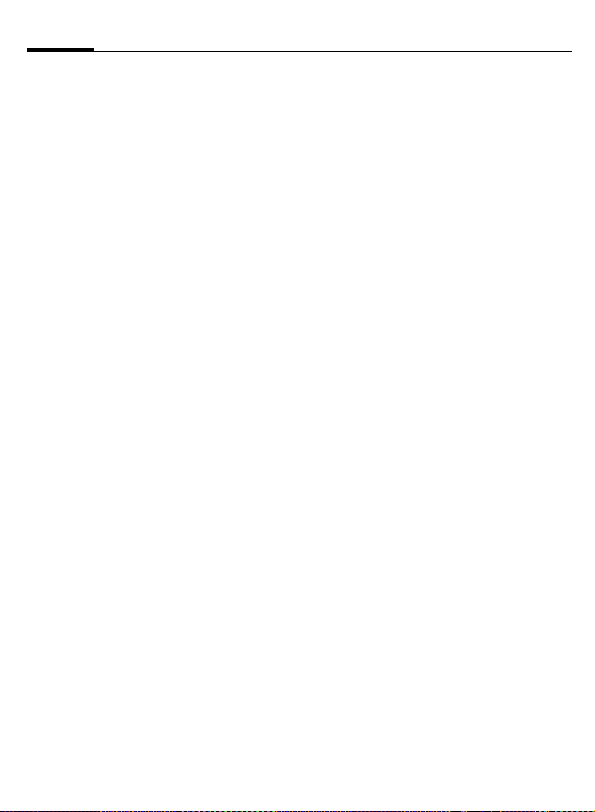
Text entry32
Text modules
Text modules can be stored in the
phone for adding to your messages
(SMS, MMS, e-mail).
Write text modules
C ¢M¢Text modules
§Options§ Select New text.
J
§Options§ Open menu and select
Write text.
Save. Accept the suggest-
ed name or assign a new
one.
C Save.
Use text modules
J
§Options§ Open text menu.
§Insert§ Select.
I
I
§Selection§ Confirm. The text module
C
Write message
(SMS, MMS, e-mail).
Select Text modules.
Select text module from
the list.
is displayed.
Confirm. The text module
is inserted in the message
to the right of the cursor.
Page 34
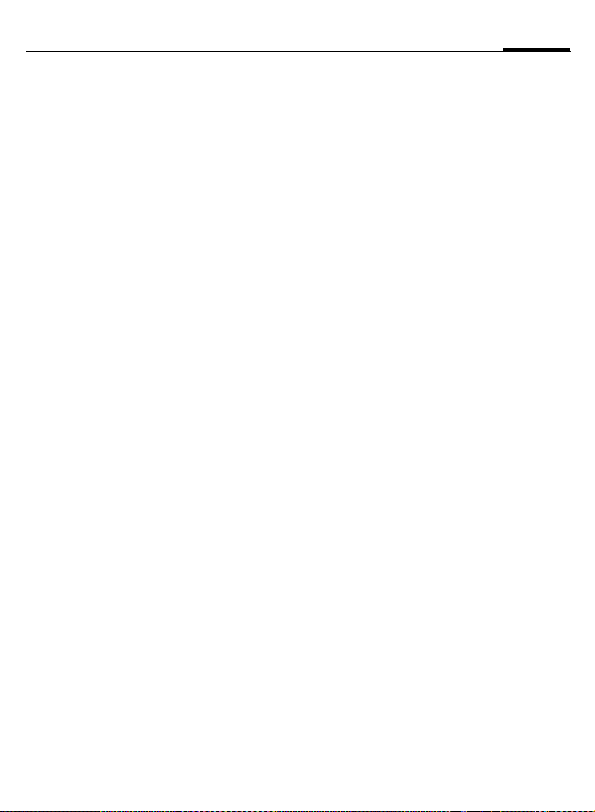
Calling
33Calling
Dialing with number keys
The phone must be switched on
(standby mode).
J
Enter the number (always
with area/international dialing code).
] A short press clears
the last digit, a long press
clears the entire phone
number.
A
Press the Call key. The displayed phone number is
dialed.
End call
B
Press the End key briefly.
Press this key even if the
person on the other end
of the line has hung up
first.
Set volume
It is only possible to adjust the
volume during a call.
I
With the joystick.
Or
kl With the plus/minus key.
If a car kit is used, its volume setting
will not affect the usual setting on
the phone.
Redial previous numbers
To redial the phone number last
called:
A
To redial other numbers that were
dialed previously:
A
I
A
Press the Call key twice.
Press the Call key once.
Choose the phone number from the list, then to
dial press the …
... key.
Page 35
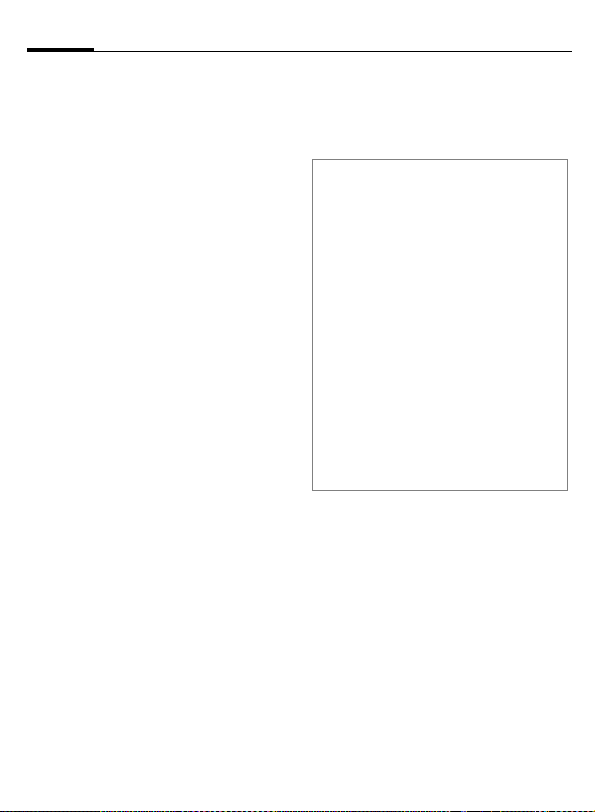
Calling34
If the number is busy
If the called number is busy or cannot be reached because of network
problems several options are available (depending on the service provider). An incoming call or any other
use of the phone interrupts these
functions.
Either
Auto. redial
§Auto dial§ The phone number is au-
tomatically dialed ten
times at increasing time
intervals. End with:
B End key.
Or
Call back b
§Call back§ Your phone rings when
the busy number is free.
Press the Call key to dial
the number.
Reminder
§Prompt§ A beep reminds you to re-
Additional information
Ð
§Handsfr.§ Switch on Handsfree (play-
*
International dialing codes
0
§Country§ Press and select country.
Phone number memo
You can enter a phone number during the
call. The person to whom you are speaking
can hear these entries. When the connection has ended you can save or dial the
phone number.
dial the displayed phone
number after 15 minutes.
Store phone number in the
Addressbook/Phonebook.
back from loudspeaker).
Press and hold to switch
microphone off.
Press and hold until a "+" is
displayed.
Page 36

35Calling
Accept call
The phone must be switched on. An
incoming call will interrupt any other
use of the phone.
C Press.
Or
A
A phone number transmitted by the
network plus the corresponding
name (possibly with a picture) are
displayed if they are stored in the
Phonebook/Addressbook (p. 42).
Reject call
§Reject§ Press.
B
Warning!
Please make sure you have accepted the
call before holding the phone to your ear.
This will avoid damage to your hearing
from loud ringtones.
Additional information
*
Â
Press.
Or
Press briefly.
Press and hold to switch off
the ringtone and silent alert.
Missed call display.
Handsfree
You can put the phone down during
a call. You can then hear the caller
via the loudspeaker.
§Handsfr.§ Activate speakerphone
talking.
C Switch on.
/kl Adjust the volume with
I
§Handsfr.§ Deactivate.
Warning!
Always switch off "speakerphone talking"
before holding the phone to your ear!
Otherwise, you will damage your hearing!
the joystick or the plus/
minus key.
Swap between 2 calls
Establish a second connection
You can call another number during
a call.
C Open call menu.
Hold The current call is put on
J
When the new connection is
established:
§Toggle§ Swap between calls.
hold.
Now dial the new phone
number or select
C Open the call menu,
then select Default book,
and then choose the
phone number.
Page 37
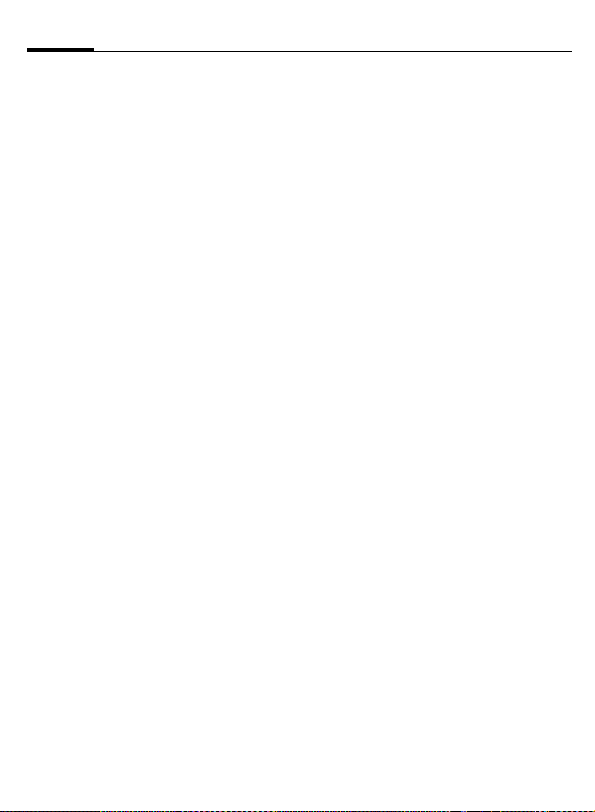
Calling36
Incoming calls during a call
You may need to register for this service with your service provider and
set your phone accordingly (p. 92).
During a call, you may be advised
that there is another call waiting. You
will hear a special tone during the
call. You have the following options:
• Accept the waiting call in addition
to the first
§Toggle§ Accept the waiting call,
Always proceed as above to swap
between the two calls.
• Reject the waiting call
§Reject§ Press.
§Divert§ The waiting call is for-
• Accept the waiting call and end the
B
C
putting the current call on
hold to do so.
Or
warded, for example, to
the mailbox.
current call
End the current call.
Accept new call.
End call(s)
B
After the Return to held call? display,
you have the following selection:
§Yes§ You accept the call on hold.
§No§ You end the second call
Press the End key.
too.
Conference
Call up to 5 parties one by one and
link them together in a multiparty
call. Some of the functions described
may not be supported by your service provider or may have to be specially enabled.
A connection has already been established:
C
J
C
Repeat procedure until all participants are linked together (up to
5participants).
End
B
Open the call menu and
select Hold. The current
connection is maintained.
Now dial a new number.
When the new connection is established ...
... Open the call menu and
select Conference. The
held call is joined.
All calls in the conference
call are ended when you
press the End key.
Page 38

37Calling
Call options
The following functions are only
available during a call:
C Press.
Hold
Microphone
on
Handsfree
Volume
Default book
Conference
Time/
charges
Send DTMF
Call transfer
=
Main menu
Call status
Hold current call.
If switched off, the person
on the other end of the line
cannot hear you (muting).
Also:
Playback through the loudspeaker.
Adjust handset volume.
Phonebook/Addressbook.
(p. 36)
Display talktime that has
elapsed so far and (if set)
charges incurred during
the connection (p. 49).
Enter tone sequences
(numbers) for remote inquiries to an answering
machine.
Connect the original call to
a second call. For you,
both calls are now ended.
Access to the main menu.
List all held and active calls
(e.g. participants in a conference call).
Press and hold.
*
Direct call
If this is active, only one number can
be dialed.
Switch on
C¢T¢Security
¢Direct call
C Confirm selection.
J
When first prompted you define and
enter the phone code (4-8 digits).
Enter phone code.
C Confirm selection.
Please do not forget this code (p. 27)!
/JSelect phone number
Ï
from the Phonebook/
Addressbook or enter it
manually.
C Confirm.
Apply
§Carola§
Switch off
#
J
C
To dial the phone number
(e.g. Carola’s phone number), press and hold the
right soft key.
Press and hold.
Enter phone code.
Confirm input.
Page 39
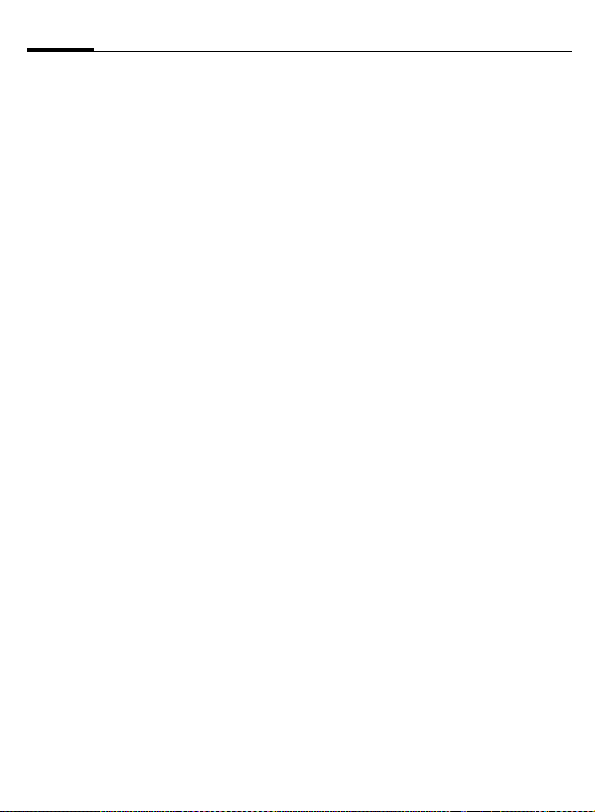
Calling38
Tone sequences (DTMF)
You can, for example, enter control
codes (numbers) for remote access
to an automatic answering machine
while another connection exists. These
entries are transmitted directly as
DTMFcodes (control codes).
C Open the call menu.
Send DTMF
Select.
Using the Phonebook/
Addressbook
Store phone numbers and control
codes (DTMF codes) in the Phonebook/Addressbook in the same way
as a normal entry.
J
0
J
0
J
§Save§ Store entry.
You may also store just the DTMF
codes (numbers) and then send
them during the call.
Enter phone number.
Press until a "+" appears in
the display (wait for the
connection to be established).
Enter DTMF codes
(numbers).
If necessary, continue to
wait three seconds at a
time for the receiver to
process the entries safely.
Enter a name.
Page 40
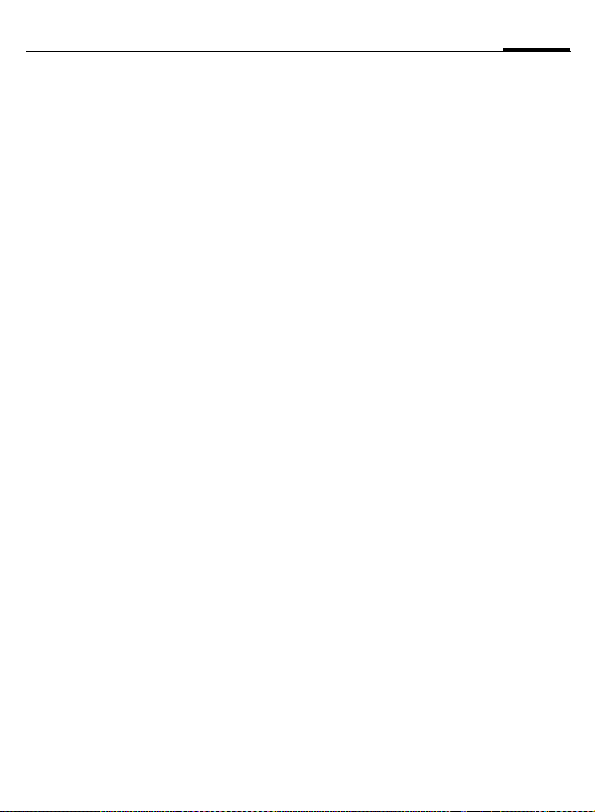
My items
Set your phone as you wish for the
following items:
Ringtones (p. 90)
Assign individual ringtones to caller
groups or special dates.
Pictures (p. 124)
Assign individual pictures or photos
to your Addressbook entries.
Animations (p. 89)
Choose a startup and shutdown animation as well as a personal greeting.
Themes (p. 87)
Load a completely new visual presentation onto your phone.
Screensaver(p. 88)
Choose an analog or digital clock, or
a personal picture.
(Operator) Logo (p. 88)
Choose an individual picture (to be
displayed in standby mode)
Background (p. 88)
Choose your own permanent background image.
Color skin (p. 88)
Select a color skin for the user interface.
Applications (p. 83)
Download your own applications
from the Internet.
b
39My items
Where do I get what?
You can purchase additional ringtones, logos, animations and Java
applications from your service provider or directly from Siemens.
Service provider portal
Depending on your service provider,
you will find direct access to his portal on your phone via menu items or
bookmarks. Please contact your service provider for more information
on these services.
Siemens Mobile Portal
You will find additional ringtones,
logos, animations and screensavers
as well as more applications, games
and services on the Internet at:
www.siemens-mobile.com/city
or you can download them directly
from the Internet:
wap.siemens-mobile.com
You will also find a service for saving
data here as well as a list of the countries in which these services are
available.
My menu
Create your own menu (p. 108) with
frequently used functions, phone
numbers or Internet pages.
Page 41
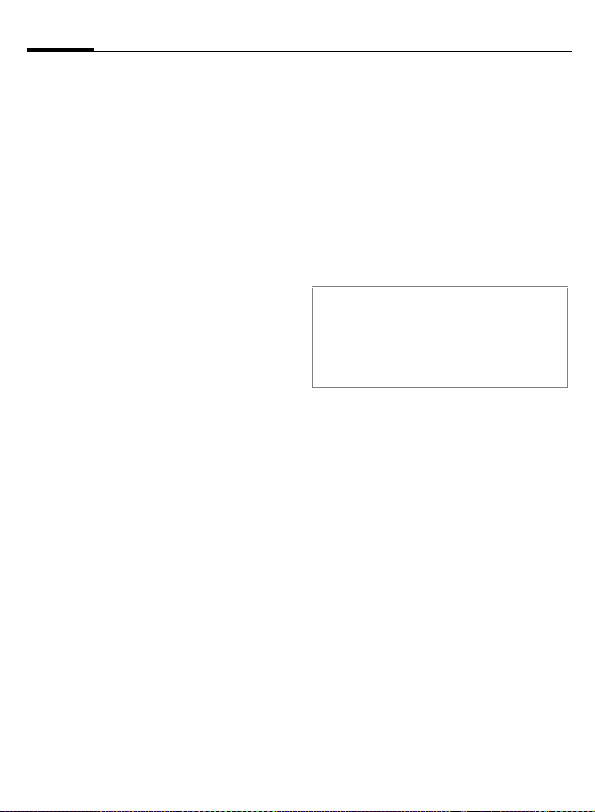
Default book40
Default book
¢L¢Select function.
C
Show entries
The entries in the default book (Addressbook or Phonebook) are
shown.
Select a name with the
/
J
I
first letter and/or scroll.
New entry
Create new entry.
Addressbook (see also p. 41)
Phonebook (see also p. 45)
Default book
You can set the directory you prefer
to use.
The selected default book is opened
in standby mode with the joystick.
H
Addressbook
A lot of data can be saved for each
entry in the Addressbook and additional functions (e.g., Birthday:,
Picture:, Chat room) can be used.
Open Phonebook or
Addressbook.
Business card
Create your own business card to
send to another GSM-phone. If no
business card has been created yet,
you will be asked for your input.
H
§Save§ Press.
Additional information
The content of the business card corresponds to international standards (vCard).
Ï
Move from field to field to
enter your details.
Copy numbers from Addressbook/Phonebook.
Groups
See p. 44.
<Info numbers>
See p. 47.
Phonebook
The Phonebook is located on the SIM
card. Only one phone number can be
entered per entry. The Phonebook
on the SIM card can easily be transferred to a different telephone.
Page 42

Addressbook
The Addressbook can store up to
1,000 entries, each with a variety of
phone and fax numbers as well as
additional address details. These entries are managed in the phone
memory separately from those in the
Phonebook. However, you can exchange data between the Addressbook and the Phonebook on the SIM
card.
New entry
The Addressbook is set as standard:
H
C
I
J
Open Addressbook
(in standby mode).
Display input fields.
Select required input
fields.
Fill in input fields. The
maximum number of
characters available is
shown at the top of the
display.
At least one name must
be entered. Always enter
phone number with
dialing code.
41Addressbook
Possible input fields
Last name: URL:
First name: Chat room >>
Phone number: Group:
Phone/office: Company:
Phone/cell: Address: >>
Fax: Birthday: >>
Fax #2: Picture:
E-mail address:
Email #2: All fields
Additional information
Group: Allocation to a group
(p. 44).
Address: Extension for entering the
complete address:
Street:, ZIP:, City:, Country:
Com. services
Information if the entry is
being used as an Inst.
Message contact (p. 72):
Nickname:, WV user ID:, ICQ
number:, AIM screen name:
Page 43

Addressbook42
Birthday: After activation, the date
Picture: Assign a picture to the en-
All fields/Reduced fields
§Save§ Save the entry.
Additional information
Î
Synchronization
With the cell phone manager (p. 126) you
can synchronize your Addressbook with
Outlook
mens phones.
Using Remote sync. you can synchronize
your cellular phone with an organizer
stored on the Internet (see also p. 121).
of birth is entered.
Reminder: The phone re-
minds you at the time you
set one day before the
birthday.
try. This is displayed when
you are called by a corresponding phone number.
Displays the number of input fields.
Temporary switch to Phonebook.
®
, Lotus Notes™ and other Sie-
Display/find entry
H
J
Open Addressbook
(in standby mode).
Select a name with the
/
I
first letter and/or scroll.
C Display.
Display options
§Options§ The options menu always
Move to ...
View
Copy to SIM
New SMS,
New MMS,
New e-mail
Browser
Inst. Msg.
(For standard functions see p. 25)
offers only the functions
for the currently selected
input field.
Assign current entry or
highlighted entries to a
group.
Display an assigned
picture.
Copy name and one phone
number to the SIM card
(Phonebook).
Create a message with the
selected entry.
Start browser and visit
URL.
Start a dialog with the selected entry (p. 72).
Page 44

43Addressbook
Change entry
H
I
§Edit§ Press.
I
§Edit§ Open entry.
J
§Save§ Save.
Open Addressbook
(in standby mode).
Select required entry.
Select input field.
Make changes.
Call entry
H
J
A
If there are several numbers in the
Addressbook entry, these are offered for selection.
I
A
Open Addressbook
(in standby mode).
Select a name with the
/
I
first letter and/or scroll.
The number is dialed.
Select phone number.
The number is dialed.
Addressbook options
Depending on the actual situation,
different functions will be offered.
These functions can be applied to
the entry currently selected as well
as to multiple selected entries:
§Options§ Open menu.
Move to ...
Copy to SIM
Filter
Import
Sort
Search
(For standard functions see p. 25)
Assign current or highlighted entries to a group.
Copy name and phone
number to the SIM card
(Phonebook).
Only entries that match the
filter criteria are displayed.
Set up readiness to receive
an Addressbook entry via
IrDA (p. 97) or SMS (p. 54).
Specify sort criteria for outputting the Addressbook
entries.
Enter search term.
Page 45

Addressbook44
Groups
Nine groups are specified in your
phone to enable you to arrange your
Addressbook entries clearly. You can
rename seven groups.
H
<Groups> Select (the number of
I
C
Groups menu
§Options§
Rename
group
Group
symbol
Additional information
No group: Contains all Addressbook en-
tries that do not belong to a group (name
cannot be changed).
Received: Contains Addressbook entries
received by IrDA (p. 97), Bluetooth (p. 98)
or SMS (p. 54) (name cannot be changed).
Open Addressbook
(in standby mode).
entries is listed after the
group name).
Select group.
List entries in the group
for viewing and editing.
Open menu.
Change name of group.
Assign a symbol to a group.
The symbol will then appear
in the display when one of the
group members calls.
Ringtone for group
Assign a ring tone to a group that
plays when one of its members calls
you.
C ¢T¢Ring tones
¢Group calls
I
C
Select group.
Confirm. If a ring tone has
already been set, it will be
played. Otherwise, the
ring tone list will be displayed and you can select
one.
I
If necessary, select a
ring tone.
C Confirm.
Page 46

Phonebook
Entries in the Phonebook (on the SIM
card) are managed separately from
those in the Addressbook. You can,
however, exchange data between
the Phonebook and the Addressbook.
New entry
If the Phonebook has been selected
as the default book:
H
H
C
I
J
Open Phonebook
(in standby mode).
Select <New entry>.
Display input fields.
Select input field.
Fill in input fields. The
maximum number of
characters available is
shown at the top of the
display.
Phone number:
Always enter phone number with
dialing code. An entry will not be
saved without a phone number.
Name:
Enter first and/or last names.
Group:
Default: No group
Important phone numbers can be
put in one group (VIP). This group is
independent of groups in the Addressbook.
Location:
Default: SIM
Special SIM cards can save phone
numbers in a protected area
(SIM protected) (PIN2 required).
Record #:
Each entry is automatically assigned
a record number. You can also dial
using the record number.
§Save§ Press to store the new
Additional information
Î
§Country§ International dialing code ... p. 34
Functions concerning Text entry .......p. 29
entry.
Temporary switch to Addressbook.
45Phonebook
Page 47

Phonebook46
Call (search for an entry)
H
J
A
Call using record no.
A record number is automatically assigned to every new entry in the
Phonebook.
J
#
A
Open Phonebook.
Select a name with the
/
I
first letter and/or scroll.
Phone number is dialed.
Enter record number.
Press.
Press.
Change entry
I
§Edit§
I
J
§Save§ Press.
Select entry in Phonebook.
Press.
Select desired input field.
Make changes.
Phonebook options
The following functions are available, depending on the current
situation.
§Options§
Copy to 9
Copy all to 9
Delete all
Import
(For standard functions see p. 25)
Open menu.
Copy all highlighted entries to the Addressbook.
Copy all entries to the
Addressbook.
The whole Phonebook is
deleted (PIN-protected).
Set up readiness to receive a Phonebook entry via IrDA (p. 97) or
SMS (p. 54).
Page 48
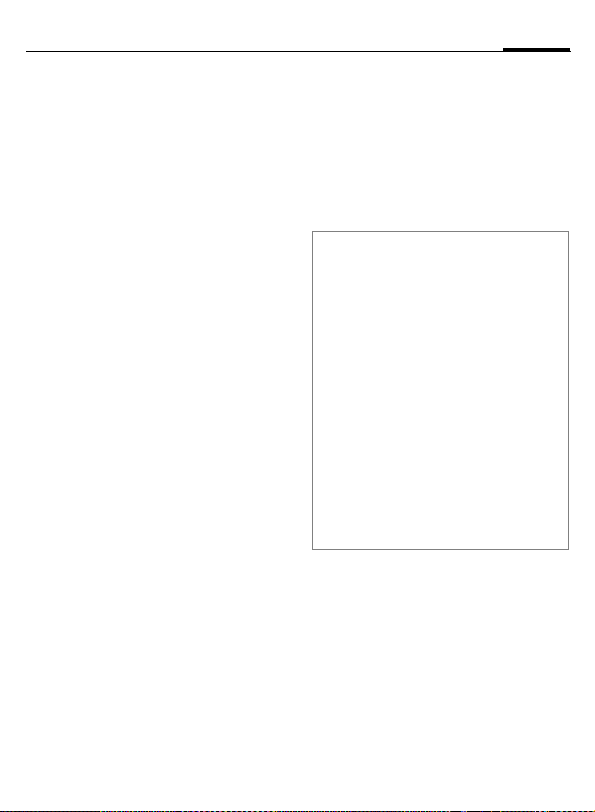
47Phonebook
<Special books>
H
<Special books>
<Own numbers>
Enter "own" phone numbers in
Phonebook (e.g., fax) for information. These numbers can be
changed, deleted and also sent as an
SMS message.
<VIP numbers>
Display the phone numbers saved in
the VIP group.
<SIM phonebook>
Entries stored in the Phonebook on
th e SIM card can also be used on o ther GSM phones.
<Protected SIM> b
On special SIM cards, phone numbers can be stored in a protected location. PIN2 is required for editing.
Open Phonebook
(in standby mode).
Select.
<Service nos.>/<Info numbers>
There might be phone numbers
saved in your Phonebook that have
been provided by your service provider. They may be used to call local
or national information services or to
use services offered by your service
provider.
Completing phone numbers in the
Phonebook
Digits may be replaced by a "?" when
phone numbers are entered in the Phonebook:
*
These wildcards must be replaced with
numbers before dialing (e.g., with the extension numbers in a phone system).
To make a call, select the phone number
from the Phonebook.
A
J
A
Press and hold.
Press.
Replace "?" with numbers.
The phone number is dialed.
Page 49

Call records48
Call records
The phone number of a caller is displayed if
• the caller has switched off the
Hide ID function and
• the network supports the "Caller
Identity" function.
On the other hand, a caller’s name is
displayed if it is stored in the Phonebook / Addressbook.
Your phone stores the phone numbers of calls for convenient redialing.
C ¢
I
P
Select record.
C Open call record.
I
A
Or
§View§ Display information on
Up to 500 entries are stored in the
records:
Select phone number.
Dial phone number.
the phone number.
Missed calls
The phone numbers of calls that you
have received but not answered are
stored for call back purposes.
Â
Calls received
Accepted calls are listed.
Calls dialed
Access to the last numbers you have
dialed.
A
Delete records
The records are deleted.
Symbol for missed call (in
standby mode). Press the
soft key under the symbol
to bring up the Main Inbox
(p. 53).
Fast access in standby
mode.
b
Records menu
The records menu can be called up if
an entry is highlighted.
§Options§ Open menu.
Copy to 9/
Copy to SIM
(For standard functions see p. 25)
Copy the currently selected phone number into the preferred
directory.
Page 50

Dur./charges
You can display the charges and duration during a call. You can set a
unit limit for outgoing calls.
C ¢
I
P
¢Dur./charges
Select
Last call
All outg. calls
All incoming
Remain. units
Charge setting
Scroll through the display.
C Open item.
§Reset§ Reset the currently select-
Charge setting
C
Currency
Enter desired currency.
Charge/Unit
(PIN2 prompt)
Enter the currency as well as the
charge per unit and time.
ed setting.
Open menu.
Account limit
(PIN2 prompt)
Special SIM cards allow you or the
service provider to define a credit
limit or a period after which the
phone is unable to be used for outgoing calls.
§Edit§ Press.
J
Account limit
J
§OK§ Confirm.
Then confirm the credit or reset the
counter. The status display for prepaid cards may vary depending on
the service provider.
Enter PIN2.
Switch on.
Enter number of units.
Auto display
Call duration and charges are
displayed automatically.
49Dur./charges
Page 51

Camera50
Camera
You can view photos/videos recorded on the integrated camera immediately and
• use the photo as a background image, logo, a startup/shutdown animation or a screensaver;
• assign the photo to an Addressbook entry;
• send the photo/video via MMS or
e-mail;
• save the photo in My stuff (p. 124)
or on the RS MultiMediaCard
(p. 125).
Switch on
C ¢
Or
D
È Switch to single image
É and video recording.
The current (preview) image is displayed. You will see the following in
the first line from left to right:
Ù Brightness
Ú Zoom factor
Û White balance (p. 52)
× Flash connected.
R
Start camera in standby
mode.
The number of photos that can still
be taken in the selected resolution is
displayed in the top right corner of
the preview image. This number varies considerably depending on the
subject matter and how much storage space is required.
The selected resolution is indicated
below the preview image or, if video
mode has been selected, there is an
indication as to how much recording
time has already been used and how
much time is still available for a
video.
è
Camera
ÙÚ ×
24
Premium
É
Options
î
Page 52
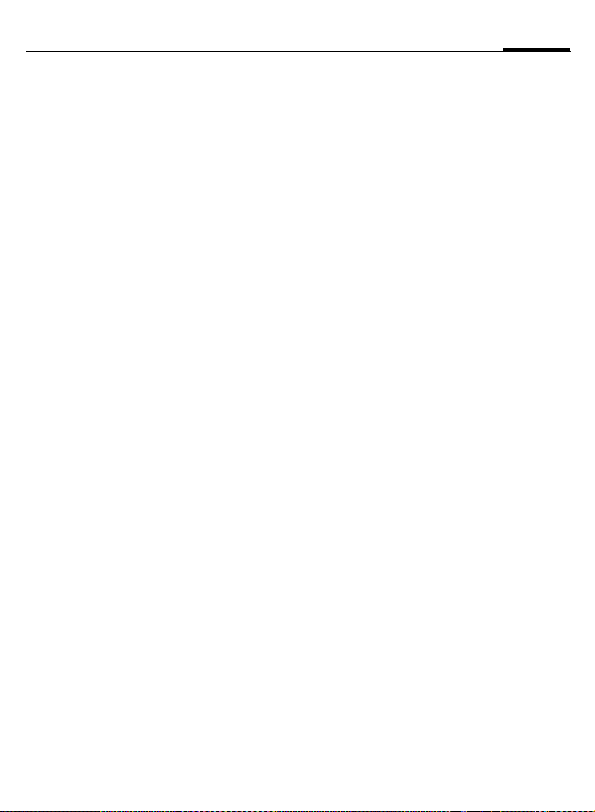
51Camera
Photo mode
C Take a photo.
C
The photo is saved with a name, the
date and the time. To enter the
name, see Setup in the options
menu.
Settings prior to taking a photo:
F
I
Image resolution
The quality of the image can be set in
four stages regardless of the preview
image resolution. The highest possible resolution is 1280 × 960 pixels.
To create your own display background, select Background resolution
(p. 88).
The resolution may decrease
depending on the selected digital
zoom.
Display the preview image for the next photo.
Set the brightness.
Set the zoom factor.
Video mode
The video mode resolution is the
same as the preview image resolution. You can set two different resolutions.
C
Start the video recording.
C End the video recording.
A red dot appears in the top right of
the display while the video recording
is being made.
§Play§ Plays the video recording.
Flash (accessories)
If the flash is active, this is shown by
a symbol in the display. The flash is
constantly charged while connected
to the phone and switched on. This
reduces the standby time.
×
For settings, see options menu.
This symbol appears
when the flash is being
charged.
Page 53

Camera52
Camera options b
The following functions are available, depending on the current situation.
§Options§ Open menu.
Settings
Pictures
Other videos
Microphone
on
Use flash
Auto-timer
White
balance
(For standard functions see p. 25)
• Name for recordings
• Image resolution
• Color mode: normal, sepia, gray tones.
• Storage medium:
My stuff (p. 124) or
RS MultiMediaCard
(p. 125)
Display list of photos.
Display list of videos.
Switch microphone on or
off.
Choose from:
Automatic, Off, Red-eye
The photo is taken approx.
15 seconds after triggering. For the last 5 seconds,
you will hear a beep every
second.
Choose from:
Automatic, Indoor,
Outdoor
Additional information
Ê
Insufficient memory available.
Start the memory assistant to
delete specific data (p. 94).
Alternatively, you can transfer
data to the RS MultiMediaCard.
Page 54

Main Inbox
The inbox folder offers immediate
access to currently received messages. This means that you no longer
have to look through all your inbox
folders for the various message
types. The entries are marked with a
symbol to indicate their type and status. You will find an overview of the
symbols on p. 14.
To call up the inbox folder, e.g. if you
have received a new SMS:
ç
E
In the inbox folder you will find the
following message types:
SMS, MMS, E-mail
System messages:
Notification about MMS, Missed alarm,
Missed appts., Missed calls, WAP push,
Voice message
Data objects:
Ring tones, Pictures and Video, calen-
dar entries, Notes and Business card
C
After a set period, entries that have
been read and opened are only displayed in the message-related incoming lists (see Setup in the options
menu).
Press the soft key below
the symbol.
Or
Press in standby mode.
When you open an entry,
the relevant application
also starts.
Main Inbox options
§Options§ Open menu.
Receive e-mail
Setup
(For standard functions see p. 25)
Additional information
Where applicable, you will receive WAP
push messages from special servers.
These may contain important data or information from the service providers such as
how to set up a connection profile.
§Accept§ For example, start setting up a
Select set account and
send all e-mails.
If entries have been
read, remove them from
the Main Inbox:
Daily, Never,
Immediately
If Daily has been selected, specify the time.
connection profile automatically.
53Main Inbox
Page 55

SMS54
SMS
You can use your phone to transmit
and receive very long messages (up
to 760 characters). They are automatically composed of several "normal" SMS messages (note higher
charges).
Additionally, you can insert pictures
and sounds in an SMS.
Write/send
C
¢M¢Create new¢SMS
J
A
Ï
C
Enter text.
You will find information
on writing texts with and
without T9 in the chapter
"Text entry" (p. 29).
The following is displayed
in the display line: text entry status, number of SMS
required, number of characters still available.
Start sending procedure.
Select phone number
/
J
from the Phonebook/
Addressbook or enter it.
§Group§ If necessary, select
a group.
Confirm. The SMS is trans-
mitted to the service center to be sent and saved in
the Sent items list.
Text options
§Options§ Open menu.
Save
Picture&
sound
Text
modules
Format
Delete text
Send
with...
(For standard functions see p. 25)
Save composed text in draft
list.
Add pictures, animations
and sounds to message (see
following text).
Add text modules (p. 32).
Font size: Small font,
Medium font, Large font
Underline
Alignment: Default
alignm., Left, Center, Right
Mark (highlight text with the
joystick)
Delete the whole text.
Select SMS profile so the
SMS can be sent.
Page 56
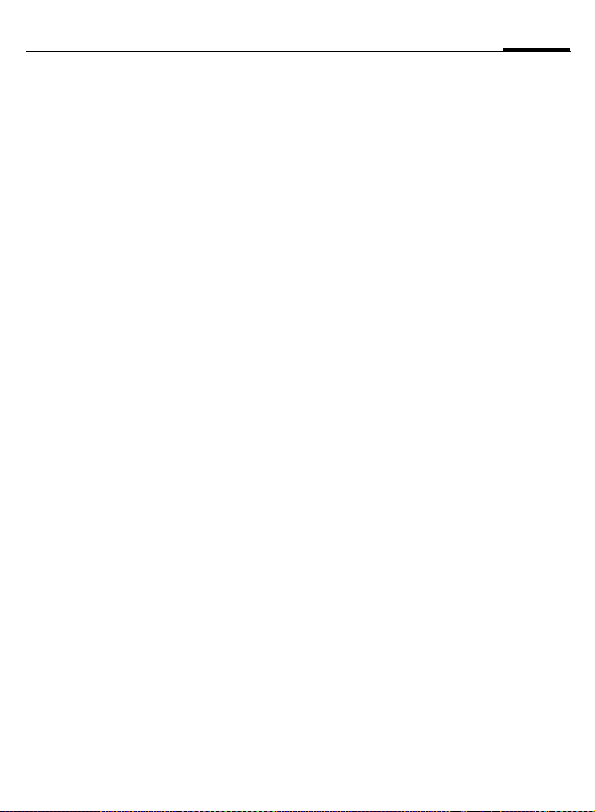
55SMS
Picture&sound
Send pictures and sounds with or
without accompanying text.
Remember that these may be protected (DRM, p. 23).
With the text input field open:
§Options§ Open menu.
I
I
C
I
For Def animations/Def. sounds:
C
Select Picture&sound.
The menu contains:
Def animations
Def. sounds
Own anim.
Own pictures
Own sounds
Select list.
Confirm. The first entry of
the selected section is displayed.
Scroll to entry required.
The selection is added to
the SMS.
For Own anim./Own pictures/
Own sounds:
C
C
The pictures that have been added
are displayed. Sounds are displayed
in the form of "wildcards".
The selection is displayed/
played back.
The selection is added to
the SMS.
SMS to group
You can send an SMS message as a
"broadcast message" to a recipient
group.
§Options§ Open menu.
Send Select.
§Group§ The list of groups is dis-
I
C
C
played.
Select group.
Open group and highlight
all/individual entries.
Transmission is started af-
ter a security prompt.
Page 57

SMS56
Read
p
Arrival of anew SMS announced in the display.
Open Main Inbox (p. 53)
with the soft key below it.
C Reading the SMS.
I
Reply
You can answer the currently open
SMS immediately. The newly added
text is placed above the received
text.
C
Scroll through the message line by line.
ç SMS
10.05.2004 19:42
+ 12398765431
SMS text. . .
ì Options
Reply
Reply immediately.
Reply options
§Reply§ Open reply menu.
Write message
Edit
Answer is YES
Answer is NO
Call back, Delay,
Thanks
Create a new reply
text.
Edit received SMS or
add new text.
Add Answer is YES to
the SMS.
Add Answer is NO to
the SMS.
Add a standard text as
a reply to the SMS.
Read options
§Options§ Open reply menu.
Reply
Picture&sound
Zoom in
Archive
(For standard functions see p. 25)
See "Reply options"
above.
Save picture/sound
contained in the SMS.
Enlarge or reduce text
display.
Move SMS message
to archive.
Page 58

57SMS
Lists
All SMS messages are archived in different lists, according to their status.
(For overview of message symbols,
see p. 14):
Inbox
C ¢M¢Inbox¢SMS
The list of received SMS messages is
displayed.
Draft
C ¢M¢Draft¢SMS
The list of SMS messages not yet
transmitted is displayed.
Unsent
C ¢M¢Unsent¢SMS
The list of concatenated SMS messages not yet sent is displayed.
Transmission can be restarted.
Sent items
C ¢M¢Sent¢SMS
The list of sent SMS messages is displayed.
SMS archive
C ¢M¢SMS archive
The list of SMS messages stored in
the phone is displayed.
List options
Different functions are offered depending on the list.
§Options§ Open menu.
Send
Send with...
Archive
(For standard functions see p. 25)
Send or forward entry.
Select an SMS profile for
transmission.
Move SMS message to archive.
Page 59
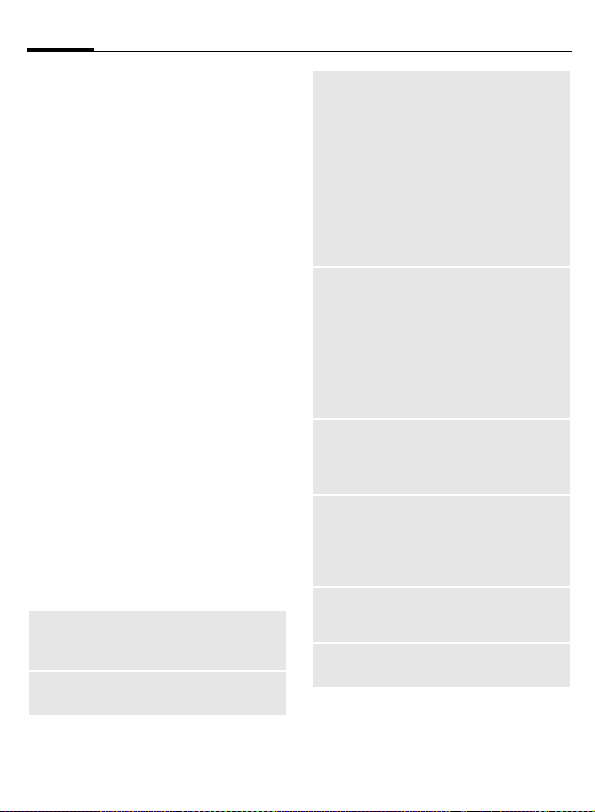
SMS58
Setting
SMS signature
C ¢M¢Msg settings
¢SMS¢SMS signature
You can enter a "signature" with up
to 16 characters. This signature will
then be attached to each SMS except
for a §Reply§ and when changes are
made to an existing SMS.
SMS profiles
C ¢M¢Msg settings
¢SMS¢SMS profiles
Up to 5 SMS profiles can be set.
These define the transmission characteristics of an SMS. The pre-setting
depends on the SIM card inserted.
Activate profile
I
C
Set profile
I
§Edit§ Open to edit the profile.
Service
centre
Recipient
Select profile.
Activate.
Select profile.
Enter the phone numbers for
the service center as provided
by your service provider.
Enter a standard recipient for
the profile.
Message
type
Validity
period
Status
report
=
Direct
reply =
SMS via
GPRS
=
Save aft.
send
• Manual: Inquiry for all mes-
sages.
• Standard text: Normal SMS
message.
• Fax: Transmission via SMS.
• E-mail: Transmission via
SMS.
• New: You may need to ob-
tain the required code number from your service
provider.
Period in which the service
center is to try to deliver the
message:
Manual, 1 hour, 3 hours,
6 hours, 1 day, 1 week,
Maximum*
* Maximum period that the service provider permits.
Receive confirmation of successful/failed transmission of a
message. This service may be
subject to a charge.
If activated, the reply to your
SMS message is handled by
your service center (for information, please contact your
service provider).
Send SMS automatically via
GPRS (p. 97).
Sent SMS messages are
saved in the Sent items list.
Page 60

59SMS
More information on SMS
SMS status report
If the message cannot be transmitted to the service center you are offered the chance to repeat the transmission. If this also fails, contact
your service provider. The Message
sent. message only indicates trans-
mission to the service center. This
will then attempt to relay the message within a certain period.
See also Validity period (p. 58).
Phone number in SMS
Phone numbers displayed
§highlighted§ in the text can be dialed
(
) or saved in the Phonebook/
A
Addressbook.
Downloading ringtones
and logos
You can receive links for downloading ringtones, logos, screensavers,
animations and information about
applications with an SMS. Please
highlight this link and start the
download by pressing the Call key
A. Please check that the dial-in
access is configured (p. 101).
Remember that these may be pro-
tected (DRM, p. 23).
ã SIM memory full
If the message symbol flashes, the
SIM memory is full. No more SMS
messages can be received. You need
to delete messages or move them to
the RS MultiMediaCard.
Page 61

MMS60
MMS
The Multimedia Messaging Service
enables you to send texts, pictures/videos and sounds in a combined message to another cellular
phone or to an e-mail address. All elements of an MMS message are
merged to form a "slide show".
Depending on your phone's settings,
you will receive either the complete
message automatically or notification that an MMS has been saved on
the network, giving sender and size
details. You may then download it to
your phone to read it.
Ask your service provider whether
this service is available. You may
need to register for this service separately.
Create
C ¢M¢Create new¢MMS
An MMS consists of the address
header and the content.
An MMS may consist of a series of
pages. Each page may contain a text,
a picture/video and a sound. Remember that pictures and sounds
may be protected (DRM, p. 23).
Write texts with the help of T9
(p. 29).
Pictures and videos can be recorded
with the integrated camera and/or
loaded from My stuff (p. 124).
Sounds can be recorded with the
sound recorder and/or loaded from
My stuff (p. 124).
First select an object for processing
to be added to the first page of the
MMS:
Pictures/videos
Limits on picture size can be set in
the user settings.
<Picture> Select.
C
Insert image
Open list to select a picture.
Insert video
Open list to select a video.
Camera
Activate the camera to take a photo
or record a video for the MMS
(p. 50).
R
Open
Display picture.
Delete
Delete inserted picture/video.
Save
Save picture/video for use later.
Properties
Display properties, including any user right restrictions (p. 23).
Display picture/video
functions:
Also possible.
Page 62

61MMS
Sounds
<Sound> Select.
C
Insert sound
Open list to select a sound.
Record
Activate sound recording to record
sounds (p. 118).
m
Open
Play back sound.
Delete
Delete inserted sound.
Save
Save sound to use later on.
Properties
Display properties, including any
user right restrictions (p. 23).
Display sound functions:
Also possible.
Text
<Text> Select and write the text.
C
Insert from
Choose any of the following for
insertion: Text modules, Bookmark,
Insert from d
Delete text
Delete text on current page.
Save
Save text on the page as a text
module.
Text input
T9 settings:
T9 preferred, Input language
Mark
Text processing together with
Copy and Insert.
The text functions are displayed (see also p. 29):
Page 63

MMS62
Generation options
§Options§ Open menu.
Send MMS
Play
Picture...
Sound...
Text...
Page
Properties
Send MMS.
Play entire MMS on the
display.
See p. 60.
See p. 61.
See p. 61.
Add page: Insert new page
after current one.
Delete Page: Delete cur-
rent page.
Page list: Display available
pages.
Timing: Set the time se-
quence for the MMS presentation:
• Page duration:
Automatic or Manual
• Show page:
Only if Manual has been
set previously. Enter the
life span of a page.
Enter sending parameters
(p. 64).
Save as
templ.
Layout
Colors
(For standard functions see p. 25)
Save created MMS as a
template. See also below.
Select one of four possible
layouts:
Text above, below, beside
(on left or right) picture.
Select the colors for:
• Message
• Page
• Bitmap
• Text backgrd.
• Text color
Templates
C ¢M¢MMS template
MMS templates are MMS messages
that are saved without an address.
They can be sent as new MMS messages or used as part of a new MMS.
A maximum of 10 templates can be
saved.
Create templates by writing a new
MMS or using an MMS that you have
already received.
§Options§ Open menu and select
Save as templ.
Page 64
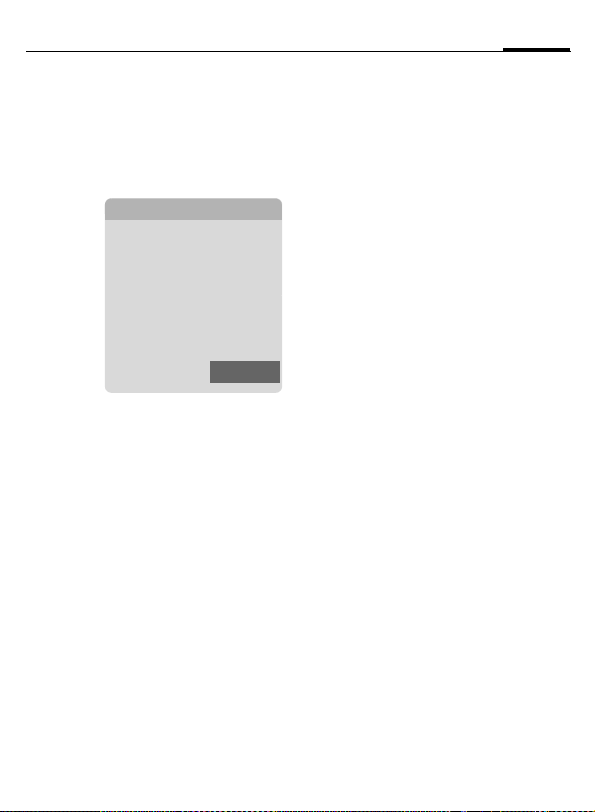
63MMS
Send
The page(s) of the new MMS is (are)
already created and the MMS is displayed.
A
Subject: Enter a brief description.
Send to: Enter one or more phone
Size: Display the size of the cur-
A
C
Open address entry.
ç MMS
Subject:
Greetings from New York
Send to:
+1234567654321
Size:
85 KB
Þßá
]ì
number(s)/e-mail
address(es).
|
Options
Ï Insert from Address-
book.
rent MMS in kilobytes (KB).
Start sending procedure.
The MMS is sent after
confirmation.
Expanded address fields
I
More: Provide additional
Cc: Address(es) of copy
Bcc: Address(es) of copy recip-
Attachments:
Date: Creation date.
Use delivery time:
Symbols for status information
Þ
ß
á
Scroll down.
address fields.
recipient(s).
ient(s) who are not visible
to the other recipients.
Insert attachments.
Use specified send time.
If §Yes§:
Delivery date:
Send date.
Delivery time:
Send time.
Priority
Send report
Contains DRM (p. 23)
Page 65

MMS64
Sending options
§Options§ Open menu.
Send MMS
Play
Edit
Add
addressee
Del.
addressee
Add
attchmnt.
Page list
Save as
templ.
(For standard functions see p. 25)
Send MMS.
Play entire MMS on the display.
Display object selection so
that object can be changed.
Add recipient from the current address directory.
Delete individual recipient.
Add attachment:
• File
• Business card
• Appointment
Display MMS pages for
viewing and/or changing.
Save created MMS as a
template.
Receive
Depending on the setting (p. 66), an
MMS can be received in two ways:
Complete transmission
The complete MMS is sent to your
phone. This can take quite a while if
the MMS is large.
ç
<
Preliminary notification
You are notified that an MMS is waiting to be received.
w
<
§Accept§ The complete MMS is
§OK§ Display in Main Inbox.
Shown in the display.
Start reception. The MMS
is sent.
Shown in the display.
Read the notification. Display the size of the MMS
in KB.
sent.
Page 66
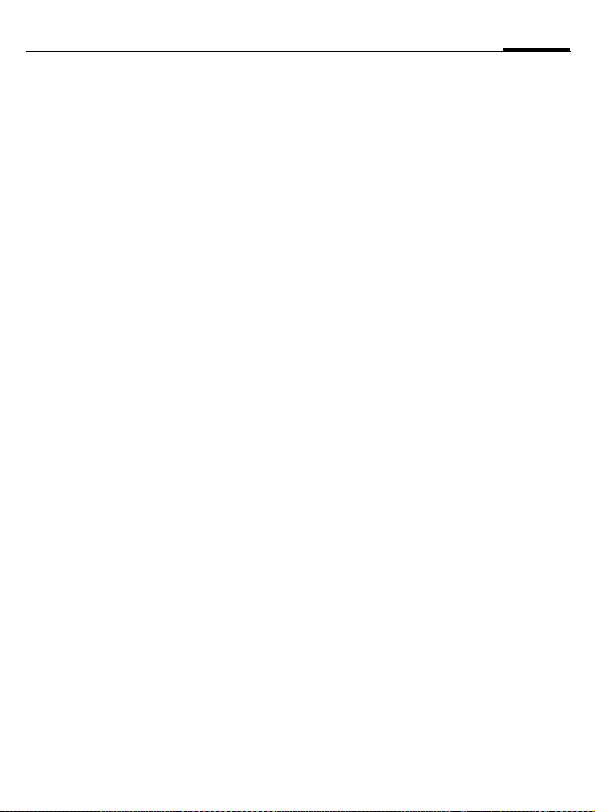
65MMS
Read
An MMS has been received in full.
I
C
Key functions for playback:
E
D
I
C/
The message details are displayed
when the MMS is complete.
Subject: Description of the MMS.
From: Information about the
Size: Size of the MMS in KB.
Expanded address fields
I
More: Additional input fields.
Cc: Copy recipient.
Attachments:
Date: Date received.
Symbols for status information
(see p. 63)
Select the MMS.
Start automatic playing of
the MMS.
To the next page.
Press briefly once to re-
turn to the start of the
current page; press briefly
twice to return to the start
of the previous page.
/kl Set volume.
End.
B
sender.
Scroll down.
Save attachments.
Lists
All MMS messages are saved in four
different lists (for overview of message symbols, see p. 14):
Inbox
C ¢M¢Inbox¢MMS
The list of MMS messages and notifications received is displayed. To receive an MMS at a later time, open
notification and press §Accept§.
Draft
C ¢M¢Draft¢MMS
The list of stored drafts is displayed.
Unsent
C ¢M¢Unsent¢MMS
The list of the MMS messages not yet
fully transmitted is displayed.
Sent items
C ¢M¢Sent¢MMS
The list of sent MMS messages is displayed.
Page 67
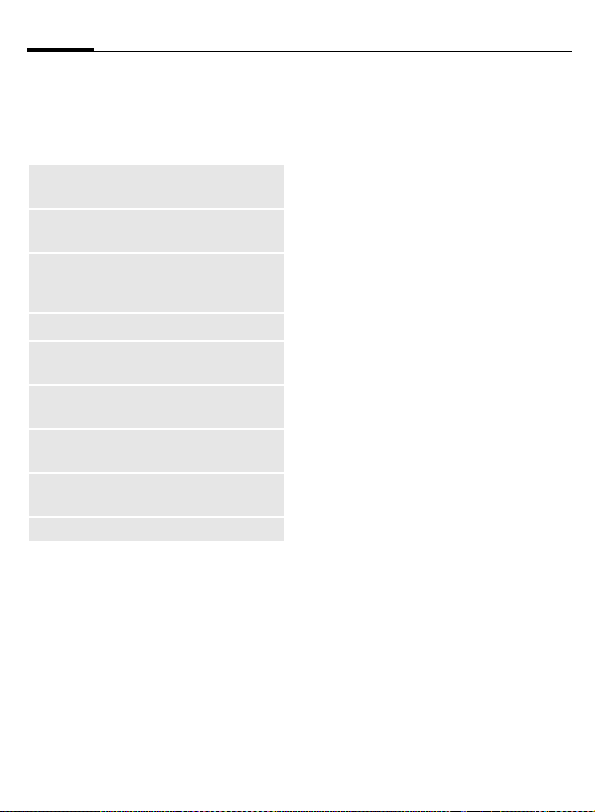
MMS66
List options
Different functions are offered depending on the list/situation.
§Options§ Open menu.
Play
Edit
View
Send MMS
Reply MMS
Forward MMS
Properties
Receiv.all MMS
(For standard functions see p. 25)
Play MMS on the display.
Display MMS for processing.
Display MMS for viewing only (write-protected).
Send MMS.
Reply to MMS
immediately.
Enter recipient(s) for
forwarding.
Display message
parameters.
Send all new MMS messages immediately.
Setting
C ¢M¢Msg settings¢MMS
¢Select function.
MMS profile:
Six MMS profiles can be set (5 in the
telephone memory, one on the SIM
card). The send properties can be
specified in them. In most cases,
they have already been set. If necessary, check with your service provider for details.
Activate profile
I
§Options§ Open menu and select
Set profile
I
§Options§ Open menu and select
Select profile.
Activate.
Select profile.
Change sett.
Page 68
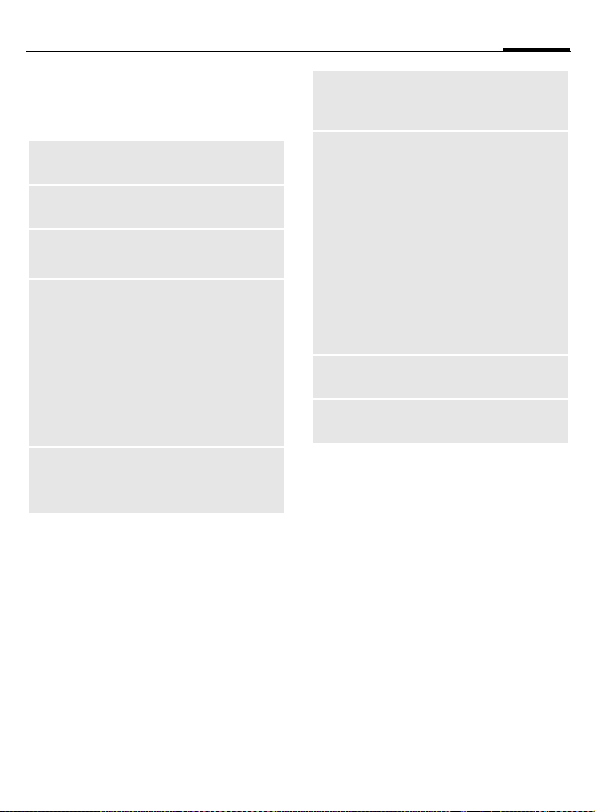
67MMS
User settings
Set the MMS dispatch to suit your
requirements:
Delivery
report:
Read reply:
Default
priority:
Validity:
Earliest
deliv. time:
Request delivery confirmation for sent messages.
Request confirmation that
the MMS has been read.
Send priority:
Normal, High, Low
Select the time period in
which the service center is
to try to deliver the message:
Manual, 1 hour, 3 hours,
6 hours, 1 day, 1 week,
Maximum*
* Maximum period that the
service provider permits.
Transmission from the service center to the recipient:
Immediate, Tomorrow
Default
duration:
Retrieval:
Spam filter:
Size indication: =
Length of display for an
MMS page (standard requirement).
Receive complete MMS or
only notification of arrival.
Immediate
Receive complete MMS immediately.
Auto.homenet
Receive complete MMS immediately in home network.
Manual
Only receive the notification.
Settings for receipt of promotional MMS messages.
Set max. message size and
message handling.
Page 69
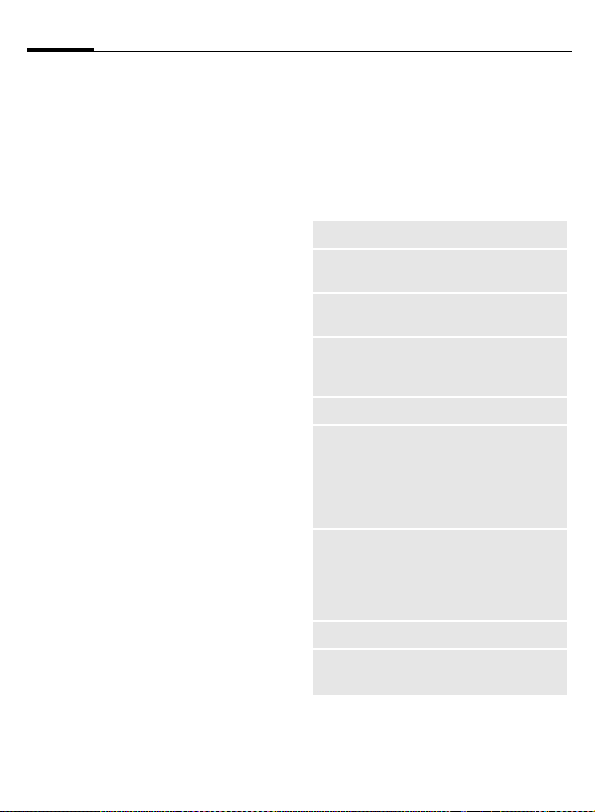
E-mail68
E-mail
Your phone has an e-mail program
(client). You can use it to create and
receive e-mails.
Write
C ¢M¢Create new¢E-mail
Enter the address details for the
e-mail:
Send to: Enter one or more e-mail
address(es).
Ï Insert from Address-
book/Phonebook.
Subject: Enter e-mail heading (up
to 255 characters).
Content Enter text.
To send:
§Options§ Open menu.
Send e-mail
Select.
Or
All fields Open additional input
fields.
Cc: Address(es) of copy recip-
ient(s).
Bcc: Address(es) of copy recip-
ient(s) who are not visible
to the other recipients.
Attachments:
Add attachments such
as images and sounds.
Options
Different functions are offered depending on the position of the cursor.
§Options§ Open menu.
Send e-mail
Send later
Save
Add addressee
Delete line
Insert from
Add attchmnt.
Delete text
Text input
Send e-mail.
Transfer e-mail to the
Unsent list.
Save e-mail in the
Draft list.
Add recipient from the
current address directory.
Delete current line.
Text modules
Bookmark
Ï Insert from the
Addressbook/
Phonebook.
My stuff Open to make
a selection. Remember
that pictures and
sounds may be protected (DRM, p. 23).
Delete the whole text.
• T9 preferred
• Input language
Page 70
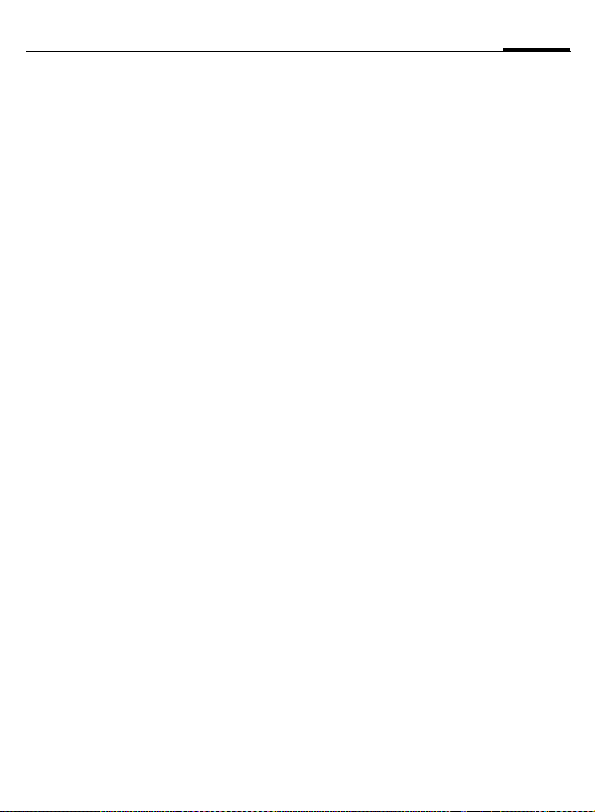
69E-mail
Receive/read
C ¢M¢Inbox
¢Select function.
Before an e-mail can be read, it must
be retrieved from the server. You
have two options:
Retrieve email
Only the message header in the Main
Inbox (p. 53) is sent. You can then
decide if you also want to receive the
contents:
§Options§ Open menu and select
Ret. content
or if you want to delete the e-mail on
the server:
§Options§ Open menu and select
Del. on server.
Send/receive
The set access is selected and all
e-mails are transferred to the
Main Inbox (p. 53). At the same time,
completed e-mails are transferred
from the Unsent list.
Attachments
Contains the e-mail attachments;
these can be saved in My stuff
(p. 124).
§Options§ Open menu and select
Save attach.
Lists
All e-mails are saved in different lists
depending on their status (for overview of message symbols, see
p. 14):
Inbox
C ¢M¢Inbox¢E-mail
The list of received e-mails is displayed.
Draft
C ¢M¢Draft¢E-mail
The list of e-mails not yet transmitted is displayed.
Unsent
C ¢M¢Unsent¢E-mail
The list of e-mails not yet transmitted is displayed.
Sent items
C ¢M¢Sent¢E-mail
The list of transmitted e-mails is
displayed.
Page 71
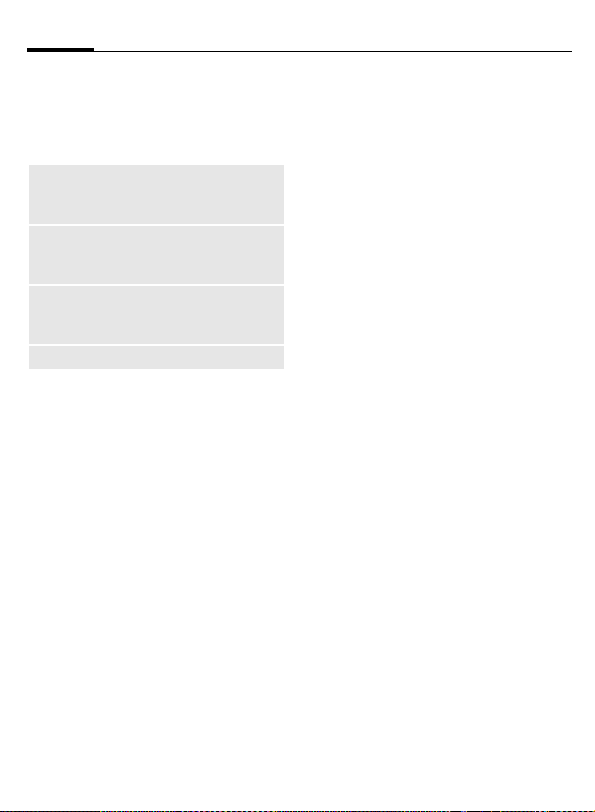
E-mail70
List options
Different functions are offered depending on the list.
§Options§ Open menu.
Retrieve
email
Ret. content
Del. on
server
(For standard functions see p. 25)
Only transfer the message
header to the Main Inbox
(p. 53).
Retrieve the contents from
the server if only the message header was received.
Delete the contents on the
server if only the message
header was received.
Setting
C ¢M¢Msg settings¢E-mail
Before using this service, you must
set the server access and your e-mail
parameters. Most of this data has already been entered. If not, you can
obtain this from your service provider. See also on the Internet at:
www.siemens-mobile.com/s65
Accounts
I
C
Activate access
I
C
Set access
I
§Edit§ Start the processing and
General sett.
Enter an e-mail address to which a
Bcc (blind carbon copy) is always
sent.
Select account.
Open
Select access.
Activate access.
Select access or <Empty>.
fill in the data fields as
specified by the service
provider.
Page 72
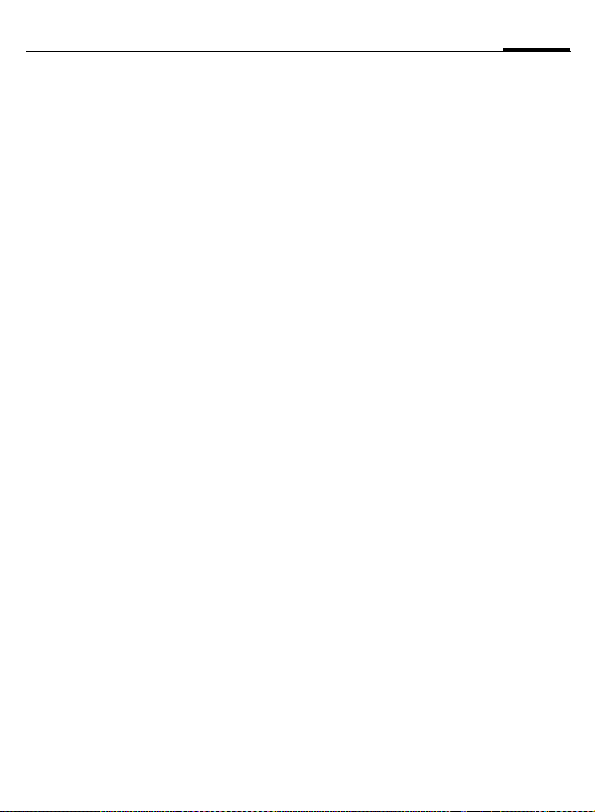
Voice message/mailbox
¢M¢Setup
C
¢Voice message
Most service providers provide a
mailbox in which a caller can leave a
voice mail for you
• if your phone is switched off or
not ready to receive,
• if you do not want to answer,
• if you are making a phone call
(and if Call waiting (p. 92) is not
activated).
If the voice mail service is not part of
your service provider's standard
package, you will need to register,
and possibly adjust the settings manually. The following sequence may
vary from service provider to service
provider.
Setup b
The service provider supplies you
with two phone numbers:
Save mailbox number
You call this phone number to listen
to the voice mails left for you.
C ¢M¢Setup
¢
Voice message
/JSelect number from
Ï
§OK§ Confirm.
Phonebook/Addressbook
or enter/change it.
Save call forwarding number
Calls are forwarded to this phone
number.
T
C ¢
J
§OK§ Registration with the net-
¢Phone setup¢Divert
¢
e.g. Unanswered¢Set
Enter phone number.
work is confirmed a few
seconds later.
Listen to message b
A new voice message can be announced as follows, depending on
the service provider:
À
ç
You receive a call with an automatic
announcement.
Call your mailbox and play the message(s) back.
1
Symbol plus beep.
Or
Notification via SMS.
Or
Press and hold (if necessary enter mailbox number once). Confirm with
§OK§ and §Mailbox§ depend-
ing on your service provider.
71Voice message/mailbox
Page 73

Chat room72
Chat room
With Chat room you can transfer text,
audio clips, pictures and files straight
to and from one or more terminals
(cellphone, PC). This function is not
offered by all service providers.
Please ask your service provider
about this.
Your dialog partners are entered in
contact lists. When a connection has
been established, these lists show
who is available, whether they want
to be disturbed and what mood they
are in.
GPRS must be switched on.
b
C ¢M¢Chat room
Start menu
Login Select the access through
Msg. history
Setup Settings for your repre-
Exit End application.
which the dialog is to take
place
or
Account: select (p. 77).
Read the messages from
the last session.
sentation, the applications and servers.
Fast access ...
Select account (p. 77)
C ¢M¢Chat room¢Login
The current contact list or the overview is displayed (if necessary, set
account first, p. 77).
Specify your own status (p. 78)
§Options§ Open menu.
My settings
B
Select and make entries.
Return to contact list.
Enter new contact
§Options§ Open menu.
Set Press, then:
Add contact
B
select and enter at least
the user ID.
Return to contact list.
Hold dialog with new contact
(p. 76)
I
Select the contact.
C Start dialog.
C Open editor.
J
Write text.
C Send text ...
... and so on.
Page 74

73Chat room
Login
C ¢M¢Chat room¢Login
Select the last account used (see also
Automatic login: p. 78).
Contact lists
When the connection has been established, the contact list or the
overview of contact lists is shown for
selection.
In the contact list, you will find a list
of the most recently used contacts.
The first time you log in, an "empty"
contact list will be generated by the
server if necessary.
Displays in the list:
-Conversation
Displays online contacts for whom
there are messages.
-Online
Online contacts with whom no conversations are being held at present.
-Group
Groups for Inst. Messaging with several contacts.
-Offline
Contacts who are not online at
present.
b
Manage contacts
I
§Options§ Open menu.
Set Select.
Contacts
Different functions are offered depending on the selection:
Add contact
Find contact
Delete contact
Block contact
Select a contact.
User ID:
Enter a unique user
(login) name.
Nickname:
Enter your own nickname for the contact.
Friend:
The contact receives the
status Friend: and
access to personal information (p. 78).
Search for contact.
Delete contact from the
list.
No more messages are
received from the contact and the contact receives no status
information from you.
This function works for
all your lists.
Page 75

Chat room74
Manage groups b
I
§Options§ Open menu.
Set Select.
Group settings
Different functions are offered depending on the selection:
Add member
Find member
Invite
Delete
member
Add group
Find group
Select one of the groups
you set up yourself.
Add a new group member,
see also Add contact
Search for group member.
Invitation to the contacts
in your own group to Inst.
Message.
Delete contact from the
group member list.
Add new group.
Search for group on the
server (also groups no
longer managed in the
list).
Create group
Create group
Group ID:
Enter a unique group
name.
Name:
Name of group.
Topic:
Topic of group.
Searchable:
Other people can look for
the group.
Welcome msg.:
Enter own greeting.
Delete group.
Page 76
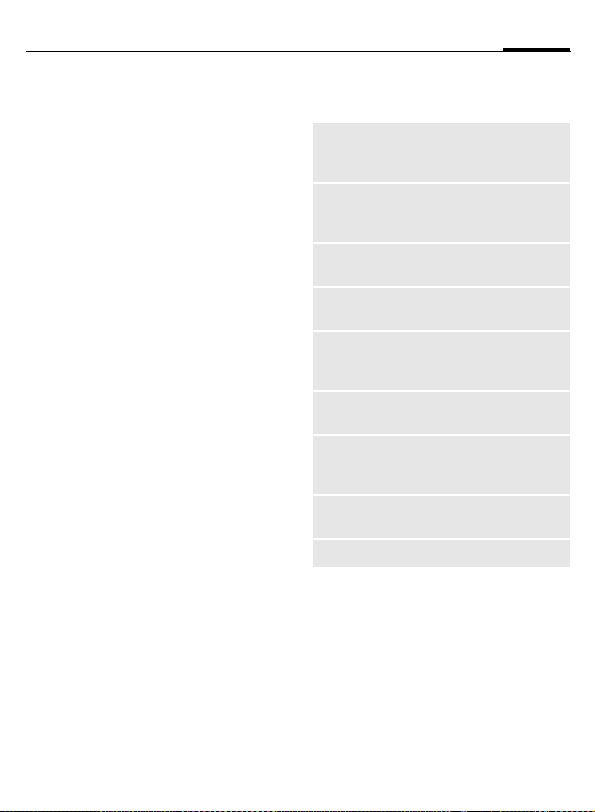
75Chat room
Create a new contact list
The current contact list is displayed.
§Options§ Open menu.
Contact lists
Available contact lists are
displayed.
§Options§ Open menu.
Create Select.
Contact list ID:
Give the contact list a
unique name.
Name: Allocate self-explanatory
names.
C Confirm.
Contact list options
§Options§ Open menu.
Details =
My settings
Set
Contact lists
Block list
App. settings
Exclude
Logout
Help
Additional information
about the contact or the
group.
Information on your current personal status
(p. 78).
Functions for managing
a contact or group.
Display contact lists for
selection.
Display all blocked contacts. Can be unblocked.
Set the application
(p. 78).
End the application; the
server remains connected.
Log off from the server
and return to start menu.
Display help text.
Page 77

Chat room76
Start Chat room
A contact list must be displayed.
I
C
Select a contact or group.
Start communication with
the contact.
The page with the Chat
room is displayed. When a
group is engaged in a dialog, the name of the sender is placed in front of
each contribution.
C Open editor.
J
C
Of course, you can also receive messages from contacts you do not
know. This will be indicated to you in
the display, and you can either
switch to Inst. Message or ignore/
block the contact.
Write text.
Send text. The text appears in the Chat room
soon afterwards.
Options (individual contact)
§Options§ Open menu.
Send sound
=
Send
picture =
Send other
=
Details
Clear all
Block
contact
Select and send a melody/
sound from the list (DRM,
p. 23).
Select and send a picture
from the list (DRM, p. 23).
Send any file.
Information about the contact, if they authorize this.
Delete all texts in the current Inst. Message.
No more messages are received from the contact
and the contact receives
no status information from
you.
This function works for all
your lists.
Page 78

77Chat room
Options (group contact) b
§Options§ Open menu.
Leave group
Details
Clear all
Exit group.
Information about the
group:
Group ID:, Name:, Topic:,
Owner:
Delete all texts in the current Inst. Message.
Receiving objects b
If sounds or pictures are sent to you
during a dialog, you will be informed
of such in the display.
§Accept§ Accept object
or
§Reject§ Reject object.
Msg. history
C ¢M¢Chat room
¢Msg. history
The messages from the last meeting
are displayed. You can read and delete the contributions.
Requirement: The server must be
disconnected, see Exclude (p. 75)
and Automatic login: (p. 78).
Setting
C ¢M¢Chat room¢Setup
¢Select function.
Account
The list of available accounts is displayed.
Select an account to es-
/
C
I
Or
<New entry>/Account sett.
Set up an account or change the settings as specified by the service provider. Depending on the service provider, the settings may not be
changeable.
Name:
URL:
User ID:
Password:
tablish a connection.
Name of account.
Enter URL, e.g.
http://www.abc.com
Enter a unique user (login)
name.
Enter password (shown as
a series of asterisks).
b
Page 79

Chat room78
My settings
Information on your current personal status:
Alias:
Screen
name:
Mood:
Status text:
Availability:
Cellphone:
§Options§ For each setting, specify
Your own alias under which
you can be found on the
server.
Name to be displayed in
the group.
Information about your own
mood, e.g.
Happy, Sad, Tired etc.
General text information,
e.g. "Am at home".
Availability:
Available, Not available,
Discreet
Enter the phone number
with international dialing
code.
who is allowed to view
your personal information:
Public
All contacts.
Private
Contacts designated as
Friend: (p. 73).
Hide
Nobody.
App. settings
Settings for the application used:
Automatic
login:
Timeout:
Message info:/
Online info:
Auto-reconnect to the
last account used.
Time without action after
which the application is
terminated. However,
the server remains connected.
Signal the receipt of
messages: Yes/No
Signal given as:
• Sound
• Silent alert
• Pop-up
Popup windows authorized: Yes/No
Page 80

79CB services
CB services b
C ¢M¢Setup
¢CB services
Some service providers offer information services (info channels, Cell
Broadcast). If reception is activated,
you will receive messages on the activated topics in your Topic list.
CB messages are displayed in standby mode; longer messages are
scrolled automatically.
Receive CB
You can activate and deactivate the
CB service. If the CB service is activated, standby time for the phone will
be reduced.
Topic list
You can add any topics to this personal list from the topic index. You
can preset 10 entries with their
channel numbers (ID) and, if applicable, their names.
New topic Select.
• If no topic index is available, enter
a topic with its channel number
and confirm with §OK§.
• If the topic index has already been
transmitted, select a topic and
activate it with §Options§.
Topic Select
§Options§ Open list menu.
If a topic is selected in the list you
can view it, activate/ deactivate it,
edit it or delete it.
CB languages
Receive Cell Broadcast messages in
only one specific language or in all
languages.
Displays
Ö, Õ Topic activated/deactivated.
p
q
New messages received on
the topic.
Messages already read.
Zoom in
You can set three fixed sizes for the
presentation of the display texts
across the entire message range:
Standard Medium font size
Zoom + Large font
Zoom - Small font
Page 81
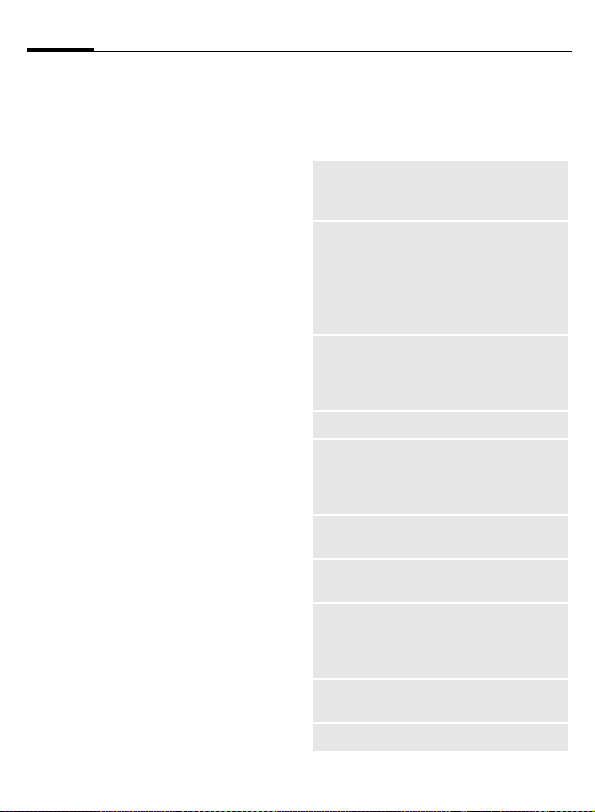
Surf & fun80
Surf & fun
Obtain the latest information from
the Internet that is specifically adapted to the display options of your
phone. In addition, you can download games and applications to your
phone. Internet access may require
registration with the service
provider.
Access to the service
provider
Direct call-up of the browser with
the URL from your service provider.
Internet
O
C ¢
The browser is activated with the
preset option as soon as you call up
the function (Browser settings, p. 81;
may be specified/preassigned by service provider).
¢Internet
Browser menu
§Options§ Open menu.
Home
Bookmarks
Go to...
Reload
Show URL
History
Disconnect
File
Settings
Exit browser
Call up the preset homepage for the current profile.
List bookmarks Display
list of bookmarks stored in
the phone.
Bookmark site The cur-
rent page is saved as a
bookmark.
Enter URL to dial an Internet address directly, e.g.
wap.siemensmobile.com
Reload current page.
Display the URL of the
page currently loaded for
sending via SMS/MME/
e-mail.
Display most recently
visited Internet sites.
Disconnect from the Internet.
Save object on the cu rrent
page or save the complete
page; display saved pages.
Set or reset browser
(p. 81).
Close the browser.
Page 82

81Surf & fun
End connection
Press and hold to clear
B
down the connection and
close the browser.
Navigation in the browser
• Select a link.
C
• Settings, status on/off.
•Press briefly: one page back.
B
• One input field/link forward/back.
I
• Scroll one line.
Display symbols in the browser (selection)
²
±
Connect
Network
´
³
No network
GPRS online
Enter special characters
*
0
Table of special characters
(p. 29).
List of special characters,
depending on the situation.
Browser settings
O
C ¢
§Options§ Open menu.
Settings Select.
Browser
Profiles
Protocol
parameters
Security
Context
Your Internet browser is licensed by:
¢Internet
Set start option as well as
handling of pictures and
sounds plus send options.
The list of profiles is displayed for activation/setting.
For more information, contact your service provider.
Set protocol parameters,
push messages and abort
time as well as handling of
cookies.
Set encryption.
Reset session; delete
cache, history and cookies.
Page 83

Surf & fun82
Profiles
Preparation of the phone for Internet
access depends on the service provider concerned:
Profile preset
In most cases, access profiles have
already been created for one or more
service provider(s).
I
Select profile.
C Activate profile.
Set profile manually
If necessary, please contact your service provider.
§Options§ Open menu.
Edit
Delete
Start processing. For the
Internet-specific settings
below, please contact your
service provider.
Delete selected profile.
Bookmarks
O
C ¢
Display URL/call up page
List bookmarks
I
C
Save
Bookmark site
Bookmark options
§Options§ Open menu.
Here you will find functions for
changing and managing bookmarks
and their folders. This includes editing individual entries with the corresponding URLs as well as deleting
and moving them to other folders.
¢Bookmarks
Display list of bookmarks
stored in the phone.
Select bookmark.
Call up URL.
The current page is saved
in the phone as a bookmark.
Page 84

83Surf & fun
Games and Applications
Games and applications are offered
on the Internet. Once downloaded,
you can access these via the phone.
Most applications include instructions. Some applications and games
are already pre-installed on your
phone. You will find these described
under
www.siemens-mobile.com/s65
Requirements
Browser profile (p. 81) and access
(p. 101) must be configured already.
Download
Select the correct access depending
on whether you are loading games
or applications:
O
C ¢
or
C ¢
In addition to URLs and service providers for the download, any available applications/games and folders
will be displayed.
¢Games
O
¢Applications
Download new
I
C
Description file only
Ì
or complete download
Ë
Select a service provider
or URL.
Start the browser and visit
the URL.
The description file is
loaded for information
purposes only. The application/game itself must
be loaded separately.
The application/game is
completely loaded.
Apply
Remember that applications/games
may be protected (DRM, p. 23).
Í
The executable application is saved on the phone
and can be started
immediately.
Download wiz.
O
C ¢
You will not be left on your own during the download!
¢Download wiz.
Page 85

Surf & fun84
Additional information
The joystick is generally used for games.
The following key control may be used as
an alternative (virtual joystick):
13
2
64
5
7
8
9
Games & More options
Processing and managing your applications and folders:
Move
New folder
Reinstall
Security
Reinstall
Attributes
HTTP
profile
(For standard functions see p. 25)
Move applications between
folders.
Create and name new folder.
Reinstall an application
(update).
Select a security level.
Repeat after transmission
error.
Show details of the application/folder (name, version,
size, path, producer, date).
Display profile list for
activation/setting
Additional information
You can download applications such as ringtones, games, images, animations etc. from the
Internet. Downloading or running applications will
not affect or change the software already installed on your Java™-enabled cellular phone.
Siemens excludes all warranty and liability claims
in respect of or in connection with any applications subsequently installed by the customer and
any software not included in the original delivery
package. This also applies to functions enabled
subsequently at the customer's instigation. The
purchaser bears sole risk for the loss of, damage
to, and any defects arising in, this device or the
applications and for any direct damage or consequential damage of whatever nature resulting
from the use of this application.
For technical reasons, such applications and subsequent enabling of certain functions are lost in
the event of the device being replaced/re-supplied and may be lost if it is repaired.
In such cases, the buyer is required to download
or release the application again. Please remember that your phone has Digital Rights Management (DRM) so that individual applications
downloaded from the Internet are protected
against unauthorized reproduction. These applications are then exclusively intended for your
phone and cannot be transferred from this even
to create a backup.
Siemens does not warranty, guarantee or accept
any liability for the customer's ability to download
or enable applications again or to do so free of
charge. If technically possible, backup your applications on the PC with the "mobile phone
manager" p. 126.
Page 86
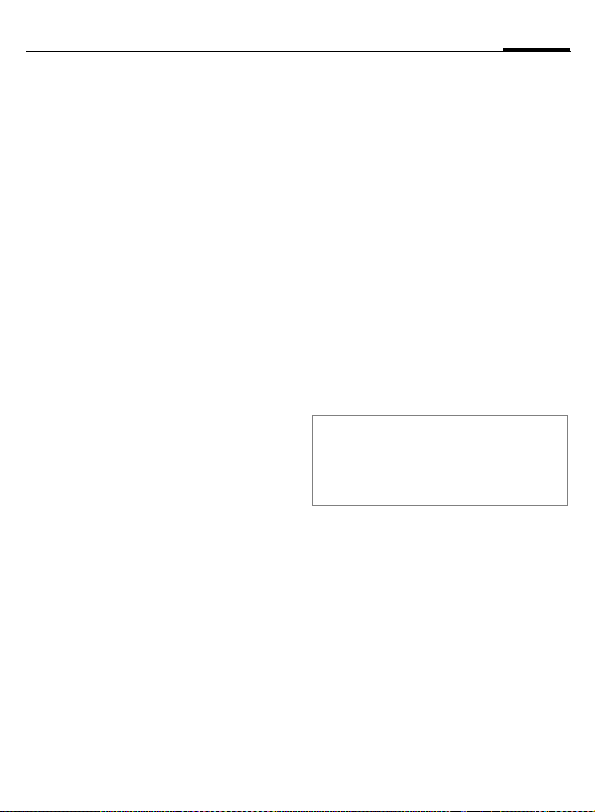
Setup
85Setup
Profiles
C ¢T¢Profiles
Several settings can be stored in a
phone profile in order, for example,
to adapt the phone to the surrounding level of noise.
• Five standard profiles are provided
with default settings. They can be
changed however:
Normal environment
Quiet environment
Noisy environment
Car Kit
Headset
• You can set two personal profiles
(<Name>).
• The special profile Airplane mode is
fixed and cannot be changed.
Switch on
I
Select default profile or
personal profile.
C Switch on profile.
Profile settings
Edit a default profile or create a new
personal profile:
I
§Options§ Open menu.
Change sett.
The list of available functions is displayed.
When you have finished setting a
function, return to the profile menu
where you can change a further setting.
Additional information
Call up the list in standby mode:
Select profile.
Select.
G The profile list is displayed.
The active profile is identified with
·.
Page 87

Setup86
Profile options
§Options§ Open menu.
Activate
Change sett.
Copy from
Rename
Activate selected profile.
Change profile settings.
Copy settings from
another profile.
Change personal profile
(except default profiles).
Car Kit
If an original Siemens car kit is used,
the profile is switched on automatically when the phone is inserted in
the cradle (also see accessories).
Headset
The profile is only switched on automatically if an original Siemens
headset is used (also see accessories).
Airplane mode
All alarms (appointments, alarm
clock) are deactivated. This profile
cannot be modified.
Switch on
H
Scroll to Airplane mode.
C Confirm selection.
C
Normal mode
When you switch on your phone
again, the previously set profile will
be reactivated automatically.
Note
You can use the radio off function if use of
the radio transmitting and receiving functionality of the phone is prohibited, but use
of other features of the phone is expressly
permitted. If you are using the phone radio
off mode on an aircraft or in a hospital, turn
it off immediately if instructed to do so. The
phone may not be used in radio off mode in
refueling stations, potentially explosive
atmospheres or wherever you are
instructed against use. Turn off the phone
wherever its use is dangerous, unlawful or
you are instructed not to use it.
Confirm safety inquiry
again to activate the profile. The phone switches
itself off automatically.
Page 88

Topics
C ¢T¢Topics
Load a completely new visual presentation onto your phone. At the
press of a key various functions are
re-organized by topics, e.g.
Start up/shut down animation, wallpaper, screensaver, start up/shutdown melody, additional animations.
Topic files are compressed to save
memory space. After being downloaded (p. 83) or called up from
My stuff, these are automatically un-
zipped when activated.
Activating a new theme
I
C
C
Select topic.
Display topic preview.
Activate new topic.
87Setup
Page 89
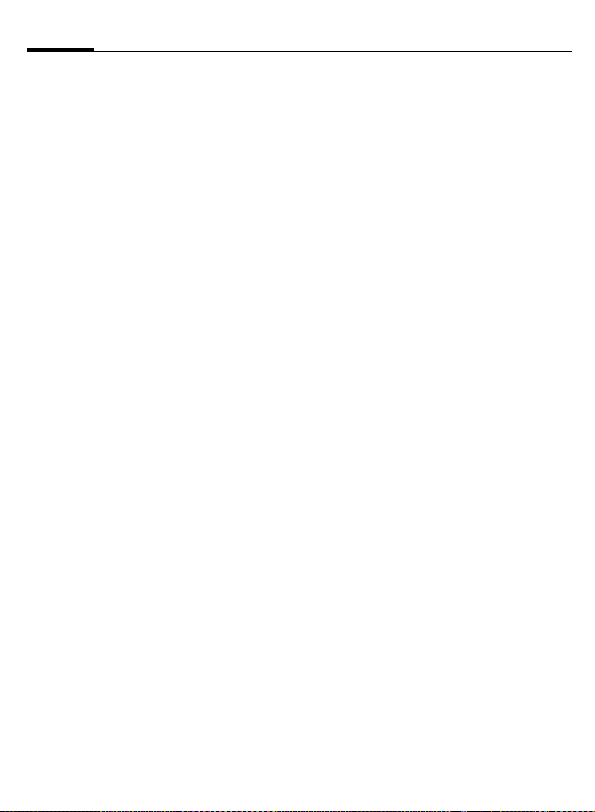
Setup88
Display
C ¢T¢Display
¢Select function.
Language
Set the language for the display text.
When "automatic" is set, the language of your home service provider
is used.
If a language you do not understand
happens to be set, the phone can be
reset to the language of your home
service provider with the following
input (in standby mode):
# 0 0 0 0 #
*
Text input
T9 preferred
Activate/deactivate intelligent text
entry.
Input language
Select language for text entry. Languages with T9 support are marked
with the T9 symbol.
A
Wallpaper
Set wallpaper graphic for the display.
Logo
Choose graphic to be displayed instead of the provider logo.
Color setting
Select color skin, inc. background
image for the entire user interface.
Screensaver
After a specific time, the screensaver
shows a picture in the display. An incoming call and/or pressing any key
will end the function unless the safety function is activated.
Preview
Display the screensaver.
Style
Select Analog clock, Digital clock,
Bitmap, Energy saving
Bitmap
Select image in My stuff.
Page 90

89Setup
Timeout
Set period after which the screensaver starts.
Security
The phone code is requested to close
the screensaver.
Auto key lock
Automatic keypad locking if no key
has been pressed for one minute in
standby mode.
Unlocking:
#
Note
The animated Bitmap screensaver and the
Digital clock considerably reduce the
phone’s standby time.
Press and hold:
Start up anim.
Select animation to be shown when
phone is switched on.
Shutdn anim.
Select animation to be shown when
phone is switched off.
Greeting
Enter greeting to be displayed instead of animation when phone is
switched on.
Large letters
You can choose between two font
sizes for the display.
Illumination
Set display illumination to brighter/darker. The darker the setting the
longer the standby time.
I
Press the joystick repeatedly at the top/bottom to
adjust up or down.
Page 91
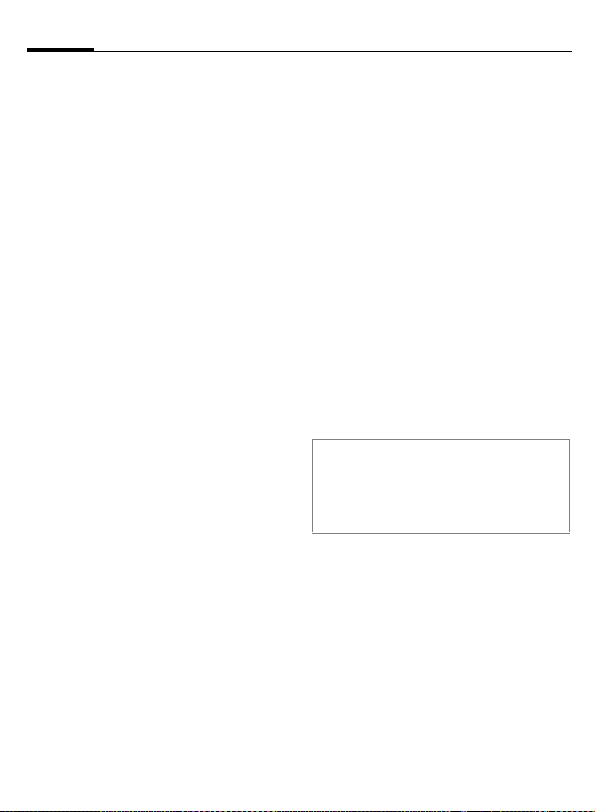
Setup90
Ring tones
C ¢T¢Ring tones
¢Select function.
Set the signal tones on the phone to
suit your requirements.
Ringer setting
On/off Activate/deactivate all
Beep Reduce ringtone to a
Silent alert
To avoid the disturbance caused by a
ringing phone, you can activate the
vibrating alert function as an alternative. The vibrating alert can also be
activated in addition to the ringtone
(e.g. in noisy environments). This
function is deactivated when the
battery is being charged and accessories are connected (except the
headset).
I
tones.
short signal (beep).
Select from several silent
alert versions.
Volume
Set different volumes for different
types of call/functions.
I
§OK§ The ringtone sounds
I
Select
Incoming call
Messages
Alarm clock
Organizer
System
Applications
again.
Set volume.
C Confirm setting.
Additional information
Please make sure you have accepted the
call before holding the phone to your ear.
This will avoid damage to your hearing from
loud ringtones.
Page 92

Assign ringtone
A ringtone that has already been selected will be played or the list of
possible ringtones will be displayed
for selection.
d Calls
Assign a single ringtone to all phone
numbers in the Addressbook.
Group calls
Assign a different ringtone to each
group.
Other calls
Assign one ringtone to the remaining calls.
More melodies
Assign further ringtones for:
Messages
Alarm clock
Organizer
Startup melody
Shutdown mel.
or record new ringtones
with:
Sound recorder (p. 118)
You will find a list of all supported
formats for ringtones in My stuff
(p. 125).
91Setup
Page 93

Setup92
Call setup
C ¢T¢Call setup
¢Select function.
Hide ID b
When you make a call, your phone
number can be displayed on the recipient's display (depending on the
service providers).
To suppress this display, you can enable the "Hide ID" mode for all subsequent calls or just for the next call.
You may need to register separately
with your service provider for these
functions.
Call waiting b
If you are registered for this service,
you can check whether it is set and
you can activate/deactivate it.
Divert
You can specify the conditions for
which calls should be forwarded to
your mailbox or other numbers.
Status check
You can check the current forwarding status for all conditions. After a
short pause, the current situation is
transmitted via the network and displayed.
Ö Condition set.
Õ Not set.
Ô Display if status is un-
known (e.g. with a new
SIM card).
Clear all
All set forwarding is cleared.
b
Set up call forwarding (example)
The most common condition for call
forwarding is, for example:
Unanswered
I
Select Unanswered.
(Includes the conditions
Not reachable, No reply,
Busy, see below.)
b
C Confirm.
Set Select.
C Confirm.
/JSelect or enter the phone
Ï
C
number to which the calls
are to be forwarded.
§Mailbox§ Use existing mail-
box phone numbers, or
enter them if necessary.
Confirm. After a short
pause, the setting is confirmed via the network.
Page 94

93Setup
All calls
All calls are forwarded.
Ç
Not reachable
Calls are forwarded if phone is
switched off or out of range.
No reply
A call is only forwarded after a delay
that is determined by the network.
The period can be set to a maximum
of 30 seconds in 5-second intervals.
Busy
Call forwarding occurs if a call is in
progress. If Call waiting is activated
(p. 34), you will hear the call waiting
tone during a call (p. 36).
Receiving fax
Fax calls are forwarded to a number
with a fax connection.
Receiving data
Data calls are forwarded to a phone
number with a PC connection.
Additional information
Note that the forwarding is stored in the
network and not in the phone (e.g. when
the SIM card is changed).
Reactivate call forwarding
The last forwarded call has been stored.
Proceed as with "Set call forwarding". The
stored phone number is displayed. Confirm
number.
Symbol in the top line of
the display in standby
mode.
b
b
b
Call screening b
Only calls from phone numbers that
are in the Phonebook/Addressbook
or are assigned to a group are
signaled. Other calls are only displayed.
Any key
Incoming calls can be accepted by
pressing any key (except for
B).
Minute beep
During the call, you will hear a beep
after each minute as a reminder of
the time elapsed. The person you are
talking to does not hear this beep.
Page 95

Setup94
Phone setup
C ¢T¢Phone setup
¢Select function.
Key tones
Set the type of acoustic key
acknowledgement.
Info tones
Set service and alarm tones:
On/off Activate/deactivate tones.
Extended If switched on, a wider
Automatic switch off
The phone switches off each day at
the set time.
Activate
§Time§ Press.
J
C
Deactivate
§Manual§ Press.
C
range of service tones is
available, e.g. end of
menu reached, network
connection interrupted.
Enter time
(24-hour clock).
Confirm.
Confirm.
Phone identity
The phone identity number (IMEI) is
displayed. This information may be
useful for customer service.
Device check
After the last information page, a
self-test as well as individual tests
are offered. If you select Self test, all
individual tests are carried out.
Software version
Display the software version for your phone
in standby mode:
# 0 6 #, then press §Info§.
*
Memory assis.
The memory assistant will help you if
there is insufficient phone memory.
If required, it can also be started
automatically from applications.
After their capacities have been
checked, all files and folders are displayed along with their size and may
be viewed/opened and, if necessary,
deleted.
Page 96

95Setup
File system
Format
(Phone-code protected)
The telephone memory is formatted
and all saved data such as ringtones,
pictures, games, etc. is deleted.
Formatting may take longer than a
minute.
Clean up
Create more memory by deleting
temporary files that are no longer
required.
Master reset
The phone is reset to the default values (factory settings). This does not
affect the SIM card or the network
settings.
Alternatively, in standby mode
enter:
# 9 9 9 9 # A
*
Page 97

Setup96
Clock
C ¢T¢Clock
¢Select function.
Time/date
The clock must be set correctly once,
at startup.
§Change§ Press.
J
Additional information
If the battery is removed for longer than
30 seconds, the clock must be reset.
Time zones
The time zone can be selected in the
world map or a city list:
World map
F
City list
I
First enter the date
(month, day, year), then
the time (hours/minutes/
seconds).
Select the desired time
zone.
Select a city in the selected time zone.
§Options§
Set
Auto time
zone =
Search city
Help
Open menu.
Set time zone.
Have the time zone automatically set by the network.
Search for a city.
Operating instructions.
Date format
Select the display format for the
date.
Time format
Select 24h or 12h.
Buddhist year
Switch to the Buddhist year (not on
all phone models).
Show clock
Activate/deactivate time display in
standby mode.
Auto time zone b
The time zone is identified
automatically.
Page 98
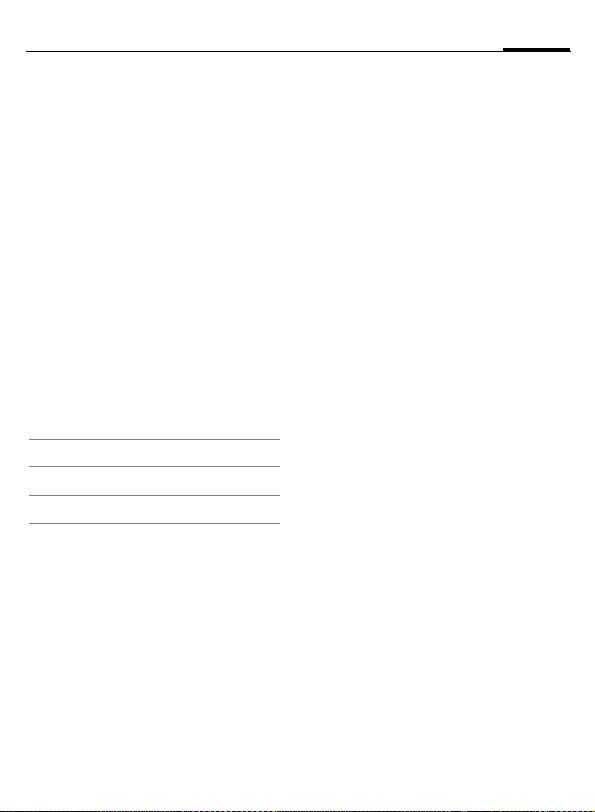
97Setup
Connectivity
C ¢T¢Connectivity
¢Select function.
GPRS b
(General Packet Radio Service)
C Switch GPRS on/off
GPRS is a method for transmitting
data faster in the mobile network.
Use GPRS and if the network has sufficient capacity, you can be connected to the Internet permanently. The
network provider charges only for
the volume of data transmitted.
Some service providers do not yet
support this service.
Shown in the display
Activated and available.
£
Registered.
¢
Temporarily interrupted.
¤
GPRS info
Display the transmitted volume.
IrDA
C Activate/deactivate IrDA.
Your phone has an infrared interface. With this interface, you can exchange data such as pictures, ringtones, Addressbook entries,
business cards or organizer data with
other devices that also have an infrared interface.
The infrared interface is on the left
side of the phone. The distance between the two devices must not be
more than 30 cm. The infrared windows in both appliances must be
aligned as accurately as possible
with each other.
Shown in the display:
¯ IrDA activated.
®
If IrDA is activated, standby time for
the phone will be reduced.
During transmission.
Page 99
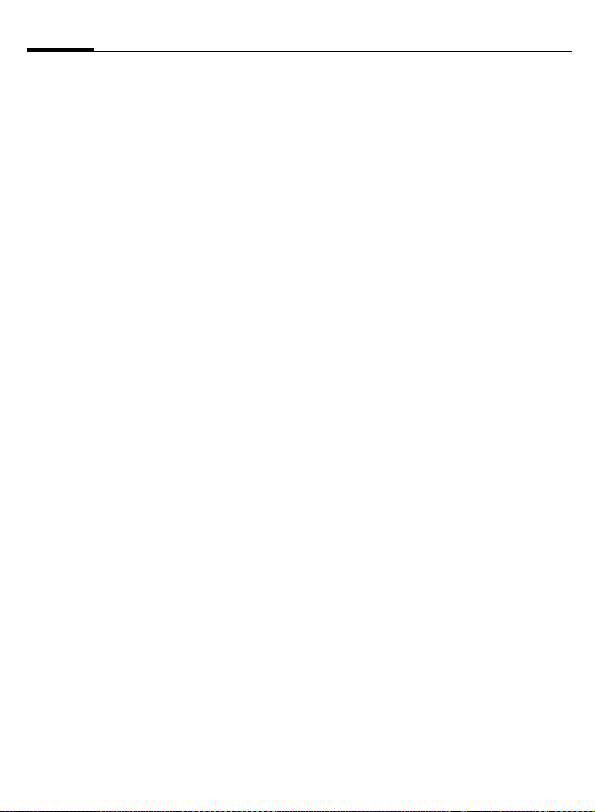
Setup98
Bluetooth™ (BT)
Bluetooth™ is a short-range radio
connection via which a headset or
car kit, for example, can be connected without the need for wires. Using
the Send/print function in the options
menu for the application concerned,
you can also use this route to send
data.
With SAP (SIM Access Profile), a carphone GSM module can, for example, use the access data from the SIM
card on your phone. There is no need
to swap the SIM card. It is possible
that SAP might not be supported by
your service provider.
Every Bluetooth™ device has its own
specific address and can be given a
self-explanatory name as an option.
Password protection ensures the security of a Bluetooth™ connection,
as does including the BT partner in a
list as a "confidential" device.
To establish a Bluetooth™ connection between your phone and other
Bluetooth™ devices, you must activate Bluetooth™.
C
If Bluetooth™ is activated, IrDA
(infrared) is not active and vice versa.
If Bluetooth is activated, standby
time for the phone will be reduced.
B-tooth setup
C
• Search/Search all
Specify which BT devices are to be
searched for:
All All BT devices
Audio E.g. headset, car kit
Phone Other BT phones
PC Personal computer with
C
The number and name of the most
recently found BT device are displayed.
Activate/deactivate
Bluetooth.
My BT name: You can give
the phone a name when
you activate Bluetooth for
the first time.
Call up the setting functions (Bluetooth must be
activated).
BT connection
Start search
Page 100

99Setup
C
I
C
§Options§ Open menu.
Details
Trusted
dev.
to known
list
to black list
Retry
The search is ended and
the first 10 devices found
are shown in a list.
§Repeat§ Start new search.
Scroll to entry required.
Dial the device or start the
procedure for acceptance
as a "confidential" device
(see below).
Display the name and address of the BT device.
Add the device as confidential to the list of known devices. To do this, enter the
password for the other device. The device must first
be set to a "confidential
mode". If the list is full it is
not possible to add another
device.
Add to the list of known devices (see below).
Add to the blacklist (see
below).
Start new search.
• Known devices
To make selection easier, frequent
BT partners can be recorded in the
known device list. If entries are "confidential", no password query is
made.
• Last connect.
List of most recently and/or still con-
nected devices.
• Black list
Attempts to make connections to de-
vices in this list are rejected.
List options
Each list offers different functions.
§Options§ Open menu.
Mark as
audio
Higher
priority
Lower
priority
to known
list
to black list
(For standard functions see p. 25)
If not possible automatically, specify device as an "audio" device.
Move entry up the list so
that, for example, a specific
audio device is used first.
Move entry down the list.
Move entry to the list of
known devices.
Move entry to the blacklist.
