Page 1
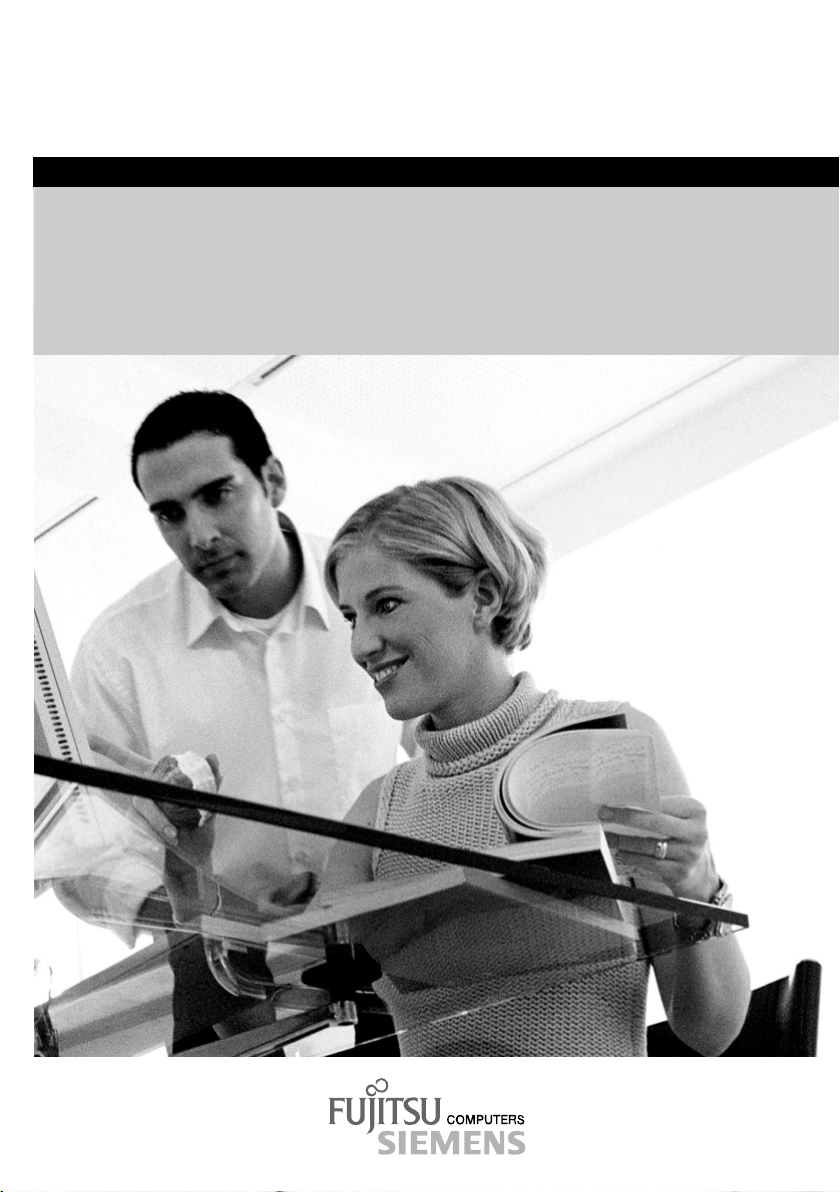
answers 2
Technical Manual
Mainboard D1692-Bxx
English
Page 2
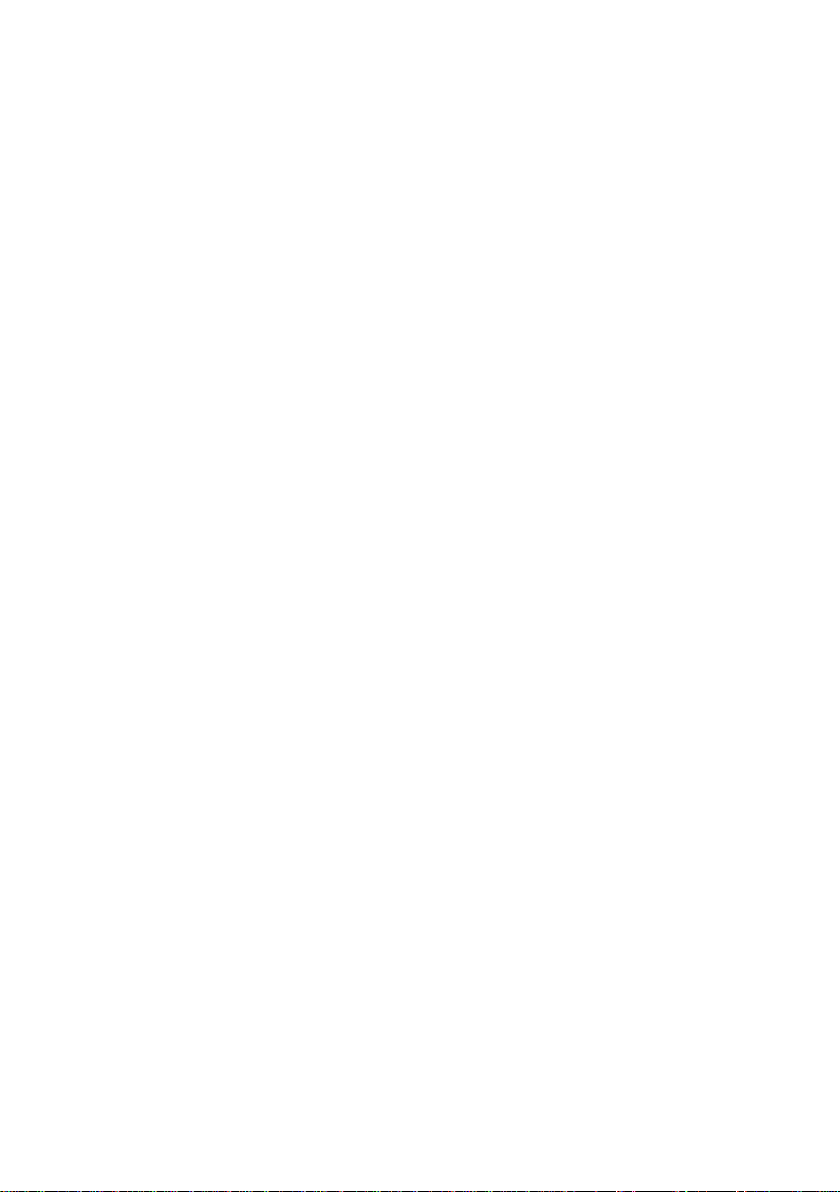
Are there ...
... any technical problems or other questions you need clarified?
Please contact:
• your sales partner
• your sales outlet
The latest information and updates (e. g. BIOS update) on our mainboards can be found on the
Internet under: http://www.fujitsu-siemens.com
Page 3
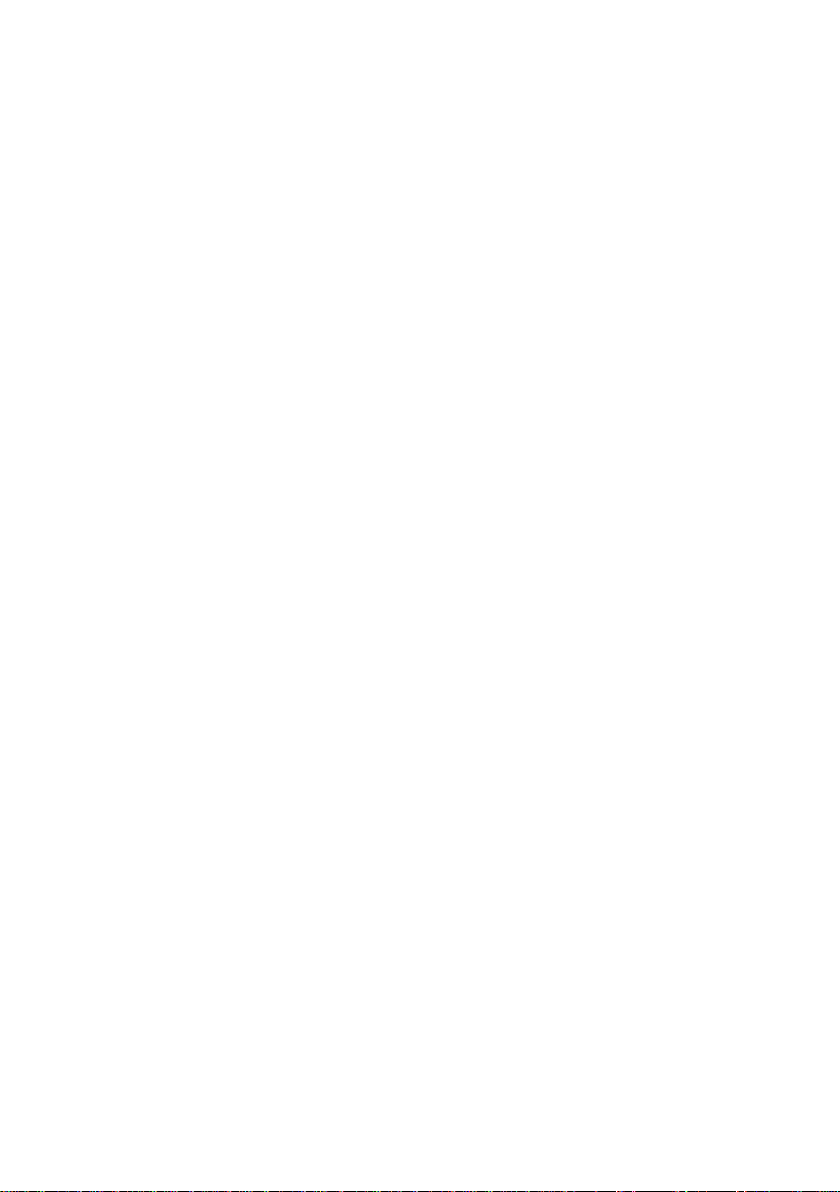
Page 4
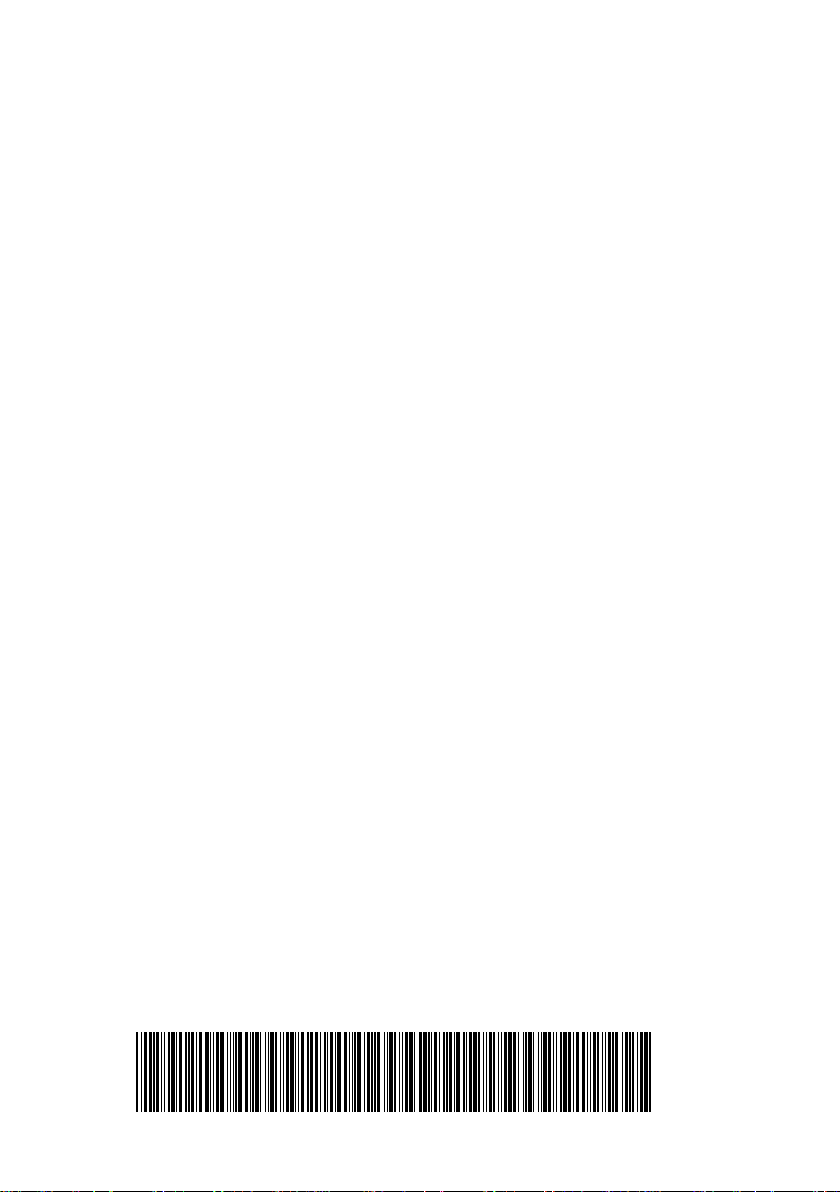
Dieses Handbuch wurde auf Recycling-Papier gedruckt.
This manual has been printed on recycled paper.
Ce manuel est imprimé sur du papier recyclé.
Este manual ha sido impreso sobre papel reciclado.
Questo manuale è stato stampato su carta da riciclaggio.
Denna handbok är tryckt på recyclingpapper.
Dit handboek werd op recycling-papier gedrukt.
Herausgegeben von/Published by
Fujitsu Siemens Computers GmbH
Bestell-Nr./Order No.: A26361-D1692-Z121-1-7619
Printed in the Federal Republic of Germany
AG 0504 05/04
Ausgabe/Edition 1
A26361-D1692-Z121-1-7619
Page 5
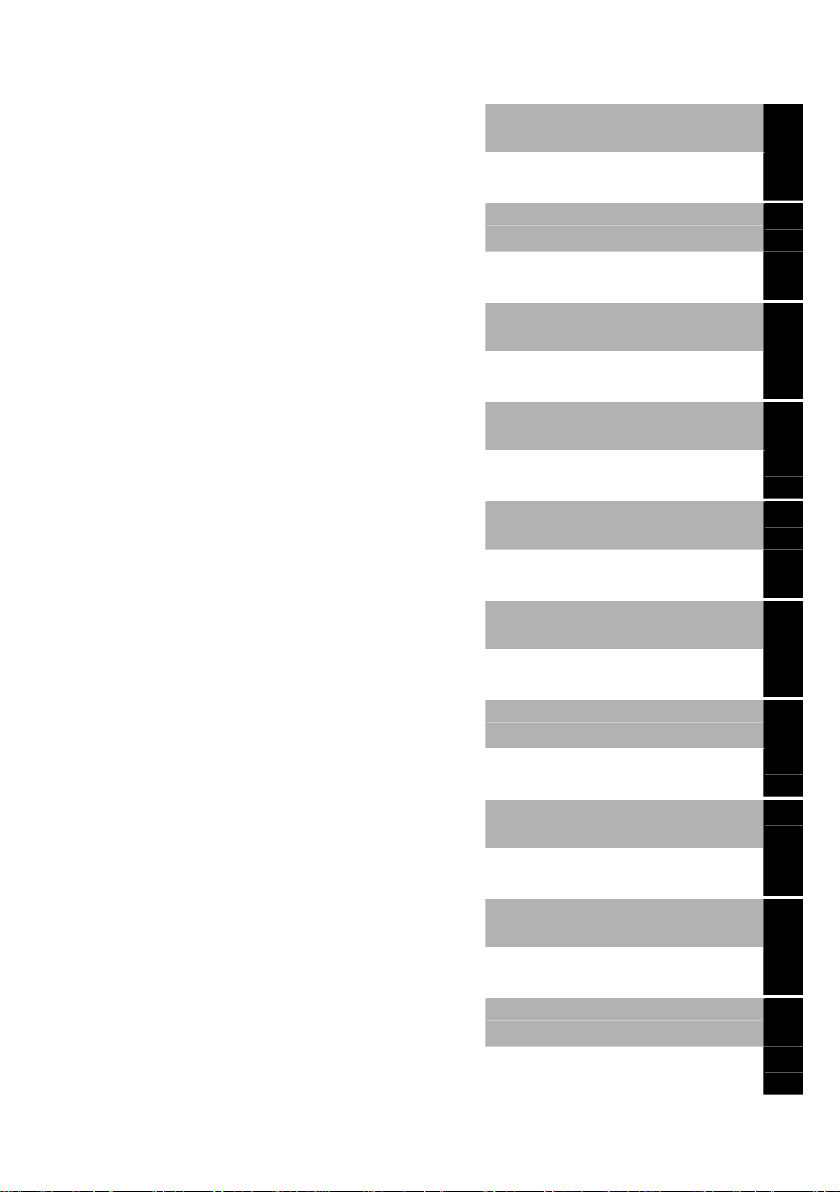
English
Mainboard D1692Bxx
Technical Manual
May 2004 edition
Page 6
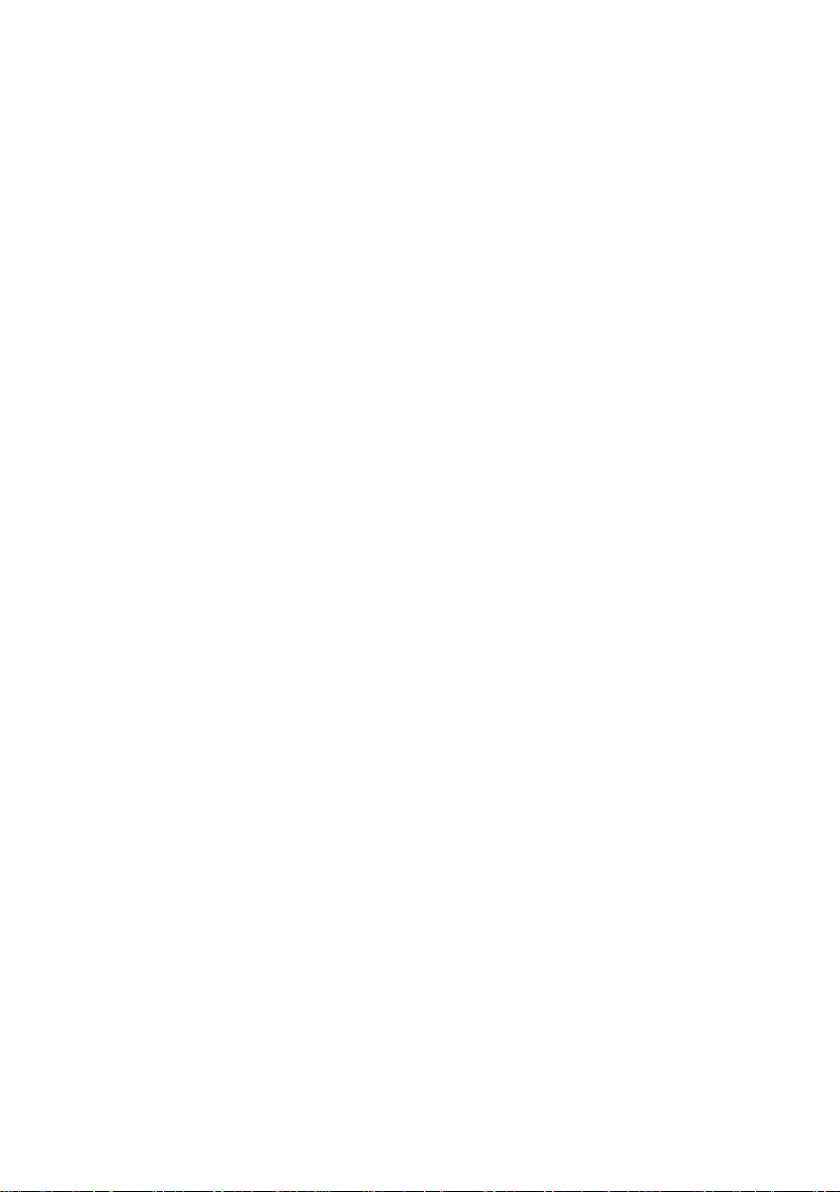
Page 7
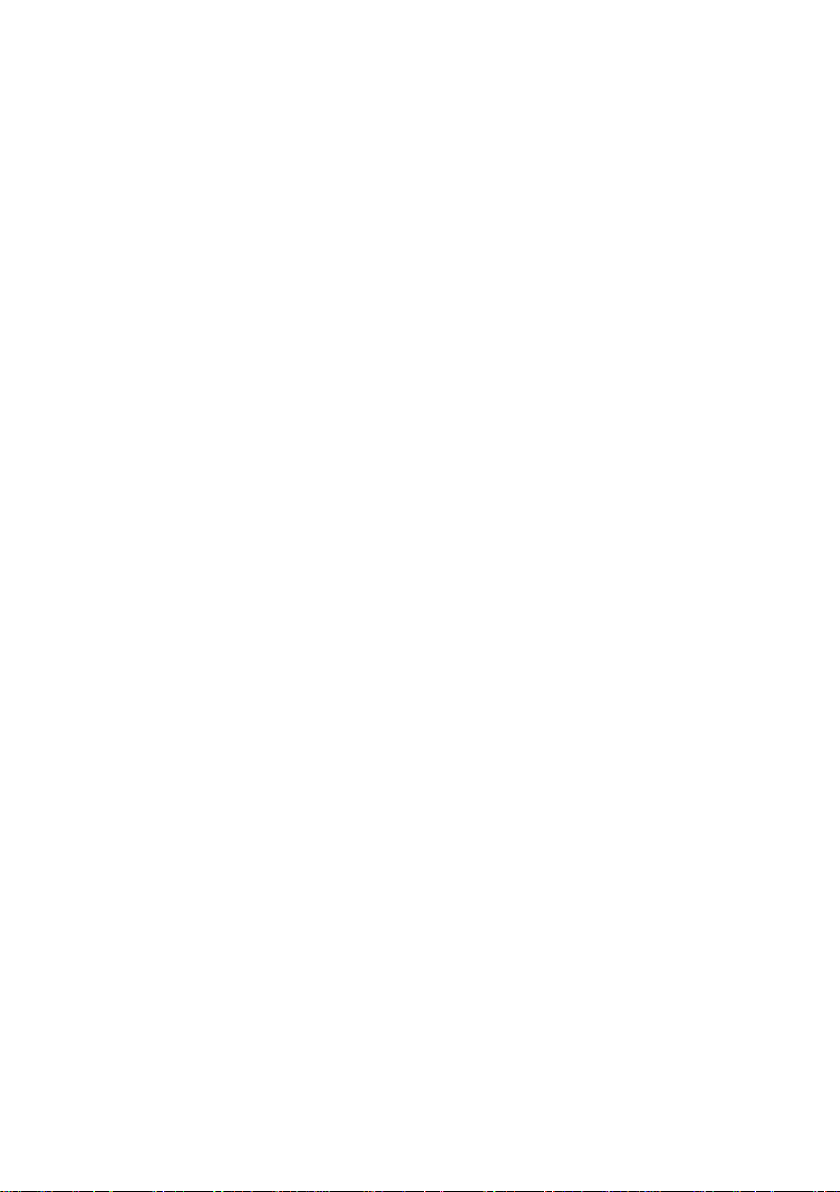
AMD, Opteron, and combinations thereof are trademarks of AMD Corporation.
Broadcom® is a trademark of Broadcom Corporation and/or its subsidiaries.
IBM, PC, AT, and PS/2 are trademarks of IBM Corporation.
Linux is a trademark of Linus Torvalds.
Microsoft, Windows are trademarks of Microsoft Corporation.
Phoenix, PhoenixBIOS are trademarks of Phoenix Technologies Ltd.
Silicon Image, SATALink are trademarks of Silicon Image.
SuSE is a trademark of SuSE AG.
Winbond is a trademark of Winbond Electronics Corporation.
All other trademarks referenced are trademarks or registered trademarks of their respective owners,
whose protected rights are acknowledged.
Copyright ã Fujitsu Siemens Computers GmbH 2004
All rights, including rights of translation, reproduction by printing, copying or similar methods, even of
parts are reserved.
Offenders will be liable for damages.
All rights, including rights created by patent grant or registration of a utility model or design, are
reserved. Delivery subject to availability.
Right of technical modification reserved.
This manual was produced by
cognitas. Gesellschaft für Technik-Dokumentation mbH
www.cognitas.de
Page 8
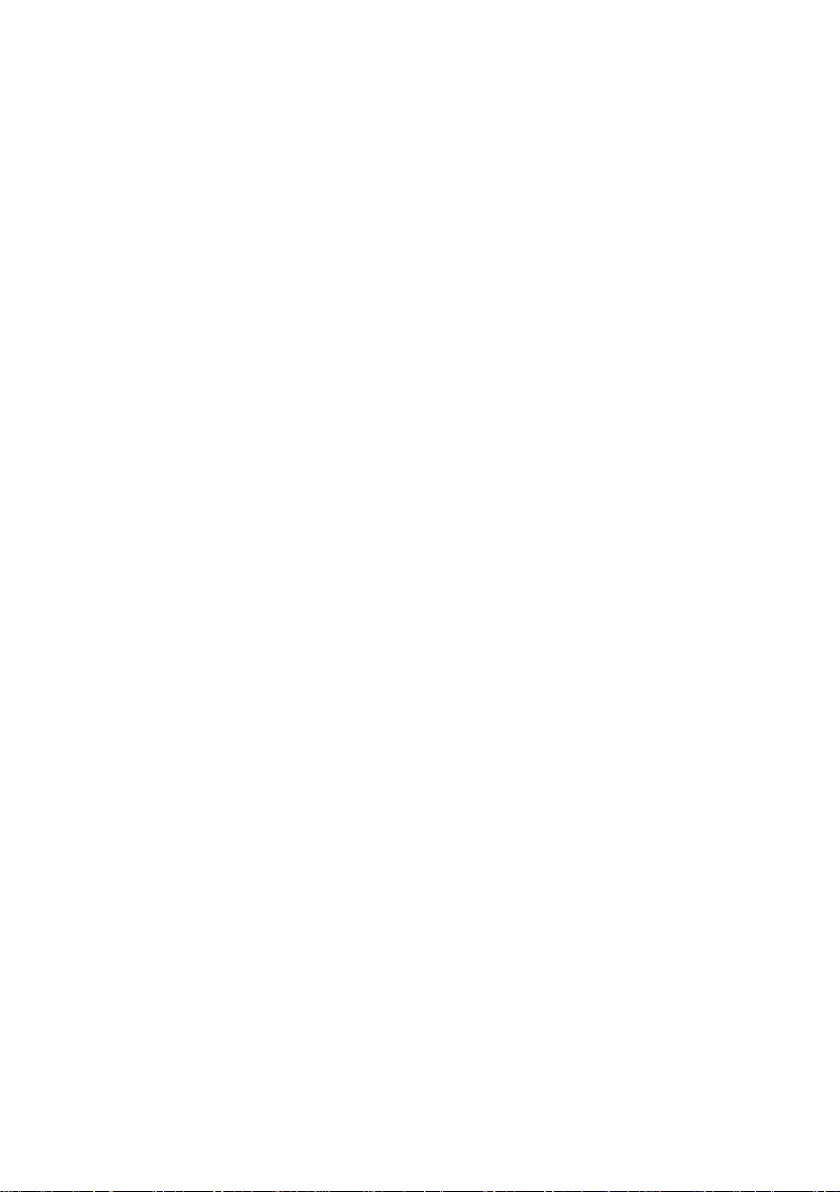
Page 9
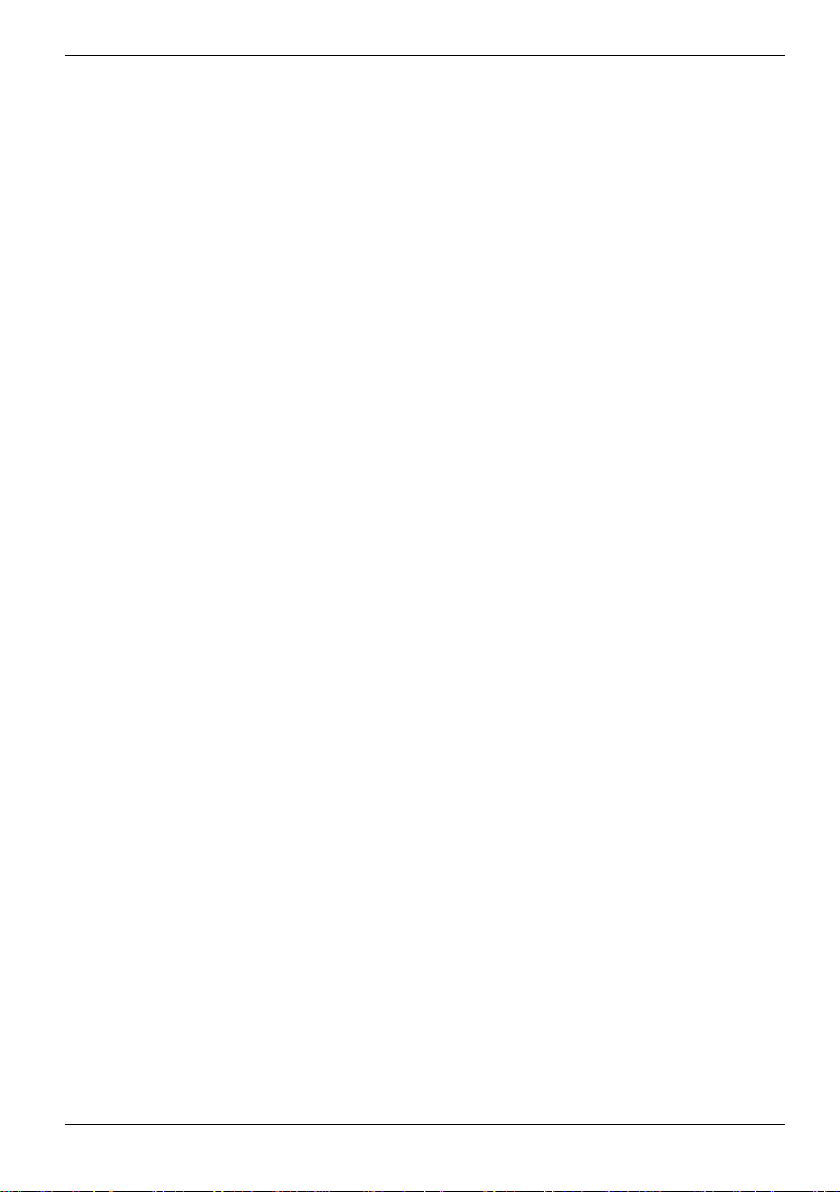
Contents
Mainboard D1692-Bxx .....................................................................................................................1
Notational conventions...............................................................................................................1
Important notes .................................................................................................................................2
Information about boards ...........................................................................................................2
List of features...................................................................................................................................3
Board Installation ............................................................................................................................5
D1692 Block Diagram........................................................................................................................5
Board Parts, Jumpers and Connectors..........................................................................................6
J4, J14, J34, J39, J42 and J43 ..........................................................................................................7
SMBus 1.1 Connector (J4).........................................................................................................8
Onboard Buzzer/Speaker header (J14)......................................................................................8
Clear CMOS Jumper (J34) ........................................................................................................8
PCI-X Slots 3 & 4 Force PCI Mode Jumper (J39) ...................................................................... 8
COM2 Header (J42)...................................................................................................................9
Front Panel Audio Header (J43) ................................................................................................9
J46, J53, J69, J77, J86, J87, J92, J112, J7, J8, J11, J45 and J117 ................................................10
USB E/F (Front Panel Header) (J46) .......................................................................................11
PCI-X Slots 1 & 2 Bus Speed Override (J53)...........................................................................11
Firewire Disable Jumper (J69) .................................................................................................11
INTR – Chassis Intrusion Header (J77) ...................................................................................11
Front Panel Header (J86) ........................................................................................................12
Gigabit Ethernet Disable (J87).................................................................................................12
PCI-X Slots 3 & 4 Bus Speed Override (J92)...........................................................................12
SATA (Serial ATA) Controller Disable (J112)...........................................................................12
RCV (BIOS Recovery) (J7)......................................................................................................12
BIOS Write Protect (J8)...........................................................................................................13
USB D (with Chipcardreader support) (J11)............................................................................. 13
LCD header (J45) ....................................................................................................................13
Remote Temp (J117)...............................................................................................................13
CPU and Chassis Fan Connectors ..................................................................................................14
CPU and System Fan Specifications .......................................................................................14
Add-on modules / Upgrading........................................................................................................15
Installing the Processor(s) ...............................................................................................................15
Heat sink Installation................................................................................................................16
Installing the Memory.......................................................................................................................17
Attaching Drive Cables ....................................................................................................................19
Connecting AUX/CD Sound Cables & Speakers..............................................................................20
Installing Add-In Cards ....................................................................................................................21
Connecting External Devices...........................................................................................................22
Installing the Power Supply..............................................................................................................23
Replacing lithium battery .................................................................................................................24
BIOS update....................................................................................................................................25
When should a BIOS update be carried out? ........................................................................... 25
How does a BIOS update work? ..............................................................................................25
BIOS Recovery................................................................................................................................25
Glossary .........................................................................................................................................26
A26361-D1692-Z121-1-7619, Edition 1 1
Page 10
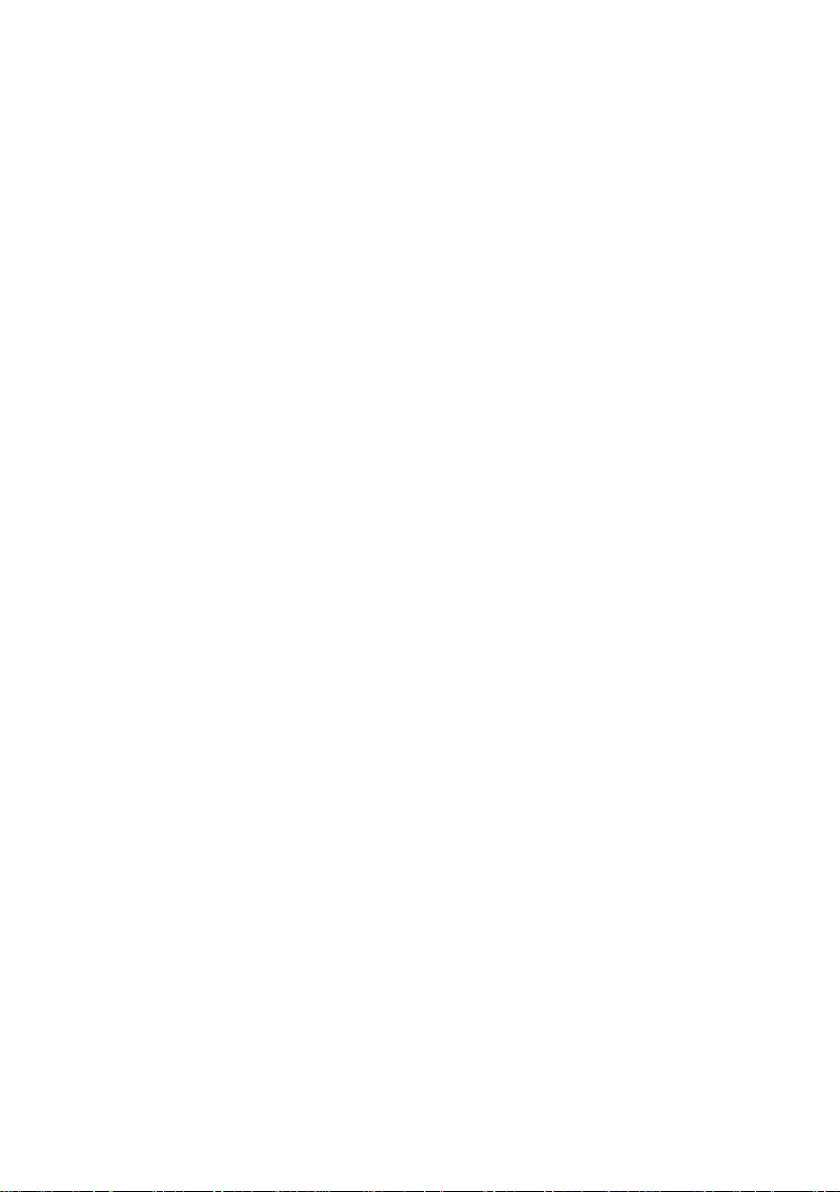
Page 11

Mainboard D1692-Bxx
Your mainboard is available in different configuration levels. Depending on the configuration chosen,
some of the hardware components described may not be available on your mainboard.
Notational conventions
The meanings of the symbols and fonts used in this manual are as follows:
indicates information which is important for your health or for preventing physical
damage.
!
indicates additional information which is required to use the system properly.
i
Ê Text which follows this symbol describes activities that must be performed in the order shown.
↵ This symbol indicates that you must press the Enter key.
Text in this typeface indicates screen outputs.
Text in this bold typeface indicates the entries you make via the keyboard.
Text in italics indicates commands or menu items.
"Quotation marks" indicate names of chapters or terms.
A26361-D1692-Z121-1-7619, Edition 1 1
Page 12

Mainboard D1692-Bxx
Important notes
With the mainboard installed you must open the system to access the mainboard. How to dismantle
and reassemble the system is described in the operating manual accompanying the system.
Connecting cables for peripherals must be adequately shielded to avoid interference.
Information about boards
To prevent damage to the mainboard, the components and conductors on it, please take great care
when you insert or remove boards. Take great care to ensure that extension boards are slotted in
straight, without damaging components or conductors on the mainboard, or any other components,
for example EMI spring contacts.
Remove the plug from the mains outlet so that system and mainboard are totally disconnected from
the mains voltage.
Be careful with the locking mechanisms (catches, centring pins etc.) when you replace the
mainboard or components on it, for example memory modules or processors.
Never use sharp objects (screwdrivers) for leverage.
Observe the safety notes in the operating manual of your system.
!
Incorrect replacement of the lithium battery may lead to a risk of explosion. It is therefore
essential to observe the instructions in the "Replacing lithium battery" section.
Components can become very hot during operation. Ensure you do not touch
components when making extensions to the mainboard. There is a danger of burns!
The shipped version of this board complies with the requirements of the EEC directive
89/336/EEC "Electromagnetic compatibility".
Compliance was tested in a typical PC configuration.
When installing the board, refer to the specific installation information in the manual for
the receiving device.
The warranty is invalidated if the system is damaged during the installation or
replacement of expansions. Information on which expansions you can use is available
i
from your sales outlet or the customer service centre.
Boards with electrostatic sensitive devices (ESD) are identifiable by the label shown.
When you handle boards fitted with ESDs, you must, under all circumstances,
observe the following:
• You must always discharge static build up (e.g. by touching a grounded object)
before working.
• The equipment and tools you use must be free of static charges.
• Remove the power plug from the mains supply before inserting or removing
boards containing ESDs.
• Always hold boards with ESDs by their edges.
• Never touch pins or conductors on boards fitted with ESDs.
2 A26361-D1692-Z121-1-7619, Edition 1
Page 13

Mainboard D1692-Bxx
List of features
Processor
• Dual µPGA 940-pin ZIF sockets
• Supports up to two AMD Opteron
• Two onboard 3-phase VRMs
• 128-bit DDR dual-channel memory controller integrated in CPU
™
processors
Chipset
• AMD-8131
• AMD-8151
• AMD-8111
™
PCI-X Tunnel
™
AGP Tunnel
™
I/O Hub
• Winbond W83627HF Super I/O
Memory
• 128-bit DDR dual-channel memory bus
• Eight DIMM sockets (four per CPU)
• Supports a total of 32GB of DDR RAM
• Requires registered RAM
• Supports ECC or non-ECC
• Supports PC3200, PC2700, PC2100, PC1600
Integrated I/O
• One floppy, Two serial (one header and one connector), and one parallel port connector
• PS/2 KB/mouse connectors
• Total six USB connections (three rear connectors, two front USB headers and one internal
USB header with Chipcardreader support)
• One LCD connector
Expansion Slots
• One 8x AGP / AGP-PRO 110 W slot
(110 W only with 550 W power supply, else AGP-Pro 50 W)
• Four PCI-X slots
• Two 64-bit (3.3 V) PCI-X slots support up to 133 MHz on Bus B
• Two 64-bit (3.3 V) PCI-X slots support up to 100 MHz on Bus A
• One legacy 32-bit 33 MHz PCI slot (5V)
• Total of six usable slots
System Management
• Four 3-pin fan headers with tachometer monitoring and speed control
• 3-pin Chassis Intrusion header
Integrated Enhanced IDE Controller
• Two ports for up to four EIDE devices
• Supports up to ATA-133 IDE devices
A26361-D1692-Z121-1-7619, Edition 1 3
Page 14
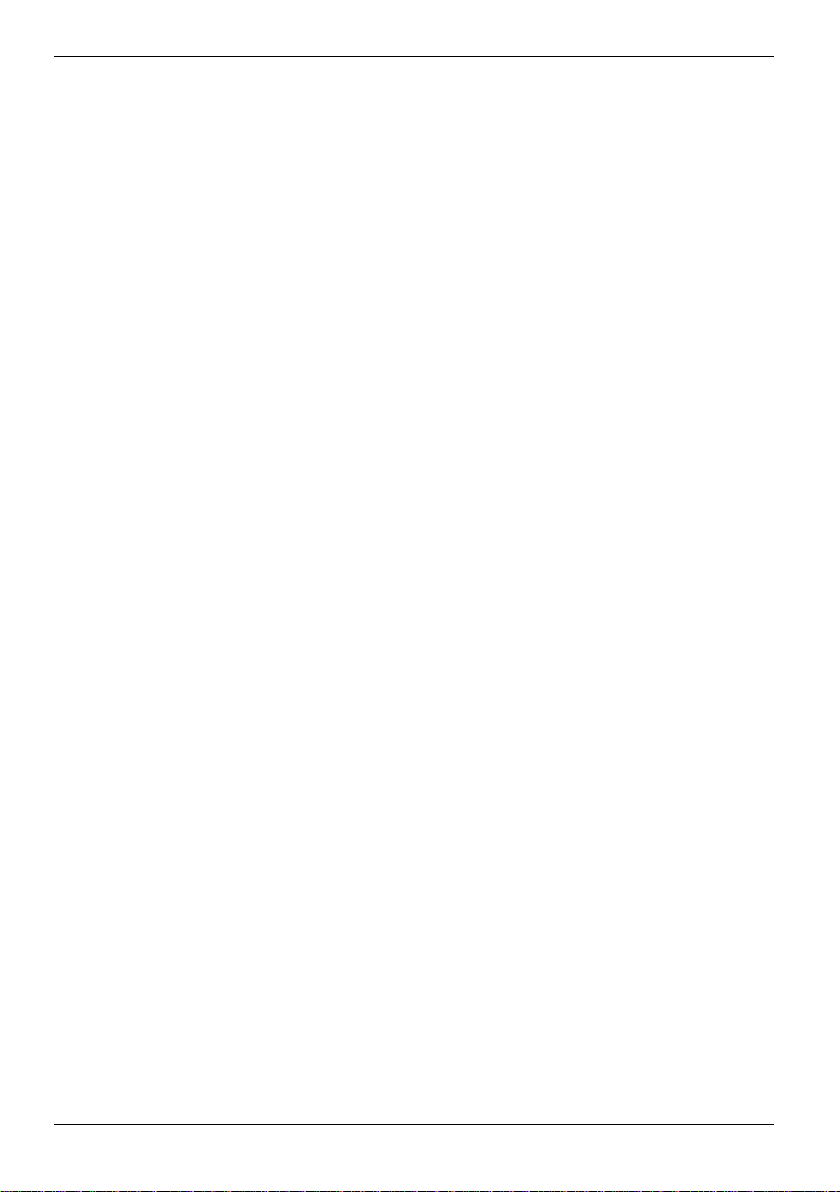
Mainboard D1692-Bxx
Integrated Audio
• AMD-8111 AC97 Audio Controller
• Analog Devices AD1981b Audio Codec
• One RCA SPDIF digital connector
• Line-in, line-out (headphone capable), mic-in, rear connectors
• Line out (headphone capable) & MIC front panel headers
• Two 4-pin ATAPI Audio headers
Integrated SATA Controller
• Silicon Image SIL3114 SATA
• Four SATA 1.0 channels
• IDE RAID 0, 1, 0+1 (option)
• 48-bit LBA support
Integrated PCI Firewire
• TI TSB43AB22A IEEE1394A controller
• One external and one internal connector
Integrated Gigabit Ethernet
• Broadcom
®
BCM5703C Gigabit Ethernet
• RJ-45 LAN connector with LEDs
• Connected to PCI-X Bridge A
• (64-bit 100 MHz)
Regulatory
• FCC Class B (Declaration of Conformity)
• European Community CE (Declaration of Conformity)
BIOS
• Phoenix BIOS V4.06 on 4Mbit LPC Flash ROM
• ACPI - 2.0
• PXE via Ethernet
• USB device boot
• 48-bit LBA Support
Form Factor
• SSI EEB v3.0 footprint (13" x 12" 330.2x304.8 mm)
• EPS12V SSI W orkstation Spec 2.0 (24-pin + 8-pin + 6-pin) power connector
• Serial (one) connector
• Stacked USB 1.1 (three) connectors
• Stacked PS/2 KB/Mouse connectors
• One RJ-45 LAN connectors with LED
• Line-in/Out, Mic, & SPDIF Audio Connectors
Software Specifications
• OS (Operating System) Support
• Microsoft Windows XP Professional
• Microsoft Windows XP x86/64 Professional
• SuSE Linux
• Red Hat
4 A26361-D1692-Z121-1-7619, Edition 1
Page 15

Board Installation
Board Installation
The mainboard D1692 supports EPS12V/SSI type power supplies (24-pin + 8-pin + 6-pin)
and will not operate with any other types. For proper power supply installation procedures
!
see "Installing the Power Supply" section.
DO NOT USE ATX 2.x, ATX12V or ATXGES power supplies as they will damage the
board and void your warranty.
D1692 Block Diagram
A26361-D1692-Z121-1-7619, Edition 1 5
Page 16

Board Parts, Jumpers and Connectors
Board Parts, Jumpers and Connectors
This diagram is representative of the latest board revision available at the time of publishing. The
board you receive may not look exactly like the above diagram.
Jumper Legend
OPEN - Jumper OFF without jumper cover
CLOSED - Jumper ON with jumper cover
£
6 A26361-D1692-Z121-1-7619, Edition 1
Key Pin Missing pin to indicate proper orientation
Page 17

Board Parts, Jumpers and Connectors
J4, J14, J34, J39, J42 and J43
A26361-D1692-Z121-1-7619, Edition 1 7
Page 18

Board Parts, Jumpers and Connectors
SMBus 1.1 Connector (J4)
J4 SMBus 1.1 Connector
©©©©
Use this connector to connect external SMBUS devices
Pin 1: SMBUS_DATA Pin 2: GND
Pin 3: SMBUS_CLK Pin 4: NC
Onboard Buzzer/Speaker header (J14)
J14 Onboard Buzzer/Speaker header
©©©© Close Pin 3 and 4 (Default) - Onboard Buzzer Enabled
©©©© Open Pin 3 and 4 - Disable onboard buzzer or connect to chassis speaker
Clear CMOS Jumper (J34)
J34 Clear CMOS Jumper
©©©
(Clear)
©©©
(Default)
You can reset CMOS settings by using this jumper if you have lost your
system/setup password or need to clear system BIOS setting.
There are three easy steps:
Power off system and disconnect all three power connectors from the
motherboard
Use jumper cap to close Pin 2 and Pin 3 for several seconds to Clear CMOS Put
jumper cap back to Pin 1 and Pin 2 (default setting)
Reconnect power & power on system
NOTE: If you do not disconnect the power connectors from the motherboard the
CMOS may not clear completely.
PCI-X Slots 3 & 4 Force PCI Mode Jumper (J39)
J39 PCI-X Slots 3 & 4 Force PCI Mode Jumper
©© Open - (Default) Allows PCI 3 & 4 to operate in PCI-X mode
©© Closed - Force PCI slots 3 & 4 to operate in PCI compatibility mode
Close this jumper if the card you are using does not support PCI-X
8 A26361-D1692-Z121-1-7619, Edition 1
Page 19

Board Parts, Jumpers and Connectors
COM2 Header (J42)
J42 COM2 Header
©©
©©
©©
©©
©£
Use these pin definitions to connect a port to COM2
Signal Pin Pin Signal
Data Carrier Detect
Receive-Data
Transfer-Data
Data Terminal Ready
Ground
1 2
3 4
5 6
7 8
9 10
Data-Set-Ready
Request-to-Send
Clear-to-Send
Ring-Indicator
NC/KEY
Front Panel Audio Header (J43)
J43 Front Panel Audio Header
©©
©©
©©
©£
©©
If you remove the front panel audio cable you have to put jumpers on Pin 5&6 and
Pin 9&10 to get audio or microphone signals on your front or rear audio
connections.
Signal Pin Pin Signal
MIC In FP
MIC BIAS
Right Front out
No Connect
Left Front Out
12
34
5 6
78
9 10
Audio GND
Audio Analog
Right Rear In
Key
Left Rear In
WARNING: Do not place jumpers on this header in any other configuration.
Doing so could result in damage to the motherboard!
A26361-D1692-Z121-1-7619, Edition 1 9
Page 20

Board Parts, Jumpers and Connectors
J46, J53, J69, J77, J86, J87, J92, J112, J7, J8, J11, J45 and J117
10 A26361-D1692-Z121-1-7619, Edition 1
Page 21

Board Parts, Jumpers and Connectors
USB E/F (Front Panel Header) (J46)
J46 USB E/F (Front Panel Header)
©©
©©
©©
©©
£©
Signal Pin Pin Signal
VCC
Data -
Data +
GND
KEY
1 2
3 4
5 6
7 8
9 10
VCC
Data -
Data +
GND
GND
PCI-X Slots 1 & 2 Bus Speed Override (J53)
J53 PCI-X Slots 1 & 2 Bus Speed Override
©© Open – (Default) Allows PCI slots 1 & 2 to operate at up to 133 MHz (Maximum
one PCI-X 133 device)
©© Closed – Forces PCI slots 1 & 2 to operate at a maximum bus speed of 100 MHz
Close this jumper if using more than one PCI-X 133 card on this bus
Firewire Disable Jumper (J69)
J69 Firewire Disable Jumper
©© Open – (Default) Enables onboard FireWire controller
©© Closed – Disables onboard FireWire controller
INTR – Chassis Intrusion Header (J77)
J77 INTR – Chassis Intrusion Header
Active Low ©©©
Pin 1: Presence Detect Pin 2: Case Open Pin 3: GND
A26361-D1692-Z121-1-7619, Edition 1 11
Page 22

Board Parts, Jumpers and Connectors
Front Panel Header (J86)
J86 Front Panel Header
Gigabit Ethernet Disable (J87)
J87 Gigabit Ethernet Disable
©© Open – (Default) Enable onboard LAN Controller
©© Closed – Disable onboard LAN Controller
PCI-X Slots 3 & 4 Bus Speed Override (J92)
J92 PCI-X Slots 3 & 4 Bus Speed Override
©© Open – (Default) Allows PCI 3 & 4 to operate at up to 100 MHz
©© Closed – Force PCI slots 3 & 4 to operate in at a maximum 66 MHz
Note: This jumper affects integrated Ethernet on the same bus
SATA (Serial ATA) Controller Disable (J112)
J112 SATA (Serial ATA) Controller Disable
©© Open – (Default) Enable onboard SATA Controller
©© Closed – Disable onboard SATA Controller
RCV (BIOS Recovery) (J7)
J7 RCV (BIOS Recovery)
©© Open – (Default)
©© Closed – Recovery mode
12 A26361-D1692-Z121-1-7619, Edition 1
Page 23

Board Parts, Jumpers and Connectors
BIOS Write Protect (J8)
J8 BIOS Write Protect
©© Open – (Default)
©© Closed – FWH write protection
USB D (with Chipcardreader support) (J11)
J11 USB D (with Chipcardreader support)
£©
©©
©©
©©
©©
£©
Signal Pin Pin Signal
Key
n.c. 3 4
n. c.
n. c.
n. c.
Key
1 2
5 6
7 8
9 10
11 12
CCR on
VCC
Data +
Data -
GND
n. c.
LCD header (J45)
J45 LCD header
©©
©©
£©
©©
©©
©©
©©
Signal Pin Pin Signal
Clock
Data
Key
LAN Action
IDE
Message
Power
1 2
3 4
5 6
7 8
9 10
11 12
13 14
GND
GND
RFU
LAN Link
Alert
Sleep
VDD
Remote Temp (J117)
J117 Remote Temp
©©©
A26361-D1692-Z121-1-7619, Edition 1 13
Pin 1: GND Pin 2: Remote_Temp Pin 3: GND
Page 24

Board Parts, Jumpers and Connectors
CPU and Chassis Fan Connectors
CPU and System Fan Specifications
All CPU & System fan headers use the same pinout listed on the left.
FAN1: Max 1.2 Amp CPU fan. Controlled and monitored
FAN2: Max 1.2 Amp CPU fan.Controlled and monitored
FAN3: Max 3.0 Amp Rear fan. Controlled and monitored
FAN6: Max 2.0 Amp Front fan. Controlled and monitored
FAN4: Max 2.0 Amp AUX fan. This fan header is not controlled or monitored
FAN5: This fan header is not controlled or monitored
14 A26361-D1692-Z121-1-7619, Edition 1
Page 25

Add-on modules / Upgrading
Add-on modules / Upgrading
Installing the Processor(s)
The mainboard D1692 supports the latest 64-bit processor technologies from AMD. Only AMD
™
Opteron
Fujitsu Siemens Computers is not liable for damage as a result of operating an unsupported
configuration.
The diagram is provided as a visual guide to help you install socket processors and may not be an
exact representation of the processors you have.
► Lift the lever on the socket until it is approximately 90o or as far back as possible to the socket.
► Align the processor with the socket. There are keyed pins underneath the processor to ensure
► Seat the processor firmly into the socket by gently pressing down until the processor sits flush
► Place the socket lever back down until it locks into place.
Your processor is installed.
Repeat these steps for the second processor if you are using two processors.
processor 200 series are certified and supported with this motherboard.
If using a single processor, it MUST be installed in socket CPU0. When using a single
processor only CPU0 memory banks are addressable.
i
There must be used identical processors for CPU0 and CPU1.
that the processor is installed correctly.
with the socket.
A26361-D1692-Z121-1-7619, Edition 1 15
Page 26

Add-on modules / Upgrading
Heat sink Installation
• The thermal interface material is attached to the heat sink and protected with a plastic cover.
Remove the plastic cover from the heat sink.
• Place the heat sink directly on the processor.
• Secure the metal clips to the plastic retention brackets.
After you have finished installing the heat sink onto the processor and socket, attach the end wire of
the fan (which should already be attached to the heat sink) to the motherboard.
The diagram illustrates how to connect fans onto
the motherboard.
16 A26361-D1692-Z121-1-7619, Edition 1
Page 27

Add-on modules / Upgrading
Installing the Memory
Before attempting to install any memory, make sure that the memory you have is compatible with
the motherboard as well as the processor.
The following diagram shows common types of DDR SDRAM modules:
Here are a few key points to note before installing memory into your mainboard D1692.
• Always install memory beginning with CPU0 / DIMMA1 and CPU0 / DIMMA2.
• In order to access memory on CPU1; both processors must be installed.
• Configure memory symmetrically for each CPU for best performance.
• AMD OpteronTM processors support 64bit (non-interleaved) or 128bit (interleaved) memory
configurations (See chart).
• At least one Registered DDR SDRAM module (CPU0/DIMMA1 or CPU0/DIMMB1) must be
installed for the system to turn on and POST (power on self test).
• 128 MB, 256 MB, 512 MB, 1 GB, 2 GB and 4 GB Registered PC3200 / PC2700 / PC2100 /
PC1600 DDR SDRAM memory modules are supported.
• 4GB memory modules run at a speed of 266 MHz.
• All installed memory will be automatically detected.
• The mainboard D1692 supports up to 32 GB with two CPUs installed.
• Use only identical DIMMs for one channel.
• Memory must be installed in pairs of DIMMs (CPU0 / DIMMA1 and CPU0 / DIMMA2,
CPU0 / DIMMB1 and CPU0 / DIMMB2, CPU1 / DIMMA1 and CPU1 / DIMMA2,
CPU1 / DIMMB1 and CPU1 / DIMMA2).
A26361-D1692-Z121-1-7619, Edition 1 17
Page 28

Add-on modules / Upgrading
Following memory configurations are allowed
X indicates a populated CPU socket or a populated DIMM Slot.
i
CPU0 CPU1 CPU0/
DIMMA1
X X X
X X X X X
X X X X X X
X X X X X X X X X X
Memory Installation Procedure
When you install the memory modules, make sure the module aligns properly with the memory slot.
The modules are keyed to ensure that it is inserted only one way. The method of installing memory
modules are detailed by the following diagrams.
CPU0/
DIMMA2
CPU0/
DIMMB1
CPU0/
DIMMB2
CPU1/
DIMMA1
CPU1/
DIMMA2
CPU1/
DIMMB1
CPU1/
DIMMB
Once the memory modules are firmly seated in the slot, two latches on either side will close and
secure the module into the slot. Sometimes you may need to close the latches yourself.
To remove the memory module, simply push the latches outwards until the memory module pops
up. Then remove the module.
18 A26361-D1692-Z121-1-7619, Edition 1
YOU MUST ALWAYS unplug the power connector from the motherboard before
performing system hardware changes. Otherwise you may damage the board and/or
!
expansion device.
Page 29

Add-on modules / Upgrading
Attaching Drive Cables
Attaching the IDE drive cable is simple. These cables are "keyed" to only allow them to be
connected in the correct manner. The mainboard D1692 has two on-board IDE channels, each
supporting two drives. The black connector designates the Primary channel, while the white
connector designates the Secondary channel.
Simply plug in the BLUE END of the IDE cable into the motherboard IDE connector, and the other
end(s) into the drive(s). Each ATA-133 IDE cable has three connectors, two of which are closer
together. The BLUE connector that is furthest away from the other two is the end that connects to
the motherboard. The other two connectors are used to connect to drives.
Notes:
• Always remember to properly set the drive jumpers.
• If only using one device on a channel, it should be set as Master.
• If only using one device on a channel connect it to the last connector.
• The maximum supported length of an IDE cable is 18".
• There are no Master/Slave jumpers on SATA drives.
The mainboard D1692 is also equipped with four Serial ATA (SATA) channels.
The following pictures illustrate how to connect an SATA drive.
1 = SATA drive cable connection
2 = SATA drive power connection
3 = SATA cable motherboard connector
4 = SATA drive power adapter
Floppy Drives
Attaching floppy diskette drives are done in a similar manner to hard drives. In most cases, there will
be a key pin on the cable which will force a proper connection of the cable. Attach floppy drive (drive
A:) to the end of the cable with the twist in it.
A26361-D1692-Z121-1-7619, Edition 1 19
Page 30

Add-on modules / Upgrading
Connecting AUX/CD Sound Cables & Speakers
There are two connectors available for CD audio AUX audio. Both connectors are 4-pin. See the
illustration below for pinouts.
Audio_L
Audio_GND
Audio_GND
Audio_R
Rear Audio Connectors
Digital SPDIF COAX
Digital interface Supports 5.1 Digital Surround Sound
Analog Connectors
Line in
Line out (headphone capable)
Microphone In
20 A26361-D1692-Z121-1-7619, Edition 1
Page 31

Add-on modules / Upgrading
Installing Add-In Cards
Before installing add-in cards, you should ensure that they are fully compatible with your
motherboard. If in doubt, check the specifications with the manufacturer.
In order to illustrate the most common slots and what they support; we have provided the
illustrations below.
Simply find the appropriate slot for your add-in card and insert the card firmly.
Never force any add-in cards into any slots if they do not seat in place. Doing so will damage the
motherboard and void your warranty.
*The AGP slot supports AGPPRO & 1.5v(4x/8x) AGP cards only
A26361-D1692-Z121-1-7619, Edition 1 21
Page 32

Add-on modules / Upgrading
PCI Interrupt Routing Table
Slot or Device Bus# AMD8111 AMD8131
AGP SLOT N/A A B
PCI Slot #1 (64bit) PCIX-B A B C D
PCI Slot #2 (64bit) PCIX-B D A B C
PCI Slot #3 (64bit) PCIX-A B C D A
PCI Slot #4 (64bit) PCIX-A C D A B
PCI Slot #5 (32bit) PCI 0 A B C D
Onboard SATA PCI 0
Onboard GB LAN PCIX-A
Onboard FireWire PCI 0
IDE A
USB
AC’97 Audio
Each row represents one slot or onboard device, each column represents one PCI Interrupt Line. All
devices on one column share this line. For standard PCI cards or devices (e.g. those that use only
one interrupt) an "A" in a column means that it uses this PCI Interrupt Line. If other cards or devices
also use this line, this means the line is shared. According to the PCI specification all cards and
devices must support interrupt sharing. Some cards, however, might cause instabilities or
performance degradation if they share an interrupt. Try moving those cards to a slot where they
won’t share an interrupt.
Some cards may use more than one interrupt. For these cards also take into consideration the small
"B" "C" "D" entries in the table.
YOU MUST ALWAYS unplug all three power connectors from the motherboard before
performing system hardware changes. Otherwise you may damage the board and/or
!
expansion device.
A B C D A B C D
A
A
A
A
A
Connecting External Devices
Connecting external devices to the motherboard is an easy task. The standard devices you should
expect to plug into the motherboard are keyboards, mice, and printer cables. The following diagram
will detail the ATX port stack for the mainboard D1692:
22 A26361-D1692-Z121-1-7619, Edition 1
Page 33

Add-on modules / Upgrading
Installing the Power Supply
There are three power connectors on your mainboard D1692.
The mainboard D1692 requires an EPS12V (24-pin + 8-pin) power supply to boot.
You also have an option of using an SSI V3.0 spec. Workstation power supply. This is only
necessary when an AGP PRO110W card is used. (For more information see www.ssiforum.org)
Please be aware that ATX 2.x and ATXGES power supplies are not compatible with the board and
can damage the motherboard and/or CPU(s).
NEVER plug the 8-pin power connector into the 6-pin motherboard connector. Doing
so will damage the motherboard and/or other components
!
Disconnect power supply from electrical outlet
► Connect the EPS12V 8-pin power connector.
► Connect the SSI Workstation 6-pin power connector (if needed).
► Connect the EPS12V 24-pin power connector.
► Connect power cable to power supply to power outlet.
► Make sure you have connected all three connectors before attempting to apply power to the
board.
A26361-D1692-Z121-1-7619, Edition 1 23
Page 34

Add-on modules / Upgrading
Replacing lithium battery
In order to permanently save the system information, a lithium battery is installed to provide the
CMOS-memory with a current. A corresponding error message notifies the user when the charge is
too low or the battery is empty. The lithium battery must then be replaced.
The lithium battery holder exists in different designs that function in the same way.
Incorrect replacement of the lithium battery may lead to a risk of explosion!
!
The lithium battery may be replaced only with an identical battery or with a type
recommended by the manufacturer.
Do not throw lithium batteries into the household waste. They must be disposed of in
accordance with local regulations concerning special waste.
Ensure that you insert the battery the right way round. The plus pole must be on the top!
2
3
2
1
3
3
Ê Press the locking lug in the direction of the arrow; the battery jumps somewhat out of the
holder (1).
Ê Remove the battery (2).
Ê Insert a new lithium battery of the same type into the socket (3).
24 A26361-D1692-Z121-1-7619, Edition 1
Page 35

Add-on modules / Upgrading
BIOS update
When should a BIOS update be carried out?
Fujitsu Siemens Computers makes new BIOS versions available to ensure compatibility to new
operating systems, new software or new hardware. In addition, new BIOS functions can also be
integrated.
A BIOS update should always also be carried out when a problem exists that cannot be solved with
new drivers or new software.
How does a BIOS update work?
► Download the update file from our website to your PC.
► Insert an empty floppy disk (1.44 MB).
► Run the update file (e.g. 1692102.EXE).
► A bootable update floppy disk is created. Leave this floppy disk in the drive.
► Restart the PC.
► Follow the instructions on screen.
BIOS Recovery
All BIOS settings are reset to the default values.
i
► Opening the casing as described in the operating manual.
► Close the jumper RCV (J7).
► Close the casing as described in the operating manual.
► Insert a BIOS Recovery Disk and start the PC.
► Note the signals issued from the buzzer or loudspeaker. You have successfully restored the
BIOS if you hear one long beep.
► Power off your system.
► Open the casing as described in the operating manual.
► Remove the jumper RCV (J7).
► Close the casing as described in the operating manual.
► Remove the floppy disk from the drive.
► Start the PC and invoke BIOS Setup.
► Select the menu item Reset configuration in the menu Advanced and change the setting to Yes.
► Save the change and terminate BIOS Setup.
The BIOS recovery has now been completed. The system restarts.
A26361-D1692-Z121-1-7619, Edition 1 25
Page 36

Glossary
Glossary
The technical terms and abbreviations given below represent only a selection of the full list of
common technical terms and abbreviations.
Not all technical terms and abbreviations listed here are valid for the described mainboard.
ACPI Advanced Configuration and
Power Management Interface
AC'97 Audio Codec '97 IPSEC Internet Protocol Security
AGP Accelerated Graphics Port ISA Industrial Standard Architecture
AMR Audio Modem Riser LAN Local Area Network
AOL Alert On LAN LSA LAN Desk Service Agent
APM Advanced Power Management MCH Memory Controller Hub
ATA Advanced Technology
Attachment
BIOS Basic Input Output System P64H PCI64 Hub
BMC Baseboard management
controller
CAN Controller Area Network PXE Preboot eXecution Environment
CPU Central Processing Unit RAM Random Access Memory
CNR Communication Network Riser RAMDAC Random Access Memory Digital
C-RIMM Continuity Rambus Inline
Memory Module
DIMM Dual Inline Memory Module RIMM Rambus Inline Memory Module
ECC Error Correcting Code RTC Real Time Clock
EEPROM Electrical Erasable
Programmable Read Only
Memory
FDC Floppy disk controller SDRAM Synchronous Dynamic Random
FIFO First-In First-Out SGRAM Synchronous Graphic Random
FSB Front Side Bus SIMD Streaming Mode Instruction
FWH Firmware Hub SMBus System Management Bus
GMCH Graphics and Memory Controller
Hub
GPA Graphics Performance
Accelerator
I2C Inter Integrated Circuit VGA Video Graphic Adapter
IAPC Instantly Available Power
Managed Desktop PC Design
ICH I/O Controller Hub
IDE Intelligent Drive Electronics
MMX MultiMedia eXtension
PCI Peripheral Component
RDRAM Rambus Dynamic Random
SB Soundblaster
SVGA Super Video Graphic Adapter
USB Universal Serial Bus
WOL Wake On LAN
Interconnect
Analogue Converter
Access Memory
Access Memory
Access Memory
(
Single Instruction Multiple Data)
26 A26361-D1692-Z121-1-7619, Edition 1
