Page 1

Page 2
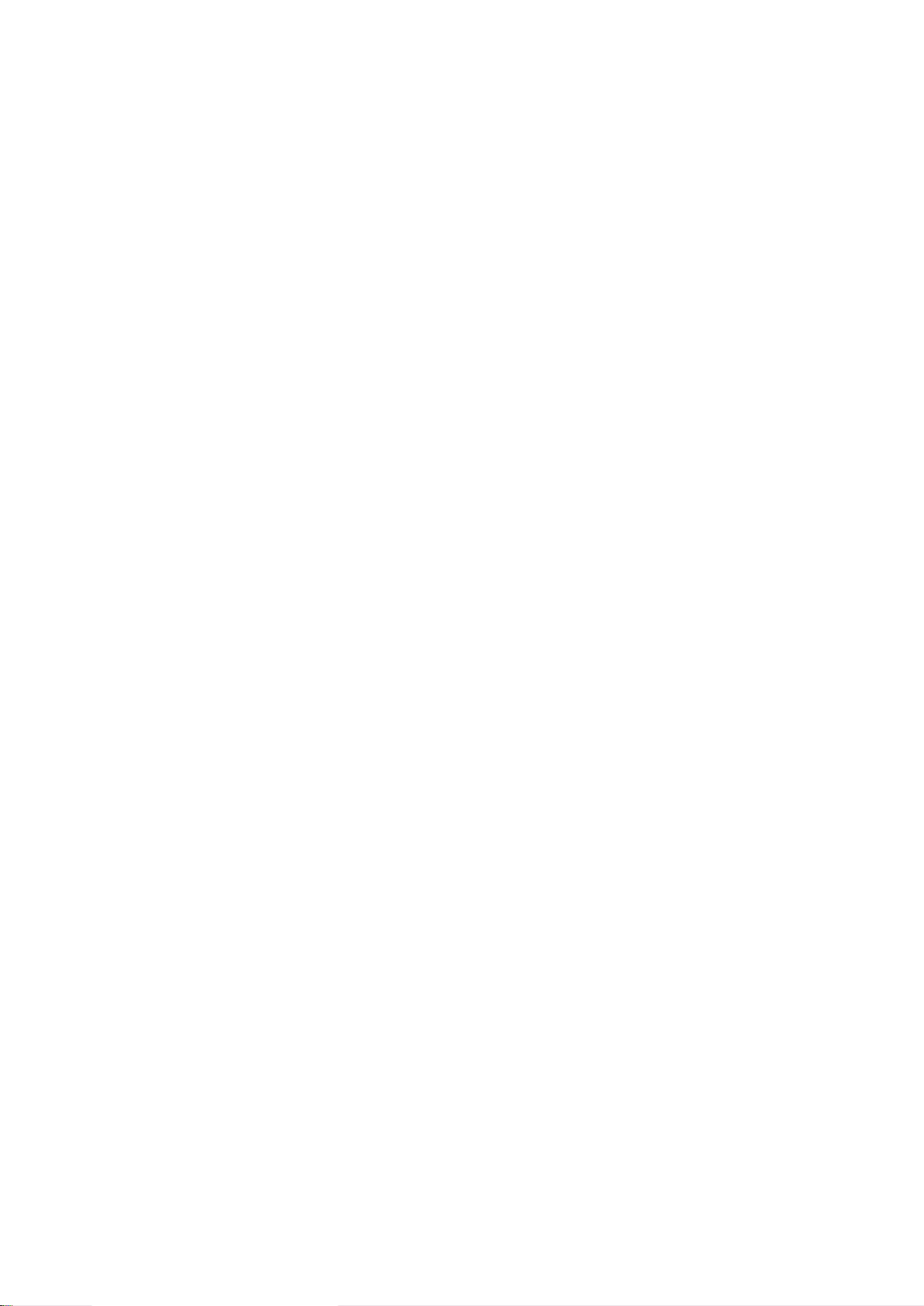
Page 3

Converter with Control Units CU230P-2;
CU240B-2; CU240E-2
___________________
___________________
___________________
___________________
___________________
SINAMICS G120
Converter with Control Units CU230P-2; CU240B-2; CU240E-2
Getting Started
Edition 04/2014, Firmware V4.7
04/2014
A5E32885834B AB
Fundamental safety
instructions
1
Design of the frequency
converter
2
Installing
3
Commissioning
4
Manuals and technical
support
5
Page 4

Siemens AG
Industry Sector
Postfach 48 48
90026 NÜRNBERG
GERMANY
A5E32885834B AB
Ⓟ
Copyright © Siemens AG 2009 - 2014.
All rights reserved
Legal information
Warning notice system
DANGER
indicates that death or severe personal injury will result if proper precautions are not taken.
WARNING
indicates that death or severe personal injury may result if proper precautions are not taken.
CAUTION
indicates that minor personal injury can result if proper precautions are not taken.
NOTICE
indicates that property damage can result if proper precautions are not taken.
Qualified Personnel
personnel qualified
Proper use of Siemens products
WARNING
Siemens products may only be used for the applications described in the catalog and in the relevant technical
maintenance are required to ensure that the products operate safely and without any problems. The permissible
ambient conditions must be complied with. The information in the relevant documentation must be observed.
Trademarks
Disclaimer of Liability
This manual contains notices you have to observe in order to ensure your personal safety, as well as to prevent
damage to property. The notices referring to your personal safety are highlighted in the manual by a safety alert
symbol, notices referring only to property damage have no safety alert symbol. These notices shown below are
graded according to the degree of danger.
If more than one degree of danger is present, the warning notice representing the highest degree of danger will
be used. A notice warning of injury to persons with a safety alert symbol may also include a warning relating to
property damage.
The product/system described in this documentation may be operated only by
task in accordance with the relevant documentation, in particular its warning notices and safety instructions.
Qualified personnel are those who, based on their training and experience, are capable of identifying risks and
avoiding potential hazards when working with these products/systems.
for the specific
Note the following:
documentation. If products and components from other manufacturers are used, these must be recommended
or approved by Siemens. Proper transport, storage, installation, assembly, commissioning, operation and
All names identified by ® are registered trademarks of Siemens AG. The remaining trademarks in this publication
may be trademarks whose use by third parties for their own purposes could violate the rights of the owner.
We have reviewed the contents of this publication to ensure consistency with the hardware and software
described. Since variance cannot be precluded entirely, we cannot guarantee full consistency. However, the
information in this publication is reviewed regularly and any necessary corrections are included in subsequent
editions.
05/2014 Subject to change
Page 5
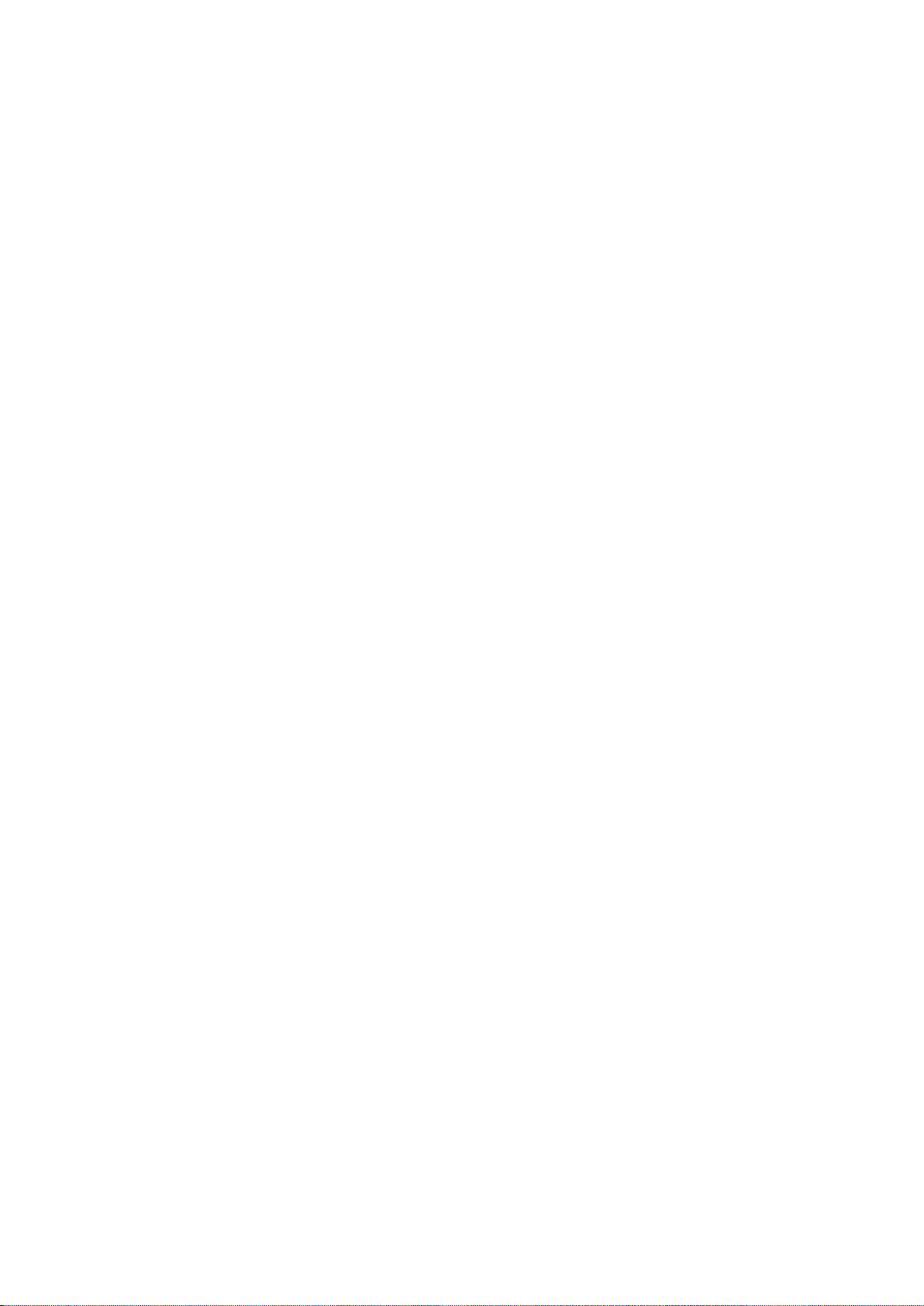
Table of contents
1 Fundamental safety instructions .............................................................................................................. 7
2 Design of the frequency converter ......................................................................................................... 15
3 Installing ............................................................................................................................................... 17
4 Commissioning ..................................................................................................................................... 35
5 Manuals and technical support .............................................................................................................. 47
1.1 General safety instructions ............................................................................................................ 7
1.2 Safety instructions for electromagnetic fields (EMF) ................................................................... 11
1.3 Handling electrostatic sensitive devices (ESD) ........................................................................... 11
1.4 Industrial security ......................................................................................................................... 12
1.5 Residual risks of power drive systems ......................................................................................... 13
3.1 Installing the Power Module ......................................................................................................... 17
3.2 Snapping the Control Unit onto the Power Module...................................................................... 19
3.3 Installing Control Unit ................................................................................................................... 20
3.3.1 CU230P-2 control unit .................................................................................................................. 20
3.3.1.1 Interfaces at the front of the CU230P-2 ....................................................................................... 20
3.3.1.2 Terminal strips of the CU230P-2 .................................................................................................. 21
3.3.2 CU240B / CU240E Control Unit ................................................................................................... 23
3.3.2.1 Interfaces at the front of the CU240B-2 and CU240E-2 .............................................................. 23
3.3.2.2 Terminal strips on CU240B-2 Control Units ................................................................................. 24
3.3.2.3 Terminal strips on CU240E-2 Control Units ................................................................................. 26
3.3.3 Default settings of the terminal strip............................................................................................. 28
3.3.4 Wiring the terminal strip ............................................................................................................... 32
3.4 Connecting up the fieldbus .......................................................................................................... 33
4.1 Tools to commission the converter .............................................................................................. 35
4.2 IOP Intelligent Operator Panel ..................................................................................................... 36
4.3 Commissioning............................................................................................................................. 38
4.3.1 Settings in the basic commissioning menu .................................................................................. 39
4.3.2 Enable "Safe Torque Off" safety function .................................................................................... 41
4.3.3 The most important parameters at a glance ................................................................................ 42
5.1 Manuals for your inverter ............................................................................................................. 47
5.2 Product support ............................................................................................................................ 48
Converter with Control Units CU230P-2; CU240B-2; CU240E-2
Getting Started, 04/2014, A5E32885834B AB
5
Page 6

Table of contents
Objective of these instructions
Additional information on SINAMICS G120
What is the meaning of the symbols in the manual?
An operating instruction starts here.
This concludes the operating instruction.
Firmware upgrade and downgrade
Transferring license terms of the OSS code to a PC
Procedure
This Getting Started describes how you install an inverter and commission and operate it
using the IOP operator panel.
The functions and properties of the IOP are described in detail in the "SINAMICS IOP"
operating instructions and are only explained here to an extent that is necessary to
understand the described functions.
All manuals for the inverter can be downloaded from the Internet and are additionally
available on DVD. See also Section: Manuals and technical support (Page 47).
Options for upgrading and downgrading the firmware can be found on the Internet at
http://support.automation.siemens.com/WW/view/de/67364620
(http://support.automation.siemens.com/WW/news/en/67364620).
To transfer the OSS license terms from the inverter to a PC, proceed as follows:
1. Switch off the inverter power supply.
2. Insert an empty memory card into the card slot of the inverter. Also see Section:Installing
Control Unit (Page 20)
3. Switch on the inverter power supply.
4. When you have switched on the power supply, wait 30 seconds.
During this time, the inverter writes the "Read_OSS.ZIP" file onto the memory card.
5. Switch off the inverter power supply.
6. Remove the card from the inverter.
7. Use a card reader and load the file to a PC.
You have then transferred the OSS license terms from the inverter to a PC.
Converter with Control Units CU230P-2; CU240B-2; CU240E-2
6 Getting Started, 04/2014, A5E32885834B AB
Page 7

1
1.1
General safety instructions
DANGER
Danger to life due to live parts and other energy sources
WARNING
Danger to life through a hazardous voltage when connecting an unsuitable power supply
Death or serious injury can result when live parts are touched.
• Only work on electrical devices when you are qualified for this job.
• Always observe the country-specific safety rules.
Generally, six steps apply when establishing safety:
1. Prepare for shutdown and notify all those who will be affected by the procedure.
2. Disconnect the machine from the supply.
– Switch off the machine.
– Wait until the discharge time specified on the warning labels has elapsed.
– Check that it really is in a no-voltage condition, from phase conductor to phase
conductor and phase conductor to protective conductor.
– Check whether the existing auxiliary supply circuits are de-energized.
– Ensure that the motors cannot move.
3. Identify all other dangerous energy sources, e.g. compressed air, hydraulic systems, or
water.
4. Isolate or neutralize all hazardous energy sources by closing switches, grounding or
short-circuiting or closing valves, for example.
5. Secure the energy sources against switching on again.
6. Ensure that the correct machine is completely interlocked.
After you have completed the work, restore the operational readiness in the inverse
Converter with Control Units CU230P-2; CU240B-2; CU240E-2
Getting Started, 04/2014, A5E32885834B AB
sequence.
Touching live components can result in death or severe injury.
• Only use power supplies that provide SELV (Safety Extra Low Voltage) or PELV-
(Protective Extra Low Voltage) output voltages for all connections and terminals of the
electronics modules.
7
Page 8
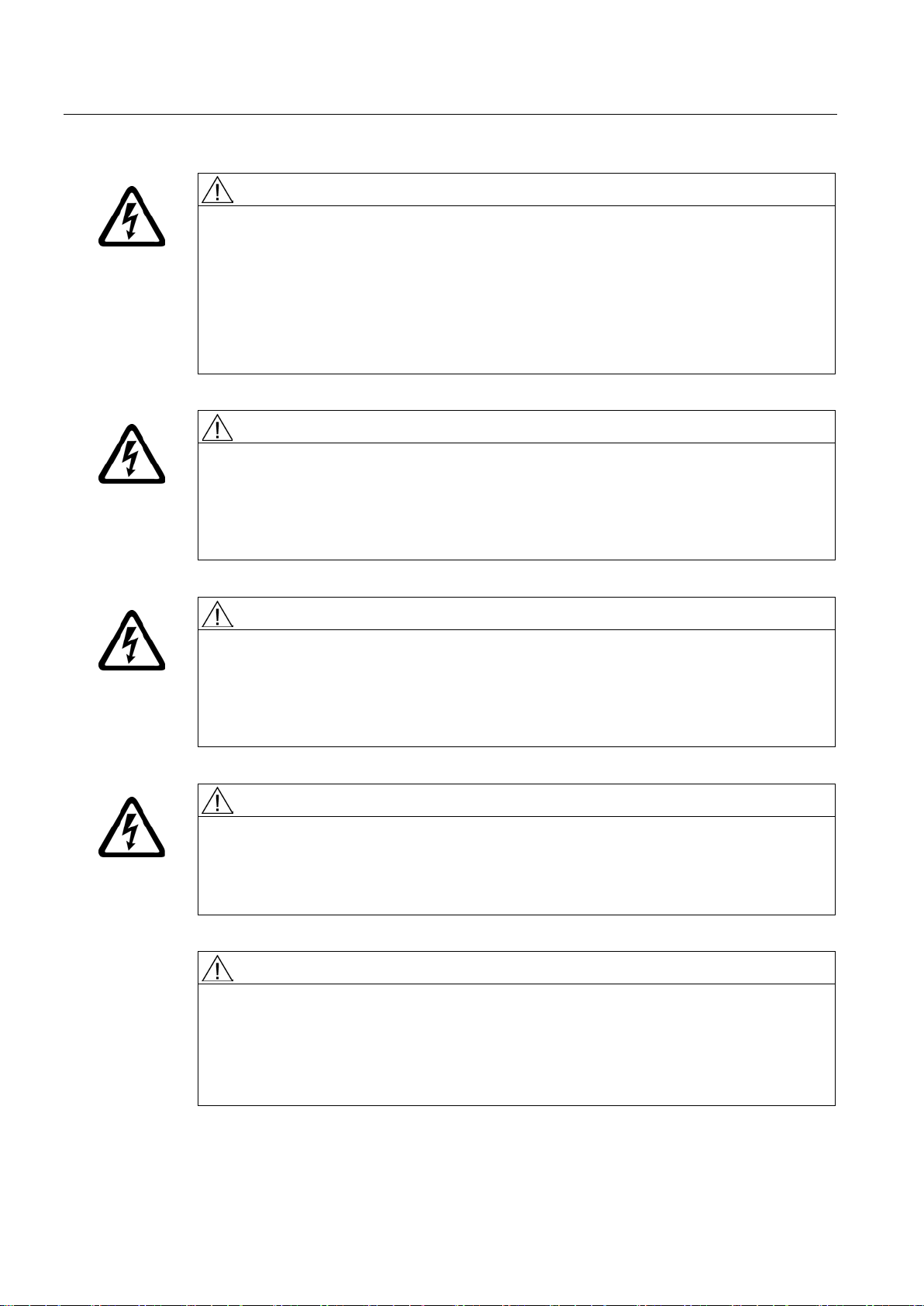
Fundamental safety instructions
WARNING
Danger to life when live parts are touched on damaged devices
WARNING
Danger to life through electric shock due to unconnected cable shields
WARNING
Danger to life due to electric shock when not grounded
WARNING
Danger to life due to electric shock when opening plug connections in operation
WARNING
Danger to life due to fire spreading if housing is inadequate
1.1 General safety instructions
Improper handling of devices can cause damage.
For damaged devices, hazardous voltages can be present at the enclosure or at exposed
components; if touched, this can result in death or severe injury.
• Ensure compliance with the limit values specified in the technical data during transport,
storage and operation.
• Do not use any damaged devices.
Hazardous touch voltages can occur through capacitive cross-coupling due to unconnected
cable shields.
• As a minimum, connect cable shields and the conductors of power cables that are not
used (e.g. brake cores) at one end at the grounded housing potential.
For missing or incorrectly implemented protective conductor connection for devices with
protection class I, high voltages can be present at open, exposed parts, which when
touched, can result in death or severe injury.
• Ground the device in compliance with the applicable regulations.
When opening plug connections in operation, arcs can result in severe injury or death.
• Only open plug connections when the equipment is in a no-voltage state, unless it has
been explicitly stated that they can be opened in operation.
Fire and smoke development can cause severe personal injury or material damage.
• Install devices without a protective housing in a metal control cabinet (or protect the
device by another equivalent measure) in such a way that contact with fire is prevented.
• Ensure that smoke can only escape via controlled and monitored paths.
Converter with Control Units CU230P-2; CU240B-2; CU240E-2
8 Getting Started, 04/2014, A5E32885834B AB
Page 9

Fundamental safety instructions
WARNING
Danger to life through unexpected movement of machines when using mobile wireless
devices or mobile phones
WARNING
Danger to life due to the motor catching fire in the event of insulation overload
WARNING
Danger to life due to fire if overheating occurs because of insufficient ventilation clearances
WARNING
Danger of an accident occurring due to missing or illegible warning labels
1.1 General safety instructions
Using mobile wireless devices or mobile phones with a transmit power > 1 W closer than
approx. 2 m to the components may cause the devices to malfunction, influence the
functional safety of machines therefore putting people at risk or causing material damage.
• Switch the wireless devices or mobile phones off in the immediate vicinity of the
components.
There is higher stress on the motor insulation through a ground fault in an IT system. If the
insulation fails, it is possible that death or severe injury can occur as a result of smoke and
fire.
• Use a monitoring device that signals an insulation fault.
• Correct the fault as quickly as possible so the motor insulation is not overloaded.
Inadequate ventilation clearances can cause overheating of components with subsequent
fire and smoke. This can cause severe injury or even death. This can also result in
increased downtime and reduced service lives for devices/systems.
• Ensure compliance with the specified minimum clearance as ventilation clearance for
the respective component.
Missing or illegible warning labels can result in accidents involving death or serious injury.
• Check that the warning labels are complete based on the documentation.
• Attach any missing warning labels to the components, in the national language if
necessary.
• Replace illegible warning labels.
Converter with Control Units CU230P-2; CU240B-2; CU240E-2
Getting Started, 04/2014, A5E32885834B AB
9
Page 10

Fundamental safety instructions
NOTICE
Device damage caused by incorrect voltage/insulation tests
WARNING
Danger to life when safety functions are inactive
Note
Important safety notices for Safety Integrated functions
If you want to use Safety Integrated functions, you must observe the safety notices in the
Safety Integrated manuals.
WARNING
Danger to life or malfunctions of the machine as a result of incorrect or changed
parameterization
1.1 General safety instructions
Incorrect voltage/insulation tests can damage the device.
• Before carrying out a voltage/insulation check of the system/machine, disconnect the
devices as all converters and motors have been subject to a high voltage test by the
manufacturer, and therefore it is not necessary to perform an additional test within the
system/machine.
Safety functions that are inactive or that have not been adjusted accordingly can cause
operational faults on machines that could lead to serious injury or death.
• Observe the information in the appropriate product documentation before
commissioning.
• Carry out a safety inspection for functions relevant to safety on the entire system,
including all safety-related components.
• Ensure that the safety functions used in your drives and automation tasks are adjusted
and activated through appropriate parameterizing.
• Perform a function test.
• Only put your plant into live operation once you have guaranteed that the functions
relevant to safety are running correctly.
As a result of incorrect or changed parameterization, machines can malfunction, which in
turn can lead to injuries or death.
• Protect the parameterization (parameter assignments) against unauthorized access.
• Respond to possible malfunctions by applying suitable measures (e.g. EMERGENCY
STOP or EMERGENCY OFF).
Converter with Control Units CU230P-2; CU240B-2; CU240E-2
10 Getting Started, 04/2014, A5E32885834B AB
Page 11
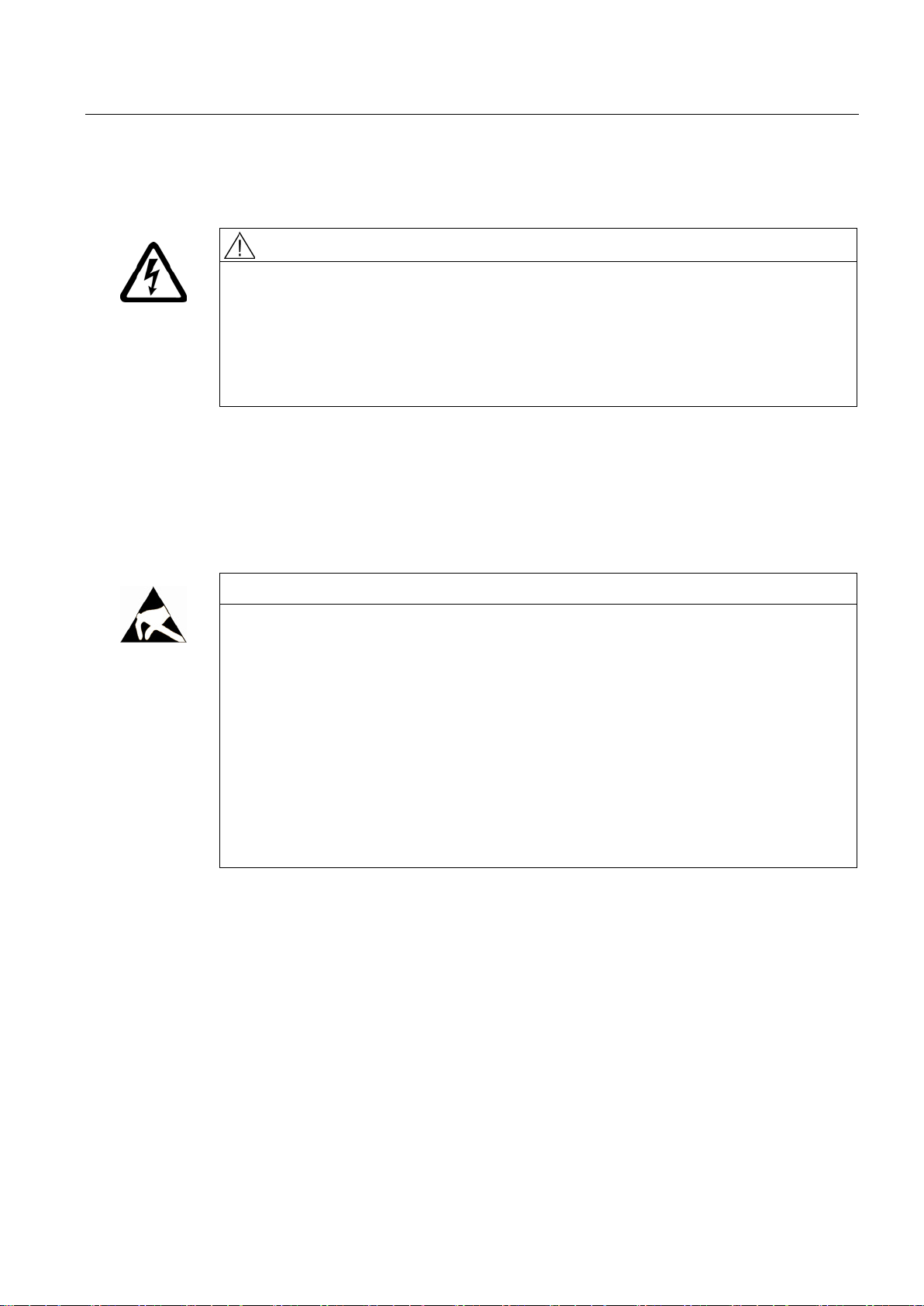
Fundamental safety instructions
1.2
Safety instructions for electromagnetic fields (EMF)
WARNING
Danger to life from electromagnetic fields
1.3
Handling electrostatic sensitive devices (ESD)
NOTICE
Damage through electric fields or electrostatic discharge
1.2 Safety instructions for electromagnetic fields (EMF)
Electromagnetic fields (EMF) are generated by the operation of electrical power equipment
such as transformers, converters or motors.
People with pacemakers or implants are at a special risk in the immediate vicinity of these
devices/systems.
• Ensure that the persons involved are the necessary distance away (minimum 2 m).
Electrostatic sensitive devices (ESD) are individual components, integrated circuits, modules
or devices that may be damaged by either electric fields or electrostatic discharge.
Electric fields or electrostatic discharge can cause malfunctions through damaged
individual components, integrated circuits, modules or devices.
• Only pack, store, transport and send electronic components, modules or devices in their
original packaging or in other suitable materials, e.g conductive foam rubber of
aluminum foil.
• Only touch components, modules and devices when you are grounded by one of the
following methods:
– Wearing an ESD wrist strap
– Wearing ESD shoes or ESD grounding straps in ESD areas with conductive flooring
• Only place electronic components, modules or devices on conductive surfaces (table
with ESD surface, conductive ESD foam, ESD packaging, ESD transport container).
Converter with Control Units CU230P-2; CU240B-2; CU240E-2
Getting Started, 04/2014, A5E32885834B AB
11
Page 12

Fundamental safety instructions
1.4
Industrial security
Note
Industrial security
Siemens provides products and solutions with industrial security functions that support the
secure o
important components in a holistic industrial security concept. With this in mind, Siemens’
products and solutions undergo continuous development. Siemens recommends strongly
that
For the secure operation of Siemens products and solutions, it is necessary to take suitable
preventive action (e.g. cell protection concept) and integrate each component into a holistic,
state
also be considered. For more information about industrial security, visit Hotspot
(
To stay informed about product updates as they occur, sign up for a product
newsletter. For more information, visit Hotspot
(
WARNING
Danger as a result of unsafe operating states resulting from software manipulation
1.4 Industrial security
peration of plants, solutions, machines, equipment and/or networks. They are
you regularly check for product updates.
-of-the-art industrial security concept. Third-party products that may be in use should
-Text
http://www.siemens.com/industrialsecurity).
-specific
-Text
http://support.automation.siemens.com).
Software manipulation (e.g. by viruses, Trojan horses, malware, worms) can cause unsafe
operating states to develop in your installation which can result in death, severe injuries
and/or material damage.
• Keep the software up to date.
You will find relevant information and newsletters at this address
(http://support.automation.siemens.com).
• Incorporate the automation and drive components into a holistic, state-of-the-art
industrial security concept for the installation or machine.
You will find further information at this address
(http://www.siemens.com/industrialsecurity).
• Make sure that you include all installed products into the holistic industrial security
concept.
Converter with Control Units CU230P-2; CU240B-2; CU240E-2
12 Getting Started, 04/2014, A5E32885834B AB
Page 13
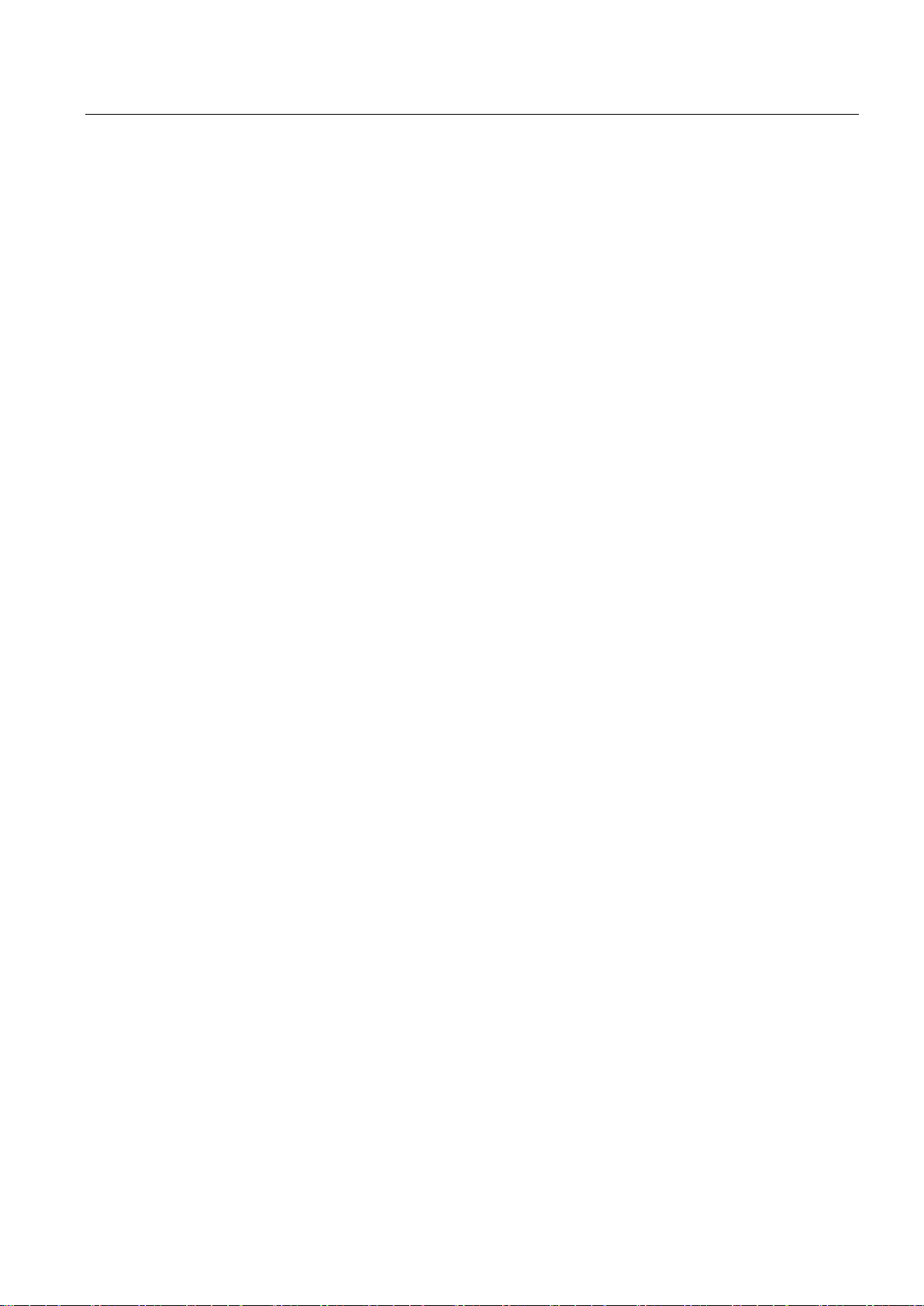
Fundamental safety instructions
1.5
Residual risks of power drive systems
1.5 Residual risks of power drive systems
The control and drive components of a drive system are approved for industrial and
commercial use in industrial line supplies. Their use in public line supplies requires a
different configuration and/or additional measures.
These components may only be operated in closed housings or in higher-level control
cabinets with protective covers that are closed, and when all of the protective devices are
used.
These components may only be handled by qualified and trained technical personnel who
are knowledgeable and observe all of the safety instructions on the components and in the
associated technical user documentation.
When assessing the machine's risk in accordance with the respective local regulations (e.g.,
EC Machinery Directive), the machine manufacturer must take into account the following
residual risks emanating from the control and drive components of a drive system:
1. Unintentional movements of driven machine components during commissioning,
operation, maintenance, and repairs caused by, for example,
– Hardware and/or software errors in the sensors, control system, actuators, and cables
and connections
– Response times of the control system and of the drive
– Operation and/or environmental conditions outside the specification
– Condensation/conductive contamination
– Parameterization, programming, cabling, and installation errors
– Use of wireless devices/mobile phones in the immediate vicinity of the control system
– External influences/damage
2. In the event of a fault, exceptionally high temperatures, including an open fire, as well as
emissions of light, noise, particles, gases, etc. can occur inside and outside the inverter,
e.g.:
– Component failure
– Software errors
– Operation and/or environmental conditions outside the specification
– External influences/damage
Inverters of the Open Type/IP20 degree of protection must be installed in a metal control
cabinet (or protected by another equivalent measure) such that contact with fire inside
and outside the inverter is not possible.
Converter with Control Units CU230P-2; CU240B-2; CU240E-2
Getting Started, 04/2014, A5E32885834B AB
13
Page 14

Fundamental safety instructions
Note
The components must be protected against conductive contamination (e.g. by installing them
in a control cabinet with degree of protection IP54 according to IEC 60529 or NEMA 12).
Assuming that conductiv
lower degree of cabinet protection may be permitted.
1.5 Residual risks of power drive systems
3. Hazardous shock voltages caused by, for example,
– Component failure
– Influence during electrostatic charging
– Induction of voltages in moving motors
– Operation and/or environmental conditions outside the specification
– Condensation/conductive contamination
– External influences/damage
4. Electrical, magnetic and electromagnetic fields generated in operation that can pose a
risk to people with a pacemaker, implants or metal replacement joints, etc., if they are too
close
5. Release of environmental pollutants or emissions as a result of improper operation of the
system and/or failure to dispose of components safely and correctly
e contamination at the installation site can definitely be excluded, a
For more information about residual risks of the components in a drive system, see the
relevant sections in the technical user documentation.
Converter with Control Units CU230P-2; CU240B-2; CU240E-2
14 Getting Started, 04/2014, A5E32885834B AB
Page 15

2
Main components of the inverter
Each SINAMICS G120 inverter comprises a
Control Unit and a Power Module.
•
•
The following data is provided on the Power Module type plate (①
●
Designation:
e.g. Power Module 240
●
Technical data:
Voltage and current
●
Order number:
e.g. 6SL3224-0BE13-7UA0
●
Version:
e.g. A02
The following data can be found on the Control Unit type plate (②):
●
Designation:
e.g. Control Unit CU240E-2 DP-F
●
Order number:
e.g. 6SL3244-0BB13-1PA0
●
Version:
e.g. A02 (hardware)
With which Power Modules is it permissible to operate the Control Unit?
Power Module
✓ = operation with Power Module permissible, --- = not permissible
CU230P-2
CU240B-2
CU240E-2
PM340 1AC
---
---
✓
PM230 IP20 and push-through
✓ ✓ ✓
PM230 IP55
✓
---
---
PM240
✓ ✓ ✓
PM240-2
✓ ✓ ✓
PM250, IP20
✓ ✓ ✓
PM260, IP20
✓ ✓ ✓
PM330, IP20
✓
---
---
The Control Unit controls and monitors the
Power Module and the connected motor.
The Power Modules are available for motors
with a power range of between 0.37 kW and
250 kW.
):
Converter with Control Units CU230P-2; CU240B-2; CU240E-2
Getting Started, 04/2014, A5E32885834B AB
15
Page 16

Design of the frequency converter
Additional inverter components
Note
Inverters with IP55 degree of protection
In order to comply with degree of protection IP55, the inverter must be operated either with
an Operator Panel (IOP or BOP
Accessories are available for the inverter, e.g. reactors, filters and operator panels (Basic
Operator Panel BOP-2 or Intelligent Operator Panel IOP).
Figure 2-1 Design of the inverter (example)
You can find additional information about the inverter accessories in the attached component
documentation and in the operating instructions.
-2) or with dummy cover 6SL3256-1BA00-0AA0.
Converter with Control Units CU230P-2; CU240B-2; CU240E-2
16 Getting Started, 04/2014, A5E32885834B AB
Page 17

3
3.1
Installing the Power Module
Connecting the Power Module to the motor and line supply
Figure 3-1 Connecting the PM340 1AC Power Module
Figure 3-2 Connecting the PM230 IP20 and push-through Power Module
Figure 3-3 Connecting the PM230 IP55 Power Module
Converter with Control Units CU230P-2; CU240B-2; CU240E-2
Getting Started, 04/2014, A5E32885834B AB
17
Page 18

Installing
3.1 Installing the Power Module
Figure 3-4 Connecting the PM240, PM240-2 IP20 and push-through Power Module
Figure 3-5 Connecting the PM250 Power Module
Figure 3-6 Connecting the PM260 Power Module
Converter with Control Units CU230P-2; CU240B-2; CU240E-2
18 Getting Started, 04/2014, A5E32885834B AB
Page 19

Installing
3.2
Snapping the Control Unit onto the Power Module
Attaching the CU
Removing the CU
Attaching the Operator Panel
3.2 Snapping the Control Unit onto the Power Module
Figure 3-7 Connecting the PM330 Power Module
Converter with Control Units CU230P-2; CU240B-2; CU240E-2
Getting Started, 04/2014, A5E32885834B AB
19
Page 20

Installing
3.3
Installing Control Unit
3.3.1
CU230P-2 Control Unit
3.3.1.1
Interfaces at the front of the CU230P-2
Interfaces at the front of the Control Unit
①
Memory card slot
②
Selecting the fieldbus
address:
•
•
•
•
③
Ter
④
Fieldbus interfaces at the lower side
⑤
Terminal strips for the digital outputs
⑥
Status LED
⑦
USB interface for connection to a PC
⑧
Swi
•
•
⑨
Switch for AI2
(current/temperature)
⑩
Connection to the operator panel
3.3 Installing Control Unit
To access the interfaces at the front of the Control Unit, you must lift the Operator Panel (if
one is being used) and open the front doors.
CU230P-2 DP
CU230P-2 CAN
CU230P-2 HVAC
CU230P-2 BT
minal strips
Converter with Control Units CU230P-2; CU240B-2; CU240E-2
20 Getting Started, 04/2014, A5E32885834B AB
tch for AI0 and AI1 (U/I)
I 0/4 mA … 20 mA
U -10/0 V … 10 V
Page 21

Installing
3.3.1.2
Terminal strips of the CU230P-2
terminals 18 / 20 (DO 0 NC) and 23 / 25 (DO 2 NC).
①
The analog input is supplied from an external 10 V voltage.
②
The analog input is supplied from the internal 10 V voltage.
③
Wiring when using the internal power supplies. Connecting a contact switching to P.
④
Wiring when using external power supplies. Connecting a contact switching to P.
⑤
Wiring when using the internal power supplies. Connecting a contact switching to M.
⑥
Wiring when using external power supplies. Connecting a contact switching to M.
3.3 Installing Control Unit
*) The following applies to systems complying with UL: A maximum of 3 A 30 V DC or 2 A 250 V AC may be connected via
Converter with Control Units CU230P-2; CU240B-2; CU240E-2
Getting Started, 04/2014, A5E32885834B AB
21
Page 22

Installing
Factory setting
Factory setting of the terminals for Control Units without
PROFIBUS interface
Factory setting of the terminals for Control Units with
PROFIBUS interface
Changing the function of terminals
3.3 Installing Control Unit
The factory setting of the terminals depends on whether the Control Unit has a PROFIBUS /
PROFINET interface.
Fieldbus interface is not active.
Fieldbus interface depends on DI 3.
The function of every color-coded terminal can be set.
In order that you do not have to successively change terminal for terminal, several terminals
can be jointly set using default settings.
Converter with Control Units CU230P-2; CU240B-2; CU240E-2
22 Getting Started, 04/2014, A5E32885834B AB
Page 23

Installing
3.3.2
CU240B / CU240E Control Unit
3.3.2.1
Interfaces at the front of the CU240B-2 and CU240E-2
Interfaces at the front of the Control Unit
①
Memory card slot
②
Terminal strips
③
Depending on the fieldbus:
•
•
④
Fieldbus interfaces at the lower s
⑤
Selecting the fieldbus address:
•
•
•
•
⑥
Terminal strips for the digital outputs
⑦
Status LED
⑧
USB interface for connection to a PC
⑨
Switch for AI0 and AI1 (U/I)
•
•
⑩
Connection to the operator panel
3.3 Installing Control Unit
The factory settings described above for USS and PROFIBUS/PROFINET terminals
correspond to default setting 12 (two-wire control using method 1) or default setting 7
(switchover between fieldbus and jog using DI 3).
See also: Default settings of the terminal strip (Page 28).
To access the interfaces at the front of the Control Unit, you must lift the Operator Panel (if
one is being used) and open the front doors.
USS, Modbus: Bus
termination
PROFIBUS, PROFINET,
EtherNet/IP: No function
CU230P-2 DP
CU230P-2 CAN
CU230P-2 HVAC
CU230P-2 BT
ide
Converter with Control Units CU230P-2; CU240B-2; CU240E-2
Getting Started, 04/2014, A5E32885834B AB
I 0/4 mA … 20 mA
U -10/0 V … 10 V
23
Page 24

Installing
3.3.2.2
Terminal strips on CU240B-2 Control Units
①
The analog input is supplied from the internal 10 V voltage.
②
The analog input is supplied from an external 10 V voltage.
③
Wiring when using the internal power supplies. Connection of a contact switching to P potential.
④
Wiring when using external power supplies. Connection of a contact switching to P potential.
⑤
Wiring when using the internal power supplies. Connection of a contact switching to M potential.
⑥
Wiring when using external power supplies. Connection of a contact switching to M potential.
3.3 Installing Control Unit
Converter with Control Units CU230P-2; CU240B-2; CU240E-2
24 Getting Started, 04/2014, A5E32885834B AB
Page 25

Installing
Factory setting of the CU240B-2
Factory setting of the terminals for Control Units without
PROFIBUS interface
Factory setting of the terminals for Control Units with
PROFIBUS interface
3.3 Installing Control Unit
The factory setting of the terminals depends on whether the Control Unit has a PROFIBUS /
PROFINET interface.
Fieldbus interface is not active.
The function of the fieldbus interface depends on DI 3.
Converter with Control Units CU230P-2; CU240B-2; CU240E-2
Getting Started, 04/2014, A5E32885834B AB
25
Page 26

Installing
3.3.2.3
Terminal strips on CU240E-2 Control Units
①
②
The analog inputs are supplied from the internal 10 V voltage.
③
Wiring when using the internal power supplies. Connecting a contact switching to P.
④
Wiring when using external power supplies. Connecting a contact switching to P.
⑤
Wiring when using the internal power supplies. Connecting a contact switching to M.
⑥
Wiring when using external power supplies. Connecting a contact switching to M.
3.3 Installing Control Unit
The analog inputs are supplied from an external 10 V source.
Converter with Control Units CU230P-2; CU240B-2; CU240E-2
26 Getting Started, 04/2014, A5E32885834B AB
Page 27

Installing
Factory setting of the CU240E-2
Factory setting of the terminals for Control Units without
PROFIBUS interface
Factory setting of the terminals for Control Units with
PROFIBUS interface
Changing the function of terminals
3.3 Installing Control Unit
The factory setting of the terminals depends on whether the Control Unit has a PROFIBUS /
PROFINET interface.
Fieldbus interface is not active.
The function of the fieldbus interface depends on DI 3.
The function of every color-coded terminal can be set.
In order that you do not have to successively change terminal for terminal, several terminals
can be jointly set using default settings.
Converter with Control Units CU230P-2; CU240B-2; CU240E-2
Getting Started, 04/2014, A5E32885834B AB
27
Page 28

Installing
3.3.3
Default settings of the terminal strip
Default setting 1: Two fixed speeds
Control Units CU240E-2
Default setting 2: Two fixed speeds
with safety function
Control Units CU240E-2
Default setting 3: Four fixed speeds
Control Units CU240E-2
the corresponding fixed speeds.
Default setting 4: PROFIBUS or
PROFINET
Control Units CU240E-2
Default setting 5: PROFIBUS or
PROFINET with safety function
Control Units CU240E-2
Default setting 6: PROFIBUS or
PROFINET with two safety functions
CU240E-2 F, CU240E-2 DP-F, and
CU240E-2 PN-F Control Units
3.3 Installing Control Unit
The factory settings described above for USS and PROFIBUS/PROFINET terminals
correspond to default setting 12 (two-wire control using method 1) or default setting 7
(switchover between fieldbus and jog using DI 3).
See also: Default settings of the terminal strip (Page 28).
Selected with
• STARTER: Conveyor technology
with 2 fixed frequencies
• BOP-2: coN 2 SP
Fieldbus interface is not active.
Selected with
• STARTER: Conveyor systems with
Basic Safety
• BOP-2: coN SAFE
Fieldbus interface is not active.
Selected with
• STARTER: Conveyor technology
with 4 fixed frequencies
• BOP-2: coN 4 SP
Fieldbus interface is not active.
DI 4 and DI 5 = high: The inverter adds
both fixed speeds.
Selected with
• STARTER: Conveyor systems with
fieldbus
• BOP2: coN Fb
PROFIdrive telegram 352
Converter with Control Units CU230P-2; CU240B-2; CU240E-2
28 Getting Started, 04/2014, A5E32885834B AB
Multiple DIs = high: The inverter adds
Selected with
• STARTER: Conveyor systems with
fieldbus and Basic Safety
• BOP-2: coN Fb S
PROFIdrive telegram 352
Selected with
• STARTER: Fieldbus with Extended
Safety
• BOP-2: Fb SAFE
PROFIdrive telegram 1
Page 29

Installing
Default setting 7: Switch over between fieldbus and jogging using DI 3
All Control Units
Factory setting for inverters with PROFIBUS or PROFINET interface
Default setting 8: Motorized
potentiometer (MOP) with safety
function
Control Units CU240E-2
terminals 16 and 17
terminals 16 and 17
Default setting 9: Motorized
potentiometer (MOP)
All Control Units
Default setting 12: Two-wire control
with method 1
All Control Units
Factory setting for inverters with RS485
interface
Default setting 13: Setpoint via analog
input with safety function
Control Units CU240E-2
terminals 16 and 17
terminals 16 and 17
3.3 Installing Control Unit
Selected with
• STARTER: Fieldbus with data set switchover
• BOP-2: FB cdS
PROFIdrive telegram 1
Fieldbus interface is not active.
Selected with
• STARTER: MOP with Basic Safety
• BOP-2: MoP SAFE
Fieldbus interface is not active.
The CU 240B-2 does not have
Selected with
• STARTER: standard I/O with MOP
• BOP-2: Std MoP
Fieldbus interface is not active.
The CU 240B-2 does not have
The CU 240B-2 does not have
Selected with
• STARTER: Standard I/O with
analog setpoint
• BOP-2: Std ASP
Fieldbus interface is not active.
The CU 240B-2 does not have
Selected with
• STARTER: Standard I/O with
analog setpoint and safety
• BOP-2: ASPS
Fieldbus interface is not active.
Converter with Control Units CU230P-2; CU240B-2; CU240E-2
Getting Started, 04/2014, A5E32885834B AB
29
Page 30

Installing
Default setting 14: Switch over between fieldbus and motorized potentiometer
(MOP) using DI 3
Control Units CU230P-2 and CU240E-2
Default setting 15: Switch over between analog setpoint and motorized
potentiometer (MOP) using DI 3
Control Units CU230P-2 and CU240E-2
3.3 Installing Control Unit
Selected with
• STARTER: Process industry with fieldbus
• BOP-2: Proc Fb
PROFIdrive telegram 20
Selected with
• STARTER: Process industry
• BOP-2: Proc
Fieldbus interface is not active.
Fieldbus interface is not active.
Fieldbus interface is not active.
Converter with Control Units CU230P-2; CU240B-2; CU240E-2
30 Getting Started, 04/2014, A5E32885834B AB
Page 31

Installing
Default setting 17: Two-wire control
with method 2
All Control Units
Default setting 18: Two-wire control
with method 3
All Control Units
Default setting 19: Three-wire control
with method 1
All Control Units
terminals 16 and 17
Default setting 20: Three-wire control
with method 2
All Control Units
Default setting 21: Fieldbus USS
All Control Units
Default setting 22: Fieldbus CANopen
Control Units CU230P-2
terminals 16 and 17
3.3 Installing Control Unit
Selected with
• STARTER: 2-wire
(forward/backward 1)
• BOP-2: 2-wIrE 1
Fieldbus interface is not active.
The CU 240B-2 does not have terminals 16 and 17
Selected with
• STARTER: 3-wire
(enable/on/reverse)
• BOP-2: 3-wIrE 2
Fieldbus interface is not active.
Selected with
• STARTER: 2-wire
(forward/backward 2)
• BOP-2: 2-wIrE 2
Selected with
• STARTER: USS fieldbus
• BOP-2: FB USS
USS setting: 38400 baud, 2 PZD, PKW
variable
Selected with
• STARTER: 3-wire
(enable/forward/backward)
• BOP-2: 3-wIrE 1
Fieldbus interface is not active.
The CU 240B-2 does not have
Selected with
• STARTER: CAN fieldbus
• BOP-2: FB CAN
CANopen setting: 20 kBaud
The CU 240B-2 does not have
terminals 16 and 17
The default settings for BT inverters are also described in the operating instructions. See
also: Manuals for your inverter (Page 47).
Converter with Control Units CU230P-2; CU240B-2; CU240E-2
Getting Started, 04/2014, A5E32885834B AB
The CU 240B-2 does not have
31
Page 32

Installing
3.3.4
Wiring the terminal strip
NOTICE
Damage to the inverter when using long signal cables
Procedure
insulated twin end sleeves
3.3 Installing Control Unit
Using long cables at the inverter's digital inputs and 24 V power supply can lead to
overvoltage during switching operations. Overvoltages can damage the inverter.
• If you use cables of more than 30 m at the digital inputs and 24 V power supply, connect
an overvoltage protection element between the terminal and the associated reference
potential.
We recommend using the Weidmüller overvoltage protection terminal with designation
MCZ OVP TAZ DIODE 24VDC.
Proceed as follows to connect the terminal strips:
1. Use a cable with the recommended cross-section, which has been appropriately prepared
for use:
Solid or flexible cable
Flexible conductor with non-insulated end sleeve
Flexible conductor with partially-insulated end sleeve
Only permitted for CU240B/E-2:
Two flexible cables with the same cross-section with partially
2. If you use shielded cables, then you must connect the shield to the mounting plate of the
control cabinet or with the shield support of the inverter through a good electrical
connection and a large surface area.
See also:EMC installation guideline
(http://support.automation.siemens.com/WW/view/en/60612658)
3. Use the shield connection plate of the Control Unit as strain relief, also see:Overview of
the shield connection kits
(http://support.automation.siemens.com/WW/news/en/67225884).
You have connected the terminal strip.
Converter with Control Units CU230P-2; CU240B-2; CU240E-2
32 Getting Started, 04/2014, A5E32885834B AB
Page 33

Installing
3.4
Connecting up the fieldbus
Interfaces at the lower side of the CU230P-2 Control Unit
Interfaces at the lower side of the CU240B-2 and CU240E-2 Control Units
3.4 Connecting up the fieldbus
Converter with Control Units CU230P-2; CU240B-2; CU240E-2
Getting Started, 04/2014, A5E32885834B AB
33
Page 34

Installing
Description files for fieldbuses
Description file
Download
Alternative to download
GSD for PROFIBUS
ns.com/WW/view/en/23450835)
using the memory card.
GSDML for PROFINET
EDS for CANopen
ns.com/WW/view/en/48351511)
EDS for Ethernet/IP
operating instructions
3.4 Connecting up the fieldbus
The description files contain the information required to configure and operate the inverter on
a fieldbus under a higher-level control.
Internet:
(http://support.automation.sieme
Internet:
(http://support.automation.sieme
ns.com/WW/view/en/26641490)
Internet:
(http://support.automation.sieme
--- Further information can be found in the
GSD and GSDML are saved in the
inverter. The inverter writes its GSD or
GSDML to the memory card once you
insert this card in the inverter and set
p0804 to 12. You can then transfer the
file to your programming device or PC
---
Converter with Control Units CU230P-2; CU240B-2; CU240E-2
34 Getting Started, 04/2014, A5E32885834B AB
Page 35

4
4.1
Tools to commission the converter
Operator panels
Order number
PC tools
130000)
(http://support.automation.siemens.com/WW/view/en/68034568)
inverter.
The following tools are used to commission, troubleshoot and control the inverter, as well as
to backup and transfer the inverter settings.
BOP-2 (Basic Operator Panel) for snapping onto the inverter
• Two-line display
• Guided basic
commissioning
IOP (Intelligent Operator Panel)
- for snapping onto the inverter
• Plain text display
• Menu-based operation and
application wizards
For mobile use of the IOP:
IOP handheld with power supply unit and rechargeable batteries as
well as RS232 connection cable
If you are using your own connection cable, carefully note the
maximum permissible length of 5 m.
STARTER
Connected to the inverter via USB port, PROFIBUS or
PROFINET
Download: STARTER
(http://support.automation.siemens.com/WW/view/en/10804985/
Door mounting kit for
IOP/BOP-2
• For installation of the
BOP-2 or IOP in a
control cabinet door.
• Degree of protection
with IOP: IP54 or
UL Type 12
• Degree of protection
with BOP-2: IP55
BOP-2:
6SL3255-0AA00-4CA1
IOP:
6SL3255-0AA00-4JA0
Door mounting kit:
6SL3256-0AP00-0JA0
6SL3255-0AA00-4HA0
STARTER on DVD:
6SL3072-0AA00-0AG0
Startdrive
Connected to the inverter via USB port, PROFIBUS or
PROFINET
Download: Startdrive
SINAMICS PC Inverter Connection Kit 2
Contains the correct USB cable (3 m) to connect a PC to the
Converter with Control Units CU230P-2; CU240B-2; CU240E-2
Getting Started, 04/2014, A5E32885834B AB
Startdrive on DVD:
6SL3072-4CA02-1XG0
6SL3255-0AA00-2CA0
35
Page 36

Commissioning
4.2
IOP Intelligent Operator Panel
The IOP is an operator device with which you can
commission the frequency converter locally, enter
parameters and monitor operation.
The display is subdivided into various areas
•
•
•
①
②
③
④
Handling the IOP
4.2 IOP Intelligent Operator Panel
Status and diagnostics display
Status message
Selection menu
Status and diagnostics display
Status message, here: Output voltage
Status message here: Output frequency
Selection menu: Wizard / Control / Menu
• You can select a menu by turning the navigation wheel, e.g. WIZARD
• You confirm your selection by pressing on the navigation wheel (OK).
By pressing, you can toggle between external command sources and the IOP as
command source.
• MANUAL means: Manual control using the IOP buttons
• AUTO means: The frequency converter responds to the external control
commands (e.g. fieldbus or terminals)
• In the AUTO mode: without function
• In the MANUAL mode: Pressing starts the frequency converter
• In the AUTO mode: without function
• In the MANUAL mode:
– Press briefly: OFF1 - the motor comes to a standstill along the selected down
– Pressing longer than 3 seconds: OFF2 - the motor coasts down to standstill
• Pressing supplies information about the actual display
• You return to the display by pressing again
• Press briefly: Return to the previous display
• Pressing longer than 3 seconds: The IOP returns to the status screen
Converter with Control Units CU230P-2; CU240B-2; CU240E-2
36 Getting Started, 04/2014, A5E32885834B AB
ramp (P1121)
Page 37

Commissioning
Menu structure
4.2 IOP Intelligent Operator Panel
The menu depicted here shows the basic structure. There are different sub-structures,
depending on the software version and the Control Unit.
Instead of using the application Wizards, you can also use individual parameters to directly
change all of the settings.
Converter with Control Units CU230P-2; CU240B-2; CU240E-2
Getting Started, 04/2014, A5E32885834B AB
37
Page 38

Commissioning
4.3
Commissioning
①
②
③
④
⑤
Overview of the commissioning
4.3 Commissioning
Commissioning is carried out with the IOP using one of the "basic commissioning wizards
(Page 36)". If the IOP does not contain the actual frequency converter software, a message
is displayed "Update is required". You can find the required information on the Internet at
"http://support.automation.siemens.com/WW/view/de/67273266
(http://support.automation.siemens.com/WW/view/en/67273266)".
In the basic commissioning, select the control mode for the motor, enter the motor data and
define the pre-assignment of the frequency converter interfaces. You can find the
corresponding wiring in section "Default settings of the terminal strip (Page 28)".
Motor frequency (P0310)
Motor voltage (p0304)
Motor current (P0305)
Motor power (P0307)
Rated motor speed (P0311)
● When commissioning with wizards, the first step is to RESET to the factory settings. This
ensures that the frequency converter is in a defined basic setting.
After the basic commissioning, the wizard that you selected guides you through the
application-specific settings.
● Before the frequency converter accepts your commissioning data, you must check these
and confirm them. You do this using the last but one menu item OVERVIEW OF THE
SETTINGS. In this screen, scroll down to CONTINUE and acknowledge it with OK.
● The last step is the prompt SAVE or INTERRUPT WIZARD? Select SAVE!
Commissioning using the wizards has now been completed.
● You can subsequently change your converter settings (Section "The most important
parameters at a glance (Page 42)").
● Once you have completed commissioning, you should back up the settings of your
frequency converter e.g. on the IOP, so that they are not lost if the frequency converter
develops a defect.
Converter with Control Units CU230P-2; CU240B-2; CU240E-2
38 Getting Started, 04/2014, A5E32885834B AB
Page 39

Commissioning
4.3.1
Settings in the basic commissioning menu
Basic commissioning
Procedure
Screen form
Setting
Param.
2.
Restore factory settings
[1] yes
p0970
3.
Control mode
[0] V/f with linear characteristic
p1300
4.
Motor data
[0] Europe 50 Hz, kW
p0100
5.
Motor type
[1] Induction motor
p0300
6.
Motor code
The motor data is pre-assigned using the motor code.
p0301
7.
Characteristic
50 Hz / 87 Hz
---
8.
Motor connections
Observe the motor connection (star / delta)!
OK
9.
Motor data
Enter the motor data for 50 Hz
OK
10.
Motor voltage
Enter [V] according to the motor rating plate
p0304
11.
Motor current
Enter [A] according to the motor rating plate
p0305
12.
Rated power
Enter [kW] (or [hp]) according to the motor rating plate
p0307
13.
cos φ p0308
14.
Motor speed
Enter [rpm] according to the motor rating plate
p0311
15.
Current limit
[A] maximum 4* p0305
p0640
stationary".
17.
Encoder type
[0] Not activated
p0400
18.
Encoder pulses
Encoder type not activated
OK
settings of the terminal strip (Page 28)
should operate.
standstill up to the maximum speed (p1082).
the maximum speed (p1082) down to standstill.
sensor
24.
Motor holding brake
Enter configuration
p1215
25.
MHB opening time
Set opening time
p1216
26.
MHB closing time
Set closing time
p1217
4.3 Commissioning
The "Basic commissioning" wizard sets the most important data for commissioning the drive.
The number of commissioning steps depends on the particular Control Unit.
Proceed as follows to carry out basic commissioning of the inverter:
1. Start the menu: WIZARD / BASIC COMMISSIONING, and set the following:
16. Motor data ID [1] Stationary and rotating measurement1)
If the motor cannot freely rotate, e.g. if travel is
mechanically limited, select the setting [2] "MotID only
p1900
19. Macro device Select a pre-defined setting, see Section: Default
20. Minimum speed Enter the minimum speed [rpm], above which the motor
21. Ramp-up Time [s] in which the motor should accelerated from
22. Ramp-down Time [s] in which the motor should be decelerated from
23. Motor temperature
Converter with Control Units CU230P-2; CU240B-2; CU240E-2
Getting Started, 04/2014, A5E32885834B AB
p0015
p1080
p1120
p1121
Enter type of temperature sensor p0610
39
Page 40

Commissioning
Screen form
Setting
Param.
27.
Overview of the settings
Check list + select < Continue >
OK
28.
Save settings
Save
OK
29.
Saving, please wait
OK
1)
parameter p1900 to a value of 1 using the parameter menu.
Identifying the motor data and optimizing the closed-loop control
WARNING
Risk of fatal injury as a result of machine movements when switching on the motor
Preconditions
4.3 Commissioning
If the IOP Assistant does not offer this setting, after completing the basic commissioning, set
You have completed the inverter's basic commissioning.
Following basic commissioning, the inverter generally has to measure other motor data and
optimize its current and speed controllers.
To start motor data identification, you must switch on the motor.
Switching on the motor for identification purposes may result in hazardous machine
movements.
Secure dangerous machine parts before starting motor data identification:
• Before switching on, check that no parts are loose on the machine or can be spun out.
• Before switching on, ensure that nobody is working on the machine or located within its
working area.
• Secure the machine's work area against unintended access.
• Lower hanging/suspended loads to the floor.
● In the basic commissioning, you have selected the motor data ID. In this case, after the
basic commissioning has been completed, the inverter issues the alarm A07991.
● The motor has cooled down to the ambient temperature.
If the motor is too hot, the motor data identification will provide incorrect values and the
closed-loop speed control can become unstable.
Converter with Control Units CU230P-2; CU240B-2; CU240E-2
40 Getting Started, 04/2014, A5E32885834B AB
Page 41

Commissioning
Procedure
4.3.2
Enable "Safe Torque Off" safety function
Requirements:
Note
If you enable "Safe Torque Off" via digital inputs, then the inverter interconnects digital inputs
DI
additionally interconnect these same inputs with other functions.
•
4.3 Commissioning
To identify the motor data, proceed as follows:
1. Switch on the motor. You can enter the on command via the terminal strip, fieldbus, or
operator panel.
2. Wait until the inverter switches off the motor after completion of the motor data
identification. The measurement takes several seconds.
3. Backup the results of the motor data identification in the inverter so that they are not lost
when the power fails: TOOLS - PARAMETER SETTINGS - SAVE RAM TO ROM
If you have also selected a rotating measurement in addition to the motor data identification,
then the inverter again issues the alarm A07991.
1. Switch the motor on again in order to optimize the speed control.
2. Wait until the inverter switches off the motor after completion of the optimization. The
optimization can take up to one minute.
3. Backup the results of the motor data identification in the inverter so that they are not lost
when the power fails: TOOLS - PARAMETER SETTINGS - SAVE RAM TO ROM
You have now identified the motor data and the closed-loop speed control has been
optimized.
● Commission a CU240E-2 Control Unit.
● In the basic commissioning, you selected a setting for the interfaces in which two
terminals are reserved for a safety function.
The "Basic Safety" wizard guides you through the enabling of the "Safe Torque Off" safety
function. Depending on the interface for "Safe Torque Off", the inverter skips individual
steps.
4 and DI 5 to the fail-safe digital input F-DI. The drive can respond unexpectedly if you
Use digital inputs DI 4 and DI 5 exclusively for "Safe Torque Off".
Converter with Control Units CU230P-2; CU240B-2; CU240E-2
Getting Started, 04/2014, A5E32885834B AB
41
Page 42

Commissioning
Procedure
OK
and re-enter the password or cancel the commissioning.
4.
Change the Safety password? Yes/No
OK
5.
If yes, then enter a new password (0 … FFFF FFFF)
OK
6.
Reset "Basic Safety" to factory setting? Yes/No
OK
7.
STO via terminal? Yes/No
OK
8.
If yes: The inverter interconnects DI 4 and DI 5 with a fail-safe input F_DI.
9.
Set the debounce time for the F-DI
OK
10.
Set the switchover tolerance for the F-DI.
OK
11.
STO via PROFIsafe? Yes/No
OK
12.
If yes, then enter the PROFIsafe address.
OK
13.
Select the PROFIsafe telegram.
OK
the inverter checks its safety-related circuits.
Check the list + select < Continue >
16.
Save the settings
OK
4.3.3
The most important parameters at a glance
Parameter
Possible settings
Macro drive unit
terminal strip (Page 28).
Parameter
Description
p1001
Fixed speed 1
p1002
Fixed speed 2
p1003
Fixed speed 3
p1004
Fixed speed 4
4.3 Commissioning
To enable the "Safe Torque Off" safety function, proceed as follows:
1. Select: "Basic Safety" commissioning
2. Enter the password for fail-safe function (factory setting = 0) Confirm with
3. When "Password correct" is displayed, acknowledge with "Continue".
If you have entered the wrong password, you can return with the button "ESC"
14. Set the monitoring time for the forced dormant error detection. You have to
select an STO after the end of the monitoring time at the latest to ensure that
15. Overview of the settings
OK
OK
OK
17. Wait until the inverter has saved the data.
You have enabled the STO safety function in the inverter.
Table 4- 1 Defining the interfaces of the frequency converter
p0015
Table 4- 2 Set fixed speeds
Define the pre-assignment for the inputs and outputs using one of the macros 1 to 22 Default settings of the
Converter with Control Units CU230P-2; CU240B-2; CU240E-2
42 Getting Started, 04/2014, A5E32885834B AB
Page 43

Commissioning
Parameter
Description
p1058
Jog 1
p1059
Jog 2
Parameter
Possible settings (selection options, depend on the CU type)
8: P1
Parameter
Description
Set the baud rate
7
19200
11
93750
Fieldbus interface USS PZD number
Setting range: 0… 8 (0 … 8 words)
Fieldbus interface USS PKW number
Parameter
Description
p1080
Minimum speed in [rpm]
p1082
Maximum speed in [rpm]
p1120
Ramp-up time of the motor after switching on in [s]
p1121
Ramp-down time of the motor after switching off in [s]
4.3 Commissioning
Table 4- 3 Set jogging
Table 4- 4 Selecting the fieldbus protocol
p2030 0: No protocol (this means: Control via digital inputs/connecting terminals)
1: USS
2: Modbus
3: PROFIBUS DP
4: CAN
5: BACnet
7: PROFINET
Table 4- 5 Set the USS interface
p2020
Value
Baud rate
4
2400
5
4800
6
9600
p2022
Sets the number of 16-bit words in the PZD part of the USS telegram
p2023
Sets the number of 16-bit words in the PKW part of the USS telegram
Setting range:
• 0, 3, 4: 0, 3 or 4 words
• 127: variable length
Table 4- 6 Setting the ramp-function generator
Value
8
9
10
Baud rate
38400
57600
76800
Value
12
13
Baud rate
115200
187500
Converter with Control Units CU230P-2; CU240B-2; CU240E-2
Getting Started, 04/2014, A5E32885834B AB
43
Page 44

Commissioning
Parameter
Possible settings
Setting the open-loop and closed-loop control mode of a drive
22: Torque control without speed encoder
Parameter
Description
Motor standard IEC/NEMA
0: Europe 50 [Hz]
Motor type selection
p0304
Motor voltage in [V]
p0307
Motor frequency in [kW] or [hp]
p0310
Motor frequency in [Hz]
p0311
Motor speed in [rpm]
p0625
Ambient temperature of the motor in [°C]
p0640
Current limit of the motor in [A]
Changing the function of a terminal
Parameter
Terminals
CU240B-2
Terminals
CU240E-2
Terminals
CU230P-2
Signal
Command sources of important functions
p0722.0
5 / 69
5 / 69
5 / 69
DI 0
p0722.1
6 / 69
6 / 69
6 / 69
DI 1
p0722.2
7 / 69
7 / 69
7 / 69
DI 2
p0722.3
8 / 69
8 / 34
8 / 69
DI 3
p0722.4
-
9 / 34
9 / 69
DI 4
p0722.5
-
10 / 34
10 / 69
DI 5
4.3 Commissioning
Table 4- 7 Setting the control mode
p1300
0: V/f control with linear characteristic
1: Linear V/f characteristic with Flux Current Control (FCC)
2: V/f control with square-law characteristic
3: Freely selectable V/f characteristic
4: Linear V/f characteristic ECO
5: Linear V/f characteristic for applications requiring a precise frequency in textile systems
6: Linear V/f characteristic with FCC for applications requiring a precise frequency in textile systems
7: Square-law V/f characteristic with ECO
19: V/f control without characteristic
20: Vector control without speed encoder
Table 4- 8 Motor data according to the rating plate
p0100
p0300
0: No motor
1: Induction motor
2: Synchronous motor
p0305 Motor current in [A]
Table 4- 9 Digital inputs
p0840 - ON/OFF (OFF1)
p2103 - acknowledge faults
p1055/p1056 - jog mode
p1035/p1036 - motorized potentiometer
p1020 … p1023 - fixed speed setpoint
p1230 - activate DC braking
p2200 - enable technology controller
Converter with Control Units CU230P-2; CU240B-2; CU240E-2
44 Getting Started, 04/2014, A5E32885834B AB
Page 45

Commissioning
Changing the function
Examples
Parameter
Terminals
CU240B-2
Terminals
CU240E-2
Terminals
CU230P-2
Signal
Important status signals
p0730
18 / 19 / 20
18 / 19 / 20
18 / 19 / 20
DO 0
p0731
-
21 / 22
21 / 22
DO 1
p0732
-
23 / 24 / 25
23 / 24 / 25
DO 2
Changing the function
Example
Parameter
Terminals
CU240B-2
Terminals
CU240E-2
Terminals
CU230P-2
Signal
Possible settings
8: No sensor connected
p0756 [1]
-
10 / 11
10 / 11
AI 1
p0756 [2]
- - 50 / 51
AI 2
p0755 [0…3]
Analog inputs, actual value in percent
4.3 Commissioning
Table 4- 10 Changing the function of a digital input
1. Select the required function marked using a "BI" parameter.
2. Set this parameter to the value of the status parameter r0722.x of the
required digital input.
Table 4- 11 Digital outputs (relay outputs)
r52.2 - operation enabled (motor running)
r52.3 - fault active
r52.7 - alarm active
Table 4- 12 Changing the function of a digital output
Function
Setting
: p0840 = 722.2
Function
Setting
: p3981 = 722.1
: Switch on motor via DI 2.
: Acknowledge fault using DI 1.
1. Select the required function marked using a "BO" parameter.
2. Set the parameter p073x of the required digital output to the value of the
"BO" parameter.
Table 4- 13 Analog inputs and temperature sensors
p0756 [0] 3 / 4 3 / 4 3 / 4 AI 0 0: Unipolar voltage input (0 V …+10 V)
1: Unipolar voltage input monitored (+2 V... +10 V)
2: Unipolar current input (0 mA …+20 mA)
3: Unipolar current input monitored (+4 mA …+20 mA)
p0756 [3] - - 52 / 53 AI 3
4: Bipolar voltage input (-10 V …+10 V)
6: Ni1000 temperature sensor (-50°C … +150°C)
7: PT1000 temperature sensor (-50 …+250°C)
Function
Setting
: Signal "Fault" on DO 1.
: p0731 = 52.3
Converter with Control Units CU230P-2; CU240B-2; CU240E-2
Getting Started, 04/2014, A5E32885834B AB
45
Page 46

Commissioning
Changing the function
Examples
or current input.
Parameter
Terminals
CU240B-2
Terminals
CU240E-2
Terminals
CU230P-2
Signal
Setting
p0771[0]
12 / 13
12 / 13
12 / 13
AO 0
27: Actual current value (smoothed absolute value)
2: Current output (+4 mA ... +20 mA)
Changing the function
Examples
Use parameter p0776[0] to configure the analog input as voltage or current input.
Parameter
Terminal
Abbreviation
Possible setting
14
T1 motor (+)
p0604
Motor temperature alarm threshold
4.3 Commissioning
Table 4- 14 Changing the function of an analog input
1. Select the required function marked using a "CI" parameter.
2. Set this parameter to the value of status parameter r0755.x of
the analog input.
Use parameter p0756[0] and the I/U switch on the front of the frequency converter to configure the analog input as voltage
Table 4- 15 Analog outputs
p0771[1] - 26 / 27 26 / 27 AO 1
p0776[0, 1] Analog outputs, type 0: Current output (0 mA … +20 mA)
Function
controller.
Setting
Important status signals:
0: Analog output locked
21: Speed actual value
24: Output frequency smoothed
25: Output voltage smoothed
26: DC link voltage smoothed
1: Voltage output (0 V … +10 V)
: AI 0 provides the setpoint for the PID
: p2253 = 55[0]
Table 4- 16 Changing the function of an analog output
1. Select the required function marked using a "CO" parameter.
2. Set parameter p0771 of the analog output to the value of the
"CO" parameter.
Table 4- 17 Motor temperature sensor interface
p0601
15 T2 motor (-)
0: No sensor (factory setting)
1: PTC thermistor (→ P0604)
2: KTY84 (→ P0604)
4: ThermoClick sensor
Function
Setting
: Signal "Current" at AO 0.
: p0771 = 27
Converter with Control Units CU230P-2; CU240B-2; CU240E-2
46 Getting Started, 04/2014, A5E32885834B AB
Page 47

5
5.1
Manuals for your converter
Depth of
the
information
Manual
Contents
Languages
Download or order number
++
Getting Started Guide
(this manual)
SINAMICS
Manual Collection
Operating instructions
Function Manual Safety Integrated
functions of the inverter.
Fieldbus function manual
G120C and G120D inverters
List Manual
Getting Started Guide
Installation Instructions
resistors
Table 5- 1 Manuals for your converter
+++
+++
+++
+++
+
+
for the following inverters:
• SINAMICS G120 with CU230P-2
Control Units
• SINAMICS G120 with the
CU240B-2 and CU240E-2
Control Units
for the inverters SINAMICS G110M,
G120, G120C, G120D and
SIMATIC ET 200pro FC-2
for the SINAMICS G110M, G120,
for SINAMICS G120 inverters with
the following Control Units:
• CU230P-2 Control Unit
• CU240B-2 and CU240E-2
Control Units
for the following SINAMICS G120
Power Modules:
• PM230 IP20
• PM230 IP55
• PM240, PM250 and PM260
• PM240-2
for reactors, filters and braking
Installing, commissioning
and operating the inverter.
Setting the inverter
functions.
Technical data.
Configuring
PROFIsafe.Installing,
commissioning and
operating fail-safe
Configuring fieldbuses.
Graphic function block
diagrams.
List of all parameters,
alarms and faults.
Installing the Power
Module
Installing components
English,
German,
Italian,
French,
Spanish,
Chinese
English,
German,
Chinese
English
Download manuals
(http://support.automation.
siemens.com/WW/view/en/
30563628/133300)
Documentation on DVD,
order number
6SL3097-4CA00-0YG0
Converter with Control Units CU230P-2; CU240B-2; CU240E-2
Getting Started, 04/2014, A5E32885834B AB
47
Page 48

Manuals and technical support
Depth of
the
information
Manual
Contents
Languages
Download or order number
Hardware Installation Manual
Operating Instructions
5.2
Product support
France
Germany
Italy
Spain
Great Britain
+33 (0) 821 801 122
+49 (0)911 895 7222
+39 (02) 24362000
+34 902 237 238
+44 161 446 5545
Other service telephone numbers: Product support (http://www.siemens.com/automation/service&support)
5.2 Product support
+++
for the following SINAMICS G120
Power Modules:
• PM230 IP20
• PM230 IP55
• PM240
• PM240-2
• PM250
• PM260
• PM330
+++
for the following Operator Panels:
• BOP-2
• IOP
Table 5- 2 Technical support
Installing power modules,
reactors and filters.
Maintaining power
modules.
Operating Operator
Panels, door mounting kit
for mounting of IOP.
German,
English
Converter with Control Units CU230P-2; CU240B-2; CU240E-2
48 Getting Started, 04/2014, A5E32885834B AB
Page 49

Page 50

