Page 1
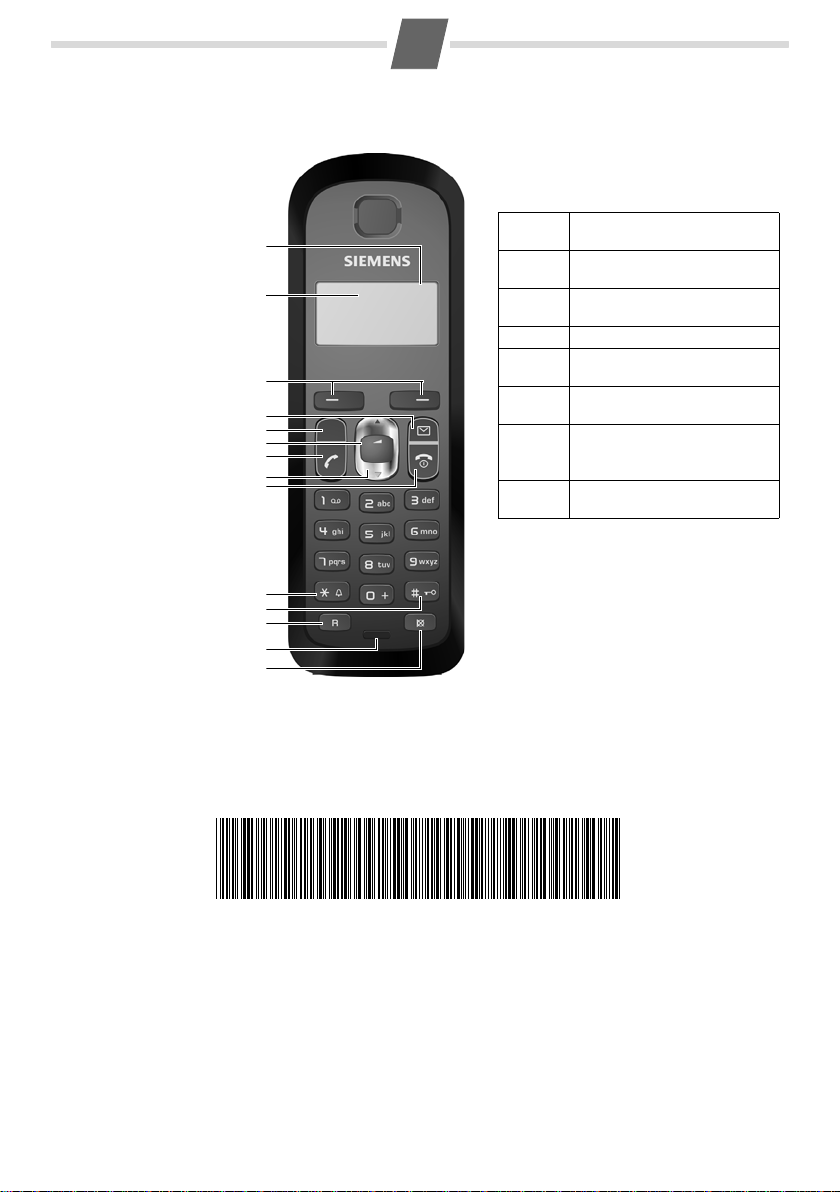
Gigaset AS280/AS280DUO/AS285
±V
11.12. 11:56
INT MENU
d
h
1 Charge status of
the batteries
2 Answer machine icon
(AS285 only)
3Display keys
4Message key
Flashes: new messages
received
5 Handsfree key
6 Control key (u)
7Talk key
8Directory key
(press down)
9 End call and
On/Off key
10 Ringer on/off
(press and hold
in idle status)
11 Keypad lock on/off
(press and hold)
12 Recall key
- Consultation call
(flash)
- Dialling pause
(press and hold)
13 Microphone
14 "Microphone off" key
11
2
3
5
7
4
6
9
13
1
The handset at a glance
12
14
8
10
Display keys on handset:
Pressing a key launches the function that
appears above that key in the display.
Display
icon
Function when pressed
INT
Call other registered handsets
¢ page 12.
MENU
Open main/submenu (see
Menu tree
¢ page 15).
“
Go back one menu level.
U
Scroll up/down or adjust volume with u.
T
Mo ve c urs or to lef t/r igh t wi th
u.
˜
Backspace deletes one character at a time from right to
left.
OK
Confirm menu function or
save entry.
A31008- M2002- B501- 1- UV19
Issued by
Gigaset Communications GmbH
Schlavenhorst 66
D-46395 Bocholt
Gigaset Communications GmbH is a licensee of the
Siemens trademark
© Gigaset Communications GmbH 2008
All rights reserved. Subject to availability.
Rights of modification reserved.
www.gigaset.com
This user guide is made from 100% recycled paper.
1
Page 2
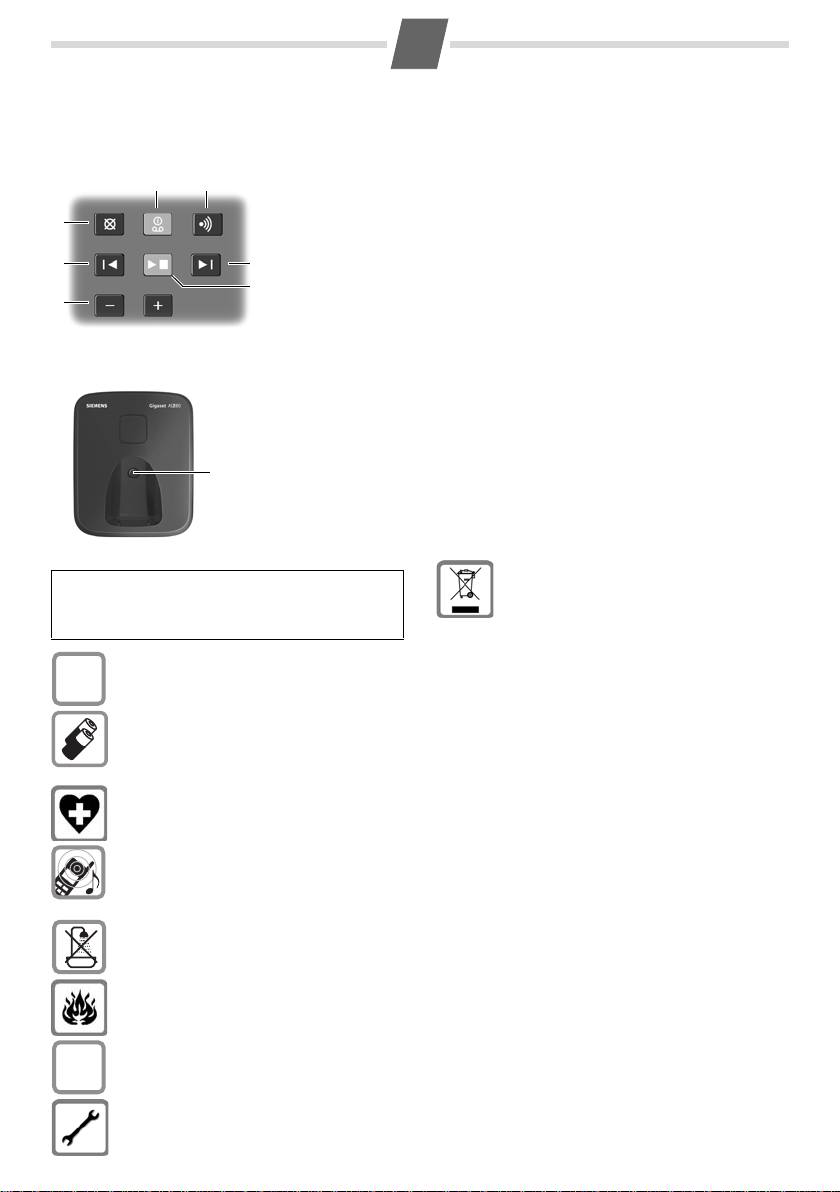
Safety precautions
The base station at a glance
AS285 base station
AS280/AS280DUO base station
76
5
12
3
4
1
1 Registration/paging key:
Search for handsets (press briefly, "Paging"
¢ page 11)
Register handsets (press and hold
¢ page 11).
2 On/Off key: activate and deactivate answer machine.
Lights up: answer machine is activated.
Flashes: there is at least one new message or message is in the
process of being recorded.
Flashes very quickly for about four seconds: memory is full.
3 Volume keys: (– = quieter; + = louder)
During message playback: adjust the speaking volume.
While phone is ringing: adjust ringer volume.
4 Play/Stop key:
Play back messages from the answer machine, or cancel playback.
During message playback:
5 Delete current message.
6 Skip to the start of the current message (press once) or go to the
previous message (press twice).
7 Skip to next message.
$
ƒ
Read this user guide and the safety precautions carefully
before use. Explain their content and the potential haz
ards associated with using the telephone to your children.
Only use t
Fit only the recom
batteries (
other battery type or non-rechargeable batteries as this could result in significant health risks
and per
The operation of medical appliances may be
af
in your particular environment, e.g. doctor's
sur
Do not hold the rear of the handset to your ear
w
and permanent damage to your hearing.
The handset may cause an unpleasant humming noise in hearing aids.
Do not install the phone in a bathroom or
sho
are not splashproof.
Do not use your phone in environments with a
po
If you give your Gigaset to someone else, make
sur
Please remove faulty base stations from use or
h
interfere with other wireless services.
he mains adapter supplied.
mended, rechargeable
¢ page 13), i.e. never use any
sonal injury.
fected. Be aware of the technical conditions
gery.
hen it is ringing. Otherwise you risk serious
wer room. The handset and base station
tential explosion hazard, e.g. paint shops.
e you also give them the user guide.
ave them repaired by our service, as they could
2
Disposal
Batteries should not be disposed of in general
-
Emergency numbers cannot be dialled if the keypad lock
(¢ page 1) is activated!
Not all of the functions described in this user guide are
a
household waste. Observe the local waste disposal regulations, details of which can be
tained from your local authority or the dealer
ob
you purchased the product from.
All electrical and electronic equipment must be
of separately from general household
disposed
waste using the sites designated by local
authorities.
If a product displays this symbol of a crossed-o ut
bbish bin, the product is subject to European
ru
Directive 2002/96/EC.
The appropriate disposal and separate collection of used equipment serve to prevent potential harm to the environment and to health.
y are a precondition for the re-use and recy-
The
cling of used electrical and electronic equipment.
For further information on disposing of your
used e
authority, your refuse collection service or the
dealer you purchased the product from.
vailable in all countries.
quipment, please contact your local
Page 3
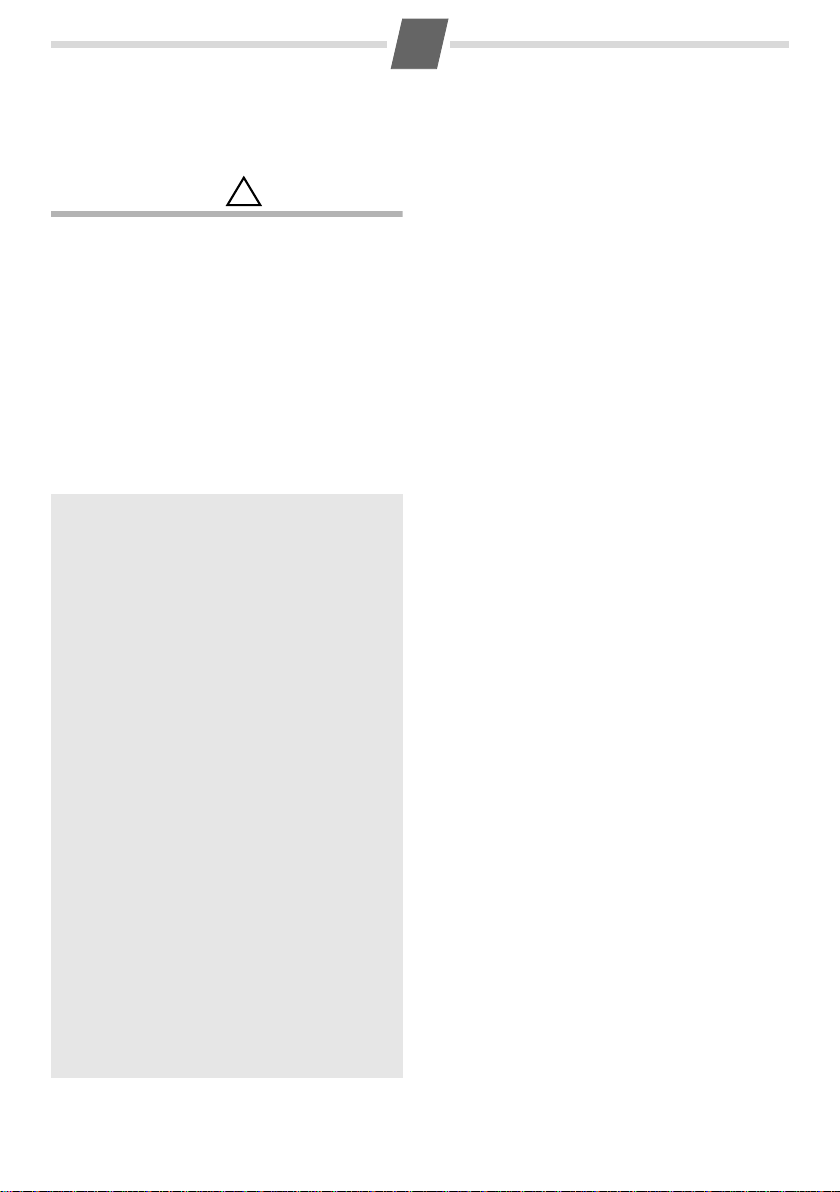
Care
!
Wipe down the base station and handset with a
damp cloth (no solvents) or an antistatic cloth.
Never use a dry cloth. This can cause static.
Contact with liquid
If the handset should come into contact with liquid:
◆ Switch the handset off and remove the bat-
teries immediately.
◆ Allow the liquid to drain from the handset.
◆ Pat all parts dry, then place the handset with
the battery compartment open and the keypad
facing down in a dry, warm place for at least
72 hours (no
◆ Do not switch on the handset again until it is
completely dry.
When it has fully dried out, you will normally be
e to use it again.
abl
t in a microwave, oven etc.).
ECO DECT
You are helping to protect the environment with
your Gigaset AS280/AS280DUO/AS285.
Reduced energy consumption
Your telephone has a power-saving adapter plug
and uses less power.
Reduced transmission power
The transmission power of your telephone is
reduced automatically:
The hand
depending on the distance to the base station.
The transmission power on the base station is
reduced to virtually zero when only one handset
is registered and the handset is in the base station.
You can reduce the transmission power of the
ha
Eco Mode/Eco Mode+ (see Menu tree
set's transmission power is reduced
ndset and base station even more by using
¢ page 16):
◆ Eco Mode: 80% transmission power reduc-
tion in standby mode and during a call (the
ge of the base station is reduced).
ran
◆ Eco Mode+: 100% transmission power deac-
tivation in standby mode (top left display icon
½). Press and hold the talk key c to check
that the base station can be reached. You will
hear the ringing tone if the base station can
be reached.
3
Page 4
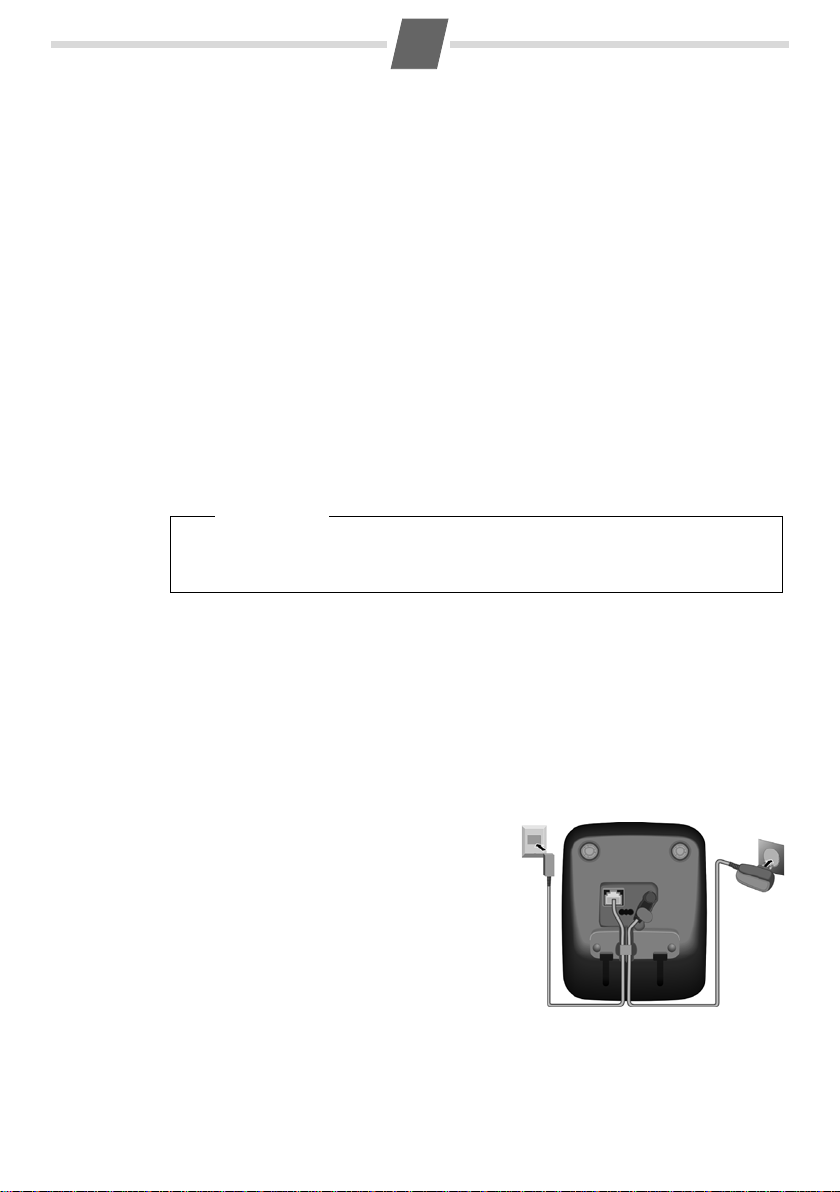
4
1
1
1
2
First steps
Check the pack contents
◆ one Gigaset AS280DUO/AS285 base station,
◆ one mains adapter,
◆ one Gigaset AS28H handset,
◆ one phone cord,
◆ two batteries,
◆ one battery cover,
◆ one user guide.
If you have purchased a mo
batteries, a battery cover and a charging cradle with mains adapter for each additional
handset.
del with multiple handsets, the package should contain two
Setting up the base station and charging cradle (if included)
The base station and charging cradle are designed for use in enclosed dry rooms with a
temperature range of +5°C to +45°C.
¤ Set up the base station at a central location on a flat, non-slip surface in your house or
apartment.
Please note
y attention to the range of the base station.
Pa
This is up to 300 m in unobstructed outdoor areas and up to 50 m inside buildings.
The range is reduced when Eco Mode (
The phone's feet do not usually leave any marks on surfaces. However, due to the multitude of different varnishes and polishes used on today's furnishings, the occurrence of
rks on the surfaces cannot be completely ruled out.
ma
You can also mount the base station and charging cradle on the wall.
Please note:
◆ Never expose the telephone to the influence of heat sources, direct sunlight or other
electrical devices.
◆ Protect your Gigaset from moisture, dust, corrosive liquids and vapours.
¢ page 16) is activated.
Connecting the base station
¤ First connect the mains adapter 1.
¤ Then connect the telephone jack 2
and insert the cables into the cable
ducts.
Please note:
◆ The mains adapter must always be
connected, as the phone will not
operate without mains connection.
◆ Only use the mains adapter and
phone cord sup
on telephone cables can vary.
plied. Pin connections
Page 5
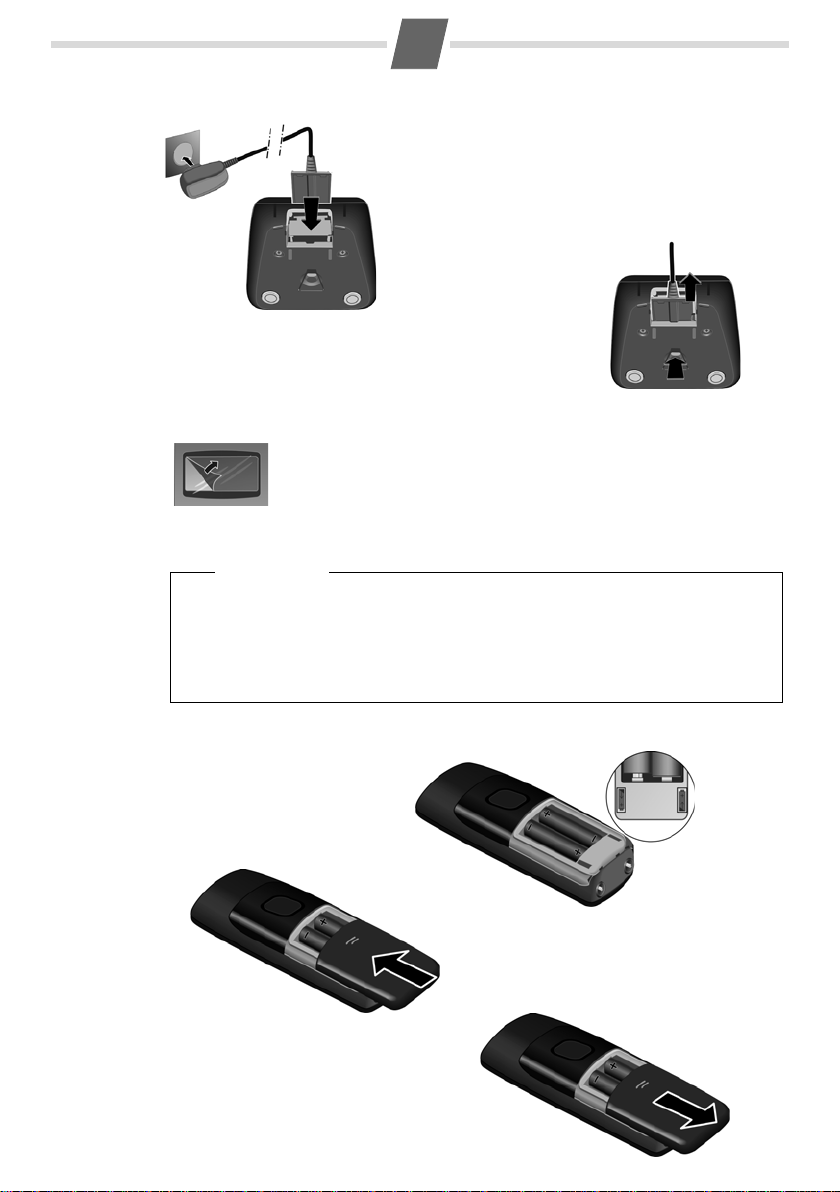
5
¤ Connect the flat plug from the power supply 1.
¤ Plug the mains adapter into the plug socket 2.
If you need to disconnect the plug from the charging cradle,
press the release button 1 and disconnect the plug 2.
1
2
1
2
¤ Insert the batteries the right
way round.
The polarity is indicated in/on
the battery compartment.
¤ Slide the battery cover back into the
main casing until it clicks into place.
If you need to open the battery cover,
for instance to replace the batteries,
place your fingertip in the grooved area
on the top of the cover and slide down.
+
–
Connecting the charging cradle (if included)
Setting up the handset for use
The display is protected by a plastic film.
Please remove the protective film!
Inserting the batteries and closing the battery cover
Warning
Use only the rechargeable batteries (¢ page 13) recommended by Gigaset
Communications GmbH
this could result in significant health risks and damage to property. For example, the
er casing of the batteries could be destroyed or the batteries could explode. The
out
phone could also malfunction or be damaged as a result of using batteries that are
not of the recommended type.
* Gigaset Communications GmbH is a licensee of the Siemens trademark.
*
. Never use conventional (non-rechargeable) batteries, as
Page 6

6
V
Registering
V
INT MENU
Before you can use the phone, you must first register the
handset to the base station.
The handset registers automatically.
Registration can take up to 5 minutes.
Do not remove the handset from
the base station during this time.
After successful registration, the idle screen is displayed.
Charge status of the batteries:
–
= e V U (flat to full)
–
= flashes: batteries almost flat
–
e V U flashes: charging
V
Put into base
MENU
¤ Place the handset with
the display facing up
in the base station.
¤ Place the handset in the base station or charging cradle for
eight hours.
¤ Then remove the handset from the base station or charging cradle
and do not replace it until the batteries are fully discharged.
8 h
Placing the handset in the base station and registering
If you have purchased a model with multiple handsets, repeat the registration process
for each individual handset. Handsets are assigned the lowest available internal number
(1–4). If more than one handset is registered to the base station, the internal handset
number appears in the top left of the display, e.g. 2. If the internal numbers 1–4 are
already assigned to other devices, number 4 will be overwritten.
Please note
◆ Each key press interrupts the automatic registration.
◆ If automatic registration does not work, the handset will have to be registered
manually (
◆ Only place the handset in the base station or charging cradle that is intended for
it.
Initial charging and discharging of the batteries
The correct charge level can only be displayed if the batteries are first fully charged and
discharged.
¢ page 11).
Page 7

7
± V
11.12. 11:56
INT MENU
Please note
◆ After the first battery charge and discharge you may replace your handset in the
base station or charging cradle after every call.
◆ Always repeat the charging and discharging procedure if you remove the batteries
from the handset and reinsert them.
◆ The batteries may warm up during charging. This is not dangerous.
◆ After a while, the charge capacity of the batteries will decrease for technical rea-
sons.
Setting the date and time
Set the date and time so that the correct date and time can be assigned to incoming calls,
and so that the alarm can be used.
MENU ¢ Settings ¢ OK ¢ Date/Time ¢ OK
¢ Date: ¢ ~ (enter the day, month and year in 6-digit format) ¢ OK
¢ Time: ¢ ~ (enter hours and minutes in 4-digit format) ¢ OK (display message: Saved)
¢ a (press and hold to return to idle status)
Please note
When entering the time and dat
or right by pressing the control button up or down.
Display in idle status
Once the phone is registered and the time set,
the idle display is shown as in this example.
If the answer machine is activated (AS285), the answer
hine icon
mac
answer machine is set with a pre-recorded announcement.
× will be displayed in the header. Your
Activating/deactivating the handset
Press and hold the end call key a to activate or deactivate the handset.
If you place a deactivated handset in the base s
ically activate.
e, you can move the position of an entry to the left
tation or charging cradle, it will automat-
Your phone is now ready for use!
If you have any questions about using your phone, please read the tips on troubleshooting
("Questions and answers"
¢ page 14) or contact our Customer Care team ¢ page 14.
Page 8

8
Making calls
Making external calls and ending calls
External calls are calls using the public telephone
network.
~
(Enter the phone number) ¢c.
The phone number is dialled. (Or you can fi
press and hold
number.) During the call you can adjust the earpiece volume using
End the call/cancel dialling:
Press the end call key
You can automatically insert a network provider
dial
ling code before any phone number (see Menu
tree "Preselection"
c [dial tone] and then enter the
t and set the volume with u.
a.
¢ page 16).
rst
Accepting a call
The handset indicates an incoming call by ringing
and by a display on the screen.
Press the talk key
Auto Answer is activated (see Menu tree
When
c to accept the call.
¢ page 16), simply remove the handset from the
base station/charging cradle.
In idle status, use
ting the call volume and use
Calling Line Identification
When you receive a call, the caller's number will be
displayed on your handset; the caller's name will
be displayed if it is stored in the directory or if CNIP
has been requested.
Requirements:
ou have asked your network provider for the
1 Y
caller's number (CLIP) or name (CNIP) to be displayed on your handset screen.
caller has asked the network provider for
2 The
his number to be identified (CLI).
®
not requested Calling Line Identification,
Withheld appears if the caller has withheld CLI, and
Unavailable appears if CLI has not been requested.
appears in the display if you have
Switch to mute
You can mute your handset when making external
calls. Your caller can no longer hear you.
Press the "Microphone off" key
activate/deactivate the function.
t to activate the menu for set-
u to set the volume.
m during the call to
Handsfree talking (AS285 only)
To activate while dialling:
Enter the number
d.
key
Switching between earpiece and handsfree
mo
de:
During a call and when listening to the answer
machine (AS
to activate or deactivate handsfree talking.
During a call, use
ting the handsfree volume and use
volume.
~ and press the handsfree
285 only), press the handsfree key
t to activate the menu for set-
u to set the
d
Using the directory and lists
Directory
To open the directory: press h.
You can store up to 80 numbers (max. 32 digits)
d associated names (max. 14 characters).
an
ter letters/characters
En
Saving the first number in the directory
h
¢ New Entry? ¢ OK
¢ ~ (enter number) ¢ OK
¢ ~ (enter name) ¢ OK
Storing a number in the directory
h
¢ MENU ¢ New Entry ¢ OK
¢ ~ (enter number) ¢ OK
¢ ~ (enter name) ¢ OK
Selecting a directory entry
Open the directory with h. You hav e th e fo ll owi ng
options:
◆ Use u to scroll through the entries until the
required name is selected.
◆ Enter the first character of the name and scroll
to the entry with
Dialling with the directory
h
¢ u (select entry) ¢ c
Using other functions
h ¢ u (select entry) ¢ MENU
¢ page 13.
u, if required.
Page 9

9
CallsList 01+02
The following functions can be selected with u:
New Entry
Show Number
Use Number
Edit Entry
Delete Entry
Send Entry
Delete List
Send List
Shortcut
Save new phone number.
Display the phone number.
Edit or add to the number.
Then dial or select other
tions from the
func
Edit selected entry.
Delete selected entry.
Send a single entry to another
handset (
Delete all directory entries.
Send the complete list to
another handset (
For shortcuts, assign the current entry to a key.
¢ page 9).
MENU.
¢ page 9).
Using shortcut keys
You can assign directory entries to the keys 0 and
2–9:
h ¢ u (select entry) ¢ MENU ¢ Shortcut ¢ OK
¢ ~ (press the key you want to assign the entry to)
To d ia l, press and hold the required shortcut key.
Transferring the directory to another handset
Requirements:
◆ The sending and receiving handsets must both
be registered to the same base station.
◆ The other handset and the base station can
send and receive directory entries.
h ¢ u (select entry) ¢ MENU ¢ Send Entry /
Send List ¢ OK ¢ ~ (enter the internal number of
the receiving handset) ¢ OK
Last number redial list
This list contains the ten last dialled numbers.
Dialling from the last number redial list
c
(press briefly) ¢ u (select entry) ¢ c
Managing entries in the last number redial list c (press briefly) ¢ u (select entry) ¢ MENU
You can select the following settings:
Use Number
Copy to Dir.
Delete Entry
Delete List
Edit or add to the number.
Then dial or select other
tions from the
func
Copy an entry to the directory.
Delete selected entry.
Delete all entries.
MENU.
Calls list/voicemail (network mailbox) list
An advisory tone sounds and the message key
flashes as soo n as a new entry appears in the calls
list/voicemail list. A message appears in the display.
When you press the
played. If only one list contains new messages,
is will be opened automatically.
th
Please note:
If calls are saved in the network mailbox, you will
receive a message if the appropriate settings have
been set (depending on your network provider).
Calls list
Precondition: CLIP (¢ page 8)
Depending on the type of list set, the calls list con-
¢ page 16)
tains (
◆ answered calls
◆ missed calls
◆ calls recorded by the answer machine
(AS285 only)
Depending on the type of list set, all numbers of
e last 25 incoming calls are saved or just the
th
missed calls are saved.
The calls list is displayed as follows:
Number of new entries + number of old, read entries
Open the calls list
f
¢ CallsList 01+02 ¢ OK
The last incoming call is displayed.
If necessary, use
Using other functions
u (select entry) ¢ MENU
The following functions can be selected with u:
Delete Entry
Copy to Dir.
Date/Time
Status
Show Name
Delete List
f key, all the lists are dis-
u to select another entry.
Delete current entry.
Copy an entry to the directory.
Call date and time (if set).
New Call: new missed call.
Old Call: entry already read.
Answ.: call taken.
If you have requested CNIP,
you can view the name and
wn that are registered for this
to
number with your
phone
network provider.
Warning! All old and new
entries will be deleted.
Page 10

10
VoiceMail 01+02
Calling back a caller from the calls list
f
¢ CallsList 01+02 ¢ OK ¢ u (select entry)
¢ c
Voicemail list (AS285 only)
You can use the voicemail list to listen to the messages that are on the answer machine.
The voicemail list is displayed as follows:
Number of new messages + number of old, played back
messages
Opening the voicemail list
f
¢ VoiceMail 01+02 ¢ OK
If you have new messages, playback will start with
the first new message, otherwise with the first old
message.
Using other functions
u (select entry) ¢ MENU
The following functions can be selected with u:
Continue
Volume
Copy to Dir.
Show Name
Delete all old
Resume paused playback.
Set the volume.
Copy an entry to the directory.
If you have requested CNIP,
you can view the name and
n that are registered for this
tow
phone number wit
network provider.
Delete all old messages.
h your
Answer machine operation (AS285)
The answer machine can be operated from the
handset or by using the key on the base station
¢ page 1).
(
The telephone is supplied with a pre-recorded
nouncement. You can only record your own
an
announcement messages using the handset. This
pre-recorded announcement is used if no personal
announcement is available.
If the memory is full, the answer machine switches
tself off automatically. It activates again automat-
i
ically when you delete old messages.
Activating/deactivating the answer machine
MENU ¢ Voice Mail ¢ OK ¢ Answer Mach.
¢ OK (‰ = on)
When the answer machine is switched on,
± icon appears in the display.
the
Recording your own announcement
MENU ¢ Voice Mail ¢ OK ¢ Announcements ¢ OK
¢ Rec announce ¢ OK ¢ Speak after OK ¢ OK
You hear the ready tone (short tone). Now say your
announcement (at least 3 seconds). Press
confirm or press
After recording, the announcement is played back
for you to check.
Please note:
Recording ends automatically when the max.
cording time of 170
re
there is a break in speaking of more than
2 seconds.
a or ” to reject your recording.
seconds is reached or if
OK to
Playing back or deleting announcements
See Menu tree ¢ page 15.
Playing/deleting messages
Open the voicemail list to play back messages.
Stopping and controlling playback
During message playback:
2
t
2 x t
v
2 x v
Deleting individual messages
While playback is paused, press the
Deleting all old messages
During playback or pause:
MENU ¢ Delete all old ¢ OK (confirm the security
prompt)
Stop playback.
2 again to resume.
Press
Go to the start of the current message.
Skip to the previous message.
Skip to the next message.
Go to the next message but one.
˜ display key.
Picking up a call from the answer machine
You can still accept a call while the answer
machine is recording the message by pressing
Recording stops and you can speak to the caller.
c .
Setting up the answer machine
The answer machine has already been preset at the
factory. Make individual settings using the handset.
Details on how to set a delay time, after which the
swer machine is to answer a call, as well as
an
details on how to set the recording length and activate call screening during the recording, are available from the Menu tree
¢ page 15.
Page 11

11
Setting a different language
You can change the language used for voice
prompts and the pre-recorded announcement.
MENU ¢ 4 3 9 2 1 (starts the procedure).
Select the language:
0 (English), 1 (French), 2 (Arabian).
The display shows
Saved.
Assigning key 1 for fast access to the answer machine (network mailbox)
Simply press and hold key 1 on the handset and
you will be connected directly to the answer
machine (network mailbox).
See Menu tree
¢ page 15.
Remote operation when on the move
You can check and activate your answer machine
from any other telephone (hotel, pay phone etc.).
Requirements:
◆ You have set a system PIN other than 0000
¢ page 16.
◆ The phone you are using for remote operation
has touch tone dialling (DTMF), i.e. you hear
different tones when you press the keys.
Calling the answer machine and playing back messages
~
(Dial your own number) ¢ while listening to
your announcement: press the 9 key and enter the
system PIN
The following keys are used for operation:
A
B
3
0
Go to the start of the current message.
Press twice to go back to the previous
sage.
mes
Stop playback. Press again to resume.
Skip to next message.
delete current message.
Locating a handset ("paging")
You can locate your handset using the base station.
◆ Briefly press the registration/paging key on the
base station (
◆ All handsets will ring simultaneously ("pag-
ing"), even if the ringer tones are deactivated.
End paging: br
key on the base station (
talk key
¢ page 1).
iefly press the registration/paging
¢ page 1) or the
c on a handset.
Registering handsets
You can register up to four handsets on your base
station (Gigaset AS28H) recommended).
Please note:
Each
additional handset must be registered on
the base station in order for it to work properly!
For automatic registration of handsets to
Gi
gaset AS280/AS280DUO/AS285
¢ page 6.
Manual registration of handsets to Gigaset AS280/ AS280DUO/AS285
1. On the handset: MENU ¢ Settings ¢ OK
¢ Handset ¢ OK ¢ Register HS ¢ Enter the sys-
tem PIN of the base station (default is 0000) ¢ OK.
Registering flashes in the display.
2. On the base station: wit
entering the system PIN, press and hold the registration/paging key (
Registration takes approx. 1 minute.
hin 60 seconds of
¢ page 1) (min. 3 seconds).
De-registering handsets
Handsets can only be de-registered by resetting
the base station to its default settings. This will
also reset other settings
If you have on
compatible devices, these can only be de-registered with a h
ly registered handsets for other GAP-
ardware reset ¢ page 12.
¢ page 12.
Activating the answer machine
~
(Enter your own number and allow the phone to
ring until you hear the message: "Please enter PIN")
¢ ~
enter system PIN
Your answer machine is activated. It tells you how
much memory time is left. The messages are now
played back. The answer machine cannot be deactivated remotely.
Page 12

12
Using several handsets
Making internal calls
Internal calls are free calls to other handsets that
are registered to the same base station.
To make a call to other handsets, press
◆ INT ¢ ~ (1...4, enter internal number of the
handset), the handset is called or
◆ INT ¢ star key P, all handsets are called.
When a participant answers you can speak to
t
hem. To end the call, press the end call key
Internal consultation call/connecting a call
You are in conversation with an external participant. Press the
The external participant hears the hold music.
◆ Before the internal participant has answered,
press the end call key
the participant who answers the call.
◆ After the internal participant has answered,
you can talk to him. Press the end call key
the call is diverted, or press the display key
you are reconnected to the external participant.
INT key and call one or all handsets.
a; the call is diverted to
Listening in to an external call
You are conducting an external call. An internal
participant can listen in on this call and take part in
the conversation (conference).
Precondition: Th
activated.
Activating/deactivating listening in
MENU ¢ Settings ¢ OK ¢ Base ¢ OK
¢ Listening in ¢ OK (‰ = on)
Internal listening in (conference)
You want to listen in to an existing external call.
Press and hold the
call. All participants hear a signal tone.
To e nd : pr
hear a signal tone.
rst internal participant presses the end call
If the fi
a, the handset that has "listened in" remains
key
connected to the external participant.
e Listening in function must be
c key. You can listen in to the
ess the end call key a. All participants
a.
a;
”;
Setting the alarm clock
Activating/deactivating the alarm clock
MENU ¢ Alarm Clock ¢ OK ¢ Activation
¢ OK (‰ = on)
When activated:
¢ Set the wake-up time ¢ OK
When the alarm clock rings, press any key to switch
it off for 24 hours. If the alarm clock is set, the
e-up icon
wak
wake-up time will be displayed instead of the date.
l will appear on the screen and the
Setting the wake-up time
MENU ¢ Alarm Clock ¢ OK ¢ Wake-up time ¢ OK
Enter the wake-up time in hours and minutes, then
OK.
press
Phone settings
For details on how to set audio settings, see Menu
¢ page 15.
tree
For details on how to set the system PIN on the
tation, see the Menu tree
base s
¢ page 16.
Changing the display language
MENU ¢ Settings ¢ OK ¢ Handset ¢ OK
¢ Language ¢ OK ¢ select the language ¢ OK
The current language is indicated by ‰ .
If you accidentally choose a language you do not
derstand:
un
MENU ¢ 4 2 1 (press the keys one after the other)
Select the correct language with u and press OK.
Resetting the handset
You can reset individual settings and changes that
you have made. Entries in the directory, the calls
list and the handset's registration to the base station will be retained.
MENU ¢ Settings ¢ OK ¢ Handset ¢ OK
¢ Reset Handset ¢ OK
Cancel the reset with a.
Restoring the base station to the factory settings
When restoring factory settings:
◆ All handsets are de-registered
◆ Individual settings are reset
◆ All lists are deleted
◆ The system PIN is reset to the original code
0000
Only the date and time are retained.
Page 13

13
1)
Software reset
MENU ¢ Settings ¢ OK ¢ Base ¢ OK
¢ Base Reset ¢ OK
Hardware reset
Disconnect the power cord from the base station.
old down the registration/paging key
H
¢ page 1) on the base station while reconnect-
(
ing the power cable to the base station. Release
e key after approximately 5 seconds.
th
Repeater mode
With a repeater you can increase the range of your
base station. You will need to activate repeater
¢ page 16). Repeater mode and Eco mode
mode (
or Eco mode+ (
¢ page 1) cancel each other out.
Operating the base station on the PABX
The following settings are only necessary if your
PABX requires them, see the user guide for your
PABX.
When entering the digits, enter them sl
owly one
after the other.
Changing the dialling mode
MENU ¢ 4 I O 1 1 ¢ The number for the set dial-
ling mode flashes: 0 = touch tone dialling (DTMF);
1 = dial pulsing (DP) ¢ enter number ¢OK.
Setting recall
MENU ¢ 4 I O 1 2 ¢ The number for the current
recall flash
3 = 400 ms; 4 = 250 ms; 5 = 300 ms; 6 = 600 ms;
7 = 800 ms ¢ enter number ¢ OK.
es: 0 = 80 ms; 1 = 100 ms; 2 = 120 ms;
Changing pause after line seizure
You can set the length of the pause inserted
between pressing the talk key
phone number.
MENU ¢ 4 I O 1 O ¢ The number for the current
pause length flashes: 1 = 1 sec.; 2 = 3 sec.; 3 = 7 sec.
c and sending the
¢ enter number ¢ OK.
Changing the pause after the recall key
MENU ¢ 4 I O 1 4 ¢ The number for the current
pause length flashes: 1 = 800 ms; 2 = 1600 ms;
3 = 3200 ms ¢ enter number ¢ OK.
Appendix
Entering letters/characters
Press the relevant key the number of times indicated.
press the hash key # to switch from
Briefly
"Abc" to "123" mode, from "123" to "abc" mode and
from "abc" to "Abc" mode.
Standard characters
1x 2x 3x 4x 5x 6x 7x 8x 9x 10x 11x 12x 13x 14x
1 £ $ ¥ ¤
1
a b c 2 ä á à â ã ç
2
d e f 3 ë é è ê
I
g h i 4 ï í ì î
4
j k l 5
5
m n o 6 ö ñ ó ò ô õ
L
p q r s 7 ß
M
t u v 8 ü ú ù û
N
w x y z 9 ÿ ý æ ø å
O
. , ? ! 0 + - : ¿ ¡ " ’ ; _
Q
* / ( )
P
Abc
123
-->
-->
#
1) Space
ab
c
123
Specifications
Recommended batteries
Technology: Nickel-metal-hydride (NiMH)
Size: AAA (Micro, HR03)
Voltage: 1.2 V
Capacity: 400–800 mAh
We recommend the following types of battery:
◆ GP 550/700 mAh
◆ Yuasa Phone 700/800 mAh
◆ Peacebay 550/650 mAh
(Valid at the time of going to press)
The handset is supplied with recommended batteries.
Base station power consumption
In standby mode
– Handset in base station
– Handset outside base station
During a call approx. 1.5 W
General specifications
DECT standard is supported
GAP standard is supported
Range up to 300 m outdoors
Base station power supply 230 V ~/50 Hz
Environmental conditions
in operation
< = > %
# @ \ & §
approx. 1.3 W
approx. 1.3 W
up to 50 m indoors
+5°C to +45°C, 20% to
75% relative humidity
Page 14

14
Questions and answers
If you have any queries about the use of your
telephone, visit our website at
www.gigaset.com/customercare
for 24-hour support. The table below contains a list
f common problems and possible solutions.
o
Problem Cause Solution
Nothing
appears in the
display.
No wireless
nnection to
co
the base station, Ba
flashes in the
display.
You ca nn ot
h
ear a ringer/
dialling tone
from the fixed
line network.
Error tone
unds after
so
system PIN
ompt.
pr
PIN forgotten.
The handset is not
switched on.
The batteries are
fl
The handset is
outsid
of the base sta-
se
tion.
The handset is not
r
The base station is
n
The phone cord
sup
been used or has
been replaced by
a new cord with
the wrong jack
connections.
You hav e ente red
the
system PIN.
at.
e the range
egistered.
ot turned on.
plied has not
wrong
Press the end call
y a for approx.
ke
5 seconds or plac
the handset in the
base station.
Charge or replace the
eries.
batt
Move the handset
o the base
closer t
station.
Register the handset
¢ page 11.
Check the mains
connector on the base
¢ page 4.
station
Please always use the
one cord supplied
ph
or ensure that the
pin connections are
orrect when purchas-
c
ing from a retailer:
3-4 assignment of
elephone leads/EURO
t
CTR37.
Reset the system PIN
o the default 0000
t
¢ page 12.
All handsets are deregistered. All settings are reset. All
lists are dele
e
ted.
Service (Customer Care)
We offer you support that is fast and tailored to
your specific needs!
Our Online Support on the Internet can be reached
y time from anywhere.
an
www.gigaset.com/customercare
It provides you with 24/7 support for all our products. It also provides a list of FAQs and answers plus
ser guides and current software updates (if avail-
u
able for the product) for you to download.
You will also find frequently asked questions and
swers in the appendix of this user guide.
an
For fast and dependable assistance with any
epairs or guarantee/warranty claims, contact our
r
Service Centre.
NewPan Tel. 1 700 700 727
Please have your proof of purchase ready when
lling.
ca
Replacement or repair services are not offered in
untries where our product is not sold by author-
co
ised dealers.
Authorisation
This device is intended for connection to analogue
networks outside the EEA (with the exception of
Switzerland) depending on national type approval.
Country-specific requirements have been taken
to consideration.
in
We, Gigaset Communications GmbH, declare that
is device meets the essential requirements and
th
other relevant regulations laid down in Directive
1999/5/EC.
Page 15

Menu tree
15
Your phone has an extensive range of features.
These are offered in the form of menus.
To select a function while the phone is in id
ess MENU (open menu), use the t and v
tus, pr
le sta-
keys to scroll to the function you require and press
OK to confirm.
To return to idle status:
press and hold the a
As an alternative to selecting functions using the
t and v buttons, you can also enter the digit
combination that is in front of the function in the
menu tree.
For setting the time and date, for example:
MENU ¢ 4 1 ¢ OK
key.
1 Alarm Clock
1-1 Activation Activating/deactivating the alarm clock
1-2 Wake-up time Input format: HHMM
2 Audio Settings
2-1 Handset Vol-
ume
2-2 Ringer Volume 5 levels + "crescendo" available
2-3 Ringer Melody 2-3-1 External Calls
2-4 Advis. Tones Activate/deactivate
2-5 Battery Low 2-5-1 Off Warning tone to indicate
3 Voice Mail
3-1 Set Key 1
(all devices)
(Only devices
with answer
chine)
ma
3-2 Answer Mach. Activating/deactivating the answer machine
3-3 Call Screening 3-3-1 Handset
3-4 Announce-
ments
2-1-1 Earpiece Can be set to one of 3 levels
2-1-2 Speaker Can be set to one of 5 levels
10 ringer melodies available for external calls
2-3-2 Internal Calls 10 ringer melodies available for internal calls
2-3-3 Alarm Clock 10 ringer melodies available for alarm clock
batt
2-5-2 On always
2-5-3 During Call only during a call
3-1-1 Netw. Mailbx Assign key 1 with network mailbox and enter the network mailbox
3-1-2 Answer Mach. Assign key
3-3-2 Base You can use the loudspeaker on the base station to screen a mes-
3-4-1 Rec announce ¢ page 10
3-4-2 Play announce Play your announcement
3-4-3 Del announce Delete your announcement
ery is almost flat:
number (in idle status, press and hold key
Netw. Mailbx: your network provider's answer machine; must be
requested separately. The network mailbox list can be displayed if
your network provider supports this function and if key
assigned with the network mailbox.
(in idle status, press and hold to dial).
You can use the loudspeaker on the handset to screen a message
that is being recorded, .
sage that is being recorded.
1 with answer machine
never
1 to dial).
1 has been
Page 16

16
.
3-5 Message Length 3-5-1 Maximum Do not limit the recording time for each call.
3-5-2 1 Minute Limit the recording time to 1 minute per call.
3-5-3 2 Minutes Limit the recording time to 2 minutes per call.
3-5-4 3 Minutes Limit the recording time to 3 minutes per call.
3-6 Ring Delay 3-6-1 Immediately Call is answered immediately.
3-6-2 10 sec Call is answered after 10 seconds.
3-6-3 18 sec Call is answered after 18 seconds.
3-6-4 30 sec Call is answered after 30 seconds.
3-6-5 Auto If there are no new messages, the answer machine answers a call
4 Settings
4-1 Date/Time Enter date (DDMMYY format), then time (HHMM format)
4-2 Handset 4-2-1 Language Set the display language
4-2-2 Auto Answer Automatically activate/deactivate auto answer
4-2-3 Register HS Manually register the handset
4-2-4 Reset Handset Reset the handset
4-3 Base 4-3-1 Audio Settings
(AS285 only
4-3-2 Call list type 4-3-2-1 Missed Calls ¢ page 9
4-3-3 System PIN Change system PIN (default is 0000)
4-3-4 Base Reset Restore factory settings ¢ page 12
4-3-5 Additional 4-3-5-1 Repeater activate/deactivate ¢ page 13
4-3-6 Listening in Activate/deactivate the function ¢ page 12
4-3-7 Preselection 4-3-7-1 Presel. Number Network provider dialling code,
after 18 seconds. If new messages are present, the answer
machine answers a call after just 10 seconds.
¢ page 12
¢ page 11
¢ page 12
)
4-3-1-1 Ringer Volume 5 level settings + "crescendo" + "off"
4-3-1-2 Ringer Melody 10 selectable melodies
4-3-2-2 All Calls ¢ page 9
4-3-5-2 Eco Mode+ activate/deactivate ¢ page 3
4-3-5-3 Eco Mode activate/deactivate ¢ page 3
should be inserted automatically
before the dialled phone number.
4-3-7-2 With Preselect First digits of the dialling codes,
4-3-7-3 Without Presel First digits of dialling codes, should
should be dialled with preselection.
be dialled without preselection.
¢ page 8
