Page 1
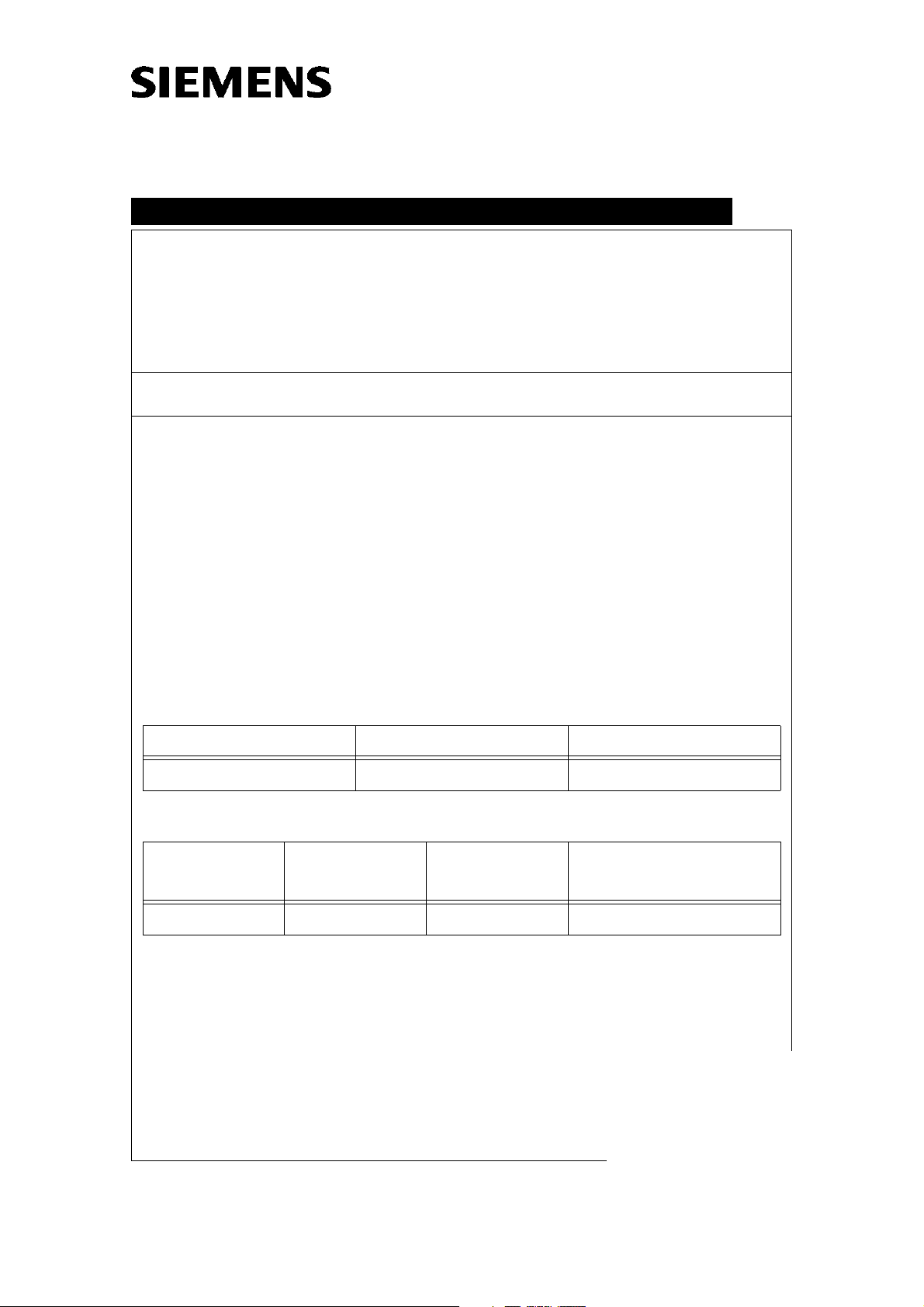
ARCADIS Varic
System
SP
Update Instructions SP003/05/P
SP003/05/P: Replacing Sony printer LPR 1000
1
Reason for Update: Performance
SP003/05Loskarn
Urgency: x Immediate Within months
Update material required for clas-
xYes No
sic update?
Remote update possible? Yes, without CSE Yes, with CSE x No
File download available? Yes x No
Materials free of charge? x Yes No
Return of parts? x Yes No
Estimated completion time: 5 hrs. 1 Number of CSEs:
Customer training? Yes x No
Affected systems/products/system-identifying IVK
Name Material no. Serial no.
ARCADIS Varic 80 80 017 See supplementary sheet
Components affected/to be modified/IVK
Component status
Name Material no. Serial no.
affected
n.a. n.a. n.a. n.a.
Chg.Ref.No.:
Name: Loskarn Oswald
Dept.: CS SD 24
0808001708081080
Print No.:
SP00-000.896.02.01.02
Replaces: n.a.
© Siemens AG
The reproduction, transmission or use
of this document or its contents is not
permitted without express written
authority. Offenders will be liable for
damages. All rights, including rights
created by patent grant or registration
of a utility model or design, are
reserved.
2005
English
Doc. Gen. Date: 04.05
n.a.CS PS 24
Page 2
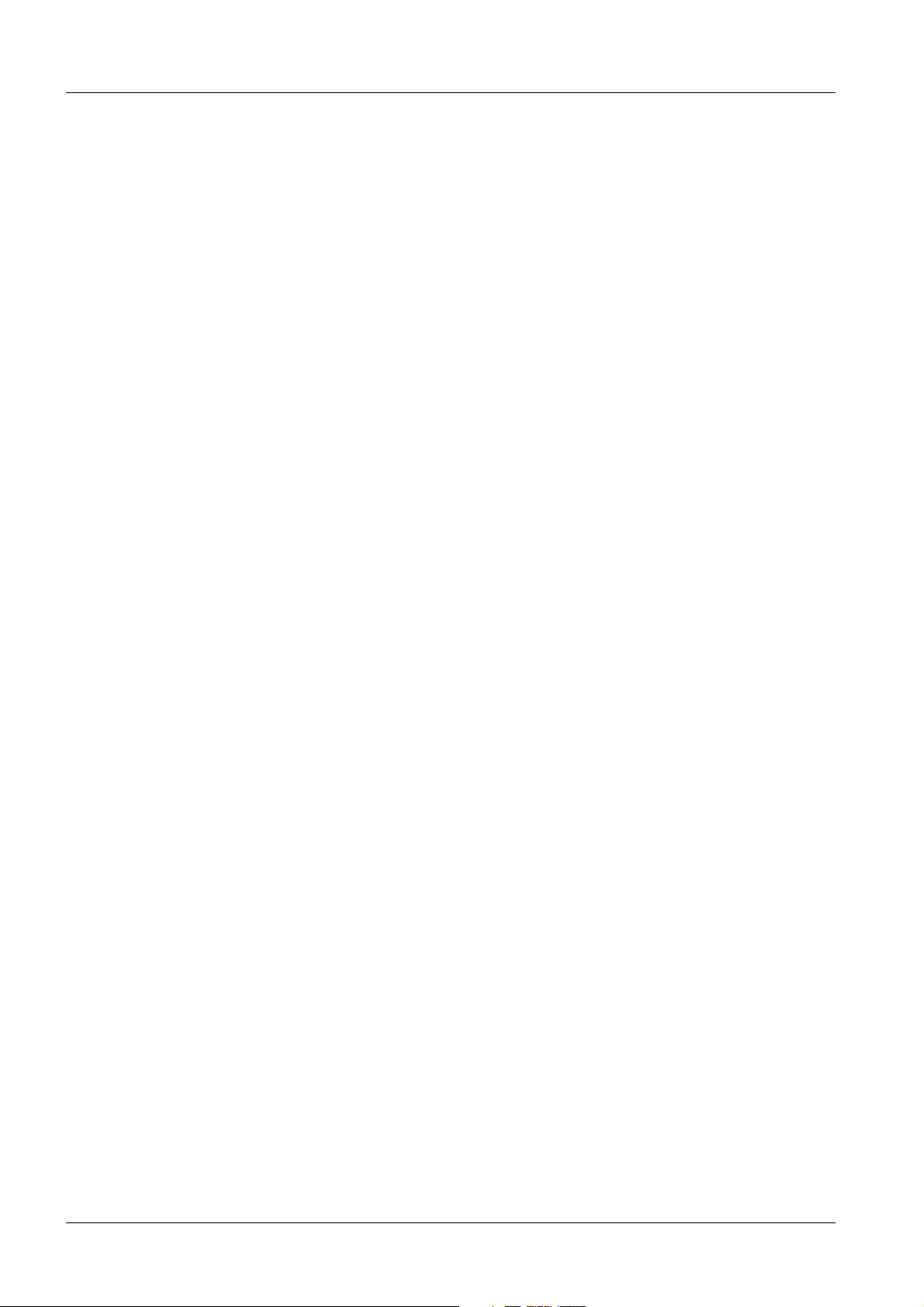
2 Revision / Disclaimer
2Revision / Disclaimer
Document revision level
The document corresponds to the version/revision level effective at the time of system
delivery. Revisions to hardcopy documentation are not automatically distributed.
Please contact your local Siemens office to order current revision levels.
Disclaimer
The installation and service of equipment described herein is to be performed by qualified
personnel who are employed by Siemens or one of its affiliates or who are otherwise
authorized by Siemens or one of its affiliates to provide such services.
Assemblers and other persons who are not employed by or otherwise directly affiliated
with or authorized by Siemens or one of its affiliates are directed to contact one of the
local offices of Siemens or one of its affiliates before attempting installation or service procedures.
ARCADIS Varic SP00-000.896.02.01.02 Siemens AG
04.05 CS PS 24
Page 2 of 30
Medical Solutions
Page 3
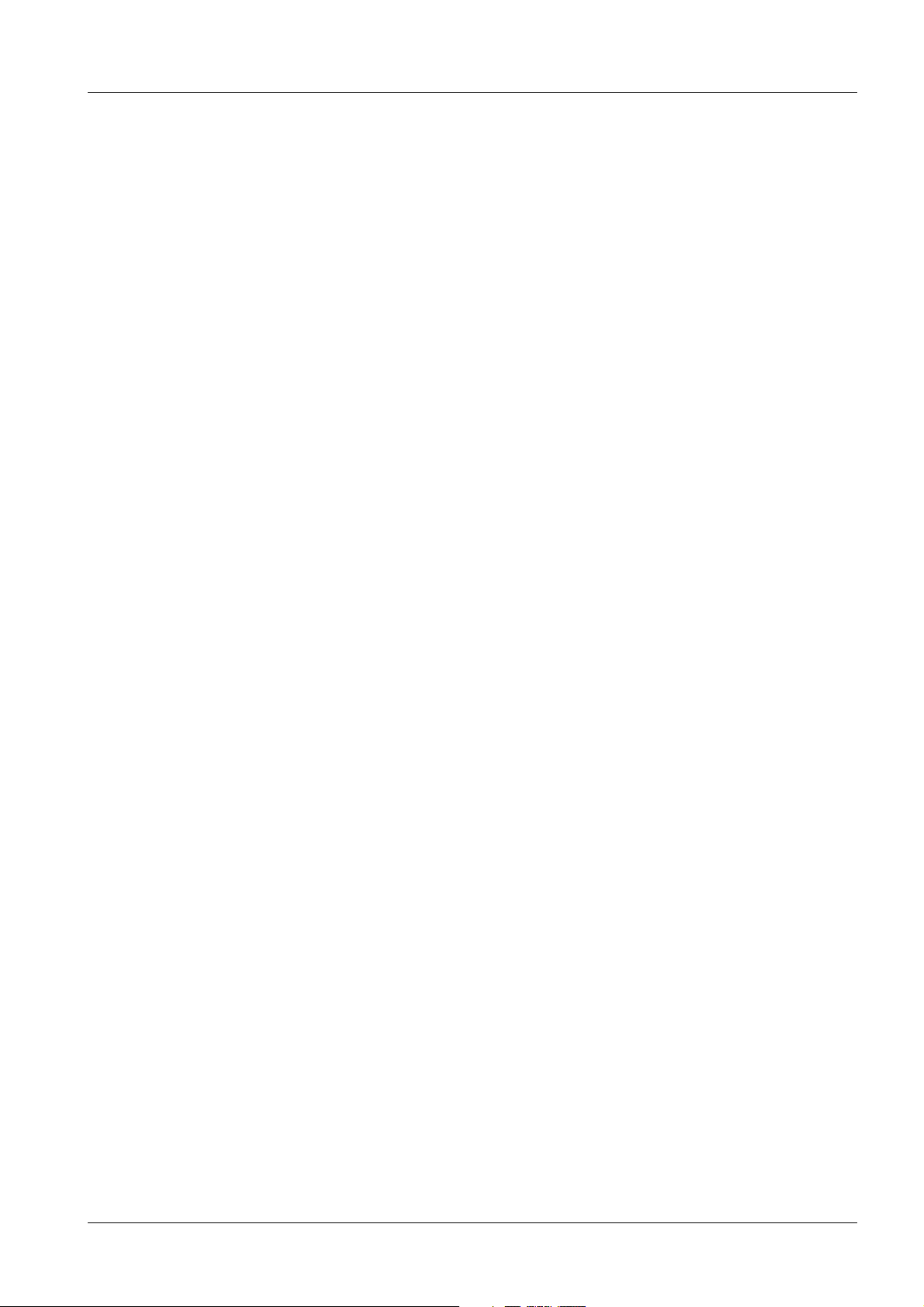
Table of Contents 3
1- 0Table of Contents
1 _______ General Information______________________________________________ 4
Affected systems/products . . . . . . . . . . . . . . . . . . . . . . . . . . . . . . . . . . . . . . . . . . . . . . . . 4
Reason for the update . . . . . . . . . . . . . . . . . . . . . . . . . . . . . . . . . . . . . . . . . . . . . . . . . . . 5
Requirements . . . . . . . . . . . . . . . . . . . . . . . . . . . . . . . . . . . . . . . . . . . . . . . . . . . . . . . . . . 6
Special tools/documents. . . . . . . . . . . . . . . . . . . . . . . . . . . . . . . . . . . . . . . . . . . . . . . . . . 7
Ordering information. . . . . . . . . . . . . . . . . . . . . . . . . . . . . . . . . . . . . . . . . . . . . . . . . . . . . 8
Sony . . . . . . . . . . . . . . . . . . . . . . . . . . . . . . . . . . . . . . . . . . . . . . . . . . . . . . . . . . . . . . 8
Siemens Erlangen . . . . . . . . . . . . . . . . . . . . . . . . . . . . . . . . . . . . . . . . . . . . . 8
Germany . . . . . . . . . . . . . . . . . . . . . . . . . . . . . . . . . . . . . . . . . . . . . . . . . . . . . . . . . . . 8
Sweden . . . . . . . . . . . . . . . . . . . . . . . . . . . . . . . . . . . . . . . . . . . . . . . . . . . . . . . . . . . . 8
South Africa . . . . . . . . . . . . . . . . . . . . . . . . . . . . . . . . . . . . . . . . . . . . . . . . . . . . . . . . 9
Canada . . . . . . . . . . . . . . . . . . . . . . . . . . . . . . . . . . . . . . . . . . . . . . . . . . . . . . . . . . . . 9
Contents of the update kit. . . . . . . . . . . . . . . . . . . . . . . . . . . . . . . . . . . . . . . . . . . . . . . . 10
Returns. . . . . . . . . . . . . . . . . . . . . . . . . . . . . . . . . . . . . . . . . . . . . . . . . . . . . . . . . . . . . . 11
2 _______ Installation ____________________________________________________ 12
Sony printer UP-D72XR . . . . . . . . . . . . . . . . . . . . . . . . . . . . . . . . . . . . . . . . . . . . . . . . . 12
Sony printer installation . . . . . . . . . . . . . . . . . . . . . . . . . . . . . . . . . . . . . . . . . . . . . . . . . 13
Mounting frame installation. . . . . . . . . . . . . . . . . . . . . . . . . . . . . . . . . . . . . . . . . . . . 13
Data to record. . . . . . . . . . . . . . . . . . . . . . . . . . . . . . . . . . . . . . . . . . . . . . . . . . . . . . . . . 14
Service key . . . . . . . . . . . . . . . . . . . . . . . . . . . . . . . . . . . . . . . . . . . . . . . . . . . . . . . . 14
Computer name . . . . . . . . . . . . . . . . . . . . . . . . . . . . . . . . . . . . . . . . . . . . . . . . . . . . 14
Administrator password . . . . . . . . . . . . . . . . . . . . . . . . . . . . . . . . . . . . . . . . . . . . . . 14
Backup . . . . . . . . . . . . . . . . . . . . . . . . . . . . . . . . . . . . . . . . . . . . . . . . . . . . . . . . . . . 14
Exam set . . . . . . . . . . . . . . . . . . . . . . . . . . . . . . . . . . . . . . . . . . . . . . . . . . . . . . . . . . 14
Burning log files to CD . . . . . . . . . . . . . . . . . . . . . . . . . . . . . . . . . . . . . . . . . . . . . . . 14
Installation . . . . . . . . . . . . . . . . . . . . . . . . . . . . . . . . . . . . . . . . . . . . . . . . . . . . . . . . . . . 15
Main system software installation . . . . . . . . . . . . . . . . . . . . . . . . . . . . . . . . . . . . . . . 15
Sony UP-D72XR printer installation via USB . . . . . . . . . . . . . . . . . . . . . . . . . . . . . . 17
Printer test. . . . . . . . . . . . . . . . . . . . . . . . . . . . . . . . . . . . . . . . . . . . . . . . . . . . . . . . . 27
3 _______ Completion Protocol/Update Completion Form ______________________ 29
Siemens AG SP00-000.896.02.01.02 ARCADIS Varic
Medical Solutions
04.05 CS PS 24
Page 3 of 30
Page 4
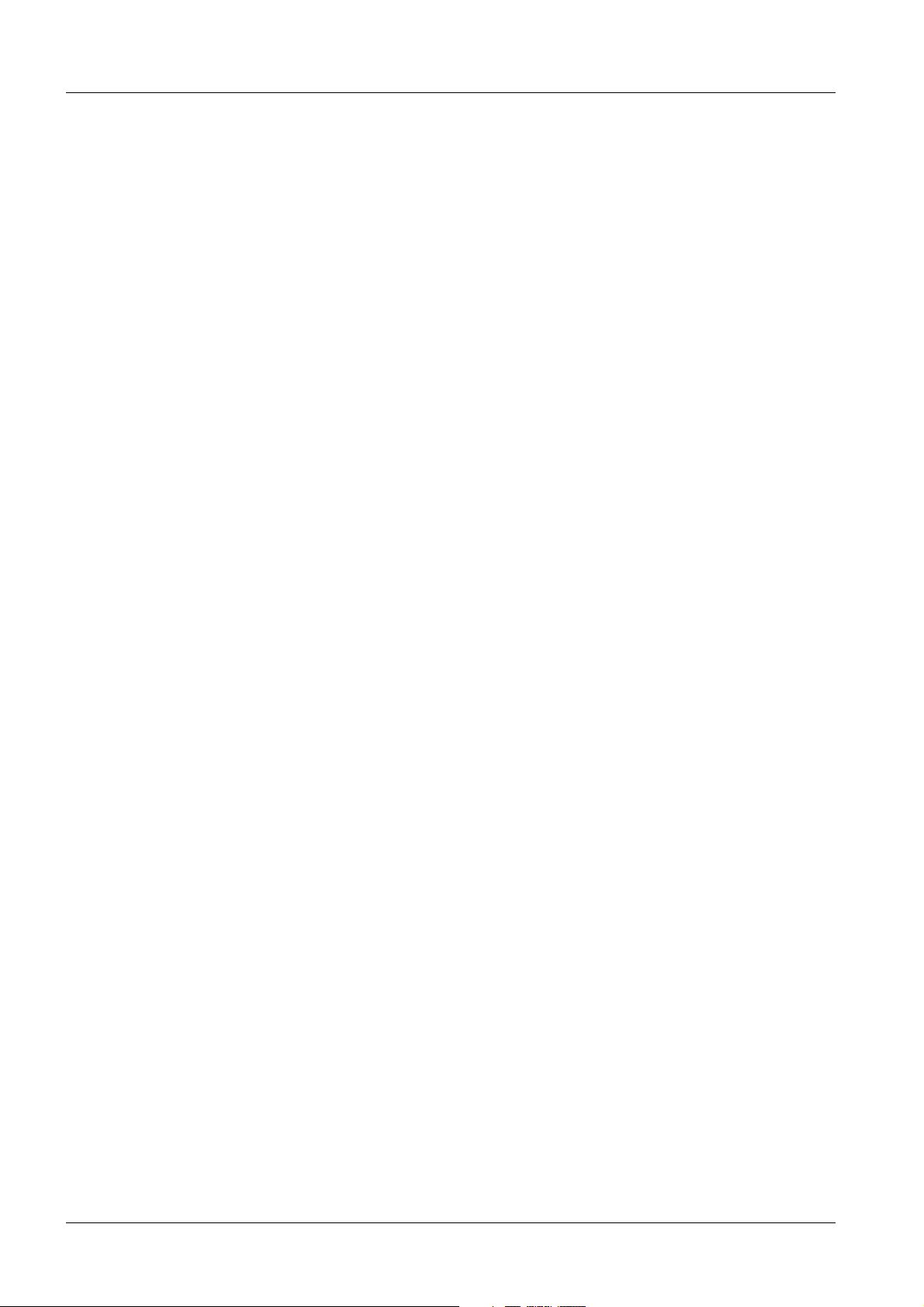
4 General Information
1General Information
2-
Affected systems/products 0
ARCADIS Varic
Material no. 80 80 017
Sweden
Serial no. 10040, 1004, 10042,
Germany
Serial no. 10029
Canada
Serial no. 10022
South Africa
Serial no. 10024
ARCADIS Varic SP00-000.896.02.01.02 Siemens AG
04.05 CS PS 24
Page 4 of 30
Medical Solutions
Page 5
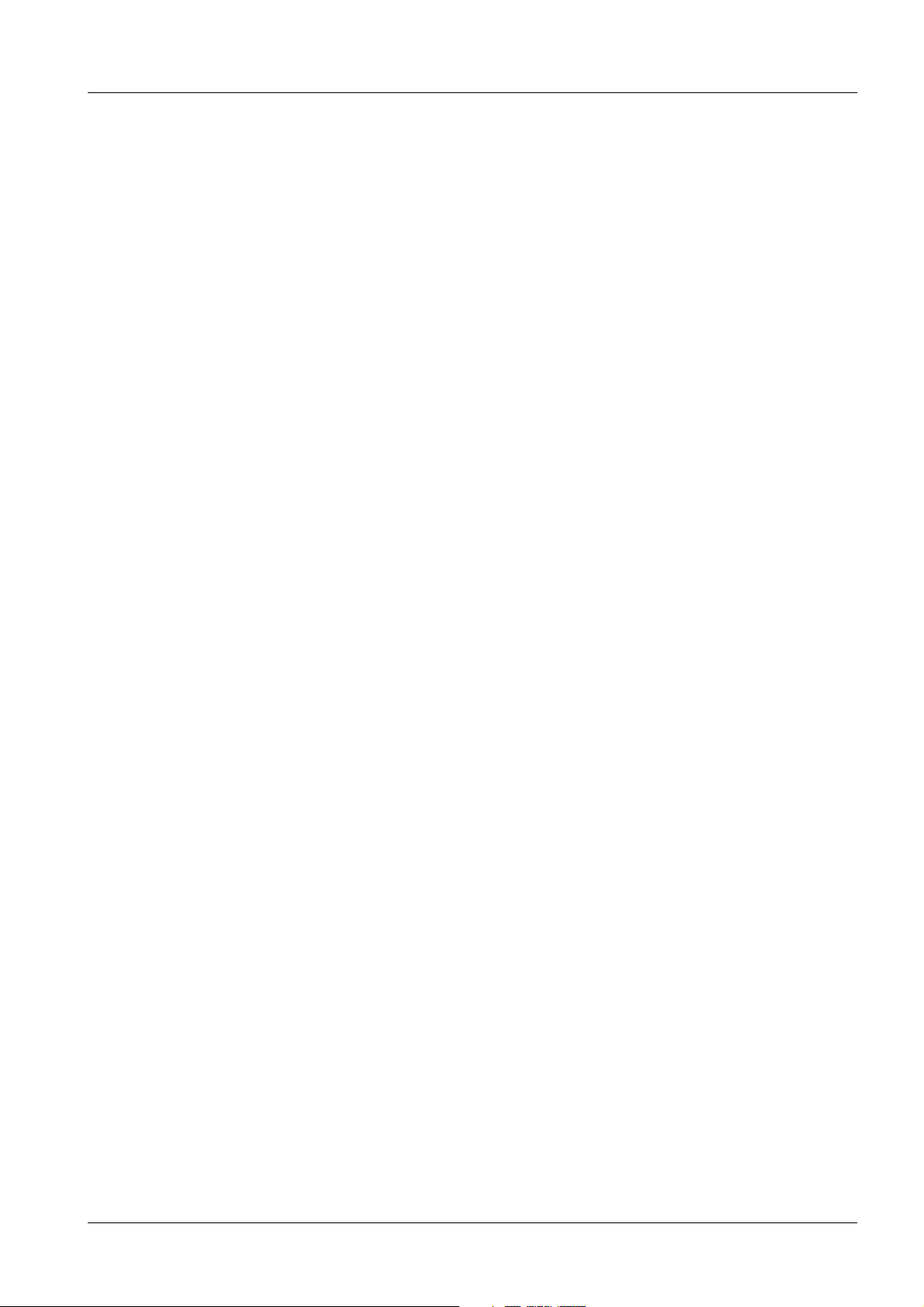
General Information 5
Reason for the update 0
1. Installation of bugfix 1. This is comprised of the new main system software and bugfix
update VA00A.
2. Replacement of Sony printer LPR1000 with Sony printer UP-D72XR.
Siemens AG SP00-000.896.02.01.02 ARCADIS Varic
Medical Solutions
04.05 CS PS 24
Page 5 of 30
Page 6
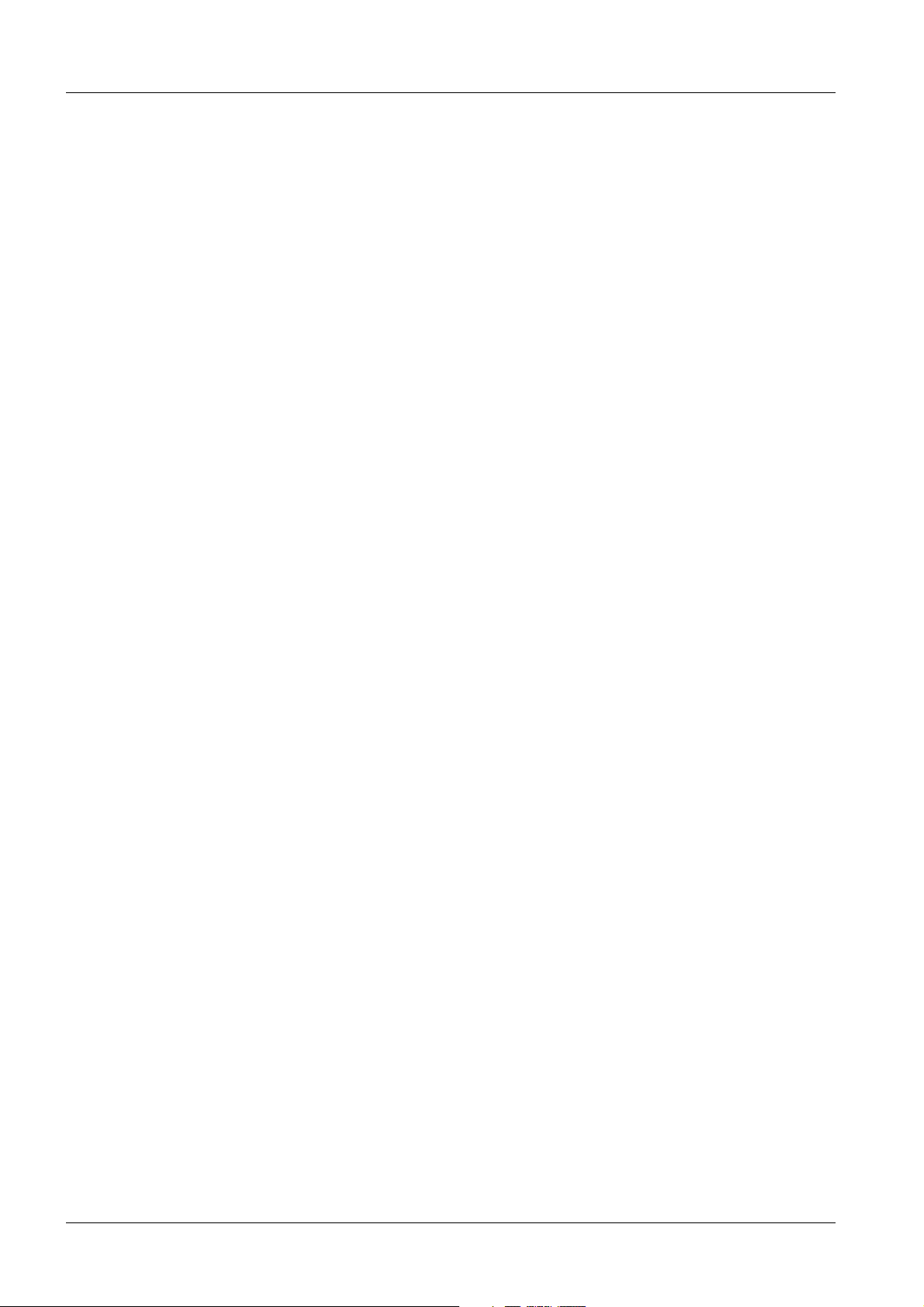
6 General Information
Requirements 0
1. Update Instructions SP024/04/P must be followed.
As a result, imaging system software VB11 is installed, for example.
ARCADIS Varic SP00-000.896.02.01.02 Siemens AG
04.05 CS PS 24
Page 6 of 30
Medical Solutions
Page 7
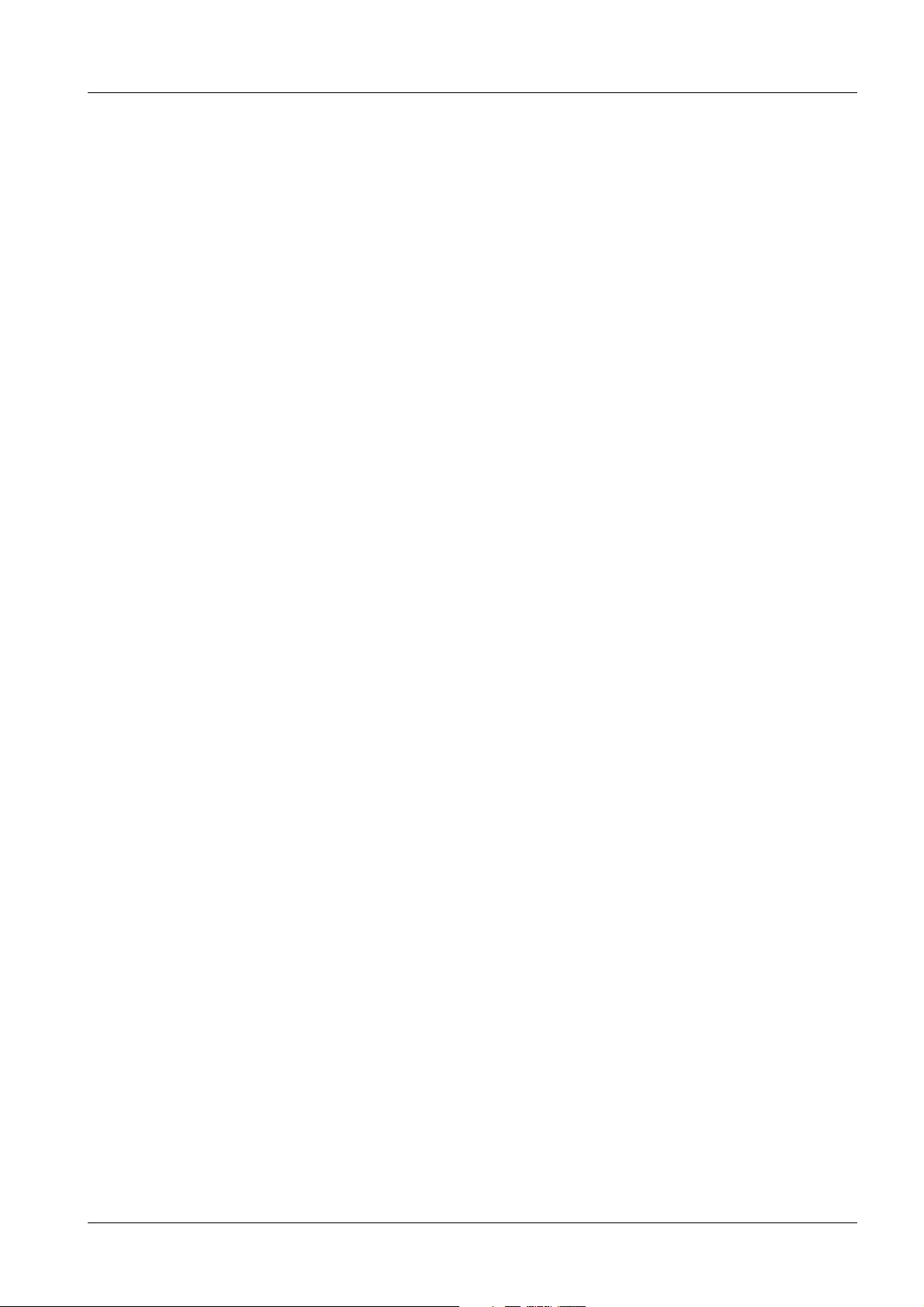
General Information 7
Special tools/documents 0
n.a.
Siemens AG SP00-000.896.02.01.02 ARCADIS Varic
Medical Solutions
04.05 CS PS 24
Page 7 of 30
Page 8
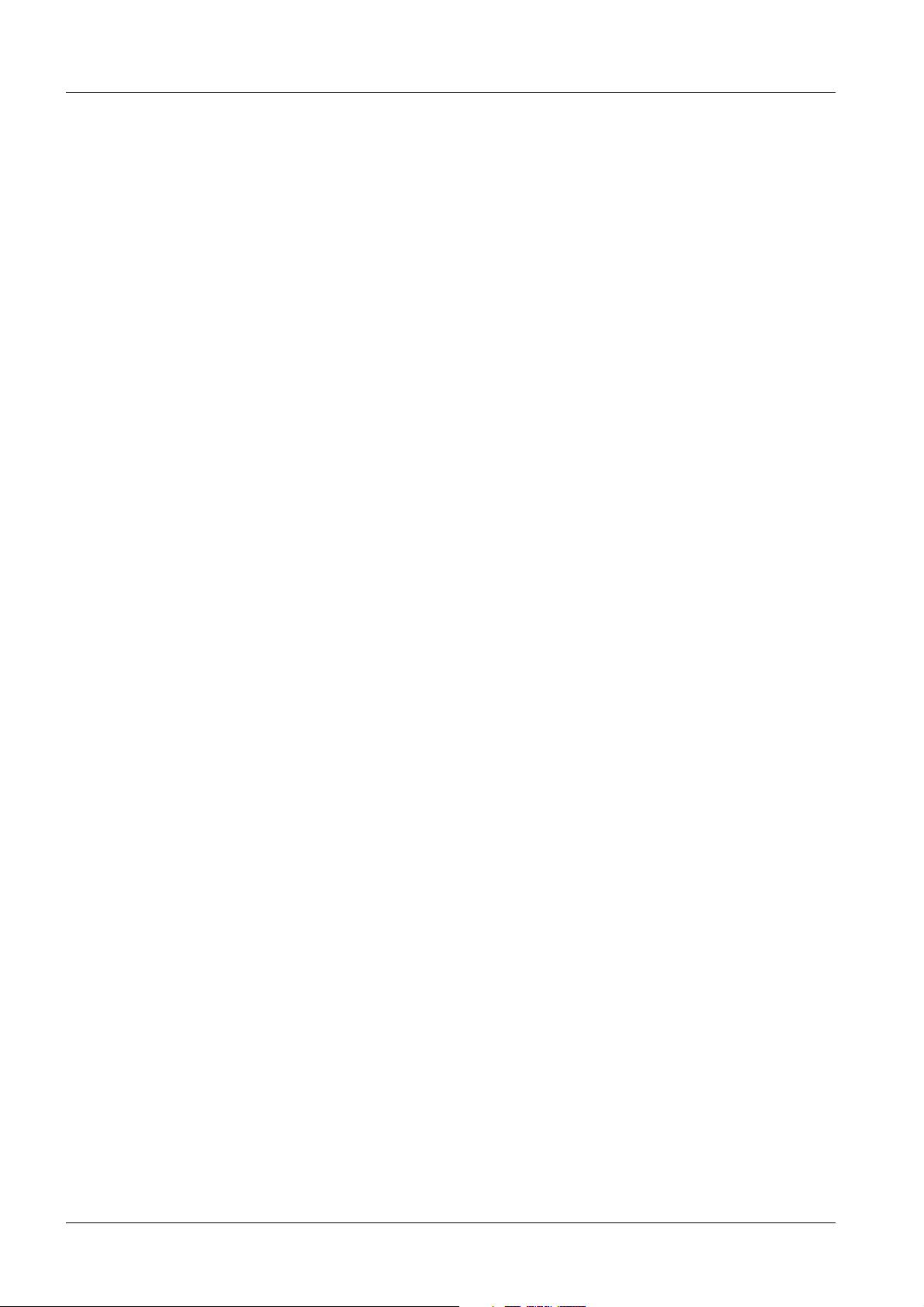
8 General Information
Ordering information 0
An order is not necessary.
The following materials are sent to the technical manager listed below.
Sony 0
Sony printer UP-72 is sent directly from Sony to the technical manager.
Siemens Erlangen 0
The following materials and documentation are sent directly from Siemens Erlangen to
the technical manager.
- System CD VA00D
- Main system VA01E CD
- Bugfix Update VA00A CD
- Documentation: UI SP003/05/P
- Documentation: Troubleshooting Guide
Germany 0
Siemens AG
Mrs. Juliane Fietsch
MED ES CS RSC CCC
Henkestr. 127
Neubau Karl Heinz Kaske
91050 Erlangen
Sweden 0
Technical manager
Siemens AG
SAB SMS Swe/Fin CS Swe
Mr. Bo Fontander
Roentgenvaegen 2
SE 171 95 Solna (Stockholm)
ARCADIS Varic SP00-000.896.02.01.02 Siemens AG
04.05 CS PS 24
Page 8 of 30
Medical Solutions
Page 9
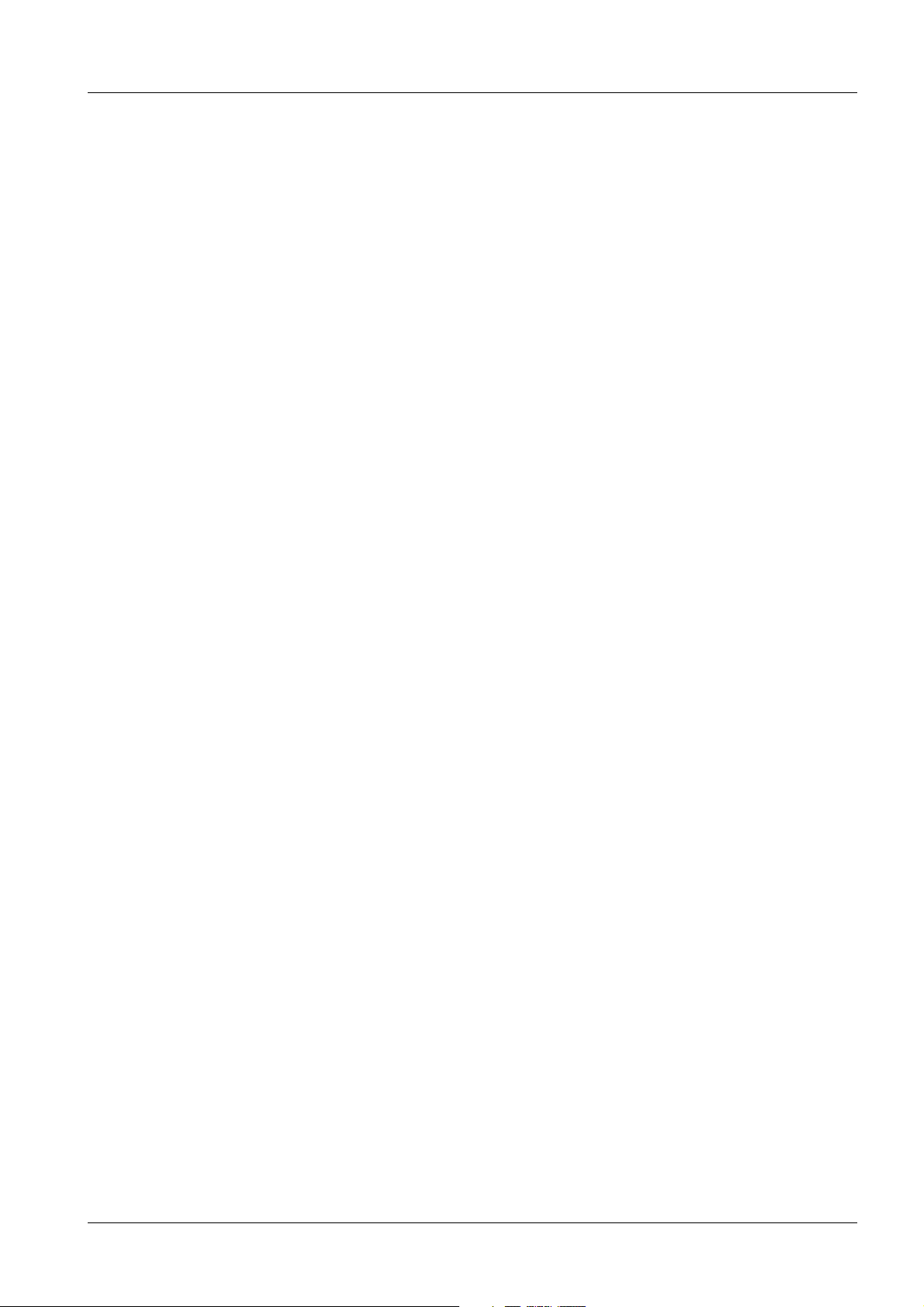
General Information 9
South Africa 0
Technical manager
Siemens AG
Medical
Mr. Siegmund Kocma
300, Janadel Avenue, Midrand
ZA 1685 Halfway House
Canada 0
Technical manager
Siemens AG
MED Service
Mr. Roman Molodynia
2185 Derry Road West
CA ON LW5N 7A6 Mississauga
Siemens AG SP00-000.896.02.01.02 ARCADIS Varic
Medical Solutions
04.05 CS PS 24
Page 9 of 30
Page 10

10 General Information
Contents of the update kit 0
Not applicable, since the required parts and documentation are sent directly to the relevant parties.
ARCADIS Varic SP00-000.896.02.01.02 Siemens AG
04.05 CS PS 24
Page 10 of 30
Medical Solutions
Page 11

General Information 11
Returns 0
The following parts must be returned:
• Sony printer LPR 1000
The printer must be packaged correctly!
It must not move within the packaging.
No credit will be issued for returns that have been damaged as a result of incorrect packaging.
Return the printer to:
Sony Deutschland GmbH
c/o Klaus Cramer
Hugo-Eckener-Strasse 20
50829 Köln
Germany
Fax the delivery receipt to:
+499131 84 8670
Siemens AG SP00-000.896.02.01.02 ARCADIS Varic
Medical Solutions
04.05 CS PS 24
Page 11 of 30
Page 12

12 Installation
2Installation
3-
Sony printer UP-D72XR 0
Perform the following steps according to the printer "start-up manual":
• Unpacking (see the "Preparation" section).
• Installing the head cassette (see the "Preparation" section).
Important: Remove the locking devices from the head cassette.
• Installing the ink cartridges (see the "Preparation" section).
• Switching on the printer (see the "Preparation" section).
• Installing the head cleaning unit (see the "Preparation" section).
• Installing the automatic paper feed tray (see the "Preparation" section).
NOTE
Keep the transport safety materials. They have to be used when replacing or shipping the printer.
ARCADIS Varic SP00-000.896.02.01.02 Siemens AG
04.05 CS PS 24
Page 12 of 30
Medical Solutions
Page 13

Installation 13
Sony printer installation 0
Mounting frame installation 0
• Switch off the system.
• Remove the front cover of the monitor carriage.
• Remove the rear cover of the monitor carriage.
• Remove Sony printer LPR 1000.
• Place the new printer in the monitor carriage and adapt the spacer plate of the monitor
carriage as needed (secure from above via 4 threads).
• Connect the power cable to the printer.
• Do NOT YET connect the USB cable to the printer.
- This cable must first be connected after installation of the printer software.
• Set the power switch to "1".
Siemens AG SP00-000.896.02.01.02 ARCADIS Varic
Medical Solutions
04.05 CS PS 24
Page 13 of 30
Page 14

14 Installation
Data to record 0
Service key 0
• Record the service key ..................................................................................................
- It can be found, for instance, in the system binder.
Computer name 0
• Record the computer name..........................................................................
- It can be found in the service software under Configuration/Local host/TCP IP
LAN/Computer name.
Administrator password 0
• Assign and record the administrator password .....................................................
- The password is assigned in the service software under Configuration/Local host/Users.
Backup 0
• Perform a backup operation.
- This is described in the included "Troubleshooting Guide".
Exam set 0
• Open the service software.
• Click "Reports".
• Click "Exam sets" under "Remote diagnostics".
¹ This generates the "examination set configuration" report.
• Click "Exit".
Burning log files to CD 0
• Insert a blank CD.
• Select "Event log".
• In the upper command line, click "Burn log files".
¹ This generates the log files.
¹ This saves all files located in the extract folder on CD-ROM.
• Remove the CD from the CD-ROM drive and label it.
ARCADIS Varic SP00-000.896.02.01.02 Siemens AG
04.05 CS PS 24
Page 14 of 30
Medical Solutions
Page 15

Installation 15
Installation 0
Main system software installation 0
• Open the service software.
• Select "Main system".
- If the "Main System” button is not visible, check the connection between the monitor
carriage and the main system.
• Click "Next".
- Do not make any changes.
Main system download
• Select "C-arm” under "Download"
- The installed programs are displayed under "Current ver.”.
Fig. 1: Main System >> Download >> C-arm
Siemens AG SP00-000.896.02.01.02 ARCADIS Varic
Medical Solutions
04.05 CS PS 24
Page 15 of 30
Page 16

16 Installation
• Insert the “Main System VA01E” CD in the CD-ROM drive.
• Select CD drive "R" under "Drive".
• Select the file to be checked “SMC_Plus_VC01E.BIN “ under “Directories & files”.
• Click “Compare”.
- The file version is displayed under "New version”, and a recommended action (e.g.,
update necessary) is displayed under "Status/action”.
- A checkmark appears automatically in the last column, if this program has to be installed again.
¹ “Update necessary” is displayed.
• Click “Download”.
- Only one program should be selected. Otherwise, installation problems may occur.
¹ The software is installed.
¹ The main system restarts.
• Click "Finish".
• Remove the CD from the CD-ROM drive.
NOTE
It is not necessary to perform a restore operation or make any adjustments after a main system software installation. The parameters are stored in EE Prom.
A restore is required only if the D1 of the main system has been replaced.
ARCADIS Varic SP00-000.896.02.01.02 Siemens AG
04.05 CS PS 24
Page 16 of 30
Medical Solutions
Page 17

Installation 17
Sony UP-D72XR printer installation via USB 0
NOTE
Preparation
This printer is only allowed starting with imaging system software
VB11.
• Check whether the "VA00D" system CD is available.
• Ensure that the printer is not connected to the PC.
Administrator
• Log on as administrator.
Deleting a printer
• Click the Windows "Start" button in the task bar.
• Select "Settings".
• Select "Printer and faxes”.
¹ A printer is displayed.
• Click on the printer.
- Sony LPR 1000
• Click the right mouse button.
• Click "Delete”.
- If print jobs are still present, the printer cannot be deleted. Delete these print jobs.
¹ The following is displayed: “Are you sure you want to delete the printer ’ ....’ ”
• Click "Yes".
¹ The following is displayed: "Warning: The default printer has been deleted,’ ....’ ”
• Click "OK".
• Close the "Printer and faxes" window.
Siemens AG SP00-000.896.02.01.02 ARCADIS Varic
Medical Solutions
04.05 CS PS 24
Page 17 of 30
Page 18

18 Installation
Installing bugfix update VA00A
• Insert the “Bugfix Update VA00A” CD.
• Click "Start" in the Windows task bar.
• Click "Run".
• Enter "cmd".
• Click "OK".
¹ The following path is displayed: “C:\Documents and settings \ Administrator>”
ARCADIS Varic SP00-000.896.02.01.02 Siemens AG
04.05 CS PS 24
Page 18 of 30
Medical Solutions
Page 19

Installation 19
• Enter “r:\install”.
• Press "Enter".
¹ The bugfix file is installed.
Siemens AG SP00-000.896.02.01.02 ARCADIS Varic
Medical Solutions
04.05 CS PS 24
Page 19 of 30
Page 20

20 Installation
• Remove the CD from the CD drive.
¹ The Setup Wizard is automatically displayed.
ARCADIS Varic SP00-000.896.02.01.02 Siemens AG
04.05 CS PS 24
Page 20 of 30
Medical Solutions
Page 21

Installation 21
Printer driver installation
Fig. 2: Sony 3
• Click "Next".
¹ The "license agreement" is displayed.
• Click "Yes".
¹ The "Setup Wizard" starts.
Siemens AG SP00-000.896.02.01.02 ARCADIS Varic
Medical Solutions
04.05 CS PS 24
Page 21 of 30
Page 22

22 Installation
Fig. 3: Sony 1
• Establish the USB connection between the printer and the imaging system PC when
the above picture is displayed.
• Click "Next".
¹ The driver is installed.
¹ The following is displayed:”Sony UP_72XR Setup Wizard Complete”.
• Click "Finish".
• Remove the "system CD" and close the tray.
ARCADIS Varic SP00-000.896.02.01.02 Siemens AG
04.05 CS PS 24
Page 22 of 30
Medical Solutions
Page 23

Installation 23
Change the printer name.
• Click the Windows "Start" button in the task bar.
• Select "Settings".
• Select "Printer and faxes”.
• Right-click on the “Sony UP-D72XR” printer.
• Click "Rename".
• Change the printer name from “Sony UP-D72XR” to “UP-D72XR .............Codonics”.
- Instead of the periods between UP-D72XR and Codonics, enter 13 spaces.
This setting is needed for the hardcopy function.
• Press "Enter".
¹ This applies the printer name.
Printing preferences
• Right-click on the “Sony UP-D72XR” printer.
• Click "Properties".
¹ A new window opens.
• Click "Print test page".
• Click "OK".
¹ A test page is printed.
• Click "Printing preferences ...".
• Deselect "Margin print".
• Click "Apply".
• Click "Graphics".
• Set "sharpness" to "1".
• Set "dark" to "0".
• Set "gamma" to "+8".
• Set "light" to "-8".
• Click "Apply".
• Click "Save".
¹ The "Save settings" window is displayed.
• Click "Save".
¹ The displayed window is automatically closed.
• Click "OK".
¹ The displayed window is automatically closed.
Siemens AG SP00-000.896.02.01.02 ARCADIS Varic
Medical Solutions
04.05 CS PS 24
Page 23 of 30
Page 24

24 Installation
• Click "OK".
¹ The displayed window is automatically closed.
• Log off as administrator.
• Switch the complete system off and on 4 times.
- This is necessary to activate the installed printer on all syngo levels.
Setting up the default printer for reporting
• Click "Options" on the examination task card.
• Click "Configuration".
• Double-click on "Structured reporting".
• Select the installed printer under "Default printer".
- Even if the installed printer is already displayed.
• Select "8x10" under "Default paper size".
- Even if "8x10" is already displayed.
• Click "Apply".
• Click "OK".
• Close the syngo configuration panel.
External devices
• Open the service software.
• Select "Configuration".
• Click "Next".
Paper printer
• Select "Paper printer" under External devices.
- If a "Paper printer" cannot be selected, "Paper printer" must be selected in the service software options under Configuration.
Available paper printer media formats
• Select "A4" and "8x10" and deselect all other formats.
• Click "Save".
¹ The following is displayed: “printer data successfully saved”
• Click "OK".
LUT files
• Select "PS LUT files”.
• Ensure that "Use LUT for postscript printers” is selected.
• Ensure that "Use floating zoom factors” is not selected.
ARCADIS Varic SP00-000.896.02.01.02 Siemens AG
04.05 CS PS 24
Page 24 of 30
Medical Solutions
Page 25

Installation 25
Characteristic curve
• Select the “PrinterLUT_Gamma_2” characteristic curve under “PS LUT directory”.
• Click "Select".
¹ The selected characteristic curve is displayed under Current LUT.
• Click "Save".
• Click "Home".
¹ “A restart of application SW is necessary to make changes valid” is displayed.
• Click "OK".
¹ The system performs a restart.
Siemens AG SP00-000.896.02.01.02 ARCADIS Varic
Medical Solutions
04.05 CS PS 24
Page 25 of 30
Page 26

26 Installation
Loading settings
This is necessary in order to activate the settings for the "MedUser".
• Open the service software.
• Select "Utilities” under Home menu.
• Select "Escape to OS" under Source.
• Select "NT Command Interpreter” under Command.
• Select "Explorer” under Parameter.
• Click "Go".
¹ Explorer is displayed.
• Select "My Computer”.
• Click "Control panel" under "Address".
• Click “Printers and other hardware”.
• Click “View installed printers or fax printers”.
• Right-click on the “Sony UP-D72XR” printer.
• Click "Properties".
¹ A new window opens.
• Click "Printing preferences ...".
• Ensure that "Margin print" is deselected.
• Click "Apply" if possible.
• Click "Graphics".
• Click "Load".
¹ The "Load settings" window is displayed.
• Click "Open".
¹ The "Load settings" window is automatically closed.
• Click "Apply".
• Click "OK".
¹ The displayed window is automatically closed.
• Click "OK".
• Close the "Printer and faxes" window.
• Close the service software.
• Switch the system completely off and restart it.
ARCADIS Varic SP00-000.896.02.01.02 Siemens AG
04.05 CS PS 24
Page 26 of 30
Medical Solutions
Page 27

Installation 27
Printer test 0
Preparation
• Check whether the system CD is available.
Printing a test image
• Open the service software.
• Call up the "SMPTE" test image under Service patient.
• Create a film request.
• Ensure that film is used for printing if possible.
• Select "OK".
¹ A test image is printed.
Print quality
• Compare the "SMPTE" test image to the "SMPTE" test image displayed on the moni-
tor. The minimum contrast in the 5% field and in the 95% field must be visible.
Result 1: Test image is identical.
The printed "SMPTE" test image is identical to the "SMPTE" test image displayed on the
monitor.
• No further action necessary.
Result 2: Test image is lighter.
The printed "SMPTE" test image is lighter than the "SMPTE" test image displayed on the
monitor.
• Check whether the ”PrinterLUT_Gamma_2” characteristic curve was activated, as pre-
viously described, and activate it if necessary.
• Generate another "SMPTE" test image and compare it.
Result 3: Test image is darker.
The printed "SMPTE" test image is darker than the "SMPTE" test image displayed on the
monitor.
• Open the service software.
• Select "Configuration".
• Click "Next".
LUT files
• Select "PS LUT files" under External devices.
• Ensure that "Use LUT for postscript printers” is selected.
• Ensure that "Use floating zoom factors” is not selected.
Siemens AG SP00-000.896.02.01.02 ARCADIS Varic
Medical Solutions
04.05 CS PS 24
Page 27 of 30
Page 28

28 Installation
Characteristic curve
• Insert the "system CD" and close the tray.
• Select "R:\" under Drive.
• Select "Printer LUT" under “Source path”.
- The greater the number of LUT files, the lighter the printed image is.
• Select "PrinterLUT_Gamma_1_2" under "Source path”.
- Always only one printer LUT can be selected.
• Click "Import".
¹ The following is displayed: “File successfully copied”.
• Click "OK".
• As described above, select and import all printer LUTs up to PrinterLUT_Gamma_1_9
• Select the “PrinterLUT_Gamma_1_6” characteristic curve under “PS LUT directory”.
• Click "Select".
¹ The selected characteristic curve is displayed under Current LUT.
• Click "Save".
• Remove the "system CD" and close the tray.
• Generate another "SMPTE" test image and begin again at the "Print quality" section.
NOTE
Final test
Radiation summary report
If the test image is again too dark or too light, activate other printer
LUTs, i.e., instead of PrinterLUT_Gamma_1_6, use, for example,
PrinterLUT_Gamma_1_4 for a test image that is too light or
PrinterLUT_Gamma_1_8 for a test image that is too dark.
• Make an exposure for test purposes and then print the radiation summary report.
- This report is created for each patient and is available in the patient list.
ARCADIS Varic SP00-000.896.02.01.02 Siemens AG
04.05 CS PS 24
Page 28 of 30
Medical Solutions
Page 29

Completion Protocol/Update Completion Form 29
3Completion Protocol/Update Completion Form
4-
Update no. SP003/05/P was performed.
Material number: ...................................
Serial number: ...................................
Customer: ................................... City: ...................................
Customer num-
...................................
ber:
Name ( CSE ): ................................... Telephone: ...................................
Country: ................................... City: ...................................
Date: ................................... Signature: ...................................
Note: ........................................................................................................
........................................................................................................
NOTE
After completing the update, make a copy of this page, fill it out
and file it in the appropriate system binder/user handbook.
Siemens AG SP00-000.896.02.01.02 ARCADIS Varic
Medical Solutions
04.05 CS PS 24
Page 29 of 30
Page 30

30 Completion Protocol/Update Completion Form
ARCADIS Varic SP00-000.896.02.01.02 Siemens AG
04.05 CS PS 24
Page 30 of 30
Medical Solutions
