Page 1
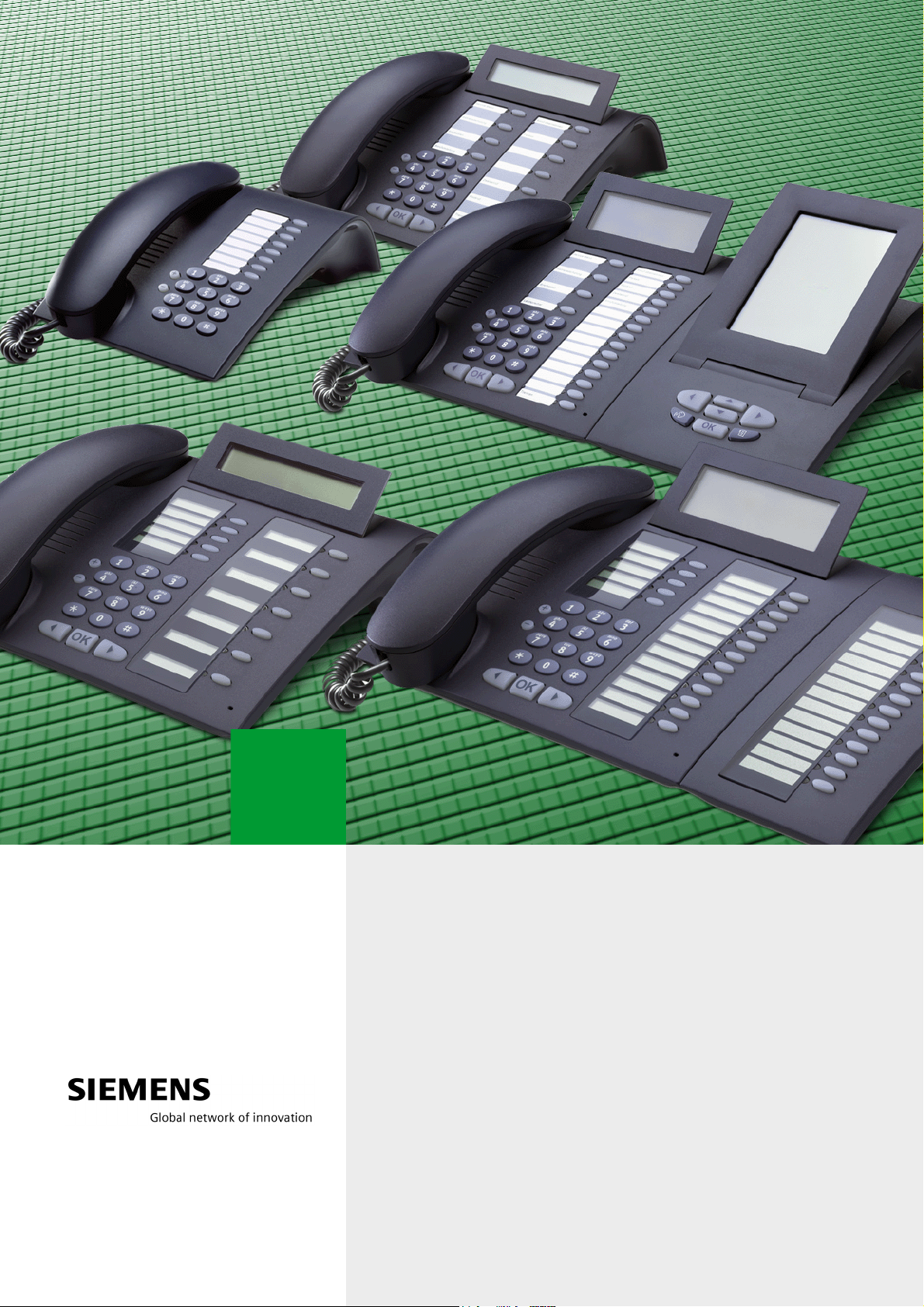
optiPoint 410 S V6.0
optiPoint 420 S V6.0
XML Configuration Management
Administrator Manual
Page 2
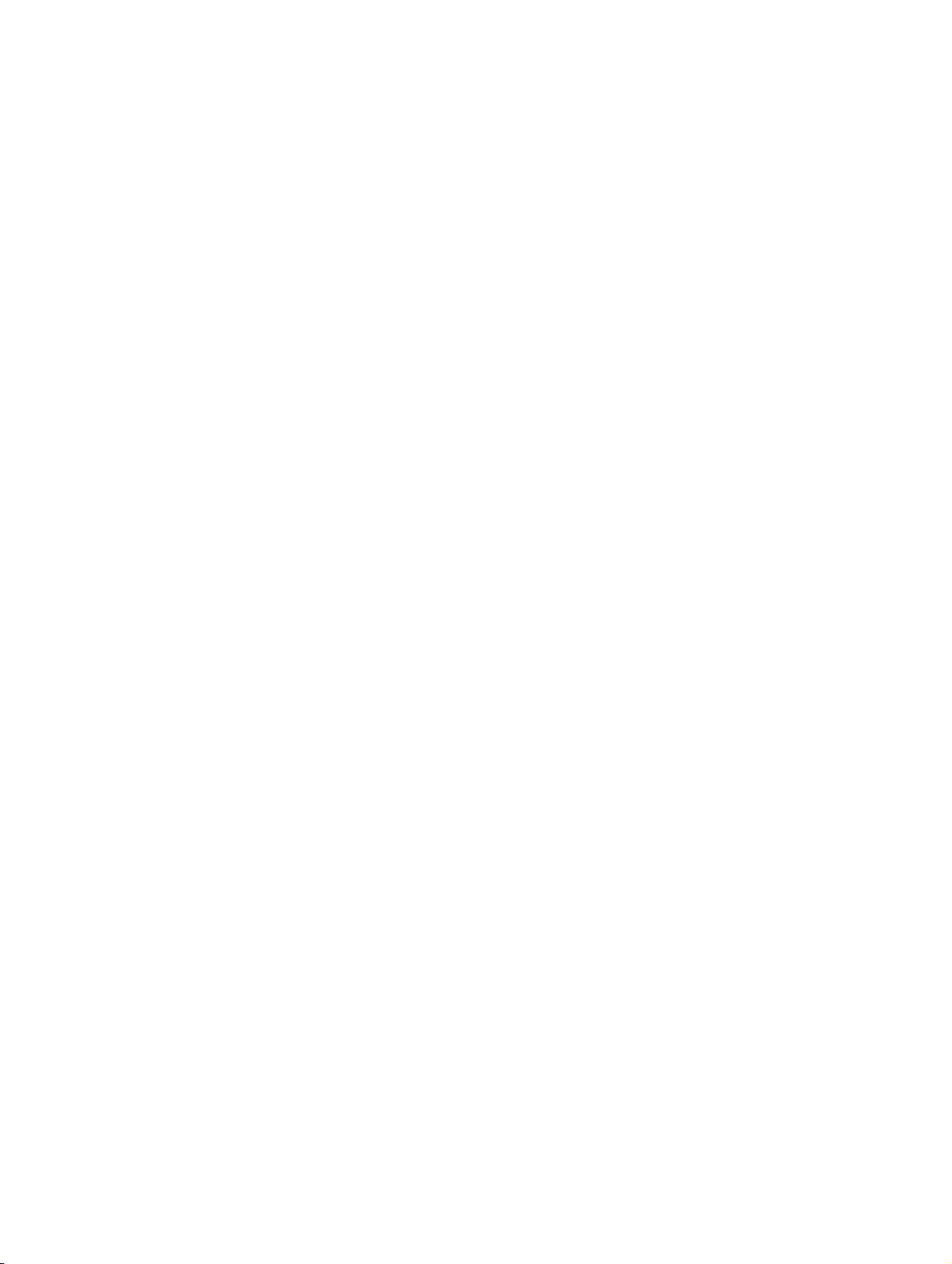
xmlTOC.fm
Nur für den internen Gebrauch Contents
Contents 0
1 Introduction. . . . . . . . . . . . . . . . . . . . . . . . . . . . . . . . . . . . . . . . . . . . . . . . . . . . . . . . . . 1-1
1.1 Overview and Areas of Use . . . . . . . . . . . . . . . . . . . . . . . . . . . . . . . . . . . . . . . . . . . . . 1-1
1.2 About this Manual . . . . . . . . . . . . . . . . . . . . . . . . . . . . . . . . . . . . . . . . . . . . . . . . . . . . 1-3
2 XML Configuration Management. . . . . . . . . . . . . . . . . . . . . . . . . . . . . . . . . . . . . . . . . 2-1
2.1 Procedure and Workflow . . . . . . . . . . . . . . . . . . . . . . . . . . . . . . . . . . . . . . . . . . . . . . . 2-1
2.2 File Formats. . . . . . . . . . . . . . . . . . . . . . . . . . . . . . . . . . . . . . . . . . . . . . . . . . . . . . . . . 2-2
2.2.1 Configuration Files . . . . . . . . . . . . . . . . . . . . . . . . . . . . . . . . . . . . . . . . . . . . . . . . 2-2
2.2.1.1 System Configuration File. . . . . . . . . . . . . . . . . . . . . . . . . . . . . . . . . . . . . . . . 2-2
2.2.1.2 Device Configuration File . . . . . . . . . . . . . . . . . . . . . . . . . . . . . . . . . . . . . . . . 2-2
2.3 Download. . . . . . . . . . . . . . . . . . . . . . . . . . . . . . . . . . . . . . . . . . . . . . . . . . . . . . . . . . . 2-2
2.3.1 Downloading Configuration Files. . . . . . . . . . . . . . . . . . . . . . . . . . . . . . . . . . . . . . 2-2
2.3.2 Periodically Checking Configuration Files. . . . . . . . . . . . . . . . . . . . . . . . . . . . . . . 2-3
2.3.3 Automatic Software Download . . . . . . . . . . . . . . . . . . . . . . . . . . . . . . . . . . . . . . . 2-3
2.3.4 Defining Configuration File Parameters in the Phone . . . . . . . . . . . . . . . . . . . . . 2-4
2.3.5 Description of Download Parameters . . . . . . . . . . . . . . . . . . . . . . . . . . . . . . . . . . 2-5
2.3.5.1 Config Update FTP IP . . . . . . . . . . . . . . . . . . . . . . . . . . . . . . . . . . . . . . . . . . 2-5
2.3.5.2 Config Update FTP Port . . . . . . . . . . . . . . . . . . . . . . . . . . . . . . . . . . . . . . . . 2-5
2.3.5.3 Config Update Pathname . . . . . . . . . . . . . . . . . . . . . . . . . . . . . . . . . . . . . . . . 2-5
2.3.5.4 Config Update Account ID . . . . . . . . . . . . . . . . . . . . . . . . . . . . . . . . . . . . . . . 2-5
2.3.5.5 Config Update User Name . . . . . . . . . . . . . . . . . . . . . . . . . . . . . . . . . . . . . . . 2-5
2.3.5.6 Config Update Password . . . . . . . . . . . . . . . . . . . . . . . . . . . . . . . . . . . . . . . . 2-5
2.3.5.7 Config Update Filename. . . . . . . . . . . . . . . . . . . . . . . . . . . . . . . . . . . . . . . . . 2-5
2.3.5.8 Config Update File Type. . . . . . . . . . . . . . . . . . . . . . . . . . . . . . . . . . . . . . . . . 2-5
2.3.5.9 Config Update Periodic Timer. . . . . . . . . . . . . . . . . . . . . . . . . . . . . . . . . . . . . 2-6
2.3.5.10 Config Update Unregistration Timer . . . . . . . . . . . . . . . . . . . . . . . . . . . . . . . 2-6
2.3.5.11 Config Update Authentication. . . . . . . . . . . . . . . . . . . . . . . . . . . . . . . . . . . . 2-6
2.4 Installation . . . . . . . . . . . . . . . . . . . . . . . . . . . . . . . . . . . . . . . . . . . . . . . . . . . . . . . . . . 2-7
2.4.1 DHCP is Available. . . . . . . . . . . . . . . . . . . . . . . . . . . . . . . . . . . . . . . . . . . . . . . . . 2-7
2.4.1.1 Further Information on Option 43 (DHCP Support) . . . . . . . . . . . . . . . . . . . . 2-8
2.4.2 DHCP is Not Available . . . . . . . . . . . . . . . . . . . . . . . . . . . . . . . . . . . . . . . . . . . . . 2-9
2.4.2.1 DNS Entry. . . . . . . . . . . . . . . . . . . . . . . . . . . . . . . . . . . . . . . . . . . . . . . . . . . . 2-9
2.4.2.2 Manual . . . . . . . . . . . . . . . . . . . . . . . . . . . . . . . . . . . . . . . . . . . . . . . . . . . . . . 2-9
3 XML Overview . . . . . . . . . . . . . . . . . . . . . . . . . . . . . . . . . . . . . . . . . . . . . . . . . . . . . . . . 3-1
3.1 Tag Structure . . . . . . . . . . . . . . . . . . . . . . . . . . . . . . . . . . . . . . . . . . . . . . . . . . . . . . . . 3-1
3.2 Structure of an XML File . . . . . . . . . . . . . . . . . . . . . . . . . . . . . . . . . . . . . . . . . . . . . . . 3-1
3.2.1 General and Phone-Specific XML Files . . . . . . . . . . . . . . . . . . . . . . . . . . . . . . . . 3-2
3.2.1.1 File names . . . . . . . . . . . . . . . . . . . . . . . . . . . . . . . . . . . . . . . . . . . . . . . . . . . 3-2
3.2.1.2 XML Header . . . . . . . . . . . . . . . . . . . . . . . . . . . . . . . . . . . . . . . . . . . . . . . . . . 3-3
3.2.1.3 Implementation in the Phone . . . . . . . . . . . . . . . . . . . . . . . . . . . . . . . . . . . . . 3-3
A31003-J4260-M101-2-76A9, 03-2007
XML Configuration Management, Administrator Manual
0-1
Page 3
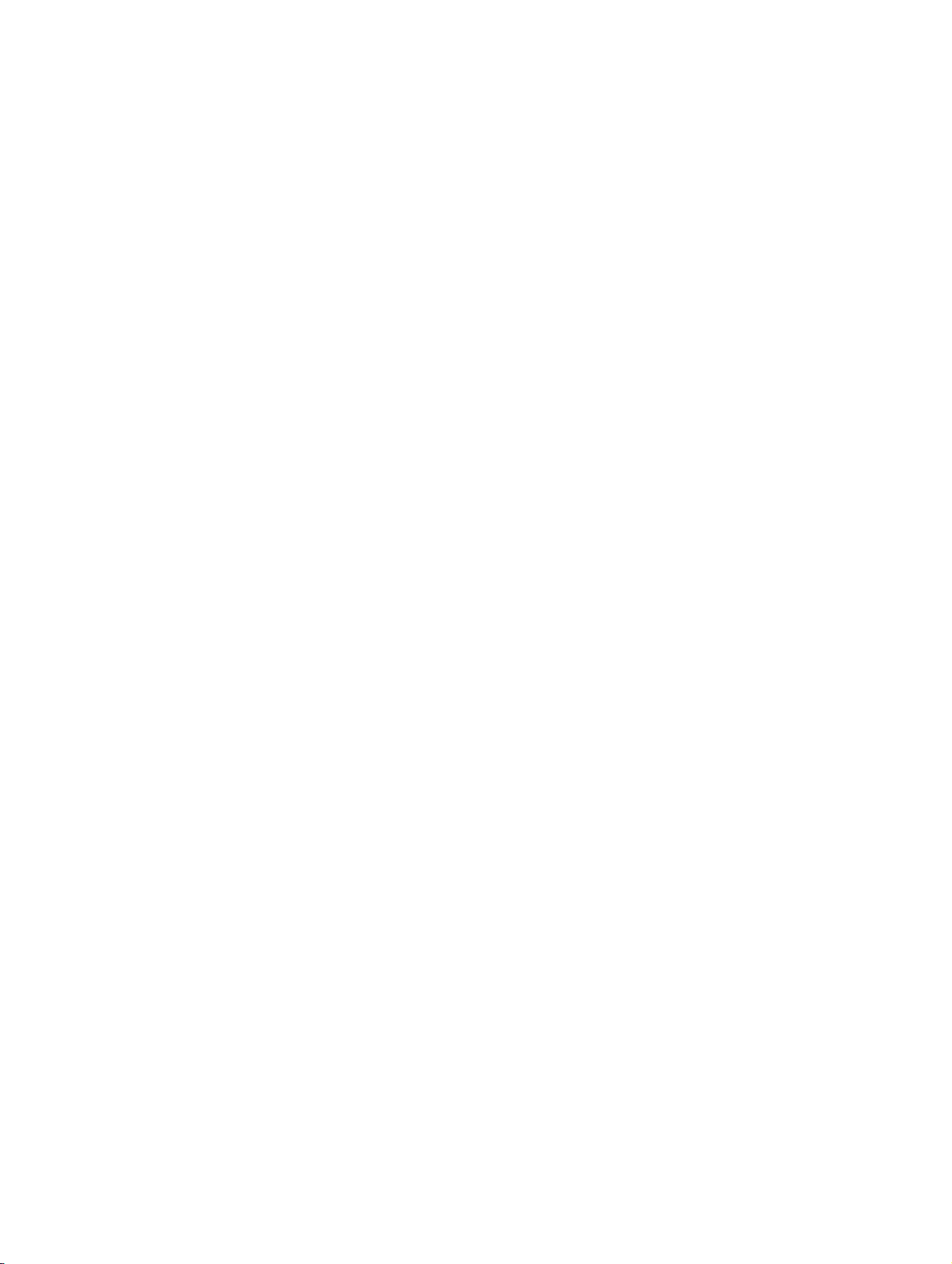
xmlTOC.fm
Contents Nur für den internen Gebrauch
3.3 Administration Tags . . . . . . . . . . . . . . . . . . . . . . . . . . . . . . . . . . . . . . . . . . . . . . . . . . . 3-4
3.3.1 System Tag . . . . . . . . . . . . . . . . . . . . . . . . . . . . . . . . . . . . . . . . . . . . . . . . . . . . . . 3-4
3.3.1.1 System config . . . . . . . . . . . . . . . . . . . . . . . . . . . . . . . . . . . . . . . . . . . . . . . . . 3-4
3.3.1.2 Device config . . . . . . . . . . . . . . . . . . . . . . . . . . . . . . . . . . . . . . . . . . . . . . . . . . 3-4
3.3.2 Network and IP Routing . . . . . . . . . . . . . . . . . . . . . . . . . . . . . . . . . . . . . . . . . . . . . 3-5
3.3.2.1 DHCP. . . . . . . . . . . . . . . . . . . . . . . . . . . . . . . . . . . . . . . . . . . . . . . . . . . . . . . . 3-5
3.3.2.2 Terminal IP address. . . . . . . . . . . . . . . . . . . . . . . . . . . . . . . . . . . . . . . . . . . . . 3-5
3.3.2.3 Terminal Mask . . . . . . . . . . . . . . . . . . . . . . . . . . . . . . . . . . . . . . . . . . . . . . . . . 3-5
3.3.2.4 Primary DNS IP address . . . . . . . . . . . . . . . . . . . . . . . . . . . . . . . . . . . . . . . . . 3-6
3.3.2.5 Secondary DSN IP address. . . . . . . . . . . . . . . . . . . . . . . . . . . . . . . . . . . . . . . 3-6
3.3.2.6 Default Route. . . . . . . . . . . . . . . . . . . . . . . . . . . . . . . . . . . . . . . . . . . . . . . . . . 3-6
3.3.2.7 Domain Name . . . . . . . . . . . . . . . . . . . . . . . . . . . . . . . . . . . . . . . . . . . . . . . . . 3-7
3.3.2.8 Terminal Host name. . . . . . . . . . . . . . . . . . . . . . . . . . . . . . . . . . . . . . . . . . . . . 3-7
3.3.2.9 Route 1 . . . . . . . . . . . . . . . . . . . . . . . . . . . . . . . . . . . . . . . . . . . . . . . . . . . . . . 3-7
3.3.2.10 Gateway 1 . . . . . . . . . . . . . . . . . . . . . . . . . . . . . . . . . . . . . . . . . . . . . . . . . . . 3-7
3.3.2.11 Mask 1 . . . . . . . . . . . . . . . . . . . . . . . . . . . . . . . . . . . . . . . . . . . . . . . . . . . . . . 3-8
3.3.2.12 Route 2 . . . . . . . . . . . . . . . . . . . . . . . . . . . . . . . . . . . . . . . . . . . . . . . . . . . . . 3-8
3.3.2.13 Gateway 2 . . . . . . . . . . . . . . . . . . . . . . . . . . . . . . . . . . . . . . . . . . . . . . . . . . . 3-8
3.3.2.14 Mask 2 . . . . . . . . . . . . . . . . . . . . . . . . . . . . . . . . . . . . . . . . . . . . . . . . . . . . . . 3-8
3.3.3 SIP Environment. . . . . . . . . . . . . . . . . . . . . . . . . . . . . . . . . . . . . . . . . . . . . . . . . . . 3-9
3.3.3.1 Phone number . . . . . . . . . . . . . . . . . . . . . . . . . . . . . . . . . . . . . . . . . . . . . . . . . 3-9
3.3.3.2 Phone name. . . . . . . . . . . . . . . . . . . . . . . . . . . . . . . . . . . . . . . . . . . . . . . . . . . 3-9
3.3.3.3 Register by name. . . . . . . . . . . . . . . . . . . . . . . . . . . . . . . . . . . . . . . . . . . . . . . 3-9
3.3.3.4 Display ID. . . . . . . . . . . . . . . . . . . . . . . . . . . . . . . . . . . . . . . . . . . . . . . . . . . . 3-10
3.3.3.5 SIP routing . . . . . . . . . . . . . . . . . . . . . . . . . . . . . . . . . . . . . . . . . . . . . . . . . . . 3-11
3.3.3.6 Registrar IP address or DNS name . . . . . . . . . . . . . . . . . . . . . . . . . . . . . . . . 3-11
3.3.3.7 Registrar IP Port . . . . . . . . . . . . . . . . . . . . . . . . . . . . . . . . . . . . . . . . . . . . . . 3-11
3.3.3.8 Server IP address or DNS name . . . . . . . . . . . . . . . . . . . . . . . . . . . . . . . . . . 3-12
3.3.3.9 Server IP Port . . . . . . . . . . . . . . . . . . . . . . . . . . . . . . . . . . . . . . . . . . . . . . . . 3-12
3.3.3.10 Gateway IP address or DNS name . . . . . . . . . . . . . . . . . . . . . . . . . . . . . . . 3-12
3.3.3.11 Gateway IP Port. . . . . . . . . . . . . . . . . . . . . . . . . . . . . . . . . . . . . . . . . . . . . . 3-12
3.3.3.12 SIP Port . . . . . . . . . . . . . . . . . . . . . . . . . . . . . . . . . . . . . . . . . . . . . . . . . . . . 3-13
3.3.3.13 RTP Base Port. . . . . . . . . . . . . . . . . . . . . . . . . . . . . . . . . . . . . . . . . . . . . . . 3-13
3.3.3.14 Outbound proxy . . . . . . . . . . . . . . . . . . . . . . . . . . . . . . . . . . . . . . . . . . . . . . 3-13
3.3.3.15 Default ODP domain name . . . . . . . . . . . . . . . . . . . . . . . . . . . . . . . . . . . . . 3-13
3.3.3.16 SIP transport . . . . . . . . . . . . . . . . . . . . . . . . . . . . . . . . . . . . . . . . . . . . . . . . 3-14
3.3.3.17 SIP server type . . . . . . . . . . . . . . . . . . . . . . . . . . . . . . . . . . . . . . . . . . . . . . 3-14
3.3.3.18 SIP session timer enabled . . . . . . . . . . . . . . . . . . . . . . . . . . . . . . . . . . . . . . 3-14
3.3.3.19 SIP session timer value . . . . . . . . . . . . . . . . . . . . . . . . . . . . . . . . . . . . . . . . 3-15
3.3.3.20 Registration timer value . . . . . . . . . . . . . . . . . . . . . . . . . . . . . . . . . . . . . . . . 3-15
3.3.3.21 SIP realm . . . . . . . . . . . . . . . . . . . . . . . . . . . . . . . . . . . . . . . . . . . . . . . . . . . 3-15
3.3.3.22 SIP user ID. . . . . . . . . . . . . . . . . . . . . . . . . . . . . . . . . . . . . . . . . . . . . . . . . . 3-16
A31003-J4260-M101-2-76A9, 03-2007
0-2 XML Configuration Management, Administrator Manual
Page 4
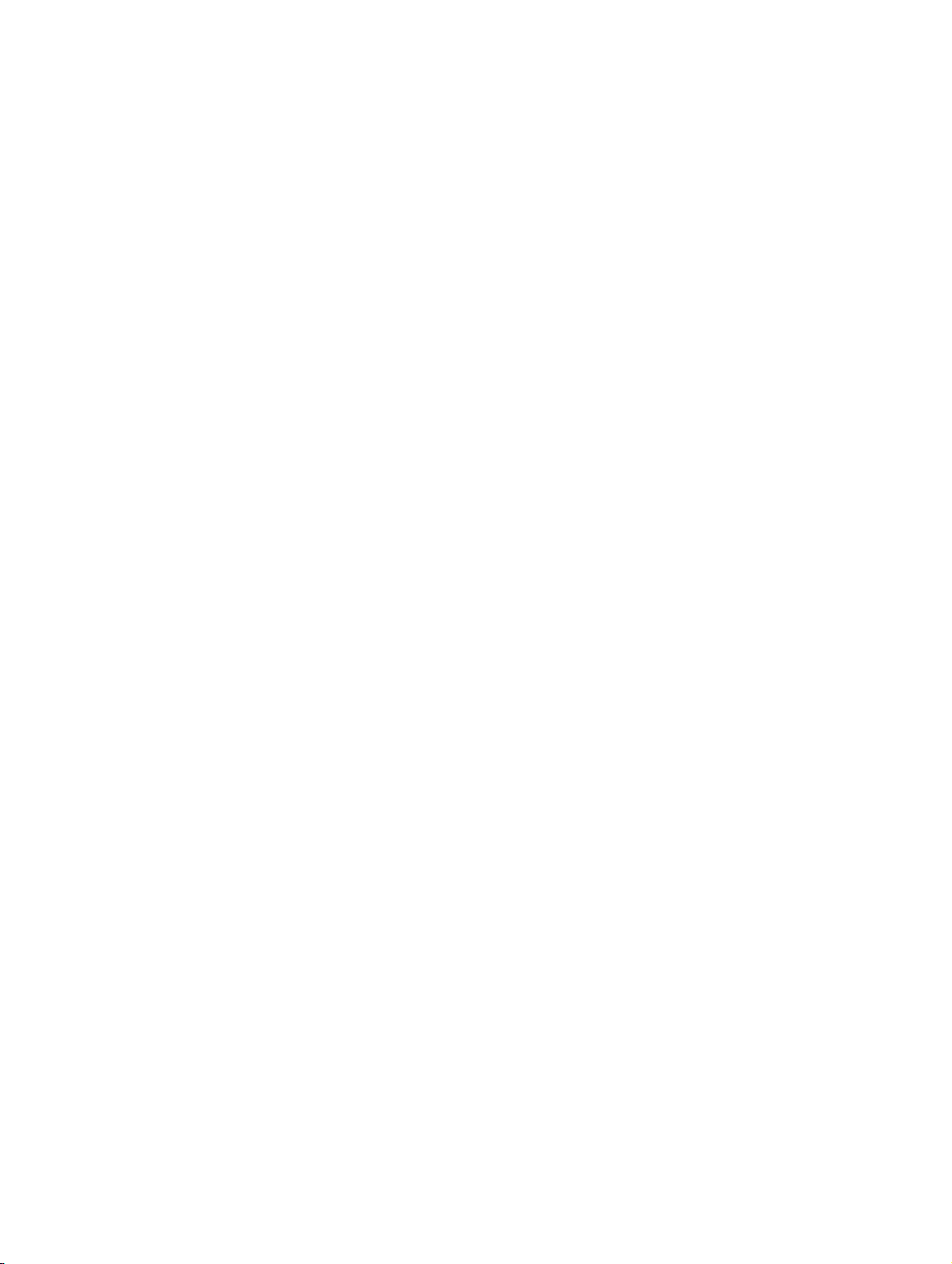
xmlTOC.fm
Nur für den internen Gebrauch Contents
3.3.3.23 New SIP password . . . . . . . . . . . . . . . . . . . . . . . . . . . . . . . . . . . . . . . . . . . 3-16
3.3.3.24 Message Waiting IP address or DNS name . . . . . . . . . . . . . . . . . . . . . . . . 3-16
3.3.3.25 Emergency number . . . . . . . . . . . . . . . . . . . . . . . . . . . . . . . . . . . . . . . . . . 3-16
3.3.3.26 Voicemail number. . . . . . . . . . . . . . . . . . . . . . . . . . . . . . . . . . . . . . . . . . . . 3-17
3.3.3.27 System description Branding/Identity name . . . . . . . . . . . . . . . . . . . . . . . . 3-17
3.3.4 SIP features . . . . . . . . . . . . . . . . . . . . . . . . . . . . . . . . . . . . . . . . . . . . . . . . . . . . 3-18
3.3.4.1 Auto answer . . . . . . . . . . . . . . . . . . . . . . . . . . . . . . . . . . . . . . . . . . . . . . . . . 3-18
3.3.4.2 Beep on auto answer . . . . . . . . . . . . . . . . . . . . . . . . . . . . . . . . . . . . . . . . . . 3-18
3.3.4.3 Auto reconnect . . . . . . . . . . . . . . . . . . . . . . . . . . . . . . . . . . . . . . . . . . . . . . . 3-18
3.3.4.4 Beep on auto reconnect . . . . . . . . . . . . . . . . . . . . . . . . . . . . . . . . . . . . . . . . 3-19
3.3.4.5 Refuse call feature enabled . . . . . . . . . . . . . . . . . . . . . . . . . . . . . . . . . . . . . 3-19
3.3.4.6 Allow Transfer on ringing . . . . . . . . . . . . . . . . . . . . . . . . . . . . . . . . . . . . . . . 3-19
3.3.4.7 Allow Join in conference. . . . . . . . . . . . . . . . . . . . . . . . . . . . . . . . . . . . . . . . 3-19
3.3.4.8 Group pickup URI . . . . . . . . . . . . . . . . . . . . . . . . . . . . . . . . . . . . . . . . . . . . . 3-20
3.3.4.9 Hot line/warm line – phone type . . . . . . . . . . . . . . . . . . . . . . . . . . . . . . . . . . 3-20
3.3.4.10 Hot line/warm line – Default dial string . . . . . . . . . . . . . . . . . . . . . . . . . . . . 3-20
3.3.4.11 initial-digit-timer. . . . . . . . . . . . . . . . . . . . . . . . . . . . . . . . . . . . . . . . . . . . . . 3-21
3.3.4.12 Conference server URI. . . . . . . . . . . . . . . . . . . . . . . . . . . . . . . . . . . . . . . . 3-21
3.3.4.13 Callback – busy URI (only HiPath 8000) . . . . . . . . . . . . . . . . . . . . . . . . . . 3-21
3.3.4.14 Callback – no reply URI (only HiPath 8000) . . . . . . . . . . . . . . . . . . . . . . . . 3-21
3.3.4.15 Cancel callbacks URI (only HiPath 8000). . . . . . . . . . . . . . . . . . . . . . . . . . 3-22
3.3.4.16 Call park URI . . . . . . . . . . . . . . . . . . . . . . . . . . . . . . . . . . . . . . . . . . . . . . . 3-23
3.3.4.17 Call pickup URI. . . . . . . . . . . . . . . . . . . . . . . . . . . . . . . . . . . . . . . . . . . . . . 3-23
3.3.5 Quality of service . . . . . . . . . . . . . . . . . . . . . . . . . . . . . . . . . . . . . . . . . . . . . . . . 3-23
3.3.5.1 Layer 2 . . . . . . . . . . . . . . . . . . . . . . . . . . . . . . . . . . . . . . . . . . . . . . . . . . . . . 3-23
3.3.5.2 Layer 2 voice . . . . . . . . . . . . . . . . . . . . . . . . . . . . . . . . . . . . . . . . . . . . . . . . 3-24
3.3.5.3 Layer 2 signalling . . . . . . . . . . . . . . . . . . . . . . . . . . . . . . . . . . . . . . . . . . . . . 3-24
3.3.5.4 Layer 2 default . . . . . . . . . . . . . . . . . . . . . . . . . . . . . . . . . . . . . . . . . . . . . . . 3-24
3.3.5.5 Layer 3 . . . . . . . . . . . . . . . . . . . . . . . . . . . . . . . . . . . . . . . . . . . . . . . . . . . . . 3-24
3.3.5.6 Layer 3 voice . . . . . . . . . . . . . . . . . . . . . . . . . . . . . . . . . . . . . . . . . . . . . . . . 3-25
3.3.5.7 Layer 3 signalling . . . . . . . . . . . . . . . . . . . . . . . . . . . . . . . . . . . . . . . . . . . . . 3-25
3.3.5.8 VLAN Discovery . . . . . . . . . . . . . . . . . . . . . . . . . . . . . . . . . . . . . . . . . . . . . . 3-25
3.3.5.9 Manual VLAN id . . . . . . . . . . . . . . . . . . . . . . . . . . . . . . . . . . . . . . . . . . . . . . 3-25
3.3.6 File transfer and phone Download settings. . . . . . . . . . . . . . . . . . . . . . . . . . . . . 3-26
3.3.6.1 FTP Server Address . . . . . . . . . . . . . . . . . . . . . . . . . . . . . . . . . . . . . . . . . . . 3-26
3.3.6.2 FTP account name . . . . . . . . . . . . . . . . . . . . . . . . . . . . . . . . . . . . . . . . . . . . 3-26
3.3.6.3 FTP Username . . . . . . . . . . . . . . . . . . . . . . . . . . . . . . . . . . . . . . . . . . . . . . . 3-26
3.3.6.4 New FTP password . . . . . . . . . . . . . . . . . . . . . . . . . . . . . . . . . . . . . . . . . . . 3-27
3.3.6.5 FTP path. . . . . . . . . . . . . . . . . . . . . . . . . . . . . . . . . . . . . . . . . . . . . . . . . . . . 3-27
3.3.6.6 Application filename . . . . . . . . . . . . . . . . . . . . . . . . . . . . . . . . . . . . . . . . . . . 3-27
3.3.6.7 Configuration filename . . . . . . . . . . . . . . . . . . . . . . . . . . . . . . . . . . . . . . . . . 3-28
3.3.6.8 Hold music filename . . . . . . . . . . . . . . . . . . . . . . . . . . . . . . . . . . . . . . . . . . . 3-28
A31003-J4260-M101-2-76A9, 03-2007
XML Configuration Management, Administrator Manual
0-3
Page 5
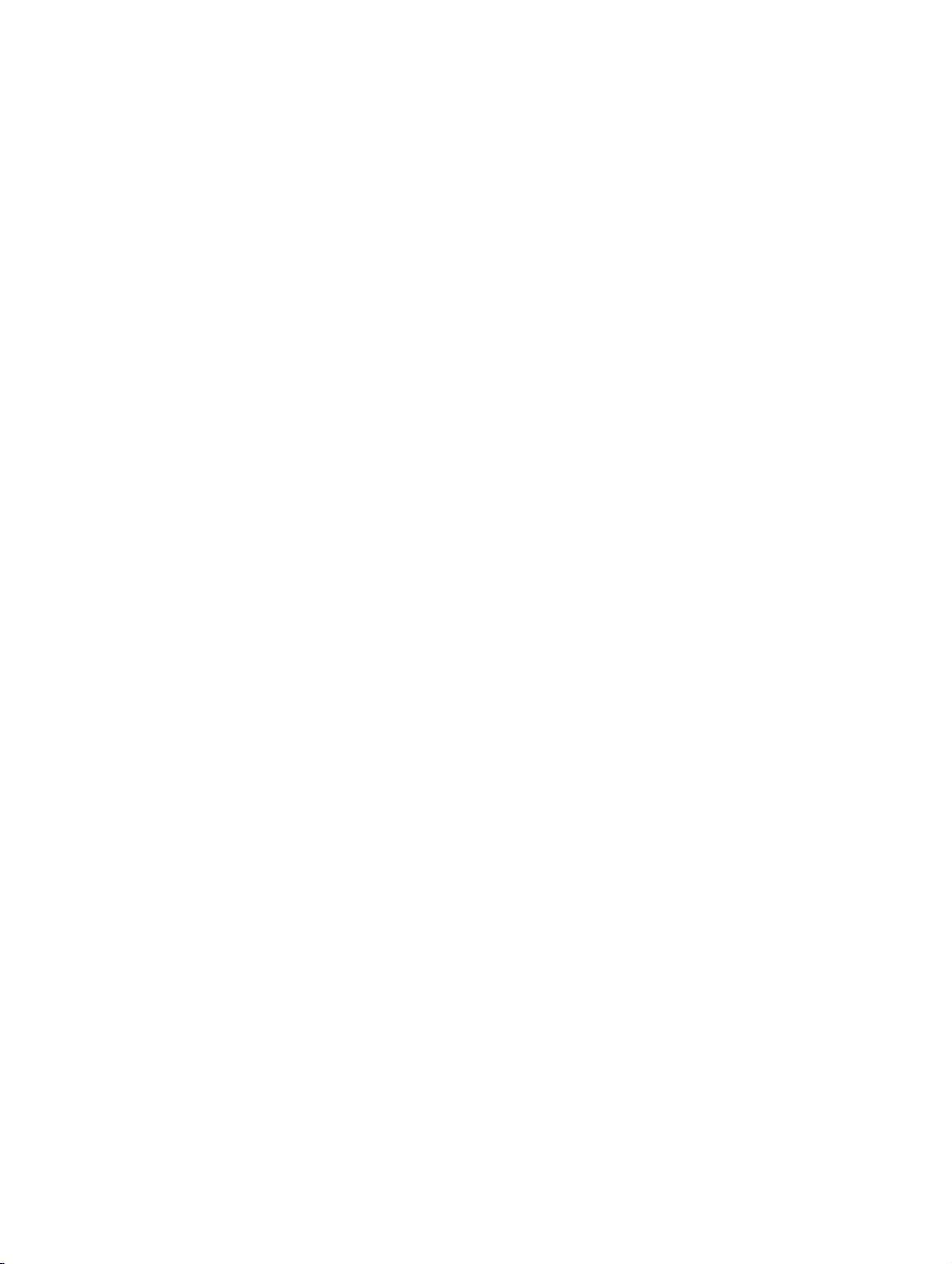
xmlTOC.fm
Contents Nur für den internen Gebrauch
3.3.6.9 Logo filename . . . . . . . . . . . . . . . . . . . . . . . . . . . . . . . . . . . . . . . . . . . . . . . . 3-28
3.3.6.10 Java Program filename . . . . . . . . . . . . . . . . . . . . . . . . . . . . . . . . . . . . . . . . 3-29
3.3.6.11 LDAP template filename . . . . . . . . . . . . . . . . . . . . . . . . . . . . . . . . . . . . . . . 3-29
3.3.6.12 DSM firmware filename . . . . . . . . . . . . . . . . . . . . . . . . . . . . . . . . . . . . . . . . 3-29
3.3.7 Time and Date . . . . . . . . . . . . . . . . . . . . . . . . . . . . . . . . . . . . . . . . . . . . . . . . . . . 3-30
3.3.7.1 SNTP server IP address . . . . . . . . . . . . . . . . . . . . . . . . . . . . . . . . . . . . . . . . 3-30
3.3.7.2 SNTP server name . . . . . . . . . . . . . . . . . . . . . . . . . . . . . . . . . . . . . . . . . . . . 3-30
3.3.7.3 Timezone offset (hours) . . . . . . . . . . . . . . . . . . . . . . . . . . . . . . . . . . . . . . . . . 3-30
3.3.7.4 Daylight saving. . . . . . . . . . . . . . . . . . . . . . . . . . . . . . . . . . . . . . . . . . . . . . . . 3-31
3.3.7.5 Local Time and Date . . . . . . . . . . . . . . . . . . . . . . . . . . . . . . . . . . . . . . . . . . . 3-31
3.3.8 SNMP . . . . . . . . . . . . . . . . . . . . . . . . . . . . . . . . . . . . . . . . . . . . . . . . . . . . . . . . . . 3-31
3.3.8.1 Management Center Address (IP) . . . . . . . . . . . . . . . . . . . . . . . . . . . . . . . . . 3-31
3.3.8.2 Management Center Address (name) . . . . . . . . . . . . . . . . . . . . . . . . . . . . . . 3-32
3.3.8.3 Management Center Port. . . . . . . . . . . . . . . . . . . . . . . . . . . . . . . . . . . . . . . . 3-32
3.3.8.4 Send Generic Traps to Management Center. . . . . . . . . . . . . . . . . . . . . . . . . 3-32
3.3.8.5 Send QDC Traps to Management Center . . . . . . . . . . . . . . . . . . . . . . . . . . . 3-32
3.3.8.6 New Query password. . . . . . . . . . . . . . . . . . . . . . . . . . . . . . . . . . . . . . . . . . . 3-33
3.3.8.7 Queries Allowed. . . . . . . . . . . . . . . . . . . . . . . . . . . . . . . . . . . . . . . . . . . . . . . 3-33
3.3.9 Speech . . . . . . . . . . . . . . . . . . . . . . . . . . . . . . . . . . . . . . . . . . . . . . . . . . . . . . . . . 3-33
3.3.9.1 Codec. . . . . . . . . . . . . . . . . . . . . . . . . . . . . . . . . . . . . . . . . . . . . . . . . . . . . . . 3-33
3.3.9.2 Audio mode . . . . . . . . . . . . . . . . . . . . . . . . . . . . . . . . . . . . . . . . . . . . . . . . . . 3-34
3.3.9.3 RTP packet size. . . . . . . . . . . . . . . . . . . . . . . . . . . . . . . . . . . . . . . . . . . . . . . 3-34
3.3.9.4 G.711 Silence Suppression . . . . . . . . . . . . . . . . . . . . . . . . . . . . . . . . . . . . . . 3-34
3.3.9.5 G.711 Microphone Disable . . . . . . . . . . . . . . . . . . . . . . . . . . . . . . . . . . . . . . 3-35
3.3.10 Ringer Settings. . . . . . . . . . . . . . . . . . . . . . . . . . . . . . . . . . . . . . . . . . . . . . . . . . 3-35
3.3.11 LAN Port Settings . . . . . . . . . . . . . . . . . . . . . . . . . . . . . . . . . . . . . . . . . . . . . . . . 3-35
3.3.11.1 LAN port 1 (LAN) . . . . . . . . . . . . . . . . . . . . . . . . . . . . . . . . . . . . . . . . . . . . . 3-35
3.3.11.2 LAN port 2 (PC) . . . . . . . . . . . . . . . . . . . . . . . . . . . . . . . . . . . . . . . . . . . . . . 3-36
3.3.12 Multiline Operations . . . . . . . . . . . . . . . . . . . . . . . . . . . . . . . . . . . . . . . . . . . . . . 3-36
3.3.12.1 Originating line preference. . . . . . . . . . . . . . . . . . . . . . . . . . . . . . . . . . . . . . 3-36
3.3.12.2 Terminating line preference . . . . . . . . . . . . . . . . . . . . . . . . . . . . . . . . . . . . . 3-37
3.3.12.3 Line key operation mode . . . . . . . . . . . . . . . . . . . . . . . . . . . . . . . . . . . . . . . 3-37
3.3.12.4 Rollover type . . . . . . . . . . . . . . . . . . . . . . . . . . . . . . . . . . . . . . . . . . . . . . . . 3-37
3.3.12.5 Rollover volume . . . . . . . . . . . . . . . . . . . . . . . . . . . . . . . . . . . . . . . . . . . . . . 3-38
3.3.12.6 Registration LEDs . . . . . . . . . . . . . . . . . . . . . . . . . . . . . . . . . . . . . . . . . . . . 3-38
3.3.12.7 Show focus . . . . . . . . . . . . . . . . . . . . . . . . . . . . . . . . . . . . . . . . . . . . . . . . . 3-38
3.3.12.8 Use LED to indicate Remote Forwarding. . . . . . . . . . . . . . . . . . . . . . . . . . . 3-38
3.3.12.9 Reservation timer. . . . . . . . . . . . . . . . . . . . . . . . . . . . . . . . . . . . . . . . . . . . . 3-39
3.3.13 Phone function key assignments . . . . . . . . . . . . . . . . . . . . . . . . . . . . . . . . . . . . 3-40
3.3.13.1 Assigning a Function to a Key (1st key level or normal function key) . . . . . 3-40
3.3.13.2 Assigning a Function to a Key (2nd key level or shifted function key). . . . . 3-42
A31003-J4260-M101-2-76A9, 03-2007
0-4 XML Configuration Management, Administrator Manual
Page 6
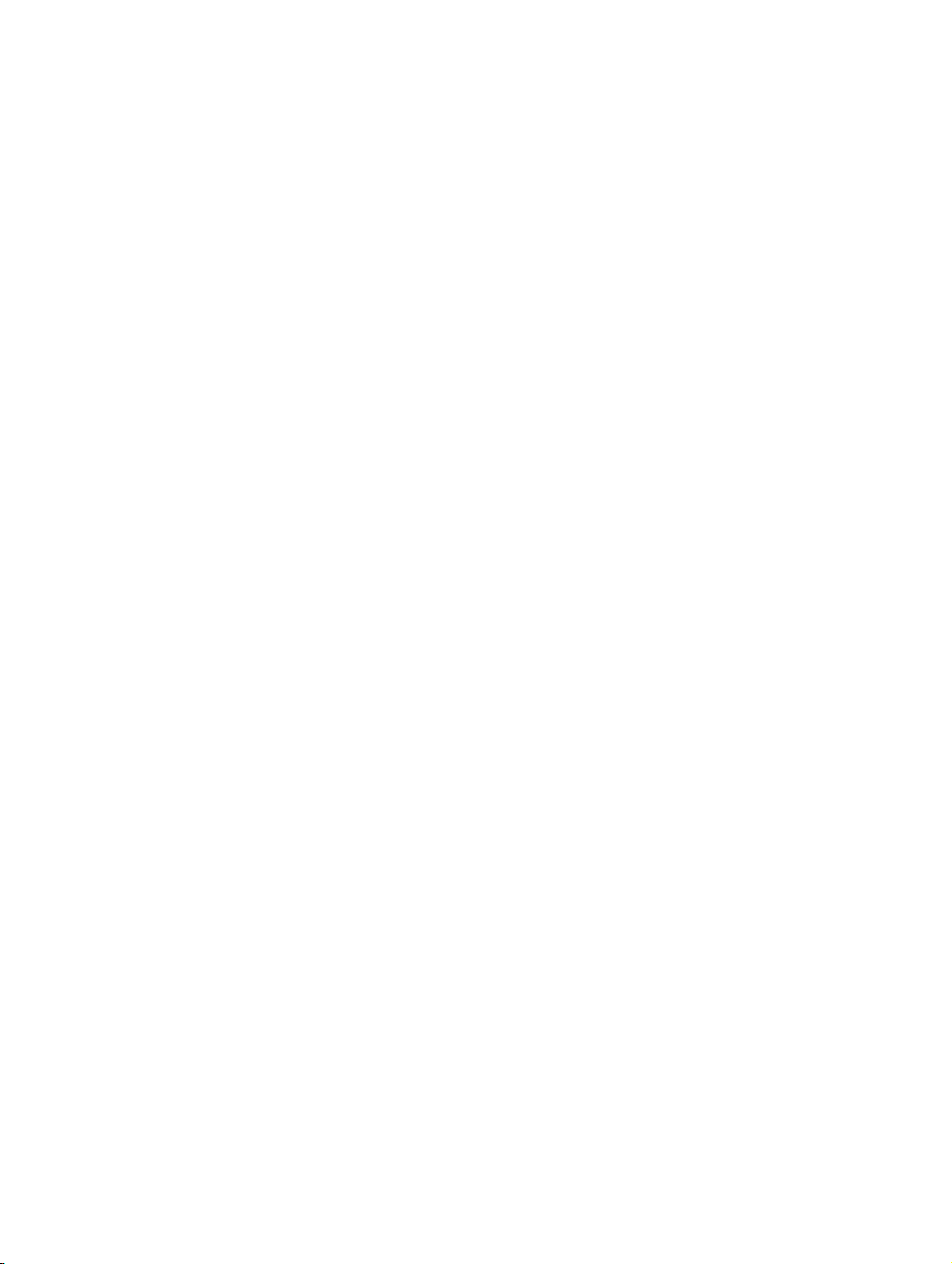
xmlTOC.fm
Nur für den internen Gebrauch Contents
3.3.13.3 Key label. . . . . . . . . . . . . . . . . . . . . . . . . . . . . . . . . . . . . . . . . . . . . . . . . . . 3-43
3.3.13.4 Select dialling – Dial string . . . . . . . . . . . . . . . . . . . . . . . . . . . . . . . . . . . . . 3-43
3.3.13.5 Repertory dial – Dial string . . . . . . . . . . . . . . . . . . . . . . . . . . . . . . . . . . . . . 3-44
3.3.13.6 Phone lock – Dial string . . . . . . . . . . . . . . . . . . . . . . . . . . . . . . . . . . . . . . . 3-45
3.3.13.7 Feature toggle – Feature Code . . . . . . . . . . . . . . . . . . . . . . . . . . . . . . . . . 3-45
3.3.13.8 Feature toggle – description . . . . . . . . . . . . . . . . . . . . . . . . . . . . . . . . . . . . 3-46
3.3.13.9 Line – Primary line . . . . . . . . . . . . . . . . . . . . . . . . . . . . . . . . . . . . . . . . . . . 3-46
3.3.13.10 Line – Ring . . . . . . . . . . . . . . . . . . . . . . . . . . . . . . . . . . . . . . . . . . . . . . . . 3-47
3.3.13.11 Line – Hunt ranking . . . . . . . . . . . . . . . . . . . . . . . . . . . . . . . . . . . . . . . . . 3-47
3.3.13.12 Line – Address of record . . . . . . . . . . . . . . . . . . . . . . . . . . . . . . . . . . . . . 3-48
3.3.13.13 Line – Realm . . . . . . . . . . . . . . . . . . . . . . . . . . . . . . . . . . . . . . . . . . . . . . 3-48
3.3.13.14 Line – User ID. . . . . . . . . . . . . . . . . . . . . . . . . . . . . . . . . . . . . . . . . . . . . . 3-49
3.3.13.15 Line – Password . . . . . . . . . . . . . . . . . . . . . . . . . . . . . . . . . . . . . . . . . . . . 3-49
3.3.13.16 Line – Shared type . . . . . . . . . . . . . . . . . . . . . . . . . . . . . . . . . . . . . . . . . . 3-50
3.3.13.17 Line – Hot line. . . . . . . . . . . . . . . . . . . . . . . . . . . . . . . . . . . . . . . . . . . . . . 3-50
3.3.13.18 Line – Hot line dial string . . . . . . . . . . . . . . . . . . . . . . . . . . . . . . . . . . . . . 3-51
3.3.13.19 Line – Intrusion allowed . . . . . . . . . . . . . . . . . . . . . . . . . . . . . . . . . . . . . . 3-51
3.3.13.20 Line – Short description . . . . . . . . . . . . . . . . . . . . . . . . . . . . . . . . . . . . . . 3-52
3.3.13.21 Line – Overview position on DSM. . . . . . . . . . . . . . . . . . . . . . . . . . . . . . . 3-52
3.3.13.22 Line – Show on DSM . . . . . . . . . . . . . . . . . . . . . . . . . . . . . . . . . . . . . . . . 3-53
3.3.13.23 DSS – Address of record . . . . . . . . . . . . . . . . . . . . . . . . . . . . . . . . . . . . . 3-53
3.3.13.24 DSS – Realm . . . . . . . . . . . . . . . . . . . . . . . . . . . . . . . . . . . . . . . . . . . . . . 3-54
3.3.13.25 DSS – User ID . . . . . . . . . . . . . . . . . . . . . . . . . . . . . . . . . . . . . . . . . . . . . 3-54
3.3.13.26 DSS – Password . . . . . . . . . . . . . . . . . . . . . . . . . . . . . . . . . . . . . . . . . . . 3-54
3.3.13.27 Forwarding – Forward type. . . . . . . . . . . . . . . . . . . . . . . . . . . . . . . . . . . . 3-55
3.3.13.28 Forwarding – Dial string . . . . . . . . . . . . . . . . . . . . . . . . . . . . . . . . . . . . . . 3-56
3.3.14 Dial Plan . . . . . . . . . . . . . . . . . . . . . . . . . . . . . . . . . . . . . . . . . . . . . . . . . . . . . . 3-56
3.3.14.1 Dial Plan – Name . . . . . . . . . . . . . . . . . . . . . . . . . . . . . . . . . . . . . . . . . . . . 3-56
3.3.14.2 Dial Plan – Status . . . . . . . . . . . . . . . . . . . . . . . . . . . . . . . . . . . . . . . . . . . . 3-57
3.3.14.3 Dial Plan – Action . . . . . . . . . . . . . . . . . . . . . . . . . . . . . . . . . . . . . . . . . . . . 3-57
3.3.14.4 Dial Plan – Digit string . . . . . . . . . . . . . . . . . . . . . . . . . . . . . . . . . . . . . . . . 3-57
3.3.15 Dialling Properties . . . . . . . . . . . . . . . . . . . . . . . . . . . . . . . . . . . . . . . . . . . . . . . 3-58
3.3.15.1 External Access Code . . . . . . . . . . . . . . . . . . . . . . . . . . . . . . . . . . . . . . . . 3-58
3.3.15.2 International Dial Prefix . . . . . . . . . . . . . . . . . . . . . . . . . . . . . . . . . . . . . . . 3-58
3.3.15.3 Local Country Code . . . . . . . . . . . . . . . . . . . . . . . . . . . . . . . . . . . . . . . . . . 3-58
3.3.15.4 National Dial Prefix . . . . . . . . . . . . . . . . . . . . . . . . . . . . . . . . . . . . . . . . . . . 3-59
3.3.15.5 Local Area Code. . . . . . . . . . . . . . . . . . . . . . . . . . . . . . . . . . . . . . . . . . . . . 3-59
3.3.15.6 Local District Code . . . . . . . . . . . . . . . . . . . . . . . . . . . . . . . . . . . . . . . . . . . 3-59
3.3.16 Feature Access . . . . . . . . . . . . . . . . . . . . . . . . . . . . . . . . . . . . . . . . . . . . . . . . . 3-60
3.3.16.1 Feature Access. . . . . . . . . . . . . . . . . . . . . . . . . . . . . . . . . . . . . . . . . . . . . . 3-60
3.3.16.2 Callback – busy allow (only HiPath 8000) . . . . . . . . . . . . . . . . . . . . . . . . . 3-61
3.3.16.3 Callback – no reply allow (only HiPath 8000) . . . . . . . . . . . . . . . . . . . . . . . 3-61
3.3.16.4 Hot keypad dialing . . . . . . . . . . . . . . . . . . . . . . . . . . . . . . . . . . . . . . . . . . . 3-61
A31003-J4260-M101-2-76A9, 03-2007
XML Configuration Management, Administrator Manual
0-5
Page 7
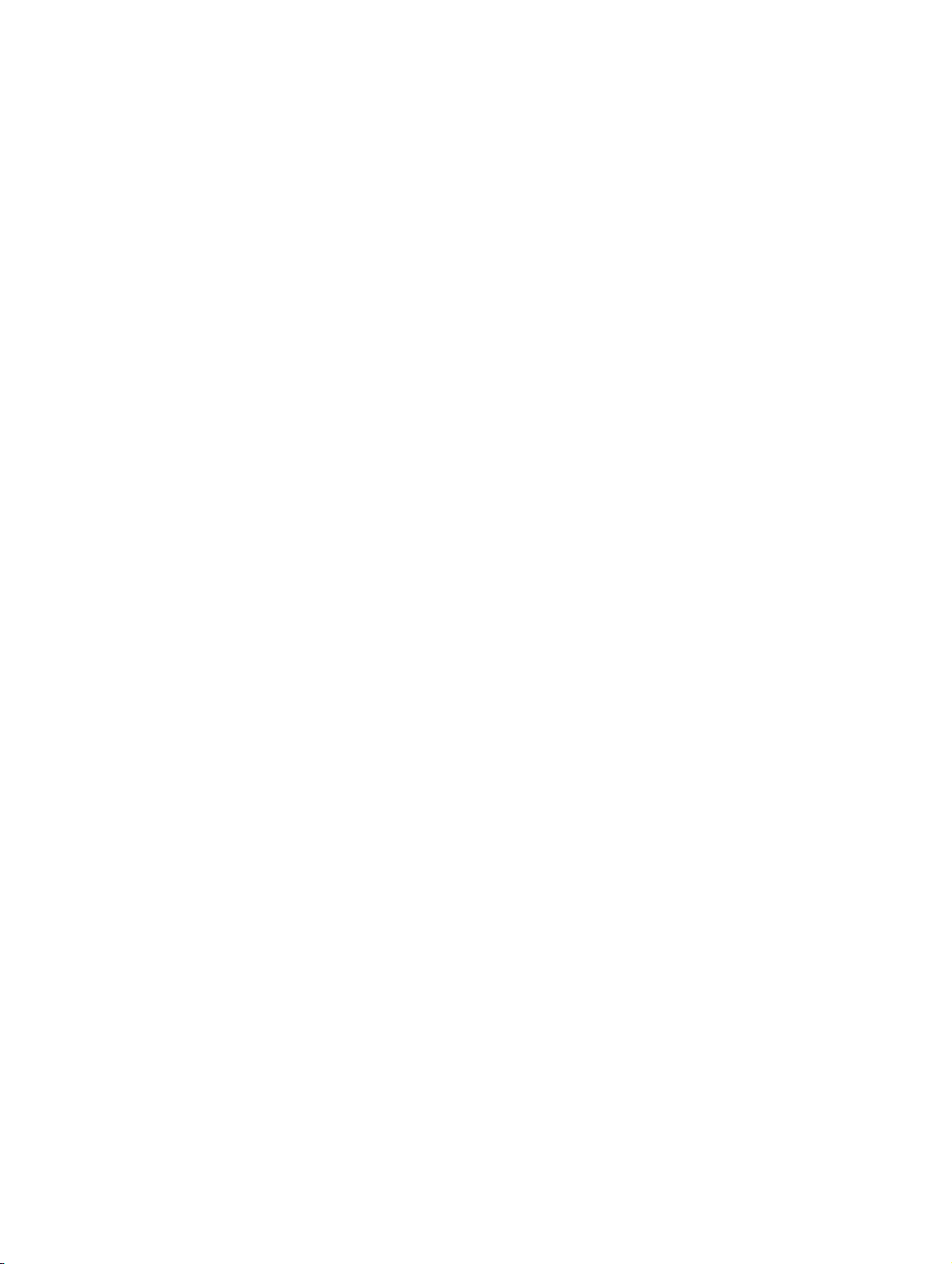
xmlTOC.fm
Contents Nur für den internen Gebrauch
3.3.17 Configuration management settings. . . . . . . . . . . . . . . . . . . . . . . . . . . . . . . . . . 3-61
3.3.17.1 Deployment Service (DLS) . . . . . . . . . . . . . . . . . . . . . . . . . . . . . . . . . . . . . 3-61
3.3.17.2 HTTPS – IP address or DNS name . . . . . . . . . . . . . . . . . . . . . . . . . . . . . . . 3-62
3.3.17.3 HTTPS – Port. . . . . . . . . . . . . . . . . . . . . . . . . . . . . . . . . . . . . . . . . . . . . . . . 3-62
3.3.17.4 HTTPS – File path for URL . . . . . . . . . . . . . . . . . . . . . . . . . . . . . . . . . . . . . 3-62
3.3.17.5 HTTPS – Use secure configuration Download . . . . . . . . . . . . . . . . . . . . . . 3-62
3.3.17.6 FTP – IP address or DNS name . . . . . . . . . . . . . . . . . . . . . . . . . . . . . . . . . 3-63
3.3.17.7 FTP - Port . . . . . . . . . . . . . . . . . . . . . . . . . . . . . . . . . . . . . . . . . . . . . . . . . . 3-63
3.3.17.8 FTP – Use non-secure configuration Download . . . . . . . . . . . . . . . . . . . . . 3-63
3.3.17.9 FTP – FTP account name . . . . . . . . . . . . . . . . . . . . . . . . . . . . . . . . . . . . . . 3-63
3.3.17.10 FTP – FTP User Name . . . . . . . . . . . . . . . . . . . . . . . . . . . . . . . . . . . . . . . 3-64
3.3.17.11 FTP – New FTP password. . . . . . . . . . . . . . . . . . . . . . . . . . . . . . . . . . . . . 3-64
3.3.17.12 FTP – FTP path . . . . . . . . . . . . . . . . . . . . . . . . . . . . . . . . . . . . . . . . . . . . . 3-64
3.3.17.13 HTTPS/FTP – Configuration Filename . . . . . . . . . . . . . . . . . . . . . . . . . . . 3-65
3.3.17.14 HTTPS/FTP – Configuration File Type . . . . . . . . . . . . . . . . . . . . . . . . . . . 3-65
3.3.17.15 HTTPS/FTP – After registration, check for updates every. . . . . . . . . . . . . 3-65
3.3.17.16 HTTPS/FTP – If registration fails, check for updates every. . . . . . . . . . . . 3-65
3.3.17.17 HTTPS/FTP – Authentication enabled. . . . . . . . . . . . . . . . . . . . . . . . . . . . 3-66
3.3.18 Applications . . . . . . . . . . . . . . . . . . . . . . . . . . . . . . . . . . . . . . . . . . . . . . . . . . . . 3-66
3.3.18.1 Directory – LDAP server address . . . . . . . . . . . . . . . . . . . . . . . . . . . . . . . . 3-66
3.3.18.2 Directory – Port . . . . . . . . . . . . . . . . . . . . . . . . . . . . . . . . . . . . . . . . . . . . . . 3-66
3.3.18.3 Address Book – Phone Book server address . . . . . . . . . . . . . . . . . . . . . . . 3-67
3.3.18.4 Address Book – FTP account name . . . . . . . . . . . . . . . . . . . . . . . . . . . . . . 3-67
3.3.18.5 Address Book – FTP User Name. . . . . . . . . . . . . . . . . . . . . . . . . . . . . . . . . 3-67
3.3.18.6 Address Book – New FTP password . . . . . . . . . . . . . . . . . . . . . . . . . . . . . . 3-68
3.3.18.7 Address Book – FTP path . . . . . . . . . . . . . . . . . . . . . . . . . . . . . . . . . . . . . . 3-68
3.3.18.8 Address Book – Filename . . . . . . . . . . . . . . . . . . . . . . . . . . . . . . . . . . . . . . 3-68
3.3.18.9 WAP Settings – WAP Server address . . . . . . . . . . . . . . . . . . . . . . . . . . . . . 3-69
3.3.18.10 WAP Settings – Port . . . . . . . . . . . . . . . . . . . . . . . . . . . . . . . . . . . . . . . . . 3-69
3.3.18.11 WAP Settings – WAP mode. . . . . . . . . . . . . . . . . . . . . . . . . . . . . . . . . . . . 3-69
3.3.18.12 WAP Settings – WAP proxy User Name . . . . . . . . . . . . . . . . . . . . . . . . . . 3-70
3.3.18.13 WAP Settings – New WAP proxy password . . . . . . . . . . . . . . . . . . . . . . . 3-70
3.3.18.14 WAP Settings – Help internet URL . . . . . . . . . . . . . . . . . . . . . . . . . . . . . . 3-70
3.3.18.15 WAP Settings – Home page . . . . . . . . . . . . . . . . . . . . . . . . . . . . . . . . . . . 3-70
3.3.19 Change administrator password. . . . . . . . . . . . . . . . . . . . . . . . . . . . . . . . . . . . . 3-71
3.3.20 Survivabilty . . . . . . . . . . . . . . . . . . . . . . . . . . . . . . . . . . . . . . . . . . . . . . . . . . . . . 3-71
3.3.20.1 Survivabilty – Backup IP address or DNS name . . . . . . . . . . . . . . . . . . . . . 3-71
3.3.20.2 Survivabilty – Backup port . . . . . . . . . . . . . . . . . . . . . . . . . . . . . . . . . . . . . . 3-71
3.3.20.3 Survivabilty – Backup Registration . . . . . . . . . . . . . . . . . . . . . . . . . . . . . . . 3-72
3.3.20.4 Survivabilty – Backup Registration timer value . . . . . . . . . . . . . . . . . . . . . . 3-72
3.3.20.5 Survivabilty – Backup Transport . . . . . . . . . . . . . . . . . . . . . . . . . . . . . . . . . 3-72
3.3.20.6 Survivabilty – Backup Outbound Proxy . . . . . . . . . . . . . . . . . . . . . . . . . . . . 3-73
A31003-J4260-M101-2-76A9, 03-2007
0-6 XML Configuration Management, Administrator Manual
Page 8
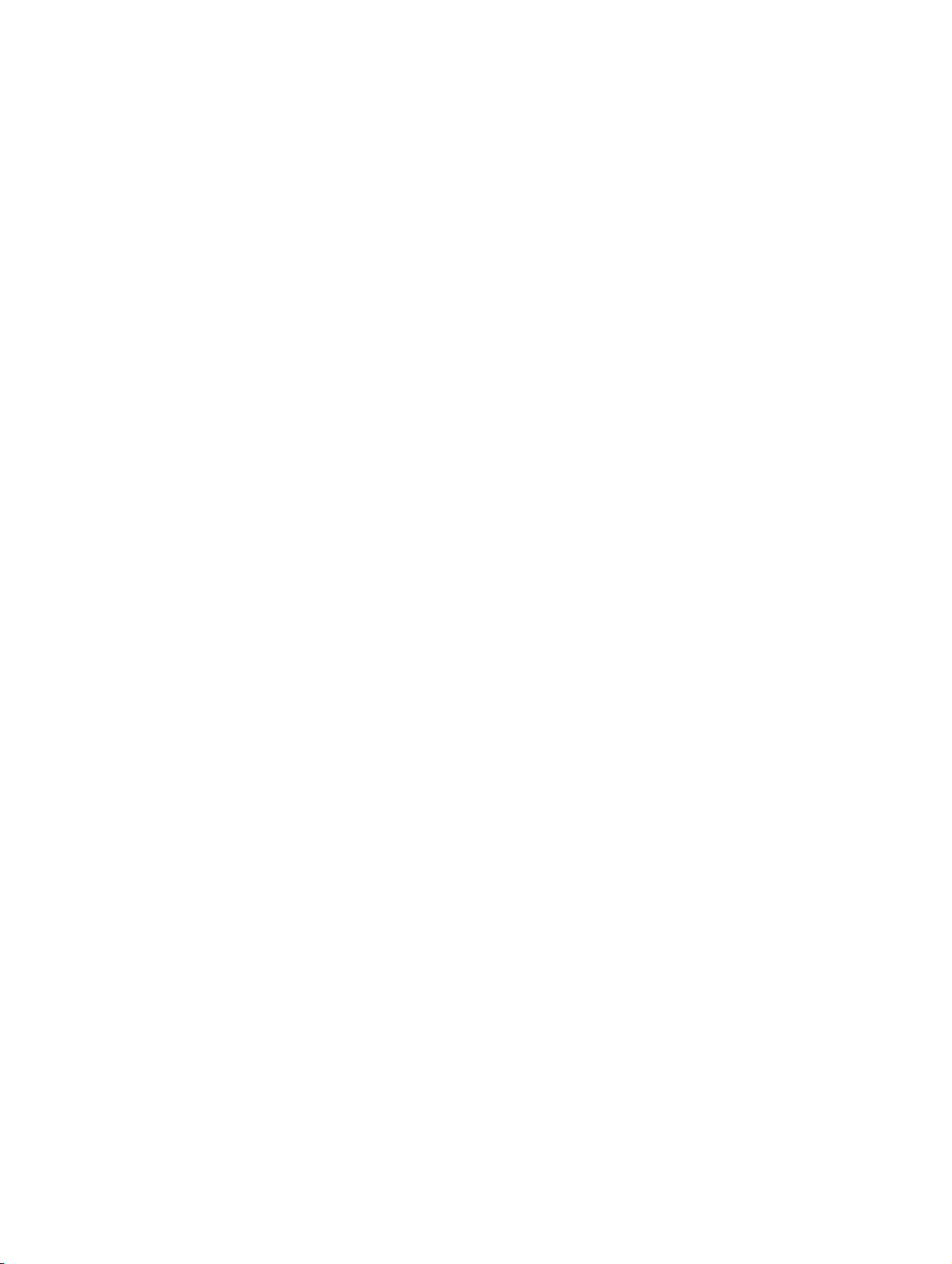
xmlTOC.fm
Nur für den internen Gebrauch Contents
3.3.21 QoS Data Collection . . . . . . . . . . . . . . . . . . . . . . . . . . . . . . . . . . . . . . . . . . . . . 3-74
3.3.21.1 Send QDC Traps to QCU . . . . . . . . . . . . . . . . . . . . . . . . . . . . . . . . . . . . . . 3-74
3.3.21.2 QDC Address . . . . . . . . . . . . . . . . . . . . . . . . . . . . . . . . . . . . . . . . . . . . . . 3-74
3.3.21.3 QDC Port . . . . . . . . . . . . . . . . . . . . . . . . . . . . . . . . . . . . . . . . . . . . . . . . . . 3-74
3.4 User Tags . . . . . . . . . . . . . . . . . . . . . . . . . . . . . . . . . . . . . . . . . . . . . . . . . . . . . . . . . 3-75
3.4.1 Change user password . . . . . . . . . . . . . . . . . . . . . . . . . . . . . . . . . . . . . . . . . . . . 3-75
3.4.2 Country Settings . . . . . . . . . . . . . . . . . . . . . . . . . . . . . . . . . . . . . . . . . . . . . . . . . 3-75
3.4.3 Language Settings . . . . . . . . . . . . . . . . . . . . . . . . . . . . . . . . . . . . . . . . . . . . . . . 3-76
3.4.4 Configuration menu. . . . . . . . . . . . . . . . . . . . . . . . . . . . . . . . . . . . . . . . . . . . . . . 3-76
3.4.4.1 Lock/unlock configuration menu . . . . . . . . . . . . . . . . . . . . . . . . . . . . . . . . . . 3-76
3.4.4.2 Lock/unlock functions in the configuration menu selectively . . . . . . . . . . . . 3-77
3.4.5 Local functions . . . . . . . . . . . . . . . . . . . . . . . . . . . . . . . . . . . . . . . . . . . . . . . . . . 3-78
3.4.5.1 Lock/unlock local functions menu. . . . . . . . . . . . . . . . . . . . . . . . . . . . . . . . . 3-78
3.4.5.2 Lock/unlock functions in the local menu selectively . . . . . . . . . . . . . . . . . . . 3-78
3.4.6 Function keys . . . . . . . . . . . . . . . . . . . . . . . . . . . . . . . . . . . . . . . . . . . . . . . . . . . 3-79
3.4.6.1 Lock/unlock function keys. . . . . . . . . . . . . . . . . . . . . . . . . . . . . . . . . . . . . . . 3-79
3.4.6.2 Lock/unlock function keys selectively . . . . . . . . . . . . . . . . . . . . . . . . . . . . . . 3-80
4 Web interface . . . . . . . . . . . . . . . . . . . . . . . . . . . . . . . . . . . . . . . . . . . . . . . . . . . . . . . . 4-1
4.1 Creating a Phone Connection . . . . . . . . . . . . . . . . . . . . . . . . . . . . . . . . . . . . . . . . . . . 4-1
4.2 Accessing the Administrator Menu . . . . . . . . . . . . . . . . . . . . . . . . . . . . . . . . . . . . . . . 4-2
4.2.1 The Administrator Menu . . . . . . . . . . . . . . . . . . . . . . . . . . . . . . . . . . . . . . . . . . . . 4-3
4.3 Configuration Menus for Administration. . . . . . . . . . . . . . . . . . . . . . . . . . . . . . . . . . . . 4-4
4.3.1 Network IP Address and Routing . . . . . . . . . . . . . . . . . . . . . . . . . . . . . . . . . . . . . 4-4
4.3.2 SIP Environment . . . . . . . . . . . . . . . . . . . . . . . . . . . . . . . . . . . . . . . . . . . . . . . . . . 4-5
4.3.3 SIP features . . . . . . . . . . . . . . . . . . . . . . . . . . . . . . . . . . . . . . . . . . . . . . . . . . . . . 4-6
4.3.4 Quality of Service . . . . . . . . . . . . . . . . . . . . . . . . . . . . . . . . . . . . . . . . . . . . . . . . . 4-7
4.3.5 File transfer . . . . . . . . . . . . . . . . . . . . . . . . . . . . . . . . . . . . . . . . . . . . . . . . . . . . . . 4-8
4.3.6 Time and Date. . . . . . . . . . . . . . . . . . . . . . . . . . . . . . . . . . . . . . . . . . . . . . . . . . . . 4-9
4.3.7 SNMP . . . . . . . . . . . . . . . . . . . . . . . . . . . . . . . . . . . . . . . . . . . . . . . . . . . . . . . . . 4-10
4.3.8 Speech . . . . . . . . . . . . . . . . . . . . . . . . . . . . . . . . . . . . . . . . . . . . . . . . . . . . . . . . 4-11
4.3.9 Ringer Settings . . . . . . . . . . . . . . . . . . . . . . . . . . . . . . . . . . . . . . . . . . . . . . . . . . 4-12
4.3.10 LAN port settings. . . . . . . . . . . . . . . . . . . . . . . . . . . . . . . . . . . . . . . . . . . . . . . . 4-13
4.3.11 Multiline operation . . . . . . . . . . . . . . . . . . . . . . . . . . . . . . . . . . . . . . . . . . . . . . 4-14
4.3.12 Function keys . . . . . . . . . . . . . . . . . . . . . . . . . . . . . . . . . . . . . . . . . . . . . . . . . . 4-15
4.3.12.1 "Selected dialing" Function Key . . . . . . . . . . . . . . . . . . . . . . . . . . . . . . . . . 4-16
4.3.12.2 "Line" Function Key . . . . . . . . . . . . . . . . . . . . . . . . . . . . . . . . . . . . . . . . . . 4-17
4.3.12.3 "Phone lock" Function Key . . . . . . . . . . . . . . . . . . . . . . . . . . . . . . . . . . . . . 4-18
4.3.12.4 "Feature toggle" Function Key . . . . . . . . . . . . . . . . . . . . . . . . . . . . . . . . . . 4-18
4.3.12.5 "Repertory dial" Function Key. . . . . . . . . . . . . . . . . . . . . . . . . . . . . . . . . . . 4-19
4.3.12.6 Function key „DSS“ . . . . . . . . . . . . . . . . . . . . . . . . . . . . . . . . . . . . . . . . . . 4-20
4.3.12.7 Function key "Forwarding" . . . . . . . . . . . . . . . . . . . . . . . . . . . . . . . . . . . . . 4-20
A31003-J4260-M101-2-76A9, 03-2007
XML Configuration Management, Administrator Manual
0-7
Page 9

xmlTOC.fm
Contents Nur für den internen Gebrauch
4.3.13 Dial plan . . . . . . . . . . . . . . . . . . . . . . . . . . . . . . . . . . . . . . . . . . . . . . . . . . . . . . . 4-21
4.3.14 Dialling Properties . . . . . . . . . . . . . . . . . . . . . . . . . . . . . . . . . . . . . . . . . . . . . . . 4-22
4.3.15 Feature Access. . . . . . . . . . . . . . . . . . . . . . . . . . . . . . . . . . . . . . . . . . . . . . . . . . 4-23
4.3.16 User Mobility. . . . . . . . . . . . . . . . . . . . . . . . . . . . . . . . . . . . . . . . . . . . . . . . . . . . 4-24
4.3.17 Configuration Management . . . . . . . . . . . . . . . . . . . . . . . . . . . . . . . . . . . . . . . . 4-25
4.3.17.1 Configuration management settings . . . . . . . . . . . . . . . . . . . . . . . . . . . . . . 4-25
4.3.17.2 Error log . . . . . . . . . . . . . . . . . . . . . . . . . . . . . . . . . . . . . . . . . . . . . . . . . . . . 4-26
4.3.18 Applications . . . . . . . . . . . . . . . . . . . . . . . . . . . . . . . . . . . . . . . . . . . . . . . . . . . . 4-26
4.3.18.1 Directory. . . . . . . . . . . . . . . . . . . . . . . . . . . . . . . . . . . . . . . . . . . . . . . . . . . . 4-26
4.3.18.2 Address Book. . . . . . . . . . . . . . . . . . . . . . . . . . . . . . . . . . . . . . . . . . . . . . . . 4-27
4.3.18.3 WAP. . . . . . . . . . . . . . . . . . . . . . . . . . . . . . . . . . . . . . . . . . . . . . . . . . . . . . . 4-28
4.3.19 Change administrator Password . . . . . . . . . . . . . . . . . . . . . . . . . . . . . . . . . . . . 4-29
4.3.20 Survivability . . . . . . . . . . . . . . . . . . . . . . . . . . . . . . . . . . . . . . . . . . . . . . . . . . . . 4-29
4.3.21 Diagnostics . . . . . . . . . . . . . . . . . . . . . . . . . . . . . . . . . . . . . . . . . . . . . . . . . . . . . 4-30
4.3.21.1 QoS Data Collection . . . . . . . . . . . . . . . . . . . . . . . . . . . . . . . . . . . . . . . . . . 4-30
4.4 Configuration Menus for Users . . . . . . . . . . . . . . . . . . . . . . . . . . . . . . . . . . . . . . . . . . 4-31
4.4.1 Change user password. . . . . . . . . . . . . . . . . . . . . . . . . . . . . . . . . . . . . . . . . . . . . 4-31
4.4.2 Country Settings. . . . . . . . . . . . . . . . . . . . . . . . . . . . . . . . . . . . . . . . . . . . . . . . . . 4-31
4.4.3 Language Settings . . . . . . . . . . . . . . . . . . . . . . . . . . . . . . . . . . . . . . . . . . . . . . . . 4-32
5 Sample Configurations . . . . . . . . . . . . . . . . . . . . . . . . . . . . . . . . . . . . . . . . . . . . . . . . . 5-1
5.1 System Configuration . . . . . . . . . . . . . . . . . . . . . . . . . . . . . . . . . . . . . . . . . . . . . . . . . . 5-1
5.1.1 Assignment for Function Key Definition . . . . . . . . . . . . . . . . . . . . . . . . . . . . . . . . . 5-6
5.2 Device Configuration for Multiline . . . . . . . . . . . . . . . . . . . . . . . . . . . . . . . . . . . . . . . . . 5-7
5.3 Device Configuration for Single Line. . . . . . . . . . . . . . . . . . . . . . . . . . . . . . . . . . . . . . 5-11
Index . . . . . . . . . . . . . . . . . . . . . . . . . . . . . . . . . . . . . . . . . . . . . . . . . . . . . . . . . . . . . . . . . . 6-1
A31003-J4260-M101-2-76A9, 03-2007
0-8 XML Configuration Management, Administrator Manual
Page 10
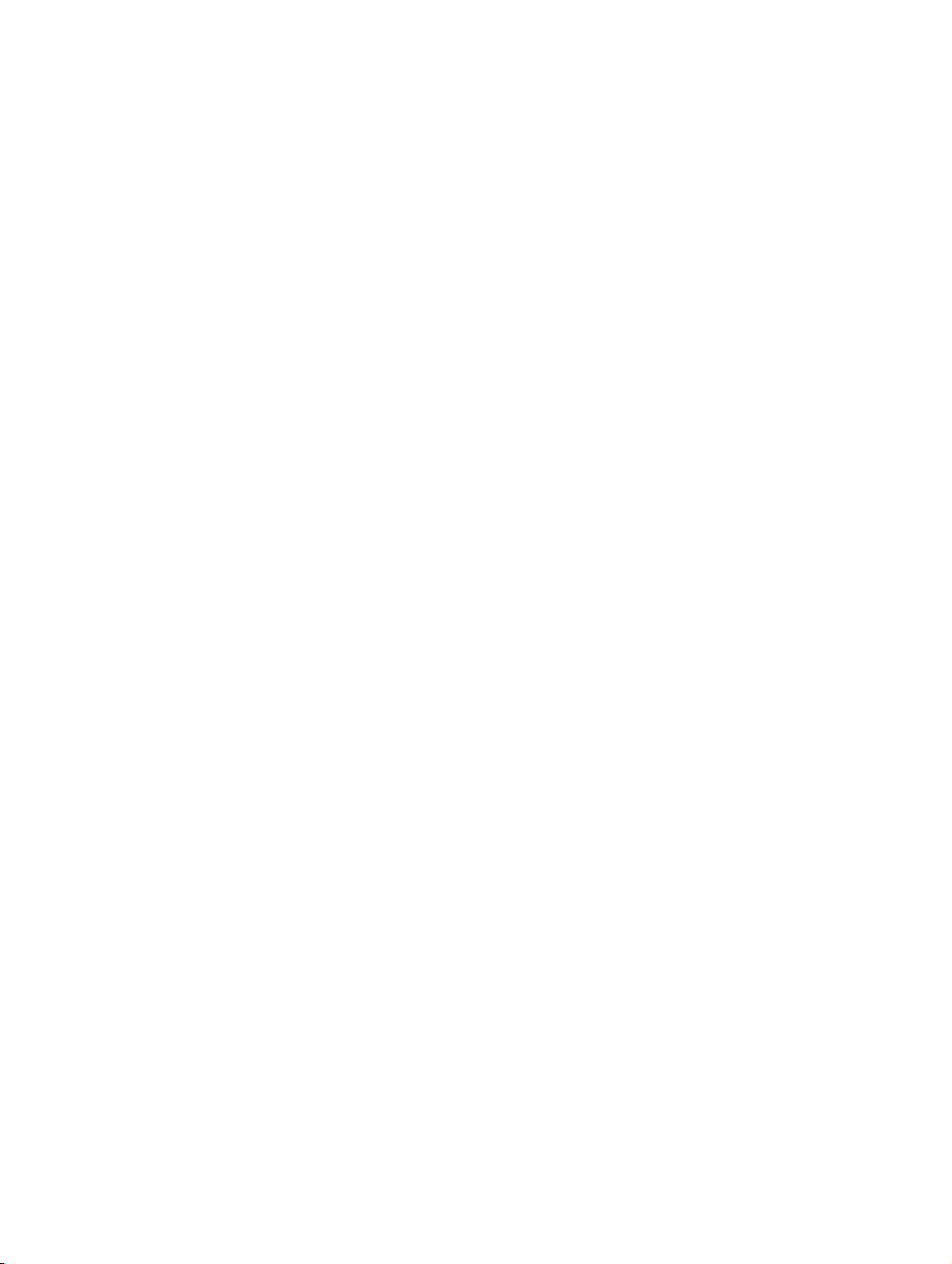
xml_01.fm
Introduction
Overview and Areas of Use
1 Introduction
1.1 Overview and Areas of Use
Apart from the standard features users already expect from phones, what functions are important for the successful operation of a communication solution?
The most important functions are mostly not implemented by the end users themselves. During
installation and configuration, however, they form a basis that enables phones to be tailored to
user requirements.
This is the decisive factor that shows whether the advantages of IP-based voice services can
also be suitably integrated in the overall solution - from the user to the service provider.
IP terminals offer a range of functions and characteristics that were unknown or technically impossible in analog or early digital system environments (for example, ISDN). But increased
product flexibility requires more complex technology. For this reason, it is essential that VoIP
devices be optimally configured for users while at the same time expenditure (costs, time, training) must be kept to a minimum for service providers.
Different scenarios have different requirements. However the following factors are critical for
all solutions:
● Minimum network intervention or modification
● No inflexible or costly preconfiguration at the terminal
● No or minimum (one-off) user activities
There are two main scenarios:
Scenario 1: Communication solutions for medium-size and large businesses
This scenario has the following characteristics:
● A stronger focus on internal communication performance, in other words the company
runs key IT components itself. A typical example of this scenario is a Siemens HiPath 8000
real-time communication system installed in a company’s data center.
● Medium to large installations (1000 - 10,000 subscribers).
● Trained personnel available (IT, LAN and server operation), company-performed mainte-
nance or partial implementation of Managed Services.
The Deployment Service Tool (DLS) is best suited to this scenario. This tool enables optiPoint
terminals to be installed as plug-and-play devices and provides a range of high-performance
functions:
● Administration of up to 10,000 subscribers
A31003-J4260-M101-2-76A9, 03-2007
XML Configuration Management, Administrator Manual
1-1
Page 11
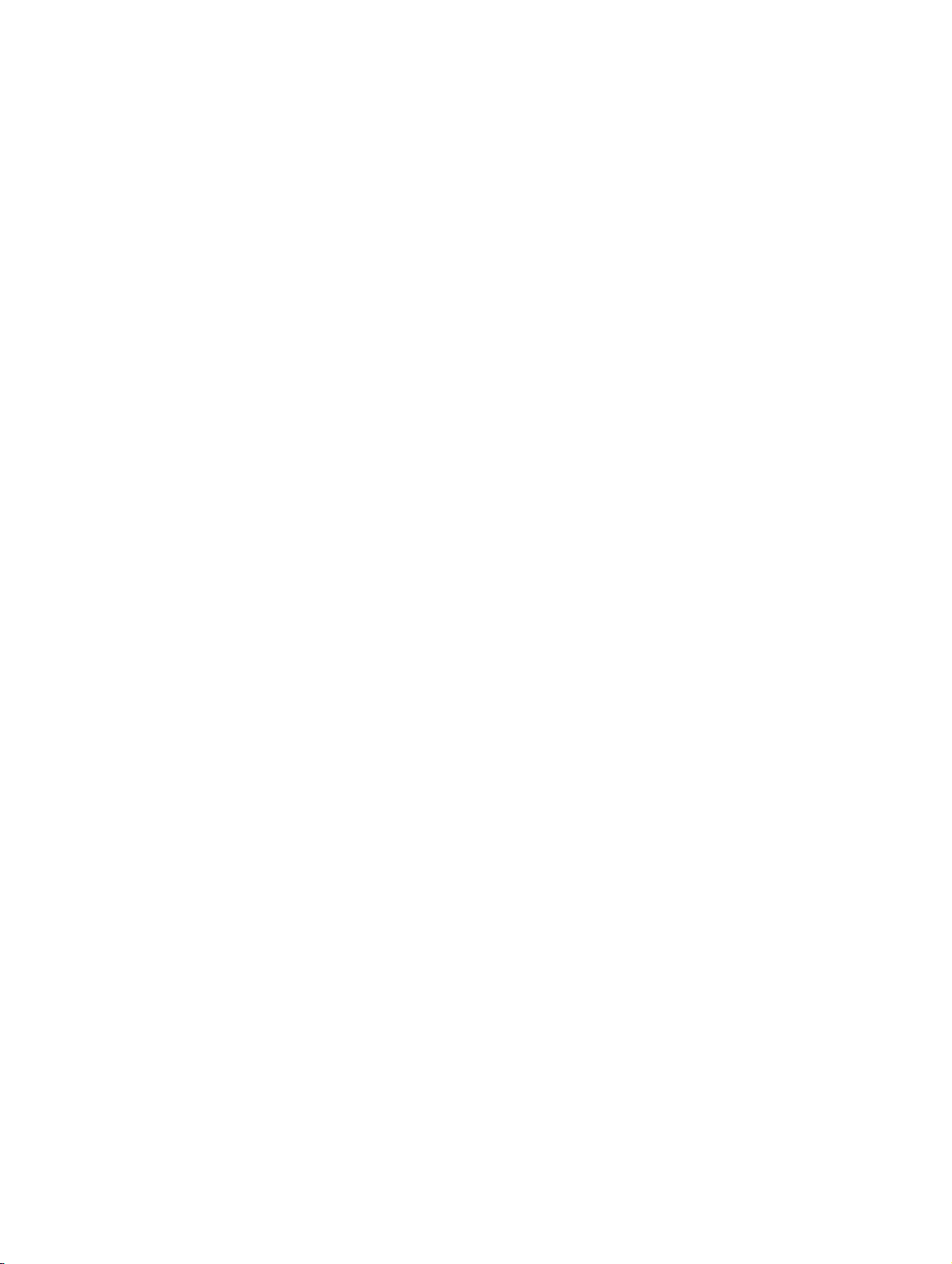
xml_01.fm
Introduction
Overview and Areas of Use
● Simultaneous access for up to five administrators
● Client/server architecture
● Database
● Job management
● Provision of parameters and software for terminals
For detailed information on this tool, see the HiPath Deployment Service Administrator Manual.
Scenario 2: Hosted Office solutions in a carrier/Internet Service Provider (ISP) environment
● Small to medium-size businesses connected to central systems via a WAN or the Internet.
● LAN/WAN interfaces with NAT and firewalls.
● No company-performed maintenance, outsourcing of (voice) communication services.
● Administrative modifications from outside the customer LAN are either not possible (fire-
walls) or not desired - access to configuration information and software is only required
from the terminal.
A configuration procedure that is based on XML files is ideally suited to this scenario.
A31003-J4260-M101-2-76A9, 03-2007
1-2 XML Configuration Management, Administrator Manual
Page 12
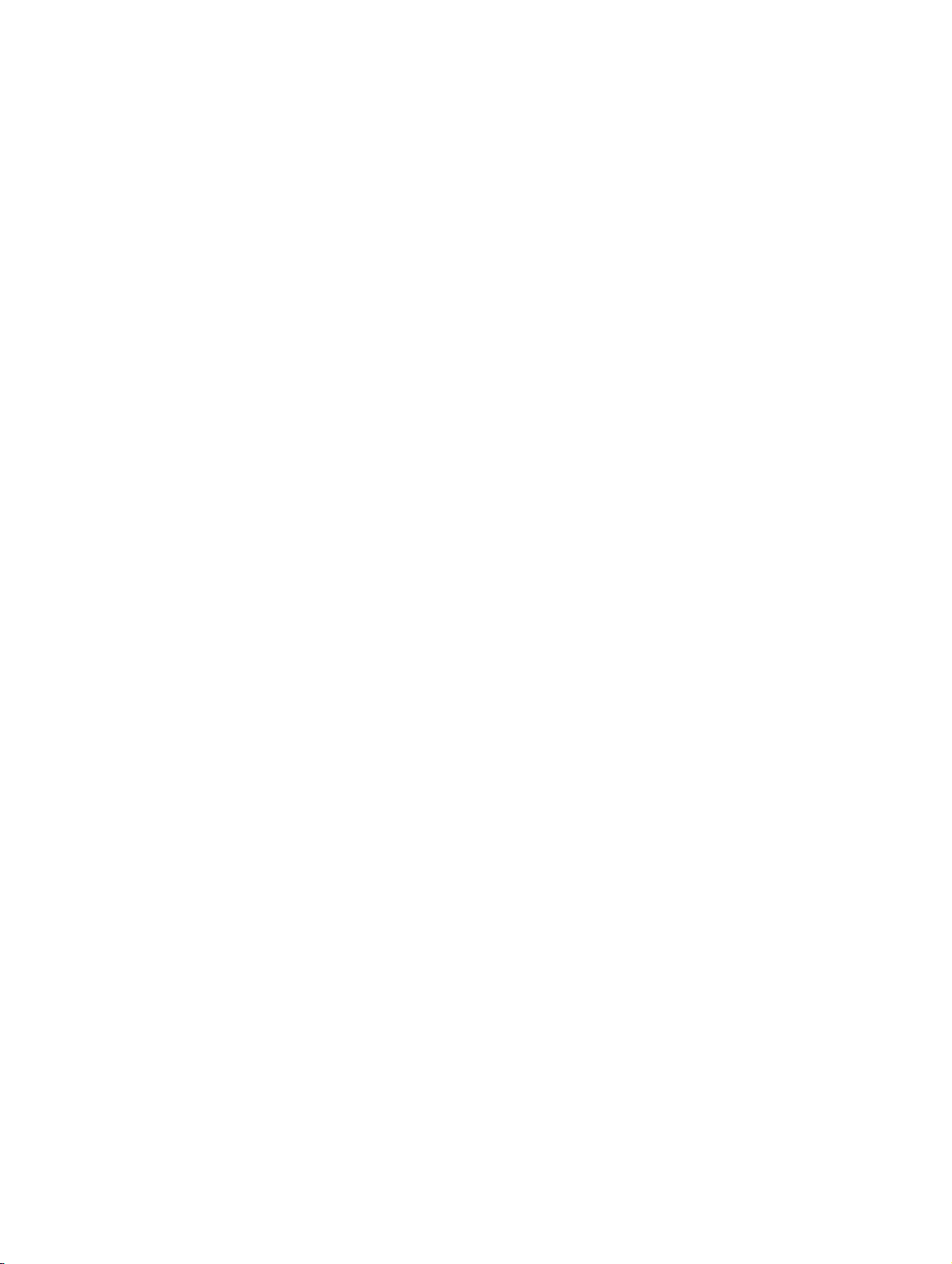
xml_01.fm
Introduction
About this Manual
1.2 About this Manual
This manual is designed to help you get to know and correctly use XML configuration files. Follow these instructions carefully to use the tool as effectively as possible and avoid operating
errors.
The following chapters contain information on how to use XML configuration management as
well as detailed descriptions on how to configure and control terminals.
● XML Configuration Management: This chapter presents the concept and contents of
XML files and provides information on initial phone installation.
● XML Overview: This chapter describes the structure of an XML file and its elements. It lists
available tags and their parameters and provides an example for each case. Tags are sorted on the basis of the Web interface and refer to the entry in the corresponding dialog.
● WEB Interface: This chapter contains a graphical presentation of the Web interface with
the possible dialogs and corresponding jump labels for the relevant XML parameter description.
● Sample Configurations: This chapter contains brief examples of system and device con-
figurations together with corresponding references to parameter descriptions.
● Index: This section provides a comprehensive directory for finding terms in the dialogs and
XML parameters.
A31003-J4260-M101-2-76A9, 03-2007
XML Configuration Management, Administrator Manual
1-3
Page 13

xml_01.fm
Introduction
About this Manual
A31003-J4260-M101-2-76A9, 03-2007
1-4 XML Configuration Management, Administrator Manual
Page 14
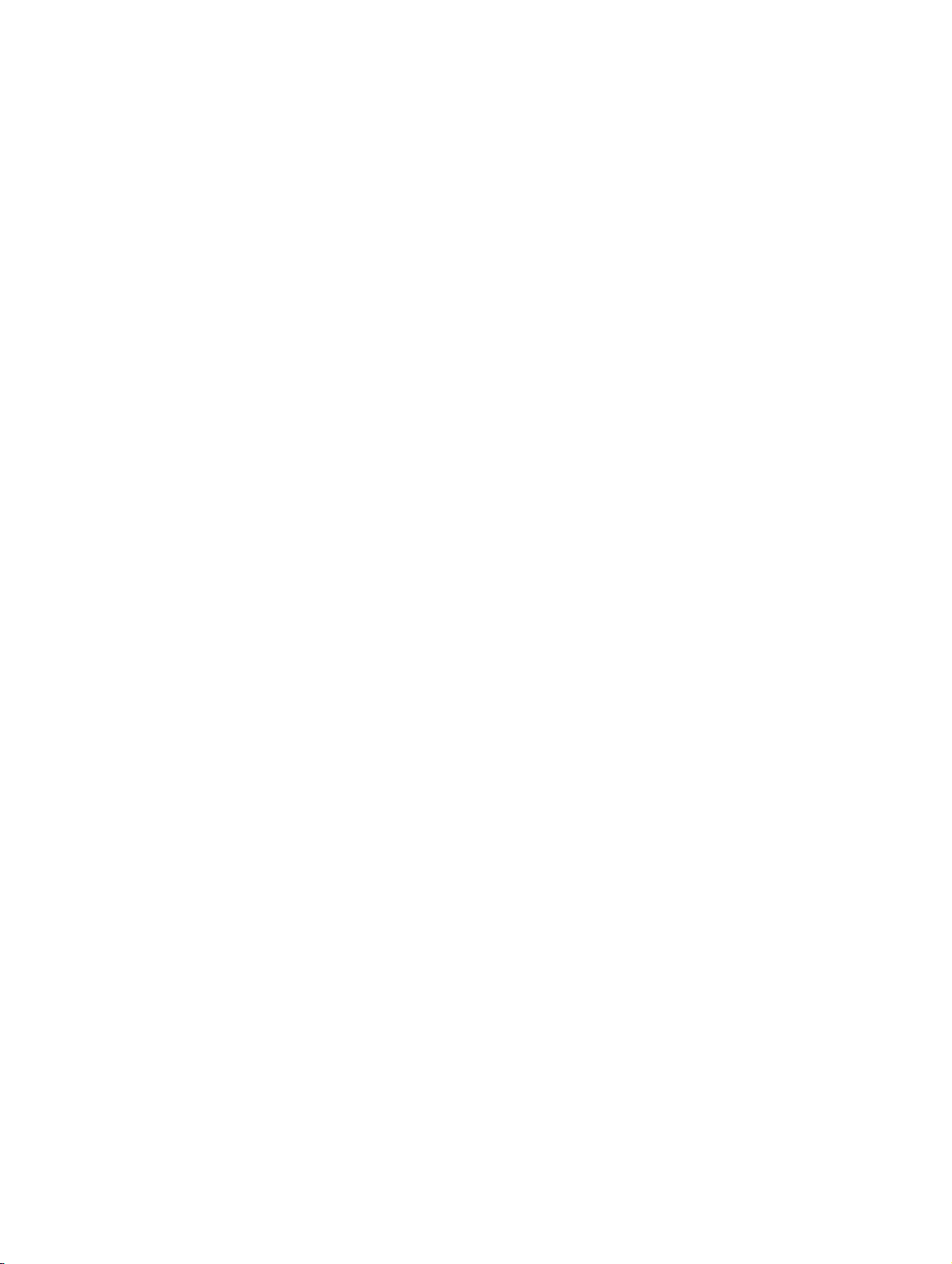
xml_02.fm
XML Configuration Management
Procedure and Workflow
2 XML Configuration Management
2.1 Procedure and Workflow
optiPoint SIP phones not only provide a direct interface to a management system (Deployment
Service), they also permit configuration tasks that are both system-independent and centralized.
In the course of these tasks, configuration parameters are stored as XML files on a server
where they can be retrieved independently by each phone. This results in a "loose" connection
between the management system (which places the configuration files on the server) and the
phones (which may be located in different WANs or LANs). In other words, a phone usually retrieves the information independently. Downloads are not initiated manually at the phone. Users do not require any knowledge of the LAN structure which means it does not have be to included in technical considerations.
● The phone can access the server (via FTP or HTTPS)
● The phone can download files independently (after startup or periodically)
● Technicians can trigger a download via a menu option (local administration menu or admin
Web pages)
● Users can trigger a download indirectly via a restart (by entering the restart sequence on
the keypad (- + * 2))
● A management system can trigger a download (SIP NOTIFY message)
If the downloaded configuration files contain information on a new application software version
available, the phone automatically downloads the software from the FTP software server.
The two configuration files are as follows:
● the system configuration file which contains identical parameters (for example, the soft-
ware version or registrar address) for all phones of the same model (for example, optiPoint
410 standard S) and
● the device configuration file which contains parameters for each phone (for example,
phone number).
It is also possible to specify that only the device configuration is loaded. This ensures that only
phone-specific parameters are modified. System-wide parameters that may be have been
modified locally on the phone, for example, are not affected.
The configuration download setup is only designed to configure parameters administered by
technicians. User parameters are not changed during this procedure. For information on configuration changes, see ! page 2-4.
A31003-J4260-M101-2-76A9, 03-2007
XML Configuration Management, Administrator Manual
2-1
Page 15
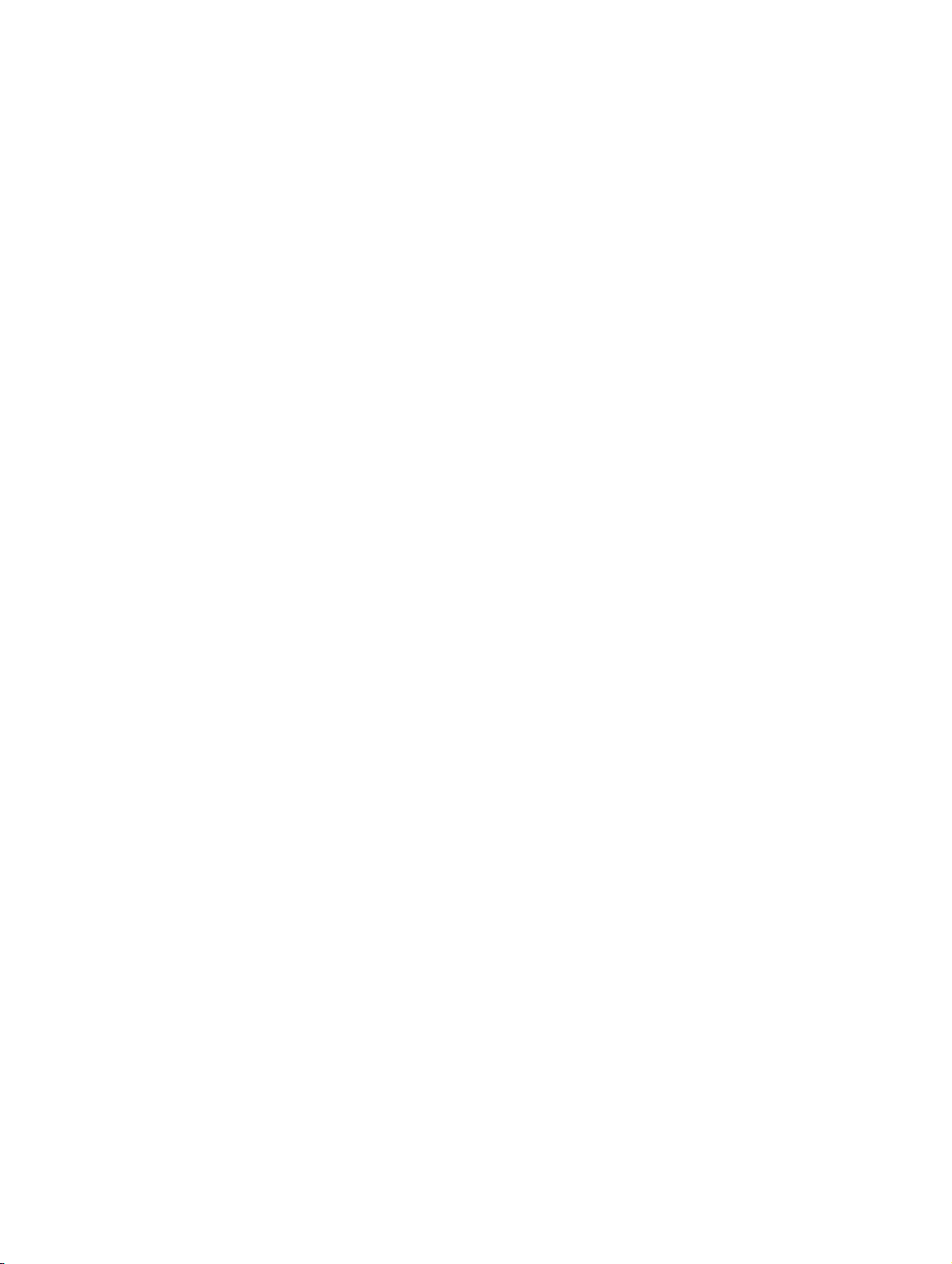
xml_02.fm
XML Configuration Management
File Formats
If the configuration download setup program is not available, for example, if a configuration update server has not been installed, the phone does not initiate a download. In this case, an alternative procedure must be used for the configuration update.
2.2 File Formats
2.2.1 Configuration Files
Configuration files are stored on the configuration server. There are two kinds of configuration
files.
2.2.1.1 System Configuration File
The system configuration file has a unique name for every phone model (for example,
op410adv_conf.xml). This file does not contain any phone-specific parameters (see
3-2).
! page
2.2.1.2 Device Configuration File
Each device configuration file name contains the MAC address of the corresponding phone (for
example, op410adv_conf001E300A9F3.xml). This file only contains phone-specific parameters (see ! page 3-2).
2.3 Download
2.3.1 Downloading Configuration Files
Every phone expects a default account named "config" on the FTP server with the password
"config" (the plug-and-play settings are also located in the "Configuration management settings" dialog on the phone’s Web interface
been downloaded, the phone checks the file versions. To do this, it searches for a "systemconfig-version" tag in the system configuration file and a "device-config-version" tag in the device configuration file.
The phone then compares the system configuration file version with the version in the last
download. If the version has changed, the phone executes the write instructions in the system
and device configuration files
If the system configuration file version has not changed but the device configuration file version
has, the phone only executes the write instructions from the device configuration file. If neither
version has changed, the action is terminated.
! page 4-25). Once the configuration files have
A31003-J4260-M101-2-76A9, 03-2007
2-2 XML Configuration Management, Administrator Manual
Page 16
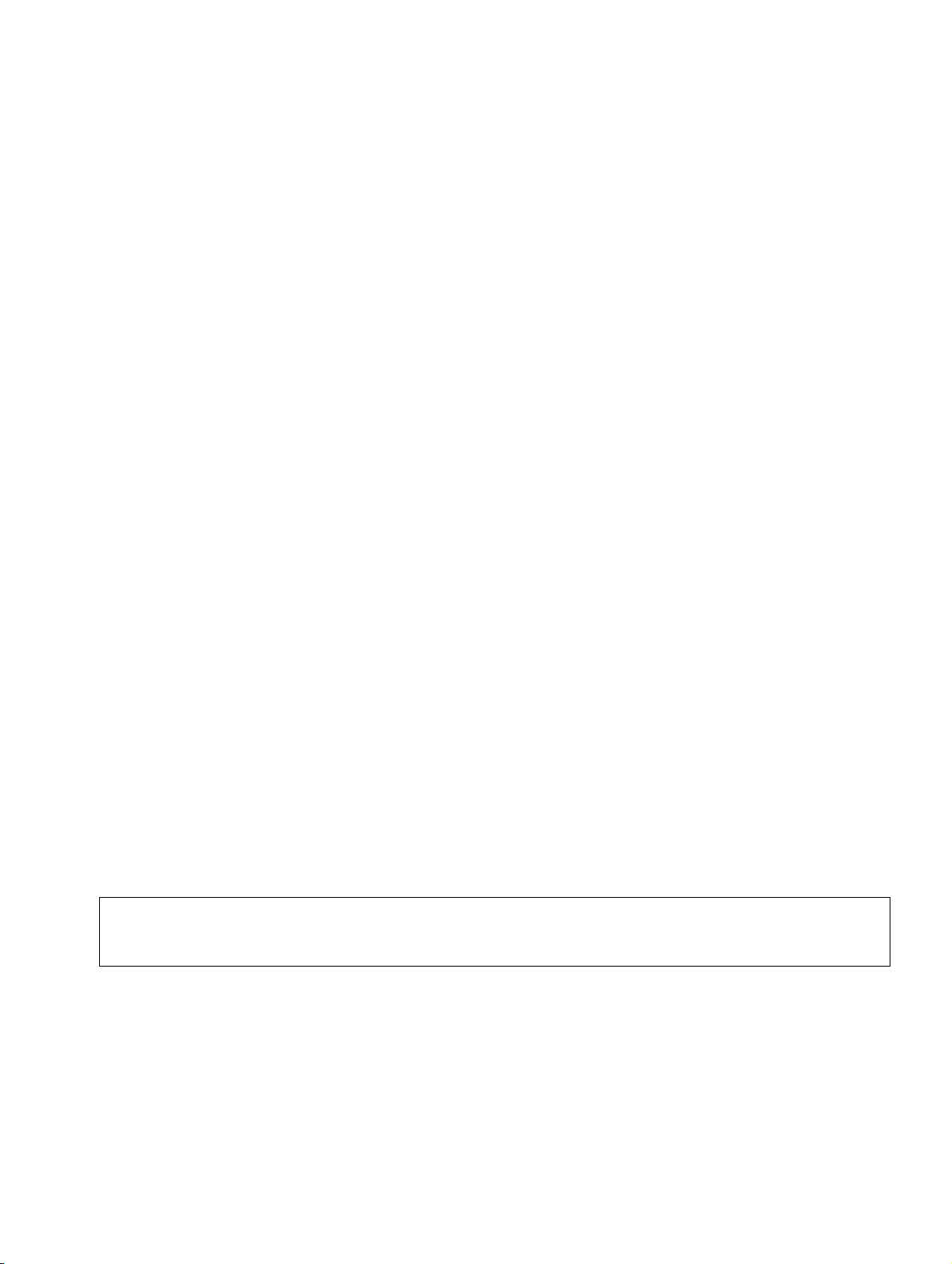
xml_02.fm
XML Configuration Management
Download
When downloading configuration files, the phone first downloads the system configuration file
and then the device configuration file. Each parameter value in the system configuration file
overwrites an existing value. Each parameter value in the device configuration file overwrites
existing values and values from the system configuration file.
2.3.2 Periodically Checking Configuration Files
To ensure that it always retrieves modifiable configuration parameters, the phone constantly
updates its configuration by activating a configuration server and periodically downloading configuration files (for example, once a day) while logged on to the SIP server.
This is useful in the following two scenarios:
● if the phone’s parameters are out of date because it was unable to download configuration
files (due to an FTP server overload, for instance), it still has the possibility of downloading
all modified new parameters.
● if the phone is in a state that does not support the notification mechanism, for example:
– the user is conducting a call
– the administration menu is currently activated
– the phone’s Web interface is currently in use
The periods between configuration file checks can be modified as required.
2.3.3 Automatic Software Download
The device configuration file contains a tag called "dl-ftp-firmware-filename" which contains the
file name of the current software version. The phone treats this tag differently to other tags. If
the file name in the element is the same as the file name of the current software, the phone
skips this tag and continues processing the other tags in the configuration file.
However, if the file names are different, only the FTP download parameters are configured. After this configuration, the phone loads the new software and restarts. The configuration files are
reloaded during the restart. The phone now detects that it has the correct software version and
continues processing the remaining tags in the configuration file.
>
Once the download is complete, the optiPoint 410/420 restarts.
A31003-J4260-M101-2-76A9, 03-2007
XML Configuration Management, Administrator Manual
2-3
Page 17
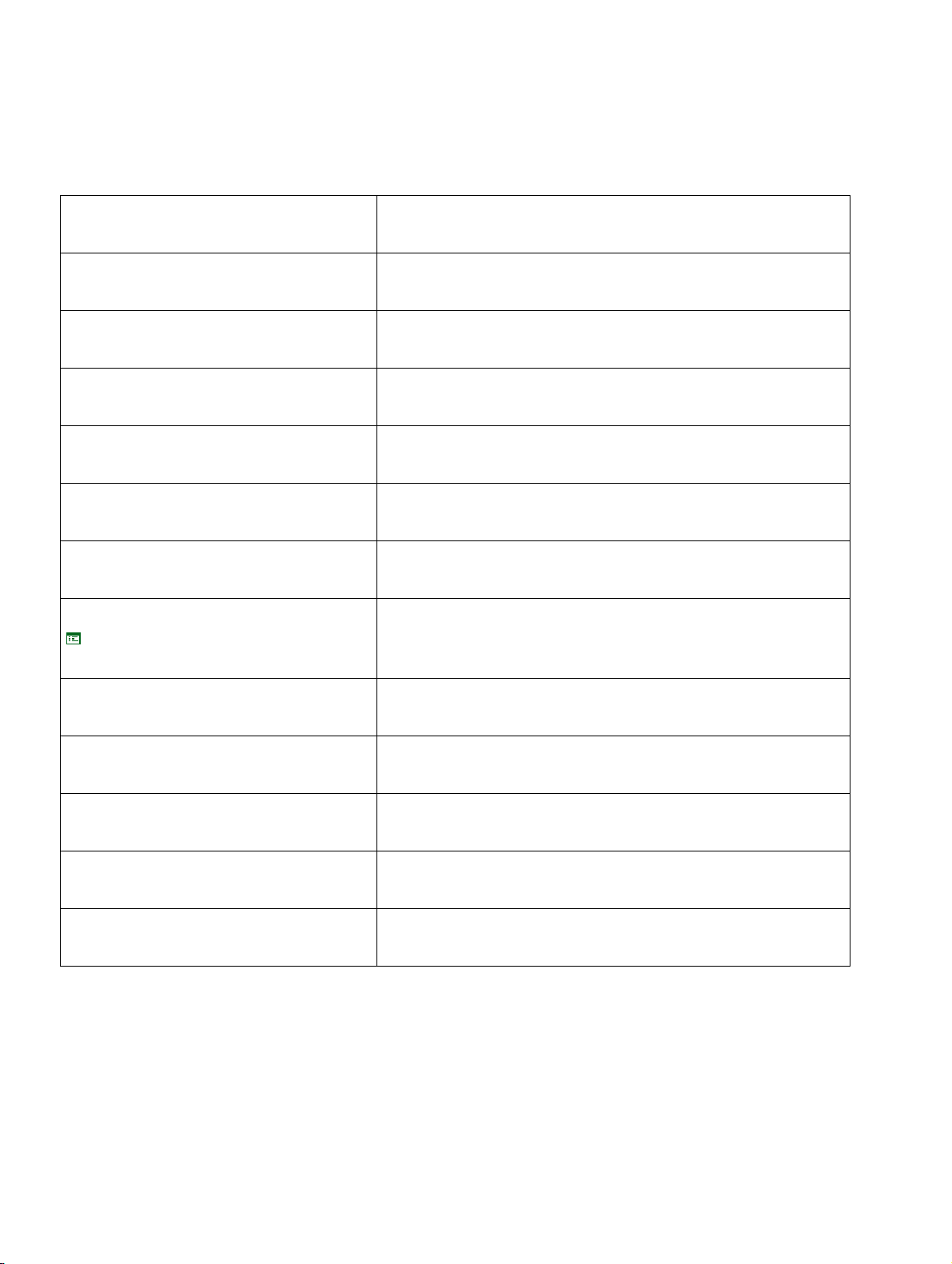
xml_02.fm
XML Configuration Management
Download
2.3.4 Defining Configuration File Parameters in the Phone
Parameter WEB settings for Configuration Management
(menu ! page 4-25)
FTP IP
Description: ! page 2-5
FTP Port
Description: ! page 2-5
Pathname
Description: ! page 2-5
Account ID
Description: ! page 2-5
User Name
Description: ! page 2-5
Password
Description: ! page 2-5
Https DL Params
! page 4-25
Filename
Description: ! page 2-5
FTP server IP address or DNS name
FTP server port
FTP path
FTP account name
FTP username
New FTP password
IP address
IP address port:
File path for URL:
Configuration file name
File Type
Description
: ! page 2-5
Periodic Timer
Configuration file type
After registration, check for updates every n seconds.
Description: ! page 2-6
Unregistration Timer
Description
: ! page 2-6
Authentication
If registration fails, check for updates every n seconds
Authentication enabled
Description: ! page 2-6
A31003-J4260-M101-2-76A9, 03-2007
2-4 XML Configuration Management, Administrator Manual
Page 18
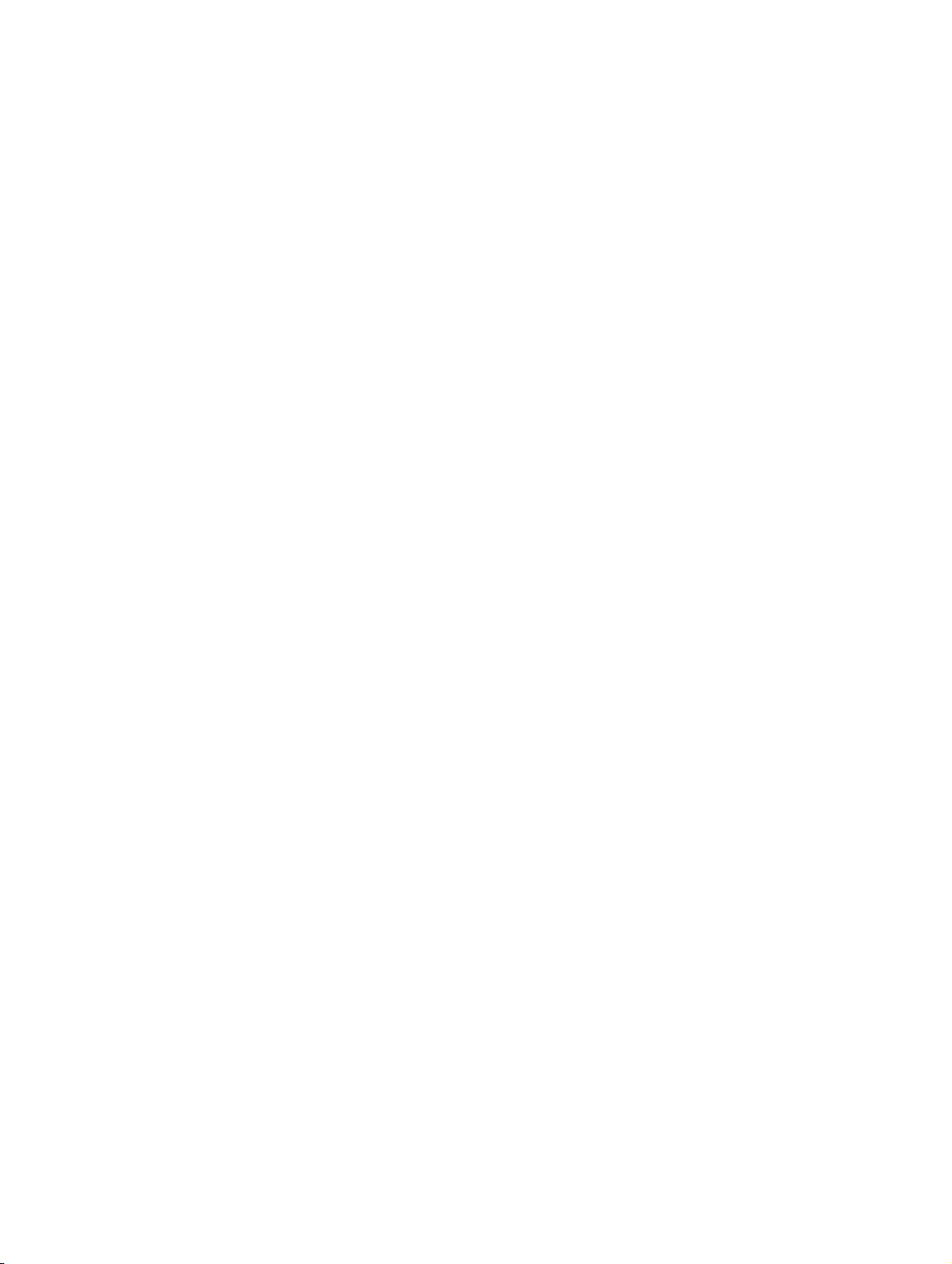
xml_02.fm
XML Configuration Management
Download
2.3.5 Description of Download Parameters
2.3.5.1 Config Update FTP IP
This parameter contains the IP address of the FTP server used for configuration download. The
address and port are normally obtained at startup via DHCP (as a "Vendor Specific" extension),
or if this fails, via DNS (as a text record linked to the phone’s domain name). When it is obtained
in this way, the address automatically updates this menu item. If the DHCP or DNS procedures
do not provide a valid IP address, the menu item value is used, provided it contains an IP address (in other words, if it is not empty).
The IP address cannot be modified if it has been obtained via DHCP or DNS. For other scenarios, the IP address editor can be accessed by clicking OK. The address can then be
changed in this editor. The updated address is used for the next configuration download. The
IP address is set during startup if a valid IP address is obtained via DHCP or DNS.
2.3.5.2 Config Update FTP Port
The FTP server port used for configuration download.
2.3.5.3 Config Update Pathname
The path from the FTP server root directory to the directory that contains the configuration files.
2.3.5.4 Config Update Account ID
The name of the FTP user account that contains the configuration files.
2.3.5.5 Config Update User Name
The name of the FTP user with configuration file authorization.
2.3.5.6 Config Update Password
The FTP password used to download configuration files.
2.3.5.7 Config Update Filename
The name of the system configuration file (also used as a template for the device configuration
file name).
2.3.5.8 Config Update File Type
File name extension for the system configuration file (also used for the device configuration
file).
A31003-J4260-M101-2-76A9, 03-2007
XML Configuration Management, Administrator Manual
2-5
Page 19
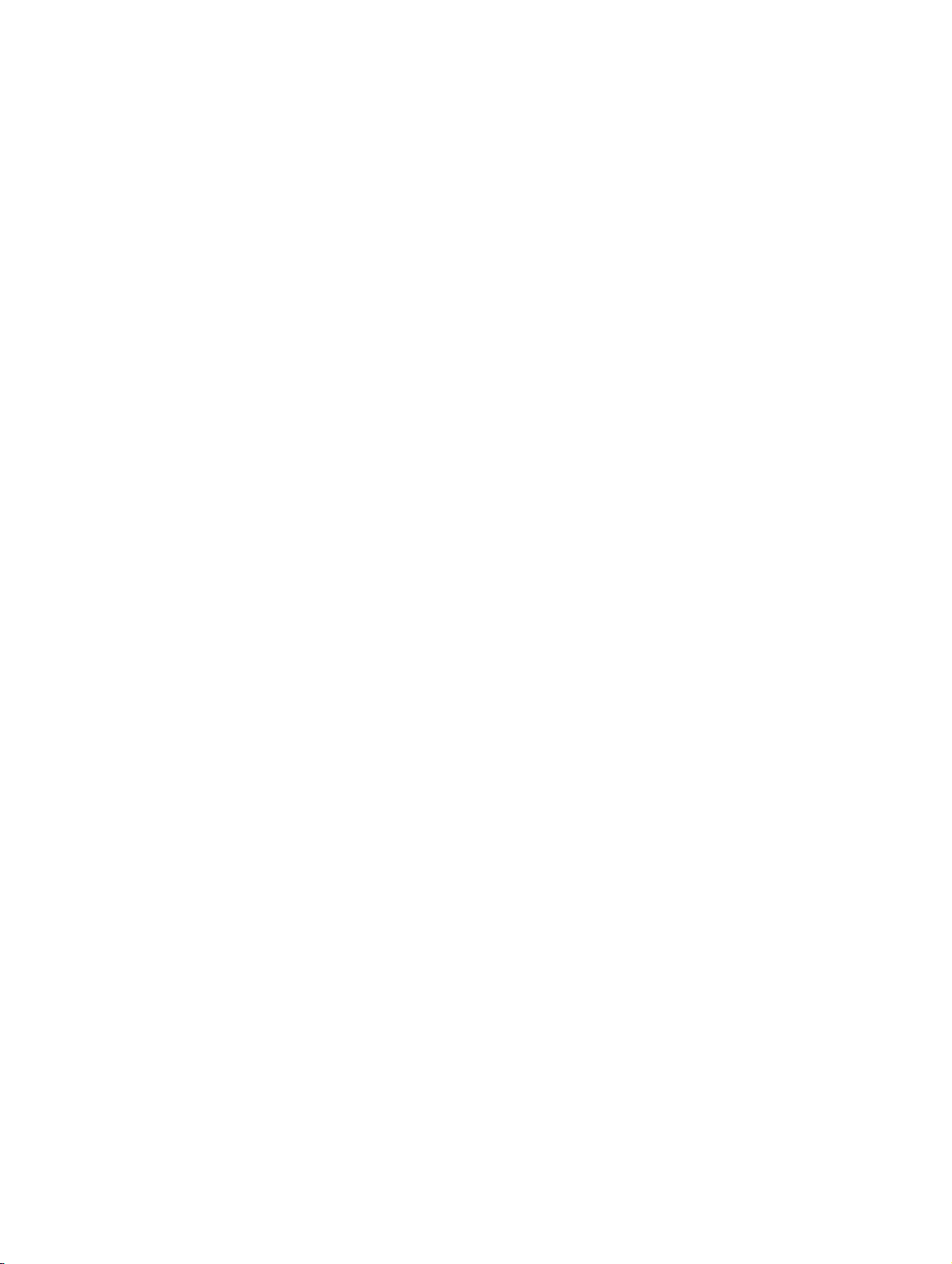
xml_02.fm
XML Configuration Management
Download
2.3.5.9 Config Update Periodic Timer
The interval at which the SIP phone automatically checks for configuration file downloads after
registration (usually the primary line of a multiline phone). The value "0" deactivates this check.
2.3.5.10 Config Update Unregistration Timer
The interval at which the SIP phone checks for configuration file downloads if it cannot perform
registration (any line of a multiline phone).
2.3.5.11 Config Update Authentication
This parameter is only used in a BroadSoft environment. It indicates if digest authentication is
required for the check-sync notify message.
A31003-J4260-M101-2-76A9, 03-2007
2-6 XML Configuration Management, Administrator Manual
Page 20
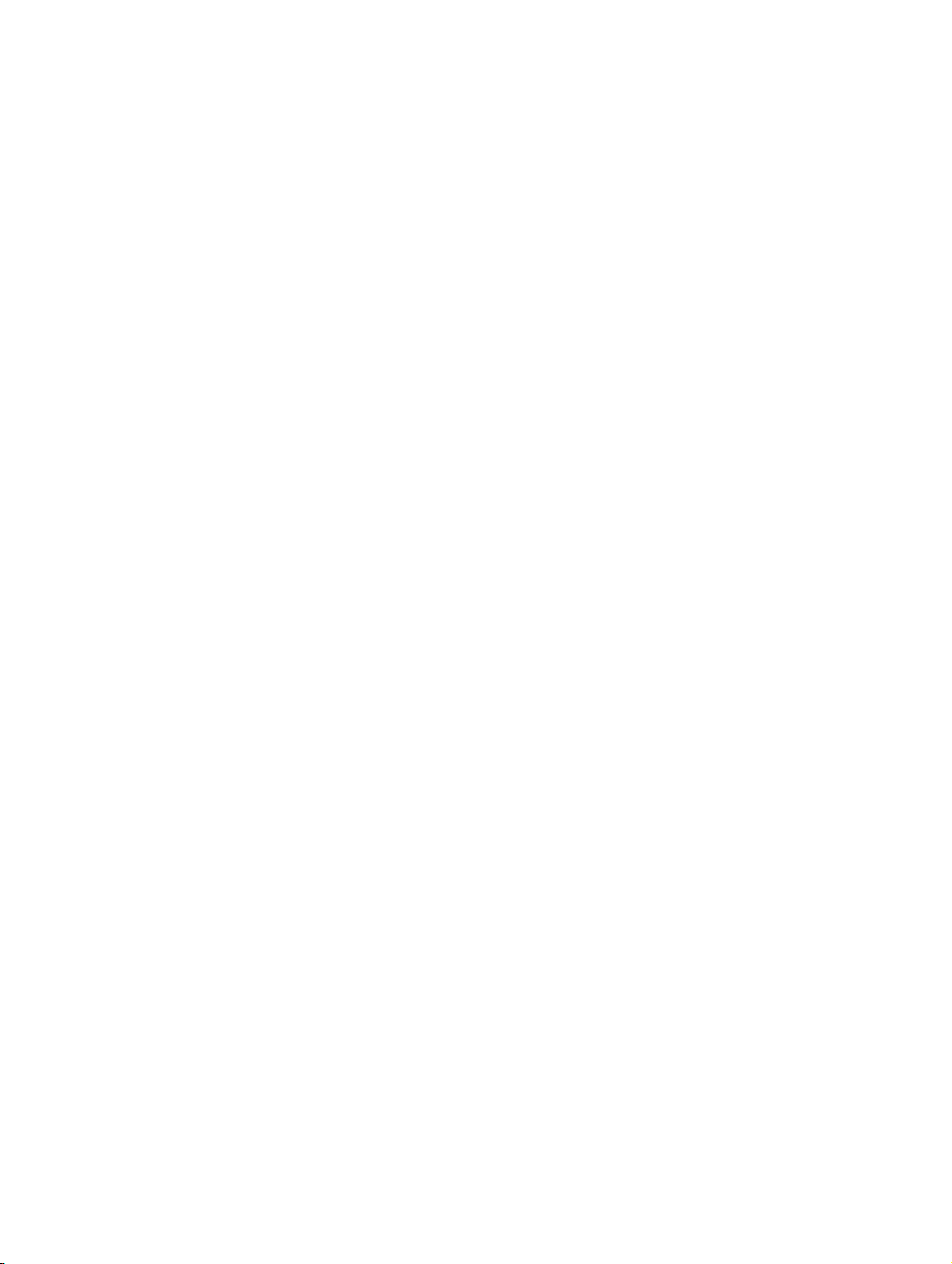
xml_02.fm
XML Configuration Management
Installation
2.4 Installation
2.4.1 DHCP is Available
Step 1
In order for it to reach the phone, the FTP, DLS or HTTPS server address must be entered in
DHCP option 43.
Tag 03 is used to configure the following:
● the FTP server:
"FTP://[<host-ip-addr>|<host-name>][:port"]"
● the HTTPS server
"https://[base URL of link on Download Web Server]
Option 43 on the DHCP server in the customer LAN must be modified accordingly before any
phone is configured. This must be done once so that no further intervention is required, no matter how many phones need to be installed or require maintenance.
The following step only applies to FTP and HTTPS servers.
Step 2
Generate the XML files and save them to the FTP or HTTPS server. XML files can either be
generated manually (for example, if you only want to use the model-specific file and not the
phone-specific file) or are generated by the platform management system (for example, BroadSoft).
A31003-J4260-M101-2-76A9, 03-2007
XML Configuration Management, Administrator Manual
2-7
Page 21
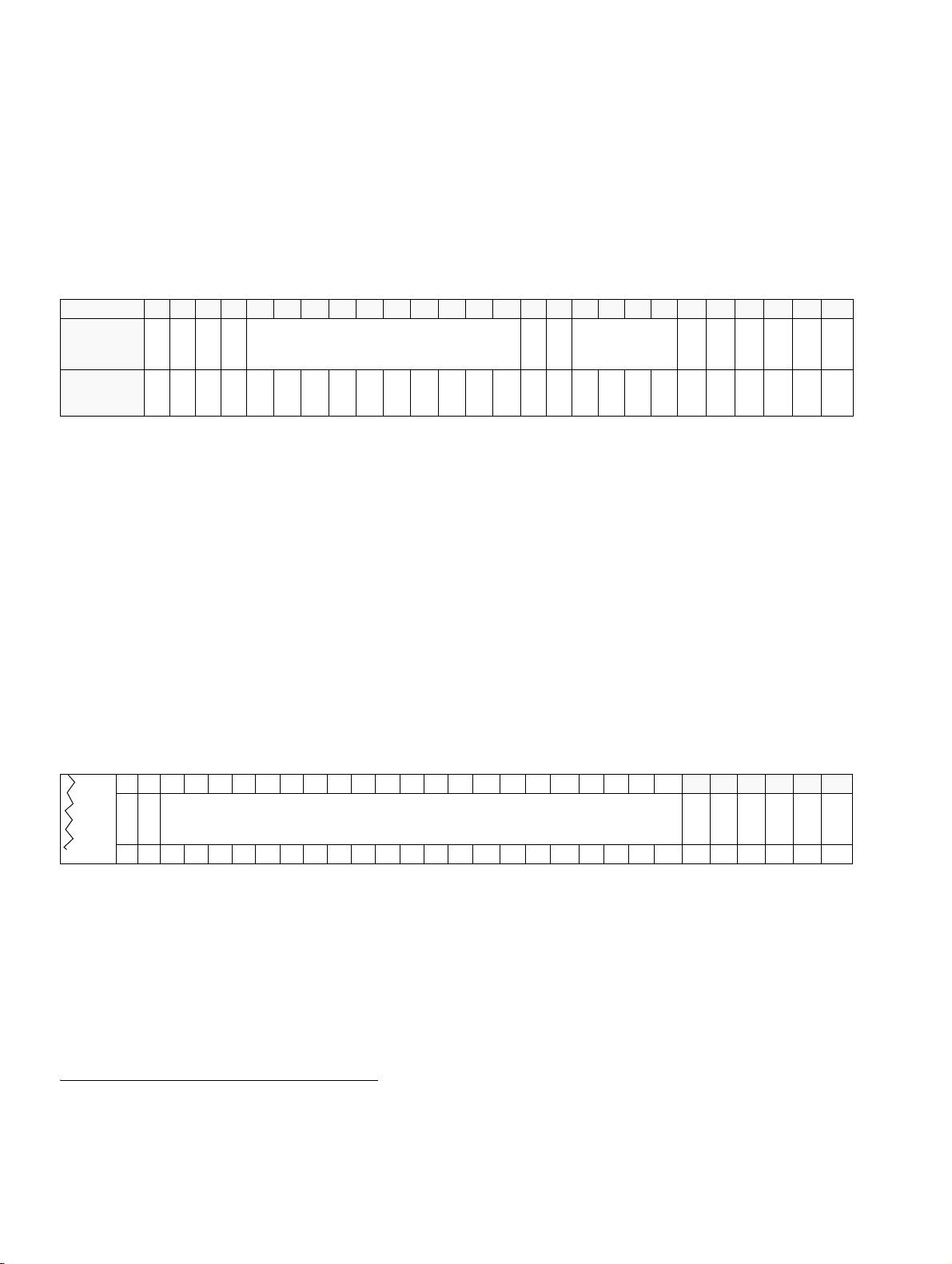
xml_02.fm
XML Configuration Management
Installation
2.4.1.1 Further Information on Option 43 (DHCP Support)
As there is no DHCP option for exchanging VLAN information via DHCP, the "Vendor Specific
Information" option (43) is used to encapsulate VLAN and download information. 1The following diagram illustrates the format of the "Vendor Specific" option.
Byte # 0 1 2 3 4 5 6 7 8 9 10 11 12 13 14 15 16 17 18 19 20 21 22 23 24 25
Description
Code
Value 43 20 1 10 ’S’ ’i’ ’e’ ’m’ ’e’ ’n’ ’s’ 0 0 0 2 4 0 0
Length
Option 1 data - "Siemens" identifier
Code
Length
Option 2 data - to
be allocated VID
Code
Length
Padding
Padding
0 0 0 0 0 255
VID HI
VID LO
Padding
Padding
Padding
Code
Byte 1 contains tag "43", "Option 1 data" contains the "Siemens" identifier. The "VLAN ID" is
contained in "Option 2". Five padding bytes (starting at byte 20) and the "Terminate Option 255"
tag in byte 25 complete the option frame.
You must enter the server values if you have to specify a configuration download server for the
configuration update. You can enter the new option before or after the VLAN information but
the five padding bytes (value 0) and the "Terminate Option 255" tag must close the option
frame.
Example:
Code: 3
Length: 21
File: ftp://ftp.siemens.com (or https://www.siemens.com, for example)
20 21 22 23 24 25 26 27 28 29 30 31 32 33 34 35 36 37 38 39 40 41 42 43 44 45 46 47 48
Option 1 data - "ftp server address"
Code
Length
3 21 ’f’ ’t’ ’p’ ’:’ ’/’ ’/’ ’f’ ’t’ ’p’ ’.’ ’s’ ’i’ ’e’ ’m’ ’e’ ’n’ ’s’ ’.’ ’c’ ’o’ ’m’00000255
Padding
Padding
Padding
Padding
Padding
Code
The five padding bytes and the "Terminate Option 255" tag now complete the option frame in
byte 48.
1. Data is transferred from the application layer to the transport layer, where it is assigned a TPC or UDP header
and split into datagrams. The transport layer forwards the datagrams to the network layer which divides them
into packets and assigns them headers.
A31003-J4260-M101-2-76A9, 03-2007
2-8 XML Configuration Management, Administrator Manual
Page 22
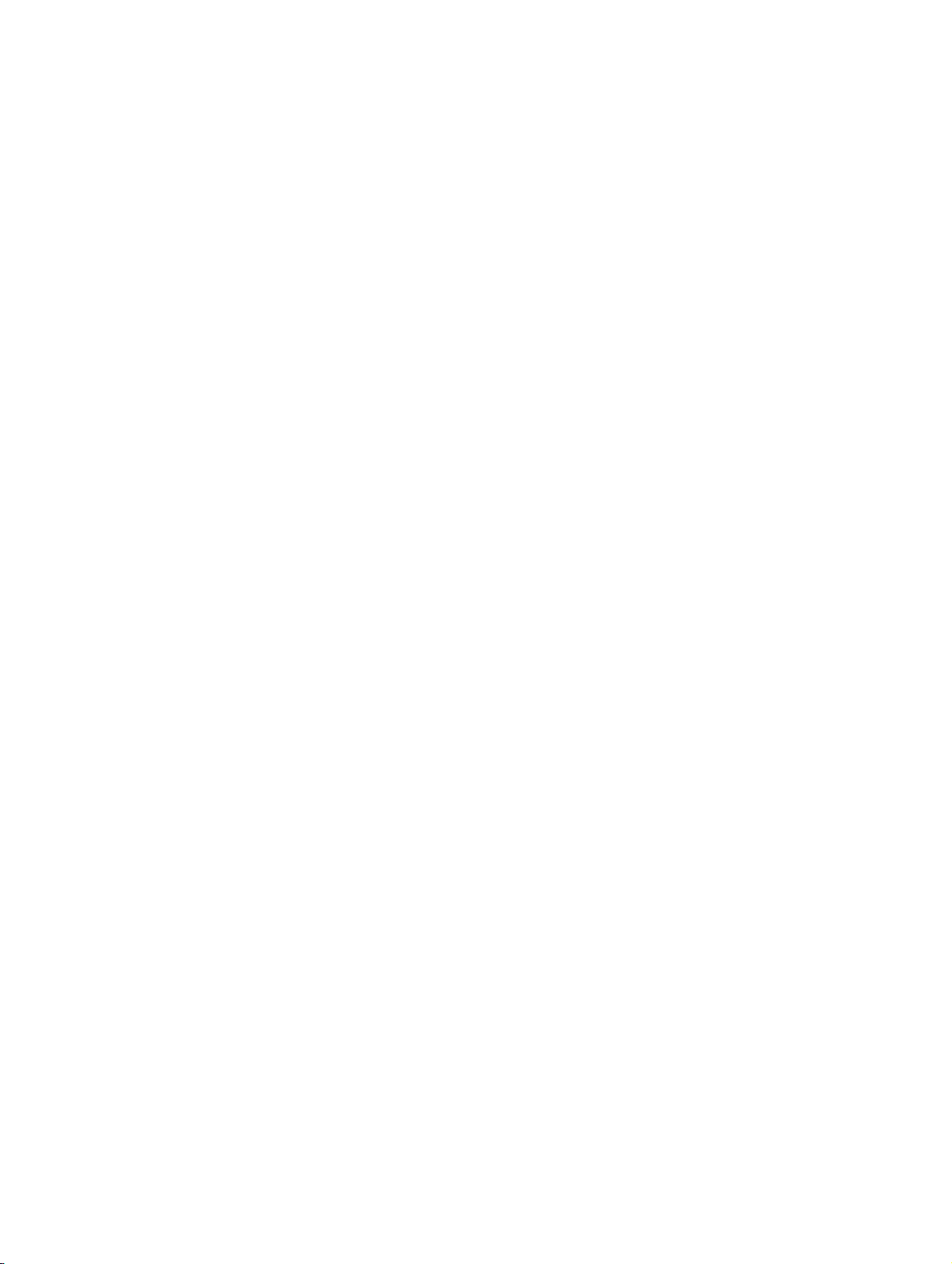
xml_02.fm
XML Configuration Management
Installation
2.4.2 DHCP is Not Available
You can use a DNS TXT record to transfer the FTP, DLS or HTTPS server address to the
phone or you can enter it manually at the terminal.
2.4.2.1 DNS Entry
Step 1
Generate a DNS TXT record with the following parameters:
● for the FTP server
"FTP://[<host-ip-addr>|<host-name>][:port"]"
● for the HTTPS server
"https://[base URL of link on Download Web Server]
The DNS TXT record is generated in the same domain as the phones. The domain name must
be configured in the phone.
The following step only applies to FTP and HTTPS servers.
Step 2
Generate the XML files and save them to the FTP or HTTPS server. XML files can either be
generated manually (for example, if you only want to use the model-specific file and not the
phone-specific file) or are generated by the platform management system (for example, BroadSoft).
2.4.2.2 Manual
Step 1
Enter the IP address via Web admin or locally at the phone.
Step 2
Generate the XML files and save them to the FTP or HTTPS server. XML files can either be
generated manually (for example, if you only want to use the model-specific file and not the
phone-specific file) or are generated by the platform management system (for example, BroadSoft).
Step 3
Enter the data required for the configuration download: FTP server, user and password, account and path.
A31003-J4260-M101-2-76A9, 03-2007
XML Configuration Management, Administrator Manual
2-9
Page 23
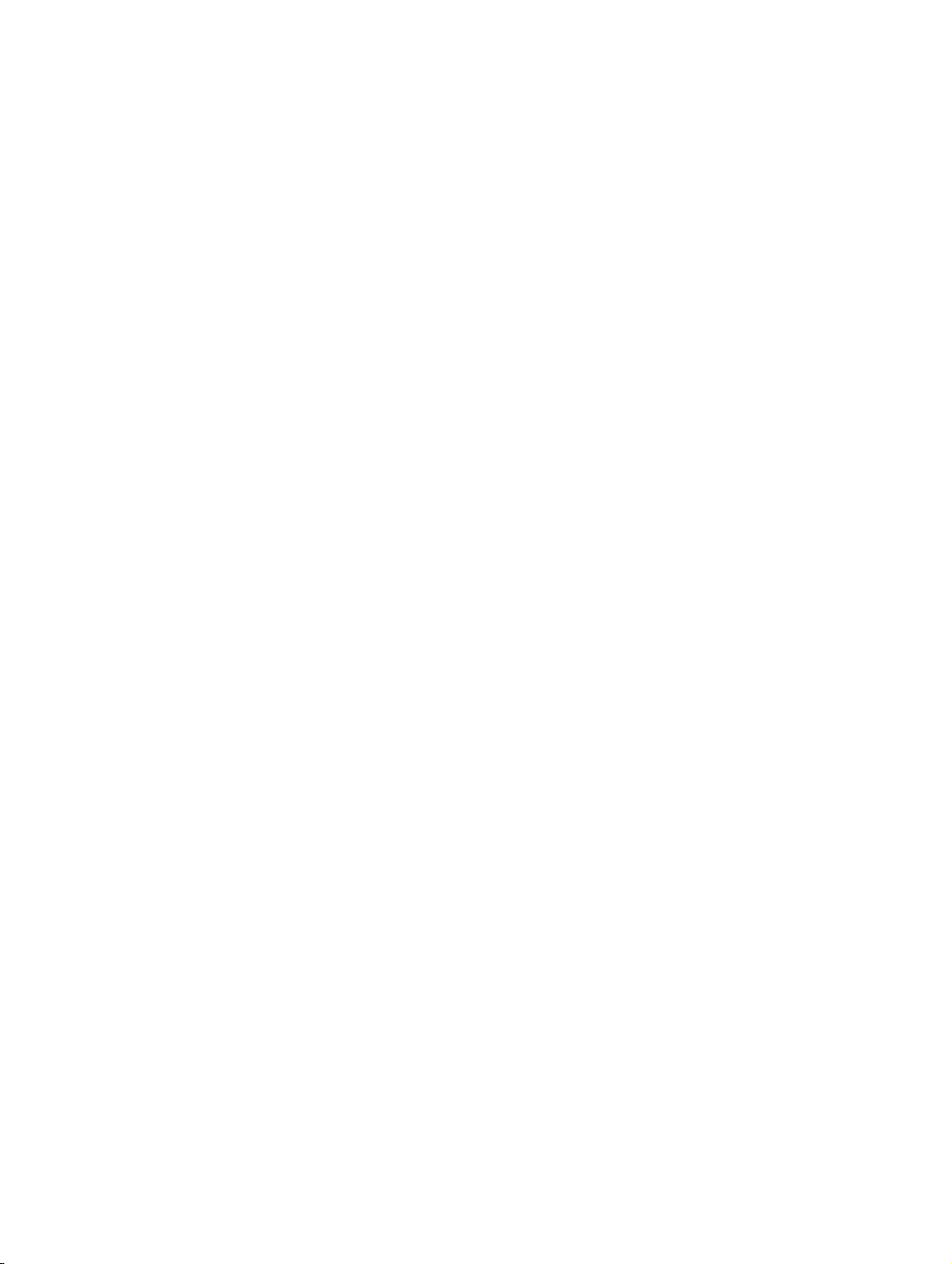
xml_02.fm
XML Configuration Management
Installation
The default user name and user password in the FTP server account data is "config". The setting is individual and can be modified.
The server, port, and path must be entered for the HTTPS server.
Step 4
The phone attempts to download the XML files either after manual initiation or a restart. A restart may be activated after download, depending on the modified parameters the phone receives.
A31003-J4260-M101-2-76A9, 03-2007
2-10 XML Configuration Management, Administrator Manual
Page 24
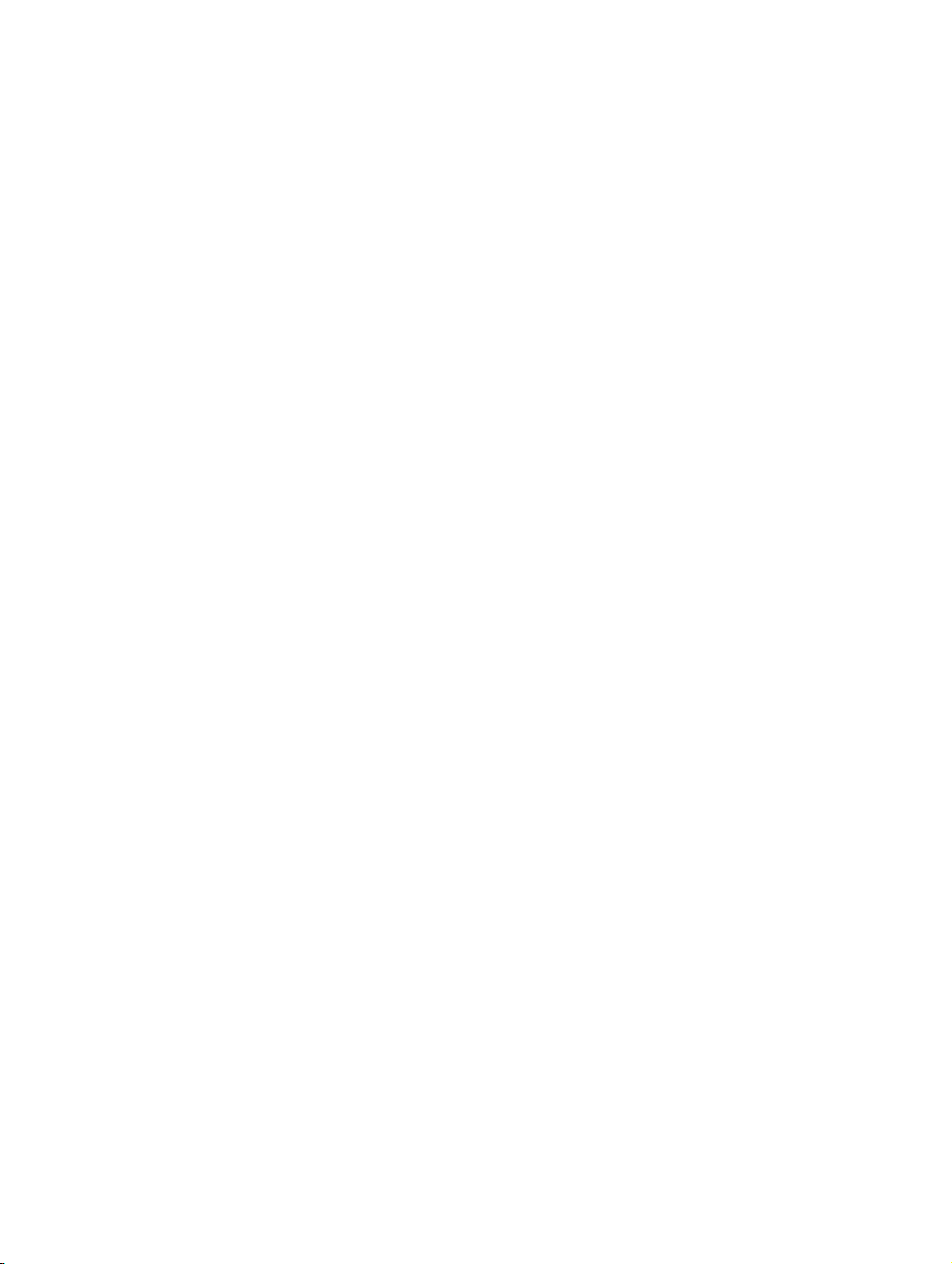
xml_03.fm
XML Overview
Tag Structure
3 XML Overview
XML files for system and device configuration contain tags (command lines) which can be used
to configure one or more optiPoint phones.
3.1 Tag Structure
An XML file is a text file that contains "tags" (command lines) which can be edited using a text editor.
XML tags always have the same structure.
A parameter and a value is transferred for optiPoint phones. Each phone function is assigned a parameter which in turn can have one or more values. Some parameters may be interdependent.
Example:
<Item name="admin-pwd">123456</item>
A tag consists of three parts.
The first part (<Item name="admin-pwd">) specifies which parameters are transferred.
The second part (123456) defines the parameter value, in this example the administration password
"123456". The third part (</Item>) completes the tag.
Indexed XML tags are the exception as they contain an index in an additional fourth part.
Example:
<Item name=“function-key-def“ Index=“5“>1</Item>
This additional index, for example, specifies the number on the keypad or the value in question (index="5").
3.2 Structure of an XML File
An XML file always has the same structure. It starts with the following tags:
<?xml version=“1.0“ encoding=“utf-8“ ?>
This tag describes the text file language (XML version and encoding).
<Message>
<Action>WriteItems</Action>
This tag instructs the phone to process the following tags.
<ItemList>
This chapter contains a list of other configuration tags that form the main part of the XML
file.
</ItemList>
</Message>
These tags complete the XML file.
A31003-J4260-M101-2-76A9, 03-2007
XML Configuration Management, Administrator Manual
3-1
Page 25
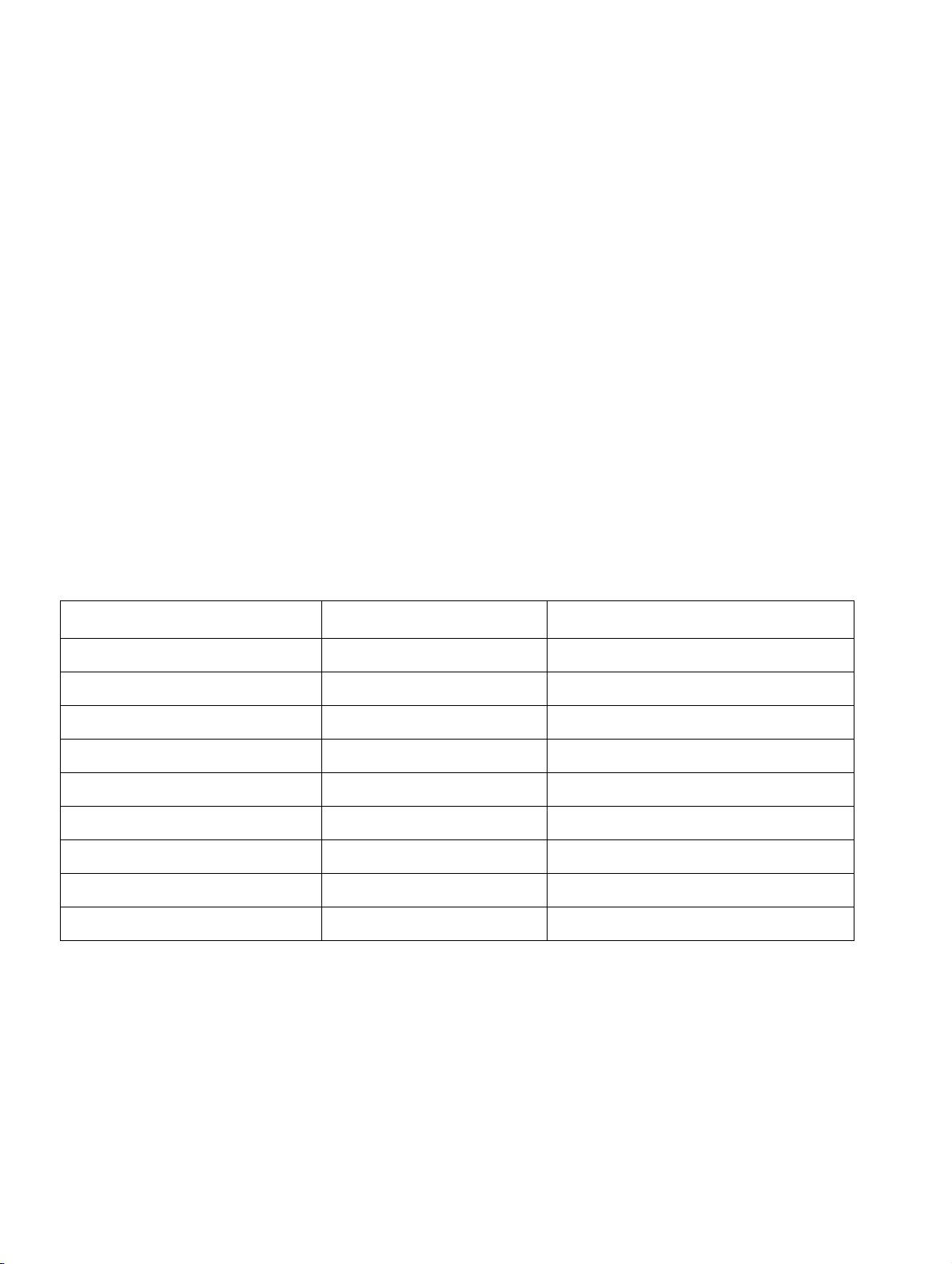
xml_03.fm
XML Overview
Structure of an XML File
3.2.1 General and Phone-Specific XML Files
Phones load the following two files during every XML upload:
● the general XML file for system-wide configuration.
● the device-specific XML file with settings that apply to specific phone models.
A phone uses the file name and XML header to differentiate between files.
3.2.1.1 File names
The MAC address of the phone is attached to the file name of the device-specific XML file. The
first part of the name is generated using the type and version of the phone and suffixed with
the attribute "_conf" (op410adv_conf). This procedure ensures that a unique name is generated for every type of phone.
Example: op420adv_conf0001e321bb06.xml
The above example is a device-specific configuration file for an optiPoint 420 advance.
The following table contains a list of default file names:
Model System configuration Device configuration
optiPoint 420 advance op420adv_conf.xml op420adv_confyyyyyyyyyyyy.xml
optiPoint 420 default op420std_conf.xml op420std_confyyyyyyyyyy.xml
optiPoint 420 economy plus op420ecop_conf.xml op420ecop_confyyyyyyyyy.xml
optiPoint 420 economy op420eco_conf.xml op420eco_confyyyyyyyyyy.xml
optiPoint 410 advance op410adv_conf.xml op410adv_confyyyyyyyyyyyy.xml
optiPoint 410 default op410std_conf.xml op410std_confyyyyyyyyyyy.xml
optiPoint 410 economy plus op410ecop_conf.xml op410ecop_confyyyyyyyyyy.xml
optiPoint 410 economy op410eco_conf.xml op410eco_confyyyyyyyyyyy.xml
optiPoint 410 entry op410entry_conf.xml op410entry_confyyyyyyyyyy.xml
"yyyyyyyyyyyy" represents each phone’s MAC address.
A31003-J4260-M101-2-76A9, 03-2007
3-2 XML Configuration Management, Administrator Manual
Page 26
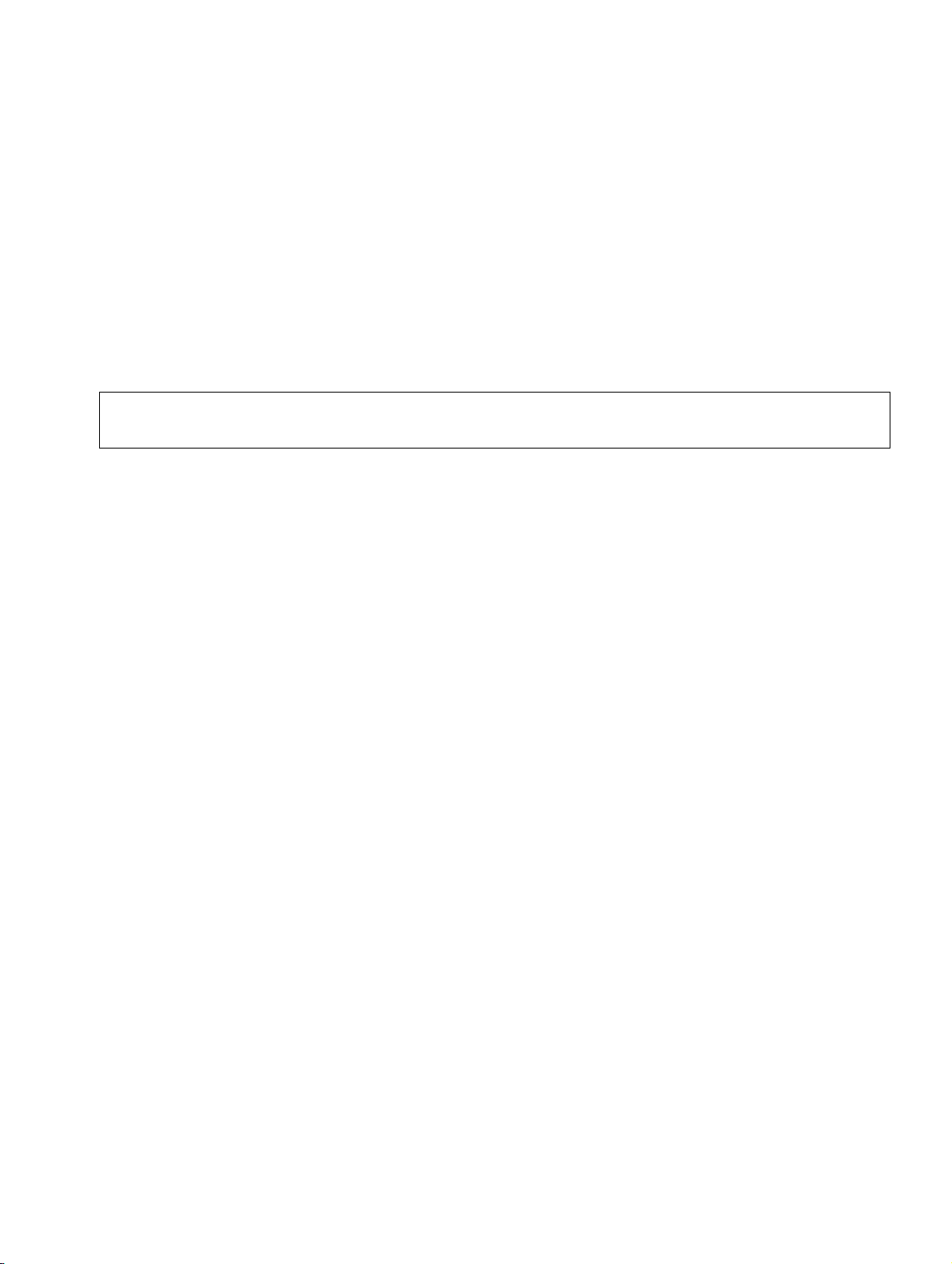
xml_03.fm
XML Overview
Structure of an XML File
3.2.1.2 XML Header
At the start of the item list, you must specify whether the XML file contains a system-wide or
device-specific configuration. The header also contains the current file release.
Example of a system-wide configuration: 0001e321bb06
<Item name = "system-config-version">2005.09.20 09:54 GMT</Item>
Example of a device-specific configuration:
<Item name = "device-config-version">2005.09.20 09:54 GMT</Item>
Make sure you enter spaces before and after the "=" sign.
7
3.2.1.3 Implementation in the Phone
The XML file can be provided via an FTP server (non-secure connection) or via a HTTPS connection.
● When using FTP, the IP address, user, password and filename must be entered on the
phone.
● When using HTTPS, the IP address or DNS of the URL, port number and path must be
entered on the phone.
For both types of synchronization you also need to configure the interval time to resynchronize
with the XML file, as well the device filename and extension.
For both procedures, a time interval must be specified in which the synchronization with the
XML file as well as with the device file name and file extension should take place.
A31003-J4260-M101-2-76A9, 03-2007
XML Configuration Management, Administrator Manual
3-3
Page 27
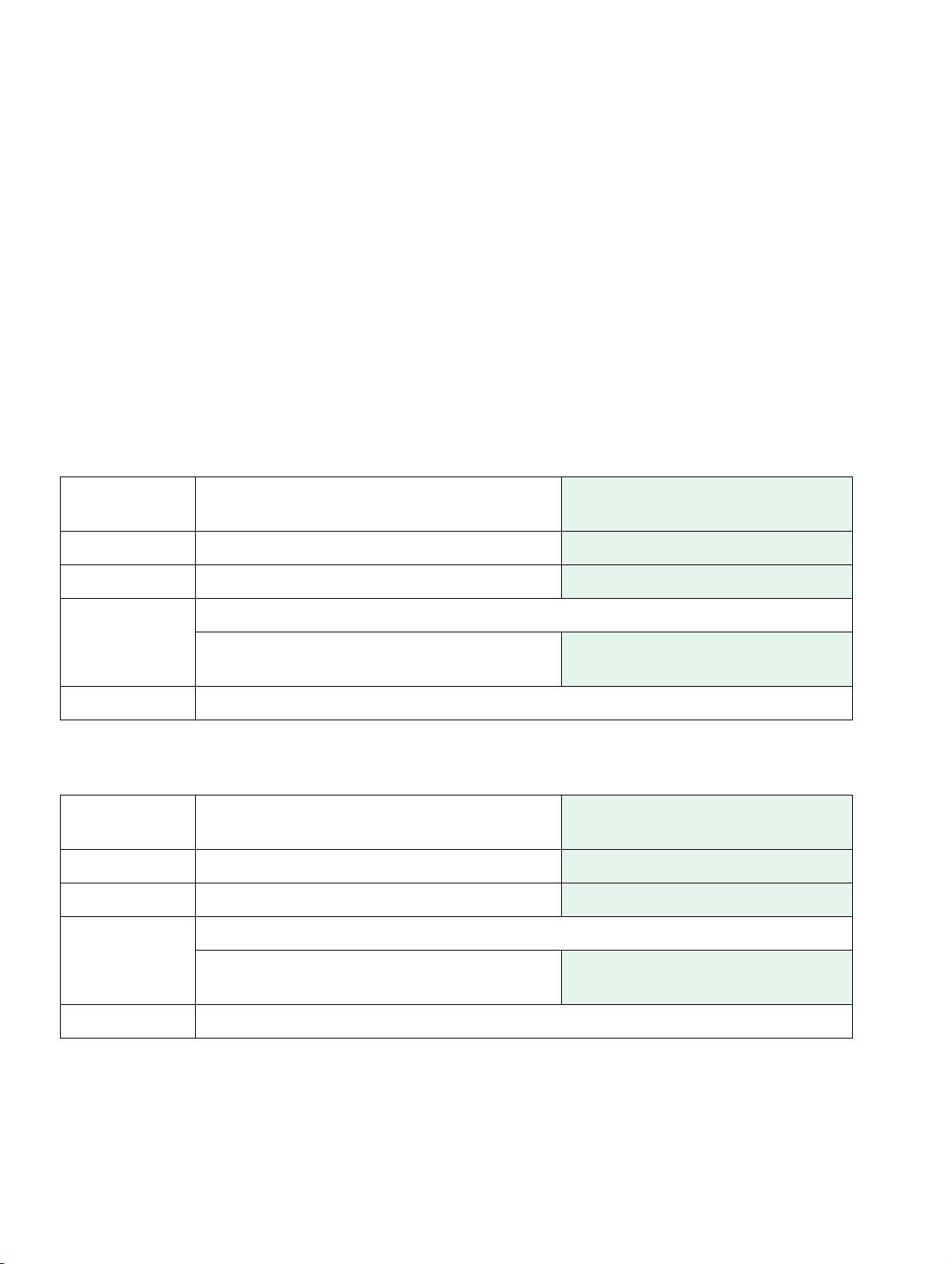
xml_03.fm
XML Overview
Administration Tags
3.3 Administration Tags
The sequence of tags described in this section is based on the sequence in WBM and its dialogs.
3.3.1 System Tag
Determines whether there is a system-wide or device-specific configuration and whether the
file content was modified - in this case via the "Value" field. Every time the content of the "Value" field does not match the previous entry, the phone will read all items in the file. If the content
is unchanged, no action is taken.
3.3.1.1 System config
Parameter system-config-version Start of system-wide configuration
file
Index –
Value 2005.09.20 09:54 GMT Date and time of modification
<Item name = "system-config-version">2005.09.20 09:54 GMT</Item>
Example
Notes Only applies to system-wide configuration - excludes device configuration
Make sure you enter spaces be-
fore and after the "=" sign.
3.3.1.2 Device config
Parameter device-config-version
Index –
Value 2005.09.20 09:54 GMT Date and time of modification
Example <Item name = "device-config-version">2005.09.20 09:54 GMT</Item>
Start of device-specific configuration file
Make sure you enter spaces before and after the "=" sign.
Notes Only applies to device-specific configuration - excludes system configuration.
A31003-J4260-M101-2-76A9, 03-2007
3-4 XML Configuration Management, Administrator Manual
Page 28

Administration Tags
3.3.2 Network and IP Routing
3.3.2.1 DHCP
Parameter dhcp WEB
Index –
Value true, false true = DHCP Discover
false = manual IP address
xml_03.fm
XML Overview
Example <Item name="dhcp">false</Item>
Notes "false": ipaddress, mask, gw-default.
DHCP is switched off
3.3.2.2 Terminal IP address
Parameter ipaddress
Index –
Value 192.168.0.1 IP address for the phone. 4 x 8 bit
Example <Item name="ipaddress">192.168.0.1
</Item>
Notes
dhcp requires: mask, gwdefault
WEB
dec. value separated by "."
Assigns the phone the IP address: 192.168.0.1.
3.3.2.3 Terminal Mask
Parameter mask WEB
Index –
Value 255.255.255.0 Network mask 4 x 8 bit dec. value
separated by "."
Example <Item name="mask">255.255.255.0</Item>
Notes dhcp, ipaddress, requires: gwdefault
A31003-J4260-M101-2-76A9, 03-2007
XML Configuration Management, Administrator Manual
Assigns the mask 255.255.255.0
3-5
Page 29
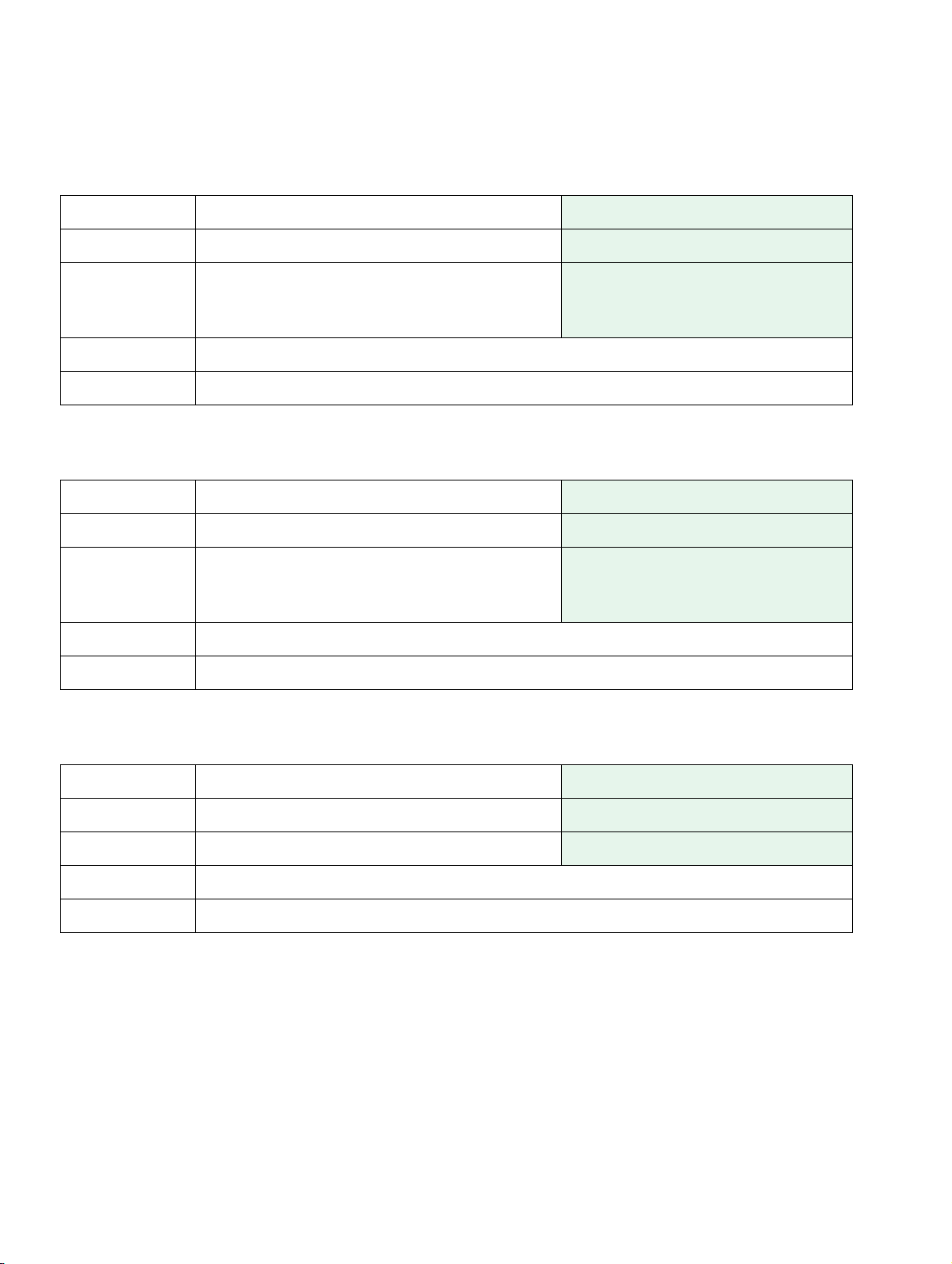
xml_03.fm
XML Overview
Administration Tags
3.3.2.4 Primary DNS IP address
Parameter dns-server-addr WEB
Index –
Value 172.16.127.2 IP address of the default DNS serv-
er. 4 x 8 bit dec. value separated by
"."
Example <Item name="dns-server-addr">172.16.127.2</Item>
Notes DHCP=false
3.3.2.5 Secondary DSN IP address
Parameter dns-server-addr2
Index –
Value 172.16.127.3 IP address of the secondary DNS
Example <Item name="dns-server-addr2">172.16.127.3</Item>
Notes DHCP=false
WEB
server. 4 x 8 bit dec. value separated by "."
3.3.2.6 Default Route
Parameter gw-default
Index –
Value 192.168.0.1 IP address
Example <Item name="gw-default">192.168.0.1</Item>
Notes DHCP=false, Ip-addr, mask
WEB
A31003-J4260-M101-2-76A9, 03-2007
3-6 XML Configuration Management, Administrator Manual
Page 30
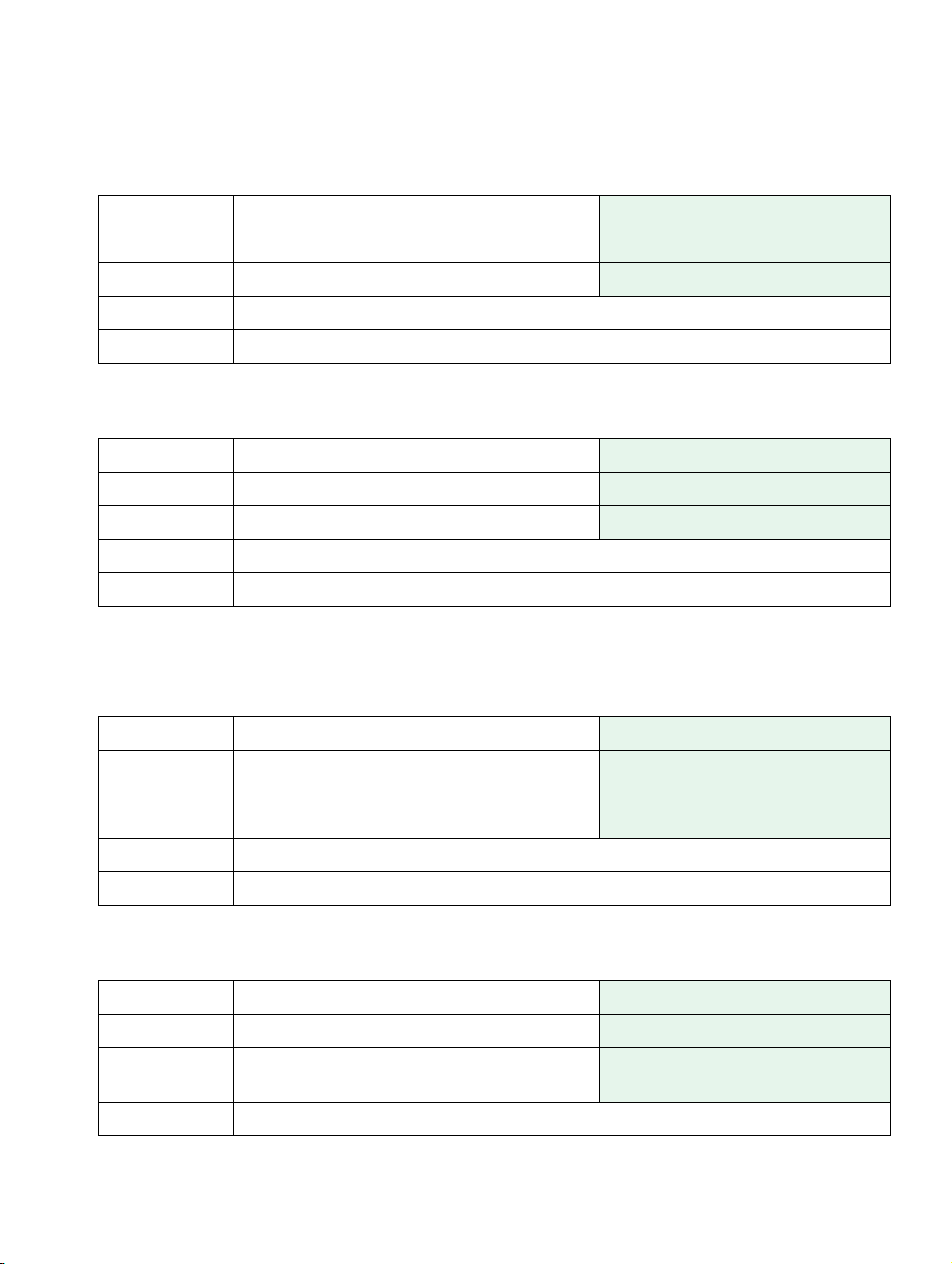
3.3.2.7 Domain Name
Parameter dns-domain-name WEB
Index –
Value Sample.net Domain name
Example <Item name="dns-domain-name">Sample.net</Item>
Notes DHCP=false
3.3.2.8 Terminal Host name
xml_03.fm
XML Overview
Administration Tags
Parameter host name
Index –
Value ABCabc123 Any name
Example <Item name="Host name">4989722123456</Item>
Notes Model and MAC address. Can also be freely assigned.
WEB
3.3.2.9 Route 1
Parameter route1
Index –
Value 192.168.0.1 IP addr. 4 x 8 bit dec. value sepa-
Example <Item name="route1">192.168.0.1</Item>
Notes
WEB
rated by ","
3.3.2.10 Gateway 1
Parameter gw1
Index –
Value 192.168.0.1 IP addr. 4 x 8 bit dec. value sepa-
Example <Item name="gw1">192.168.0.1</Item>
A31003-J4260-M101-2-76A9, 03-2007
XML Configuration Management, Administrator Manual
WEB
rated by ","
3-7
Page 31

xml_03.fm
XML Overview
Administration Tags
Notes Route 1
3.3.2.11 Mask 1
Parameter mask1
Index –
Value 255.255.255.0 IP addr. 4 x 8 bit dec. value sepa-
Example <Item name="mask1">255.255.255.0</Item>
Notes Route 1
WEB
rated by ","
3.3.2.12 Route 2
Parameter route2
Index –
Value 192.168.0.1 IP addr. 4 x 8 bit dec. value sepa-
Example <Item name="route2">192.168.0.1</Item>
Notes
WEB
rated by ","
3.3.2.13 Gateway 2
Parameter gw2
Index –
Value 192.168.0.1 IP addr. 4 x 8 bit dec. value sepa-
Example <Item name="gw2">192.168.0.1</Item>
Notes Route 2
WEB
rated by ","
3.3.2.14 Mask 2
Parameter mask2
Index –
WEB
A31003-J4260-M101-2-76A9, 03-2007
3-8 XML Configuration Management, Administrator Manual
Page 32

xml_03.fm
XML Overview
Administration Tags
Value 255.255.255.0 IP addr. 4 x 8 bit dec. value sepa-
rated by ","
Example <Item name="mask2">255.255.255.0</Item>
Notes Route 2
3.3.3 SIP Environment
3.3.3.1 Phone number
Parameter e164
Index –
Value 3015553005 Terminal number (numeric)
Example <Item name="e164">3015553005</Item>
Notes reg-addr
WEB
3.3.3.2 Phone name
Parameter sip-name
Index –
Value 12345abcde Terminal name (alphanumeric)
Example <Item name = "sip-name">John Doe</Item>
Notes e164
WEB
3.3.3.3 Register by name
Parameter register-by-name
Index –
Value true, false Registration by name (yes or no)
Example <Item name="register-by-name">false</Item>
Notes If "true" then sip-name, if "false" then e164
A31003-J4260-M101-2-76A9, 03-2007
XML Configuration Management, Administrator Manual
WEB
3-9
Page 33

xml_03.fm
XML Overview
Administration Tags
3.3.3.4 Display ID
Parameter display-id WEB
Index –
Value Name or number Individual name or number which
appears instead of the login name
or login number
Example <Item name="display-id">Sales Store</Item>
Notes The display of the name depends on the settings in "use-display-id".
Parameter use-display-id
Index –
Value true, false When activated, the display ID is
Example <Item name="use-display-id">failse</Item>
Notes Activates display of the name specified under display ID.
WEB
shown instead of the terminal name
A31003-J4260-M101-2-76A9, 03-2007
3-10 XML Configuration Management, Administrator Manual
Page 34

xml_03.fm
XML Overview
Administration Tags
3.3.3.5 SIP routing
Parameter sgnl-route WEB
Index –
Value 0, 2 Routing type (0 = server routed, 2 =
gateway routed)
Example <Item name="sgnl-route">0</Item>
Notes e164, sip-name
3.3.3.6 Registrar IP address or DNS name
Parameter registrar-addr
Index –
Value 192.168.0.1 or DNS name IP address or domain name for reg-
Example <Item name="registrar-addr">192.168.0.1</Item>
Notes e164
WEB
istration
3.3.3.7 Registrar IP Port
Parameter sip-registrar-port
Index –
Value 0 to 65535 Integer (0 to 65535), default: 5060
Example <Item name="rsip-registrar-port">5060</Item>
Notes registrar-addr
WEB
A31003-J4260-M101-2-76A9, 03-2007
XML Configuration Management, Administrator Manual
3-11
Page 35

xml_03.fm
XML Overview
Administration Tags
3.3.3.8 Server IP address or DNS name
Parameter reg-addr WEB
Index –
Value 192.168.0.1 or DNS name SIP server IP address or domain
name
Example <Item name="reg-addr">192.168.0.1</Item>
Notes e164
3.3.3.9 Server IP Port
Parameter sip-server-port
Index –
Value 0 to 65535 Integer; default: 5060
Example <Item name="sip-server-port">5060</Item>
Notes reg-addr
WEB
3.3.3.10 Gateway IP address or DNS name
Parameter sgnl-gateway-addr
Index –
Value 192.168.0.1 or DNS name Gateway IP address or domain
Example <Item name="sgnl-gateway-addr">0.0.0.0</Item>
Notes e164
WEB
name
3.3.3.11 Gateway IP Port
Parameter sip-gateway-port
Index –
Value 0 to 65535 Integer; default: 5060
Example <Item name="sip-gateway-port">5060</Item>
Notes sgnl-gateway-addr
WEB
A31003-J4260-M101-2-76A9, 03-2007
3-12 XML Configuration Management, Administrator Manual
Page 36

Administration Tags
3.3.3.12 SIP Port
Parameter sip-port WEB
Index –
Value 0 to 65535 Integer; default 5060
Example <Item name="sip-port">5060</Item>
Notes reg-addr, registrar-addr, sgnl-route, if port=0 e164
3.3.3.13 RTP Base Port
xml_03.fm
XML Overview
Parameter rtp-base-port
Index –
Value 0 to 65535 Integer; default: 5004
Example <Item name="rtp-base-port">5004</Item>
Notes e164
WEB
3.3.3.14 Outbound proxy
Parameter outbound-proxy
Index –
Value true, false Boolean, on or off
Example <Item name="outbound-proxy">true</Item>
Notes e164
WEB
3.3.3.15 Default ODP domain name
Parameter default-domain
Index –
Value Aabcdefg1234 Default outbound proxy domain (al-
Example <Item name="default-domain">as.broadworks.net</Item>
Notes e164
A31003-J4260-M101-2-76A9, 03-2007
XML Configuration Management, Administrator Manual
WEB
phanumeric)
3-13
Page 37

xml_03.fm
XML Overview
Administration Tags
3.3.3.16 SIP transport
Parameter sip-transport WEB
Index –
Value 0, 1, 2 Transport protocol
0=UDP
1=TCP
2=TLS
Example <Item name="sip-transport">0</Item>
Notes e164, must be configured in the HiPath 8000 (SMC) Config Portal
3.3.3.17 SIP server type
Parameter server-type
Index –
Value 1, 2, 3, 4 SIP server type
Example <Item name="server-type">2</Item>
Notes e164
WEB
1=HiQ8000
2=Broadsoft
3=Sylantro
4=other
3.3.3.18 SIP session timer enabled
Parameter session-timer
Index –
Value true, false Session timer on or off
Example <Item name="session-timer">false</Item>
Notes e164
WEB
A31003-J4260-M101-2-76A9, 03-2007
3-14 XML Configuration Management, Administrator Manual
Page 38

XML Overview
Administration Tags
3.3.3.19 SIP session timer value
Parameter session-duration WEB
Index –
Value 1 to 3600 Session duration in seconds;
default: 3600
Example <Item name="session-duration">3600</Item>
Notes e164
3.3.3.20 Registration timer value
xml_03.fm
Parameter reg-ttl
Index –
Value 1 to 3600 Registration time (in seconds) be-
Example <Item name="regttl">3600</Item>
Notes e164
WEB
fore reregistration is necessary;
default: 3600
3.3.3.21 SIP realm
Parameter realm
Index –
Value ABCDabcd1234 String (max. 93; Alphanumeric)
Example <Item name="realm">as.broadworks.net</Item>
Notes e164
WEB
A31003-J4260-M101-2-76A9, 03-2007
XML Configuration Management, Administrator Manual
3-15
Page 39

xml_03.fm
XML Overview
Administration Tags
3.3.3.22 SIP user ID
Parameter sip-user-id WEB
Index –
Value AaBbCc12345 SIP user ID (alphanumeric)
Example <Item name
Notes e164
="sip-user-id">user</Item>
3.3.3.23 New SIP password
Parameter sip-pwd
Index –
Value AaBbCc12345 SIP password (alphanumeric)
Example <Item name="sip-pwd">password</Item>
Notes
WEB
3.3.3.24 Message Waiting IP address or DNS name
Parameter mwi-e164
Index –
Value 0.0.0.0 IP address
WEB
Example <Item name="mwi-e164">192.186.1.148</Item>
Notes
3.3.3.25 Emergency number
Parameter emergency-e164
Index –
Value 12345678910 Emergency number (numeric)
Example <Item name="emergency-e164">911</Item>
Notes
WEB
A31003-J4260-M101-2-76A9, 03-2007
3-16 XML Configuration Management, Administrator Manual
Page 40

xml_03.fm
XML Overview
Administration Tags
3.3.3.26 Voicemail number
Parameter voice-mail-e164 WEB
Index –
Value 12345678910 Message system number (numeric)
Example <Item name="voice-mail-e164">3020</Item>
Notes
3.3.3.27 System description Branding/Identity name
Parameter system-description
Index –
Value ABcdef12345 System description up to 24 char-
Example <Item name="system-description">optiPoint 420 advance</Item>
Notes
WEB
acters long (for four-line display)
A31003-J4260-M101-2-76A9, 03-2007
XML Configuration Management, Administrator Manual
3-17
Page 41

xml_03.fm
XML Overview
Administration Tags
3.3.4 SIP features
3.3.4.1 Auto answer
Parameter auto-answer WEB
Index –
Value true, false Boolean, on or off
Example <Item name="auto-answer">false</Item>
Notes
3.3.4.2 Beep on auto answer
Parameter beep-on-auto-answer
Index –
Value true, false Boolean, on or off
Example <Item name="beep-on-auto-answer">false</Item>
Notes
WEB
3.3.4.3 Auto reconnect
Parameter auto-reconnect
Index –
Value true, false Boolean, on or off
Example <Item name="auto-reconnect">false</Item>
Notes
WEB
A31003-J4260-M101-2-76A9, 03-2007
3-18 XML Configuration Management, Administrator Manual
Page 42

3.3.4.4 Beep on auto reconnect
Parameter beep-on-auto-reconnect WEB
Index –
Value true, false Boolean, on or off
Example <Item name="beep-on-auto-reconnect">false</Item>
Notes
3.3.4.5 Refuse call feature enabled
xml_03.fm
XML Overview
Administration Tags
Parameter permit-decline-call
Index –
Value true, false Boolean, on or off
Example <Item name="permit-decline-call">false</Item>
Notes
WEB
3.3.4.6 Allow Transfer on ringing
Parameter transfer-on-ring
Index –
Value true, false Boolean, on or off
Example <Item name="transfer-on-ring">true</Item>
Notes
WEB
3.3.4.7 Allow Join in conference
Parameter join-allowed-in-conference
Index –
Value true, false Boolean, on or off
Example <Item name="join-allowed-in-conference">true</Item>
Notes Conference must be supported on this phone
A31003-J4260-M101-2-76A9, 03-2007
XML Configuration Management, Administrator Manual
WEB
3-19
Page 43

xml_03.fm
XML Overview
Administration Tags
3.3.4.8 Group pickup URI
Parameter pickup-group-uri WEB
Index –
Value group@newserver.de Alphanumeric address (URI)
Example <Item name="pickup-group-uri">group@newserver.de</Item>
Notes
3.3.4.9 Hot line/warm line – phone type
Parameter hot-line-warm-line
Index –
Value 1, 2, 3 Integer, 1=Off, 2=Hot, 3=Warm
Example <Item name="hot-line-warm-line">1</Item>
Notes SIP URI
WEB
3.3.4.10 Hot line/warm line – Default dial string
Parameter hot-line-worm-line-digits
Index –
Value 123456789 Phone number during configuration
Example <Item name="hot-line-worm-line-digits">9760</Item>
Notes Dialed if hot or warm line is activated
WEB
– - and warm line (numeric)
A31003-J4260-M101-2-76A9, 03-2007
3-20 XML Configuration Management, Administrator Manual
Page 44

xml_03.fm
XML Overview
Administration Tags
3.3.4.11 initial-digit-timer
Parameter initial-digit-timer WEB
Index –
Value 1 to 120 Time in seconds until the first digit
must be entered after the dial tone.
is also used as a timer for a "warm
line". (numeric
Example <Item name="
Notes Hot line/warm line
initial-digit-timer">15</Item>
3.3.4.12 Conference server URI
Parameter Conference-factory-uri
Index –
Value URI <conf@<SIP Server IP> (e.g.
Example <item name="conference-factory-uri">uri</item>
Notes e164
WEB
conf@172.16.127.95 or domain
name)
3.3.4.13 Callback – busy URI (only HiPath 8000)
Parameter callback-busy-code
Index –
WEB
Value URI <conf@<SIP Server IP> (e.g.
conf@172.16.127.95 or domain
name)
HiPath 8000 command for Callback
on Busy
Example <item name="callback-busy-code:">uri</item>
Notes Must be set up in HiPath 8000
3.3.4.14 Callback – no reply URI (only HiPath 8000)
Parameter callback-ring-code
A31003-J4260-M101-2-76A9, 03-2007
XML Configuration Management, Administrator Manual
WEB
3-21
Page 45

xml_03.fm
XML Overview
Administration Tags
Index –
Value URI <conf@<SIP Server IP> (e.g.
conf@172.16.127.95 or domain
name)
HiPath 8000 command for Callback
on No Reply – not possible at this
time
Example <item name="callback-ring-code:">uri</item>
Notes Must be set up in HiPath 8000
callback-ring-code
3.3.4.15 Cancel callbacks URI (only HiPath 8000)
Parameter callback-cancel-code
Index –
Value URI <conf@<SIP Server IP> (e.g.
Example <item name="callback-cancel-code:">uri</item>
Notes Must be set up in HiPath 8000
WEB
conf@172.16.127.95 or domain
name)
HiPath 8000 command to delete all
callbacks
A31003-J4260-M101-2-76A9, 03-2007
3-22 XML Configuration Management, Administrator Manual
Page 46

xml_03.fm
XML Overview
Administration Tags
3.3.4.16 Call park URI
Parameter park-server WEB
Index –
Value URI <callpark@<SIP Server IP> (e.g.
callpark@172.16.127.95 or domain
name)
Example <item name="park-server"> uri</item>
Notes e164
3.3.4.17 Call pickup URI
Parameter pickup-group-uri
Index –
Value <pickup@<SIP Server IP> (e.g.
Example < ...... >
Notes e164
WEB
pickup@172.16.127.95 or domain
name)
3.3.5 Quality of service
3.3.5.1 Layer 2
Parameter qos-layer2
Index –
Value true, false Boolean, on or off
Example <Item name="qos-layer2">false</Item>
WEB
Notes
A31003-J4260-M101-2-76A9, 03-2007
XML Configuration Management, Administrator Manual
3-23
Page 47

xml_03.fm
XML Overview
Administration Tags
3.3.5.2 Layer 2 voice
Parameter l2qos-voice WEB
Index –
Value 0 to 7 Integer (0 to 7);
Example <Item name="l2qos-voice">5</Item>
Notes Qos-layer2= true
3.3.5.3 Layer 2 signalling
Parameter l2qos-signalling
Index –
Value 0 to 7 Integer (0 to 7);
Example <Item name="l2qos-signalling">3</Item>
Notes Qos-layer2= true
WEB
3.3.5.4 Layer 2 default
Parameter l2qos-default
Index –
Value 0 to 7 Integer (0 to 7);
Example <Item name="l2qos-default">0</Item>
Notes Qos-layer2= true
WEB
3.3.5.5 Layer 3
Parameter qos-layer3
Index –
Value true, false Boolean, on or off
Example <Item name="qos-layer2">false</Item>
Notes
WEB
A31003-J4260-M101-2-76A9, 03-2007
3-24 XML Configuration Management, Administrator Manual
Page 48

3.3.5.6 Layer 3 voice
Parameter l3qos-voice WEB
Index –
Value 0 to 63 Integer (0 to 63);
Example <Item name="l2qos-voice">46</Item>
Notes Qos-layer3= true
3.3.5.7 Layer 3 signalling
xml_03.fm
XML Overview
Administration Tags
Parameter l3qos-signalling
Index –
Value 0 to 63 Integer (0 to 63);
Example <Item name="l2qos-signalling">26</Item>
Notes Qos-layer3= true
WEB
3.3.5.8 VLAN Discovery
Parameter vlan-method
Index –
Value 0, 1 Enumerated (0=Manual, 1=DHCP)
Example <Item name="vlan-method">0</Item>
Notes
WEB
3.3.5.9 Manual VLAN id
Parameter vlan-id
Index –
Value 0 to 4095 Integer
Example <Item name="vlan-id">1234</Item>
Notes Vlan-methode = 0
A31003-J4260-M101-2-76A9, 03-2007
XML Configuration Management, Administrator Manual
WEB
3-25
Page 49

xml_03.fm
XML Overview
Administration Tags
3.3.6 File transfer and phone Download settings
3.3.6.1 FTP Server Address
Parameter dl-ftp-addr WEB
Index –
Value 0.0.0.0 FTP server IP address
Example <Item name=="dl-ftp-addr">172.16.127.3</Item>
Notes
3.3.6.2 FTP account name
Parameter dl-ftp-account
Index –
Value AaBbcdef12345 Account, if necessary (alphanu-
Example <Item name="dl-ftp-account">downloads</Item>
Notes ftp-addr
≠ 0.0.0.0
WEB
meric)
3.3.6.3 FTP Username
Parameter dl-ftp-Username
Index –
Value AaBbcdef12345 User name, if necessary (alphanu-
Example <Item name="dl-ftp-username">anonymous</Item>
Notes ftp-addr
≠ 0.0.0.0
WEB
meric)
A31003-J4260-M101-2-76A9, 03-2007
3-26 XML Configuration Management, Administrator Manual
Page 50

xml_03.fm
XML Overview
Administration Tags
3.3.6.4 New FTP password
Parameter dl-ftp-password WEB
Index –
Value AaBbcdef12345 User password, if necessary (al-
phanumeric)
Example <Item name="dl-ftp-password">123456</Item>
Notes ftp-addr
≠ 0.0.0.0
3.3.6.5 FTP path
Parameter dl-ftp-path
Index –
Value AaBbcdef12345 Path where the files are stored (al-
Example <Item name="dl-ftp-path">v4.1.53/420 advance/</Item>
Notes ftp-addr
≠ 0.0.0.0
WEB
phanumeric)
3.3.6.6 Application filename
Parameter dl-ftp-firmware-filename
Index –
Value AaBbcdef12345 Name of the application software
WEB
file (alphanumeric)
Example <Item name="dl-ftp-firmware-filename">420adv_SIP_4_1_53.app/</Item>
Notes ftp-addr
A31003-J4260-M101-2-76A9, 03-2007
XML Configuration Management, Administrator Manual
≠ 0.0.0.0
3-27
Page 51

xml_03.fm
XML Overview
Administration Tags
3.3.6.7 Configuration filename
Parameter ftp-config-file WEB
Index –
Value AaBbcdef12345 Configuration file name (alphanu-
meric)
Example <Item name="ftp-config-file">opti420c/</Item>
Notes ftp-addr
≠ 0.0.0.0 Download starts when a new file
name is found
3.3.6.8 Hold music filename
Parameter dl-ftp-moh-filename
Index –
Value AaBbcdef12345 Name of hold music file (alphanu-
Example <Item name="dl-ftp-moh-filename">opti420.moh/</Item>
Notes ftp-addr
≠ 0.0.0.0 Download starts when a new file
WEB
meric)
name is found
3.3.6.9 Logo filename
Parameter dl-ftp-logo-filename
Index –
WEB
Value AaBbcdef12345 Name of the graphics file for the op-
tiPoint display module logo (alphanumeric)
Example <Item name="dl-ftp-logo-filename">logo.bmp/</Item>
Notes ftp-addr
≠ 0.0.0.0 Download starts when a new file
name is found
A31003-J4260-M101-2-76A9, 03-2007
3-28 XML Configuration Management, Administrator Manual
Page 52

xml_03.fm
XML Overview
Administration Tags
3.3.6.10 Java Program filename
Parameter dl-ftp-java-applet-filename WEB
Index –
Value AaBbcdef12345 Java application file name for the
optiPoint display module (alphanumeric)
Example <Item name="dl-ftp-java-applet-filename">SpeedDialApplet.jad/</Item>
Notes ftp-addr
≠ 0.0.0.0 Download starts when a new file
name is found
3.3.6.11 LDAP template filename
Parameter dl-ftp-Idap-filename
Index –
Value AaBbcdef12345 File name of a corporate phone
Example <Item name="dl-ftp-Idap-filename">template.txt</Item>
Notes ftp-addr
≠ 0.0.0.0 Download starts when a new file
WEB
book template for the optiPoint display module (alphanumeric)
name is found
3.3.6.12 DSM firmware filename
Parameter dl-ftp-dsm-filename
WEB
Index –
Value AaBbcdef12345 Firmware file name for the optiPoint
display module (alphanumeric)
Example <Item name="dl-ftp-dsm-filename">dsmappl</Item>
Notes ftp-addr
A31003-J4260-M101-2-76A9, 03-2007
XML Configuration Management, Administrator Manual
≠ 0.0.0.0 Download starts when a new file
name is found
3-29
Page 53

xml_03.fm
XML Overview
Administration Tags
3.3.7 Time and Date
3.3.7.1 SNTP server IP address
Parameter sntp-addr WEB
Index –
Value 0.0.0.0 SNTP server IP address or DNS
name
Example <Item name="sntp-addr">172.16.127.2</Item>
Notes DHCP = false
3.3.7.2 SNTP server name
Parameter sntp-server-name
Index –
Value AaBbcdef12345 Host Name
Example <Item name="sntp-server-name">sntpserver</Item>
Notes DNS Server
WEB
3.3.7.3 Timezone offset (hours)
Parameter sntp-tz-offset
Index –
Value -12 to +12 Time offset in relation to CET; inte-
Example <Item name="sntp-tz-offset">1</Item>
Notes sntp-addr
WEB
ger; Integer
A31003-J4260-M101-2-76A9, 03-2007
3-30 XML Configuration Management, Administrator Manual
Page 54

XML Overview
Administration Tags
3.3.7.4 Daylight saving
Parameter daylight-save WEB
Index –
Value true, false Daylight saving on or off
Example <Item name="daylight-save">true</Item>
Notes DHCP = false
3.3.7.5 Local Time and Date
xml_03.fm
Parameter time
Index –
Value 1 to n Integer; x + n (seconds)
Example <Item name="time">196000</Item>
Notes DHCP = false
WEB
3.3.8 SNMP
3.3.8.1 Management Center Address (IP)
Parameter snmp-trap-addr
Index –
Value 0.0.0.0 IP address or DNS name
Example <Item name="snmp-trap-addr">172.16.127.2</Item>
Notes
WEB
A31003-J4260-M101-2-76A9, 03-2007
XML Configuration Management, Administrator Manual
3-31
Page 55

xml_03.fm
XML Overview
Administration Tags
3.3.8.2 Management Center Address (name)
Parameter snmp-trap-sink-name WEB
Index –
Value AaBbcdef12345 Alphanumeric
Example <Item name="snmp-trap-sink-name">management-center</Item>
Notes
3.3.8.3 Management Center Port
Parameter snmp-trap-port
Index –
Value 0 to 65535 Port address; – must be a number;
Example <Item name="snmp-trap-port">162</Item>
Notes
WEB
Integer
3.3.8.4 Send Generic Traps to Management Center
Parameter snmp-traps-active
Index –
Value true, false Option on or off
Example <Item name="snmp-traps-active">true</Item>
Notes
WEB
3.3.8.5 Send QDC Traps to Management Center
Parameter qdc-snmp-active
Index –
Value true, false Option on or off
Example <Item name="qdc-snmp-active">true</Item>
Notes
WEB
A31003-J4260-M101-2-76A9, 03-2007
3-32 XML Configuration Management, Administrator Manual
Page 56

3.3.8.6 New Query password
Parameter snmp-pwd WEB
Index –
Value AaBbcdef12345 Alphanumeric
Example <Item name="snmp-pwd">123467</item>
Notes
3.3.8.7 Queries Allowed
xml_03.fm
XML Overview
Administration Tags
Parameter snmp-queries-allowed
Index –
Value true, false Option on or off
Example <Item name="snmp-queries-allowed">true</Item>
Notes sntp-addr
WEB
3.3.9 Speech
3.3.9.1 Codec
Parameter audio-compression
Index –
Value 0 to 1 Integer
Example <Item name="audio-compression">2</Item>
WEB
0=G723
1=G729
Notes
A31003-J4260-M101-2-76A9, 03-2007
XML Configuration Management, Administrator Manual
3-33
Page 57

xml_03.fm
XML Overview
Administration Tags
3.3.9.2 Audio mode
Parameter audio-mode WEB
Index –
Value 0 to 5 0=High Quality Preferred
1=Low Bandwidth Preferred
2=Low Bandwidth only
3=G711 Preferred
4=G723 Preferred
5=G723 Always
Example <Item name="audio-mode">1</Item>
Notes
3.3.9.3 RTP packet size
Parameter audio-pkt-size
Index –
Value 0 to 3 Integer
Example <Item name="audio-pkt-size">3</Item>
Notes
WEB
0=10ms
1=20ms
2=Automatic
3=30ms (only for WLAN)
3.3.9.4 G.711 Silence Suppression
Parameter audio-silence-suppression
Index –
Value true, false Silence suppression on or off
WEB
Example <Item name="audio-silence-suppression">false</Item>
Notes
A31003-J4260-M101-2-76A9, 03-2007
3-34 XML Configuration Management, Administrator Manual
Page 58

XML Overview
Administration Tags
3.3.9.5 G.711 Microphone Disable
Parameter mic_disable WEB
Index –
Value true, false Silence suppression on or off
Example <Item name="mic_disable">false</Item>
Notes Phone can be used in handsfree mode
3.3.10 Ringer Settings
xml_03.fm
Parameter alert
Index 1 to 15 Alert indication
Value URI^0 to 8^1 to 3^1 to 60
Example <Item name="alert" Index="1">http://127.0.0.1/Bellcore-dr2^7^3^60</Item>
Notes
WEB
Ringer settings
alert type^melody^tone^duration
3.3.11 LAN Port Settings
3.3.11.1 LAN port 1 (LAN)
Parameter port1
Index –
Value 0, 1, 2, 3, 4 Specifies the LAN port’s operating
WEB
mode;
0=Automatic
1=10Mb/s Half duplex
2=10Mb/s Full duplex
3=100Mb/s Half duplex
4=100Mb/s Full duplex
Example <Item name="port1">0</Item>
Notes
A31003-J4260-M101-2-76A9, 03-2007
XML Configuration Management, Administrator Manual
3-35
Page 59

xml_03.fm
XML Overview
Administration Tags
3.3.11.2 LAN port 2 (PC)
Parameter port2 WEB
Index –
Value 0, 1, 2, 3, 4 Specifies the LAN port’s operating
mode;
0=Automatic
1=10Mb/s Half duplex
2=10Mb/s Full duplex
3=100Mb/s Half duplex
4=100Mb/s Full duplex
Example <Item name="port2">0</item>
Notes
3.3.12 Multiline Operations
3.3.12.1 Originating line preference
Parameter originating-line-preference
Index –
Value 0, 1, 2, 3 Integer
Example <Item name="originating-line-preference">0</Item>
Notes
0=idle1=Priamry2=Last3=None
WEB
0=Idle line preference
1=Prime line preference
2=Last line preference
3=No preference
A31003-J4260-M101-2-76A9, 03-2007
3-36 XML Configuration Management, Administrator Manual
Page 60
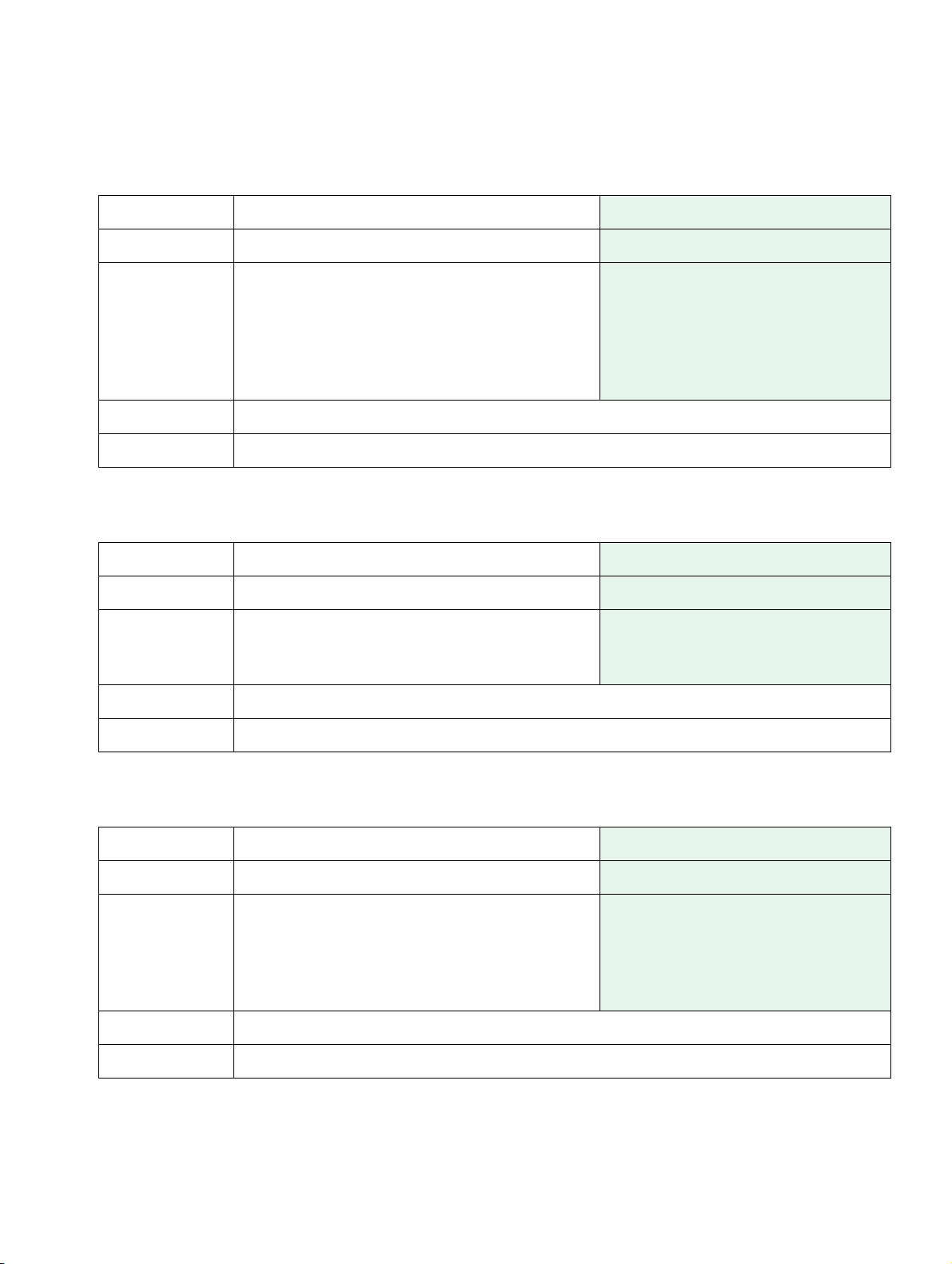
3.3.12.2 Terminating line preference
Parameter terminating-line-preference WEB
Index –
Value 0, 1, 2, 3, 4 Integer
0=Ringing line preference
1=Ringing line preference PLP,
2=Incoming line preference
3=Incoming line preference PLP,
4=No preference
Example <Item name="terminating-line-preference">0</Item>
Notes
xml_03.fm
XML Overview
Administration Tags
3.3.12.3 Line key operation mode
Parameter line-key-action-mode
Index –
Value 0, 1 Integer
Example <Item name="line-key-action-mode">0</Item>
Notes
WEB
0=Hold
1=Release
3.3.12.4 Rollover type
Parameter line-rollover-type
Index –
Value 0, 1, 2, 3 Integer; Default=3
WEB
0 = No Ring
1 = Alert Ring
2 = default
3 = Alert Beep
Example <Item name="line-rollover-type">3</Item>
Notes
A31003-J4260-M101-2-76A9, 03-2007
XML Configuration Management, Administrator Manual
3-37
Page 61

xml_03.fm
XML Overview
Administration Tags
3.3.12.5 Rollover volume
Parameter line-rollover-volume WEB
Index –
Value 1 to 5 Integer
Example <Item name="line-rollover-volume">2</Item>
Notes
3.3.12.6 Registration LEDs
Parameter line-registration-leds
Index –
Value true, false Boolean, on or off
Example <Item name="line-registration-leds">true</Item>
Notes
WEB
3.3.12.7 Show focus
Parameter keyset-use-focus
Index –
Value true, false Boolean, on or off
Example <Item name="keyset-use-focus">true</Item>
Notes
WEB
3.3.12.8 Use LED to indicate Remote Forwarding
Parameter keyset-remote-forward-ind
Index –
Value true, false Boolean, on or off
Example <Item name="keyset-remote-forward-ind">true</Item>
Notes
WEB
A31003-J4260-M101-2-76A9, 03-2007
3-38 XML Configuration Management, Administrator Manual
Page 62

Administration Tags
3.3.12.9 Reservation timer
Parameter keyset-reservation-timer WEB
Index –
Value 0 to 300 Integer; Default=60
Example <Item name="keyset-reservation-timer">60</Item>
Notes
xml_03.fm
XML Overview
A31003-J4260-M101-2-76A9, 03-2007
XML Configuration Management, Administrator Manual
3-39
Page 63

xml_03.fm
XML Overview
Administration Tags
3.3.13 Phone function key assignments
3.3.13.1 Assigning a Function to a Key (1st key level or normal function key)
This section applies to the following devices:
● optiPoint 410/420 advance, economy, economy plus, standard, entry
● optiPoint key module 1
● optiPoint key module 2
● optiPoint self labeling key module 1
● optiPoint self labeling key module 2
Refer to the relevant operating manual for information on the number of keys and functions
available for individual phone modules. This description is based on the maximum number of
keys available for an optiPoint 410 advance.
Parameter function-key-def WEB
Index 1 to 19 Normal function keys 1 to 19
optiPoint 410 advance
Index 101 to 116
Normal function keys 1 to 16
key module 1
Index 201 to 216 Normal function keys 1 to 16
key module 2
Index 301 to 313 Normal function keys 1 to 13
self labeling key module 1
Index 401 to 413 Normal function keys 1 to 13
self labeling key module 2
A31003-J4260-M101-2-76A9, 03-2007
3-40 XML Configuration Management, Administrator Manual
Page 64

Administration Tags
Value 1 to 25, 29 to 32, 41 to 51 0=Clear definition
1=Selected dialing
2=Abbreviated dialing
3=Repeat dialing
4=Missed calls
5=Voice messages
6=Forwarding
7=Loudspeaker
8=Mute
9=Ringer off
10=Hold
11=Alternate
12=Transfer call
13=Join
14=Deflect
15=Setup menu
16=Room echoing
17=Room muffled
18=Shift
19=Notebook
20=Settings
21=Phone lock
22=Conference
23=Local Conference
24=Headset
25=Do not disturb
29=Group pickup
30=Repertory dial
31=Line
32=Feature Toggle
41=Swap screen
42=Mobility
44=Call park
45=Call pickup
46=Quit
47=Ok Confirm
48=Callback Request
49=Cancel Callback
50=Consultation Transfer
51=DSS
xml_03.fm
XML Overview
Example <Item Index="1" name="function-key-def">7</Item>
Notes
A31003-J4260-M101-2-76A9, 03-2007
XML Configuration Management, Administrator Manual
3-41
Page 65

xml_03.fm
XML Overview
Administration Tags
3.3.13.2 Assigning a Function to a Key (2nd key level or shifted function key)
This section applies to the following devices:
● optiPoint 410/420 advance, economy, economy plus, standard, entry
● optiPoint key module 1
● optiPoint key module 2
● optiPoint self labeling key module 1
● optiPoint self labeling key module 2
Refer to the relevant operating manual for information on the number of keys and functions
available for individual phone modules. This description is based on the maximum number of
keys available for an optiPoint 410 advance.
Parameter function-key-def WEB
Index 1001 to 1018 Shifted function keys 1 to 18
optiPoint 410 advance
(shift already hard coded)
Index 1101 to 1116
Shifted function keys 1 to 16
key module 1
Index 1201 to 1216 Shifted function keys 1 to 16
key module 2
Index 1301 to 1313 Shifted function keys 1 to 13
self labeling key module 1
Index 1401 to 1413 Shifted function keys 1 to 13
self labeling key module 2
Value 1, 2, 31, 34, 35
0=Clear definition
1=Selected dialling
30=Repertory dial
44=
Call park
45=Call pickup
49=Cancel Callback
Example <Item name="function-key-def" Index="1005">1</Item>
Notes
A31003-J4260-M101-2-76A9, 03-2007
3-42 XML Configuration Management, Administrator Manual
Page 66

3.3.13.3 Key label
Parameter key-label WEB
xml_03.fm
XML Overview
Administration Tags
Index 1 to 18 and
1001 to 1018
Index 300 to 312 or
1301 to 1313
Normal and shifted function keys 1
to 18, optiPoint 420
Normal and shifted function keys 1
to 13 on
self labeling key module
1
Index 400 to 412 or
1401 to 1413
Normal and shifted function keys 1
to 13 on
self labeling key module
2
Value AaBb12345
Example <Item name="key-label" Index="5">Phone3 3019</Item>
Notes Only possible if the optiPoint 420 or
is configured
optiPoint self labeling key module key
Description (alphanumeric)
3.3.13.4 Select dialling – Dial string
Parameter select-dial
Index 1 to 18 and
1001 to 1018
WEB
Normal and shifted function keys 1
to 18, optiPoint 410 advance
(shift to normal function key already
hard coded)
Index 101 to 116 and
1101 to 1116
Index 201 to 216 and
1201 to 1216
Index 300 to 312 and
1301 to 1313
Normal and shifted function keys 1
to 16 on
Normal and shifted function keys 1
to 16 on
Normal and shifted function keys 1
to 13 on
key module 1
key module 2
self labeling key module
1
Index 400 to 412 and
1401 to 1413
Normal and shifted function keys 1
to 13 on
self labeling key module
2
Value AaBb12345
Target URI
(alphanumeric)
Example <Item name="select-dial" Index="1005">12345</Item>
Notes Only possible if the key has been configured with "selected dialing"
A31003-J4260-M101-2-76A9, 03-2007
XML Configuration Management, Administrator Manual
3-43
Page 67

xml_03.fm
XML Overview
Administration Tags
3.3.13.5 Repertory dial – Dial string
Parameter repertory-dial WEB
Index 1 to 18 and
1001 to 1018
Index 101 to 116 and
1101 to 1116
Index 201 to 216 and
1201 to 1216
Index 300 to 312 and
1301 to 1313
Index 400 to 412 and
1401 to 1413
Value <$T>, <$Q>, <$R>, <$S> AaBbc12345
Normal and shifted function keys 1
to 18, optiPoint 410 advance
(shift to normal function key already
hard coded)
Normal and shifted function keys 1
to 16 on
Normal and shifted function keys 1
to 16 on
Normal and shifted function keys 1
to 13 on
key module 1
key module 2
self labeling key module
1
Normal and shifted function keys 1
to 13 on
self labeling key module
2
Dial string, URI with the following special characters:
<$S>=Confirm
<$Q>=Clear
<$R>=Consult
<$T>=Pause
(alphanumeric
Characters such as < or > must
be replaced with:
< for <
> for >
Example <Item name="repertory-dial" Index="1004"><$T>12345</Item>
Notes Only possible if the key has been configured with "Repertory dial"
A31003-J4260-M101-2-76A9, 03-2007
3-44 XML Configuration Management, Administrator Manual
Page 68

3.3.13.6 Phone lock – Dial string
xml_03.fm
XML Overview
Administration Tags
Parameter
Index 1 to 18 Normal function keys 1 to 18, opti-
Index 101 to 116
lock-forwarding
WEB
Point 410 advance
Normal function keys 1 to 16, key
module 1
Index 201 to 216 Normal function keys 1 to 16, key
module 2
Index 301 to 313 Normal function keys 1 to 13, self
labeling key module 1
Index 401 to 413 Normal function keys 1 to 13, self
labeling key module 2
Value AaBb12345
Target URI
(alphanumeric)
Example <Item name="lock-forwarding" Index="1005">12345</Item>
Notes Only possible if the key has already been configured with "phone lock"
3.3.13.7 Feature toggle – Feature Code
Parameter
Index 1 to 18 Normal function keys 1 to 18, opti-
Value *96
feature-toggle-code
WEB
Point 410 advance (only possible
for normal function keys)
Access code for "stop hunt" and
"make line busy" in HiPath 8000
Example <Item name="feature-toggle-code:" Index="1004">*96</Item>
Notes Only possible if the key has been configured with "Feature toggle"
A31003-J4260-M101-2-76A9, 03-2007
XML Configuration Management, Administrator Manual
3-45
Page 69

xml_03.fm
XML Overview
Administration Tags
3.3.13.8 Feature toggle – description
Parameter
Index 1 to 18 Normal function keys 1 to 18, opti-
Value AaBbC1234545
Example <Item name="feature-toggle-desc" Index="1004">make line busy</Item>
Notes Only possible if the key has been configured with "Feature toggle"
feature-toggle-desc
WEB
Point 410 advance (only possible
for normal function keys)
Alphanumeric
3.3.13.9 Line – Primary line
Parameter
Index 1 to 18 Normal function keys 1 to 18, opti-
Index 101 to 116
line-primary
WEB
Point 410 advance
Normal function keys 1 to 16, key
module 1
Index 201 to 216 Normal function keys 1 to 16, key
module 2
Index 301 to 313 Normal function keys 1 to 13, self
labeling key module 1
Index 401 to 413 Normal function keys 1 to 13, self
labeling key module 2
Value true, false Set primary line flag (true or false)
Example <Item name="
Notes Only possible if the key has been configured with "line"
line-primary" Index="6">true</Item>
A31003-J4260-M101-2-76A9, 03-2007
3-46 XML Configuration Management, Administrator Manual
Page 70

3.3.13.10 Line – Ring
xml_03.fm
XML Overview
Administration Tags
Parameter
Index 1 to 18 Normal function keys 1 to 18, opti-
Index 101 to 116
line-ring
WEB
Point 410 advance
Normal function keys 1 to 16, key
module 1
Index 201 to 216 Normal function keys 1 to 16, key
module 2
Index 301 to 313 Normal function keys 1 to 13, self
labeling key module 1
Index 401 to 413 Normal function keys 1 to 13, self
labeling key module 2
Value true, false Line rings when called
Example <Item name="
Notes Only possible if the key has been configured with "line"
line-ring" Index="6">true</Item>
3.3.13.11 Line – Hunt ranking
Parameter
Index 1 to 18 Normal function keys 1 to 18, opti-
Index 101 to 116
line-hunt-sequence
WEB
Point 410 advance
Normal function keys 1 to 16, key
module 1
Index 201 to 216 Normal function keys 1 to 16, key
module 2
Index 301 to 313 Normal function keys 1 to 13, self
labeling key module 1
Index 401 to 413 Normal function keys 1 to 13, self
labeling key module 2
Value 0 to 10 Automatic line hunt sequence (0 =
no selection)
Example <Item name="
Notes Only possible if the key has been configured with "line"
line-hunt-sequence" Index="6">1</Item>
A31003-J4260-M101-2-76A9, 03-2007
XML Configuration Management, Administrator Manual
3-47
Page 71

xml_03.fm
XML Overview
Administration Tags
3.3.13.12 Line – Address of record
Parameter line-sip-uri WEB
Index 1 to 18 Normal function keys 1 to 18, opti-
Point 410 advance
Index 101 to 116
Normal function keys 1 to 16, key
module 1
Index 201 to 216 Normal function keys 1 to 16, key
module 2
Index 301 to 313 Normal function keys 1 to 13, self
labeling key module 1
Index 401 to 413 Normal function keys 1 to 13, self
labeling key module 2
Value AaBbcde123456 AoR (Address of Record) e.g.
phone number (alphanumeric)
Example <Item name="line-sip-uri" Index="6">3015553009</Item>
Notes Only possible if the key has been configured with "line"
3.3.13.13 Line – Realm
Parameter line-sip-realm
Index 1 to 18 Normal function keys 1 to 18, opti-
WEB
Point 410 advance
Index 101 to 116
Normal function keys 1 to 16, key
module 1
Index 201 to 216 Normal function keys 1 to 16, key
module 2
Index 301 to 313 Normal function keys 1 to 13, self
labeling key module 1
Index 401 to 413 Normal function keys 1 to 13, self
labeling key module 2
Value AaBbcde123456 SIP registration (alphanumeric)
Example <Item name="line-sip-realm" Index="6">as.broadworks.net</Item>
Notes Only possible if the key has been configured with "line"
A31003-J4260-M101-2-76A9, 03-2007
3-48 XML Configuration Management, Administrator Manual
Page 72

xml_03.fm
XML Overview
Administration Tags
3.3.13.14 Line – User ID
Parameter line-sip-user-id WEB
Index 1 to 18 Normal function keys 1 to 18, opti-
Point 410 advance
Index 101 to 116
Normal function keys 1 to 16, key
module 1
Index 201 to 216 Normal function keys 1 to 16, key
module 2
Index 301 to 313 Normal function keys 1 to 13, self
labeling key module 1
Index 401 to 413 Normal function keys 1 to 13, self
labeling key module 2
Value AaBbcde123456 SIP user ID (alphanumeric)
Example <Item name="line-sip-user-id" Index="6">3015553009</Item>
Notes Only possible if the key has been configured with "line"
3.3.13.15 Line – Password
Parameter line-sip-pwd
Index 1 to 18 Normal function keys 1 to 18, opti-
WEB
Point 410 advance
Index 101 to 116
Normal function keys 1 to 16, key
module 1
Index 201 to 216 Normal function keys 1 to 16, key
module 2
Index 301 to 313 Normal function keys 1 to 13, self
labeling key module 1
Index 401 to 413 Normal function keys 1 to 13, self
labeling key module 2
Value AaBbcde123456 SIP password (alphanumeric)
Example <Item name
Notes Only possible if the key has been configured with "line"
A31003-J4260-M101-2-76A9, 03-2007
XML Configuration Management, Administrator Manual
="line-sip-pwd" Index="6">0dskmwefd</Item>
3-49
Page 73

xml_03.fm
XML Overview
Administration Tags
3.3.13.16 Line – Shared type
Parameter line-shared-type WEB
Index 1 to 18 Normal function keys 1 to 18, opti-
Point 410 advance
Index 101 to 116
Normal function keys 1 to 16, key
module 1
Index 201 to 216 Normal function keys 1 to 16, key
module 2
Index 301 to 313 Normal function keys 1 to 13, self
labeling key module 1
Index 401 to 413 Normal function keys 1 to 13, self
labeling key module 2
Value 0, 1, 2 Multiline type (0 = shared, 1 = pri-
vate, 2 = unknown); Integer
Example <Item name="line-shared-type" Index="6">0</Item>
Notes Only possible if the key has been configured with "line"
3.3.13.17 Line – Hot line
Parameter line-hld-active
Index 1 to 18 Normal function keys 1 to 18, opti-
WEB
Point 410 advance
Index 101 to 116
Normal function keys 1 to 16, key
module 1
Index 201 to 216 Normal function keys 1 to 16, key
module 2
Index 301 to 313 Normal function keys 1 to 13, self
labeling key module 1
Index 401 to 413 Normal function keys 1 to 13, self
labeling key module 2
Value true, false Hot-Line on or off
Example <Item name="line-hld-active" Index="6">true</Item>
Notes Only possible if the key has been configured with "line"
A31003-J4260-M101-2-76A9, 03-2007
3-50 XML Configuration Management, Administrator Manual
Page 74

xml_03.fm
XML Overview
Administration Tags
3.3.13.18 Line – Hot line dial string
Parameter line-hld WEB
Index 1 to 18 Normal function keys 1 to 18, opti-
Point 410 advance
Index 101 to 116
Normal function keys 1 to 16, key
module 1
Index 201 to 216 Normal function keys 1 to 16, key
module 2
Index 301 to 313 Normal function keys 1 to 13, self
labeling key module 1
Index 401 to 413 Normal function keys 1 to 13, self
labeling key module 2
Value AaBbcde123456 Target phone URI for hot line (al-
phanumeric)
Example <Item name="line-hld" Index="6">123456789</Item>
Notes Only possible if the key has been configured with "line"
3.3.13.19 Line – Intrusion allowed
Parameter
Index 1 to 18 Normal function keys 1 to 18, opti-
line-int-allow
WEB
Point 410 advance
Index 101 to 116
Normal function keys 1 to 16, key
module 1
Index 201 to 216 Normal function keys 1 to 16, key
module 2
Index 301 to 313 Normal function keys 1 to 13, self
labeling key module 1
Index 401 to 413 Normal function keys 1 to 13, self
labeling key module 2
Value true, false Show secondary or group conver-
sation on or off
Example <Item name="line-int-allow" Index="6">true</Item>
Notes Only possible if the key has been configured with "line"
A31003-J4260-M101-2-76A9, 03-2007
XML Configuration Management, Administrator Manual
3-51
Page 75

xml_03.fm
XML Overview
Administration Tags
3.3.13.20 Line – Short description
Parameter
Index 1 to 18 Normal function keys 1 to 18, opti-
Index 101 to 116
line-short-desc
WEB
Point 410 advance
Normal function keys 1 to 16, key
module 1
Index 201 to 216 Normal function keys 1 to 16, key
module 2
Index 301 to 313 Normal function keys 1 to 13, self
labeling key module 1
Index 401 to 413 Normal function keys 1 to 13, self
labeling key module 2
Value AaBbcde123456 Brief description of the optiPoint
display module (alphanumeric)
Example <Item name="
Notes Only possible if the key has been configured with "line"
line-short-desc" index="6">Primary line</Item>
3.3.13.21 Line – Overview position on DSM
Parameter
Index 1 to 18 Normal function keys 1 to 18, opti-
Index 101 to 116
line-mlo-pos
WEB
Point 410 advance
Normal function keys 1 to 16, key
module 1
Index 201 to 216 Normal function keys 1 to 16, key
module 2
Index 301 to 313 Normal function keys 1 to 13, self
labeling key module 1
Index 401 to 413 Normal function keys 1 to 13, self
labeling key module 2
Value 1 Position of line in the optiPoint dis-
play module line overview (numeric)
Example <Item name="
Notes Only possible if the key has been configured with "line"
line-mlo-pos" Index="6">1</Item>
A31003-J4260-M101-2-76A9, 03-2007
3-52 XML Configuration Management, Administrator Manual
Page 76

3.3.13.22 Line – Show on DSM
xml_03.fm
XML Overview
Administration Tags
Parameter
Index 1 to 18 Normal function keys 1 to 18, opti-
Index 101 to 116
line-hidden
WEB
Point 410 advance
Normal function keys 1 to 16, key
module 1
Index 201 to 216 Normal function keys 1 to 16, key
module 2
Index 301 to 313 Normal function keys 1 to 13, self
labeling key module 1
Index 401 to 413 Normal function keys 1 to 13, self
labeling key module 2
Value true, false Show line in line overview on or off
Example <Item name="
Notes Only possible if the key has been configured with "line"
line-hidden" Index="6">false</Item>
3.3.13.23 DSS – Address of record
Parameter
Index 1 to 18 Normal function keys 1 to 18, opti-
Value URI
Example <Item name="
Notes Only possible if the key has been configured with "DSS".
dss-sip-uri
dss-sip-uri" Index="4">URI</Item>
WEB
Point 410 advance (only possible
for normal function keys)
<Direct@<SIP Server IP> (e.g. direct@172.16.127.95 or domain
name
A31003-J4260-M101-2-76A9, 03-2007
XML Configuration Management, Administrator Manual
3-53
Page 77

xml_03.fm
XML Overview
Administration Tags
3.3.13.24 DSS – Realm
Parameter
Index 1 to 18 Normal function keys 1 to 18, opti-
Value ABCDabcd1234
Example <Item name="
Notes Only possible if the key has been configured with "DSS".
dss-sip-realm
dss-sip-realm" Index="4">as.broadworks.net</Item>
WEB
Point 410 advance (only possible
for normal function keys)
String (max. 93; Alphanumeric)
3.3.13.25 DSS – User ID
Parameter
Index 1 to 18 Normal function keys 1 to 18, opti-
Value AaBbCc12345
Example <Item name="
dss-sip-user-id
dss-sip-user-id" Index="4">user</Item>
WEB
Point 410 advance (only possible
for normal function keys)
DSS SIP user ID (alphanumeric)
Notes Only possible if the key has been configured with "DSS".
3.3.13.26 DSS – Password
Parameter
Index 1 to 18 Normal function keys 1 to 18, opti-
Value AaBbCc12345
Example <Item name="
Notes Only possible if the key has been configured with "DSS".
dss-sip-pwd
dss-sip-pwd" Index="4">password</Item>
WEB
Point 410 advance (only possible
for normal function keys)
DSS SIP password (alphanumeric)
A31003-J4260-M101-2-76A9, 03-2007
3-54 XML Configuration Management, Administrator Manual
Page 78

3.3.13.27 Forwarding – Forward type
xml_03.fm
XML Overview
Administration Tags
Parameter
Index 1 to 18 Normal function keys 1 to 18, opti-
Index 101 to 116
forwarding-type
WEB
Point 410 advance (only possible
for normal function keys)
Normal function keys 1 to 16, key
module 1
Index 201 to 216 Normal function keys 1 to 16, key
module 2
Index 301 to 313 Normal function keys 1 to 13, self
labeling key module 1
Index 401 to 413 Normal function keys 1 to 13, self
labeling key module 2
Value 0,1,2 0=unconditional
1=on no reply
2=on busy
Example <Item name="
Notes Only possible if the key has been configured with "Forwarding".
forwarding-type" Index="1006">2</Item>
A31003-J4260-M101-2-76A9, 03-2007
XML Configuration Management, Administrator Manual
3-55
Page 79

xml_03.fm
XML Overview
Administration Tags
3.3.13.28 Forwarding – Dial string
Parameter
Index 1 to 18 Normal function keys 1 to 18, opti-
Index 101 to 116
forwarding-dest
WEB
Point 410 advance (only possible
for normal function keys)
Normal function keys 1 to 16, key
module 1
Index 201 to 216 Normal function keys 1 to 16, key
module 2
Index 301 to 313 Normal function keys 1 to 13, self
labeling key module 1
Index 401 to 413 Normal function keys 1 to 13, self
labeling key module 2
Value 123ABCabc Alphanumeric 255
Example <Item name="
Notes Only possible if the key has been configured with "Forwarding".
forwarding-dest" Index="1006">2</Item>
3.3.14 Dial Plan
3.3.14.1 Dial Plan – Name
Parameter dial-plan-id
Index –
Value !ABCabc123 Dial plan identifier. Must start with
Example <Item name="dial-plan-id">!interop</Item>
Notes Dial plan should be configured
WEB
the ! character (alphanumeric).
A31003-J4260-M101-2-76A9, 03-2007
3-56 XML Configuration Management, Administrator Manual
Page 80

3.3.14.2 Dial Plan – Status
Parameter dial-plan-error WEB
Index –
Value 1 to 48 "Read only"
Identification of dial plan errors:
1 = No error
0 = General dial plan error
2 to 48 = Dial plan error lines
(numeric)
Example <Item name="dial-plan-error">1</Item>
Notes Dial plan should be configured
xml_03.fm
XML Overview
Administration Tags
3.3.14.3 Dial Plan – Action
Parameter dial-plan-enabled
Index –
Value true, false Boolean, on or off
Example <Item name="dial-plan-enabled">false</Item>
Notes Dial plan should be configured
WEB
3.3.14.4 Dial Plan – Digit string
Parameter dial-plan-entry
Index 1 to 48
Value ABCabc123 The corresponding URI must be
Example <Item name="dial-plan-entry "Index="6">+4989123456789</Item>
WEB
entered immediately after the dial
plan (alphanumeric).
Notes Dial plan should be configured
A31003-J4260-M101-2-76A9, 03-2007
XML Configuration Management, Administrator Manual
3-57
Page 81

xml_03.fm
XML Overview
Administration Tags
3.3.15 Dialling Properties
3.3.15.1 External Access Code
Parameter
Index –
Value 9 External access code (numeric)
Example <Item name="
Notes For LDAP-compatible phones only
canonical-dialing-external-access
dial-access-cde">9</Item>
WEB
3.3.15.2 International Dial Prefix
Parameter
Index –
Value 00 International dial prefix (numeric)
Example <Item name="
Notes Currently only possible for LDAP-compatible phones
canonical-dialing-international-prefix
dial-intntl-prfx">00</Item>
WEB
3.3.15.3 Local Country Code
Parameter
Index –
Value 1 to 9999 International country code (numer-
Example <Item name="
Notes Currently only possible for LDAP-compatible phones
canonical-dialing-local-country-code
dial-cntry-cde">43</Item>
WEB
ic)
A31003-J4260-M101-2-76A9, 03-2007
3-58 XML Configuration Management, Administrator Manual
Page 82

3.3.15.4 National Dial Prefix
xml_03.fm
XML Overview
Administration Tags
Parameter
Index –
Value 0 National dial prefix (numeric)
Example <Item name="
Notes Currently only possible for LDAP-compatible phones
canonical-dialing-national-prefix
dial-nat-prfx">0</Item>
WEB
3.3.15.5 Local Area Code
Parameter
Index –
Value 89 (for example) Local area code (numeric)
Example <Item name="
Notes Currently only possible for LDAP-compatible phones
canonical-dialing-local-area-code
dial-domain-cde">89</Item>
WEB
3.3.15.6 Local District Code
Parameter
Index –
Value 600 (for example) Local district code for a company,
Example <Item name="
Notes Currently only possible for LDAP-compatible phones
canonical-dialing-local-district-code
dial-location-cde">600</Item>
WEB
for example (numeric)
A31003-J4260-M101-2-76A9, 03-2007
XML Configuration Management, Administrator Manual
3-59
Page 83

xml_03.fm
XML Overview
Administration Tags
3.3.16 Feature Access
3.3.16.1 Feature Access
Parameter
Index 0 to 23 Index = function number:
feature-availability
WEB
0=call hold (explicit)
1=call deflection
2=call forwarding
3=log forwarded calls
4=call duration
5=call waiting
6=call transfer
7=call join
8=call display by name
9=call display by number
10=music on hold
11=do not disturb
12=message waiting
13=local conference
14=auto-answer
15=auto-re-connect
16=WAP browser on DSM
17=LDAP on DSM
18=telephony on DSM
19=voice recognition on DSM
20=speed dial on DSM
21=ENB on DSM
22=call park
23=call pick-up
Value true, false Boolean, on or off
Example <Item name="
Notes Function must be available for the relevant phone
feature-availability" "Index="2">true</Item>
A31003-J4260-M101-2-76A9, 03-2007
3-60 XML Configuration Management, Administrator Manual
Page 84

3.3.16.2 Callback – busy allow (only HiPath 8000)
Parameter callback-busy-allow WEB
Index –
Value true, false Boolean, on or off
Example <item name="callback-busy-allow">true</item>
Notes Must be set up in HiPath 8000
3.3.16.3 Callback – no reply allow (only HiPath 8000)
xml_03.fm
XML Overview
Administration Tags
Parameter callback-ring-allow
Index –
Value true, false Boolean, on or off
Example <item name="callback-ring-allow">false</item>
Notes Must be set up in HiPath 8000
WEB
3.3.16.4 Hot keypad dialing
Parameter hot-keypad-dialing
Index –
Value 0.1 0=Context, 1=Hot keypad; integer;
Example <Item name="hot-keypad-dialing">1</Item>
Notes
WEB
Default=0.
3.3.17 Configuration management settings
3.3.17.1 Deployment Service (DLS)
Use with DLS is not supported – WEB
A31003-J4260-M101-2-76A9, 03-2007
XML Configuration Management, Administrator Manual
3-61
Page 85

xml_03.fm
XML Overview
Administration Tags
3.3.17.2 HTTPS – IP address or DNS name
Parameter config-https-addr WEB
Index –
Value 0.0.0.0 IP address
Example <Item name="config-https-addr">192.186.1.148</Item>
Notes If secure configuration download is used
3.3.17.3 HTTPS – Port
Parameter config-https-port
Index –
Value 0 to 65535 Integer; default: 443
Example <Item name="config-https-port">443</Item>
Notes If secure configuration download is used
WEB
3.3.17.4 HTTPS – File path for URL
Parameter config-https-path
Index –
Value AaBbcdef12345 Path where the configuration file is
Example <Item name="config-https-path">/</Item>
Notes If secure configuration download is used
WEB
saved (alphanumeric)
3.3.17.5 HTTPS – Use secure configuration Download
Parameter Function activated when the HTTPS IP ad-
dress is entered
Index –
Notes If HTTPS download is used
WEB
A31003-J4260-M101-2-76A9, 03-2007
3-62 XML Configuration Management, Administrator Manual
Page 86

3.3.17.6 FTP – IP address or DNS name
Parameter config-ftp-addr WEB
Index –
Value 0.0.0.0 IP address
Example <Item name="config-ftp-addr">192.186.1.148</Item>
Notes If non-secure configuration download is used
3.3.17.7 FTP - Port
xml_03.fm
XML Overview
Administration Tags
Parameter config-ftp-port
Index –
Value 0 to 65535 Integer; default: 20
Example <Item name="config-ftp-port">20</Item>
Notes If non-secure configuration download is used
WEB
3.3.17.8 FTP – Use non-secure configuration Download
Parameter Function activated when the FTP IP address
is entered
Index –
Value
Example
Notes If FTP download is used
WEB
3.3.17.9 FTP – FTP account name
Parameter config-ftp-account
Index –
Value AaBbcdef12345 Account, if necessary (alphanu-
Example <Item name=="config-ftp-account">downloads</Item>
Notes If non-secure configuration download is used
A31003-J4260-M101-2-76A9, 03-2007
XML Configuration Management, Administrator Manual
WEB
meric)
3-63
Page 87

xml_03.fm
XML Overview
Administration Tags
3.3.17.10 FTP – FTP User Name
Parameter config-ftp-User Name WEB
Index –
Value AaBbcdef12345 User name, if necessary (alphanu-
meric)
Example <Item name="config-ftp-User Name">anonymous</Item>
Notes If non-secure configuration download is used
3.3.17.11 FTP – New FTP password
Parameter config-ftp-password
Index –
Value AaBbcdef12345 User password, if necessary (al-
Example <Item name="config-ftp-password">123456</Item>
Notes If non-secure configuration download is used
WEB
phanumeric)
3.3.17.12 FTP – FTP path
Parameter config-ftp-path
Index –
Value AaBbcdef12345 Path where the files are stored (al-
Example <Item name="dconfig-ftp-path">\</Item>
Notes If non-secure configuration download is used
WEB
phanumeric)
A31003-J4260-M101-2-76A9, 03-2007
3-64 XML Configuration Management, Administrator Manual
Page 88

xml_03.fm
XML Overview
Administration Tags
3.3.17.13 HTTPS/FTP – Configuration Filename
Parameter config-filename WEB
Index –
Value AaBbcdef12345 Configuration file name (alphanu-
meric)
Example <Item name="config-filename">config</Item>
Notes If HTTPS or FTP is used
3.3.17.14 HTTPS/FTP – Configuration File Type
Parameter config-filetype
Index –
Value AaBbcdef12345 Configuration file extension (alpha-
Example <Item name="config-filename">xml</Item>
Notes If HTTPS or FTP is used
WEB
numeric)
3.3.17.15 HTTPS/FTP – After registration, check for updates every
Parameter config-periodic-timer
Index –
Value 0 to 7200 Time in seconds; 0 = don’t check;
Example <Item name="config-periodic-timer">3600</Item>
Notes If HTTPS or FTP is used
WEB
3.3.17.16 HTTPS/FTP – If registration fails, check for updates every
Parameter config-retry-timer
Index –
Value 0 to 720 Time in seconds; 0 = don’t check;
Example <Item name="config-retry-timer">360</Item>
Notes If HTTPS or FTP is used
A31003-J4260-M101-2-76A9, 03-2007
XML Configuration Management, Administrator Manual
WEB
3-65
Page 89

xml_03.fm
XML Overview
Administration Tags
3.3.17.17 HTTPS/FTP – Authentication enabled
Parameter config-authentication-enabled WEB
Index –
Value true, false Boolean, on or off
Example <Item name="config-authentication-enabled">false</Item>
Notes
3.3.18 Applications
3.3.18.1 Directory – LDAP server address
Parameter ldap-server-address
Index –
Value 0.0.0.0 IP address
Example <Item name="ldap-server-address">192.186.1.148</Item>
Notes For LDAP-compatible phones only (optiPoint display module should be available)
WEB
3.3.18.2 Directory – Port
Parameter ldap-server-port
Index –
Value 0 to 65535 Integer; default: 389
Example <Item name="ldap-server-port">389</Item>
Notes For LDAP-compatible phones only (optiPoint display module should be available)
WEB
A31003-J4260-M101-2-76A9, 03-2007
3-66 XML Configuration Management, Administrator Manual
Page 90

3.3.18.3 Address Book – Phone Book server address
xml_03.fm
XML Overview
Administration Tags
Parameter
Index –
Value 0.0.0.0 IP address
Example <Item name="
Notes For ENB-compatible phones only (optiPoint display module should be available)
dl-ftp-enb-addr
dl-ftp-enb-addr">192.186.1.148</Item>
WEB
3.3.18.4 Address Book – FTP account name
Parameter
Index –
Value AaBbcdef12345 Account, if necessary (alphanu-
Example <Item name=="
Notes For ENB-compatible phones only (optiPoint display module should be available)
dl-ftp-enb-account WEB
meric)
dl-ftp-enb-account">downloads</Item>
3.3.18.5 Address Book – FTP User Name
Parameter
Index –
Value AaBbcdef12345 User name, if necessary (alphanu-
Example <Item name="
Notes For ENB-compatible phones only (optiPoint display module should be available)
A31003-J4260-M101-2-76A9, 03-2007
XML Configuration Management, Administrator Manual
dl-ftp-enb-User Name WEB
meric)
dl-ftp-enb-User Name">anonymous</Item>
3-67
Page 91

xml_03.fm
XML Overview
Administration Tags
3.3.18.6 Address Book – New FTP password
Parameter dl-ftp-enb-password WEB
Index –
Value AaBbcdef12345 User password, if necessary (al-
phanumeric)
Example <Item name="
Notes For ENB-compatible phones only (optiPoint display module should be available)
dl-ftp-enb-password">123456</Item>
3.3.18.7 Address Book – FTP path
Parameter
Index –
Value AaBbcdef12345 Path where the text file is saved (al-
Example <Item name="
Notes For ENB-compatible phones only (optiPoint display module should be available)
dl-ftp-enb-path WEB
phanumeric)
dl-ftp-enb-path">\</Item>
3.3.18.8 Address Book – Filename
Parameter
Index –
dl-ftp-enb-filename WEB
Value AaBbcdef12345 Text file name (alphanumeric)
Example <Item name="dir-ftp-name">enbdata.csv</Item>
Notes For ENB-compatible phones only (optiPoint display module should be available)
A31003-J4260-M101-2-76A9, 03-2007
3-68 XML Configuration Management, Administrator Manual
Page 92

3.3.18.9 WAP Settings – WAP Server address
xml_03.fm
XML Overview
Administration Tags
Parameter
Parameter
Index –
Value 0.0.0.0 IP address
Value ABCDabcd1234
Example <Item name="
Example <Item name="
Notes For WAP-compatible phones only (optiPoint display module should be available)
wap-gateway-addr
wap-gateway-name
wap-gateway-addr">192.186.1.128</Item>
wap-gateway-name">ProviderHost</Item>
WEB
WEB
Host name
3.3.18.10 WAP Settings – Port
Parameter
Index –
Value 0 to 65535 Integer; default: 9200
Example <Item name="
wap-port
wap-port">9200</Item>
WEB
Notes For WAP-compatible phones only (optiPoint display module should be available)
3.3.18.11 WAP Settings – WAP mode
Parameter
Index –
Value 0, 1 Integer;
Example <Item name="
Notes For WAP-compatible phones only (optiPoint display module should be available)
wap-xcon-type
wap-xcon-type">0</Item>
WEB
0 = HTTP
1 = WSP
A31003-J4260-M101-2-76A9, 03-2007
XML Configuration Management, Administrator Manual
3-69
Page 93

xml_03.fm
XML Overview
Administration Tags
3.3.18.12 WAP Settings – WAP proxy User Name
Parameter wap-User Name WEB
Index –
Value AaBbcdef12345 WAP proxy username, if neces-
sary; (alphanumeric)
Example <Item name="wap-User Name">anonymous</Item>
Notes For WAP-compatible phones only (optiPoint display module should be available)
3.3.18.13 WAP Settings – New WAP proxy password
Parameter wap-password
Index –
Value AaBbcdef12345 WAP user password, if necessary;
Example <Item name="wap-password">123456</Item>
Notes For WAP-compatible phones only (optiPoint display module should be available)
WEB
(alphanumeric)
3.3.18.14 WAP Settings – Help internet URL
Parameter
Index –
Value ABCDabcd1234 URL (alphanumeric)
Example <Item name="
Notes For WAP-compatible phones only (optiPoint display module should be available)
wap-help-url
wap-help">www.enomaet.com</Item>
WEB
3.3.18.15 WAP Settings – Home page
Parameter
Index –
Value ABCDabcd1234 URL (alphanumeric)
Example <Item name="
Notes For WAP-compatible phones only (optiPoint display module should be available)
wap-homepage
wap-homepage">www.enomaet.com</Item>
WEB
A31003-J4260-M101-2-76A9, 03-2007
3-70 XML Configuration Management, Administrator Manual
Page 94

3.3.19 Change administrator password
xml_03.fm
XML Overview
Administration Tags
Parameter
Index –
Value 12345 New administrator password, de-
Example <Item name="
Notes Changes current password
admin-pwd
admin-pwd">123456</item>
WEB
fault = 123456; numeric, six digits
3.3.20 Survivabilty
3.3.20.1 Survivabilty – Backup IP address or DNS name
Parameter
Index –
Value 0.0.0.0 or DNS name IP address or DNS name
Example <Item name="backup-addr">192.168.1.148</Item>
backup-addr
WEB
Notes Failure system must be in place
3.3.20.2 Survivabilty – Backup port
Parameter
Index –
Value 0 to 65535 Max. 5 characters
Example <Item name="backup-port">111</Item>
Notes Failure system must be in place
backup-port
WEB
A31003-J4260-M101-2-76A9, 03-2007
XML Configuration Management, Administrator Manual
3-71
Page 95

xml_03.fm
XML Overview
Administration Tags
3.3.20.3 Survivabilty – Backup Registration
Parameter
Index –
Value true, false Boolean, on or off
Example <Item name="backup-registration">true</Item>
Notes Failure system must be in place
backup-registration
WEB
3.3.20.4 Survivabilty – Backup Registration timer value
Parameter
Index –
Value 0 to 9999 Characters (numeric) in seconds
Example <Item name="
Notes Failure system must be in place
backup-reg-timer
backup-reg-timer">3600</Item>
WEB
3.3.20.5 Survivabilty – Backup Transport
Parameter
Index –
Value 0.1 0=UDP
Example <Item name="
Notes Failure system must be in place
backup-transport
backup-transport">0</Item>
WEB
1=TCP
A31003-J4260-M101-2-76A9, 03-2007
3-72 XML Configuration Management, Administrator Manual
Page 96

3.3.20.6 Survivabilty – Backup Outbound Proxy
xml_03.fm
XML Overview
Administration Tags
Parameter
Index –
Value true, false Boolean, on or off
Example <Item name="
Notes Failure system must be in place
backup-outbound-proxy
backup-outbound-proxy">false</Item>
WEB
A31003-J4260-M101-2-76A9, 03-2007
XML Configuration Management, Administrator Manual
3-73
Page 97

xml_03.fm
XML Overview
Administration Tags
3.3.21 QoS Data Collection
3.3.21.1 Send QDC Traps to QCU
Parameter qdc-qcu-active WEB
Index –
Value true, false Option on or off
Example <Item name="qdc-qcu-active">true</Item>
Notes
3.3.21.2 QDC Address
Parameter qdc-collection-unit-addr
Index –
Value 0.0.0.0 IP address
Example <Item name="qdc-collection-unit-addr">172.16.127.2</Item>
Notes
WEB
3.3.21.3 QDC Port
Parameter qdc-collection-unit-port
Index –
Value 0 to 65535 Port address; Integer
Example <Item name="qdc-collection-unit-port">162</Item>
Notes
WEB
A31003-J4260-M101-2-76A9, 03-2007
3-74 XML Configuration Management, Administrator Manual
Page 98

xml_03.fm
XML Overview
User Tags
3.4 User Tags
The sequence of tags described in this section is based on the sequence in WBM and its dialogs.
3.4.1 Change user password
Parameter
Index –
Value ABCDabcd1234 New user password; default =
Example <Item name="
Notes Changes current password
user-pwd
user-pwd">abcdefg</Item>
WEB
000000; alphanumeric, up to 25
characters
3.4.2 Country Settings
Parameter
Index –
Value 0 to 8 Integer
country
WEB
0=USA
1=Great Britain
2=Germany
3=France
4=Italy
5=Spain
6=Austria
7=Switzerland
8=Belgium
Example <Item name="
Notes
A31003-J4260-M101-2-76A9, 03-2007
XML Configuration Management, Administrator Manual
country">2</Item>
3-75
Page 99

xml_03.fm
XML Overview
User Tags
3.4.3 Language Settings
Parameter language WEB
Index –
Value 0,1,2,3,4,6,6 Integer; the following languages
are available:
0=English
1=German
2=French
3=Spanish
4=Italian
5=Portuguese
6=Dutch
Example <Item name="
Notes
language">1</Item>
3.4.4 Configuration menu
3.4.4.1 Lock/unlock configuration menu
Parameter default-locked-config-menus
Index -
Value true, false Boolean
Example <Item name="default-locked-config-menus">False</Item>
Notes The user is allowed to use the configuration menu on the phone
-
-
false=user menu not locked
true=user menu locked
A31003-J4260-M101-2-76A9, 03-2007
3-76 XML Configuration Management, Administrator Manual
Page 100

3.4.4.2 Lock/unlock functions in the configuration menu selectively
xml_03.fm
XML Overview
User Tags
Parameter locked-config-menus
Index 01 to 55 Index = function number:
-
1=Regional settings
2=Language
3=Date/Time
4=Call deflection
5=Call forwarding
7=Call duration
8=Call waiting
9=Transfer
10=Connect
11=Contrast
12=Dial mode
13=Show caller ID
14=Daylight saving
15=Dial delay
16=CFNR delay
17=Time for call-on-hold reminder
18=Music on hold
19=Do not disturb
20=Message waiting
21=Call-on-hold reminder signal
22=Conference
23=Local conference
32=CTI Call acceptance
33=Call acceptance signal
34=Auto. Reconnect
35=Reconnection signal
36=Ready status
38=Time limit for Inacti
39=DSM call view
40=USB keyboard type
43=Forwarding destination
44=Line settings
45=Icons call view
46=Park call
47=Unpark call
48=Dial in standby mode
49=Callback on Busy
50=Callback on No Reply
51=Missed call message
52=Busy on Dialing
53=Hang up on ringing
54=Mobility Flash LED
55=Call Recording
A31003-J4260-M101-2-76A9, 03-2007
XML Configuration Management, Administrator Manual
3-77
