Page 1
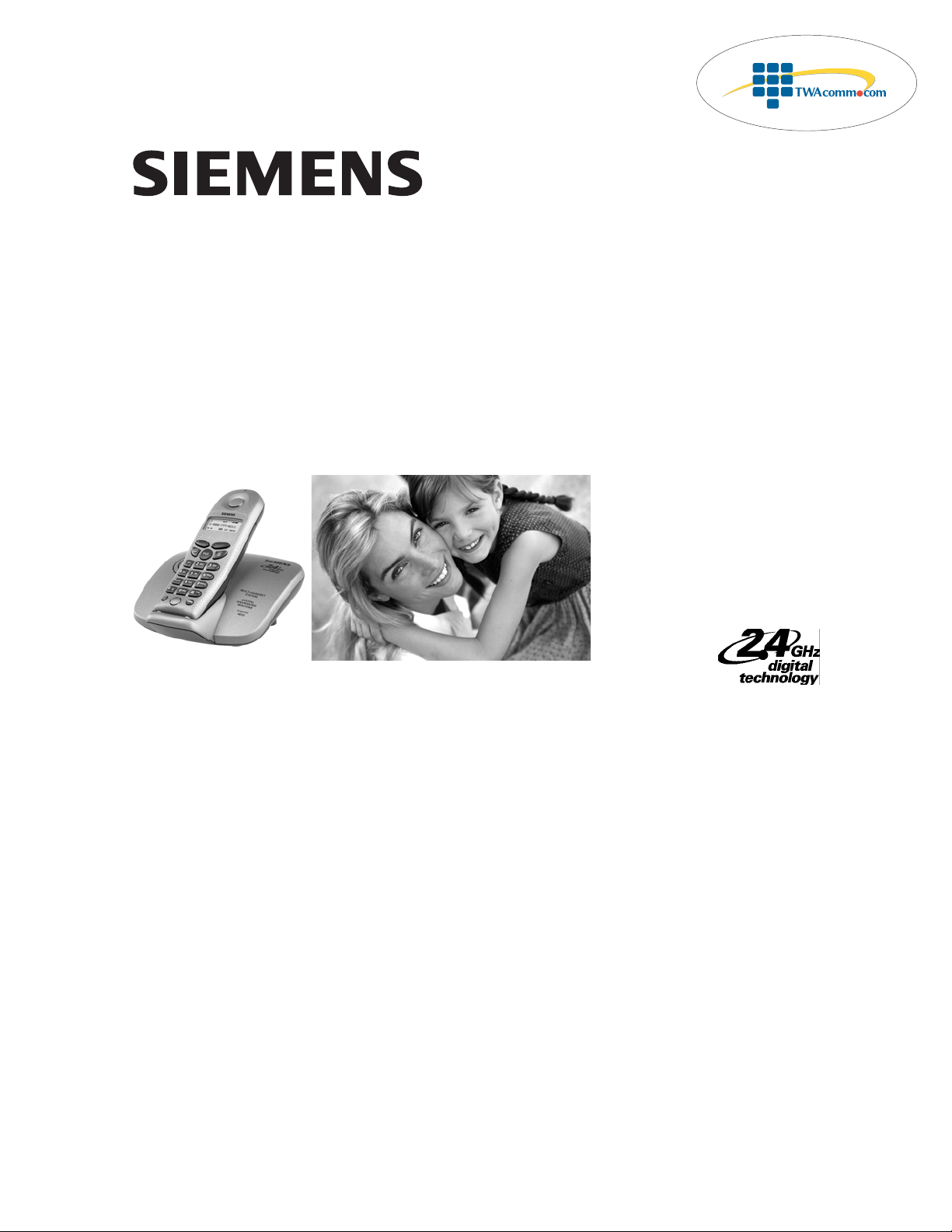
Be inspired
Sold by:
http://www.TWAcomm.com
Toll Free: (877) 892-2666
Gigaset
4015
User Manual and
Safety Precautions
Se incluyen Instrucciones en Español
Page 2
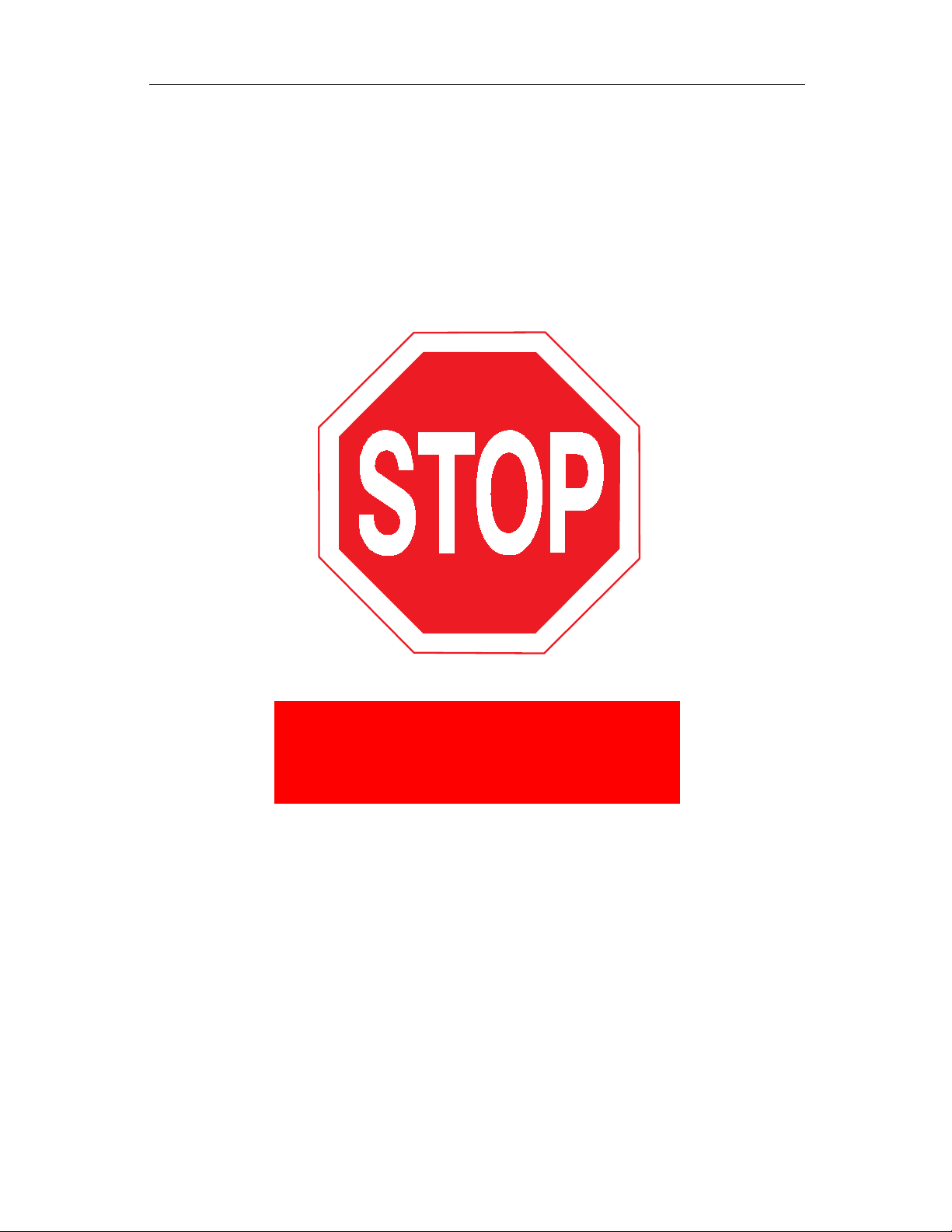
Congratulations
Congratulations on your purchase of the Siemens Gigaset 4015 telephone system!
This phones 2.4 GHz frequency and high-speed digital voice encoding provide reception and voice clarity that is superior to other cordless phones. And, its digital
spread spectrum technology will provide you with secure, private conversations.
DO NOT RETURN
THIS PRODUCT TO THE
STORE!
Please read the following important information.
For Siemens Customer Care Service, product operation
information, or for problem resolution, call toll-free
1-888-777-0211
7 a.m. to 10 p.m. Central Standard Time EVERY DAY
s
www.icm.siemens.com
II
Page 3
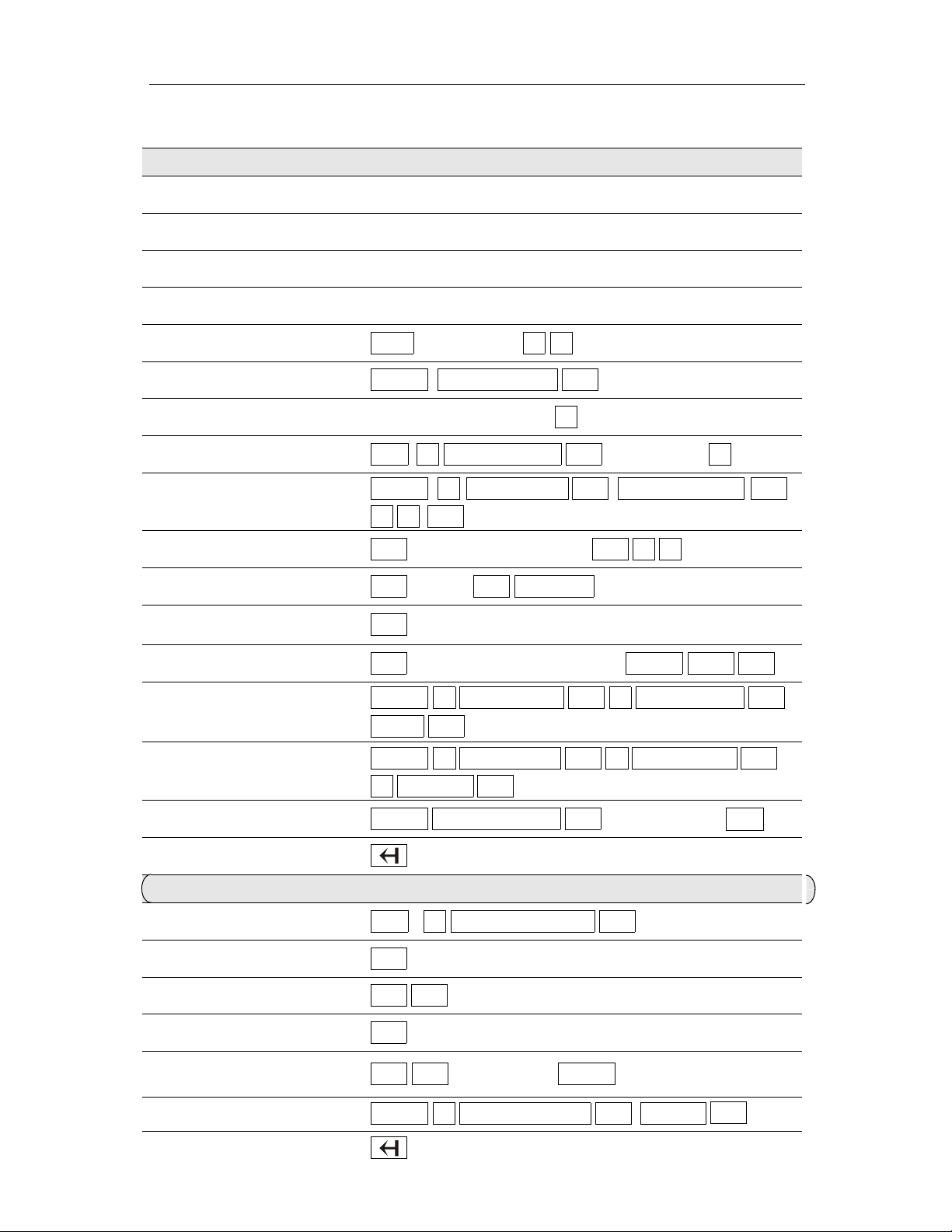
Quick reference
H/SET VOL
INT
CLOCK
OK
OK
Handset
Turn handset on/off
(see page 7)
Turn keypad protection on/off
(see page 7)
Turn tones on/off
Hold down
Hold down
Hold down
General
4
5
Make an external call
(see page 12)
Redial a number
(see page 16)
Copy telephone number
to the Directory (see page 16)
Dial from the Directory
(see page 17)
Dial from the Call Log
(see page 23)
Set the handset volume
(see page 42)
Make an internal call
(see page 12)
Call all handsets
(see page 12)
Transfer call to another
handset (see page 39)
Consultation Calls
(see page 39)
Set the date (see page 8)
If applicable, select an entry
RDL
MENU SEND TO DIR OK
MENU
INT
INT INT INT ALL
INT
INT MENU EXIT OK
MENU
DATE OK
[Name] and/or
C LOG OK
OK
For example:
5
or
For example:
For example:
BASE SETT OK
HS SETT OK
-
-
or
+
; End:
If necessary
OK
OK
Set the time
(see page 8)
Set the alarm clock
(see page 10)
Backspace
(see page 48)
Answering machine
Play back messages
(see page 29)
To the next message
(see page 30)
To the next message but one
(see page 30)
Repeat the message
To the previous message
(see page 30)
Delete all old messages
Delete a specific message
MENU
TIME OK
MENU ALARM CLOCK OK OK
or
or
MENU
BASE SETT OK
ANS M
CLOCK OK
Enter the time
or
or
DEL OLD MSG
III
MENU
SURE?
OK
Page 4
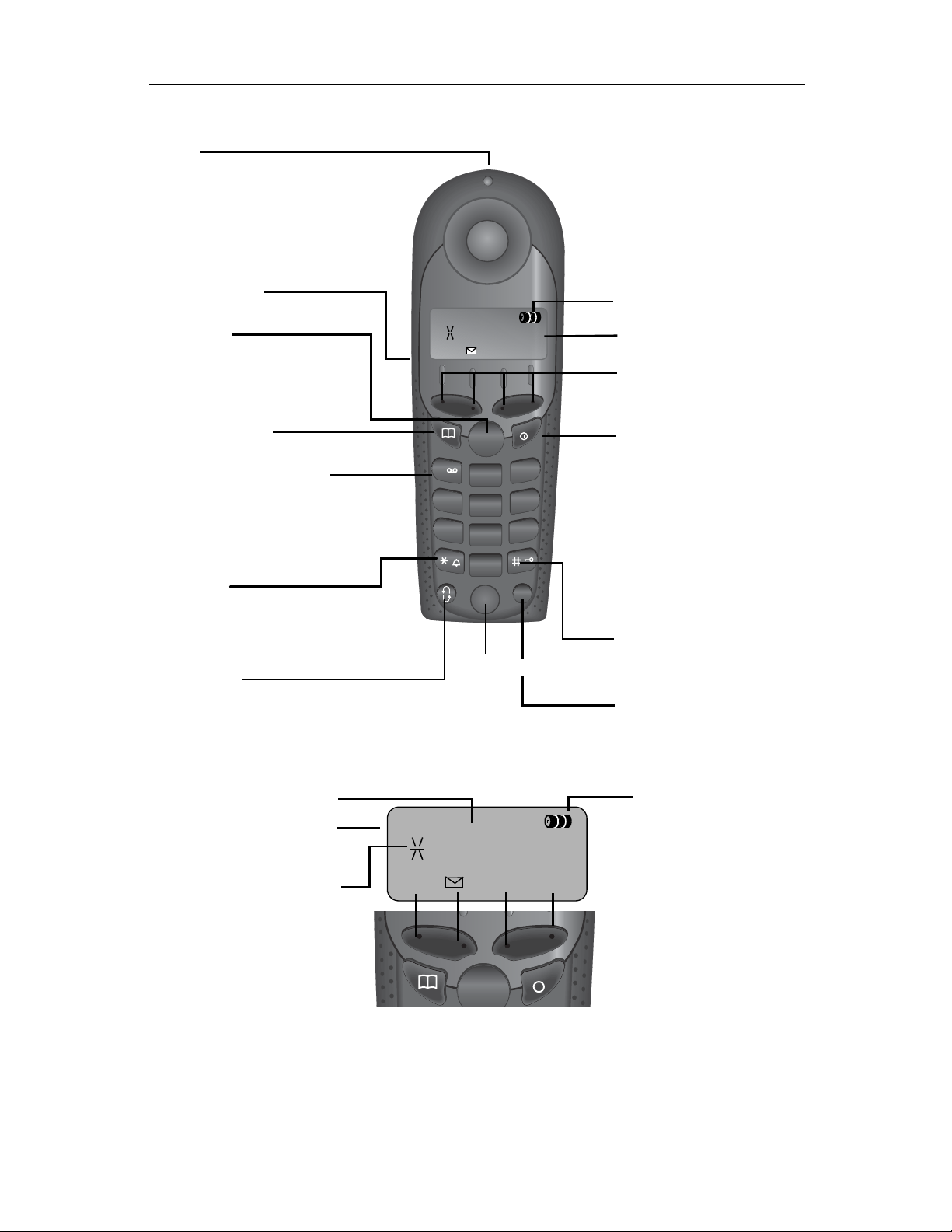
General
Handset Diagram
LED
lights up during a call;
flashes at:
- incoming calls
- new calls
- new messages
- alarm call
Headset jack
Tal k k ey
- answer a call
- dial a telephone number
Directory key
Open the directory
Key 1 (programmable)
Hold down to select the
answering machine/Telco
mailbox
Star key
Hold down to
on/off
the ringer
Flash key
Pause
(hold key down)
--
5'/
1
4
7
,17
TALK
ABC
2
JKL
5
PQRS
TUV
8
OPER
0R0
Microphone
&
END
DEF
3
MNOGHI
6
WXYZ
9
MEM
Charging status
Display
Current display and
soft keys
see below
End key and
On/Off key
- end the call
- cancel function
- one menu level back
(press briefly)
- Return to idle state
(hold down)
- when the telephone is
idle on/off (hold down)
Pound key
Hold down to on/off keypad protection
Memory key
Display and Soft keys
Time
Internal telephone
no. of the handset
Alarm clock on signal
(if alarm has
been set)
In the display:
current functions
5'/
--
,17
TALK
IV
&
END
Charging status
K
battery empty
H
battery fully charged
flashing: battery low
Soft keys:
Press the corresponding keys to initiate the
function shown in the
display.
Page 5
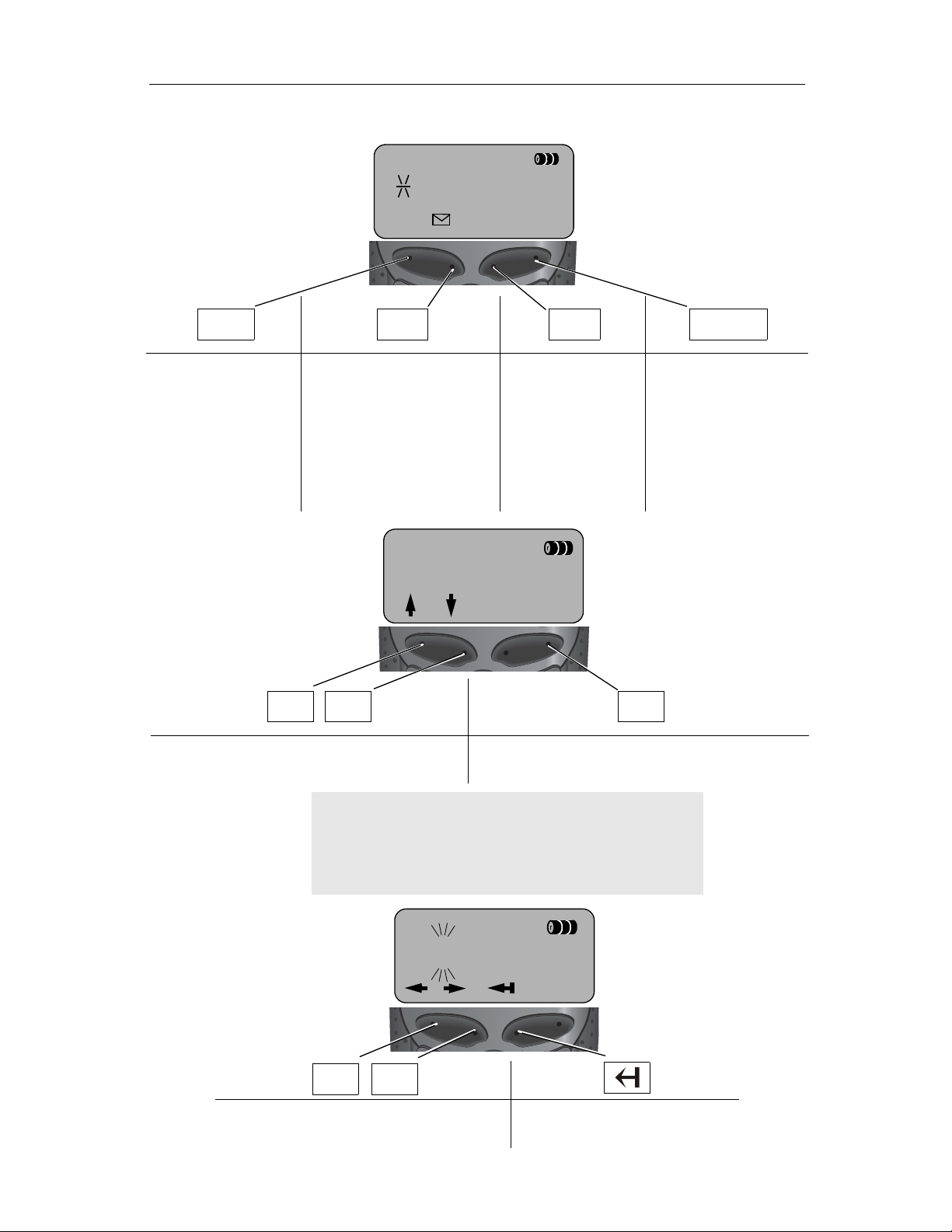
General
MENU
Display symbols
General
5'/
--
,17
&
RDL
Automatic redial
key:
Opens the list
with the last five
telephone numbers dialed.
Mailbox icon:
Opens the messages/
entries in the answering
machine/in the Call Log/
Telco voice mail.
There are new messages if the icon flashes.
ALARM CLOCK
Scroll through the menu
the soft key directly below the symbol.
by pressing
INT
Intercom key:
Call other registered handsets.
2.
Menu key:
To access menu
(when the telephone is idle or
during a call).
OK
Confirm the
End and save the setting.
function selected
.
Then:
Press
Hold down
No input:
briefly
Automatically return to the idle state
: 1 menu level up
: Return to the idle state
Scroll to the
when entering numbers or messages.
left and right
--
V
0(18
Delete key (Backspace):
Delete input from right to left.
Page 6
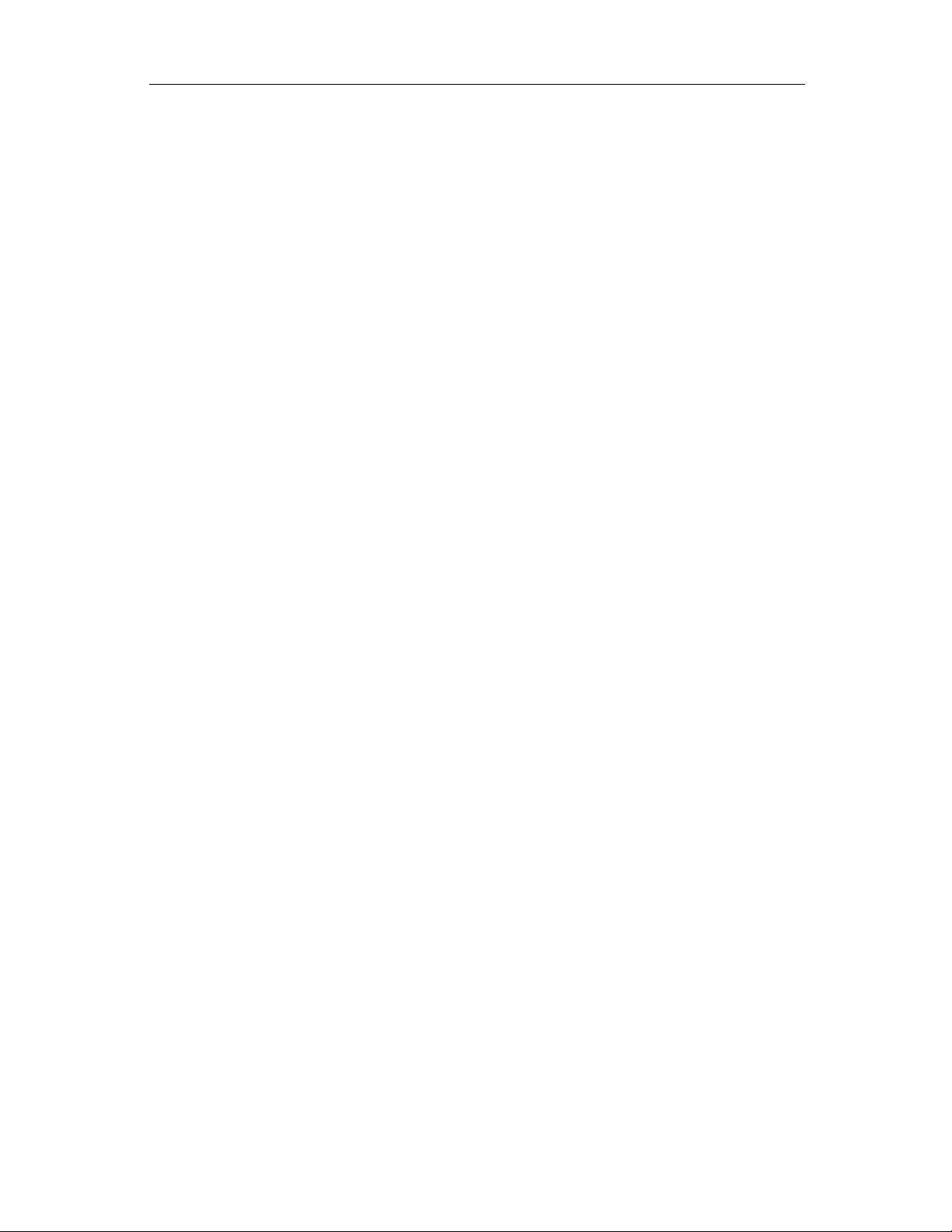
General
VI
Page 7
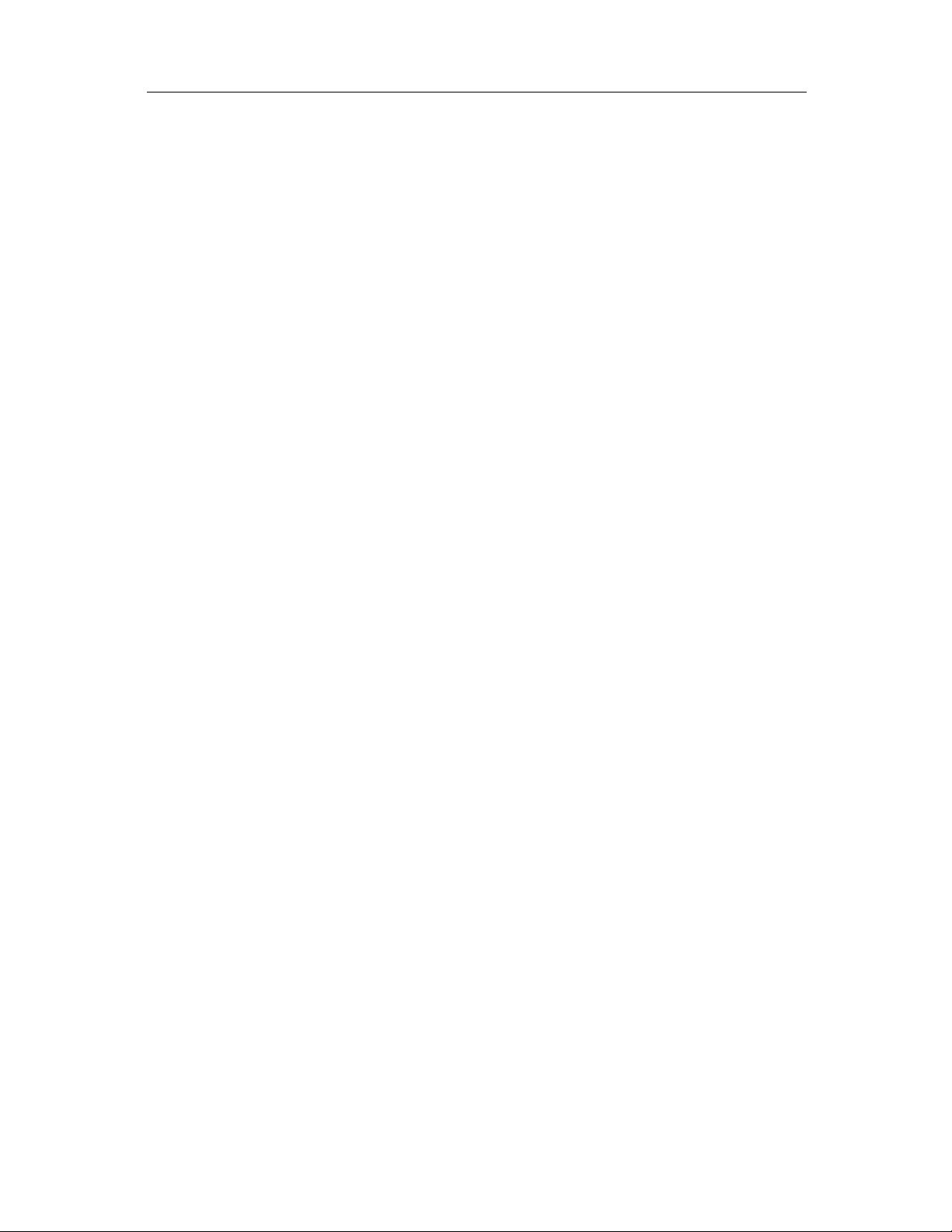
Table of Contents
Table of Contents
Installing the Telephone System ........................ 3
Date and Time ...................................................... 8
Making Calls ....................................................... 12
Enhanced Telephone Features .........................16
Call Waiting ........................................................26
Operating the Answering Machine .................. 27
Customizing the Answering Machine Settings 32
Handset Operation ............................................36
Individual Handset Settings ............................. 42
Base Station Settings ........................................44
Connecting the Base Station to a PBX .............46
Appendix ............................................................48
1
Page 8
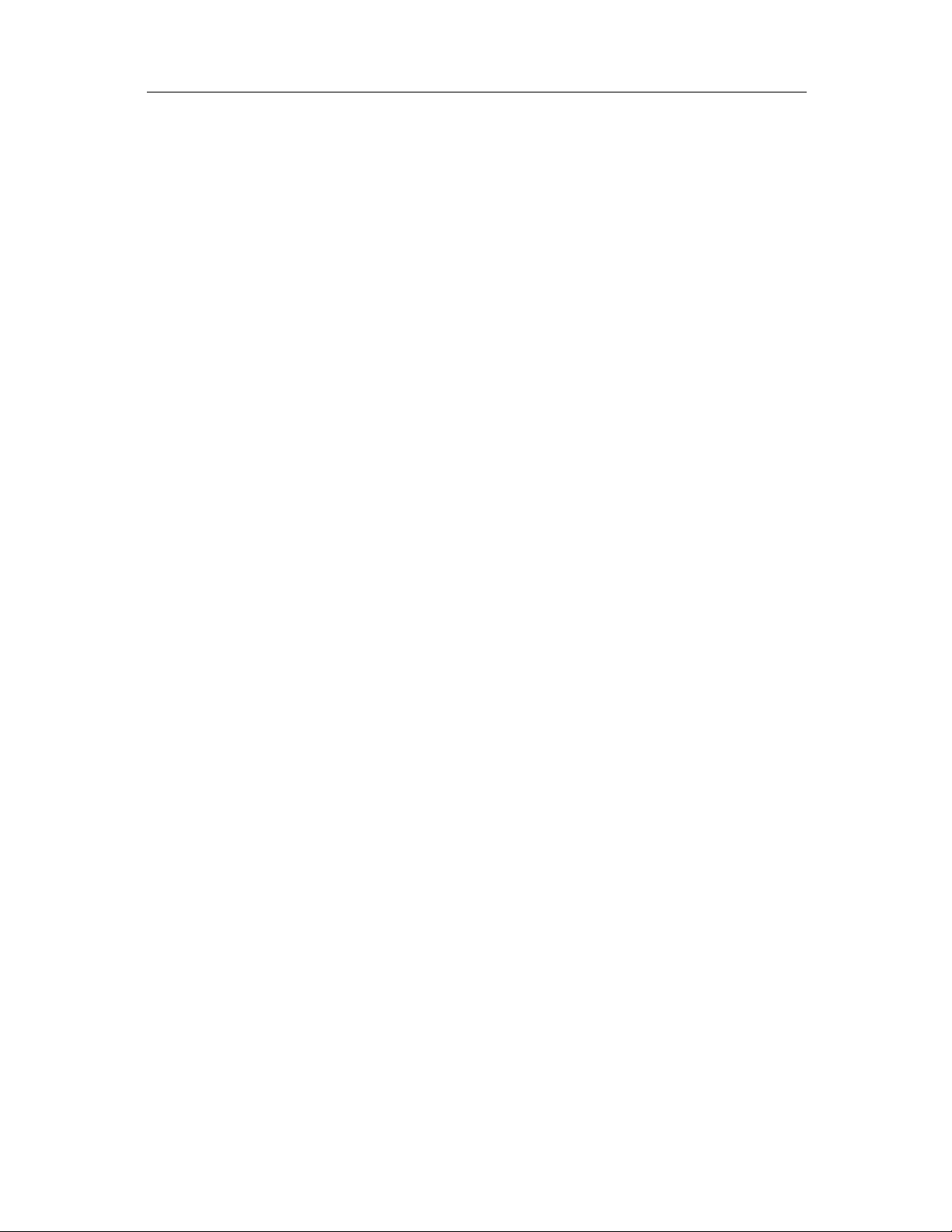
Table of Contents
Troubleshooting ............................................... 49
Customer Care Warranty for Cordless Products
50
Safety Precautions ............................................ 52
Limited Warranty ............................................... 53
Menu .................................................................. 55
Index ................................................................... 57
2
Page 9
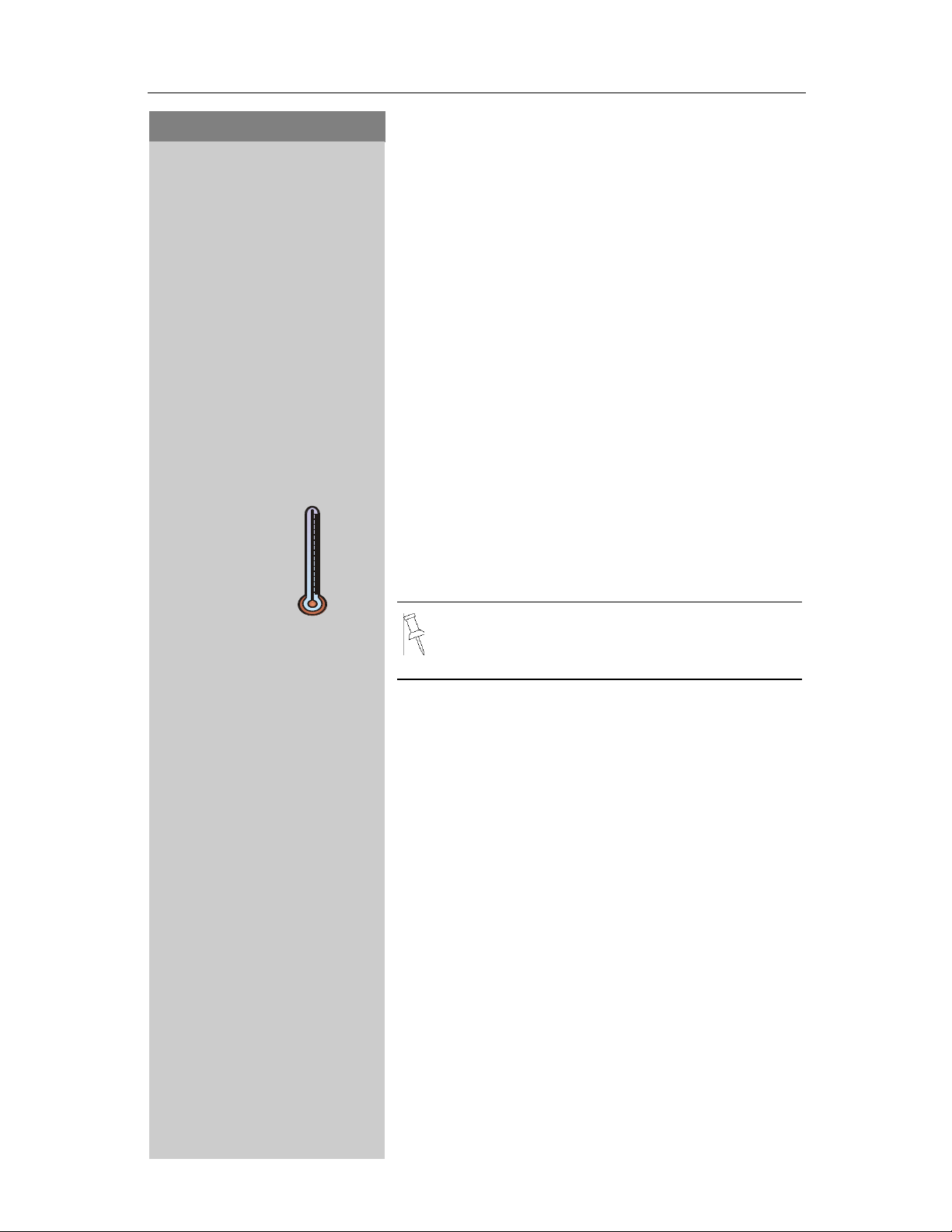
Press Keys:
Installing the Telephone System
Installing the Telephone
System
The package contains the following:
• 1 Gigaset 4015 base station
• 1 Gigaset 4000 handset
• 1 power supply unit
• 1 telephone cord
• 1 belt clip
• 2 AA rechargeable NiCd batteries
• 1 User Manual
• 1 Quick Start Guide
100°F
40°F
Installing the Base Station
The base station is designed for operation in protected rooms with a temperature range from +40°F
to +100°F.
Important:
base in a high central location, away from other electrical devices.
For best reception, place the
3
Page 10
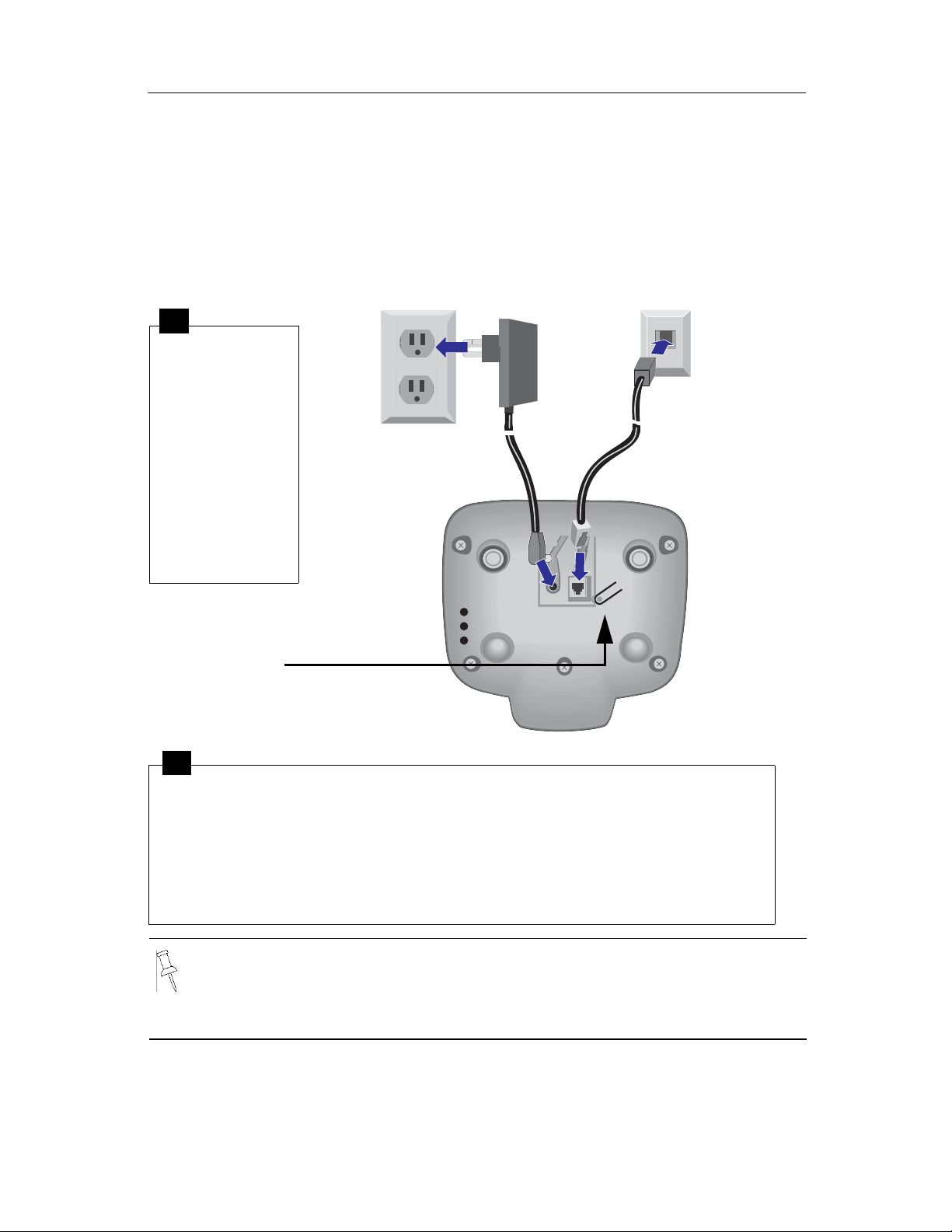
Connecting the Base Station
Installing the Telephone System
Power supply unit
(110 V AC/60 Hz
with cord )
1
• Insert the
small plug on
cord into
phone jack
• Place cord in
the base cable
channel
• insert power
supply unit
into wall outlet
Key to register
additional
handsets/Page
handsets.
Telephone jack and telephone cord
2
• Insert plug on the telephone cord into telephone jack on base unit (clicks
into place)
• Place cord in cable channel on the bottom of the base
• Insert other end of plug into telephone jack on the wall
• The installation of the base unit should allow at least 8 inches between the
base and persons to be in compliance with FCC RF exposure guidelines
• Only use the power supply unit included as indicated on the underside of
the base.
• Use the telephone cord supplied. Do not use any old cords.
• Do not use an outlet controlled by a wall switch.
4
Page 11
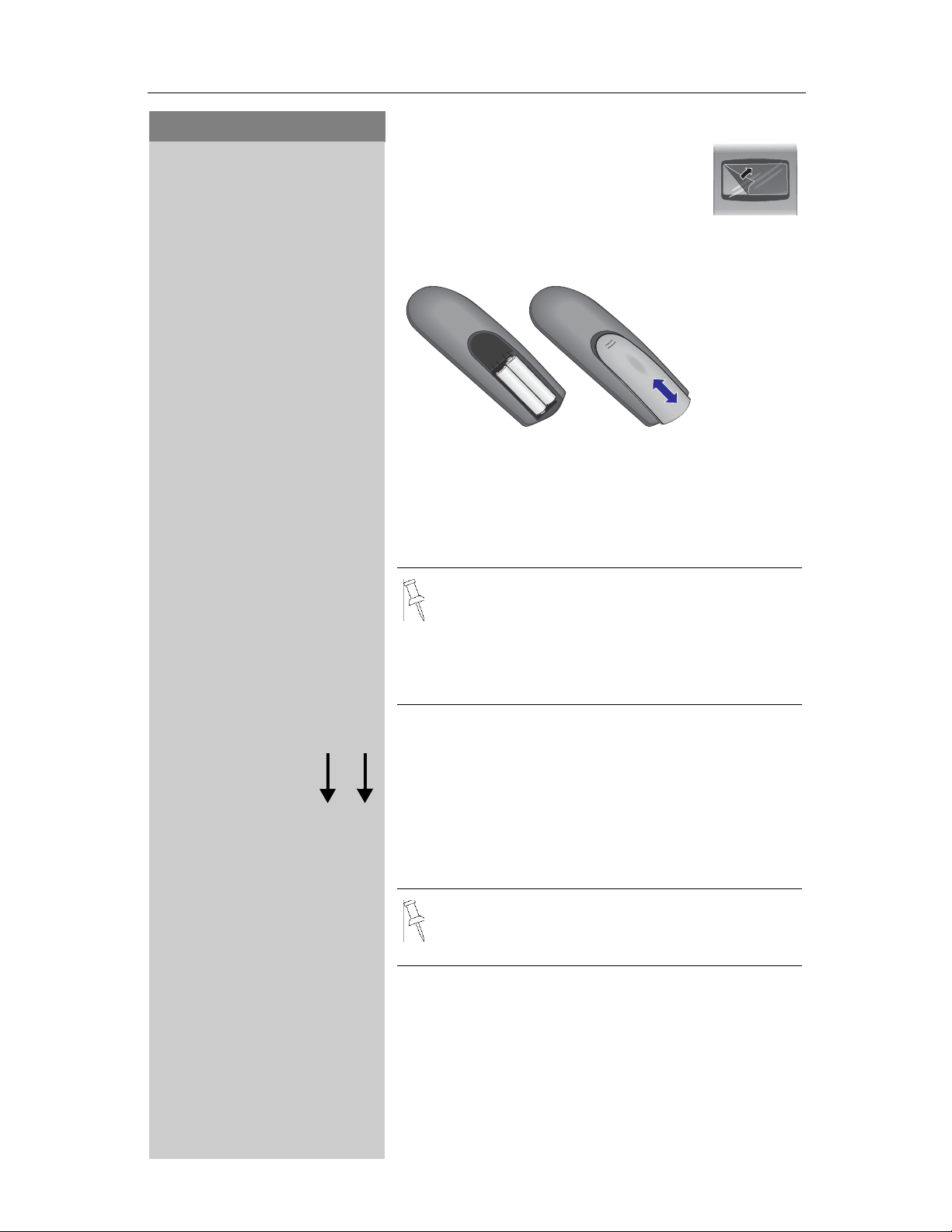
Press Keys:
Installing the Telephone System
Setting Up the Handset
Remove the protective plastic film
from display.
Inserting the batteries
–
+
–
+
–
+
• Insert the batteries, as shown above.
• Place cover and push gently upward until it clicks
into place (the unit is shipped with the battery
cover off).
• To open, press the grooved area on the cover and
slide back.
F
• Use only “AA” rechargeable NiCd or NiMH
batteries. Do not use Alkaline, Lithium or
non-rechargeable batteries.
• Never use non-Siemens charging units as
these could damage the batteries and
phone.
Placing the Handset into the Base Station
and Charging the Batteries
Before using your handset, place it in the base station with the display facing upward. After about one
minute, the handset's internal number is shown in
upper left hand corner of display (for example, “1”).
For information on how to register additional
handsets (bought separately), see page 37.
Note:
Your Gigaset is now ready for operation. Your answering machine is set with a standard announcement. Please set date and the time (see page 8), so
that the time of incoming calls can be noted correctly.
5
Page 12
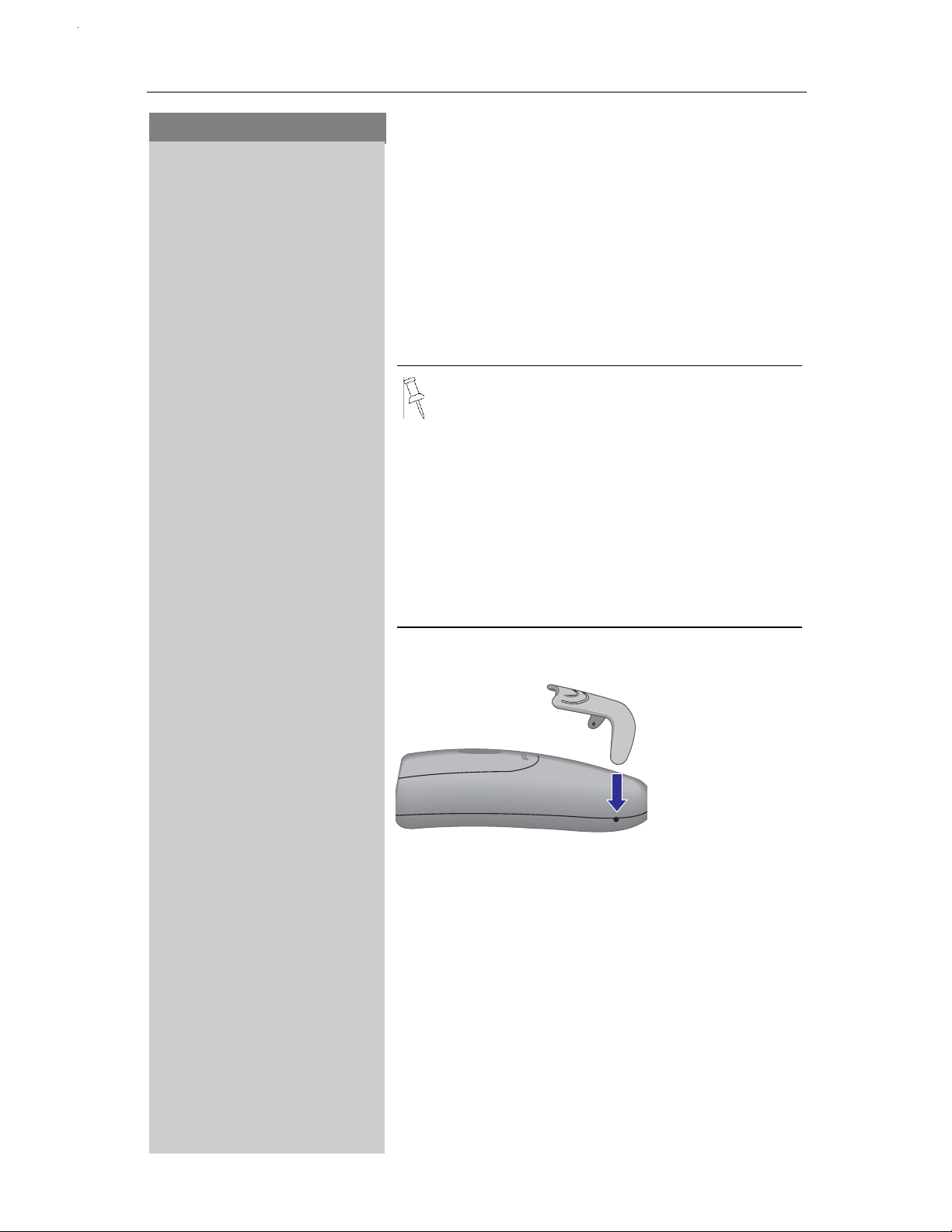
Installing the Telephone System
Press Keys:
Leave the handset for about 12–14 hours in the
base station to charge the batteries. The charging
status symbol flashes on the handset, indicating
that the batteries are being charged:
Batteries empty
K
(symbol flashes)
Batteries 1/
J
charged
• Once the initial charging operation is completed, replace your handset into the base
station after each call. Charging is controlled electronically. This ensures optimum charging and prolongs battery life.
• The batteries heat up during charging. This
is normal and not dangerous.
• The battery charging status is correctly displayed only after uninterrupted charging/
discharging. You should therefore avoid
opening the battery compartment unnecessarily.
3
Batteries 2/
I
charged
Batteries fully
H
charged
Attaching the Belt Clip
3
Push the belt clip onto the back of the handset until
the tabs click into place.
6
Page 13
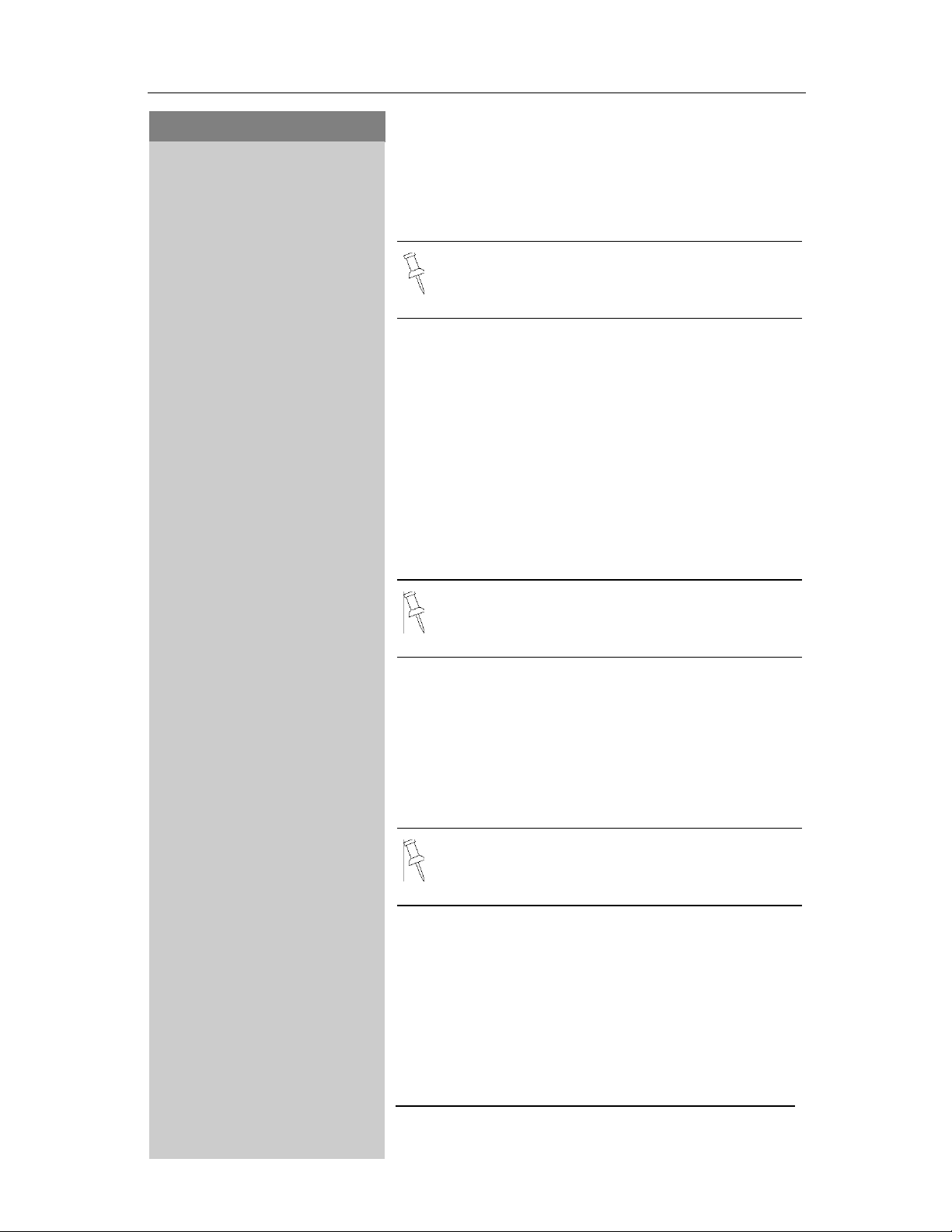
Press Keys:
Installing the Telephone System
Turning Handset On/Off
4
To turn handset on/off, hold down the End key –
you will hear a confirmation
The handset is turned on as soon as you insert the batteries and place the handset in
the base station.
beep*
.
Turning Keypad Lock On/Off
You can disable the handset keys when carrying the
unit in your pocket or bag. This protects the keypad
against inadvertent activation. If there is an incoming call, the key lock is automatically turned off and
turned on after the call has ended.
Answering a call: Press the Talk key.
To turn keypad lock on/off, hold down the pound key
– you will hear the confirmation beep
911/Emergency Calls cannot be made when
the keypad is locked.
*
.
Headset
• Insert the headset plug into the jack on the left
side of the handset.
-key.
-key.
• To answer a call, press the
• To end a call, press the
Headsets may be purchased separately.
* Confirmation beep = rising tone sequence,
Error beep = falling tone sequence.
7
Page 14
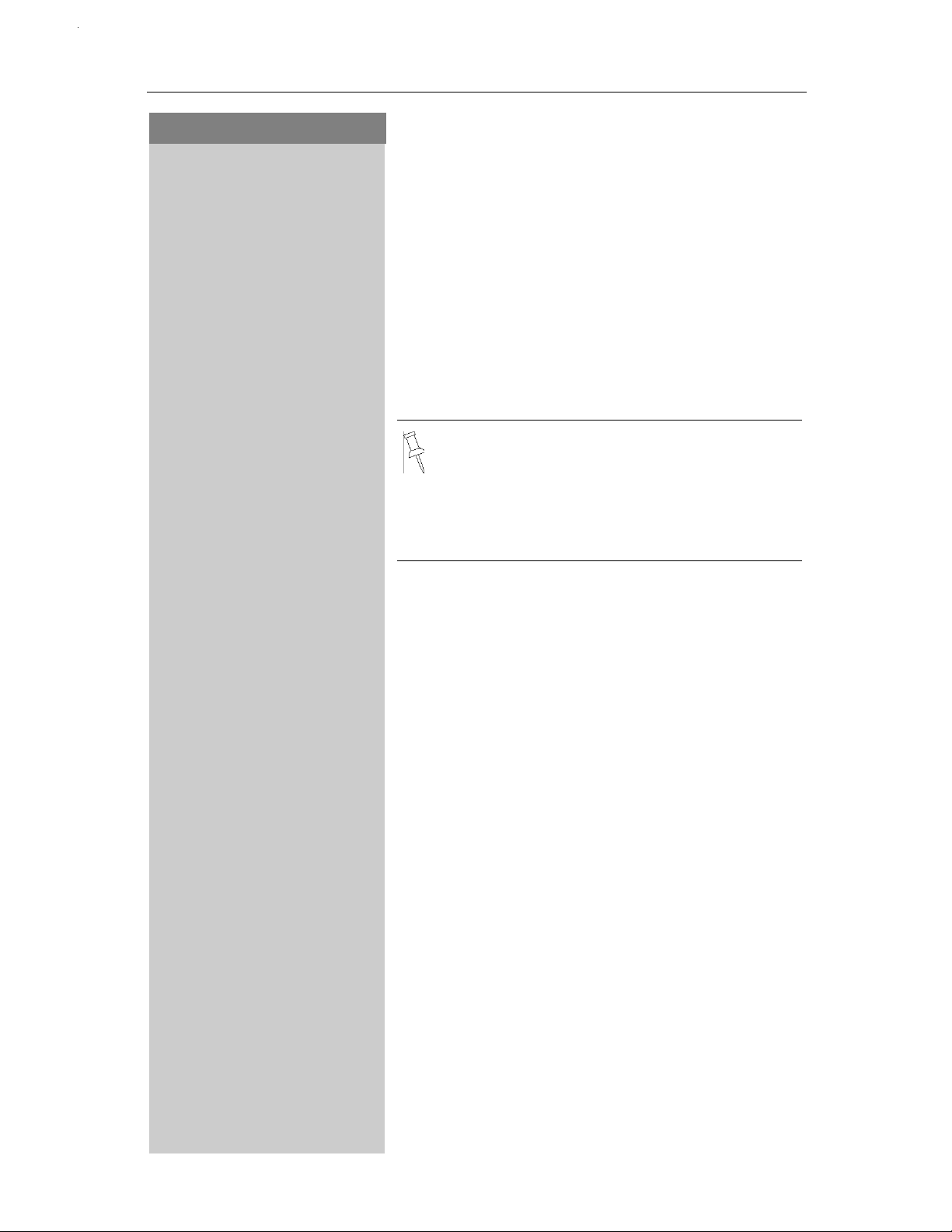
Date and Time
Press Keys:
Date and Time
Setting the Date and the Time
The date and time settings are necessary in order
for the date and time of the arrival of messages/incoming calls to be displayed correctly. If you subscribe to Caller ID, the time and date will be automatically set with the first incoming call. If not,
manually set by using the steps below. You can also
set the clock mode, to the 12 hour mode (AM and
PM) or 24 hour mode.
• The default setting is 12 hour mode.
• If you subscribe to Caller ID the date and
time may be sent from your telephone service and will be automatically set.
• If you want to voice stamp your answering
machine, you must set the date and time.
MENU
NNNNNNNNNNNN
BASE SETT
NNNNNNN NNNNNNNNNNNNNNNNNNNNNNNNNNNNNNNN NNNNNNN
CLOCK
NNNNNNN NNNNNNNNNNNNNNNNNNNNNNNNNNNNNNNN NNNNNNN
DATE
NNNNNNN NNNNNNNNNNNNNNNNNNNNNNNNNNNNNNNN NNNNNNN
For example:
L0-0L
NNNNNNN NNNNNNN
NNNNNNN
MENU
NNNNNNNNNNNN
BASE SETT
NNNNNNN NNNNNNNNNNNNNNNNNNNNNNNNNNNNNNNN NNNNNNN
CLOCK
NNNNNNN NNNNNNNNNNNNNNNNNNNNNNNNNNNNNNNN NNNNNNN
Date
Open the Menu.
Scroll to Base Setting and press OK.
Scroll to Clock and press OK.
Select Date and press OK.
The current setting is displayed in the MM-DD-YY
mode.
Enter the month/day/year (for example, 05-25-01 as
shown).
If necessary, skip to a digit to correct it.
Save the setting by pressing OK.
Time
Open the Menu.
Scroll to Base Setting and press OK.
Scroll to Clock and press OK.
TIME
NNNNNNN NNNNNNNNNNNNNNNNNNNNNNNNNNNNNNNN NNNNNNN
8
Scroll to Time and press OK.
Page 15
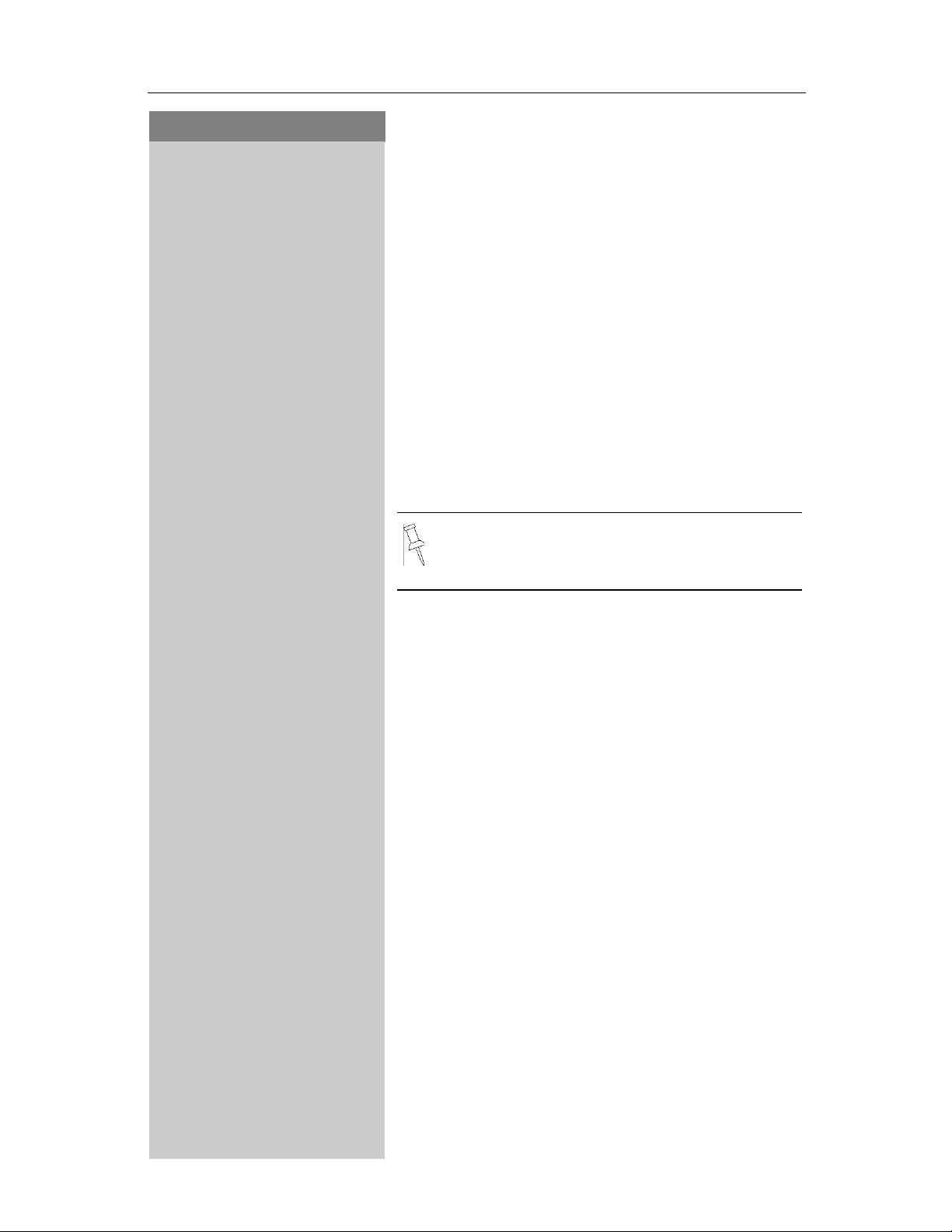
Press Keys:
For example:
Date and Time
The current setting is displayed as HH:MM.
LL
NNNNNNN NNNNNNN
NNNNNNN
AM
NNNNNNN NNNNNNN
or
PM
NNNNNNN NNNNNNN NNNNNNN
BASE SETT
NNNNNNN NNNNNNNNNNNNNNNNNNNNNNNNNNNNNNNN NNNNNNN
NNNNNNN
MENU
NNNNNNNNNNNN
Enter the hours/minutes for example, 10:30 as
shown.
If necessary, skip to a digit to correct it.
Save the setting by pressing OK.
If 12 hour mode is set as Clock Mode:
Select AM and press OK.
Scroll to PM and and press OK.
Save the setting by pressing OK.
Display Mode (12 or 24 Hours)
By default, the clock is set to the 12 hour
mode.
Open the Menu.
Scroll to Base Setting and press OK.
CLOCK
NNNNNNN NNNNNNNNNNNNNNNNNNNNNNNNNNNNNNNN NNNNNNN
CLOCK MODE
NNNNNNN NNNNNNNNNNNNNNNNNNNNNNNNNNNNNNNN NNNNNNN
24 H
NNNNNNNNNNNNNNNNNNNNNNNNNNNNNNNN NNNNNNN
12 H
NNNNNNN NNNNNNNNNNNNNNNNNNNNNNNNNNNNNNNN NNNNNNN
or
Scroll to Clock and press OK.
Scroll to Clock Mode and press OK.
Select 24 hour mode and press OK.
Scroll to 12 hour mode and press OK.
9
Page 16
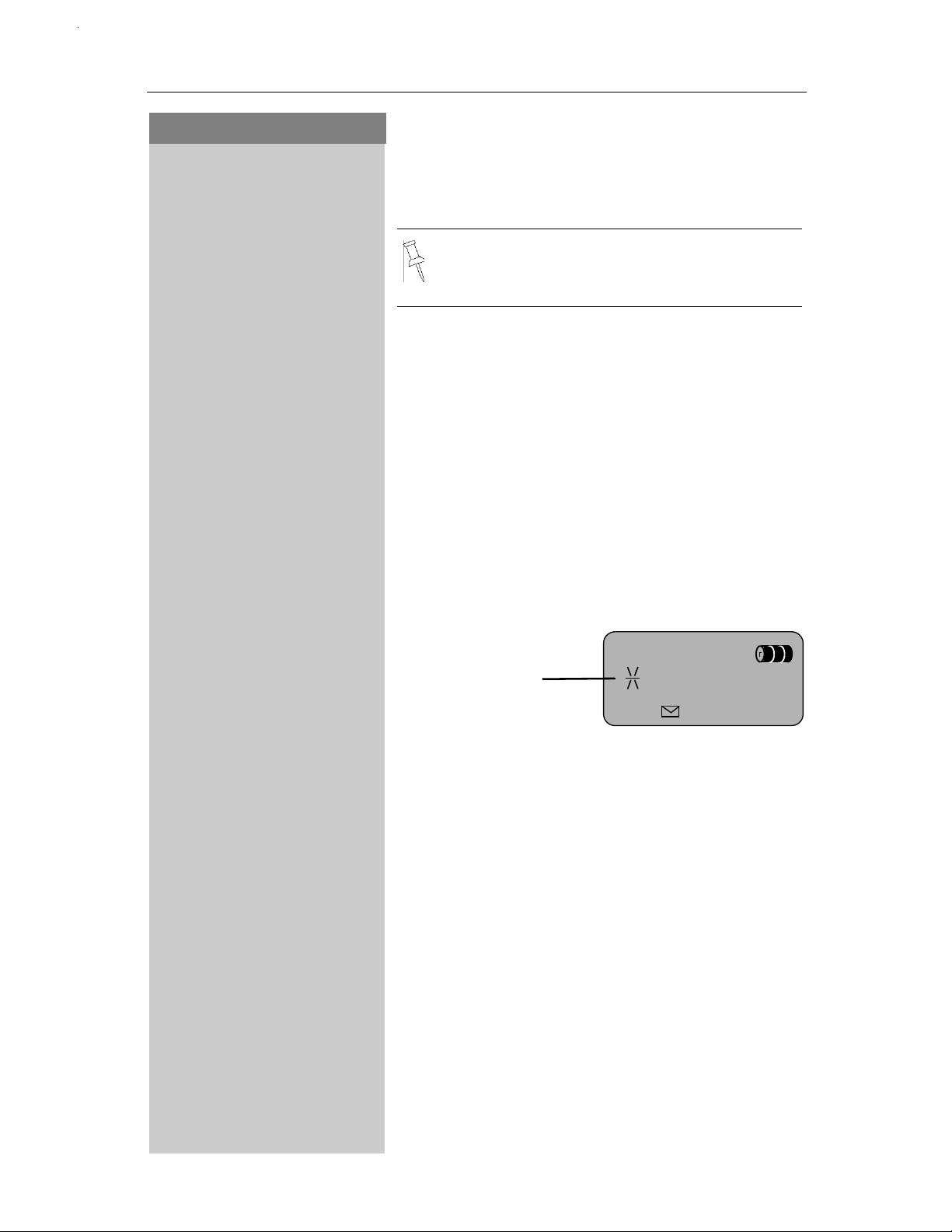
Date and Time
--
Press Keys:
Setting the Alarm
Your Gigaset has an alarm function to help you keep
track of your schedule.
A prerequisite for this function that you have
set date and time (see page 8).
Turning the Alarm On
The active alarm rings every day at the set time.
MENU
NNNNNNNNNNNN
ALARM CLOCK
NNNNNNN NNNNNNNNNNNNNNNNNNNNNNNNNNNNNNNN NNNNNNN
For example:
LL
NNNNNNN NNNNNNN
NNNNNNN
AM
NNNNNNN NNNNNNNNNNNNNNNNNNNNNNNNNNNNNNNN NNNNNNN
Open the Menu.
Scroll to Alarm Clock and press OK
(marked with a
Enter the time for the alarm (hours/minutes).
For example, 10:30 AM as shown.
If necessary, skip to a digit to correct it.
Save the setting by pressing OK.
The asterisk
indicates that
the alarm
clock is set.
Then select AM or PM and press OK.
'
).
5'/
,17
&
Turning the Alarm Off
The alarm clock is set, but you do not want the
alarm to sound.
MENU
NNNNNNNNNNNN
ALARM CLOCK
NNNNNNN NNNNNNNNNNNNNNNNNNNNNNNNNNNNNNNN NNNNNNN
10
Open the Menu.
Scroll to Alarm Clock and press OK.
The alarm is turned off. The asterisk before the time
display is no longer shown.
Page 17
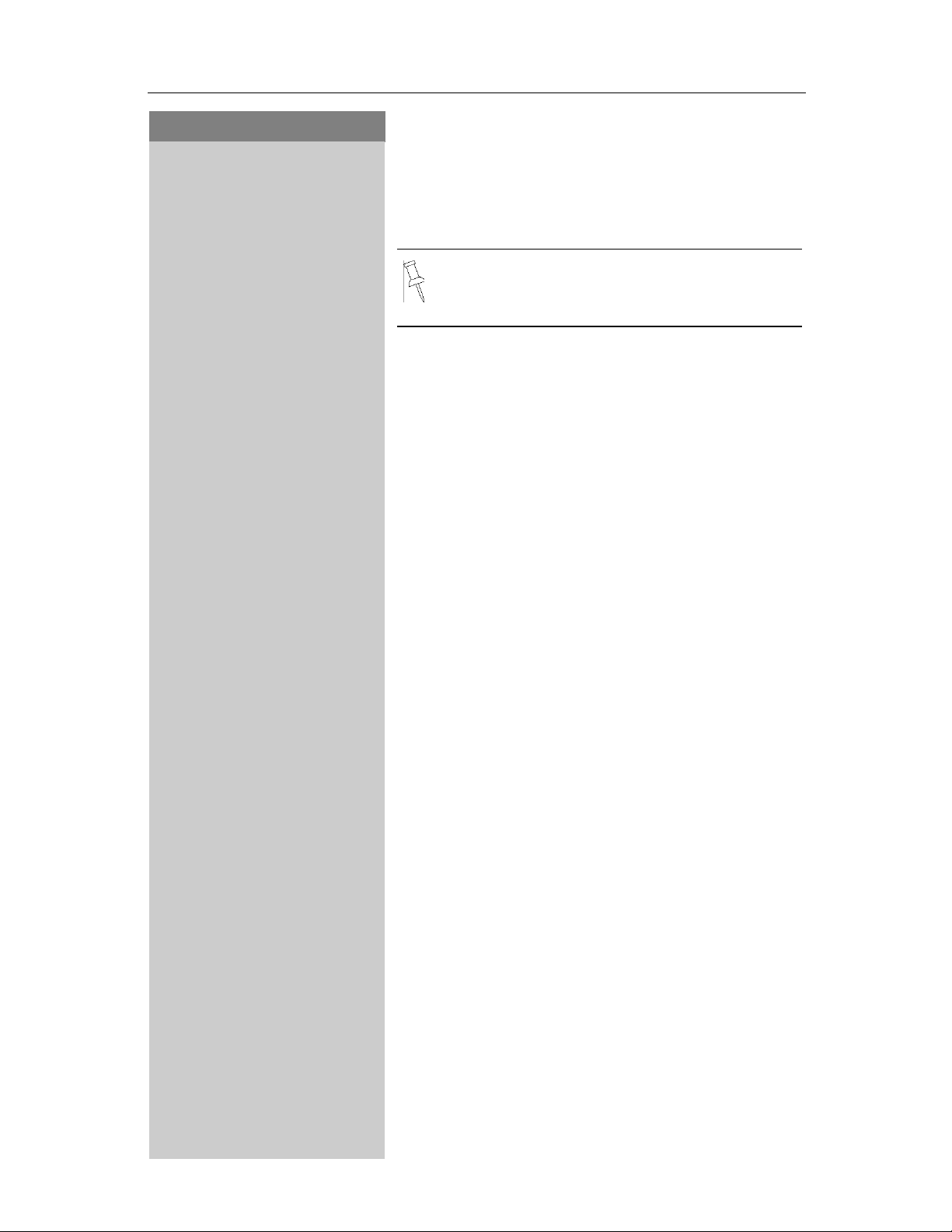
Press Keys:
Date and Time
Stopping the Alarm Sound
An alarm clock rings and the LED flashes (about 30
seconds). Press any key on the handset to turn off
the alarm sound.
There is no snooze setting. The alarm will
sound until turned off.
Area Codes
To conveniently call back a user from the call log
(see page 23) you will need to key in and store the
code for the area where your telephone is installed
(Local Area Code). If it is installed in a Multiple Area
Code Area you will also have to key in and store the
Extra Codes for that area.
MENU
NNNNNNNNNNNN
BASE SETT
NNNNNNN NNNNNNNNNNNNNNNNNNNNNNNNNNNNNNNN NNNNNNN
AREA CODES
NNNNNNN NNNNNNNNNNNNNNNNNNNNNNNNNNNNNNNN NNNNNNN
LOC A CODE
NNNNNNN NNNNNNNNNNNNNNNNNNNNNNNNNNNNNNNN NNNNNNN
BASE SETT
NNNNNNN NNNNNNNNNNNNNNNNNNNNNNNNNNNNNNNN NNNNNNN
AREA CODES
NNNNNNN NNNNNNNNNNNNNNNNNNNNNNNNNNNNNNNN NNNNNNN
EXTRA CODES
NNNNNNN NNNNNNNNNNNNNNNNNNNNNNNNNNNNNNNN NNNNNNN
NNNNNNN
SAVED
NNNNNNNNNNNN
MENU
NNNNNNNNNNNN
MENU
NNNNNNNNNNNN
Local Area Code
Open the Menu.
Scroll to BASE SETT and press OK.
Scroll to AREA CODES and press OK.
Scroll to LOC A CODE and press OK.
Key in your Local Area Code.
Confirm.
Saved will be displayed.
Extra Codes
Open the Menu.
Scroll to BASE SETT and press OK.
Scroll to AREA CODE and press OK.
Scroll to EXTRA CODES. The first entry of list of
codes will be displayed.
Press Menu.
Key in the Extra Code.
NNNNNNN
SAVED
NNNNNNNNNNNN
Confirm.
Saved will be displayed.
Repeat the last steps until all the Extra Codes for
your area have been keyed in.
11
Page 18

Making Calls
Press Keys:
Making Calls
Making an External Call
Dial the telephone number. If necessary use the
backspace key to correct single digits.
Press the Talk key.
To end the call, press the End key.
• You can also press the Talk key firstand
then enter the telephone number – each
digit is dialed immediately.
• You can cancel the dialing operation with
the End key.
• You can insert a pause, for example for international calls, by holding down the Flash
key
handset.
located in lower left hand corner of
Making Intercom Calls
Intercom calls are calls to other registered handsets
and does not tie up your telephone line (for example, calls within your home from the kitchen to the
living room).
12
For example:
NNNNNNNN"""
NNNNNNN NNNNNNN
NNNNNNNN"""
-
or
5
or
Press the Intercom soft key and enter the desired
handset's telephone number,
Select the desired handset and press the Talk key.
Paging All Handsets
Press the Intercom soft key and then press the Star
key
press the Talk key.
Ending a Call
Press the End key.
Page 19
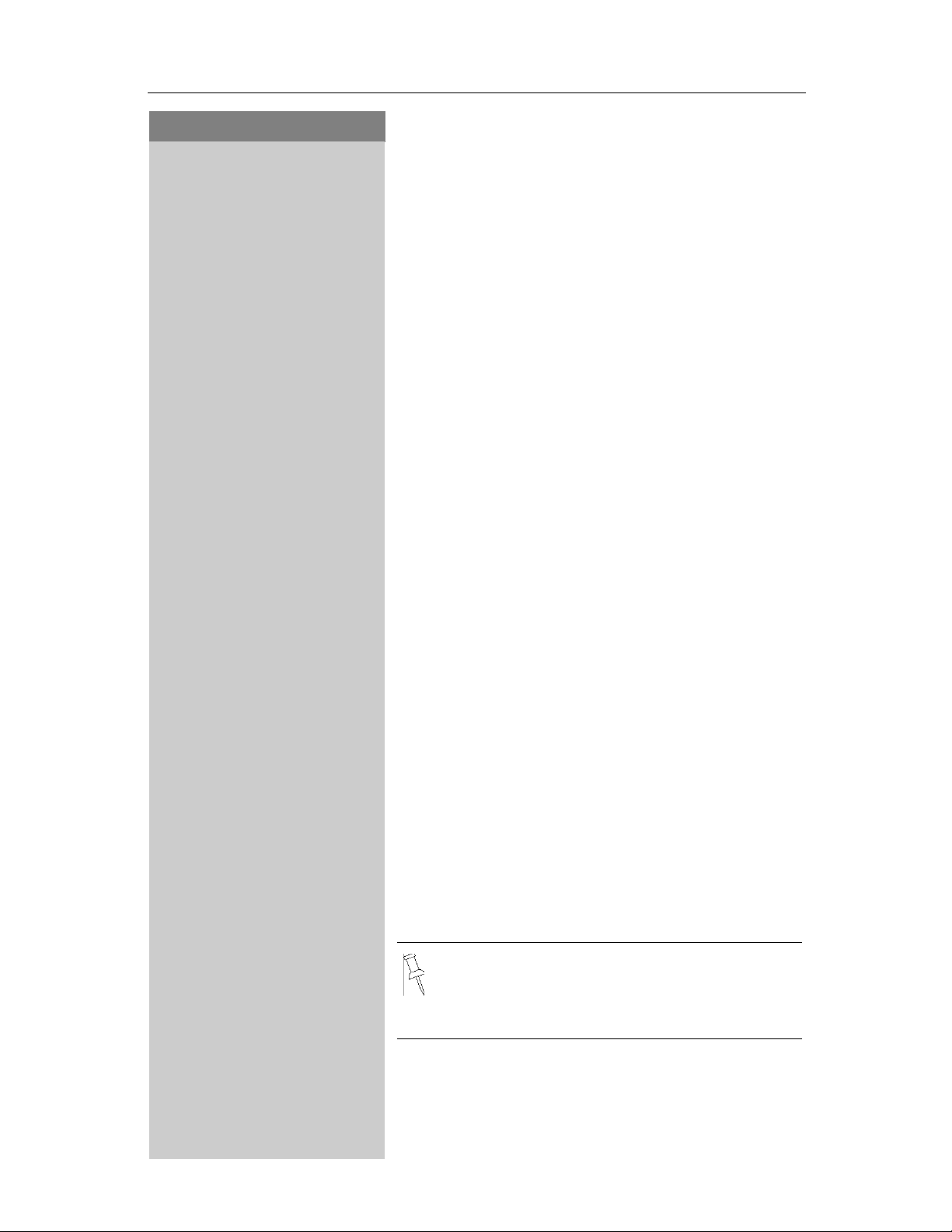
Press Keys:
Making Calls
Answering a Call
or
F?
5125551212
NNNNNNNNNNNNNNNNNNNNNNNNNNNN
JANE DOE
NNNNNNNNNNNNNNNNNNNNNNNNNNNN
Press the Talk key.
Pick up the handset from the base station or charger (default: Auto talk, see page 43).
Answering Caller ID Calls
Caller ID is a service provided by the local telephone
company which allows your Gigaset to display the
name and number of the person who is calling you.
Contact your local telephone company to subscribe
to Caller ID service.
As incoming call is displayed if follows:
First the number of the incoming call is displayed as
follows.
After a moment the name is then displayed as follows
.
<< >>
NNNNNNNNNNNNNNNNNNNNNNNNNNNN
PRV CALL
NNNNNNNNNNNNNNNNNNNNNNNNNNNN
OUT OF AREA
NNNNNNNNNNNNNNNNNNNNNNNNNNNNNNNN
OUT OF AREA
NNNNNNNNNNNNNNNNNNNNNNNNNNNN
If the number is stored in your directory, only the
name stored will appear.
If you have not applied for Caller ID service.
If the number and/or name is suppressed by the
caller, PRV CALL will be displayed instead of the relevant information.
If the number and/or name is not available to your
telephone company, OUT OF AREA will be displayed instead of the relevant information..
If the caller is unknown or no available Caller ID information is received by the local telephone
company.
• If the incoming name is longer than 12 letters only the first 11 are displayed.
• If the incoming number is longer than 12
letters only the first 11 are displayed.
13
Page 20
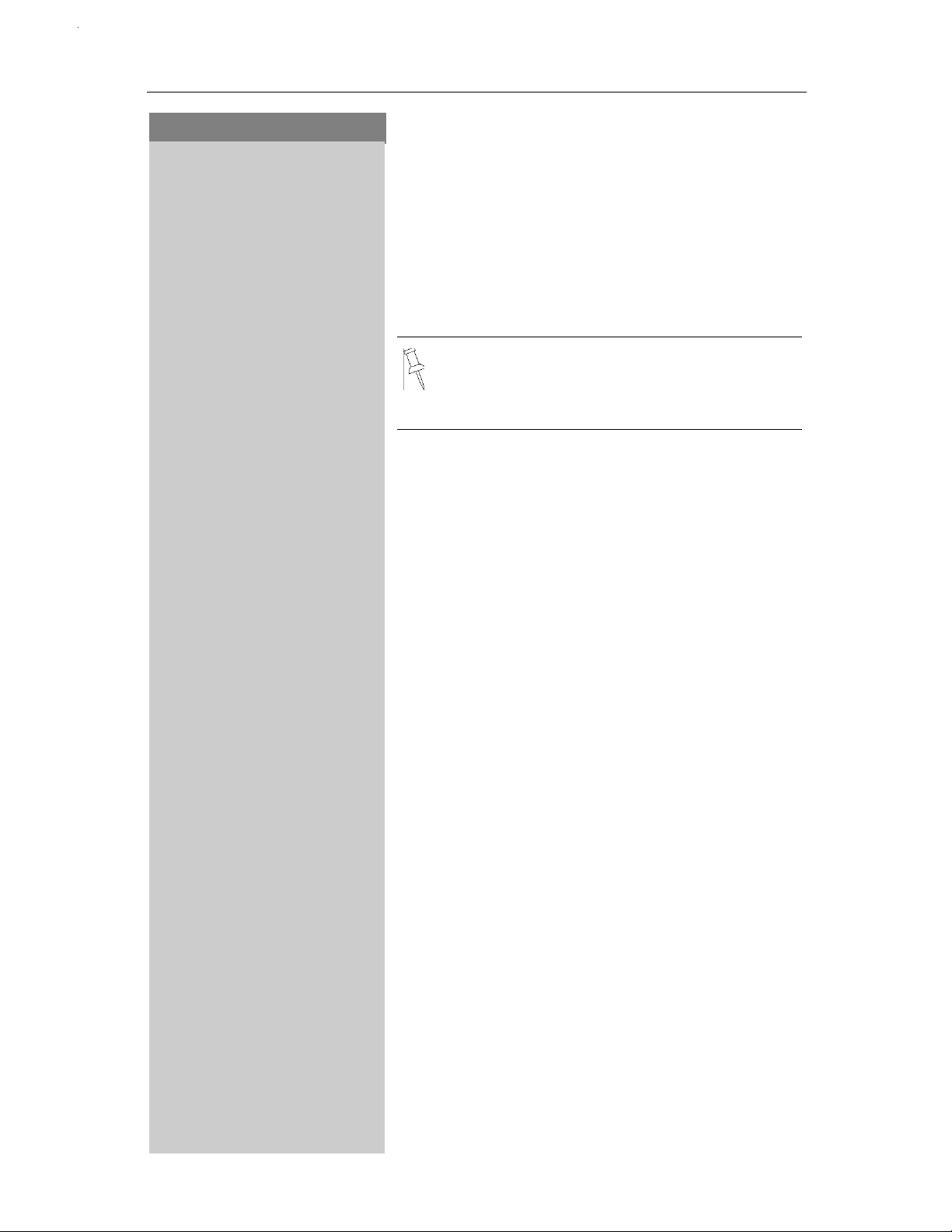
Making Calls
Press Keys:
Listening in at the Base Station
You can switch on the base station speaker, so that
people in the room can hear what your caller is saying.
MENU
NNNNNNNNNNNN
BASE SPKR
NNNNNNN NNNNNNNNNNNNNNNNNNNNNNNNNNNNNNNN NNNNNNN
Open the Menu.
Scroll to Base Speaker and press OK.
To deactivate, repeat this procedure
This is for listening only. It is not a speakerphone because it has no microphone. Before
you activate this feature, you should inform
your caller about your intention.
.
Picking up a call from the answering
machine
While the answering machine is recording a message (
the call if you want to talk to the caller.
Press the talk key.
The recording stops and you can talk to the caller.
-symbol is flashing), you can still answer
9
14
Page 21
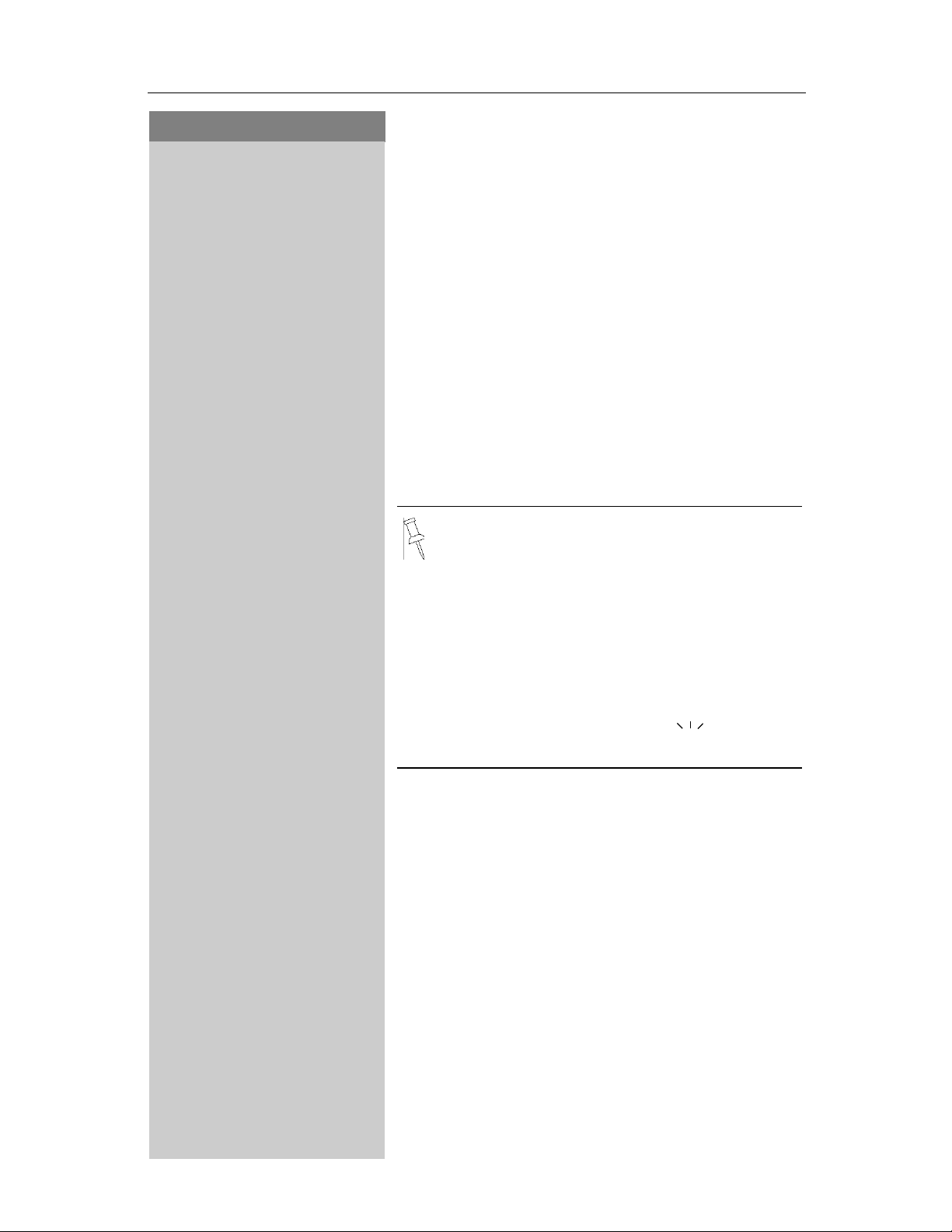
Press Keys:
MENU
NNNNNNNNNNNN
Making Calls
Telco Voice Mail
If you subscribe to voice mail from your local telephone company, you may use your Gigaset handset
to retrieve messages. It is recommended you store
the access number in the "1" key.
Storing Access Number for Retrieving Voice
Mail
Open the Menu.
VOICE MAIL
NNNNNNN NNNNNNNNNNNNNNNNNNNNNNNNNNNNNNNN NNNNNNN
SET KEY 1
NNNNNNN NNNNNNNNNNNNNNNNNNNNNNNNNNNNNNNN NNNNNNN
VOICE MAIL
NNNNNNNNNNNNNNNNNNNNNNNNNNNNNNNN NNNNNNN
NNNNNNN
Scroll to Voice Mail and press OK.
Scroll to Set Key 1 and press OK.
Select Voice Mail and press OK.
Enter the access telephone number of the mailbox
and press OK.
• Once you have entered the voice mail access number, simply hold down the
key on the handset. You are directly connected to the Telco voice mail system. Follow the Telco instructions.
• Additional numbers can be stored after the
access number (password, pause). Hold
down the Flash key
pause.
• The indication of a new message waiting
will be a flashing envelope
information, see page 22.
down to insert the
7
. For more
15
Page 22
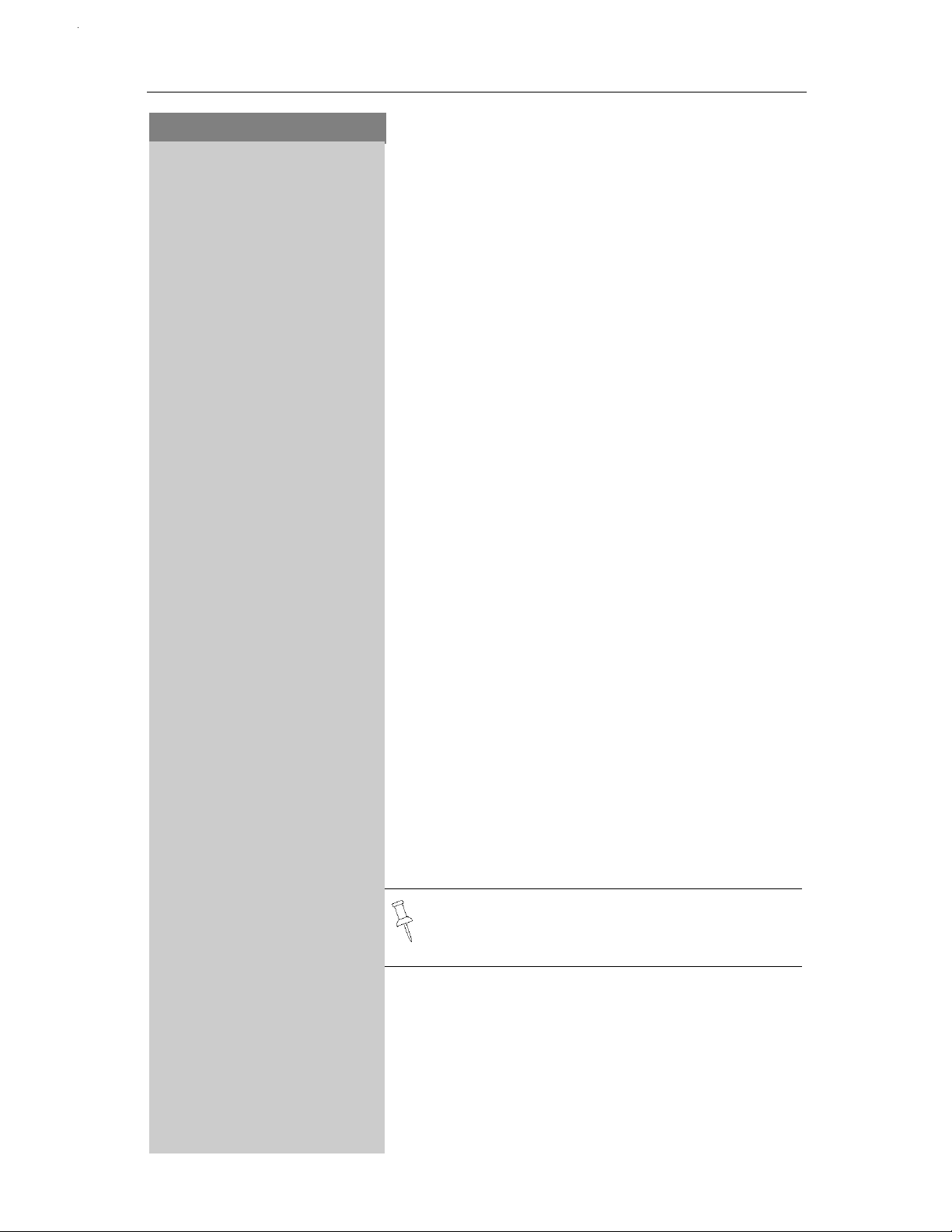
Enhanced Telephone Features
Press Keys:
Enhanced Telephone
Features
In addition to standard telephoning, your Gigaset
offers a number of other fast, convenient features.
Redial
Your handset automatically saves the last five telephone numbers dialed.
RDL
NNNNNNNNN
NNNNNNN NNNNNNN
RDL
NNNNNNNNN
MENU
NNNNNNNNNNNN
1
DELETE
NNNNNNNNNNNNNNNNNNNNNNNNNNNNNNNN NNNNNNN
NNNNNNN NNNNNNNNNNNN
SEND TO DIR
NNNNNNN NNNNNNNNNNNNNNNNNNNNNNNNNNNNNNNN NNNNNNN
RDL
NNNNNNNNN
MENU
NNNNNNN
Select RDL.
Scroll to the desired telephone number.
Press the Talk key – the telephone number is dialed.
Delete the Redialing List
You can delete all numbers from your redialing list.
Select RDL.
Open the Menu.
Press the 6 key.
Press OK at the prompt.
Copying the Redial Number to the Directory
Select RDL.
Select a telephone number and open the Menu.
Scroll to Send To Directory and press OK.
If necessary, change the telephone number or set
the number by pressing OK.
16
NNNNNNN
Using the keypad, edit the name and press OK.
For more information about the input of letters and characters (see page 48).
Page 23
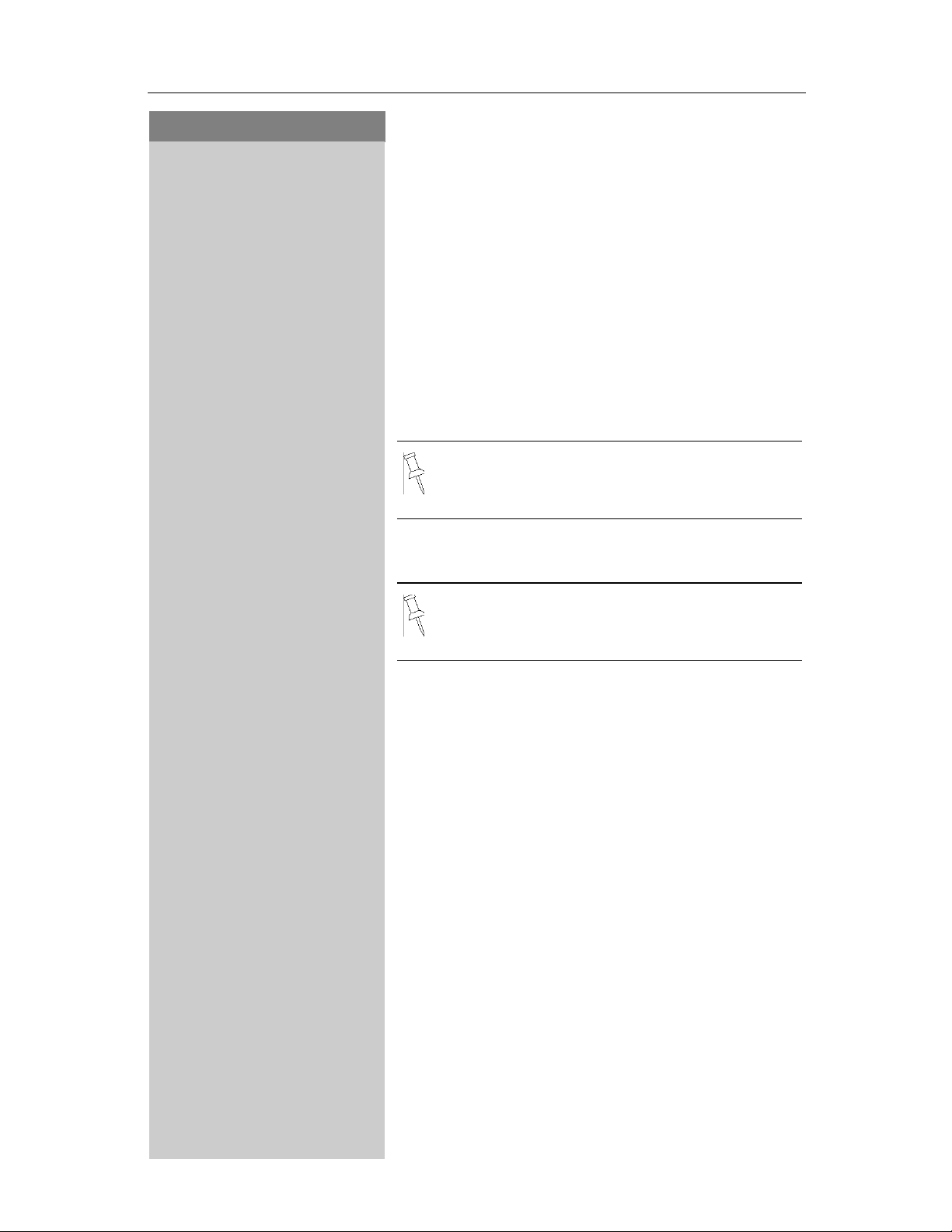
Press Keys:
Enhanced Telephone Features
Directory
The Directory allows you to store up to 20 telephone numbers.
Storing a Directory Entry
MENU
NNNNNNNNNNNN
NEW ENTRY
NNNNNNN NNNNNNNNNNNNNNNNNNNNNNNNNNNNNNNN NNNNNNN
NNNNNNN
NNNNNNN
Open the Directory list.
Open the Menu.
Scroll to New Entry and press OK.
Enter the telephone number (max. 22 digits).
Press OK.
Follow all local telephone company dialing requirements, such as 7-digit, 10-digit or 11-digit dialing.
Enter the name (max. 12 characters).
Press OK.
Refer to character map in the Appendix (page
48) for using the keypad to enter names and
numbers.
Dialing a Number from the Directory
Open the Directory.
For example:
The names are listed in alphabetical order according
to the way that you entered them.
Press the 3 keyonce for David.
Press the 3 keytwice for Eric.
Press the 3key three times for Frank.
Press the Talk key. The telephone number is dialed.
17
Page 24
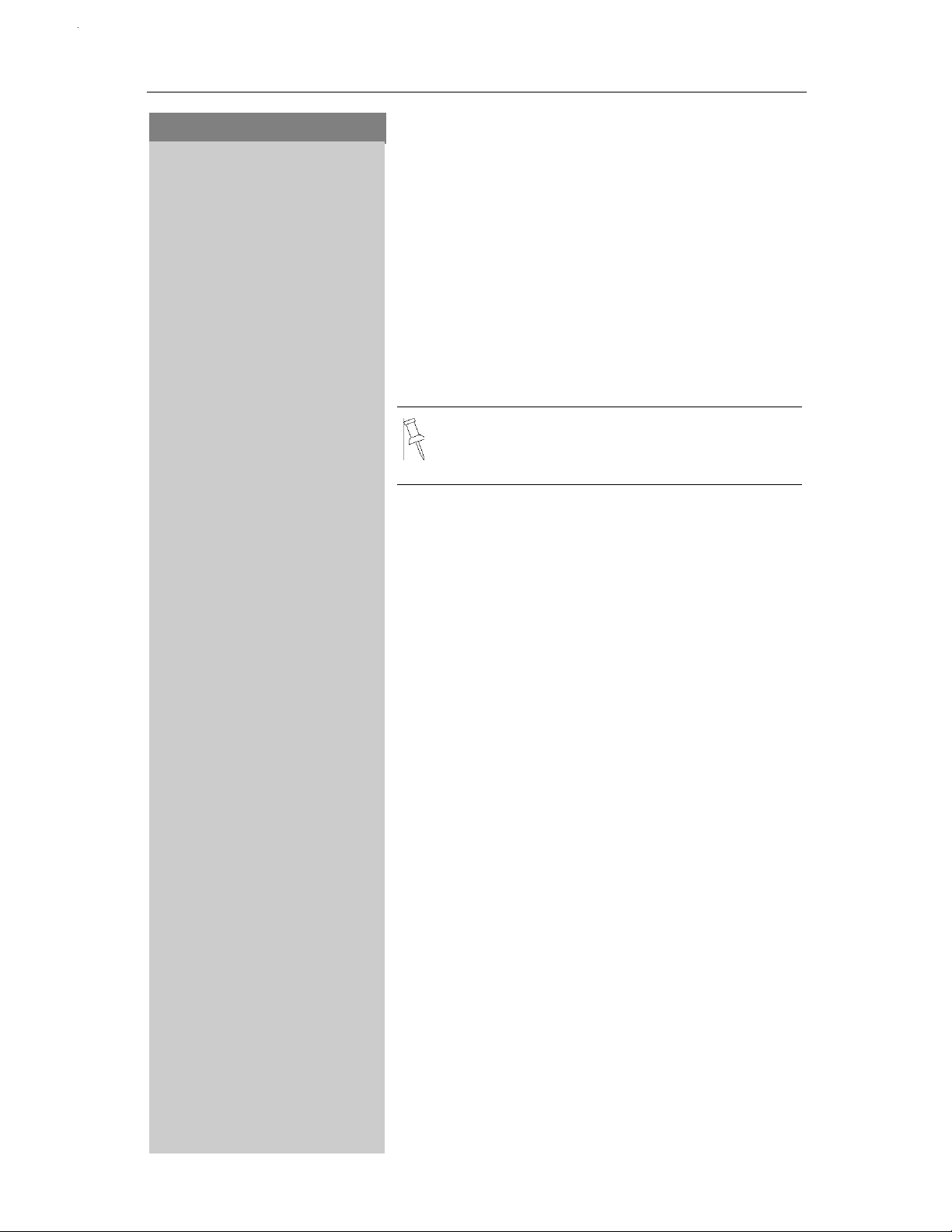
Enhanced Telephone Features
Press Keys:
Displaying and Editing a Directory Entry
For example:
Open the Directory.
MENU
NNNNNNNNNNNN
DISPLAY ENT
NNNNNNN NNNNNNNNNNNNNNNNNNNNNNNNNNNNNNNN NNNNNNN
NNNNNNN
NNNNNNN
For example:
MENU
NNNNNNNNNNNN
DELETE
NNNNNNN NNNNNNNNNNNNNNNNNNNNNNNNNNNNNNNN NNNNNNN
Enter the first letter of the name, such as Eric.
Open the Menu.
Scroll to Display Entry and press OK. The number is
displayed.
Using the keypad, edit the number and press OK.
Using the keypad, edit the name and press OK.
Refer to character map in the Appendix (page
48) for using the keypad to enter names and
numbers.
Deleting a Single Entry from the Directory
Open the Directory.
Enter the first letter of the name, such as Eric.
Open the Menu.
Scroll to Delete and press OK.
MENU
NNNNNNNNNNNN
1
DELETE
NNNNNNNNNNNNNNNNNNNNNNNNNNNNNNNN NNNNNNN
Deleting All Numbers in the Directory
Open the Directory.
Open the Menu.
Press the 6 key.
Deleting All Entries from the Directory list.
18
Page 25
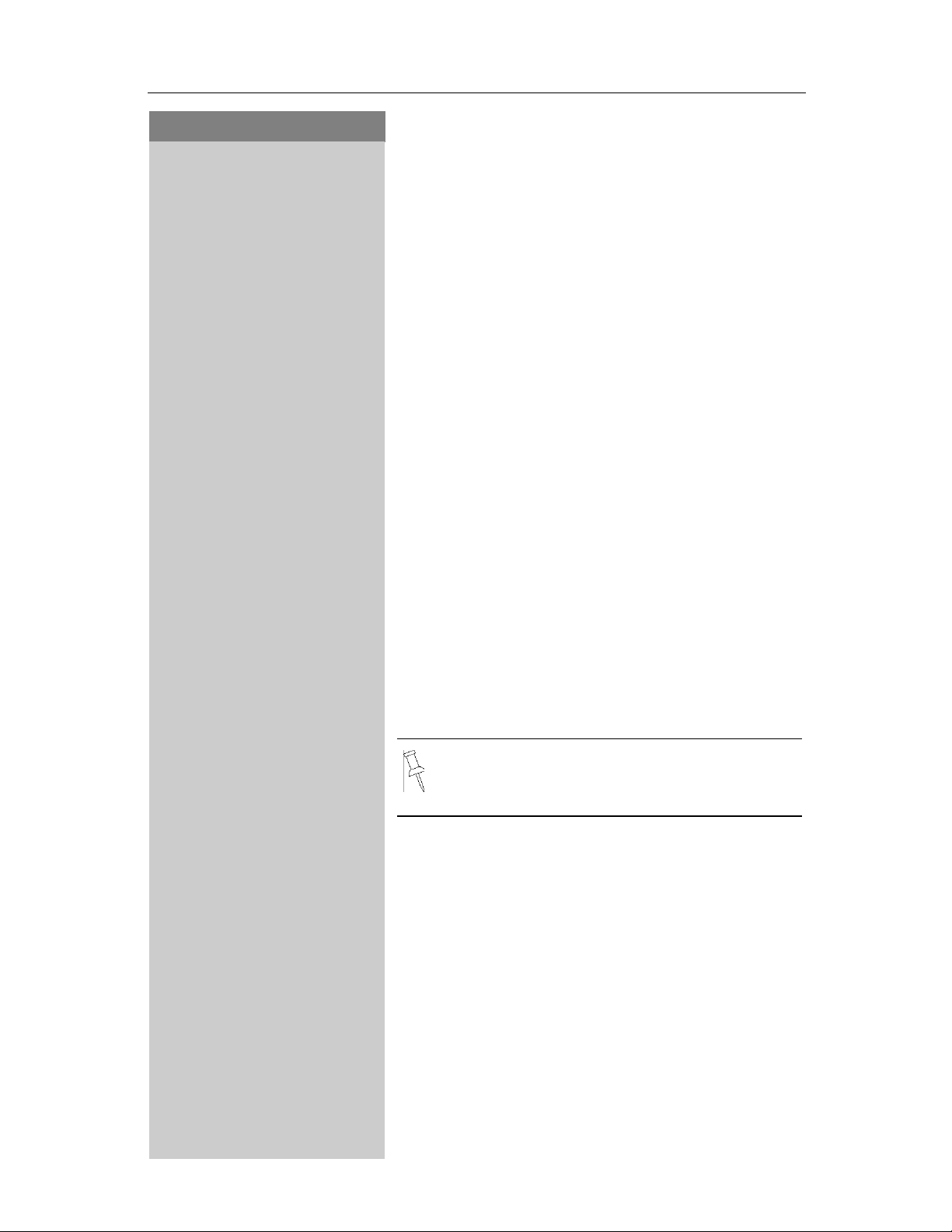
Press Keys:
Enhanced Telephone Features
Memory Dial List
MENU
NNNNNNNNNNNN
NEW ENTRY
NNNNNNN NNNNNNNNNNNNNNNNNNNNNNNNNNNNNNNN NNNNNNN
NNNNNNN
NNNNNNN
The Memory Dial allows you to store up to 9 frequently dialed numbers for quick access using the
1–9 keys. It is recommended that you use the "1" for
answering machine or voice mail from the telephone company.
Storing a Memory Dial Entry
Open the Memory Dial list.
Open the Menu.
Scroll to New Entry and press OK.
Enter the telephone number (max. 12 digits) and
press OK.
Using the keypad, select a quick access key. Press
the desired key (2–9) as required and then enter the
name. Press OK, when finished.
Example: 3 ERIC
2
/
-
= 3;
= E,
= R,
= I,
= C.
4x
2x
3x
3x
3x
Refer to character map in the Appendix (page
48) for using the keypad to enter names and
numbers.
19
Page 26
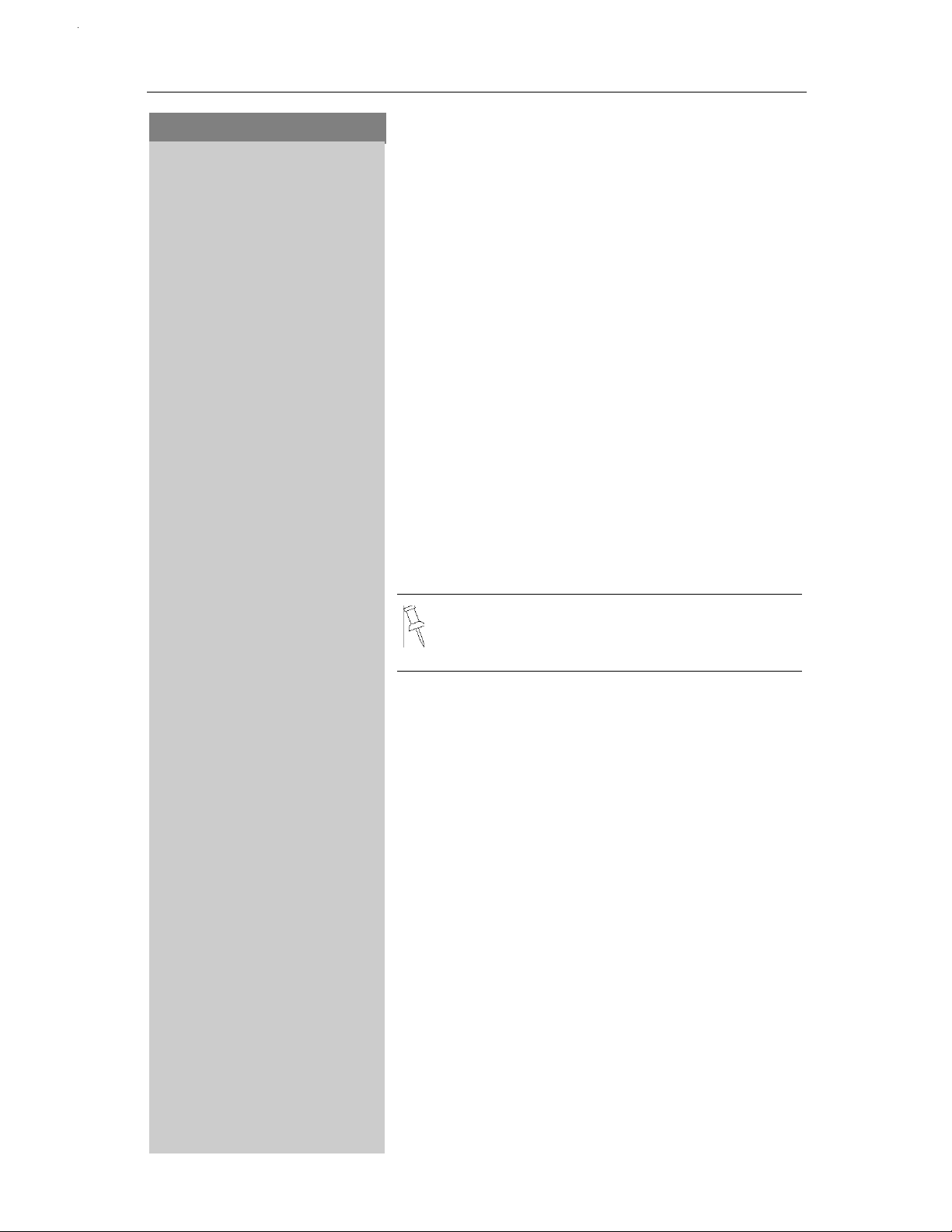
Enhanced Telephone Features
Press Keys:
Dialing a Number from the Memory List
MENU
NNNNNNN NNNNNNNNNNNN
DISPLAY ENT
NNNNNNN NNNNNNNNNNNNNNNNNNNNNNNNNNNNNNNN NNNNNNN
NNNNNNN
NNNNNNN
Press the Memory Dialing key.
Select the memory location desired and give the
key a long press.
Example: Long press on key
The telephone number is displayed.
Press the Talk key.
is for Eric.
Displaying and Editing a Memory Dial
Number
Open the Memory Dial list.
Select a telephone number and open the Menu.
Scroll to Display Entry and press OK. The number is
displayed.
Using the keypad, edit the number and press OK.
Using the keypad, edit the name and press OK.
Refer to character map in the Appendix (page
48) for using the keypad to enter names and
numbers.
MENU
NNNNNNN NNNNNNNNNNNN
DELETE
NNNNNNN NNNNNNNNNNNNNNNNNNNNNNNNNNNNNNNN NNNNNNN
Deleting a Single Entry from the Memory
Dial List
Open the Memory Dial list.
Scroll to telephone number and open the Menu.
Scroll to Delete and press OK.
20
Page 27
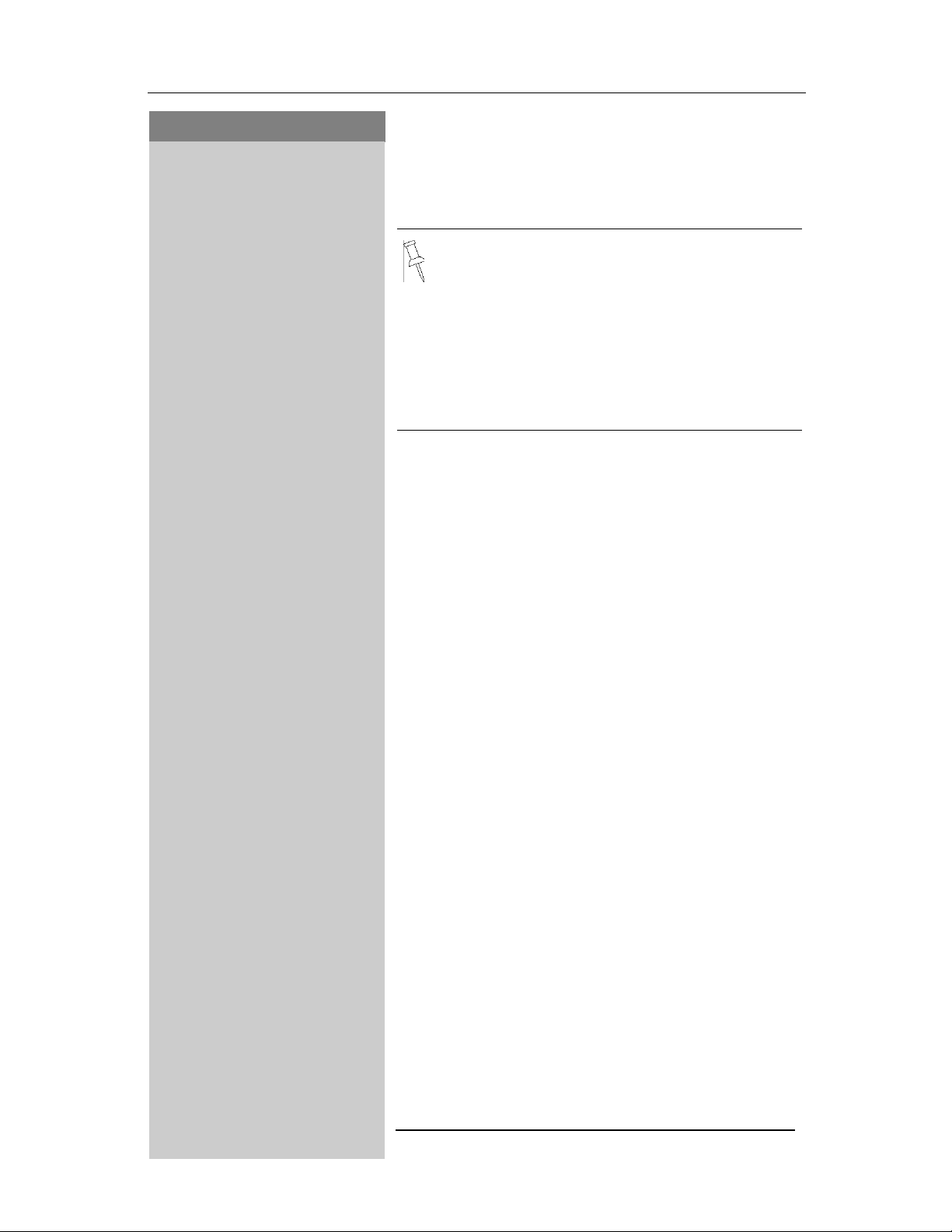
Press Keys:
Enhanced Telephone Features
Call Log
The numbers of the last 30 incoming calls are saved
in the Call Log.
• Calls picked up on the first ring will not be
• If several calls are received under the
• You must subscribe to Caller ID for the Call
*
logged in the Call Log. Call Waiting calls
are included in the Call Log if you have subscribed to Caller ID with Call Waiting from
your local telephone company.
same number, all calls are recorded.
Log to record numbers.
Call Log Settings
Optionally you can choose to save:
• only the missed calls
• all incoming calls.
NNNNNNN
C LOG
NNNNNNN NNNNNNNNNNNNNNNNNNNNNNNNNNNNNNNN NNNNNNN
LIST TYPE
NNNNNNN NNNNNNNNNNNNNNNNNNNNNNNNNNNNNNNN NNNNNNN
MISSED
NNNNNNNNNNNNNNNNNNNNNNNNNNNNNNNN NNNNNNN
ALL
NNNNNNN NNNNNNNNNNNNNNNNNNNNNNNNNNNNNNNN NNNNNNN
MENU
NNNNNNNNNNNN
or
Open the Call Log.
Scroll to Call Log and press OK.
Open the Menu.
Scroll to List Type and press OK.
Select Missed and press OK.
Scroll to All and press OK.
* If Caller ID is provided by your telco.
21
Page 28
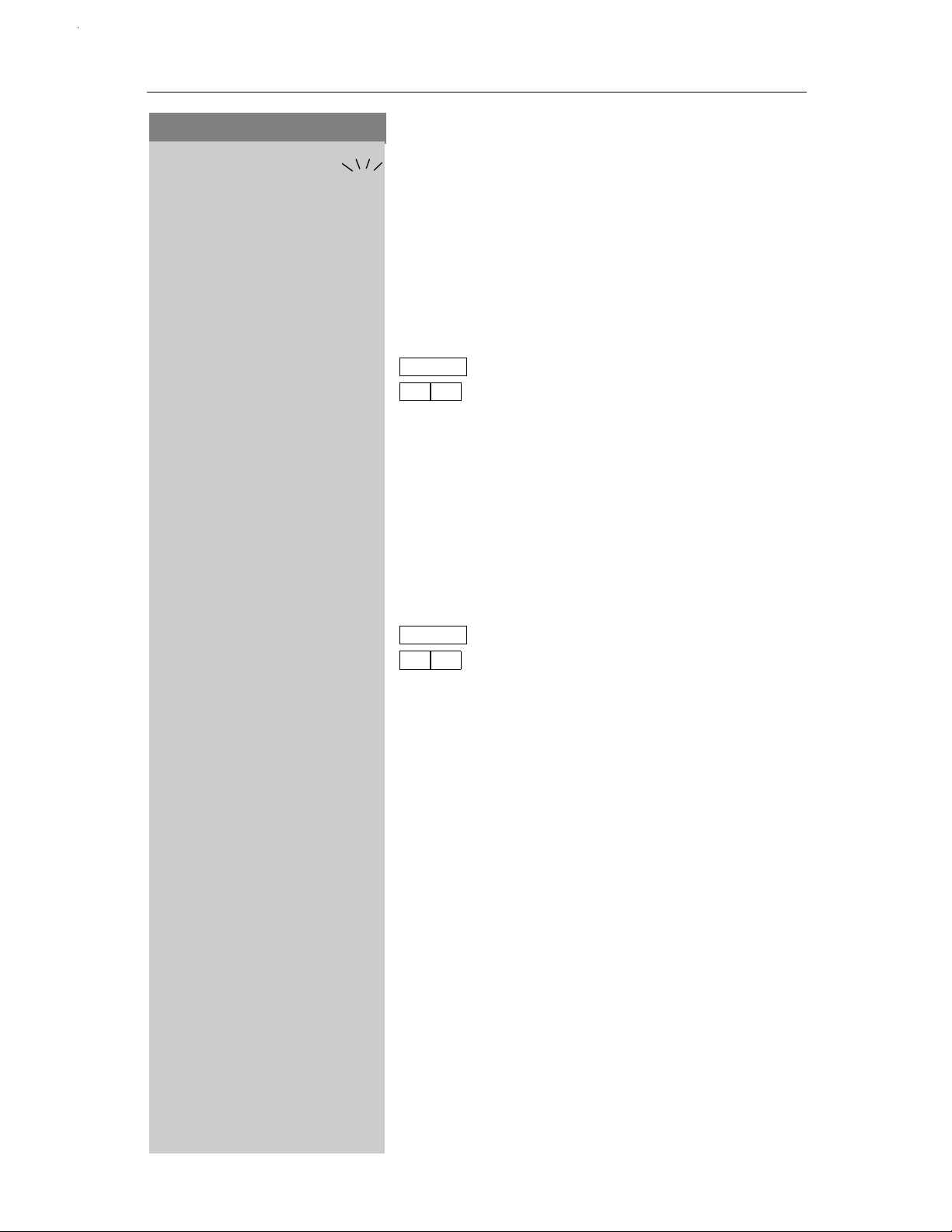
Enhanced Telephone Features
Press Keys:
New Call Indicator
NNNNNNN
NNNNNNN
C LOG
NNNNNNN NNNNNNNNNNNNNNNNNNNNNNNNNNNNNNNN NNNNNNN
NNNNNNN NNNNNNN
NNNNNNN
VM
NNNNNNN NNNNNNNNNNNNNNNNNNNNNNNNNNNNNNNN NNNNNNN
If there are new calls or a telco voice message, the
new call symbol in the display and the LED on top
of the handset will flash.
New Calls
Select the new call symbol.
Scroll to Call Log and press OK.
The display in the example means:
C LOG
02 06
The telephone number received last is displayed.
Scroll to the next or previous entry.
Press the End key when finished.
Voice Mail
Select the new call symbol.
Scroll to Voice Message and press OK.
The display in the example means:
symbolizes Call Log.
symbolizes 2 new calls and 6 old calls
NNNNNNN NNNNNNN
VM
02 06
The telephone number received last is displayed.
Scroll to the next or previous entry.
Press the End key when finished.
symbolizes Voice Mail.
symbolizes 2 new telco VM calls and 6
old calls.
22
Page 29
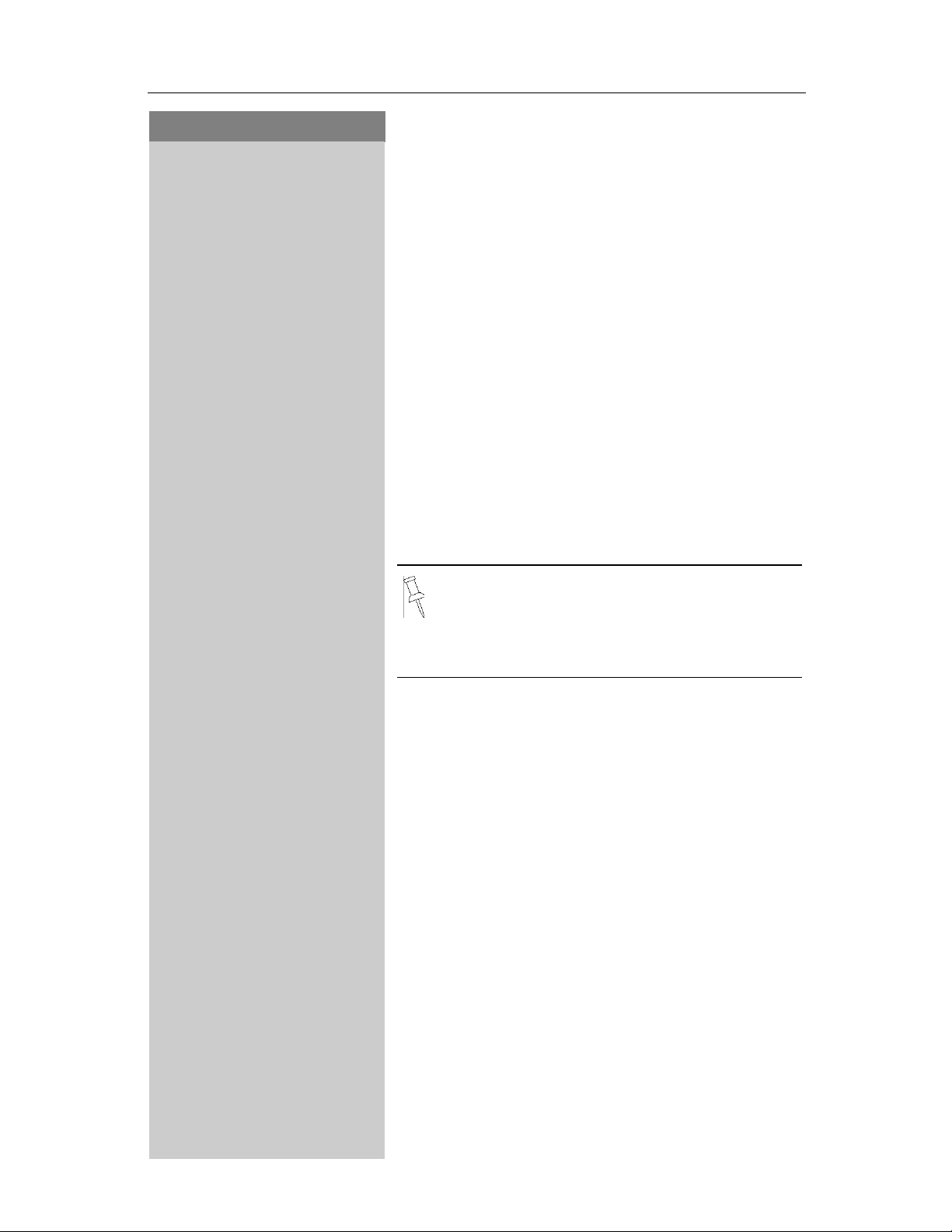
Press Keys:
Enhanced Telephone Features
Calling from Call Log
When your Local Area Code and any Extra Codes
have been stored in your telephone, it will behave
as described below in the case of a call from the call
log list:
Single Area Code Area (Local Area Code and no
Extra Code are stored)
If the Area Code of the call log entry is identical to
the stored Local Area Code, only the 7digit DID
number will be dialed. A "1" will otherwise be prefixed to the call log entry number.
Multiple Area Code Area (Local Area Code and
Extra Code(s) are stored)
If the Area Code of the call log entry is identical to
the stored Local Area Code or one of the Extra
Codes, the call log entry will be dialed unchanged.
A "1" will otherwise be prefixed to the call log entry
number.
NNNNNNN
C LOG
NNNNNNN NNNNNNNNNNNNNNNNNNNNNNNNNNNNNNNN NNNNNNN
NNNNNNN NNNNNNN
NNNNNNN
C LOG
NNNNNNN NNNNNNNNNNNNNNNNNNNNNNNNNNNNNNNN NNNNNNN
DELETE
NNNNNNN NNNNNNNNNNNNNNNNNNNNNNNNNNNNNNNN NNNNNNN
NNNNNNN NNNNNNN
MENU
NNNNNNNNNNNN
Important:
cases (such as a long distance call despite
the same Area Code, Metro Numbers) which
are not covered by this check. In these cases
please dial the correct number manually.
Open the Call Log.
Scroll to Call Log and press OK.
Scroll to the telephone number.
Press the Talk key.
There are certain exceptional
Deleting Number from Call Log
Open the Call Log.
Scroll to Call Log and press OK.
Scroll to the telephone number.
Open the Menu.
Select Delete and press OK.
23
Page 30

Enhanced Telephone Features
Press Keys:
Copying Call Log Number to the Directory
NNNNNNN
C LOG
NNNNNNN NNNNNNNNNNNNNNNNNNNNNNNNNNNNNNNN NNNNNNN
SEND TO DIR
NNNNNNN NNNNNNNNNNNNNNNNNNNNNNNNNNNNNNNN NNNNNNN
C LOG
NNNNNNN NNNNNNNNNNNNNNNNNNNNNNNNNNNNNNNN NNNNNNN
DELETE LOG
NNNNNNN NNNNNNNNNNNNNNNNNNNNNNNNNNNNNNNN NNNNNNN
NNNNNNN NNNNNNN
MENU
NNNNNNNNNNNN
NNNNNNN
NNNNNNN
NNNNNNN
MENU
NNNNNNNNNNNN
Open the Call Log.
Scroll to Call Log and press OK.
Scroll to the telephone number.
Open the Menu.
Scroll to Send To Directory and press OK.
If necessary, using the keypad, edit the number and
press OK.
Using the keypad, edit the name and press OK.
• Please note that numbers copied from the
call log list to the telephone book may require editing, for example adding a "1" or
removing the Area Code (see page 18).
• You can also store a telephone number
during an active call by pressing
scrolling to
and
SEND TO DIR
.
MENU
Deleting the Call Log
Open the Call Log.
Scroll to Call Log and press OK.
Open the Menu.
Scroll to Delete Log and press OK.
NNNNNNN
C LOG
NNNNNNN NNNNNNNNNNNNNNNNNNNNNNNNNNNNNNNN NNNNNNN
NNNNNNN NNNNNNNNNNNN
DETAILS
NNNNNNN NNNNNNNNNNNNNNNNNNNNNNNNNNNNNNNN NNNNNNN
MENU
Finding Out the Status of a Call
In the Call Log you can also display whether an entry is new or old or whether the call was answered.
Open the Call Log.
Scroll to Call Log and press OK.
Scroll to the Call Log entry and open the Menu.
Scroll to Details and press OK.
The handset display shows:
NEW 02/04
OLD 01/03
ANSWERED
AM ANSWER
The second of four new calls in
the list.
The first of three calls that
were already in the list.
The call has been answered
(LIST TYPE ALL).
The answering machine has
answered the call
(LIST TYPE ALL).
24
Page 31

Press Keys:
Enhanced Telephone Features
NEW NET MSG
OLD NET MSG
The Telco Voice Mail message
is new in the list.
The Telco Voice Mail message
is old in the list.
25
Page 32

Call Waiting
Press Keys:
Call Waiting
If you subscribe to Call Waiting on Caller ID, the incoming name and number is displayed while on a
call.
Answering a Waiting Call
While engaged in an active call, you hear the Call
Waiting tone. Announce to the first caller that you
will be put them or her on hold. Press the Flash key
on the bottom left of the handset to answer the
second caller.
Reconnecting to the first Call
Press Flash key again, to reconnect the first caller. You may toggle between the two callers at any
time by pressing the Flash key.
MENU
NNNNNNNNNNNN
TAKE MSG
NNNNNNNNNNNNNNNNNNNNNNNNNNNNNNNN NNNNNNN
HOLD MSG
NNNNNNN NNNNNNNNNNNNNNNNNNNNNNNNNNNNNNNN NNNNNNN
CALL BACK
NNNNNNN NNNNNNNNNNNNNNNNNNNNNNNNNNNNNNNN NNNNNNN
ADD 2ND
NNNNNNN NNNNNNNNNNNNNNNNNNNNNNNNNNNNNNNN NNNNNNN
or
or
or
Advanced Features
Some telephone companies off the features below
to handle waiting calls.
Select from among the following options during the
incoming waiting tone:
The options are selected as follows:
Open the Menu. Scroll to one of the following op-
tions and select by pressing OK.
Forwards the incoming call to your voice mail at the
central office.
Puts the incoming call on hold and plays a Hold announcement.
Asks the incoming caller to call back. Do not accept
the call.
Tells the telephone company to initiate a conference call which allows all three parties to talk.
26
Any recorded announcements associated
with the options are defined and recorded by
the telephone company and cannot be
changed by the Gigaset.
Page 33

Press Keys:
Operating the Answering Machine
Operating the Answering
Machine
Your Gigaset 4015 is equipped with an answering
machine that will record messages in your absence
or allow you to screen calls and answer them selectively. The answering machine in the Gigaset 4015
is automatically turned on when you install your
phone and completely operated through any registered 4000 or 4200 handset.
In addition to the telephone's answering machine,
you can use a “voice mail service” offered by your
local network provider (e.g.
the following functions relates to the network provider's voice mail service. Check with your network
provider for details on these services.
telco voice).None
of
MENU
NNNNNNNNNNNN
VOICE MAIL
NNNNNNN NNNNNNNNNNNNNNNNNNNNNNNNNNNNNNNN NNNNNNN
ANS MACHINE
NNNNNNN NNNNNNNNNNNNNNNNNNNNNNNNNNNNNNNN NNNNNNN
NNNNNNN
Turning On and Off the Answering
Machine
Your answering machine is automatically turned on
and ready for operation once your base station has
been installed. For recording messages with a time
stamp, you need to set the date and time (see
page 8). The answering machine is set to use the
standard announcement until you record an announcement of your own.
Open the Menu.
Scroll to Voice Mail and press OK.
Scroll to Answering Machine and press OK.
The answering machine is now on (marked with a
) and ready to record.
'
To turn off, press OK with the marked function selected.
The answering machine will save only 15 minutes of messages. If the answering machine's memory is full, the answering machine it turns itself off. Delete old messages
(see page 30).
27
Page 34

Operating the Answering Machine
Press Keys:
Setting a Different Language
You may change the language for acoustic operation and for the standard announcement. English is
the default language.
MENU
NNNNNNNNNNNN
36-
MENU
NNNNNNNNNNNN
VOICE MAIL
NNNNNNN NNNNNNNNNNNNNNNNNNNNNNNNNNNNNNNN NNNNNNN
Open the Menu.
Press the key combination 8, 9, 2, then choose the
language from the chart below:
U.S.A. Canada
-
English
Spanish
-
English
French
Recording Your Own Announcement
The standard announcement
“There is nobody available to take your call right
now. Please leave a message after the tone.”
This announcement is used until you record your
own announcement, or after you have deleted your
own announcement.
Open the Menu.
Scroll to Voice Mail and press OK.
is already preset:
ANNC SETT
NNNNNNN NNNNNNNNNNNNNNNNNNNNNNNNNNNNNNNN NNNNNNN
REC ANNC
NNNNNNNNNNNNNNNNNNNNNNNNNNNNNNNN NNNNNNN
NNNNNNN
or
Scroll to Announcement Setting and press OK.
Select Record Announcement and press OK.
Quickly place the handset to your ear. You will hear
a notification of the recording and then a short
beep/ready tone. After the tone record your announcement clearly into the handset.
Example of a typical
I cannot take your call right now. Please leave a
“
message after the tone.
announcement
“
greeting:
Stopping a Recording
Press OK to stop or delete while recording.
Your greeting is then automatically played back.
Press the End key.
28
Page 35

Press Keys:
Operating the Answering Machine
The standard announcement is active again.
Recording is automatically terminated:
• if you exceed the maximum recording time
of 170 seconds
• if you pause for more than two seconds
when recording your announcement
Playing or Deleting a Recorded
Announcement
MENU
NNNNNNNNNNNN
VOICE MAIL
NNNNNNN NNNNNNNNNNNNNNNNNNNNNNNNNNNNNNNN NNNNNNN
ANNC SETT
NNNNNNN NNNNNNNNNNNNNNNNNNNNNNNNNNNNNNNN NNNNNNN
PLAY ANNC
NNNNNNN NNNNNNNNNNNNNNNNNNNNNNNNNNNNNNNN NNNNNNN
DEL ANNC
NNNNNNN NNNNNNNNNNNNNNNNNNNNNNNNNNNNNNNN NNNNNNN
SURE?
NNNNNNNNNNNNNNNNNNNNNNNNNNNNNNNN NNNNNNN
or
NNNNNNN
Open the Menu.
Scroll to Voice Mail and press OK.
Scroll to Announcement Setting and press OK.
Scroll to Play Announcement and press OK.
Scroll to Delete Announcement and press OK.
Press OK at the prompt.
The standard announcement is active again.
Playing Back Messages
When new messages have been received,the LED
on the top of the handset and the Mailbox icon
in the display flash to indicate that there are new
messages or calls.
If you have no new messages or calls, you can listen to old messages.
Press the Mailbox soft key.
ANS M
NNNNNNNNNNNNNNNNNNNNNNNNNNNNNNNN NNNNNNN
Select Answering Machine and press OK.
The display in the example means:
ANS M
03
04
The playback begins immediately with the first new
message. After the last new message, the old messages are played back. After the last message, you
will hear the end tone.
answering machine.
three new messages.
four old messages.
29
Page 36

Operating the Answering Machine
Press Keys:
Pause During the Message Playback
-
-
NNNNNNN NNNNNNN
Press the 2 key to pause.
Press the 2 key again to resume playing messages.
If playback is paused for more than a minute,
the answering machine reverts to idle status.
Skip Forward and Backward While Playing
Back Messages
Select backward and forward arrows while in answering machine mode.
Deleting Messages
You can either delete individual messages or all old
messages.
Deleting Individual Messages
While playing back the message to be deleted:
NNNNNNN
MENU
NNNNNNNNNNNN
DEL OLD MSG
NNNNNNN NNNNNNNNNNNNNNNNNNNNNNNNNNNNNNNN NNNNNNN
SURE?
NNNNNNNNNNNNNNNNNNNNNNNNNNNNNNNN NNNNNNN
Press the Backspace key.
Deleting all Old Messages
During playback or a pause:
Open the Menu.
Scroll to Delete Old Messages and press OK.
Press OK at the prompt.
Picking up a Call from the Answering
Machine
While the answering machine is recording a mes-
9
sage (
call if you want to talk to the caller.
Press Talk – The recording ends and you can talk to
the caller.
-Symbol flashes) you can still pick up the
30
Page 37

Press Keys:
Operating the Answering Machine
Setting Instant Access to the
Answering Machine or Voice Mail
You can set your telephone to instantly access the
answering machine or to dial your voice mail.
MENU
NNNNNNNNNNNN
VOICE MAIL
NNNNNNN NNNNNNNNNNNNNNNNNNNNNNNNNNNNNNNN NNNNNNN
SET KEY 1
NNNNNNNNNNNNNNNNNNNNNNNNNNNNNNNN NNNNNNN
ANS MACHINE
NNNNNNN NNNNNNNNNNNNNNNNNNNNNNNNNNNNNNNN NNNNNNN
Open the Menu.
Scroll to Voice Mail and press OK.
Select Set Key 1 and press OK.
Scroll to Answering Machine and press OK.
You now have instant access to the answering ma-
chine by holding down the
If you subscribe to voice mail from your local
telco, you may enter the voice mail access
number. See page 15.
key.
31
Page 38

Customizing the Answering Machine Settings
Press Keys:
Customizing the Answering
Machine Settings
The answering machine has already been preset for
you at the factory. However, you may customize the
settings using the handset.
MENU
NNNNNNNNNNNN
VOICE MAIL
NNNNNNN NNNNNNNNNNNNNNNNNNNNNNNNNNNNNNNN NNNNNNN
NO OF RINGS
NNNNNNN NNNNNNNNNNNNNNNNNNNNNNNNNNNNNNNN NNNNNNN
NNNNNNN NNNNNNN
Setting the
Number of Rings
and the
Toll Saving Function
For remote operation, you can set how many times
the telephone rings before the answering machine
picks up the call. You can choose between two to
nine rings and an automatic toll saving function.
With the automatic toll saving function (factory default) the answering machine picks up after:
• 2 rings – there are new messages
• 4 rings – no new messages have been received
When operating remotely, you then know that if the
telephone rings three times there are no new messages – if you end the call now, you will not incur
any charges.
Open the Menu.
Scroll to Voice Mail and press OK.
Scroll to Number of Rings and press OK.
Set the number of rings or the toll-saver function
and press OK.
32
Explanation of the display:
TOLL SAVER
2 RINGS
:
9 RINGS
Automatic (cost saving function)
The phone rings twice before the
answering machine is turned on.
The phone rings nine times.
Page 39

Press Keys:
Customizing the Answering Machine Settings
Setting Message Length
You can set the length of message recording time
for your answering machine if desired. The factory
default setting is
120 seconds
.
MENU
NNNNNNNNNNNN
VOICE MAIL
NNNNNNN NNNNNNNNNNNNNNNNNNNNNNNNNNNNNNNN NNNNNNN
MSG SETT
NNNNNNN NNNNNNNNNNNNNNNNNNNNNNNNNNNNNNNN NNNNNNN
MAX LENGTH
NNNNNNNNNNNNNNNNNNNNNNNNNNNNNNNN NNNNNNN
VOICE MAIL
NNNNNNN NNNNNNNNNNNNNNNNNNNNNNNNNNNNNNNN NNNNNNN
QUALITY
NNNNNNN NNNNNNNNNNNNNNNNNNNNNNNNNNNNNNNN NNNNNNN
NNNNNNN NNNNNNN
MENU
NNNNNNNNNNNN
NNNNNNN NNNNNNN
Open the Menu.
Scroll to Voice Mail and press OK.
Scroll to Message Settings and press OK.
Select Maximum Length and press OK.
Select Unlimited, 30, 60, or 120 seconds and press
OK.
Setting Recording Quality
You can set the quality of recorded messages if desired. The factory default setting is
(max. recording time: 15 min). If you improve the
recording quality to
time will be cut to approx. 7 1/2 minutes.
Open the Menu.
Scroll to Voice Mail and press OK.
Scroll to Quality and press OK.
Select Long Play or High Quality and press OK.
High Quality
Long Play
, the recording
MENU
NNNNNNNNNNNN
VOICE MAIL
NNNNNNN NNNNNNNNNNNNNNNNNNNNNNNNNNNNNNNN NNNNNNN
CALL SCREEN
NNNNNNN NNNNNNNNNNNNNNNNNNNNNNNNNNNNNNNN NNNNNNN
NNNNNNN
Selecting High Quality reduces the number
of messages you can receive.
Call Screening from Handset
While a message is being recorded you can listen in
and screen calls either through the handset earpiece or base speaker. Factory default is call screening on.
Open the Menu.
Scroll to Voice Mail and press OK.
Scroll to Call Screening and press OK.
Listening in is activated and marked with a
To deactivate, press OK with the marked function
selected again.
'
.
33
Page 40

Customizing the Answering Machine Settings
Press Keys:
Call Screening from Base Station
MENU
NNNNNNNNNNNN
VOICE MAIL
NNNNNNN NNNNNNNNNNNNNNNNNNNNNNNNNNNNNNNN NNNNNNN
SPKR ON/OFF
NNNNNNN NNNNNNNNNNNNNNNNNNNNNNNNNNNNNNNN NNNNNNN
NNNNNNN
Open the Menu.
Scroll to Voice Mail and press OK.
Scroll to Speaker On/Off and press OK
The loudspeaker at the base station is activated and
marked with a
To deactivate, press OK with Speaker On/Off se-
lected again.
Delete the current message
'
.
Remote Operation
You can check your answering machine messages
from any other telephone (e.g. cell phone, pay
phone).
You can only operate your answering machine remotely if you have changed the factory default PIN (0000) from home (see
page 45).
You will find instructions for this in credit card format in the appendix.
6
or
-
Accessing the Answering Machine
Remotely
Dial your own telephone number.
While you are hearing your announcement:
Press the 9 key then enter your PIN.
You are informed whether new messages have
been recorded. When you hear the new messages
you have the following options:
Go to the start of the current message.
To go to back to previous messages (press repeatedly).
Pause.
Continue (press once more).
34
Page 41

Press Keys:
Customizing the Answering Machine Settings
or
or
L
Go to the next message.
To go to forward to subsequent messages (press
repeatedly).
Delete the current message.
For remote replay, your telephone must support tone dialing (DTMF). You can hear a tone
when you press a key. If not, you must use a
tone generator (available in stores).
Turning On the Answering Machine
Remotely
If you forgot to turn on your answering machine,
you may switch it on remotely. Let your telephone
ring approximately 15 times.
Dial your own telephone number.
Let your telephone ring for approximately one
minute (15 rings).
You will hear: “Please enter PIN ”.
Enter the system PIN (cannot be the default PIN
0000, (see page 45)).
Your answering machine is now turned on.
35
Page 42

Handset Operation
Press Keys:
Handset Operation
1
2
. . .
F
3
You can register and operate up to three handsets
at the Gigaset 4015 base station.
Registering and Deregistering
Handsets
The handset that comes with the system is automatically registered with the base station. To register additional handsets, follow the procedures described in this chapter.
Automatic Registration
Automatic registration is possible for only the supplied handset and any additional
Gigaset 4000 or 4200 handsets. Before using your
handset, turn it off and place it in the base station
with the display facing you. After approximately one
minute, the handset will be registered and its internal (intercom) number is shown (for example, 2).
Up to two additional handsets may be added to the
system for a total of four handsets.
The next unassigned intercom number (2 through
3) is automatically assigned to the handset. If all
numbers are assigned, the intercom number 43 is
reassigned.
36
Page 43

Press Keys:
Handset Operation
Manual Registration
You may also manually register additional handsets
to your base station.
MENU
NNNNNNNNNNNN
REGISTER HS
NNNNNNN NNNNNNNNNNNNNNNNNNNNNNNNNNNNNNNN NNNNNNN
REGISTER HS
NNNNNNNNNNNNNNNNNNNNNNNNNNNN
NNNNNNN
NNNNNNN
Open the Menu.
Scroll to Register Handsets and press OK.
is displayed.
PIN
Enter the 4-digit system PIN (default: 0000) and
press OK (see page 45 for Changing System PIN).
Entry will be flashing.
Press OK at the flashing prompt.
Underside of the base station
Hold down the Page/Registration key on the underside of the base station for approximately 10 seconds until a signal tone is heard from the base station.
If all internal handset numbers are assigned, the intercom number 3 is reassigned. The handset that
has been registered under number 3 will be deregistered.
When it has been successfully registered, the
handset reverts to the idle state.
INT
NNNNNNN
NNNNNNN NNNNNNN
MENU
NNNNNNNNNNNN
DE-REGISTER
NNNNNNN NNNNNNNNNNNNNNNNNNNNNNNNNNNNNNNN NNNNNNN
DE-REGISTER?
NNNNNNNNNNNNNNNNNNNNNNNNNNNNNNNN NNNNNNN
NNNNNNN
De-registering Handsets
Press the Intercom soft key.
Scroll to the handset to be de-registered.
Open the Menu.
Scroll to De-register and press OK.
is displayed.
PIN
Enter the 4-digit system PIN (default: 0000) and
press OK.
Press OK at the prompt.
37
Page 44

Handset Operation
Press Keys:
NNNNNNN NNNNNNN
INT
NNNNNNN
Changing the Name of a Handset
The names INT 1, INT 2, and so on are assigned automatically. However, you can change these names,
for example, to ANNE or OFFICE (10 characters
maximum).
Press the intercom soft key.
Scroll to the required handset.
MENU
NNNNNNNNNNNN
CHANGE NAME
NNNNNNN NNNNNNNNNNNNNNNNNNNNNNNNNNNNNNNN NNNNNNN
ASSIGN NO
NNNNNNNNNNNNNNNNNNNNNNNNNNNNNNNN NNNNNNN
For example:
MENU
NNNNNNNNNNNN
-
NNNNNNN
INT
NNNNNNN
NNNNNNN
NNNNNNN
Open the Menu.
Scroll to Change Name and press OK.
Enter name (see character map on page 48).
Press OK.
Changing a Handset's Internal/
Intercom Number
You can change the number of a handset.
Press the Intercom soft key.
Open the Menu.
Select Assign Number and press OK. All registered
handsets are displayed.
Scroll to the handset.
Select a free intercom number and press OK.
If the selected intercom telephone number
has already been assigned to a different
handset, you will hear an error beep (descending tone sequence).
38
Page 45

Press Keys:
For example:
INT
NNNNNNN
Handset Operation
Transferring a Call
You can transfer an external call to another handset.
Press the Intercom soft key.
The external caller hears music on hold.
-
or
INT
NNNNNNN
For example:
Enter the intercom handset number.
When the internal user answers, announce the ex-
ternal call.
Press the End key. The call is transferred.
Press the End key without announcing. If the internal user does not answer or his line is busy, the call
is automatically returned to you.
Consultation Calls
You are conducting a call with an external user. You
can call another internal user and conduct a consultation call without clearing the initial connection.
You are automatically reconnected to the external
caller when you end the consultation call.
Press the Intercom soft key.
The external caller hears music on hold.
-
MENU
NNNNNNNNNNNN
EXIT
NNNNNNN NNNNNNNNNNNNNNNNNNNNNNNNNNNNNNNN NNNNNNN
or
NNNNNNN
Enter the intercom number of the handset.
You are now talking to the second internal user.
Ending the Consultation Call
Open the Menu.
Scroll to Exit and press OK.
You are reconnected to the external caller.
Press the End key and press OK. The external call is
transferred to the second internal user.
39
Page 46

Handset Operation
Press Keys:
Joining a Call ("Barging In")
An internal user conducts an external call. A second
internal user can join in on this call and speak to the
other users.
Turning this Function On/Off
MENU
NNNNNNNNNNNN
BASE SETT
NNNNNNN NNNNNNNNNNNNNNNNNNNNNNNNNNNNNNNN NNNNNNN
SPECIAL FCT
NNNNNNN NNNNNNNNNNNNNNNNNNNNNNNNNNNNNNNN NNNNNNN
BARGE IN
NNNNNNN NNNNNNNNNNNNNNNNNNNNNNNNNNNNNNNN NNNNNNN
LINE IN USE
NNNNNNNNNNNNNNNNNNNNNNNN
LISTENING IN
NNNNNNNNNNNNNNNNNNNNNNNNNN
Open the Menu.
Scroll to Base Settings and press OK.
Scroll to Special Functions and press OK.
Scroll to Barge In and press OK.
Press OK again to turn off the function marked with
a
.
'
The default is On.
Barging In
When you see Line in Use in the display or the LED
on top of the handset is lit, you may join in.
Press the Talk key and a beep will signal the active
call.
During the call, you see the display Listening In.
Press the End key.
40
or
5
5
Replace the handset in the base station or charger
to leave the call.
Turning the Ringer On/Off
All handsets ring when there is an incoming call.
You can turn off the ringer.
Hold down the asterisk key until the handset does
not ring any more.
The ringer is deactivated.
To reactivate the ringer, press the asterisk key.
Page 47

Press Keys:
Handset Operation
Paging
Press the Page/Registration button on the bottom
side of the base station very briefly.
All handsets ring at the same time.
To End Paging
Press the Page/Registration button again.
or
MENU
NNNNNNNNNNNN
6
RESET ?
NNNNNNNNNNNNNNNNNNNNNNNNNNNNNNNN NNNNNNN
Press the Talk key on a handset.
Resetting a Handset
to the Default Setting
You may want to reset your handset to its default
settings. The Directory, the Memory Dial list, and
the Call Log are not deleted when you reset the
handset. Registration at the base station is not affected.
Open the Menu.
Press the 9 key and then the 3 key to activate the
procedure.
Press OK at the prompt.
Then turn your handset off and on to complete the
procedure.
41
Page 48

Individual Handset Settings
Press Keys:
Individual Handset Settings
6M
M-
or
M
or
MENU
NNNNNNNNNNNN
You can set your handset according to your wishes
to distinguish it from the standard settings and to
maximize convenience.
Change the Display Language of a
Handset
Open the Menu.
Press the 9 key and the 2 key followed by:
English (default),
French,
Spanish.
Modifying the Volume and
Changing the Melody
Handset Volume
MENU
NNNNNNNNNNNN
HS SETT
NNNNNNN NNNNNNNNNNNNNNNNNNNNNNNNNNNNNNNN NNNNNNN
H/SET VOL
NNNNNNNNNNNNNNNNNNNNNNNNNNNNNNNN NNNNNNN
NNNNNNN NNNNNNN NNNNNN
HS SETT
NNNNNNN NNNNNNNNNNNNNNNNNNNNNNNNNNNNNNNN NNNNNNN
RINGER
NNNNNNN NNNNNNNNNNNNNNNNNNNNNNNNNNNNNNNN NNNNNNN
MENU
NNNNNNNNNNNN
NNNNNNN NNNNNNN
You can choose from three levels of volume for the
handsets – even during a call.
Open the Menu.
Scroll to Handset Settings and press OK.
Select Handset Volume and press OK.
You hear the current volume and its level is dis-
played. Scroll to the desired volume and press OK.
Ringer Volume (Ring Tone)
You can choose from seven options:
• Five ringer volumes (1–5)
• Ring with increasing volume (6)
• No ringer (ringer off: 0)
Open the Menu.
Scroll to Handset Settings and press OK.
Scroll to Ringer and press OK.
You hear the current volume and its level is dis-
played. Scroll to the desired volume and press OK.
42
Page 49

Press Keys:
Individual Handset Settings
Ringer Melody
You can choose from ten ringer melodies (1–10).
MENU
NNNNNNNNNNNN
HS SETT
NNNNNNN NNNNNNNNNNNNNNNNNNNNNNNNNNNNNNNN NNNNNNN
MELODY
NNNNNNN NNNNNNNNNNNNNNNNNNNNNNNNNNNNNNNN NNNNNNN
NNNNNNN NNNNNNN
MENU
NNNNNNNNNNNN
6/
or
6/L
Open the Menu.
Scroll to Handset Settings and press OK.
Scroll to Melody and press OK.
You hear the current melody and its number is dis-
played. Scroll to the the desired melody and press
OK.
Turning Battery Low Beep On/Off
You are notified that the battery is low either by a
flashing icon in the display or by an audible beep.
You can choose to turn this beep tone on or off.
Open the Menu.
Turn on the function.
Turn off the function.
Turning Auto Talk On/Off
MENU
NNNNNNNNNNNN
6
or
6L
You can remove the handset from the charging unit
without pressing the Talk key to accept a call.
Open the Menu.
Turn on the function.
Turn off the function.
43
Page 50

Base Station Settings
Press Keys:
F
Base Station Settings
All base station settings are conveniently made using the handset!
Modifying Base Volume and Melody
You can choose the loudspeaker volume for open
listening from five levels (1–5) (see page 44).
The base is not a speakerphone. It does not
have a microphone.
Loudspeaker Volume
MENU
NNNNNNNNNNNN
BASE SETT
NNNNNNN NNNNNNNNNNNNNNNNNNNNNNNNNNNNNNNN NNNNNNN
AUDIO SET UP
NNNNNNNNNNNNNNNNNNNNNNNNNNNNNNNN NNNNNNN
SPKR VOL
NNNNNNN NNNNNNNNNNNNNNNNNNNNNNNNNNNNNNNN NNNNNNN
BASE SETT
NNNNNNN NNNNNNNNNNNNNNNNNNNNNNNNNNNNNNNN NNNNNNN
AUDIO SET UP
NNNNNNNNNNNNNNNNNNNNNNNNNNNNNNNN NNNNNNN
RINGER
NNNNNNN NNNNNNNNNNNNNNNNNNNNNNNNNNNNNNNN NNNNNNN
NNNNNNN NNNNNNN
MENU
NNNNNNNNNNNN
NNNNNNN NNNNNNN
Open the Menu.
Scroll to Base Settings and press OK.
Select Audio Set Up and press OK.
Select Speaker Volume and press OK.
The level is displayed. Scroll to the desired level and
press OK.
Ringer Volume (Ring Tone)
Open the Menu.
Scroll to Base Settings and press OK.
Select Audio Set Up and press OK.
Scroll to Ringer Volume and press OK.
Your hear the current volume and its level is dis-
played. Scroll to the desired level and press OK.
OFF
INC VOLUME
Incoming calls are not signaled
at the base station, but only the
handset.
Increasing volume.
44
Page 51

Press Keys:
Base Station Settings
Ringer Melody
You can choose from ten ringer melodies (1–10).
MENU
NNNNNNNNNNNN
BASE SETT
NNNNNNN NNNNNNNNNNNNNNNNNNNNNNNNNNNNNNNN NNNNNNN
AUDIO SET UP
NNNNNNNNNNNNNNNNNNNNNNNNNNNNNNNN NNNNNNN
MELODY
NNNNNNN NNNNNNNNNNNNNNNNNNNNNNNNNNNNNNNN NNNNNNN
BASE SETT
NNNNNNN NNNNNNNNNNNNNNNNNNNNNNNNNNNNNNNN NNNNNNN
SYSTEM PIN
NNNNNNN NNNNNNNNNNNNNNNNNNNNNNNNNNNNNNNN NNNNNNN
NNNNNNN NNNNNNN
MENU
NNNNNNNNNNNN
Open the Menu.
Scroll to Base Settings and press OK.
Select Audio Set Up and press OK.
Scroll to Melody and press OK.
You hear the current melody and its number is dis-
played. Scroll to the desired melody and press OK.
Changing the System PIN
To protect the system settings from unauthorized
access, you should change the default PIN (0000)
to a PIN that only you know. This also enables remote operation (answering machine)
Open the Menu.
Scroll to Base Settings and press OK.
Scroll to System PIN and press OK.
Enter the default system PIN (default: 0000).
For security reasons, only four asterisks (****) are
displayed.
NNNNNNN
NNNNNNN
NNNNNNN
F
MENU
NNNNNNNNNNNN
BASE SETT
NNNNNNN NNNNNNNNNNNNNNNNNNNNNNNNNNNNNNNN NNNNNNN
DEFAULT SETT
NNNNNNN NNNNNNNNNNNNNNNNNNNNNNNNNNNNNNNN NNNNNNN
RESET ?
NNNNNNNNNNNNNNNNNNNNNNNNNNNNNNNN NNNNNNN
NNNNNNN
Press OK.
Enter the new system PIN (4 digits).
Four asterisks (****) representing your PIN are dis-
played again. Press OK.
Repeat the new system PIN.
Press OK.
Resetting the Base Station
to the Default Setting
You may want to reset your base station to its default settings. Resetting the base station does not
affect the system PIN or handset registration.
Open the Menu.
Scroll to Base Settings and press OK.
Scroll to Default and press OK.
Enter the system PIN (default setting: 0000) and
press OK.
Press OK at the prompt.
45
Page 52

Connecting the Base Station to a PBX
Press Keys:
Connecting the Base Station
to a PBX
Your Gigaset may be operating behind a PBX.
Changing the Dialing Mode
It is necessary to change the dialing mode only if
your PBX does not operate with the preset tone dialing (DTMF – dual-tone multifrequency). Please refer to the operating instructions of your PBX.
Options:
• Tone dialing (DTMF),
• Pulse dialing (P).
MENU
NNNNNNNNNNNN
Open the Menu.
BASE SETT
NNNNNNN NNNNNNNNNNNNNNNNNNNNNNNNNNNNNNNN NNNNNNN
SPECIAL FCT
NNNNNNN NNNNNNNNNNNNNNNNNNNNNNNNNNNNNNNN NNNNNNN
DIAL MODE
NNNNNNNNNNNNNNNNNNNNNNNNNNNNNNNN NNNNNNN
BASE SETT
NNNNNNN NNNNNNNNNNNNNNNNNNNNNNNNNNNNNNNN NNNNNNN
SPECIAL FCT
NNNNNNN NNNNNNNNNNNNNNNNNNNNNNNNNNNNNNNN NNNNNNN
FLASH TIME
NNNNNNN NNNNNNNNNNNNNNNNNNNNNNNNNNNNNNNN NNNNNNN
NNNNNNN NNNNNNN
MENU
NNNNNNNNNNNN
NNNNNNN NNNNNNN
Scroll to Base Settings and press OK.
Scroll to Special Functions and press OK.
Select Dial Mode and press OK.
Scroll to the desired dialing mode and press OK.
Setting the Flash Time
Prerequisite:
Your PBX requires a flash time different from the
preset flash time. Please refer to the operating instructions of your PBX.
Open the Menu.
Scroll to Base Settings and press OK.
Scroll to Special Functions and press OK.
Scroll to Flash Time and press OK.
Scroll to the required flash time and press OK.
Options (in milliseconds):
80, 100, 120, 180, 250, 300, and 800
46
The current setting is marked with a '.
Page 53

Press Keys:
Connecting the Base Station to a PBX
Switching Temporarily to Tone Dialing
If your PBX still operates with dial pulsing (DP) but
tone dialing (DTMF) is required (for example, to
check the mailbox), you must switch to tone dialing
(DTMF) during the call.
Prerequisite:
You are making a call.
MENU
NNNNNNNNNNNN
TEMP DTMF
NNNNNNN NNNNNNNNNNNNNNNNNNNNNNNNNNNNNNNN NNNNNNN
MENU
NNNNNNNNNNNN
361
For example:
NNNNNNN
Open the Menu.
Scroll to Temp DTMF and press OK. Tone dialing is
active.
Setting Pauses
With this function you can set the length of the
pause inserted automatically after pressing the Talk
key before transmitting the telephone number.
Pause after Line Seizure
Open the Menu.
Initiate the setting.
Enter the pause length.
Length in seconds:
The setting is saved.
= 1;
-
= 3;
= 7; and
/
=
2.5
47
Page 54

Appendix
Appendix
Character Map
1 x2 x3 x4 x5 x6 x
!
1
/
0
1
2
3
6
L
5
4
Press the relevant key repeatedly or hold it down.
Control the cursor with . Delete a character with . Characters
are always inserted to the left of the cursor.
ABC2
DEF 3
GH I 4
JKL5
MN O 6
PQRS7
TUV8
WX Y Z 9
+0 – | ? _
*
/(),
The entries are sorted in the following sequence:
1. Blank (
2. Digits (0 to 9)
3. Letters (alphabetical)
4. Remaining characters
To avoid the alphabetical sequence of the entries in the directory, enter a blank before the name. This entry then goes to the first position.
Example: entering “
48
!
)
Karla”).
!
Page 55

Maintenance
Troubleshooting
Simply wipe the base station and handset with a
Never
use a dry cloth as this can cause static discharge!
damp cloth
or an antistatic wipe.
Troubleshooting
If your telephone does not behave the way you want it to, first try to solve the problem using the following list. Siemens Customer Care 1-888-777-0211.
Problem Possible cause Solution
No display. Handset not on
Batteries empty Charge or replace the bat-
No reaction to keystroke. Keypad protection on
No radio connection to
the base station – all displays flashing.
Handset in the base station is not charging.
The incoming call number is not displayed although you have subscribed to the caller ID
Service.
Error beep is generated
(descending tone sequence)
The answering machine
announces “PIN is incorrect” during remote operation.
The answering machine
does not record any
messages, announcements or infotexts
An answering machine
message does not have
a time stamp
Handset outside the base
station range.
Handset not registered Register the handset
Base station off Check the power connec-
Line seized by a second
handset for a long period.
The telephone number
transmission is blocked.
Wrong input Repeat the procedure;
The system PIN entered
is incorrect.
Memory is full Delete old messages
The date/time not set Set the date/time
Hold down
key
teries (see page 5).
Hold down
for 1 second
Move closer to the base
station.
see page 36.
tor at the base station
(see page 3).
Maximum charging power
is obest achieved when
phone is in idle state.
Callers must permit the
transmission of their telephone numbers at their
network providers.
note the display and, if necessary, refer to the operating instructions.
Re-enter the system PIN
(see page 45).
Play back and delete new
messages (see page 30).
(see page 8).
the end call
for 1 second
4
the
key
49
Page 56

Customer Care Warranty for Cordless Products
Customer Care Warranty for Cordless Products
To obtain Siemens Customer Care Warranty service,
product operation information, or for problem resolution, call:
Toll Free: 1-888-777-0211
7:00 a.m. – 10:00 p.m. Central Standard Time EVERY DAY
THIS WARRANTY IS VALID ONLY ON SIEMENS CORDLESS PRODUCTS PURCHASED AND USED IN THE
UNITED STATES OF AMERICA, EXCLUDING ALL U.S. TERRITORIES AND PROTECTORATES. IT IS ALSO
VALID IN CANADA AND ITS TERRITORIES. THIS WARRANTY APPLIES ONLY TO THE ORIGINAL RETAIL
USER, AND DOES NOT APPLY TO PRODUCTS USED FOR ANY INDUSTRIAL, PROFESSIONAL, OR
COMMERCIAL PURPOSE. THE ORIGINAL DATED BILL OF SALE OR SALES SLIP MUST BE SUBMITTED AT
THE TIME WARRANTY SERVICE IS REQUESTED.
Subject to the OBLIGATIONS above and EXCLUSIONS at right, Siemens Customer Care (SCC) warrants this
Siemens Cordless Product against defects in materials and workmanship for the periods of PARTS and
LABOR specified at right. SCC will, at its option, within 48 hours after its receipt of a Siemens Cordless
Product that fails to conform to this warranty at SCC’s designated facility, either (a) repair such product or
any of its parts which fail to conform to this warranty, or (b) ship a replacement product. The warranty period
commences on the date the product was first purchased at retail.
1 YEAR PARTS & LABOR
EXCLUSIONS: This warranty does not cover (a) the adjustment of customer-operated controls as explained
in the appropriate model’s instruction manual, or (b) the repair of any product which has been altered or
defaced. This warranty shall not apply to the cabinet or cosmetic parts, antenna, buttons, batteries, or
routine maintenance. This warranty does not apply to repairs or replacements necessitated by any cause
beyond the control of SCC including, but not limited to, any malfunction, defect or failure caused by or
resulting from unauthorized service or parts, improper maintenance, damage from leaking batteries,
operation contrary to furnished instructions, shipping or transit accidents, modification or repair by the user,
abuse, misuse, neglect, accident, incorrect line voltage, fire, floor or other Acts of God, or normal wear and
tear.
The foregoing is in lieu of all other expressed warranties and SCC does not assume or authorize any party
to assume for it any other obligation or liability.
THE DURATION OF ANY WARRANTIES WHICH MAY BE IMPLIED BY LAW (INCLUDING THE WARRANTIES
OF MERCHANTABILITY AND FITNESS) IS LIMITED TO THE TERM OF THIS WARRANTY. IN NO EVENT
SHALL SCC BE LIABLE FOR SPECIAL, INCIDENTAL OR CONSEQUENTIAL DAMAGES ARISING FROM
OWNERSHIP OR USE OF THIS PRODUCT, OR FOR ANY DELAY IN THE PERFORMANCE OF ITS
OBLIGATIONS UNDER THIS WARRANTY DUE TO CAUSES BEYOND ITS CONTROL. SOME STATES DO NOT
ALLOW LIMITATIONS ON HOW LONG AN IMPLIED WARRANTY LASTS AND/OR DO NOT ALLOW THE
EXCLUSION OR LIMITATION OF CONSEQUENTIAL DAMAGES, SO THE ABOVE LIMITATIONS AND
EXCLUSIONS MAY NOT APPLY TO YOU. THIS WARRANTY GIVES YOU SPECIFIC LEGAL RIGHTS. YOU MAY
HAVE OTHER RIGHTS, WHICH VARY FROM STATE TO STATE.
50
Page 57

FCC Information
Customer Care Warranty for Cordless Products
:DUQLQJ
void the FCC authority to operate the equipment. This includes the addition of any external antenna device.
This telephone system complies with Part 68 of the FCC rules. On the bottom of the base station is labeling
that contains, among other information the FCC Registration Number and the Ringer Equivalence number
(REN). You must, upon request, provide this information to your telephone company.
The REN is useful in determining the quantity of devices you may connect to your telephone line and still
have all of those devices ring when your telephone number is called. In most, but not all areas, the sum of
the RENs of all devices connected to one line should not exceed five (5.0). To be certain of the number of
devices you may connect to your line, as determined by the REN, you should contact your local telephone
company to determine the maximum REN for your calling area.
If your telephone equipment causes harm to the telephone network, the telephone company may ask you
to disconnect the system from the line until the problem has been corrected or they may discontinue your
service temporarily. If possible, they will notify you in advance. But if advance notice isn’t practical, you will
be notified as soon as possible. You will be informed of your right to file a complaint with FCC.
Your telephone company may make changes in its facilities, equipment, operations, or procedures that
could affect the proper functioning of your telephone system. If they do, you will be notified in advance to
give you an opportunity to maintain uninterrupted telephone service. If you experience trouble with this
telephone system, disconnect it from the network until the problem has been corrected or until you are sure
that the equipment is not malfunctioning.
This telephone system may not be used on coin service provided by the telephone company. Connection to
party lines is subject to state tariffs. Privacy of communications may not be ensured when using this phone.
This telephone system equipment has been tested and found to comply with the limits for Class B digital
device, pursuant to Part 15 of the FCC Rules. Operation is subject to the following two conditions: (1) This
device may not cause harmful interference, and (2) This device must accept any interference received,
including interference that may cause undesired operation. These limits are designed to provide
reasonable protection against harmful interference in a residential installation. Some cordless telephones
operate at frequencies that may cause interference to nearby TV’s and VCR’s; to minimize or prevent such
interference, the system base should not be placed near or on top of a TV or VCR; and, if interference is
experienced, moving the base farther away from the TV or VCR will often reduce or eliminate the
interference.
However, there is no guarantee that interference will not occur in a particular installation. If this telephone
system does cause harmful interference to radio or television reception, which can be determined by
turning the system off and on, the user is encouraged to try to correct the interference by one or more of
the following measures:
1. Increase the separation between the base station and receiver.
2. Connect the base station into an outlet on a circuit different from that to which the receiver is connected.
3. Consult the dealer or an experienced radio TV technician for help.
1RWLFHWR+HDULQJ$LG:HDUHUV
3RZHU2XWDJH
telephone requires electricity for operation. You should have a telephone that does not require electricity
available for use during power outages.
1RWLFH
in compliance with FCC RF exposure guidelines.
Changes or modifications to this unit not expressly approved by Siemens Cordless Products could
This phone system is compatible with inductively coupled hearing aids.
In the event of a power outage, your cordless telephone will not operate. The cordless
The installation of the base unit should allow at least 8 inches between the base and persons to be
51
Page 58

Safety Precautions
Industry Canada Certification
NOTICE: The Industry Canada label identifies certified equipment. This certification means that the
equipment meets certain telecommunications network, protective, operational and safety requirements as
prescribed in the appropriate Terminal Equipment Technical Requirements document(s). The Department
does not guarantee the equipment will operate to the user’s satisfaction.
Before installing this equipment, users should ensure that it is permissible to be connected to the facilities
of the local telecommunications company. The equipment must also be installed using an acceptable
method of connection. The customer should be aware that compliance with the above conditions may not
prevent degradation of service in some situations.
Repairs to certified equipment should be coordinated by a representative designated by the supplier. Any
repairs or alterations made by the user to this equipment, or equipment malfunctions, may give the
telecommunications company cause to request the user to disconnect the equipment.
Users should ensure for their own protection that the electrical ground connections of the power utility,
telephone lines and internal metallic water pipe system, if present, are connected together.
This precaution may be particularly important in rural areas
NOTE: Users should not attempt to make such connections themselves, but should contact the appropriate
electric inspection authority, or electrician, as appropriate.
Safety Precautions
Before using your telephone equipment, basic safety instructions should always be followed to reduce the
risk of fire, electric shock and injury to persons.
1. Read and understand all instructions.
2. Follow all warnings and instructions marked on the product.
3. Unplug this product from the wall telephone jack and power outlet before cleaning. Do not use liquid
cleaners or aerosol cleaners. Use damp cloth for cleaning.
4. Do not use this product near water, for example, near a bathtub, wash bowl, kitchen sink, or laundry tub,
in a wet basement or near a swimming pool.
5. Place this product securely on a stable surface. Serious damage and/or injury may result if the unit falls.
6. Slots or openings in the cabinet and the back and bottom are provided for ventilation, to protect it from
overheating. These openings must not be blocked or covered. This product should never be placed near or
over a radiator or heat register, or in a place where proper ventilation is not provided.
7. This product should be operated only from the type of power source indicated on the marking label. If you
are not sure of the type of power supply to your home, consult your dealer or local power company.
8. Do not place objects on the power cord. Install the unit where no one can step or trip on the cord.
9. Do not overload wall outlets and extension cords as this can result in the risk of fire or electric shock.
10. Never push objects of any kind into this product through cabinet slots as they may touch dangerous
voltage points or short out parts that could result in the risk of fire or electric shock. Never spill liquid of any
kind on this product.
11. To reduce the risk of electric shock or burns, do not disassemble this product. Take it to a qualified
service center when service is required. Opening or removing covers may expose you to dangerous
voltages, dangerous electrical current or other risks. Incorrect reassembly can cause electric shock when
the appliance is subsequently used.
52
Page 59

Limited Warranty
12. Unplug the product from the wall outlet and refer servicing to qualified service personnel under the
following conditions:
a.) When the power cord is damaged or frayed. b.) If liquid has been spilled into the product. c.) If the product
has been exposed to rain or water. d.) If the product does not operate normally by following the operating
instructions. Adjust only those controls that are covered by the operating instructions because improper
adjustment of other controls may result in damage and may require extensive work by a qualified technician
to restore the product to normal operation. e.) If the product has been dropped or physically has been
damaged. f.) If the product exhibits a distinct change in performance.
13. Avoid using a telephone (other than a cordless type) during a thunderstorm. There may be a remote risk
of electrical shock from lightning.
14. Do not use the telephone to report a gas leak in the vicinity of the leak.
15. Emergency/911 numbers may not be dialed if the keypad is locked.
%$77(5<6$)(7<35(&$87,216
dispose of batteries, please read and understand the following instructions.
CONTAINS NICKEL CADMIUM BATTERY. BATTERY MUST BE RECYCLED OR DISPOSED OF PROPERLY. DO
NOT DISPOSE OF IN MUNICIPAL WASTE.
1. Only use the batteries specified for use with this product.
2. DO NOT USE ALKALINE OR LITHIUM BATTERIES, or mix batteries of different sizes or from different
manufacturers in this product. DO NOT USE NONRECHARGEABLE BATTERIES.
3. Do not dispose of the batteries in a fire; the cells may explode. Do not expose batteries to water. Check
with local codes for special disposal instructions.
4. Do not open or mutilate the batteries. Released electrolyte is corrosive and may cause damage to the
eyes or skin. The electrolyte may be toxic if swallowed.
5. Exercise care in handling the batteries in order not to short the batteries with conducting materials such
as rings, bracelets, and keys. The batteries or conducting material may overheat and cause burns or fire.
6. Charge the batteries provided with, or identified for use with, this product only in accordance with the
instructions and limitations specified in the user’s manual. Do not attempt to charge the batteries with any
means other than that specified in the user’s manual.
7. Periodically clean the charge contacts on both the charger and handset.
To reduce the risk of fire, injury or electric shock, and to properly
Limited Warranty
This limited, non-transferable warranty is provided to the original purchaser. The product is warranted to
be free from defects in materials and workmanship under normal installation, use, and service for period of
one (1) year from the date of purchase as shown on the purchaser’s receipt.
Our obligation under this warranty is limited to repair or replacement (at our option) of the product or any
part(s) which are defective provided that the product is returned to Siemens Customer Care during the
warranty period. A copy of the purchase receipt must accompany products returned. In the absence of a
purchase receipt, the warranty period shall be one (1) year from the date of manufacture. Repair or
replacement of the product is your sole and exclusive remedy.
If the product is repaired, reconditioned component parts or materials may be used. If the product is
replaced, we may choose to replace it with a new or reconditioned product of the same or similar design.
The repaired or replacement product will be warranted for either (a) 90 days or (b) the remainder of the
original one (1) year warranty period, whichever is longer. Batteries are warranted to be free from defects
at the time of purchase.
53
Page 60

Limited Warranty
This warranty does not apply to defects outside of our control, including but not limited to acts of God, fire,
flood, damage while in transit to service facility. We do not warranty that the product will be compatible
with any telephone equipment or systems or party lines.
This warranty shall be void if the product is damaged as a result of defacement, misuse, abuse, neglect,
accidents, destruction, or alteration of the serial number, improper electrical voltages or currents, repair,
alteration or maintenance by any person or party other than our authorized service facility or any violation
of instructions furnished by us.
This warranty is also void if this product is removed from the country in which the original purchaser
purchased it, if it is used in a country, which it not registered for use, or if it is used in a country for which it
was not designed. Due to variations in telephone systems and communications laws, this product may be
illegal for use in some countries. We assume no responsibility for damages or penalties incurred resulting
from the use of this product in a manner or location other than that for which it is intended.
THIS ONE-YEAR LIMITED WARRANTY IS IN LIEU OF ALL OTHER WARRANTIES EXPRESS OR IMPLIED.
ANY IMPLIED WARRANTIES, INCLUDING BUT NOT LIMITED TO THE IMPLIED WARRANTIES OF
MERCHANTABILITY AND FITNESS FOR A PARTICULAR PURPOSE, SHALL BE LIMITED IN DURATION TO
THE ONE-YEAR DURATION OF THIS WRITTEN LIMITED WARRANTY. WE DISCLAIM ANY LIABILITY FOR
DAMAGES FOR LOSS OF USE OF THE PRODUCTS, LOSS OF TIME, INCONVENIENCE, INJURY TO
CUSTOMER OR ANY OTHER PERSON, OR DAMAGE TO CUSTOMER PROPERTY CAUSED BY THE PRODUCT,
LOSS OF REVENUE OR PROFIT, OR DAMAGES FOR ANY FAILURE TO PERFORM. IN NO EVENT SHALL WE
BE LIABLE FOR ANY SPECIAL, INCIDENTAL, PUNITIVE OR CONSEQUENTIAL DAMAGES EVEN IF WE ARE
ADVISED OF THE POSSIBILITY OF SUCH DAMAGES.
Some states do not allow limitations on how long an implied warranty lasts, so the above limitations may
not apply to you.
This warranty is the sole and exclusive warranty provided for the product. There are no other express
warranties. This warranty gives you specific legal rights, and you may also have other rights, which vary
from state to state.
If you want to learn more about Siemens Gigasets, or for technical assistance with your Gigaset, visit our
web site at http://www.icm.siemens.com
Siemens Cordless Products
Siemens is a registered trademark of Siemens AG.
Siemens Cordless Products is a division of Siemens Information and Communication Mobile, LLC.
Information subject to change since Siemens reserves the right, without notice, to make changes in
equipment design or components as progress in engineering or manufacturing methods warrant.
Order Number: PB4010UM Part Number: A31008-G4015-U101-1-6019.
© Copyright June 2001
or, please call (888) 777.0211, or for TDD access (888) 777.0209.
54
Page 61

Gigaset 4015 Classic, USA, A31008-G4015-U101-1-
Menu
menu.fm
24.08.0
Menu
It is faster to select a menu function by pressing
5-2-2
nations by scrolling, e.g.
0--
=
MENU
to set the time.
Main menu
MENU
1
2
3
4
5
when the telephone
NOT AVAILABLE
ALARM CLOCK
HS SETT
NOT AVAILABLE
BASE SETT
is idle
Enter alarm call
H/SET VOL
3-1
RINGER
3-2
MELODY
3-3
AUDIO SET UP
5-1
CLOCK
5-2
SYSTEM PIN
5-3
DEFAULT SETT
5-4
SPECIAL FCT
5-5
, press:
5-1-1
5-1-2
5-1-3
5-2-1
5-2-2
5-2-3
enter
default
5-5-1
SPKR VOL
RINGER
MELODY
DATE
TIME
CLOCK MODE
DIAL MODE
than selecting
5-2-3-1
5-2-3-2
5-5-1-1
5-5-1-2
the digit combi-
24 H
12 H
TONE
PULSE
VOICE MAIL
6
REGISTER HS
7
AREA CODES
5-6
SET KEY 1
6-1
ANS MACHINE
6-2
SPKR ON/OFF
6-3
ANNC SETT
6-5
MSG SETT
6-6
CALL SCREEN
6-7
NO OF RINGS
6-8
5-5-2
5-5-6
5-6-1
5-6-2
6-1-1
6-1-2
on/off
on/off
6-5-1
6-5-2
6-5-3
6-6-1
6-6-2
FLASH TIME
BARGE IN
LOC A CODE
EXTRA CODES
VOICE MAIL
ANS MACHINE
REC ANNC
PLAY ANNC
DEL ANNC
MAX LENGTH
QUALITY
5-5-2-1
up to
5-5-2-7
on/off
6-6-2-1
6-6-2-2
80 MS
800 MS
LONG PLAY
HIGHQUALITY
55
Page 62

Gigaset 4015 Classic, USA, A31008-G4015-U101-1-
Menu
Directory/Memory access list
menu.fm
24.08.0
Press /
The following functions are now available:
1
EDIT ENTRY
NEW ENTRY
2
DISPLAY ENT
3
DELETE
4
open the corresponding list.
to
MENU
Add number
Save new telephone number
Display/change telephone number
Delete entry/entries
Call Log
1
2
3
ANS M
VM
C LOG
to open the list with the messages.
MENU
3-1
3-2
3-3
3-4
3-5
3-6
DELETE
SEND TO DIR
TIME
DETAILS
DELETE LOG
LIST TYPE
Delete entry/entries
Copy no. to the directory
Display date/time
Indicate new/old
3-6-1
3-6-2
Press
The following functions are now available:
MISSED
ALL
56
Page 63

Gigaset 4010 Classic, Inland, A31008-G4010-B101-1-
Index
4015 BookSIX.fm
24.08.0
Index
A
Activating
handset
keypad protection
Alarm call
Alarm clock
deactivating
Announcement (own, AM)
recording
Answering machine (AM)
activating/deactivating
individual settings
listening to announcements
picking up a call
Area Codes
7
7
11
10
10
28
27
32
30
11
B
Barging in (joining a call)
Base station
connecting
installing
resetting to default
setting pauses
setting the ringer volume
Batteries
inserting
loading
Battery low beep
Belt clip
Brief overview
4
3
47
5
3
43
6
IV
40
45
44
C
Call
connecting
ending
Call Log
Call Waiting
Caller ID
displaying numbers
Caller list
Changing the display language
Changing the system PIN
Charge saving function
39
12
21
26
13
21
44
32
29
42
Charging status icon
Connecting a call
6
39
D
Date setting
Deactivating
battery low beep
handset
keypad protection
Delivery package
De-registering handsets
Dialing modes
Directory
deleting a single entry
deleting all entries
dialing a number
storing an entry
Display-Change display language
Displaying telephone numbers
DP (Dial puls)
DTMF (dual-tone multifrequency)
8
7
3
46
17
(Caller ID)
46
43
7
37
18
18
17
17
13
E
Error beep
Extra Codes
7
11
F
Factory setting
base station
handset
Flash time
45
41
46
H
Handset
activating/deactivating
all handsets ring ("Paging")
automatic registration
de-registering
name of a handset
operating
registration
resetting to the factory setting
37
3
36
7
41
36
38
42
46
41
57
Page 64

Gigaset 4010 Classic, Inland, A31008-G4010-B101-1-
4015 BookSIX.fm
24.08.0
volume
Headset
42
7
I
Internal Calls
Internal number
12
38
K
Keypad protection
IV
Keys
7
L
Language
Display
Listening in
on the answering machine
Listening to announcements
Local Area Code
Loudspeaker volume
42
11
44
M
Maintenance
Making an external call
Making calls
anwering a call
external call
Internal Calls
internal dialing
Memory Dial List
55
Menu
Multiple Area Code Area
49
12
13
12
12
12
19
23
N
Name of a handset
Number of rings
38
32
33
29
P
46
PABX
switching to tone dialing
Paging
Picking up a call
Preparing the telephone
41
13, 14
47
3
R
Redialing list
Registering handsets
Remote operation
Ring tone
base station setting
Ringer melody (base station)
Ringer melody (handset)
Ringer volume (base station)
Ringer volume (handset)
Rings see number of rings
16
36
31
44
43
42
32
S
Settings
answering machine
display language
Single Area Code Area
Soft keys
Symbols
42
32
42
23
IV
V
T
Telephone number
copying to the directory
redialing list
Time setting
Tone dialing
Troubleshooting
Turning the Ringer On/Off
16
8
47
49
24
40
45
44
O
Operation see preparing the telephone
58
3
W
warranty
53
Page 65

Gigaset 4015 Classic, USA, A31008-G4015-U101-1-6019
fernbedien.fm
08.24.01
Answering machine remote operation
The functions of the keys for operating the answering machine remotely are the same
for all telephones, handsets and tone transmitters. This “credit card” shows you how
to perform remote operations on an external telephone (for example from a pay phone
or a hotel phone) and shows you the meanings of the keys.
s
Initiating remote operation:
+
Activating the answering machine:
Let the telephone ring for approx. one
minute.
Gigaset 4015
Dial your own telephone
number.
You will hear your answering machine.
Press the key and enter
the system PIN.
Use digit keys to control
the answering machine.
Enter the system PIN.
The answering machine is
activated.
s
Back
Gigaset 4015
Pause/
Continue
Next
New Delete
Page 66

Be inspired
Gigaset
4015
Instrucciones de manejo e
indicaciones de seguridad
Visite nuestro sitio Web para obtener Instrucciones en Español:
www.icm.siemens.com
Page 67

Felicitaciones
¡Felicitaciones por la compra de su sistema telefónica Gigaset 4015 Siemens! La
frecuencia de 2,4 GHz y la codificación de voz digital de alta velocidad de este teléfono ofrece recepción y claridad de voz superior en comparación con otros teléfonos inalámbricos. Y, su tecnología digital de espectro de propagación le ofrecerá
conversaciones seguras y privadas.
¡NO DEVUELVA
ESTE PRODUCTO AL
REVENDEDOR!
Por favor leer las siguientes informaciones importantes.
Para la información de la operación del producto, del Cuidado
del Cliente de Siemens, o para ayada técniaca,
1-888-777-0211
de las 7 de la mañana hasta las 10 de la noche.
Horario Estándar de la Central TODOS LOS DíAS
s
www.icm.siemens.com
II
Page 68

Indice
Instalación del sistem de teléfono ..............................................2
Fecha y horario .................................................................................7
Establecimiento de llamadas ..................................................... 11
Características Realzadas del Teléfono .................................. 15
Funciones durante una segunda llamada .............................. 25
Uso del Contestador Automático .............................................. 27
Ajustes Individuales del Contestador Automático ................ 32
Operación del auricular ............................................................... 36
Ajustes del auricular ................................................................... 42
Ajustes de la estación-base ....................................................... 44
Conexión de la estación-base a un PBX ................................ 47
Anexo ............................................................................................... 49
Eliminación de fallas ................................................................... 50
Garantía de atención al cliente ................................................. 51
Menú ................................................................................................ 56
Index ................................................................................................. 58
Referencia rápida ...........................................................................V
Diagrama del auricular ................................................................VI
Símbolos del display ...................................................................VII
1
Page 69

Instalación del sistem de teléfono
Presionar las teclas:
Instalación del sistem de
teléfono
El embalaje contiene lo siguiente:
• 1 estación-base Gigaset 4015
• 1 auricular Gigaset 4000
• 1 unidad de alimentación
• 1 cable telefónico
• 1 clip de cinturón
• 2 baterías de NiCd AA recargables
• 1 manual del propietario
• 1 Guía de Inicialización Rápida
100°F
40°F
Instalación de la estación-base
La estación-base se ha proyectado para operación
en salas protegidas con un rango de temperatura de
+40°F a +100°F. Instalar la estación-base en un local
central en el edificio o en casa (por ejemplo, en el
pasillo.)
2
Page 70

Instalación del sistem de teléfono
Conexión de la estación-base
Unidad de alimentación (110 V AC/
60 Hz con cable)
1
• Insertar el conector pequeño del
cable telefónico
en el enchufe del
teléfono
• insertar el cable
en la guía
• insertar la unidad
de alimentación
en el tomacorriente de la pared.
Llave para registrar auriculares
adicionales/auriculares de page.
Enchufe del teléfono con
el cable telefónico
2
• Insertar el conector del cable telefónico en el enchufe del teléfono en la unidad base (suena "click" al encajarse),
• Insertar el cable en la guía en la parte inferior de la base,
• Insertar la otra extremidad del enchufe en el enchufe del teléfono de la pared.
• Utilizar solamente la unidad de alimentación incluida como se indica en la
parte inferior de la base.
• Utilizar el cable telefónico suministrado. No utilizar cables usados.
• No utilizar tomacorriente controlado por interruptor de pared.
3
Page 71

Instalación del sistem de teléfono
Presionar las teclas:
Activación del auricular
Remover el plástico protector del display.
Inserción de las baterías
• Insertar las baterías, como se muestra arriba.
• Reponer la tapa y empujarla suavemente hasta
que se encaje en su sitio.
• Para abrir, presionar el área en relieve de la tapa
y deslizarla hacia atrás.
–
+
–
+
–
+
F
• Utilizar solamente baterías de NiCd o
NiMH "AA" recargables. No utilizar baterías
alcalinas, de litio o no recargables.
• Nunca utilizar unidades de carga que no
sean Siemens, puesto que podrían damnificar la bateria innecesariamente.
Colocación del auricular en la
estación-base y carga de las baterías
Antes de utilizar su auricular, colóquelo en la estación-base con el display para arriba. Después de
aproximadamente un minuto, el número interno del
auricular aparecerá en la esquina superior izquierda
de la pantalla (por ejemplo, "1").
Para informaciones sobre como registrar auriculares adicionales (comprados por separado), ver la página 37.
4
Page 72

Presionar las teclas:
Instalación del sistem de teléfono
Your answering machine is set with a standard announcement. Dejar el auricular por aproximadamente 12-14 horas en la estación-base para cargar
las baterías. El símbolo de estado de carga titila en
el auricular, indicando que las baterías se están cargando:
Baterías descarga-
K
das (el símbolo titila)
Baterías 1/3 carga-
J
das
• Una vez que la operación de carga inicial se
haya completado, se puede poner el auricular en la estación-base después de cada
llamada. La carga se controla electrónicamente. Eso asegura una carga óptima y
prolonga la vida útil de la batería.
• Las baterías se calientan durante la carga.
Eso es normal y no es peligroso.
• El estado de carga de la batería se exhibe
correctamente solamente después de la
carga/descarga ininterrumpida. Por lo tanto, se debe evitar la apertura del compartimiento de la batería desnecesariamente.
Baterías 2/3 carga-
I
das
Baterías totalmente
H
cargadas
Fijación del clip de cinturón
Empujar el clip de cinturón en la parte posterior del
auricular hasta que se encaje.
5
Page 73

Instalación del sistem de teléfono
Presionar las teclas:
Encendiendo/apagando el auricular
4
Para dar vuelta del auricular con desc mantega el
clave Del "End", used Oirá una senal acústica de la
confirmación.*
El auricular se activa en seguida de que las
baterías se insertan y de que se pone el auricular en la estación-base.
Activación/desactivación del bloqueo
del teclado
Las teclas del auricular pueden deshabilitarse al
transportar la unidad en su bolsillo o portafolios.
Esto protege el teclado contra su activación inadvertida. Si alguien le llama, el bloqueo del teclado se
desactiva automáticamente y se reactivará después de que se haya terminado la llamada.
Aceptación de una llamada: Presionar la tecla Talk.
Para activar/desactivar, mantener la tecla # presionada- se oirá señal acústica como confirmación.
Casco teléfonica
• Introducir el cable del casco telefónico en el jack
de la parte izquierda del microteléfono.
• Para responder a una llamada, presionar la tecla
.
• Para finalizar una llamada, presionar la tecla .
Los cascos telefónicos pueden adquirirse
también por separado.
6
Page 74

Presionar las teclas:
Fecha y horario
Fecha y horario
Ajuste de la fecha y del horario
Los ajustes de la fecha y el horario son necesarios
para que la fecha y el horario de llegada de los mensajes/llamadas de entrada se exhiban correctamente.
El modo del reloj también puede ajustarse en el
modo de 12 horas (AM y PM) o de 24 horas.
• El ajuste estándar está en el modo de
12 horas.
• Si usted se ha inscrito en el ID del llamador, la fecha y el horario serán transmitidos
por su servicio telefónico.
Fecha
MENU
NNNNNNNNNNNN
CONF BASE
NNNNNNN NNNNNNNNNNNNNNNNNNNNNNNNNNNNNNNN NNNNNNN
HORA
NNNNNNN NNNNNNNNNNNNNNNNNNNNNNNNNNNNNNNN NNNNNNN
FECHA
NNNNNNN NNNNNNNNNNNNNNNNNNNNNNNNNNNNNNNN NNNNNNN
Por ejemplo:
L0-0L
NNNNNNN NNNNNNN
NNNNNNN
MENU
NNNNNNNNNNNN
CONF BASE
NNNNNNN NNNNNNNNNNNNNNNNNNNNNNNNNNNNNNNN NNNNNNN
HORA
NNNNNNN NNNNNNNNNNNNNNNNNNNNNNNNNNNNNNNN NNNNNNN
HORA
NNNNNNN NNNNNNNNNNNNNNNNNNNNNNNNNNNNNNNN NNNNNNN
Abrir el Menú.
Desfile, hasta
Desplazarse hasta
Seleccionar FECHA y presionar OK.
El ajuste actual se exhibirá en el modo MM-DD-YY.
Introducir el mes/día/año (por ejemplo, 05-25-01
como mostrado).
Si es necesario, salta a un dígito para corregirlo.
Salvar el ajuste al presionar OK.
CONF BASE
HORA
y presionar OK.
y presionar OK.
Horario
Abrir el Menú.
Desplazarse hasta
Desplazarse hasta
Desplazarse hasta
CONF BASE
HORA
y presionar OK.
HORA
y presionar OK.
y presionar OK.
7
Page 75

Fecha y horario
Presionar las teclas:
Por ejemplo:
El ajuste actual se exhibe como HH:MM.
LL
NNNNNNN NNNNNNN
NNNNNNN
AM
NNNNNNN NNNNNNN
PM
NNNNNNN NNNNNNN NNNNNNN
CONF BASE
NNNNNNN NNNNNNNNNNNNNNNNNNNNNNNNNNNNNNNN NNNNNNN
NNNNNNN
MENU
NNNNNNNNNNNN
Introducir las horas/minutos, por ejemplo, 10:30
como mostrado.
Si es necesario, salta a un dígito para corregirlo.
Salvar el ajuste al presionar OK.
Si se quiere ajustar el Modo del Reloj en el modo de
12 horas:
Selecione a.m. y presione OK.
o
Desplazarse hasta p.m. y presionar OK.
Salvar el ajuste al presionar OK.
Modo de display (12 ó 24 horas)
Por estándar, el reloj viene ajustado en el
modo de 12 horas.
Abrir el Menú.
Desplazarse hasta
CONF BASE
y presionar OK.
HORA
NNNNNNN NNNNNNNNNNNNNNNNNNNNNNNNNNNNNNNN NNNNNNN
MODO
NNNNNNN NNNNNNNNNNNNNNNNNNNNNNNNNNNNNNNN NNNNNNN
24 H
NNNNNNNNNNNNNNNNNNNNNNNNNNNNNNNN NNNNNNN
12 H
NNNNNNN NNNNNNNNNNNNNNNNNNNNNNNNNNNNNNNN NNNNNNN
Desplazarse hasta
Desplazarse hasta
Seleccionar el modo de 24 horas y presionar OK.
o
Desplazarse hasta el modo de 12 horas y presionar
OK.
HORA
y presionar OK.
MODO
y presionar OK.
8
Page 76

Presionar las teclas:
--
&
Fecha y horario
Ajuste de la alarma
Su Gigaset posee una función de alarma para ayudarlo a mantener su agenda.
Activación de la alarma
A prerequisite for this function that you have
set date and time (ver la página 7).
La alarma activa toca todos los días en el mismo horario.
MENU
NNNNNNNNNNNN
DESPERT
NNNNNNN NNNNNNNNNNNNNNNNNNNNNNNNNNNNNNNN NNNNNNN
Por ejemplo:
LL
NNNNNNN NNNNNNN
NNNNNNN
Abrir el Menú.
).
DESPERT
5'/
y presionar OK (marca-
,17
Desplazarse hasta
do con un
Introducir el horario para la alarma (horas/minutos).
Por ejemplo, 10:30 como mostrado.
Si es necesario, salta a un dígito para corregirlo.
Salvar el ajuste al presionar OK.
El asterisco
indica que la
alarma está
activada.
'
Desactivación de la alarma
El despertador está activado, pero no se desea que
la alarma suene.
MENU
NNNNNNNNNNNN
DESPERT
NNNNNNN NNNNNNNNNNNNNNNNNNNNNNNNNNNNNNNN NNNNNNN
Abrir el Menú.
Desplazarse hasta
La alarma se desactiva. Ya no se mostrará el aste-
risco antes del display del horario.
DESPERT
y presionar OK.
9
Page 77

Fecha y horario
Presionar las teclas:
Desconexión del sonido de la alarma
Una alarma toca y el LED titila (por aproximadamente 30 segundos). Presionar cualquier tecla en el auricular para desconectar el sonido de la alarma.
No hay ajuste del "snooze" (siesta). La alarma
sonará hasta que se la desconecte
Codigos de Área
Para devolver llamadas convenientemente a un
usuario del registro de llamadas (ver la página 20)
usted necesitará introducir y almacenar el código
para el área en que su teléfono está instalado (Código de Área Local). Si está instalado en un Área de
Códigos Múltiples usted también deberá introducir
y almacenar los Códigos Extra para esa área.
MENU
NNNNNNNNNNNN
CONF BASE
NNNNNNN NNNNNNNNNNNNNNNNNNNNNNNNNNNNNNNN NNNNNNN
COD DE AREA
NNNNNNN NNNNNNNNNNNNNNNNNNNNNNNNNNNNNNNN NNNNNNN
LADA
NNNNNNN NNNNNNNNNNNNNNNNNNNNNNNNNNNNNNNN NNNNNNN
GUARDADO
NNNNNNNNNNNNNNNNNNNNNNN
CONF BASE
NNNNNNN NNNNNNNNNNNNNNNNNNNNNNNNNNNNNNNN NNNNNNN
COD DE AREA
NNNNNNN NNNNNNNNNNNNNNNNNNNNNNNNNNNNNNNN NNNNNNN
COD SUBURB
NNNNNNN NNNNNNNNNNNNNNNNNNNNNNNNNNNNNNNN NNNNNNN
NNNNNNN
MENU
NNNNNNNNNNNN
MENU
NNNNNNNNNNNN
Código de Área Local
Abrir el Menú.
Desplazarse hasta
Desplazarse hasta
Desplazarse hasta
Introduzca su Código de Área Local.
Confirmar.
Se exhibirá guardado.
CONF BASE
COD DE AREA
LADA
y presionar OK.
y presionar OK.
y presionar OK.
Códigos Extra
Abrir el Menú.
Desplazarse hasta
Desplazarse hasta
Desplazarse hasta
mera entrada de lista de códigos.
Presionar Menú.
Introducir el Código Extra.
CONF BASE
COD DE AREA
COD SUBURB
y presionar OK.
y presionar OK.
. Se exhibirá la pri-
10
NNNNNNN
GUARDADO
NNNNNNNNNNNNNNNNNNNNNNN
Confirmar.
Se exhibirá
Repetir los últimos pasos hasta que se haya intro-
ducido todos los Códigos Extra para su área.
GUARDADO
.
Page 78

Presionar las teclas:
Establecimiento de llamadas
Establecimiento de llamadas
Estableciendo una llamada externa
Por ejemplo:
Marcar el número telefónico. Si es necesario, utilizar la tecla backspace para corregir dígitos.
Presionar la tecla Talk.
Para terminar la llamada, presionar la tecla End.
• También es posible presionar la tecla Talk
primero y entonces introducir el número
telefónico - cada dígito se marca inmediatamente.
• La operación de marcación puede cancelarse con la tecla End.
• Es posible insertar una pausa con la tecla
Flash
auricular (mantener la tecla presionada);
por ejemplo, para llamadas internacionales.
en la parte inferior izquierda del
Marcación Intercom
Las llamadas Intercom son llamadas a otros auriculares registrados y no suspenden su línea telefónica
(por ejemplo, las llamadas dentro de su casa de la
cocina a la sala de estar).
NNNNNNNN"""
NNNNNNN NNNNNNN
NNNNNNNN"""
-
5
Presionar la tecla Intercom e introducir el número
telefónico del auricular.
o
Seleccionar el auricular deseado y presionar la tecla
Ta lk .
Paginando de todos los auriculares
Presionar la tecla Intercom y luego presionar la tecla
asterisco.
o
Presionar la tecla Talk.
Terminación de una llamada
Presionar la tecla End.
11
Page 79

Establecimiento de llamadas
Presionar las teclas:
Contestando una llamada
F?
5125551212
NNNNNNNNNNNNNNNNNNNNNNNNNNNN
Presionar la tecla Talk.
o
Retirar el auricular de la estación-base (estándar:
Auto talk, ver página 43).
Contestando Llamadas de ID de
Llamador
La ID de Llamador es un servicio proporcionado por
la compañía local de teléfono que permite que su
Gigaset exhiba el nombre y el número de la persona
que le está llamando. Contacte a su compañía local
de teléfono para abonarse al servicio de ID de Llamador.
Una llamada entrante se exhibe como sigue:
Primero se exhibe el número de la llamada entrante
como a continuación.
JANE DOE
NNNNNNNNNNNNNNNNNNNNNNNNNNNN
<< >>
NNNNNNNNNNNNNNNNNNNNNNNNNNNN
ANONIMO
NNNNNNNNNNNNNNNNNNNNNNNNNNNN
FUERA AREA
NNNNNNNNNNNNNNNNNNNNNNNNNNNNNNNN
NNNNNNNNNNNNNNNNNNNNNNNNNNNNNNNN
UNKNOWN
Después de un momento se exhibe el Nombre
como a continuación.
Si el número está almacena en su agenda, solamente se exhibirá el nombre almacenado.
Si usted no se ha abonado al servicio de ID de Llamador.
Si el número y/o nombre es suprimido por el llamador, se exhibirá
relevante.
Si el número y/o nombre no está(n) sisponible(s)
para su compañia telefónica, se exhibirá
AREA
en lugar de la información relevante.
Si el llamador no es conocido o si la compañia de
teléfono local no recibe ninguna información de ID
de Llamador.
• Si el nombre entrante contiene más de 12
letras sólo se exhibirán las 11 primeras.
• Si el número entrante contiene más de 12
guarismos sólo se exhibirán los 11 primeros.
ANONIMO
en lugar de la información
FUERA
12
Page 80

Presionar las teclas:
Establecimiento de llamadas
Escuchar en la base (“Escucha por
altavoz“)
Para que otras personas presentes en la sala
puedan escuchar lo que está diciendo su
interlocutor, puede activar también el altavoz de la
estación base.
MENU
NNNNNNNNNNNN
ESC ALTAV
NNNNNNN NNNNNNNNNNNNNNNNNNNNNNNNNNNNNNNN NNNNNNN
Abrir el menú.
Seleccionar y confirmar.
Para la desactivación, seguir el mismo procedimien-
.
to
• Antes de activar esta función se recomienda comunicarlo a su interlocutor.
Capturar una llamada del contestador
automático
Mientras se graba un mensaje en el contestador au-
9
tomático (el
parpadea), Ud. puede atender dicha llamada, p. ej.,
si decide contestar al llamante en cuestión.
Pulsar la tecla de descolgar.
La grabación se interrumpe y puede hablar con el
llamante.
-símbolo del contestador automático
MENU
NNNNNNNNNNNN
BUZON RED
NNNNNNN NNNNNNNNNNNNNNNNNNNNNNNNNNNNNNNN NNNNNNN
MARC RAPIDA 1
NNNNNNN NNNNNNNNNNNNNNNNNNNNNNNNNNNNNNNN NNNNNNN
BUZON RED
NNNNNNNNNNNNNNNNNNNNNNNNNNNNNNNN NNNNNNN
Almacenamiento del número de
acceso para rescate de la caja de
correo de voz
Abrir el Menú.
Desplazarse hasta
Desplazarse hasta
Seleccionar
BUZON RED
BUZON RED
MARC RAPIDA
y presionar OK.
y presionar OK.
1 y presionar OK.
13
Page 81

Establecimiento de llamadas
Presionar las teclas:
Introducir el número telefónico de acceso de la caja
NNNNNNN
de correo y presionar OK.
• Ya que usted haya introducido el número
• Se pueden almacenar números adiciona-
• Un mensaje nuevo en espera se indicará
de acceso en la caja de correo de voz, simplemente mantenga presionada la tecla
en el auricular. Usted está conectado
diretamente al sistema de caja de correo
de la operadora. Siga las instrucciones de
la operadora
les después del número de acceso (contraseña, pausa). Mantenga presionada la te-
cla intermitente
para introducir la
pausa.
7
mediante un sobre intermitente
. Para
obtener más información, ver la página 21.
14
Page 82

Presionar las teclas:
Características Realzadas del Teléfono
Características Realzadas
del Teléfono
Además de telefonía estándar, su Gigaset le ofrece
otras características rápidas y convenientes.
Remarcación
Su auricular almacena automáticamente los últimos
cinco números telefónicos marcados.
RDL
NNNNNNNNN
NNNNNNN
RDL
NNNNNNNNN
MENU
NNNNNNNNNNNN
1
BORRAR?
NNNNNNNNNNNNNNNNNNNNNNNNNNNNNNNN NNNNNNN
NNNNNNN NNNNNNNNNNNN
RDL
NNNNNNNNN
MENU
Seleccionar RDL.
Desplazarse hasta el número telefónico deseado.
Presionar la tecla Talk – el número telefónico se
marcará.
Borrado de la lista de remarcación
Es posible borrar todos los números de la lista de
remarcación.
Seleccionar RDL.
Abrir el Menú.
Presionar la tecla 6.
Presionar OK en el prompt.
Copiado del número de remarcación al
directorio
Seleccionar RDL.
Seleccionar un número telefónico y abrir el Menú.
TRANS REG
NNNNNNN NNNNNNNNNNNNNNNNNNNNNNNNNNNNNNNN NNNNNNN
NNNNNNN
NNNNNNN
Desplazarse hasta
Si es necesario, cambie el número telefónico o ac-
tivar el número al presionar OK.
Usando el teclado, corija el nombre y presione OK.
Para más informaciones sobre la introducción
de letras y caracteres (ver la página 49).
TRANS REG
y presionar OK.
15
Page 83

Características Realzadas del Teléfono
Presionar las teclas:
El Directorio
El directorio permite que usted salve hasta 20 números de telefóno.
Almacenamiento de una entrada en la
agenda
MENU
NNNNNNNNNNNN
NUEVO REGIST
NNNNNNN NNNNNNNNNNNNNNNNNNNNNNNNNNNNNNNN NNNNNNN
NNNNNNN
NNNNNNN
Abrir la lista de la agenda.
Abrir el Menú.
Desplazarse hasta
Introducir el número telefónico (máx. 22 dígitos).
Presionar OK.
Seguir todos los requisitos de marcación de
la compañía telefónica local, tales como marcación de 7 dígitos, 10 dígitos y 11 dígitos.
Introducir el nombre (máx. 12 dígitos).
Presionar OK.
Para informaciones sobre la introducción de
letras y caracteres, ver el mapa de caracteres
en la página 49.
NUEVO REGIST
y presionar OK.
Marcación de un número de la agenda
Abrir la agenda.
16
Por ejemplo:
Los nombres se listan en orden alfabético de acuerdo con la forma por la que usted los ha introducido.
Los nombres se listan en orden alfabético de acuerdo con la forma por la que usted los ha introducido.
Presionar la tecla 3 una vez para David.
Presionar la tecla 3 dos veces para Eric.
Presionar la tecla 3 tres veces para Frank.
Presionar la tecla Talk. El número telefónico se mar-
cará automáticamente.
Page 84

Presionar las teclas:
Características Realzadas del Teléfono
Exhibición y edición secctión
Por ejemplo:
MENU
NNNNNNNNNNNN
MOSTRAR NUM
NNNNNNN NNNNNNNNNNNNNNNNNNNNNNNNNNNNNNNN NNNNNNN
NNNNNNN
NNNNNNN
Abrir la agenda.
Introducir la primera letra del nombre, tal como Eric.
Abrir el Menú.
MOSTRAR NUM
Ir a
número deseado.
Con el teclado numérido, corrija el número y presionar OK.
Con el teclado numérido, corrija el nombre y presionar OK.
Para informaciones sobre la introducción de
letras y caracteres, ver la página 49.
y presionar OK. Se exhibirá el
Borrado de una única entrada de la agenda
Abrir la agenda.
Por ejemplo:
MENU
NNNNNNNNNNNN
BORRAR
NNNNNNN NNNNNNNNNNNNNNNNNNNNNNNNNNNNNNNN NNNNNNN
MENU
NNNNNNNNNNNN
1
BORRAR?
NNNNNNNNNNNNNNNNNNNNNNNNNNNNNNNN NNNNNNN
Introducir la primera letra del nombre, tal como Eric.
Abrir el Menú.
Desplazarse hasta
BORRAR
y presionar OK.
Borrado de todos los número de la agenda
Abrir la agenda.
Abrir el Menú.
Presionar la tecla 6.
Borrado de todos los números de la lista de marca-
ción por memoria.
17
Page 85

Características Realzadas del Teléfono
Presionar las teclas:
Lista de marcación de la memoria
Nuevo registro
NNNNNNNNNNNNNNNNNNNNNNNNNNNNNNNN
3
3
La Marcación de Memoria le permite almacenar
hasta 9 números de marcaión frecuente para un acceso rápido usando las teclasde 1-9. Es recomendable que usted use el "1" para el contestador automático o el Correo de Voz de la compañía de
teléfonos.
Almacenando una Entrada de Marcación de
Memoria
Abrir la Lista de marcación de la memoria.
Seleccionar el ítem de menú y presionar OK.
Introducir el
tos).
Desplazarse al campo de nombre y usar el teclado.
Seleccionar una tecla de acceso rápido. Presionar la
tecla apropiada (2-9) varias veces para su número
de memoria. Introducir el nombre.
Ejemplo: 3 ERIC
4x
2x
2
3x
/
3x
-
3x
número de teléfono
= 3;
= E,
= R,
= I,
= C).
(máx. 32 dígi-
18
Para más informaciones sobre la introducción
de letras y caracteres (ver la página 49).
Page 86

Presionar las teclas:
Características Realzadas del Teléfono
Marcación de un Número desde la Lista de
la Memoria
MENU
NNNNNNN NNNNNNNNNNNN
MOSTRAR NUM
NNNNNNN NNNNNNNNNNNNNNNNNNNNNNNNNNNNNNNN NNNNNNN
NNNNNNN
NNNNNNN
Presionar la tecla de Marcación de la Memoria.
Seleccione la posición de memoria deseada y man-
tenga la tecla presionada durante cierto tiempo.
Ejemplo: presionando durante un cierto tiempo la
tecla
Entonces se visualizara el número de teléfono.
Presione la tecla Hablar.
se llega la entrada Eric.
Visualizar y Editar un Número de Marcación
de la Memoria
Abrir la Lista de Marcación de la Memoria.
Seleccionar un número de teléfono y abrir el Menú
Desplazarse hasta Mostrar entrada y presionar OK.
El número se visualizará.
Editar el número utilizando el teclado y presionar
OK.
Editar el nombre utilizando el teclado y presionar
OK.
MENU
NNNNNNN NNNNNNNNNNNN
BORRAR
NNNNNNN NNNNNNNNNNNNNNNNNNNNNNNNNNNNNNNN NNNNNNN
Véase la lista de caracteres del apéndice
(página 49) para introducir nombres y
números a través del teclado.
Borrar una Entrada individual de la Lista de
Marcación de la Memoria
Abrir la Lista de Marcación de la Memoria.
Desplazarse hasta el número de teléfono y abrir el
Menú.
Borrar y presionar OK.
19
Page 87

Características Realzadas del Teléfono
Presionar las teclas:
Registro de llamadas
Los números de las últimas 30 llamadas se memorizarán en el registro de llamadas.
• Las llamadas atendidas al primer toque no
se registrarán en el registro de llamadas.
Las llamadas en espera se inclurán en el
registro de llamadas si usted se ha inscrito
en ID de llamador con llamada en espera
en su compañía telefónica local.
• Si se reciben varias llamadas con el mesmo número, solamente se registrará la última llamada.
• Usted debe se inscribir en ID de Llamador
para que el registro de llamadas registren
números.
*
Ajustes del registro de llamadas
Opcionalmente usted puede escoger en almacenar:
NNNNNNN
LIS LL
NNNNNNN NNNNNNNNNNNNNNNNNNNNNNNNNNNNNNNN NNNNNNN
TIPO LISTA
NNNNNNN NNNNNNNNNNNNNNNNNNNNNNNNNNNNNNNN NNNNNNN
PERDIDAS
NNNNNNNNNNNNNNNNNNNNNNNNNNNNNNNN NNNNNNN
TODAS
NNNNNNN NNNNNNNNNNNNNNNNNNNNNNNNNNNNNNNN NNNNNNN
MENU
NNNNNNNNNNNN
• solamente las llamadas perdidas
• todas las llamadas de entrada.
Abrir el registro de llamadas.
Desplazarse hasta
Abrir el Menú.
Desplazarse hasta
Seleccionar
o
Desplazarse hasta
PERDIDAS
LIS LL
y presionar OK.
TIPO LISTA
y presionar OK.
TODAS
y presionar OK.
y presionar OK.
20
* Si la ID de Llamador es sumistrada por su compañía telefó-
nica.
Page 88

Presionar las teclas:
Características Realzadas del Teléfono
Indicador de nueva llamada
NNNNNNN
NNNNNNN
LIS LL
NNNNNNN NNNNNNNNNNNNNNNNNNNNNNNNNNNNNNNN NNNNNNN
NNNNNNN NNNNNNN
NNNNNNN
Si hay nuevas llamadas, el símbolo de nueva llamada en el display y el LED en la parte superior del auricular se pondrán a titilar.
Si el LED no titila, no se ha almacenado ningún
mensaje o nueva llamada.
Seleccionar el símbolo de nueva llamada.
Desplazarse hasta
El visualización en el ejemplo significa:
LIS LL
02 06
Se exhibe el último número telefónico recibido.
Desplazarse hasta la entrada siguiente o anterior.
Presionar la tecla End cuando haya terminado.
Correo de voz
Seleccionar el símbolo de llamada nueva.
simboliza registro del llamador.
simboliza 2 nuevas llamadas y 6 llama-
das viejas.
LIS LL
y presionar OK.
BUZON
NNNNNNN NNNNNNNNNNNNNNNNNNNNNNNNNNNNNNNN NNNNNNN
NNNNNNN NNNNNNN
Desplazarse hasta Mensaje de voz y presionar OK
La visualización del ejemplo significa:
BUZON
02 06
Se visualiza el número de la última llamada recibida.
Desplazarse hasta la entrada siguiente o la anterior.
Al finalizar, presionar la tecla de Fin.
simboliza Correo de Voz.
simboliza 2 nuevas llamadas telco VM y
6 llamadas antiguas.
21
Page 89

Características Realzadas del Teléfono
Presionar las teclas:
Llamando desde el Registro de Llamadas
Cuando su Código de Área Local y cualesquier Códigos Extra han sido almacenados en su teléfono,
este se comportará como se describe a continuación en el caso de una llamada de la lista de Registro de Llamadas:
Área de Código Único (se almacena el Código
de Área Local pero ningún Código Extra)
Si el Código de Área de la entrada del registro de llamadas es idéntico al Código de Área Local almacenado, solamente se marcará el número DID
7dígitos. De lo contrario se prefijará un "1" al número de entrada del registro de llamadas.
Área de Códigos Múltiples (se almacena el
Código de Área Local y el/los Código(s) Extra(s))
Si el Código de Área de la entrada del registro de llamadas es idéntico al Código de Área Local almacenado o a uno de los Códigos Extra, la entrada
del registro de llamadas se marcará sin ninguna
modificación. De lo contrario se prefijará un "1" al
número de entrada del registro de llamadas.
NNNNNNN
LIS LL
NNNNNNN NNNNNNNNNNNNNNNNNNNNNNNNNNNNNNNN NNNNNNN
NNNNNNN NNNNNNN
NNNNNNN
LIS LL
NNNNNNN NNNNNNNNNNNNNNNNNNNNNNNNNNNNNNNN NNNNNNN
NNNNNNN NNNNNNN
MENU
NNNNNNNNNNNN
Importante:
cionales (tales como llamadas de larga distancia a pesar del mismo Código de Área,
Números de Medición) que no están cubiertos por esta verificación. En estos casos por
favor marcar el número correct manual-
mente.
Abrir el registro de llamadas.
Desplazarse hasta
Desplazarse hasta el número telefónico.
Presionar la tecla Talk.
La entrada se copiará en la lista de remarcación.
Existen ciertos casos excep-
LIS LL
y presionar OK.
Borrado del número del registro de llamadas
Abrir el registro de llamadas.
Desplazarse hasta
Desplazarse hasta el número telefónico.
Abrir el Menú.
LIS LL
y presionar OK.
BORRAR
NNNNNNN NNNNNNNNNNNNNNNNNNNNNNNNNNNNNNNN NNNNNNN
22
Seleccionar
BORRAR
y presionar OK.
Page 90

Presionar las teclas:
MENU
Características Realzadas del Teléfono
Copia del número del registro de llamadas
en la agenda
NNNNNNN
LIS LL
NNNNNNN NNNNNNNNNNNNNNNNNNNNNNNNNNNNNNNN NNNNNNN
COP A LISTIN
NNNNNNN NNNNNNNNNNNNNNNNNNNNNNNNNNNNNNNN NNNNNNN
NNNNNNN NNNNNNN
MENU
NNNNNNNNNNNN
NNNNNNN
NNNNNNN
Abrir el registro de llamadas.
Desplazarse hasta
Desplazarse hasta el número telefónico.
Abrir el Menú.
Desplazarse hasta
Si es necesario, mediante el uso del teclado, editar
el número y presionar OK.
Usando el teclado, editar el nombre y presionar OK.
• Por favor notar que los números copiados
de la lista de registro de llamadas en la libreta de teléfonos pueden necesitar que
se los edite, por ejemplo añadir un "1" ó retirar el Código de Área (ver la página 22).
• Usted también puede almacenar un número telefónico durante una llamada activa
presionando y desplazandose has-
COP A LISTIN
ta
LIS LL
y presionar OK.
COP A LISTIN
.
y presionar OK.
Borrado del registro de llamadas
NNNNNNN
LIS LL
NNNNNNN NNNNNNNNNNNNNNNNNNNNNNNNNNNNNNNN NNNNNNN
BORRAR LIST
NNNNNNN NNNNNNNNNNNNNNNNNNNNNNNNNNNNNNNN NNNNNNN
LIS LL
NNNNNNN NNNNNNNNNNNNNNNNNNNNNNNNNNNNNNNN NNNNNNN
NNNNNNN NNNNNNNNNNNN
ESTADO
NNNNNNN NNNNNNNNNNNNNNNNNNNNNNNNNNNNNNNN NNNNNNN
MENU
NNNNNNNNNNNN
NNNNNNN
MENU
Abrir el registro de llamadas.
Desplazarse hasta
Abrir el Menú.
Desplazarse hasta
LIS LL
y presionar OK.
BORRAR LIST
y presionar OK.
Consulta del estado de una llamada
En el registro de llamadas es posible exhibir si una
entrada es nueva o vieja o si la llamada se ha atendido.
Abrir el registro de llamadas.
Desplazarse hasta
Desplazarse hasta la entrada del registro de llama-
das y abrir el Menú.
Desplazarse hasta
El display del auricular exhibe:
NUEVO 02/04
LIS LL
y presionar OK.
ESTADO
La segunda de las cuatro nuevas llamadas en la lista.
y presionar OK.
23
Page 91

Características Realzadas del Teléfono
Presionar las teclas:
ANTIGUO 01/03
CONTESTADAS
CONTESTADOR
MENS RED NVO
MENS RES ANT
La primera de las tres llamadas
que ya están en la lista.
La llamada se ha atendido.
El contestador automático ha
respondido a la llamada.
El mensaje en la caja de correo
de la operadora es nuevo en la
lista.
El mensaje en la caja de correo
de la operadora es viejo en la
lista.
24
Page 92

Presionar las teclas:
Funciones durante una segunda llamada
Funciones durante una
segunda llamada
*
Si Usted dispone de la facilidad de llamada en espera con ID de llamante, se visualizarán el nombre y el
número entrantes mientras se está realizando una
llamada.
Responder a una llamda en espera
Mientras Usted está realizando una llamada, escuchará el tono de Llamada en Espera. Comunique al
actual llamante que va a retener su llamada. Para responder a la segunda llamada, presione la tecla in-
termitente
croteléfono.
Recuperar la primera llamada
Presione de nuevo la tecla intermitente
cuperar la primera llamada. Podrá pasar de una llamada a otra en todo momento, simplemente presionando la tecla intermitente.
en la parte inferior izquierda del mi-
para re-
MENU
NNNNNNNNNNNN
GRABAR LLAM
NNNNNNNNNNNNNNNNNNNNNNNNNNNNNNNN NNNNNNN
RETENER LLAM
NNNNNNN NNNNNNNNNNNNNNNNNNNNNNNNNNNNNNNN NNNNNNN
Otras Facilidades
Algunas compañías telefónicas ofrecen las facilidades descritas a continuación para gestionar llamadas en espera.
Al escuchar el tono de llamada entrante, seleccione
entre las siguientes opciones.
Seleccione las opciones como se describe a continuación:
Abrir el Menú.
Seleccionar
Transferencia del segundo llamador para el correo
de voz de la operadora.
o
Desplazarse hasta
Transmisión de mensaje definida por la operadora
para mantener la línea.
GRABAR LLAM
RETENER LLAM
y presionar OK.
y presionar OK.
* se require servico caller ID 2.5
25
Page 93

Funciones durante una segunda llamada
Presionar las teclas:
o
RELLAMADA
NNNNNNN NNNNNNNNNNNNNNNNNNNNNNNNNNNNNNNN NNNNNNN
AGREGAR LLAM
NNNNNNN NNNNNNNNNNNNNNNNNNNNNNNNNNNNNNNN NNNNNNN
Desplazarse hasta
Transmitir después para rellamada.
o
Desplazarse hasta
Señal para operadora iniciar una llamada de confe-
rencia.
Algunos de los anuncios grabados relacionados con estas opciones están definidos y han
sido grabados por la compañía telefónica y,
por consiguiente, no pueden modificarse mediante el Gigaset.
RELLAMADA
AGREGAR LLAM
y presionar OK.
y presionar OK.
26
Page 94

Presionar las teclas:
Uso del Contestador Automático
Uso del Contestador
Automático
El modelo Gigaset 4015 incluye un contestador automático. Además el contestador automático del
teléfono, es posible seleccionar un servicio de correo de voz o caja postal de su compañía telefónica.
Ninguna de las siguientes funciones está relacionada con los servicios de correo de voz de la compañía telefónica.
Activación y Desactivación del
Contestador Automático
Su contestador automático está activado y listo
para operación cuando la estación base haya sido
conectada. El constestador automático utiliza el
mensaje gravado estándar almacenado hasta que
Usted grabe su propio mensaje grabado.
MENU
NNNNNNNNNNNN
BUZON DE RED
NNNNNNN NNNNNNNNNNNNNNNNNNNNNNNNNNNNNNNN NNNNNNN
CONTESTADOR
NNNNNNN NNNNNNNNNNNNNNNNNNNNNNNNNNNNNNNN NNNNNNN
NNNNNNN
Abrir el Menú.
Desplazarse hasta
Desplazarse hasta
El contestador ahora está activado (marcado con
) y listo para grabación.
'
Para desactivar, presionar OK con la función marcada seleccionada.
El contestador automático salva hasta, 15
minutos de mensajes. Se la memoria del
contestador automático está llena, el contestador automático desactivase. Borrar menssajes (ver la página 30).
BUZON DE RED
CONTESTADOR
y presionar OK.
y presionar OK.
27
Page 95

Uso del Contestador Automático
Presionar las teclas:
Ajuste de un idioma diferente
Es posible cambiar el idioma para la operación sonora y para el mensaje grabado estándar.
MENU
NNNNNNNNNNNN
36-
MENU
NNNNNNNNNNNN
BUZON DE RED
NNNNNNN NNNNNNNNNNNNNNNNNNNNNNNNNNNNNNNN NNNNNNN
ANUNCIO
NNNNNNN NNNNNNNNNNNNNNNNNNNNNNNNNNNNNNNN NNNNNNN
GRAB MENSAJE
NNNNNNNNNNNNNNNNNNNNNNNNNNNNNNNN NNNNNNN
Abrir el Menú.
Presionar la combinación de las teclas y seleccionar
el idioma.
-
Inglés
Francés
Español
Grabación de su propio mensaje
grabado
Abrir el Menú.
Desplazarse hasta
Desplazarse hasta
Seleccionar
Usted escuchará una notificación de la grabación y
el tono de listo. En el “bip” corto, grabar su mensaje.
Lo seguiente texto es un ejemplo de un mensaje
grabado típico:
No puedo contestar su llamada ahora. Por favor
“
deje su mensaje después del tono.
GRAB MENSAJE
BUZON DE RED
ANUNCIO
y presionar OK.
y presionar OK.
y presionar OK.
“
28
NNNNNNN
Parar una grabación
Presionar OK para parra o borrar durante la grabación.
El mensaje grabado es automaticamente reproducido.
o
Presionar la tecla End.
Page 96

Presionar las teclas:
Uso del Contestador Automático
El mensaje grabado estándar está nuevamente activo.
La grabación es automaticamente parada:
• se el tiempo de grabación fuera más que
170 segundos (tiempo máximo de grabación)
• se Usted tuviera una pausa de más de dos
segundos mientas la grabación de su mensaje grabado
Reproducir o Borrar un Mensaje Grabado
MENU
NNNNNNNNNNNN
BUZON DE RED
NNNNNNN NNNNNNNNNNNNNNNNNNNNNNNNNNNNNNNN NNNNNNN
ANUNCIO
NNNNNNN NNNNNNNNNNNNNNNNNNNNNNNNNNNNNNNN NNNNNNN
REPR MENSAJE
NNNNNNN NNNNNNNNNNNNNNNNNNNNNNNNNNNNNNNN NNNNNNN
BORR MENSAJE
NNNNNNN NNNNNNNNNNNNNNNNNNNNNNNNNNNNNNNN NNNNNNN
SEGURO?
NNNNNNNNNNNNNNNNNNNNNNNNNNNNNNNN NNNNNNN
NNNNNNN
Abrir el Menú.
Desplazarse hasta
Desplazarse hasta
Desplazarse hasta
o
Desplazarse hasta
Presionar OK en el prompt.
El mensaje grabado estándar está nuevamente ac-
tivo
BUZON DE RED
ANUNCIO
REPR MENSAJE
BORR MENSAJE
y presionar OK.
y presionar OK.
y presionar OK.
y presionar OK.
Escuchar Mensajes
El LED en la parte superior del auricular e el icono
de la Caja de Correo en el display titilam para indicar
que existen nuevos mensajes o llamadas.
Se no existen nuevos mensajes o llamadas, es posible escuchar los mensajes viejos.
Presionar la tecla Display.
CONT
NNNNNNNNNNNNNNNNNNNNNNNNNNNNNNNN NNNNNNN
Selecccionar
El display en en ejemplo significa:
CONT
03
04
La reprodución iniciase imediatamente con el primero mensaje nuevo. Después del último mensaje
nuevo, los mensajes viejos son reproducidos. Después del último mensaje, Usted escucha el tono de
fin.
CONT
y presionar OK.
contestador automático.
tres mensajes nuevos.
cuatro mensajes viejos
29
Page 97

Uso del Contestador Automático
Presionar las teclas:
Pausa durante la Reprodución del Mensaje
-
-
NNNNNNN NNNNNNN
Presionar la tecla 2 para parar.
Presionar nuevamente la tecla 2 para reproducir los
mensajes.
Si la reprodución parar por más de un minuto,
el contestador automático regresa al estado
inactivo.
Desplazarse para Frente y para Trás durante
la Reprodución de los Mensajes
Seleccionar las setas para trás y para frente durante
el modo de contestador automático.
Borrar Mensajes
es posible borrar mensajes individuales o todos los
mensajes viejos.
Borrar Mensajes Individuales
Durante la reprodución del mensaje que se desea
borrar:
NNNNNNN
MENU
NNNNNNNNNNNN
BORRAR ANT
NNNNNNN NNNNNNNNNNNNNNNNNNNNNNNNNNNNNNNN NNNNNNN
SEGURO?
NNNNNNNNNNNNNNNNNNNNNNNNNNNNNNNN NNNNNNN
Presionar la tecla Backspace.
Borrar todos los Mensajes Viejos
Durante la reprodución o una pausa:
Abrir el Menú.
Desplazarse hasta
Presionar OK en el prompt.
BORRAR ANT
y presionar OK.
Contestar una Llamada mientras el
Llamador está grabando un Mensaje
Mientras el contestador automático está grabando
X
un mensaje (
Presionar la tecla Talk si desear hablar con el llama-
dor.
La grabación pára.
titila):
30
Page 98

Presionar las teclas:
Uso del Contestador Automático
Ajuste del Contestador Automático
MENU
NNNNNNNNNNNN
BUZON DE RED
NNNNNNN NNNNNNNNNNNNNNNNNNNNNNNNNNNNNNNN NNNNNNN
MARC RAPIDA
NNNNNNNNNNNNNNNNNNNNNNNNNNNNNNNN NNNNNNN
CONTESTADOR
NNNNNNN NNNNNNNNNNNNNNNNNNNNNNNNNNNNNNNN NNNNNNN
Abrir el Menú.
Desplazarse hasta
Seleccionar
Desplazarse hasta
Después de introducir el número de acceso
de correo de voz, mantener presionada la tecla
directamente al sistema de correo de voz de
la compañía telefónica. Seguir las instrucciones de la compañía telefónica.
MARC RAPIDA
en el auricular. Usted está conectado
BUZON DE RED
y presionar OK.
CONTESTADOR
y presionar OK.
y presionar OK.
31
Page 99

Ajustes Individuales del Contestador Automático
Presionar las teclas:
Ajustes Individuales del
Contestador Automático
El contestador automático viene pre-ajustado de la
fábrica. Sin embargo, se puede hacer ajustes individuales con el auricular.
Número de Función Toll-Saver
(Cantidad de sonidos)
Para la operación remota, es posible ajustar la cantidad de veces que el teléfono toca antes que el
contestador automático sea activado. Elegir un número de sonidos de dos a nueve para la función de
toll-saver automática
La función de toll-saver standard del contestador
automático es activada después de:
• 2 sonidos – nuevos mensajes
• 4 sonidos – no fueran recibidos nuevos mensajes
Entonces, mientras la operación remota es posible
saber que, si el teléfono toca tres veces, no existen
nuevos mensajes – la llamada puede terminar sin
tarifación.
.
MENU
NNNNNNNNNNNN
BUZON DE RED
NNNNNNN NNNNNNNNNNNNNNNNNNNNNNNNNNNNNNNN NNNNNNN
CONTESTAR
NNNNNNN NNNNNNNNNNNNNNNNNNNNNNNNNNNNNNNN NNNNNNN
NNNNNNN NNNNNNN
Abrir el Menú.
Desplazarse hasta
Desplazarse hasta
Seleccionar la cantidad de sonidos o la función de
toll-saver y presionar OK.
Explicación del display:
AUTO automático (función toll-saver)
2 SONIDOS El teléfono toca dos veces hasta la
:
9 El teléfono toca nueve veces
BUZON DE RED
CONTESTAR
activación del contestador automático
y presionar OK.
y presionar OK.
32
Page 100

Ajustes Individuales del Contestador Automático
Presionar las teclas:
Extensión del Mensaje e Calidad de
Grabación
MENU
NNNNNNNNNNNN
BUZON DE RED
NNNNNNN NNNNNNNNNNNNNNNNNNNNNNNNNNNNNNNN NNNNNNN
MENSAJES
NNNNNNN NNNNNNNNNNNNNNNNNNNNNNNNNNNNNNNN NNNNNNN
DURAC MAX
NNNNNNNNNNNNNNNNNNNNNNNNNNNNNNNN NNNNNNN
BUZON DE RED
NNNNNNN NNNNNNNNNNNNNNNNNNNNNNNNNNNNNNNN NNNNNNN
CALIDAD
NNNNNNN NNNNNNNNNNNNNNNNNNNNNNNNNNNNNNNN NNNNNNN
NNNNNNN NNNNNNN
MENU
NNNNNNNNNNNN
NNNNNNN NNNNNNN
Abrir el Menú.
Desplazarse hasta
Desplazarse hasta
Seleccionar
Seleccionar Unlimited, 30, 60, o 120 segundos para
extensión de mensaje de entrada y presionar OK.
DURAC MAX
BUZON DE RED
MENSAJES
y presionar OK.
y presionar OK.
y presionar OK.
Ajustar la Calidad de la Grabación
Si lo desea, Usted puede ajustar la calidad de la grabación de los mensajes. El ajuste estándar de fábrica es
min). Si desea mejorar la calidad de la grabación
con el ajuste de
se reducirá a aprox. 7 1/2 min.
Abrir el Menú.
Desplazarse hasta
Desplazarse hasta
Seleccionar Alta Calid o Larga Durac y presionar
OK.
Larga Durac
Alta Calid
(tiempo de grabación máx.: 15
, el tiempo de grabación
BUZON DE RED
CALIDAD
y presionar OK.
y presionar OK.
MENU
NNNNNNNNNNNN
BUZON DE RED
NNNNNNN NNNNNNNNNNNNNNNNNNNNNNNNNNNNNNNN NNNNNNN
ESCUCHAR
NNNNNNN NNNNNNNNNNNNNNNNNNNNNNNNNNNNNNNN NNNNNNN
NNNNNNN
A selección de Alta Calid reduce a cantidad
de mensajes que se puede recibir. El contestador automático tiene apenas 15 minutos de
mensajes.
Filtración de Llamadas a partir del
auricular
Con la función activada (estado de suministro) usted también puede oir durante la grabación de un
mensaje mediante el altoparlante de la base.
Abrir el Menú.
Desplazarse hasta
Desplazarse hasta
La escuha es activada y marcada con
Para desactivar, presionar OK con la funcion marca-
da seleccionada nuevamente.
BUZON DE RED
ESCUCHAR
y presionar OK.
y presionar OK.
.
'
33
