Page 1
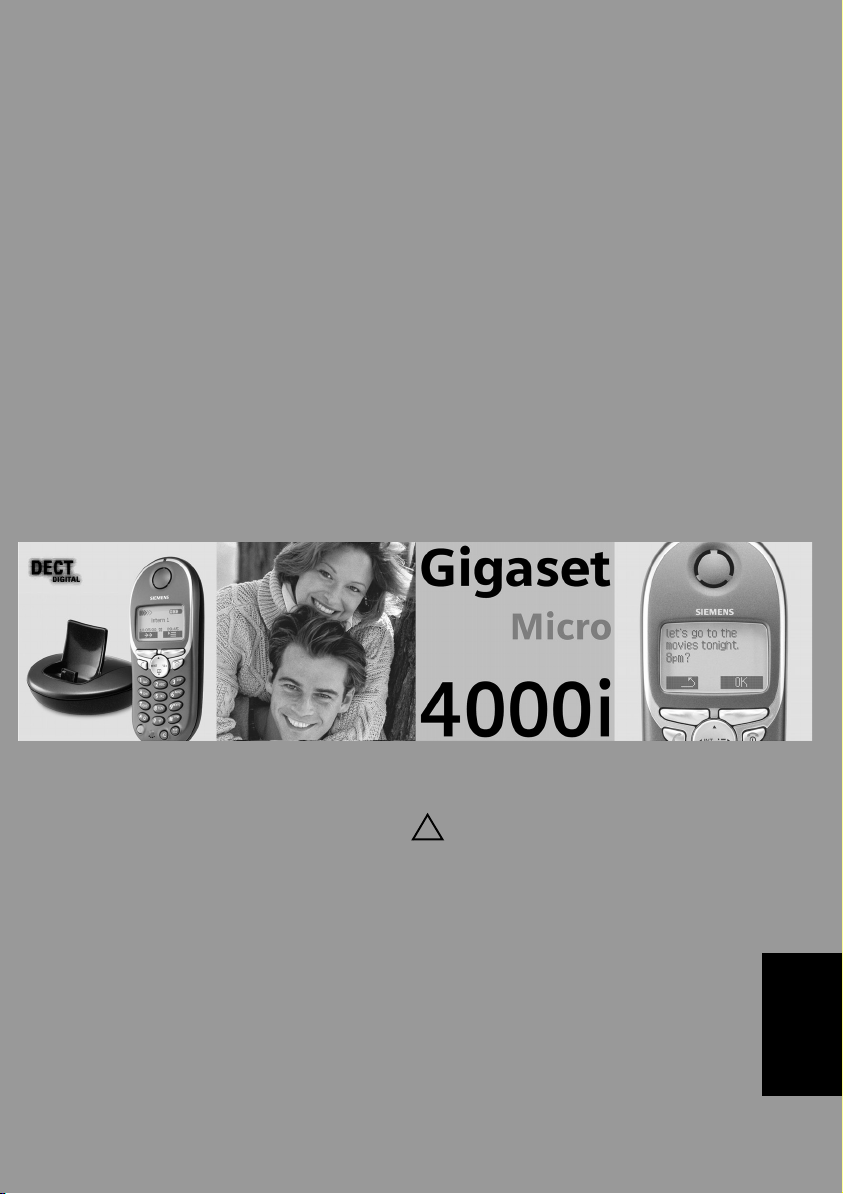
s
Be inspired
Operating instructions
and safety precautions
!
ENGLISH
Page 2
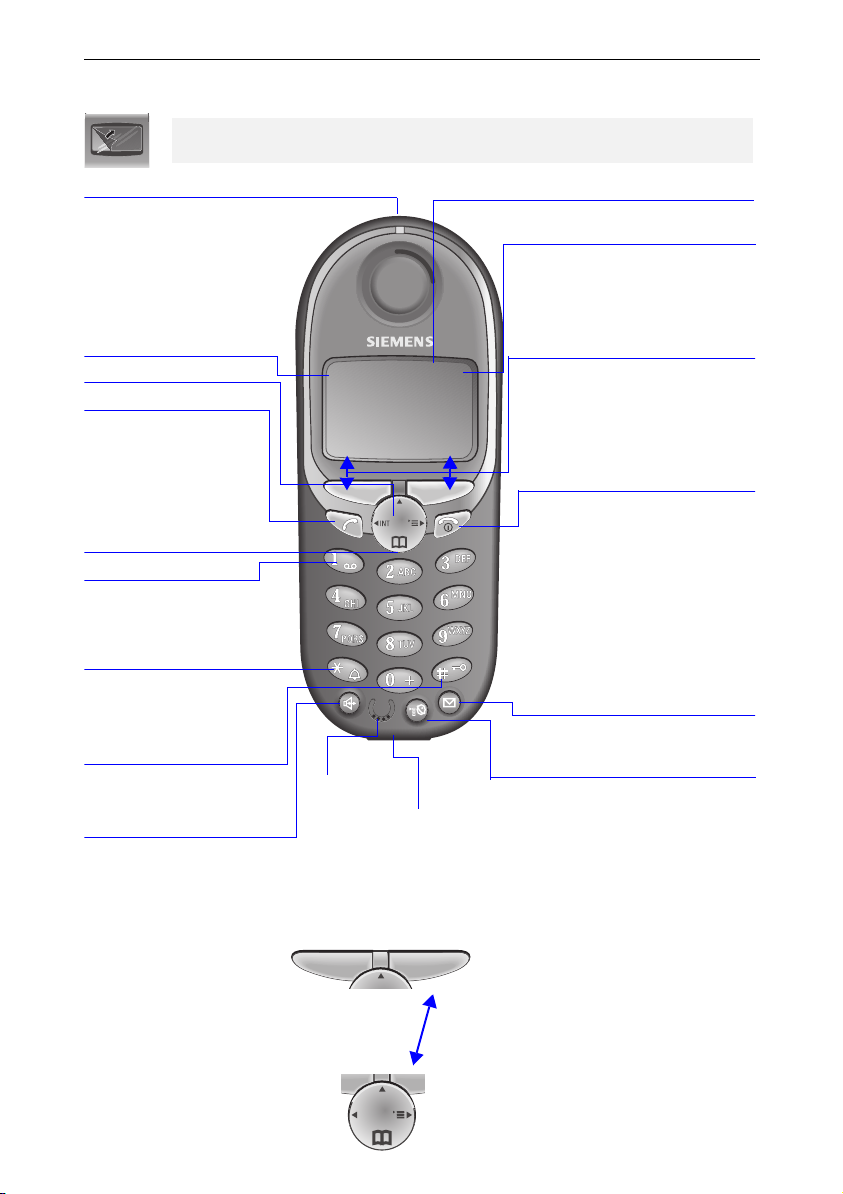
Brief overview of the handset
Brief overview of the handset
The display is protected by a plastic film.
Remove the plastic film.
Status LED (light-emitting diode)
lights up during a call;
flashes at:
– Incoming call
–New messages
– Alarm call, appoint-
ments, anniversaries
Reception strength
Control key
Ta l k k e y
– Accept call
– Dial number
Ñe
19. 07.01 13: 13
{ ¨
– Switch from hands-
free talking to
handset
Open the directory
Key 1
Hold down to select Answ.
machine/Mailbox
Asterisk key
Hold down to activate and deactivate
the ringer
Keypad protection
On/off
hold key down!
Handsfree key
Microphone
Socket
–for Headset,
Annabella
MP3-Player
Display (display field)
Charging status
= empty
U
full
flashes: Battery low
Current functions
and display keys
With the display keys, you
have access to the current
functions.
End call and On/
Off key
–End call
– Cancelling function
– One menu level back
(press briefly)
– Return to idle state
(hold down)
– Handset on/off
(hold key down)
Caller list
Access to message lists
Sel Services key
– Open network access
list: press briefly!
– R key function:
hold key down!
Interaction between control key and display keys
Display keys
Control key
2
INT
With the display keys you
can carry out functions that
can also be partly controlled
with the control key.
The side of the control key
which you must press is indicated in the operating instructions by arrows:
F/ G
E/ D
(left/right)
(top/bottom)
Page 3
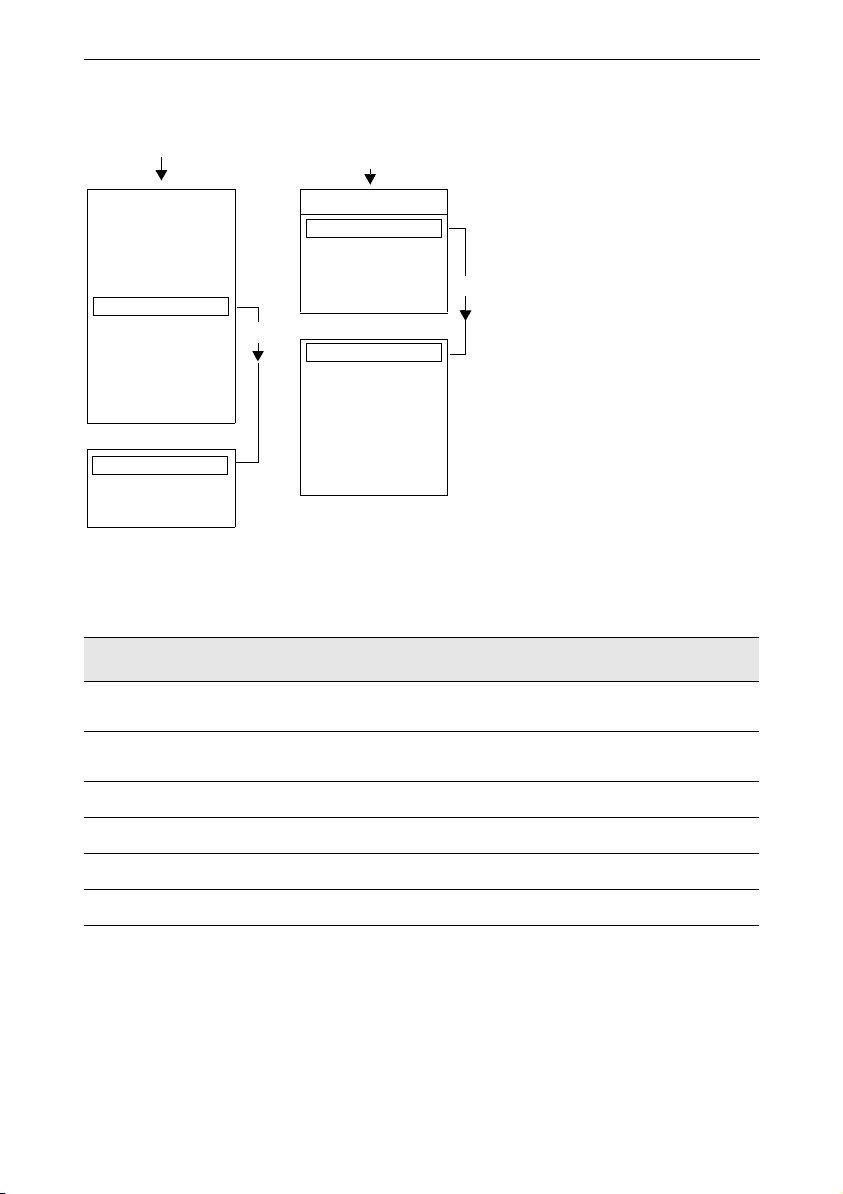
Important menus
©
Brief overview of the handset
D
Text Message*
Select Services
Add. Features
Calendar/Clock
Sound Settings
Call Charges
H/Set Settings
Base Settings
Voice Mail
Handset Volume
Ringer Settings
Advisory Tones
OKƒ
New Entry
Anne
Barbara
Chris
:
Display Number
Delete Entry
Copy Entry
Delete List
Send List
Available Memory
©
Display symbols
The following symbols appear above the display keys depending on the situation:
Display keys
¨
Z
W
{
I
Í
Meaning
Menu key: Activates the main menu when the phone is idle. During a call, it
activates a menu for the particular situation.
Selects and confirms the menu function.
Ends and saves an entry.
Delete key (Backspace): Deletes characters from right to left.
Automatic redial key: Opens a list of the last five numbers dialled.
Displayed if SMS*, answering machine, mail service box or caller list is active
One menu level back, cancel
* Not available in all countries
3
Page 4
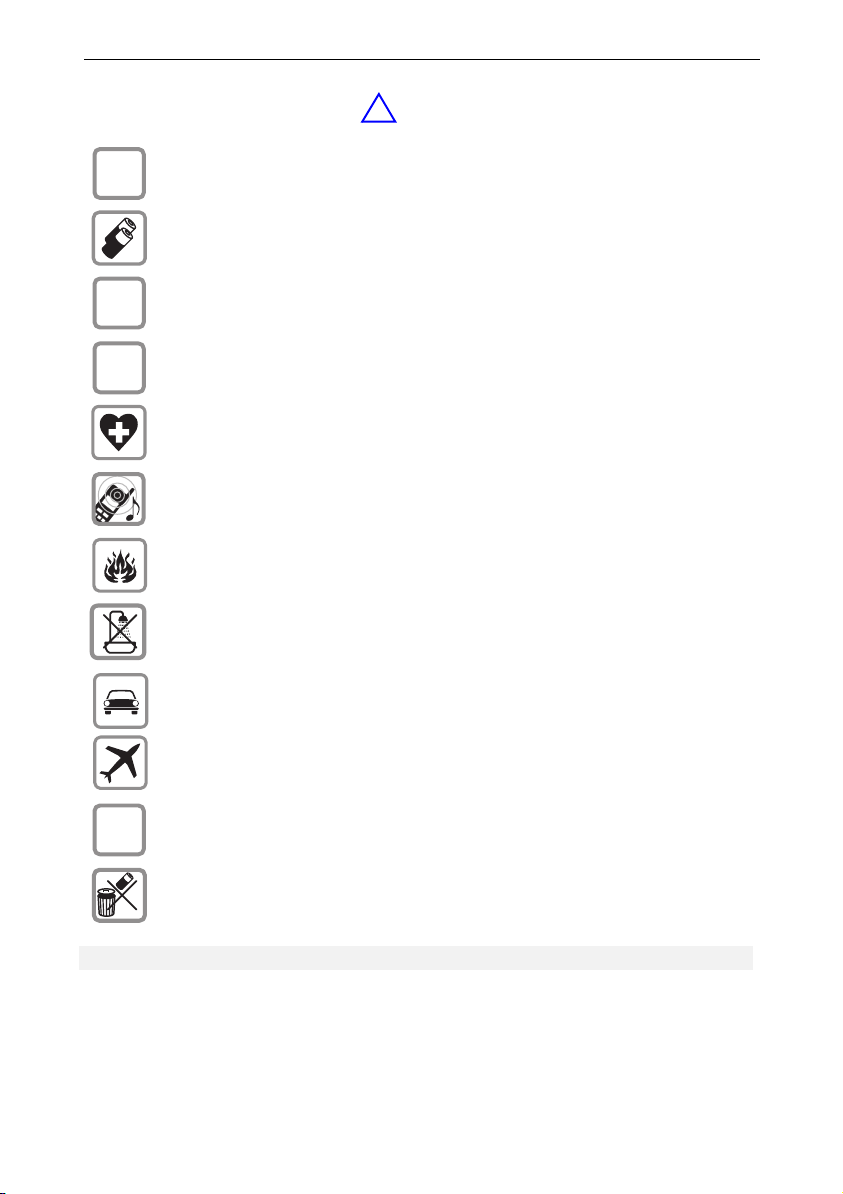
Safety precautions
Safety precautions
Only use the power supply unit supplied as indicated on the underside of the
$
‹
Œ
device.
Only insert approved rechargeable batteries of the same type. Never use ordi-
nary (non-rechargeable) batteries as they may pose a health hazard or cause injury.
Make sure the rechargeable battery is inserted the right way round
Use the battery specified in these operating instructions
The phone may affect medical equipment so always switch your phone off before
entering hospitals or doctors’ practices.
The handset may cause an unpleasant humming noise in hearing aids.
Do not operate the phone in places where there is a risk of explosion (such as paint
workshops).
The handset is not splash-proof (see page 25).
Drivers must not use the phone while driving (including the Walk and Talk
function).
!
The phone must be switched off at all times in an aircraft (including the Walk and
ƒ
Not all the functions described in these operating instructions are available in all countries.
4
Talk function). Make sure it cannot be switched on accidentally.
If you give your Gigaset to someone else you should also give them the operating
instructions.
Dispose of batteries and the phone carefully. Do not pollute the environment.
Page 5
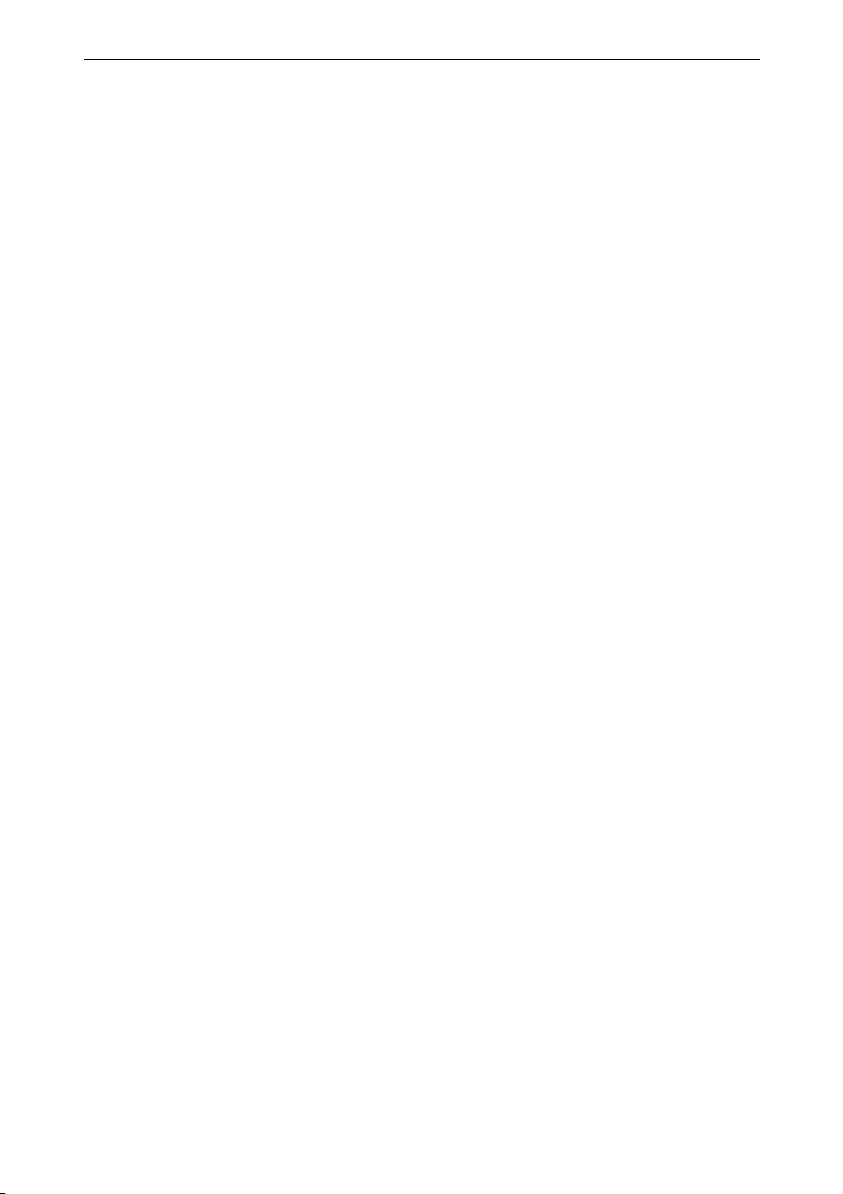
Contents
Contents
Brief overview of the handset . . . . . . . . . . . . . . . . . . . . . . . . . . . . . . . . . . . . . . . . . . . . 2
Interaction between control key and display keys. . . . . . . . . . . . . . . . . . . . . . . . . .2
Important menus . . . . . . . . . . . . . . . . . . . . . . . . . . . . . . . . . . . . . . . . . . . . . . . . . .3
Display symbols . . . . . . . . . . . . . . . . . . . . . . . . . . . . . . . . . . . . . . . . . . . . . . . . . . .3
Safety precautions . . . . . . . . . . . . . . . . . . . . . . . . . . . . . . . . . . . . . . . . . . . . . . . . . . . . . 4
Preparing the handset. . . . . . . . . . . . . . . . . . . . . . . . . . . . . . . . . . . . . . . . . . . . . . . . . . . 6
Delivery package . . . . . . . . . . . . . . . . . . . . . . . . . . . . . . . . . . . . . . . . . . . . . . . . . . .6
Inserting the battery
. . . . . . . . . . . . . . . . . . . . . . . . . . . . . . . . . . . . . . . . . . . . . . . . . . . . . . . . . . . . . . . .6
Registering the handset . . . . . . . . . . . . . . . . . . . . . . . . . . . . . . . . . . . . . . . . . . . . .6
Charging the battery . . . . . . . . . . . . . . . . . . . . . . . . . . . . . . . . . . . . . . . . . . . . . . . .7
Attaching the belt clip . . . . . . . . . . . . . . . . . . . . . . . . . . . . . . . . . . . . . . . . . . . . . . .7
Setting the date and time . . . . . . . . . . . . . . . . . . . . . . . . . . . . . . . . . . . . . . . . . . . .8
Changing the display language . . . . . . . . . . . . . . . . . . . . . . . . . . . . . . . . . . . . . . . .8
Making calls . . . . . . . . . . . . . . . . . . . . . . . . . . . . . . . . . . . . . . . . . . . . . . . . . . . . . . . . . . . 9
Making an external call . . . . . . . . . . . . . . . . . . . . . . . . . . . . . . . . . . . . . . . . . . . . . .9
Making internal calls . . . . . . . . . . . . . . . . . . . . . . . . . . . . . . . . . . . . . . . . . . . . . . . .9
Answering a call . . . . . . . . . . . . . . . . . . . . . . . . . . . . . . . . . . . . . . . . . . . . . . . . . . .9
Open caller list/message list . . . . . . . . . . . . . . . . . . . . . . . . . . . . . . . . . . . . . . . . .10
Handsfree talking. . . . . . . . . . . . . . . . . . . . . . . . . . . . . . . . . . . . . . . . . . . . . . . . . .10
Forwarding an external call, enquiry call . . . . . . . . . . . . . . . . . . . . . . . . . . . . . . . .10
Automatic redial. . . . . . . . . . . . . . . . . . . . . . . . . . . . . . . . . . . . . . . . . . . . . . . . . . . . . . . 11
Directory and network access list . . . . . . . . . . . . . . . . . . . . . . . . . . . . . . . . . . . . . . . 12
Speed dialling from the network access list . . . . . . . . . . . . . . . . . . . . . . . . . . . . .13
Dialling with speed dialling . . . . . . . . . . . . . . . . . . . . . . . . . . . . . . . . . . . . . . . . . .13
Settings . . . . . . . . . . . . . . . . . . . . . . . . . . . . . . . . . . . . . . . . . . . . . . . . . . . . . . . . . . . . . . 17
Setting the alarm clock . . . . . . . . . . . . . . . . . . . . . . . . . . . . . . . . . . . . . . . . . . . . .17
Deactivating the alarm clock . . . . . . . . . . . . . . . . . . . . . . . . . . . . . . . . . . . . . . . . .17
Turning off the alarm call. . . . . . . . . . . . . . . . . . . . . . . . . . . . . . . . . . . . . . . . . . . .17
Setting an appointment . . . . . . . . . . . . . . . . . . . . . . . . . . . . . . . . . . . . . . . . . . . .18
Handset and loudspeaker volume . . . . . . . . . . . . . . . . . . . . . . . . . . . . . . . . . . . . .19
Activating/deactivating warning and signal tones . . . . . . . . . . . . . . . . . . . . . . . . .20
Activating/deactivating the vibration alarm . . . . . . . . . . . . . . . . . . . . . . . . . . . . . .21
Auto talk feature on/off . . . . . . . . . . . . . . . . . . . . . . . . . . . . . . . . . . . . . . . . . . . . .21
Resetting to the factory defaults . . . . . . . . . . . . . . . . . . . . . . . . . . . . . . . . . . . . .22
Room monitoring (babyphone). . . . . . . . . . . . . . . . . . . . . . . . . . . . . . . . . . . . . . . . . . . 22
Setting the room monitor . . . . . . . . . . . . . . . . . . . . . . . . . . . . . . . . . . . . . . . . . . .23
Walk and Talk mode . . . . . . . . . . . . . . . . . . . . . . . . . . . . . . . . . . . . . . . . . . . . . . . . . . . 24
Appendix . . . . . . . . . . . . . . . . . . . . . . . . . . . . . . . . . . . . . . . . . . . . . . . . . . . . . . . . . . . . . 25
Operating on base stations in the Gigaset family . . . . . . . . . . . . . . . . . . . . . . . . .25
Contact with liquid. . . . . . . . . . . . . . . . . . . . . . . . . . . . . . . . . . . . . . . . . . . . . . . . .25
Range . . . . . . . . . . . . . . . . . . . . . . . . . . . . . . . . . . . . . . . . . . . . . . . . . . . . . . . . . .26
Guarantee . . . . . . . . . . . . . . . . . . . . . . . . . . . . . . . . . . . . . . . . . . . . . . . . . . . . . . .26
Customer Care Service . . . . . . . . . . . . . . . . . . . . . . . . . . . . . . . . . . . . . . . . . . . . .29
Display languages . . . . . . . . . . . . . . . . . . . . . . . . . . . . . . . . . . . . . . . . . . . . . . . . .30
5
Page 6
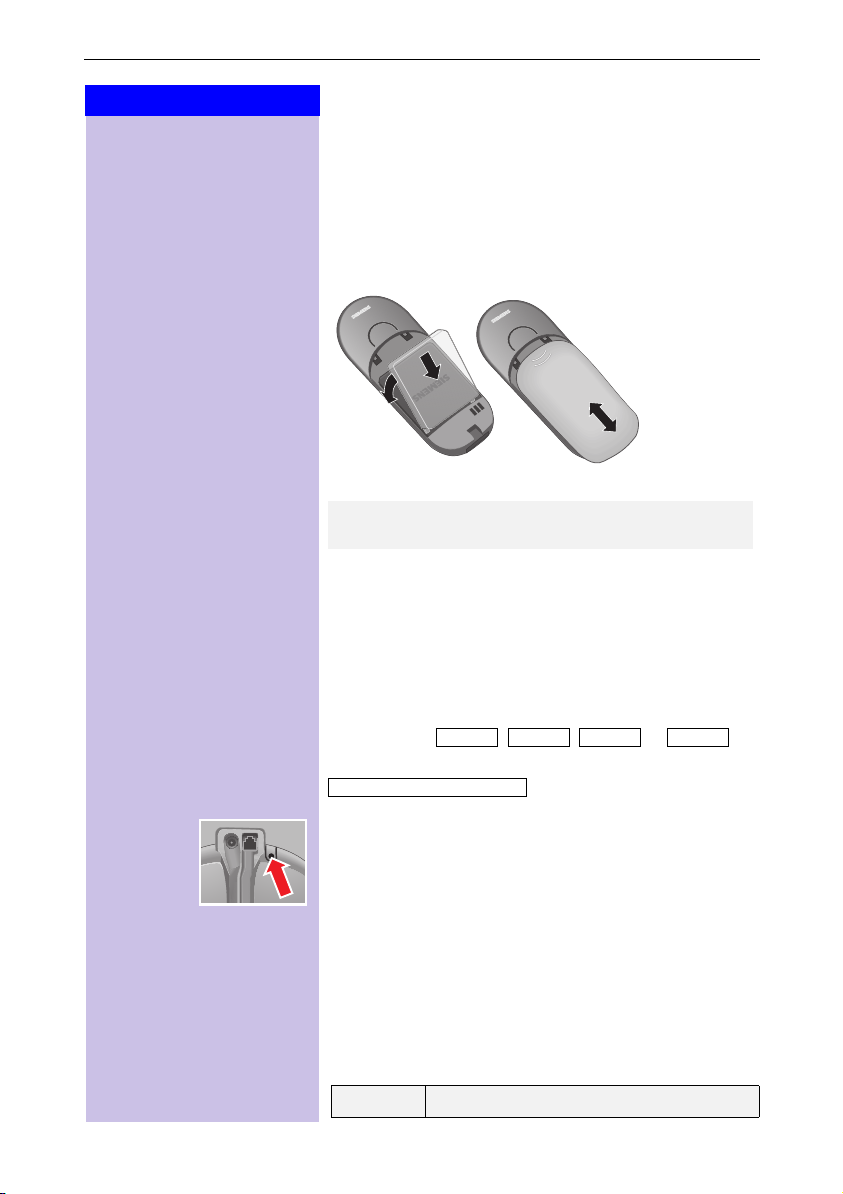
Preparing the handset
o
Press Keys:
Preparing the handset
Delivery package
Gigaset 4000 Micro handset, one battery, charging
unit, belt clip, operating instructions.
Inserting the battery
D
H/Set Settings
ееееееееееееееееееееееееееееееее
D
Register H/Set
ееееееееееееееееееееееееееееееее
©
[
[
D [
[
o
Gigaset
4000
micro
Gigaset
4000
micro
The default display language on your handset is
Italian. To set the desired language, see page 8.
Registering the handset
Step 1:
Open the menu.
Select and confirm.
Select and confirm.
Select base ( , , or ).
Key in PIN and confirm (as supplied: 0000):
Regstr.Procedure Base 1
Step 2:
Press down the key on the back of the Gigaset 4010i
Micro base and keep it pressed down for a while. The
handset will be automatically assigned the next free internal number (1–3). The internal number 6 will be overwritten if all positions are already occupied.
The handset will return to the idle condition following
successful registration. The internal number (e.g.
“INT1”) is displayed.
Base 1 Base 2 Base 3 Base 4
is displayed, for example.
Gigaset On the base station or base telephone
6
Page 7
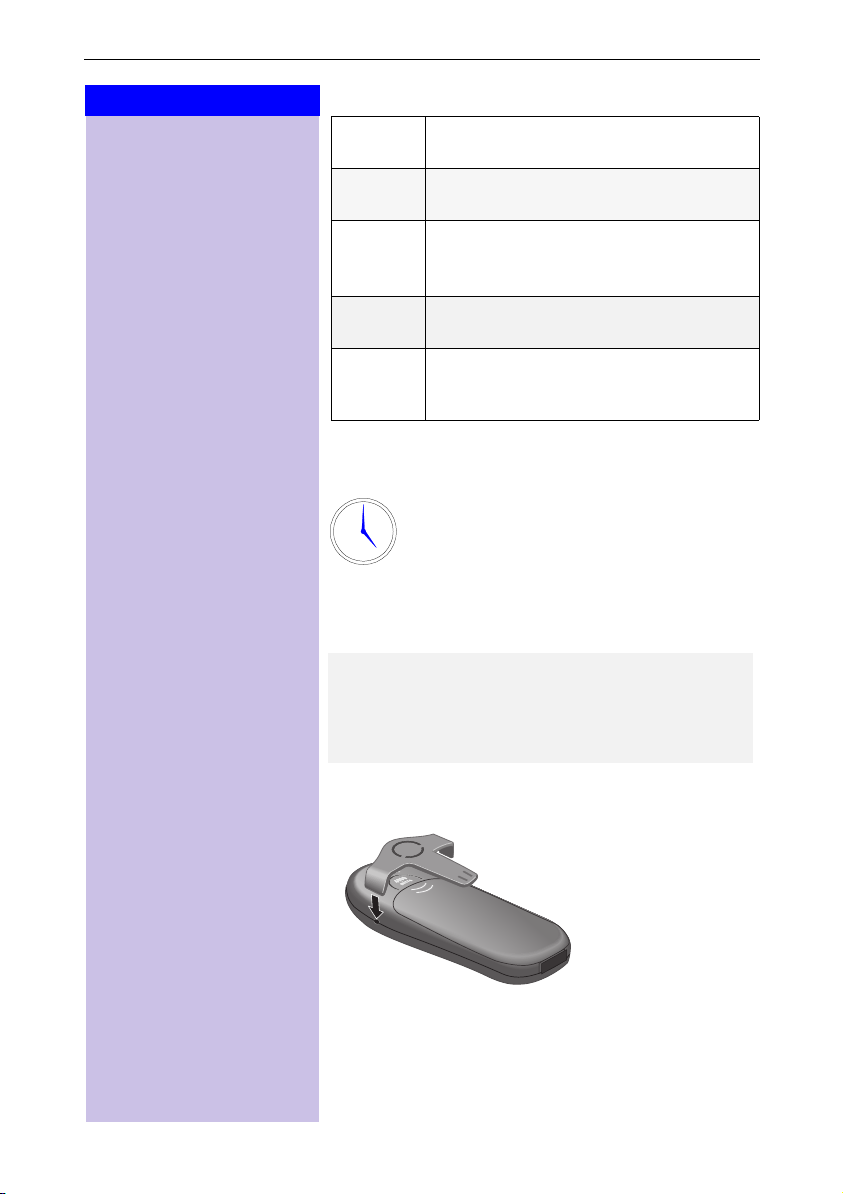
Press Keys:
Preparing the handset
4010 /4015 Ho ld down the key on the underside of
3010 /3015
3020/25
3030/35
4030/35
3070/75
4070/75
Non-Siemens base
stations
the base station.
Hold down the paging-keyy on the base
station until you hear signal tones.
settings, system settings
Select
ster handset
tion telephone and confirm with
Press the LED – it will flash during registration.
To register at “GAP base stations”, follow
the relevant operating instructions
(steps 2 and 3).
in the menu at the base sta-
and
OK
regi-
.
Charging the battery
Leave the handset for approx. 5,5 hours in
the charging unit to charge the battery, as
5,5
they are not charged when they leave the
factory. The charging status icon flashes on
the handset to indicate that the battery are
being charged:
See the appendix for a list of recommended battery.
The battery heat up during charging. This is normal
●
and not dangerous.
Opening the battery compartment unnecessarily
●
may cause the wrong charging status to be displayed.
Attaching the belt clip
Push the belt clip onto the back of the handset until the
lugs at the side click into place.
7
Page 8
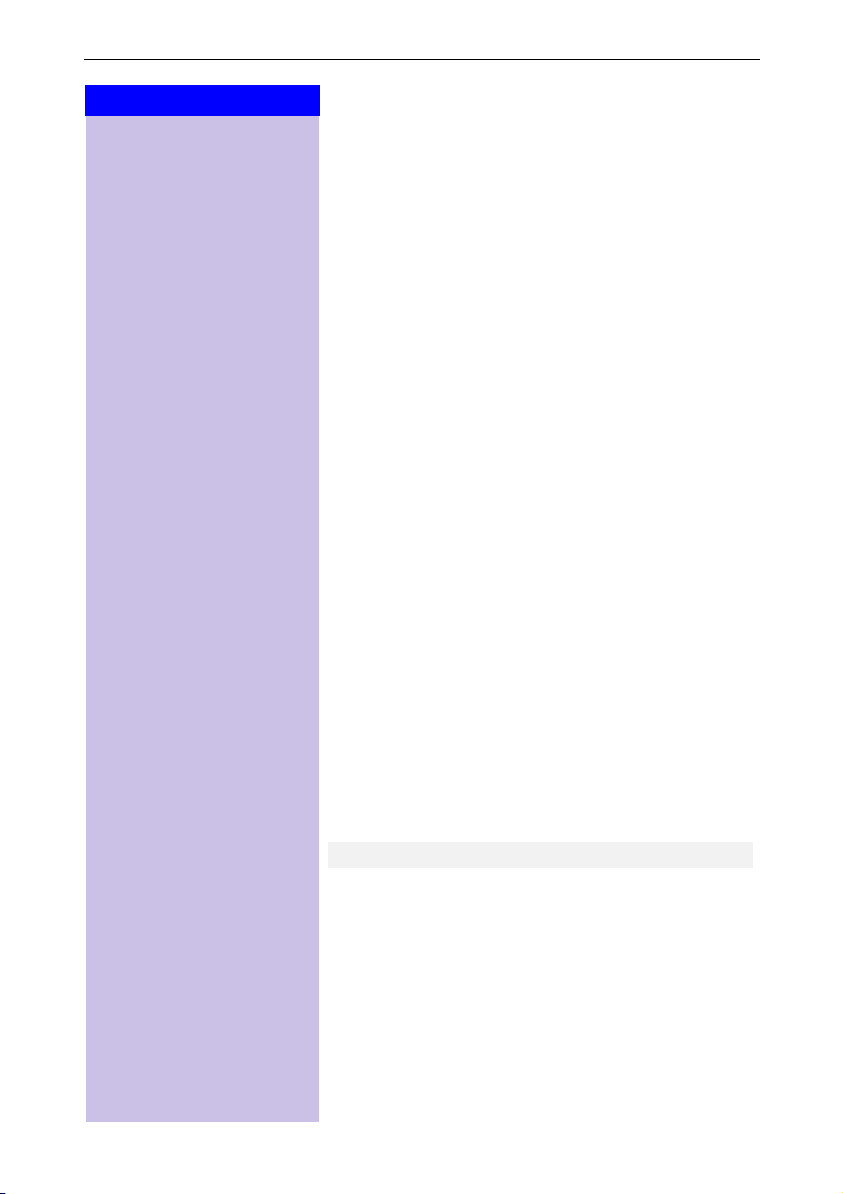
Preparing the handset
Press Keys:
D
Calendar/Clock
ееееееееееееееееееееееееееееееее
D
Date/Time
ееееееееееееееееееееееееееееееее
Save
ееееееееееееееееееееееееееееееее
Setting the date and time
You need to set the date and time so that the time that
messages and calls are received is shown correctly.
©
Open the menu.
Select and confirm.
[
Select and confirm.
[
The current setting is shown.
Enter the date
Enter the day/month/year.
In this case 20.05.2001. e. g.
D
Go down one line.
Enter the time
Enter hours and minutes.
In this case 19:05
] ¬ Þ ¢
e. g.
D
Go down one line.
Select the display mode
use the left side of the control key to select the 12hour mode (am or pm) or the 24-hour mode (default).
Save the settings.
[
ŸÞÞ¢Þ]
D
H/Set Settings
ееееееееееееееееееееееееееееееее
D
Language
ееееееееееееееееееееееееееееееее
8
©
[
[
D[
Changing the display language
Open the menu.
Confirm the function.
The current language is marked with a ✓.
Select the language you want and confirm.
You will find a.table on the last page of this booklet.
Dialling an emergency number
You can dial the emergency numbers saved in the base
station even if the telephone lock is activated. Please
refer to the operating instructions for your base station.
Page 9

Press Keys:
D E
Call All
or
or
Making calls
Making an external call
o Enter the telephone number. If you make a mistake
use the
Press the talk key.
c
Press the end call key to end the call.
a
●
●
●
Making internal calls
Open the list of internal users. Your own handset is
F
identified by “<".
Select the handset you want and press the talk key.
c
Ÿ
e. g.
or
Enter the internal number of the handset.
c
«
All handsets are called.
X
key to correct individual digits.
c
You can also press the talk key
enter the telephone number - each digit will be dialled immediately.
You can cancel the dialling operation by pressing
the end call key a.
You can insert a pause: After entering the prefix,
open the menu using the display key
lect “insert pause”.
first and then
Making calls
©
and se-
c
Ö
a
/ u
k
Press the end call key to end the call.
Answering a call
Your telephone will ring (ringing tone) and the status
LED will flash.
Press the talk key or handsfree key.
or
Simply remove the handset from the charging unit
(factory setting: “Auto talk”).
9
Page 10
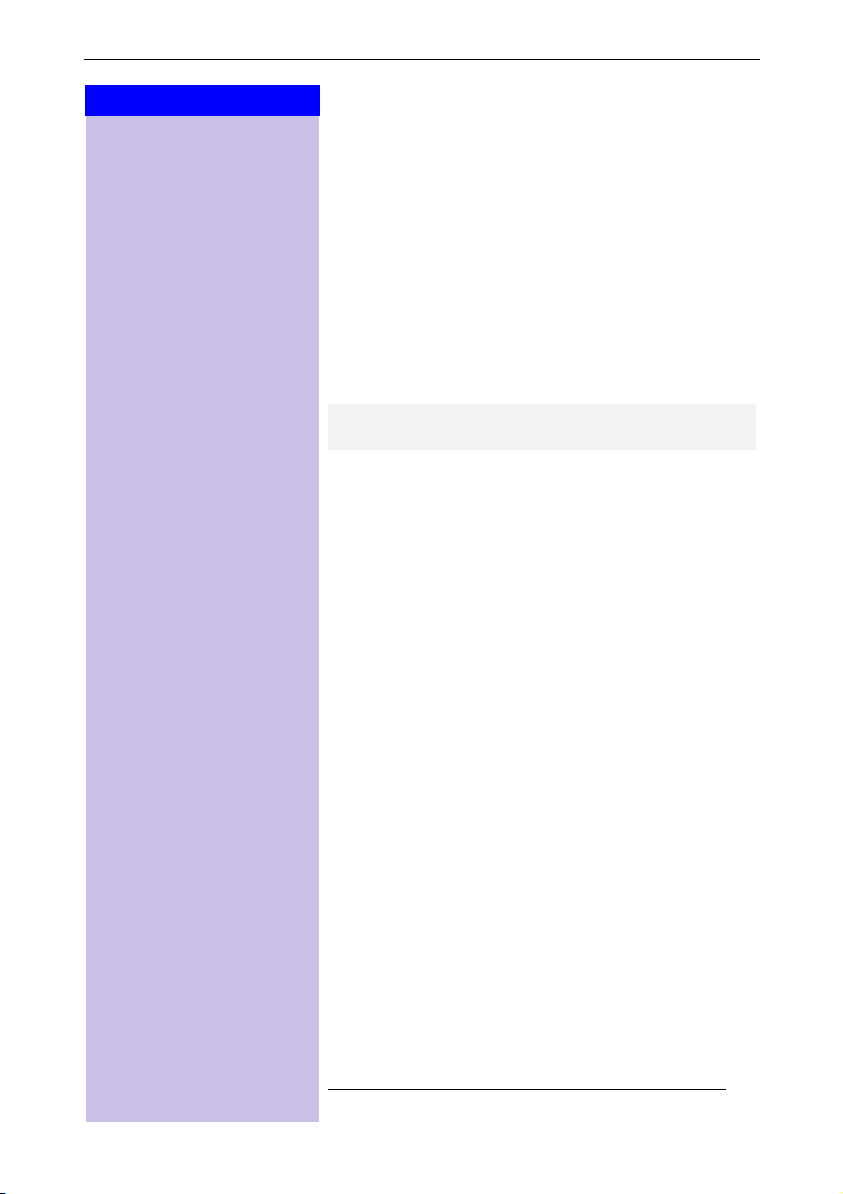
Making calls
Press Keys:
Open caller list/message list*
A message appears in the display and the status LED
flashes to indicate that there are new calls/messages.
?
Press
Handsfree talking
Handsfree talking when dialling
o Dial the telephone number.
u
Press the handsfree key.
When handsfree talking is activated, the handsfree
key u and the status LED are lit.
Handsfree talking during a call
u
Activate handsfree talking.
To s e t t h e v o l u m e:
Press the handsfree key u once more.
F G
Raise or lower the volume.
Save the volume level.
Save
10
E D
Change from handsfree talking to the handset
c
End the call.
a
Forwarding an external call, enquiry call
You can forward an external call to another handset or
make an internal enquiry call.
F
Open the list of internal users.
Select the internal user and call.
c
If the internal user answers:
●
To f o r w a r d t h e c a l l : Press the end call key
To end the enquiry call: Use
●
waiting party.
* Not available in all countries
to return to the
End
a
.
Page 11

Press Keys:
Automatic Redial
ееееееееееееееееееееееееееееееее
z D
c
z D
©
[
Automatic redial
Automatic redial
Manual redial
You have access to the last five telephone numbers dialled.
Display and select the telephone number.
Press the talk key.
Automatic redial
This function is not available in all countries.
The handsfree key flashes and open listening is activated. The function is deactivated after ten unsuc-
cessful call attempts or if a call was made in the
meantime.
or any key if the person you called is not avail-
Off
Press
able.
Display and select the telephone number.
Open the menu.
Activate.
D
Delete Entry
ееееееееееееееееееееееееееееееее
D
Copy to Directory
ееееееееееееееееееееееееееееееее
Save Entry
ееееееееееееееееееееееееееееееее
If the other person answers press the talk key.
c
Deleting a number from the redialling list
z D
Display and select the telephone number.
©
Open the menu.
The telephone number is deleted.
[
Copying a telephone number to the directory
z D
Display and select the telephone number.
©
Open the menu.
The telephone number is entered.
[
o If you like you can change the number and enter a
name (you can also enter an anniversary s. page 16).
For notes on how to enter letters and characters
s. page 14.
©
Open the menu.
Save the entry.
[
11
Page 12

Directory and network access list
Press Keys:
Directory and network access
list
D / C
New Entry
ееееееееееееееееееееееееееееееее
D
Save Entry
ееееееееееееееееееееееееееееееее
^^
e. g.
With the
phone numbers and then dial them at the push of a
button.
You can save the prefixes (Call-by-Call)* of telephone
companies in the network access list
tory and network access list are used in exactly the
same way.
D
directory
you can store up to 200 tele-
C
. The direc-
Storing an entry
Open the directory/network access list.
Select the menu item and confirm.
[
o Enter the telephone number (no more than 32 dig-
its).
o Scroll to the name field and enter the name. You can
also enter an anniversary in the directory, see also
page 16.
©
Open the menu.
Store the entry
[
Dialling with the directory
D
Open the directory.
Enter the first letter of the name. For example for “E”
press the
^
key twice or scroll with the
D
key.
12
Press the talk key.
c
After selecting the name you can also open the menu,
select , extend/change the number
and dial with the talk key
* Not available in all countries
Display Number
c
.
Page 13

Press Keys:
Display Number
ееееееееееееееееееееееееееееееее
C
D©
[
o Enter the telephone number of the person you want
or
DD [
c
Directory and network access list
Dialling with the network access list
(Call-by-Call)
Open the network access list.
Select call-by-call number and open the menu.
Select the menu item and confirm.
to call.
Select the telephone number in directory and confirm.
Press the talk key. The telephone number is dialled.
Speed dialling from the network
access list
You can store 8 speed dialling numbers in the network
access list. Enter a speed dialling number (2–9) before
the name.
Example: Press speed dial key 2 and then enter the
network provider's name.
Ÿ
e. g.
o Enter the telephone number
e. g.
or
DD [
c
Dialling with speed dialling
Hold down the key:
The stored network provider's name is displayed.
Select an entry from the directory and confirm.
Press.
13
Page 14

Directory and network access list
Press Keys:
Character map
Press the relevant key repeatedly or hold down:
]
Ÿ
^
¡
¢
£
¤
¥
¬
«
Þ
ª
*
Other characters on this key:
The first letter of the name is automatically written
in uppercase and the rest in lowercase.
To ch a ng e one letter from uppercase to lowercase or
vice versa press
Control the cursor with
characters with
1 x 2 x 3 x 4 x 5 x 6 x 7 x 8 x 9 x 10 x
blank
a b c 2 ä á à â ã ç
def3ëéèê
g h i 4 ï í ì î
jkl5
m n o 6 ö ñ ó ò ô õ
pqrs7ß
t u v 8 ü ú ù û
wxyz9яэжше
a→→→→A
. , ? ! 0 + - : ¿
# @ \ & §
â
1
*
£$¥¤
/()<=>%
“,‘,;, _
«
.
F G E D
. Delete
*
¡
X
14
Letters are always inserted to the left of the cursor.
before a name takes that name to
Inserting a blank
the top of the directory (for example “ Karla”).
Sort sequence:
1. Blank
2.
Digits (0-9)
3.
Letters (alphabetical)
4.
Other characters
Page 15

Press Keys:
Save Entry
ееееееееееееееееееееееееееееееее
Directory and network access list
Displaying, changing or deleting an entry
D/C
Change
D
Open the directory/network access list.
Select the entry you want.
D
View all the information for the entry.
View
Open the input field and make the necessary changes.
o Change the number if necessary.
Go to the name field and change the name.
o
For notes on entering letters and characters
s. page 14.
For the directory enter an anniversary if necessary
s. page 16.
©
Open the menu.
Confirm the changes.
[
or
D
Delete Entry
ееееееееееееееееееееееееееееееее
Delete Entry
ееееееееееееееееееееееееееееееее
D
D/C
D
©
[
C
D
/
D
©
[
[
D
YES
D
Copy
Open the directory/network access list.
Select the relevant entry.
Open the menu.
You will hear a confirmation tone. The entry has been
deleted.
Copying an entry to another handset
You can copy an entry to another Micro/Comfort handset.
Open the directory/network access list.
Select the required entry.
Open the menu.
Select the menu item and confirm.
Select the internal user (receiving handset) and confirm.
Copying a further entry:
Press.
Select the required number.
Initiate the copy process.
15
Page 16

Directory and network access list
Press Keys:
D
Delete List
ееееееееееееееееееееееееееееееее
Copying the directory/network access list
You can copy the entire directory/network access list
to another Micro/Comfort handset.
See “Copying an entry to another handset”.
Transmission is interrupted:
if the memory of the receiving handset is full.
●
if you receive a call.
●
Copying of an entry is terminated.
Deleting the directory/network access list
D/C
Open the directory/network access list.
D
Select the required entry.
©
Open the menu.
Select the menu item and confirm.
[
Confirm delete all entries.
YES
Entering anniversaries (birthdays and so on)
You can store the date and time of anniversaries so you
can be reminded of them.
D
Open the directory.
D
Change
Change
D
F G
Select and display the entry.
View
Open the input field.
D
Move the cursor into the birthday/anniversary field.
Confirm.
o Enter or change the date (day/month).
o Scroll forward one line and enter the time.
D
Scroll forward one line.
Choose the indicator for the alarm.
[
Store entries.
to delete the anniversary
Use the display key
alarm.
Delete
16
Page 17

Press Keys:
D
Calendar/Clock
ееееееееееееееееееееееееееееееее
D
Alarm Clock
ееееееееееееееееееееееееееееееее
Þ £Þ Þ
©
[
[
F G
D
D
F G
Save
Settings
Settings
Setting the alarm clock
If activated, the alarm clock (¼ icon) on your handset
will ring every day at the time entered.
With the handset idle:
Open the menu.
Select the menu item and confirm.
Select the menu item and confirm.
The current setting is displayed.
On
Select
Scroll forward one line.
Enter the hours/minutes. The example here is 06.00.
Scroll forward one line.
Choose the ringer melody for the alarm call.
Save the settings.
An alarm call will not be made if room monitoring (babyphone) is activated or during automatic redialling.
.
D
Calendar/Clock
ееееееееееееееееееееееееееееееее
D
Alarm Clock
ееееееееееееееееееееееееееееееее
©
[
[
F G
Save
Deactivating the alarm clock
The alarm clock is set but you do not want it to ring.
Open the menu.
Select the menu item and confirm.
Select the menu item and confirm.
Select .
Save the settings.
Off
Turning off the alarm call
An alarm call is signalled like an incoming call. Press
any key to turn it off.
17
Page 18

Settings
Press Keys:
D
Calendar/Clock
ееееееееееееееееееееееееееееееее
Set Appoints.
ееееееееееееееееееееееееееееееее
©
[
[
F G
D
Ÿ Þ Þ ¢
D
Þ ¬ ^ Þ
D
F G
Save
Setting an appointment
Your handset is able to remind you of one appoint-
ment. If you have set an appointment, this is indicated
by the ¼ icon in the display.
With the handset idle.
Open the menu.
Select the menu item and confirm.
Select the menu item and confirm.
On
Select
Scroll forward one line.
Enter the day/month.
The example here is 20th May.
Scroll forward one line.
Enter the hours/minutes.
The example here is: 9.30.
Scroll forward one line.
Choosing the ringer melody for the appointment
alarm.
Save the settings.
to activate the appointment alarm.
18
An appointment alarm will only ring when the handset
is idle. An appointment alarm is not made when room
monitoring is activated or during automatic redial.
Turning off the appointment alarm
An appointment alarm is signalled in the same way as
an incoming call; press any key to turn it off.
Page 19

Press Keys:
D
Calendar/Clock
ееееееееееееееееееееееееееееееее
D
Missed Dates
ееееееееееееееееееееееееееееееее
D
Sound Settings
ееееееееееееееееееееееееееееееее
Handset Volume
ееееееееееееееееееееееееееееееее
D [
F G
F G
Missed appointments and anniversaries
An appointment and anniversaries that have been signalled on the handset but not been accepted are saved
in a list.
A new missed appointment/anniversary is indicated
by
Events list. Then select [.
If you want to view your appointment again, proceed
as follows:
©
Open the menu.
Select the menu item and confirm.
[
Select the menu item and confirm.
[
Select a missed appointment
Information on this entry is displayed.
Use the display key
anniversary.
. Press the right display key to display the list
Appt.
Missed Appoint.
¼
or anniversary ‚
to delete the appointment/
Delete
Handset and loudspeaker volume
©
Open the menu.
Select the submenu.
[
You will hear the current handset volume.
[
Set the required handsfree talking volume.
D
Scroll forward one line.
Select the required level for the handset volume and
Save
confirm.
Settings
¼
D
Sound Settings
ееееееееееееееееееееееееееееееее
D
Ringer Settings
ееееееееееееееееееееееееееееееее
F G
F G
Setting the ringer volume/melody
You can choose from five ringer volumes, “crescendo” ring (increasing volume), ringer off and any of ten
ringer melodies:
©
Open the menu.
Select the menu item and confirm.
[
You will hear the current ringer volume and its level
[
will be displayed.
Select the ringer volume.
D
Scroll forward one line.
Select the required ringer melody (1–10) a nd confir m .
Save
19
Page 20

Settings
Press Keys:
D
Sound Settings
ееееееееееееееееееееееееееееееее
D
Ringer Settings
ееееееееееееееееееееееееееееееее
e. g.
©
[
[
Time C.
F G
D
o Enter the period for the different ringer
]]ÞÞ
Time control for ringer volume
You can set a different ringer volume for a particular
time of day.
Open the menu.
Select the menu item and confirm.
You will hear the current ringer volume and its level
will be displayed.
Press.
Activate/deactivate time control.
]¢ÞÞ
D
Sound Settings
ееееееееееееееееееееееееееееееее
D
Advisory Tones
ееееееееееееееееееееееееееееееее
DF G
Save Entry
Save
or
F G
from 11:00 to 15:00.
Scroll forward one line and select the ringer volume
Save the settings.
Press.
a
Activating/deactivating warning and
signal tones
●
Key beeps: Every keystroke is confirmed.
●
Confirmation beeps: Confirmation beep (a rising
tone sequence) when you make entries/settings and
when you replace the handset in the charging station.
●
Battery low beep: The battery must be recharged.
©
Open the menu.
Select the menu item and confirm.
[
Select the menu item and confirm.
[
D
Select the required function.
On Off In Call
, or select (battery low beep in the
call).
Save the settings.
Save
20
Page 21

Press Keys:
D
Sound Settings
ееееееееееееееееееееееееееееееее
D
Silent alert
ееееееееееееееееееееееееееееееее
Activating/deactivating the vibration
alarm
If you do not wish to be disturbed by the ringing tone
you can activate the handset’s vibration alarm instead.
This can also be activated in addition to the ringing tone
(in noisy surroundings, for instance).
©
Open the menu.
Select and confirm.
[
Select and confirm.
[
Settings
D
H/Set Settings
ееееееееееееееееееееееееееееееее
D
Auto Answer
ееееееееееееееееееееееееееееееее
½
You can deactivate the ringing tone by keeping the «
key pressed down for a while. Only the vibration alarm
will then be active.
The current setting is marked with a
Auto talk feature on/off
When this function is activated you can remove the
handset from the charging unit without pressing the
c
key to accept a call (factory setting).
©
Open the menu.
Select the menu item and confirm.
[
Activate/deactivate with
[
✓
(
= function on).
[
✓
21
Page 22

Room monitoring (babyphone)
Press Keys:
©
D
H/Set Settings
ееееееееееееееееееееееееееееееее
D
Reset Handset
ееееееееееееееееееееееееееееееее
[
[
YES
Resetting to the factory defaults
The directory, the network access list and the caller list
are not deleted when you reset the handset. Registration at the base station is not affected.
Open the menu.
Select the menu item and confirm.
Select the menu item and confirm.
Confirm.
Function Factory setting
Handset volume 1
Ringer volume (“ring tone”,) 5
Ringer melody 1
Auto talk On
Battery low beep On
Handsfree volume 3
Room monitor level high
Time control off
Display language local
Vibration alarm off
22
Room monitoring (babyphone)
You can use your handset as a baby monitor.
The handset should be placed at least 1 to 2 meters
away from your baby. If a certain noise level is reached (for
example if your baby is crying) the handset will automatically dial the number you stored (internal or external).
When the room monitor is active, incoming calls are
merely displayed.
Page 23

Press Keys:
D
Add. Features
ееееееееееееееееееееееееееееееее
D
Room Monitor.
ееееееееееееееееееееееееееееееее
Save Entry
ееееееееееееееееееееееееееееееее
Room monitoring (babyphone)
Setting the room monitor
Open the menu.
©
Select the menu item and confirm.
[
Select the menu item and confirm.
[
F G
D
Change
F
o Open the list of internal users and select the internal
[
or
D
D [
©
[
D
F G
Save
On Off
Select or .
Scroll forward one line.
Open the entry field for the telephone number.
Delete an existing external number with
Delete an existing internal number with
be asked to confirm).
number.
Save the number.
Open the directory.
Select an external user.
Open the menu.
Confirm the setting.
Go down one line.
Set sensitivity to “high” or “low”.
Save the setting.
Room monitoring can be deactivated with the display
Off
key .
X
YES
.
(you will
You can deactivate the room monitor from an exter-
nal number (from your mobile phone for example).
Answer a call made from the room monitor.
Deactivate with
The room monitor is now deactivated. The room mon-
itor will no longer call.
»
.
23
Page 24

Walk and Talk mode
Press Keys:
D
Add. Features
ееееееееееееееееееееееееееееееее
D
Walk and Talk
ееееееееееееееееееееееееееееееее
©
[
[
Call
Silent
Walk and Talk mode
Requirements:
The handsets must have the same base settings (e.g.
best base station) or they must not be registered at
any base station. (Walk and Talk mode reduces the
handset's talk time considerably).
In Walk and Talk mode, handsets are not available for
incoming calls.
Activating Walk and Talk mode on the handset
Open the menu.
Select the function.
Activate Walk and Talk mode.
Walk and Talk mode can be deactivated with the
display key .
Using Walk and Talk mode
Two handsets are in Walk and Talk mode:
Calling handset:
Press.
Called handset:
The call is indicated by a message on the display.
Press.
Off
24
Press.
c
The two handsets are connected to one another.
Press. The call is ended.
a
Page 25

Appendix
Appendix
Operating on base stations in the Gigaset family
Gigaset 1000/2000/3000
The following functions on your 4000i Micro/Comfort handset are not
supported by base stations in this Gigaset family:
Setting the time (the time is not transferred after the handset has
●
been switched off)
Changing the display language
●
Room monitoring (cannot be switched off externally)
●
SMS transfer (SMS-compatible base stations only)*
●
Gigaset 4010/4015 Classic
The following functions on your 4000i Micro/Comfort handset are not
supported by the above-mentioned base stations:
Changing the display language
●
SMS transfer*
●
Setting authorisation stages
●
* Not available in all countries
Looking after your phone
Wipe the base station and handset with a damp cloth or an antistatic
wipe. Never use a dry cloth as this can cause static discharge.
Contact with liquid
If the handset should come into contact with liquid,
on no account switch the device on.
Remove all batteries immediately.
Allow the liquid to drip out of the device, and then dab all parts of the
device dry.
Keep the handset with the batteries removed in a warm, dray place for
at least 72 hours. In many cases, you will then be able to use it again.
!
25
Page 26

Appendix
Recommended batteries:
Nickel-Metal-Hydride (NiMH), 500 mAh.
Order No. V30145-K1310-X125 or
Order No. V30145-K1310-X229
The handset’s operating times/charging time:
Capacity
(mAh)
500 up to 300 approx. 16 approx. 5.5
Battery charging capacity falls after a number of years.
Standby time
(hours)
Ta l k t i m e
(hours)
Charging time
(hours)
Range
The handset will operate away from the base station up to about 300
m outdoors and up to 50 m indoors.
Desktop charging station
The desktop charging station for Siemens mobile telephones can also
be used to charge your handset.
(Accessory for Siemens C45, ME45, S45 mobile telephones)
Order No. L36880-N4501-A101
When a Gigaset handset is being charged in the desktop charg-
½
ing station, a spare battery will not be charged up while the
handset is in the charging station.
The charge display LED is always lit.
Guarantee
Scope
This equipment guarantee applies to end users (“customers”). This
●
guarantee does not in any way affect the customer's statutory
rights.
The guarantee applies to the supplied devices and all their
●
components but not to their installation or configuration or to the
services provided by the dealer. Manuals and any software supplied
on a separate data medium are excluded from the guarantee. This
guarantee does not apply to decorative covers or any other
personalised parts or software not included in the scope of supply.
The guarantee also does not apply to decorative top or bottom
shells for special editions.
26
Page 27

Appendix
The guarantee provides for devices or components that, despite
●
proper care and use, have demonstrably developed defects due to
faulty workmanship and/or faulty materials to be replaced or
repaired at our discretion free of charge. The guarantee does not
cover normal wear and tear. Alternatively, we reserve the right to
replace the defective device with a successor model or reimburse
the original purchase price on return of the defective device. Our
decision is final. Any legal claims are excluded.
Claims under the guarantee cannot be made if
●
– the defect or damage was caused by improper care or use.
Improper care or use includes the following:
– Opening the device (this is classed as third-party intervention)
– Manipulating components on the printed circuit board
– Manipulating the software
– Defects or damage caused by dropping, breaking, lightning or
ingress of moisture. This also applies if defects or damage was
caused by mechanical, chemical, radio interference or thermal
factors (e.g. microwave, sauna, etc.).
– Repairs or other work done by persons not authorised by us.
– Devices fitted with accessories not authorised by Siemens.
Any further claims due to damage are excluded, such as damage
●
arising outside the device, provided this was not due to gross
negligence and/or intent on our part.
Claims under the guarantee must be made as soon as the defect is
●
noticed.
A till receipt showing the date of purchase must be presented as
●
proof. Each claim under the guarantee is accepted with the express
reservation that subsequent investigations confirm the validity of
the claim.
Any devices or components that are replaced become our property.
●
The costs of materials and labour will be borne by us, but not the
●
costs of transport, postage or freight.
We are entitled, at our discretion, to make technical changes (such
●
as firmware updates) beyond repair or replacement in order to
upgrade the device to the latest state of the art. There is no
additional charge to the customer for this work. Our decision is final.
Any legal claims are excluded.
The guarantee is valid in the country of purchase. It applies only if
●
the device is operated in the relevant geographical area in
accordance with the information on the packaging and in the
operating instructions.
Any further claims are excluded. Siemens is not liable in any
●
circumstances for downtime, loss of profits, loss of data or loss of
any other information. The customer alone is responsible for
safeguarding such data and information.
27
Page 28

Appendix
Changes to this guarantee require prior approval by Siemens in
●
writing.
Guarantee period
The guarantee applies in countries in the EU from 1 January 2002
●
for a period of 24 months.
In all other countries the guarantee period shall be the relevant
●
minimum statutory guarantee period, but no longer than 24
months.
The guarantee period starts on the day of purchase by the
●
customer.
A successful claim under the guarantee does not extend the
●
guarantee period.
Work under the guarantee is handled by our Customer Care
●
Centers.
The guarantor is Siemens Aktiengesellschaft Deutschland, Schlavenhorst 88, D-46395
Bocholt.
To redeem the guarantee please contact your local Customer
½
Care Center (see back cover).
28
Page 29

Appendix
Customer Care Service
You can get assistance easily when you have technical questions or
questions about how to use your device by using our online support
service on the Internet at:
www.my-siemens.com/customercare
If the device needs to be repaired, please contact one of our service
centers:
Service telephone number see back cover.
The CE symbol indicates that the telephone complies with the essential requirements of the R&TTE directive.
The 4000i Micro handset is approved for use in Switzerland and
throughout the EU.
29
Page 30

Appendix
Display languages
When registering the handset with the Gigaset 4010i base station,
the languages marked with an * can be set:
Einstellungen Sprache
H/Set Settings Language
Réglages comb. Langue
Impostazioni Lingua
Ajuste terminal Idioma
Deutsch
English
Français
Italiano
Español
30
Page 31

Appendix
We, Siemens AG, declare, that the above mentioned product is manufactured according to our Full Quality Assurance System certified by CETECOM ICT Services GmbH with the registration number „Q810820M“ in
compliance with ANNEX V of the R&TTE-Directive 99/05/EC. The
presumption of conformity with the essential requirements regarding
Council Directive 99/05/EC is ensured.
Senior Approval Manager
The Declaration of Conformity (DoC) has been signed. In case of need,
a copy of the original DoC can be made available via the company hotline.
&
0682
31
Page 32

Issued by
Information and Communication mobile
Haidenauplatz 1
D-81667 München
© Siemens AG 2002
All rights reserved. Subject to availability.
Right of modification reserved.
Printed in Germany (05/2002).
Siemens AG
http://www.my-siemens.com
Best.-Nr.: A31008-G4000-B027-1-6419
A3 1008- G4000- B027- 1- 6419
