Page 1

M A N U A L
PGT-09-S
Programming Tool and Analyzer
E
Page 2
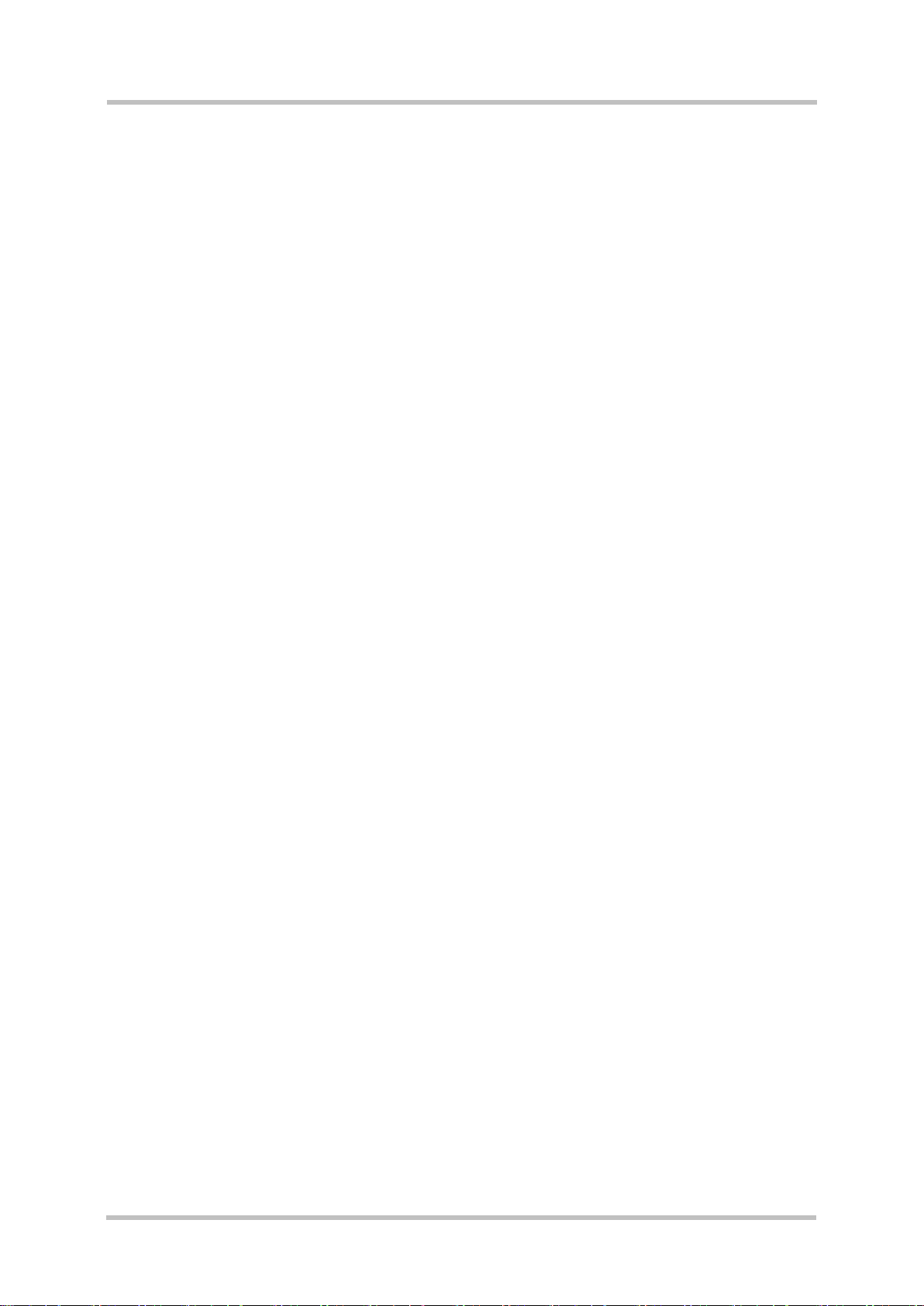
Manual
PGT-09-S
Table of Contents
1 Scope .................................................................................................................. 4
1.1 Related Documents ................................................................................................. 4
2 Requirements ..................................................................................................... 5
2.1 Network (LAN / WAN) ............................................................................................. 5
2.2 PC (client host) ........................................................................................................ 7
2.2.1 Microsoft Windows® with Internet Explorer 7 ................................................... 7
2.2.2 Microsoft Windows® with Internet Explorer 6 ...................................................10
2.3 Accessory ..............................................................................................................16
3 Installation ........................................................................................................ 17
3.1 Power Supply .........................................................................................................17
3.2 Ethernet connection ...............................................................................................17
3.3 DSL connection ......................................................................................................18
3.4 TRIGGER connection .............................................................................................19
3.5 Setup .....................................................................................................................20
3.5.1 Master Mode Setup .........................................................................................20
3.5.2 Slave Mode Setup ...........................................................................................21
3.5.3 Analyzer Mode Setup ...................................................................................... 22
4 Getting Started ................................................................................................. 23
4.1 Starting the PGT-09-S ............................................................................................23
4.2 User-interface Basics .............................................................................................24
4.3 Configuration - Login ..............................................................................................25
4.3.1 Language Choice ............................................................................................25
4.3.2 Operating Mode ..............................................................................................26
4.3.3 Access Profile ................................................................ .................................26
4.4 Page Layout ................................................................................................ ...........28
2 SICK STEGMANN GmbH Subject to change without notice
Page 3
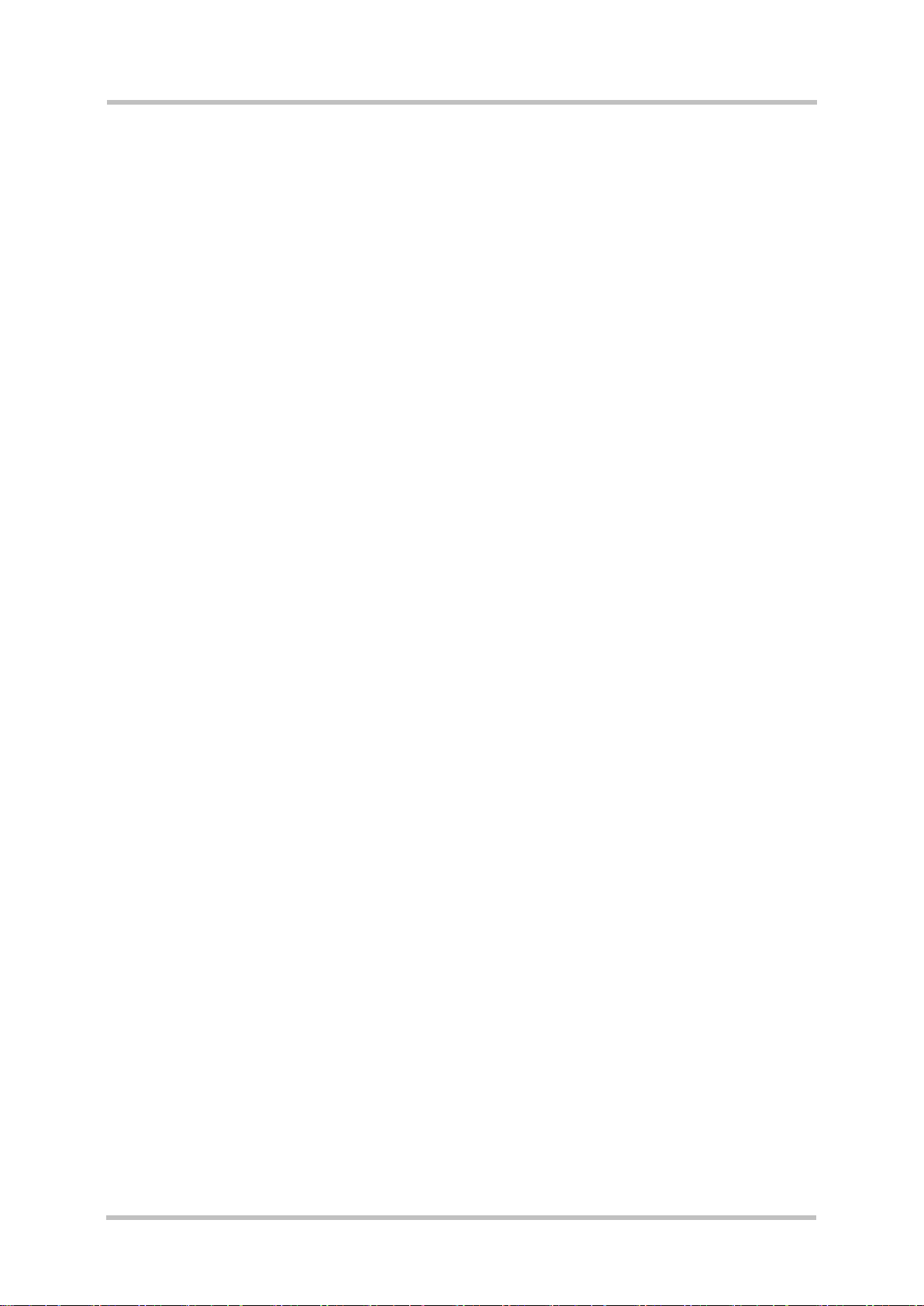
Manual
PGT-09-S®
4.5 Sequencer ..............................................................................................................30
5 Master Mode ..................................................................................................... 33
5.1 Status .....................................................................................................................33
5.2 Tabs ....................................................................................................................... 35
5.2.1 Master Registers .............................................................................................35
5.2.2 Remote Registers ...........................................................................................36
5.2.3 Encoder Resources .........................................................................................38
6 Slave Mode ....................................................................................................... 40
6.1 Status .....................................................................................................................41
6.2 Tabs ....................................................................................................................... 41
6.2.1 Encoder Resources .........................................................................................41
6.2.2 Encoder Emulation ..........................................................................................41
6.2.3 Faulty DSL H-FRAME .....................................................................................43
7 Analyzer Mode .................................................................................................. 49
7.1 Status .....................................................................................................................49
7.2 Tabs ....................................................................................................................... 49
7.2.1 Configuration ...................................................................................................49
7.2.2 Data Acquisition ..............................................................................................54
7.3 Analyzer Data Formats ...........................................................................................59
7.3.1 H-Frame Mode ................................................................................................59
7.3.2 Position Mode ................................................................................................ .60
7.3.3 Message Mode................................................................................................60
7.3.4 Events ................................ ................................................................ .............61
7.4 Protocol Signal Bits ................................................................................................62
8 Revision history ............................................................................................... 63
8013604/ WT29 SICK STEGMANN GmbH Subject to change without notice 3
Page 4
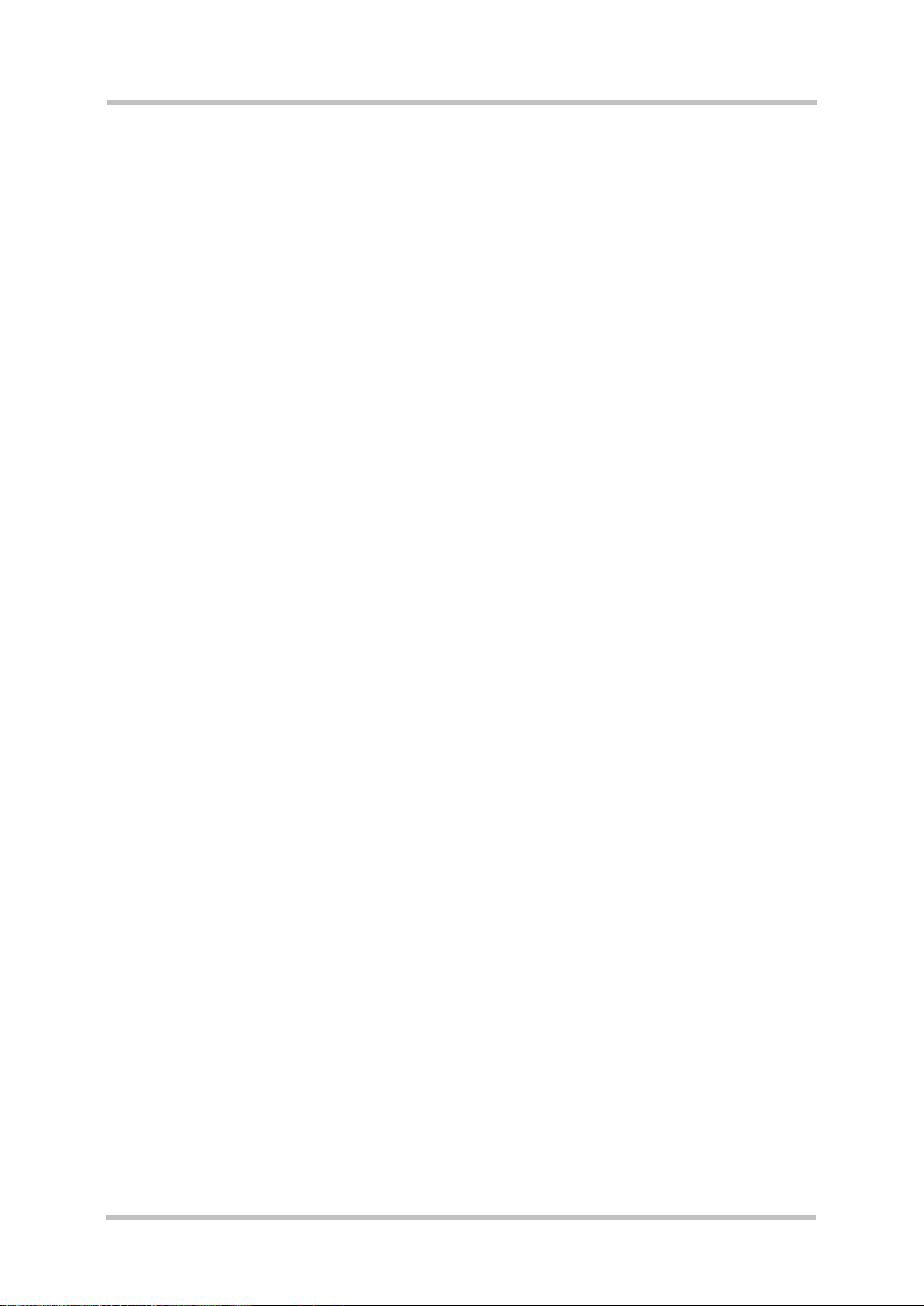
Manual
PGT-09-S
1 Scope
This manual provides the user with basic guidelines for properly using the PGT-09-S tool
(SICK order no 1 037 530).
The PGT-09-S is a versatile engineering and diagnostic tool for use with motor-feedback
systems based on the communication interface HIPERFACE DSL® by SICK.
1.1 Related Documents
Technical data and order information on the PGT-09-S can be found in the data sheet (SICK
order no 8 013 606).
For further, general information on the protocol HIPERFACE DSL® please refer to the “User
Manual HIPERFACE DSL®” (SICK order no 8 013 607).
4 SICK STEGMANN GmbH Subject to change without notice
Page 5
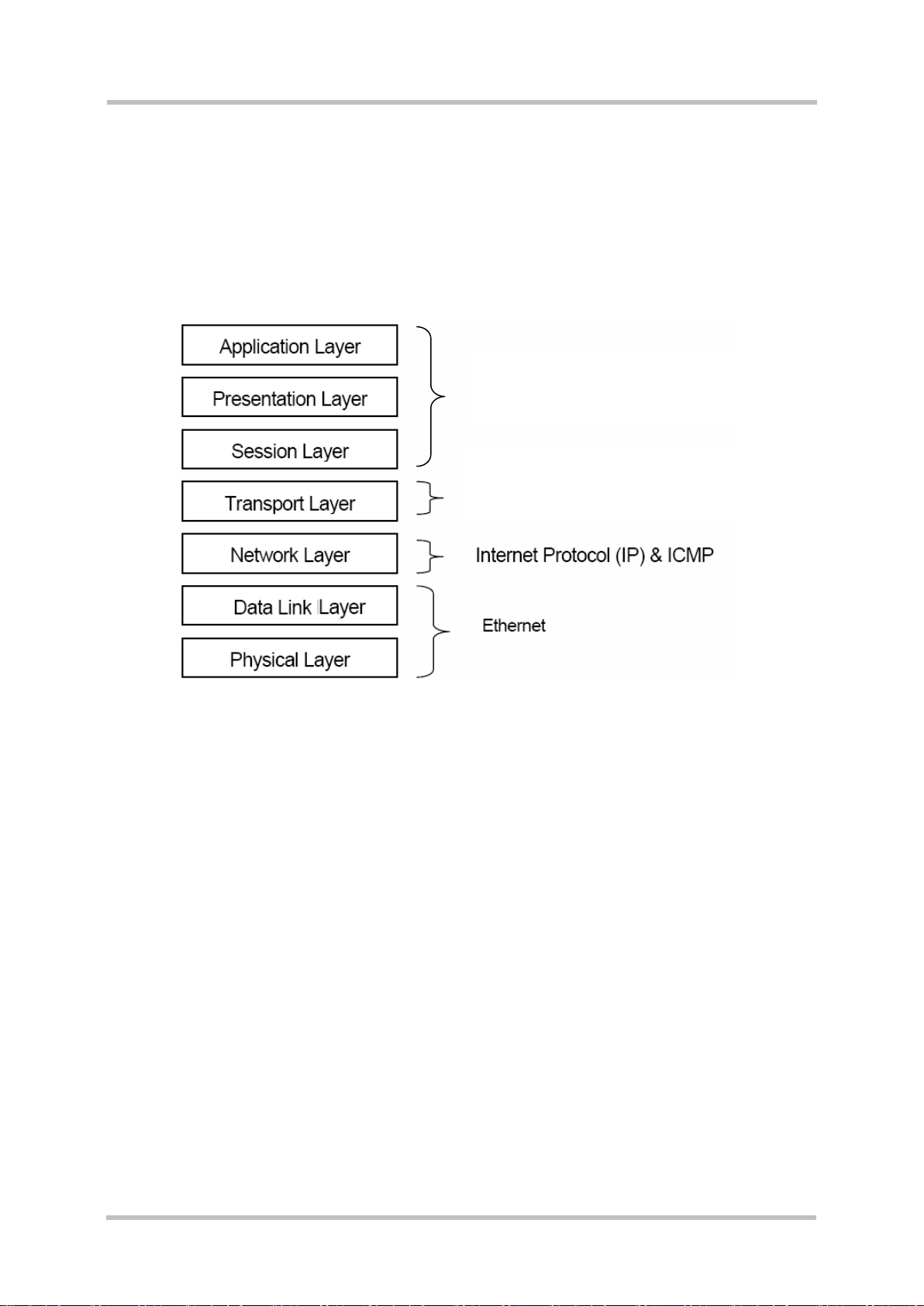
Manual
Transmission Control Protocol (TCP)
DHCP, DNS, HTTP, …
PGT-09-S®
2 Requirements
2.1 Network (LAN / WAN)
The PGT-09-S must be connected to an Ethernet network (TCP / IP based) and is integrated
as a node (server host) into a LAN or WAN.
The support of a DHCP and DNS server is mandatory for automatically configuring the IP
address of the PGT-09-S device and for registering its host name into the specific
namespace of the network. This way a user can easily access the device by its name.
Please contact the appropriate network administrator to check the availability of DHCP and
DNS services in your network.
Please also make sure that network security restrictions (e.g. firewalls) do not inhibit access
to the PGT-09-S device.
8013604/ WT29 SICK STEGMANN GmbH Subject to change without notice 5
Page 6
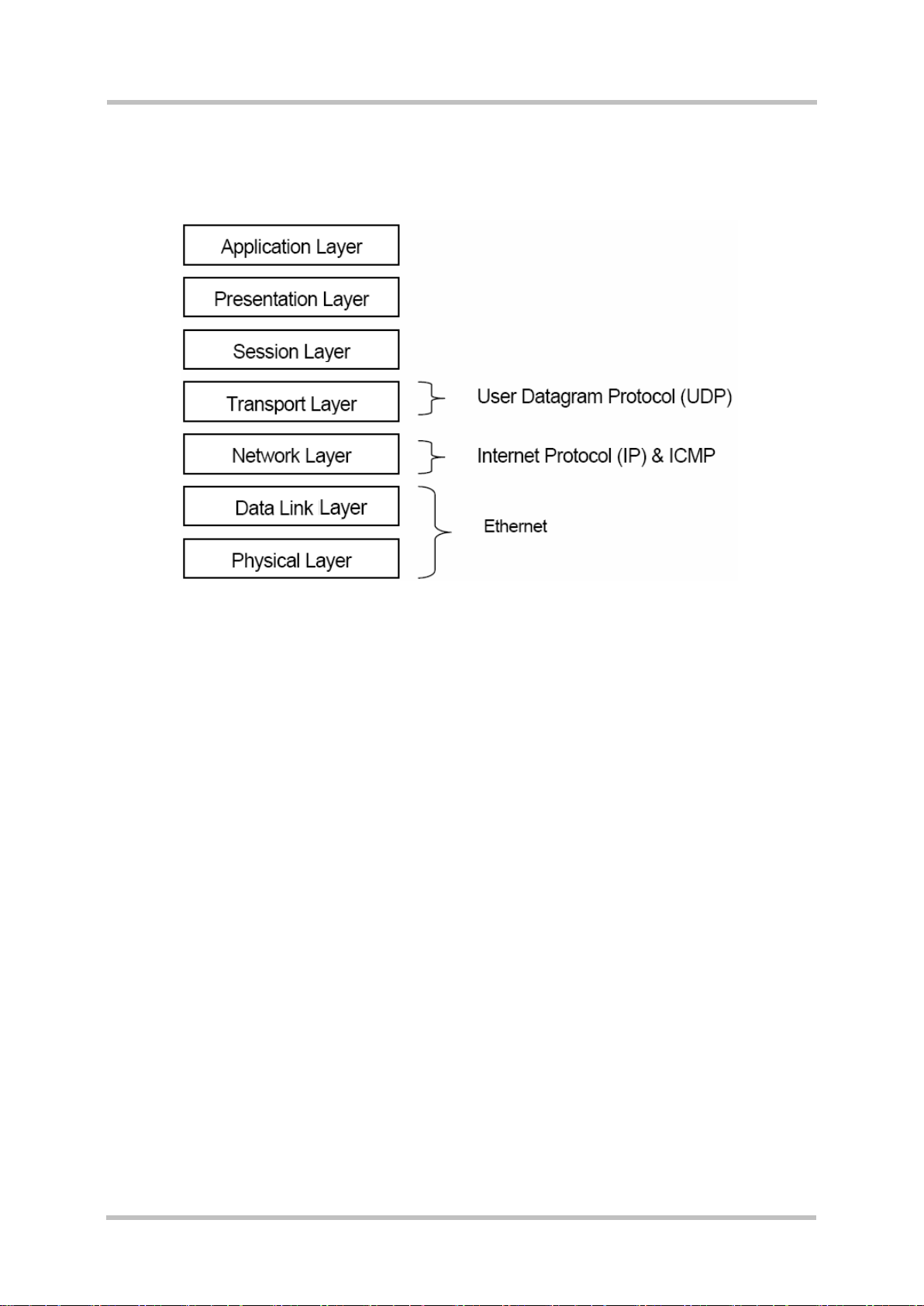
Manual
PGT-09-S
Optionally a UDP connection (port 8001, limited broadcast protocol) is also supported for
finding an active PGT-09-S device connected to the network.
This mechanism reliably works even if the IP address of the device is unknown or the device
is not reachable by an ordinary TCP connection, e.g. if it is configured for a different subnet.
This scanner utility application is supplied on the CD shipped with the PGT-09-S device.
6 SICK STEGMANN GmbH Subject to change without notice
Page 7
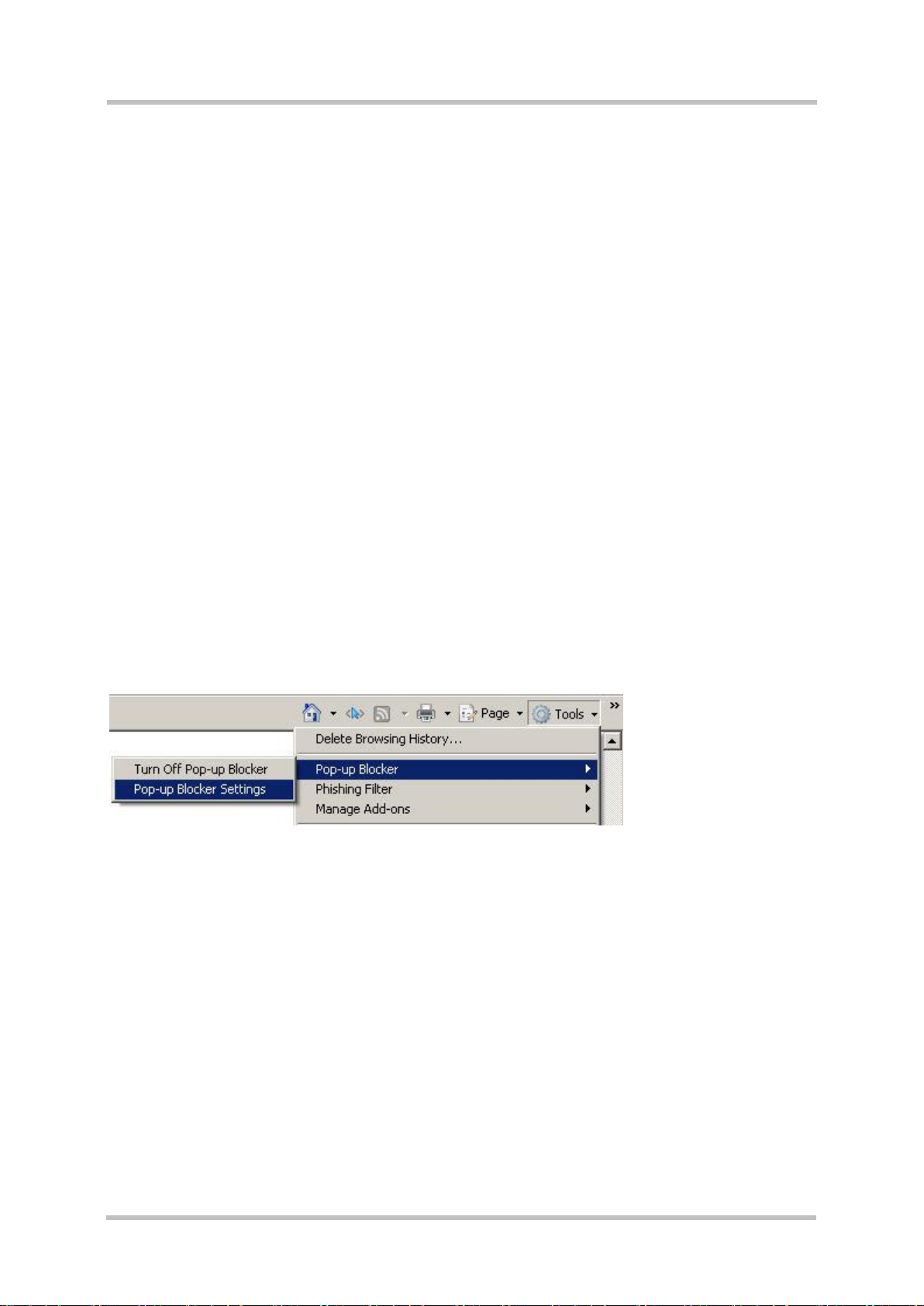
Manual
PGT-09-S®
2.2 PC (client host)
The PGT-09-S offers access through a web browser application running on a client host
connected to the same network (using a common subnet mask).
In general two important settings in the employed web browser are required:
Change the web browser configuration so that “pop-up windows” from the PGT-09-S
device are accepted and shown.
Configure the temporary files handling so that cache is not used in order to allow the
web browser to always ask for the most recent page version.
Specific instructions for these settings are given for example systems.
2.2.1 Microsoft Windows® with Internet Explorer 7
For allowing “pop-up windows” please follow these steps:
Open Internet Explorer 7.
Click on the “Tools” menu entry.
Click on “Pop-up Blocker”.
Click on “Pop-up Blocker Settings”.
The “Pop-up Blocker Settings” window will open.
8013604/ WT29 SICK STEGMANN GmbH Subject to change without notice 7
Page 8
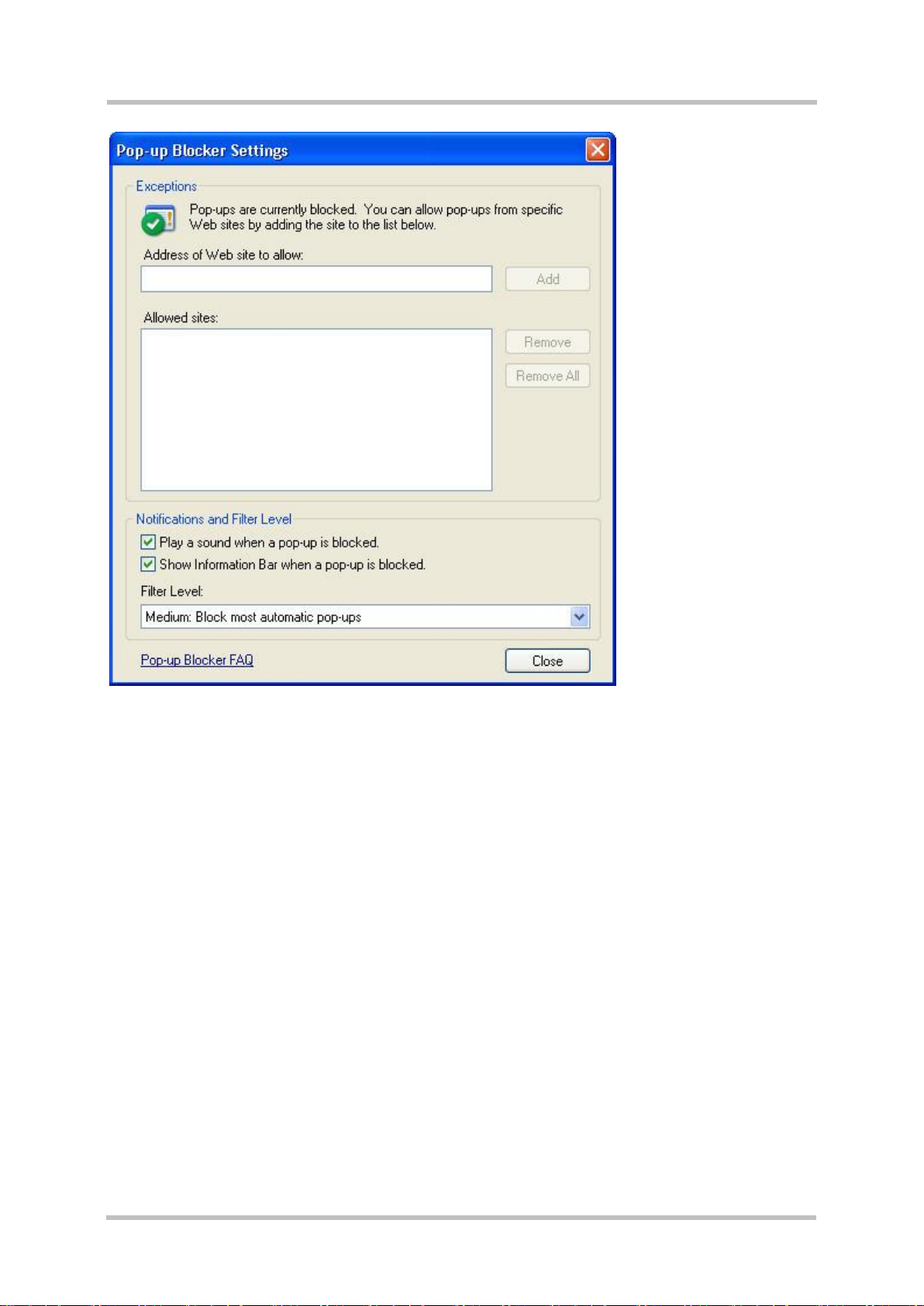
Manual
PGT-09-S
Add the IP address or host name of the PGT-09-S device to the list of allowed sites.
To configure correct cache handling follow these steps:
Open Internet Explorer 7.
Click on the “Tools” menu entry.
Click on the “Internet Options” entry.
The “Internet Options” window will open.
8 SICK STEGMANN GmbH Subject to change without notice
Page 9
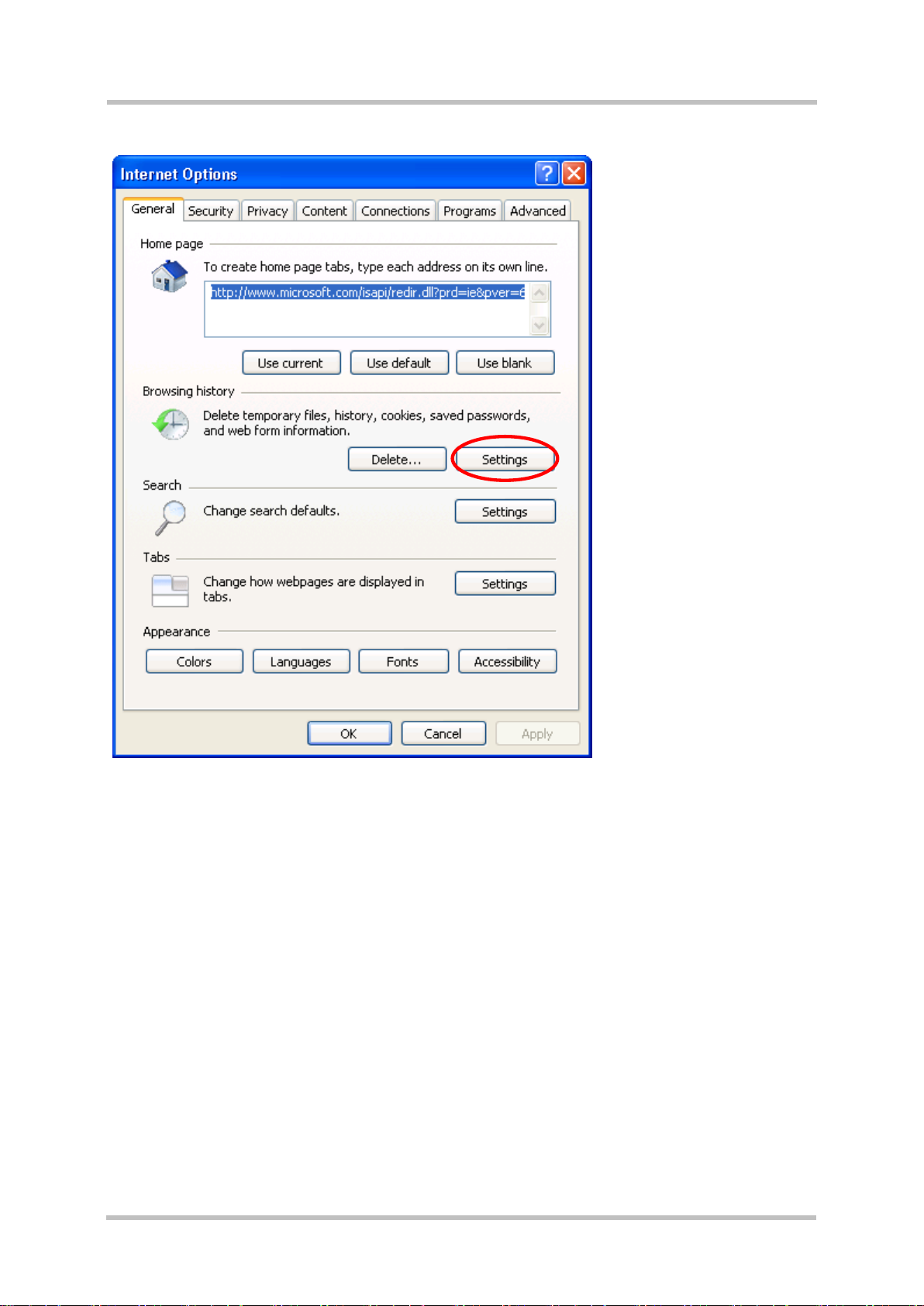
Manual
PGT-09-S®
Under “Browsing history” click “Settings”. The “Temporary Internet Files and History
Settings” window will open.
8013604/ WT29 SICK STEGMANN GmbH Subject to change without notice 9
Page 10
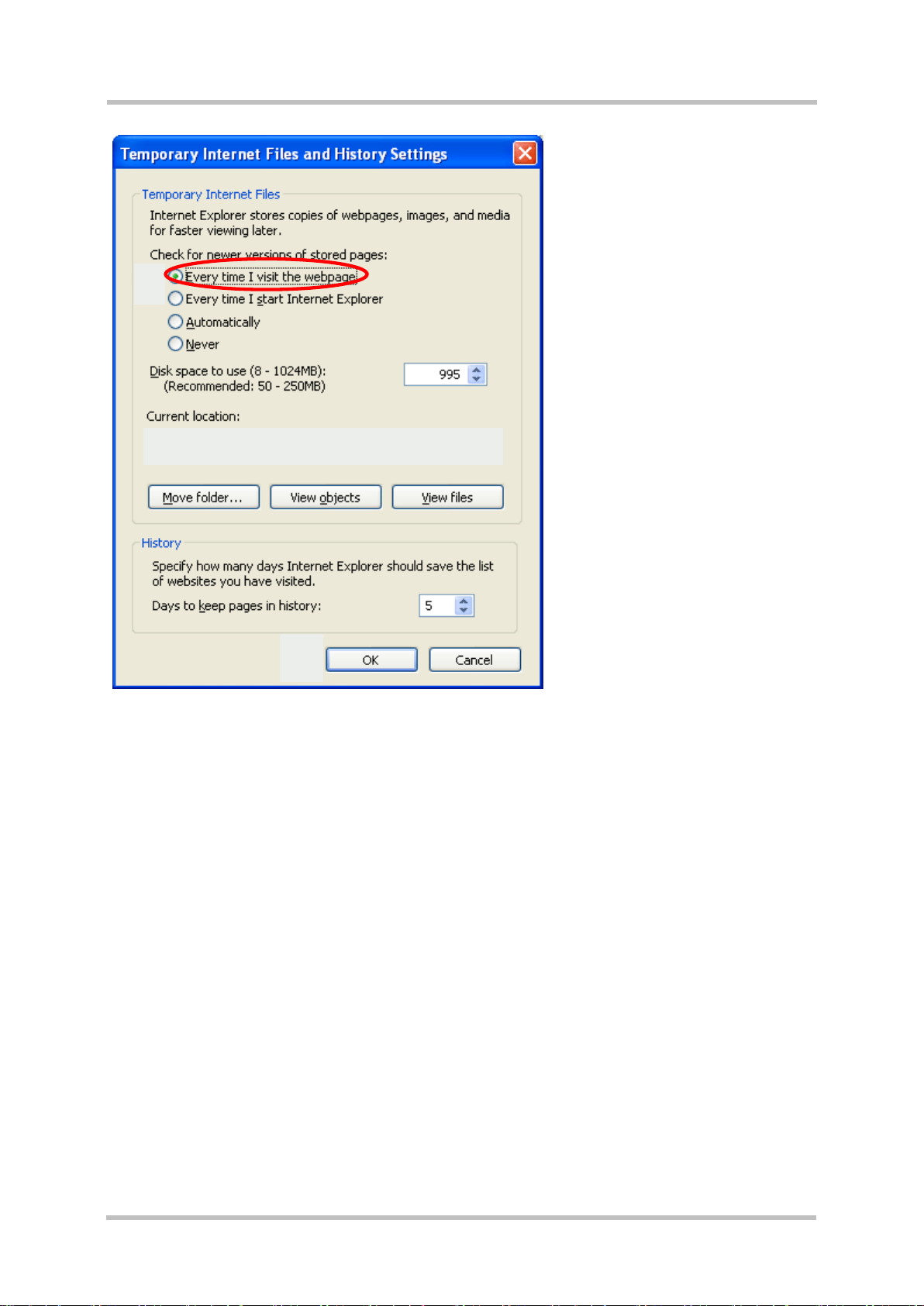
Manual
PGT-09-S
Check the button “Every time I visit the webpage” for “Check for newer versions of
stored pages”
2.2.2 Microsoft Windows® with Internet Explorer 6
For allowing “pop-up windows” please follow these steps:
Open Internet Explorer 6.
Click on the “Tools” menu entry.
Click on the “Internet Options” entry.
The “Internet Options” window will open.
10 SICK STEGMANN GmbH Subject to change without notice
Page 11
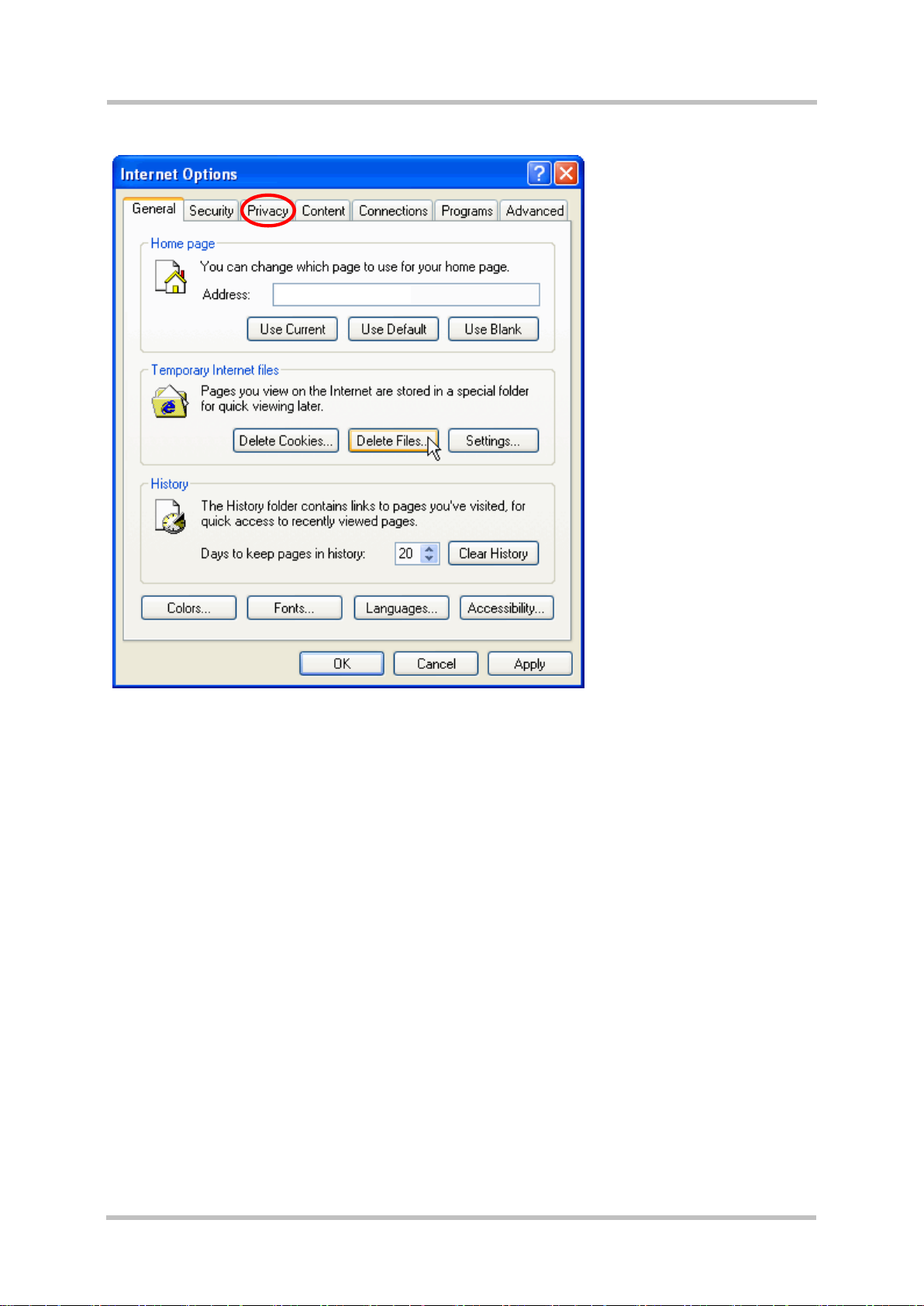
Manual
PGT-09-S®
Click on the “Privacy” tab.
8013604/ WT29 SICK STEGMANN GmbH Subject to change without notice 11
Page 12
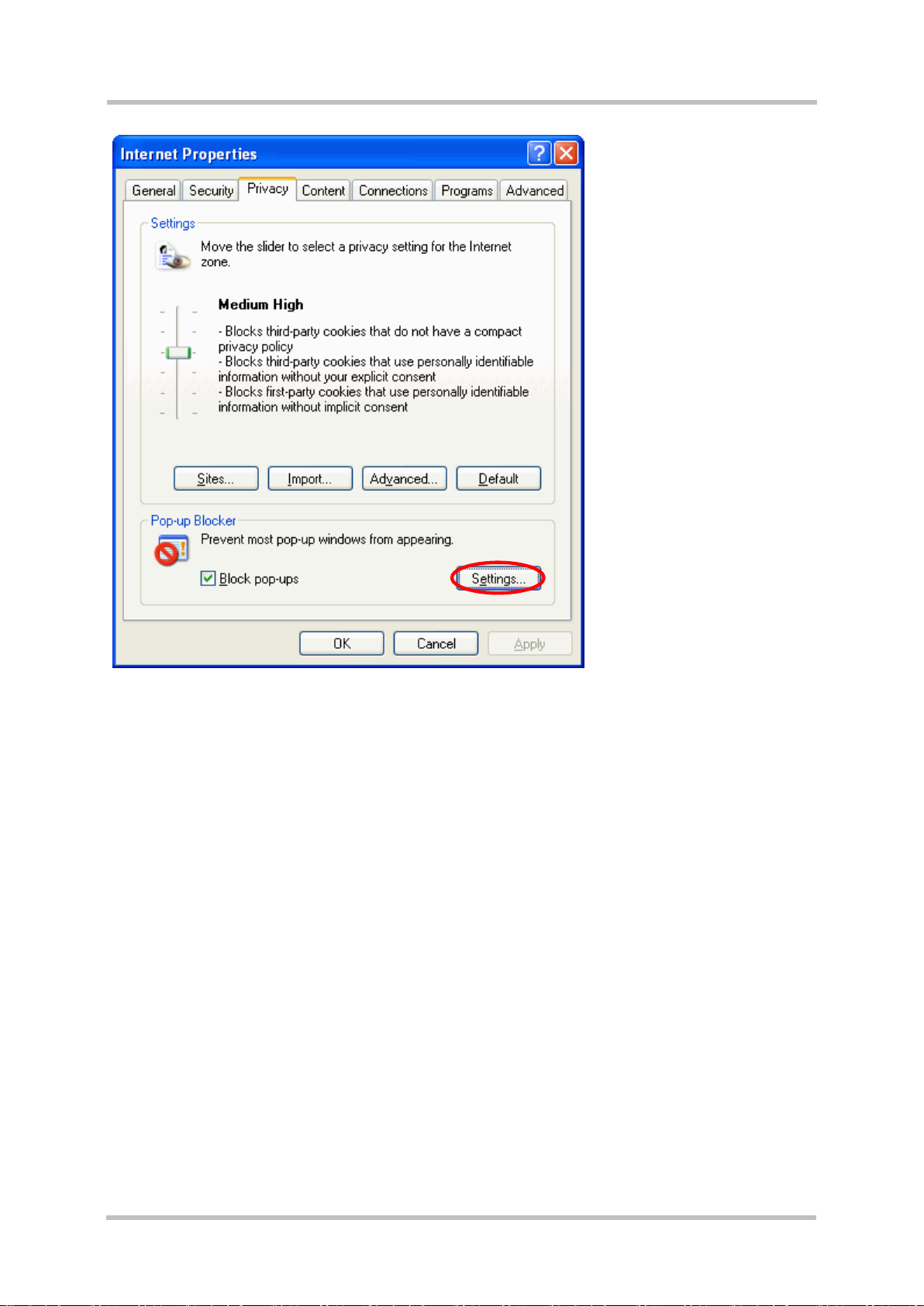
Manual
PGT-09-S
Click “Settings” under “Pop-up Blocker”. The “Pop-up Blocker Settings” window will
open.
12 SICK STEGMANN GmbH Subject to change without notice
Page 13
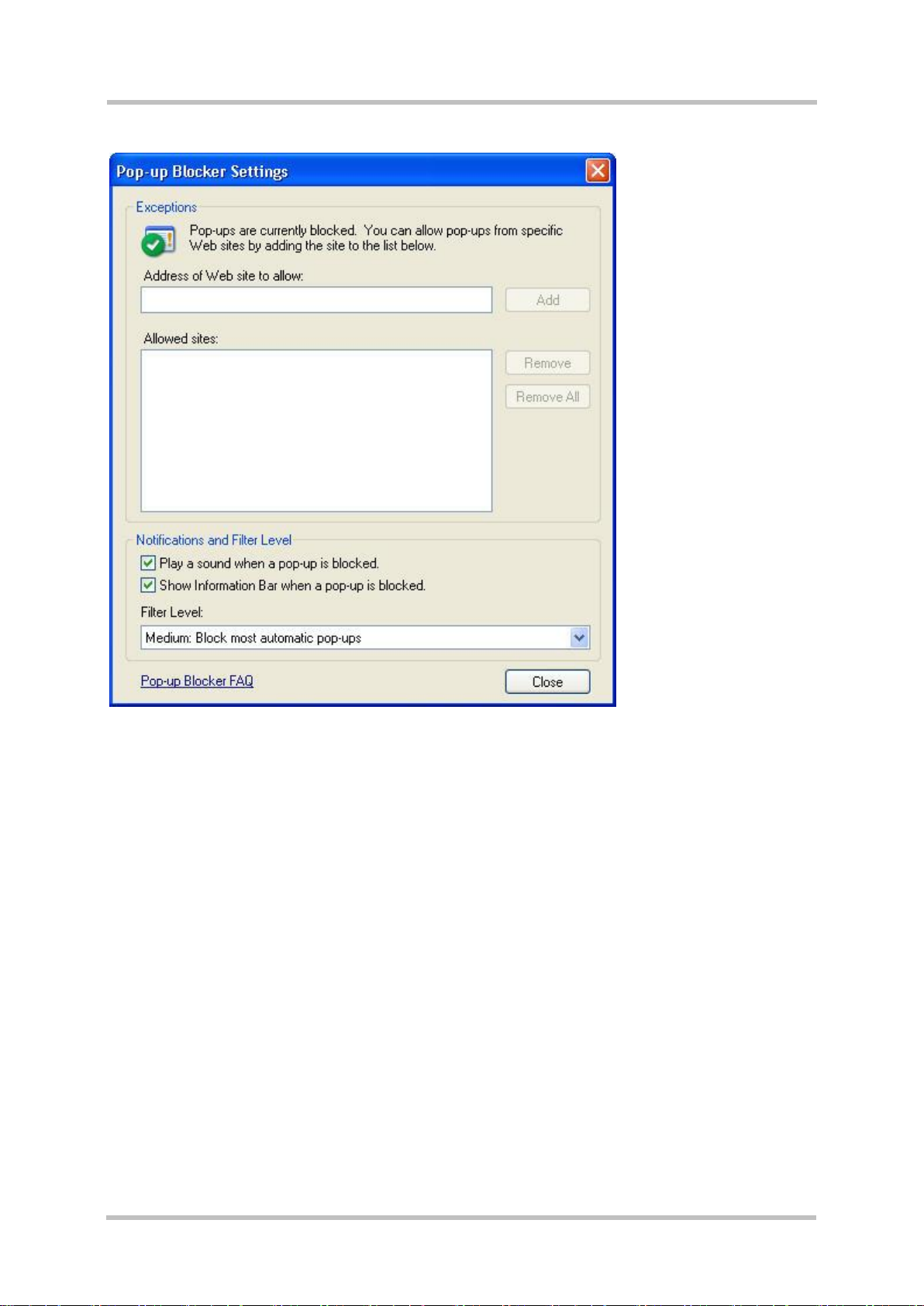
Manual
PGT-09-S®
Add the IP address or host name of the PGT-09-S device to the list of allowed sites.
To configure correct cache handling follow these steps:
Open Internet Explorer 6.
Click on the “Tools” menu entry.
Click on the “Internet Options” entry.
The “Internet Options” window will open.
8013604/ WT29 SICK STEGMANN GmbH Subject to change without notice 13
Page 14
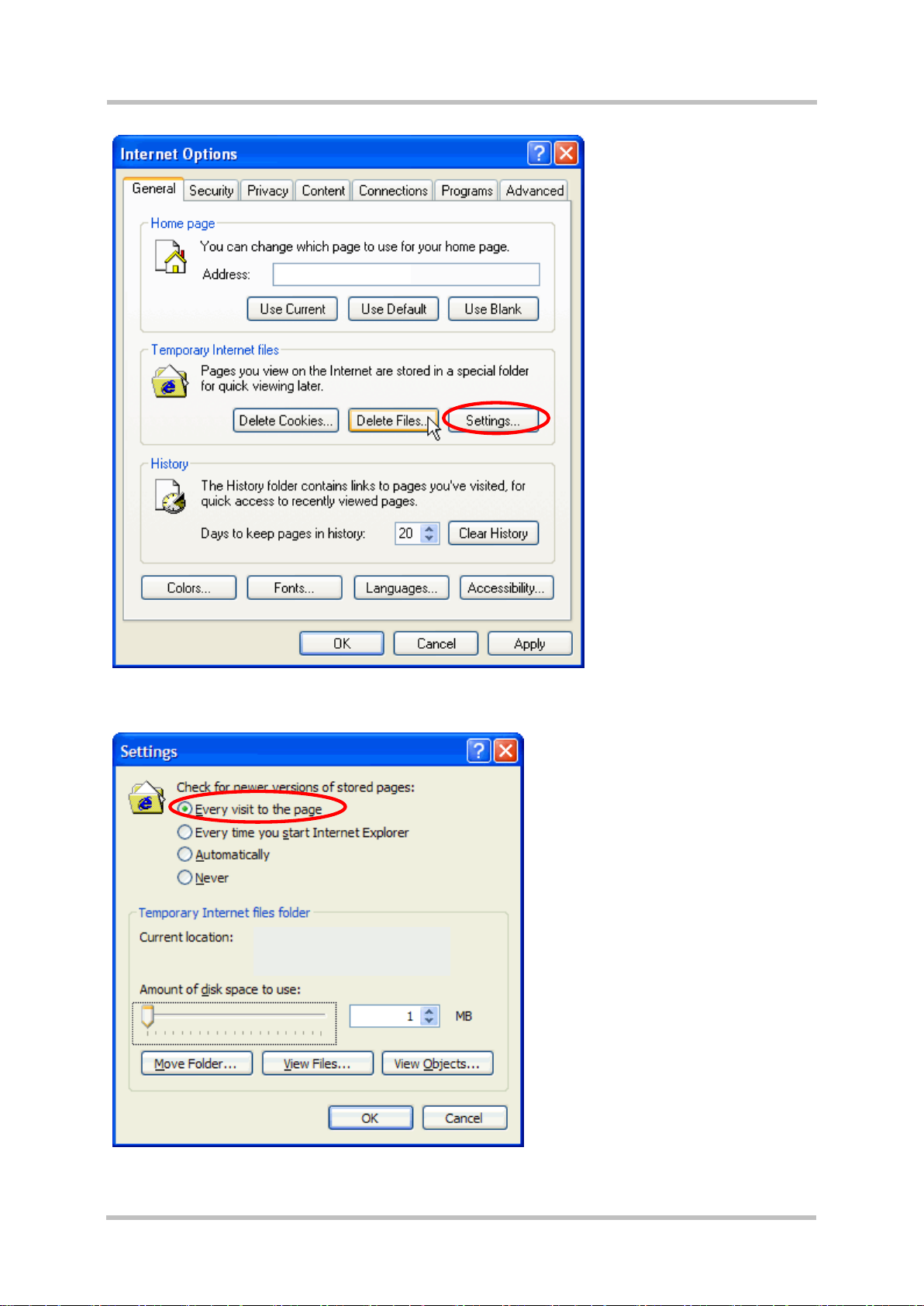
Manual
PGT-09-S
Under “Temporary Internet files” click “Settings”. A “Settings” window will open.
14 SICK STEGMANN GmbH Subject to change without notice
Page 15
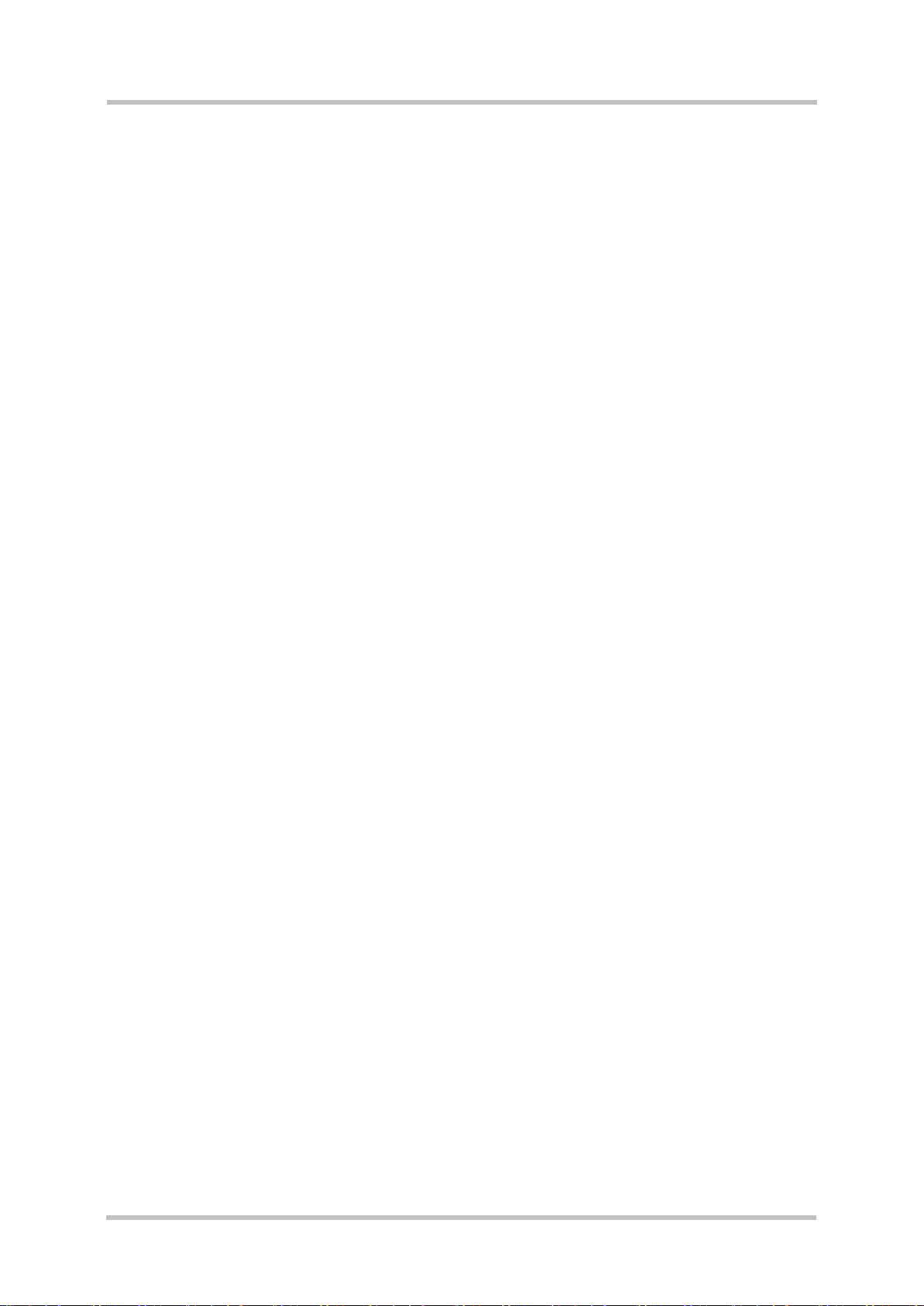
Manual
PGT-09-S®
Check the button “Every time to the page” for “Check for newer versions of stored
pages”
Click “OK” in this window.
Click “OK” in the “Internet Options” window.
8013604/ WT29 SICK STEGMANN GmbH Subject to change without notice 15
Page 16
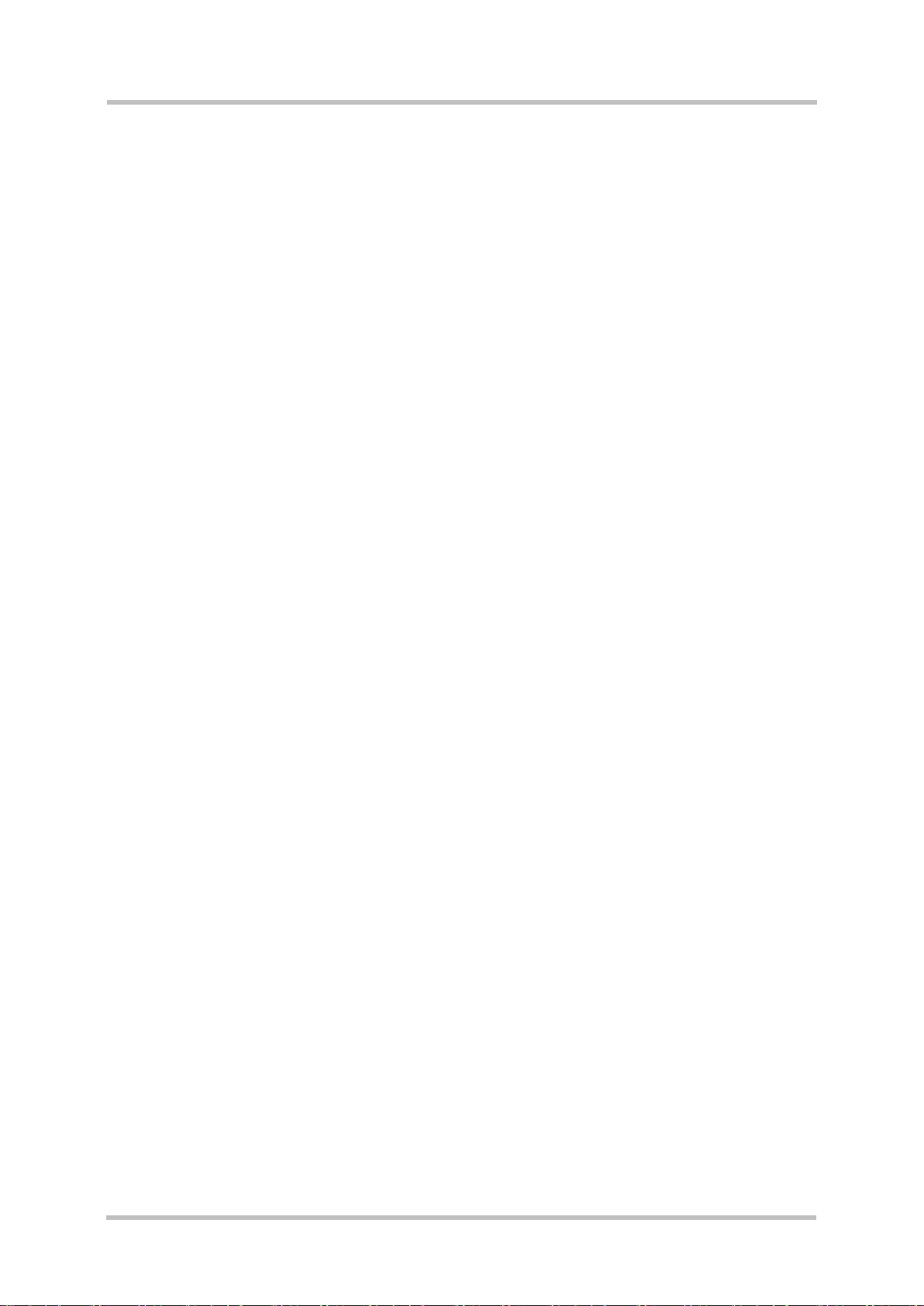
Manual
PGT-09-S
2.3 Accessory
The required accessories to be used along with the PGT-09-S are:
The power supply (12V DC) that is part of the delivery.
A cabling set suitable for the HIPERFACE DSL® link (M12 connector)
A suitable Ethernet cable (RJ45 connector)
The PGT-09-S datasheet should be referred for finding more details.
16 SICK STEGMANN GmbH Subject to change without notice
Page 17
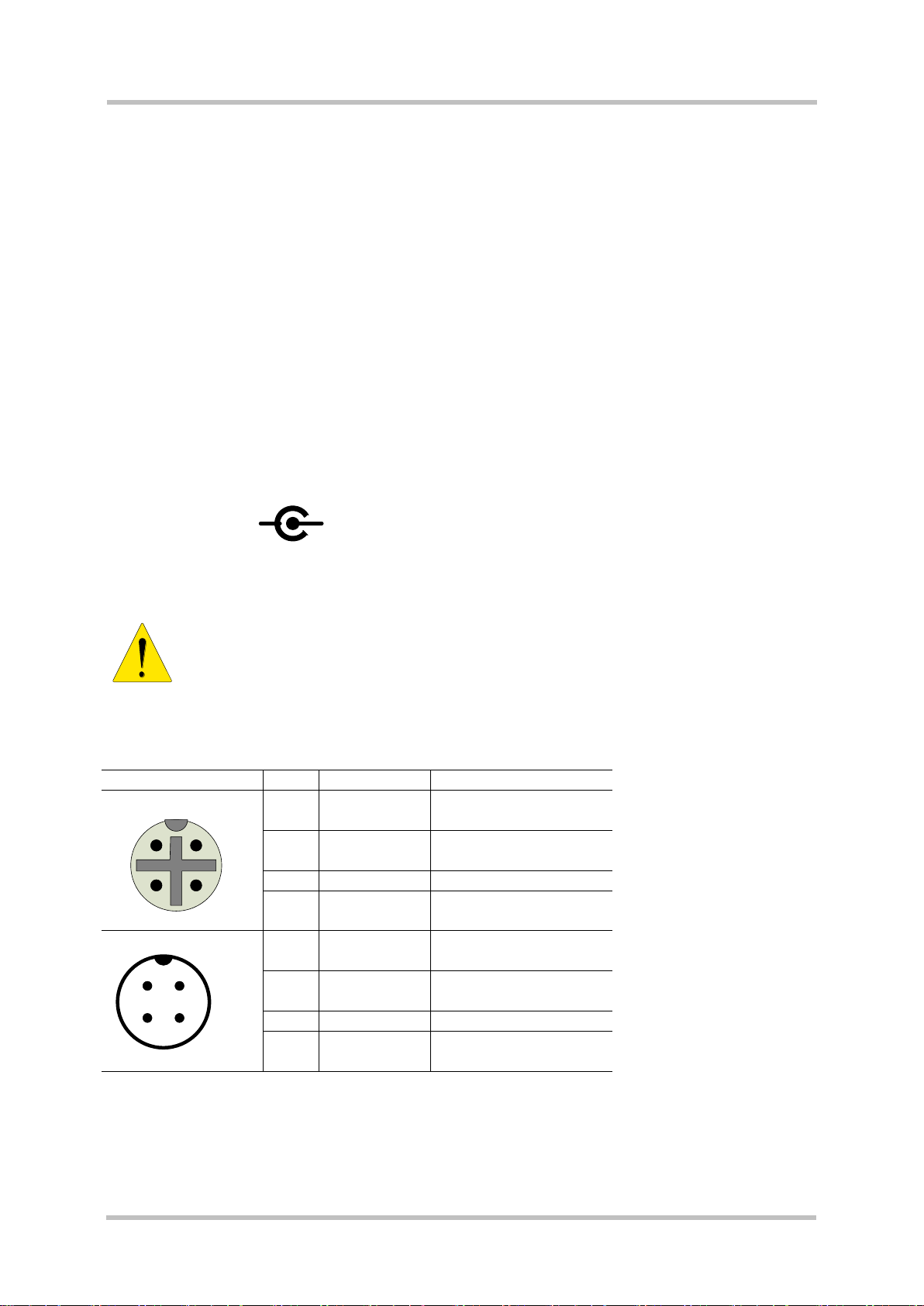
Manual
Supply voltage DC 12V ±10%
-
+
Connector
PIN
Signal
Description
DSL IN
1 2
4 3
1
DSL+
Data HIPERFACE
DSL
2
DSL-
Data HIPERFACE
DSL
3
PWR-
Ground connection
4
PWR+
12 VDC supply
voltage
DSL OUT
2 1
3 4
1
DSL+
Data HIPERFACE
DSL
2
DSL-
Data HIPERFACE
DSL
3
PWR-
Ground connection
4
PWR+
12 VDC supply
voltage
WARNING
PGT-09-S®
3 Installation
3.1 Power Supply
The PGT-09-S can be alternatively powered by:
an external power-supply (12V DC) as the one that is part of the delivery.
the HIPERFACE DSL® connection
The power-supply connector (jack type) is placed on the panel opposite to the HIPERFACE
DSL® connectors.
Please check that the required polarity is matching with the following specification.
The PGT-09-S can supply a connected HIPERFACE DSL® encoder (DSL OUT) with power. It is
not possible to supply a second PGT-09-S connected to the DSL IN or OUT ports.
Please note that the supply voltage of the PGT-09-S matches with the supply
voltage range of a connected HIPERFACE DSL® encoder (usually 7-12 VDC).
Supplying a PGT-09-S with a voltage higher than the rated encoder supply will
lead to irreversible damage to a connected encoder.
The two specific pins of the HIPERFACE DSL® connectors (M12, pin 4 and 3, PWR+ and PWRrespectively) must be used to feed or draw power.
3.2 Ethernet connection
The PGT-09-S has an Ethernet port (RJ45) able to operate as 10BaseT or 100BaseTX mode,
Full-Duplex; the operating mode is automatically selected at start-up.
8013604/ WT29 SICK STEGMANN GmbH Subject to change without notice 17
Page 18
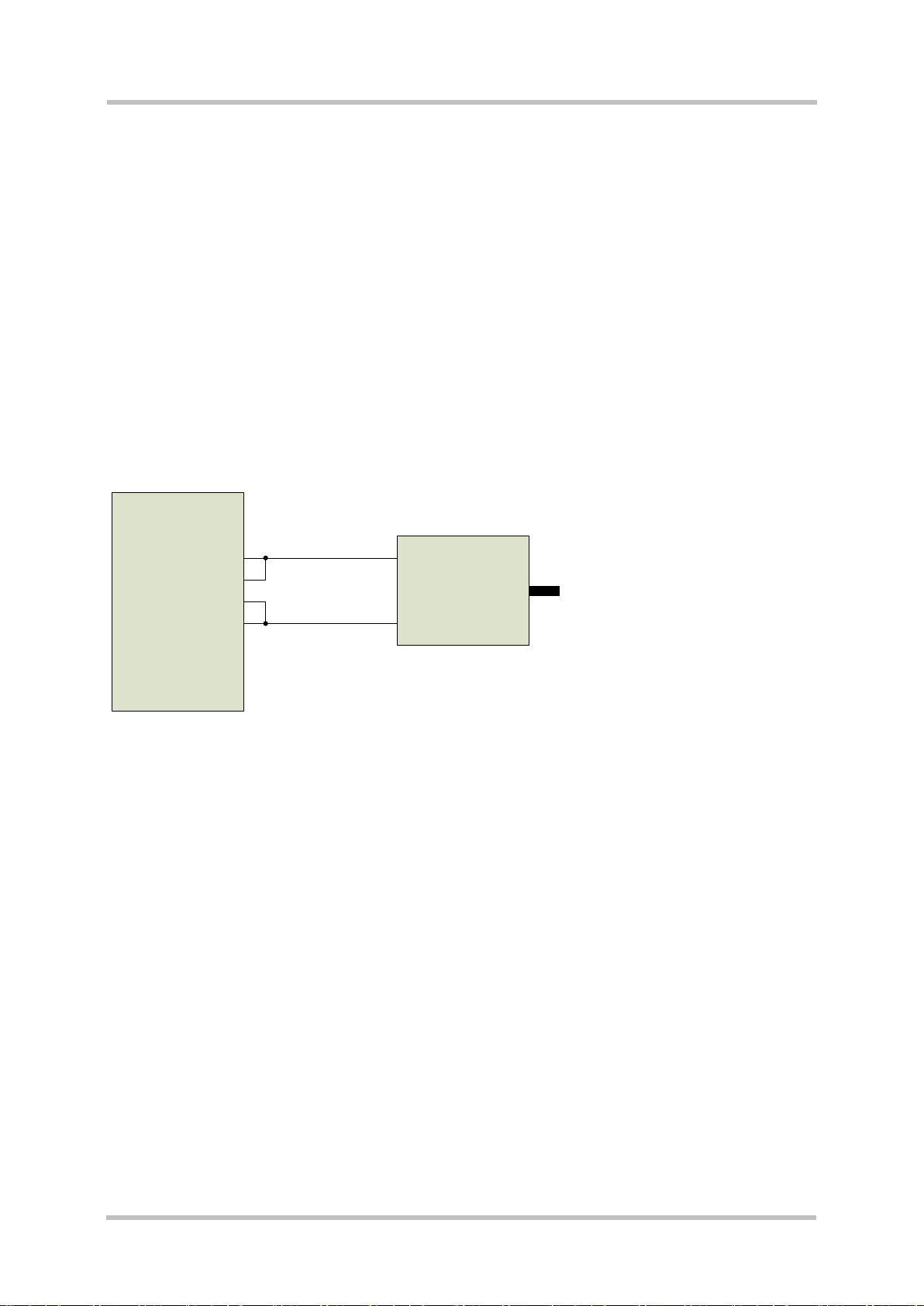
Manual
PGT-09-S
PWR+
DSL+
DSL-
PWR-
DSL encoder
with 2-wire interface
PGT-09-S
The PGT-09-S must be connected to the Ethernet network through a port of an “Ethernet
Switch” (a “Hub” device could also be used but is not recommended, as the communication
performance might get worse).
3.3 DSL connection
The PGT-09-S provides user with two HIPERFACE DSL® connectors (M12), designated OUT
and IN; in spite of the distinction and different connectors (male/female), their pins are
equivalents (internal parallel connection).
These two separated connectors are fully exploited in the ANALYZER mode (see chapter 7),
when the PGT-09-S is interconnected between a HIPERFACE DSL® Encoder and a servo drive
implementing the HIPERFACE DSL® Encoder Interface (“DSL Master”).
Note that these connectors allow you to connect both 2-wire and 4-wire HIPERFACE DSL®
lines. For a 2-wire connection, the pins PWR+ and DSL+, respectively PWR- and DSL- have to
be short-cut externally to the PGT-09-S.
18 SICK STEGMANN GmbH Subject to change without notice
Page 19
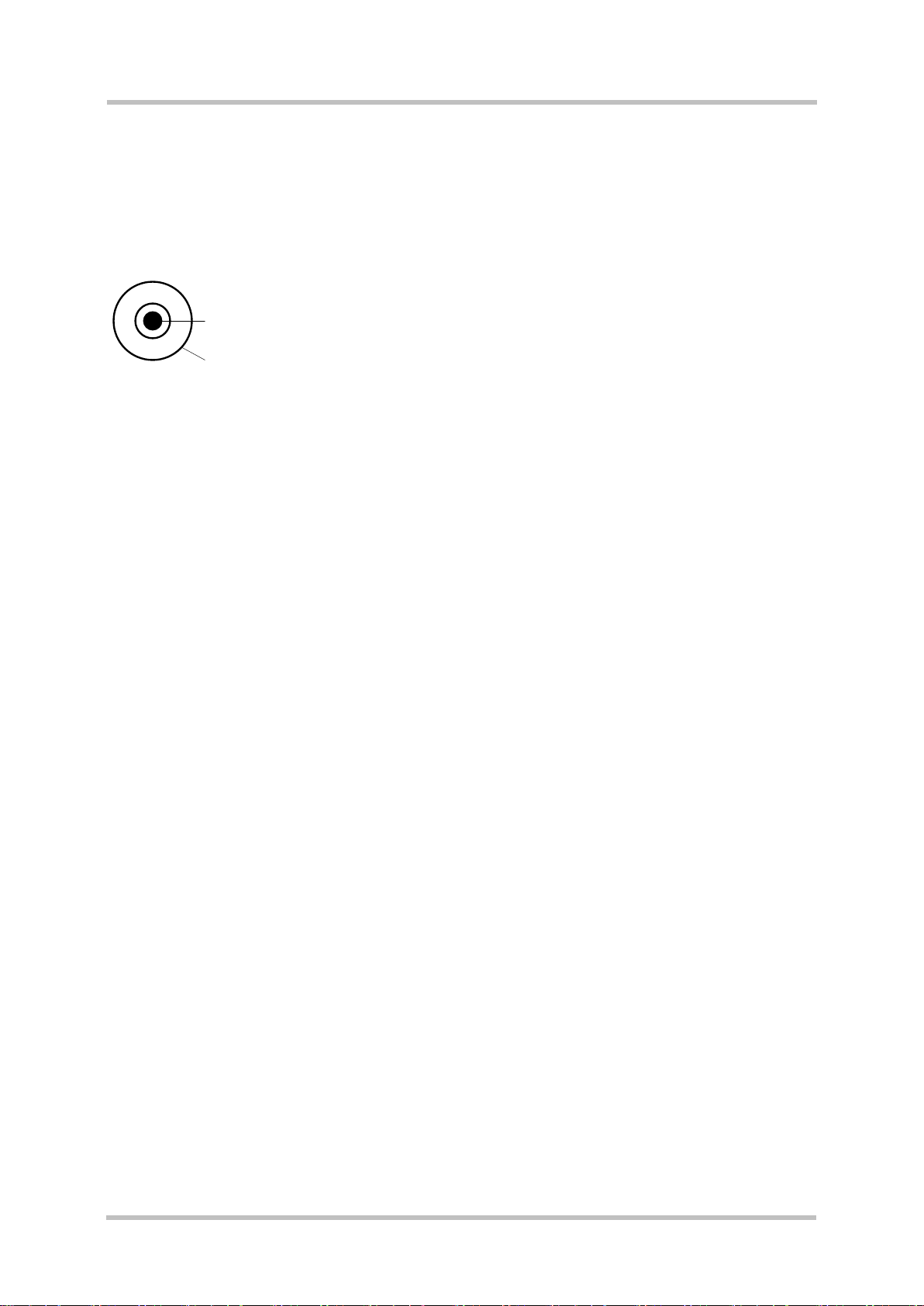
Manual
2
1
PGT-09-S®
3.4 TRIGGER connection
The PGT-09-S has a BNC connector suitable for supporting a trigger or “sync” function,
depending on the operating mode of the tool. The PGT-09-S datasheet must be referred for
finding full details on the electrical specification.
The interface can be used to feed a “sync” signal to the tool operating in Master mode (see
chapter 5). Using this interface, the HIPERFACE DSL® encoder position acquisition is
synchronized with the external “sync” signal. For further details on the acquisition
synchronization, please refer to the HIPERFACE DSL® User Manual (SICK order no 8013607).
The TRIGGER interface can also be used to feed a trigger signal to the tool when operating in
Analyzer mode (see chapter 7). In this case data logging is triggered by an external event.
8013604/ WT29 SICK STEGMANN GmbH Subject to change without notice 19
Page 20

Manual
Ethernet
connections
SYNC signal
(optional)
Hiperface DSL® encoder
PGT-09-S
Hiperface DSL® link
(2 or 4 wires)
Ethernet switch
Power supply
Supply (12V DC)
PGT-09-S
3.5 Setup
The PGT-09-S is a dedicated tool for a HIPERFACE DSL® link. It is designed to function for
different purposes (see chapters 5, 6, 7). Depending on the configuration the HIPERFACE DSL®
connection has to be set up accordingly.
Refer to the diagrams below showing the individual setup requirements.
3.5.1 Master Mode Setup
The following figure shows the scenario where the HIPERFACE DSL® encoder is supplied from
the PGT-09-S.
In the figure below the power supply for the encoder is used to also supply the PGT-09-S
through the DSL connector IN.
20 SICK STEGMANN GmbH Subject to change without notice
Page 21

Manual
Ethernet
connections
SYNC signal
(optional)
Hiperface DSL® encoder
PGT-09-S
Hiperface DSL® link
(2 or 4 wires)
Ethernet switch
Power supply
Supply (12V DC)
Ethernet
connections
Servo Drive with
Hiperface DSL® interface
PGT-09-S
Ethernet switch
Power supply
Supply (12V DC)
Hiperface DSL® link
(2 or 4 wires)
PGT-09-S®
3.5.2 Slave Mode Setup
Below the setup for the SLAVE mode is shown. The PGT-09-S is powered through the DSL IN
connection.
8013604/ WT29 SICK STEGMANN GmbH Subject to change without notice 21
Page 22

Manual
Ethernet
connections
Servo Drive with
Hiperface DSL® interface
PGT-09-S
Ethernet switch
Power supply
Supply (12V DC)
Servo Motor with
integrated Hiperface DSL® Encoder
Hiperface DSL®
links
(2 or 4 wires)
PGT-09-S
3.5.3 Analyzer Mode Setup
Below the setup for the ANALYZER mode is shown. The PGT-09-S is powered through the DSL
IN connection.
22 SICK STEGMANN GmbH Subject to change without notice
Page 23

Manual
PGT-09-S®
4 Getting Started
4.1 Starting the PGT-09-S
The PGT-09-S is a versatile tool providing the user with different operating modes as listed
belowe:
MASTER mode as explained in chapter 5
SLAVE mode as explained in chapter 6
ANALYZER mode as explained in chapter 7
The MASTER mode provides the user with specific functionalities for interfacing a HIPERFACE
DSL® Encoder. The tool is operating as a servo drive HIPERFACE DSL® Encoder Interface
(DSL Master) and the user is able to access all DSL Master functions (e.g.: position and status
readout) and the HIPERFACE DSL® Encoder resources for monitoring and programming
purpose.
The SLAVE mode makes the tool a HIPERFACE DSL® Encoder emulator.
The ANALYZER mode provides the user with specific functionalities for a deep investigation on
the HIPERFACE DSL® link for focusing on data transmission issues.
For the PGT-09-S are two different operating modes available.
HDEB-mode, offers a windows based platform. The software can be downloaded free of
charge on our homepage www.sick.com/software/PGT-09-S, in the Tutorial
“HIPERFACE DSL encoder browser (HDEB)” the handling and the basics functions of
the software are described. Target group for this operating mode are marketing and
sales people. The tutorial as well as other information is available on the website:
www.sick.com/hiperfacedsl
Webserver-mode, offers access to all registers which are implemented in the specific
motor feedback system. The functions and the handling is described ongoing in this
document. Target group for this operating mode are technicians and software engineers.
The Webserver mode can be selected from the PGT-09-S home-page, which is shown as
default in the web browser application window after accessing the PGT-09-S host. Access is
made by entering the device DNS name
http://DSL-AN-xxxxxxxxx/
as indicated on the product label.
8013604/ WT29 SICK STEGMANN GmbH Subject to change without notice 23
Page 24

Manual
PGT-09-S
Please note that it might be necessary to use a “fully specified” host name including the network
domain like
http://DSL-AN-xxxxxxxxx.yourdomain/
Please consult your network administrator if you experience problems in this regard.
Alternatively, if the access by host name is not possible, the IP address of the PGT-09-S device
can also be entered in the web browser address bar. The IP address can be found by using the
scanning utility supplied on the CD shipped with the PGT-09-S device.
4.2 User-interface Basics
Before proceeding, it is worth focusing on the user-interface basics and the way to interact with
the active objects located on the displayed pages by using a mouse and keyboard:
“Clicking” or “Double-Clicking” actions refer to the standard use of the left-button of the
mouse.
“Pushing a Button” also refers to the use of the left-button of the mouse to activate a
function associated with a push-button.
“Cursor Keys” are accepted to browse either a list-view or a text-field to be edited.
Standard edit-specific-keys are accepted.
The “Enter-Key” is used both to start an edit session and to confirm the edited value.
The “Escape-Key” is used to abort an editing session.
24 SICK STEGMANN GmbH Subject to change without notice
Page 25
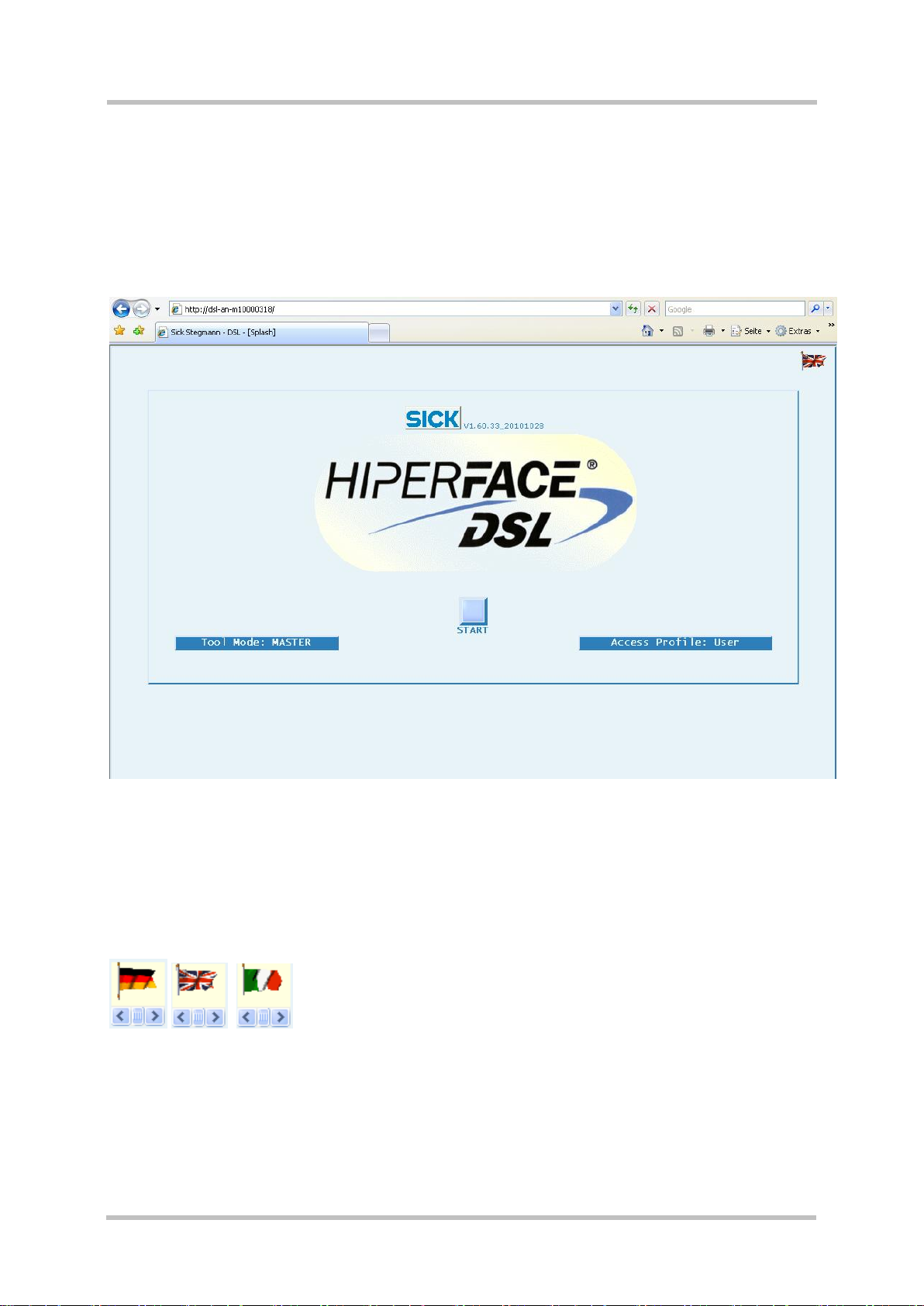
Manual
PGT-09-S®
4.3 Configuration - Login
As soon as the Web browser successfully accesses the PGT-09-S the home page is shown as
displayed in the following screenshot.
This startup page allows the user to select the language and the operating mode of the tool.
4.3.1 Language Choice
By clicking on the flag icon placed near the top-right corner, a scrolling list is shown in order to
select an implemented language through the choice of national flags. A double-click on the
selected flag determines the corresponding language setting.
8013604/ WT29 SICK STEGMANN GmbH Subject to change without notice 25
Page 26

Manual
PGT-09-S
4.3.2 Operating Mode
The operating mode of the PGT-09-S determines the basic function of the tool in a DSL
connection (Master, Slave, or Analyzer).
The operating mode is selectable through the push-button placed near the bottom-left corner.
The active mode is shown as the button caption:
By pushing this button the list of operating modes is shown. Select and click a mode to make it
active. The selected mode is kept after power-down.
4.3.3 Access Profile
The access profile of the PGT-09-S determines which functions the user has access to.
The access profile is selectable through the push-button placed near the bottom-right corner.
The active profile is shown as the button caption:
By pushing this button the list of operating modes is shown. Select and click a mode to make it
active.
For any access profile except “User”, a password is required. The password is entered after
pushing the START button.
If so required, a window will request the password for the indicated access profile:
The passwords for the access profiles are listed in the following table:
26 SICK STEGMANN GmbH Subject to change without notice
Page 27

Manual
Access Profile
Password
User
(no password needed)
Power-User
2222
PGT-09-S®
After password entry, the start screen of the requested operating mode is shown. The following
screenshot shows the MASTER mode page as an example.
8013604/ WT29 SICK STEGMANN GmbH Subject to change without notice 27
Page 28

Manual
PGT-09-S
4.4 Page Layout
The page layout is common to all operating modes. The layout contains three areas:
Header
Main Windows
Status Bar
The header integrates different information (logos, timestamp, tool name, mode) along with
some push buttons, as shown below:
Please note that the name of the tool (DSL-AN-111111111) and the current selected mode
(MASTER) are located inside the central bar as a big title.
Two buttons are located on the right-hand side:
for showing a quick guide.
for saving the current workspace and returning to the splash page.
The main window is reserved to the actual workspace. It is restored on startup if previously
saved. At the top of the workspace are horizontally aligned tabs. Each is related to a specific
function and can be pushed to activate (and show) or deactivate (and hide) the function itself.
For most functions the workspace is filled by the following objects:
A list-view at the top, to be used as an “item pool” (e.g.: registers or resources).
A list-view (“sequencer”) for acting on the items selected from the previous list-view .
28 SICK STEGMANN GmbH Subject to change without notice
Page 29

Manual
PGT-09-S®
A control panel with some push buttons to be used for activating specific functions.
The referred list-views can be browsed by using cursor keys. A row selection is done by clicking
on a row. It will appear highlighted (upper and lower borders orange-colored, text characters
red-colored). This is demonstrated in the screenshot below:
In order to execute a Read, Write or Clear access to any register or resource, it must first be
inserted into the sequencer relevant to the access execution according to the following
procedure:
1. Select a register from the item pool
2. Hit the key (case insensitive) corresponding to the permitted access (“R”,”W”,”C”).
Please refer to the chapter Sequencer (4.5) to learn how to handle items after insertion into the
list-view .
The “Status Bar” is reserved to status information, as shown hereafter:
As a common feature to all operating modes the “Status Bar” is mainly used for displaying
dynamic events along with the identity logged on to the device.
On the right-hand side an arrow icon shows the HIPERFACE DSL® link status:
DSL link up
DSL link up, but Parameter Channel down
DSL link, maybe, down
DSL link down
Two text-fields are located in the middle of the “Status Bar”. The one on the left serves for
displaying a message relevant to the running action whereas the one on the right serves for
8013604/ WT29 SICK STEGMANN GmbH Subject to change without notice 29
Page 30

Manual
PGT-09-S
monitoring the message strings exchanged between the user interface (the client host) and the
PGT-09-S (the server host).
4.5 Sequencer
The “Sequencer” can be defined as a list of operations (item accesses) to be executed,
sequentially or randomly. It is associated with a list-view of items to be accessed for reading,
writing or clearing.
As an example some list-views of items to be accessed are shown hereafter:
MASTER Mode, Master Register access:
MASTER Mode, Remote Registers access:
MASTER Mode, Encoder Resources access:
30 SICK STEGMANN GmbH Subject to change without notice
Page 31

Manual
PGT-09-S®
A set of specific commands associated with keyboard commands (case insensitive) are
available to handle the execution list content. These commands only ever apply to a selected
row:
“X” Execute specific access operation on the selected item.
“D” Disable execution of selected item.
“E” Re-enable execution of selected item.
“P” Set a breakpoint at the selected item ( flagged by ).
“Home” Define the first item of an execution sequence ( flagged by ).
“End” Define the last item of an execution sequence ( flagged by ).
“Del” Remove selected item from execution list.
These keyboard commands are displayed when pushing the header “Quick Guide” button.
Note that “X” and “Del” are only executed if the “Sequencer” is stopped (please refer to the
following control panel description).
The execution list can also be handled by using push buttons of the control panel placed beside
the execution list-view:
Please note that the execution sequence is defined as long as the first and the last item are
defined, see below. First and last items can be redefined even while the execution is running.
The mode of the execution sequence can be set by using the selector at the top of the control
panel:
allows executing continuous access in a loop from first to last
defined item.
The push button starts the execution loop.
The push button breaks the execution loop.
will cause a single loop of access once the push button is
hit.
8013604/ WT29 SICK STEGMANN GmbH Subject to change without notice 31
Page 32

Manual
PGT-09-S
The push button is automatically shown after a “P” command (set breakpoint). Use
it to continue the execution loop after the breakpoint.
The control panel includes further push buttons for saving, loading, and clearing the execution
list.
Please note that these operations are independent from the automatic save/load operations
associated with the exit push button on the header.
Please note that the save operation uses one storage slot so that the last stored execution list
will be overwritten.
Two more push buttons are placed on the control panel not strictly relevant to the execution list.
They are used to either reinitialize the complete HIPERFACE DSL® link or the protocol channel
handling messages exchange.
32 SICK STEGMANN GmbH Subject to change without notice
Page 33

Manual
PGT-09-S®
5 Master Mode
The Master mode provides the user with specific functionalities for interfacing a HIPERFACE
DSL® Encoder. The PGT-09-S is operating as a HIPERFACE DSL® Encoder Interface (“DSL
Master”) and the user is enabled to access the DSL Master registers (local and remote registers,
e.g.: position and status readout) as well as all HIPERFACE DSL® Encoder resources for
monitoring and parameterization purposes.
5.1 Status
The main status information is relevant to the HIPERFACE DSL® link. A quick report is provided
by the arrow icon shown at the right-hand side of the “Status Bar”. Please refer to the
description of the status bar for further details (see chapter 4.4).
A status word (“Online DSL Master Status”) is also shown as a hexadecimal value in the
workspace (on the “DSL Status” push button).
By pushing the “DSL Status” button a detailed information is shown as a list of bits. A set bit is
depicted as a small red square:
8013604/ WT29 SICK STEGMANN GmbH Subject to change without notice 33
Page 34

Manual
PGT-09-S
The meaning of each status bit is explained in detail in the HIPERFACE DSL® Manual.
For a quick overview the following common values are explained:
A value of “1003” or “5003” notifies the user of a positive HIPERFACE DSL® link status.
The value “5003” also notifies that a warning or error bit is set in one of the eight
encoder status bytes (ENC_ST0..7, found under “Remote Registers”).
Please note that the warning bit “Protocol Reset” is always set after establishing a
HIPERFACE DSL® link.
Values like “1B00”, “3B00”, or “5B00” indicate that the HIPERFACE DSL® link is down.
34 SICK STEGMANN GmbH Subject to change without notice
Page 35

Manual
PGT-09-S®
5.2 Tabs
At the top of the workspace are horizontally aligned tabs. Each is related to a specific function
and can be pushed to activate or deactivate the function itself.
5.2.1 Master Registers
This function allows the user to access (Read / Write / Clear) all local registers of the
HIPERFACE DSL® Encoder Interface (“DSL Master”).
For further details on the available registers and their function please refer to the HIPERFACE
DSL® Manual.
The related workspace layout is shown below:
The list-view at the top includes all available local registers.
Each row is related to a register and includes the following specific information:
Register Address
Register Name
Register Extended Name
Register Data on Reset
Permitted Access Type ( R-ead; W-rite; C-lear )
The appended list-view is relevant to the register access execution.
Each row includes the following specific information:
8013604/ WT29 SICK STEGMANN GmbH Subject to change without notice 35
Page 36

Manual
PGT-09-S
Sequencer Index
Access Type
Register Address
Register Name
Register Data (hexadecimal value)
Register Data (binary value)
5.2.2 Remote Registers
This function allows the user to access (Read / Write / Clear) interface registers of the
HIPERFACE DSL® Encoder (“DSL Slave”), mirrored as remote registers of the HIPERFACE
DSL® Encoder Interface (“DSL Master”).
For further details on the available registers and their function please refer to the HIPERFACE
DSL® Manual.
The related workspace layout is shown below:
The list-view at the top includes all available remote registers.
Each row is related to a register and is showing the following specific information:
Register Address
Register Name
Register Extended Name
Register Data on Reset
Permitted Access Type ( R-ead; W-rite; C-lear )
36 SICK STEGMANN GmbH Subject to change without notice
Page 37

Manual
PGT-09-S®
The appended list-view is relevant to the register access execution.
Each row is including the following specific information:
Sequencer Index
Access Type
Register Address
Register Name
Register Data (hexadecimal value)
Register Data (binary value)
8013604/ WT29 SICK STEGMANN GmbH Subject to change without notice 37
Page 38

Manual
PGT-09-S
5.2.3 Encoder Resources
This function allows the user to access (Read / Write) all parameter resources of the
HIPERFACE DSL® Encoder.
For further details on the available resources and their function please refer to the specific
HIPERFACE DSL® Encoder datasheet along with further protocol details specified by the
HIPERFACE DSL® Manual.
The related workspace layout is shown below:
The list-view at the top includes all available resources of all HIPERFACE DSL® Encoders.
Please note that individual encoders might not implement all resources. This is indicated in the
product datasheet.
Each row is related to a specific “Group of Resources” (a node of the resource tree). the
following specific information is listed:
Node Name
Resource Name
Resource Identifier (RID)
Resource Size (Bytes)
Permitted Access Type ( R-ead; W-rite )
Access Level (the minimum required)
Resource Timeout (ms)
Resource Address
38 SICK STEGMANN GmbH Subject to change without notice
Page 39

Manual
PGT-09-S®
Resource Type
The appended list-view is relevant to the resource access execution.
Each row is including the following specific information:
Sequencer Index
Access Type
Resource Name
Resource Data Offset
Hexadecimal Data Value
Binary Data Value
Resource Access Error-Code
The control panel on this page also contains an additional field showing the currently set access
level for resource access.
Please set the desired access level by using the resource “Set Access Level” in the
“Administration Node”.
8013604/ WT29 SICK STEGMANN GmbH Subject to change without notice 39
Page 40

Manual
PGT-09-S
6 Slave Mode
The Slave mode provides the user with specific functionalities for emulating a HIPERFACE
DSL® Encoder. The PGT-09-S in Slave mode implements full HIPERFACE DSL® link support
(position, status, messages) and a reduced set of resources.
This mode is useful for testing and validating the implementation of the HIPERFACE DSL®
Encoder Interface (“DSL Master”). Along with the possibility to generate functional errors (EGx),
a special functionality allows user even to force bit-errors in the basic DSL bit-frame, the so
called, “Horizontal Frame” (H-FRAME). Note that “Power-User” access profile is required to
make it available (see chapter 4.3.3).
40 SICK STEGMANN GmbH Subject to change without notice
Page 41
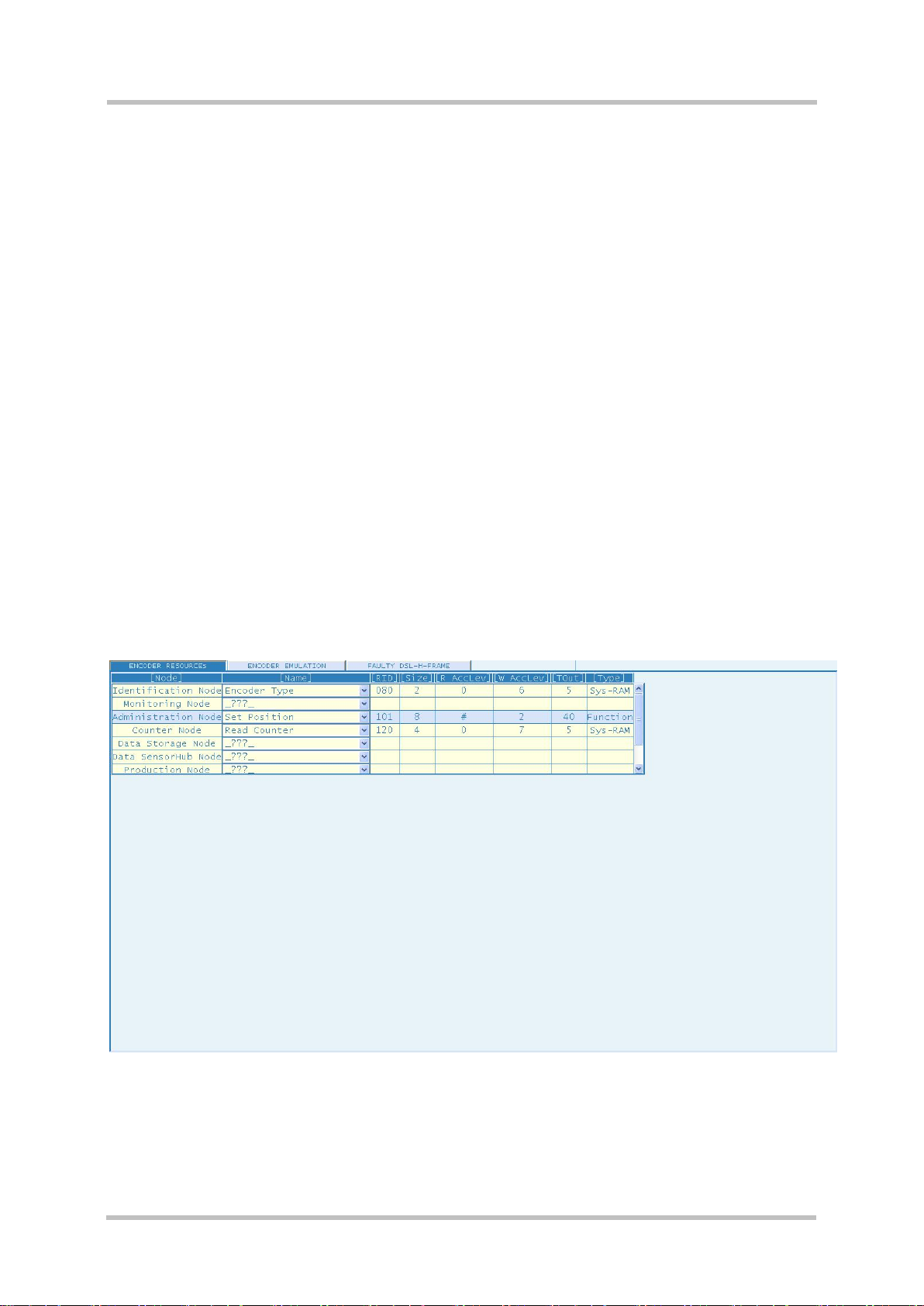
Manual
PGT-09-S®
6.1 Status
The main status information is relevant to the HIPERFACE DSL® link. A quick report is provided
by the arrow icon shown at the right-hand side of the “Status Bar”. Please refer to the
description of the Status Tab for further details (chapter 4.4).
6.2 Tabs
At the top of the workspace tabs are displayed. Each is related to a specific function and can be
pushed to activate or deactivate the function itself.
6.2.1 Encoder Resources
This function allows the user to examine the list of resources implemented in the emulated
HIPERFACE DSL® Encoder.
For further details on the available resources and their function please refer to the HIPERFACE
DSL® Manual.
The related workspace layout is shown below:
6.2.2 Encoder Emulation
The emulated HIPERFACE DSL® Encoder includes a “position generator” running at constant
speed. Besides, specific error codes can be generated on demand.
8013604/ WT29 SICK STEGMANN GmbH Subject to change without notice 41
Page 42

Manual
PGT-09-S
This function allows the user to set up the parameters of the emulated HIPERFACE DSL®
Manual Encoder, specifically:
Initial position value
Position increment on every HIPERFACE DSL® frame
Error codes
The screenshot below shows the related page and the objects to be used for setting the
parameters referred above.
Two parameters are relevant to the “position generator” and they are set with two text fields
under the header “POSITION”.
By clicking on the field an edit session can start. The “Enter” key closes the edit session and
makes the value active.
The error codes are grouped according to the HIPERFACE DSL® Encoder datasheet. Each
error bit of each group (excluding those reserved) can be set or reset by clicking on the
associated box as shown below:
42 SICK STEGMANN GmbH Subject to change without notice
Page 43

Manual
PGT-09-S®
Above of the error bit checkboxes a field functioning as a push button is placed to show the
corresponding error byte value. To make an error code active please push this error byte push
button.
6.2.3 Faulty DSL H-FRAME
The “Faulty DSL H-FRAME” is a special functionality, useful to generate specific error conditions
in the basic DSL bit-frame (H-FRAME), in order to test the DSL system under faulty conditions.
Note that “Power-User” access profile is required (see chapter 4.3.3).
Different error types can be configured to affect the selected bits (sequential) of the frame, at the
raw data-stream level (functional errors) or at the encoded data-stream level (communication
errors simulation). The error condition can even be triggered by combining internal and external
events (internal protocol states and external signal, fed thru the BNC connector).
Here is the basic steps to make it working:
Raw / Encoded bits selection
Fault configuration
Trigger configuration
Configured fault setting
Fault status monitoring
The specific information on the fault status is a direct feedback on the “error generator” status;
the effects of the generated error must be captured elsewhere (e.g.: by using a further tool in the
Master Mode or Analyzer Mode).
8013604/ WT29 SICK STEGMANN GmbH Subject to change without notice 43
Page 44
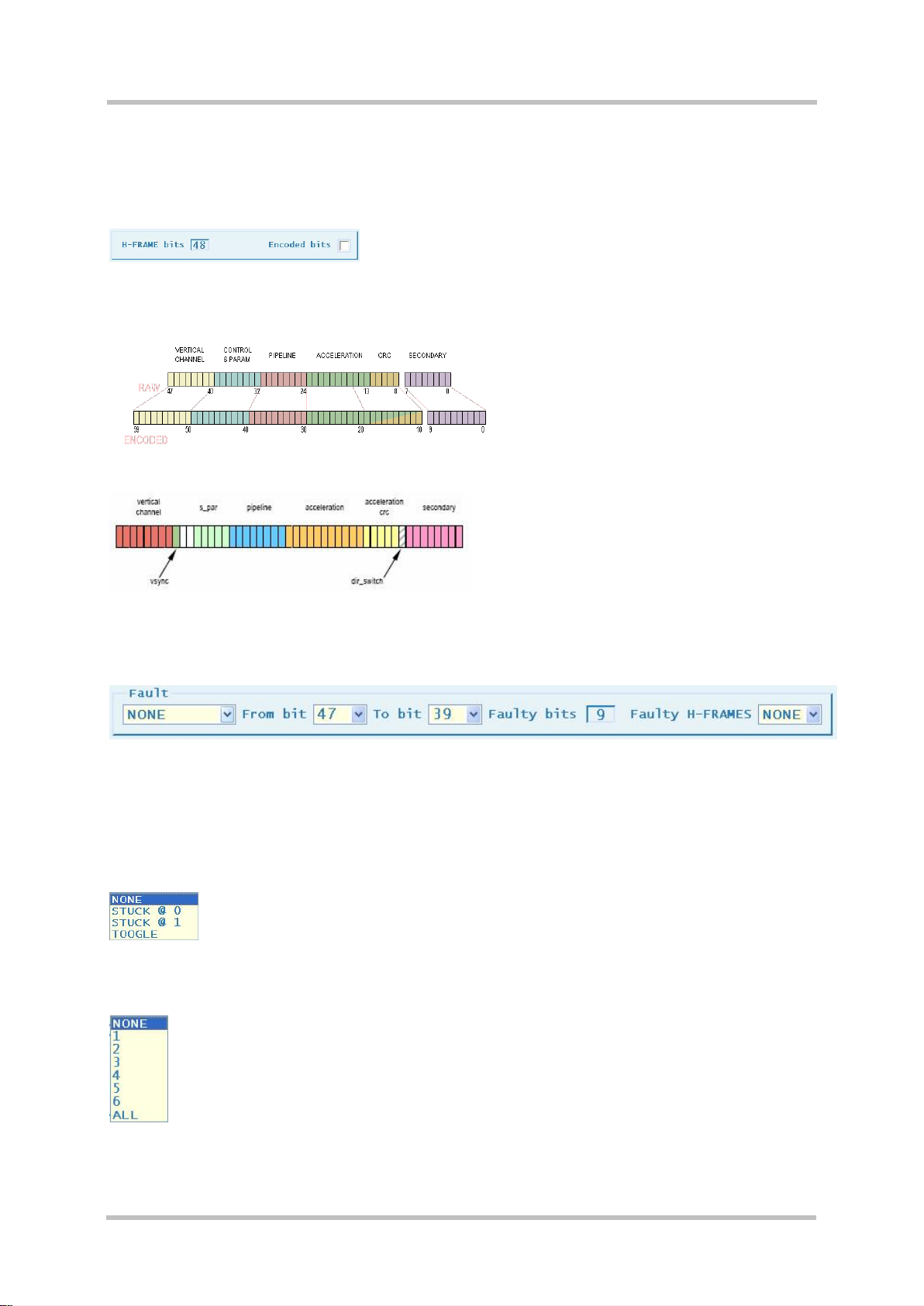
Manual
PGT-09-S
The Raw / Encoded bits selection is achieved by un-checking / checking the specific checkbox
in the panel placed on the left-top side where the corresponding total bits in the H-FRAME are
also shown. On the mid-right-top side the basic specification of the H-FRAME format (Raw /
Encoded) is shown as well.
Please note the bit enumeration: the 1st-transmitted bit is referred as bit47 (Raw) or bit59
(Encoded); hence the bit0 is the one transmitted last.
The following figure shows some more bit details:
Besides the selection above defining the fault target, a complete fault setup is also requiring the
fault specification, defined based on the selectors available in the specific panel, the following
one:
Starting from the left-end-side, the first drop-down selector defines the “fault type” affecting the
range of the sequential bits (up to the whole frame), specified by means of both the next two
specific selectors (“From…To”). The total affected bits are also shown beside.
The selectable self-explained fault types are shown hereafter; the topmost selection (NONE)
can be simply used to make the fault configuration inactive.
A further specification is required; i.e., the quantity of the affected H-FRAME’s; that can be
specified based on the selector placed on the right-end side.
Again, the topmost selection (NONE) can be used to make the fault configuration inactive.
44 SICK STEGMANN GmbH Subject to change without notice
Page 45

Manual
SP_RESET
DSL slave interface reset (protocol stack restart)
SP_SHOW_ID
Encoder ID sent to DSL master
SP_START
Waiting a vertical sync to enter SP_TX0...TX7 loop
SP_TX0
The 1st byte of the vertical channel (Summary) is generated
SP_TX1…5
Refer to the absolute position (MS-Byte…LS-Byte) slicing
SP_TX6…7
Refer to the CRC (15:0) of the vertical channel
PGT-09-S®
Ultimately an optional specification refers to the event (state / signal) triggering the configured
fault action. The trigger, if enabled, can be based on two different and independent types of
event; that is, a specific internal protocol state and / or an external signal, fed thru the BNC
connector.
The trigger setup can be done by using the following selectors placed in a panel on the rightend-side:
The external trigger is disabled / enabled by means of the specific 2-way selector .
The internal trigger is instead enabled when one internal protocol state is selected; that is, one
different than the topmost selection (OFF) disabling the specific trigger use.
Referring to the protocol states, a list with a short description follows:
8013604/ WT29 SICK STEGMANN GmbH Subject to change without notice 45
Page 46

Manual
PGT-09-S
Besides the diagram showing the DSL slave states transition is hereafter enclosed too
Please, refer to the specific DSL protocol description for the most complete description of the
internal protocol states handling.
46 SICK STEGMANN GmbH Subject to change without notice
Page 47

Manual
PGT-09-S®
Once the fault parameters are selected, they have to be transferred to the fault generator; so, a
specific push-button shown on the left-bottom has to be used for making the shown setup active.
The button above is shown on condition that both the fault type and the faulty frames are
selected different than “NONE”; additionally the fault generation must be in the “OFF” state
(inactive). Such a condition can be verified looking at the text field placed above the button.
Please, note that anytime the setup is changed the current active configuration is reset
and the inactive status (OFF) is entered.
On pushing the aforementioned button, the current setup is uploaded and then the fault
generator is activated; please, monitor the status transitions shown in the specific status field
above the button. Here is shown the fault status change sequence:
1> >
2> >
3>
4>
Please, note the 3rd state is held until the fault occurs. So, if any trigger event is configured, the
3rd state is hold while the event is not occurring and the setup is not changed; whereas, the 3rd
state could even be not visible on un-triggered fault generation
An useful feature is additionally available to the user; that is, the possibility to save and reload
any fault setup. The saved setup are shown into a drop-down list to be quickly selected. Two
specific push-buttons are located on the right-bottom; above them, the saved setup list and the
current selected setup are shown.
8013604/ WT29 SICK STEGMANN GmbH Subject to change without notice 47
Page 48

Manual
PGT-09-S
On the save operation, the text-field above the buttons is suitable for editing a setup name (an
ASCII identifier, 16 characters long) that is accepted an used to identify the setup on the save
confirmation.
The user can confirm to proceed processing the shown identifier by using the ENTER key; the
ESC key has instead to be used to abandon.
On the load operation, the text-field above the buttons is not editable, showing instead the
identifier selected from the list and picked up by double-clicking the left-button of the mouse. As
for the save operation, the ENTER key or the ESC have to used to proceed or abandon the load
operation.
Please, note that the double-click over the list is processed to choose an identifier as the current
one, both for save and load operations.
Note besides that the top-most selection (arrow sequence) is suitable for closing the list upon a
single mouse click.
48 SICK STEGMANN GmbH Subject to change without notice
Page 49

Manual
PGT-09-S®
7 Analyzer Mode
The Analyzer mode provides the user with data-logger functionalities in order to monitor link
behavior. Data-logging is based on user set conditions, and it is possible to trigger with an
external signal (see TRIGGER connector, chapter 3.4).
The Analyzer mode allows a deep investigation of link issues on protocol level. In order to use
this mode effectively please consult the HIPERFACE DSL® Manual.
7.1 Status
The main status information is relevant to the HIPERFACE DSL® link. A quick report is provided
by the arrow icon shown at the right-hand side of the “Status Bar”. Please refer to the
description of the Status Tab for further details (chapter 4.4).
7.2 Tabs
At the top of the workspace are horizontally aligned tabs. Each is related to a specific function
and can be pushed to activate or deactivate the function itself.
7.2.1 Configuration
This function allows the user to configure data-logging by setting:
8013604/ WT29 SICK STEGMANN GmbH Subject to change without notice 49
Page 50

Manual
PGT-09-S
the acquisition mode
the acquisition trigger
the events log filter (“Watch Filter Mask”)
For further details on the configuration above, please, refer to the Analyzer Data Formats
(chapter 6) along with further protocol details specified by the HIPERFACE DSL® Manual.
The related workspace layout is shown below:
Please note that upon entering this page the currently active configuration is shown. Any change
must be confirmed by the push button. As long as a changed configuration is not
confirmed, a tab switch is not possible. After updating a configuration the push button goes
hidden to notify of a successful change.
Relevant to the configuration setup more push buttons are available:
Read out the active configuration setup (undoing unconfirmed changes)
Save the shown configuration setup (single storage entry only)
Restore previously saved configuration setup
50 SICK STEGMANN GmbH Subject to change without notice
Page 51

Manual
PGT-09-S®
Acquisition Mode
The acquisition mode can be set by using the selector placed on the top left-hand side:
The selectable modes are the following:
The “H-Frame” mode allows logging raw protocol data exchanged on the HIPERFACE DSL®
link.
The “Position” mode allows logging position acquisition data as available in the HIPERFACE
DSL® Encoder Interface (DSL Master).
The “Message” mode is specifically related to Short and Long Message exchange (HIPERFACE
DSL® Encoder resource access).
The “Event” mode is suitable to log specific events:
Watch signal changes (based on the Watch Filter, see configuration above)
Trigger event (if configured)
Timestamp counter overflow
Trigger Setup
The trigger for logging data can be defined based on four parameters.
The trigger depends on the result of a logical comparison defined through the following settings:
Source
Mask
Mode
Threshold
The trigger “Source” field refers to the byte of the Watch Filter Mask to be used for triggering.
Please note that each byte is referred by the associated watch filter name as displayed on
screen:
8013604/ WT29 SICK STEGMANN GmbH Subject to change without notice 51
Page 52

Manual
PGT-09-S
The “Mask” field (1 byte) is suitable to mask bits of the selected trigger source. Click on it to start
an edit session. The “Enter-Key” is required to confirm the edited value.
The “Mode” field defines the logical operation to be applied on the selected and masked trigger
source. A drop-down box allows to choose the desired operation. Please note that the first
selection defines the “no trigger” condition (trigger disabled).
The symbol definition is common to some software development languages:
“Equal” / “Not Equal”
” Less Than” / “Less Than or Equal”
“Greater Than” / “Greater Than or Equal”
The “Threshold” field (1 byte) is suitable to define the value to which the masked trigger source
is compared with. Click on it to start an edit session. The “Enter-Key” is required to confirm the
edited value.
Watch Filter Mask
The “Watch Filter Mask” (64-bit mask) is used to filter which events are actually logged when
triggered. The text field shows the active pattern based on the bit patterns set by the user in the
check boxes below it:
This field can be used as a push-button. On clicking the shown pattern is made active.
The filter bit patterns can be defined bit-by -bit by using the associated checkboxes: by clicking
the user can toggle the selected bit. On top of the checkboxes corresponding text fields
functioning as push buttons are placed and show the corresponding byte value. To make their
values active they have to be clicked.
52 SICK STEGMANN GmbH Subject to change without notice
Page 53

Manual
PGT-09-S®
The meaning of the event bits is explained in chapter 6.
8013604/ WT29 SICK STEGMANN GmbH Subject to change without notice 53
Page 54

Manual
PGT-09-S
7.2.2 Data Acquisition
In this tab the user can control and monitor the data-logging process.
The related workspace layout is shown below:
Three main sections can be identified within the workspace:
Header
Main Window
Bottom Section
The Header is constituted of two bars (an upper-bar and a lower-bar) related to acquisition setup
and acquisition status.
On the left-hand side of the upper-bar the active acquisition mode and the trigger configuration
status are shown:
On the right-hand side of the upper-bar a push button to start and stop the acquisition along with
a field showing the acquisition status are placed:
as shown upon start to stop a running acquisition.
as shown upon stop to start a new acquisition.
54 SICK STEGMANN GmbH Subject to change without notice
Page 55

Manual
PGT-09-S®
shown on triggered acquisition completion.
On the lower-bar of the Header fields related to acquisition timestamps are placed, as shown
below:
The timestamps refer to the following events:
acquisition start
acquisition stop
first logged record
last logged record
The list-view in the main window shows the logged records whose specific format is depending
on the acquisition mode (see chapter 7.3):
Please note that the contents of the listed record fields can be copied and pasted into a text file
or spreadsheet by clicking and dragging with a mouse and using appropriate Copy/Paste
actions as provided by the web browser.
H-Frame mode record format
The record fields are defined as follows:
Record index
Event code (if any)
Timestamp of the record
Master data packet (Encoder Interface -> Encoder)
Primary slave data packet (Encoder -> Encoder Interface)
Secondary slave data packet (Encoder -> Encoder Interface)
Data link layer encoding special characters
8013604/ WT29 SICK STEGMANN GmbH Subject to change without notice 55
Page 56

Manual
PGT-09-S
Data link layer encoding errors
Watch signal changes related to an event
Position mode record format
The record fields are defined as follows:
Record index
Event code (if any)
Timestamp of the record
Summary bit byte
Vertical position (absolute position)
Vertical position CRC
Accumulated position
Watch signal changes related to an event
Message mode record format:
The record fields are defined as follows:
Record index
Event code (if any)
Timestamp of the record
Message sender (Master or Slave) with Read / Write attribute
Message address (2-nibble for ShortMsg; 3-nibble for LongMsg
Address offset (LongMsg only, if any)
Message data (if any)
Message CRC
Watch signal changes related to an event
56 SICK STEGMANN GmbH Subject to change without notice
Page 57

Manual
PGT-09-S®
Event mode record format:
The record fields are defined as follows:
Record index
Event code
Timestamp of the event
Watch signal changes related to an event
Additional notes:
Event codes are identified as follows:
o W identifies changes in watch signals
o <<T>> identifies a trigger reference
o TOVF! identifies a timestamp overflow (if any)
the timestamp can have different resolution depending on the acquisition mode:
o full (23bit,13.56 ns) all modes but Message mode
o reduced (14bit, 694 ns) Message mode
In the bottom section a bar is placed showing both the number of acquired records and those
listed. Also, a push button is available to enable or disable storage of records in the PGT-09-S
device.
Note that the data acquisition is buffered and the buffer is dimensioned to store up to 2048
records.
Trigger
The acquisition trigger allows to log data only under specific conditions. Setting the trigger also
allows the user to synchronize acquisition to an external signal (refer to the TRIGGER
connection, chapter 3.4).
Please note that to configure the trigger based on an external signal the trigger source must
include the “AUX” bit of the POSITION events byte.
Please note that the trigger is disabled on startup. If the trigger is disabled, all data on the
HIPERFACE DSL® link is logged when starting an acquisition.
8013604/ WT29 SICK STEGMANN GmbH Subject to change without notice 57
Page 58

Manual
PGT-09-S
The trigger setup is handled by the Configuration function (see chapter 7.2.1). If the configured
trigger condition occurs a started acquisition is stopped. The acquisition buffer is handled so that
the record associated with the trigger is stored in the middle of the buffer. This way the logged
records are equally split into half before and after the trigger.
Data logging
The data logging is a process collecting specific formatted records into the acquisition buffer
(dimensioned to store up to 2048 records) on condition that:
The acquisition mode is selected
The acquisition process is activated (start button was pressed)
The trigger condition if configured has occurred
The data amount is available
The data logging can be differentiated by selecting the acquisition mode. It can be refined by
setting a proper configuration.
Events filtering
The so called “events” (refer to the specific types specified above) are always logged in the
acquisition buffer regardless of the active acquisition mode.
Therefore it is recommended to set up specific event filtering through the watch filter setup (refer
to the Configuration function, chapter 7.2.1) to avoid that too many event records fill the
acquisition buffer.
58 SICK STEGMANN GmbH Subject to change without notice
Page 59

Manual
Bit position
Width
Value range
Meaning
127 (MSB)
1 0 Escape bit
126 … 104
23
00 00 00 … 7F FF FFh
Time stamp (full resolution, 13.56 ns)
103 … 96
8
00 ... FFh
Master data (Encoder Interface ->
Encoder)
95 … 56
40
00 00 00 00 00 …
FF FF FF FF FFh
Primary slave data (Encoder ->
Encoder Interface)
55 … 48
8
00 … FFh
Secondary slave data (Encoder ->
Encoder Interface)
47 … 40
47
46
45
44
43
42
41
40
8
00 … FFh
Special character flag
Master data
Primary slave byte 1
Primary slave byte 2
Primary slave byte 3
Primary slave byte 4
Primary slave byte 5
Secondary slave
Reserved for future use
39 … 32
39
38
37
36
35
34
33
32
8
00 … FFh
Data link encoding error flag
Master data
Primary slave byte 1
Primary slave byte 2
Primary slave byte 3
Primary slave byte 4
Primary slave byte 5
Secondary slave
Reserved for future use
31 … 0
32 Not used (arbitrary values)
PGT-09-S®
7.3 Analyzer Data Formats
Each Analyzer operating mode (see chapter 7.2.1) uses a different 128 bit data format to store
logged entries. This chapter defines these data formats to allow identification of logged data.
Please note that by default unused bits in a log entry are not cleared. Therefore they can contain
arbitrary data.
7.3.1 H-Frame Mode
The 128 bits of a log entry in H-Frame mode are specified as follows:
8013604/ WT29 SICK STEGMANN GmbH Subject to change without notice 59
Page 60

Manual
Bit position
Width
Value range
Meaning
127 (MSB)
1 0 Escape bit
126 … 104
23
00 00 00 … 7F FF FFh
Time stamp (full resolution, 13.56 ns)
103 … 96
8
00 ... FFh
Encoder error summary
95 … 56
40
00 00 00 00 00 …
FF FF FF FF FFh
Vertical Position (absolute position,
primary channel)
55 … 40
16
00 00 … FF FFh
Vertical Position CRC
39 … 0
40
00 00 00 00 00 …
FF FF FF FF FFh
Accumulated Position (incremental
position)
Bit position
Width
Value range
Meaning
127 (MSB)
1 0 Escape bit
126 … 113
14
00 00 … 3F FFh
Time stamp (reduced resolution,
6.94 µs)
112
1
0 1 Messages source: Slave
Messages source: Master
111 … 96
16
00 00 … FF FFh
Message address (remote register
address or resource identifier)
95 … 80
16
00 00 … FF FFh
Message CRC
79 … 64
16
00 00 … FF FFh
Message offset value (only for Long
Message)
63 … 0
64
00 00 00 00
00 00 00 00
…
FF FF FF FF
FF FF FF FFh
Data field of message (0, 2, 4, or 8
bytes)
PGT-09-S
7.3.2 Position Mode
In Position mode the time stamp is related to the position sampling edge of the “Vertical
Position” (absolute position). The 128 bits of a log entry in Position mode are specified as
follows:
7.3.3 Message Mode
Please note that possibly unused fields in Message mode (e.g. data bytes or offset values) are
unknown and are to be discarded. The 128 bits of a log entry in Message mode are specified as
follows:
Please note that in case of Short Message transfer, the Address field will contain both the
address byte and the possible data byte. The lower 80 bits of the log entry are to be discarded.
60 SICK STEGMANN GmbH Subject to change without notice
Page 61

Manual
Bit position
Width
Value range
Meaning
127 (MSB)
1 1 Event indicator
126 … 104
23
00 00 00h
Time stamp reset value
103… 96
8
03h
Escape sequence: time stamp overflow
95 … 0
96 Not used
Bit position
Width
Value range
Meaning
127 (MSB)
1 1 Event indicator
126 … 104
23
00 00 00 … 7F FF FFh
Time stamp (full resolution, 13.56 ns)
103… 96
8
02h
Escape sequence: trigger
95 … 0
96 Not used
Bit position
Width
Value range
Meaning
127 (MSB)
1 1 Event indicator
126 … 104
23
00 00 00 … 7F FF FFh
Time stamp (full resolution, 13.56 ns)
103… 96
8
01h
Escape sequence: watch signal
95 … 32
64
00 00 00 00
00 00 00 00
…
FF FF FF FF
FF FF FF FFh
Watched signals (see chapter 7.4)
31 … 0
32 Not used
PGT-09-S®
7.3.4 Events
In all modes, events are stored as log entries. They are encoded as follows:
Time stamp counter overflow
After a time stamp counter overflow (every 100 ms), an overflow event is stored as a log entry.
Its format is as follows:
Trigger
When the configured trigger conditions are met, a trigger event is stored as a log entry. Its
format is as follows:
Watch signals
When the configured watch signals change, a watch signal event is stored as a log entry. Its
format is as follows:
8013604/ WT29 SICK STEGMANN GmbH Subject to change without notice 61
Page 62

Manual
Bit position
Signal
Meaning
Record Condition
63 … 56
(MSB)
summary(7:0)
Encoder error summary
(see HIPERFACE DSL® Manual)
Treated as single
bits
55 … 52
mp_state(3:0)
Encoder Interface (DSL Master)
protocol state machine
watch value
51 … 48
sp_state(3:0)
Encoder (DSL Slave) protocol state
machine
watch value
47 - Reserved for future use
-
46 … 40
err8b(6:0)
Master, Slave, and Slave 2 data link
encoding errors (see chapter 7.3.1)
Treated as single
bits
39 - Reserved for future use
-
38
lockd
Encoder clock recovery state
Single bit
37
first
Drive sync signal indicator
Single bit
36
msync
Vertical frame start indicator
Single bit
35
aux
External trigger input state
Single bit
34
pos_not_valid
Position accumulator error
Single bit
33
acc_crc_error
Accumulated position CRC error
Single bit
32
vrt_error
Vertical frame CRC error
Single bit
31 - Reserved for future use
-
30
ms_smsg_bad
Short message error (Encoder Interface
-> Encoder)
Single bit
29
ms_lmsg_bad
Long message error (Encoder Interface
-> Encoder)
Single bit
28 … 24
m_par(4:0)
Message data (Encoder Interface ->
Encoder)
watch value
23 - Reserved for future use
-
22
sm_smsg_bad
Short message error (Encoder ->
Encoder Interface)
Single bit
21
sm_lmsg_bad
Long message error (Encoder ->
Encoder Interface)
Single bit
20 … 16
s_par(4:0)
Message data (Encoder -> Encoder
Interface)
watch value
15 - Reserved for future use
-
14 … 12
ms_rssi(2:0)
Signal strength indicator (Encoder
Interface -> Encoder)
< watch value
11 … 8
sm_rssi(3:0)
Signal strength indicator (Encoder ->
Encoder Interface)
< watch value
7 … 4
-
Reserved for future use
-
3 … 0
qm(3:0)
Quality monitor (see HIPERFACE DSL®
Manual)
watch value
PGT-09-S
7.4 Protocol Signal Bits
For in-depth HIPERFACE DSL® link investigations, a set of protocol signals can be monitored by
setting appropriate Watch Filters (see chapter 7.2.1). A protocol signal event is recorded if the
signal bit changes. Some bits are grouped together into multi-bit words. For them an event is
recorded if the record condition is met as indicated in the following table.
62 SICK STEGMANN GmbH Subject to change without notice
Page 63

Manual
Revision
Change
Date
Author
0.10
Initial draft
2009-09-15
M. Rossello
0.20
First issue
2010-01-19
M. Rossello
0.30
Revision
2010-01-25
S. Stein
0.40
Corrected pinning, Watch filter
explanation
2010-02-19
S. Stein
0.50
New Slave-Mode feature: Faulty DSL HFrame;
Encoder Emulation revision: EG0 & EG1 setting;
2010-09-23
M. Rossello
Ch. 4.1: Addition of HDEB-mode
Ch.3.5.2: Corrected figure (power supply not
optional)
Ch.3.5.3: Corrected figure (power supply not
optional)
2012-12-12
C.Bitsch
PGT-09-S®
8 Revision history
0.60
8013604/ WT29 SICK STEGMANN GmbH Subject to change without notice 63
Page 64

8013604/2013-01-15 ∙ 7MSUP (2010-02) ∙ A4 4c int39
Australia
Phone +61 3 9457 0600
1800 334 802 – tollfree
E-Mail sales@sick.com.au
Belgium/Luxembourg
Phone +32 (0)2 466 55 66
E-Mail info@sick.be
Brasil
Phone +55 11 3215-4900
E-Mail sac@sick.com.br
Canada
Phone +1(952) 941-6780
+1(800) 325-7425 - tollfree
E-Mail info@sickusa.com
Ceská Republika
Phone +420 2 57 91 18 50
E-Mail sick@sick.cz
China
Phone +86 4000 121 000
E-Mail info.china@sick.net.cn
Phone +852-2153 6300
E-Mail ghk@sick.com.hk
Danmark
Phone +45 45 82 64 00
E-Mail sick@sick.dk
Deutschland
Phone +49 211 5301-301
E-Mail kundenservice@sick.de
España
Phone +34 93 480 31 00
E-Mail info@sick.es
France
Phone +33 1 64 62 35 00
E-Mail info@sick.fr
Great Britain
Phone +44 (0)1727 831121
E-Mail info@sick.co.uk
India
Phone +91–22–4033 8333
E-Mail info@sick-india.com
Israel
Phone +972-4-6881000
E-Mail info@sick-sensors.com
Italia
Phone +39 02 27 43 41
E-Mail info@sick.it
Japan
Phone +81 (0)3 3358 1341
E-Mail support@sick.jp
Magyarország
Phone +36 1 371 2680
E-Mail office@sick.hu
Nederlands
Phone +31 (0)30 229 25 44
E-Mail info@sick.nl
Norge
Phone +47 67 81 50 00
E-Mail austefjord@sick.no
Österreich
Phone +43 (0)22 36 62 28 8-0
E-Mail office@sick.at
Polska
Phone +48 22 837 40 50
E-Mail info@sick.pl
România
Phone +40 356 171 120
E-Mail office@sick.ro
Russia
Phone +7-495-775-05-30
E-Mail info@sick.ru
Schweiz
Phone +41 41 619 29 39
E-Mail contact@sick.ch
Singapore
Phone +65 6744 3732
E-Mail admin@sicksgp.com.sg
Slovenija
Phone +386 (0)1-47 69 990
E-Mail office@sick.si
South Africa
Phone +27 11 472 3733
E-Mail info@sickautomation.co.za
South Korea
Phone +82 2 786 6321/4
E-Mail info@sickkorea.net
Suomi
Phone +358-9-25 15 800
E-Mail sick@sick.fi
Sverige
Phone +46 10 110 10 00
E-Mail info@sick.se
Taiwan
Phone +886 2 2375-6288
E-Mail sales@sick.com.tw
Türkiye
Phone +90 (216) 528 50 00
E-Mail info@sick.com.tr
United Arab Emirates
Phone +971 (0) 4 88 65 878
E-Mail info@sick.ae
USA/México
Phone +1(952) 941-6780
1 (800) 325-7425 – tollfree
E-Mail info@sickusa.com
More representatives and agencies
at www.sick.com
SICK AG | Waldkirch | Germany | www.sick.com
