SICK Omni CLX 490-0010, Omni CLX490 Series, Omni CLX 490-0011 Operating Instructions Manual
Page 1

CLX490
Compact OMNI Scanner
for Bar Codes
Omni Line
OPERATING INSTRUCTIONS
Page 2
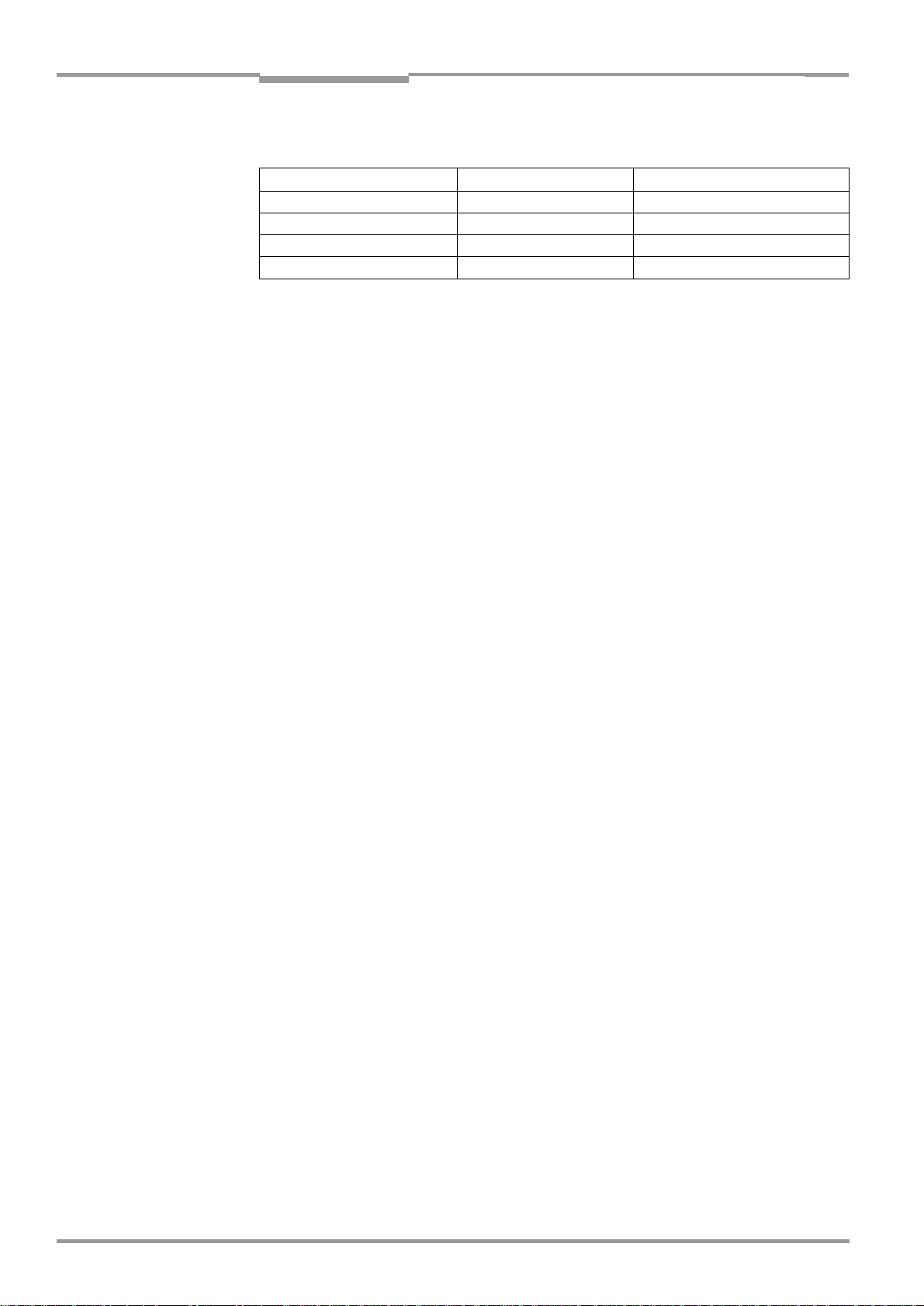
Software versions
Software versions
Software/Tool Function Version
CLX 490 Firmware From V
CLV-Setup User interface From V
CLV-Setup Help Online help (HTML) From V
I-ViewPro
TM
HTML browser (offline) From V 2.38
Operating Instructions
Compact OMNI Scanner
1.30 KA54
3.1 KA99
1.1
E-2
Windows 95TM/98TM, WindowsNTTM and Wind o ws XPTM and Internet ExplorerTM are registered
trademarks or trademarks of the Microsoft Corporation in the USA and other countries.
TM
Netscape Navigator
is a registered trademark of the Netscape Communications Cooper-
ation, USA.
TM
I-ViewPro
©
SICK AG · Division Auto Ident · Germany · All rights reserved 8 009 237/0000/07-05-2002
is a registered trademark of EnReach Technology, Inc., USA.
Page 3
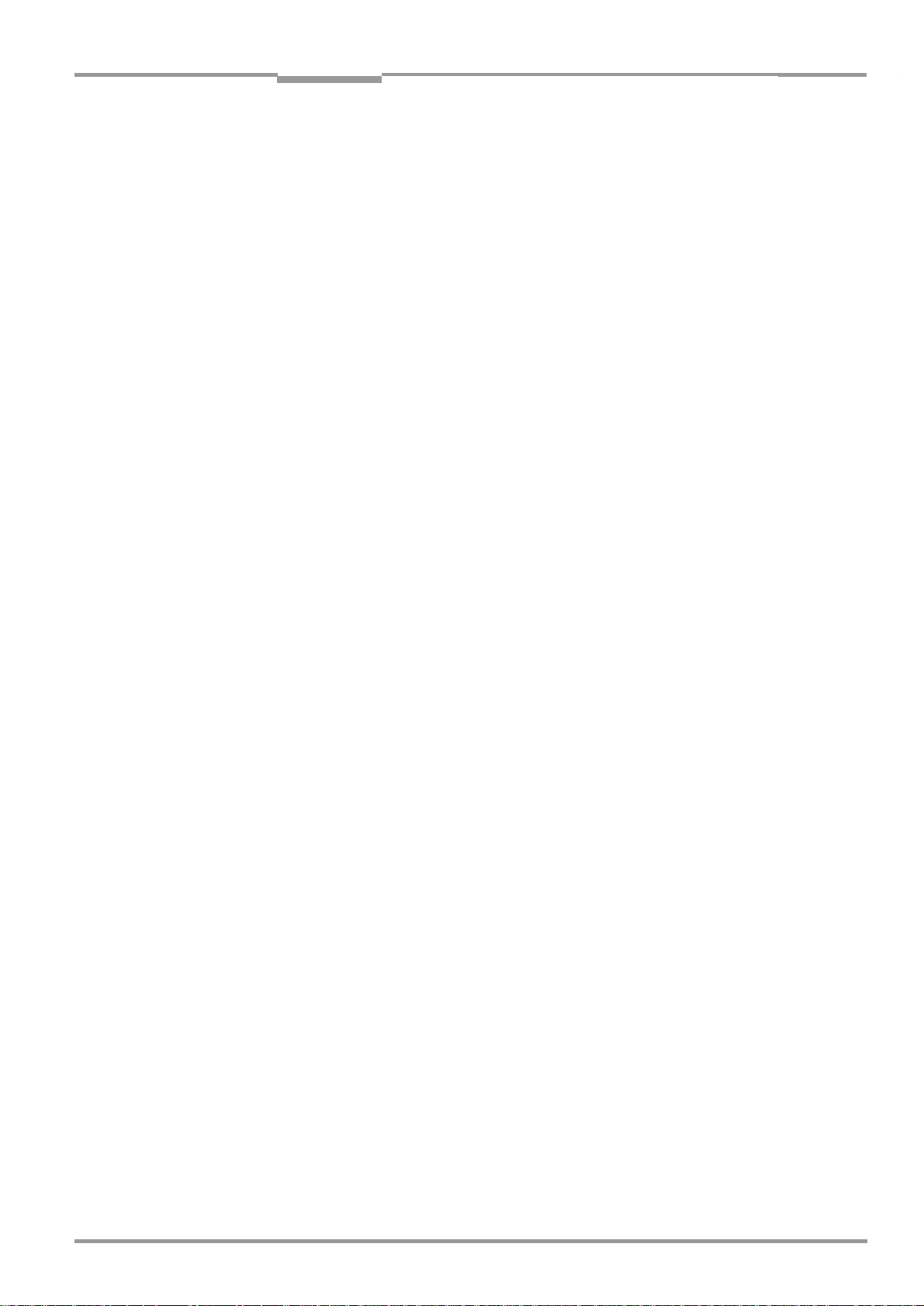
Operating Instructions
CLX 490
Quick Finder
Compact OMNI Scanner
Quick Finder
What is delivered with the device
•
Chapter 3.1.1 Scope of delivery, Page 3-1
–
CAUTION!
•
Chapter 2 Safety information, Page 2-1
–
Mounting the device at the reading station
•
Chapter 4 Installation, Page 4-1
–
Connecting the device
•
Chapter 5 Electrical installation, Page 5-1
–
Overview of the device and its functions
•
Chapter 3 Product description, Page 3-1
–
Chapter 6.2 Default settings, Page 6-1
–
Chapter 6.5 Operating modes and outputing the reading result, Page 6-13
–
Chapter 9 Technical data, Page 9-1
–
Chapter 10.3 Installing and operating the external parameter memory, Page 10-8
–
Starting the device with the default settings
•
Chapter 6.3 Quick start, Page 6-3
–
Installing the "CLV-Setup" program
•
Chapter 10.6 Installing and operating the "CLV-Setup" program, Page 10-15
–
Adapting the device to the reading application
•
Chapter 6.4 Configuring (parameterization) the CLX, Page 6-5
–
Troubleshooting
•
Chapter 8 Troubleshooting, Page 8-1
–
Finding information
•
Table of contents, Page E-5
–
Index, Page 10-45
–
8 009 237/0000/07-05-2002© SICK AG · Division Auto Ident · Germany · All rights reserved
E-3
Page 4

Quick Finder
Operating Instructions
Compact OMNI Scanner
Installation procedure (overview)
Reading pulses via switching input "Sensor 1" (default setting)
1. Check the delivery to make sure that none of the components is missing.
2. Mount the CLX at the reading station and align it with the object carrying the bar code.
3. Mount the AMV/S 60 Connection Module.
4. Connect the CLX to the AMV/S 60 Connection Module using the two cables
no. 2 020 302. Alternatively, connect the device to the AMV/S 60 via the external
parameter memory no. 2 020 307.
5. Connect the reading pulse sensor to the "Sensor" switching input in the AMV/S 60.
6. Connect the host to the host interface in the AMV/S 60.
Adapt the AMV/S 60 to the host interface type of the CLX.
7. Switch on the power supply to the AMV/S 60.
The "Device Ready" LED lights up after the CLX has started.
CLX with external parameter memory connected:
The "Device Ready" LED and the "Read Result" LEDs blink after the CLX has started.
The CLX is
not
ready to start reading. See
8. Switch on your PC and start Windows
9. Install the "CLV-Setup" software, online CLV-Setup Help and, if necessary, the I-View-
TM
Pro
HTML browser on your PC.
10. Connect the PC to the terminal interface of the CLX. To do so, connect the RS 232 cable
(e. g. no. 2 014 054) to the "Service plug" in the AMV/S 60.
11. Start the "CLV-Setup" program.
CLV-Setup establishes communication with the CLX and uploads the parameter set.
The parameters are then displayed on the tabs.
CLX with external parameter memory connected:
First download the CLX parameter set to the external memory.
Disconnect the AMV/S 60 briefly from the power supply to restart the CLX.
12. Carry out a test read using test bar codes (clock the CLX accordingly).
Display the reading result in the Terminal Emulator window of the "CLV-Setup" program.
13. Configure the CLX for the application using the settings on the tabs in CLV-Setup. Copy
(download) the modified parameter set to the CLX temporarily.
not
Do
switch off the power to the AMV/S 60 (CLX)!
14. Test the application under realistic conditions.
15. Check whether the data is transmitted correctly between the CLX and host.
16. If necessary, correct and optimize the parameter values.
Copy (download) the parameter set
CLX with external parameter memory connected:
Copy the modified parameter set to the external parameter memory.
17. Save the parameter set as a configuration file "*.scl" in the "CLV-Setup" program.
step 11
TM
(minimum requirement: Windows 95TM).
permanently
.
to the CLX.
E-4
The CLX can then be operated with the
©
SICK AG · Division Auto Ident · Germany · All rights reserved 8 009 237/0000/07-05-2002
application-specific
settings.
Page 5
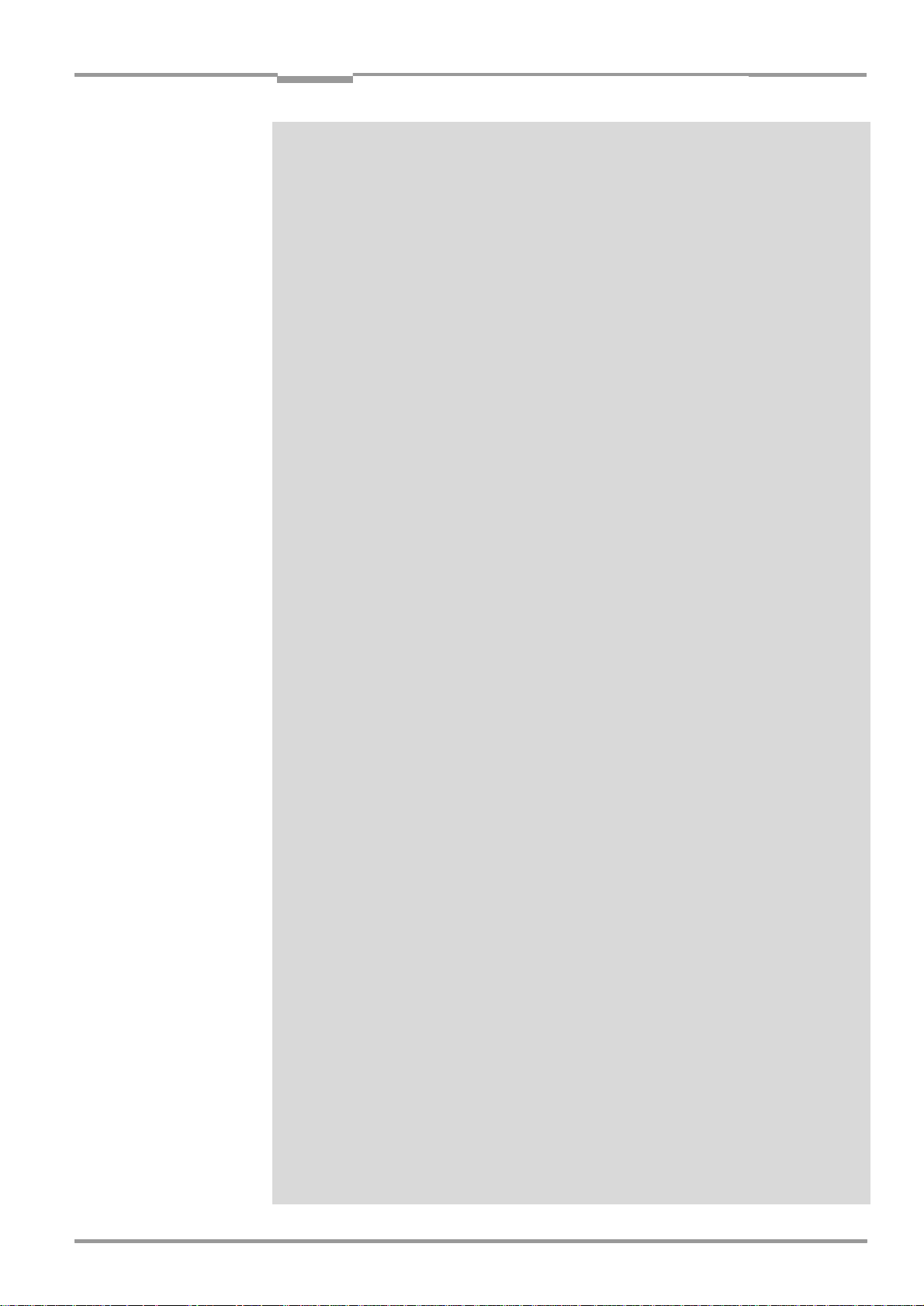
Operating Instructions
CLX 490
Contents
Table of contents
1 Notes on this document............................................................................................ 1-1
1.1 Purpose ....................................................................................................................................... 1-1
1.2 Target audience........................................................................................................................ 1-1
1.2.1 Mounting, electrical installation, maintenance and replacement.................... 1-1
1.2.2 Startup, operation and configuration ......................................................................... 1-1
1.3 Information content................................................................................................................. 1-1
1.4 Symbols ....................................................................................................................................... 1-2
2 Safety information....................................................................................................... 2-1
2.1 Authorized users ...................................................................................................................... 2-1
2.1.1 Mounting and maintenance .......................................................................................... 2-1
2.1.2 Electrical installation and replacement ..................................................................... 2-1
2.1.3 Startup, operation and configuration ......................................................................... 2-1
2.2 Intended use.............................................................................................................................. 2-1
2.3 General safety instructions and protection measures .............................................. 2-1
2.4 Quick stop and quick restart................................................................................................ 2-3
2.4.1 Stopping the CLX............................................................................................................... 2-3
2.4.2 Restarting the CLX ............................................................................................................ 2-3
2.5 Environmental information....................................................................................................2-4
2.5.1 Power requirements.........................................................................................................2-4
2.5.2 Disposal after removal from service.......................................................................... 2-4
3 Product description .................................................................................................... 3-1
3.1 Design .......................................................................................................................................... 3-1
3.1.1 Scope of delivery............................................................................................................... 3-1
3.1.2 Variants ................................................................................................................................. 3-1
3.1.3 System requirements ...................................................................................................... 3-1
3.1.4 Design ................................................................................................................................... 3-3
3.2 Method of operation ............................................................................................................... 3-4
3.2.1 Autofocus function ............................................................................................................ 3-5
3.2.2 Event-controlled dynamic focus control ................................................................... 3-6
3.2.3 Additional components ................................................................................................... 3-6
3.3 Indicators and control elements ........................................................................................ 3-7
3.3.1 Control elements ............................................................................................................... 3-7
3.3.2 Function of the LEDs........................................................................................................ 3-7
4 Installation ..................................................................................................................... 4-1
4.1 Installation sequence ............................................................................................................. 4-1
4.2 Preparations............................................................................................................................... 4-1
4.2.1 Required components..................................................................................................... 4-1
4.2.2 Required accessories...................................................................................................... 4-1
4.2.3 Required auxiliary parts .................................................................................................. 4-1
4.2.4 Replacing the laser warning label ............................................................................... 4-2
4.2.5 Selecting the mounting location .................................................................................. 4-2
4.2.6 Mounting accessories ..................................................................................................... 4-3
4.2.7 Distance between the CLX and the bar code........................................................ 4-4
4.2.8 Count direction of the code position CP .................................................................. 4-5
4.3 Mounting and adjusting the device ................................................................................... 4-6
4.3.1 Mounting the CLX .............................................................................................................. 4-6
4.3.2 Adjusting the CLX .............................................................................................................. 4-6
4.4 Mounting the external components.................................................................................. 4-8
4.4.1 Mounting the AMV/S 60 Connection Module........................................................ 4-8
4.4.2 Mounting the external reading pulse sensor.......................................................... 4-8
4.4.3 Mounting the sensors for detecting the object distance................................... 4-9
4.5 Dismantling the device ........................................................................................................4-10
5 Electrical installation ................................................................................................. 5-1
5.1 Installation sequence ............................................................................................................ 5-1
5.1.1 SICK Connection Modules (overview) ..................................................................... 5-1
8 009 237/0000/07-05-2002© SICK AG · Division Auto Ident · Germany · All rights reserved
E-5
Page 6
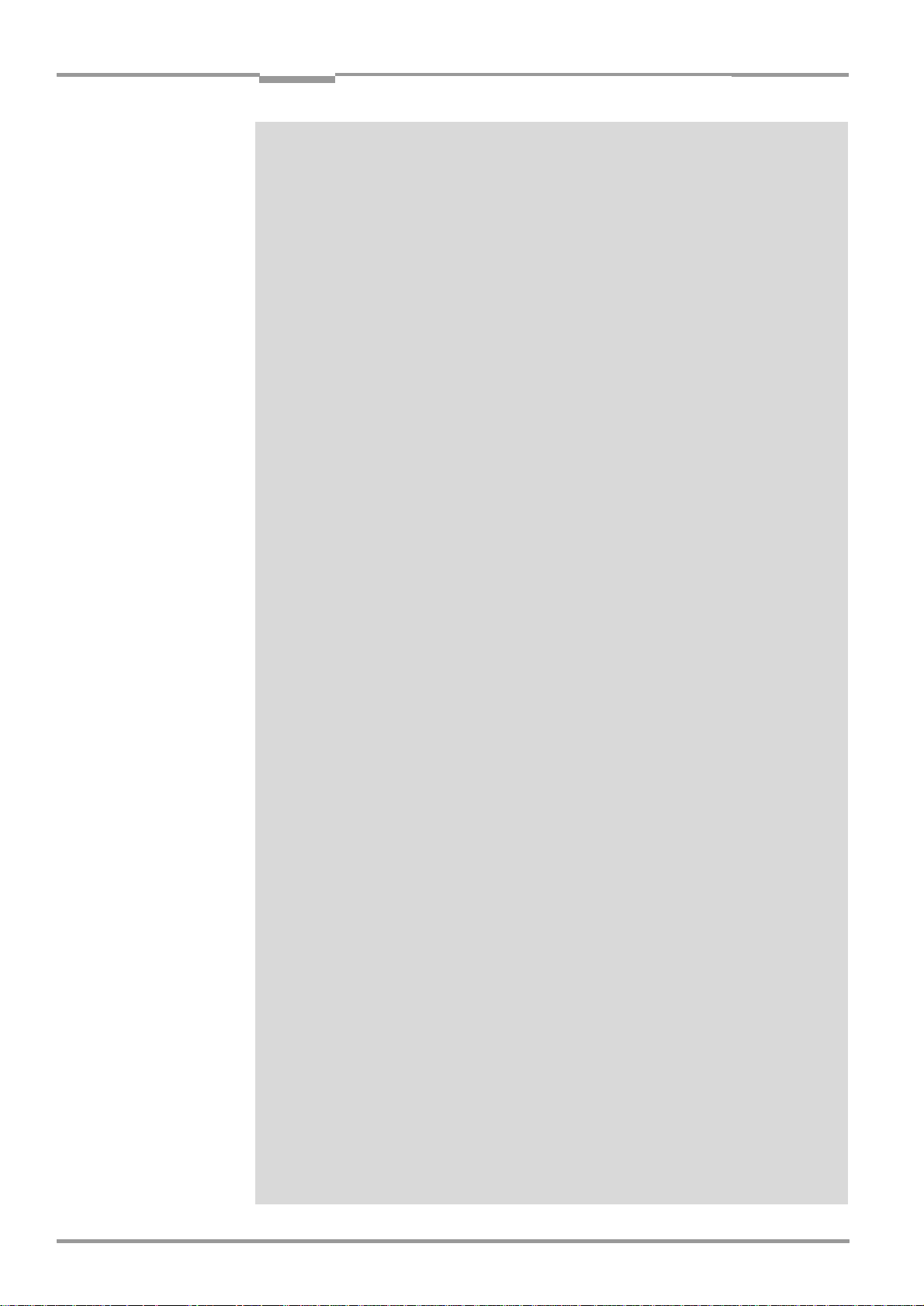
Contents
Operating Instructions
Compact OMNI Scanner
5.2 Electrical connections and cables .....................................................................................5-2
5.2.1 Wire cross-sections .......................................................................................................... 5-2
5.2.2 Prefabricated cables (overview) ..................................................................................5-2
5.2.3 Connections/cables for the AMV/S Connection Module ................................... 5-3
5.2.4 Connections/cables for the Bus Connection Modules
BMV 10 and BMS 20 ...................................................................................................... 5-4
5.2.5 Connections/cables for the external parameter memory
(connection to AMV/S or BMV 10/BMS 20).......................................................... 5-4
5.2.6 Connections/cables for the IP 65 connector cover
(connection to AMV 100/200 or BMV 10)............................................................. 5-5
5.3 Connector pin assignment.................................................................................................... 5-6
5.3.1 Terminals on the CLX.......................................................................................................5-6
5.3.2 External parameter memory no. 2 020 307/2 021 689
(optional accessory), connector cover no. 2 021 298 .....................................5-7
5.4 Preparations for electrical installation...............................................................................5-8
5.4.1 Requirements for the host interface..........................................................................5-8
5.4.2 Supply voltage .................................................................................................................... 5-8
5.4.3 Non-SICK Power supply unit/connections without the Connection Module5-9
5.5 Electrical installation procedur.......................................................................................... 5-13
5.5.1 Individual steps................................................................................................................ 5-13
5.5.2 Tools .................................................................................................................................... 5-13
5.5.3 Connecting the supply voltage .................................................................................. 5-13
5.5.4 Connecting the host interface ................................................................................... 5-14
5.5.5 Connecting the CAN interface ................................................................................... 5-15
5.5.6 Connecting the PC..........................................................................................................5-15
5.5.7 Connecting the switching inputs ............................................................................... 5-16
5.5.8 Connecting the "Result 1 ... Result 2" switching outputs................................ 5-19
6 Operation ....................................................................................................................... 6-1
6.1 Overview of steps for starting up the CLX ...................................................................... 6-1
6.2 Default settings .........................................................................................................................6-1
6.2.1 Default settings of the CLX 490 Compact OMNI Scanner ................................6-2
6.3 Quick start ................................................................................................................................... 6-3
6.3.1 Switching the CLX on for the first time with the factory default settings......6-3
6.3.2 Switching the CLX with external parameter memory connected on
for the first time with the factory default settings .................................................6-4
6.4 Configuring (parameterization) the CLX........................................................................... 6-5
6.4.1 Configuring the CLX via the user interface of CLV-Setup................................... 6-5
6.4.2 Function of the tabs in CLV-Setup (overview) ........................................................ 6-6
6.4.3 Guide to parameterization menu................................................................................. 6-8
6.5 Operating modes and outputing the reading result ................................................. 6-13
6.5.1 Reading mode (standard operating mode) ..........................................................6-13
6.5.2 Percentage evaluation.................................................................................................. 6-16
6.5.3 Background teach-in ..................................................................................................... 6-17
6.5.4 Displaying and editing operating data .................................................................... 6-19
6.5.5 Reading diagnosis ..........................................................................................................6-19
6.5.6 Monitor Host Interface.................................................................................................. 6-20
6.5.7 Auxiliary input.................................................................................................................... 6-22
6.5.8 Self-test .............................................................................................................................. 6-22
6.5.9 Executing CLX functions interactively...................................................................... 6-23
6.6 CLX messages........................................................................................................................ 6-23
6.6.1 Displaying messages .................................................................................................... 6-23
6.6.2 System messages.......................................................................................................... 6-23
6.6.3 Warning messages ........................................................................................................6-23
6.6.4 Error messages...............................................................................................................6-24
6.7 Switching off the CLX ...........................................................................................................6-24
7 Maintenance ................................................................................................................. 7-1
7.1 Cleaning the CLX during operation .................................................................................... 7-1
E-6
©
SICK AG · Division Auto Ident · Germany · All rights reserved 8 009 237/0000/07-05-2002
Page 7
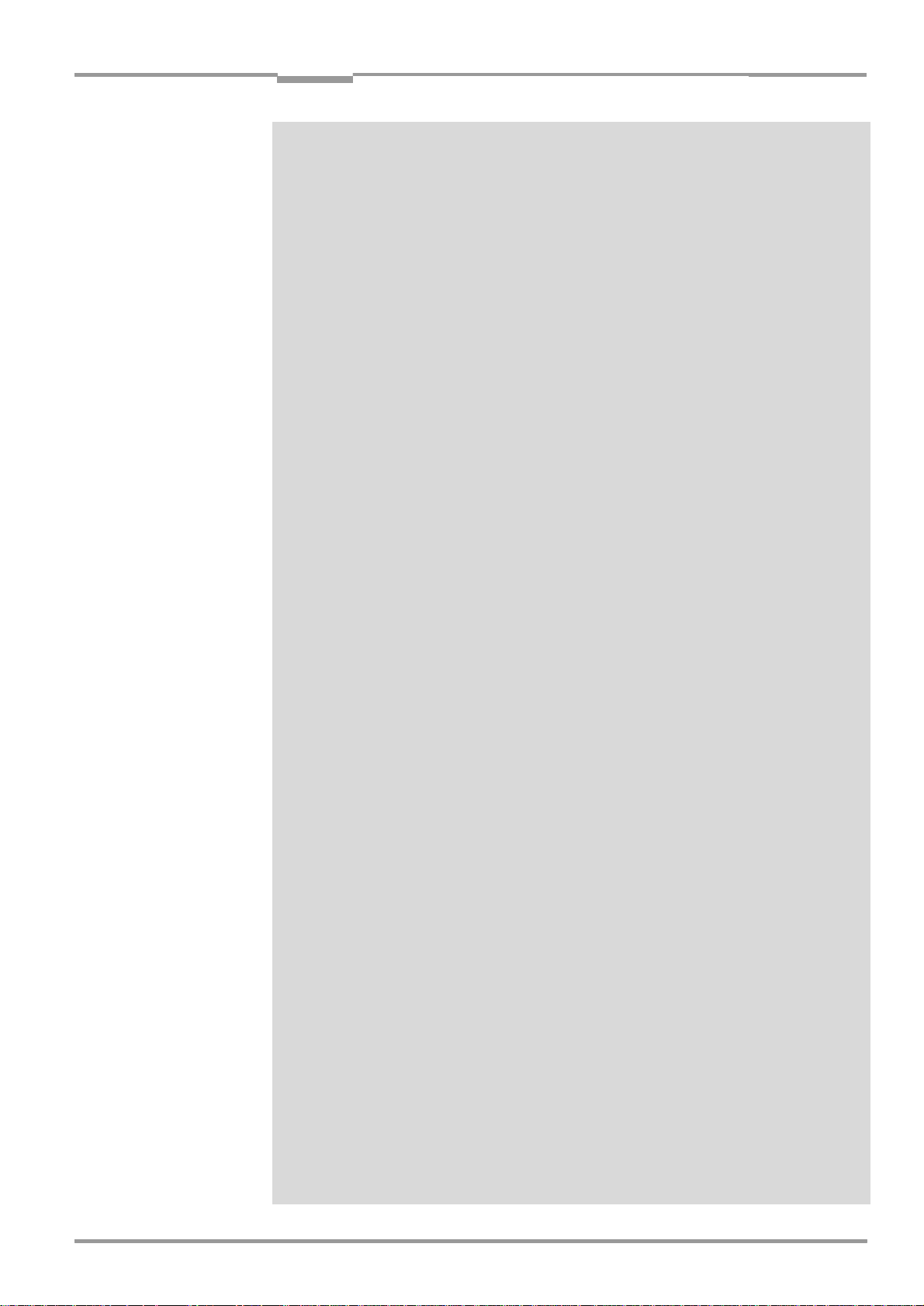
Operating Instructions
CLX 490
Contents
7.2 Maintenance .............................................................................................................................. 7-2
7.3 Disposal ....................................................................................................................................... 7-2
8 Troubleshooting ........................................................................................................... 8-1
8.1 Overview of the possible errors and malfunctions...................................................... 8-1
8.1.1 Mounting errors ................................................................................................................. 8-1
8.1.2 Electrical installation errors............................................................................................ 8-1
8.1.3 Parameter errors ............................................................................................................... 8-1
8.1.4 Malfunctions........................................................................................................................ 8-1
8.2 Monitoring error and malfunctions .................................................................................... 8-1
8.3 Error messages ........................................................................................................................ 8-2
8.3.1 CLX without external parameter memory ................................................................ 8-2
8.3.2 LED error messages for the external parameter memory................................ 8-5
8.3.3 Messages for errors accessing the external parameter memory ................. 8-7
8.4 ST error status in the reading result of a bar code..................................................... 8-9
8.5 Troubleshooting ......................................................................................................................8-10
8.5.1 General malfunctions: CLX not ready ......................................................................8-10
8.5.2 Malfunctions in Reading mode: reading trigger errors......................................8-11
8.5.3 Malfunctions in Reading mode: result output errors .........................................8-12
8.5.4 Malfunctions in Reading mode: errors in the result status output ...............8-14
8.6 SICK Support ...........................................................................................................................8-14
9 Technical data .............................................................................................................. 9-1
9.1 Data sheet CLX 490-0010 Compact OMNI Scanner................................................ 9-1
9.2 Data sheet CLX 490-0011 Compact OMNI Scanner................................................ 9-2
9.3 Dimensioned drawing of the CLX....................................................................................... 9-2
10 Appendix ..................................................................................................................... 10-1
10.1 Overview ....................................................................................................................................10-1
10.2 Specification diagrams.........................................................................................................10-1
10.2.1 Reading conditions for all diagrams.........................................................................10-1
10.2.2 Reading performance data Compact OMNI Scanner .......................................10-2
10.2.3 Reading field and system dimensions ....................................................................10-4
10.3 Installing and operating the external parameter memory ......................................10-8
10.3.1 Function ..............................................................................................................................10-8
10.3.2 Installation and electrical connection ......................................................................10-9
10.3.3 Operation............................................................................................................................10-9
10.3.4 Switching on the device for the first time ...........................................................10-10
10.3.5 Adjusting the parameter set in the external parameter memory
after it has been downloaded to the CLX ...........................................................10-10
10.3.6 Meaning of the LEDs ..................................................................................................10-11
10.3.7 Error messages ............................................................................................................10-11
10.3.8 Replacing a CLX ............................................................................................................10-11
10.4 Optional heating...................................................................................................................10-12
10.4.1 Features...........................................................................................................................10-12
10.4.2 Design ..............................................................................................................................10-12
10.4.3 Function ...........................................................................................................................10-12
10.4.4 Electrical installation....................................................................................................10-13
10.4.5 Outdoor applications...................................................................................................10-13
10.5 System messages ..............................................................................................................10-14
10.5.1 CLX without external parameter memory ...........................................................10-14
10.5.2 CLX with external parameter memory connected...........................................10-14
10.6 Installing and operating the "CLV-Setup" program ................................................10-15
10.6.1 Preparations...................................................................................................................10-15
10.6.2 Installing the software ................................................................................................10-15
10.6.3 Starting CLV-Setup ......................................................................................................10-17
10.6.4 User interface ................................................................................................................10-19
10.6.5 Functions .........................................................................................................................10-19
10.6.6 CLV-Setup Help.............................................................................................................10-20
10.6.7 Transferring parameter sets between CLV-Setup and the CLX .................10-21
8 009 237/0000/07-05-2002© SICK AG · Division Auto Ident · Germany · All rights reserved
E-7
Page 8
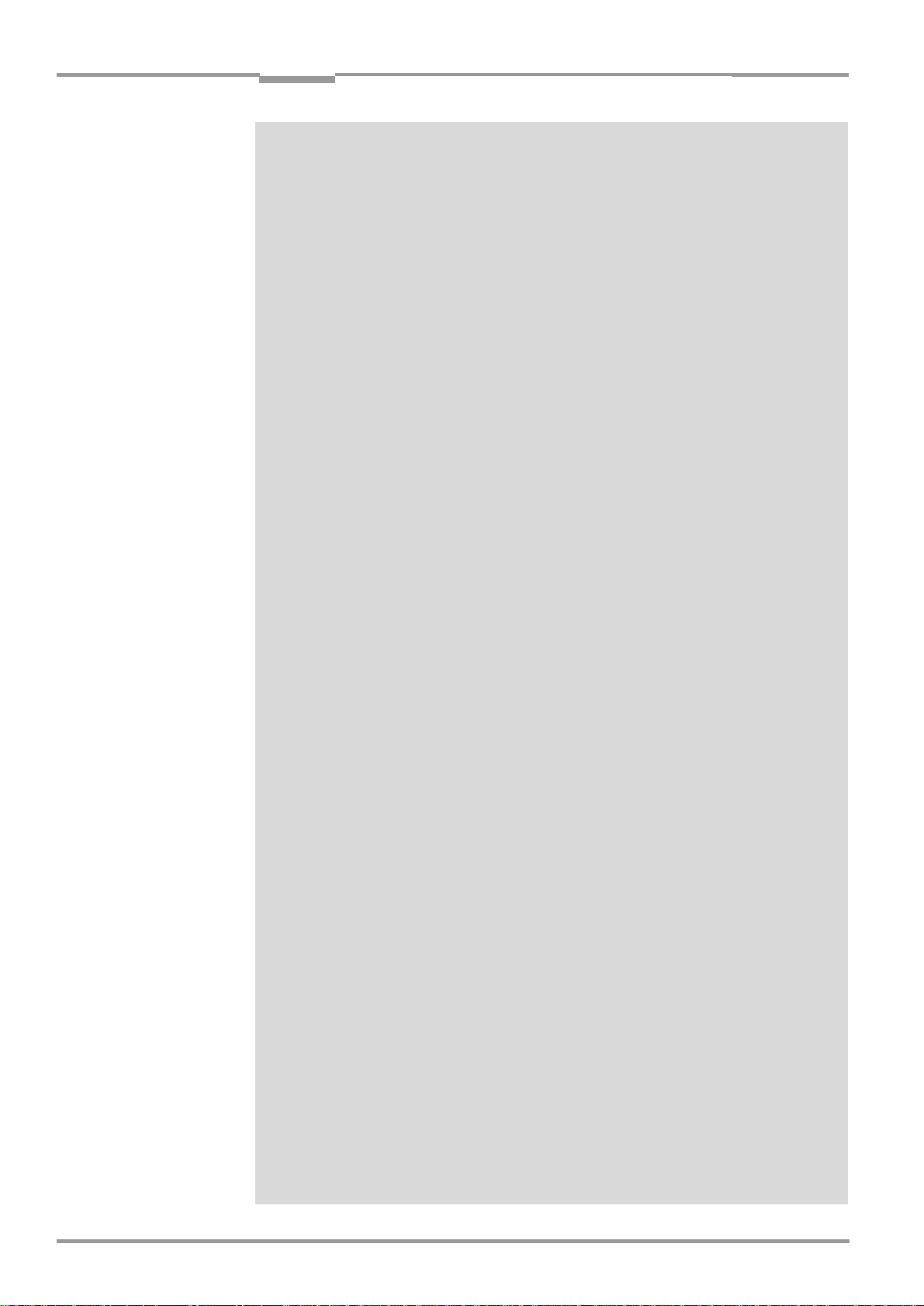
Contents
Operating Instructions
Compact OMNI Scanner
10.6.8 Unknown parameters................................................................................................. 10-21
10.6.9 Log file in the Terminal Emulator ........................................................................... 10-22
10.6.10 Starting CLV-Setup with an "INI file" as an argument.................................... 10-22
10.6.11 The CLV Assistant........................................................................................................10-22
10.7 Configuring a CLX with command strings.................................................................. 10-23
10.8 Calculating parameter values for setting the CLX.................................................. 10-25
10.8.1 Calculating the necessary bar code distance if several bar codes
are read on each object ........................................................................................... 10-25
10.9 Tables ..................................................................................................................................... 10-26
10.9.1 Calculating the code length of a bar code......................................................... 10-26
10.10 Special applications and procedures ......................................................................... 10-27
10.10.1 Auxiliary input................................................................................................................. 10-27
10.10.2 Daisy-chain configuration
(data forwarding or master/slave arrangement)............................................. 10-30
10.10.3 SICK network (RS 485)............................................................................................. 10-30
10.10.4 Connection to the Profibus DP ............................................................................... 10-30
10.10.5 Connection to the DeviceNet.................................................................................. 10-30
10.10.6 Connection to Interbus-S.......................................................................................... 10-30
10.10.7 Connection to Ethernet ............................................................................................. 10-30
10.10.8 Building a CAN Scanner Network .......................................................................... 10-30
10.10.9 Integration in an OPS reading system ................................................................. 10-30
10.11 Replacing a CLX (copying the parameter set)......................................................... 10-31
10.11.1 Downloading the parameter set ............................................................................ 10-31
10.11.2 Importing the parameter set from the external memory ............................. 10-32
10.12 Accessories .......................................................................................................................... 10-33
10.12.1 Mounting accessories................................................................................................ 10-33
10.12.2 Connection modules .................................................................................................. 10-33
10.12.3 Bus connection modules.......................................................................................... 10-33
10.12.4 Cables, external parameter memories and plug cover ................................ 10-35
10.12.5 Plug-in connections..................................................................................................... 10-36
10.12.6 Reading pulse generators ........................................................................................ 10-36
10.12.7 Network controller.......................................................................................................10-36
10.13 Dimensioned drawings of the accessories .............................................................. 10-37
10.13.1 Angle bracket, no. 2 022 996................................................................................ 10-37
10.14 Supplementary documentation .................................................................................... 10-38
10.15 Glossary ................................................................................................................................. 10-39
10.16 Copy of the EC Declaration of Conformity ................................................................ 10-45
10.17 Index........................................................................................................................................ 10-47
10.18 Bar code example .............................................................................................................. 10-51
E-8
©
SICK AG · Division Auto Ident · Germany · All rights reserved 8 009 237/0000/07-05-2002
Page 9
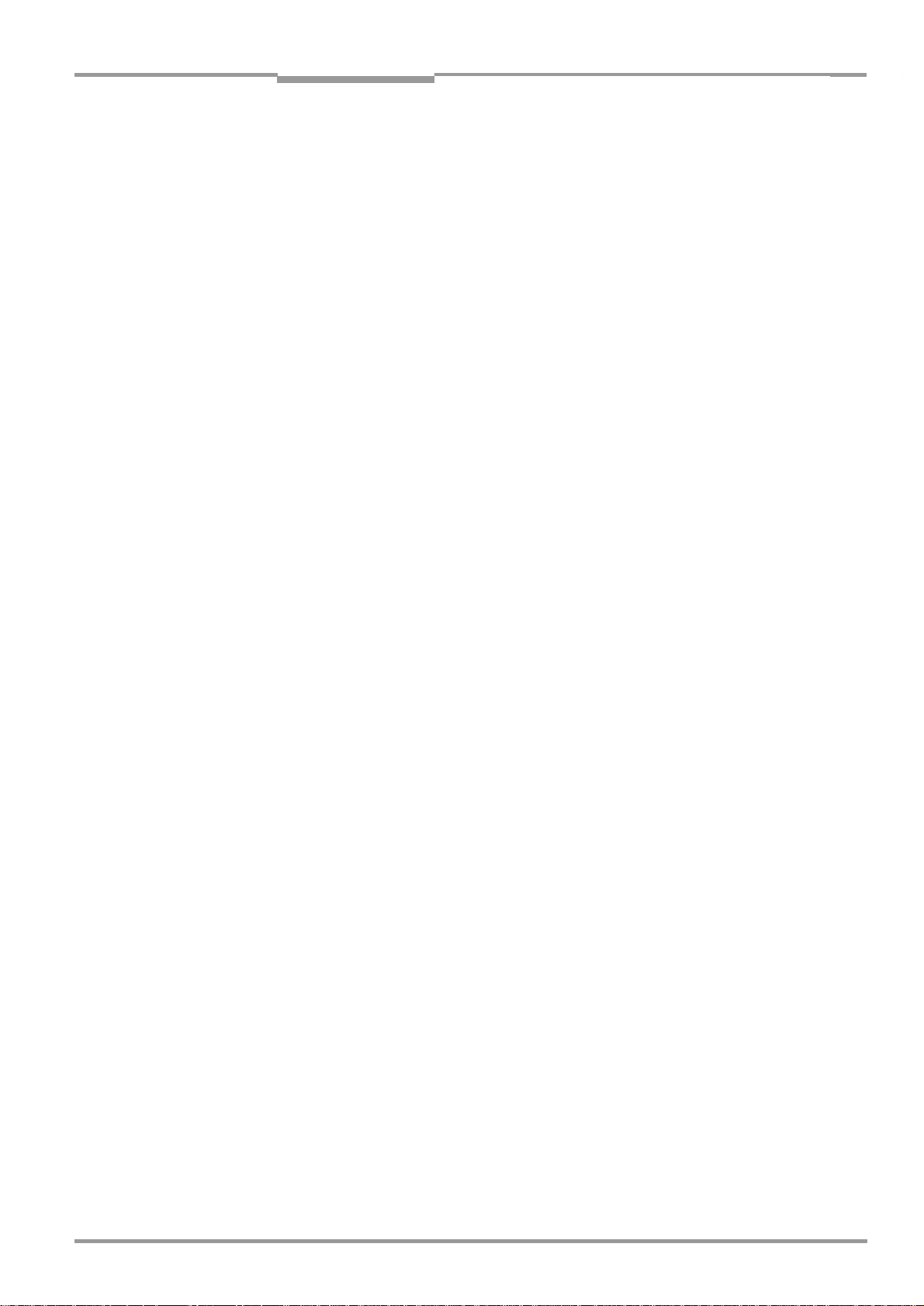
Operating Instructions
CLX 490
Figures and Tables
Abbreviations
AMV/S
BMV/S
CLX C
DC D
DOF D
EEPROM E
HTML H
LED L
PLC P
RAM R
ROM R
RTF R
SMART S
Connection Module with signal distribution/with additional power supply pack
Bus Connection module with signal distribution/with additional power supply
ode-Leser X-Prinzip.
The CLX 490 Compact OMNI Scanners are abbreviated to "CLX" in this documentation,
exept where a distinction is necessary
istance Configuration
epth Of Field
lectrically Erasable Programmable Read Only Memory
yper Text Markup Language (page-description language on the internet)
ight Emitting Diode
rogrammable Logic Controller
amdom Acces Memory
ead Only Memory
ich Text Format (standard document format with format descriptions)
ick Modular Advanced Recognition Technology
Tables
Tab. 3-1: CLX variants ......................................................................................................................... 3-1
Table 3-2: Meaning of LEDs: CLX without external parameter memory............................3-8
Table 3-3: Meaning of LEDs: CLX with external parameter memory ..................................3-9
Table 4-1: Permissible reading angles between the scan lines and bar code................4-4
Table 5-1: Connection Modules for the CLX.................................................................................5-1
Table 5-2: Cables for connecting the CLX .....................................................................................5-2
Table 5-3: Pin assignment of the 15-pin D Sub HD "Host/Term" plug.............................. 5-6
Table 5-4: Pin assignment of the 15-pin D Sub HD "I/O" socket ........................................ 5-6
Table 5-5: Pin assignment of the 15-pin D Sub HD "Host/Term" cable plug.................. 5-7
Table 5-6: Pin assignment of the 15-pin D Sub HD "I/O" cable socket ............................5-7
Table 5-8: Power consumption of the CLX.................................................................................... 5-8
Table 5-7: Maximum cable lengths between the CLX and host ........................................... 5-8
Table 5-9: Power-up delay as a function of the device number GN ...................................5-8
Table 5-10: Wire color assignment of the cable no. 2 020 303 ............................................ 5-9
Table 5-11: Wire color assignment of the cable no. 2 020 264 ......................................... 5-10
Table 5-12: Wire color assignment of cable 1 for external parameter memory
no. 2 020 981................................................................................................................. 5-11
Table 5-13: Wire color assignment of cable 2 for external parameter memory
no. 2 020 981................................................................................................................. 5-11
Table 5-14: Wire color assignment cable 1 for connector cover no. 2 021 267 ......... 5-12
Table 5-15: Wire color assignment cable 2 for connector cover no. 2 021 267 ......... 5-12
Table 5-16: Communication parameters for the host interface (default setting) ..........5-14
Table 5-17: Characteristic data of the "Sensor" switching input.......................................... 5-16
Table 5-18: Pin and terminal assignment for "IN 0 ... IN 4" switching inputs ..................5-17
Table 5-19: Characteristic data of the "IN 0 ... N 4" switching inputs ................................ 5-18
Table 5-20: Dynamic focus control: switching inputs/distance configuration
assignment table ............................................................................................................5-18
Table 5-21: Pin and terminal assignment for "Result 1 ... Result 4" switching
outputs................................................................................................................................ 5-19
Table 5-22: Characteristic data of the "Result 1 ... Result 4" switching outputs............ 5-20
Table 6-1: Extract: Default parameter settings of the CLX 490 ........................................... 6-2
Table 6-2: Reading distances for default settings......................................................................6-4
Table 6-3: Guide: Parameterizing the autofocus mode (Part 1) ...........................................6-9
8 009 237/0000/07-05-2002© SICK AG · Division Auto Ident · Germany · All rights reserved
E-9
Page 10

Figures and Tables
Operating Instructions
Compact OMNI Scanner
Table 6-4: Guide: Parameterizing the autofocus function (Part 2) ...................................... 6-9
Table 6-5: Guide: Parameterizing the event-controlled focus control ..............................6-10
Table 6-6: Guide: Parameterizing the reading trigger source ..............................................6-10
Table 6-7: Guide: Parameterizing the laser timeout................................................................6-11
Table 6-8: Guide: Settings for evaluating identical bar codes.............................................6-11
Table 6-9: "Monitor Host Interface" function .............................................................................6-20
Table 6-10: Warning messages.........................................................................................................6-24
Table 8-1: Error messages output on the terminal interface ................................................ 8-2
Table 8-2: LED error messages for access to the external parameter memory........... 8-5
Table 8-3: For messages for problems accessing the external parameter memory... 8-7
Table 8-4: Meaning of the ST error status in the reading result .......................................... 8-9
Table 8-5: Troubleshooting: restoring operation (Reading mode).....................................8-10
Table 8-6: Troubleshooting: reading trigger errors in Reading mode...............................8-11
Table 8-7: Troubleshooting: result output errors in Reading mode ..................................8-12
Table 8-8: Troubleshooting: errors in the result status output in Reading mode ........8-14
Table 9-1: Technical specifications of the CLX 490-0010..................................................... 9-1
Table 9-2: Technical specifications of the CLX 490-0011..................................................... 9-2
Table 10-1: Reading conditions for specification diagrams ....................................................10-1
Table 10-2: External parameter memory.......................................................................................10-8
Table 10-3: CLX system messages ..............................................................................................10-14
Table 10-4: Additional CLX system messages for the connected
parameter memory .....................................................................................................10-14
Table 10-5: Default settings in CLV-Setup..................................................................................10-17
Table 10-6: Formulas for calculating the code length of a bar code ...............................10-26
Table 10-7: Communication parameters on the terminal/PC for the auxiliary input ..10-29
Table 10-8: Communication parameter settings for the ST 1 100 decoder................10-29
Table 10-9: Accessories: mounting accessories .....................................................................10-33
Table 10-10: Accessories: connection modules.........................................................................10-33
Table 10-11: Accessories: bus connection modules................................................................10-33
Table 10-12: Accessories: cables and connector covers for the CLX without heater.10-35
Table 10-13: Accessories: cables and connector covers for the CLX with heater .......10-36
Table 10-14: Accessories: plug-in connections ..........................................................................10-36
Table 10-15: Accessories: network controller .............................................................................10-36
Table 10-16: Supplementary documentation in English language ......................................10-38
E-10
©
SICK AG · Division Auto Ident · Germany · All rights reserved 8 009 237/0000/07-05-2002
Page 11
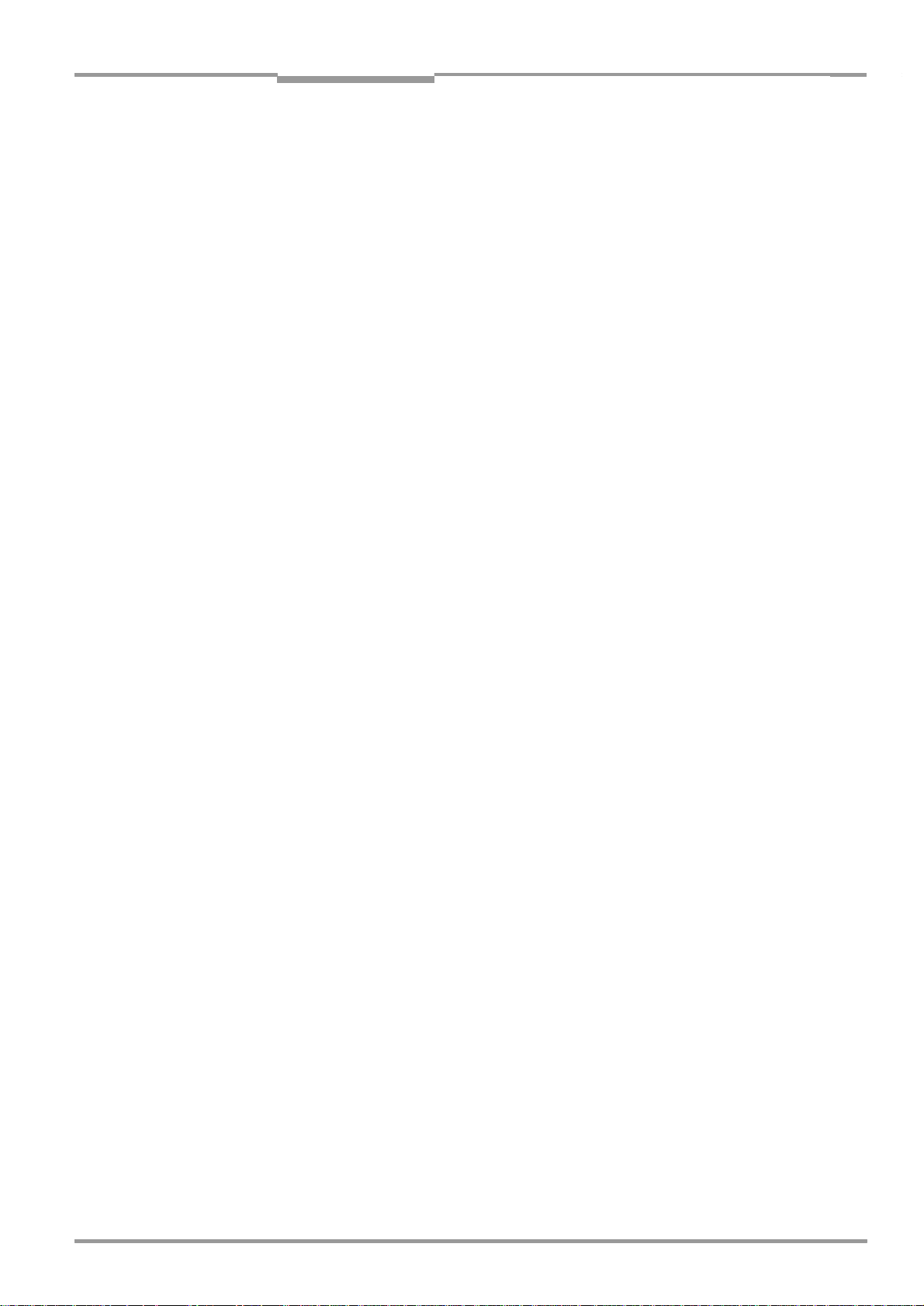
Operating Instructions
CLX 490
Figures and Tables
Figures
Fig. 2-1: Laser warning labels on the CLX (applicable for Europe)......................................2-2
Fig. 3-1: Design of the CLX 490 ....................................................................................................... 3-3
Fig. 3-2: Block diagram: CLX functions...........................................................................................3-4
Fig. 3-3: Optimization the depth of field for the object............................................................. 3-5
Fig. 3-4: Dynamic focus control: classification of the reading range in
distance configurations.......................................................................................................3-6
Fig. 3-5: LEDs........................................................................................................................................... 3-7
Fig. 4-1: Replacing the laser warning labels................................................................................. 4-2
Fig. 4-2: Position of the securing threads on the CLX ..............................................................4-3
Fig. 4-3: Mounting possibilities of the CLX with angle bracket no. 2 022 996 ..............4-3
Fig. 4-4: Definition of the reading distance a to bar code and convoyer direction .......4-4
Fig. 4-5: Reading angle between the scan line and the bar code.......................................4-4
Fig. 4-6: Count direction of the code position CP in the scan line.......................................4-5
Fig. 4-7: Mounting example for object distance detection ..................................................... 4-9
Fig. 5-1: Block diagram: Connection of the CLX to the AMV/S 60
connection module...............................................................................................................5-3
Fig. 5-2: Connecting the host interface ....................................................................................... 5-14
Fig. 5-3: Connecting the terminal interface ...............................................................................5-15
Fig. 5-4: Connections of the "Sensor" switching input..........................................................5-16
Fig. 5-5: Connections of the "IN 0 ... IN 4" switching inputs ...............................................5-17
Fig. 5-6: Connections of the "Result 1 ... Result 4" switching outputs............................ 5-19
Fig. 6-1: Bar code pattern (Code 39; module width 0.35 mm; Print ratio 2:1) .............6-3
Fig. 6-2: CLV-Setup: Displaying the reading result in the Terminal Emulator ...............6-14
Fig. 6-3: Reading result of the terminal interface: structure for Good Read................. 6-14
Fig. 6-4: Reading result of the terminal interface: structure for No Read...................... 6-15
Fig. 6-5: CLV-Setup: Displaying the percentage evaluation in the
Terminal Emulator.............................................................................................................. 6-17
Fig. 6-6: CLV-Setup: Dialog window for running the background teach-in..................... 6-18
Fig. 6-7: CLV-Setup: Display of the learned background ..................................................... 6-18
Fig. 6-8: CLV-Setup: "Operating Data" dialog box...................................................................6-19
Fig. 6-9: CLV-Setup: Displaying the reading result of the host interface in the
Terminal Emulator with direction identifier at the beginning
(in this case: O = Output)................................................................................................ 6-21
Fig. 6-10: CLV-Setup: Displaying the self-test result in the terminal emulator ...............6-22
Fig. 7-1: Cleaning the reading window............................................................................................7-1
Fig. 7-2: Cleaning the external optical sensors (reading pulse generator,
object-height detector) ....................................................................................................... 7-2
Fig. 9-1: Dimensions of the CLX 490 ............................................................................................. 9-2
Fig. 10-1: Diagram: Reading field (reading limits) ...................................................................... 10-2
Fig. 10-2: Scanning frequency as a function of the reading distance and resolution .10-3
Fig. 10-3: Required mounting position of the CLX above the conveyor belt
(resolution 0.30 mm, conveyor belt width 300 mm)........................................... 10-4
Fig. 10-4: Required mounting position of the CLX above the conveyor belt
(resolution 0.35 mm, conveyor belt width 400 mm)........................................... 10-5
Fig. 10-5: Required mounting position of the CLX above the conveyor belt
(resolution 0.50 mm, conveyer belt width 400 mm)........................................... 10-6
Fig. 10-6: Depth of field as a function of module width and focus position at
a belt width of 400 mm...................................................................................................10-7
Fig. 10-7: External parameter memory, installed on the CLX................................................10-8
Fig. 10-8: CLV-Setup: "Device configuration" tab with the CLX start options ................. 10-9
Fig. 10-9: CLV-Setup: dialog box for adjusting the external parameter memory ....... 10-10
Fig. 10-10: CLX with heater: Temperature curve inside the housing................................. 10-12
Fig. 10-11: CLV-Setup: Result display of the AutoBaud Detect function.......................... 10-18
Fig. 10-12: User interface of the CLV-Setup software............................................................. 10-19
Fig. 10-13: CLV-Setup: entering commands in the Terminal Emulator ............................. 10-23
Fig. 10-14: Required distance between the bar codes on an object ................................ 10-25
8 009 237/0000/07-05-2002© SICK AG · Division Auto Ident · Germany · All rights reserved
E-11
Page 12

Figures and Tables
Operating Instructions
Compact OMNI Scanner
Fig. 10-15: Auxiliary input via the terminal interface of the CLX ...........................................10-27
Fig. 10-16: CLV-Setup: auxiliary input on the Terminal Emulator.........................................10-28
Fig. 10-17: Dimensions of the angle bracket, single No. 2 022 996 ................................10-37
Fig. 10-18: Reproduction of the declaration of conformity (Page 1, reduced in size) .10-45
Fig. 10-19: Reproduction of the declaration of conformity (Page 2, reduced in size) .10-46
Fig. 10-20: Scannable bar codes with various module widths (print ratio 2:1) .............10-51
E-12
©
SICK AG · Division Auto Ident · Germany · All rights reserved 8 009 237/0000/07-05-2002
Page 13

Operating Instructions Chapter 1
CLX 490
Notes on this document
1
Notes on this document
1.1 Purpose
This document is a guide to the operation of the Compact OMNI Scanner
•
CLX 490 with auto-focus in the following variations:
– CLX 490-0010, resolution from 0.30 mm
– CLX 490-0011, resolution from 0.30 mm, with heater
This document provides information on
•
Mounting and connecting the device
•
Startup
•
Operating and configuring (parametrizing) the device
•
Maintenance
•
Exchanging the device without losing the parameter set
•
Special applications and procedures
The Compact OMNI Scanner with all its variants will in this manual be referred to as the
"CLX", except where a distinction is necessary.
1.2 Target audience
This document is intended for persons who are responsible for the following activities:
1.2.1 Mounting, electrical installation, maintenance and replacement
Electricians and service technicians.
1.2.2 Startup, operation and configuration
Technicians and engineers.
1.3 Information content
This document contains all the information required to mount, install, and start up the CLX
with the factory settings.
A series of step-by-step instructions is provided for each of these activities.
Configuration of the CLX for the application-specific reading situations is carried out with
the Windows-oriented PC software "CLV-Setup". Further assistance is also available in the
form of the online help system CLV-Setup Help. The procedure for installing and operating
the software is described in the appendix.
For further information on the design of the bar code scanner or on bar code technology in
general, please contact the Division Auto Ident at SICK AG.
8 009 237/0000/07-05-2002© SICK AG · Division Auto Ident · Germany · All rights reserved
1-1
Page 14
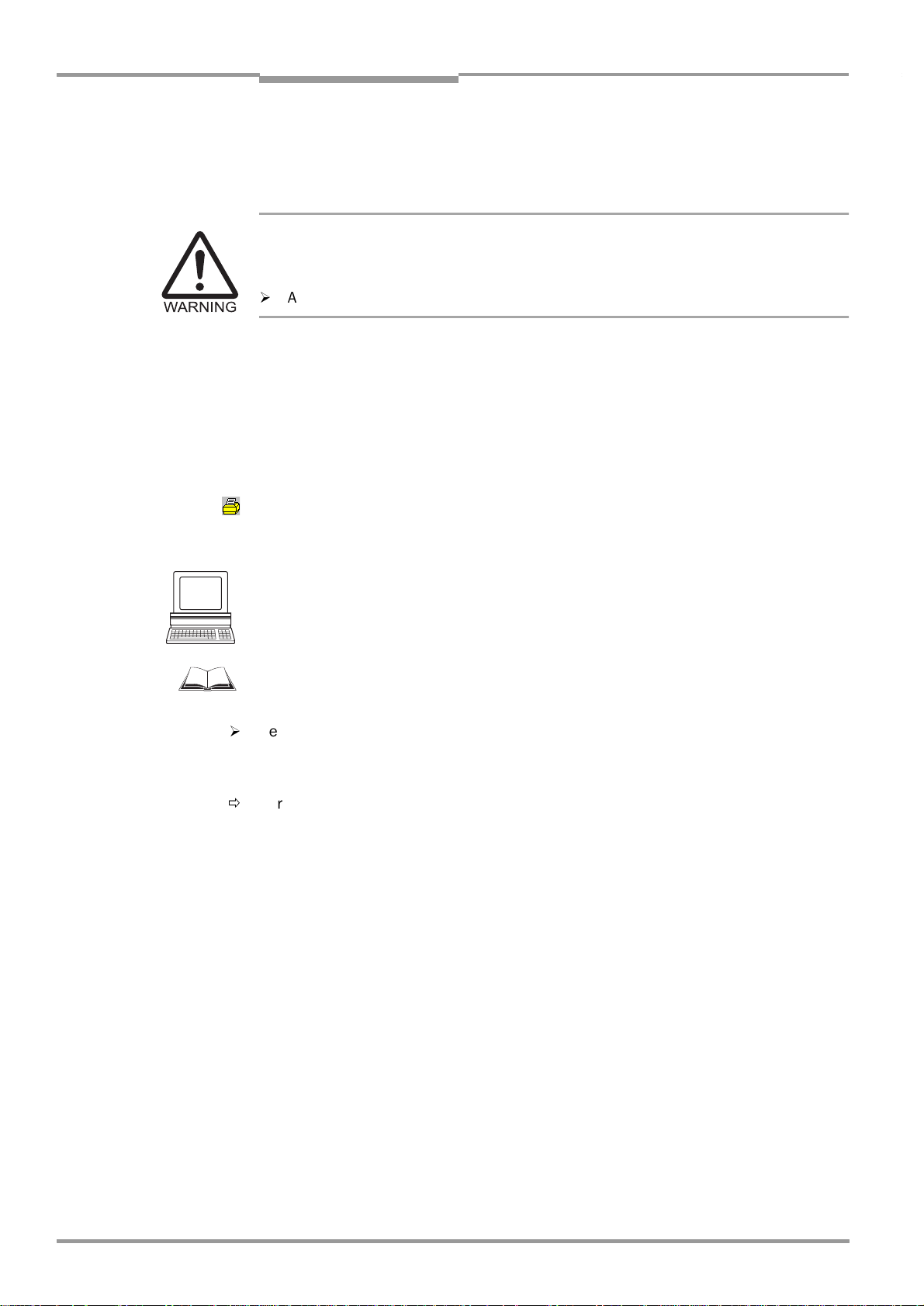
Chapter 1 Operating Instructions
Notes on this document
Compact OMNI Scanner
1.4 Symbols
Some of the information in this document is marked specially so that you can access it
quickly:
Warning!
Warnings are provided to prevent injury to operating personal or serious damage to the bar
code scanners.
¾
Always read warnings carefully and observe them at all times.
Note Indicates special features or characteristics.
Explanation Explanations provide background information on technical features.
Recommendation Recommendations help you carry out certain procedures more effectively.
Tip Tips explain settings in the user interface of the "CLV-Setup" program.
Default Marks a section containing the factory defaults.
CANNING FREQUENCY
S
Host receive fault"
"
This typeface is used to refer to a term in the "CLV-Setup" program.
Icons refer to buttons in the "CLV-Setup" program.
This typeface is used for messages output via the terminal interface of the CLX.
This symbol is used to mark sections that describe steps carried out with the "CLV-Setup"
program.
This symbol refers to additional technical documentation.
¾
Here you have to do something. This symbol characterizes single-step operating
instructions. Multiple-step operating instructions are characterized by sequential numbers.
Ö
Here you select a function of the "CLV-Setup" user interface.
1-2
©
SICK AG · Division Auto Ident · Germany · All rights reserved 8 009 237/0000/07-05-2002
Page 15
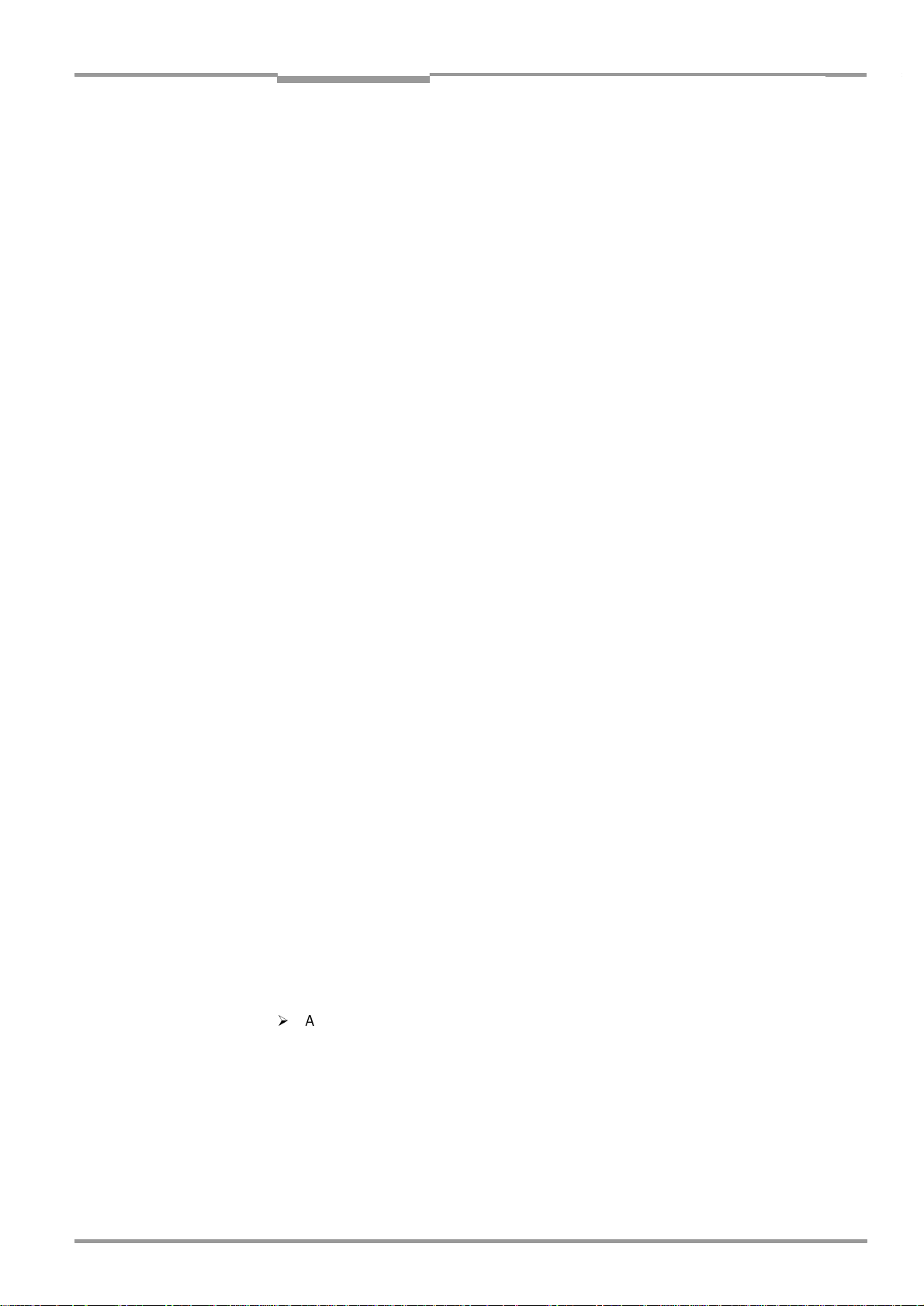
Operating Instructions Chapter 2
CLX 490
Safety information
2
Safety information
2.1 Authorized users
For the CLX to function correctly and safely, it must be mounted and operated by sufficiently
qualified personnel.
The following qualifications are required for the various tasks involved:
2.1.1 Mounting and maintenance
•
•
2.1.2 Electrical installation and replacement
•
•
•
2.1.3 Startup, operation and configuration
•
•
•
•
•
•
General technical training
Knowledge of the standard guidelines relating to safety at the workplace
Practical training in electrical engineering
Knowledge of the standard safety guidelines relating to electrical engineering
Experience operating the devices in the relevant application (e. g. conveyor belt)
Experience operating the devices in the relevant application (e. g. conveyor belt)
Knowledge of the hardware and software environment of the relevant application (e. g.
conveyor belt)
Basic understanding of Windows 95
TM
/98TM, Windows NT
Ability to use an HTML browser (e. g. Netscape Navigator
TM
or Windows XP
TM
)
TM
Basic understanding of data transfer methods
Basic understanding of bar code technology
2.2 Intended use
The CLX is designed to detect and decode bar codes automatically. It is mounted in a reading station and reads bar codes on objects positioned on a conveyor belt, for example. The
CLX transfers the data content of the decoded bar codes via its host interface to a host for
further processing.
As an option, the CLX can be used with other devices, e. g. CLV 490, in an OMNI Portal System.
Any warranty claims vis-à-vis SICK AG will be rendered invalid if the device is used for any
other purpose or if changes are made to the device, also as part of the mounting and
electrical installation procedures.
2.3 General safety instructions and protection measures
¾
Always read the general safety instructions carefully and observe them at all times.
Please also observe the warnings in front of the operating instructions in each chapter
of this document.
8 009 237/0000/07-05-2002© SICK AG · Division Auto Ident · Germany · All rights reserved
2-1
Page 16
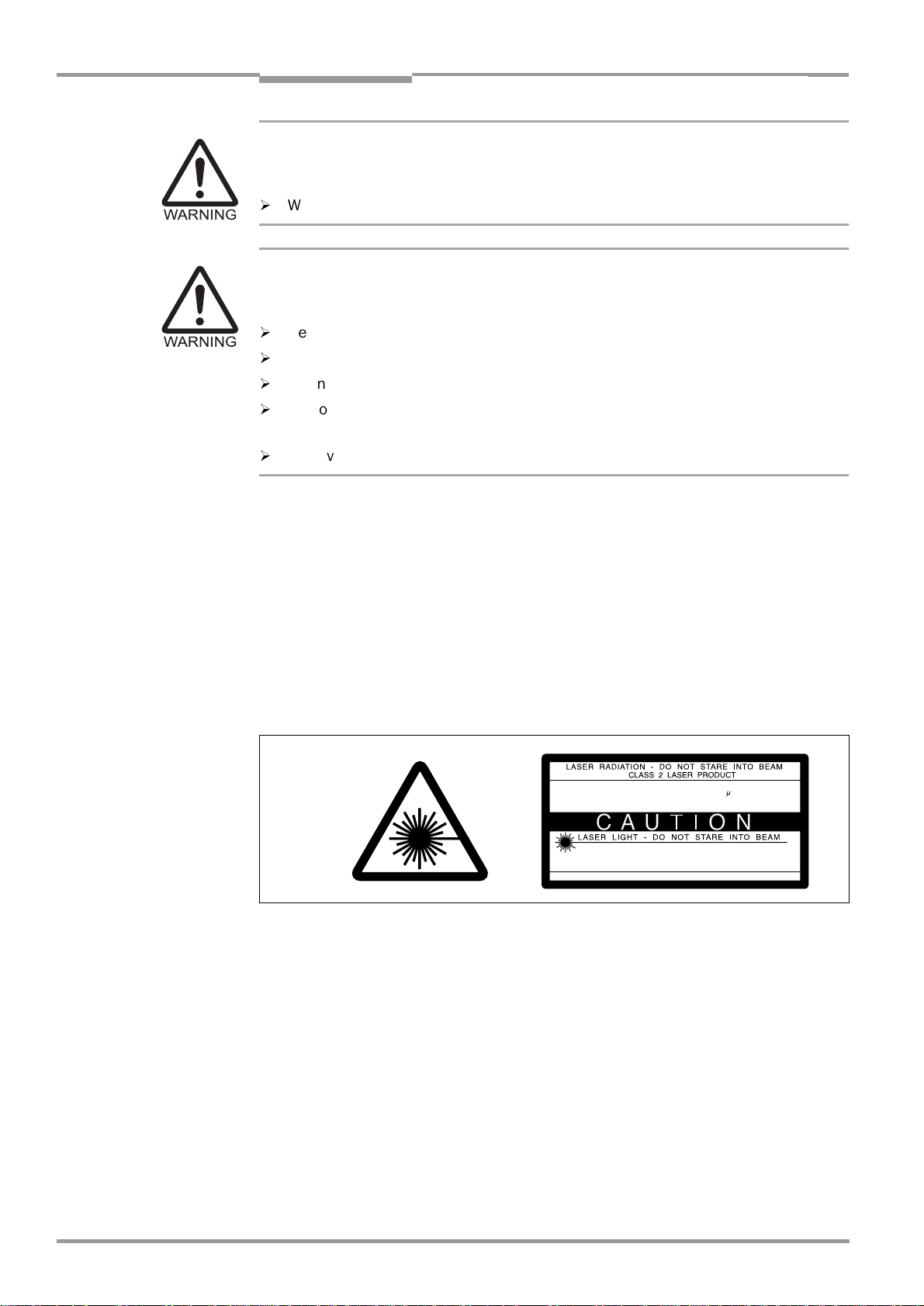
Chapter 2 Operating Instructions
Safety information
Compact OMNI Scanner
Shock hazard!
Depending on the type of device, the AMS 60 Connection Module (accessory) for the CLX
is connected to a mains voltage of 230 V AC 50 Hz or 115 V AC 50/60 Hz.
¾
When working with electrical equipment, always follow the relevant safety specifications.
Laser beam can cause blindness!
The CLX uses a class 2 red-light laser. Looking directly at the laser beam can seriously
damage your eyesight.
¾
Never look directly into the path of the beam (similar to sunlight).
¾
Do not direct the laser beam at other persons.
¾
When mounting and aligning the CLX, avoid reflections caused by reflective surfaces.
¾
Do not open the housing.
(Opening the housing does not deactivate the laser diode.)
¾
Observe the most recent laser specifications (DIN EN 60825-1, latest version).
Laser power
The laser operates at a wave length of λ= 650 nm (visible red light). The power output at
the reading window is max. 2.8 mW.
The emitted radiation is not dangerous to human skin.
Laser warnings
The laser warning symbols applicable for Europe (
Fig. 2-1
) can be found on the CLX at the
following locations:
•
The laser warning symbol is positioned on the reading window. The GB/US laser warning
is located on the side containing the electrical connections (see
Max. output radiation:
Pulse duration:
Emitted wavelength:
EN 60825-1: 1994 + A11 : 1996
CLASS II LASER PRODUCT
Max. Output:
Pulse duration:
Wavelength:
Compiles with 21 CFR 1040.10
Fig. 3-1, Page 3-3
mW
2,8
s
111
nm
650
mW
2,8
us
56
nm
650
.)
Fig. 2-1: Laser warning labels on the CLX (applicable for Europe)
Note A set of laser warnings in German/US English and French/US English is included in the de-
livery scope. The GB English/US English warnings can be pasted over with these if necessary.
If the CLX is installed in a machine/panel with the result that the laser warning labels
are no longer visible, additional warnings (not included in the scope of delivery) must
be provided on the machine beside the emergence aperture of the laser beam.
2-2
©
SICK AG · Division Auto Ident · Germany · All rights reserved 8 009 237/0000/07-05-2002
Page 17

Operating Instructions Chapter 2
CLX 490
Note In Reading mode, the CLX carries out a distance measurement referencing at regular
Safety information
Internal protective circuits
The CLX is equipped with monitoring circuits that deactivate the laser diode in the event of
a malfunction.
Activation and deactivation of the laser diode is controlled by the reading pulse trigger.
A timer (laser timeout) automatically deactivates the laser diode in Reading mode ("Sensor
input" and "Serial interface" trigger mode) if the reading interval has not ended after
10 minutes (default setting). However, it does not end the reading interval. In this case, the
CLX outputs the message
"Laser safety timeout"
on the terminal interface. The reading interval must be terminated by resetting the trigger
signal. The laser diode is activated again by the next reading trigger.
The laser timeout can be set in the range of 1 min to 25 h or deactivated
Page 6-11
In the Percentage Evaluation mode and in the Free-running Reading mode the laser
diode is constantly activated.
intervals. During referencing, it turns the laser diode on for a maximum of 10 seconds.
).
(see Table 6-7,
2.4 Quick stop and quick restart
2.4.1 Stopping the CLX
¾
Switch off the power supply.
This can result in loss of the following (at the most):
•
The application-specific parameter set, if it was stored temporarily in the CLX
•
The last reading result
•
Daily operating data
(operating hours counter, number of reading intervals, Good Read count, maximum
duration trigger, minimum duration trigger, average identification quality)
2.4.2 Restarting the CLX
¾
Switch on the power supply.
The CLX resumes operation with the parameter set that was last stored permanently
and reset the daily operating data.
8 009 237/0000/07-05-2002© SICK AG · Division Auto Ident · Germany · All rights reserved
2-3
Page 18
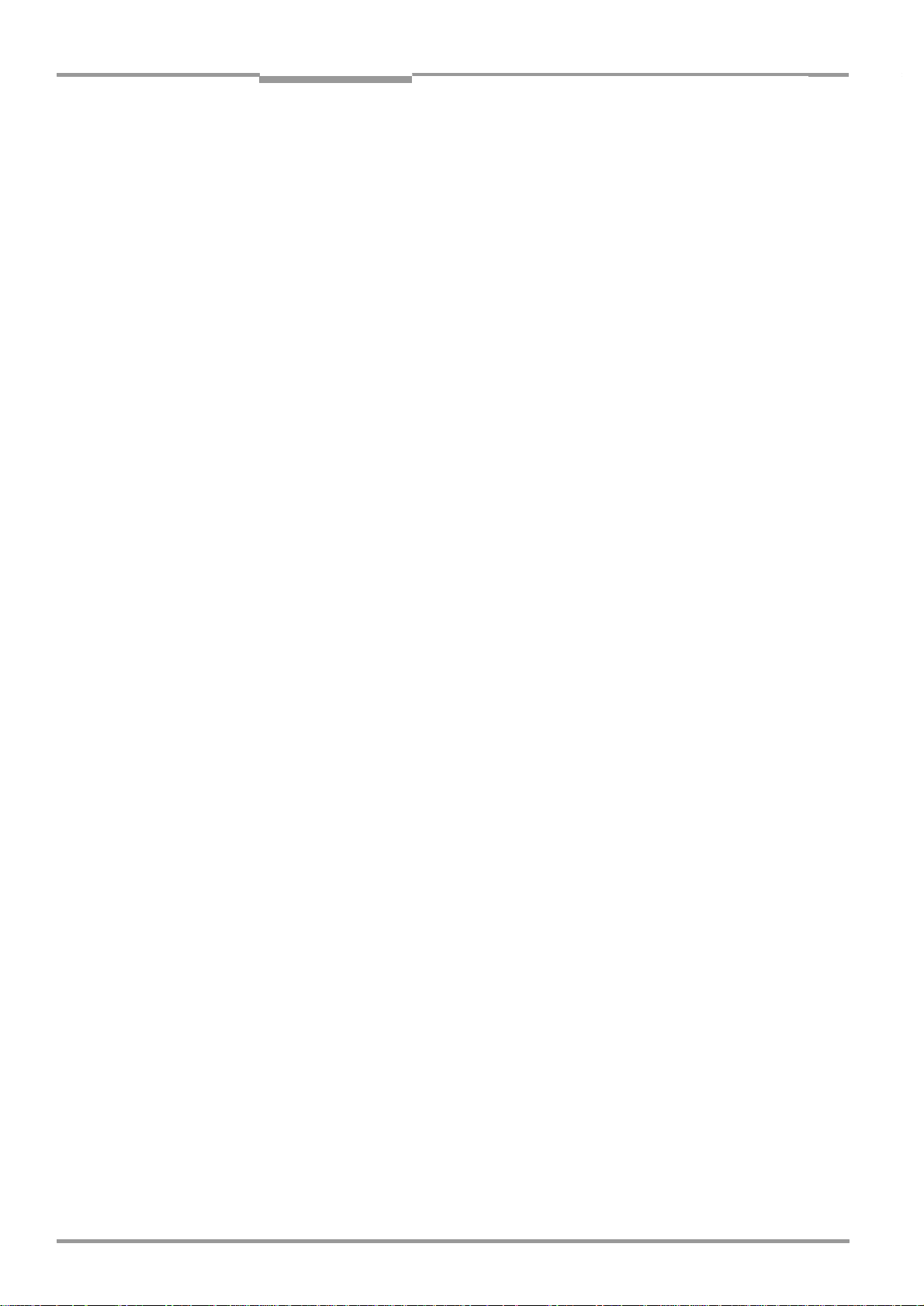
Chapter 2 Operating Instructions
Safety information
Compact OMNI Scanner
2.5 Environmental information
The CLX is designed to cause minimum impact on the environment. It does not contain any
silicone-based materials and, therefore, does not represent any problems for paint sprayers
in paint shops, for example.
2.5.1 Power requirements
The power requirements depend on the variants:
•
The Compact OMNI Scanner has a typical power consumption of 9 W and max. 16 W
•
The Compact OMNI Scanner equipped with an integrated heater has a typical power
consumption of 75 W and max. 90 W
The values are given for devices with disconnected switching outputs.
2.5.2 Disposal after removal from service
Always dispose irreparable devices in a manner that is not harmful to the environment and
in accordance with the applicable national waste disposal regulations. The CLX can be separated into recyclable secondary raw materials and special-category waste (electronic
scrap).
See also
SICK AG currently does not accept delivery of unusable or irreparable devices.
Chapter 7.3 Disposal, Page 7-2
.
2-4
©
SICK AG · Division Auto Ident · Germany · All rights reserved 8 009 237/0000/07-05-2002
Page 19
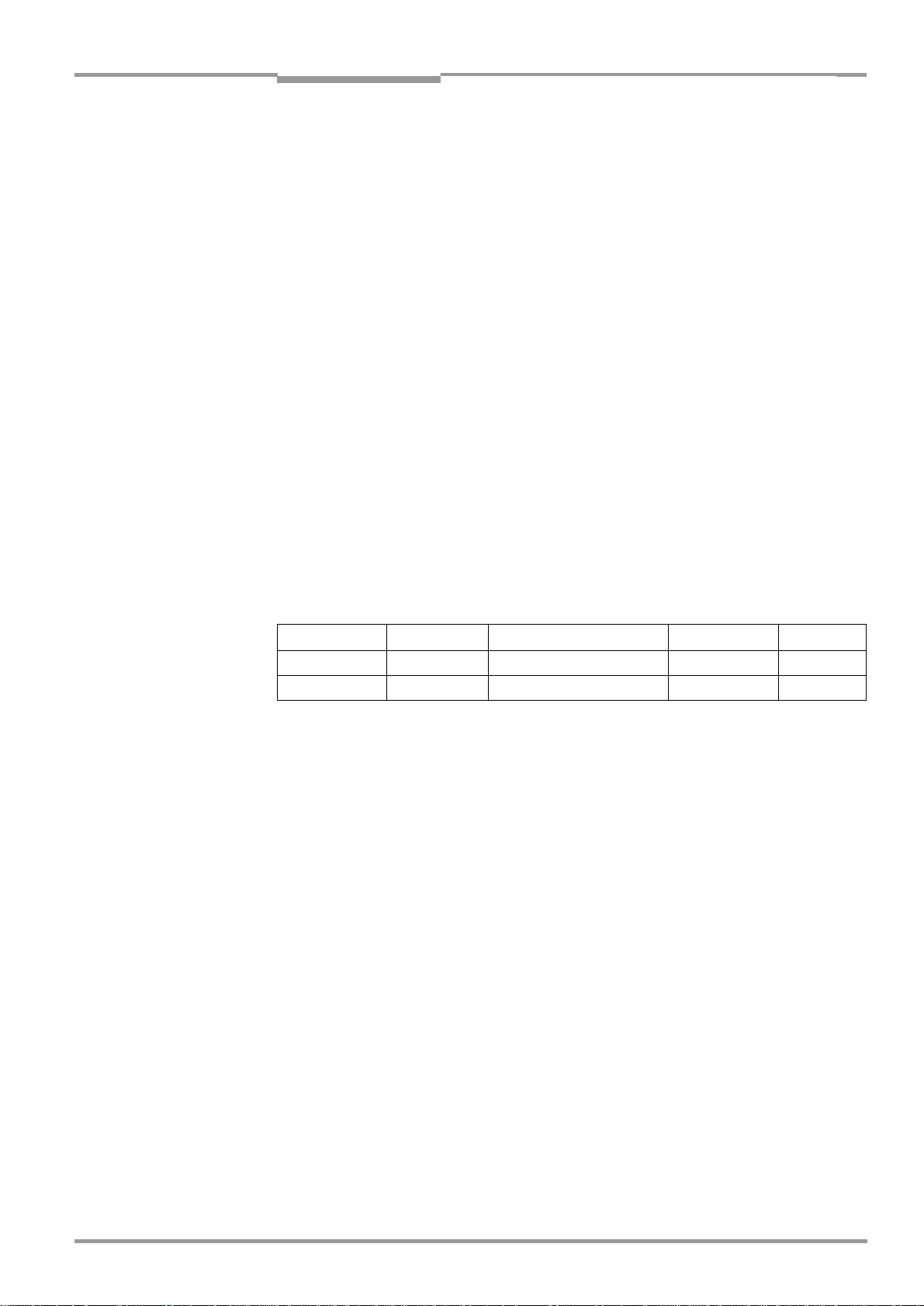
Operating Instructions Chapter 3
CLX 490
Product description
3
Product description
3.1 Design
3.1.1 Scope of delivery
The CLX is supplied with the following in the packing:
•
an information sheet (notes on device) with terminal diagram and Quick Start
instructions
•
an additional set of Class 2 laser warning labels (self-adhesive) in German/US English
and French/US English
Depending on the number of devices ordered, one or more sets of technical documen-
tation comprising:
•
These CLX 490 Operating Instructions in English and German
•
A CD-ROM containing the "CLV-Setup" program for Windows
line help system, and the I-ViewPro
Chapter 10.12 Accessories, Page 10-33
connection modules, cables, and connectors, as well as sensors for generating the reading
pulse.
3.1.2 Variants
TM
, the CLV-Setup Help on-
TM
HTML browser
contains an overview of the available accessories,
The CLX is currently available in the following variants:
Type (red light) Part. no. Scanning method Resolution Heater
CLX 490-0010 1 019 318 Compact OMNI Scanner from 0.30 mm no
CLX 490-0011 1 019 319 Compact OMNI Scanner from 0.30 mm yes
Tab. 3-1: CLX variants
3.1.3 System requirements
CLX without heater The following are required to start up and operate the CLX without heater:
1. A SICK Connection Module to provide the power supply and connect the data and func-
tion interfaces.
Available types:
– For connecting one CLX:
AMV 60-011 (no. 1 017 134) for 18 ... 30 V DC, enclosure rating max. IP 54
AMS 60-013 (no. 1 017 139) for 230 V AC 50 Hz/24 V DC,
enclosure rating max. IP 54
AMS 60-012 (no. 1 017 140) for 115 V AC 50/60 Hz/24 V DC,
enclosure rating max. IP 54
AMV 100-011 (no. 6 021 105) for 18 ... 30 V DC, enclosure rating max. IP 65
– For connecting two CLX:
AMV 30-071 (no. 1 017 391) for 18 ... 30 V DC, enclosure rating max. IP 54
AMV 200-011 (no. 6 021 106) for 18 ... 30 V DC, enclosure rating max. IP 65
– or –
Alternatively, a non-SICK Power pack with a voltage output of 18 ... 30 V DC pursuant
to IEC 742 (functional extra-low voltage) and a minimum power output of 20 W.
Cable no. 2 020 264 (3 m) with 15-pin D Sub HD connector and one open end for
connecting the CLX to the non-SICK Power pack (supply voltage).
8 009 237/0000/07-05-2002© SICK AG · Division Auto Ident · Germany · All rights reserved
3-1
Page 20
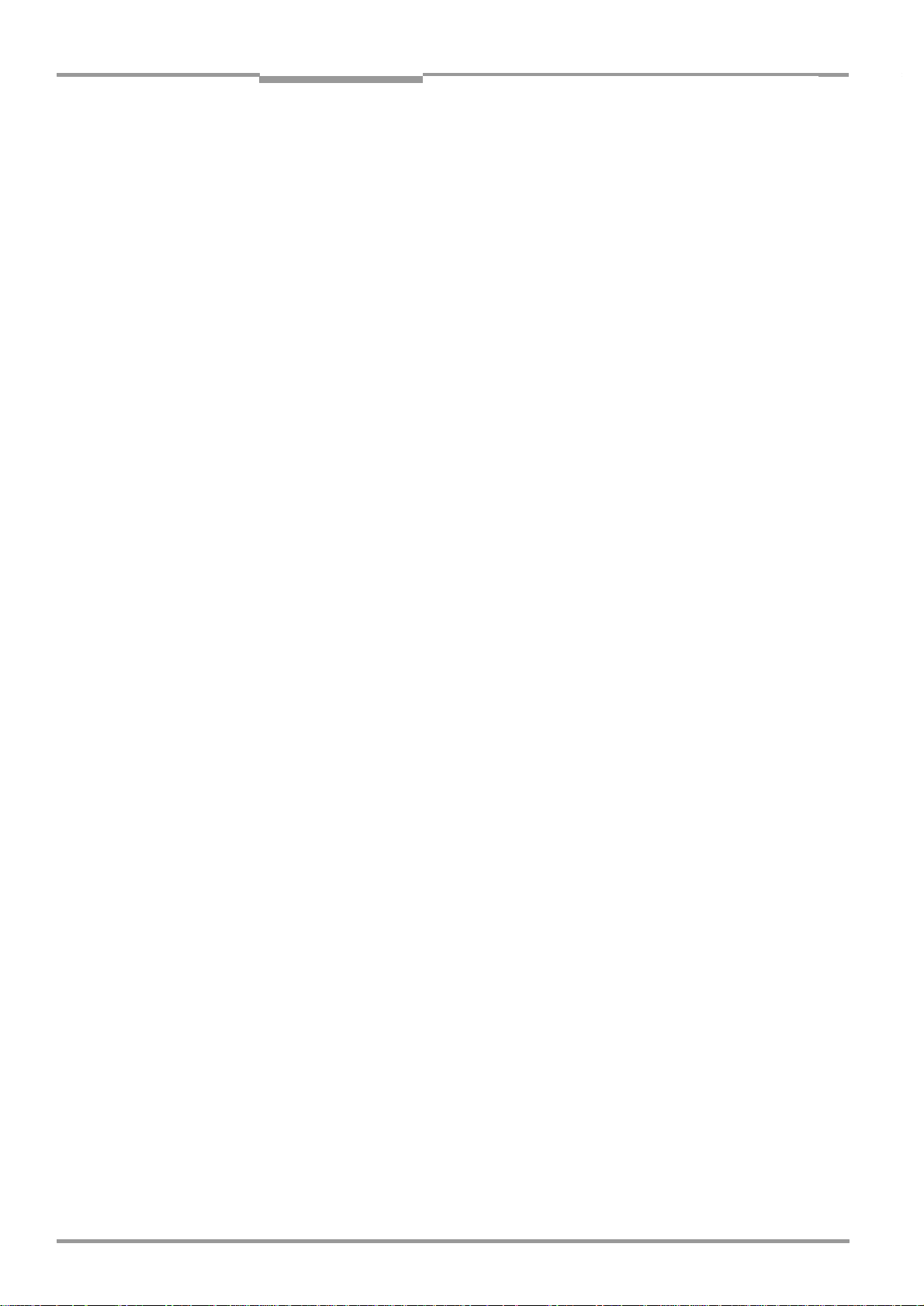
Chapter 3 Operating Instructions
Product description
Compact OMNI Scanner
2. The following operating voltages/power output values:
– AMV 60-011: 18 ... 30 V DC (to IEC 742), min. 20 W
– AMV 30-071: 18 ... 30 V DC (to IEC 742), min. 40 W
– AMV 100-011: 18 ... 30 V DC (to IEC 742), min. 20 W
– AMV 200-011: 18 ... 30 V DC (to IEC 742), min. 40 W
– AMS 60-013: 230 V AC ±10 % 50 Hz
– AMS 60-012: 115 V AC ±10 % 50/60 Hz
3. Fitting cables see
Chapter 5.2.2 Prefabricated cables (overview), Page 5-2
.
4. Appropriate incremental transmitter for tracking (allocation bar code to object with small
object distance)
5. With external clock pulse supply via the "Sensor" switching input: a suitable reading
pulse sensor for signaling an object with a bar code, e.g. a photoelectric reflex switch.
6. With object distance detection via the "IN 0 ... IN 4" switching inputs: suitable sensors
for multi-stage dynamic focus control, e. g. photoelectric reflex switches.
7. A higher-level computer (host) with a data interface of type RS 422/485 or RS 232.
8. A PC (min. 80486, 66 MHz, 16 MB RAM, CD drive, a serial port (COM x), mouse (recommended)) with Windows 95
TM
/98TM, Windows NT
TM
or Windows XPTM.
9. An RS 232 data connection cable with two 9-pin D Sub sockets for connecting the PC
to the terminal interface of the CLX in the Connection Module, e. g. no. 2 014 054.
Pin 2 (RxD) and Pin 3 (TxD) are crossed.
10. An HTML browser, e. g. Netscape Navitagator
with the device (see
Chapter 3.1.1 Scope of delivery, Page 3-1
TM
, or the I-ViewProTM browser supplied
) for using the online
help system CLV-Setup Help.
11. The appropriate bus connection module BMV/BMH 10 (available on request) for connecting the CLX to the Interbus-S, Profibus DP, Device Net or the Ethernet.
12. For connection of the CLV to the CAN bus: the operating instructions "Using the CAN
interface" (no. 8 009 180, English version)
CLX with heater The following are required to start up and operate the CLX with heater:
1. A SICK Connection Module from the AMV 100 or AMV 200 series to provide the power
supply and connect the data and function interfaces.
Available types:
– For connecting one CLX: AMV 100-011 (no. 6 021 105) for 24 V DC, max. IP 65
– For connecting two CLXs: AMV 200-011 (no. 6 021 106) for 24 V DC, max. IP 65
– or –
Alternatively, a non-SICK Power pack with a voltage output of 24 V DC +20 %/ –10 %
to IEC 742 (functional extra-low voltage) and a minimum power output of 100 W.
Cable no. 2 020 264 (3 m) with 15-pin D Sub HD connector and one open end for
connecting the CLX to the non-SICK Power pack (supply voltage).
2. The following operating voltages/power output values:
– AMV 100-011: 24 V DC +20 %/–10 % (pursuant to IEC 742), min. 100 W
– AMV 200-011: 24 V DC +20 %/–10 % (pursuant to IEC 742), min. 200 W
3. See
pos. 3
under CLX without heater
3-2
©
SICK AG · Division Auto Ident · Germany · All rights reserved 8 009 237/0000/07-05-2002
Page 21
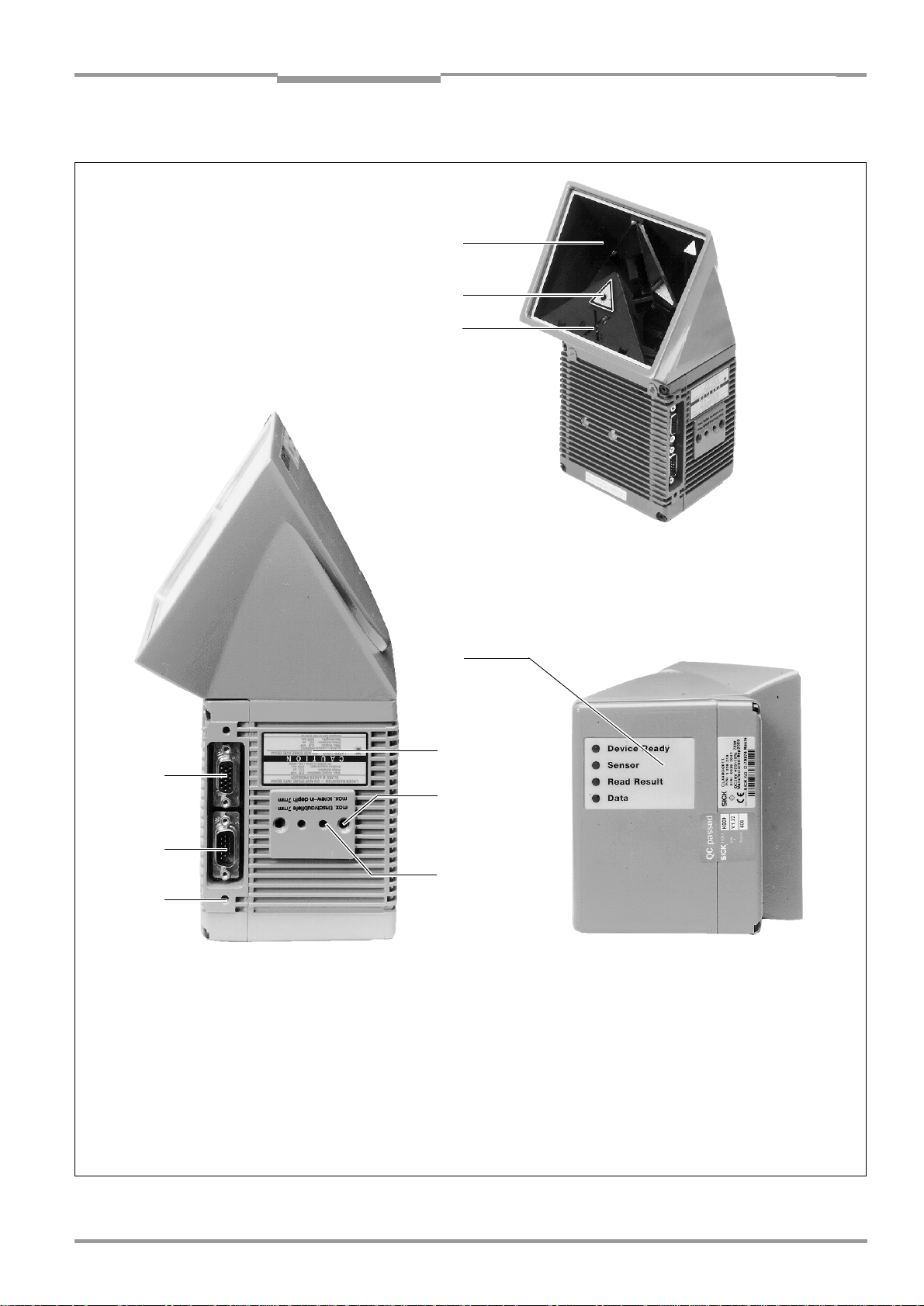
Operating Instructions Chapter 3
CLX 490
Product description
3.1.4 Design
➊
➋
➌
➑
➐
➏
Legend
➊
Reading window
➋
Laser warning label
➌
Mark for counting direction for the
code position
➒
➋
➍
➎
➍
Blind hole thread M 6, 7 mm deep, for
securing the device
➎
Drilled hole, Ø 3.6 mm,
6 mm deep
➏
Blind hole thread M 4,
10 mm deep, for the connector cover
➐
"Host/Term" connector
15-pin D Sub HD plug
➑
"I/O" connector,
15-pin D Sub HD socket
➒
LED (status indicators)
Fig. 3-1:
8 009 237/0000/07-05-2002© SICK AG · Division Auto Ident · Germany · All rights reserved
Design of the
CLX 490
3-3
Page 22

Chapter 3 Operating Instructions
Product description
Compact OMNI Scanner
3.2 Method of operation
The CLX first scans the bar code with a folded scan line (resulting in a cross) and then decodes it. The data is forwarded via the main data interface (serial host interface) to a host/
PC for further processing. An overview of the CLX functions is provided in
CLX 490
Fig. 3-2
.
PC
Operation
Parameterization,
etc.
HOST
Further processing
of the reading result
Status display
e. g. Device Ready
e. g. Good Read
e. g. No Read
e. g. Match 1
Photoelectric
switch
Reading pulse
1)
Signal
Focal control
Conveyer increment
1) if requered
Fig. 3-2: Block diagram: CLX functions
"Sensor"
"IN 0"
"IN 1"
"IN 2"
"IN 3"
"IN 4"
Scanner
Decoder
Interface
V
S
"Terminal"
"Host"
"Result 1"
"Result 2"
"Result 3"
"Result 4"
The CLX is equipped with two decoders:
•
The SMART decoder (SICK Modular Advanced Recognition Technology) for decoding
bar codes with small code height, bar codes that are dirty or damaged, as well as bar
codes that are tilted excessively (azimuth angle)
•
The tried-and-tested standard decoder of the CLV series
The CLX derives useful diagnosis data from the reading process and can transfer it also to
the host. It also records operating data that can be interrogated at any time. The quality of
the read can be checked in percentage evaluation mode.
To start the reading process when an object is located in the reading field, the CLX requires
a suitable trigger. This opens an internal time window ("reading interval") in the CLX. In the
default configuration, this trigger is supplied by an external reading pulse sensor. Alternative
trigger sources include free-running mode or a command via the host interface (for more
complex applications: OTC trigger).
With small object distances (object distance < reading gate length) the bar code has to be
allocated to the right object with the help of the internal tracking of the CLX.
The current operating status is indicated by four LEDs.
If the trigger is supplied externally, the "Sensor" switchi ng in put instructs the CLX to sta rt th e
reading process. The five "IN 0 ... IN 4" switching inputs switch the focus position in
response to certain events, as an alternative to the autofocus function. The "IN 4” input can
also be assigned to special functions. The four "Result 1 ... Result 4" switching outputs can
be assigned to different functions alternativly for displaying the result status and also control
external devices, such as a PLC.
The CLX is operated and configured via the auxiliary interface (serial terminal interface) using
the CLV-Setup software or via the host interface/terminal interface using command strings.
System, warning, and error messages help you configure the device and locate the source
of errors during startup and reading mode.
3-4
©
SICK AG · Division Auto Ident · Germany · All rights reserved 8 009 237/0000/07-05-2002
Page 23
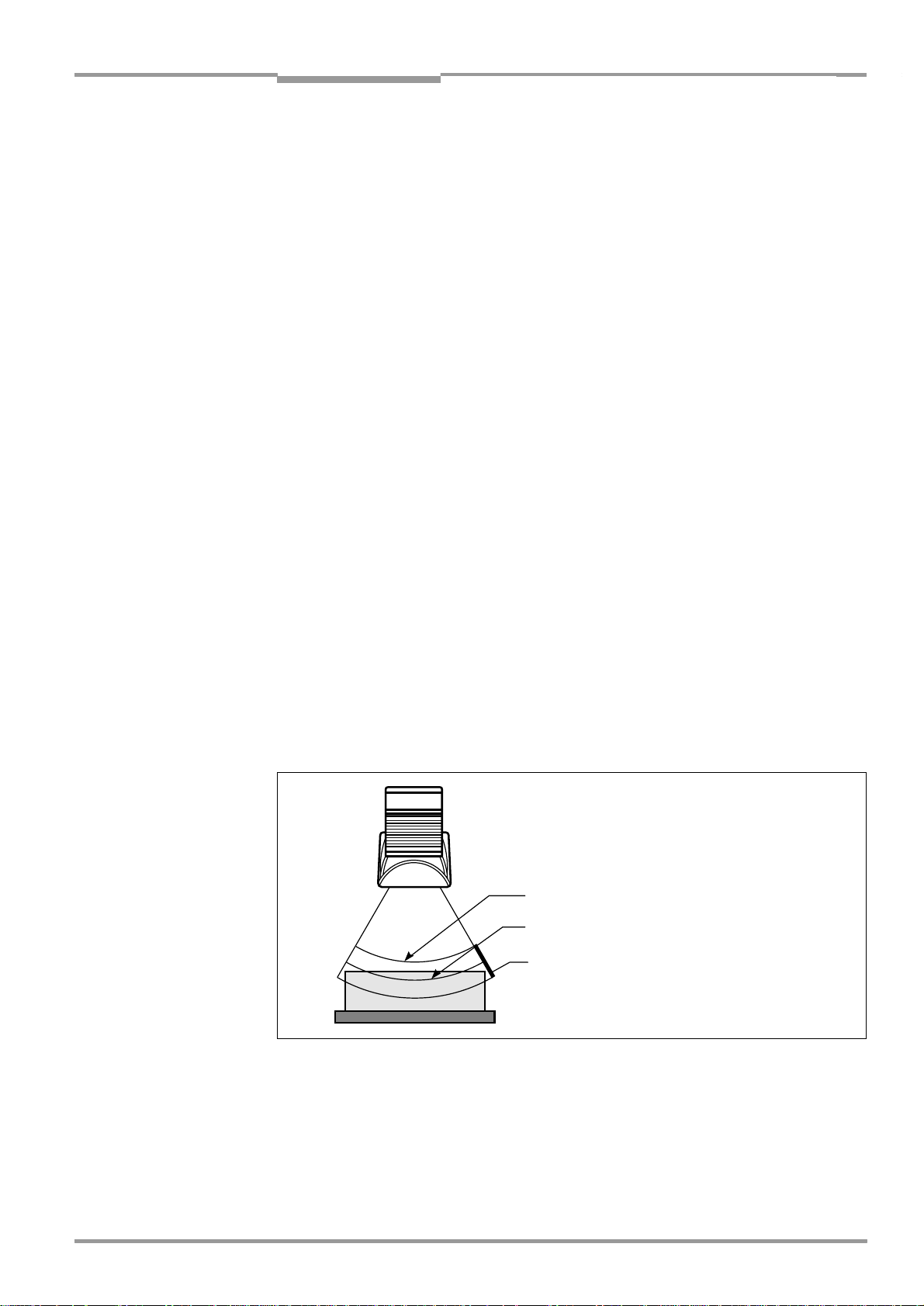
Operating Instructions Chapter 3
Optimum focus position:
measured distance plus offset for maximum
Measured distance
Depth of field (DOF)
CLX 490
Product description
3.2.1 Autofocus function
The autofocus function enables the CLX to detect the distance of an object during the reading process, without the need for external sensors, and then adjust the focus position automatically to the reading plane of the bar code. In order to do so, the CLX measures the
object distance each time in its reading field in front of the reading window and internally creates a distance profile. Following this, it positions the focus on the object.
3 operating modes are provided for various applications:
•
Minimum distance:
the CLX focuses on the minimum distance in the distance profile
and ignores the background in the reading field. Application: with unobstructed view of
the object without any surrounding objects protruding into the reading plane. One object
with bar code(s) only is inside the reading field during one reading pulse.
•
Differential background:
the distance profile of the reading field background is programmed (teach-in) in the CLX without any objects present. During the reading process,
the CLX then focuses on the object which it recognizes by comparing it to the distance
profile of the background. Application: with unobstructed view of the object restricted
by other objects that protrude into the reading plane. One object with barcode(s) only
is inside the reading field during one reading pulse.
•
Differential background and tracking:
if several objects with different distances are
positioned in the reading field at the same time (distance conflict), the CLX focuses on
the object that is nearest to but has not exceed its internal focus switchover point.
Application: in OTS operation (applications with tracking by the OMNI Tracking Controller
OTC 400), or stand alone in internal tracking mode.
The distance profile of the background can also be displayed in the "CLV-Setup" program.
The reading field is defined by the autofocus range. The park setting of the focus position,
from which the device focuses for each read, can be specified in addition to a time and/or
position-related delay (timeout or hysteresis). If necessary, an offset can be defined for the
focus position to be set by the measurement. The depth of field, which radiates in the direction of the scan line and is caused by the V-principle of the beam deflection, is optimized as
a result (
Fig. 3-3
).
Fig. 3-3: Optimization the depth of field for the object
8 009 237/0000/07-05-2002© SICK AG · Division Auto Ident · Germany · All rights reserved
3-5
Page 24

Chapter 3 Operating Instructions
Reading
field height
Focus
position
Reading distance
Focus position
Reading distance
DC = Distance Configuration
DC 1
DC 3
DC 4
DC 6
DC 7
DC 8
DC 2
DC 5
Product description
Compact OMNI Scanner
3.2.2 Event-controlled dynamic focus control
As an alternative to the autofocus function, the CLX can switch its focus position in response
to certain events and thus dynamically cover a large reading range. A maximum of eight
reading ranges can be defined as distance configurations for this purpose and approached
consecutively in reading mode (see
Fig. 3-4
).
123 5 8
Fig. 3-4: Dynamic focus control: classification of the reading range in distance configurations
4
6 7
The switch over takes place in response to changes in the object distance (with reads from
above: object height detection). The trigger source for the switchover is a signal combination
at the "IN 0 ... IN 4" switching inputs, a command on the host interface/terminal interface or
the integrated timer (e. g. for search mode). The distance configurations are assigned to the
swichover sequence by means of a programmable assignment table. The distance measurement of the autofocus function can additionally be used to define the distance configurations.
3-6
3.2.3 Additional components
Heater
The CLX can be permanently equipped with a heater for applications involving temperatures
up to max. –30 °C (e. g. in a freezer).
The design, technical data, and power-up behavior of the CLX are described in
Optional heating, Page 10-12
External parameter memory
The external parameter memory is located in a connector cover which, when mounted,
covers the two electrical terminals on the CLX (IP 65). The parameter memory saves you
time when a CLX is replaced locally by providing a copy of the current parameter set. In other
words, you do not have to configure the new device.
For information on applications and operating procedures, see
operating the external parameter memory, Page 10-8
©
SICK AG · Division Auto Ident · Germany · All rights reserved 8 009 237/0000/07-05-2002
.
Chapter 10.4
Chapter 10.3 Installing and
.
Page 25
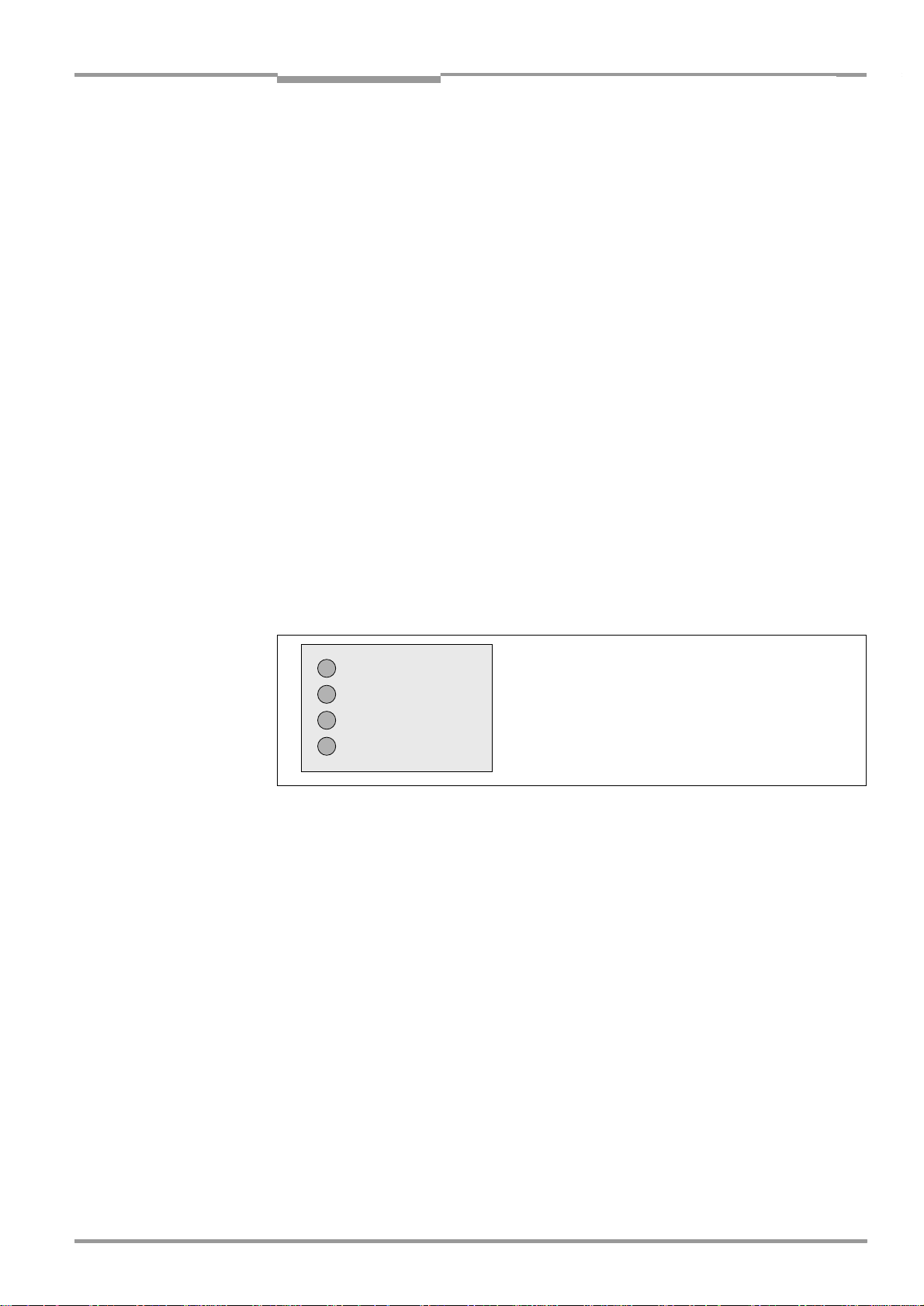
Operating Instructions Chapter 3
CLX 490
Product description
3.3 Indicators and control elements
3.3.1 Control elements
The CLX is operated and configured via the terminal interface (auxiliary interface) using the
CLV-Setup program or using command strings sent via the host interface/terminal interface.
A variety of parameter options allow you to adapt the device to a wide range of applications.
The following can be defined:
•
The configuration of the code types
•
The read, evaluation, and output properties
•
The communication parameters of the host interface
•
The structure of the data output string for Good Read and No Read on the host interface
•
The function of the terminal interface
Chapter 10.6 Installing and operating the "CLV-Setup" program, Page 10-15
procedure for installing the "CLV-Setup" program and explains how to use it. The parametrization (configuration) procedure is explained in
the CLX, Page 6-5
.
Chapter 6.4 Configuring (parameterization)
describes the
3.3.2 Function of the LEDs
Four LEDs indicate the operating status, activity of the laser diode, reading result status, and
data transfer on the host interface. The LEDs are located on the rear of the device (
Fig. 3-5
If the optional external parameter memory is connected, the LEDs also indicate whether the
memory was successfully accessed.
Device Ready
Sensor
Read Result
Data
Fig. 3-5: LEDs
The meaning of the LEDs in the various operating modes/functions is shown in
Page 3-8
Table 3-3, Page 3-9
and
.
Table 3-2,
).
8 009 237/0000/07-05-2002© SICK AG · Division Auto Ident · Germany · All rights reserved
3-7
Page 26
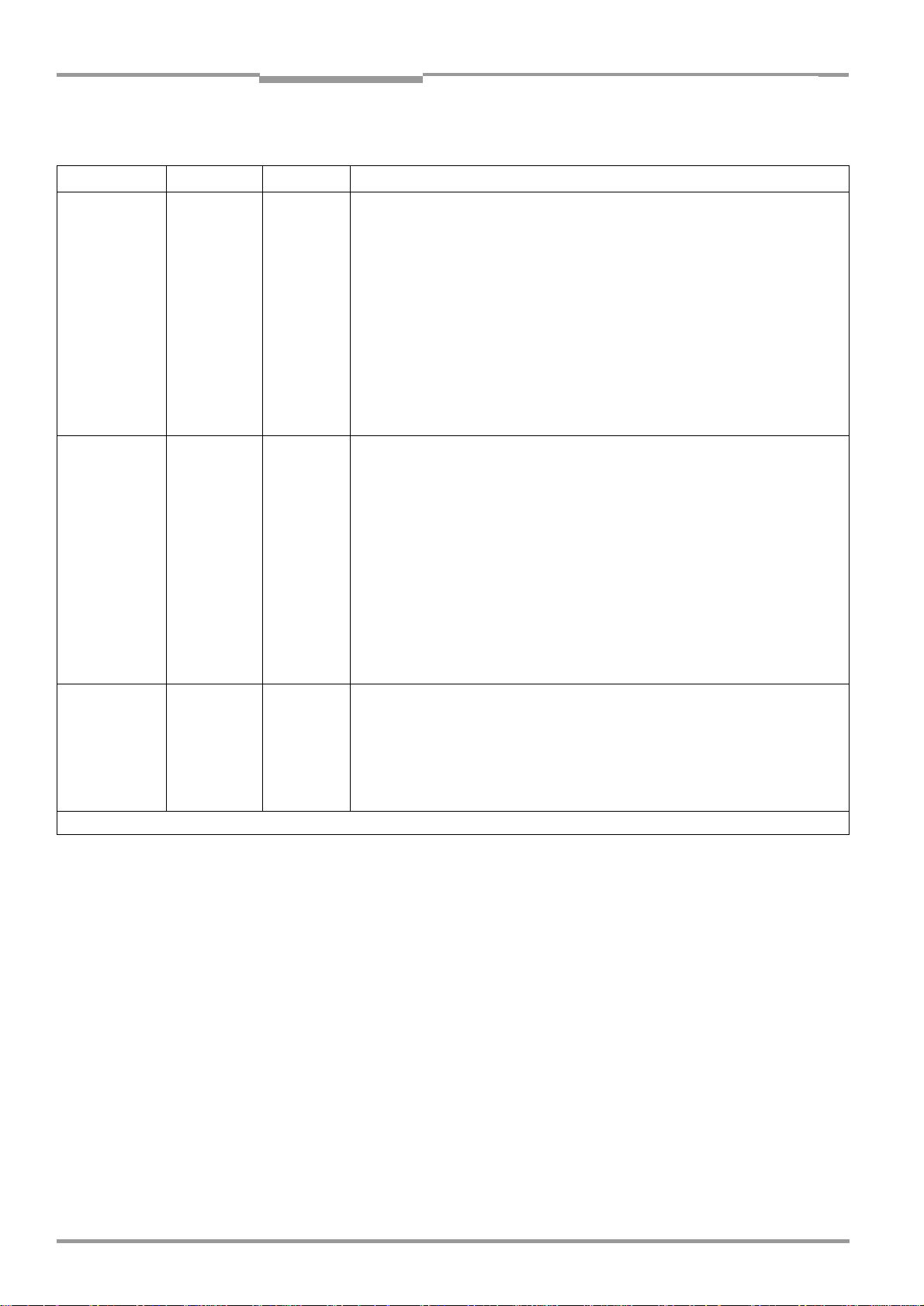
Chapter 3 Operating Instructions
Product description
Compact OMNI Scanner
CLX without external parameter memory
Operating mode LED Display Function
Start Device Ready Green
Read Result Green
Reading mode Device Ready Green
Sensor Green
Read Result Green LED is
•
Lights up after power-up if the self-test was successful
Subsequent behavior depends on selected start option
tart option: S
S
•
Lights up constantly (CLX has loaded internal parameter set)
Start option: S
•
Lights up constantly (CLX has loaded internal parameter set)
Start option: S
•
Blinks constantly together with the "Read Result" LED
TART WITH EXTERNAL PARAMETERS (DEFAULT
TART WITH INTERNAL PARAMETERS
TART WITH COPY INTERN -> EXTERN
:
:
)
1)
(CLX has loaded internal parameter set)
tart option: S
S
•
Blinks constantly together with the "Device Ready" LED
•
Lights up constantly
•
Extinguishes with new operating mode/function
•
Lights up if reading diode is active
TART WITH COPY INTERN -> EXTERN
:
1)
(The laser diode is activated/deactivated by reading pulse)
•
Lights up constantly in Free-running mode, since laser diode is always
linked
to the "Result 2" switching output and indicates the selected result
active
status for the defined pulse duration of the output.
•
Lights up after a successful read (default: Good Read)
•
Lights up if the match code comparison is active, the bar code read matches the
specified match code(s) and the corresponding result status output is selected
for the "Result 2" output
Data Yellow
Percentage Sensor Green
•
Flickers when the CLX transfers data to the host on the host interface
•
Lights up constantly, as Free-running mode is active
evaluation Read Result Green Behavior depends on the reading quality:
•
Extinguishes if reading rate < 30 %
•
Blinks twice a second if reading rate 30 % ... 70 %
•
Blinks five times a second if reading rate 70 % ... 90 %
•
Lights up constantly if reading rate > 90 %
1) Set the start option to S
TART WITH THE INTERNAL PARAMETERS
on the D
EVICE CONFIGURATION
tab in the "CLV-Setup" program. Download to CLX!
Table 3-2: Meaning of LEDs: CLX without external parameter memory
3-8
©
SICK AG · Division Auto Ident · Germany · All rights reserved 8 009 237/0000/07-05-2002
Page 27
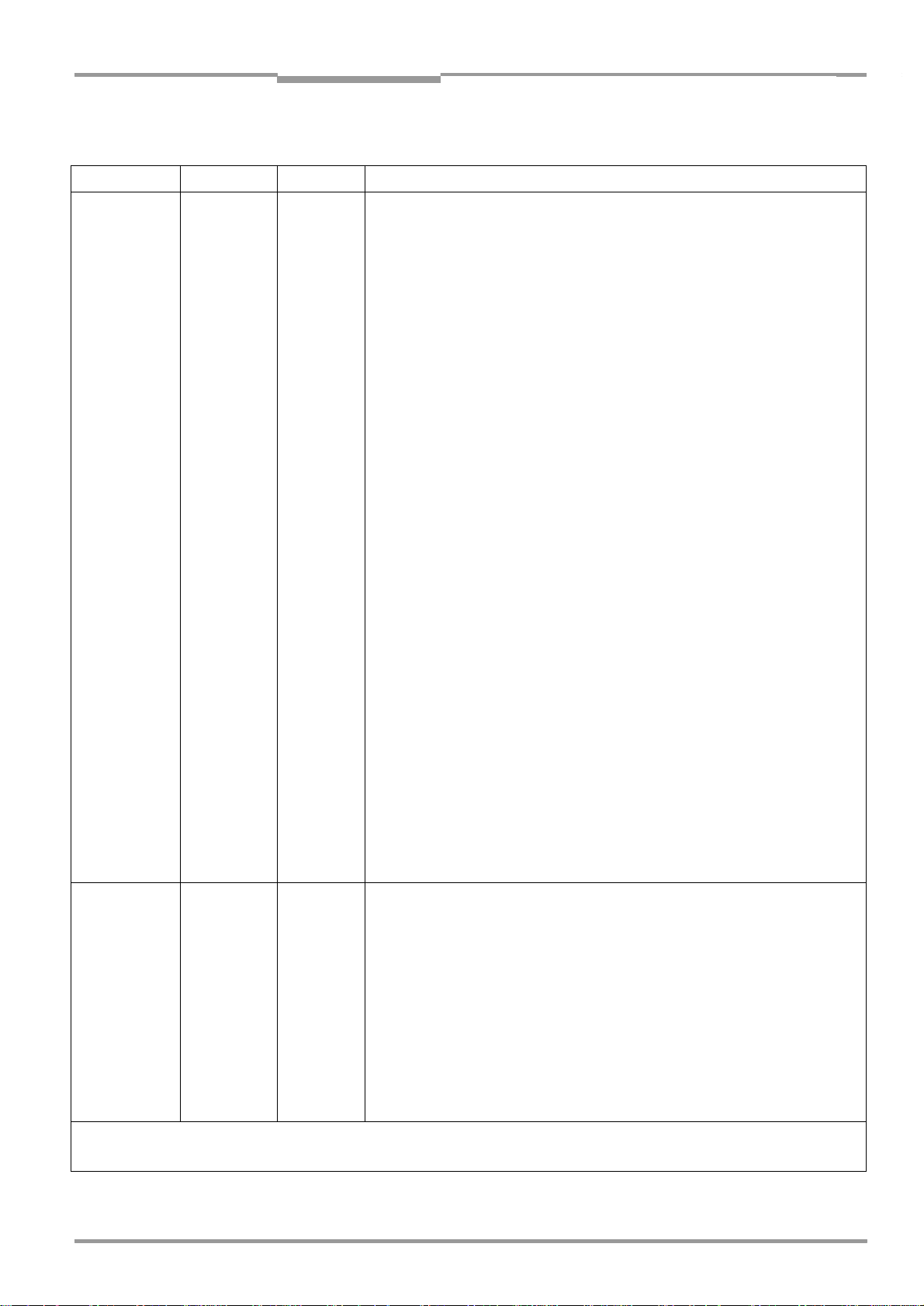
Operating Instructions Chapter 3
Product description
CLX 490
CLX with external parameter memory connected
Operating mode LED Display Function
Start Device Ready Green
Read Result Green Start option: S
•
Lights up after power-up if the self-test was successful
Subsequent behavior depends on selected start option:
Start option: S
•
Blinks for approx. 10 s before lighting up constantly
TART WITH EXTERNAL PARAMETERS
(default):
(CLX has loaded the parameter set from the external parameter
memory and starts reading mode straight away)
•
Blinks for approx. 10 s together with the "Read Result" LED, then lights up
constantly.
(CLX has loaded the parameter set from the external parameter memory with
1)
tolerated errors
•
Lights up constantly
and starts reading mode straight away)
(CLX could not find an external parameter memory and loads the internal parameter set instead)
•
Blinks constantly together with the "Read Result" LED
2)
(The external parameter memory is either empty, contains the parameter set for
another CLX type, or is corrupt)
CLX has loaded the internal parameter set. It starts Reading mode but does not
output data over the host interface)
Start option: S
•
Lights up constantly (CLX has loaded internal parameter set)
Start option: S
•
Blinks alternately with the "Read Result" LED for approx. 10 s before lighting
up constantly
TART WITH INTERNAL PARAMETERS
TART WITH COPY INTERN
-> E
XTERN
:
:
(CLX has successfully copied the internal parameter set to the external memory
and has reset the start option to S
TART WITH EXTERNAL PARAMETERS
)
CLX has loaded the internal parameter set.
•
Blinks constantly together with the "Read Result" LED
2)
(The external parameter memory is either not connected or corrupt, or the
parameter set is too large to be copied).
CLX has loaded the internal parameter set.
TART WITH EXTERNAL PARAMETERS
•
Blinks for approx. 10 s together with "Device Ready" LED
•
Blinks constantly together with the "Device Ready" LED
(Default):
1)
(see above) or
2)
(see above)
Reading mode Device Ready Green
Sensor Green
Start option: S
•
Blinks alternately with "Device Ready" LED for approx. 10 s (see above) or
•
Blinks constantly together with the "Device Ready" LED
•
Lights up constantly
•
Extinguishes with new operating mode/function
•
Lights up if reading diode active.
TART WITH COPY INTERN
-> E
XTERN
:
(The laser diode is activated/deactivated by the reading pulse)
•
Lights up constantly in Free-running mode, since the laser diode is constantly
active
Read Result Green LED is linked to the "Result 2" output and indicates the selected result
defined pulse duration of the output.
•
Lights up after a successful read (default: Good Read)
•
Lights up if the match code comparison is active, the bar code read matches the
specified match code(s) and the corresponding result
"Result 2" output
1) We recommend that you check the parameter set manually, e. g. by printing out the entire configuration. For troubleshooting, see also
for the external parameter memory, Page 8-5
2) Stops blinking when you switch from Reading mode to Parameterization mode
Table 3-3: Meaning of LEDs: CLX with external parameter memory
8 009 237/0000/07-05-2002© SICK AG · Division Auto Ident · Germany · All rights reserved
2)
(see above)
status for the
output is selected for the
Chapter 8.3.2 LED error messages
3-9
Page 28
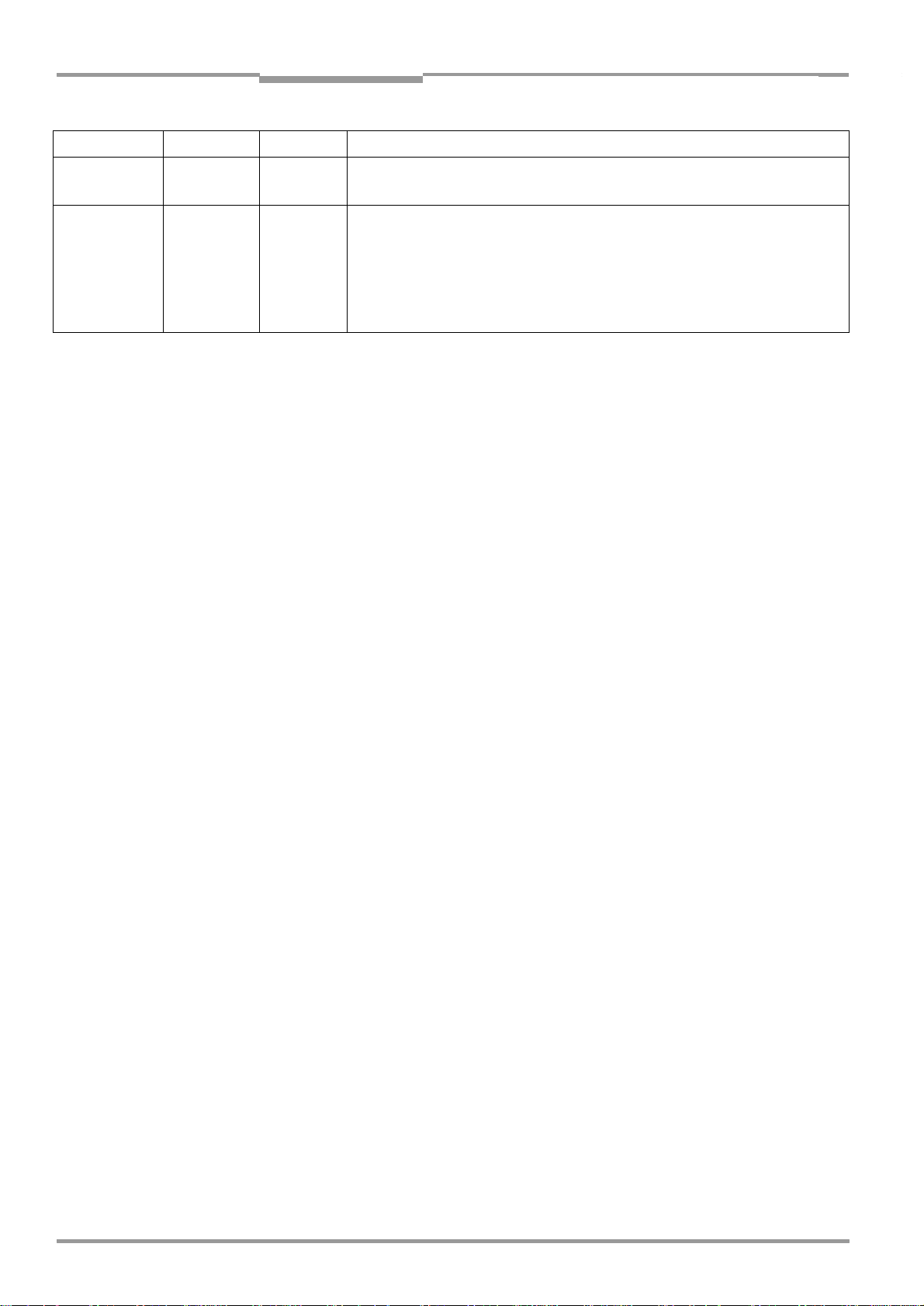
Chapter 3 Operating Instructions
Operating mode LED Display Function
Product description
Compact OMNI Scanner
Reading mode
(contd.)
Percentage Sensor Green
evaluation Read Result Green Behavior dependent on the reading quality:
Table 3-3: Meaning of LEDs: CLX with external parameter memory
Data Yellow
•
Flickers when the CLX transmits data to the host over the host interface
•
Lights up constantly, since Free-running mode is active
•
Extinguishes if reading rate < 30 %
•
Blinks twice a second if reading rate 30 % ... 70 %
•
Blinks five times a second if reading rate 70 % ... 90 %
•
Lights up constantly if reading rate > 90 %
3-10
©
SICK AG · Division Auto Ident · Germany · All rights reserved 8 009 237/0000/07-05-2002
Page 29
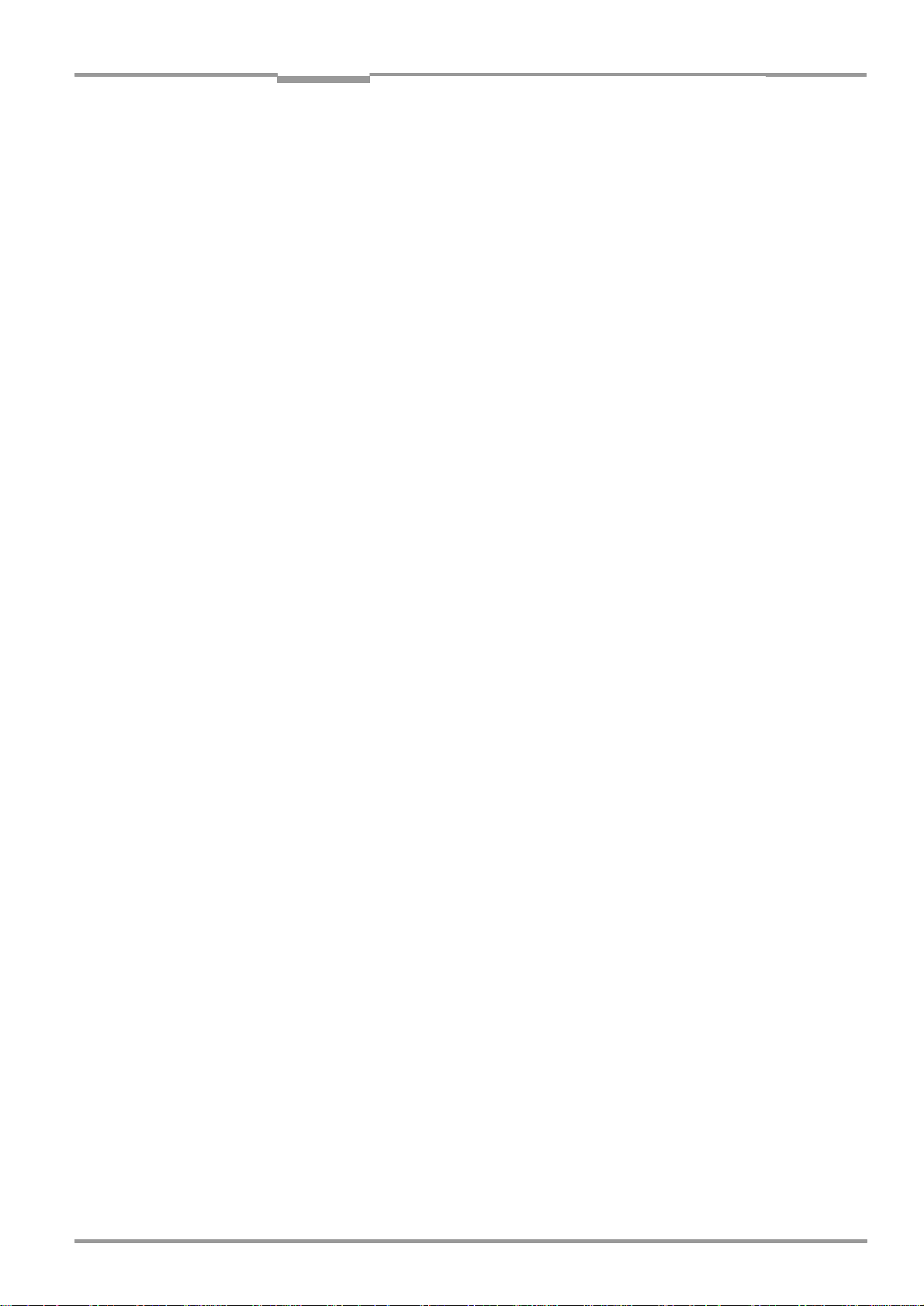
Operating Instructions Chapter 4
CLX 490
Installation
4 Installation
4.1 Installation sequence
•
Change the language version of the laser warning label (if necessary)
•
Select the mounting location for the CLX
•
Align the CLX with the bar code
•
Mount the CLX
•
Mount the AMV/S 60 Connection Module
•
Connect the CLX to the AMV/S 60 Connection Module
•
Adjust the CLX so that it is in line with the bar code
•
Mount the reading pulse sensor for external triggering the reading pulse
•
Optionally: Mount incremental transmitter (for the internal tracking mode)
•
Option with event-controlled dynamic focus control:
mount the sensors for detecting the object distance
4.2 Preparations
4.2.1 Required components
•
Compact OMNI Scanner CLX
4.2.2 Required accessories
•
SICK mounting bracket for the CLX:
depending on the order, angle bracket no. 2 022 996, or quick-clamping device
no. 2 016 110 with securing material for the CLX
– or –
Alternatively, if the bracket is supplied by the user:
– Stable mounting device that allows the alignment of the CLX to be varied in the x and y
axes. The weight of the CLX is approx. 2 kg.
– 2 screws M 6 for the CLX. The screw length depends on the wall thickness of the
bracket used. Depth of engagement in CLX max. 7 mm from housing surface.
•
AMV/S 60 Connection Module (not included in the scope of supply of the CLX)
•
Reading pulse sensor for external reading pulse triggering, e. g. photoelectric reflex
switch/ photoelectric proximity switch (not included in the scope of supply of the CLX)
•
Option with event-controlled dynamic focus control: sensors for detecting the object
distance, e. g. photoelectric reflex switches/photoelectric proximity switches (not
included in the scope of supply of the CLX)
4.2.3 Required auxiliary parts
•
2 screws M 6 for securing the SICK mounting bracket to the base. The screw length
depends on the wall thickness of the base.
•
Set of laser warning labels (if necessary)
•
Tool
•
Measuring tape (up to 2 000 mm)
•
Protractor
8 009 237/0000/07-05-2002© SICK AG · Division Auto Ident · Germany · All rights reserved
4-1
Page 30
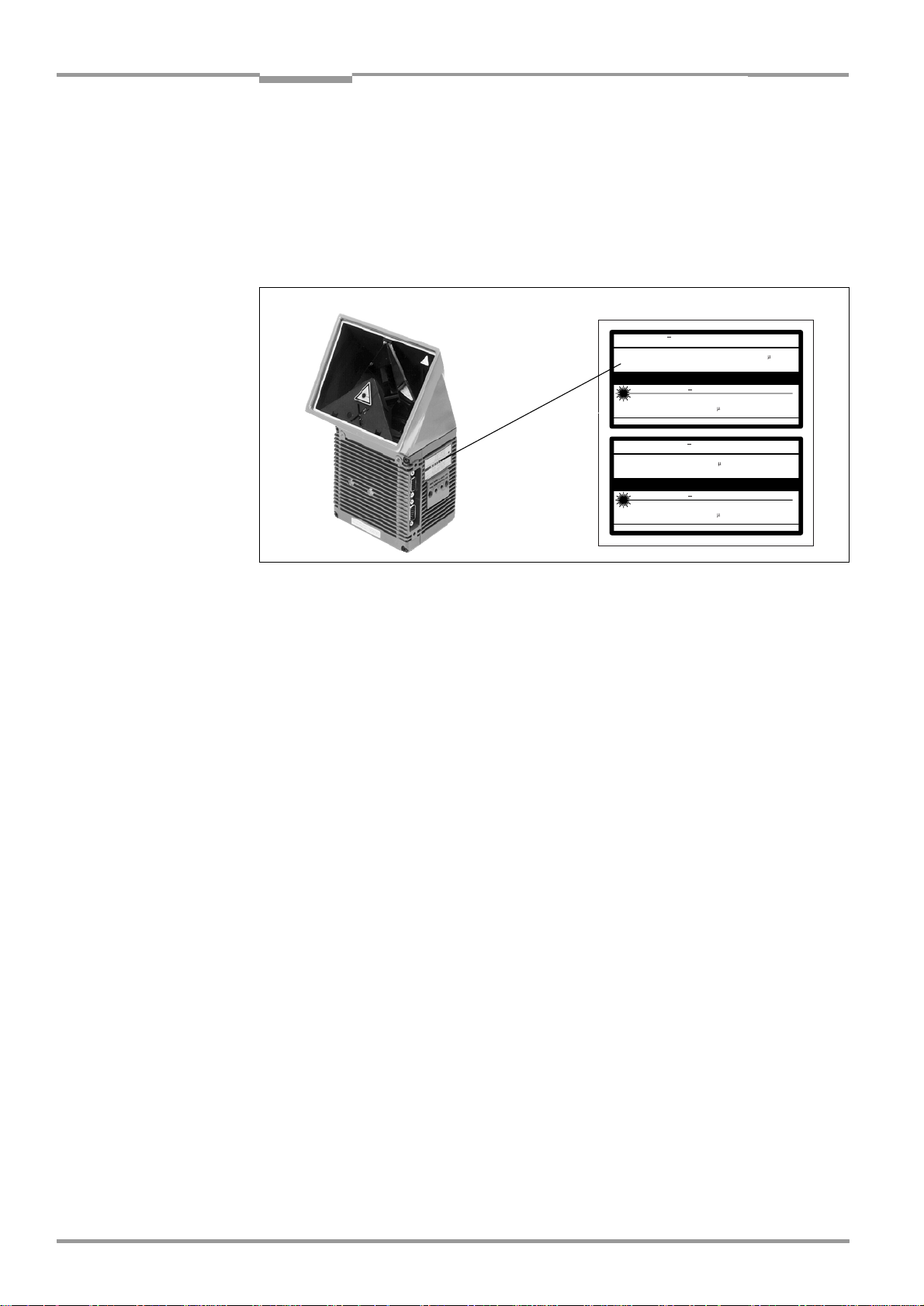
Chapter 4 Operating Instructions
Supplied laser warnings:
Installation
Compact OMNI Scanner
4.2.4 Replacing the laser warning label
If necessary, replace the GB/US laser warning label with the required language (
The device is delivered with a set of laser warnings in:
•
German/US laser warning and
•
French/US laser warning
See also
Fig. 4-1: Replacing the laser warning labels
Chapter 2.3 General safety instructions and protection measures, Page 2-1.
RAYONNEMENT NE PAS REGARDER DANS LE FAISCEAU
APPAREIL A LASER DE CLASSE 2
Puissance max. du rayonnement: 2,8 mW
Durée d'impulse : 111 s
Longueur d'onde émis : 650 nm
CAUTION
LASER LIGHT DO NOT STARE INTO BEAM
CLASS II LASER PRODUCT
Max. output: 2.8 mW
Pulse duration: 56 s
Wavelength: 650 nm
Compiles with 21CFR 1040.10
LASERSTRAHLUNG NICHT IN DENSTRAHL BLICKEN
Max. Leistung: 2,8 mW
Impulsdauer: 111 s
Wellenlänge: 650 nm
EN 60825-1:1994 + A11:1996
CAUTION
LASER LIGHT DO NOT STARE INTO BEAM
CLASS II LASER PRODUCT
Max. output: 2.8 mW
Pulse duration: 56 s
Wavelength: 650 nm
Compiles with 21CFR 1040.10
EN 60825-1:1994 + A11:1996
LASER KLASSE 2
Fig. 4-1
).
4.2.5 Selecting the mounting location
When you select the mounting location, the distance between the CLX and the host and
between the CLX and the bar code are extremely important.
Distance between the CLX and the host
The CLX can be mounted at a maximum distance of 1 200 m from the host without a
connection to the SICK network or a bus. In practice, however, the distance depends on the
physical configuration of the host interface and the data transfer rate (see
Table 5-7,
Page 5-8).
Distance between the CLX and the AMV/S 60 Connection Module
The AMV/S 60 Connection Module should not be located further than 10 m from the CLX,
since the "CLV-Setup" program on the PC accesses the terminal interface (RS 232) of the
CLX via this module.
4-2
©
SICK AG · Division Auto Ident · Germany · All rights reserved 8 009 237/0000/07-05-2002
Page 31

Operating Instructions Chapter 4
Drilled hole,
∅
3.6, 6 mm deep
Blind hole thread,
M6, 7 mm deep
CLX 490
Installation
4.2.6 Mounting accessories
The CLX is secured in position using the two tapped blind holes (M 6) above the electrial
114.7
Fig. 4-2
shows the location of the threads near the CLX.
Fig. 9-1, Page 9-2.
175.5
33.5
10
10
10
113
78
21
56
43.2
38.5
connections.
The dimensions of the CLX housing are shown in
12
Fig. 4-2: Position of the securing threads on the CLX
The CLX can be mounted using the SICK bracket:
•
Angle bracket no 2 022 996.
•
Quick-clamping device no. 2 016 110
The brackets are designed to support the mounting of the CLX to horizontal and vertical sur-
Fig. 4-3
face.
shows two mounting examples for angle bracket no. 2 022 996.
Fig. 4-3: Mounting possibilities of the CLX with angle bracket no. 2 022 996
The dimensions of the angle bracket is shown in
the accessories, Page 10-37
8 009 237/0000/07-05-2002© SICK AG · Division Auto Ident · Germany · All rights reserved
Chapter 10.13 Dimensioned drawings of
.
4-3
Page 32

Chapter 4 Operating Instructions
Reading distance a
Installation
Compact OMNI Scanner
4.2.7 Distance between the CLX and the bar code
Basic alignment between the CLX and bar code
The CLX is used for reading omnidirectionally oriented bar codes on the lateral or upper
sides of objects.
Fig. 4-4
shows the basic alignment of the CLX.
Reading distance to the bar code
The distance between the reading window of the CLX and the bar code must not exceed
the technical limits. The height of the reading field is shown as a function of the reading
distance for various resolutions (module widths) in
data Compact OMNI Scanner, Page 10-2
Fig. 4-4
shows the definition of the reading distance a from the reading window.
.
Chapter 10.2.2 Reading performance
Fig. 4-4: Definition of the reading distance a to bar code and convoyer direction
Due to the X-principle of beam deflection, the reading field height (for evaluating the useful
length of the scan line) depends on the readling distance.
Angular alignment of the CLX
All possible reading angles that can occur between the scan line and the bar code must be
taken into consideration (
Fig. 4-5: Reading angle between the scan line and the bar code
Fig. 4-5
and
Reading
range
Table 4-1
).
Reading
distance
α :
Azimuth angle (tilt)
β:
Angle of inclination (pitch)
γ:
Angle of rotation (skew)
4-4
Angle Limit value
Tilt α (azimuth) Omnidirectional
Pitch β
Skew γ
Table 4-1: Permissible reading angles between the scan lines and bar code
©
SICK AG · Division Auto Ident · Germany · All rights reserved 8 009 237/0000/07-05-2002
Max. 45
Max. 45°
°
Page 33

Operating Instructions Chapter 4
CLX 490
Installation
4.2.8 Count direction of the code position CP
Explanation The CLX can scan and decode several bar codes with each read. In doing so, it determines
the specific local reading diagnosis data for each bar code the position (CP value) of the center of the bar code within the scan.
Fig. 4-6
shows the count direction of the code position. The count direction of the code po-
sition is marked by a cross in the reading window.
By determining this data, the device can separate identical bar codes (code type, code
length, and data content identical) and assign the bar code data in the reading result to its
position on the object.
Tip
100 0
50
Fig. 4-6: Count direction of the code position CP in the scan line
51
0100
In the default setting, the CLX does not output the "CP" value in the reading result on the
host interface. If this is required to evaluate the result in the host, the values can be included
in the separator of the output string using the "CLV-Setup" program.
Configuring the separator:
1. Choose the D
2. Click the S
DIT PARAMETER
The E
ATA STRINGS
EPARATOR
tab.
field.
TFS dialog box is displayed.
3. In the list field, click the CP parameter.
CP then appears in the top line.
4. Confirm your selections with OK.
5. Download the data to the CLX by clicking in the toolbar.
OWNLOAD PARAMETERS
The D
6. Confirm the dialog box by choosing P
dialog box is then displayed.
ERMANENT
.
The CLX outputs the CP value on the host interface for each bar code in the reading
result. The values are displayed as a 3-digit number in the associated separator.
8 009 237/0000/07-05-2002© SICK AG · Division Auto Ident · Germany · All rights reserved
4-5
Page 34

Chapter 4 Operating Instructions
Installation
Compact OMNI Scanner
4.3 Mounting and adjusting the device
4.3.1 Mounting the CLX
1. Prepare the base for mounting the bracket as described in
accessories, Page 4-1
2. Place the object containing the bar code within the reading field of the CLX (in the
position at which it is to be read) with the conveyor belt switched off.
3. Allign the CLX reading window in parallel to bar code surface. Consider the positioning
of the CLX in relation to the conveyor direction (see
All of the possible reading angles must be taken into consideration (see
Page 4-4
4. If it is relevant for the evaluation, note the count direction of the code position (see
Fig. 4-6, Page 4-5
5. Mount the CLX bracket on the base.
Risk of damage to the housing!
The maximum depth of engagement of the two blind hole threads M 6 is 7 mm.
Longer screws will damage the housing.
¾
Use screws with the correct length.
6. Screw the screws M 6 through the bracket into the blind hole threads of the CLX.
7. Tighten the screws slightly.
8. Adjust the CLX as described below.
).
.
Fig. 4-4, Page 4-4
).
Chapter 4.2.2 Required
).
Fig. 4-5,
4.3.2 Adjusting the CLX
The CLX can be adjusted in Percentage Evaluation mode. In this mode, the CLX displays the
quality of the bar code reads that enter the CLX reading field statically (the object is not
moved on the conveyor belt). In the Free-running mode the CLX performs 100 scans and
evaluates the reading quality statistically. It then outputs the reading results every 2 s on the
terminal interface.
The behavior of the "Read Result" LED also indicates the reading quality. The LED does not
light up if the CLX cannot read the bar code (reading quality < 30 %). If the CLX is having
problems reading the bar code (reading quality 30 % ... 90 %), the LED blinks. The CLX is
aligned optimally when the LED lights up constantly (reading quality > 90 %). The scanning
frequency in the default setting is 800 Hz.
1. Connect the CLX to the AMV/S 60 Connection Module and switch on the power supply
Chapter 5.5.3 Connecting the supply voltage, Page 5-13
(see
After it has started, the CLX confirms that the self-test was successfuly and switches to
reading mode ("Device Ready" LED lights up).
2. Connect the PC to the terminal interface of CLX via the RS 232 line using the internal
9-pin "Service" plug of the AMV/S 60 (see
Page 5-15
3. Start Windows and the "CLV-Setup" program (see
Page 10-17
).
).
Chapter 5.5.6 Connecting the PC,
Chapter 10.6.3 Starting CLV-Setup,
).
4-6
©
SICK AG · Division Auto Ident · Germany · All rights reserved 8 009 237/0000/07-05-2002
Page 35

Operating Instructions Chapter 4
CLX 490
Installation
Choosing the standard decoder:
4. Choose the C
5. Click the S
TANDARD
ODE CONFIGURATION
option in the D
tab.
ECODER
section.
6. Download the settings to the CLX by clicking on the toolbar.
OWNLOAD PARAMETERS
The D
7. Confirm the dialog box by choosing T
dialog box is then displayed.
EMPORARY
.
The CLX then operates with the standard decoder.
Activating Percentage Evaluation mode:
8. From the V
IEW
menu, choose P
ERCENTAGE EVALUATION
.
The dialog box for entering the distance configuration appears.
9. Click the relevant distance configuration for the reading distance:
– with autofocus mode the distance configuration no. 1
– with event-controlled dynamic focus control the distance configuration that matches
the reading distance of the object (default: no. 1, focus position F = 1 200 mm).
10. Confirm the dialog box with OK.
The Terminal Emulator is launched and displays the reading result continuously (see
Chapter 6.5.2 Percentage evaluation, Page 6-16
).
Monitor the reading quality (%) during each of the subsequent steps!
Fine adjustment:
11. Align the CLX in such a way that the angle between the scan line and the bars on the
bar code CLX is almost 90°.
12. To avoid interfering reflections, align the CLX reading window in parallel to the bar code
surface. Consider the positioning of the CLX in relation to the convoyer direction (see
Fig. 4-4, Page 4-4
).
13. If necessary, align the intersecting point of folded scanline exactly with the bar code.
14. Move objects carrying bar codes into the CLX reading field manually under realistic
conditions and check the reading result. If the objects are aligned randomly, or if the bar
code is located at different positions (angles), ensure that the limit values of the
permissible reading angles are not exceeded.
15. Adjust the CLX in such a way that the good read rate is between 70 ... 100 %.
With event-controlled dynamic focus control, for each defined reading range (distance
configuration), check the selected focus position and correct the parameter settings if
necessary (see
Chapter 6.4.3 Guide to parameterization menu, Page 6-8
).
16. Tighten the screws on the CLX.
The CLX is aligned with the bar code.
8 009 237/0000/07-05-2002© SICK AG · Division Auto Ident · Germany · All rights reserved
4-7
Page 36

Chapter 4 Operating Instructions
Installation
Compact OMNI Scanner
4.4 Mounting the external components
4.4.1 Mounting the AMV/S 60 Connection Module
1. Mount the AMV/S 60 Connection Module near the CLX.
The distance between the AMV/S 60 and CLX should not exceed max. 10 m.
2. Mount the AMV/S 60 in such a way that accessed to the open device is always possible. The terminal interface of the CLX is accessed via the internal "Service" plug.
Detailed information on the mounting and electrical installation procedures is provided in the
Operating Instructions for the
4.4.2 Mounting the external reading pulse sensor
If the CLX is triggered by an external reading pulse sensor, the sensor must be mounted in
the vicinity of the CLX. The "Sensor" switching input is selected as the default trigger source
for this trigger type. The default debounce time of the input is 30 ms.
Depending on the application, you may need to mount the sensor in such a way that bar
codes on objects of different sizes can be read completely during the reading interval. The
exact position fo the external sensor in relation to the scanner can be seen in
Fig. 10-5
onwards page
"AMV/S 60 Connection Module"
10-4
.
(order no. 8 008 296).
Fig. 10-3
to
1. Mount the reading pulse sensor.
2. Connect the reading pulse sensor to the "Sensor" switching input of the CLX via the
AMV/S 60 Connection Module (see
Page 5-16
).
Chapter 5.5.7 Connecting the switching inputs,
3. Connect the CLX to the AMV/S 60 Connection Module and switch on the power supply
to the module (see
Chapter 5.5.3 Connecting the supply voltage, Page 5-13
).
After it has started, the CLX confirms that the self-test was successfull and switches to
Reading mode ("Device Ready" LED lights up).
4. Connect the PC to the terminal interface of CLX via the RS 232 line using the internal
9-pin "Service" plug of the AMV/S 60 (see
Page 5-15
).
5. Start Windows and the "CLV-Setup" program (see
Page 10-17
6. From the V
).
IEW
menu, choose R
EADING MODE
Chapter 5.5.6 Connecting the PC,
Chapter 10.6.3 Starting CLV-Setup,
.
The Terminal Emulator is launched. The CLX is in Reading mode (default: SMART/
Standard Decoder).
Monitor the reading result during each of the subsequent steps!
7. Move objects with bar codes into the CLX reading field manually under realistic conditions and check whether the reading result and trigger pulse are correct.
8. Repeat the procedure with the conveyor switched on. Check whether the reading
procedure is synchronized with the objects.
4-8
©
SICK AG · Division Auto Ident · Germany · All rights reserved 8 009 237/0000/07-05-2002
Page 37

Operating Instructions Chapter 4
Reading distance
DC = Distance Configuration
Object distance
DC 8
DC 2
DC 1
CLX 490
Installation
Parameterizing an external sensor as a trigger source:
These settings are not required if the CLX is operated with the default configuration.
1. Choose the D
2. In the section R
EVICE CONFIGURATION
EADING TRIGGER MODE
tab.
click the option S
ENSOR INPUT
CTIV HIGH
(A
).
3. Download the settings to the CLX by clicking in the toolbar.
OWNLOAD PARAMETERS
The D
4. Confirm the dialog box by choosing P
dialog box is then displayed.
ERMANENT
.
The CLX operates with the "Sensor" switching input as an external trigger source. The
reading pulse starts when the input is energized (high).
4.4.3 Mounting the sensors for detecting the object distance
If the dynamic focus control function of the CLX is triggered by external sensors, suitable
sensors must be mounted in the vicinity of the CLX.
Fig. 4-7
shows an example of a read
operation from above. The sensors must be arranged in such a way that all of the potential
object heights are classified uniquely and overlapping reading ranges occur that can be
formed with the depths of field of the CLX. A maximum of five switching inputs are available
for this purpose. A max. of 32 switching states for 8 distance configurations (reading ranges)
can be implemented using the internal assignment table (combinations). Photoelectric reflex
switches, for example, can be used to detect the object distance. In the default setting, all
five "IN 0 ... IN 4" switching inputs are selected for dynamic focus control.
h7
LS7
h2
LS2
h1
LS1
Fig. 4-7: Mounting example for object distance detection
8 009 237/0000/07-05-2002© SICK AG · Division Auto Ident · Germany · All rights reserved
4-9
Page 38

Chapter 4 Operating Instructions
Installation
Compact OMNI Scanner
1. The depths of field of the CLX for the bar code resolution in question is shown in the
graph in
Page 10-2
Chapter 10.2.2 Reading performance data Compact OMNI Scanner,
. Find and note suitable focus positions for overlapping reading ranges.
2. Mount distance sensors (e. g. photoelectric reflex switches) one above the other in a
row at the mounting location to measure the object distance (see also assignment
Table5-20, Page5-18
). It is advisable to mount these distance sensors opposite the
direction of motion of the conveyor belt at approx. 100 mm in front of the reading pulse
sensor.
3. Connect the distance sensors to the "IN 0 ... IN 4" switching inputs on the CLX via the
AMV/S 60 Connection Module (see
Page 5-16
).
4. Set the focus positions for the required reading ranges on the R
tab in the CLV-Setup program. To do so, click the D
ABLE
T
button and edit the required entries in the dialog box that is then displayed.
5. As described in
Chapter 4.3.2 Adjusting the CLX, Page 4-6
Chapter 5.5.7 Connecting the switching inputs,
EADING CONFIGURATION
ISTANCE CONFIGURATION/ASSIGNMENT
, choose the standard de-
coder and start Percentage Evaluation mode temporarily.
6. Check the reading quality in all distance configurations while the conveyor bel stationary.
7. Then check the distance detection function in Reading mode under realistic conditions.
To do so, monitor the reading result in the Terminal Emulator as described in
Chapter 4.4.2 Mounting the external reading pulse sensor, Page 4-8
.
Default: Focus position F 1 up to F 8 = 1 200 mm.
Note The CLX can switch between a maximum of 8 distance ranges for slow search runs using
the integrated timer reversal points.
The CLX can be switched between a maximum of 8 distance ranges synchronously to the
reading process using command strings.
4.5 Dismantling the device
1. Switch off the power supply to the AMV/S 60 Connection Module.
2. Undo the screws for the cable connections on the CLX and disconnect the cables.
With mounted external parameter memory (optional):
Undo both screws and remove the cover.
3. Unscrew the CLX from the mounting device.
When removing the device from service for the last time, please dispose of it in an
environmentally-friendly manner, as described in
Chapter 7.3 Disposal, Page 7-2
.
4-10
©
SICK AG · Division Auto Ident · Germany · All rights reserved 8 009 237/0000/07-05-2002
Page 39

Operating Instructions Chapter 5
CLX 490
Electrical installation
5
Electrical installation
5.1 Installation sequence
•
Connect the CLX to a SICK Connection Module from the series AMV/S, BMV/BMH 10
or BMS 20, or using a customer-specific wiring configuration
•
Connect the data and function interfaces of the CLX in the module
•
Connect the PC to the Connection Module (at the terminal interface on the CLX)
•
Connect the power supply to the Connection Module
5.1.1 SICK Connection Modules (overview)
CLX Type Temperature
range
CLX without heater 0 ... +40 °C AMV 60 – Connecting one CLX
CLX with heater –30 ... +35 °C AMV 100 – Connecting one CLX
Connection
module
AMS 60 – Connecting one CLX
AMV 100 – Connecting one CLX
BMV/BMH 10
Profibus-DP
BMS 20
Interbus-S
AMV 30-071 – Connecting two CLX
AMV 200 – Connecting two CLX
AMV 200 – Connecting two CLX
Purpose see
– Operating voltage 18 ... 30 V DC
– Enclosure rating IP 30, max. IP 54
– Operating voltage 230 V AC (115 V)/24 V DC
– Enclosure rating IP 30, max. IP 54
– Operating voltage 18 ... 30 V DC
– Enclosure rating IP 52,
with connector cover max. IP 65
– Connecting one CLX to the Profibus-DP
– Operating voltage 20 ... 30 V DC
– Enclosure rating IP 52,
with connector cover max. IP 65
– Connecting one CLX to the Interbus-S
– Operating voltage 24 V DC
– Enclosure rating max. IP 54
– Operating voltage 18 ... 30 V DC
– Enclosure rating IP 30, max. IP 54
– Operating voltage 18 ... 30 V DC
– Enclosure rating IP 52,
with connector cover max. IP 65
– Operating voltage 24 V DC +20%/–10%
– Enclosure rating IP 52,
with connector cover max. IP 65
– Operating voltage 24 V DC +20%/–10%
– Enclosure rating IP 52,
with connector cover max. IP 65
chapter
5.2.3
5.2.3
5.2.3
5.2.4
5.2.4
5.2.3
5.2.3
5.2.5
5.2.3
Table 5-1: Connection Modules for the CLX
8 009 237/0000/07-05-2002© SICK AG · Division Auto Ident · Germany · All rights reserved
5-1
Page 40

Chapter 5 Operating Instructions
Electrical installation
Compact OMNI Scanner
5.2 Electrical connections and cables
The electrical connections on the CLX consist of two 15-pin D Sub HD connections on the
housing, one plug, and one socket.
These connections are used to route the following interfaces:
•
Three serial data interfaces (host interface, CAN interface and terminal interface)
•
Six switching inputs (external reading pulse, incremental transmitter and multifunctional
inputs)
•
Four switching outputs (for result status function, for connecting to a PLC for example)
•
Power supply
5.2.1 Wire cross-sections
CLX without heater:
¾
All connections must be wired with copper cables with a minimum wire diameter of
2
0.15 mm
CLX with heater:
¾
Connect the power supply terminals (Pin 1/Pin 5) using copper wires with a minimum
cross-section of 0.75 mm
!
2
at a maximum length of 10 m!
5.2.2 Prefabricated cables (overview)
CLX Type Temperature
range
CLX w i t h o u t
heater
CLX with
heater
Table 5-2: Cables for connecting the CLX
0 ... +40 °C AMV/S 60 2 x No. 2 020 302 or
– 30 ... +35 °C AMV 100 1 x No. 2 021 298 or
Connection
module
BMV/BMH 10
Profibus-DP
AMV 30-071 2 x No. 2 020 302 or
BMS 20
Interbus-S
Non-SICK Power
pack
AMV 200 2 x No. 2 021 298 or
Non-SICK
Power pack
Optional
cables
1 x No. 2 020 307
1 x No. 2 020 307 or
1 x No. 2 021 298
1 x No. 2 020 307
1 x No. 2 020 264 +
1 x No. 2 020 265 or
1 x No. 2 020 308
1 x No. 2 020 303 +
1 x No. 2 020 264 or
1 x No. 2 020 981 or
1 x No. 2 021 267
1 x No. 2 021 689
2 x No. 2 021 689
1 x No. 2 021 267 3 m Connector cover with 2 cables (open ends)
Length Type
3 m
3 m
3 m
3 m
3 m
3 m
3 m
3m
3m
3 m
3 m
3 m
3 m
3 m
3 m
3 m
3 m
Connecting cable (plug/socket)
Ext. parameter memory with 2 cables (plug/socket)
Ext. parameter memory with 2 cables (plug/socket)
Connector cover to connector cover
Connecting cable (plug/socket)
Ext. parameter memory with 2 cables (plug/socket)
Connecting cable with plug/open end
Connecting cable with plug/socket
Ext. parameter memory with 2 cables (plug/open
end)
Connecting cable with socket/open end
Connecting cable with plug/open end
Ext. parameter memory with 2 cables (open ends)
Connector cover with 2 cables (open ends)
Connector cover to connector cover
Ext. parameter memory to connector cover
Connector cover to connector cover
Ext. parameter memory to connector cover
5-2
For technical data on the cables, see
Chapter 10.12.4 Cables, external parameter memo-
ries and plug cover, Page 10-35.
©
SICK AG · Division Auto Ident · Germany · All rights reserved 8 009 237/0000/07-05-2002
Page 41

Operating Instructions Chapter 5
CLX 490
Electrical installation
5.2.3 Connections/cables for the AMV/S Connection Module
The AMV/S Connection Module is suitable for connecting the CLX to peripherals (distribution
function) and the power supply. The module can be used to establish a connection to the
host (point-to-point) or integrate the device in a SICK network or daisy-chain configuration
(pass-through or master/slave configuration). The module is available in several variants
Table 5-1, Page 5-1).
(see
Fig. 5-1
shows the connection principle of the AMV/S 60 for one CLX.
CLX 490
Scanner
Decoder
Photoelectric
switch
Reading pulse
Photoelectric
switch
Focal position
Conveyor increment
Reading pulse end
– – Cable if required
Fig. 5-1: Block diagram: Connection of the CLX to the AMV/S 60 connection module
Interface
"Terminal"
"Host"
"Result 1 ... 4"
"Sensor"
"In 0 ... 4"
DC 18 ... 30 V
"Sensor"
"In 0 ... 4"
AMV/AMS 60
connection module
Connecting the CLX to the AMV/S
Two cables no. 2 020 302 are required to connect the CLX to the AMV/S. Alternatively, the
device can be connected via the external parameter memory no. 2 020 307.
Chapter 5.2.5 Connections/cables for the external parameter memory (connection to
See
AMV/S or BMV 10/BMS 20), Page 5-4.
PC
"Terminal"
HOST/PLC
"Host"
"Result 1 ... 4"
18 ... 30 V DC (AMV 60-011)
230 V AC 50 Hz (AMS 60-013)
115 V AC 50/60 Hz (AMS 60-012)
PLC
a) CLX without heater:
Connection modules: AMV/S 60 and AMV 30-071.
The cables no. 2 020 302 can be extended to 10 m (terminal interface: RS 232!).
b) CLX with heater:
Connection modules: AMV 100 and AMV 200.
The cables no. 2 020 302 must not be extended!
If longer cables are required, the entire power supply system (Pin 1/Pin 5) must be
connected with a wire cross-section of at least 0.75 mm
Recommendation Use the cable no. 2 021 298 (with two connector covers, length 3 m).
The procedures for connecting and configuring the AMV/S Connection Modules are
described in the following documentation:
•
Operating Instructions for the "
•
Operating Instructions for the "
•
Operating Instructions for the "
8 009 237/0000/07-05-2002© SICK AG · Division Auto Ident · Germany · All rights reserved
AMV/S 60 Connection Module"
AMV 30-071 Connection Module"
AMV 100/200 Connection Module"
2
with a maximum length of 10 m.
(no. 8 008 296)
(no. 8 008 648)
(no. 8 008 879)
5-3
Page 42

Chapter 5 Operating Instructions
Electrical installation
Compact OMNI Scanner
5.2.4 Connections/cables for the Bus Connection Modules
BMV 10 and BMS 20
The BMV 10 Bus Connection Module (depending on the model) is used to connect a CLX
to the Profibus-DP or to the DeviceNet for use in industrial applications. The BMS 20 Bus
Connection Module enables the CLX to be integrated in the Interbus-S.
Connecting the CLX to the BMV 10/BMS 20
BMV 10: two cables no. 2 020 302 are required.
BMS 20: the cables no. 2 020 265 and no. 2 020 264 are required.
Alternatively, via external parameter memory no. 2 020 307 (see
Chapter 5.2.5 Connections/cables for the external parameter memory (connection to AMV/S or BMV 10/
BMS 20)).
a) CLX without heater:
Connection modules: BMV 10 and BMS 20.
The cables no. 2 020 302 can be extended to 10 m for CLX without a heater (host and
terminal interface: RS-232!).
b) CLX with heater:
Connection module: BMV 10.
The BMV 10 may only be used if it is mounted outside the refrigeration area (temperature
range 0 ... +40 °C).
The cables no. 2 020 302 must not be extended. If longer cables are required, the entire
power supply system (Pin 1/Pin 5) must be connected with a wire cross-section of at least
0.75 mm
2
at a maximum of 10 m.
Recommendation Use the cable no. 2 021 298 (with two connector covers, length 3 m).
The BMS 20 is not suitable for powering CLX with heater!
The procedures for connecting and configuring the Bus Connection Modules are described
in the following documentation:
•
Operating Instructions for the
"BMV/BMH Bus 10 Connection Module for Profibus DP"
(no. 8 008 825)
•
Operating Instructions for the
"BMV/BMH 10 Bus Connection Module for DeviceNet"
(no. 8 008 972)
•
Technical Information for the
"BMS 20 Bus Connection Module for Interbus-S"
(no. 8 007 546)
5.2.5 Connections/cables for the external parameter memory
(connection to AMV/S or BMV 10/BMS 20)
5-4
The external parameter memory (external accessory) is located in a connector cover with
15-pin D Sub HD plug connections. The cover covers the terminals on the CLX so that the
enclosure rating IP 65 is achieved.
The connector cover with the external parameter memory is prefabricated with two cables,
each 3 m in length, and is available with four different cable ends:
•
with two 15-pin D Sub HD connections (pin assignment identical to that of the CLX
terminals), no. 2 020 307
•
with a connector cover, no. 2 021 689
•
with two open cable ends, no. 2 020 981
•
with one 9-pin D Sub cable connector and one open end, no. 2 020308
©
SICK AG · Division Auto Ident · Germany · All rights reserved 8 009 237/0000/07-05-2002
Page 43

Operating Instructions Chapter 5
CLX 490
Recommendation Use the external parameter memory no. 2 020 981 (open cable ends) for connecting the
Electrical installation
Connecting the CLX with external parameter memory
a) CLX without heater:
Connection Modules: AMV/S 60, AMV 30-071, BMV 10
¾
Cover the connections on the CLX with the connector cover (parameter memory),
no. 2 020 307. Connect the plug/socket on the cables ("Host/Term" and " I/O"
connections) with the appropriate connections on the AMV/S or BMV 10.
Connection Module: BMS 20
¾
Cover the connections on the CLX with the connector cover (parameter memory)
no. 2 020 308. Connect the 9-pin plug ("Host/Term" connection) to the socket on the
BMS 20. Connect the wires of the free cable end ( "I/O" terminal) to the terminal strips
in the BMS 20.
device to non-SICK Power packs/wiring configurations.
b) CLX with heater:
Connection Module: AMV 100/200
¾
AMV 100: Cover the connections on the CLX with the connector cover (parameter
memory ), no . 2 021 689, labeled ”SCAN NER”. Connect the other connector covers , labeled "HOST", to the corresponding connections on the AMV 100.
¾
AMV 200: see AMV 100, proceed in the same way with the second CLX.
5.2.6 Connections/cables for the IP 65 connector cover
(connection to AMV 100/200 or BMV 10)
The connector cover (optional accessory) with 15-pin D Sub HD plug connections is used
to cover the terminals on the CLX so that the enclosure rating IP 65 is provided.
The connector cover is prefabricated with two cables, each of 3 m in length, and is available
with two different cable ends:
•
with one additional connector cover at the other end (pins assignment identical to that
of the CLX terminals), no. 2 021 298
•
with two open cable ends, no. 2 021 267
CLX with heater:
Both connector cover variants can be used with temperatures up to max. –50 °C if the CLX
is stationary and the cables are not moved. If the cables are moved due to changes in the
position of the CLX, the temperature must not drop below max. –40 °C.
Recommendation Use the external parameter memory no. 2 020 267 (open cable ends) for connecting the
device to non-SICK Power packs/wiring configurations.
8 009 237/0000/07-05-2002© SICK AG · Division Auto Ident · Germany · All rights reserved
5-5
Page 44

Chapter 5 Operating Instructions
Electrical installation
Compact OMNI Scanner
5.3 Connector pin assignment
5.3.1 Terminals on the CLX
Device plug: "Host/Term" connection
5 6
1
11
15
1 10
5
15 611
10
Pin Signal Function
1)
1
VS Supply voltage
2 RxD (RS 232), Terminal Terminal interface (receiver)
3 TxD (RS 232), Terminal Terminal interface (transmitter)
4 Term (RS 422/485) Termination host interface
5 GND Ground
6 RD+ (RS 422/485), Host Host interface (receiver+)
7 RD– (RS 422/485), Host
Host interface (receiver–)
RxD (RS 232), Host
8 TD+ (RS 422/485), Host Host interface (sender+)
9 TD– (RS 422/485), Host
Host interface (sender–)
TxD (RS 232), Host
10 CAN H CAN Bus (IN/OUT)
11 Bus RT_485–
12 Bus RT_485+
13 Bus R_485–
14 Bus R_485+
15 CAN L CAN Bus (IN/OUT)
Housing – Shield
1)
Pin 1 is jumpered with Pin 1 of the "I/O" connection in the CLX
Table 5-3: Pin assignment of the 15-pin D Sub HD "Host/Term" plug
Device socket: "I/O" connection
L
Pin Signal Function
)
1
1
2 N 1 Switching input (trigger for focus control)
3 Sensor Switching input (external reading pulse)
4 Result 1 Switching output, variable function
5 GND Ground
6 IN 0 Switching input (trigger for focus control)
7 IN 2 Switching input (trigger for focus control)
8 Result 2 Switching output, variable function
9 INGND Common ground for all inputs
10 Result 3 Switching output, variable function
11 IN 3 Switching input, variable function
12 IN 4 Switching input, variable function
13 I2C SDA I2C Bus (for external parameter memory)
14 I2C SCL I2C Bus (for external parameter memory)
15 Result 4 Switching output, variable function
Housing – Shield
1)
Pin 1 is jumpered with Pin 1 of the "Host/Term" connection in the CLX
Table 5-4: Pin assignment of the 15-pin D Sub HD "I/O" socket
VS Supply voltage
5-6
©
SICK AG · Division Auto Ident · Germany · All rights reserved 8 009 237/0000/07-05-2002
Page 45

Operating Instructions Chapter 5
Electrical installation
CLX 490
5.3.2 External parameter memory no. 2 020 307/2 021 689 (optional accessory)
connector cover no. 2 021 298 (optional accessory)
Cable plug: "Host/Term" connection
5 6
10
1
11
15
Pin Signal Function
1)
1
V
S
Supply voltage
2 RxD (RS 232), Terminal Terminal interface (receiver)
3 TxD (RS 232), Terminal Terminal interface (transmitter)
4 Term (RS 422/485) Termination host interface
5 GND Ground
6 RD+ (RS 422/485), Host Host interface (receiver+)
7 RD– (RS 422/485), Host
Host interface (receiver–)
RxD (RS 232), Host
8 TD+ (RS 422/485), Host Host interface (sender+)
9 TD– (RS 422/485), Host
Host interface (sender–)
TxD (RS 232), Host
10 CAN H CAN bus (IN/OUT)
11 Bus RT_485–
12 Bus RT_485+
13 Bus R_485–
14 Bus R_485+
15 CAN L CAN bus (IN/OUT)
Housing – Shield
1)
Pin 1 is jumpered with Pin 1 of the "I/O" connection in the CLX
Table 5-5: Pin assignment of the 15-pin D Sub HD "Host/Term" cable plug
1 10
5
15 611
Cable socket: "I/O" connection
Pin Signal Function
1)
1
2 IN 1 Switching input (trigger for focus control)
3 Sensor Switching input (external reading pulse)
4 Result 1 Switching output, variable function
5 GND Ground
6 IN 0 Switching input (trigger for focus control)
7 IN 2 Switching input (trigger for focus control)
8 Result 2 Switching output, variable function
9 INGND Common ground for all inputs
10 Result 3 Switching output, variable function
11 IN 3 Switching input, variable function
12 IN 4 Switching input, variable function
13 I2C SDA I2C Bus (for external parameter memory)
14 I2C SCL I2C Bus (for external parameter memory)
15 Result 4 Switching output, variable function
Housing – Shield
1) Pin 1 is jumpered with Pin 1 of the "Host/Term" connection in the CLX
Table 5-6: Pin assignment of the 15-pin D Sub HD "I/O" cable socket
V
S
Supply voltage
8 009 237/0000/07-05-2002© SICK AG · Division Auto Ident · Germany · All rights reserved
5-7
Page 46

Chapter 5 Operating Instructions
Electrical installation
Compact OMNI Scanner
5.4 Preparations for electrical installation
5.4.1 Requirements for the host interface
The host interface of the CLX can be operated as an RS 422/485 or an RS 232 interface.
Table 5-7
data transfer rate.
Interface type Transfer rate Distance from host
RS 232 up to 19 200 bit/s
RS 422/485
1) with suitable line termination
Table 5-7: Maximum cable lengths between the CLX and host
¾
5.4.2 Supply voltage
shows the recommended maximum cable lengths as a function of the selected
max. 10 m
1)
38 400...57 600 bit/s
max. 38 400 bit/s
max. 57 600 bit/s
max. 3 m
max. 1 200 m
max. 500 m
To prevent interference, do not lay the cables parallel with power supply and motor cables over long distances, e. g. in cable ducts.
The CLX requires a supply voltage of 18 ... 30 V DC for operation without a heater and
24 V DC +20 %/–10 % for operation with a heater, to IEC 742 (functional extra-low voltage). The power consumption of the individual types is as follows:
Type Voltage Heater
CLX 490-0010 18 ... 30 V DC no 9 W (typ.)/ max. 16 W AMV/S 60 or
CLX 490-0011 24 V DC
+20 %/–10 %
1) Switching outputs not connected
Table 5-8: Power consumption of the CLX
yes 75 W (typ.)/ max. 90 W AMV 100/200
Power consumption
1)
Connection Modules
AMV 30-071 or
BMV/BMH 10 or
BMS 20
Power-up delay
The selected device number (default: 1) affects the power-up delay of the device. This is
useful if a large number of CLX (e. g. in the SICK network) are to be supplied from one power
source.
Table 5-9
Device number GN Power-up delay Device number GN Power-up delay
1; 11; 21; 31 0 ms 6; 16; 26 2 000 ms
2; 12; 22 400 ms 7; 17; 27 2 400 ms
3; 13; 23 800 ms 8; 18; 28 2 800 ms
4; 14; 24 1 200 ms 9; 19; 29 3 200 ms
5; 15; 25 1 600 ms 10; 20; 30 3 600 ms
contains a list of the available intervals.
5-8
Tip
Table 5-9: Power-up delay as a function of the device number GN
The device number can be selected on the D
EVICE CONFIGURATION
tab in the "CLV-Setup"
program.
©
SICK AG · Division Auto Ident · Germany · All rights reserved 8 009 237/0000/07-05-2002
Page 47

Operating Instructions Chapter 5
CLX 490
Electrical installation
5.4.3 Non-SICK Power supply unit/connections without the Connection Module
Power output
If a non-SICK Power supply unit is used instead of the AMS 60, it must be capable of
providing the following voltage and power values:
•
for CLX without heater: 18 ... 30 V DC, min. 20 W continuous power output
•
for CLX with heater: 24 V DC +20 %/–10 %, min. 100 W
The non-SICK Power supply unit must comply with IEC 742 (functional extra-low voltage).
The output circuit must be reliably electrically isolated from the input circuit pursuant
to IEC 742 by means of double insulation and a safety isolating transformer.
Wire cross-section
The wire cross-section for the power supply (Pin 1/Pin 5) should be at least 0.15 mm
0.75 mm
2
for CLX with heater, with a max. length of 10 m.
2
, or
a) Connecting the CLX without a connector cover/external parameter memory
The two cables no. 2 020 303 and no. 2 020 264 with open cable end on one side are
required to connect the CLX. The wire color assignments are shown in
Table5-11, Page5-10.
The cables must not be extended for CLX with heater.
Table 5-10
and
Connection cable no. 2 020 203 ("Host/Term" connection)
15-pin D Sub HD socket and open cable end.
Pin Signal Wire color
1)
1
2 RxD (RS 232), Terminal White
3 TxD (RS 232), Terminal Brown
4 Term (RS 422/485) Violet
5 GND Blue
6 RD+ (RS 422/485), Host Green
7 RD– (RS 422/485), Host
8 TD+ (RS 422/485), Host Grey
9 TD– (RS 422/485), Host
10 CAN H –
11 Bus RT_485– –
12 Bus RT_485+ –
13 Bus R_485– –
14 Bus R_485+ –
15 CAN L –
–
1) Pin 1 is jumpered with Pin 1 of the "I/O" connection in the CLX
Table 5-10: Wire color assignment of the cable no. 2 020 303
V
S
RxD (RS 232), Host
TxD (RS 232), Host
Shield Orange
Red
Yellow
Pink
8 009 237/0000/07-05-2002© SICK AG · Division Auto Ident · Germany · All rights reserved
5-9
Page 48

Chapter 5 Operating Instructions
Electrical installation
Compact OMNI Scanner
Connection cable no. 2 020 264 ("I/0" connection)
15-pin D Sub HD plug and open cable end
Pin Signal Wire color
1)
1
2 IN 1 White
3 Sensor Brown
4 Result 1 Violet
5 GND Blue
6 IN 0 Green
7 IN 2 Yellow
8 Result 2 Grey
9 INGND Black
10 Result 3 Grey-pink
11 IN 3 Red-blue
12 IN 4 White-green
13 I2C SDA Brown-green
14 I2C SCL White-yellow
15 Result 4 Yellow-brown
– Shield Orange
1) Pin 1 is jumpered with Pin 1 of the "Host/Term" connection in the CLX
Table 5-11: Wire color assignment of the cable no. 2 020 264
V
S
Red
b) Connecting the CLX with external parameter memory no. 2 020 981
CLX without heater:
¾
Cover the "Host/Term" and "I/O" connections on the CLX with the connector cover (parameter memory) no. 2 020 981. Connect the free cable ends accordingly. The wire
color assignments are shown in
Table 5-12
Table 5-13.
and
CLX with heater:
Available on request.
5-10
©
SICK AG · Division Auto Ident · Germany · All rights reserved 8 009 237/0000/07-05-2002
Page 49

Operating Instructions Chapter 5
Electrical installation
CLX 490
Cable 1 ("Host/Term" connection)
15-pin D Sub HD socket in the connector cover and open cable end
Pin Signal Wire color
1)
1
2 RxD (RS 232), Terminal White
3 TxD (RS 232), Terminal Brown
4 Term (RS 422/485) Violet
5 GND Blue and grey-brown
6 RD+ (RS 422/485), Host Green
7 RD– (RS 422/485), Host
8 TD+ (RS 422/485), Host Grey
9 TD– (RS 422/485), Host
10 CAN H Grey-pink
11 Bus RT_485– Red-blue
12 Bus RT_485+ White-green
13 Bus R_485– Brown-green
14 Bus R_485+ White-yellow
15 CAN L Yellow-brown
– Shield Orange
1) Pin 1 is jumpered with Pin 1 of the" I/O" connection in the CLX
Table 5-12: Wire color assignment of cable 1 for external parameter memory no. 2 020 981
V
S
RxD (RS 232), Host
TxD (RS 232), Host
Red and pink
Yellow
Black
Cable 2 ("I/O" connection)
15-pin D Sub HD plug in the connector cover and open cable end
Pin Signal Wire color
1)
1
2 IN 1 White
3 Sensor Brown
4 Result 1 Violet
5 GND Blue and grey-brown
6 IN 0 Green
7 IN 2 Yellow
8 Result 2 Grey
9 INGND Black
10 Result 3 Grey-pink
11 IN 3 Red-blue
12 IN 4 White-green
13 I2C SDA –
14 I2C SCL –
15 Result 4 Yellow-brown
– Shield Orange
1)
Pin 1 is jumpered with Pin 1 of the "Host/Term" connection in the CLX
Table 5-13: Wire color assignment of cable 2 for external parameter memory no. 2 020 981
V
S
Red and pink
8 009 237/0000/07-05-2002© SICK AG · Division Auto Ident · Germany · All rights reserved
5-11
Page 50
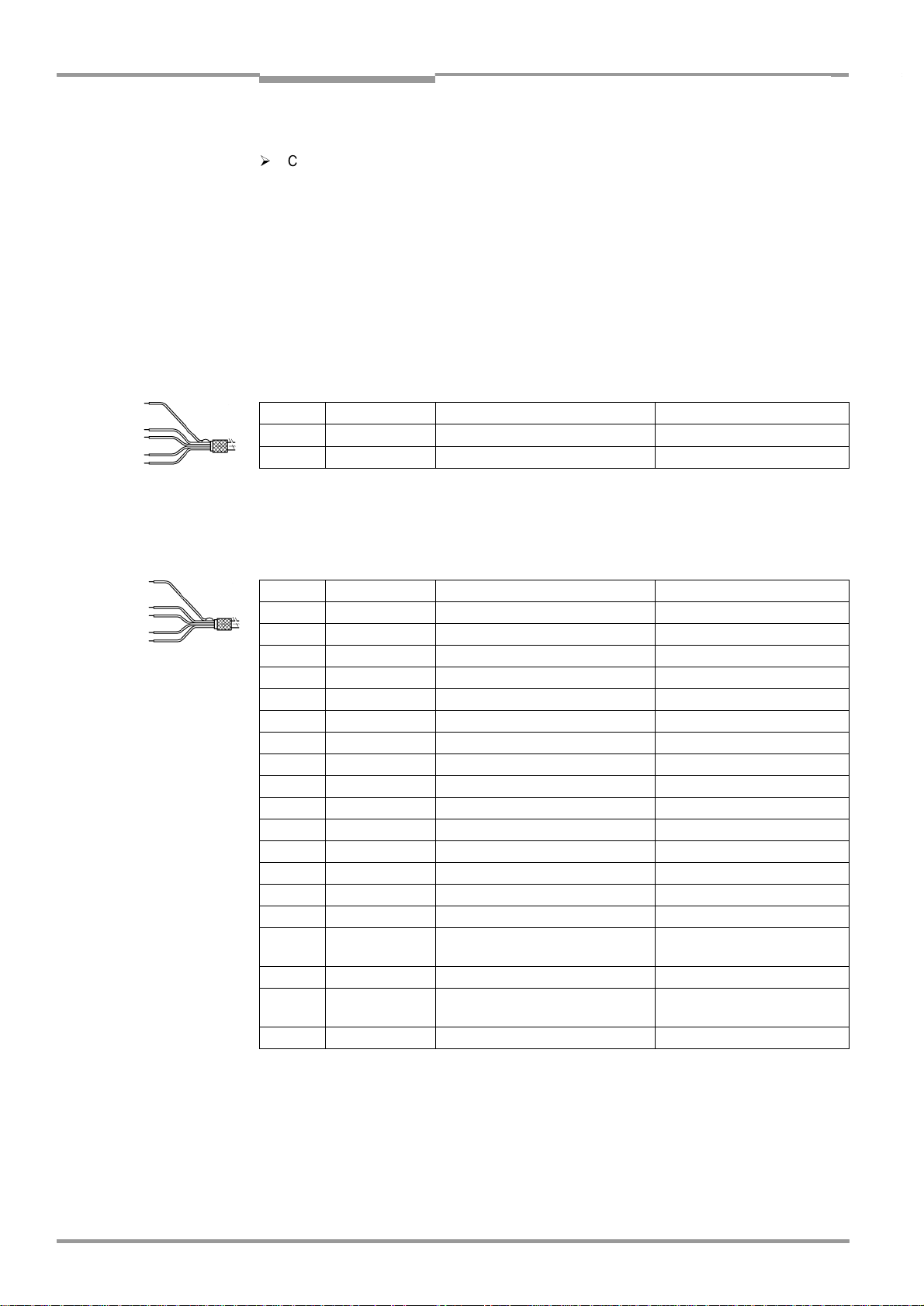
Chapter 5 Operating Instructions
Electrical installation
Compact OMNI Scanner
c) Connections with connector cover no. 2 021 267
¾
Cover the "Host/Term" and "I/O" connections on the CLX with the connector cover
no. 2 020 267 and connect the free cable ends accordingly. The wire color assignments are shown in
Table 5-14
Table 5-15.
and
CLX with heater:
The connector cover can be used with temperatures up to max. –50°C if the CLX is stationary and the cables are not moved. If the cables are moved due to changes in the position
of the CLX, the temperature must not drop below max. –40°C.
Cable 1 (power supply)
15-pin D Sub HD socket in the connector cover and open cable end
Pin Plug cover Signal Wire color
1 Socket VS Red
5 Socket GND Black
Table 5-14: Wire color assignment cable 1 for connector cover no. 2 021 267
Cable 2 (data and function interfaces)
15-pin D Sub HD socket/plug in the connector cover and open cable end
Pin Plug cover Signal Wire color
2 Plug IN 1 White
3 Plug Sensor Brown
4 Plug Result 1 Green
6 Plug IN 0 Yellow
7 Plug IN 2 Grey
8 Plug Result 2 Pink
9 Plug INGND Blue
10 Plug Result 3 Red
11 Plug IN 3 Black
12 Plug IN 4 Violet
15 Plug Result 4 Grey-pink
2 Socket RxD (RS 232), Terminal Red-blue
3 Socket TxD (RS 232), Terminal White-green
4 Socket Term (RS 422/485) Brown-green
6 Socket RD+ (RS 422/485), Host White-yellow
7 Socket RD– (RS 422/485), Host
RxD (RS 232), Host
8 Socket TD+ (RS 422/485), Host White-grey
9 Socket TD– (RS 422/485), Host
TxD (RS 232), Host
– – Shield Orange
Yellow-brown
Grey-brown
5-12
Table 5-15: Wire color assignment cable 2 for connector cover no. 2 021 267
©
SICK AG · Division Auto Ident · Germany · All rights reserved 8 009 237/0000/07-05-2002
Page 51

Operating Instructions Chapter 5
CLX 490
Electrical installation
5.5 Electrical installation procedur
5.5.1 Individual steps
•
Connect the power supply
•
Connect the host interface
•
Connect the PC (connect the terminal interface)
•
Connect the "Sensor" and "IN 0 ... IN 4" switching inputs
•
Connect the "Result 1 ... Result 4" switching outputs
5.5.2 Tools
•
Tool
•
Digital measuring device (current/voltage measurement)
5.5.3 Connecting the supply voltage
a) SICK AMV/S and BMV 10 Connection Modules
If the CLX is powered via the SICK Connection Modules, the supply voltage does not have
to be wired separately.
Connecting the CLX without external parameter memory:
1. Make sure that the power supply to the Connection Module is switched off.
2. Connect the "Host/Term" and "I/O" connections on the CLX to the corresponding
connections on the Connection Module using two cables no. 2 020 302 and secure
them tightly on both sides.
Connecting the CLX with external parameter memory:
1. Mount the connector cover with the external parameter memory no. 2 020 307 on the
"Host/Term" and "I/O" connections of the CLX and screw it tightly into position.
2. Connect the two free plug connections on the cables to the corresponding connections
on the Connection Module and secure them tightly.
The data and function interfaces of the CLX are connected to the Connection Module.
b) Power supply via non-SICK Power pack
Connecting the CLX without external parameter memory:
1. Connect the cable socket on cable no. 2 020 303 on the "Host/Term" connection and
screw it tightly into position.
2. Connect the cable plug on the cable no. 2 020 264 to the "I/O" connection and screw
it tightly into position.
3. Connect the power supply to the red wire (Pin 1, V
no. 2 020 303.
See also Table5-10, Page5-9
) and blue wire (Pin 5, GND) on cable
S
Connecting the CLX with external parameter memory:
1. Connect the "Host/Term" and "I/O" connections on the CLX to the corresponding connections on the Connection Module using two cables no. 2 020 981 and secure them
tightly on both sides.
2. Connect the power supply to the red/pink wire (Pin 1, VS) and the blue/grey-brown wire
(Pin 5, GND) of cable 1. See also
Table5-12, Page5-11.
The CLX is connected to the supply voltage.
8 009 237/0000/07-05-2002© SICK AG · Division Auto Ident · Germany · All rights reserved
5-13
Page 52

Chapter 5 Operating Instructions
Electrical installation
Compact OMNI Scanner
5.5.4 Connecting the host interface
AMV 60-011/AMS 60-012, -013
Terminal assignment
RS 232
( )=9-pin Sub D
plug on PC
RS 422
RS 485: Connection diagram for SICK network available on request
CAN-Network: See Operating instructions
Fig. 5-2: Connecting the host interface
”Application of CAN interface”
Risk of damage to the interface module!
Electrical components in the CLX may be damaged if the host interface is connected
incorrectly. This also applies when the host interface connections are changed in the
Connection Modules (configuration).
¾
Connect the host interface as shown in
¾
Check the connections carefully before you switch on the CLX.
1. Connect the host interface on the CLX to the host using shielded cables (EMC requirements). Ensure that the maximum cable lengths are not exceeded (see
Page 5-8).
Recommendation 2. Apply the shield on one side.
Default In the default setting, the CLX communicates with the host via the host interface using the
values shown in
Parameter Value
Physical design RS 422/485
Data transfer rate 9 600 bits/s
Data bits 8
Parity None
Stop bits 1
Protocol SICK (start character: STX, stop character: ETX, no request for repeat:
Table 5-16.
none, timeout: 50 ms)
Fig. 5-2.
Table 5-7,
5-14
Table 5-16: Communication parameters for the host interface (default setting)
©
SICK AG · Division Auto Ident · Germany · All rights reserved 8 009 237/0000/07-05-2002
Page 53

Operating Instructions Chapter 5
CLX 490
Electrical installation
For connecting the host interface via the AMV/S 60 Connection Module, see the Operating
Instructions for the
"AMV/S 60 Connection Module"
(no. 8 008 296).
Terminating the RS 422 interface
The interface can be terminated in the Connection Module. See "
Operating Instructions for
the AMV/S 60, AMV 30-071, AMV 100/200", or "BMS 20 Connection Modules".
Activating the RS 232 interface:
The RS 232 interface can be activated with the CLV-Setup program:
1. Choose the H
OST INTERFACE
2. Choose the RS 232 option from the H
ATA FORMAT
D
.
tab.
ARDWARE
drop-down list under
3. Download the data to the CLX by clicking in the toolbar.
OWNLOAD PARAMETERS
The D
4. Confirm the dialog box by choosing P
dialog box is displayed.
ERMANENT
.
The CLX uses the RS 232 version of the host interface.
Tip The communication parameters can be changed, if necessary, on the H
To do so, change the values under D
ATA FORMAT
NTERFACE PROTOCOL
and I
OST INTERFACE
.
tab.
RS-232
5.5.5 Connecting the CAN interface
For information on the connection and parameterization of the CLX for use in a SICK scanner
network or in a CANopen network, see the Operating Instructions
"Using the CAN interface"
(no. 8 009 180, English version)
5.5.6 Connecting the PC
The CLX is operated and configured with the PC-based "CLV-Setup" program. In order to do
so, you must connect the device to the PC via the terminal interface (auxiliary interface). Unlike the host interface, the terminal interface has a permanent data format and a fixed data
transfer rate.
Fig. 5-3
shows how the terminal interface is connected. The cable length
should not be more than 10 m.
AMV 60-011/AMS 60-012, -013
Terminal assignment
or 9-pin "Service"
plug
( ) = 9-pin Sub D
plug at PC
Fig. 5-3: Connecting the terminal interface
1. Switch off the PC and power supply to the SICK Connection Module.
2. Connect the PC to the internal, 9-pin "Service" plug on the Connection Module using an
RS 232 connecting cable, e. g. no. 2 014 054 (RxD and TxD crossed).
– or –
Without the SICK Connection Module:
Connect the PC as shown in
8 009 237/0000/07-05-2002© SICK AG · Division Auto Ident · Germany · All rights reserved
Fig. 5-3.
5-15
Page 54

Chapter 5 Operating Instructions
Electrical installation
Compact OMNI Scanner
3. Switch on the PC and power supply to the SICK Connection Module.
4. Set the communication parameters (see
Chapter 10.6.3 Starting CLV-Setup,
Page 10-17).
CLX
Tip
In the default configuration, the terminal interface outputs the reading result in reading
diagnosis mode.
You can change the operating mode to M
UXILARY INPUT
or A
on the A
UXILARY INTERFACE
ONITOR HOST INTERFACE
tab in the "CLV-Setup" program.
ONITOR HOST INTERFACE
, to M
2
5.5.7 Connecting the switching inputs
"Sensor" switching input
If a reading procedure is to be triggered on the CLX by an external sensor, the reading pulse
sensor must be connected to the "Sensor" switching input. This trigger type is selected in
V
S
OUT
GND
Fig. 5-4
shows the connections for the "Sensor" switching
AMV 60-011/
AMS 60-012, -013
V
S
GND
SwitchPNP sensor
1
3
9
5
Terminal assignment
/ 24 V
V
S
SENSOR
(IN) GND
GND
T. 27
T. 19
T. 20
T. 36
the default setting of the CLX.
Table 5-17
input.
V
V
S
S
2k6
Sensor
IN GND
GND
1
3
9
5
contains the characteristic data for this input.
VS= +18 ... +30 V DC for CLX without heater, 24 V DC +20 % /–10 % for CLX with heater
Fig. 5-4: Connections of the "Sensor" switching input
¾
Connect the reading pulse sensor as shown in
Switching mode Current at the input starts the reading interval on the CLX.
(default: active high, debouncing: max. 30 ms (standard))
Properties – optodecoupled, non-interchangeable
– can be connected to PNP output on a sensor
Tip
Electrical values
Table 5-17: Characteristic data of the "Sensor" switching input
Low: –30 V
You can change the switching mode (polarity, debouncing, response for first pulse after
power-up) of the "S
ENSOR
≤
VI ≤ +2 V High: +7 V ≤ VI ≤ +13 V
" switching input on the D
CLV-Setup program.
¾
Click the E
DIT READING TRIGGER
button.
Enter the values in the dialog box displayed.
For connecting the host interface via the AMV/S 60 Connection Module, see the Operating
Instructions for the
"AMV/S 60 Connection Module"
Note An external pulse is not required for Percentage Evaluation mode.
Fig. 5-4.
EVICE CONFIGURATION
(no. 8 008 296).
tab in the
5-16
©
SICK AG · Division Auto Ident · Germany · All rights reserved 8 009 237/0000/07-05-2002
Page 55

Operating Instructions Chapter 5
CLX 490
Electrical installation
"IN 0 ... IN 4" switching inputs
If the Autofocus function is not used and the CLXs dynamic focus control function is to be
triggered by external sensors, the sensors are connected to the five "IN 0 ... IN 4" inputs.
Together with the internal assignment table, these can be used to configure a maximum of
32 switching states for up to 8 distance configurations. The dynamic focus control function
is selected for all inputs by default.
Additional function IN 4:
The "IN 4" input can alternatively be used as an input for a belt increment signal or for the
reading pulse end. In this case, a maximum of 16 switching statuses can be used for dynamic focus control.
Fig. 5-5
shows the connections for the "IN 0 ... IN 4" switching inputs.
pin assignment on the CLX and the terminal assignment in the AMV/S 60.
Page 5-18
contains the characteristic data for these inputs.
Table5-20, Page5-18
Table 5-18
Table 5-19,
shows the
shows
the input combinations based on the distance configurations.
AMV 60-011
AMS 60-012, -013
PNP sensor
Terminal assignmentSwitch
V
S
CLX
V
= +18 ... +30 V DC for CLX without heater, 24 V DC +20 % /–10 % for CLX with heater
S
Fig. 5-5: Connections of the "IN 0 ... IN 4" switching inputs
V
2k6
IN X
IN GND
GND
1
S
Y
9
5
Input
IN X
N 0 Pin 6 T. 22
N 1 Pin 2 T. 23
N 2 Pin 7 T. 24
N 3 Pin 11 T. 25
N 4 Pin 12 T. 26
Table 5-18: Pin and terminal assignment for "IN 0 ... IN 4" switching inputs
CLX "I/O" connection
Pin Y
V
S
OUT
GND
V
S
GND
AMV/S 60
Terminal Z
/ 24 V
1
Y
9
5
Pin and terminal assignment
for IN X see
V
S
IN X
(IN) GND
GND
Table 5-18
T. 28
Z
T. 20
T. 37
¾
Connect the sensors as shown in
Fig. 5-5.
For connecting the host interface via the AMV/S 60 Connection Module, see the Operating
Instructions for the
8 009 237/0000/07-05-2002© SICK AG · Division Auto Ident · Germany · All rights reserved
"AMV/S 60 Connection Module"
(no. 8 008 296).
5-17
Page 56

Chapter 5 Operating Instructions
Electrical installation
Compact OMNI Scanner
Function Trigger source for dynamic focus control
"IN 4" alternative: – belt increment input
– Reading puls end (Active High)
– Reading puls end (Active Low)
Default setting "IN 4": dynamic focus control
Switching mode Active when input energized (high)
Properties – Optodecoupled, non-interchangeable
– Can be connected to PNP output on a sensor
Electrical values
Low: –30 V
≤
VI ≤ +2 V High: +7 V ≤ VI ≤ +13 V
Table 5-19: Characteristic data of the "IN 0 ... N 4" switching inputs
Switching inputs
1)
Logic state
"IN 4 ... IN 0"
inputs
Assignment
table index
Content Assignment Table– Distance Config.
Default setting Example:
Photoelectric switches
(bright switching)
0 0 0 0 0 N 1 DC 1 DC 6
0 0 0 0 1 N 2 DC 2 DC 5
0 0 0 1 0 N 3 DC 3 DC 4
0 0 0 1 1 N 4 DC 4 DC 4
0 0 1 0 0 N 5 DC 5 DC 3
0 0 1 0 1 N 6 DC 6 DC 3
0 0 1 1 0 N 7 DC 7 DC 3
0 0 1 1 1 N 8 DC 8 DC 3
0 1 0 0 0 N 9 DC 8 DC 2
0 1 0 0 1 N 10 DC 8 DC 2
0 1 0 1 0 N 11 DC 8 DC 2
0 1 0 1 1 N 12 DC 8 DC 2
0 1 1 0 0 N 13 DC 8 DC 2
0 1 1 0 1 N 14 DC 8 DC 2
0 1 1 1 0 N 15 DC 8 DC 2
0 1 1 1 1 N 16 DC 8 DC 2
1 0 0 0 0 N 17 DC 8 DC 1
1 0 0 0 1 N 18 DC 8 DC 1
1 0 0 1 0 N 19 DC 8 DC 1
1 0 0 1 1 N 20 DC 8 DC 1
1 0 1 0 0 N 21 DC 8 DC 1
1 0 1 0 1 N 22 DC 8 DC 1
1 0 1 1 0 N 23 DC 8 DC 1
1 0 1 1 1 N 24 DC 8 DC 1
1 1 0 0 0 N 25 DC 8 DC 1
1 1 0 0 1 N 26 DC 8 DC 1
1 1 0 1 0 N 27 DC 8 DC 1
1 1 0 1 1 N 28 DC 8 DC 1
1 1 1 0 0 N 29 DC 8 DC 1
1 1 1 0 1 N 30 DC 8 DC 1
1 1 1 1 0 N 31 DC 8 DC 1
1 1 1 1 1 N 32 DC 8 DC 1
1) 1 = energized (active); 0 = deenergized (inactive)
2) Distance configuration (DC): data record for focus position
Table 5-20: Dynamic focus control: switching inputs/distance configuration assignment table
2)
5-18
©
SICK AG · Division Auto Ident · Germany · All rights reserved 8 009 237/0000/07-05-2002
Page 57

Operating Instructions Chapter 5
CLX 490
Electrical installation
V
S
Logic
Fuse
Temperature
sensor
Tip
The function assigned to the "IN 4" input can be modified on the D
EVICE CONFIGURATION
tab
in the CLV-Setup program.
¾
Click the F
UNCTION IN
4 drop-down list and choose the required function.
5.5.8 Connecting the "Result 1 ... Result 2" switching outputs
The four switching outputs can be assigned different functions for outputting result statuses
independently of each other. If the assigned event occurs during the reading procedure, the
corresponding switching output becomes live at the end of the reading pulse for the selected pulse duration. The pulse duration can be set individually for each output.
The "Read Result" LED is linked to the "Result 2" output and lights up in Reading mode for
the selected pulse duration and function of the result status display (default: Good Read,
100 ms).
Fig. 5-6
Table 5-21
AMV/S 60.
shows the connections for the "Result 1 ... Result 4" switching outputs.
shows the pin assignment on the CLX and the terminal assignment in the
Table5-22, Page5-20
contains the characteristic data for these outputs. The
four outputs have the same characteristic data.
Pulse duration
depending
on setting:
– 10 ms ... 900 ms
– 100 ms ... 9 900 ms
–00: static
(to the end of next
reading pulse)
Result X
GND
AMV 60-011/
AMS 60-012, -013
Terminal assignment
Result XY
R
5
L
GND
Z
T. 35
VS= +18 ... +30 V DC for CLX without heater,
24 V DC +20 %/–10 % for CLX with heater
Fig. 5-6: Connections of the "Result 1 ... Result 4" switching outputs
Output
Result X
Result 1 Pin 4 T. 31
Result 2 Pin 8 T. 32
Result 3 Pin 10 T. 33
Result 4 Pin 15 T. 34
Table 5-21: Pin and terminal assignment for "Result 1 ... Result 4" switching outputs
¾
Connect the outputs as shown in
CLX "I/O" connection
Pin Y
Pin and terminal assignment
for Result X see
Table 5-21
AMV/S 60
Terminal Z
Fig. 5-6.
8 009 237/0000/07-05-2002© SICK AG · Division Auto Ident · Germany · All rights reserved
5-19
Page 58

Chapter 5 Operating Instructions
Electrical installation
Compact OMNI Scanner
Note If the "Device Ready" function is chosen, the CLX outputs a static pulse in Reading mode.
Tip
Recommondation
Switching mode PNP-switching with respect to the supply voltage V
Properties The current in the event of a short-circuit is limited to 0.7 A
Function
assignment
(default)
Electrical values
Table 5-22: Characteristic data of the "Result 1 ... Result 4" switching outputs
Result 1: Device Ready (static), polarity: not inverted
Result 2: Good Read, polarity: not inverted
Result 3: No Read, polarity: not inverted
Result 4: Match 1, polarity: not inverted
Pulse duration: 100 ms
≤
VO ≤ 30 V Guaranteed: V0 ≤ VS –1.3 V with I
0 V
I
≤ 100 mA
0
S
≤
100 mA
0
For connecting the host interface via the AMV/S 60 Connection Module, see the Operating
Instructions for the "
AMV/S 60 Connection Module
" (no. 8 008 296).
The output function, pulse duration (timer), and polarity of the signals can be changed on
EVICE CONFIGURATION
the D
¾
Click the E
¾
To check the switching functions using a high-impedance digital voltmeter, connect a
DIT RESULT OUTPUTS
tab in the "CLV-Setup" program.
button and enter the values in the dialog box displayed.
load to the outputs to prevent incorrect voltage values/switching statuses from being
displayed.
5-20
©
SICK AG · Division Auto Ident · Germany · All rights reserved 8 009 237/0000/07-05-2002
Page 59

Operating Instructions Chapter 6
CLX 490
Operation
6
Operation
6.1 Overview of steps for starting up the CLX
•
Start up the CLX with the factory default settings (quick start).
With this configuration, the CLX can be operated without being connected to a PC (this
is, however, not the case the first time the CLX with external parameter memory is switched on).
•
Connect the PC (see
Setup program (see
Page 10-15
•
Configure (parameterize) the CLX for the desired application with CLV-Setup or command strings.
).
Chapter 5.5.6 Connecting the PC, Page 5-15
Chapter 10.6 Installing and operating the "CLV-Setup" program,
) and install the CLV-
6.2 Default settings
Table 6-1
meters are such that the CLX can be put into operation either straight away or following a
few minor adjustments. A PC does not need to be connected to start up the CLX with the
default settings (this is, however, not the case the first time the CLX with external parameter
memory is switched on).
The default settings are stored permanently both in the ROM of the CLX and in the CLV-Setup database. They can be loaded to the RAM of the CLX at any time and displayed in the
tabs of the CLV-Setup program.
contains an overview of the factory default settings for the CLX. The default para-
Displaying and printing out a complete set of default settings in CLV-Setup
1. To save the current settings in the parameter set:
Choose F
Setup saves the current settings in a configuration file with the extension "*.scl".
2. Click in the toolbar.
CLV-Setup loads the default settings from its internal database and displays them in the
tabs.
3. Click in the toolbar.
The P
4. If desired, a comment can be entered in the input field for the header of the printout.
Confirm the entry with OK. The P
displayed.
5. Make the appropriate entries in the dialog box and confirm these with OK.
CLV-Setup prints out the complete set of default settings in the form of a table. The header
contains the company and user names that were entered during the CLV-Setup installation
routine.
ILE
RINT FILE
AVE AS
and S
dialog box is displayed.
, and enter a file name in the dialog box that appears. CLV-
RINT
dialog box for configuring the printer then is
8 009 237/0000/07-05-2002© SICK AG · Division Auto Ident · Germany · All rights reserved
6-1
Page 60

Chapter 6 Operating Instructions
Operation
Compact OMNI Scanner
6.2.1 Default settings of the CLX 490 Compact OMNI Scanner
Parameter Default setting
Decoder SMART/standard
Active codes types Code 39, 2/5 Interleaved, Code 128
Code length Freely assignable (2/5 Interleaved: interval 4 ... 50 characters)
Start/stop ratio Automatic
No. of multiple reads 3
Min./max. no. codes 1
Scanning frequency 800 Hz
Distance measurement Active
Autofocus mode Min. distance
Range 400 ... 1 800 mm
Focus control trigger Autofocus, switchover immediately (synchronously)
Reading pulse source Start: "Sensor" switching input (active: high); end: "Sensor" switching input
"IN 0... IN 4" switching inputs Focus position changeover (without meaning for autofocus function)
”Sensor” switching input Start and end of reading pulse (level: active high), debouncing 20 ... 30 ms
Switching outputs Not inverted; pulse duration: 100 ms
Status output function Result 1: Device Ready (static); Result 2: Good Read; Result 3: No Read; Result 4: Match 1
CLX arrangement Stand-alone
Read result output Host interface
Device number 1
Start option Load the parameter set of the external parameter memory
Host interface (type) RS 422/485
Protocol NAK; start character: STX, stop character: ETX
Transmission rate 9 600 bit/s
Data format 8 data bits, no parity, 1 stop bit
Output format Header: blank, Separator: ST, Terminator: CR LF; Error string: separator only
Output sorting In accordance with code position
Output time Read result: end of the read interval Separator: after code
Test string Not activated
Terminal interface RS 232, 9 600 bit/s, 8 data bits, no parity, 1 stop bit (values cannot be changed)
Function Reading diagnosis
Table 6-1: Extract: Default parameter settings of the CLX 490
©
6-2
SICK AG · Division Auto Ident · Germany · All rights reserved 8 009 237/0000/07-05-2002
Page 61

Operating Instructions Chapter 6
CLX 490
Operation
6.3 Quick start
A PC does not need to be connected when the CLX is operated with the factory default
settings (this is, however, not the case the first time the CLX with external parameter
memory is switched on, see
mory connected on for the first time with the factory default settings, Page 6-4
6.3.1 Switching the CLX on for the first time with the factory default settings
1. Connect the CLX to the AMV/S 60 Connection Module using the two cables
no. 2 020 302.
2. Connect the reading pulse sensor (e. g. photoelectric reflex switch) to the "Sensor"
switching input of the CLX via the AMV/S 60 (see
ching inputs, Page 5-16
3. Switch on the power supply of the AMV/S 60.
The CLX starts. The "Device Ready" LED lights up. The "Result 1" ("Device Ready")
output switches.
CLX with external parameter memory connected:
If an external parameter memory is connected to the CLX, the "Device Ready" LED
blinks for 10 s when the device starts up correctly and then lights up constantly. If the
"Device Ready" and "Read Result" LEDs both blink up constantly, the memory is empty
and the CLX is not ready for operation.
In this case, proceed as described in
rameter memory connected on for the first time with the factory default settings,
Page 6-4
.
4. Start the reading pulse: block the light path of the photoelectric switch or close the
switch. The "Laser On" LED lights up. The CLX switches the laser diode on and the scan
line appears as a cross.
5. Present the bar code pattern (
Table 6-2, Page 6-4
6. Align the bar code in such a way that the red scan line is almost at a 90° angle to the
bars.
7. End the reading pulse: unblock the light path of the photoelectric switch or open the
switch. The "Laser On" LED is extinguished. The CLX switches the laser diode off. The
CLX confirms that the bar code was read successfully (the "Result" LED lights up for
100 ms). The "Result 2" ("Good Read") output is switched for a duration of 100 ms.
The CLX can now be operated with the factory default settings. The device can be switched
off without the configuration data being lost as no changes have been made to the parameter set.
Chapter 6.3.2 Switching the CLX with external parameter me-
).
Chapter 5.5.7 Connecting the swit-
).
Chapter 6.3.2 Switching the CLX with external pa-
Fig. 6-1
) to the CLX at the reading distance specified in
.
0123412345
Fig. 6-1: Bar code pattern (Code 39; module width 0.35 mm; Print ratio 2:1)
8 009 237/0000/07-05-2002© SICK AG · Division Auto Ident · Germany · All rights reserved
6-3
Page 62

Chapter 6 Operating Instructions
Operation
Compact OMNI Scanner
Device type Reading distance
CLX 490 (all variants) approx. 1 000 mm
Table 6-2: Reading distances for default settings
6.3.2 Switching the CLX with external parameter memory connected on for the
first time with the factory default settings
1. Connect the CLX to the SICK AMV/S 60 Connection Module via the external parameter
memory no. 2 020 307 using the two cables.
2. Connect the reading pulse sensor (e. g. photoelectric reflex switch) to the "Sensor" swit-
ching input of the CLX via the AMV/S 60 (see
inputs, Page 5-16
).
Chapter 5.5.7 Connecting the switching
3. Switch on the power supply of the AMV/S 60.
The CLX starts. In the default setting, the start option is set to S
METERS
.
TART WITH EXTERNAL PARA
Once the CLX has started, the "Device Ready" and "Read Result" LEDs blink continuously. This indicates that the CLX was able to address the external parameter memory but the memory is empty (default state).
The CLX is then initialized with its internal parameter set but does not output data on its
host interface. The CLX is not ready for operation!
4. Connect the PC to the terminal interface of the CLX. To do so, connect the RS 232 cable
(e. g. no. 2 014 054) to the "Service" plug in the AMV/S 60 (see
necting the PC, Page 5-15
5. Start Windows and the "CLV-Setup" program (see
Page 10-17
).
).
Chapter 10.6.3 Starting CLV-Setup,
Chapter 5.5.6 Con-
CLV-Setup attempts by default to communicate with the CLX via COM 1. If the communication parameters match, CLV-Setup uploads the current parameter set from the RAM
of the CLX to the internal database and displays the values in the tabs (the parameter
set contains the factory default settings when the scanner is switched on for the first
time). If necessary, choose "CLX 490" in the D
EVICE
drop-down list in the top right-hand
corner in order to initiate communication and the upload manually.
6. Choose the D
7. Click the C
EVICE CONFIGURATION
OPY INTERN
Ö E
XTERN
field in the S
tab.
TART WITH
box.
CLV-Setup then instructs the CLX to copy the internal parameter set to the external parameter memory the next time it starts.
8. Perform a download to the CLX by clicking in the toolbar.
CLV-Setup copies the parameter set with the new start option by downloading it to the
CLX. The D
9. Confirm the dialog box by choosing the P
OWNLOAD PARAMETERS
dialog box is then displayed.
ERMANENT
storage option.
10. Disconnect the AMV/S 60 briefly from the power supply to restart the CLX.
Once the CLX has started, the "Device Ready" and "Read Result" LEDs blink alt erna tely
for approx. 10 s before the "Device Ready" LED lights up constantly.
The "Result 1" ("Device Ready") output switches.
The CLX has copied the parameter set to the external parameter memory and reset the
start option automatically to S
TART WITH EXTERNAL PARAMETERS
.
The CLX and external parameter memory are then ready for operation with the factory
settings. The next time the device is started, the "Device Ready" LED blinks for approx. 10 s
and then lights up constantly.
Continue the quick start as of Step 4 in
with the factory default settings, Page 6-3
Chapter 6.3.1 Switching the CLX on for the first time
.
-
6-4
©
SICK AG · Division Auto Ident · Germany · All rights reserved 8 009 237/0000/07-05-2002
Page 63

Operating Instructions Chapter 6
CLX 490
Operation
6.4 Configuring (parameterization) the CLX
The CLX adapts to the reading situation locally with the configuration. The read, evaluation
and output characteristics can, therefore, be parameterized as required on the basis of the
factory default settings or an application-specific CLX parameter set that has already been
created.
The CLX supports two different configuration methods:
•
Configuration via the "CLV-Setup" program
(parameter values are set via the serial interface)
•
Configuration via command strings
(parameter values are set via the serial interface)
Chapter 10.7 Configuring a CLX with command strings, Page 10-23
See
In the Parameterization mode, the CLX outputs no reading result.
6.4.1 Configuring the CLX via the user interface of CLV-Setup
To be able to use CLV-Setup, a PC has to be connected and the program installed on it. The
procedure for connecting the PC to the CLX is described in
PC, Page 5-15
starting and operating the user interface are described in the Appendix (
stalling and operating the "CLV-Setup" program, Page 10-15
. The procedures for installing and starting the "CLV-Setup" program and for
Chapter 5.5.6 Connecting the
).
.
Chapter 10.6 In-
Transferring a parameter set between CLV-Setup and the CLX
When the CLX is being paramete rized, CL V-Setup runs in the offline mode. To be able to modify the current parameter set of the CLX, this first has to be loaded to CLV-Setup from the
CLX. This procedure is referred to as an upload (upload from CLX) during which CLV-Setup
always loads a complete copy of the current CLX parameter set. This parameter set remains
unchanged until it is overwritten by CLV-Setup. With the help of the context menu (right
mouse button), only the parameter just edited can be loaded (upload parameter) from the
CLX’s memory (RAM).
Changes made to the current parameter set in CLV-Setup do not take effect until the parameter set has been transferred to the CLX. CLV-Setup always sends a copy of the complete
parameter set to the CLX, i. e. all of the existing parameter values in the CLX are overwritten.
The procedure for transferring and saving the parameter values in the CLX is referred to as
a download (download to CLX). With the help of the context menu (right mouse button), only
the parameter just edited will be temporarily loaded (download parameter) into the CLX’s
memory (RAM).
Loading a complete CLX parameter set (upload)
¾
Click in the toolbar.
CLV-Setup loads the current CLX parameter set from the RAM of the CLX to its database and displays the values in the tabs.
The "Device Ready" LED is extinguished during the upload.
If the "CLV-Setup" program does not recognize parameters transferred during the upload, it
outputs a warning message. Unknown parameters can be edited in the E
wing the conventions for command strings. When the parameter set is then saved, these
parameters are also saved.
XTRAS
tab by follo-
8 009 237/0000/07-05-2002© SICK AG · Division Auto Ident · Germany · All rights reserved
6-5
Page 64

Chapter 6 Operating Instructions
Operation
Compact OMNI Scanner
Transfering and saving a complete CLX parameter set (download)
1. Click in the toolbar.
The "Device Ready" LED is extinguished.
CLV-Setup copies the parameter set to the RAM of the CLX. The D
OWNLOAD PARAMETERS
dialog box with the storage options is then displayed.
ERMANENT
P
: CLV-Setup copies the parameter record to the RAM and to the EEPROM of
the CLX.
EMPORARY
T
: CLV-Setup copies the parameter record to the RAM only. The changes are
lost when the CLX supply voltage is switched off.
2. Confirm the dialog box with the desired storage option.
The "Device Ready" LED lights up again.
The new parameter set is stored in the CLX either permanently or temporarily.
CLX with external parameter memory
If the parameter set was downloaded and stored permanently, CLV-Setup opens a further
dialog box for adjusting the parameter set in the external memory, if the start option is set
TART WITH EXTERNAL PARAMETERS
to S
¾
Choose the C
OPY NOW INTERNAL PARAMETER SET TO EXTERNAL MEMORY
.
option.
CLV-Setup then instructs the CLX to copy the new parameter set to the external
memory. The "Device Ready" LED lights up again.
The internal and external parameter sets are now identical.
See also
ter it has been downloaded to the CLX, Page 10-10
Chapter 10.3.5 Adjusting the parameter set in the external parameter memory af-
.
Saving a parameter set in CLV-Setup
1. To save the modified parameter set as a new configuration file in CLV-Setup, or to overwrite an existing file, choose F
The CLX F
ILE SELECTOR
dialog box is then displayed.
ILE
and S
AVE AS
.
2. Enter the file name in the dialog box (file name extension "*.scl") and confirm the entry.
The new parameter set is now stored in CLV-Setup in the subdirectory "data".
6.4.2 Function of the tabs in CLV-Setup (overview)
Reading Configuration
This tab and further dialog boxes are used to set the following:
•
Scanning frequency
•
Start/stop ratio
•
Autofocus mode (distance measurement, preference focus distance, delay of focus
chance, depth of field optimization, autofocus space)
•
Reading distance configuration for event-controlled focus control (focus position,
assignment table)
•
Trigger source for the focus control (if event-controlled)
•
Adjustment to bar code characteristics
6-6
©
SICK AG · Division Auto Ident · Germany · All rights reserved 8 009 237/0000/07-05-2002
Page 65

Operating Instructions Chapter 6
CLX 490
Recommendation To enhance the reading reliability with fast applications, only activate those code types and
Operation
Device Configuration
This tab and further dialog boxes are used to set the following:
•
Device number
•
Source of the reading trigger mode
•
Laser timeout
•
Output time of the reading result referred to the start of the reading interval
•
Scanner position parameters (position of the CLX in the space)
•
Tracking parameters
•
Output filter of the reading result (host interface)
•
Physical arrangement for data output via the host interface
(stand-alone, master/slave)
•
Functional assignment of the "IN 4" switching input
•
Functional assignments of the "Result 1 ... Result 4" switching outputs
•
Start option for accessing the parameter set
Code Configuration
This tab and other further dialog boxes are used to set the following:
•
Type of active decoder (SMART, SMART/Standard or Standard decoder)
•
Evaluation routines for individual code types
•
Number of identical reads (multiple reads)
•
Minimum and maximum number of bar codes to be read/output
•
Kind of Start/Stop recognition
•
Activation of the comparison of the code position for the separation of identical bar codes
code lengths that are actually relevant.
Host Interface
This tab and other further dialog boxes are used to set the following:
•
Destination of the result data strings (host interface or CAN interface)
•
Active physical interface (RS 422/485 or RS 232)
•
Data format and transmission rate
•
Data transmission protocol
•
Start and stop characters of the interface protocol
Data Strings
This tab and other further dialog boxes are used to set the following:
•
Data output format of the host interface (telegram format)
•
Constants and reading diagnosis data in the header, separator and terminator
•
Arrangement of the separators in the data string
•
Output format for no reads and contents of the error string
•
Test string function
•
Output sequence and sort criteria for reading more than one bar code per reading pulse
•
Format mask and its structure
8 009 237/0000/07-05-2002© SICK AG · Division Auto Ident · Germany · All rights reserved
6-7
Page 66

Chapter 6 Operating Instructions
Operation
Compact OMNI Scanner
Auxiliary Interface
This tab is used to change the following:
•
Operating mode of the terminal interface
CAN Interface
This tab and other further dialog boxes are used to change the following:
•
CAN interface operating mode
•
Data transfer rate
•
Type of logical data connection of the connected CLX
•
Usage of the switch inputs/outputs of the CLX as CANopen Digital I/O
Extras
This tab is used to edit parameters that were not recognized by CLV-Setup after an upload.
Note CLV-Setup Online Help contains a detailed description of the functions of the parameters and
their valid entries (see
Chapter 10.6.6 CLV-Setup Help, Page 10-20
for calling up Help).
6.4.3 Guide to parameterization menu
Overview of parameterization steps
•
Adjusting the optical read properties of the scanner
•
Configuring a read pulse timing
•
Adjusting the decoder’s evaluation properties
•
Adjusting the output properties (data, result status)
•
Specifying the terminal interface function (auxiliary interface)
•
Indicating the source of the parameter set for starting up (only with external parameter
memory)
When the CLX is switched on for the first time, it is started with the factory default settings.
The following parameters must then be set:
a) Adjusting the optical reading properties
•
Scanning frequency Ö R
•
Blank zone Ö R
•
Poor quality bar code print Ö R
•
Relative module width Ö R
EADING CONFIGURATION
EADING CONFIGURATION
tab Ö Start/stop ratio
EADING CONFIGURATION
EADING CONFIGURATION
tab Ö Reading Parameters
tab Ö Code label characteristics
tab Ö Code label characteristics
6-8
©
SICK AG · Division Auto Ident · Germany · All rights reserved 8 009 237/0000/07-05-2002
Page 67

Operating Instructions Chapter 6
Operation
CLX 490
Parameterizing the autofocus mode (Part 1):
Action Compact OMNI Scanner
1. Activate autofocus mode
2. Choose autofocus mode A
R
Ö
EADING CONFIGURATION
F
OCUS TRIGGER SOURCE
Autofocus
Ö
UTOFOCUS
Ö M
ODE
– Minimum distance or
– Differential background or
– Differential background and tracking
see Table 6-4
3. Set up autofocus mode A
UTOFOCUS
Ö
Ö E
A
DJUSTMENTS
DIT AUTOFOCUS
– Preference focus distance
– Focus release
L
IMITS
Ö
– Autofocus limitation
– Autofocus space (see Table 6-4)
O
Ö
PTIMIZATIONS
– Delay of focus change
– Depth of field optimization
– Object height passing in OTS mode
– Distance measurement Ö A
– Source of distance information
4. Choose time of focusing
(based on reading pulse)
F
OCUS TRIGGER SOURCE
Inputs/Serial/Autofocus
Ö
– Immediate or Synchronous
–Latched
Table 6-3: Guide: Parameterizing the autofocus mode (Part 1)
tab
CTIVE
Configuring autofocus function (Part 2):
•
Area parameters Ö D
EVICE CONFIGURATION
tab Ö Edit Scanner Positon and Edit Tracking
Parameters (only in OTS mode)
•
Teach-in/show ambient background Ö A
Parameter Minimum Distance Differential background Differential background and
Condition 1 object in reading field
per reading interval
1. Limits:
✖❍❍
1 object in reading field
per reading interval
autofocus limitation
2. Limits:
–
❍❍
autofocus space
3. Edit scanner position
–
✖✖
(angles):
angle alpha, beta, gamma
4. Edit scanner position
–
✖✖
(coordinates):
coordinates x, y, z
5. Edit tracking parameter:
––
focus release point
6. Teach-in background –
✖
: required
❍
: optional
❍❍
Table 6-4: Guide: Parameterizing the autofocus function (Part 2)
UXILIARY
menu Ö Device function
tracking
No. of objects in the reading
field per reading interval: ≥ 1
✖
8 009 237/0000/07-05-2002© SICK AG · Division Auto Ident · Germany · All rights reserved
6-9
Page 68

Chapter 6 Operating Instructions
Operation
Compact OMNI Scanner
Parameterization the event-controlled focus control (alternative):
Action Line scanner
1. Activate focus control function (choose trigger source)
2. Choose focus switchover
point (referred to reading
pulse)
3. Set up focus control D
4. In I
NPUTS/SERIAL
trigger
mode: choose function for
"IN 4" switching input
R
Ö
EADING CONFIGURATION
F
Ö
OCUS TRIGGER SOURCE
– Inputs/Serial or
–Timer or
– Static/No Trigger
F
OCUS TRIGGER SOURCE
Inputs/Serial
Ö
– Immediate or Synchronous
–Latched
ISTANCE CONFIGURATION/ASSIGNMENT TABLE
Distance Configuration
Ö
– Focus Position
Assignment Table
Ö
–Index
– Valid Configurations
D
Ö
EVICE CONFIGURATION
Ö
A
SSIGNMENT
IN 4
– Focus Control
tab
tab
Table 6-5: Guide: Parameterizing the event-controlled focus control
b) Parameterizing the reading trigger source:
Action Settings
1. Reading trigger: choose source for start
2. Trigger source "Sensor Input": Choose debouncing and response with firsttrigger
3. Trigger source "Serial Interface":
choose trigger character
4. Trigger source "Free-running":
choose timeout
5. Reading trigger: choose source for end
D
Ö
EVICE CONFIGURATION
Section R
Ö
•
EADING TRIGGER MODE
– Sensor Input (Active High) or
– Sensor Input (Active Low) or
– Serial Interface or
– Free-running with Timeout or
– OPC-Trigger (special application) or
– OTS-Trigger (special application)
E
Ö
DIT READING TRIGGER
D
Ö
EBOUNCING SENSOR
– Standard or
–Fast
F
Ö
IRST TRIGGER SENSOR
– Dynamic or
–Static
E
Ö
DIT READING TRIGGER
S
Ö
ERIAL INTERFACE
– Standard Trigger or
– Single Character
E
Ö
DIT READING TRIGGER
END OF L
Ö
ABEL/FREE-RUNNING
–Timeout
E
Ö
DIT READING TRIGGER
END OF R
Ö
EADING INTERVAL
– Generated by Trigger Source or
–Timer or
– Generated by "IN 4" switching input
tab
6-10
Table 6-6: Guide: Parameterizing the reading trigger source
©
SICK AG · Division Auto Ident · Germany · All rights reserved 8 009 237/0000/07-05-2002
Page 69

Operating Instructions Chapter 6
CLX 490
Operation
Parameterizising the laser timeout:
Action Settings
1. Choose laser timeout duration
– or –
2. Deactivate laser timeout
(The laser diode is always active, when triggered, independent of the pulse duration)
Table 6-7: Guide: Parameterizing the laser timeout
D
Ö
EVICE CONFIGURATION
E
Ö
DIT READING TRIGGER
L
Ö
ASER TIMEOUT
– Duration
L
Ö
ASER TIMEOUT
– Click (deactivate) the control box I
ACTIVE
tab
NTERVAL
c) Parameterizising the evaluation characteristics
•
Choose decoder type Ö C
•
Activate code types for evaluation Ö C
•
Activate code comparison Ö D
•
Define output time of reading result Ö C
Number of bar codes per object Stationary/moving conveyor object
1. Number n = 1
2. Number n > 1:
–Same code type
–Contents
different or identical
3. Number n > 1:
– Code type
different
–Contents
different or identical
ODE CONFIGURATION
ODE CONFIGURATION
EVICE CONFIGURATION
ODE CONFIGURATION
C
Ö
ODE CONFIGURATION
C
Ö
ODE POSITION
– Deactivate "Compare"
C
Ö
ODE POSITION
– Activate "Compare"
N
Ö
UMBER OF CODES
– Minimum
– Maximum
C
Ö
ODE POSITION
– Deactivate "Compare"
N
Ö
UMBER OF CODES
– Minimum
– Maximum
tab Ö Decoder
tab Ö Codes and Edit Codes
tab Ö Edit Match C
tab Ö Output on Good Read
tab
ODE
s
Table 6-8: Guide: Settings for evaluating identical bar codes
Note If the number n > 1, minimum distance between the bar codes on the object must be pro-
vided in the following cases:
•
The SMART decoder is to read bar codes that originate from the same code type and
have identical or different data contents
•
The standard decoder is to read and distinguish bar codes with the same name (identical code type and data content)
The necessary calculations are provided in
code distance if several bar codes are read on each object, Page 10-25
Chapter 10.8.1 Calculating the necessary bar
.
8 009 237/0000/07-05-2002© SICK AG · Division Auto Ident · Germany · All rights reserved
6-11
Page 70

Chapter 6 Operating Instructions
Operation
Compact OMNI Scanner
d) Parameterizing the output characteristics
Result status: Switching outputs
•
Define function of result status output of "Result 1" ... "Result 4" switching outputs:
EVICE CONFIGURATION
D
tab Ö Edit Result Outputs
Main data interface general
•
Filter reading result Ö D
•
Sort reading result Ö D
•
Mask reading result Ö D
•
Destination result data strings Ö H
EVICE CONFIGURATION
ATA STRINGS
ATA STRINGS
tab Ö Output Sequence Sort
tab Ö Format Mask
OST INTERFACE
tab Ö Odette filter
tab Ö Destination result data strings
Host Interface:
•
Arrangement in data network Ö D
•
Physical interface Ö H
•
Communication parameters Ö H
•
Protocol Ö H
OST INTERFACE
OST INTERFACE
tab Ö Interface Protocol
EVICE CONFIGURATION
tab Ö Data Format
OST INTERFACE
tab Ö Data Format
tab Ö scanner arrangement
Function of the CAN interface (alternative):
See the operating instructions
”Using the CAN interface”
(no. 8 009 180, English
version)
Data output string of host interface:
•
Choose contents of header, separator and terminator Ö D
Ö
Output Format
•
Position of separator in data output string Ö D
Ö
Separator Position
•
Set wrong read format Ö D
ATA STRINGS
tab Ö Wrong read format, Character Count and
ATA STRINGS
Error String
•
If necessary, parameterize/activate test string Ö D
•
Parameterize special functions Ö D
ATA STRINGS
ATA STRINGS
tab Ö Specials
e) Parameterizing the auxiliary interface (terminal interface)
UXILIARY INTERFACE
•
A
tab
f) Defining the start option for accessing the parameter set
•
On the D
EVICE CONFIGURATION
tab Ö choose S
TART WITH
ATA STRINGS
tab
tab Ö Test String
tab
6-12
©
SICK AG · Division Auto Ident · Germany · All rights reserved 8 009 237/0000/07-05-2002
Page 71

Operating Instructions Chapter 6
CLX 490
Operation
6.5 Operating modes and outputing the reading result
The following CLX operating modes/functions can be selected in CLV-Setup:
Standard operating mode:
•
Reading mode
For setup:
•
Percentage evaluation
For adapting the device to the application at hand:
•
Configuring (parameterizing ) the CLX
Chapter 6.4.1 Configuring the CLX via the user interface of CLV-Setup, Page 6-5
See
•
Background teach-in
•
Background analysis
For monitoring purposes/troubleshooting
•
Display and edit operating data
•
Reading diagnosis
•
Monitor host interface
•
Auxiliary input
•
Self-test
6.5.1 Reading mode (standard operating mode)
The CLX performs a self-test after it has been switched on. It switches to Reading mode
("Device Ready" LED lights up). In the default setting the "Sensor" switching input is the (external) trigger source of the reading pulse. The reading result is output by the CLX at the end
of the reading pulse via the host interface (default setting) and terminal interface.
The reading result of the terminal interface can be displayed in the CLV-Setup Terminal
Emulator. The CLX terminal interface must be set to the R
EADING DIAGNOSIS
mode for this purpose. This mode is selected for the default setting. The reading result of the terminal interface has a fixed, invariable format.
The Reading mode can be called up by choosing V
IEW
in the menu bar or via the Terminal
Emulator.
Displaying the reading result in the Terminal Emulator:
1. Click in the toolbar.
The Terminal Emulator window is then displayed.
2. In the D
EVICE MODE
section, choose R
3. Present the bar code pattern from
The "Sensor" LED lights up and the scan line appears. Also refer to
EADING MODE
Fig. 6-1
to the CLX and activate the reading pulse.
.
Chapter 6.3.1 Swit-
ching the CLX on for the first time with the factory default settings, Page 6-3.
4. Ending the reading pulse.
The CLX displays the reading result in the output window of the terminal emulator.
The "Read Result" LED lights up for a duration of 100 ms (default setting).
Fig. 6-2, Page 6-14
shows two examples of the output of a reading result: Good Read and
No Read. The reading result comprises the data contents of the bar code(s) and the reading
diagnosis data.
gnosis data for Good Read, and
Fig. 6-3, Page 6-14
Fig. 6-4, Page 6-15
explains the structure and function of the reading dia-
for No Read.
8 009 237/0000/07-05-2002© SICK AG · Division Auto Ident · Germany · All rights reserved
6-13
Page 72

Chapter 6 Operating Instructions
Good Read:
TT=_ _200 ms MG=_57 % n=_1 AK=1
0123412345
C39 100% St=0 CL=10 CP=_9 CD=_756 CS=_13 CA=_13 CK=_13 DI=X
PO=·_279 OW=+_ _0 FC=_712 CX=_597 CY=_69 CZ=855 ON=__0
With:
1st. line: TT = Duration of the reading interval
MG = Temporal mean value of the identification quality
n = Number of detected bar codes
AK = No. of the used distance configuration
1)
2nd. line: 0123412345= Data contents of the bar code
3rd. line: C39 = ID: Code type Code 39
_99% = Identification quality
ST = Read status (ST = 0: Good Read)
CP = Code position
CL = Code length (number of characters)
CA = Scan effort
CS = Code reliability
CK = Code continuity
DI = Decoding direction
(F = in scanning direction, R = against scanning direction)
4th line PO = exact code position (3-digit for tracking)
OW = Exact oscillating angle (3-digit for tracking)
FC = Current focus position (4-digit for tracking)
CX = X-coordinate of bar code (for OTS in transport direction)
CY = Y-coordinate of bar code
(for OTS across to transport direction)
CZ = Z-coordinate of bar code (for OTS from above directly)
ON = Object number (for tracking)
1) not relevant for autofocus function
Operation
Compact OMNI Scanner
Fig. 6-2: CLV-Setup: Displaying the reading result in the Terminal Emulator
Fig. 6-3: Reading result of the terminal interface: structure for Good Read
6-14
©
SICK AG · Division Auto Ident · Germany · All rights reserved 8 009 237/0000/07-05-2002
Page 73

Operating Instructions Chapter 6
No Read:
TT=_ _ 150 ms MG=_56 % n=_0 AK=1
no code!
1st. line: TT = Duration of the reading interval
MG = Temporal mean value of the identification quality
n = Number of codes detected
AK = No. of the distance configuration used
1)
2nd. line: no code! = No bar codes found!
1) not relevant for autofocus function
CLX 490
Operation
Fig. 6-4: Reading result of the terminal interface: structure for No Read
Note The CLX only outputs several bar codes in the reading result if the parameterized minimum
and maximum number of bar codes is > 1, and several bar codes have been presented to
it. The number of bar codes to be read/output for each reading interval can be selected in
ODE CONFIGURATION
the C
tab in the N
The reading result of the host interface can also be displayed.
Interface, Page 6-20
describes the procedure for this and the structure of the reading
UMBER OF CODES
section.
Chapter 6.5.6 Monitor Host
result in the default setting.
Triggering the reading pulse via the Terminal Emulator
In the default setting the "Sensor" switching input is the (external) trigger source of the reading pulse. The reading pulse can also be triggered directly via the Terminal Emulator of CLVSetup for test purposes. To do so, a different trigger source must be selected temporarily
in the CLX.
1. Choose D
2. In the R
3. Perform a download to the CLX by clicking in the toolbar.
4. Confirm the dialog box by choosing the T
5. Click in the toolbar.
6. Click the SW-T
7. Present the bar code pattern from
8. Click the SW-T
EVICE CONFIGURATION
EADING TRIGGER MODE
OWNLOAD PARAMETERS
The D
tab.
section click the S
ERIAL INTERFACE
dialog box is then displayed.
EMPORARY
storage option.
option.
The serial interface has been activated as the trigger source of the reading pulse and
is ready to receive appropriate commands.
The Terminal Emulator window is then displayed.
The CLX is in the Reading mode.
RIGGER ON
button or press [F7].
CLV-Setup sends a start command to the CLX.
The "Sensor" LED lights up and the scan line appears as a cross.
RIGGER OFF
Fig. 6-1, Page 6-3
button or press [F8].
to the CLX.
CLV-Setup sends a stop command to the CLX. The "Sensor" LED is extinguished. The
CLX switches off the laser diode. The CLX displays the reading result in the output window of the Terminal Emulator. The "Read Result" LED lights up for a duration of 100 ms
(default setting).
8 009 237/0000/07-05-2002© SICK AG · Division Auto Ident · Germany · All rights reserved
6-15
Page 74

Chapter 6 Operating Instructions
Operation
Compact OMNI Scanner
6.5.2 Percentage evaluation
In the Percentage evaluation mode, the quality of the reading function is assessed (no conveyor movement).
The CLX performs 100 scans in the free running mode and evaluates the reading quality. It
outputs the reading result continuously every 2 s via the terminal interface. The reading results can be displayed in the terminal emulator of CLV-Setup. The standard decoder has to
be set temporarily for the percentage evaluation.
IEW
The Percentage evaluation mode can be called up via V
in the menu bar or via the termi-
nal emulator.
1. Choose the C
2. In the D
ECODER
ODE CONFIGURATION
section, choose S
tab.
TANDARD
.
3. Perform a download to the CLX by clicking in the toolbar.
OWNLOAD PARAMETERS
The D
4. Confirm the dialog box by choosing the T
dialog box is then displayed.
EMPORARY
storage option.
The CLX then uses the standard decoder.
5. Click in the toolbar.
The Terminal Emulator window is displayed. The CLX is in the Reading mode.
6. In the D
EVICE MODE
section, choose P
ERCENTAGE EVAL
uation
The dialog box for choosing the distance configuration is then displayed.
7. Choose the appropriate distance configuration for the reading distance:
– with autofocus mode the distance configuration no. 1
– with event-controlled focus control the distance configuration that corresponds to the
reading distance of the object (default setting: no. 1, focus position F1 = 1 200 mm).
8. Confirm the dialog box with OK.
The ”Device Ready” LED is extinguished. The CLX initiates the percentage evaluation
and outputs the reading results continuously.
9. Present the bar code pattern from
in the Terminal Emulator window. An example of this can be seen in
Fig. 6-1, Page 6-3
and monitor the reading results
Fig. 6-5, Page 6-17
The ”Read Result” LED also provides information on the reading quality:
– The LED is extinguished if reading quality is < 30 %
– The LED blinks twice per second if the reading quality is 30 % ... 70 %
– The LED blinks five times per second if the reading quality is 70 % ... 90 %
– The LED is lit continuously if the reading quality is > 90 %
.
6-16
©
SICK AG · Division Auto Ident · Germany · All rights reserved 8 009 237/0000/07-05-2002
Page 75

Operating Instructions Chapter 6
CLX 490
Operation
Fig. 6-5: CLV-Setup: Displaying the percentage evaluation in the Terminal Emulator
The output format of the reading result is the same as that of the Reading mode.
Page 6-14
explains the structure and function of the reading diagnosis data.
Fig. 6-3,
6.5.3 Background teach-in
If the Autofocus function is used in the D
AND TRACKING
mode, the CLX must first learn the ambient background in its reading field to
IFFERENTIAL BACKGROUND
IFFERENTIAL BACKGROUND
or D
narrow the reading field even further. When the internal distance profile is set, the reading
field of the CLX must not contain any objects. In this mode, the CLX does not output any
reading results.
The background teach-in function can be started as a device function in the submenus
under CLX 490, D
UNCTIONS
F
ACKGROUND
, B
EACH-IN
, T
or press the [F2] key.
EVICE
1. Mount the CLX at the reading station and align it with an object containing a bar code.
2. Remove the object so that the CLX has an unobstructed view of the background.
3. Choose T
EVICE FUNCTIONS
, D
ACKGROUND
, B
EACH-IN
, T
OOLS
– or –
press the [F2] key.
XECUTE DEVICE FUNCTIONS
The E
Choose B
ACKGROUND
, T
window opens.
EACH-IN
in the
EXECUTE
menue.
The Device Read y LED extinguishes. The CLX then scans its backgrou nd and learns the
ambient background so that it can create a suitable distance profile.
The CLX outputs a message once the teach-in procedure has been successfully completed (see
Fig. 6-6, Page 6-18
).
The CLX has then learned the ambient background.
8 009 237/0000/07-05-2002© SICK AG · Division Auto Ident · Germany · All rights reserved
6-17
Page 76

Chapter 6 Operating Instructions
Operation
Compact OMNI Scanner
Fig. 6-6: CLV-Setup: Dialog window for running the background teach-in
4. Choose C
LOSE
to close the window.
If the parameters in the CLX were modified as a result of the teach-in procedure, CLVSetup asks you whether you want to copy and display the modified parameter set by
uploading it from the CLX.
5. Confirm the query with Y
ES
.
The CLX resumes Reading mode and the "Device Ready" LED lights up.
The new background distance profile can be uploaded and displayed in CLV-Setup.
1. Choose the R
2. In the A
HOW BACKGROUND
The S
EADING CONFIGURATION
UTOFOCUS
section, click the S
dialog box appears.
An example of a distance profile is shown in
tab.
HOW BACKGROUND
Fig. 6-7
button.
, with part A of the scan line.
6-18
Fig. 6-7: CLV-Setup: Display of the learned background
©
SICK AG · Division Auto Ident · Germany · All rights reserved 8 009 237/0000/07-05-2002
Page 77

Operating Instructions Chapter 6
CLX 490
Operation
6.5.4 Displaying and editing operating data
This function enables statistical operating data, which the CLX maintains in the form of counters during the reading procedure, to be displayed and reset.
The CLX does not output a reading result in this mode.
1. Click in the tool bar.
The CLX cancels the Reading mode and the "Device Ready" LED is extinguished. The
PERATING DATA
O
dialog box appears (
Fig. 6-8
).
2. After checking/resetting the desired counters, click OK to confirm any changes made.
The CLX then returns to the Reading mode and the "Device Ready" LED lights up.
Fig. 6-8: CLV-Setup: "Operating Data" dialog box
6.5.5 Reading diagnosis
Function of the terminal interface. In this mode, the CLX outputs the data contents of all
the bar codes that were read – including those that, according to the evaluation criteria,
were not read properly and were thus incorrect – together with the associated reading diagnosis data via the terminal interface. The number of bar codes output can, therefore, be
higher than the number of those that were sent via the host interface in the reading result.
In the default setting, this mode is selected for the terminal interface.
Fig. 6-3, Page 6-14
shows the output format of the terminal interface.
In the default setting, the CLX only outputs the error status ST in the separator via the host
interface.
8 009 237/0000/07-05-2002© SICK AG · Division Auto Ident · Germany · All rights reserved
6-19
Page 78

Chapter 6 Operating Instructions
Operation
Compact OMNI Scanner
If the reading diagnosis is to remain inactive, this can be set via the A
1. In the A
UXILIARY INTERFACE
drop-down list, choose R
EAD DIAGNOSTICS
UXILIARY INTERFACE
.
2. Perform a download to the CLX by clicking in the toolbar.
OWNLOAD PARAMETERS
The D
3. Choose the P
ERMANENT
dialog box is then displayed.
storage option in the dialog box.
The terminal interface is now set to the "Read Diagnostics" mode.
6.5.6 Monitor Host Interface
Function of the terminal interface. In this mode, the CLX outputs the data traffic of its host
interface via the terminal interface. Protocol driver handshakes and protocol-specific data,
such as start and stop characters, are suppressed here. Each data string is displayed on a
separate line on the screen. Two monitoring modes are available that differ with regard to
the data output format (
Mode Direction of data Output format Rep. on screen
"Monitoring host interface" CLX receives from host
CLX sends to host
"Monitoring host interface 2" CLX receives from host
CLX sends to host
Table 6-9: "Monitor Host Interface" function
Table 6-9
<STX> I Data <CR> <LF> <ETX>
<STX> O Data <CR> <LF> <ETX>
<STX> Data <ETX>
<STX> Data <ETX>
).
I Data
O Data
Data
Data
tab.
ONITOR HOST INTERFACE
The M
LIARY INTERFACE
1. In the A
H
UXILIARY INTERFACE
OST INTERFACE
tab.
2.
ONITOR HOST INTERFACE
or M
drop-down list, choose M
2 function is activated via the A
ONITOR HOST INTERFACE
or M
ONITOR
UXI
2. Perform a download to the CLX by clicking in the toolbar.
OWNLOAD PARAMETERS
The D
3. Choose the T
EMPORARY
The terminal interface is then set to the M
dialog box is then displayed.
storage option in the dialog box.
ONITOR HOST INTERFACE
function until the CLX is swit-
ched off again.
Displaying the data traffic of the host interface in the Terminal Emulator:
The data traffic of the host interface can be displayed in the Terminal Emulator of CLV-Setup.
Fig. 6-9
shows an example of how the reading result can be output.
1. Choose the serial interface as the external trigger source for the reading pulse.
Chapter 6.5.1 Reading mode (standard operating mode), Page 6-13
See
.
2. Click in the toolbar.
The Terminal Emulator window is then displayed. The CLX is in the Reading mode.
3. Click on the SW-T
RIGGER ON
button or press [F7].
The scan line then appears as a cross.
4. Present the bar code pattern from
5. Click the SW-T
RIGGER OFF
button or press [F8].
Fig. 6-1, Page 6-3
.
CLV-Setup outputs the reading result in the Terminal Emulator.
Example:
"O 0123412345".
-
6-20
©
SICK AG · Division Auto Ident · Germany · All rights reserved 8 009 237/0000/07-05-2002
Page 79

Operating Instructions Chapter 6
CLX 490
Operation
Fig. 6-9: CLV-Setup: Displaying the reading result of the host interface in the Terminal Emulator
with direction identifier at the beginning (in this case: O = Output)
Note If a large amount of data is being read in at high speed and with a high transmission rate,
the host interface’s data trafficing may no longer be completely displayed on the terminal
interface (display "..."). This is due to the slower transmission rate of the terminal interface
(9 600 bit/s).
In the default setting, the CLX sends the following in the data output string of the host interface:
•
data content(s) of the bar code(s)
•
the ST error status in the separator
•
the control characters in the terminator <CR> <LF>
The header is blank.
Tip
The structure of the data output string of the host interface can be configured via the D
TRINGS
S
tab.
ATA
Up to 10 elements, consisting of constants and/or reading diagnosis data, can be entered
in the header, in the separator and in the terminator.
1. Choose the D
2. Click the H
DIT PARAMETER
The E
ATA STRINGS
EADER
field.
tab.
: TFH dialog box is then displayed.
3. Click the desired constants or placeholders for the reading diagnosis data.
The selected elements appear in the text box at the top of the dialog box in the
sequence in which they were selected.
4. Confirm the entries made by clicking OK.
5. Repeat this procedure for the separator and terminator.
6. Perform a download to the CLX by clicking in the toolbar.
OWNLOAD PARAMETERS
The D
7. Choose the P
ERMANENT
dialog box is then displayed.
storage option in the dialog box.
The CLX outputs the selected elements in the data output string of the host interface
with the next reading result.
8 009 237/0000/07-05-2002© SICK AG · Division Auto Ident · Germany · All rights reserved
6-21
Page 80
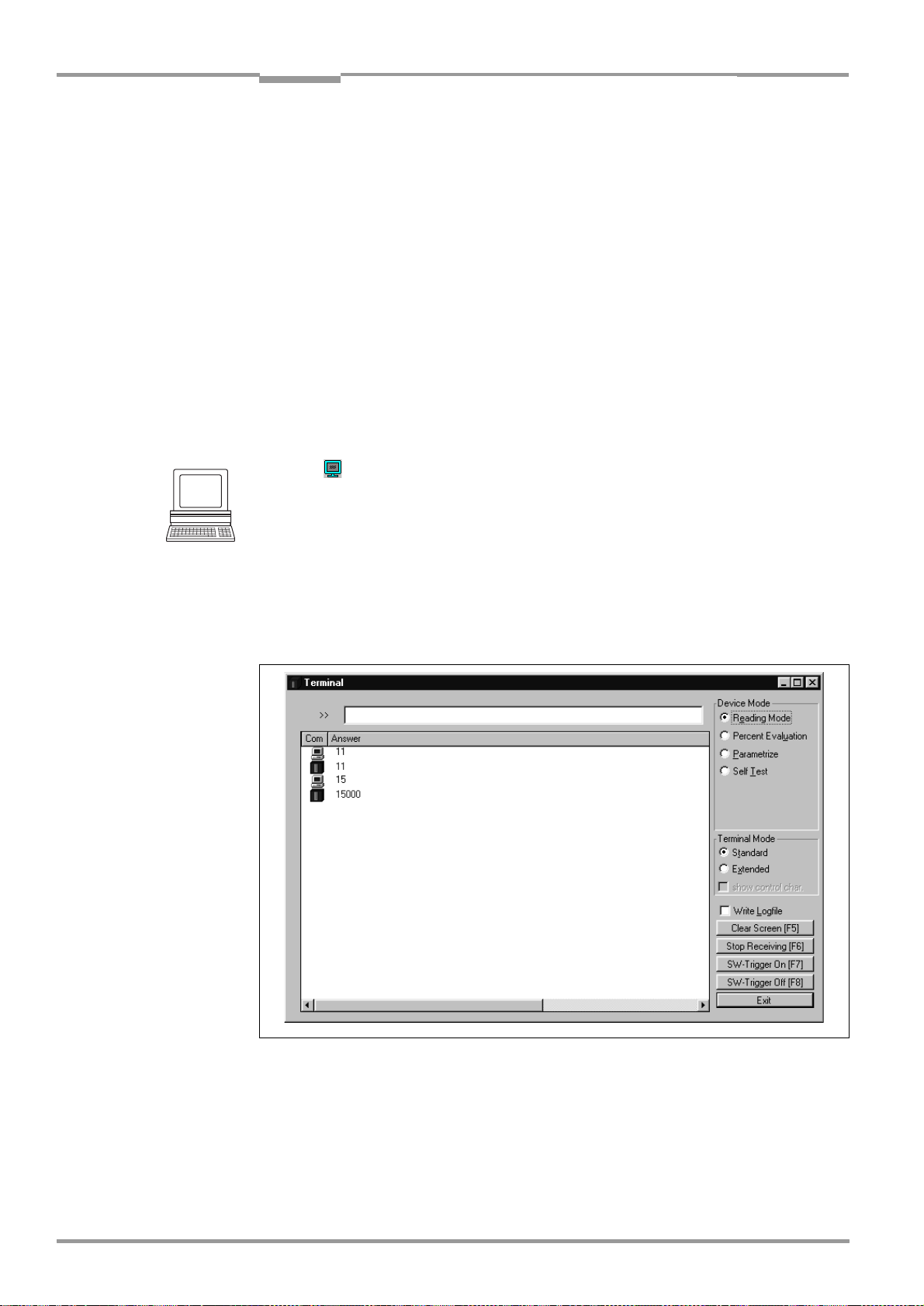
Chapter 6 Operating Instructions
Operation
Compact OMNI Scanner
6.5.7 Auxiliary input
Function of the terminal interface. In this mode, the CLX accepts a bar code entered at the
terminal interface (via the keyboard or handheld scanner with decoder). It sends the bar
code to the host in a separate data string via its host interface. No reads can, therefore, be
corrected by transmitting missing bar codes subsequently.
Chapter 10.10.1 Auxiliary input, Page 10-27
describes this function and the associated pro-
cedure in greater detail.
6.5.8 Self-test
After the CLX has been switched on, it performs a self-test before it is initialized with the parameter set. The test can be called up explicitly at any time via CLV-Setup. During the selftest, the CLX checks that its hardware components are functioning correctly. A final message via the terminal interface provides information on the test result. The CLX does not output
a reading result during the test routine.
1. Click in the toolbar.
The Terminal Emulator window is then displayed. The CLX is in the Reading mode.
2. In the D
EVICE MODE
section, choose S
ELF TEST
.
The "Device Ready" LED is extinguished. The CLX cancels the Reading mode and starts
the test routine.
After a few seconds, the CLX outputs the encoded test result in the form of a code
number (
3. To return to the Reading mode, click R
Fig. 6-10
).
EADING MODE
or close the terminal emulator.
The CLX then returns to the Reading mode and the "Device Ready" LED lights up.
6-22
Fig. 6-10: CLV-Setup: Displaying the self-test result in the terminal emulator
The code number ”15000” means that the self-test was completed successfully and that
no faults were diagnosed.
Chapter 8.3.1 CLX without external parameter memory, Page 8-2,
lists the error keys toge-
ther with the associated corrective measures.
©
SICK AG · Division Auto Ident · Germany · All rights reserved 8 009 237/0000/07-05-2002
Page 81

Operating Instructions Chapter 6
CLX 490
Operation
6.5.9 Executing CLX functions interactively
CLV-Setup enables a number of CLX functions to be executed interactively. CLV-Setup
prompts the user to carry out specific actions and provides information on the progress of
the function being executed.
The following functions are available:
•
Background teach-in/reset (default setting)
•
Percentage evaluation
•
Copy parameter memory
•
Analyze scanner network
¾
Choose CLX 490, D
EVICE FUNCTIONS
and the desired funktion
– or –
press the [F2] key.
XECUTE DEVICE FUNCTIONS
The E
Choose the desired function in the E
dialog box is then displayed.
XECUTE
menu in the menu.
CLV-Setup starts the function and, where appropriate, prompts the user to carry out the
necessary actions.
6.6 CLX messages
The CLX outputs system, warning and error messages in English in response to the actions
carried out by the user. The messages are output in plain text via the terminal interface only.
6.6.1 Displaying messages
Proceed as follows in order to display messages on the screen of the PC in the CLV-Setup
interface:
1. Click in the toolbar.
The Terminal Emulator window is then displayed.
2. In the T
ERMINAL MODE
section, choose E
The CLX then outputs messages in response to events that occur while the bar code is
being read. The messages are only output in the extended mode of the Terminal Emulator!
XTENDED
.
6.6.2 System messages
System messages confirm that an action has been carried out successfully, e. g. changing
the operating mode. The user is not required to carry out any further steps here.
Chapter 10.5 System messages, Page 10-14
explains the contents of the messages.
6.6.3 Warning messages
Warning messages indicate that it was not possible to perform an action or that the values
set for the parameters can cause an error while the bar code is being read.
Table 6-10
lists the warning messages in alphabetical order together with the associated
corrective measures.
8 009 237/0000/07-05-2002© SICK AG · Division Auto Ident · Germany · All rights reserved
6-23
Page 82

Chapter 6 Operating Instructions
Message Meaning Remedy
"Warning: Master Timeout"
Table 6-10: Warning messages
Operation
Compact OMNI Scanner
The selected master timeout is too short Optimize the master timeout using the D
C
ONFIGURATION
Setup. Perform a download to the CLX!
See also Technical Information
with Bar Code Scanners",
tab in the user interface of CLV-
"Master/Slave
No. 8 007 675
EVICE
6.6.4 Error messages
Error messages indicate the following types of error:
•
a device defect
•
incorrect parameter settings
•
errors during data transmission to the host
Chapter 8.3.1 CLX without external parameter memory, Page 8-2
lists the messages in al-
phabetical order together with the associated corrective measures.
6.7 Switching off the CLX
1. If the parameter set was modified in CLV-Setup or was only stored temporarily in CLX
via a download, the parameter set must be stored permanently in the CLX by choosing
ERMANENT
the P
storage option.
2. Save the parameter set as a configuration file "*.scl" in CLV-Setup.
3. Switch off the power supply of the AMV/S 60 or unplug both of the CLX’s connecting
cables from the connection module.
The last parameter set stored permanently in the CLX remains valid.
We recommend that you print out the configuration file in order to archive the parameter set.
1. Click in the toolbar.
The P
RINT FILE
dialog box is then displayed.
2. Enter a comment in the input field in order to assign the printout to the CLX.
Confirm your entry with OK.
RINT
The P
dialog box for configuring the printer is then displayed.
3. Make the necessary entries in the dialog box and confirm these.
CLV-Setup prints out the current configuration file in the form of a table.
6-24
©
SICK AG · Division Auto Ident · Germany · All rights reserved 8 009 237/0000/07-05-2002
Page 83

Operating Instructions Chapter 7
Clean here
CLX 490
Maintenance
7
Maintenance
7.1 Cleaning the CLX during operation
To ensure optimum reading performance, the reading window of the CLX must be clean at
all times. For this reason, we recommend that you check the reading window at regular
intervals, particularly if the device is operated under extreme conditions (dust, abrasion,
humidity, finger prints).
Laser beam can cause blindness!
The CLX uses a class 2 red-light laser. Looking directly at the laser beam can seriously
damage your eyesight.
¾
Never look directly into the path of the beam (similar to sunlight).
¾
Never look directly into the reading window while the device is in operation.
¾
Switch off the device while it is being cleaned.
Damage on the reading window!
The reading window is made of glass. Scratches and streaks on the window will reduce the
reading performance.
¾
Use a mild, non-scouring detergent.
¾
Never use scratching or scouring motions to clean the reading window.
Cleaning the reading window:
¾
Clean the reading window at regular intervals with a mild, non-scouring detergent, e. g.
an antistatic glass cleaning fluid.
lint-free cloth.
¾
If necessary, clean the LEDs on the rear of the device.
Fig. 7-1
shows the area that require cleaning. Use soft,
Fig. 7-1: Cleaning the reading window
8 009 237/0000/07-05-2002© SICK AG · Division Auto Ident · Germany · All rights reserved
7-1
Page 84

Chapter 7 Operating Instructions
Maintenance
Compact OMNI Scanner
Cleaning other optical surfaces:
¾
If an external reading pulse generator and/or object-height detection sensors are used
(e. g. photoelectric reflex switches), make sure to clean the relevant optical surfaces
Fig. 7-2).
(
Fig. 7-2: Cleaning the external optical sensors (reading pulse generator, object-height detector)
Contamination on these surfaces can cause switching errors.
Clean here
7.2 Maintenance
The CLX does not require any maintenance. Its self-monitoring functions ensure fault-free
operation over long periods of time.
Any faults or malfunctions are displayed on the terminal interface. The messages can be
displayed on the screen in the extended mode of the Terminal Emulator in the CLV-Setup
program. See
Chapter 8.2 Monitoring error and malfunctions, Page 8-1
.
7.3 Disposal
Irreparable devices or devices that are no longer required must be disposed of in an
environmentally-friendly manner:
1. Always observe the applicable national waste disposal regulations.
2. Remove the CLX housing.
3. Remove the electronic modules.
4. Remove the glass panel from the reading window and send it to be recycled.
5. Send the chassis and cover (aluminium) to be recycled.
6. Send the electronic modules for disposal as problem waste.
At present, SICK AG does not accept any unusable or irreparable devices.
7-2
©
SICK AG · Division Auto Ident · Germany · All rights reserved 8 009 237/0000/07-05-2002
Page 85

Operating Instructions Chapter 8
CLX 490
Troubleshooting
8
Troubleshooting
8.1 Overview of the possible errors and malfunctions
8.1.1 Mounting errors
•
•
•
8.1.2 Electrical installation errors
•
•
8.1.3 Parameter errors
•
•
CLX aligned incorrectly with the object carrying the bar code (e. g. blanking)
Reading pulse sensor positioned incorrectly
With event-controlled focus control: sensors for object height detection positioned
incorrectly
Interfaces on the CLX connected incorrectly (wiring error in AMV/S 60)
Host interface on AMV/S 60 configured incorrectly
Functions not adjusted to local conditions, e. g. communication parameters on the host
interface are set incorrectly
Technical limits of the device exceeded, e. g. relationship between the scanning
frequency and the reading distance
8.1.4 Malfunctions
•
Laser timeout for incorrectly terminated reading pulse
•
Device error (hardware/software)
8.2 Monitoring error and malfunctions
The CLX is self-monitoring:
•
After the power supply has been switched on, the CLX automatically carries out a selftest, in which it checks important hardware components, before it is initialized (parameter set loaded and device functions initialized). The self-test can be repeated at any
time by cancelling Reading mode. See
•
If the CLX detects an error during the self-test or at any other time, it outputs the error
status ST=3 on the host interface. Prerequisite: the error status is enabled for transmission. This is enabled by default. The CLX displays the diagnosed error as a numeric
combination on the terminal interface (see
•
While it is in operation, the CLX constantly monitors the laser diode and speed of the
polygon mirror wheel. In addition, a watchdog circuit responds to error statuses. The
CLX carries out distance measurement referencing at regular cycles. To do so, the laser
diode is switched on for max. 10 s.
•
A timer (laser timeout) automatically deactivates the laser diode in Reading mode
("Sensor input" and "Serial interface trigger" mode) if the reading interval has not ended
after 10 minutes (default setting). However, it does not end the reading interval. In this
case, the CLX outputs the message:
The reading interval must be terminated by resetting the trigger signal. The laser diode
is activated again by the next reading trigger.
Chapter 6.5.8 Self-test, Page 6-22
Table 8-1).
"Laser safety timeout"
on the terminal interface.
.
8 009 237/0000/07-05-2002© SICK AG · Division Auto Ident · Germany · All rights reserved
8-1
Page 86

Chapter 8 Operating Instructions
Troubleshooting
Compact OMNI Scanner
8.3 Error messages
The CLX outputs error message in English on the terminal interface only.
tains a list of the messages in alphabetical order.
For warnings, see
Chapter 6.6.3 Warning messages, Page 6-23
.
Displaying messages:
To display the messages on the PC, proceed as follows:
1. Click in the toolbar.
The Terminal Emulator is launched.
2. Click the E
XTENTED
option in the T
ERMINAL MODE
section.
8.3.1 CLX without external parameter memory
Message Meaning Possible cause Remedy
)
"CLV SYS-Failure: xxx"
"EEPROM Check fault,
default parameters loaded"
"EEPROM - reading fault"
"EEPROM - writing fault"
"Focus table inconsisent:
defaults loaded"
The CLX has diagnosed a
system error.
The "Device Ready" LED does
not light up or extinguishes.
The system is restarted.
The CLX has diagnosed an
irregularity in the EEPROM and
downloads the entire default
settings to the RAM instead of
the permanently stored
application-specific parameters.
The CLX cannot load the
application-specific parameters, permanently stored in
the EEPROM, into the RAM.
The CLX cannot write the
current parameters in the RAM
to the EEPROM.
The CLX has diagnosed an
irregularity in the internal reference table for the focus positions selected by the user. It
therefore loads the default setting of the distance configurations.
Error key:
011 Data error (RAM)
012 Address error (RAM)
013 RAM to small
051 Speed out of tolerance
061 Mirror interval out of
071 Error: laser shutter
091...095 Error: focus control
101...118 Error: external parame-
130 Amplifier error
131 Background profile
132 Center position CP 50
133 Brightness overflow
201...215 DSP error
Device fault. Contact the SICK Service
Device fault. Contact the SICK Service
Device fault. Contact the SICK Service
Device fault. Contact the SICK Service
1
(mirror wheel)
tolerance
ter memory
invalid
implausible
If the error occurs again after the
CLX is restarted, contact the SICK
Service department.
1) Deactivate the CAN interface
to suppress error numbers above
300 (not relevant in stand-alone
mode). To do so, upload the
parameter set from the CLX using
CLV-Setup, choose the CAN
I
NTERFACE
function in the CAN I
F
UNCTION
Download the parameter set to
the CLX!
department.
department.
department.
department.
Table 8-1
tab and deactivate the
section.
NTERFACE
con-
Table 8-1: Error messages output on the terminal interface
©
8-2
SICK AG · Division Auto Ident · Germany · All rights reserved 8 009 237/0000/07-05-2002
Page 87

Operating Instructions Chapter 8
Troubleshooting
CLX 490
Message Meaning Possible cause Remedy
"Host – Receive fault"
The host has requested the
data output string last sent by
the CLX three times; NAK has
been issued with each attempt.
•
Host receive set incorrectly.
•
Data transmission interrupted
e. g. by cable break.
•
Check the host.
•
Check connecting cable and
monitor data transfer of the
host interface. To do so, select
upload from the CLX by using
the "CLV-Setup" user interface, select the A
tab and select M
FACE
H
OST INTERFACE
UXILIARY INTER
ONITOR
in the dropdown list. Download to the CLX!
Start the Terminal Emulator.
"Host - transfer to slow"
In the CLX, data is available for
output faster than it is transmitted to the host.
•
Baud rate too low.
•
Incorrect protocol type
selected.
•
Protocol timeout too long for
Check the configuration of
the host interface.
the reading pulse frequency.
"Host - tr ansmit fault"
The CLX cannot correctly
receive the data sent by the
host.
•
Host interface of the CLX configured incorrectly.
•
Data transmission interrupted
e. g. by cable break.
•
Check the CLX and host.
•
Check connecting cable and
monitor data transmission at
the host interface. To do so,
upload from the CLX using the
"CLV-Setup" program, choose
the A
UXILIARY INTERFACE
select M
ONITOR HOST INTERFACE
tab and
from the drop-down list. Download to the CLX! Start the Terminal Emulator.
"Master/slave - trigger too
soon"
The new reading pulse for the
master is received before its
timeout has elapsed.
Timeout for the master is too long. Check the coordination between
reading pulse and timeout. To do
so, upload from the CLX using the
"CLV-Setup" program, choose the
D
EVICE CONFIGURATION
change the M
S
CANNER ARRANGEMENT
tab and
ASTER TIMEOUT
section.
in the
Download the changes to the
CLX!
"No polls?"
Network operation: the CLX is
waiting for polls by the CLX 200
network controller.
•
Data connecting cable interrupted.
•
CLX 200 not ready.
•
Incorrect device number parameterized.
•
Inadvertently parameterized for
network operation.
•
Check cables.
•
Switch on CLX 200.
•
Parametrizise device number:
01 to 31.
•
Check the configuration of the
host interface.
To do so, upload from the CLX
using the "CLV-Setup" program, choose the H
tab and check the settings
FACE
in the I
NTERFACE PROTOCOL
OST INTER
-
section. Download the changes to
the CLX!
"Slave string faulty"
Data transmission error
between a slave and the master.
Data connecting cable
interrupted.
If the error continues to occur,
check the connecting cable
between all devices.
-
Table 8-1: Error messages output on the terminal interface
8 009 237/0000/07-05-2002© SICK AG · Division Auto Ident · Germany · All rights reserved
8-3
Page 88

Chapter 8 Operating Instructions
Troubleshooting
Compact OMNI Scanner
Message Meaning Possible cause Remedy
"Wrong number of slaves"
During the master timeout, the
master receives more or fewer
reading results from the slaves
than expected from the number of slaves that the master
has entered.
•
The parameterized number of
slaves does not match the actual number of slaves connected.
•
Check the entered number of
slaves.
To do so, upload from the CLX
using the "CLV-Setup" program, choose the D
GURATION
N
NER ARRANGEMENT
tab and check the
UMBER OF SLAVES
EVICE CONFI
in the S
section.
CAN
-
Download any changes to the
CLX!
•
As above, but check the timeout defined for the master.
•
Check the cables between the
slaves.
Correct the settings on the D
, T
STRING
CONFIGURATION
ERMINAL INTERFACE
and H
OST INTERFACE
, D
ATA
EVICE
tabs in the "CLV-Setup" program.
Download any changes to the
CLX!
"Wrong parameters –
master/slave"
After selection of the master/
slave function, individual parameter values, which are not compatible with the automatic
settings defined for this function
by the CLX, were changed subsequently
•
Timeout for the master is too
short.
•
The data connection between
the slaves has been interrupted.
Deviations from the following settings:
•
Test string: no (slaves).
•
Aux. input: no (slaves).
•
Trigger mode: serial interface or
switching input.
•
RK 512: without reaction telegram.
Table 8-1: Error messages output on the terminal interface
-
8-4
©
SICK AG · Division Auto Ident · Germany · All rights reserved 8 009 237/0000/07-05-2002
Page 89

Operating Instructions Chapter 8
Troubleshooting
CLX 490
8.3.2 LED error messages for the external parameter memory
The CLX also reports errors accessing the external parameter memory by means of the "Device Ready" and "Read Result" LEDs.
LED behavior Meaning Possible cause Remedy
1. When the device is
switched on, the "Device
Ready" LED blinks for approx. 10 s and then lights
up constantly.
2. When the device is switched on, the "Device Ready" and "Read Result"
LEDs blink for approx.
10 s.
The "Device Ready" LED
Start option: S
E
XTERNAL PARAMETERS
TART WITH
The CLX has successfully loaded
the external parameter set to its
RAM.
Start option: S
E
XTERNAL PARAMETERS
TART WITH
The CLX has successfully
loaded the external parameter
set with tolerated errors1) to its
RAM
then lights up constantly.
3. The "Device Ready" LED
lights up constantly when
the device is switched on.
•
Start option: S
E
XTERNAL PARAMETERS
The CLX has not loaded external parameter set. Instead,
it has loaded the internal parameter set to its RAM.
•
Start option: S
INTERNAL PARAMETERS
The CLX has successfully
loaded the internal parameter set to its RAM.
•
4. When the device is switched on, the "Device
Ready" LED and "Read
Result" LEDs blink
2)
continuously
.
Start option: S
TERNAL PARAMETERS
The CLX has not loaded the
external parameter set.
Instead, it has loaded the
internal parameter set to its
RAM. The CLX, however,
does not output data on the
host interface.
1) The software of the parameter set in the CLX is older than that of the parameter set in the external memory: print out the parameter set using CLV-Setup. If necessary,
display the ID of the unknown/errored command group(s) using the <STX> 8?ERR <ETX> command in the Terminal Emulator window of CLV-Setup. Decode the ID using
the reference manual entitled Command Language of the CLV Bar Code Scanners and check the relevant parameter values in the tabs.
The software of the parameter set in the CLX is newer than that of the parameter set in the external memory: all of the new parameters in the CLX are set to the default
values. If these parameters are necessary, edit the values in the relevant tabs in CLV-Setup and download them to the CLX and the external memory.
2) Flashing stops when the device switches from Reading mode to Parameter mode (e. g. during download from CLV-Setup).
Table 8-2: LED error messages for access to the external parameter memory
.
.
TART WITH
.
TART WITH
.
TART WITH EX
.
–None.
Transfer ok, but different parameter versions in the external mem-
Upload parameter set to CLVSetup and check parameters
1)
ory and CLX.
•
External parameter memory not
connected.
•
OK if the device is to be
operated without an external
parameter memory.
•
Check whether the external
parameter memory is connected correctly (free wiring: check
wire assignment).
•
Start ok.
•
-
External parameter memory
empty.
•
None.
•
If the device is being used for
the first time, data must first be
loaded to the external
parameter memory.
See Chapter 6.3.2 Switching
the CLX with external parameter memory connected on for
the first time with the factory
default settings, Page 6-4.
•
External parameter memory not
•
See 3 Remedy.
connected.
•
The parameter set in the external memory is not from a
CLX 490.
•
Use the correct external parameter memory or overwrite the
current one. See 4 Remedy,
1st pragraph.
•
External parameter memory is
defective.
•
Repeat the startup procedure.
If the error is still present after
following 4 Remedy, 2nd and
3rd paragraph, contact the
SICK Service department.
.
8 009 237/0000/07-05-2002© SICK AG · Division Auto Ident · Germany · All rights reserved
8-5
Page 90

Chapter 8 Operating Instructions
Troubleshooting
Compact OMNI Scanner
LED behavior Meaning Possible cause Remedy
4. When the device is switched on, the "Device
Ready" LED and "Read
Result "LEDs blink conti-
2)
nuously
.
– continued –
•
Start option: S
–> E
I
NTERN
TART WITH COPY
.
XTERN
The CLX was not ab le to copy
the internal parameter set to
the external memory.
It has loaded the internal parameter set to its RAM.
•
External parameter
memory is not connected.
•
Data transmission error.
•
Ensure that the external parameter memory is connected
correctly (free wiring: check
wire assignment).
•
Repeat the startup procedure.
If the error is still present after
following 4 Remedy, 2nd and
3rd paragraph, contact the
SICK Service department.
•
•
Internal parameter set too large
to be copied to the external me-
Contact the SICK Service
department.
mory (memory is full).
•
•
The external parameter memo-
See 4 Remedy, 4th paragraph.
ry is defective.
5. When the device is switched on, the "Device
Ready" LED and "Read
Result" LEDs blink alternately for approx. 10 s.
The "Device Ready" LED
then lights up constantly.
Start option: S
–> E
I
NTERN
TART WITH COPY
.
XTERN
The CLX has successfully
copied the internal parameter
set to the external-memory3)
and set the option for the next
start to S
P
TART WITH EXTERNAL
ARAMETERS
.
Transfer ok. Not applicable.
It has loaded the internal parameter set to its RAM.
2) Flashing stops when the device switches from Reading mode to Parameter mode (e. g. during download from CLV-Setup).
3) The parameter set stored in the external memory is not checked automatically to determine whether it can be read. To check the parameter set, switch off the power
supply to the CLX briefly and monitor the "Device Ready" LED as described under
1.
Table 8-2: LED error messages for access to the external parameter memory
8-6
©
SICK AG · Division Auto Ident · Germany · All rights reserved 8 009 237/0000/07-05-2002
Page 91

Operating Instructions Chapter 8
Troubleshooting
CLX 490
8.3.3 Messages for errors accessing the external parameter memory
The CLX outputs further error messages, in addition to the general error messages in
Chapter 8.3.1 CLX without external parameter memory, Page 8-2,
if problems arise when
the external parameter memory is accessed.
Message Meaning Possible cause Remedy
1. "error: access to external
parameters not successful
internal parameters
loaded"
(Error type: 104, 105,
106, 111, 112,115)
2. "error: external parameter
memory empty
internal parameters
loaded"
(Error type: 103)
3. "error: external parameter
memory full
internal parameters
loaded"
(Error type: 108)
4. "error: external parameters
not valid for device
internal parameters
loaded"
(Error type: 116)
5. "error: no external para-
meter memory connected
internal parameters
loaded"
(Error type: 102)
•
Start option: S
TERNAL PARAMETERS
TART WITH EX
.
-
The CLX has not loaded the
external parameter set. Instead, it has loaded the internal parameter set to its RAM.
The CLX, however, does not
output data on the host interface.
•
Start option: S
–> E
I
NTERN
TART WITH COPY
.
XTERN
The CLX was not able to copy
the internal parameter memory. It has loaded the internal parameter set to its RAM.
Start option: S
NAL PARAMETERS
TART WITH EXTER
.
-
The CLX has not loaded the
external parameter set. Instead,
it has loaded the internal parameter set to its RAM.
Start option: S
–> E
I
NTERN
XTERN
TART WITH COPY
.
The CLX was not able to copy
the internal parameter memory.
It has loaded the internal parameter set to its RAM.
Start option: S
NAL PARAMETERS
TART WITH EXTER
.
-
The CLX has not loaded the
external parameter set. Instead,
it has loaded the internal parameter set to its RAM. The CLX,
however, does not output
data on the host interface.
•
Start option: S
TERNAL PARAMETERS
TART WITH EX
.
-
The CLX has not loaded the
external parameter set. Instead, it has loaded the internal parameter set to its RAM.
•
Start option: S
–> E
I
NTERN
TART WITH COPY
.
XTERN
The CLX was not able to copy
the internal parameter set to
the external memory. It has
loaded the internal parameter set to its RAM.
The external parameter memory is
defective.
The external parameter memory is
empty.
The internal parameter set is too
large for the external memory
(memory is full).
The parameter set in the external
memory is not from a CLX 490.
•
External parameter memory not
connected.
•
External parameter memory not
connected.
Repeat the startup procedure. If
the error is still present, contact
the SICK Service department.
If the device is being used for the
first time, data must first be
loaded to the external parameter
memory. See
Chapter 6.3.2 Switching the CLX with external parameter memory connected on for
the first time with the factory
default settings, Page 6-4
.
Contact the SICK Service department.
Use the correct external parameter memory or overwrite the current one.
See
2 Remedy
•
OK if the device is to be opera-
.
ted without an external parameter memory.
•
Check whether the memory is
connected correctly (free
wiring: check wire assignment).
•
See
5 Remedy 2nd paragraph
Table 8-3: For messages for problems accessing the external parameter memory
8 009 237/0000/07-05-2002© SICK AG · Division Auto Ident · Germany · All rights reserved
8-7
Page 92

Chapter 8 Operating Instructions
Troubleshooting
Compact OMNI Scanner
Message Meaning Possible cause Remedy
6. "error: writing parameters
CLV->EXT internal parameters loaded"
(Error type: 110, 111,
112)
7. "warning: additional
unknown parameter(s)
external parameters
loaded"
(Error type: 101, 114)
Start option: S
–> E
I
NTERN
TART WITH COPY
.
XTERN
The CLX was not able to copy
the internal parameter set to
the external memory. It has
loaded the internal parameter
set to its RAM
Start option: S
E
XTERNAL PARAMETERS
TART WITH
.
The CLX has successfully
loaded the external parameter
set with tolerated errors
1)
to its
Data transmission error. Check whether the external para-
meter memory is connected correctly (free wiring: check wire
assignment).
Repeat the startup procedure. If
the error is still present, contact
the SICK Service department.
Transfer ok but different parameter versions in the external
Upload the parameter set to CLV-
1)
Setup and check the values
.
memory and the CLX.
Table 8-2, Page 8-5
1) see footnote 1) in
RAM.
Table 8-3: For messages for problems accessing the external parameter memory
8-8
©
SICK AG · Division Auto Ident · Germany · All rights reserved 8 009 237/0000/07-05-2002
Page 93

Operating Instructions Chapter 8
Troubleshooting
CLX 490
8.4 ST error status in the reading result of a bar code
Value Meaning Possible cause Remedy
0 Good Read. – None
1 Incorrect check digit. The check digit calculated by the CLX
during the reading process does not
match that printed in the bar code.
2 No bar code of the enabled code type
found according to the evaluation
•
No bar code in the CLX‘s reading
field during the reading pulse.
criteria.
•
Code type/length in the CLX not
enabled for decoding.
•
Reading window obstructed/dirty.
3 Device fault. Device fault. Call up the self-test. See Chapter 6.5.8
5 Required number of successful multiple
reads for the bar code not reached.
•
Conveyor speed of the object is too
high.
•
Scanning frequency is too low.
•
Ladder-type arrangement for bar
code relative to the conveyor direction: code height (bar length) too
poor.
•
Print quality too poor.
6Master:
Number of slave reading results does
not match the parameterized number of
slaves.
•
The parameterized number of slaves
does not match the actual number of
slaves available.
•
The master timeout is too short.
•
The data connection between the
slaves and/or the master has been
interrupted.
7 The source of the reading result is the
auxiliary input via the terminal interface.
The bar code was not detected by the
reading function of the CLX, but was
entered subsequently with the auxiliary
function of the terminal interface and
sent to the host in a separate data
string.
9
The O
UTPUT FILTER
function is activated
for the code comparison. The CLX has
detected valid bar codes. However,
The scanned object does not have a bar
code that matches the specified match
code.
these do not match the active match
code(s).
AThe C
HECK MAX
function is active. The number of valid
bar codes detected by the CLX in Reading mode exceeds that specified under
N
UMBER OF CODES
. N
UMBER OF CODES
: M
AXIMUM
.
One object in a set of objects with a
constant number of bar codes, for
example, contains more bar codes than
defined in the application.
It repeatedly outputs the defined error
string until the number specified under
N
UMBER OF CODES
DThe C
32 evaluation option is activa-
ODE
ted for Code 39. The CLX is attempting
to interpret 6-digit C39 bar codes as
: M
INIMUM
is reached.
The read 6-digit bar code is not a C32
bar code. The CLX outputs the defined
error string instead.
C32 bar codes (output as 9-digit decimal values).
Check whether the check digits in
the bar code and generated by the
print process are correct.
•
Synchronize the pulse of the CLX with
the entry of a bar code into the
reading field.
•
Correct the code configuration parameters.
•
Check the reading window.
Self-test, Page 6-22.
If result ≠ 15000: Contact the SICK Service department.
•
Check the conveyor speed.
•
Adjust the scanning frequency.
•
Check the code height.
•
Check the print quality.
•
Check the entered number of slaves.
•
Check the master timeout setting.
•
Check the cables between the slaves
and the master.
–
–
This message is used to indicate
errors on the objects (e. g. check
whether objects are homogeneous:
mixed with incorrect objects).
–
Table 8-4: Meaning of the ST error status in the reading result
8 009 237/0000/07-05-2002© SICK AG · Division Auto Ident · Germany · All rights reserved
8-9
Page 94

Chapter 8 Operating Instructions
Troubleshooting
Compact OMNI Scanner
8.5 Troubleshooting
The following are required for troubleshooting purposes using the tables below:
•
These Operating Instructions
•
Tools
•
A tape measure (up to 2 000 mm)
•
A digital measuring device (current/voltage mesurement)
•
A PC running CLV-Setup
•
RS 232 data connection cable (pins 2 and 3 crossed), e. g. no. 2 014 054
8.5.1 General malfunctions: CLX not ready
Malfunction Possible cause Remedy
The "Device Ready" LED is not
lit.
The "Result 1" output is not outputting a pulse
(default setting: Device Ready)
After switching on the power
supply:
•
The CLX has no power
•
The CLX has diagnosed a
device error during the selftest
•
Check wiring (power connector fitted securely to the
AMV/S 60 Connection
Module).
Measure voltage at pin 1 and
pin 5.
•
Switch CLX off and on again.
Does the LED light up? If not,
contact SICK Service department
During operation:
•
The CLX is not in "Reading"
mode
•
The CLX has deactivated the
laser diode 10 min. (default
setting) after the start of the
current reading pulse (Trigger
mode: sensor input/serial interface)
Table 8-5: Troubleshooting: restoring operation (Reading mode)
•
Return to Reading mode
using the "CLV-Setup" program. See Chapter 6.5.1
Reading mode (standard
operating mode), Page 6-13
•
Terminate reading pulse.
Check the reading pulse
function. Supply new pulse.
See Chapter 6.4.3 Guide to
parameterization menu,
Page 6-8, Section Adjust La-
ser timeout
8-10
©
SICK AG · Division Auto Ident · Germany · All rights reserved 8 009 237/0000/07-05-2002
Page 95

Operating Instructions Chapter 8
Troubleshooting
CLX 490
8.5.2 Malfunctions in Reading mode: reading trigger errors
¾
Check whether the "Device Ready" LED lights up.
If the LED does not light, see
Malfunction Possible cause Remedy
1. Trigger mode:
Sensor input (external sensor).
The CLX cannot be clocked:
– the "Sensor" LED does not
light up
– the scan line does not appear
2. Trigger mode:
Serial interface
The CLX cannot be clocked:
– the "Sensor" LED does not light up
– the scan line does not appear
3. CLX does not respond to an
external signal that ends the reading
pulse (sensor input, serial interface)
•
Sensor not connected or connected to
incorrect switching input.
•
If sensor supplied by CLX: sensor not
connected to ground potential.
•
Incorrect reading pulse source parameterized in the CLX.
•
Photoelectric switch not aligned with the
reflector (photoelectric proximity switch/
inductive sensor not dampened).
•
Incorrect reading pulse source parameterized on the CLX.
•
The CLX is not receiving any command
strings to start the reading interval on the
data interface.
Incorrect end of reading pulse parameterized on the CLX.
Table 8-5, Page 8-10.
•
Connect sensor to "Sensor" switching
input. Check sensor wiring (see
Page 5-16
sensor.
•
Insert jumper between pin 5 and pin 15.
•
In the "CLV-Setup" program: choose the
D
T
selected? (active high: reading pulse
starts when power applied)
•
Align sensor.
Check functioning.
•
In the "CLV-Setup" program: choose the
D
T
selected?
Click the Edit R
RIAL INTERFACE
correct?
•
Check data connection to host. In the
"CLV-Setup" program: choose the H
I
NTERFACE
the correct interface type (hardware) and
data format selected? I
COL
stop characters selected?
Use the "CLV-Setup" program to check
the host command strings: choose
A
M
Chapter 6.5.6 Monitor Host Interface,
Page 6-20
CLX.
In the "CLV-Setup" program:
choose the D
the E
E
ND OF READING INTERVAL
ated by Trigger Source selected?
). Measure output signal on
EVICE CONFIGURATION
RIGGER MODE
EVICE CONFIGURATION
RIGGER MODE
tab, R
EADING
section: is Sensor input
tab, R
EADING
section: is serial interface
EADING TRIGGER
button, SE-
section: is trigger type
ta b. In D
ATA FORMAT
section: are
NTERFACE PROTO
section: are the correct start and
UXILIARY INTERFACE
ONITOR HOST INTERFACE
tab. Choose
function. See
. Download temporarily to the
EVICE CONFIGURATION
DIT READING TRIGGER
button.
tab, click
section: is Gener-
Fig. 5-4,
OST
-
Table 8-6: Troubleshooting: reading trigger errors in Reading mode
8 009 237/0000/07-05-2002© SICK AG · Division Auto Ident · Germany · All rights reserved
8-11
Page 96

Chapter 8 Operating Instructions
Troubleshooting
Compact OMNI Scanner
8.5.3 Malfunctions in Reading mode: result output errors
¾
Check whether the "Device Ready" LED lights up.
If the LED does not light, see
Table 8-5, Page 8-10.
Here: number of bar codes to be read = 1
Malfunction Possible cause Remedy
1. The "Read Result" LED (default setting:
Good Read) does not light up at the end
of the reading pulse.
– The "Result 2" switching output
•
Read not successful, since there was no
bar code in the reading field during the
reading pulse.
•
Scan line positioned incorrectly.
(default setting: Good Read) is not
outputting a pulse
– The CLX outputs status ST=2 in the
reading result on the host interface (if
•
ST is enabled for the separator; this is
not selected in the default setting)
Bar code presented at incorrect reading
distance.
•
The presented bar code’s module width
cannot be read by the CLX type being
used.
•
With event-controlled focus control:
wrong focus position in Distance Config-
uration choosen.
•
With event-controlled focus control:
trigger source parameterized incorrectly.
•
The reading angles at which the bar code
appears to the CLX are too large.
Table 8-7: Troubleshooting: result output errors in Reading mode
•
Synchronize read with presence of an
object in reading field. See
Chapter 8.5.2
Malfunctions in Reading mode: reading
trigger errors, Page 8-11
•
Align CLX. Is bar code at center of scan
.
line? Check the reading quality with the
"CLV-Setup" software. Choose P
GE EVALUATION
. See
Chapter 6.5.2 Per-
centage evaluation, Page 6-16
•
Check whether reading distance of bar
ERCENTA
.
code is in the specified reading range?
•
Present a bar code with an acceptable
module width. See
data, Page 9-1
•
In the "CLV-Setup" program: choose the
R
EADING CONFIGURATION
STANCE CONFIGURATION/ASSIGNMENT TABLE
Chapter 9 Technical
.
tab, click the DI-
button. Does the focus position match
the distance of the object?
•
In the "CLV-Setup" program: choose the
R
EADING CONFIGURATION
section.
T
RIGGER
tab, in the F
a) Trigger source: "Switching input":
Check functional assignment of IN 3 and
IN 4 and connection of the sensors. See
Fig. 5-5, Page 5-17.
b) Trigger source: "Serial interface":
Check the data connection to the host.
Use the "CLV-Setup" program to check
the host command strings: choose A
LIARY INTERFACE
H
OST INTERFACE
tab. Choose M
function. See
ONITOR
Chapter 6.5.6 Monitor Host Interface,
Page 6-20
. Download temporarily to
CLX!
c)Trigger source: Timer:
Check switchover time.
•
In the "CLV-Setup" program: choose the
C
ODE CONFIGURATION
tab, D
ECODER
section: choose Standard decoder.
Download temporarily to CLX! Start
P
ERCENTAGE EVALUATION
C
ONFIGURATION
. Monitor reading quality
, choose D
(reading quality > 70 %!). If necessary,
realign CLX and/or reconfigure distance
configuration. If ok, choose SMART
. Download to CLX.
DER
OCUS
UXI
ISTANCE
DECO
-
-
-
8-12
©
SICK AG · Division Auto Ident · Germany · All rights reserved 8 009 237/0000/07-05-2002
Page 97

Operating Instructions Chapter 8
Troubleshooting
CLX 490
Malfunction Possible cause Remedy
1. The "Read Result" LED default setting:
Good Read) does not light up at the end
of the reading pulse:
– continued –
•
Evaluation criteria for bar code incorrect.
•
In CLV-Setup: choose the C
RATION
ta b, C
section. Enable all code
ODES
ODE CONFIGU
types (except Pharmacode), set code
lengths to F
CLX! Start P
. Download temporarily to
REE
ERCENTAGE EVALUATION
. Code
type and length are displayed in the
reading result. Enable recorded code
type in the C
section and disable all
ODES
other types. Enter the code length under
F
on the code type tab.
IXED
Download to CLX!
•
•
Bar code quality inadequate.
Check: sufficient blank zones present?
Print contrast adequate? Specified print
tolerances exceeded? In the "CLVSetup" program: choose R
C
ONFIURATION
Is S
TART/STOP
tab, S
EGMENTATION
selected? Perform read
EADING
section.
with reference code.
2. The CLX is not transferring any reading
results to the host
•
Reading pulse is not functioning
correctly.
•
See Chapter 8.5.2 Malfunctions in Rea-
ding mode: reading trigger errors,
Page 8-11.
•
•
Wiring fault in data connection.
Check wiring as shown in Fig. 5-2,
Page 5-14.
•
•
Voltage level incorrect.
•
Host interface in CLX parameterized
incorrectly.
Measure voltages.
•
In "CLV-Setup" program: choose H
I
NTERFACE
tab, D
ATA FORMAT
section. Are
OST
the interface type (hardware) and data
NTER
-
3. The CLX transfers the status ST=3 to the
host in the reading result (if ST is enabled
for the separator; this is selected by de-
The CLX has diagnosed a device error in the
self-test
format correct? Check settings in I
FACE PROTOCOL
section.
Switch the CLX off and on again. Does the
"Device Ready" LED light up? If not, contact
the SICK Service department.
fault)
4. The data content of the bar code output
by the CLX is incorrect or incomplete
•
The data format on the host interface is
parameterized incorrectly in the CLX
•
In the "CLV-Setup" program: choose the
H
OST INTERFACE
tab, D
ATA FORMAT
section.
Are the values correct?
•
The CLX suppresses the last character in
the bar code
•
In the "CLV-Setup" program: choose the
C
ODE CONFIGURATION
button. Choose the tab for the rel-
C
ODES
evant code. Is the T
tab. Click the E
RANSMIT CHECK DIGIT
DIT
checkbox activated? Change if necessary. Download to CLX!
-
Table 8-7: Troubleshooting: result output errors in Reading mode
8 009 237/0000/07-05-2002© SICK AG · Division Auto Ident · Germany · All rights reserved
8-13
Page 98

Chapter 8 Operating Instructions
Troubleshooting
Compact OMNI Scanner
8.5.4 Malfunctions in Reading mode: errors in the result status output
¾
Check whether the "Device Ready" LED lights up.
If the LED does not light, see
Malfunction Possible cause Remedy
•
The
–"Result 1"
(default setting: Device Ready)
–"Result 2"
(default setting: Good Read)
–"Result 3"
(default setting: No Read)
–"Result 4"
(default setting: Match 1)
switching outputs are not outputting any
pulses
Table 8-8: Troubleshooting: errors in the result status output in Reading mode
The event associated with the assigned
function for outputting the result status of
the read does not occur in the reading
operation.
•
Incorrect switching mode parameterized
in the CLX.
Table 8-5, Page 8-10.
•
Not applicable.
•
In the "CLV-Setup" program: choose the
D
R
set to N
cessary. Download to CLX!
EVICE CONFIGURATION
ESULT OUTPUTS
button. Are the outputs
O INVERT OUTPUT
tab. Click the E
? Change if ne-
DIT
8.6 SICK Support
If a system error occurs repeatedly
( "CLVSYS-Failure: xxx", xxx= 000 ... 299)
or if you cannot correct an error using the above measures, the CLX may be defective. The CLX does
not contain any components that can be repaired by the user.
Please contact your local SICK office or subsidiary. The telephone and fax numbers are listed on the
¾
back page
of this manual.
Please contact SICK before sending the device for repair.
8-14
©
SICK AG · Division Auto Ident · Germany · All rights reserved 8 009 237/0000/07-05-2002
Page 99

Operating Instructions Chapter 9
CLX 490
Technical data
9
Technical data
9.1 Data sheet CLX 490-0010 Compact OMNI Scanner
Type CLX 490-0010
Laser diode (wave length) Red light (λ = 650 nm)
Service life of laser diode MTBF 20 000 h
Laser class
Focus Control Autofocus, alternatively event-controlled focus control
No. of distance configurations (DC) Max. 8
Focus adjustment time
Focus trigger source "IN 0 ... IN 4" switching inputs/data interface/timer
Scanning/decoding frequency 600 ... 1 200 Hz
Resolution (typically) 0.30 ... 1.0 mm
Reading ranges Fig. 10-1, Page 10-2
Bar code print contrast (PCS)
Ambient light compatibility 2 000 lx (on bar code)
No. of bar codes per scan 1 ... 12 (standard decoder), 1 ... 5 (SMART decoder)
No. of bar codes per reading interval
Bar code types (SMART decoder) Code 39, Code 128, Code 93, Codabar, EAN, EAN 128, UPC, 2/5 Interleaved
Bar code length Max. 50 characters (max. 600 characters across all bar codes per reading interval)
Print ratio 2:1 ... 3:1
No. of multiple reads 1 ... 99
Optical indicators 4 x LEDs
Reading pulse "Sensor" switching input/Free-running/Serial interface/OPC/OTC
"Host" data interface RS 232 or RS 422/485, variable data output format
Data transmission rate 300 ... 57 600 bit/s
Protocols SICK Standard, SICK Network and 3964(R)
Physical configurations Stand-alone, SICK Network (Bus), Daisy Chain (Pass-Through or Master/Slave)
"CAN" data interface 10 kbit/s to 1 Mbit/s, CANopen protocol, CAN Scanner Network
"Terminal" data interface RS 232, 9 600 bit/s, 8 data bits, no parity, 1 stop bit, fixed output format
Switching inputs 6 ( Sensor, "IN 0 ... IN 4")
Switching outputs 4 ("Result 1" ... "Result 4")
Electrical connections 1 x 15-pin D Sub HD plug, 1 x 15-pin D Sub HD socket
Operating voltage/power consumption 18 ... 30 V DC/ typically 9 W, max. 16 W
Housing Aluminium die-cast, does not represent a problem in paint shops
Enclosure rating/protection class IP 65
EMC/vibration/shock tested To EN 50081-1, 50082-2/IEC 68-2-6 Test FC/to IEC 68-2-27 Test EA
Weight Approx. 2 kg
Ambient operating/storage temperature 0 ... +40 °C/–20 ... +70 °C
Max. rel. humidity 90 %, non condensing
1) Default setting, in Reading mode with the Switching input sensor and Serial interface pulse types.
2) Reading interval: time window generated internally for evaluating the code.
3) With plug cover or plug cover with parameter memory
Table 9-1: Technical specifications of the CLX 490-0010
Class 2 (pursuant to DIN EN 60825-1), shutoff of laser diode after 10 min
≤
20 ms (typically)
≥
60 %
2)
1 ... 50 (autodiscriminating)
– optodecoupled, V
– "Sensor" (reading pulse): max. internal delay 30 ms, reduced max. 2 ... 6 ms
– "IN 0 ... IN 4": focus position switching, IN 4: selectable function,
max. internal delay 30 ms
– PNP, short-circuit-proof, variable pulse duration (static; 10...990 ms or 100...9 900 ms)
– Variable output function for result status
3)
(to DIN 40 050)/class 3(to VDE 0106/IEC 1010-1)
= +30 V, non-interchangeable, can be connected to PNP outputs
imax
1)
8 009 237/0000/07-05-2002© SICK AG · Division Auto Ident · Germany · All rights reserved
9-1
Page 100

Chapter 9 Operating Instructions
Technical data
Compact OMNI Scanner
9.2 Data sheet CLX 490-0011 Compact OMNI Scanner
Technical data as CLX 490-0010 with the following exceptions:
Type CLX 490-0011
Design with heater
Switching on function/temperature graph see Chapter 10.4 Optional heating, Page 10-12
Power-on delay 35 ... 40 min (at 24 V DC and min. ambient operating temperature –30 °C)
Operating voltage 24 V DC +20 %/–10 %
Power consumption typically 75 W, max 90 W
Required cross-section
min. 0.5 mm
Weight approx. 2 kg
Ambient operating/storage temperature –30 ... +35°C/–20 ... +70°C
Table 9-2: Technical specifications of the CLX 490-0011
2
(for power supply)
9.3 Dimensioned drawing of the CLX
CLX 490-0010
CLX 490-0011
152.6 175.5
114
142
Fig. 9-1: Dimensions of the CLX 490
208
114.7
113
78
33.5
56
21
43.2
12
38.5
10
10
10
Drilled hole, M 6,
7 mm deep
Blind hole thread,
∅
3.6 mm,
6 mm deep
All values in mm
9-2
©
SICK AG · Division Auto Ident · Germany · All rights reserved 8 009 237/0000/07-05-2002
