Shuttle X50V2 PL, X50V2 PL (B) Quick Start Manual
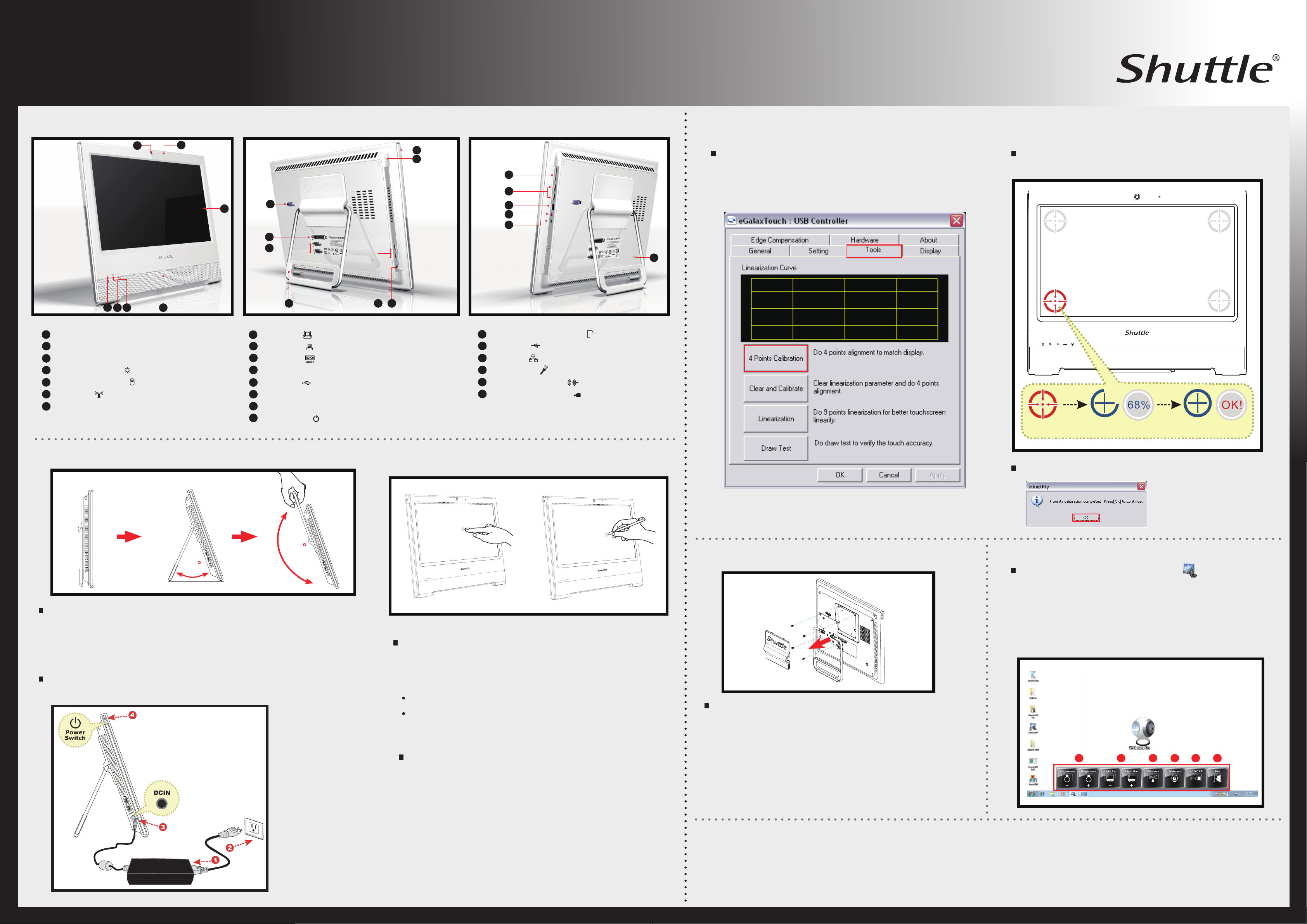
X50V2 Plus / X50V2 PL. Quick Guide
Front/Rear/Side View
E
【
E
01
02
03
10
11
12
17
16
20
21
22
23
24
25
English
】
4 Point Calibration (For X50V2 Plus only)
Run the screen calibration program and correct 4 point locations
on screen with the panel.
Click Start / All Programs / eGalax Touch / Congure Utility
Select Tools tab and click 4 Points Calibration.
Touch and hold the center of the target.
Repeat on four corners and the screen will adjust automatically.
04
05 06
01
Webcam
02
Microphone
03
LCD Display (Touch enabled for X50V2 Plus only)
04
Brightness controls
05
Hard disk drive LED
06
WiFi LED
07
Stereo speaker
Placing on the desktop
E
07
10
VGA Port
11
Printer Port
12
COM Ports
13
Stand / Handle
14
USB Ports
15
Power input
16
Stylus pen
17
Power Switch
DCIN
3.2.1.
1513
14
20
4 in 1 Memory card reader
21
USB Ports
22
LAN Port
23
MIC-In Port
24
Audio Line-Out Port
25
Kensington® Lock Port
How to use Touch Panel (For X50V2 Plus only)
E
M
Touch Hold OK
When the 4 points calibration completed, press OK to continue.
180
30
To placing on the desktop and carry your X50V2, do the following:
Place X50V2 on a at surface such as a table (Picture 1), and pull the stand
open until it angle of 30°. (Picture 2) When carry or move your X50V2, hold the
Top of the computer by its handle. (Picture 3)
Powering on the system
E
Follow the steps (1~3) below to connect the AC adapter to the DCIN jack.
Press the Power Switch to turn on the system.
X50V2 Plus brings digital life for an easy touch experience.Experience
the ease of managing your digital life with a few touches or the use of
the stylus pen.Your touch functions like a mouse device and all you
need to interact with the X50V2 Plus.
Touch = left-click on the mouse
Touch and hold = right-click on the mouse
Cleaning the touch screen
E
Follow these rules for cleaning the outside and handling your
screen on the computer :
Turn off the system and disconnect all cables.
VESA mounting to the wall
E
If you are mounting your X50V2 to the wall, remove the ”
Shuttle” Cover on the back of X50V2 rst.
Unscrew 4 screws of the stand mount and remove the stand.
Standard VESA to let user mount it on the wall easily.
Please refer to the user guide of the wall/arm mount kit you
bought to install it.
Note: X50V2 can be mounted on a wall using a VESA compatible
100mm x 100mm wall/arm bracket.
How to use Control AP
E
Click the application of short cut on desktop or Click start
buttom / All Programs / Control AP folder / Control AP
(Please refer the gure after starting)
Note: Descriptions of Control AP function:
1.Screen brightness control 2.Light Bar brightness control
3.Wireless ON/OFF 4.Web Camera ON/OFF
5.LCD/CRT switch 6.EXIT
01 02 03 04 05 06
Note: The product’s color and specication will depend upon the actually shipping product.
Use a damp, or cleaning cloth, soft, lint-free cloth with gentle
water only and gently wipe the screen surface.
Do not spray liquid directly on the screen.
Safety Information
E
Read the following precautions before setting up a Shuttle X50V2.
CAUTION
Do not walk on the power cord or allow anything to rest on it. The warranty does
not apply to the products that have been disassembled by users.
CAUTION
Danger of explosion if battery is incorrectly replaced. Replace only with the
same or equivalent type recommended by the manufacturer. Dispose of used
batteries according to the manufacturer’s instructions.
53R-X50V23-2501
