Page 1
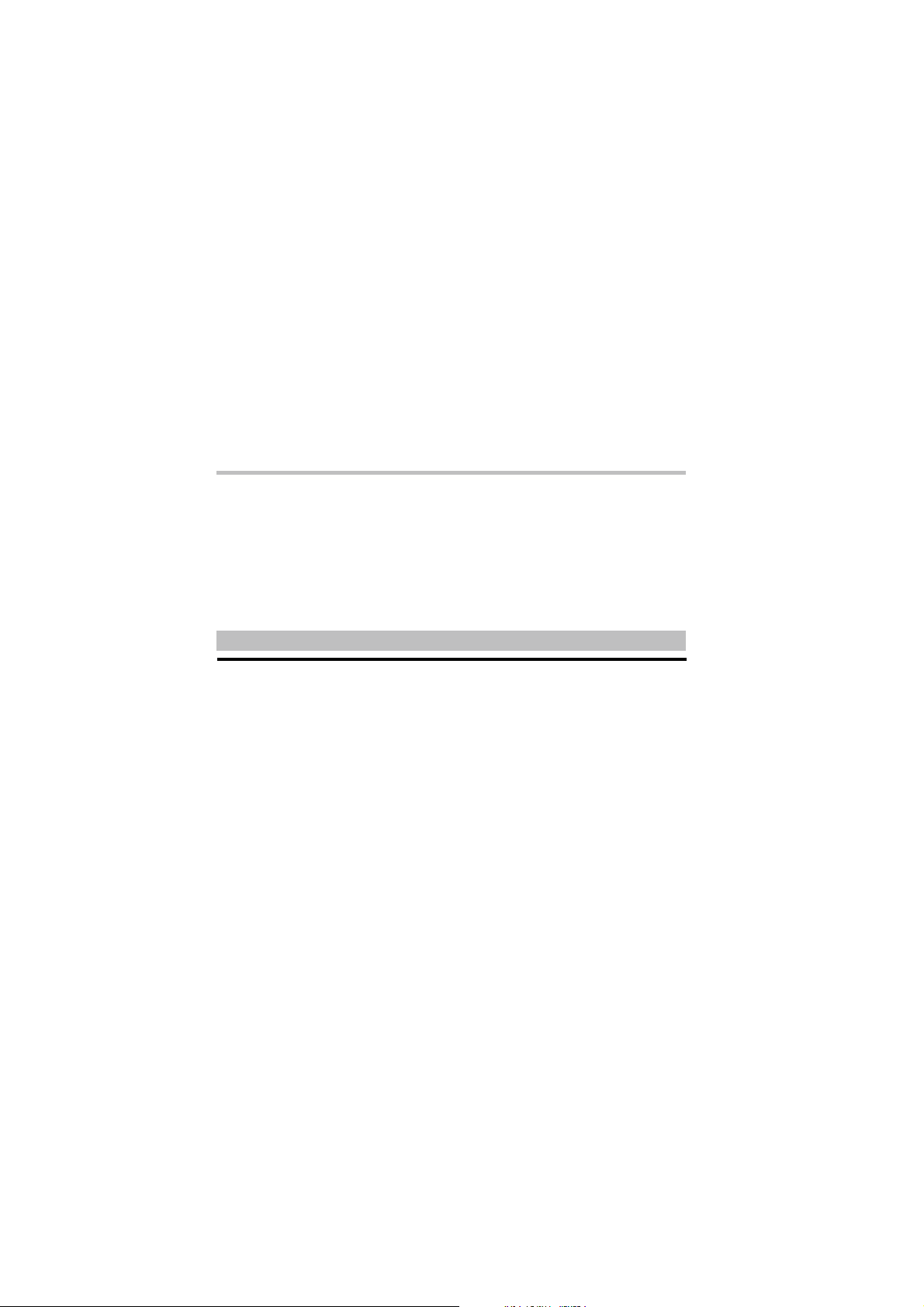
User’s Guide
for
XPC 802.11b/g Wireless Kit
Page 2
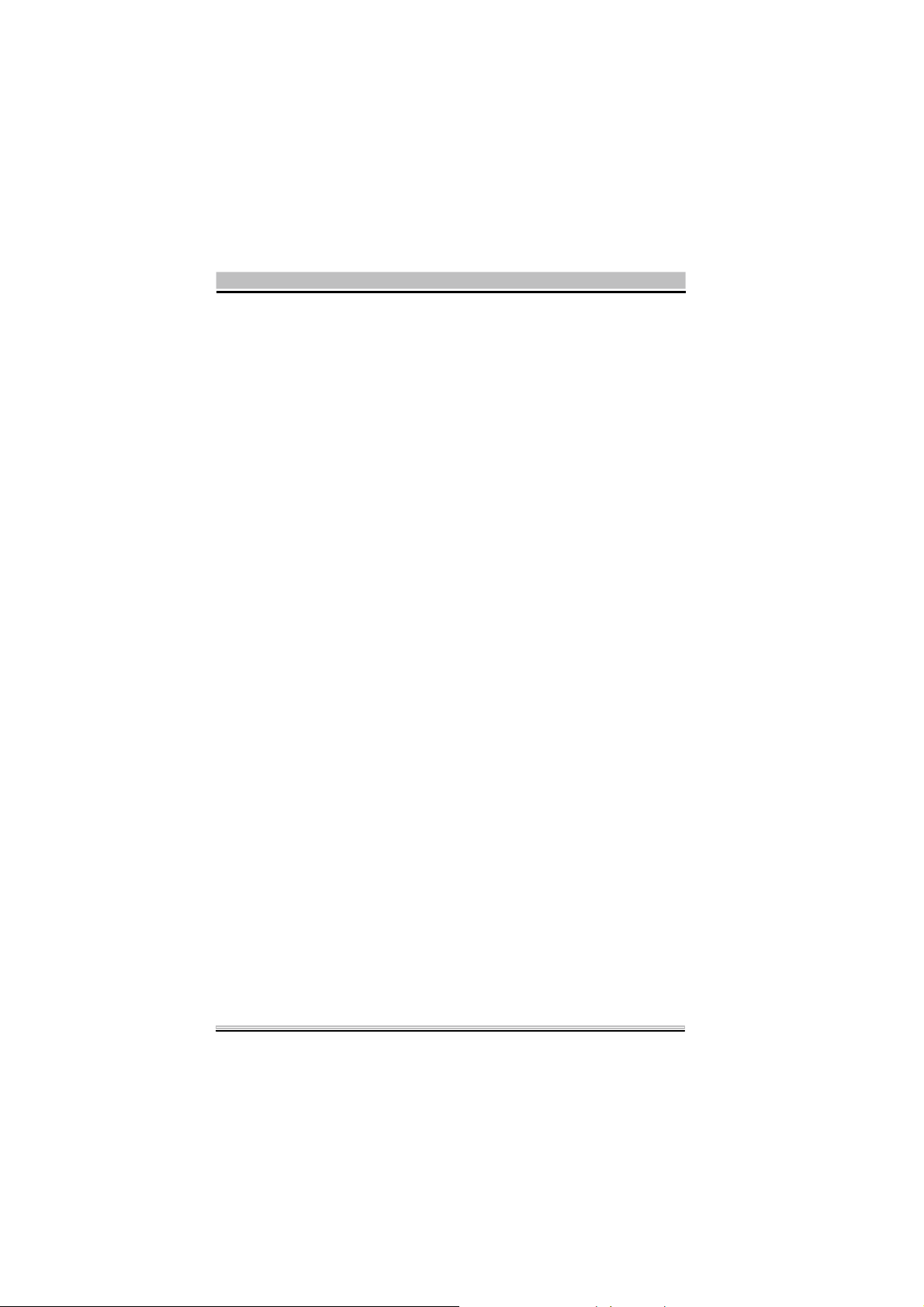
Shuttle
®
User’s Guide for XPC 802.11b/g Wireless Kit
Manual Version 1.0
FCC Regulation Information
The equipment has been tested and f ound to comply w ith the limits for a Class B Digital
Device, pur suant to part 15 of t he FCC rules. These limits are designed to prov ide
reasonable protection against harmful interference in a residential installation. This equipment generates , uses a nd can radiate radio f requency energy and, if not installed and
use d in acco rdanc e w ith th e ins truct ions, may caus e harmf ul interf erence to radio
communication. How ever, the re is n o guarantee that inter f erence w ill not oc cur in a
par ticul ar installation. If this equipment does cause harmf ul inter f erenc e to radio or
television rec eption, w hich can be determined by turning the equipment off and on, the
user is enc ouraged to try t o correct the interf erence by o ne or more of the f ollow ing
measures:
Reorient or relocate the r eceiving antenna.
Increase the separ ation betw een the equipment and receiver.
Connect the equipment into an outlet on a circuit diff erent f rom that to w hich the
receiver is connected.
Consult the dealer or an experienced radio/TV technician for help.
The equipment is f or home or office use.
Copyright
Copyright©2005 by Shuttle®Inc.All Rights Res erved. This publication, including all photos ,
illustr ations, and sof tw are, is prot ec ted under international copyright law s. Reproducing
any of the material contained herein is prohibited w ithout the consent of the publisher.
Disclaimer
Shuttle®Inc.shall not beliable for any incidentalor consequential damages resulting from
the use of this produc t. This company makes no representations or w arranties regar ding the contents of this manual. This company res erv es the right to revise the manual or
make changes in t he spec if icati ons of the product d escribed herei n at a ny time and
w ithout notice and w ithout obligation to notify any person of suc h rev ision or changes.
General Notice: All the other trademarks and registered trademarks are the property
of their respec tive ow ners.
Page 3
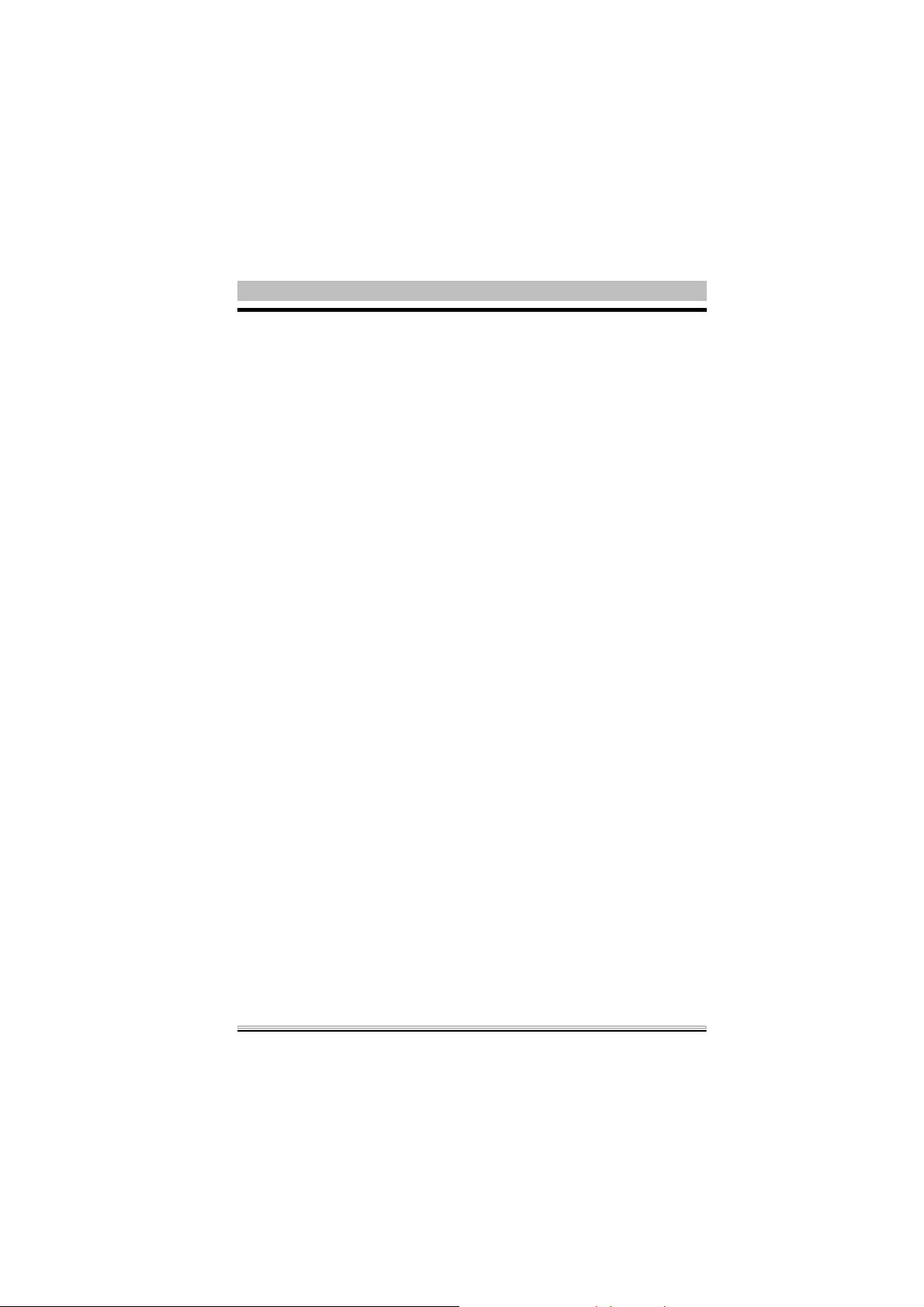
Table of Contents
1. Introduction ............................................................................ 1
1.1 Features ........................................................................... 1
1.2 Package Contents ............................................................ 2
1.3 System Requirements ...................................................... 2
2. Insta llation Of The X PC 802.11b/g Wir e less Kit ....................... 3
2.1 Hardw are Setup ............................................................... 3
For P series ...................................................................... 4
For i series ........................................................................ 5
For G,G2,G4,G5 series ....................................................... 6
For K series ...................................................................... 8
2.2 Software Installation ....................................................... 11
2.3 Network Connection .........................................................14
2.4 IP Address ....................................................................... 18
2.5 Configuration Utility ........................................................19
2.6 Station ............................................................................. 21
More Setting ....................................................................23
Advanced Setting .............................................................27
2.7 AccessPoint ....................................................................29
More Setting ....................................................................31
3. Appendix ...............................................................................34
3.1 SoftAP Configuration ......................................................34
3.2 Specifications.................................................................39
9M0-PN1801-0000
Page 4
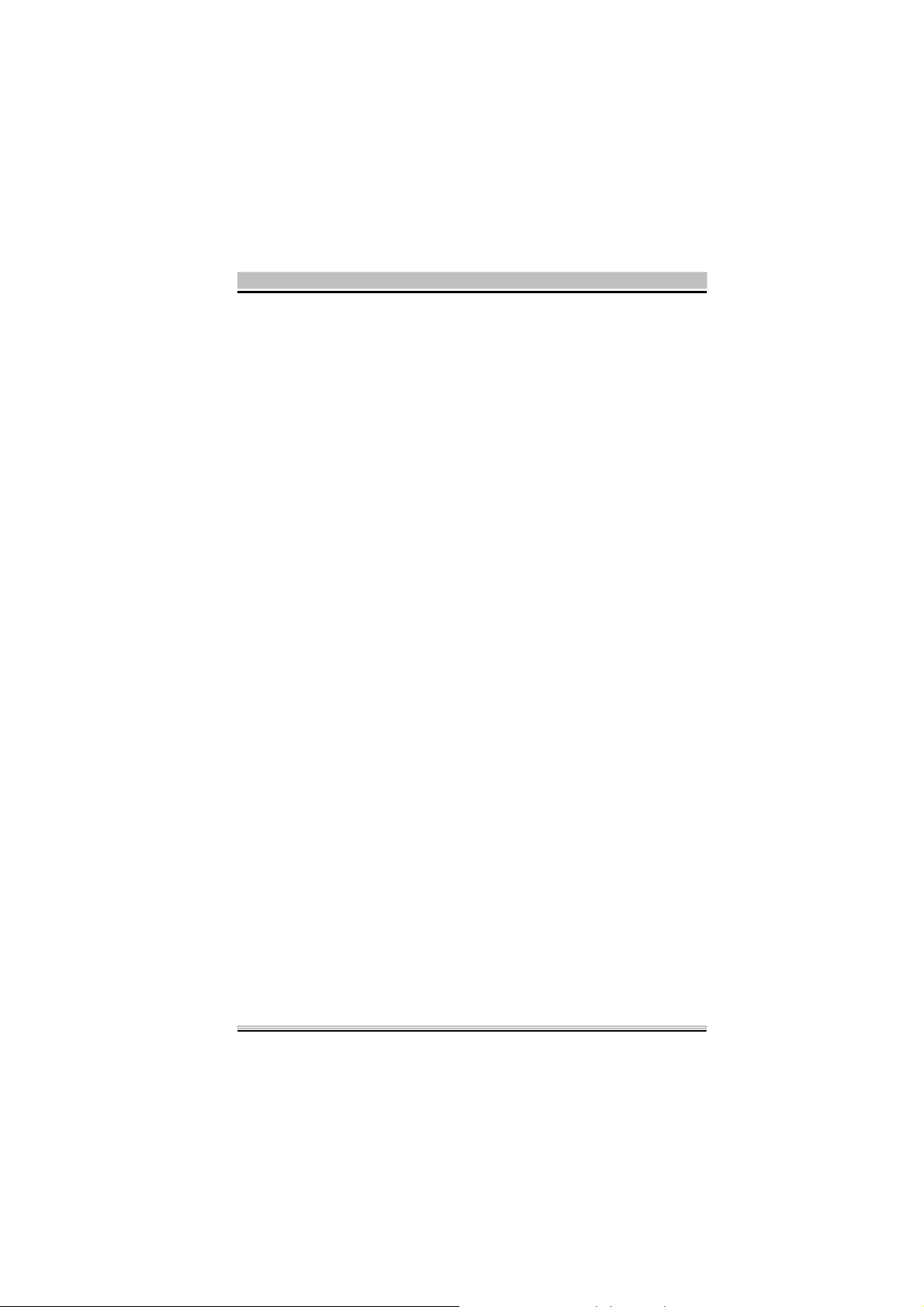
1. Introduction
The XPC 802.11b/g W ireless Kit aims to let your XPC quickly and
seamlessly communicate with a 802.11b/g (at up to 54 Mbps)
networks. Wireless networking uses radio frequencies to transmit
and rec eive data between your XPC’s and other network devices.
With this Wireless Kit, surfingon the Internet couldn’t be any easier.
Simply install the USB connector to the reserve header on
mainboard, launch the attached friendly-interfaced program- Shuttle
Wireless tool to configure the Modul e, and you will be ready to
ex pe ri enc e a L AN (loc al area network) that c an be acce ss ed
anywhere. You can operate the network in either an independent
mode or an infrastructure mode. The former, which is also k nown
as peer-to-peer or ad-hoc network, lets you directly make connection with other wireless-equipped computers, and the later, the s ocalled infrastructure network, allows you to communicate with wired
LAN via an access point. To obtain the complete benefits your XPC
802.11b/g W ireless Kit provides, please read this manual carefully
before using it.
1.1 Features
With XPC 802.11b/g Wireless Kit, you can
exc hange data over the air, which minimizes the need for wired
connections.
poss ess the port abi lit y and mobili ty of wirel ess netwo rking
connectivity wherever y ou are.
operate Ad-Hoc or Infrastructure modes.
utilize up to 256-bit W EP,W PA encryption.
enjoy high-speed data transfer rate up to 54 Mbps.
empl oy auto matic d ata rat e switc hing which offers maximum
reliability, throughput and connectivity.
monit or and configure the network via t he supplie d friendl y-
interfaced application ~ Shuttle Wireless Tool.
Operate a Software Access Point to share y our internet
connection with friend family.
1
Page 5
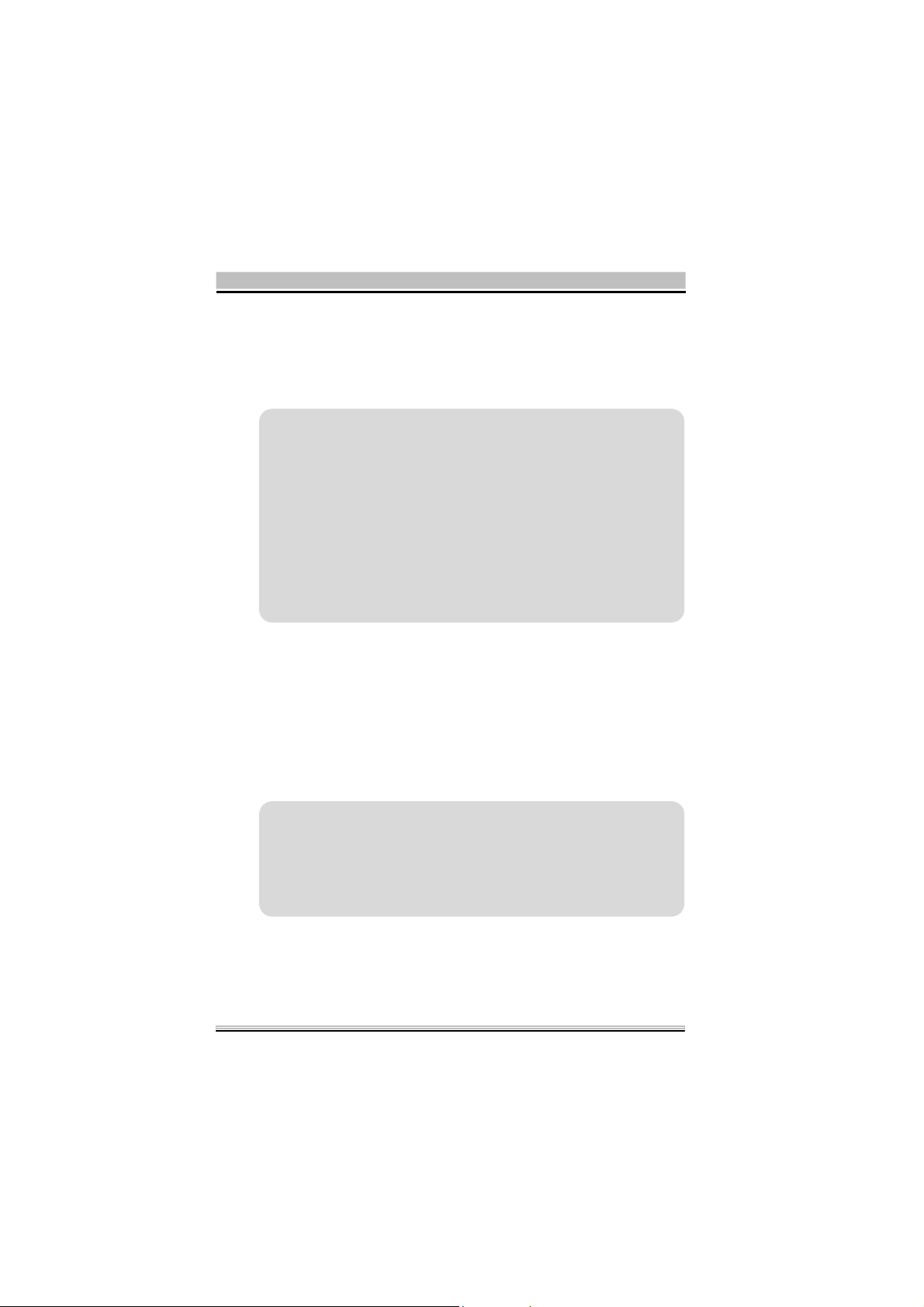
1.2 Package Contents
Before starting ins tallation, pleas e make sure the package you purchased includes the following items:
One XPC 802.11b/g Wireless Kit
One Antenna
One Antenna cable
Two USB cable (1*5 pin & 2*5 pin)
On e Ch assi s
4xScrews
One Driver CD with Shuttle SoftAP
One User Manual
If any of the items list ed above are missing or damaged, please
contact your distributor.
1.3 System Requirements
To properly operate your XPC 802.11b/g W ireles s Kit, your c omputer must meet the following minimum requirements:
Pentium III MHz processor or higher
128 MB RAM or above
A CD-ROM drive
Microsoft Windows 98 SE/ Me/ 2000 or W indows XP
2
Page 6
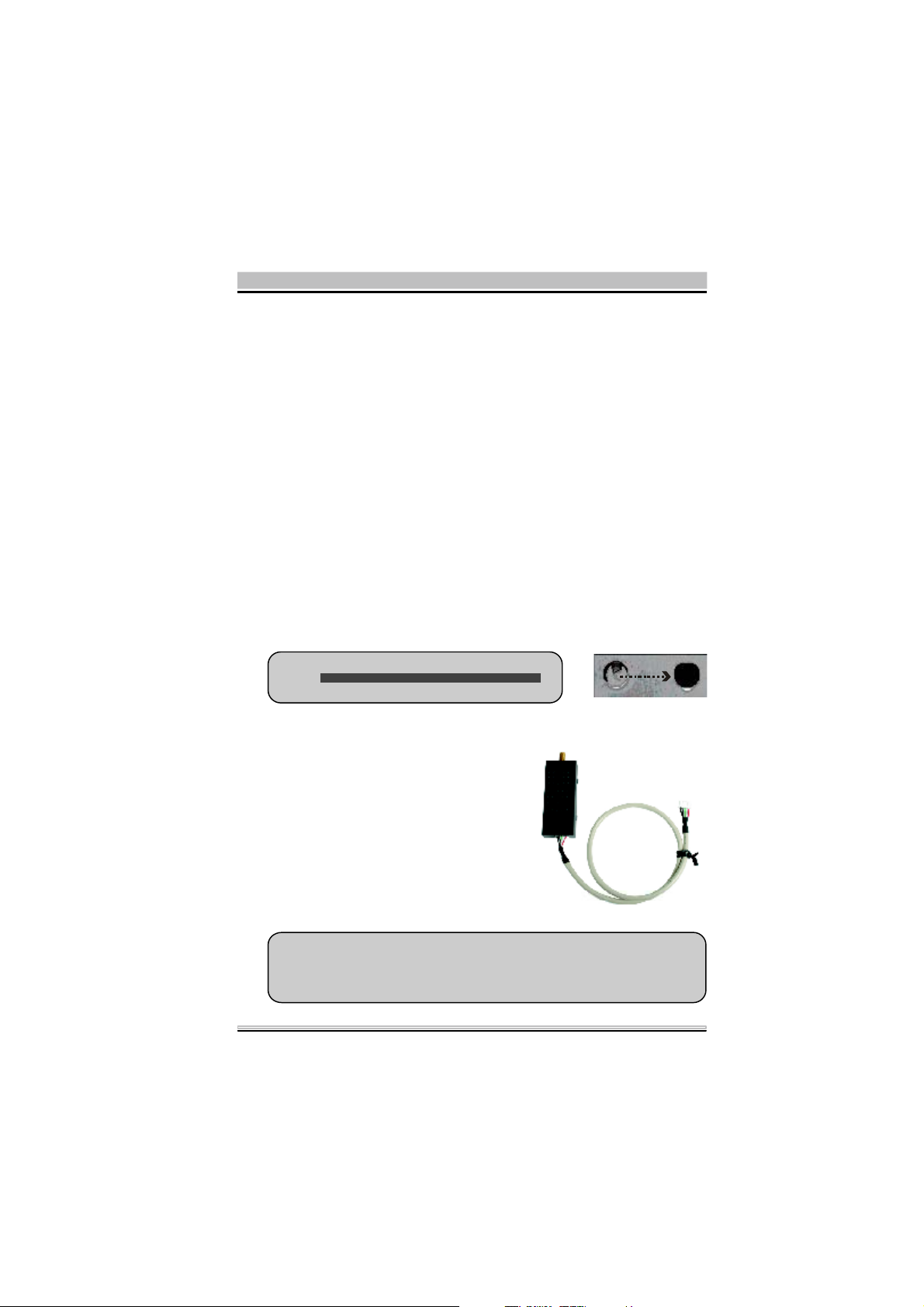
2. Installation Of The XPC 802.11b/g Wireless Kit
Installing the XPC 802.11b/g W ireless Kit is quick and easy. Simply follow the steps below to install the hardware, followed by a few
clic ks of t he mou se and you will be up and running on your own
wireless network .
2.1 Hardware Se tup
STEP 1
Unfasten the screws on the back panel and remove the case.
STEP 2
Use a 6mm screwdriver to puncture the perforated hole on the back
panel from the outside in. Once the s crewdriver can pass through
the hole, c arefully snap the metal tag off.
Note : If the c over sti ll does not detac h, carefull y
ofthe chassis.
STEP 3
Take out the XPC 802.11b/g
Wireless Kit.
Note : The i nstall ation process of XPC 802.11b/g W irel ess Kit will
be different for each XPC model and dependent on each XPC
design. Pl ease refer to the foll owing i nstall ation i nstructions for
your XPC model .
3
Page 7

For P series
STEP 4-1
Install the XPC 802.11b/g W ireless Kit to the four attachment points
as shown below.
STEP 4-2
Install the antenna cable connector through the side reserve hole into the
backchassis.
Refer to Step5 (Page10).
4
Page 8

For i series
STEP 4-1
Install the XPC 802.11b/g W ireless Kit to the four attachment points
as shown below.
STEP 4-2
Install the antenna cable connector through the side reserve hole into the
backchassis.
Refer to Step5 (Page10).
5
Page 9
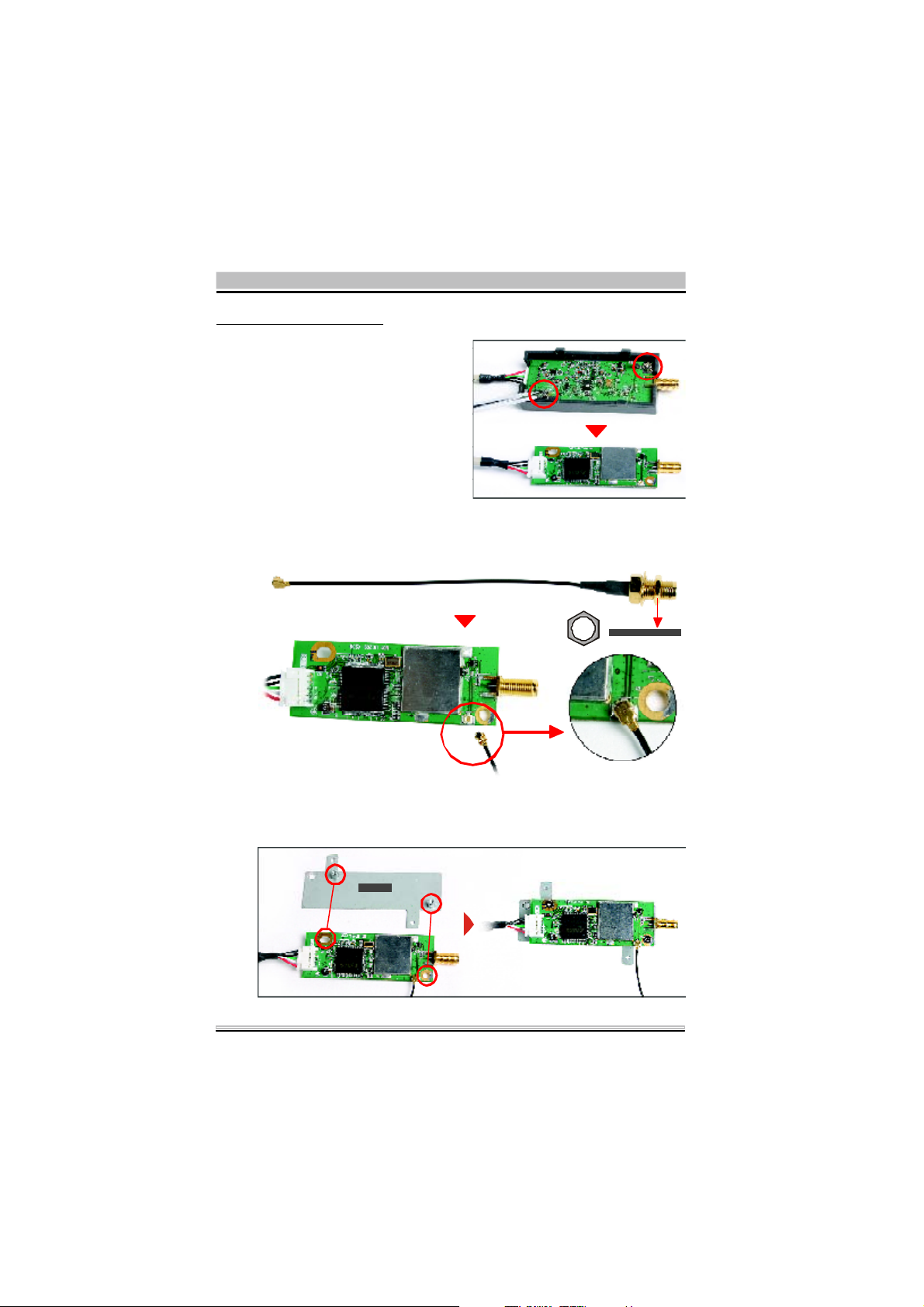
For G,G2, G4,G5 series
STEP 4-1
Unscrew the two XPC
802.11b/g W ireless Kit’s
screws and remove the
module cover.
STEP 4-2
Take out the Antenn a cable connector and remove the loc k, then
install it to the XPC 802.11b/g Wireless Kit.
STEP 4-3
Take out the chas sis and fasten the XPC 802.11b/g Wireless Kit to
the chassis with the two screws.
6
Page 10
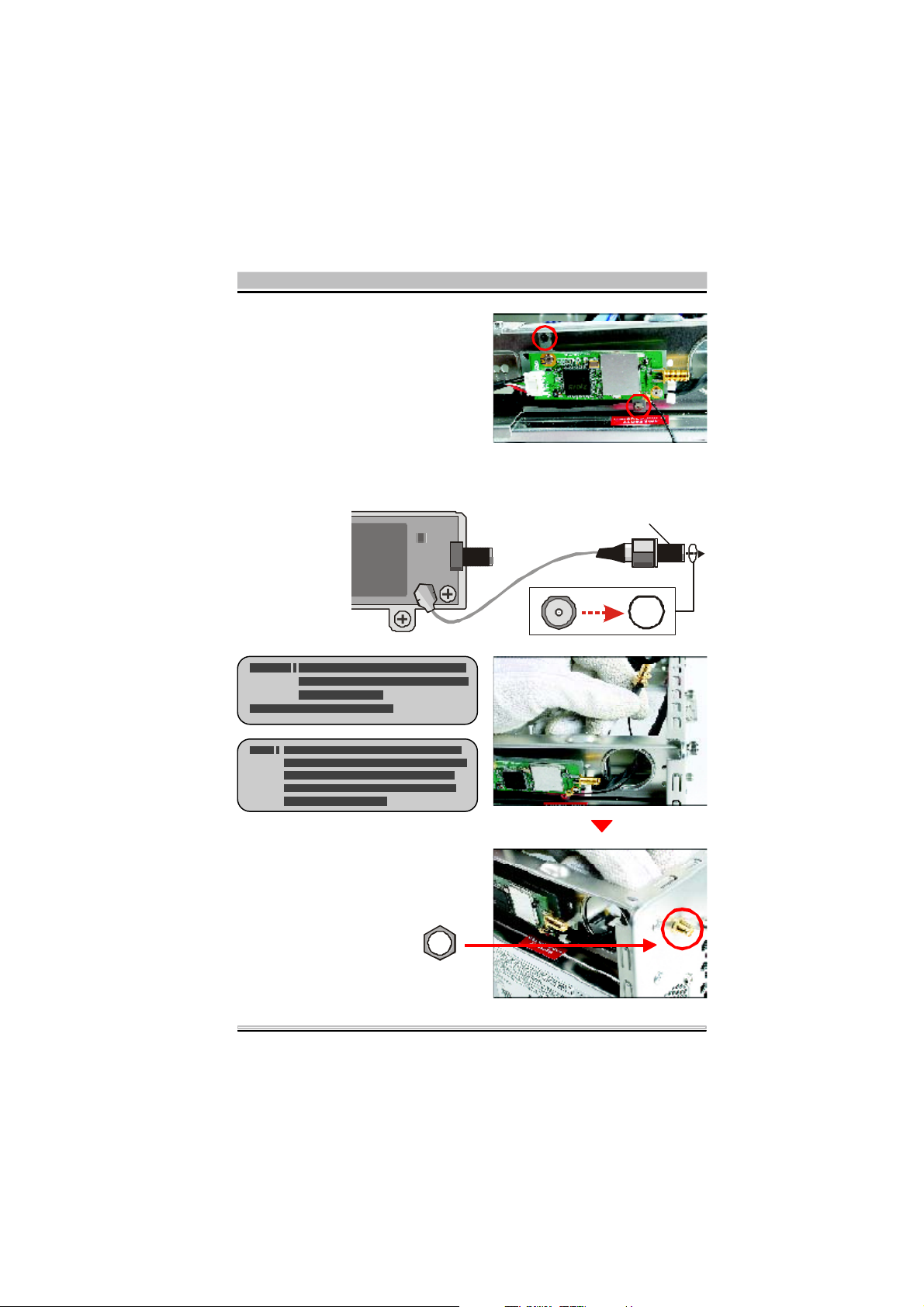
STEP 4-4
Antenna cable connector
Screw the XPC 802.11b/g
Wireless Kit to the two
holes on the upside of the
chassis arm, near the
rear of the XPC.
STEP 4-5
Install the antenna cable connector through the side reserve hole into the
backchassis.
STEP 4-6
Use a lock to secure the
antenna from the outside.
Refer to Step5 (Page10).
7
Page 11
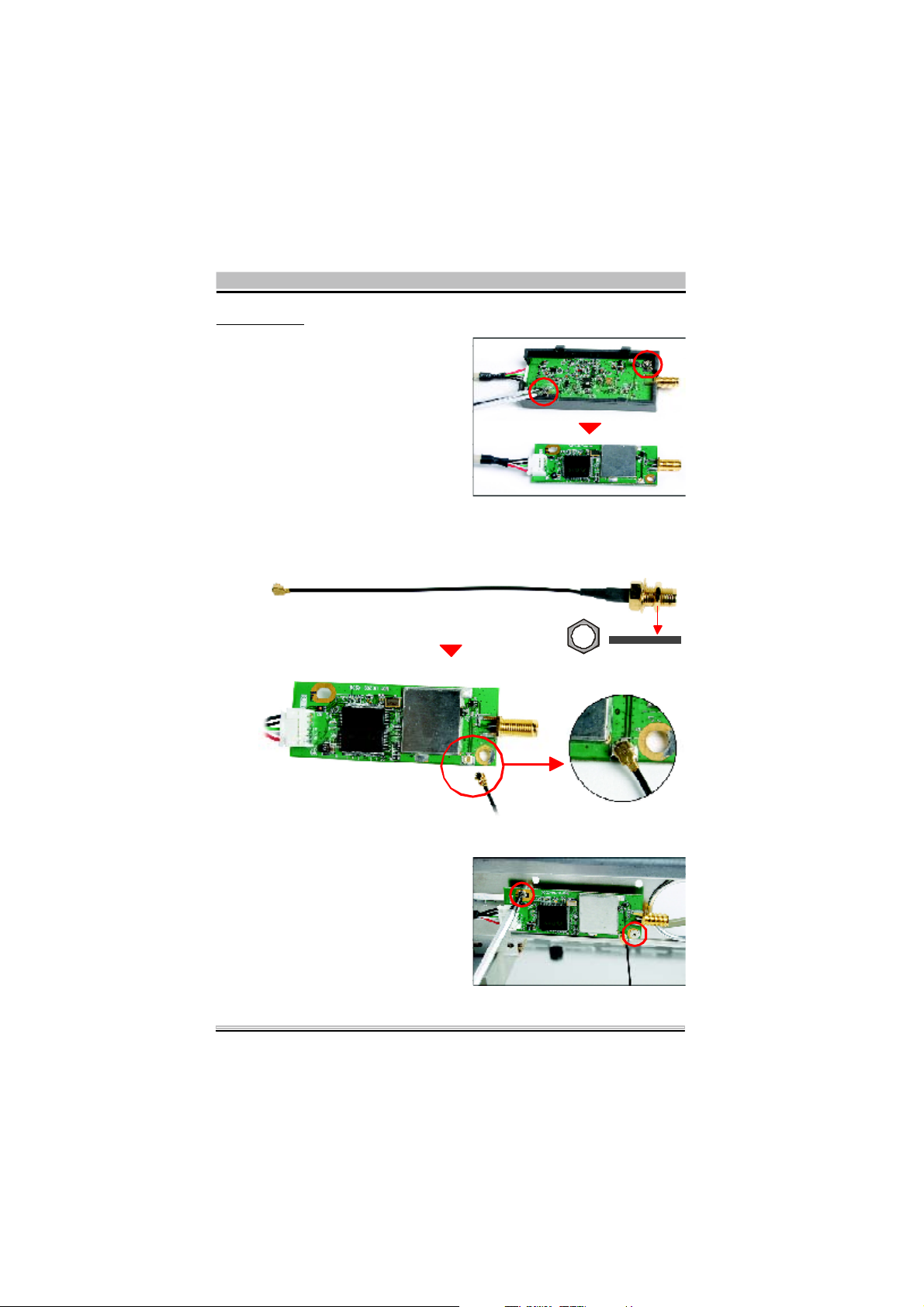
For K series
STEP 4-1
Unscrew the two XPC
802.11b/g W ireless Kit’s
screws and remove the
module cover.
STEP 4-2
Take out the Antenn a cable connector and remove the loc k, then
install it to the XPC 802.11b/g Wireless Kit.
STEP 4-3
Screw the XPC 802.11b/g
Wireless Kit to the two
holes on the upside of the
chassis arm, near the rear
of the XPC.
8
Page 12
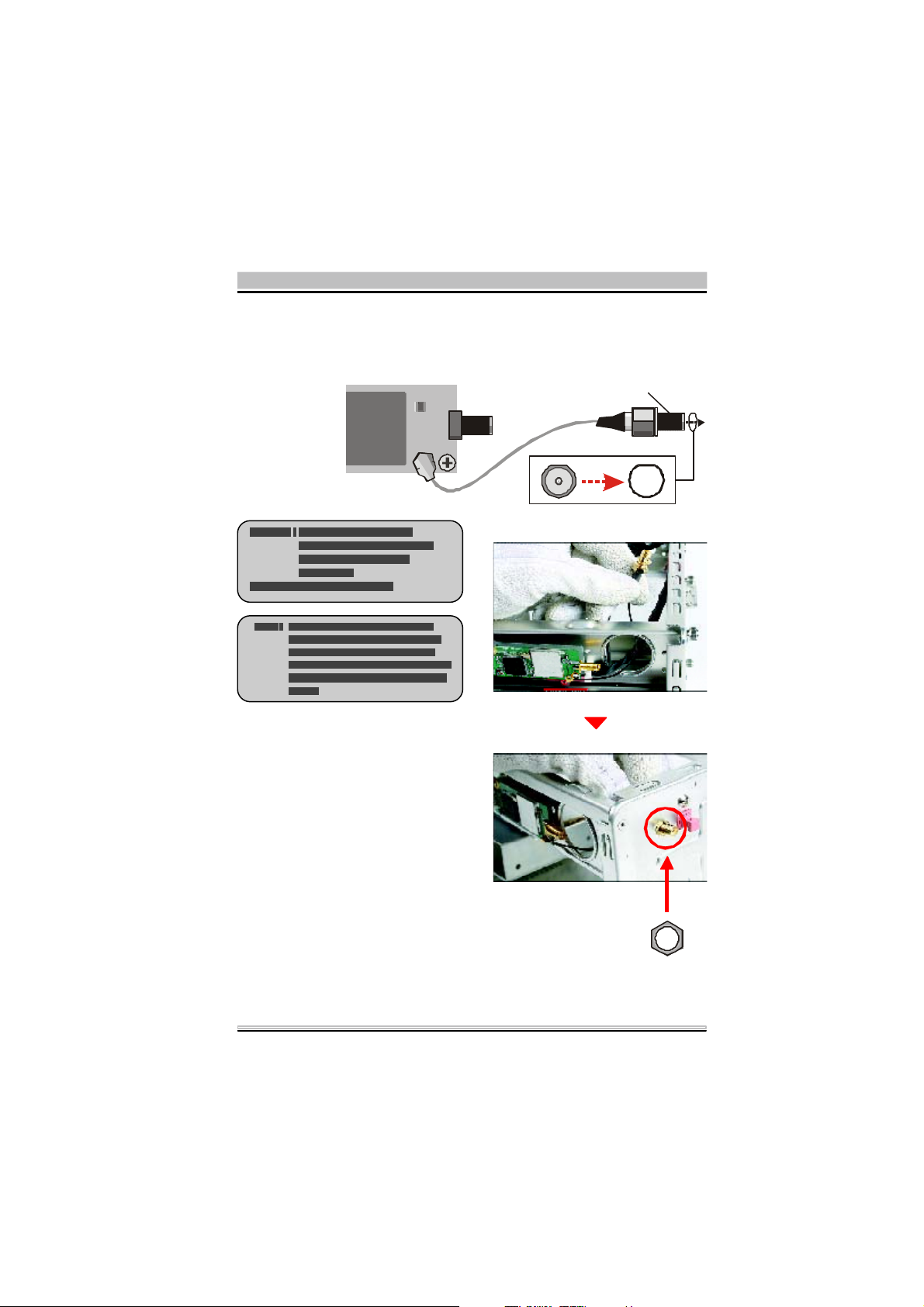
STEP 4-4
Antenna cable connector
Install the antenna cable connector through the side reserve hole into the
backchassis.
STEP 4-5
Use a lock to secure the
antenna from the outside.
Refer to Step5 (Page10).
9
Page 13
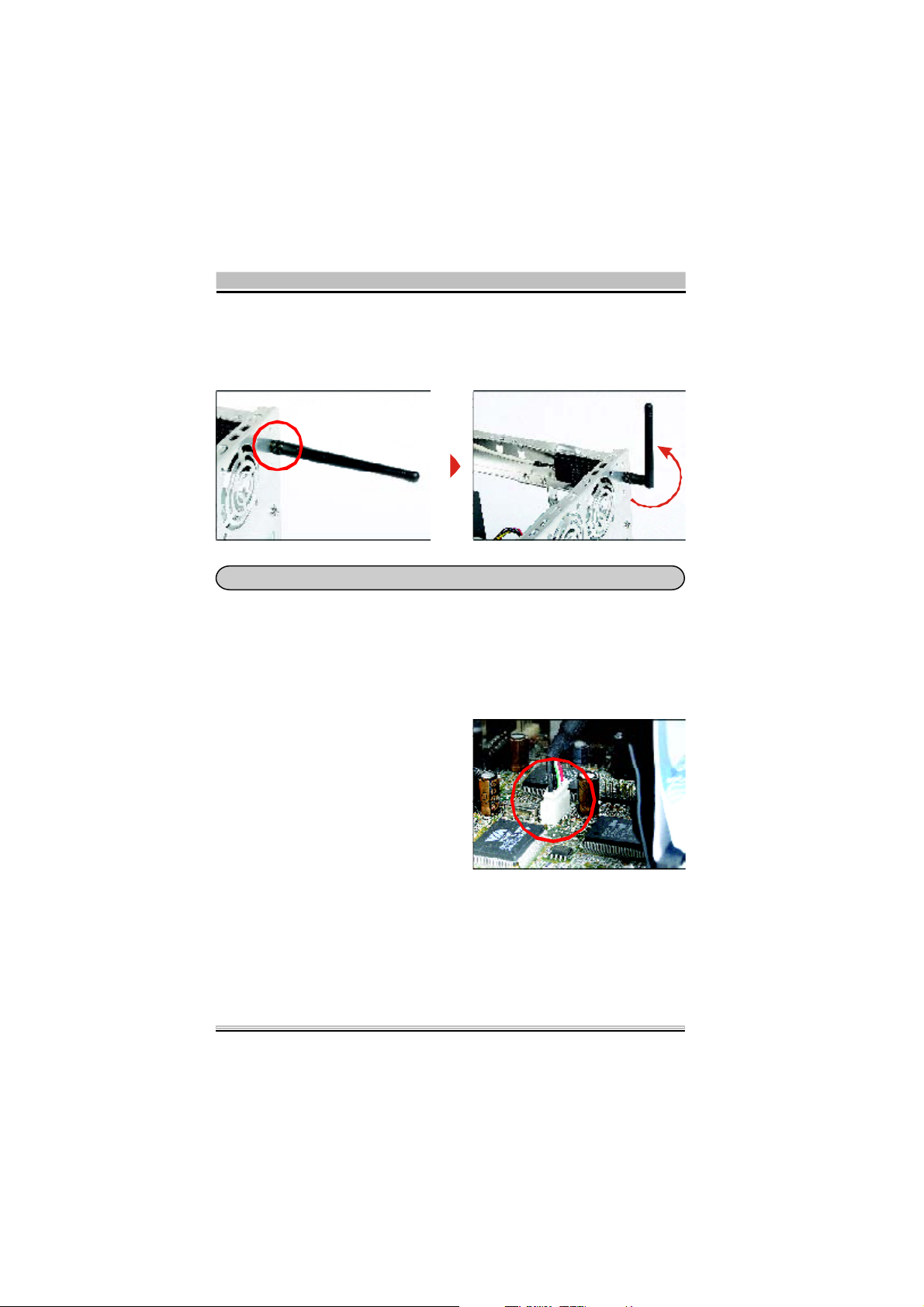
STEP 5
Screw the antenna onto the exposed thread. Set the antenna to
vertical for good reception.
Note : Make s ure all the c onnectors are aligned in the correc t di recti on.
STEP 6
Connect the signal cable from the XPC 8 02.11b/g W ireles s Kit to
the 5-pin USB header located on the motherb oard. Double check
all connections before continuing.
STEP 7
Attach the case and fasten the thumbs crews to complete the
hardware installation.
10
Page 14
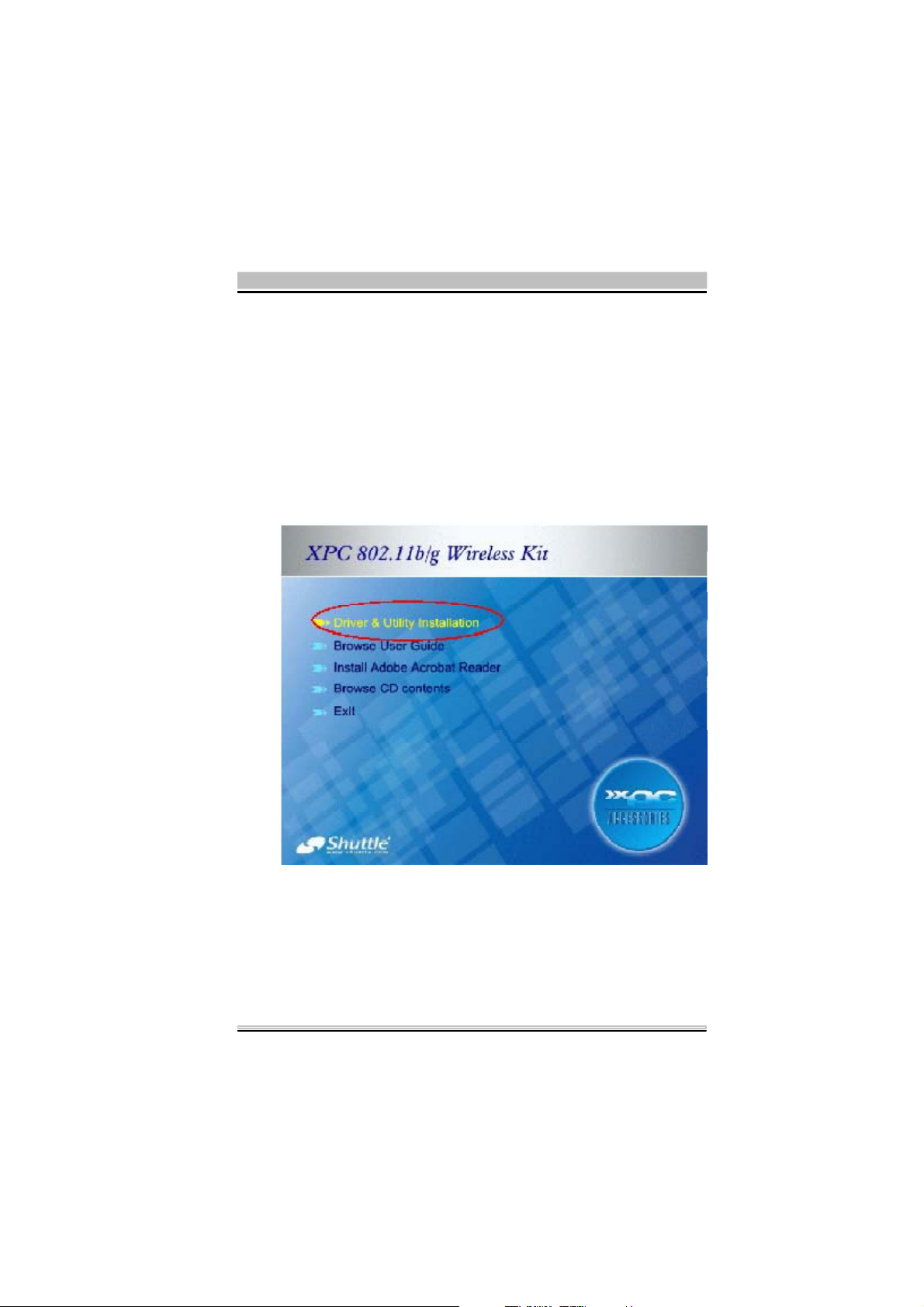
2.2 Software Installation
Step 1: Install the Driver & Utility
For Windows 98, 2000, ME and XP users
1. Exit all Windows programs. Insert the included CD-ROM into
your computer. The CD-ROM will run automatic ally.
2. When the Main Menu sc reen appears, click “Driver & Utility
Installation” to continue.
11
Page 15

3. When the Welcome screen appears, click Next to c ontinue.
4. The installation program will start running automatically.
Follow the on-screen instruction to proceed.
12
Page 16

5. Click Finish to complete the software installation.
13
Page 17

2.3 Network Connection
Once the device driver is well installed, a network setting described in the following should be also established.
In Window s 98SE/ME
1. Go to Start
Æ Se ttings Æ Control Panel Æ Netw ork.
2. Make sure that all the required components are installed.
If any components are missing, click on the Add button to
add them in.
14
Page 18

3. For making y our
computer vis ible
on the network,
enable the File
and Print Sharing.
4. Click the Ide ntifica ti on tab. Make up a name that is unique
from the other c omputers' names on the network.
Typethenameof
your workgroup,
which should be
thesameusedby
all of the other PCs
on the network.
15
Page 19

5. Click the Acce ss Control
tab. Make sure that “Share-
le ve l acce ss control” is
selected. If connecting to a
Netware s erver, share level
canbesetto“User-level
access control.”
6. When finished, restart your computer to activate the new
device. In W indows 2000/XP.
1. In Windows 2000
16
Go to Start
Dial-up Connections
Æ Se ttings Æ Control Panel Æ Network and
Æ Local Area Connection Æ
Properties.
1. In Windows XP
Go to Start a Control Panel
Connections
Æ Network Connection Æ Wireless Network
Æ Network and Internet
Connection Enabled USB W ireless Network Adapter.
Page 20

2. Make sure that all the required components are installed.
3. If any components are missing, click on the Install... button
to select the Client/Service/Protocol required. After se-
lecting the c omponent you need, click Add... to add it in.
4. For making your computer visible on the network, make s ure
you have installed File and Printer Sharing for Microsoft
Networks.
17
Page 21

2.4 IP Address
Note: W he n a ss ignin g IP Addres ses to the computers on the netwo r k,
rememb er to have the IP address for each computer s et on the sa me
su b ne t ma sk. If yo ur Bro adb and Rou ter us e D HCP tec hno l og y ,
however, it won¡¦t b e necessary fo r you to assi gn Stati c IP Address
for your computer.
1. To configure a dynamic IP address (i.e. if your broadband Router
has the DHCP technology), check the Obtain an IP Address
Autom a tica lly option.
2. To configure a fixed IP address (if you broadband Router is not
DHCP supported, or when you need to assign a static IP
address), check the Use the following IP address option. Then,
enter an IP address into the empty field, for example, enter 192.
168.1.1 in the IP address field, and 255.255.255.0 for the Subnet
Mask.
18
Page 22

2.5 Configuration Utility
After the W ireles s adapter has been succ essfully installed, users
can use the included Configuration Utility to set their preference.
Go to Start
Æ XPC 802.11b+g USB Wirele ss Utility
Æ (All) Program Æ XPC 802.11b+g Wire less Kit
For Windows 2000/XP, the Configuration Utility icon will also appear in the taskbar. You can open the Configuration Utility by clicking the icon.
19
Page 23

Note: There will be two mo des - St ati o n and Access Point for you to
switch, you c an selec t the mode you need from the pull-down menu.
20
Page 24

2.6 Station
Select Station mode, and you will s ee the following figure.
Channel
Type
SSID
Tx Rate
Shows the selected channel that is currently in use. (There
are 14 channels available, depending on the country.)
The infrastructure is intended for the connection between
wireless network cards and an Access Point. With the
wireless adapter, you can connect wireless LAN to a wired
global network via an Access Point. The Ad-hoc lets you set
a small wireless workgroup easily and quickly. Equipped
with the wireless adapter, you can share files and printers
between each PC and laptop.
The SSID is the unique name shared among all points in
your wireless network. The name must be identical for all
devices and points attempting to connect to the same
network. It shows the current SSID setting of the Wireless
USB Adapter.
Click the down arrow T to select the Tx Rate from Auto, 1,
2, 5.5, 11, 6, 9, 12, 18, 24, 36, 48, 54 Mbp s , you can select
up to 54 Mbps.
21
Page 25

Encrypt
More Setting...
Link Status
WEP is a data privacy mechanism based on a 64-bit
/128-bit /256-bit shared key algorithm.
Click the More Setting button to configure, see the
following figure (Refer to the More Setting
part on the
next page for more information about this figure):
Displays the information about the status of the
communication between the Wireless USB Adapter and
the Access Point.
Signal Strength
Link Quality
22
Tx Frame
Rx Frame
Displays the signal strength of the connection between
the Wireless USB Adapter and the Access Point it
connects.
Displays the link quality of the connection between the
Wireless USB Adapter and the Access Point it connects.
The quantities for the wireless network card transmit.
(Frame: The unit of packet)
The quantities for the wireless network card receive.
(Frame: The unit of packet)
Page 26

More Setting
Channel
Tx Rate
SSID
Any
Network Type
Encryption
The Channel will change automatically according to
APs setting.
Click the down T arrow to select the Tx Rate from
Auto, 1, 2, 5.5, 11, 6, 9, 12, 18, 24, 36, 48, 54 Mbps,
you can select up to 54 Mbps.
The SSID is the unique name shared among all points
in your wireless network. The name must be identical
for all devices and points attempting to connect to the
same network.
You may select to have SSID by choosing any, the SSID
will be obtained automatically from whichever Access
Point with the optimal signal for this device. If any is
left unchecked, it means you will have to enter the SSID
manually.
The infrastructure is intended for the connection
between wireless network cards and an Access Point.
With the wireless adapter, you can connect wireless
LAN to a wired global network via an Access Point.
The Ad-hoc lets you set a small wireless workgroup
easily and quickly. Equipped with the wireless adapter,
you can share files and printers between each PC and
laptop.
You can only set your Security preference when
Change is selected and then all fields are active for
change. To save settings, press Apply when you are
done with the settings. Select from the pull-down menu,
there are four options including Disable, WEP, TKIP
and AES.
Authentication
Mode
You can select the Authentication Mode from the pulldown men, including Auto, Open System, Shared Key,
WPA and WPA PSK.
23
Page 27

WEP Encrypti on Setti ng
Encryption
Setting
WPA Encr ypti on Setting
You can only set your Security preference when "Change" is
selected and then all fields are active for change. To save
settings, press "Apply" when you are done with the settings.
WEP Encryption Setting.
Key length : 64 (bit), 128 (bit) or 256 (bit).
Default Key ID : You can set your default key ID at #1~#4.
Key Format : Select Hexadecimal if you are using
hexadecimal numbers (0-9, or A-F).
Select ASCII if you are using ASCII characters (case-sensitive).
10 hexadecimal digits or 5 ASCII characters are needed if
64-bit WEP is used; 26 hexadecimal digits or 13 ASCII
characters are needed if 128-bitWEP is used; 58
hexadecimal digits or 29 ASCII characters are needed if 256bitWEP is used.
Key Value (#1~#4) : This setting is the configuration key
used in access-ing the wireless network via WEP encryption.
You can speci-fy up to 4 different keys to encrypt or decrypt
wireless data.
24
Page 28
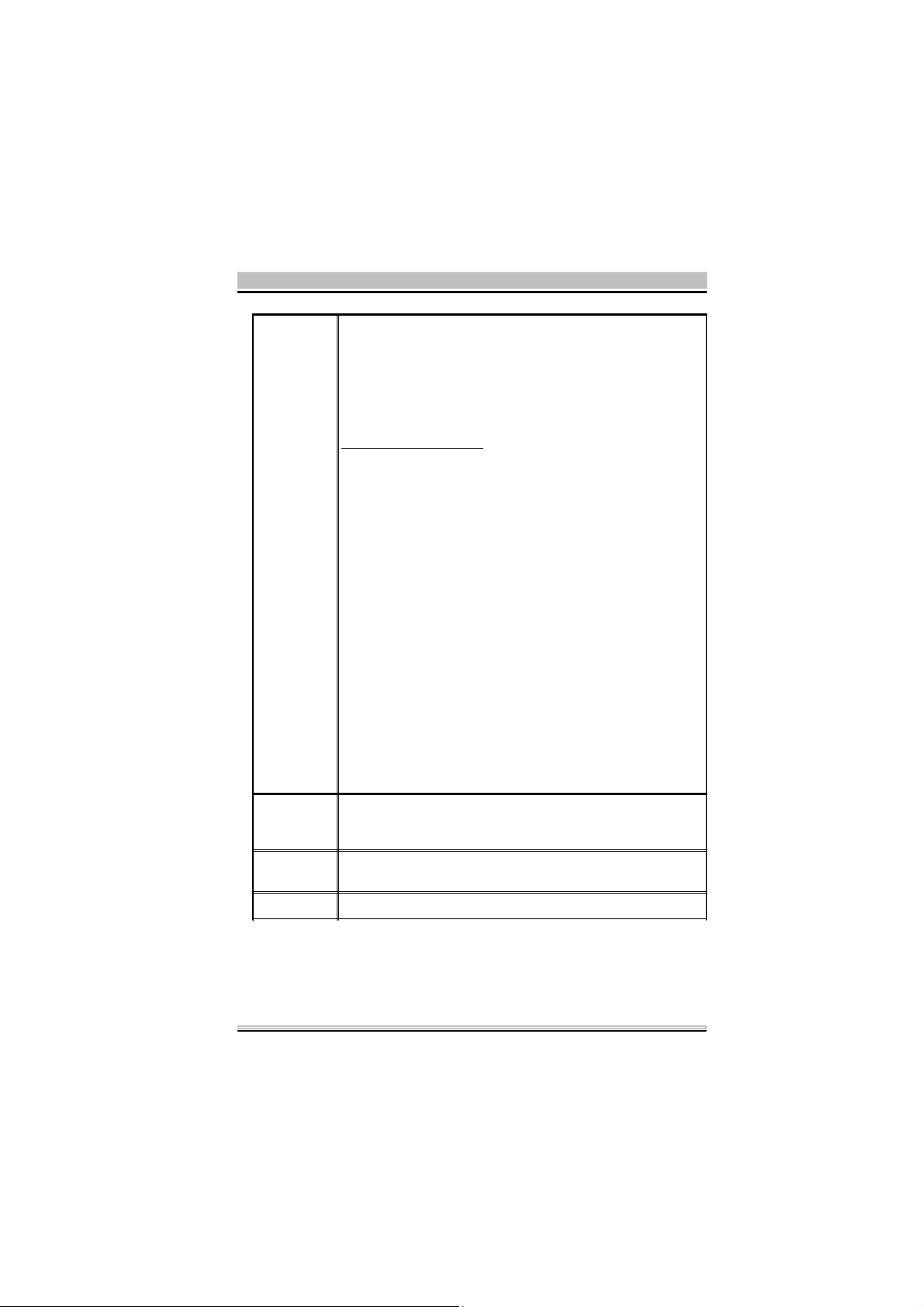
The Key is provided via 802.1x authenticationG :
Please query your network manager about the currently used
security protocol, if 802.1x authentication is currently used,
then you can check this item to enable 802.1x security
protocol. The key value will be configured automatically,
just click "Apply" to take effect.
WPA Encryption Setting
Protocol :
This panel enables you to select an authentication protocol.
User Name :
Type in the user name assigned to the certificate.
Password : This panel is available when EAP-TLS is not
selected (either MSCHAP V2 over PEAP is selected with WEP
or LEAP is selected for CCX). This panel enables you to enter
a login name and password or request that the driver prompt
for them when you connect to a network.
Passphrase : Enter the key that you are sharing with the
network for the WLAN connection.
Key Format : Select Hex if you are using hexadecimal
numbers (0-9, or A-F).
Select ASCII if you are using ASCII characters.
Certificate : Please query your network manager about the
certificate, select the same certificate as the certification
server.
Load You may select already saved file from the "Profile name"
list, and then press "Load ". The setting status will then be
restored.
Save
Current
You may save current setting to profile and add one new
item in "Profile name".
Delete Delete the files in the "Profile name".
25
Page 29

Advanced
Setting
Click the Advanced Setting button to configure the
following figure ( Refer to the Advanced Setting
part
on the next page to see more information about the
Advanced Setting ) :
Click the Information button to show the Driver Version,
Utility Version and MAC Address of the system.
26
Information
Page 30

Advanced Setting
User Interface
Language Select your preferred Language.
Power Consumption Setting
Continuous
Access Mode
When this mode is selected, the power supply will be
normally provided even when there is no throughput.
(CAM)
Maximum
Power-Saving
Mode
When this mode is selected, this device will stay in power
saving mode even when there is high volume of
throughput.
27
Page 31

Fast Power-
Saving Mode
Country Roaming
When this mode is selected, the power mode will switch
between CAM and Maximum Power-Saving Mode
depending on the volume of throughput.
The device driver checks the total bytes (only data frame)
every 4 seconds to decide the power mode. If the total
bytes sent exceed 10k bytes, the device driver will
choose "CAM". If the total bytes are less than 10k bytes,
however, the device driver will choose "Maximum
Power-Saving Mode".
World Mode
User Select
Fragmentation
Threshold
RTS/CTS
Threshold
This function is only enabled and effective with 802.11d
standard.
Enable this function to select the country you are now
locating.
The mechanism of Fragmentation Threshold is used to
improve the efficiency when high traffic flows along in
the wireless network. If your 802. Wireless LAN Adapter
often transmit large files in wireless network, you can
enter new Fragment Threshold value to split the packet.
The value can be set from 256 to 2346. The default
value is 2346.
RTS/CTS Threshold is a mechanism implemented to
prevent the "Hidden Node" problem. If the "Hidden
Node" problem is an issue, users have to specify the
packet size. The RTS/CTS mechanism will be activated
if the data size exceeds the value you set. The default
value is 2347. This value should remain at its default
setting of 2347. Should you encounter inconsistent
data flow, only minor modifications of this value are
recommended.
28
Page 32

2.7 Access Point
In access point mode, the XPC 802.11b/g Wirele ss Kit will function as an access point. This allows y o u to set up your wireles s
networks without using a dedicat ed AP device. Up to 16 wireles s
stations can associate to the XPC 802.11b/g Wirele ss Kit.
To use the XPC 802.11b/g Wire less Kit to bridge your wired and
wireless network, the following requirements must be met :
1. The XPC 802.11b/g Wire less Kit must be installed on a com-
puter connected to the wired network.
2. Eit her configure network sharing (refer to the appendix for an
example) or bridge the two interfaces (wireless and wired) on the
computer.
3. Set the wireless station’s IP address to be in the same subnet
as the c omputer in which the XPC 802.11b/g Wireless Kit is
installed. Refer to Configuring the Wireless Station Comp-
uter.
Select the Ac cess P oi nt mode, and you will see the following figure.
29
Page 33

Network
Adapter
Connection
Station List
Channel
SSID
WEP
Tx Power
You can select the network adapter from the pull-down
menu, it shows the device itself ( the XPC 802.11b/g
Wireless Kit ) and also shows the devices supported by
the XPC 802.11b/g Wireless Kit.
Show the currently connected devices and IP addresses.
Shows the selected channel that is currently in use. ( There
are 14 channels available, depending on the country.)
The SSID is the unique name shared among all points in your
wireless network. The name must be identical for all devices
and points attempting to connect to the same network. It
shows the current SSID setting of the Wireless USB Adapter.
The WEP function here has been disabled. If you want to
change to Enabled, click More Setting...
to configure
The Tx power here is configured as Level 0, to change the Tx
power, click More Setting...
Click the More Setting...
appear for you to configure ( Refer to the More Setting...
to configure.
button and the following figure will
part
on the next page for more information about this figure. )
30
More
Setting...
Page 34

Tx Frame
The quantities for the wireless network card transmit.
( Frame : The unit of packet )
Rx Frame
The quantities for the wireless network card receive.
( Frame : The unit of packet )
More Setting
Channel
Shows the selected channel that is currently in use.
(There are 14 channels available, depending on the
country.)
Mode
SSID
Select Mixed Mode or 802.11b only, 802.11b/g only
standard Mode (If you choose this option the device
will automatically convert the suitable standard ).
The SSID is the unique name shared among all points
in your wireless network. The name must be identical
for all devices and points attempting to connect to the
same network. It shows the current SSID setting of the
Wireless USB Adapter.
31
Page 35

Tx Power
Select the Tx power from the pull-down menu, there
are four levels in cluding Level 1, Level 2, Level 3
(Minimum).
Change or
Apply
WEP
Authentication
Mode
Fragment
Click "Change" to set the General Connection Setting.
After Completing the setting Click "Apply".
You can select to Enable or Disable the WEP function by
selecting from the pull-down men. Click Setting and the
following figure will appear.
Select the Authentication mode from the pull-down
menu, there are two modes for you to choose,
Open System and Shared Key.
The mechanism of Fragmentation Threshold is used to
improve the efficiency when high traffic flows along in
the wireless network. If your 802. Wireless LAN Adapter
often transmit large files in wireless network, you can
enter new Fragment Threshold value to split the packet.
The value can be set from 256 to 2346. The default
value is 2346.
32
RTS/CTS
RTS/CTS Threshold is a mechanism implemented to
prevent the "Hidden Node" problem. If the "Hidden
Node" problem is an issue, users have to specify the
packet size. The RTS/CTS mechanism will be activate
if the data size exceeds the value you set.
d
Page 36

Preamble
MAC Address
Filter
The default value is 2347. This value should remain at
its default setting of 2347. Should you encounter
inconsistent data flow, only minor modifications of this
value are recommended.
A preamble is a signal used in wireless environment
to synchronize the transmitting timing including
Synchronization and Start frame delimiter. Select from
the pull-down menu to change the Preamble type into
Long or Short.
Click Setting
and you will see the following figure. You
can select the Filter Type from the pull-down menu.
Disable : Select to disable the filter function.
Accept : You can type in 15 MAC addresses by clicking
. If you select Accept, then the MAC address(es)
Change
you type in will be connected to the AP.
Reject : You can type in 15 MAC addresses by clicking
Change. If you select Reject, then the MAC address(es)
you type in will not be connected to the AP
Bridge
Adapter
The stations will not be allowed to connect to the
internet if you select No bridge. The stations will be
allowed to connect to the internet if you select the
device listed in the pull-down menu.
33
Page 37

3. Appendix
3.1 SoftAP Configuration
Setup Requirement :
To bridge your wired and wireless network using XPC 802.11b+g
Wireless Kit, the following must be met :
1. Install the XPC 802.11b+g Wireless Kit on th e LAN-connected
computer.
2. TheSoft Access Point should be connected to a network switch,
hub or a Broadband Router. Use a standard C ategory 5 UTP
Ethernet cable with an RJ-45 connector to connect the Soft Access Point to one of router, hub, or switch.
3. The computer that you are instal ling the wireles s card into has
an Ethernet c onnection, and is connected to a LAN with a DHCP
server. SoftAP Configuration :
34
Page 38

1. Selec t the Acc ess Point mode, and y ou will s e e the foll owing
screen.
2. Click the M
ore Setting. .. button and the following figure will
appear for y ou to configure.
35
Page 39

3. Select the wired Network A dapter that has already instal led in
the XPC from the pull-down menu.
4. If the network connect ed to the wired LAN card has a DHCP
server, you just need to c onfigure the wireless station as aDHCP
client (selectObtain an IP addressautomatically). If the net
work does not have a DHCP server, you must assign a fixed IP
to the wired XPC (select Use the following IP address).
36
Page 40

This ex ample us es the network s haring feature in W indows 2000/
XP to bridge the wired and wireless network when you set the XPC
802.11b+g W ireless Kit in access point (AP) mode
Setups may vary depending on your W indows version. Yo u m a y
need to install additional software in Windows 98/ME.
Step1 Go to Start
nections (in Windows XP, go to Start
Æ S e tti ngs Æ Network a nd Dia l-up Con-
Æ Control Panel
and double-click Network Connections).
Step2 Right-click on the icon for y our W ired Ethernet Adapter
and click Properties.
37
Page 41

Step3 Click the Sharing tab and select Enable Internet Con-
nection Sharing for this connection. Click OK.
Step4 When the following s creen appears, click Ye s .
Configuring the Wireless Station Computer
Please refer to the Network Connection in the previous section to
set up the wireless station computer(s) IP address.
38
Page 42

3.2 Spe cifications
Product Name XPC 802.11b/g Wireless Kit
Model Name PN18
Host Interface Standard USB2.0 Interface
Dimensions 74(W)x23(L)x7.4(H)mm
Weight 5g
Frequency Band 2.4~2.4835GHz(subject to local regulations)
Operating
Voltage
Current
Consumption
Spreading OFDM(Orthogonal Frequency Division Multiplexing)
Data Rate
Transmit Power 11g: 13.5dBm / 11b: 16.5dBm
Receive
Sensitivity
Modulation 11 Ck(802.11b), BPSK, QPSK, 16-QAM, 64QAM(802.11b/g)
Security 64/128/256 bit WEP Encrytion, WPA Encryption
Antenna HIROSE U.FL-R-SMT(10)
Supplied Driver Windows 98SE/ME/2000/XP
Standards IEEE 802.11b/g
Media Access
protocol
Temperature
Range
Humidity Max. 95% Non-condensing
Operating Range Open Space: Up to 400m
Management
Utility
EMC certification FCC,CE, Japan RF
Warranty 1 year
5V
Tx: 350mA/ Rx:250mA / Standby: 10mA
1Mbps, 2Mbps, 5.5Mbps, 6Mbps, 9Mbps, 11Mbps, 12Mbps,
18Mbps, 24Mbps,36Mbps, 48Mbps, 54Mbps,
20.5
22
11Mbps @-82dBm Typical / 54Mbps @-70dBm Typical
CSMA/CA with ACK
0~60oC(Operating), -20~70oC(storage)
Link Configuration for network join and diagnostics
39
Page 43

Federal Communication Commission Interference Statement
This equipment has been tested and found to comply with the limits for a
Class B digital device, pursuant to Part 15 of the FCC Rules. These limits
are designed to provide reasonable protection against harmful interference in
a residential installation. This equipment generates, uses and can radiate
radio frequency energy and, if not installed and used in accordance with the
instructions, may cause harmful interference to radio communications.
However, there is no guarantee that interference will not occur in a particular
installation. If this equipment does cause harmful interference to radio or
television reception, which can be determined by turning the equipment off
and on, the user is encouraged to try to correct the interference by one of the
following measures:
- Reorient or relocate the receiving antenna.
- Increase the separation between the equipment and receiver.
- Connect the equipment into an outlet on a circuit different from that
to which the receiver is connected.
- Consult the dealer or an experienced radio/TV technician for help.
This device complies with Part 15 of the FCC Rules. Operation is subject to
the following two conditions: (1) This device may not cause harmful
interference, and (2) this device must accept any interference received,
including interference that may cause undesired operation.
FCC Caution: Any changes or modifications not expressly approved by the
party responsible for compliance could void the user's authority to operate this
equipment.
IMPORTANT NOTE:
FCC Radiation Exposure Statement:
This equipment complies with FCC radiation exposure limits set forth for an
uncontrolled environment. This equipment should be installed and operated
with minimum distance 20cm between the radiator & your body.
This transmitter must not be co-located or operating in conjunction with any
other antenna or transmitter.
SHUTTLE INC. declared that PN18 is limited in CH1~11 from 2412 to 2462
MHz by specified firmware controlled in USA.
Page 44

