Page 1

NL5
USER MANUAL
ENGLISH
March 2017
Page 2
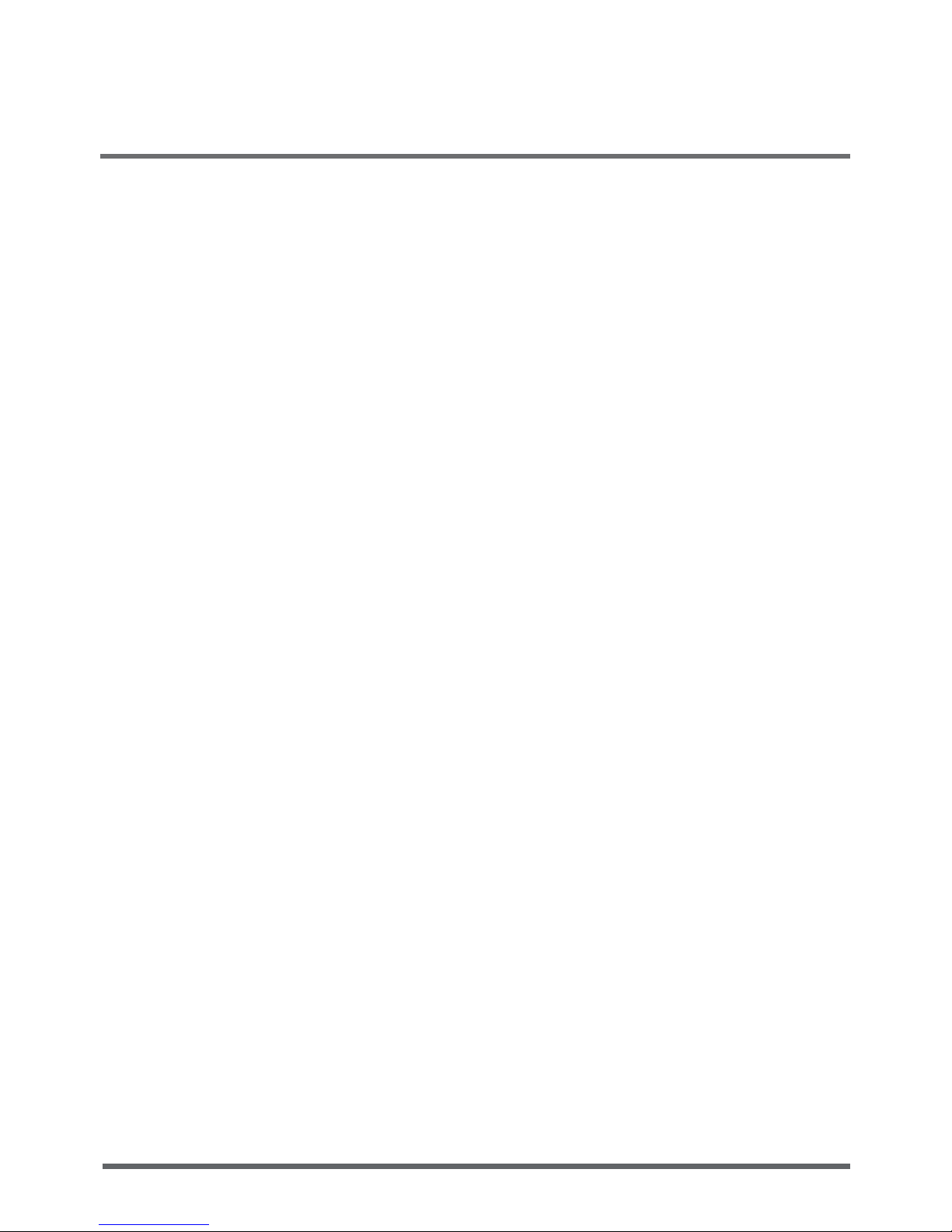
2
CONTENTS
BEFORE YOU START ........................................................................................5
Make sure you have everything ...............................................................................5
Familiarize yourself with the computer ...................................................................6
OPENING THE DISPLAY PANEL ..........................................................................6
FRONT OVERVIEW...............................................................................................7
LEFT SIDE OVERVIEW .........................................................................................8
RIGHT SIDE OVERVIEW ......................................................................................9
BOTTOM OVERVIEW..........................................................................................10
GETTING STARTED .........................................................................................12
Power Sources .........................................................................................................12
CONNECTING THE POWER ADAPTER ............................................................12
RECHARGING THE BATTERY ...........................................................................13
Starting Your Notebook ...........................................................................................15
POWER ON .........................................................................................................15
STATUS INDICATORS .........................................................................................16
USING FUNCTION KEYS ....................................................................................17
USING THE TOUCHPAD ..................................................................................... 18
USING THE CONTROL CENTER .......................................................................19
TROUBLESHOOTING ......................................................................................22
Identifying the Problem ...........................................................................................22
Page 3

3
TAKING CARE OF YOUR NOTEBOOK PC
To prevent possible overheating of the
computer’s processor, make sure you don’t
block the openings provided for ventilation.
DO NOT press or touch the display panel.
DO NOT place on uneven or unstable work
surfaces.
DO NOT use your notebook computer under
harsh conditions.
DO NOT place or drop objects on the
computer and DO NOT apply heavy pressure
on it.
DO NOT subject the computer to magnetic
elds.
DO NOT expose to direct sunlight. DO NOT use or store the computer in a place
with a temperature higher than 35°C or other
extreme environments.
Page 4

4
Avoid sudden changes in temperature or
humidity by keeping it away from A/C and
heating vents.
DO NOT expose the computer to rain or
moisture.
DO NOT place near re or other sources of
heat.
DO NOT tamper with the batteries. Keep them
away from children.
DO NOT expose to dust and/or corrosive
chemicals.
DO NOT slam your notebook shut and never
pick up or hold your notebook by the display.
DO NOT spray water or any other cleaning
uids directly on the display.
If you are traveling with your computer,
remember to carry it as hand luggage. Do not
check it in as baggage.
Page 5
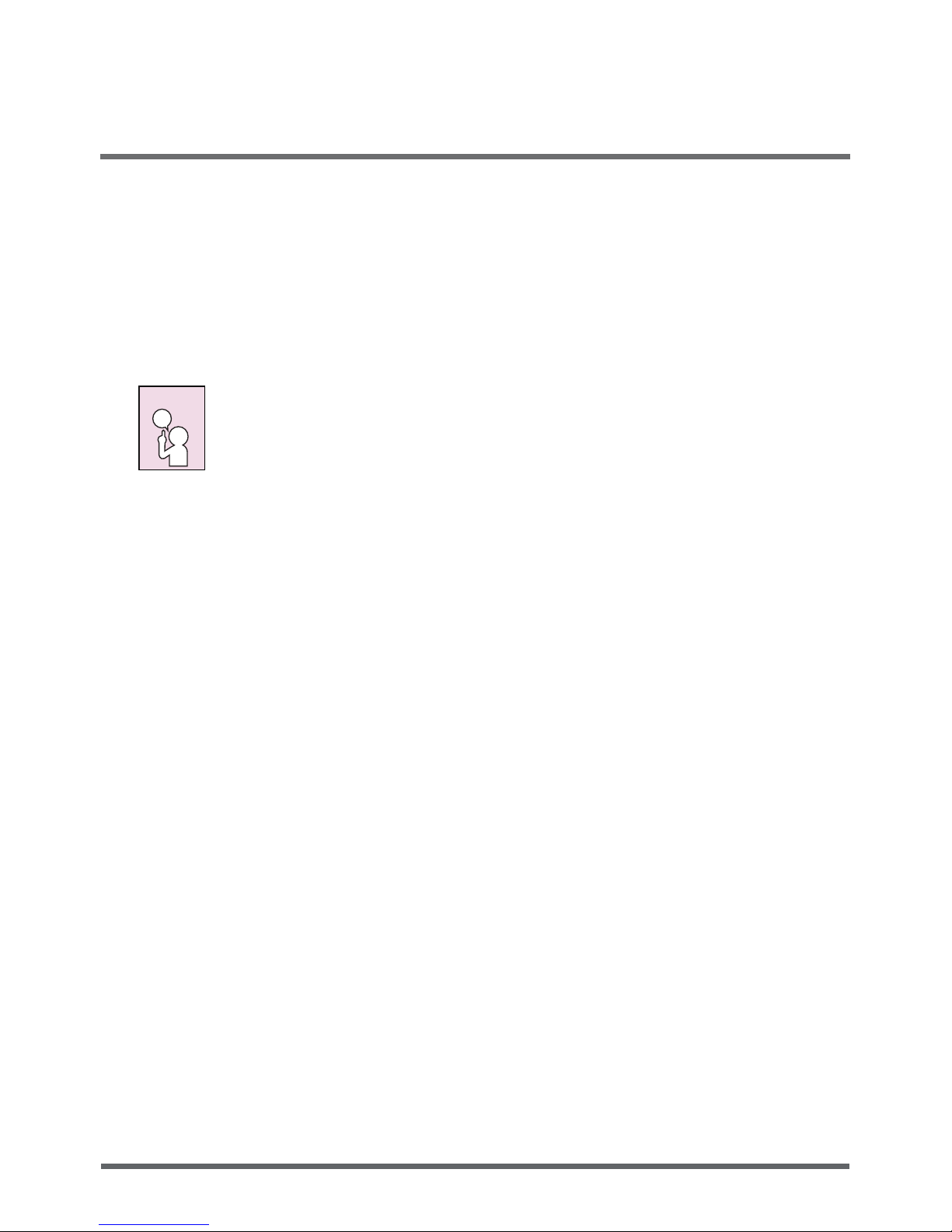
5
BEFORE YOU START
Make sure you have everything
When you receive your notebook PC, unpack it carefully, and check the packing list to make
sure your notebook system is complete.
Once you have checked and conrmed that your notebook system is complete, read through the
following pages to learn about all of your notebook components.
NOTE
Depending on the model you purchased, the actual appearance of your
notebook may vary from that shown in this manual.
Page 6

bEfoRE yoU StARt
6
Familiarize yourself with the computer
OPENING THE DISPLAY PANEL
To open the display panel, simply lift the lid up.
When closing it, be sure not to slam it shut.
Page 7
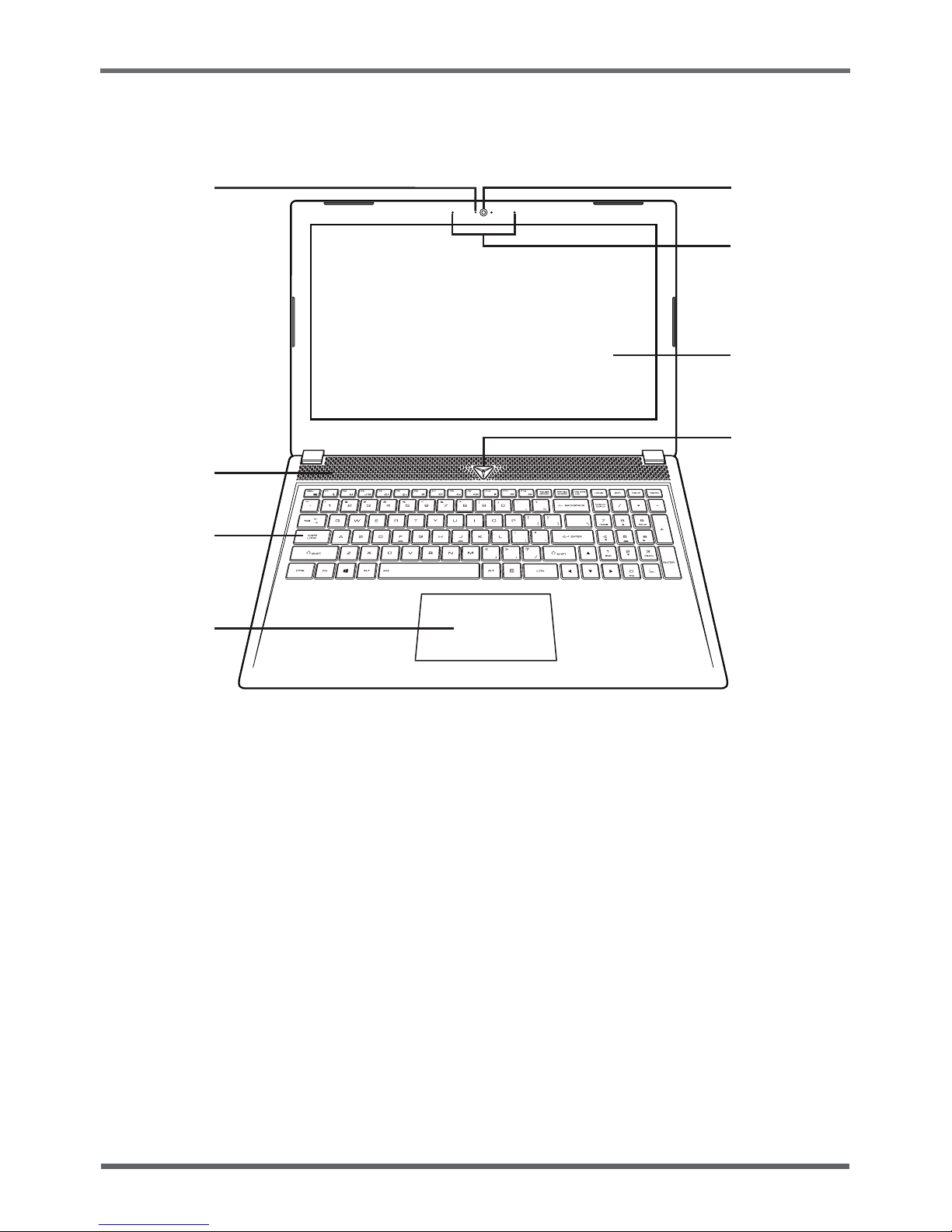
7
bEfoRE yoU StARt
FRONT OVERVIEW
The following is an overview of the front of the notebook.
Camera
Microphone
Display Panel
Suspend/Power On
Button
Camera LED
Keyboard
Touchpad Pointing
Device
Speaker
Camera
The built-in HD camera allows you to snap a photo or create a video chat or video conference
with just a click.
Microphone
The built-in microphone allows for the reception and transmission of voice and/or other audio
data to any program capable of accepting such input.
Display Panel
The display panel is a color LCD panel with back lighting for the display of text and graphics.
Suspend/Power On Button
This button turns your notebook on and off or puts it to sleep. (See Suspend/Power On Button in
the POWER ON section for more information.)
Page 8

bEfoRE yoU StARt
8
Touchpad Pointing Device
The touchpad pointing device is a mouse-like cursor control with two virtual buttons and a touch
sensitive movement pad.
Keyboard
A full-size keyboard with numeric keys and dedicated Windows® keys.
Speaker
The built-in speaker allows for stereo sound and provides audio output for video and music playback.
Camera LED
The camera LED indicates when the camera is enabled or disabled.
LEFT SIDE OVERVIEW
The following is a brief description of the left side of the notebook.
USB 3.1
Gen1 Ports
Status Indicator
Lights
Audio Combo Jack (Headphone & Microphone)Power Adapter Port
Power Adapter Port
The power adapter port allows you to plug in the AC adapter to power your notebook and charge
the internal Lithium-Ion battery.
Audio Combo Jack (Headphone & Microphone)
The audio combo jack allows you to connect headphones, external speakers, ampliers, or an
external mono microphone.
Status Indicator Lights
The status indicator lights correspond to specic operating modes. These modes are: battery
status, hard disk drive (HDD) activity, and power status.
USB 3.1 Gen1 Ports
The USB 3.1 Gen1 ports allow you to connect Universal Serial Bus devices. It supports v3.1 of
the USB standard. USB 3.1 Gen1 is backwards compatible with USB 2.0.
Page 9

9
bEfoRE yoU StARt
RIGHT SIDE OVERVIEW
The following is a brief description of the right side of the notebook.
USB Type C Port
Memory Card Reader
Mini DP
USB 3.1 Gen1 Port
HDMI Port
LAN (RJ-45) Port
Kensington Lock Slot
USB Type C Port
The USB Type C port allows you to connect Universal Serial Bus devices. It is small, compact,
and reversible port.
USB 3.1 Gen1 Port
The USB 3.1 Gen1 port allows you to connect Universal Serial Bus devices. It supports v3.1 of
the USB standard. USB 3.1 Gen1 is backwards compatible with USB 2.0.
LAN (RJ-45) Port
The LAN port is designed to support a 10/100/1000 Base-T standard RJ-45 plug.
Kensington Lock Slot
The Kensington lock slot allows you to secure your notebook to an immovable object with an
optional security cable.
Page 10

bEfoRE yoU StARt
10
HDMI Port
The HDMI port allows you to connect a video device such as a television, a projector, or a VCR
to your computer.
Mini DP (DisplayPort)
The mini DP port allows you to connect an external monitor. It can support multiple displays.
Memory Card Reader
The memory card reader offers a fast and easy way to transfer digital photos, music and data
between your notebook and ash compatible devices such as digital cameras, portable MP3
players, mobile phones, tablets, and handheld devices.
BOTTOM OVERVIEW
The following is a brief description of the bottom of the notebook.
Fan Outlets
Subwoofer
Fan Outlets
These are open ports for the fan to dissipate heat from the computer’s internal components. Do
not block or place the computer in such a position that you inadvertently allow the outlet to
become blocked.
Page 11

11
bEfoRE yoU StARt
Subwoofer
The 3W subwoofer provides enhanced low-frequency tones (bass) to audio output from your
notebook.
Page 12

gEttiNg StARtEd
12
GETTING STARTED
Power Sources
Your computer has two types of power source: a Lithium-Ion battery or an AC adapter.
CONNECTING THE POWER ADAPTER
The AC adapter provides power for operating your notebook PC and charging the battery.
Connecting the AC Adapter
1. Plug the DC output cable into the DC power jack of your notebook PC.
2. Plug the AC adapter into an AC electrical outlet.
Switching from AC Adapter Power to Battery Power
Remove the AC adapter. Your notebook will automatically switch to battery power.
NOTE
The Lithium-Ion battery is not charged upon purchase. Initially, you will need
to connect the AC adapter to use your notebook PC.
Page 13

13
gEttiNg StARtEd
RECHARGING THE BATTERY
The Lithium-Ion battery is recharged internally using the AC adapter. To recharge the battery,
make sure the computer is connected to the AC.
There is no “memory effect” in Lithium-Ion batteries; therefore you do not need to discharge
the battery completely before recharging. The charge times will be signicantly longer if your
notebook PC is in use while the battery is charging. If you want to charge the battery more
quickly, put your computer into Suspend mode, or turn it off while the adapter is charging the
battery.
Low Battery State
When the battery charge is low, a notication message appears. If you do not respond to the
low battery message, the battery continues to discharge until it is too low to operate. When this
happens, your notebook PC goes into Suspend mode. There is no guarantee your data will be
saved once the notebook reaches this point.
CAUTION
To protect your computer from damage, use only the power adapter that came
with it because each power adapter has its own power output rating.
Once your computer goes into Suspend mode as a result of a dead battery you will be unable
to resume operation until you provide a source of power either from an adapter, or a charged
battery. Once you have provided power, you can press the Suspend/Power On button to resume
operation. In Suspend mode, your data is maintained for some time, but if a power source is
not provided promptly, the power indicator stops ashing and the goes out, in which case you
have lost the data that was not saved. Once you provide power, you can continue to use your
computer while an adapter charges the battery.
CAUTION
If the battery with an incorrect type is used, it may explode. Dispose of used
batteries in accordance with the instructions.
Standard Charge
Unless otherwise specied, “Standard Charge” shall consist of charging at a 0.5C constant
current. The cell shall then be charged at constant voltage of 4.2V while tapering the charge
current. Charging shall be terminated when the charging current has tapered to 50mA. For
testing purposes, charging shall be performed at 25ºC ±2ºC.
Page 14

gEttiNg StARtEd
14
Standard Discharge
“Standard Discharge” shall consist of discharging at a 0.2C constant current until the cell
voltage reaches 2.75V. Discharging shall be performed at 25ºC ±2ºC unless otherwise noted
(such as capacity versus temperature).
Battery Capacity
For example:
Typical: 7560mAH (0.2C
min
discharge with 3V/cell cut off voltage at 25± 3ºC)
Minimum: 7180 mAH (0.2C
min
discharge with 3V/cell cut off voltage at 25± 3ºC)
To measure the battery capacity, discharge the battery at the various current until it reaches the
end-of-discharge cut-off voltage of 3V (standard charge) as shown in the table below.
Item Discharge condition
Current 0.2C 0.5C 1.0C 2.0C
Relative Capacity 100.0% 95.0% 90.0% N/A
Percentage as an index of the capacity compared with 100% at 25ºC (initial capacity).
Cells shall be charged per “Standard Charge” and discharged per “Standard Discharge” within 1
hour after a full charge. [≥ 7180 mAh (C
min
)]
Page 15

15
gEttiNg StARtEd
Starting Your Notebook
POWER ON
Suspend/Power On Button
The Suspend/Power On button is used to turn on your notebook from its off state. Once you
have connected your AC adapter or charged the internal Lithium-Ion battery, you can power on
your notebook by pressing the Suspend/Power On button located above the keyboard. If you
need to take an extended break press the button again to turn it off.
CAUTION
Do not carry your notebook around with the power on or subject it to shocks
or vibration, as you risk damaging the hard disk.
When you power on your notebook, it will perform a Power On Self Test (POST) to check the
internal parts and conguration for correct functionality. If a fault is found, your computer emits
an audio warning and or displays and error message.
Depending on the nature of the problem, you may be able to continue by starting the operating
system or, by pressing F2 key when the logo appears during the startup process to enter the
BIOS setup utility and revise the settings.
After satisfactory completion of the Power On Self Test (POST), your notebook loads the
installed operating system.
CAUTION
Never turn off your notebook during the Power On Self Test (POST), or an
unrecoverable error may occur.
Page 16

gEttiNg StARtEd
16
STATUS INDICATORS
The status indicator lights correspond to specic operating modes. These modes are: battery
status, hard disk drive (HDD) activity, and power status.
Hard Disk Drive (HDD)
Activity Indicator
Battery Status
Indicator
Power Status
Indicator
Battery Indicator
The battery status indicator tells you the battery charge level.
• The light illuminates when the computer is operating using the AC adapter.
• The light indicates:
• Blinking - Battery is below 10% capacity.
• Fast Blinking - Battery is at a critically low level and the system cannot be powered on,
plug the AC adapter into your notebook to charge the battery immediately.
• If the battery is not working correctly, the indicator will be off.
• Batteries subjected to shocks, vibrations or extreme temperatures can be permanently
damaged.
Hard Disk Drive (HDD) Activity Indicator
The hard disk drive (HDD) activity indicator tells you whether your internal hard drive is being
accessed and, if so, how fast.
Power Indicator
The power status indicator tells you that the notebook is powered on and running.
Page 17

17
gEttiNg StARtEd
USING FUNCTION KEYS
Your computer has 12 function keys, F1 through F12. The functions assigned to these keys
differ for each application. You should refer to your software documentation to nd out how
these keys are used.
The [FN] key provides extended functions for the notebook and is always used in conjunction
with another key.
• [FN+Esc]: Enables or disables the touchpad function.
• [FN+F1]: Places the notebook in Suspend mode. Pressing the Suspend/Power
On button returns it to active mode.
• [FN+F2]: Enables or disables the wireless network connection.
• [FN+F3]: Allows you to change your selection of where to send your display
video. Each time you press the combination of keys you will step to
the next choice. The choices, in order, are: built-in display panel only,
both built-in display panel and external monitor, or external monitor
only.
• [FN+F4]: Decreases the screen brightness.
• [FN+F5]: Increases the screen brightness.
• [FN+F6]: Mutes the computer’s volume.
• [FN+F7]: Decreases the computer’s volume.
• [FN+F8]: Increases the computer’s volume.
• [FN+F9]: Plays or pauses the current multimedia track.
• [FN+F10]: Stops the current multimedia track.
• [FN+F11]: Goes to the previous multimedia track.
• [FN+F12]: Goes to the next multimedia track.
• [FN]+Spacebar: Toggles the keyboard backlight between On (dim), On (bright), and Off.
• [FN+0]: Turns the panel backlight and all other lights (included the top cover
logo) On or Off except for the keyboard backlight.
• [FN+1]: Switches the system fans to the maximum speed.
Page 18

gEttiNg StARtEd
18
USING THE TOUCHPAD
A touchpad pointing device comes built into your computer. It is used to control the movement
of the pointer to select items on your display panel.
The touchpad consists of a cursor control, a virtual left button, a virtual right button, and a
scroll bar. The cursor control works the same way a mouse does, and moves the cursor around
the display. It only requires light pressure from the tip of your nger. The left and right buttons
function the same as mouse buttons. The actual functionality of the buttons may vary depending
on the application that is being used. Finally, the scroll bar allows you to navigate quickly
through pages, without having to use the on-screen cursor to manipulate the up and down scroll
bars.
Clicking
Clicking means pushing and releasing a button. To left-click, move the cursor to the item
you wish to select, press the left button once, and then immediately release it. To right-click,
move the mouse cursor to the item you wish to select, press the right button once, and then
immediately release it. You also have the option to perform the clicking operation by tapping
lightly on the touchpad once.
Double-Clicking
Double-clicking means pushing and releasing the left button twice in rapid succession. This
procedure does not function with the right button. To double-click, move the cursor to the item
you wish to select, press the left button twice, and then immediately release it. You also have the
option to perform the double-click operation by tapping lightly on the touchpad twice.
Page 19

19
gEttiNg StARtEd
Dragging
Dragging means pressing and holding the left button, while moving the cursor. To drag, move
the cursor to the item you wish to move. Press and hold the left button while moving the item to
its new location and then release it. Dragging can also be done using only the touchpad. First,
tap the touchpad twice over the item you wish to move making sure to leave your nger on the
pad after the nal tap. Next, move the object to its new location by moving your nger across
the touchpad, and then release your nger. Using the scroll bar allows you to navigate through a
document quickly without using the window’s scroll bars. This is particularly useful when you
are navigating through on-line pages.
USING THE CONTROL CENTER
The Control Center application allows you to preview the system parameters and select and
adjust the system mode.
To access the Control Center, double click the Control Center application (ControlCenter.exe)
icon.
Control Center Overview
Minimize the Application
Close the Application
Control Center version
Page 20

gEttiNg StARtEd
20
Do any of the following:
• Select System Information or System Mode to access its conguration page.
• Click to minimize the application window.
• Click to exit the application window.
CAUTION
You can nd the Control Center version on the bottom left of the screen.
System Information
On System Information page, you can do the following:
• Monitor the CPU, Memory, GPU, and Disk usage percentage.
• View the CPU Fan speed, GPU Fan speed, Power scheme, CPU Core Clock frequency,
GPU Core Clock frequency, GPU Memory Clock frequency, GPU Temperature, and CPU
Temperature.
Page 21

21
gEttiNg StARtEd
System Mode
Default Modes
User Dened Modes
Mode Parameters
Active System Mode
On System mode page, do any of the following:
• Select the system mode:
1. Select your preferred system mode among the Default Modes, such as High performance
(most power consuming), Gaming, Power saving, or TEXT mode or User Dened
Modes, such as User dene 1/User dene 2/User dene 3.
CAUTION
Using User Dened Modes, you can create up to three customized
modes.
2. On the Mode Parameters, dene the mode values when running the computer on battery
power (DC) and on AC power.
3. Click any of the following:
– Default to restore the default values of the currently selected mode.
– Apply & Activate to save and apply the settings for the currently selected mode.
• Click Disable to disable the Windows Key function or click Enable to enable the
Windows Key function.
Page 22

22
TROUBLESHOOTING
Your notebook PC is sturdy and subject to few problems in the eld. However, you may
encounter simple setup or operating problems that you can solve on the spot, or problems with
peripheral devices, that you can solve by replacing the device. The information in this section
helps you isolate and resolve some of these straightforward problems and identify failures that
require service.
Identifying the Problem
If you encounter a problem, go through the following procedure before pursuing complex
troubleshooting:
1. Turn off your notebook.
2. Make sure the AC adapter is plugged into your notebook and to an active AC power source.
3. Make sure that any card installed in any available card slots is seated properly. You can also
remove the card from the slot, thus eliminating it as a possible cause of failure.
4. Make sure that any devices connected to the external connectors are plugged in properly.
You can also disconnect such devices, thus eliminating them as possible causes of failure.
5. Turn on your notebook. Make sure it has been off at least 10 seconds before you turn it on.
6. Go through the boot sequence.
7. If the problem has not been resolved, contact your support representative.
Before you place the call, you should have the following information ready so that the customer
support representative can provide you with the fastest possible solution:
• Product name
• Product conguration number
• Product serial number
• Purchase date
• Conditions under which the problem occurred
• Any error messages that have occurred
• Hardware conguration
• Type of device connected, if any
See the Conguration Label on the bottom of your notebook for conguration and serial
numbers.
