Page 1

MS11
PPGA Celeron/Coppermine processor
Based AGPset MAIN BOARD
User's Manual
Page 2

Shuttle MS11
PPGA Celeron/Coppermine processor based AGPset Mainboard
Manual Version 1.0
Copyright
Copyright© 2000 by Shuttle Inc. All Rights Reserved.
No part of this publication may be reproduced, transcribed, stored in a retrieval system,
translated into any language, or transmitted in any form or by any means, electronic,
mechanical, magnetic, optical, chemical, photocopying, manual, or otherwise, without
prior written permission from Shuttle Inc.
Disclaimer
Shuttle Inc. shall not be liable for any incidental or consequential damages resulting from the
performance or use of this product.
This company makes no representations or warranties regarding the contents of this manual.
Information in this manual has been carefully checked for reliability; however, no guarantee
is given as to the correctness of the contents. In the interest of continued product improvement, this company reserves the right to revise the manual or include changes in the specifications of the product described within it at any time without notice and without obligation to
notify any persion of such revision or changes. The information contained in this manual is
provided for general use by the customers.
Trademarks
Spacewalker is a registered trademark of Shuttle Inc.
Intel, Pentium is a registered trademarks of Intel Corporation.
SiS is a registered trademarks of SIS Corporation.
PS/2 is a registered trademark of IBM Corporation.
AWARD is a registered trademark of Award Software Inc.
Microsoft and Windows are registered trademarks of Microsoft Corporation.
General Notice: Other brand and product names used herein are for identification
purposes only and may be trademarks of their respective owners.
M325
Page 3

TABLE OF CONTENTS
WHAT’S IN THE MANUAL ............................................................... 5
Quick Reference ....................................................................................... 5
About This Manual ................................................................................... 5
1 INTRODUCTION ...........................................................................6
1.1 TO DIFFERENT USERS ....................................................................... 6
FIRST-TIME DIY SYSTEM BUILDER ........................................................ 6
EXPERIENCED DIY USER....................................................................... 6
SYSTEM INTEGRATOR ............................................................................ 6
1.2 ITEM CHECKLIST:............................................................................... 7
2 FEATURES................................................................................... 8
2.1 MAINBOARD SPECIFICATIONS .......................................................... 8
3 HARDWARE INSTALLATION...................................................... 11
3.1 STEP BY STEP INSTALLATION ......................................................... 11
MS11 Mainboard with 3 PCI slots ........................................................ 11
STEP 1 Install the CPU........................................................................ 12
STEP 2 Set Jumpers............................................................................ 13
STEP 3 Install SDRAM System Memory.............................................. 13
STEP 4 Install Peripherals in System Case ......................................... 14
STEP 5 Mount the Mainboard on the Computer Chassis..................... 15
STEP 6 Connect Front Panel Switches/LEDs/Speaker........................ 16
STEP 7 Connect IDE & Floppy Disk Drives.......................................... 18
STEP 8 Connect Other Internal Peripherals......................................... 19
STEP 9 Connect the Power Supply ..................................................... 19
STEP 10 Install Add-on Cards in Expansion Slots ............................... 20
STEP 11 Connect External Peripherals to Back Panel ....................... 21
STEP 12 First Time System Boot Up ................................................... 23
- 1 -
Page 4

STEP 13 Install Drivers & Software Components................................. 24
3.2 JUMPER SETTINGS .......................................................................... 25
JUMPERS & CONNECTORS GUIDE .................................................. 26
CPU Host Frequency Setting (JP3)..................................................... 29
Factory Reserved (JP14) ..................................................................... 30
Set Keyboard & PS/2 Mouse Power-On (JP19) ................................... 30
Clear the CMOS (JP13) ....................................................................... 31
Flash EEPROM Protection (JP12) ....................................................... 31
Factory Reserved (JP5) ....................................................................... 32
PS/2 Keyboard & PS/2 Mouse Connectors .......................................... 32
USB1/USB2 Port Connectors............................................................... 32
COM1 Connectors ............................................................................... 32
VGA Connectors .................................................................................. 33
Parallel Port Connector ........................................................................ 33
Line-Out ............................................................................................... 33
Line-In.................................................................................................. 33
Mic-In ................................................................................................... 33
GAME/MIDI Port .................................................................................. 34
ATX Power On/Off Switch Connector (PW_ON) .................................. 34
System Management Interface Connector (SMI) ................................. 34
Hardware Reset Connector (RST) ....................................................... 35
KEYLOCK............................................................................................ 35
Speaker Connector (SPEAKER) .......................................................... 35
HDD LED Connector (H_LED) ............................................................. 35
Green LED Connector (G_LED)........................................................... 36
PWR LED Connector (P_LED)............................................................. 36
Front Panel USB Connector Header (J5/JP4)...................................... 36
Enhanced IDE Ports and Floppy Connectors....................................... 37
- 2 -
Page 5

ATX Power Supply Connector (ATP1) ................................................. 37
Cooling Fan Connectors for CPU (FAN1),
Chassis (FAN2) & AMR (FAN3) ........................................................... 38
COM2 Connector (JP7)........................................................................ 38
IR Connector (J7)................................................................................. 38
Wake-on LAN Connector (J1) .............................................................. 39
Audio Connector VIDEO_In (JP9)........................................................ 39
Audio Connector CD_In (JP10)............................................................ 39
Audio Connector AUX_In (JP11).......................................................... 39
3.3 SYSTEM MEMORY CONFIGURATION................................................ 40
1. INSTALL MEMORY: ........................................................................ 40
2. UPGRADE MEMORY: ..................................................................... 40
4 SOFTWARE UTILITY .................................................................. 41
4.1 MS11 Mainboard CD Overview ......................................................... 41
4.2 Install Display Adaptor Driver Software ............................................ 42
4.3 Install Audio Device Software .......................................................... 43
4.4 To View the User's Manual ............................................................... 44
5 BIOS SETUP............................................................................... 45
5.1 ENTERING BIOS ............................................................................... 45
5.2 THE MAIN MENU ............................................................................... 46
STANDARD CMOS SETUP ..................................................................... 48
ADVANCED BIOS FEATURES................................................................ 52
ADVANCED CHIPSET FEATURES ......................................................... 56
INTEGRATED PERIPHERALS ................................................................ 61
POWER MANAGEMENT SETUP ............................................................ 65
PNP/PCI CONFIGURATION .................................................................... 69
- 3 -
Page 6
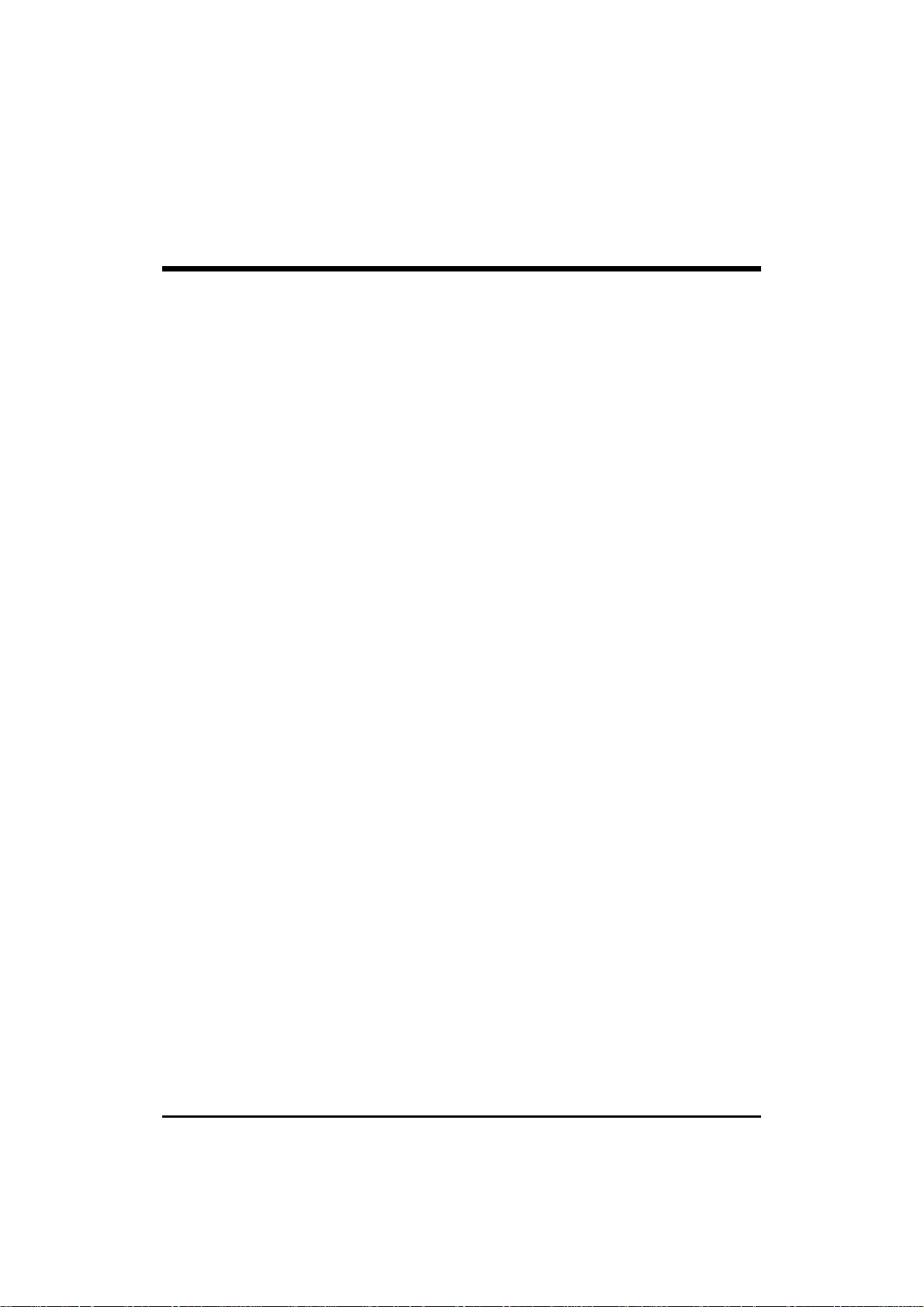
PC HEALTH STATUS .............................................................................. 71
FREQUENCY/VOLTAGE CONTROL....................................................... 73
LOAD FAIL-SAFE DEFAULTS................................................................. 74
LOAD OPTIMIZED DEFAULTS ............................................................... 74
SET PASSWORD .................................................................................... 75
SAVE & EXIT SETUP .............................................................................. 77
EXIT WITHOUT SAVING ......................................................................... 77
- 4 -
Page 7

WHAT’S IN THE MANUAL
Quick Reference
Hardware Installation >> Step-by-Step ............................................ Page 11
Jumper Settings >> A Closer Look ................................................. Page 25
Drivers/Software Utilities >> How to Install ..................................... Page 41
BIOS Setup >> How to Configure .................................................... Page 45
About This Manual
For First-Time DIY System Builder....................................................Page 6
For Experienced DIY User ................................................................ Page 6
For System Integrator....................................................................... Page 6
- 5 -
Page 8

1 INTRODUCTION
1.1 To Different Users
First-Time DIY System Builder
Welcome to the DIY world! Building your own computer system is not as
difficult as you may think. To make your first computer DIY experience a
success, right from the start, we have designed the 3.1 Hardware Installation
section in a step-by-step fashion for all the first-time DIY system builders.
Prior to installation, we also suggest you to read the whole manual carefully to
gain a complete understanding of your new Shuttle MS11 mainboard.
Experienced DIY User
Congratulations on your purchase of the Shuttle MS11 mainboard. You will
find that installing your new Shuttle MS11 mainboard is just that easy. Bundled
with an array of onboard functions, the highly-integrated MS11 mainboard
provides you with a total solution to build the most stable and reliable system.
Refer to section 3.2 Jumper Settings and Chapter 4 Drivers/Software Utilities
to find out how to get the best out of your new mainboard. Chapter 5 BIOS
Setup also contains relevant information on how to tune up your system to
achieve higher performance.
System Integrator
You have wisely chosen Shuttle MS11 to construct your system. Shuttle
MS11 incorporates all the state-of-the-art technology of the MS11 chipset
from Intel. It integrates the most advanced functions you can find to date in
a compact MicroATX board. Refer to section 3.2 Jumper Settings and
Chapter 4 Drivers/Software Utilities for an in-depth view of system
construction.
- 6 -
Page 9

1.2 Item Checklist:
Check all items you received with your MS11 mainboard to make sure
nothing is missing. The complete package should include:
One Shuttle MS11 Mainboard
(with onboard Socket370, built-in SiS630 and
SiS950 chipset , MicroATX form factor, including
2xUSB, 1xSerial, and 1xParallel ports, plus 1xPS/2
Keyboard, and 1xPS/2 Mouse connectors.)
One ATA 33/66 Ribbon Cable
One Floppy Ribbon Cable
One 9-pin COM2 Cable
This MS11 User’s Manual
One Shuttle Spacewalker Bundled CD-ROM containing:
The MS11 user’s manual on file
The SiS630 VGA driver
The audio CODEC driver
The Awdflash Utility
- 7 -
Page 10

2 FEATURES
The MS11 mainboard is carefully designed for the demanding PC user who wants high
performance and maximum intelligent features in a compact package.
2.1 Specifications
CPU Support
Intel PPGA Celeron processors 300 ~ 600+ MHz.
Intel Coppermine FC-PGA processors 500 ~ 850+/100 MHz FSB.
Chipset
Features 66/100/133 MHz SiS630 system chipset with integrated 128-bit
2D/3D AGP graphics engine and Integrated 3D positional Audio Controll.
Integrated 128-bit 2D/3D Graphics Accelerator
Advanced HW Acceleraton for DVD Playback Including MC, IDCT.
Fully DirectX6 Compliant Graphics Engine.
UMA Architecture with 2/4/8/16/32/64 System Memory Sharable as Display
Memory.
Support VESA DDC1, DDC2B & DDC 3.0.
Integrated 3D Positional Audio Controller
64-voice Polyphony Wavetable Synthesizer.
DirectSound 3D Accelerator for IID, IAD and Doppler Effects.
Full-duplex, Independent Sample Rate Converter for Audio Recording and
Playback.
AC'97 V2.1 Interface for External Audio Codec.
SoundBlaster Pro/16 compliant-Driver Support for Windows 95/98, NT 4.0,
Windows 2000.
Jumperless CPU Configuration
Auto-detect CPU voltage
Soft-configure CPU Speed (The CPU operating speed is software
configurable in the CMOS Setup menu of the BIOS Setup utility.)
Versatile Memory Support
Equipped with two DIMM sockets for (8, 16, 32, 64, 128 or 256 MB) 168pin 66MHz or 100MHz PC SDRAM memory modules up to 512 MB.
- 8 -
Page 11

PCI Expansion Slots
Provides three 32-bit PCI slots.
UPT and AMR Expansion Slots
Provides one UPT (PanelLink-TV out) slot and featuring one AMR (Audio/
Modem Riser) slot.
5 USB Ports Onboard
2 × USB connectors on back-panel and two set header for 3 × USB
connectors on front panel.
LPC Super I/O Onboard
Provides a variety of I/O interfaces:
1 × Floppy interface for 3.5-inch FDD with 720KB, 1.44MB, 2.88MB
format or for 5.25-inch FDD with 360KB or 1.2MB format.
1 × PS/2 mouse connector
1 × PS/2 Keyboard connector
2 × DB9 Serial connectors 16V550 UART compatible
1 × DB15 VGA connector
1 × Infrared communications port ASKIR and HPSIR compatible. (Serial
port COM2 can also be redirected to an external IrDA Adapter for
wireless connection.)
1 × DB25 Parallel port supporting Standard Parallel Port and Bi-direc
tional(SPP), Enhanced Parallel Port (EPP), and Extended Capabilities Port
(ECP) data transmission schemes.
PCI Bus Master IDE Controller Onboard
Two UltraDMA 33/66 Bus Master Dual-channel IDE ports provide support to
a maximum of four IDE devices (one Master and one Slave per channel). The
IDE Bus implements data transfer speeds of up to 33/66 MB/sec and also
supports Enhanced PIO Modes 3 & 4.
ATX Power Supply Connector
ATX power supply unit can connect to the onboard 20-pin ATX power
connector, supporting Suspend and Soft-On/Off by dual-function power
button.
- 9 -
Page 12

Advanced Configuration and Power Interface
Features four power savings modes: S1 (Snoop), S3 (Suspend to RAM), S4
(Suspend to Disk), and S5 (Soft-Off). ACPI provides more efficient Energy
Savings Features controlled by your operating system that supports OS
Direct Power Management (OSPM) functionality.
System BIOS
Provides licensed Award BIOS V6.0 PG on 2Mbit flash EEPROM. Supports
Green PC, Desktop Management Interface (DMI) and bundled with NCR
SCSI BIOS.
MicroATX Form Factor
System board conforms to the MicroATX specification.
Board dimensions: 244mm × 210mm (9.6" x 8.3")
Advanced Features
Low EMI -- Built in spread spectrum and automatic clock shut-off of
unused PCI/SDRAMS slots to reduce the EMI.
Dual Function Power Button - The system can be in one of two states,
one is Suspend mode and the other is Soft-Off mode. Pushing the power
button for less than 4 seconds places the system into Suspend mode.
When the power button is pressed for longer than 4 seconds, the system
enters the Soft-Off mode.
Wake-on-LAN (WOL) - The onboard WOL connector can be attached to
a network card that supports this function to wake up the system via the
LAN.
Intelligent Features
Voltage Monitoring - Monitors various voltages of key elements, such as
the CPU, and other critical system voltage levels to ensure stable current
reach to mainboard components. System voltages include Vcore/ VTT on
CPU, and +5V, +12V, -5V, -12V on system.
Fan Status Monitoring - To prevent overheating of CPU, the CPU fan is
monitored for RPM and failure. (CPU Cooling FAN with RPM sensor is
required.)
- 10 -
Page 13

3 HARDWARE INSTALLATION
This section outlines how to install and configure your MS11 mainboard. Refer to the
following mainboard layout to help you identify various jumpers, connectors, slots, and
ports. Then follow these steps designed to guide you through a quick and correct installation of your system.
3.1 Step-by-Step Installation
MS11 Mainboard with 3 PCI Slots
- 11 -
Page 14
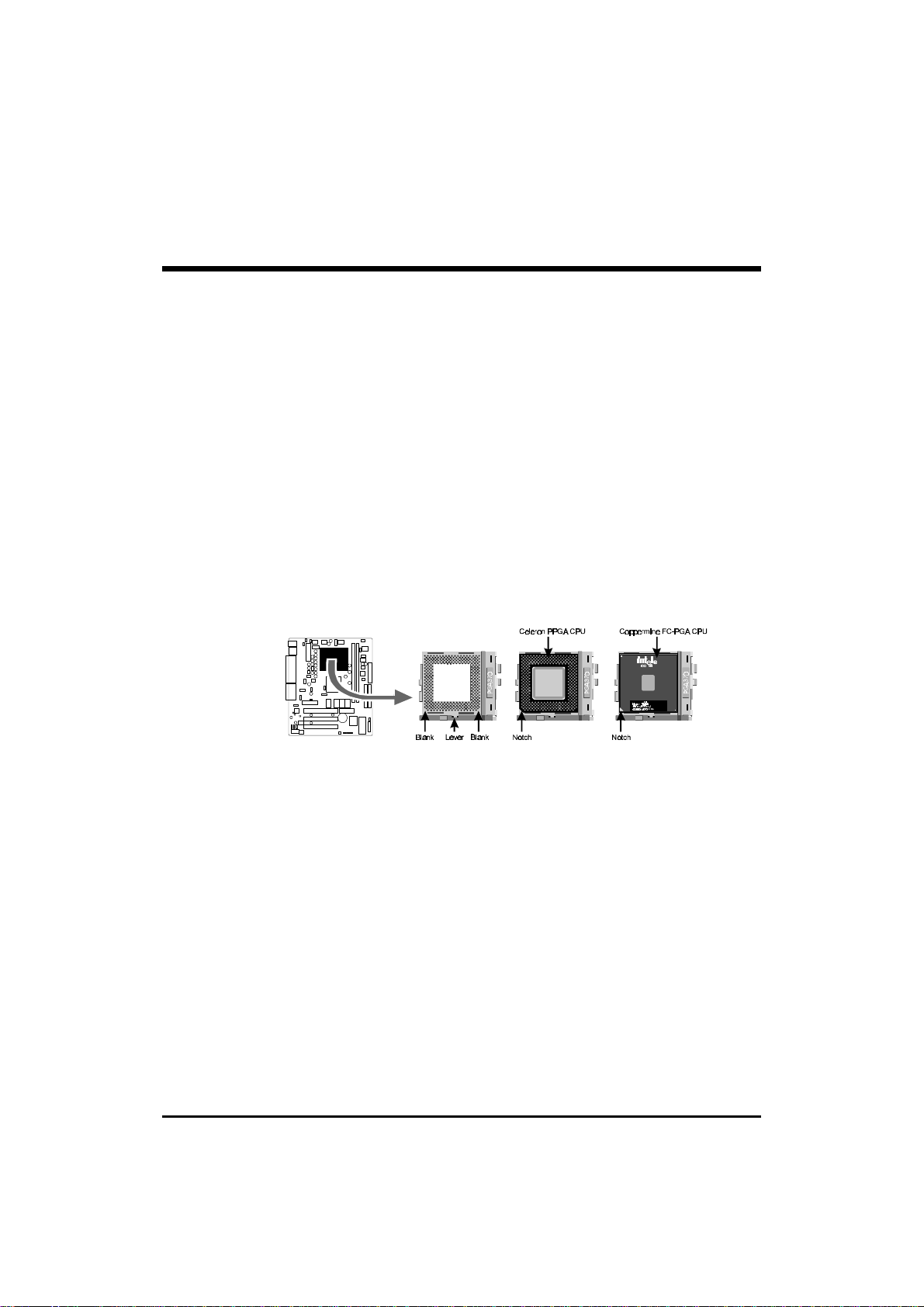
Step 1
Install the CPU:
1. Locate the CPU ZIF (Zero Insertion Force) socket on the upper-right
sector of your mainboard (between the back-panel connectors and the
DIMM memory banks).
2. Pull the CPU ZIF socket lever slightly sideways away from the socket
to unlock the lever, then bring it to an upward vertical position.
3. Place your PGA 370 Celeron processor in the ZIF socket. Note that
the CPU’s edges have been purposely designed non-symmetrical to
prevent from inserting the processor in the wrong direction. The follow
ing diagram demonstrates the correct placement of the CPU in the ZIF
socket. You can see that the two blunt-edged corners should face to
wards the socket-lever.
4. Slightly push the CPU into the socket without applying excessive force
while making sure there is no gap between CPU and socket. Then
lower the socket-lever all the way down to its horizontal position and
lock it to secure the CPU in place.
6. The PGA 370 CPU requires a set of heatsink/fan to ensure proper
cooling of the processor. If not already mounted on your CPU, you must
purchase the heatsink/fan separately and have it installed. Plug the cable
from the heatsink/fan to the CPU fan power connector located at the
immediate right of the ZIF socket. Note that there are several types of
CPU fan connectors. Normally, if your mainboard supports the hardware
monitoring function, a 3-pin fan power connector should allow your
system to detect the CPU fan’s speed . The CPU fan can also run with a
2-pin fan power connector, however, detection of CPU fan’s speed is not
supported. Another type of CPU fan may feature a large 4-pin fan power
connector, which does not support CPU fan's speed detection and must
connect directly to the system’s power supply unit. Please refer to the
following diagram.
- 12 -
Page 15

Step 2.
Set Jumpers
This mainboard is jumperless! The default jumper settings have been set for
the common usage standard of this mainboard. Therefore, you do not need
to reset the jumpers unless you require special adjustments as in any of the
following cases:
1. Over-clock your CPU
2. Disabled the onboard audio before installing an add-on sound card
3. Clear CMOS
4. Set the wake up function by keyboard/PS2 mouse or USB
For first-time DIY system builders, we recommend that you do not change
the default jumper settings if you are not totally familiar with mainboard
configuration procedures. The factory-set default settings are tuned for
optimum system performance. For the advanced users who wish to customize their system, section 3.2 Jumper Settings will provide detailed information on how to configure your mainboard manually.
Step 3
Install SDRAM System Memory
To install memory, insert SDRAM memory module(s) in any one or two
DIMM banks. Note that SDRAM modules are directional and will not go in
the DIMM slots unless properly oriented. After the module is fully inserted
into the DIMM socket, lift the clips of both sides of the DIMM bank to lock
the module in place.
- 13 -
Page 16

Step 4
Install Internal Peripherals in System Case
Before you install and connect the mainboard into your system case, we
recommend that you first assemble all the internal peripheral devices into
the computer housing, including but not limited to the hard disk drive (IDE/
HDD), floppy disk drive (FDD), CD-ROM drive, and ATX power supply
unit. This will greatly facilitate in making the connections to the mainboard
described below.
To install IDE & FDD drives, follow this procedure:
1. Set the required jumpers on board each device according to the
instructions provided by the manufacturer. (IDE devices, HDD and CD-
ROM, have to set jumpers to Master or Slave mode depending on
whether you install more than one device of each kind.)
2. Connect IDE cable and FDD cable on the back-panel of the internal
peripheral devices. Note that the cable should be oriented with its
colored stripe (usually red or magenta) connected to pin#1 both on the
mainboard IDE or FDD connector and on the device as well.
3. Connect an available power cable from your system power supply unit
to the back-panel of each peripheral device. Note that the power cable is
directional and cannot fit in if not properly positioned.
- 14 -
Page 17

Step 5
Mount the Mainboard on the Computer Chassis
1. You may find that there are a lot of different mounting hole positions
both on your computer chassis and on the mainboard. To choose a
correct mounting hole, the key point is to keep the back-panel of the
mainboard in a close fit with your system case, as shown below.
2. After deciding on the proper mounting holes, position the studs between
the frame of the chassis and the mainboard. The studs are used to fix the
mainboard and to keep a certain distance between the system chassis
and the mainboard, in order to avoid any electrical shorts be tween the
board and the metal frame of the chassis. (If your computer case is
already equipped with mounting studs, you will need to tighten screws to
attach the mainboard.)
Note: In most computer housings, you will be able to find 4 or more
attachment points to install mounting studs and fix the mainboard.
If there aren’t enough matching holes, then make sure to install at
least 3 mounting studs to ensure proper attachment of the
mainboard.
- 15 -
Page 18

Step 6
Connect Front Panel Switches/LEDs/Speaker/USB connectors
You can find there are several different cables already existing in the system
case and originating from the computer’s front-panel devices (HDD LED,
Power LED, Reset Switch, PC Speaker, etc.) These cables serve to connect
the front-panel switches, LEDs and USB connectors to the mainboard’s
front-panel connectors group (J8 and J5/JP4), as shown below.
1. ATX Soft Power On/Off
2. SMI
(Hardware System Management
Interface)
- 16 -
Page 19

3. Hardware Reset Switch
4. Keylock
5. PC Speaker
6. HDD-LED
7. Green-LED
8. Power-LED
- 17 -
Page 20

9. Front panel USB connectors header
Step 7
Connect IDE & Floppy Disk Drives
1. IDE cable connector
2. FDD cable connector
- 18 -
Page 21

Step 8
Connect Other Internal Peripherals
1. COM 2 cable connector
2. AUX-IN, VIDEO-IN, CD-IN connector
3. IrDA connector
Step 9
Connect the Power Supply
1. System power connector
- 19 -
Page 22

Step 10
Install Add-on Cards in Expansion Slots
1. Audio Modem Riser (AMR) Card
Note: You may purchase the optional
Modem Riser Card.
2. PanelLink-TV out (UPT) Card
Note: You may purchase the optional.
UPT interface TV-Out or
Panel-Link add-on Card.
3. PCI Card
- 20 -
Page 23
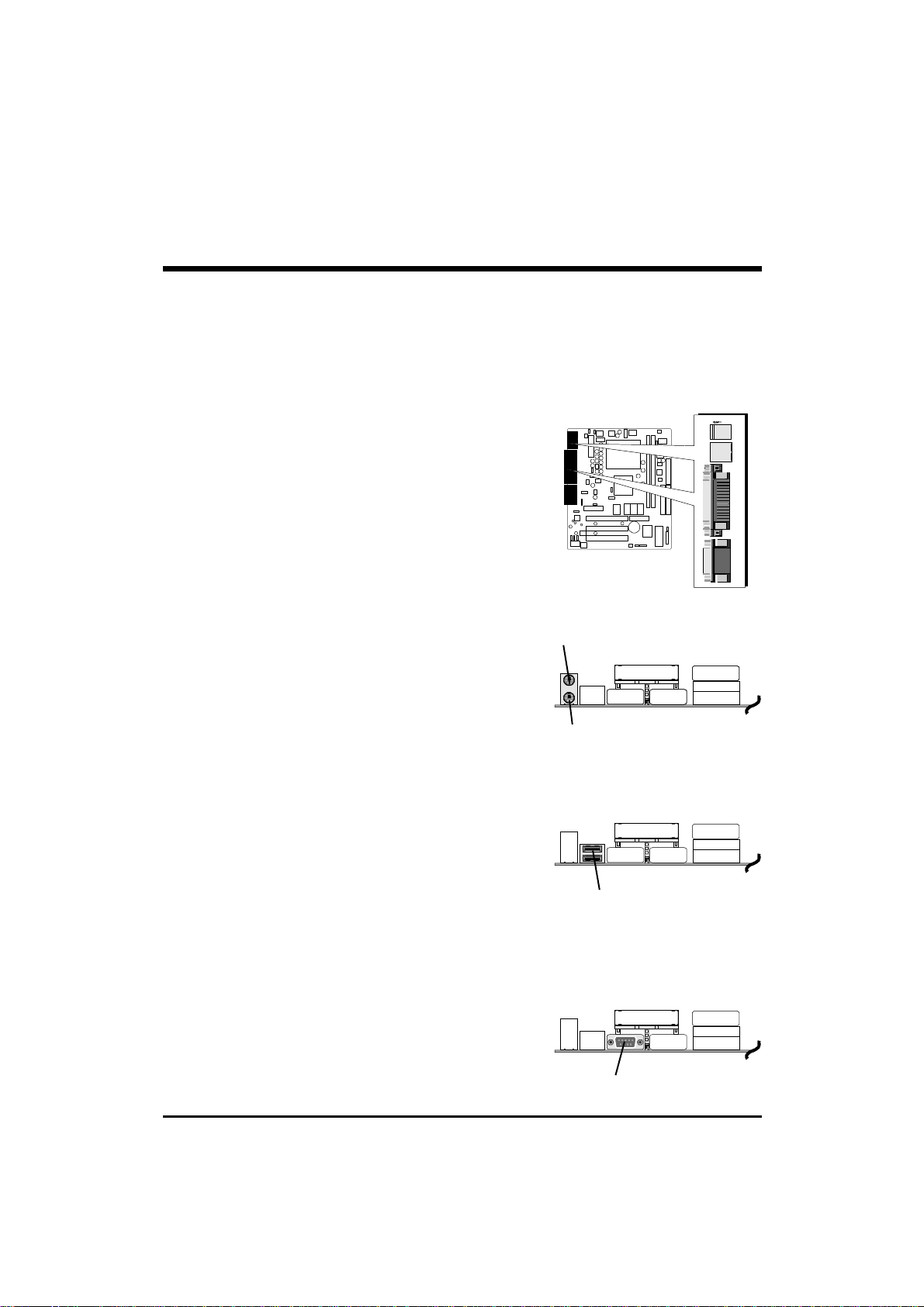
Step 11
Connect External Peripherals to Back Panel
You are now ready to put the computer case back together and get on to the
external peripherals connections to your system’s back-panel.
1. PS/2 Mouse and Keyboard
PS/2 Mouse
PS/2 keyboard
2. USB Devices
3. COM Port
USB1 & USB2
COM1
- 21 -
Page 24

4. VGA Port
5. Parallel Port
6. MIDI/GAME Port
VGA
Parallel Port
MIDI/GAME Port
7. Audio Line-in / Line-out / Mic-in
- 22 -
Line-Out
Line-In
Mic-In
Page 25

Step 12
First Time System Boot Up
To assure the completeness and correctness of your system installation, you
may check the above installation steps once again before you boot up your
system for the first time.
1. Insert a bootable system floppy disk (DOS 6.2x, Windows 95/98/NT, or
others) which contains FDISK and FORMAT utilities into the FDD.
2. Turn on the system power.
3. First, you must use the FDISK utility to create a primary partition of the
hard disk. You can also add an extended partition if your primary parti-
tion does not use all of the available hard disk space. If you choose to
add an extended partition, you will have to create one or more logical
partitions to occupy all the space available to the extended partition. The
FDISK utility will assign a drive letter (i.e., C:, D:, E:,...) to each partition
which will be shown in the FDISK program. After FDISK procedure,
reboot your system by using the same system floppy disk.
Note: DOS 6.2x and Windows 95A can only support up to 2.1GB of
HDD partition. If you use the FDISK utility with one of the operat
ing systems mentioned above, you can only devide your HDD into
partitions no larger than 2.1GB each.
4. Now, use the FORMAT utility to format all the partitions you’ve created.
When formatting the primary partition (C:), make sure to use the FOR
MAT C: /S command.
Note: FORMAT C: /S can transfer all the necessary system files into the
primary partition of your hard disk. Then, your HDD will become
a bootable drive.
5. Install all the necessary drivers for CD-ROM, Mouse, etc.
6. Setup the complete operating system according to your OS installation
guide.
- 23 -
Page 26

Step 13
Install Drivers & Software Components
Please note that all the system utilities and drivers are designed for Win 9x
operating systems only. Make sure your Windows 9x operating system is
already installed before running the drivers installation CD-ROM programs.
1. Insert the MS11 bundled CD-ROM into your CD-ROM drive. The
auto-run program will display the drivers main installation window on
screen.
2. Select the Video related program.
3. Install the Video driver.
4. Return to the main installation window and select the Audio related
program.
5. Install the AD1881 driver.
6. Return to the main installation window and exit the auto-run drivers
installation program.
- 24 -
Page 27

3.2 Jumper Settings
Several hardware settings are made through the use of jumper caps to
connect jumper pins on the mainboard. Pin #1 is located on the top or on
the left when holding the mainboard with the keyboard connector or other
back-panel connectors opposite from you, as shown below.
3-pin and multi (>3) pin jumpers show as follows:
Pin #1 on the left:
Pin #1 on the top:
Jumpers with two pins are shown as for Short [On] or for
Open [Off]. To Short jumper pins, simply place a plastic jumper cap over
the desired pair of pins.
Caution!
1. Do not remove the mainboard from its antistatic protective packaging
until you are ready to install it.
2. Carefully hold the mainboard by its edges and avoid touching its compo
nents. When putting the mainboard down, place it on top of its original
packaging film, on an even surface, and components side up.
3. Wear an antistatic wrist strap or take other suitable measures to prevent
electrostatic discharge (ESD) whenever handling this equipment.
- 25 -
Page 28

Jumpers & Connectors Guide
Use the mainboard layout on page 11 to locate CPU socket, memory banks,
expansion slots, jumpers and connectors on the mainboard during the
installation. The following list will help you identify jumpers, slots, and
connectors along with their assigned functions:
CPU/Memory/Expansion Slots
Socket370 : CPU Socket for PGA 370 Celeron processors
DIMM1/2 : Two DIMM Sockets for 8, 16, 32, 64, 128, 256 MB
3.3V SDRAM
AMR : AMR Expansion Slot for Audio / Modem Riser Cards
UPT : Panel Link / TV-out Expansion Slot for CV11, CV12
PCI : Three 32-bit PCI Expansion Slots
- 26 -
Page 29

Jumpers
JP3 : CPU Host Clock setting
1
JP14 : Factory Reserved
2
JP19 : K/B & PS/2 Power-On
3
JP13 : Clear CMOS
4
5
JP12 : Flash EEPROM Protection
6
JP5 : Factory Reserved
Back Panel Connectors
7
KB : PS/2 Keyboard
7
MS : PS/2 Mouse
8
USB : 2 × USB (Universal Serial Bus)
9
COM1 : Serial Port 1 (DB9 male)
10
VGA : VGA Port 2 (DB15 female)
11
PRINTER : Parallel Port (DB25 female)
LINE-OUT : Line-Out Port
12
LINE-IN : Line-In Port
13
MIC-IN : Mic-In Port
14
MIDI/GAME : MIDI/Game Port
15
Front Panel Connectors (J8)
16
PW_ON : ATX Power On/Off Momentary Type Switch
17
SMI : Hardware System Management Interface Momentary
Type switch
RST : Hardware Reset Switch
18
KEYLOCK : KEYLOCK
19
SPEAKER : Housing Internal Speaker
20
H_LED : IDE Drive Active LED
21
G_LED : Green LED (ON when system in power savings mode)
22
23
P_LDE : System Power LED
24
USB : Front Panel USB Connector Header (J5/JP4)
- 27 -
Page 30

Internal Peripherals Connectors
25
FDD : Floppy Disk Drive Interface
25
IDE1 : IDE Primary Interface (Dual-channel)
25
IDE2 : IDE Secondary Interface (Dual-channel)
Other Connectors:
26
ATP1 : ATX Power (20-pin header)
27
FAN1 : CPU Cooling Fan Power
FAN2 : Housing Cooling Fan Power
27
FAN3 : Housing Cooling Fan Power
27
COM2 (JP7) : COM2 Connector
28
J7 : IR Connector
29
J1 : Wake-On-LAN Connector
30
31
JP9 : VIDEO-in
JP10 : CD-in
32
JP11 : AUX-in
33
- 28 -
Page 31

1
CPU Host Clock Setting (JP3)
MS11 provide jumper JP3 to set CPU host clock auto-detect or setting by
system BIOS. Or you may hardware configure the CPU host clock to
66MHz, 100MHz or 133MHz manually for over-clocking your 66MHzbased processor up to 100MHz, or over-clocking your 100MHz-based
processor up to 133MHz.
Set CPU host clock
hard-configure to 66MHz.
(Default)
Set CPU host clock
hard-configure to 100MHz.
Set CPU host clock
hard-configure to 133MHz.
However, MS11 provide over clocking feature to processor host clock, it is
not a recommended practice, for this may cause severe damage to the
system.
Warning: Over-clocking is not a recommended practice for it may
damage both the mainboard and the provessor.
- 29 -
Page 32

2
Factory Reserved (JP14)
Pin 2-3 (default)
3
Set Keyboard & PS/2 Mouse Power-On (JP19)
MS11 mainboard provides an easy power-on function by keyboard and PS/2
mouse.
Note: When you enable Keyboard Power-On, you also need to configure
the proper hot-key combination <Ctrl> + < function key F1 ~
F12 > in BIOS setup program.
To Power on the system by keyboard, simply strike the proper hot-key. (A
hot-key is the combination of <Ctrl> + <configured function key F1 ~
F12>)
To power on the system by PS/2 mouse, you only need to double-click with
the mouse. (Note that power-on by serial mouse is not supported)
Keyboard & PS/2 Mouse
Power-On Enabled
Keyboard & PS/2 Mouse
Power-On Disabled (default)
- 30 -
Page 33
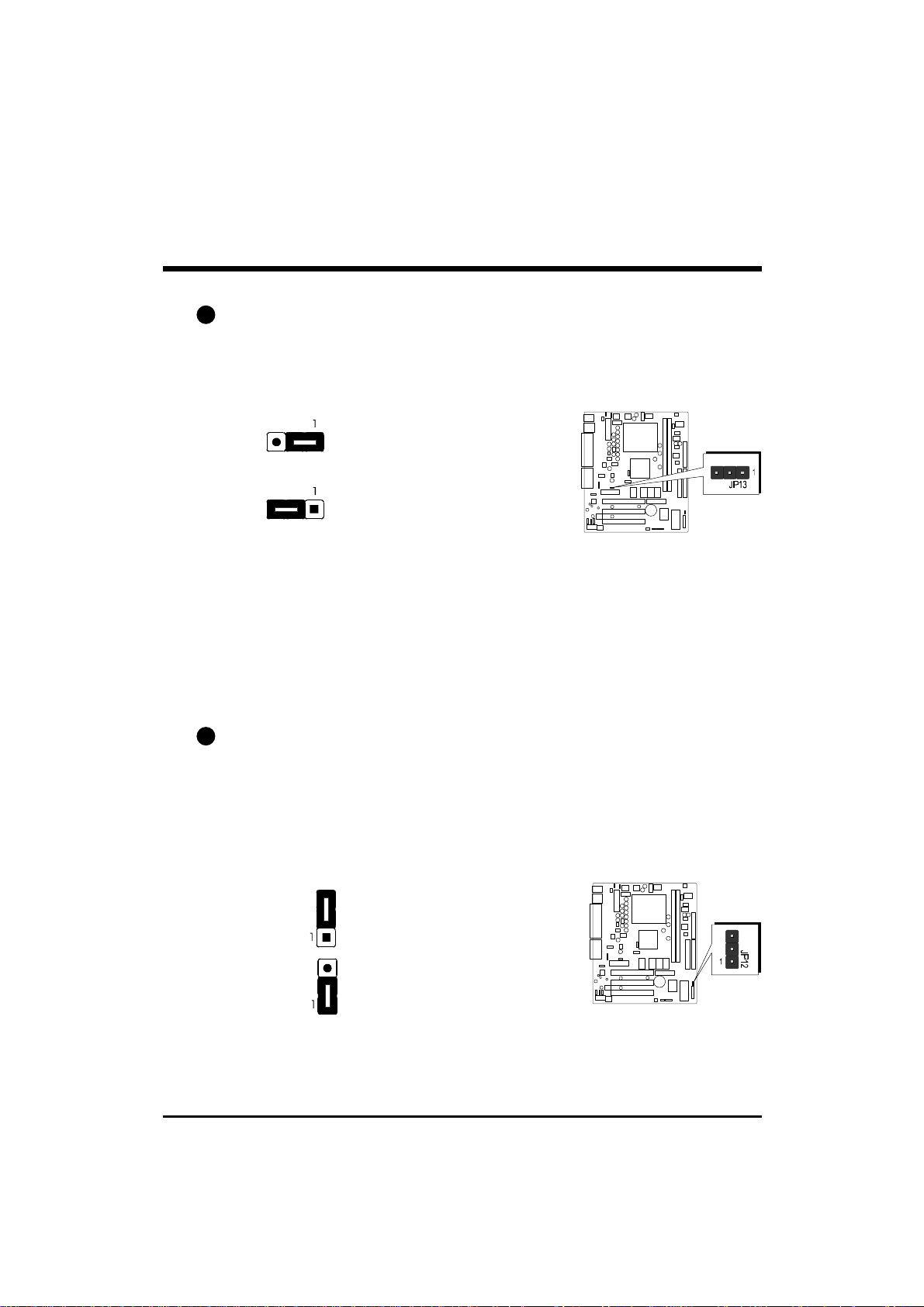
4
Clear CMOS (JP13)
JP13 is used to clear the CMOS data. Clearing the CMOS will result in
permanently erasing the previous system configuration settings and restoring
the original (factory-set) system settings.
Pin 1-2 (Clear CMOS)
Pin 2-3 (Default)
Step 1. Turn off the system power (PC-> Off)
Step 2. Remove jumper cap from JP13 pins 2-3
Step 3. Place the jumper cap on JP13 pin 1-2 for a few seconds
Step 4. Return the jumper cap to pin 2-3
Step 5. Turn on the system power (PC-> On)
5
Flash EEPROM Protection (JP12)
JP12 is used to protect the BIOS retain in Flash. If the virus infects the BootBlock section, your system will not be able to boot forever. You may choose
to place jumper cap on pins 2-3 for BIOS protection; however, please place
jumper cap on pins 1-2 if you need to reflash the BIOS. A protected function may cause your BIOS reflash failed.
Pin 2-3
Flash protected
Pin 1-2
Flash All Block (default)
- 31 -
Page 34

6
Factory Reserved (JP5)
Pin 2-3 (default)
7
PS/2 Keyboard & PS/2 Mouse Connectors
Two 6-pin female PS/2 keyboard & Mouse
connectors are located at the rear panel
of the mainboard. Depending on the computer housing you use (desktop or
minitower), the PS/2 Mouse connector is
situated at the top of the PS/2 Keyboard
connector when the mainboard is laid into
a desktop, as opposed to a minitower
where the PS/2 Mouse connector is located at the right of the PS/2 Keyboard's.
Plug the PS/2 keyboard and mouse jacks
into their corresponding connectors.
PS/2 Mouse
PS/2 keyboard
8
USB1/USB2 Port Connectors
Two female connectors USB1/USB2 share
the same USB (Universal Serial Bus)
bracket at the rear panel of your
mainboard. Plug each USB device jack
into an available USB1/USB2 connector.
9
COM1 Connectors
This mainboard can accommodate one
serial device on COM1 .
Attach a serial device cable to the DB9
serial port COM1 at the back panel of your
computer.
USB1 & USB2
COM1
- 32 -
Page 35

10
VGA Connectors
One 15-pin VGA connector is located at
the rear panel of the mainboard.
11
Parallel Port Connector
One DB25 female parallel connector is
located at the rear panel of the mainboard.
Plug the connection cable from your parallel device (printer, scanner, etc.) into this
connector.
12
Line-Out
Line-Out is a stereo output port through
which the combined signal of all internal
and external audio sources on the board
is output. It can be connected to 1/8-inch
TRS stereo headphones or to amplified
speakers.
VGA
Parallel Port
Line-Out
13
14
Line-In
Line-In is a stereo line-level input port that
accepts a 1/8-inch TRS stereo plug. It can
be used as a source for digital sound recording, a source to be mixed with the
output, or both.
Mic-In
Mic-In is a 1/8-inch jack that provides a
mono input. It can use a dynamic mono
or stereo microphone with a resistance of
not more than 600 Ohms.
- 33 -
Line-In
Mic-in
Page 36

15
MIDI/GAME Port
The MIDI/GAME port is a 15-pin female
connector. This port can be connected to
any IBM PC compatible game with a 15pin D-sub connector.
MIDI Instrument Connection
You will need a MIDI adapter to connect a MIDI compatible instrument to the sound card. The MIDI adapter can in turn be connected to
the Joystick/MIDE port. You will also need the MIDI sequencing
software to run MIDI instruments with your computer.
16
ATX Power On/Off Switch Connector (PW_ON)
The Power On/Off Switch is a momentary type switch used for turning on or off
the system’s ATX power supply. Attach
the connector cable from the Power
Switch to the 2-pin PWON header on the
mainboard.
MIDI/GAME Port
Note : Please notice the Speaker and all the LED connector is directional.
If your chassis’s LED does not light during running, please simply
change to the opposite direction.
17
System Management Interface Connector (SMI)
Hardware System Management Interface
(SMI) header may attach to 2-pin momentary switch. Press the a switch to force
the system into power savings mode; press
again to resume normal operation.
- 34 -
Page 37

18
Hardware Reset Connector (RST)
Attach the 2-pin hardware reset switch
cable to the RST header. Pressing the
reset switch causes the system to restart.
19
KEYLOCK Connector ( KLOCK)
Keylock connector is a 2-pin connector
for a lock that may be installed on the
system case for enabling or disabling
the keyboard.
20
Speaker Connector (SPEAKER)
Attach the PC speaker cable from the case
to the 4-pin speaker connector (SPK).
21
HDD LED Connector (H_LED)
Attach the connector cable from the IDE
device LED to the 2-pin HDD LED header.
The HDD LED lights up whenever an IDE
device is active.
- 35 -
Page 38

22
Green LED Connector (G_LED)
The Green LED (GLED) indicates that the
system is currently in one of the power
savings mode (Doze/Standby/Suspend).
When the system resumes to normal
operation, mode, the Green LED will go
off. Attach a 2-pin Green LED cable to
GLED header.
23
PWR LED Connector (P_LED)
Attach the 3-pin Power-LED connector
cable from the housing front panel to the
PWR header on the mainboard. The
power LED stays lit while the system is
running.
24
Front Panel USB Connector Header (J5/JP4)
This deader used to connect the cable attached to USB connectors which mounted
on front panel.
J5 (USB3/4) JP4 (USB5)
Pin Assignments:
J5 1=VCC 3=DATA- 5=DATA+ 7=GND 9=GND
2=GND 4=GND 6=DATA+ 8=DATA- 10=VCC
JP4 1=GND 2=GND 3=DATA+ 4=DATA- 5=VCC
- 36 -
Page 39

25
Enhanced IDE Ports and Floppy Connector
The MS11 mainboard features two 40-pin dual-channel IDE device connectors (IDE1/IDE2) providing support for up to four IDE devices, such as CDROM and Hard Disk Drives (H.D.D.). This mainboard also includes one
34-pin floppy disk controller (FDC) to accommodate the Floppy Disk Drive
(F.D.D.). Moreover, this mainboard comes with one 40-pin ATA33 ( or
optional ATA/66 ) ribbon cable to connect to IDE H.D.D. and one 34-pin
ribbon cable for F.D.D. connection.
Note : Please connect your system
H.D.D. on IDE 1
Important: Ribbon cables are directional,
therefore, make sure to always
connect with the redcable
stripe on the same side as pin #1
of the IDE1/IDE2 or FDC
connector on the mainboard.
26
ATX Power Supply Connector (ATP1)
Locate the 20-pin male header ATX power connector (ATP1) on your
mainboard. Plug the power cable from the ATX power supply unit directly
into ATP1 ATX power supply connector.
Note 1: The ATX power connector is directional and will not go in unless the
guides match perfectly making sure that pin#1 is properly positioned.
Note 2: Make sure the latch of the ATX power connector clicks into place to
` ensure a solid attachment.
Note 3: For the requirement of CPU power consumption, MS11 needs the
power supply which with 250W minimum load and minimum 20A
DC output current on +5V.
- 37 -
Page 40

27
CPU, Chassis Fan connectors - FAN1, FAN2, FAN3
The mainboard provides three onboard 12V cooling fan power connectors
to support CPU (FAN1), Chassis (FAN2), and (FAN3) cooling fans.
Note: Both cable wiring and type of plug
may vary depending on the fan
maker. Keep in mind that the red
wire should always be connected to
the +12V header and the black wire
to the ground (GND) header.
28
COM2 Connector (JP7)
This mainboard comes with one 10-pin ribbon cable for COM2.
Pin Assignments:
1=NDCDB 2=NSINB
3=NSOUTB 4=NDTRB
5=GND 6=NDSRB
7=NRTSB 8=NCTSB
9=NRIB 10=NC
29
IR Connector (J7)
If you have an Infrared device, this mainboard can implement IR transfer
function. To enable the IR transfer function, follow these steps:
Pin Assignments:
1=VCC 2=NC
3=IRRX 4=GND
5=IRTX
Step 1. Attach the 5-pin infrared device cable to J7 connector. (Refer to
the above diagram for IR pin assignment.)
Step2. Configure the Infrared transfer mode in the UR2 Mode field of
Integrated Peripherals menu in BIOS Setup. This mainboard
supports IrDA, ASKIR, SCR transfer modes.
- 38 -
Page 41

30
Wake-on LAN Connector (J1)
Attach a 3-pin connector from the LAN
card which supports the Wake-On-LAN
(WOL) function. This function lets users
wake up the connected system through
the LAN card.
31
Audio Connector VIDEO-IN (JP9)
Port JP9 can be used to connect a stereo
audio input from such as VIDEO drive.
Pin Assignments:
1=VIDEO-R 2=GND
3=GND 4=VIDEO-L
32
Audio Connector CD-IN (JP10)
Port JP10 is used to attach an audio
connector cable from the CD-ROM drive.
Pin Assignments:
1=CD-R 2=GND
3=GND 4=CD-L
33
Audio Connector AUX -IN (JP11)
Port JP11 can be used to connect a stereo
audio input from such as CD-ROM, TVtuner or MPEG card.
Pin Assignments:
1=AUX-R 2=GND
3=GND 4=AUX_L
- 39 -
Page 42

3.3 System Memory Configuration
The MS11 mainboard has two 168-pin DIMM sockets that allow you to
install from 8MB up to 512MB of system memory with SDRAM (Synchronous DRAM). Each DIMM (Dual In-line Memory Module) socket can
accommodate 8MB, 16MB, 32MB, 64MB, 128MB, and 256MB 3.3V single
or double side SDRAM modules. DIMM sockets are arranged in three
banks, each memory bank made of one socket and providing a 64/72-bit
wide data path.
1. Install Memory:
Install memory in any or all of the banks and in any combination, as follows.
DIMM
Socket
DIMM 1
DIMM 2
Memory Modules
8MB, 16MB, 32MB, 64MB, 128, and 256MB
168-pin 3.3V SDRAM DIMM
8MB, 16MB, 32MB, 64MB, 128, and 256MB
168-pin 3.3V SDRAM DIMM
Module
Quantity
x 1
x 1
Note: You do not need to set any jumper to configure memory since the
BIOS utility can detect the system memory automatically. You can
check the total system memory value in the BIOS Standard CMOS
Setup menu.
2. Upgrade Memory:
You can easily upgrade the system memory by inserting additional SDRAM
modules in available DIMM banks. The total system memory is calculated
by simply adding up the memory in all DIMM banks. After upgrade, the
new system memory value will automatically be computed and displayed
by the BIOS Standard CMOS Setup menu.
- 40 -
Page 43

4 SOFTWARE UTILITY
4.1 MS11 Mainboard CD Overview
Note: The MS11 mainboard attachment CD contents are subject to change
without notice.
To start your mainboard CD disc, just insert it into your CD-ROM drive and
the CD AutoRun screen should appear. If the AutoRun screen does not
appear, double click or run D:\Autorun.exe (assuming that your CD-ROM
drive is drive D:)
Navigation Bar Description:
Install Display Adaptor Driver Software - Installing SiS630 Integrated
VGA driver.
Install Audio Device Software - Installing onboard CODEC audio
driver.
Manual - MS11 series mainboard user's manual in PDF format.
Link to Shuttle Homepage - Link to shuttle website homepage.
Browse this CD - Allows you to see the contents of this CD.
Quit - Close this CD.
- 41 -
Page 44

4.2 Install Display Adaptor Driver Software
Insert the attachment CD into your CD-ROM drive and the CD AutoRun
screen should appear. If the AutoRun screen does not appear, double click
on Autorun icon in My Computer to bring up Shuttle Mainboard Software
Setup screen.
Select using your pointing device (e.g. mouse) on the “Install Display Adap-
tor Driver Software” bar.
Once you made your selection, a Setup window which automatically runs
the installation.
When the files are done copying make sure you reboot the system to insure
that the files are installed correctly.
- 42 -
Page 45

4.3 Install Audio Device Software
Insert the attachment CD into your CD-ROM drive and the CD AutoRun
screen should appear. If the AutoRun screen does not appear, double click
on Autorun icon in My Computer to bring up Shuttle Mainboard Software
Setup screen.
Select using your pointing device (e.g. mouse) on the “Install Audio Device
Software” bar.
Once you made your selection, a Setup window which automatically runs
the installation.
When the files are done copying make sure you reboot the system to insure
that the files are installed correctly.
- 43 -
Page 46

4.4 To View the User's Manual
Insert the attachment CD into your CD-ROM drive and the CD AutoRun
screen should appear. If the AutoRun screen does not appear, double click
on AutoRun icon in My Computer to bring up Shuttle Mainboard Software
Setup screen.
Select using your pointing device (e.g. mouse) on the “Manual” bar.
Then Online Information windows will appear on your screen. Click on the
“Install Acrobe Reader 3.0” bar if you need to install acrobe reader.
Then click on "MS11 Manual" bar to view MS11 user's manual.
- 44 -
Page 47

5 BIOS SETUP
MS11 BIOS ROM has a built-in Setup program that allows users to modify
the basic system configuration. This information is stored in battery-backed
RAM so that it retains the Setup information even if the system power is
turned off.
The system BIOS is managing and executing a variety of hardware related
functions in the system, including:
System date and time
Hardware execution sequence
Power management functions
Allocation of system resources
5.1 Entering BIOS
To enter the BIOS (Basic Input / Output System) utility, follow these steps:
Step 1. Power on the computer and the system will perform its
POST (Power-On Self Test) routine checks.
Step 2. Press <Del> key immediately or at the following message:
“Press DEL to enter SETUP”
or simultaneously press <Ctrl>, <Alt>, <Esc> keys
Note 1. If you miss the train (the message disappears before you can
respond) and you still wish to enter BIOS Setup, restart the system
and try again by turning the computer OFF and ON again or by
pressing the <RESET> switch located at the computer’s front
panel. You may also reboot by simultaneously pressing the
<Ctrl>, <Alt>, <Del> keys.
Note 2. If you do not press the keys in time and system does not boot, the
screen will prompt an error message and you will be given the
following options:
“Press F1 to Continue, DEL to Enter Setup”
Step 3. As you enter the BIOS program, the CMOS Setup Utility will
prompt you the Main Menu, as shown in the next section.
- 45 -
Page 48
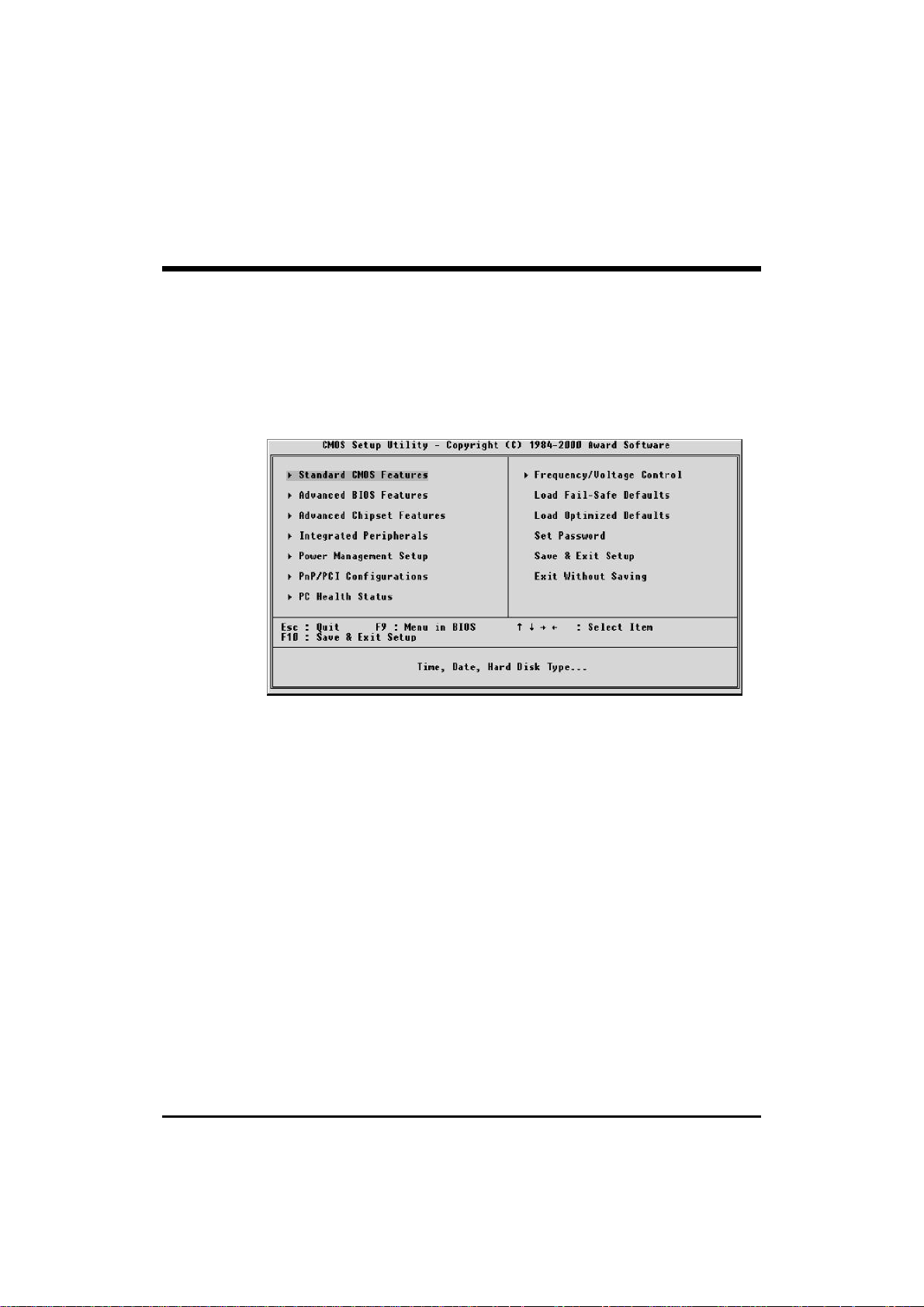
5.2 The Main Menu
Once you enter the AwardBIOS(tm) CMOS Setup Utility, the Main
Menu will appear on the screen. The Main Menu allows you to select
from several setup functions and two exit choices. Use the arrow keys
to select among the items and press <Enter> to accept and enter the
sub-menu.
Note that a brief description of each highlighted selection appears
at the bottom of the screen.
Standard CMOS features
This setup page includes all items in a standard compatible BIOS.
Advanced BIOS features
This setup page includes all items of Award special enhanced features.
Advanced Chipset features
This setup page includes all items of chipset features.
Integrated Peripherals
This setup page includes all items of peripheral features.
- 46 -
Page 49

Power Management Setup
This setup page includes all items of Power Management features.
PnP/PCI Configuration
This item specifies the value (in units of PCI bus blocks) of the latency
timer for the PCI bus master and the IRQ level for PCI device. Poweron with BIOS defaults.
PC Health Status
This entry shows the current system temperature, Voltage and FAN
speed.
Frequency/Voltage Control
Use this menu to specify your settings for frequency/voltage control.
Load Fail-Safe Defaults
Use this menu to load the BIOS default values for the minimal/stable
performance for your system to operate.
Load Optimized Defaults
Use this menu to load the BIOS default values that are factory settings
for optimal performance system operations. While Award has designed the custom BIOS to maximize performance, the factory has the
right to change these defaults to meet their needs.
Set Password
Change, set, or disable supervisor password. It allows you to limit
access to the system and Setup, or just to Setup.
Save & Exit Setup
Save CMOS value change to CMOS and exit setup.
Exit without Saving
Abandon all CMOS value changes and exit setup.
- 47 -
Page 50

Standard CMOS Features
The items in Standard CMOS Setup Menu are divided into 10 categories. Each category includes no, one or more than one setup items.
Use the arrow keys to highlight the item and then use the <PgUp>
or <PgDn> keys to select the value you want in each item.
Date
<Month> <DD> <YYYY>
Set the system date. Note that the 'Day' automatically changes when
you set the date.
Time
<HH : MM : SS>
Set the system time.
IDE Primary Master
Options are in its sub menu.
Press <Enter> to enter the sub menu of detailed options.
IDE Primary Slave
Options are in its sub menu.
Press <Enter> to enter the sub menu of detailed options.
- 48 -
Page 51

IDE Secondary Master
Options are in its sub menu.
Press <Enter> to enter the sub menu of detailed options.
IDE Secondary Slave
Options are in its sub menu.
Press <Enter> to enter the sub menu of detailed options.
Drive A/Drive B
Select the type of floppy disk drive installed in your system.
The choice: None, 360K, 5.25 in, 1.2M, 5.25 in, 720K, 3.5 in,
1.44M, 3.5 in, 2.88M, 3.5 in
Video
Select the default video device.
The choice: EGA/VGA, CGA 40, CGA 80, MONO
Halt On
Select the situation in which you want the BIOS to stop the POST
process and notify you.
The choice: All Errors, No Errors, All, but Keyboard,
All, but Diskette, All, but Disk/Key
Base Memory
Displays the amount of conventional memory detected during boot up.
The choice: N/A
Extended Memory
Displays the amount of extended memory detected during boot up.
The choice: N/A
Total Memory
Displays the total memory available in the system.
The choice: N/A
- 49 -
Page 52

******************************************************
IDE Adapters
The IDE adapters control the hard disk drive. Use a separate sub
menu to configure each hard disk drive.
IDE HDD Auto-detection
Press Enter to auto-detect the HDD on this channel. If detection is
successful, it fills the remaining fields on this menu.
Press Enter
IDE Primary Master
Selecting 'manual' lets you set the remaining fields on this screen.
Selects the type of fixed disk. "User Type" will let you select the
number of cylinders, heads, etc. Note: PRECOMP=65535 means
NONE !
The choice: None, Auto, Manual.
Access Mode
Choose the access mode for this hard disk.
The choice: Normal, LBA, Large, Auto.
Capacity
Disk drive capacity (Approximated). Note that this size is usually
slightly greater than the size of a formatted disk given by a disk checking program.
Auto Display your disk drive size.
The following options are selectable only if the 'IDE Primary Master'
item is set to 'Manual'
Cylinder
Set the number of cylinders for this hard disk.
Min = 0, Max = 65535
Head
Set the number of read/write heads.
Min = 0, Max = 255
- 50 -
Page 53

Precomp
Warning: Setting a value of 65535 means no hard disk.
Min = 0, Max = 65535
Landing zone
Set the Landing zone size.
Min = 0, Max = 65535
Sector
Number of sectors per track.
Min = 0, Max = 255
******************************************************
- 51 -
Page 54
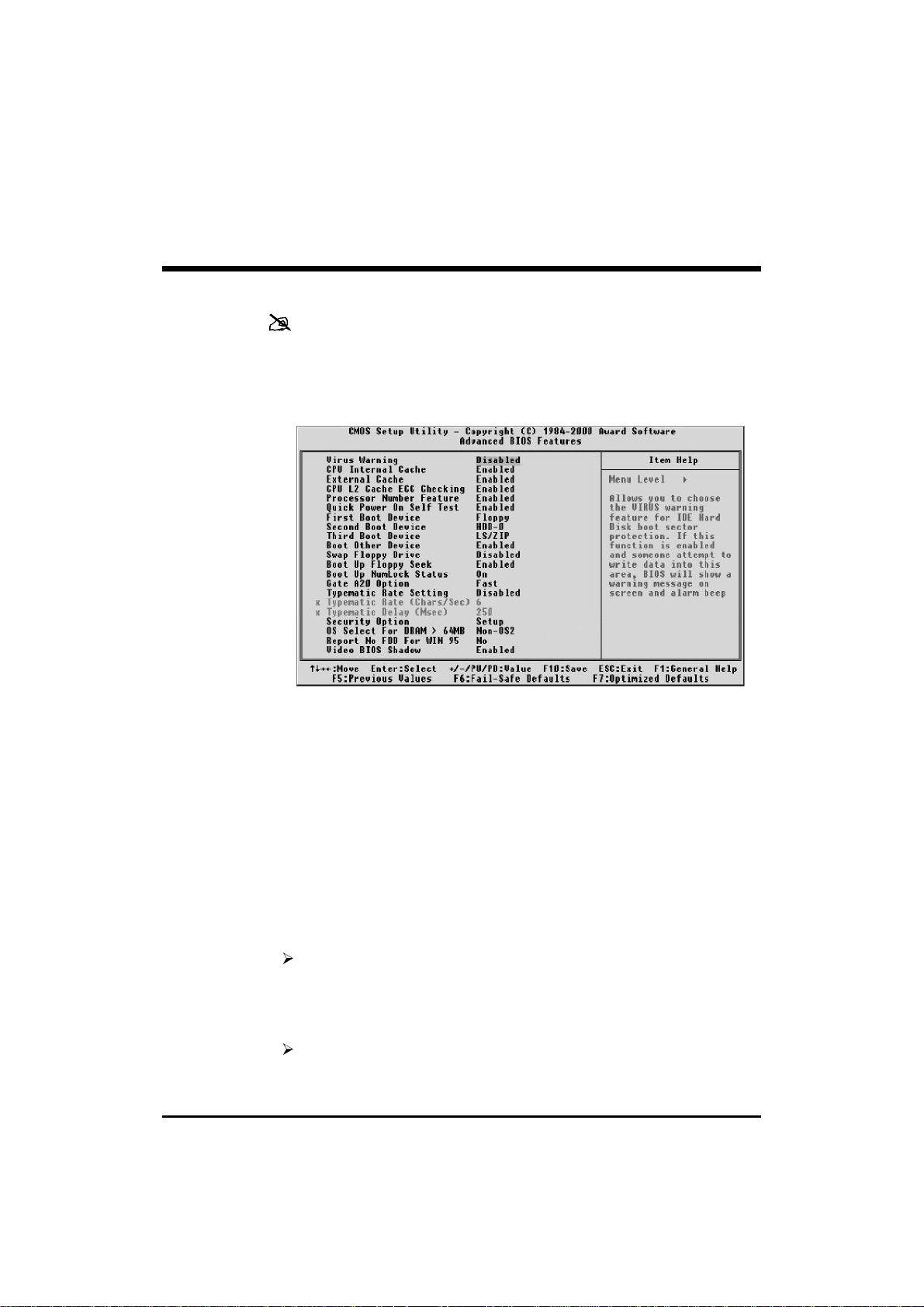
Advanced BIOS Features
This section allows you to configure your system for basic operation.
You have the opportunity to select the system's default speed, boot-up
sequence, keyboard operation, shadowing and security.
Virus Warning
Allows you to choose the VIRUS Warning feature for IDE Hard Disk
boot sector protection. If this function is enabled and someone attempt to write data into this area, BIOS will show a warning message
on screen and alarm beep.
Enabled Activates automatically when the system boots up
causing a warning message to appear when anything
attempts to access the boot sector or hard disk partition table.
Disabled No warning message will appear when anything
attempts to access the boot sector or hard disk partition table.
The choice: Enabled, Disabled.
CPU Internal Cache
This item enables CPU external cache to speed up memory access.
The choice: Enabled, Disabled.
- 52 -
Page 55

External Cache
This item enables CPU secondary cache to speed up memory access.
The choice: Enabled, Disabled.
CPU L2 Cache ECC Checking
When you select Enabled, memory checking is enable when the
external cache contains ECC SRAMs.
The choice: Enabled, Disabled.
Processor Number Feature
Allows you to Enabled/Disabled, the processor serial number.
The choice: Enabled, Disabled.
Quick Power On Self Test
This item speeds up Power On Self Test (POST) after you power on the
computer. If it is set to Enabled, BIOS will shorten or skip some check
items during POST.
The choice: Enabled, Disabled.
First/Second/Third Boot Device
The BIOS attempts to load the operating system from the devices in
the sequence selected in these items.
The Choice: Floppy, LS/ZIP, HDD-0, SCSI, CDROM, HDD-1,
HDD-2, HDD-3, LAN, Disabled.
Boot Other Device
Select Your Boot Device Priority.
The Choice: Enabled, Disabled.
Swap Floppy Drive
If the system has two floppy drives, you can swap the logical drive
name assignments.
The choice: Enabled, Disabled.
Boot Up Floppy Seek
Seeks disk drives during boot up. Disabling speeds boot up.
The choice: Enabled, Disabled.
- 53 -
Page 56

Boot Up NumLock Status
Select power on state for NumLock.
The choice: Off, On.
Gate A20 Option
This entry allows you to select how the gate A20 is handled. The gate
A20 is a device used to address memory above 1 MByte. Initially, the
gate A20 was handled via a pin on the keyboard. Today, while keyboards still provide this support, it is more common, and much faster,
set to Fast for the system chipset to provide support for gate A20.
The choice: Normal, Fast.
Typematic Rate Setting
Key strokes repeat at a rate determined by the keyboard controller.
When enabled, the typematic rate and typematic delay can be selected.
The choice: Enabled, Disabled.
Typematic Rate (Chars/Sec)
Sets the number of times a second to repeat a key stroke when you
hold the key down.
The choice: 6, 8, 10, 12, 15, 20, 24, 30.
Typematic Delay (Msec)
Sets the delay time after the key is held down before it begins to
repeat the keystroke.
The choice: 250, 500, 750, 1000.
Security Option
Select whether the password is required every time the system boots
or only when you enter setup.
System The system will not boot and access to Setup will be
denied if the correct password is not entered at the
prompt.
Setup The system will boot, but access to Setup will be
denied if the correct password is not entered at the
prompt.
The choice: System, Setup.
- 54 -
Page 57

Note: To disable security, select PASSWORD SETTING at Main
Menu and then you will be asked to enter password. Do not
type anything and just press <Enter>, it will disable security.
Once the security is disabled, the system will boot and you
can enter Setup freely.
OS Select For DRAM > 64MB
Select the operating system that is running with greater than 64MB of
RAM on the system.
The choice: Non-OS2, OS2.
Report No FDD For WIN95
Whether report no FDD for Win95 or not.
The choice: Yes, No
Video BIOS Shadow
Determines whether video BIOS will be copied to RAM. However, it
is optional depending on chipset design. Video Shadow will increase
the video speed.
The choice: Enabled, Disabled.
C8000-CBFFF Shadow/DC000-DFFFF Shadow
These categories determine whether option ROMs will be Chipset
Features Setup Auto Configuration copied to RAM. An example of
such option ROM would be support of on-board SCSI.
The choice: Enabled, Disabled.
- 55 -
Page 58

Advanced Chipset Features
This section allows you to configure the system based on the specific
features of the installed chipset. This chipset manages bus speeds and
access to system memory resources, such as DRAM and the external
cache. It also coordinates communications between the conventional
ISA bus and the PCI bus. It must be stated that these items should
never need to be altered.
The default settings have been chosen because they provide the best
operating conditions for your system. The only time you might consider making any changes would be if you discovered that data was
being lost while using your system.
Auto Configuration
This item will automatically configure the chipset timing. . You may
select 'manual' to set up following gray items by your specific need.
The choice: Manual, Auto, 100MHZ, 133MHZ.
SDRAM RAS Active Time
This item defines SDRAM ACT to PRE command period.
The Choice: 6T, 7T, 5T, 4T.
- 56 -
Page 59

SDRAM RAS Precharge Time
This item defines SDRAM PRE to ACT command period.
The Choice: 3T, 2T, 4T.
RAS to CAS Delay
This item defines SDRAM ACT to Read/Write command period.
The choice: 3T, 2T, 4T.
Dram Backgroud Command
This item is lead-off time control for DRAM background command.
When select 'Delay 1T' ,background commands are issued 1 clock
behind memory address (MA) been issued. When select 'Normal',
background command and MA are issued at the same time.
The choice: Delay 1T, Normal.
LD-Off Dram RD/WR Cycles
The item is lead-off time control for DRAM Read/Write Cycles. When
select 'Delay 1T' , memory read/write command is issued 1 clock
behind memory address (MA) been issued.
When select 'Normal', read/write command amd MA are issued at the
same time.
The choice: Delay 1T, Normal.
Write Recovery Time
This item defines the Data-in to PRE command period.
The choice: 1T, 2T
VCM REF to ACT/REF Delay
This item defines VCM REF to REF/ACT command period.
The choice: 10T, 9T.
VCM ACT-ACT/REF Delay
This item defines VCM ACT to ACT/REF command period.
The choice: 10T, 9T, 8T.
- 57 -
Page 60

Early CKE Delay 1T Cntrl
When this item is enabled, CKE is driven out from flip-flop. It is used
when system operates under low frequency and CKE delay adjustment
method defined in the 'Early CKE Delay Adjustment' which can not
meet setup time and hold time requirement.
The choice: Normal, Delay 1T.
Early CKE Delay Adjust
This item controls the timing for CKE. Various delay options are
provided to ensure that CKE can meet SDRAM setup time and hold
time specification when CKE is driven out.
The Choice: 1ns, 2ns, 3ns, 4ns, 5ns, 6ns, 7ns, 8ns.
Mem Command Output Time
This item is to control the timing to drive memory command onto
memory bus.
The choice: Normal, Delay 1T.
SDRAM/VCM CAS Latency
When synchronous DRAM is installed, the number of clock cycles of
CAS latency depends on the DRAM timing.
The Choice: SPP, 2T, 3T.
System BIOS Cacheable
Selecting Enabled allows caching of the system BIOS ROM at F0000hFFFFFh, resulting in better system performance. However, if any
program writes to this memory area, a system error may result.
The choice: Enabled, Disabled.
Video RAM Cacheable
This is a new cache technology for the video memory of the processor.
It can greatly improve the display speed by caching the display data.
You must leave this on the default setting of Disabled if your display
card cannot support this feature or else your system may not boot.
The choice: Enabled, Disabled.
- 58 -
Page 61

Memory Hole at 15M-16M
You can reserve this area of system memory for ISA adapter ROM.
When this area is reserved, it cannot be cached. The user information
of peripherals that need to use this area of system memory usually
discusses their memory requirements.
The choice: Enabled, Disabled
AGP Aperture Size
Select the size of the Accelerated Graphics Port (AGP) aperture. The
aperture is a portion of the PCI memory address range dedicated for
graphics memory address space. Host cycles that hit the aperture
range are forwarded to the AGP without any translation. See
www.agpforum.org for APG information.
The choice: 4 MB, 8MB, 16 MB, 32 MB, 64 MB, 128 MB, 256MB.
Graphic Window WR Combin
This item enabled P6 class CPUs (Pentium Pro & II) Write-Combine
function for Enhanced 3D Graphic performance.
The choice: Enabled, Disabled.
Concurrent function (MEM)
This item is CPU & PCI Masters Concurrently Access Memory Function. Select enabled allows CPU access memory cycles and PCI
masters access memory cycles concurrently issued onto host bus and
PCI bus, respectively, and then the memory access cycles will be
rearranged by SiS630 to memory sequentially.
The choice: Enabled, Disabled
Concurrent function (PCI)
This item is CPU & PCI Masters Concurrently Access PCI Bus Function. Select enabled allows CPU access PCI bus cycle and PCI masters
access memory cycles concurrently issued onto host bus and PCI bus,
respectively.
The choice: Enabled, Disabled.
SDRCLK Control
This item controls the phase of SDRCLK that lags behind SDCLK.
The choice: +6.5ns~-1.0ns.
- 59 -
Page 62

SDWCLK Control CS#/CKE
This item controls the phase of SDWCLK used for chip set select
signals pin that lags ahead SDCLK.
The choice: +5.0ns~-2.5ns.
SDWCLK Control MA/SRAS
This item controls the phase of SDWCLK used for MA/ SRAS signals
that lags ahead SDCLK.
The choice: +5.0ns~-2.5ns.
SDWCLK Control DQM/MD
This item controls the phase of SDWCLK used for DQM/MD signals
that lags ahead SDCLK.
The choice: +5.0ns~-2.5ns.
EGMRCLK Control
This item controls the phase of EGMRCLK that lags behind SDCLK.
The choice: -1.0ns~+6.5ns.
EGMWCLK Control
This item controls the phase of EGMWCLK that lags ahead SDCLK.
The choice: +5.0ns~-2.5ns.
PCI Delay Transaction
The chipset has an embedded 32-bit posted write buffer to support
delay transactions cycles. Select Enabled to support compliance with
PCI specification version 2.1.
The choice: Enabled, Disabled.
- 60 -
Page 63

Integrated Peripherals
Internal PCI / IDE
This chipset contains an internal PCI IDE interface with support for
two IDE channels.
The choice: Primary, Secondary, Both, Disabled.
IDE Primary/Secondary Master/Slave PIO
The four IDE PIO (Programmed Input / Output) fields let you set a PIO
mode (0-4) for each of the four IDE devices that the onboard IDE
interface supports. Modes 0 through 4 provide successively increased
performance. In Auto mode, the system automatically determines the
best mode for each device.
The choice: Auto, Mode 0, Mode 1, Mode 2, Mode 3, Mode 4.
Primary/Secondary Master/Slave UDMA
UDMA (Ultra DMA) is a DMA data transfer protocol that utilizes ATA
commands and the ATA bus to allow DMA commands to transfer data at
a maximum burst rate of 33 MB/s. When you select Auto in the four IDE
UDMA fields (for each of up to four IDE devices that the internal PCI IDE
interface supports), the system automatically determines the optimal data
transfer rate for each IDE device.
The choice: Auto, Disabled.
- 61 -
Page 64

IDE Burst Mode
Selecting Enabled reduces latency between each drive read/write
cycle, but may cause instability in IDE subsystems that cannot support
such fast performance. If you are getting disk drive errors, try setting
this value to Disabled. This field does not appear when the Internal
PCI/IDE field, above, is Disabled.
The choice: Enabled, Disabled.
SIS-7018 AC97 AUDIO
Select Enabled to support AC97 Audio.
The choice: Enabled, Disabled.
SIS-7013 S/W Modem
Select Enabled to support S/W Modem.
The choice: Enabled, Disabled.
USB Controller
Select Enabled if your system contains a Universal Serial Bus (USB)
controller and you have USB peripherals.
The choice: Enabled, Disabled.
USB Keyboard Support
This item is used to defined USB Keyboard is Enabled or Disabled.
The choice: Enabled, Disabled.
IDE HDD Block Mode
The chipset contains a PCI IDE interface with support for two IDE
channels. Select Enabled to activate the primary and/or secondary
IDE interface. Select Disabled to deactivate this interface, if you install
a primary and/or secondary add-in IDE interface IDE interface.
Enabled Secondary HDD controller used
Disabled Secondary HDD controller not used.
- 62 -
Page 65

Onboard FDD Controller
This should be enabled if your system has a floppy disk drive (FDD)
installed on the system board and you wish to use it. Even when so
equipped, if you add a higher performance controller, you will need to
disable this feature.
The choice: Enabled, Disabled.
Onboard Serial Port 1/Port 2
This item allows you to determine access onboard serial port 1/port 2
controller with which I/O address.
The choice: 3F8/IRQ4, 2E8/IRQ3, 3E8/IRQ4, 2F8/IRQ3, Disabled,
Auto.
UART Mode Select
The main board support IrDA(HPSIR) and Amplitudes Shift Keyed
IR(ASKIR) infrared through COM 2 port.
Note : FIR is not available currently.
The choice: IrDA, ASKIR, Normal.
UART2 Duplex Mode
This item specifies onboard infrared transfer mode to full-duplex. This
item will not show up when IrDA, ASKIR modes are selected.
The choice: Full, Half.
Onboard Parallel Port
This item allows you to determine access onboard parallel port controller with which I/O address.
The choice: 378/IRQ7, 278/IRQ5, 3BC/IRQ7, Disabled.
Parallel Port Mode
Select an operating mode for the onboard parallel (printer) port. Select
Normal, Compatible, or SPP unless you are certain your hardware and
software both support one of the other available modes.
The choice: SPP, EPP, ECP, ECP+EPP.
- 63 -
Page 66

ECP Mode Use DMA
Select a DMA channel for the parallel port for use during ECP mode.
The choice: 3, 1.
POWER After PWR-Fail
This item to set the ATX power supply status when power resume after
unexpected power fail. When off is selected, power supply will
maintain on soft-off status, when power is resume. When on is selected, power supply will turn on, and when former-sts is selected,
power supply will maintain on the status before unexpected power
fail.
The choice: On, Former-Sts, Off.
Game Port Address
This item allows you to select the Game Port Address.
The choice: Disabled, 201, 209.
Midi Port Address
This item allows you to select the Midi Port Address.
The choice: Disabled, 330, 300
Midi Port IRQ
This item allows you to select the Midi Port IRQ.
The choice: 5, 10.
Init Display First
This item is used to determine initial device when system power on.
The choice: AGP, PCI Slot.
System Share Memory Size
This item defines the System Share Memory Size for video.
The choice: 2MB, 4MB, 8MB, 16MB, 32MB, 64MB, 2+2MB,
4+4MB, 8+8MB,16+16MB, 32+32MB
Extend Graphics Memory
This item displays the memory size for the ADIMM.
The choice: N/A
- 64 -
Page 67

Power Management Setup
The Power Management Setup allows you to configure you system to
most effectively save energy while operating in a manner consistent
with your own style of computer use.
ACPI Function
This item allows you to enable/disable the Advanced Configuration
and Power Management (ACPI).
The choice: Enabled, Disabled.
Video Off Option
When enabled, this feature allows the VGA adapter to operate in a
power saving mode.
Always On Monitor will remain on during power saving
modes.
Suspend —> Off Monitor blanked when the systems enters the
Suspend mode.
Susp,Stby —> Off Monitor blanked when the system enters
either Suspend or Standby modes.
All Modes —> Off Monitor blanked when the system enters any
power saving mode.
- 65 -
Page 68

Video Off Method
This determines the manner in which the monitor is blanked.
V/H SYNC+Blank This selection will cause the system to turn off
the vertical and horizontal synchronization
ports and write blanks to the video buffer.
Blank Screen This option only writes blanks to the video
buffer.
DPMS Select this option if your monitor supports the
Display Power Management Signaling
(DPMS) standard of the Video Electronics
Standards to select video power management
values.
Switch Function
You can choose whether or not to permit your system to enter complete Suspend mode.
Suspend mode offers greater power savings, with a correspondingly
longer awakening period..
The choice: Break/Wake, Disabled
MODEM Use IRQ
Name the interrupt request (IRQ) line assigned to the modem (if any)
on your system.Activity of the selected IRQ always awakens the system.
The choice: 3, 4, 5, 7, 9, 10, 11, NA.
***** PM Timers *****
The following four modes are Green PC power saving functions which are
only user configurable when User Defined Power Management has been
selected. See above for available selections.
HDD Off After
By default, this item is Disabled, meaning that no matter the mode the
rest of the system, the hard drive will remain ready. Otherwise, you
have a range of choices from 1 to 15 minutes or Suspend. This means
that you can elect to have your hard disk drive be turned off after a
selected number of minutes or when the rest of the system goes into a
Suspend mode.
The choice: Disabled, 1Min~15Min.
- 66 -
Page 69

***** PM Events *****
You may disable activity monitoring of some common I/O events and
interrupt requests so they do not wake up the system. The default wake-up
event is keyboard activity.
When On (or named, in the case of LPT & COM), any activity from one of
the listed system peripheral devices or IRQs wakes up the system.
IRQ [ 3-7, 9-15], NMI
You can Enable or Disable monitoring of IRQ[3-7, 9-15] and Non
Maskable Interrupt.
The choice: Enabled, Disabled.
IRQ 8 Break Suspend
You can Enable or Disable monitoring of IRQ8 (the Real Time Clock)
so it does not awaken the system from Suspend mode.
The choice: Enabled, Disabled.
Power Button Over Ride
You could press the power button for more than 4 seconds forces the
system to enter the Soft-Off state when the system has “hung.”
The choice: Instant-Off, Delay 4 Sec.
Ring Power Up Control
When you select Enabled, a signal from ring returns the system to Full
On state.
The choice: Enabled, Disabled.
PCIPME Power Up Control
This item Enabled/Disabled the power on function of PCI Card.
The choice: Enabled, Disabled.
KB Power ON Password
When you set a password for keyboard, The password you set the
keyboard that returns the system to Full On state.
- 67 -
Page 70

Power Up by Alarm
When you select Enabled, the following fields appear. They let you
set the alarm that returns the system to Full On state.
The choice: Enabled, Disabled
Month Alarm
This item select the alarm month.
Key in a DEC number: Min=0, Max=31.
Date (of Month) Alarm
This item select the alarm date.
Key in a DEC number: Min=0, Max=31.
Time (hh : mm : ss) Alarm
This item select the alarm time.
- 68 -
Page 71

PnP/PCI Configuration
This section describes configuring the PCI bus system. PCI, or Personal Computer Interconnect, is a system which allows I/O devices to
operate at speeds nearing the speed the CPU itself uses when communicating with its own special components. This section covers some
very technical items and it is strongly recommended that only experienced users should make any changes to the default settings.
Reset Configuration Data
Normally, you leave this field Disabled. Select Enabled to reset Extended System Configuration Data (ESCD) when you exit Setup if you
have installed a new add-on and the system reconfiguration has
caused such a serious conflict that the operating system can not boot.
The choice: Enabled, Disabled .
Resource controlled by
The Award Plug and Play BIOS has the capacity to automatically
configure all of the boot and Plug and Play compatible devices. However, this capability means absolutely nothing unless you are using a
Plug and Play operating system such as Windows 95. If you set this
field to "manual" choose specific resources by going into each of the
sub menu that follows this field (a sub menu is preceded by a ">").
The choice: Auto(ESCD), Manual.
- 69 -
Page 72

IRQ Resources
When resources are controlled manually, assign each system interrupt
a type, depending on the type of device using the interrupt.
IRQ3/4/5/7/9/10/11/12/14/15 assigned to
This item allows you to determine the IRQ assigned to the ISA bus and
is not available to any PCI slot. Legacy ISA for devices compliant with
the original PC AT bus specification, PCI/ISA PnP for devices compliant with the Plug and Play standard whether designed for PCI or ISA
bus architecture.
The Choice: Reserved, PCI Device.
PCI/VGA Palette Snoop
Leave this field at Disabled.
The Choice: Enabled, Disabled.
- 70 -
Page 73

PC Health Status
Note: This screen will be shown up if optional features available.
Shutdown Temperature
Select the combination of lower and upper limits for the system shutdown temperature, if your computer contains an environmental monitoring system. If the temperature extends beyound either limit, the
system shuts down.
The choice: Disabled, 60°C/140°F, 65°C/149°F, 70°C/158°F.
Voltage Vcore (+2.5V, +3.3V, 5V,+12V, -12V)
The mainboard support CPU and mainboard voltages monitoring. The
onboard hardware monitor is able to detect the voltages output of the
voltage regulators and power supply.
Voltage Standby 5V
5V standby voltage by ATX power.
Voltage Battery
Monitor the output voltage of the a backup battery.
- 71 -
Page 74

System Temperature
Since the mainboard support CPU temperature monitoring and overhear alert. This item allows the user to set the threshold of CPU
warning temperature. When CPU temperature over the threshold,
system will slow down clock to prevent CPU damage.
The choice: Disabled, 50°C/122°F, 53°C/127°F, 56°C/133°F,
60°C/140°F, 63°C/145°F, 66°C/151°F, 70°C/158°F.
CPU Temperature
Since the mainboard support CPU temperature monitoring and
overheat alert. This item indicate the current Processor temperature.
FAN 1/2 Speed
The mainboard can detect three fans rotation speed for CPU cooler.
- 72 -
Page 75

Frequency/Voltage Control
Auto Detect DIMM/PCI Clk
This item allows you to enable/disable auto detect empty DIMM
socket and PCI slot, and prevent any clock be send to then to reduce
EMI.
The choice: Enabled, Disabled.
Spread Spectrum
This item allows you to enable/disable the spread spectrum modulate
to reduce EMI.
The choice: Enabled, Disabled.
CPU HOST/SDRAM/PCI Clock
The choice: Default, 66/100/33MHz, 100/100/33MHz, 133/100/
33MHz, 66/133/33MHz, 100/133/33MHz, 133/133/33MHz,
66/66/33MHz, 97/97/33MHz, 95/95/33MHz.
CPU Clock Ratio Jumpless
This item allows you to select the CPU ratio.
The choice: By H/W, x3, x3.5, x4, x4.5, x5, x5.5, x6, x6.5, x7,
x7.5, x8.
- 73 -
Page 76

Load Fail-Safe Defaults
When you press <Enter> on this item you get a confirmation dialog
box with a message similar to:
Load Fail-Safe Defaults (Y/N) ? N
Pressing 'Y' loads the BIOS default values for the most stable,
minimal-performance system operations.
Load Optimized Defaults
When you press <Enter> on this item you get a confirmation dialog
box with a message similar to:
Load Optimized Defaults (Y/N) ? N
Pressing 'Y' loads the default values that are factory settings for
optimal performance system operations.
- 74 -
Page 77

Set Password
You can set either password. The differences between are:
Set Password
The options on the Password screen menu make it possible to restrict
access to the Setup program by enabling you to set passwords.
Enter Password
Type the password, up to eight characters, and press <Enter>. The
password typed now will clear any previously entered password from
CMOS memory. You will be asked to confirm the password. Type
the password again and press <Enter>. You may also press <Esc>
to abort the selection and not enter a password.
To disable password, just press <Enter> when you are prompted to
enter password. A message will confirm the password being disabled.
Once the password is disabled, the system will boot and you can enter
Setup freely.
- 75 -
Page 78

Password Disable
If you select System at Security Option of BIOS Features Setup Menu,
you will be prompted for the password every time the system is
rebooted or any time you try to enter Setup. If you select Setup at
Security Option of BIOS Features Setup Menu, you will be prompted
only when you try to enter Setup.
Warning : Retain a record of your password in a safe place. If you
forget the password, the only way to access the system is
to clear CMOS, please refer to page 31
"Clear CMOS".
- 76 -
Page 79

Save & Exit Setup
Pressing <Enter> on this item asks for confirmation:
Save to CMOS and EXIT (Y/N)? Y
Pressing "Y" stores the selections made in the menus in CMOS - a
special section of memory that stays on after you turn your system off.
The next time you boot your computer, the BIOS configures your
system according to the Setup selections stored in CMOS. After saving
the values the system is restarted again.
Exit Without Saving
Pressing <Enter> on this item asks for confirmation:
Quit without saving (Y/N)? Y
This allows you to exit Setup without storing in CMOS any change.
The previous selections remain in effect. This exits the Setup utility
and restarts your computer.
- 77 -
