Page 1
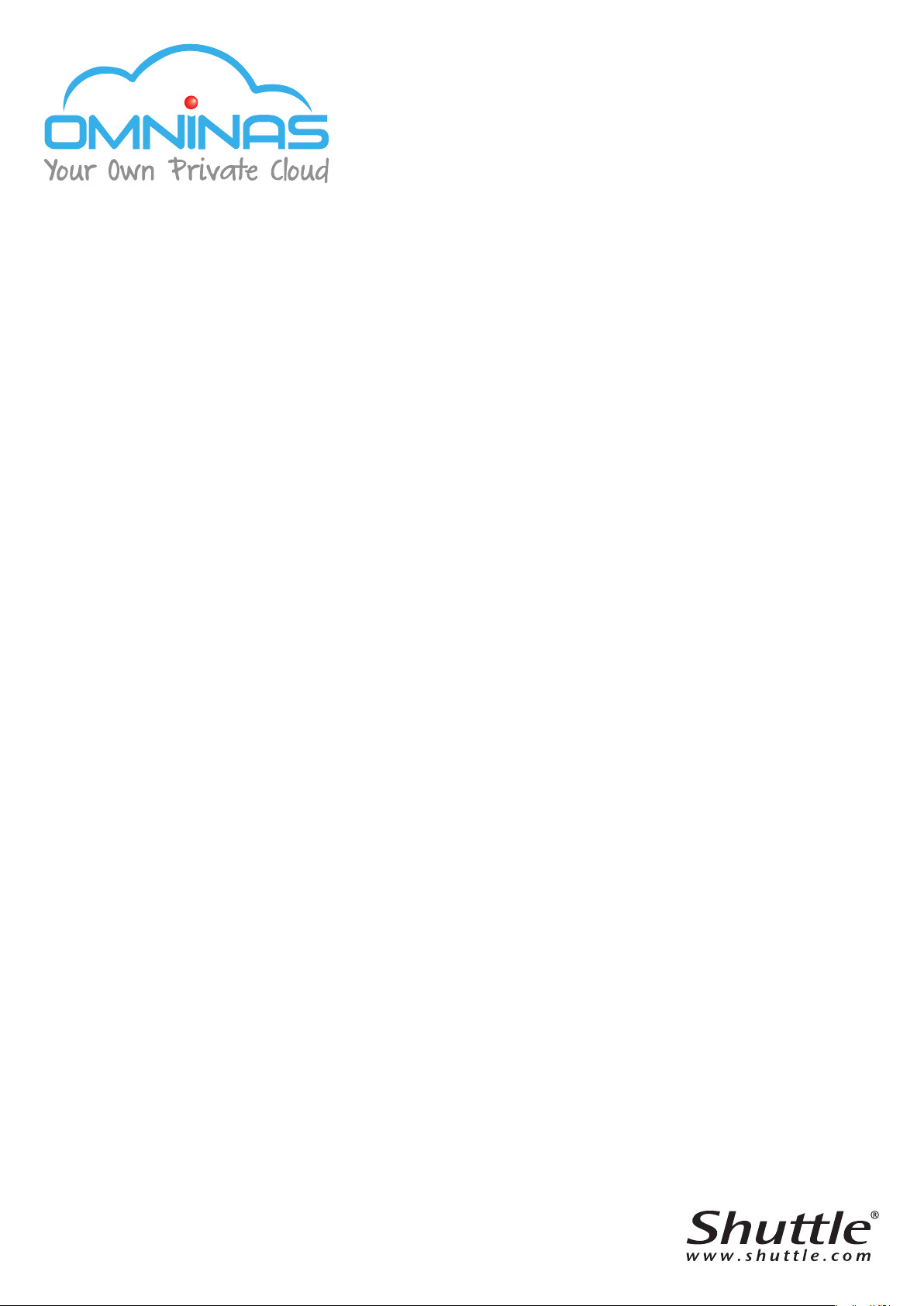
User Manual
OMNINAS KD20
Page 2

TABLE OF CONTENTS
Product Overview
Features 1-1
Package Contents ............................................................. 1-1
System Requirements ........................................................ 1-2
Product Views 1-4
Front View ....................................................................... 1-4
English
Rear View ........................................................................ 1-5
LED Denitions ................................................................. 1-6
Getting Started
Hardware Installation 2-1
First Instance ................................................................... 2-1
Connecting the OMNINAS 2-6
Connecting the Ethernet Port .............................................. 2-6
Connect to a Switch or Router .......................................... 2-6
Connect Directly to a PC or Laptop ................................... 2-7
Connecting to Power .......................................................... 2-8
Powering On ..................................................................... 2-9
Connecting Your OMNINAS ............................................... 2-10
Finder Utility ................................................................ 2-11
System Initialization ..................................................... 2-12
i
Page 3
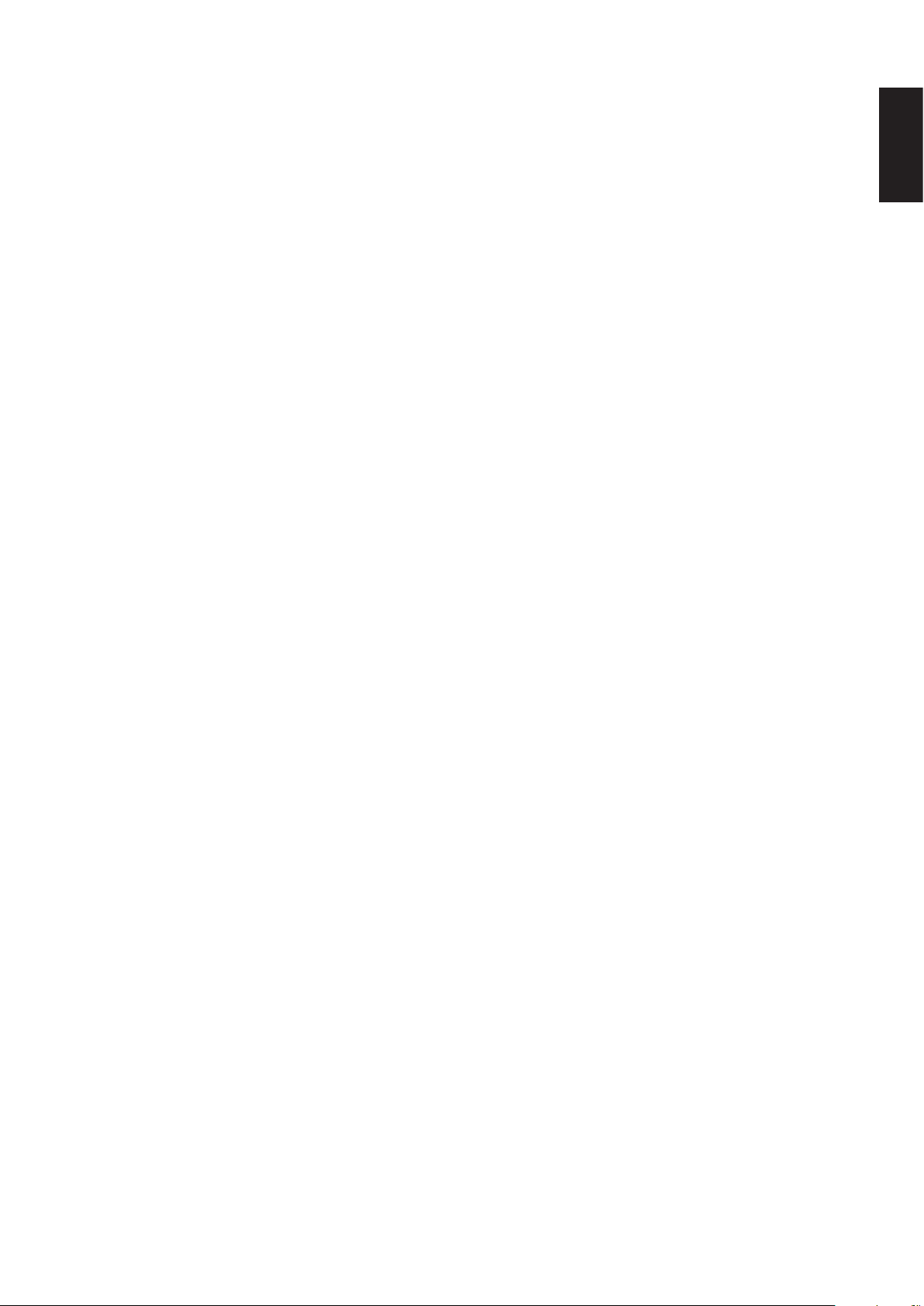
Connecting by Web Browser .......................................... 2-18
Mapping Network Drives .................................................. 2-21
Map All ....................................................................... 2-21
Map Individual Drive ..................................................... 2-22
Deleting Network Drives ................................................ 2-23
Web Interface
Overview 3-1
Home Menu...................................................................... 3-1
English
Settings Menu .................................................................. 3-3
Storage Menu ................................................................... 3-4
Share Menu ..................................................................... 3-5
USB Menu ........................................................................ 3-6
Backup Menu.................................................................... 3-7
BT Download Menu ............................................................ 3-8
Share Box Menu ............................................................... 3-9
Media Server Menu ......................................................... 3-10
Launching the Interface ................................................... 3-10
Logging In 3-11
User Management 3-12
Viewing User List ............................................................ 3-12
Adding Users .................................................................. 3-12
Editing Users .................................................................. 3-14
ii
Page 4

Deleting Users ................................................................ 3-14
Storage Management 3-15
RAID Manager ................................................................ 3-15
RAID Types .................................................................... 3-16
Creating a RAID Mode ................................................... 3-16
Disk Manager Menu ......................................................... 3-18
Checking Disks ............................................................ 3-18
Disk Mangement ............................................................. 3-19
English
Replacing a Hot-swap Drive ........................................... 3-19
Replacing a Drive ......................................................... 3-22
Formatting Disks ............................................................. 3-23
Auto Mirroring ................................................................ 3-24
Share Management 3-25
Adding Folders ................................................................ 3-25
Viewing Folder Lists ......................................................... 3-27
Editing Folders ............................................................. 3-27
Deleting Folders ........................................................... 3-28
USB Management 3-29
Printer Setting ................................................................ 3-29
Auto Copy ...................................................................... 3-30
System Log 3-31
Clearing Logs ................................................................. 3-31
iii
Page 5

System Backup 3-32
Setting Up Backup Schedules ........................................... 3-33
Editing Backup Schedules................................................. 3-34
Deleting Backup Schedules ............................................... 3-34
Viewing Backup Logs ....................................................... 3-35
System Conguration 3-35
Conguring Network Settings ........................................... 3-35
DHCP settings .............................................................. 3-36
English
Static settings (manual) ................................................ 3-36
Setting Date and Time ..................................................... 3-37
Rebooting and Powering Off.............................................. 3-38
Reboot the system ....................................................... 3-38
Power Off .................................................................... 3-39
Reset to Factory Default ................................................... 3-39
Web Interface Reset ..................................................... 3-39
Hardware Reset ........................................................... 3-40
Updating Firmware .......................................................... 3-40
Application Services 3-42
iTunes Server ................................................................. 3-42
BT Download .................................................................. 3-43
Setting Up BT Downloads .............................................. 3-43
Conguring Preferences ................................................ 3-45
iv
Page 6

Share Box ...................................................................... 3-48
Setting Up Share Box ................................................... 3-48
Accessing Share Box ..................................................... 3-50
Setting Up Media Server .................................................. 3-52
OMNINAS for Android
Installing the Application 4-1
Overview 4-1
Connecting an OMNINAS 4-3
English
Adding a WAN Device ........................................................ 4-3
Adding a LAN Device ......................................................... 4-5
Main Menus 4-7
Document Files 4-8
Movie Files 4-9
Photo Files 4-10
Posting to Facebook ........................................................ 4-11
Video Files 4-13
Music Files 4-14
Torrents 4-15
OMNINAS for iOS
Main Menus 5-1
Connecting to Your OMNINAS 5-2
v
Page 7
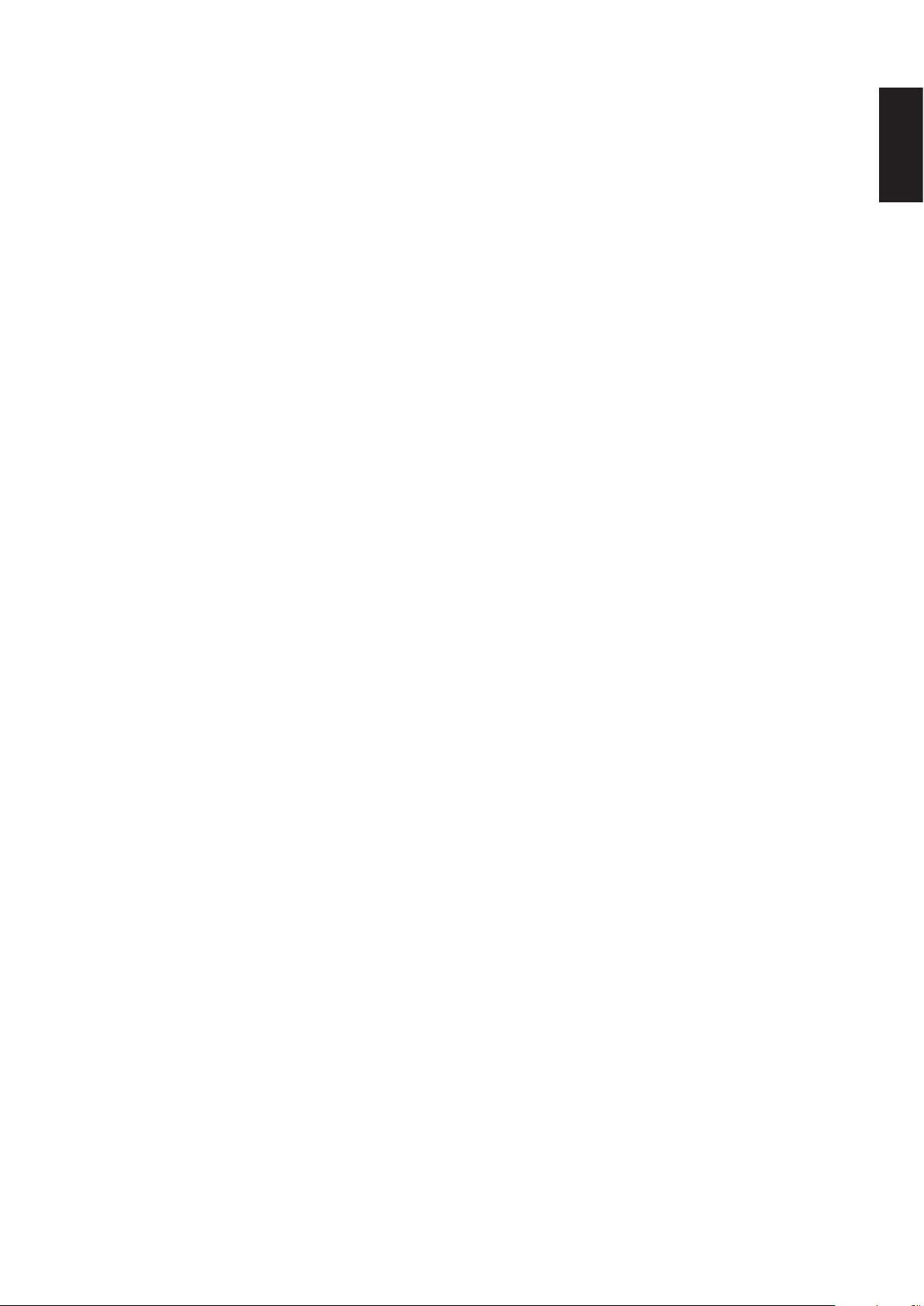
Adding a Remote Device .................................................... 5-2
Adding a Local Device ........................................................ 5-3
Conguration 5-5
Opening Document Files 5-6
Viewing Movie Files 5-7
Viewing Photo Files 5-8
Posting to Facebook .......................................................... 5-8
Troubleshooting
English
Troubleshooting 6-1
Environmental Control 6-4
System Temperature ......................................................... 6-4
System Fan Settings .......................................................... 6-4
vi
Page 8

Copyright
©2013 by Shuttle
®
Inc. All Rights Reserved.
No part of this publication may be reproduced, transcribed, stored in a retrieval system, translated into any language, or transmitted in any form or by any means such as electronic, mechanical, magnetic, optical, chemical, photocopy, manual, or otherwise, without prior written permission from Shuttle
®
Inc.
Other brands and product names used herein are for identication purposes only and may be
trademarks of their respective owners.
Disclaimer
Shuttle
®
Inc. shall not be liable for any incidental or consequential damages resulting from the
performance or use of this product.
Shuttle
®
Inc. makes no representation or warranty regarding the contents of this manual.
Information in this manual had been carefully checked for accuracy; however, no guarantee is
given as to the correctness of the contents. For continuing product improvement, Shuttle
®
Inc. re-
serves the right to revise the manual or make changes to the specications of this product at any
time without notice and obligation to any person or entity regarding such change. The information
contained in this manual is provided for general use by customers.
English
• FCC-B Radio Frequency Interference Statement
This device complies with Part 15 of the FCC Rules. Operation is subject to the following
two conditions: (1) this device may not cause harmful interference, and (2) this device must
accept any interference received, including interference that may cause undesired opera-
tion. Any changes or modications not expressly approved by the party responsible for
compliance could void the authority to operate equipment.
This equipment has been tested and found to comply with the limits for a Class B digital device,
pursuant to Part 15 of the FCC Rules. These limits are designed to provide reasonable protection
against harmful interference in a residential installation. This equipment generates, uses and can
radiate radio frequency energy and, if not installed and used in accordance with the instructions,
may cause harmful interference to radio communications. However, there is no guarantee that
interference will not occur in a particular installation.
CAUTION:
Any changes or modications not expressly approved by the guarantee of this device could
void the user’s authority to operate the equipment.
vii
Page 9
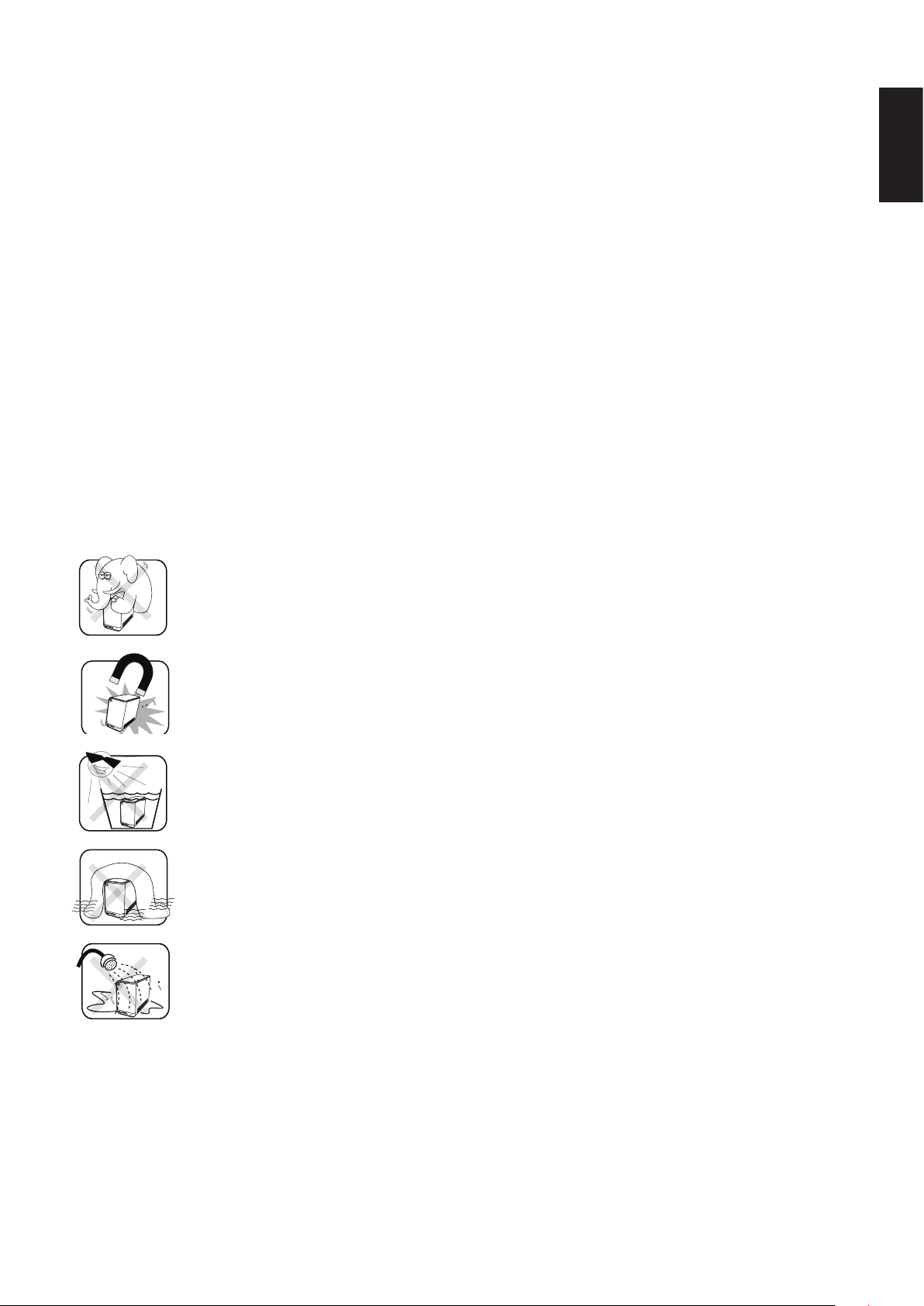
CE compliance
This device is classed as a technical information equipment (ITE) in class B and is intended for
use in living room and ofce. The CE and WEEE marks approve the conformity by the EU-guidelines:
• EMC- guideline 2004/108/EC ,Directive on Electromagnetic Compatibility
• LVD - guideline 2006/95/EC ,Directive on Low Voltage
• ErP - guideline 2009/125/EC ,Directive on ecoconception of Energy related Products
• RoHS- guideline 2002/95/EC ,Directive on Restriction of Hazardous Substances
• WEEE - guideline 2002/96/EC, Directive on The Waste Electrical and Electronic Equipment
Safety Instructions
The following safety precautions will increase the life of the Computer.
English
Follow all Precautions and instructions.
Do not place this device underneath heavy loads or in an unstable position.
Do not use or expose this device around magnetic elds as magnetic interference may affect
the performance of the device.
Do not expose this device to high levels of direct sunlight, high-humidity or wet conditions.
Do not block the air vents to this device or impede the airow in any way.
Do NOT expose to or use near liquid, rain, or moisture.
Do NOT use the modem during electrical storms.
The unit can be operated at an ambient temperature of max. 40°C (104°F). Do not subject it to
temperatures below 0°C (32°F) or above 40°C (104°F).
The ambient operating humidity for this device is 10% (minimum) to 90% (maximum).
viii
Page 10

Chapter 1
Product Overview
Page 11

Features Product overview
Features
• Embedded Linux
®
• Supports Microsoft
• Largest single HDD capacity supported > 4TB
• USB 3.0 (front panel) (ash drive, external HDD, hub, printer, digital camera, etc.)
• SD card reader
• RAID 0, 1, JBOD, single HDD supported
• Power Consumption (Standby/Operational) 9W/15.5W
• Aluminum chassis for improved heat dissipation
• Supports USB Wi-Fi module (optional)
• Supports media server for video streaming
Windows® and Mac OS
English
• Easy HDD installation and one button HDD hot swap
• Supports scheduled BT Downloading without PC
• Built-in ultra quiet fan
• Elegant ID design with 2.5 mm aluminum for better heat dissipation
Package Contents
21
OMNINAS Power Cord AC Adapter CD-ROM
QSG
LAN Cable Screw pack Quick Start Guide
1-1
Page 12

Features Product overview
System Requirements
PC Users:
®
• Pentium
• Microsoft
• Microsoft
• Must meet minimum RAM requirements for your operating system
• CD or DVD drive
• Available 10/100/1000 Mbps network Ethernet port
DHCP-congured network (recommended)
Network hub, switch, or router (recommended)
• 3.5” SATA Hard Drive(s)
III 500Mhz processor or higher
®
Windows® XP Home / Professional / Professional x64 SP3 or later
®
Internet Explorer® 7.0, Firefox® 3.x, Google Chrome or Apple Safari 3.0 or higher
English
Mac Users:
• Mac OS X 10.4 or higher
• Apple Safari 3.0 or higher
• Must meet minimum RAM requirements for your operating system
• CD or DVD drive
• Available 10/100/1000 Mbps network Ethernet port
DHCP-congured network (recommended)
Network hub, switch, or router (recommended)
• 3.5” SATA Hard Drive(s)
Linux Users:
• Linux kernel 2.6.x or later
• Available 10/100/1000 Mbps network Ethernet port
DHCP-congured network (recommended)
Network hub, switch, or router (recommended)
Smart Phone Users:
• Mobile Device: iPhone, iPad, Android phone, Android tablet
• Mobile OS: iOS 4.2 and above, Android 2.3 and above
1-2
Page 13

Features Product overview
Personal Cloud and Remote Access Requirements:
• Internet connection
• Universal Plug and Play (UPnP™) compatible router or administrative rights to port forward
• Recommended minimum sustained connection speeds for a good Personal Cloud experi-
ence
• Download: 2.5 Mbit/s (recommended)
• Upload: 500 Kbit/s (recommended)
English
1-3
Page 14
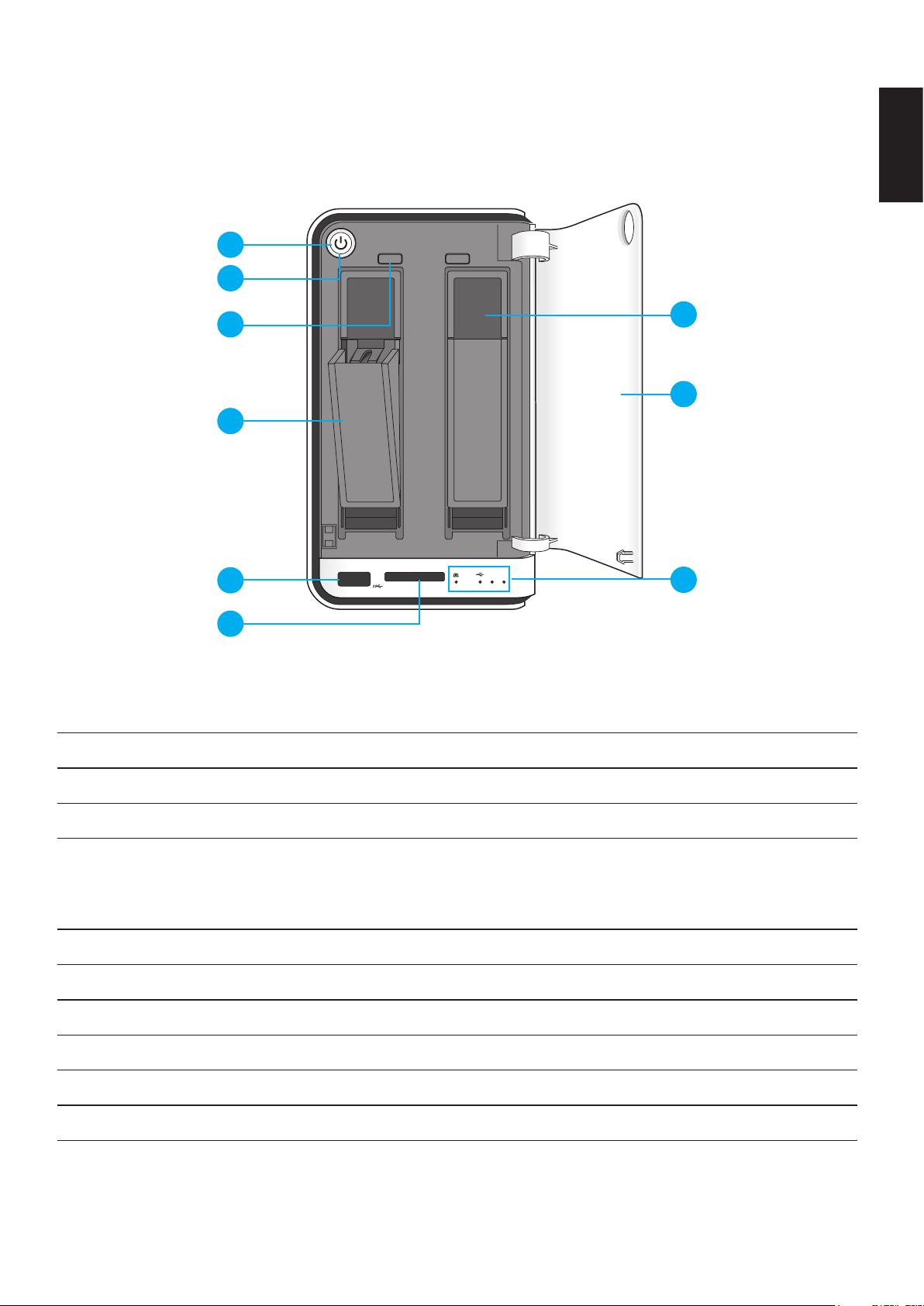
Product views Product overview
Product Views
Front View
English
1
2 1
2
3
7
8
4
5
21
9
6
OMNINAS Front View
Front View Identication
Item DescrIptIon
1 Power Button
2 Status LED, see LED Denitions
HDD removal buttons (2 = HDD2, 1 = HDD1)
3
4 HDD tray release
5 USB 3.0, auto copy supported only through this port
6 SD card reader, auto copy supported only through this port
7 HDD bay (HDD1 is on the right and HDD2 is on the left)
Note:
For RAID 1 conguration only.
8 Bay cover
9 LED indicators, see LED Denitions
1-4
Page 15
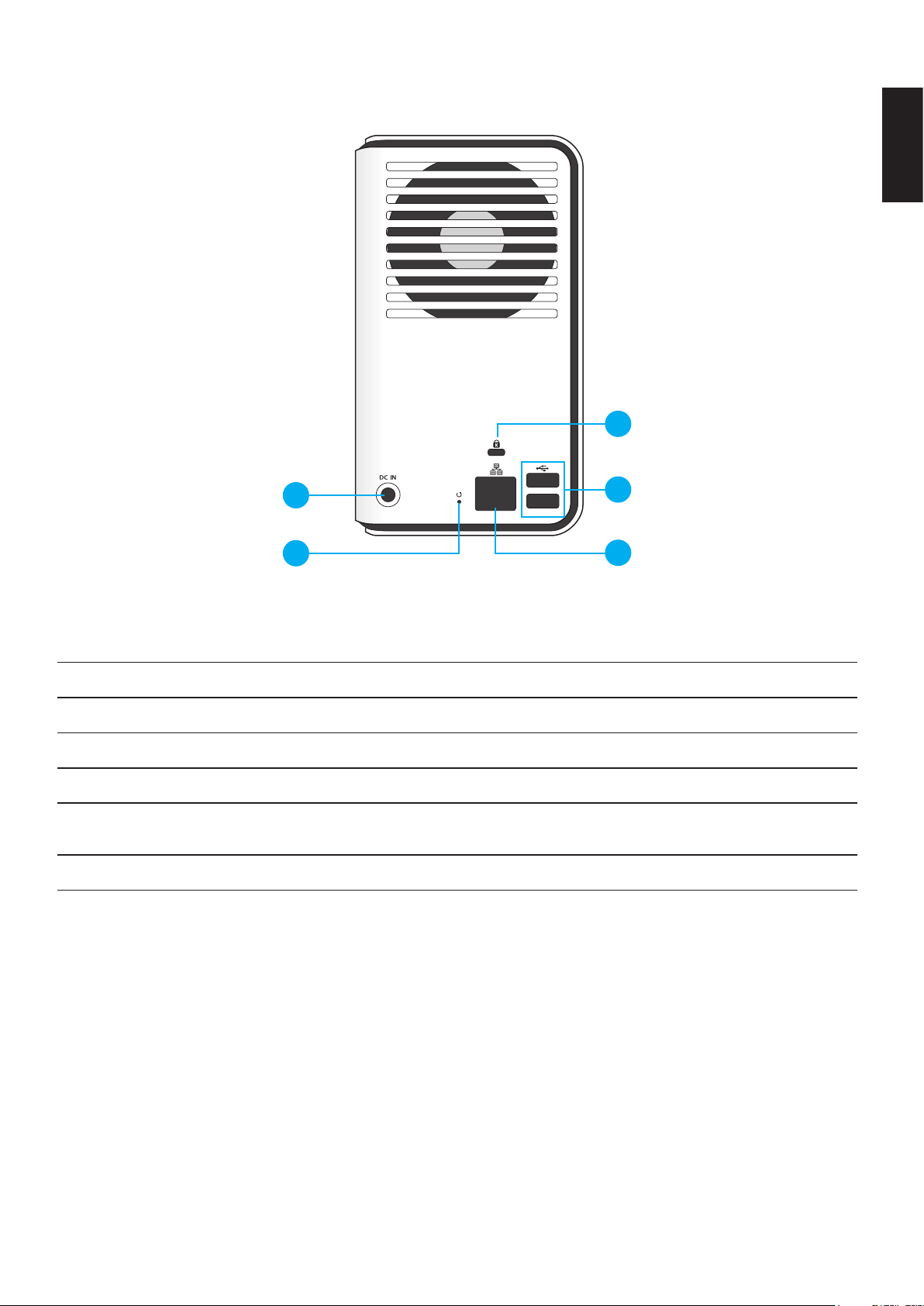
Product views Product overview
Rear View
3
English
1
2
OMNINAS Rear View
Rear View Identication
Item DescrIptIon
1 DC IN, power jack
2 Reset button
3 K-Lock security slot
4
5 LAN Port
USB 2.0 x 2
(port 2 is in the upper position port 3 is in the lower position)
4
5
1-5
Page 16
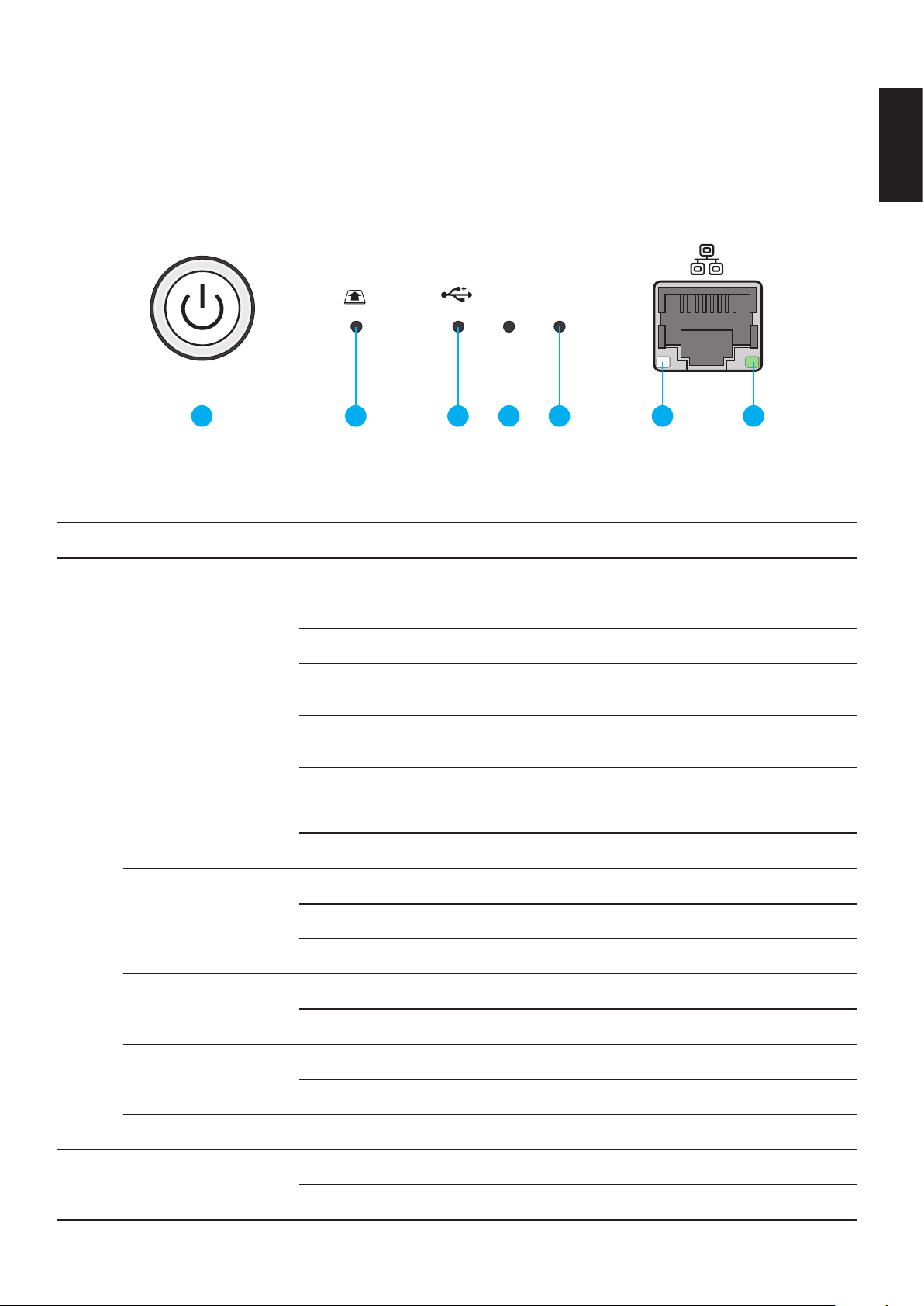
Product views Product overview
LED Denitions
The OMNINAS comes with six LED indicators (ve in front and one in back). See the following
table for behavior and location descriptions.
(Rear)
21
1 2 3 4 5 6 7
LED Indicators on Front Panel
LED Denitions
English
Item name color/conDItIon DescrIptIon
System in booting sequence
Status LED
1
Web UI LED status
Blue / Blinking / Audible Beep
Blue / Solid on / Audible Beep System boots successfully, powered on
Red / Blinking / Audible Beep
Red / Blinking / Audible Beep
Blue / Pulsing
Off
Blue / Blinking Web UI in booting sequence
Blue / Solid on / Audible Beep Web UI is available
Red / Blinking / Audible Beep Web UI failure, audible beep x 3
System in shut down sequence, audible
beep x 1
System fails to boot
Audible beep x 3
System fails to acquire IP address
Audible beep x 3
System in power savings mode. Power
saving time setting is adjustable in Set-
tings | General menu.
Blue / Solid on / Audible Beep Backup successful, audible beep x 3
Backup status LED
Red / Blinking / Audible Beep Backup failure, audible beep x 3
Blue / Solid on / Audible Beep Copy successful, audible beep x 3
Auto copy status LED
Red / Blinking / Audible Beep Copy failure, audible beep x 3
Reset status Blue / Blinking / Audible Beep Reset in progress, audible beep x 1
Blue / Blinking / Solid on Active, auto copy access
2 SD card status
Off
1-6
Page 17
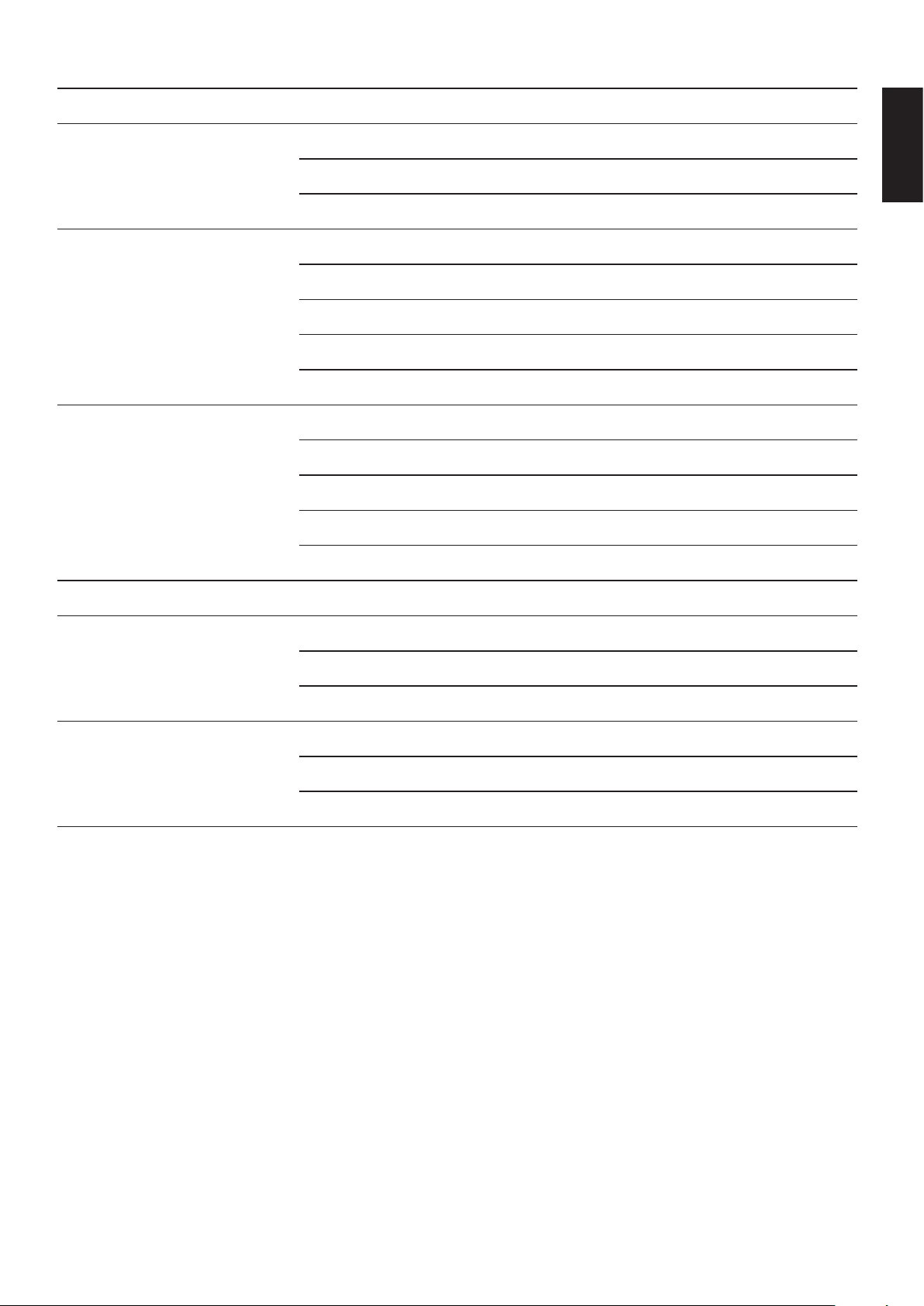
Product views Product overview
Item name color/conDItIon DescrIptIon
Blue / Solid on Plugged in / printer connection
3 USB status
4 HDD 2 status
5 HDD1 status
Blue / Blinking / Solid on Active, auto copy access
Off
Blue / Solid on HDD access
Blue / Blinking / Audible Beep RAID1 selected, audible beep x 1
Red / Solid Failure
Red / Blinking HDD2 rebuilding
Off Not detected
Blue / Solid on HDD access
Blue / Blinking / Audible Beep RAID1 selected, audible beep x 1
Red / Solid Failure
Red / Blinking HDD1 rebuilding
Off Not detected
on rear sIDe
English
6 LAN/Speed LED
LAN/Link (Activity)
7
LED
Green / Solid on Link speed is 100 Mbits/sec.
Amber / Solid on Link speed is 1000 Mbits/sec.
Off Off or link speed is 10 Mbits/sec.
Green / Solid on LAN link
Green / Blinking LAN access
Off Disconnected
1-7
Page 18
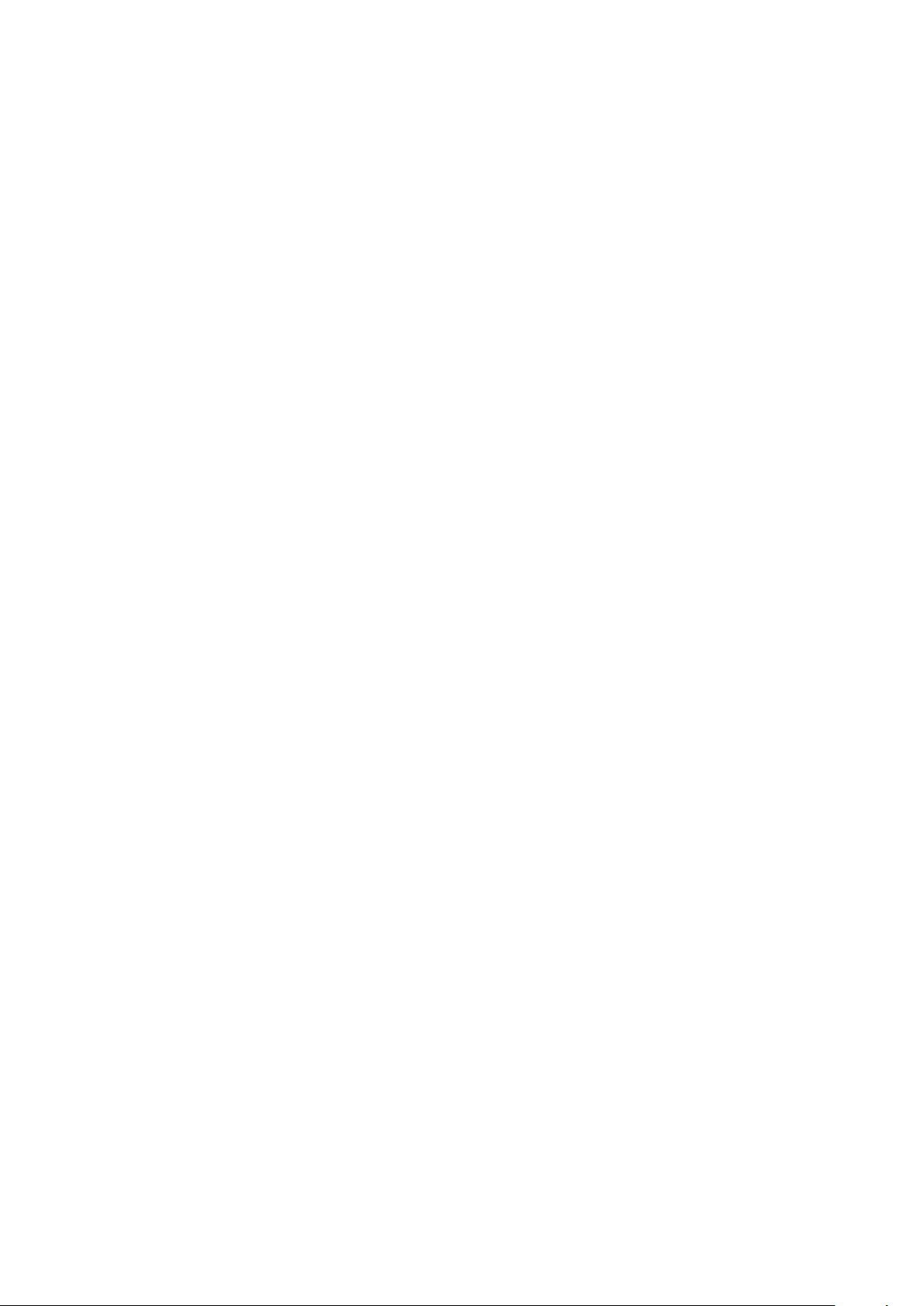
Chapter 2
Getting Started
Page 19

Hardware installation GettinG started
Hardware Installation
This section includes information to help you install the hard drives in the OMNINAS before you
can begin using your storage device.
First Instance
The following guidelines provide information for rst time installation of your OMNINAS. Before
you can get started on the conguration and setup, you will need to install hard drives on your
device.
IMPORTANT:
To prevent data loss or damage to the system, power down your device before removing a
HDD.
1. If your system is not powered down, press the Power button for three (3) seconds until an
audible beep sounds and the LED starts to blink.
2. On the bay cover, press in the indicator to open the cover. The cover pops open.
3. Extend the cover to allow access to the HDD trays.
English
2 1
21
Opening the HDD Bay Door
2-1
Page 20
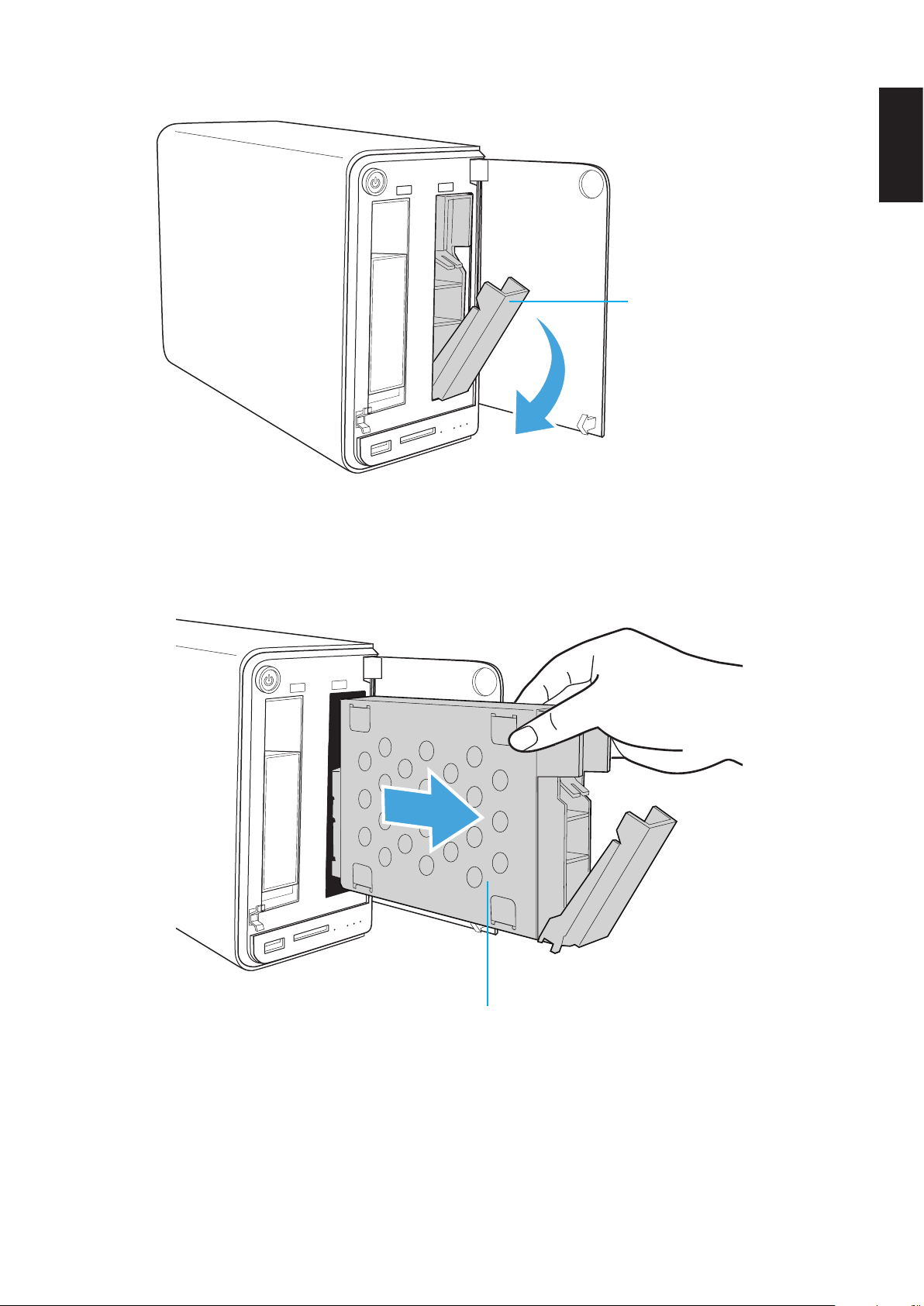
Hardware installation GettinG started
4. Pull the tray release to unlock the hard disk tray. The HDD slides out if undocked.
Tray release
HDD1 Tray Released
English
5. Grasp the tray and slide it out.
Bottom side of tray
Removing the HDD1 Tray
6. Place the tray on a clean surface.
7. Position the HDD as indicated in the following illustration.
Make sure the new HDD is facing up and the connectors are positioned outward.
2-2
Page 21
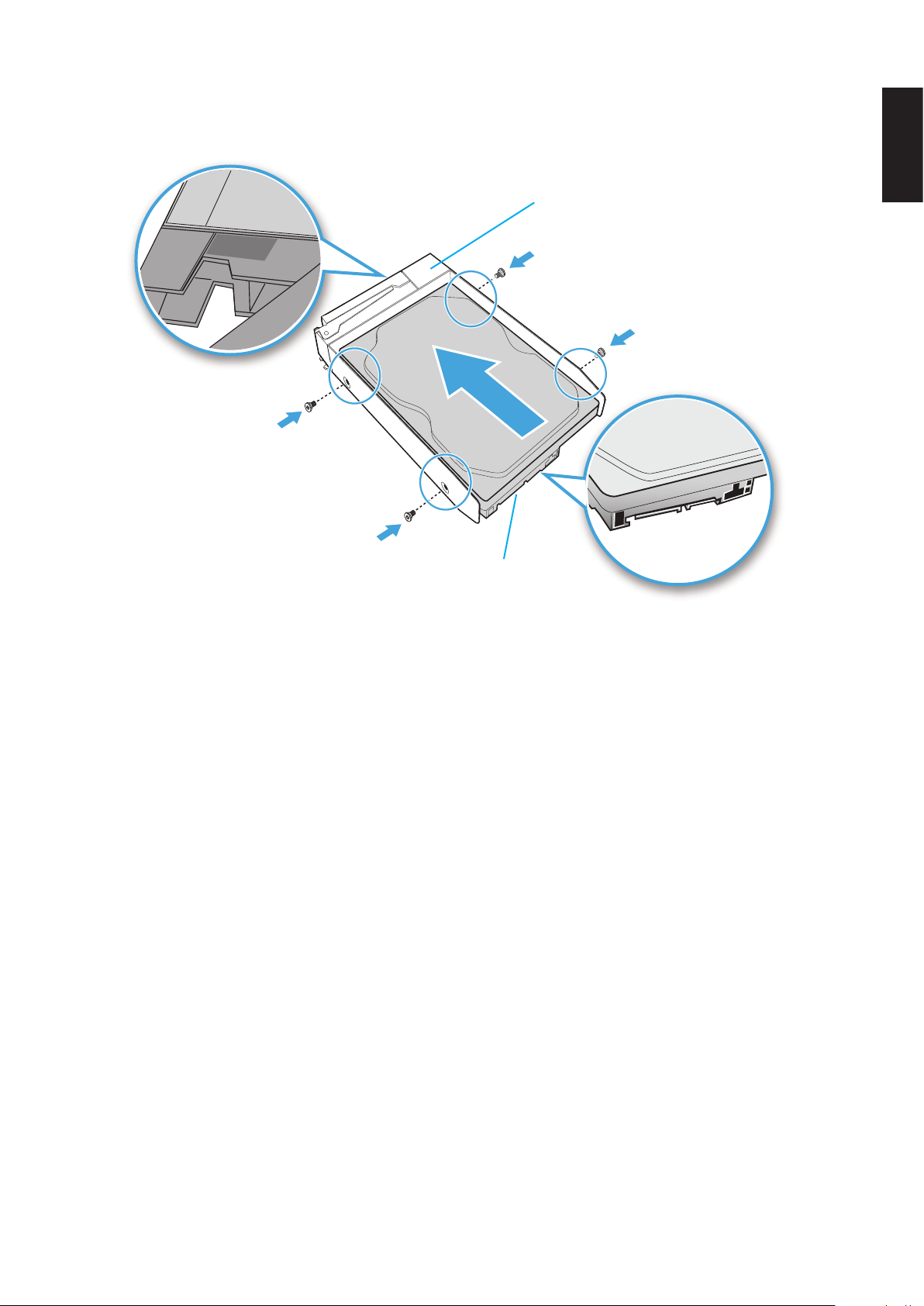
Hardware installation GettinG started
HDD1
8. Insert the new HDD into the tray.
9. Secure with the provided screws.
Front side
English
HDD connectors
Securing the HDD Screws
10. Turn the HDD assembly over making sure the This side up label is facing up, see follow-
ing gure.
2-3
Page 22
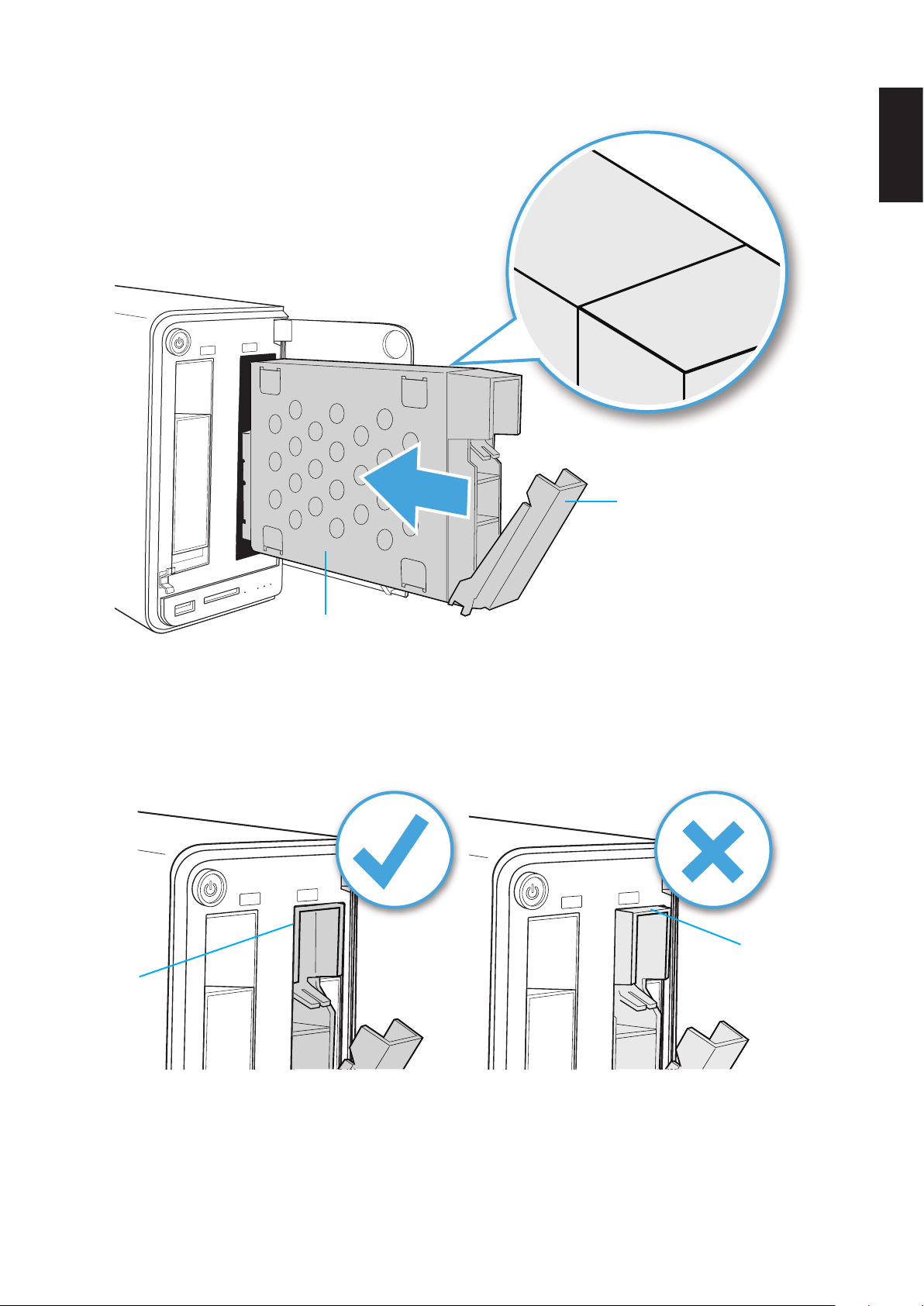
Hardware installation GettinG started
This side up
11. Slide the HDD assembly into place until it is ush in the bay.
Tray release
English
WARNING:
HDD tray must be ush with the bay, see following illustration.
Correct
position
Bottom side of tray
Installing the HDD Tray Assembly
Incorrect
position
HDD Installation Position
2-4
Page 23
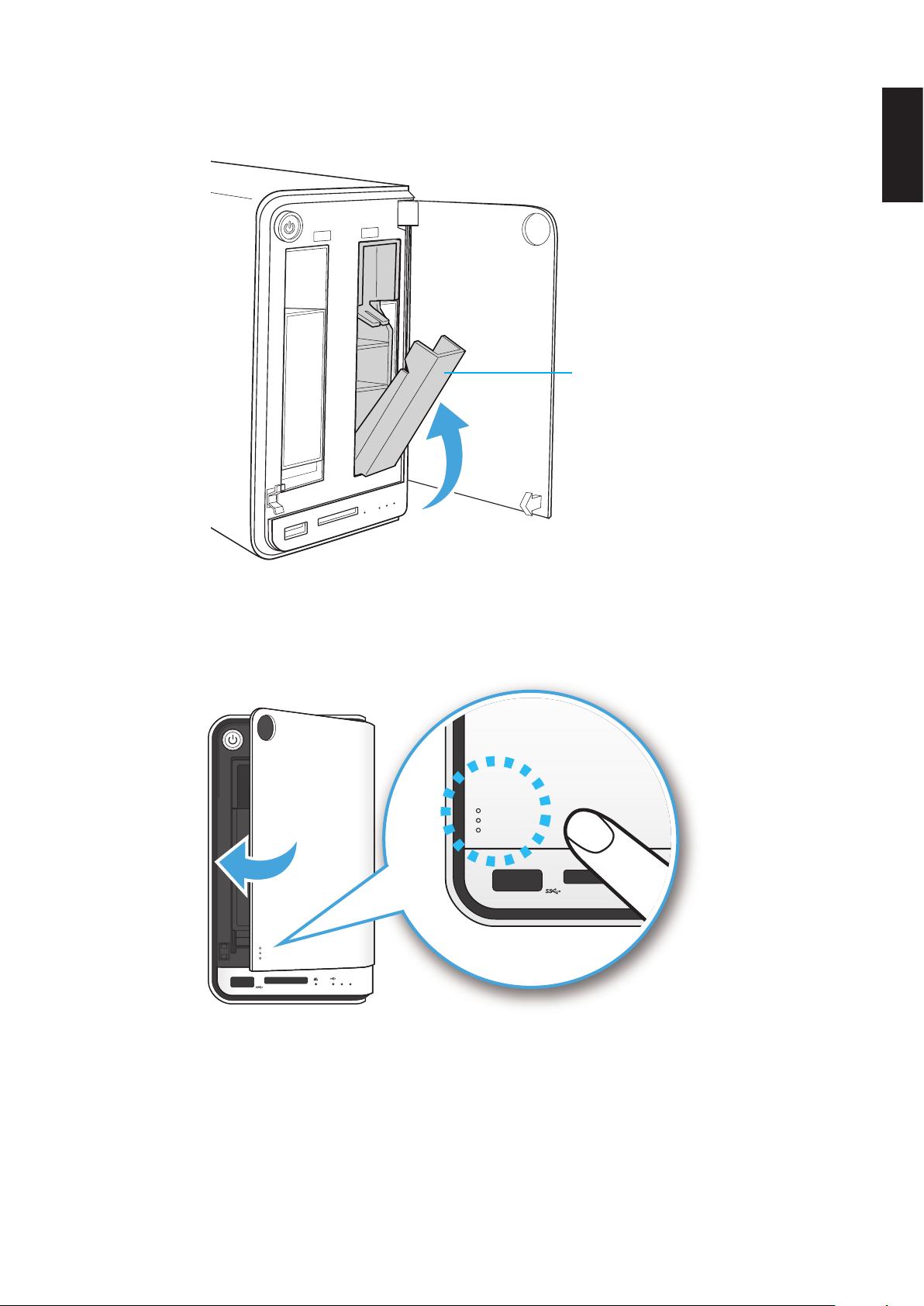
Hardware installation GettinG started
12. Raise the tray release to lock the HDD assembly. An audible click sounds when the tray is
locked.
Tray release
English
13. Close the bay cover.
Locking the HDD Assembly
2 1
21
Closing the HDD Bay Cover
14. To install a second hard disk drive, repeat the previous instructions.
Your system is now ready to connect your local network. See Connecting the Ethernet Port.
2-5
Page 24
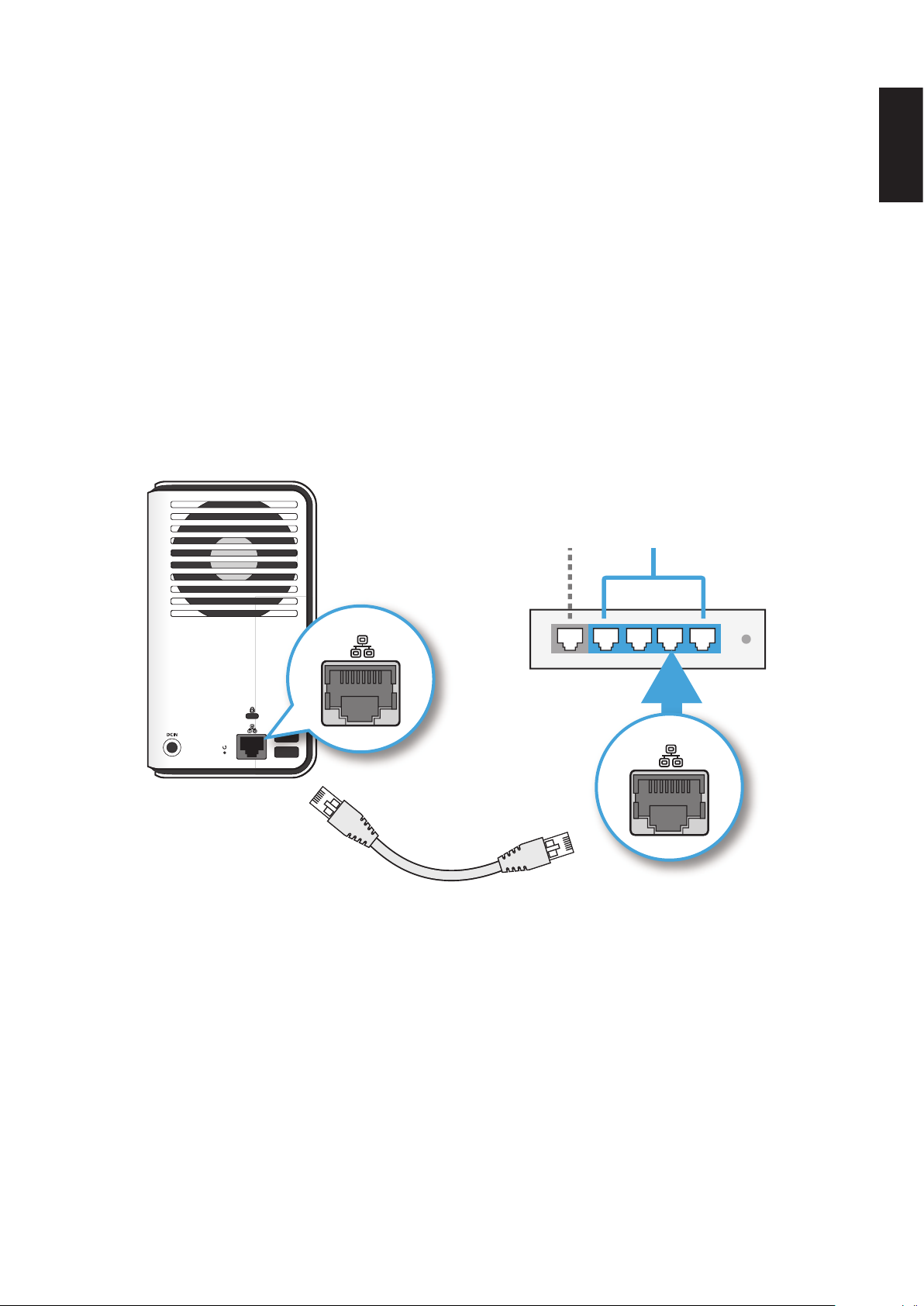
connectinG tHe oMninas GettinG started
Connecting the OMNINAS
Connecting the Ethernet Port
The OMNINAS must be congured and setup before use. Two connection methods are supported:
• Switch/router to OMNINAS
• Direct PC/laptop to OMNINAS
Connect to a Switch or Router
1. Connect one end of the provided LAN cable to the LAN port on the OMNINAS.
2. Connect the other end to a LAN port on the DHCP enabled router, see following gure.
LANWAN
English
LAN
LAN
Connecting to a Router
Your OMNINAS is now ready for powering on. See Connecting to Power.
2-6
Page 25

connectinG tHe oMninas GettinG started
PC
Connect Directly to a PC or Laptop
1. Set your PC/Laptop’s IP settings to match the network subnet group of the OMNINAS.
Example:
OMNINAS default IP settings: 169.254.100.200
Congure your PC to these settings: 169.254.XX.X (Whereas XX represents a number
from 1 to 254, and X represents a number from 1 to 254 other than 200).
2. Connect one end of the LAN cable to the OMNINAS.
3. Connect the other end to your PC, see following gure.
LAN
English
LAN
Laptop
Connecting to a PC/Laptop
2-7
Page 26
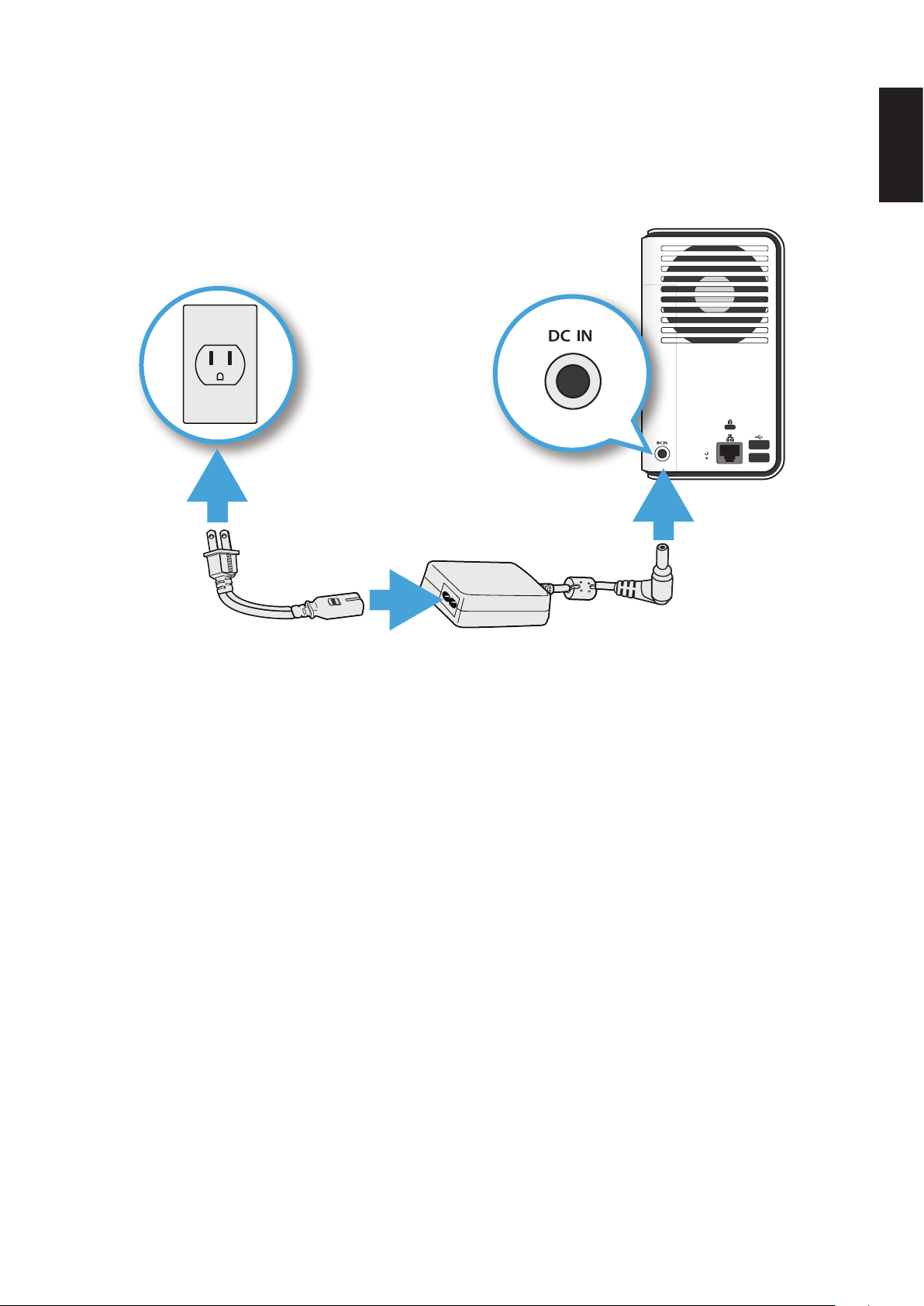
connectinG tHe oMninas GettinG started
Connecting to Power
1. Connect the power jack to the back of the OMNINAS (DC IN).
2. Connect one end of the power cable to the supplied power adapter, and the other end to a
wall outlet. See the following gure.
English
Note:
The Power Adapter diagram depicts a typical wall socket. Your region may use a different
socket type.
Your OMNINAS is ready to be powered on. See Powering On.
CAUTION:
Do not use inferior extension cords as this may result in damage to your OMNINAS. The
OMNINAS comes with its own AC adapter. Do not use a different adapter to power the
OMNINAS and other electrical devices.
Note:
The power adapter may become warm to hot when in use. Be sure not to cover the adapter
and keep it away from your body.
Connecting the Power Adapter
2-8
Page 27
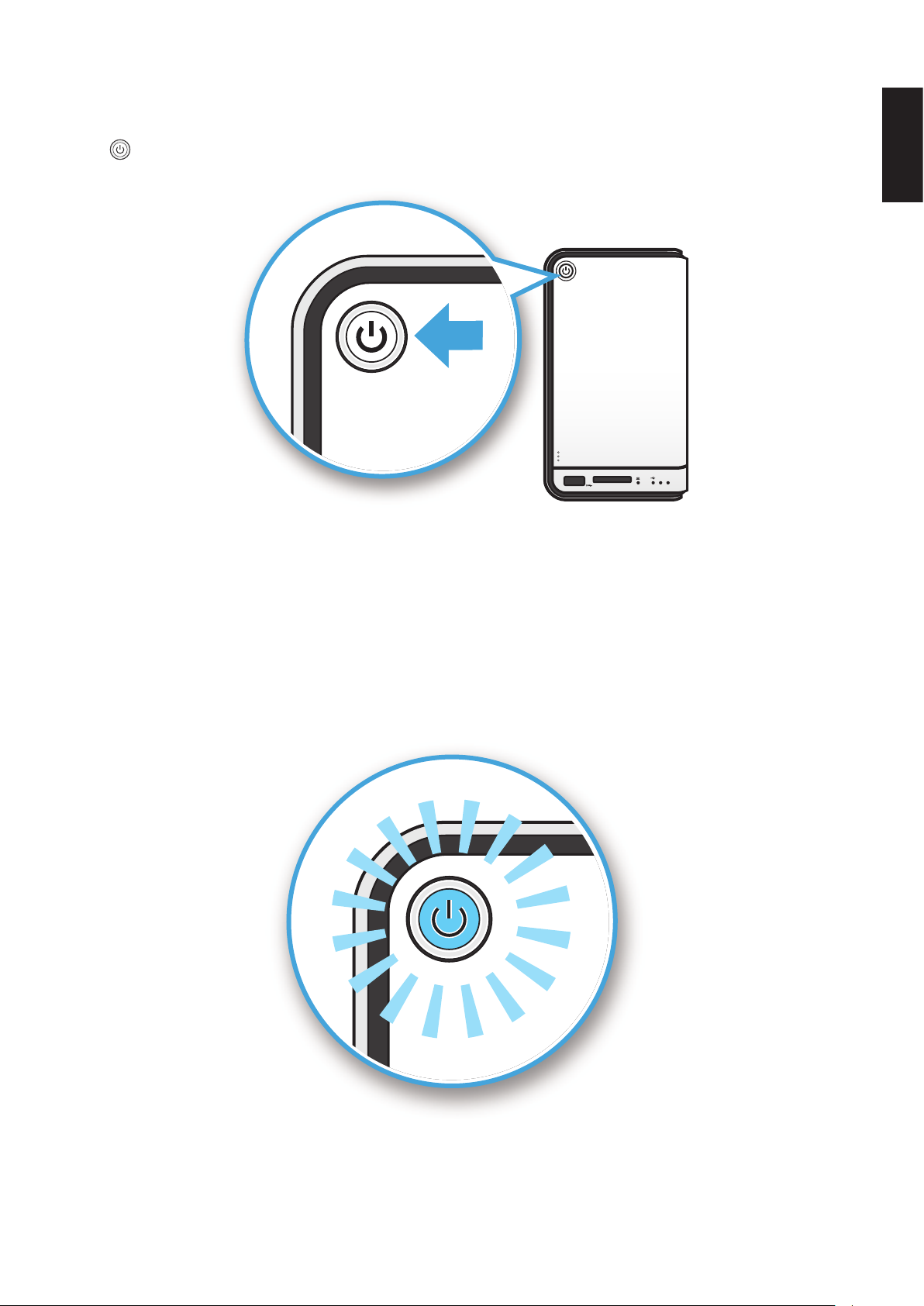
connectinG tHe oMninas GettinG started
Powering On
Press to power on. The status LED starts to blink. This process may take 1 to 2 minutes.
21
English
Pressing Power Button
A blinking LED species that the system is in the powering-on state. A solid LED species that
the OMNINAS has obtained an IP address from the router (DHCP connection). See LED Denitions for further information.
In the event of a Red Blinking LED state, the system has failed to obtain an IP address from the
router. The system settings reverts to the default xed IP address (169.254.100.200).
Status LED Display During Boot
2-9
Page 28
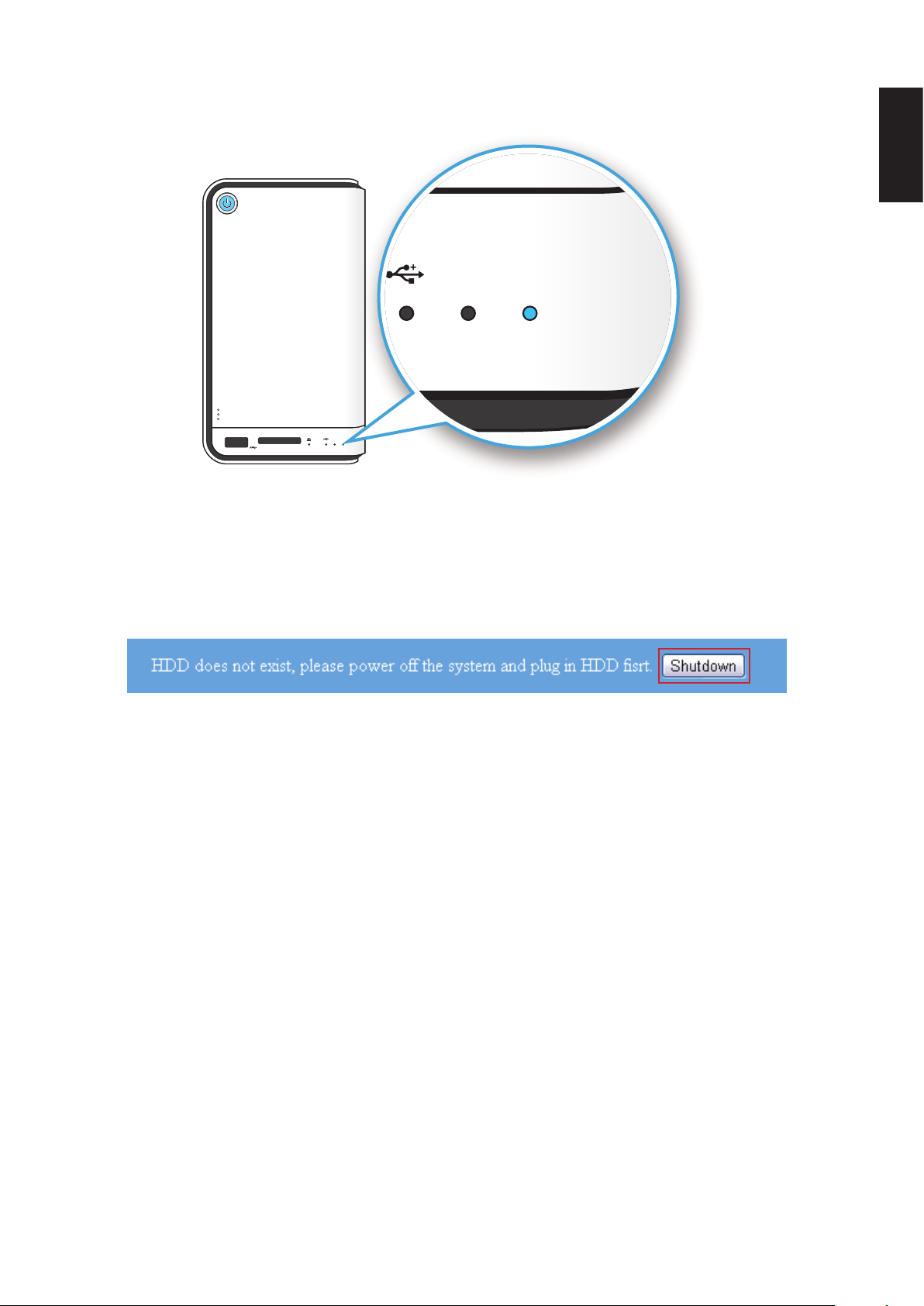
connectinG tHe oMninas GettinG started
21
The HDD LEDs for any installed HDDs also light. See LED Denitions for further information.
21
English
HDD LEDs
Note:
In the event of failure or improperly installed HDDs, the HDD LEDs blink red. Additionally,
the Finder utility displays a power off message, see the following.
Finder Utility Displaying HDD Failure
The OMNINAS is now ready for setup and conguration. Connect the system to your network by
using the Finder Utility.
Connecting Your OMNINAS
After setting up the hardware and connecting the ethernet port, you will need to congure and
initialize the type of mode to use. To get you started quickly and easily, the OMNINAS Finder util-
ity (Windows and Mac users only) is provided so you can quickly connect your OMNINAS. Linux
users proceed to Connecting by Web Browser.
Once a device is detected, information from your OMNINAS, such as: Domain name, IPv4 ad-
dress, Mac address and rmware version is displayed on the main page.
The Finder Utility is available on the provided CD or for download from the following location:
http://global.shuttle.com/download/download
Note:
Linux users connect to the OMNINAS interface through the web browser and not the Finder
utility. Proceed to Connecting by Web Browser..
2-10
Page 29
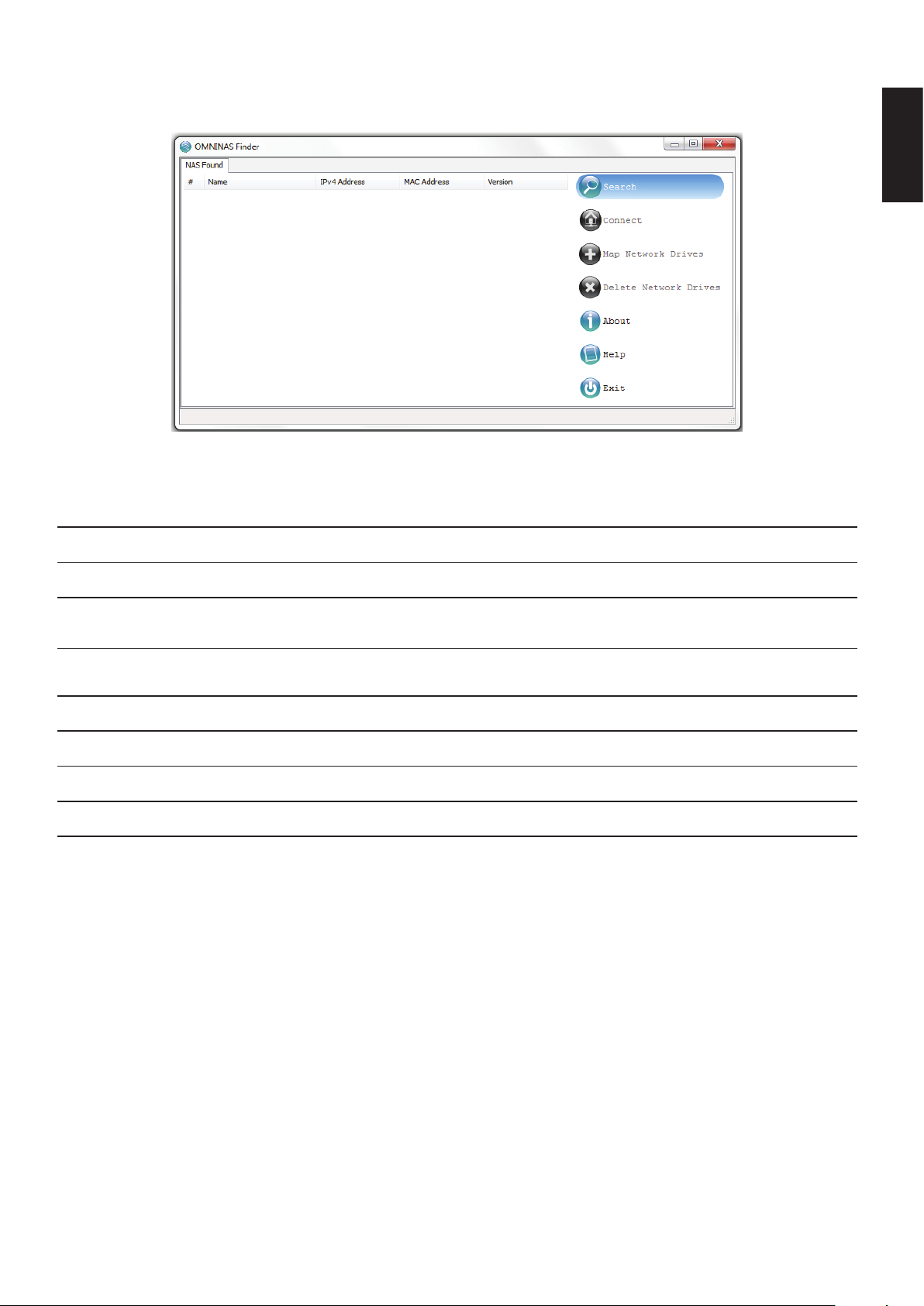
connectinG tHe oMninas GettinG started
Finder Utility
OMNINAS Finder Utility
English
Finder Utility Dened
moDe DescrIptIon
Search Click to manually detect devices connected within the same network subgroup.
Connect
Map Network Drives
Delete Network Drives Click to delete the selected network shortcut (mapped folder).
About Click to view OMNINAS Finder Utility information, display purposes only.
Help Click to open a browser window displaying the OMNINAS help menu.
Exit Click to exit the OMNINAS Finder Utility.
Click to access the login screen of the selected device. The web interface of the
device displays through your default browser.
Click to create a network shortcut to the selected folder. Once connected, you can
access the shortcut from your computer or Windows Explorer.
OMNINAS Finder utility is used to detect devices on the local network (same subnet) or to
directly access your device through a web browser (See Connecting by Web Browser).
2-11
Page 30
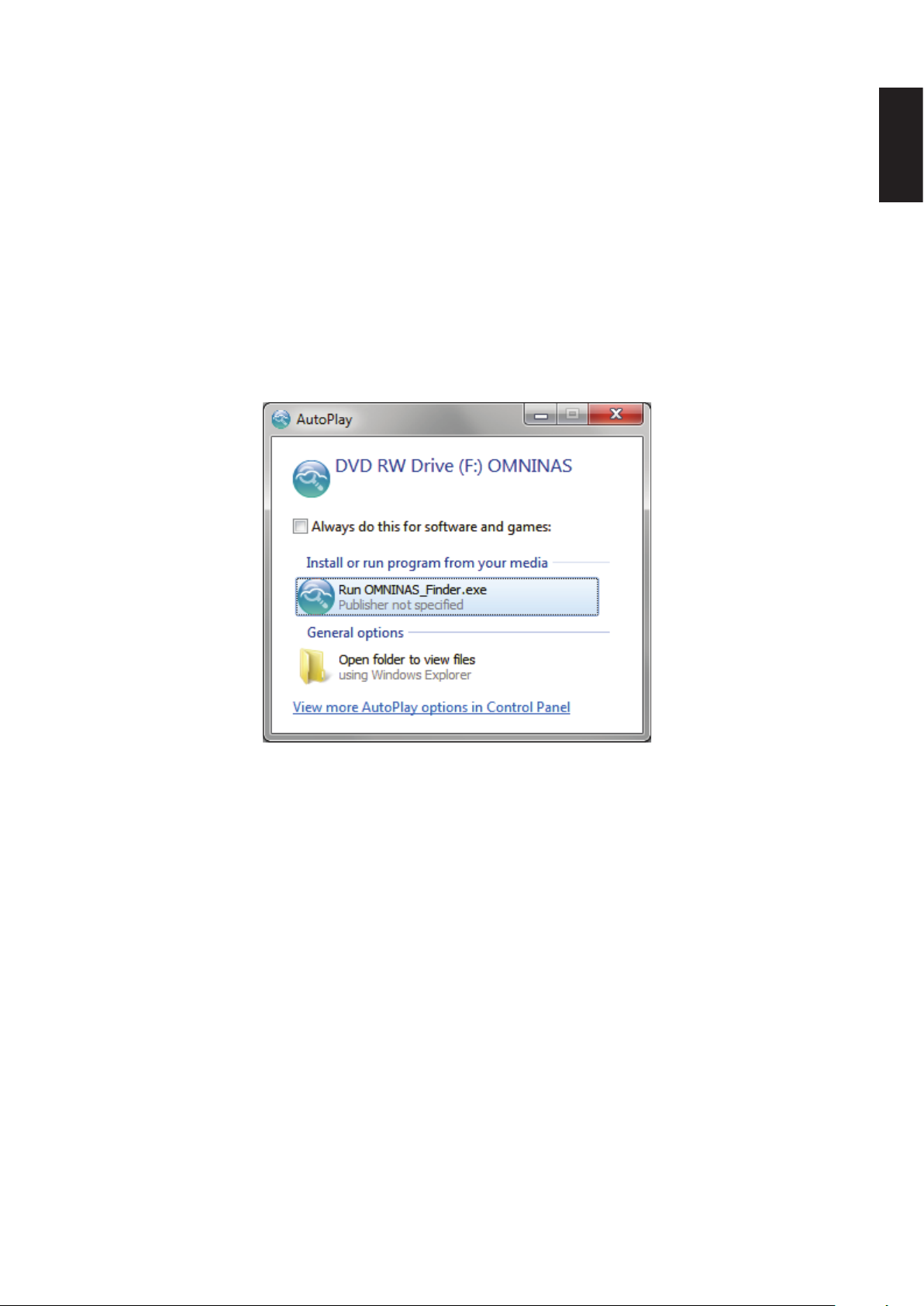
connectinG tHe oMninas GettinG started
System Initialization
Linux users go to Connecting by Browser to continue the setup process.
Windows and Mac users follow the information provided in the following section to continue the
setup process.
1. Insert OMNINAS CD-ROM into your CD drive.
Note:
Windows 7 users may get an AutoPlay prompt as follows. Select
Run OMNINAS Finder.exe to continue the process.
English
Note:
Windows 7 AutoPlay Prompt
If the selected language in the Setting Language does not match your computer system’s
settings, the OMNINAS Finder Utility reverts to English by default.
2-12
Page 31

connectinG tHe oMninas GettinG started
All OMNINAS devices available within your subnet group are displayed in the OMNINAS
Found tab.
If devices are not automatically found, click Search to manually perform this function.
English
OMNINAS Finder Utility Search Function
2. After a device is detected, select an OMNINAS device and click Connect.
Finder Utility Connect Function
Note:
The System Initialization screen only displays if new or unformatted HDDs are installed.
2-13
Page 32

connectinG tHe oMninas GettinG started
3. AutoRun the OMNINAS Wizard and click Start.
Please follow the procedures below (Step 1~7)
English
IMPORTANT:
The initialization process will erase all data from the hard drive. Make sure that the OMNINAS is connected to a power source and is not powered down during this process to prevent damage to the system.
Welcome to OMNINAS Wizard!
Step1. Language and Time Zone Screen
2-14
Page 33

connectinG tHe oMninas GettinG started
English
Step2. Adminstrator Account Screen
Step3. Create OMNINAS Screen
2-15
Page 34

connectinG tHe oMninas GettinG started
English
Step4. Share Media Files Screen
Note:
Step5. Create a RAID Disk Screen
The time required to rebuild a system is dependent on the RAID type selected and the size
of hard drives.
2-16
Page 35

connectinG tHe oMninas GettinG started
English
Step6. Create an User Account Screen
Step7. Completed Screen
2-17
Page 36

connectinG tHe oMninas GettinG started
Connecting by Web Browser
After initial setup, you can manage your OMNINAS through the interface menus. Connecting to
the management menus is done by using either the Finder utility or direct access through a web
browser. The two methods are dened in the following:
Connect by using the Finder utility--available for Windows and Mac OS X users
Connect through a web browser -- available for Windows, Mac OS X, and Linux users
Connect Using Finder
The Finder utility is available only for Windows or Mac OS X operating systems.
1. Connect the OMNINAS as described in Connect to a Switch or Router.
2. Run and use the Finder utility to obtain the OMNINAS IP address. See the following gure.
English
Note:
If the selected language in the Setting Language does not match your computer system’s
settings, the OMNINAS Finder Utility reverts to English by default.
All OMNINAS devices available within your subnet group are displayed in the NAS Found
tab.
If devices are not automatically found, click Search to manually perform this function.
Obtaining an IP Address
2-18
Page 37

connectinG tHe oMninas GettinG started
3. Open a web browswer and type the IP address in the address bar.
The Login screen displays.
English
Connecting by Using the Finder Utility
4. Enter the username to login and congure the OMNINAS.
Default
Username: admin
Password: ******
Note:
If the hard drives are not, yet, congured, the OMNINAS Wizard screen displays. You must
congure the disks before continuing.
Connect to OMNINAS Web Interface
To connect directly through a web browser, you will need to set your computer’s network settings
so it is under the OMNINAS default subnet group, see Connect Directly to a PC or Laptop.
OMNINAS default IP address: 169.254.100.200
Note:
If the OMNINAS is not congured to use DHCP, the default IP address is
http://169.254.100.200. Make sure the OMNINAS and the computer connected to it are
under the same subnet.
If the hard drives are not, yet, congured, the OMNINAS Wizard screen displays. You must
congure the disks before continuing.
2-19
Page 38

connectinG tHe oMninas GettinG started
1. Connect your OMNINAS as described in Connect Directly to a PC or Laptop.
2. Open a web browser.
3. In the address bar, type in the OMNINAS default IP address.
English
Connecting Directly through a Web Browser
4. Enter the username to login and congure the OMNINAS.
Default
Username: admin
Password: ******
Note:
If the OMNINAS is not congured to use DHCP, the default IP address is
http://169.254.100.200. Make sure the OMNINAS and the computer connected to it are
under the same subnet.
If the hard drives are not, yet, congured, the OMNINAS Wizard screen displays. You must
congure the disks before continuing.
2-20
Page 39

connectinG tHe oMninas GettinG started
Mapping Network Drives
You can create a shortcut (map) to an OMNINAS folder as a network drive on Windows workgroup networks. Once it is mapped (shortcut), you can access it from your computer or Windows
Explorer.
There are two methods to create a short cut, mapping all the available drives at once or mapping selected individual drives. Before you can map a drive, the OMNINAS device must be con-
gured and initialized. See System Initializing.
English
Mapping a Network Drive
Map All
1. In the OMNINAS Finder window, select a NAS device.
2. Click Map Network Drives.
The Resource Mapping table displays. The table lists available OMNINAS folders, drive letters, and connection type.
3. Click the Drive drop-down menu to select a drive letter for each folder.
4. Click the Connect drop-down menu to select a connection type (Permanent/temporary) for
each folder.
Mapping All Folders
2-21
Page 40

connectinG tHe oMninas GettinG started
5. Once the folder options are congured, click All Connect to select all the available folders.
The connection process continues. Once the folders are successfully mapped to your computer, the status (Resource Mapping Table) for the folders displays Connected.
6. To access and manage your mapped folders, open the drive through the mapped shortcut.
English
Mapping an Individual Folder
Note:
If your network is under a domain server, mapping internal folders may require network access and permission.
Map Individual Drive
1. In the OMNINAS Finder window, select a NAS device.
2. Click Map Network Drives.
The Resource Mapping table displays. The table lists available OMNINAS folders, drive letters, and connection type.
3. Select a folder to map, and click the Drive drop-down menu to select a drive letter.
Mapping an Individual Drive
2-22
Page 41

connectinG tHe oMninas GettinG started
4. Click the Connect drop-down menu to select a connection type (Permanent/temporary).
5. Click Connect to establish the shortcut.
6. To access and manage your mapped folders, open the drive through the shortcut.
Mapped Individual Folder
Note:
If your network is under a domain server, mapping internal folders may require network access and permission.
Deleting Network Drives
English
The delete function allows you to remove already mapped network drives. Close all folders associated with the drives to make sure the delete function successfully removes the shortcut reference.
1. In the OMNINAS Finder window, select a NAS Device.
2. Click Delete Network Drives.
Mapping All Folders
The Resource Mapping table displays. The table lists available OMNINAS folders, drive letters, and connection type.
2-23
Page 42

connectinG tHe oMninas GettinG started
3. Select a folder to unmap, and click Delete.
English
Note:
Mapping an Individual Folder
The mapped drive is removed from the network.
An open mapped folder prevents the deletion of a mapped drive. Close your Explorer and
iTunes windows for deletion of mapped drives to function.
2-24
Page 43

Chapter 3
Web Interface
Page 44

overview web interFace
Overview
The OMNINAS Web Interface allows you to congure your personal settings through a web
browser. The Interface includes access to Settings, Storage, Share, USB, Backup, BT Download,
Remote Access and Media Service. You can use the Interface to manage your devices from a
local (device must be under same subnet as OMNINAS) or remote location.
Home Menu
English
Administrator Home Menu
Home Menu Settings
Icon Item DescrIptIon
The Settings menu provides access to the following functions: iTunes Server,
Settings
Storage
Share
USB
Backup
BT Download
Network, Date & Time, General, About, Log, Factory Reset, and Firmware
Update.
The Storage menu provides access to the following functions: Auto Mirror, Disk
Manager, and RAID Manager.
The Share menu provides access to the following functions: Add Folder, Folder
List, Add User, and User List.
The USB menu provides access to the following functions: Printer Setting and
Auto Copy.
The Backup menu provides access to the following functions: Backup Log,
Backup Setting List, and Backup Setting.
The BT Download menu provides access to the following functions: BT Download and BT Setting.
Note:
BT Download and Media Server cannot be enabled at the same time. To use
one function the other must be disabled.
3-1
Page 45

overview web interFace
Icon Item DescrIptIon
Share Box
Media Server
Restart
Shut Down Click to power down the system.
Logout Click to log off the current user.
The Share Box menu allows you to enable or disable the Share Box function.
Sharing is provided through the [Your Host Name].omninas.net.
The Media Server menu allows you to enable or disable the media server
function.
Note:
BT Download and Media Server cannot be enabled at the same time. To use
one function the other must be disabled.
Click to initiate a system restart procedure.
Note:
If a process is running, restart is scheduled after completion of the current
process.
English
3-2
Page 46

overview web interFace
Settings Menu
The Settings menu includes access to iTunes Server, Network, Date & Time, General, About,
Log, Factory Reset, and Firmware Update. You can use the Interface to congure your settings
from a local or remote location in LAN.
English
Settings Menu
Settings Menu Settings
Icon Item DescrIptIon
iTunes Server
Network
Date & Time
Enable or disable the iTunes Server. Enable the function to allow access on
iTunes application.
Set device name, assign a workgroup, set to DHCP or manually assign an IP
address.
Set the time zone, assign a network time server, or set your date time settings
to mirror your browser.
Note:
System time is reset when the power adapter is disconnected.
General
About
Set the administrator password, power savings time and interface coding page
reference.
Display an overview of the OMNINAS settings and conguration information.
This function is for display only.
Note:
Admin account user name cannot be edited.
Log Display and clear all log entries.
3-3
Page 47
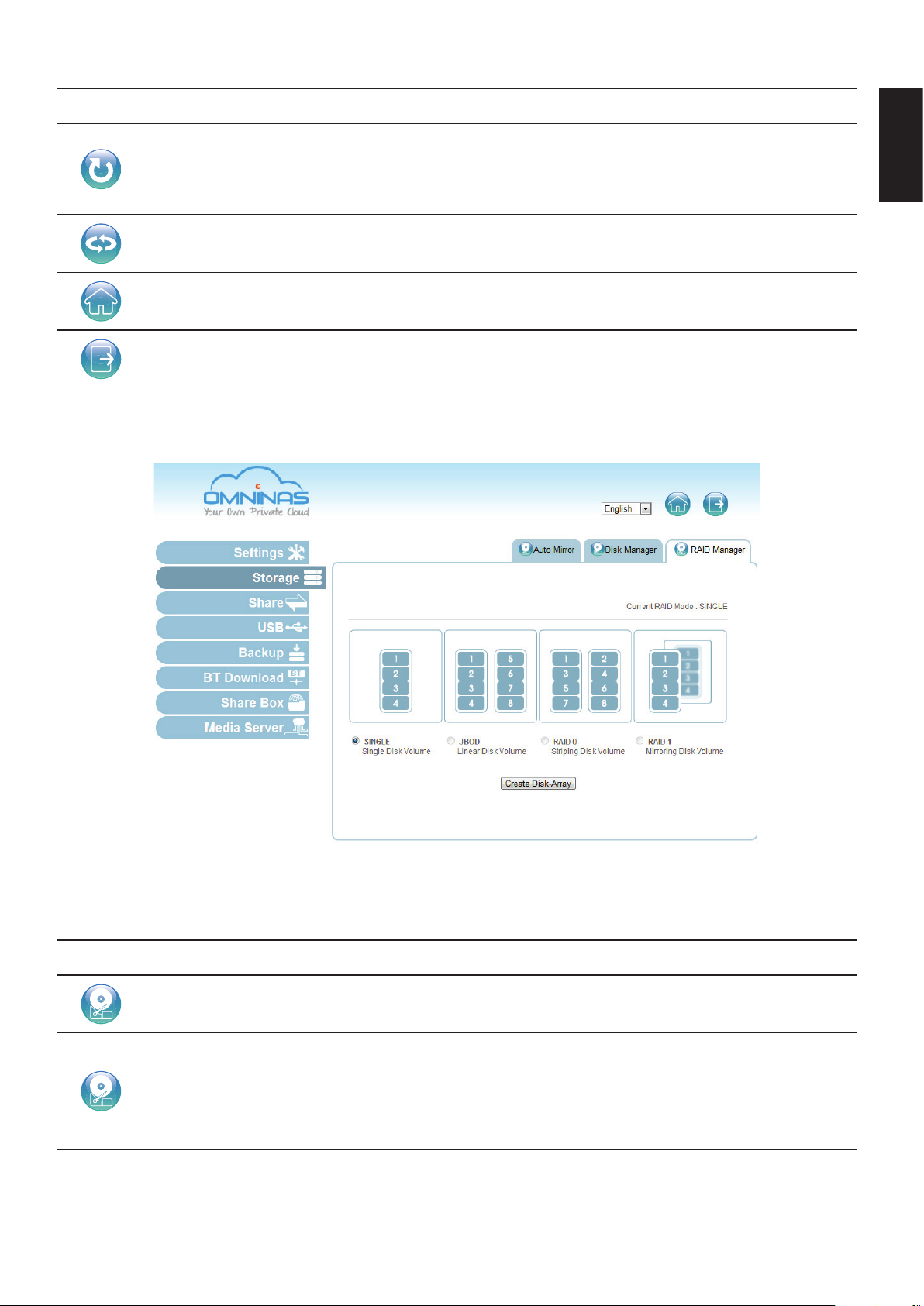
overview web interFace
Icon Item DescrIptIon
Reset OMNINAS to factory default settings.
Factory Reset
Firmware Update Update device’s rmware.
Home Click to return to the Home menu.
Logout Click to log off the current user.
Storage Menu
IMPORTANT:
All data and settings are deleted.
English
Storage Menu
Storage Menu Settings
Icon Item DescrIptIon
Auto Mirror
Disk Manager
Display current RAID mode.
Enable or disable the auto mirroring function, available only in RAID 1 mode.
Displays disk information and status (active, failed, mirroring and mount or
unmount an external drive) for all internal or external (USB) drives.
Displays the available disk capacity.
Scan, repair, and format system disks.
Mount, unmount, and format external devices.
3-4
Page 48

overview web interFace
Icon Item DescrIptIon
Displays current RAID mode and set RAID mode type: single, JBOD, RAID 0,
or RAID 1.
RAID Manager
Note:
Only RAID 1 provides auto mirroring function.
Home Click to return to the Home menu.
Logout Click to log off the current user.
Share Menu
English
Share Menu
Share Menu Settings
Icon Item DescrIptIon
Add Folder Add public or private folders.
Folder List
Add User Add user proles.
User List
Display list of available folders, edit and delete both user created and default
folders.
Display list of available users, edit and delete the user proles.
Note:
Administrator account cannot be deleted. However, the administrator password can be edited (General menu under Setting).
3-5
Page 49

overview web interFace
Icon Item DescrIptIon
Home Click to return to the Home menu.
Logout Click to log off the current user.
USB Menu
English
USB Menu
USB Menu Settings
Icon Item DescrIptIon
Printer Setting Display status information for connected printer devices.
Enable or disable auto copying function to an SD card or an external (USB)
device.
Auto Copy
Note:
Auto copy is only available on USB port 1 (front) and SD card slot..
Home Click to return to the Home menu.
Logout Click to log off the current user.
3-6
Page 50

overview web interFace
Backup Menu
English
Backup Menu
Backup Menu Settings
Icon Item DescrIptIon
Backup Log Displays a history list of executed backup events.
Backup Setting List Displays a list of all created back up settings.
Create and schedule backup events from a selected source le to a target
external or second OMNINAS device.
Backup now function is available for instant backup events.
Backup Setting
Home Click to return to the Home menu.
Note:
Events are executed in a sequential order. The backup now function does not
override an ongoing event. When a scheduled event is currently running, the
backup function begins once the scheduled event is completed.
Logout Click to log off the current user.
3-7
Page 51

overview web interFace
BT Download Menu
BT Download Menu
BT Download Menu Settings
English
Icon Item DescrIptIon
The BT Setting menu allows you to enable or disable the BT Download function.
Set general and specic downloading settings (always, scheduled).
BT Download Menu
Note:
BT Download and Media Server cannot be enabled at the same time. To use
one function the other must be disabled.
BT Download
Home Click to return to the Home menu.
Logout Click to log off the current user.
Select les to upload, set preferences, download and upload rates, and manually control the download functions.
3-8
Page 52

overview web interFace
Share Box Menu
Share Box Menu
English
Share Box Menu Settings
Icon Item DescrIptIon
Enable or disable remote sharing function through the omninas.net host servers.
Share Box Setting
Home Click to return to the Home menu.
Logout Click to log off the current user.
Note:
The default Port setting is recommended to avoid getting blocked by your rewall or anti-virus software.
3-9
Page 53

overview web interFace
Media Server Menu
Media Server Menu
Media Server Menu Settings
English
Icon Item DescrIptIon
The Media Server menu allows you to enable or disable the media server
function.
Media Server
Home Click to return to the Home menu.
Logout Click to log off the current user.
Note:
BT Download and Media Server cannot be enabled at the same time. To use
one function the other must be disabled.
Launching the Interface
You can access the OMNINAS Web Interface by using the OMNINAS Finder or through a web
browser.
To use the OMNINAS Finder utility, see Connecting Your OMNINAS.
To use a web browser, see Connecting by Web Browser.
3-10
Page 54

loGGinG in web interFace
Logging In
The login screen appears and prompts for a Username and Password. The default username is
admin. There is no default password.
Note:
You can change the language setting on this screen by clicking on the language drop-down
menu.
To login:
English
OMNINAS Login Screen
1. Enter the Username and Password.
Default
Username: admin
Password:
Note:
There is no default password.
2. Click Enter
to access the administration interface.
IMPORTANT:
In the event of a lost password, click on Can’t access my account? to follow the reset
process.
If the Web interface is idle for 10 minutes, the system automatically logs out.
3-11
Page 55

user ManaGeMent web interFace
User Management
This section provides information for the management of user accounts. The provided guidelines
cover adding, editing, deleting user proles, as well as viewing of user lists.
Viewing User List
To view, edit or delete user proles, use the User List screen to manage available user proles.
English
Share User List Screen
The following users are available by default:
admin: The administrator is congured with full access to system administration and all
network shares. This account cannot be deleted.
Adding Users
To create a user, the following information is required:
User name: Can not exceed 32 characters. It is not case sensitive and supports doublebyte characters, such as those from Chinese, Japanese, and Korean types.
Invalid characters are listed below:
“ / \ [ ] : ; | = , + * ? < > ` ‘
3-12
Page 56

user ManaGeMent web interFace
Password: Case-sensitive and supports a maximum of 16 characters. A password of at
least 6 characters is recommended.
Share Add User Screen
English
1. Click on the Add User tab to add a user.
2. Fill in the information and click Save.
The Save function redirects you back to the User list tab.
The new added user appears on the list.
Note:
Adding a User
Users do not have administrator privileges.
3-13
Page 57

user ManaGeMent web interFace
Editing Users
Editing a User
English
1. Click the User List tab to view a list of available users.
2. Select a user and click Edit to modify. A prompt displays, edit the desired elds.
3. Click Save to complete changes or Cancel to go back to the User List.
Note:
User names cannot be modied.
Deleting Users
Deleting a User
1. Click the User List tab to view a list of available users.
2. Select a user and click Delete to remove the user.
A conrmation prompt displays.
3. Click OK to delete or Cancel to go back to the User List.
3-14
Page 58

storaGe ManaGeMent web interFace
Storage Management
RAID Manager
The Storage function on the main menu provides access to congure and manage your available
storage. The Storage function allows access to RAID Manager, Disk Manager and Auto Mirror to
monitor and change the RAID array on the OMNINAS.
English
Storage RAID Manager Screen
3-15
Page 59

storaGe ManaGeMent web interFace
RAID Types
RAID Types Dened
moDe DescrIptIon
Single A single hard drive is used. All data is lost in the event of a hard drive failure.
RAID functionality is not available in JBOD (Just a Bunch of Disks) mode. Data is written
sequentially on the designated disks. Both hard drives are combined to form a single larger
disk.
JBOD
Note:
If you are using two identical HDDs, it is recommended to use RAID 0.
Both hard drives are combined and the available capacity of each disk is added into a
single logical volume. Redundancy or parity is not available. RAID0 offers the best performance, however, there is no disk failure protection.
RAID 0
IMPORTANT:
If a single disk in RAID 0 fails, the data in both disks is inaccessible due to the RAID 0
cross-disk writing function.
English
Dual hard drives are required. RAID 1 is a secure mode, providing mirroring functionality.
The data is duplicated between both HDDs, and, in the event of a single disk failure, the
RAID 1
data is available in the healthy disk. RAID 1 is recommended for disk failure protection.
However, available disk space is reduced by 50% due to the mirroring function.
Only RAID 1 supports hot-swap functionality. All other modes require you to power down
the device before removal of hard drives.
IMPORTANT:
Changing RAID types erases all data stored on your storage disks. If there is saved data
on the drive(s), backup your data before proceeding.
IMPORTANT:
Only RAID 1 supports hot-swap functionality. All other modes require you to power down
the device before removal of hard drives.
The Disk Manager function displays model, capacity and status of the available hard drives. You
can view the health status, remove, check, format, and unmount a disk drive.
Creating a RAID Mode
IMPORTANT:
Changing RAID types erases all data stored on your storage disks.If there is saved data on
the drive(s), backup your data before proceeding.
In a Single Disk Volume, a second drive is not supported. After creating a Single Disk Volume, you must power off the system before installing a second hard drive.
CAUTION:
Installing a second hard drive in a Single Disk Volume while the system is powered on is
not recommended.
3-16
Page 60

storaGe ManaGeMent web interFace
Prerequisites:
• Single: Install one hard disk drive
• JBOD, RAID 0, RAID 1: Install two hard disk drives
1. Select Storage and click on the RAID Manager tab.
The current RAID mode is displayed above the available RAID modes, see the following
gure.
2. Click on a RAID mode, see RAID Types to select your preference.
3. Click Create Disk-Array.
English
Creating a RAID Mode
4. A prompt displays, press OK to continue.
5. A prompt displays to conrm the rebuild process, click OK to continue.
The time to rebuild varies depending on RAID Array and HDD size. When it is complete,
the Home screen displays.
6. Log in to enter the interface.
3-17
Page 61

storaGe ManaGeMent web interFace
Disk Manager Menu
Disk manager menu screen allows you to check the status of external and internal disks as well
as viewing the formatted capacity of all available disks.
English
Disk Manager Interface
Checking Disks
IMPORTANT:
Checking disks unmounts a drive(s). Functions such as access, auto copy, and backup are
not available. Do not power off or reboot the system to prevent damage to your system.
Select Storage and click on the Disk Manager tab to view your available disks.
From this menu you can view the status and permissible tasks (action) for each HDD.
• See Status to view disk helath condition (Empty, disk unavailable, good, failed, and mirror-
ing).
• See Action to view permitted tasks for a drive:
Internal Disks
• Add disk--adds access to the installed hard drive.
• Remove disk--removes access to the installed hard drive.
Formatted Capacity
• Check disk--veries integrity of selected disk.
3-18
Page 62

storaGe ManaGeMent web interFace
• Format--erases all data and prepares HDD directory structure
External Devices
• Mount--allow access to the disk image.
• Unmount--remove access to the disk image.
• Format--erases all data and preapares HDD directory structure.
• See Formatted Capacity to view total and available disk capacity for a particular drive.
English
Checking Disk Function
Disk Mangement
Disk removal is simple and easy. To accommodate the varying RAID types, hot swap and nonhot swap disk removal is designed into the OMNINAS.
Replacing a Hot-swap Drive
You can replace a hot-swap drive (RAID 1 mode only) by using the hot-swap button found on the
front panel or through the Disk Manager menu on the OMNINAS interface.
IMPORTANT:
The formatting process deletes any data on the disk. Make sure you backup your data before proceeding. Do not power off or reboot the system to prevent damage.
To replace a drive using the Hot-swap button:
1. On the bay cover (front panel), press in the indicator to open the cover. The cover pops
open.
2. Extend the cover to allow access to the HDD trays.
3-19
Page 63

storaGe ManaGeMent web interFace
1
3. Press the Hot-swap button (front panel) until an audible beep sounds and the LED starts to
blink. See following gure.
Hot swap button
English
Hot Swap Button Function
Replace the drive. Once inserted, an audible sound alerts that the HDD is replaced. The
status LED ashes red.
After a short time, the Status tab in Disk Manager detects and displays the new HDD status.
To replace a drive using the Disk Manager menu:
1. Log in to the OMNINAS web interface.
2. Click on Storage -> Disk Manager to view your available disk drives.
3. Select your target drive and click Remove Disk.
Hot Swap Through Disk Manager
3-20
Page 64

storaGe ManaGeMent web interFace
4. An disk access warning prompt displays. Make sure the Disk is not in use at this time, then
click OK.
Hot Swap Through Disk Manager
The status LED on the front panel ashes blue to indicate the on-going process. Once the
LED displays solid blue, the hard drive can be safely removed from the HDD bay.
5. On the bay cover (front panel), press in the indicator to open the cover. The cover pops
open.
6. Extend the cover to allow access to the HDD trays.
English
7. Pull the tray release to unlock the hard disk tray. An audible sound alerts that the HDD is
undocked.
Tray release
HDD Tray Released
Replace the drive. Once inserted, an audible sound alerts that the HDD is replaced. The
status LED ashes red.
After a short time, the Status tab in Disk Manager detects and displays the new HDD status.
3-21
Page 65

storaGe ManaGeMent web interFace
Replacing a Drive
For RAID modes Single, JBOD, RAID 0, and RAID 1, you can replace disks by shutting down the
device.
IMPORTANT:
The formatting process deletes any data on the disk. Make sure you backup your data before proceeding. Do not power off or reboot the system to prevent damage.
1. On the bay cover, press in the indicator to open the cover. The cover pops open.
2. Extend the cover to allow access to the HDD trays.
3. Pull the tray release to unlock the hard disk tray. The HDD slides out if undocked.
English
HDD1 Tray Released
4. Grasp the tray and slide it out of the bay.
Tray release
3-22
Page 66
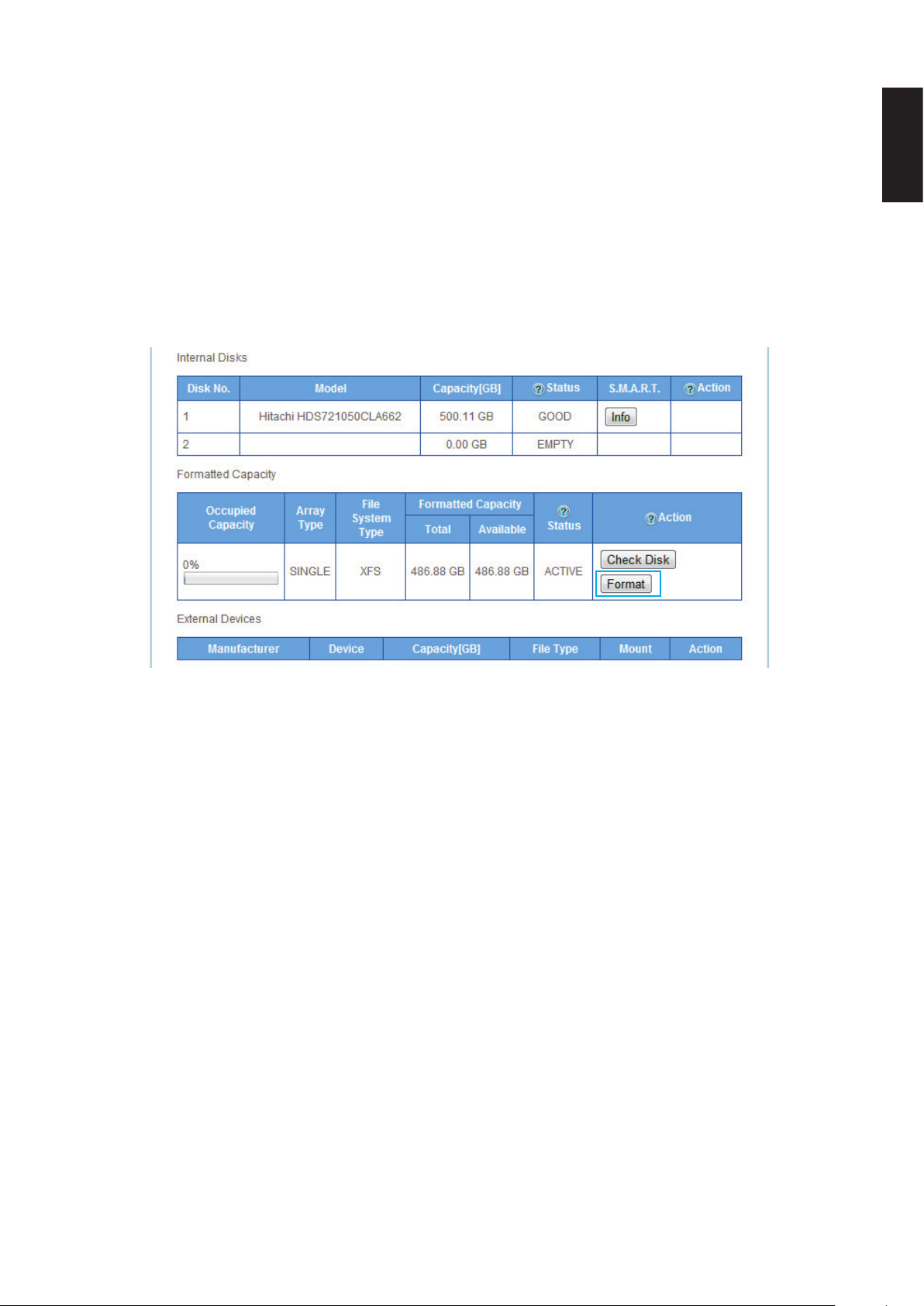
storaGe ManaGeMent web interFace
Formatting Disks
The Format function allows you to format a disk.
IMPORTANT:
The formatting process deletes any data on the disk. Make sure you backup your data before proceeding. Do not power off or reboot the system to prevent damage.
1. Click on the Disk Manager to view your available disks.
2. Select a drive. In the Action column, click Format.
English
Checking Disk Function
3. A prompt displays to conrm, click OK to continue.
The process continues. When it is complete, the Disk Manager screen displays.
3-23
Page 67

storaGe ManaGeMent web interFace
Auto Mirroring
By using RAID 1, you can duplicate data between two hard drives. A minimum of two HDDs are
required for auto mirroring (RAID 1). The Auto Mirror function allows you to enable or disable the
Auto Mirror function available for RAID 1 mode.
A second hard drive must be installed to enable the auto mirroring function. See Disk Mange-
ment.
Note:
Auto mirroring is only available for RAID 1 mode. Depending on the formatted capacity of
RAID 1, the rebuilding of your second drive for mirroring may take several hours. Do not
turn off the power or interrupt the system during this process to prevent damage to the
system or your hard drives.
The auto mirroring setup will erase the hard drives data. Make sure you backup all data
before starting this process.
English
To enable Auto Mirroring:
1. After installing the hard drives, make sure your OMNINAS is powered on.
2. Log in to the web interface screen.
3. Click on Storage-> Auto Mirror to view the enable options.
4. Select Enable and click Save to proceed.
Auto Mirror Function
Auto Mirroring is now active on your OMNINAS device.
The second hard drive can be installed at this time. See Disk Mangement.
5. On the bay cover, press in the indicator to open the cover. The cover pops open.
6. Extend the cover to allow access to the HDD trays.
7. Pull the tray release to unlock the hard disk tray. The HDD slides out.
8. Grasp the tray and slide it out to remove the tray.
9. Install the hard drive, see “First Instance”.
3-24
Page 68

sHare ManaGeMent web interFace
The corresponding HDD LED light and the mirroring process starts.
In the Disk Manager screen, the auto mIrroring function displays the synchronizing of both
hard drives.
Auto Mirroring a Disk
English
Note:
The rebuild (Auto Mirror) function may take up to eight hours depending on hard drive size.
Share Management
The Share function from the main menus provides access to folders. The Share function allows
access to Add Folder and Folder List.
Adding Folders
You can create private or public shared folders by using the folder share function. Add Folder allows you to create a new folder (Public or private).
Share Adding Folder Screen
3-25
Page 69

sHare ManaGeMent web interFace
To create a Public folder:
1. In Share, click on Add Folder tab.
2. Enter a folder name and description.
3. Click Public under Share Access.
4. Click Save.
You are automatically redirected to the Folder List and the new folder appears.
To create a Private folder:
1. In Share, click on Add Folder tab.
2. Enter a folder name and description.
3. Click Private under Share Access.
4. Choose the level of access for each user.
English
5. Click Save.
You are automatically redirected to the Folder List and the new folder appears.
Note:
Private folder default access for all users is None.
Adding a Private Folder
3-26
Page 70

sHare ManaGeMent web interFace
Viewing Folder Lists
Folder List provides a view of all folders. The Folder List allows you to Edit and Delete existing
folders.
Folder List Screen
English
Editing Folders
1. In the Folder List tab, select a folder and click Edit to make changes.
You can change the share attribute (private, public), user access rights or basic description.
2. Click Save.
Editing Available Folders
3-27
Page 71

sHare ManaGeMent web interFace
Deleting Folders
Public and private folders can be deleted from the folder list. System default folders are permanant and are not available for deletion.
IMPORTANT:
Once a folder is deleted the data stored within the folder is deleted as well. After deletion,
creating folder of the same name will not restore the lost data.
1. In the Folder List tab, select a folder and click Delete.
English
Deleting Available Folder
2. A prompt displays, click OK to continue or Cancel to return to Folder List.
3. A conrmation prompt displays, click OK to continue or Cancel to return to Folder List.
4. The system beeps and returns to the Folder List screen. The folder is deleted.
3-28
Page 72

usb ManaGeMent web interFace
USB Management
The USB management function allows you to setup Printer Settings and Auto Copy for devices
connected to the OMNINAS through the USB ports.
Printer Setting
You can enable or disable connected USB printers in the Printer Setting menu.
Note:
A USB printer must be connected prior to the following instructions.
1. From the Home menu, select USB and click Printer Setting.
All connected printers are visible in the Printer Setting menu.
2. Select Disable from a printer to disable network discovery.
English
Disabling Printer
Once a printer is enabled for network discovery, the printer is visible to users within the same
subnet. Users can install the printer to their local computer. Printer drivers may be required for
installation.
3-29
Page 73

usb ManaGeMent web interFace
Auto Copy
You can enable or disable auto copy from your SD or USB 3.0 (front side port) by conguring the
Auto Copy settings. Once enabled, you can insert a USB device or SD media and the
OMNINAS will automatically copy the contents from the source device to the designated folder
on the OMNINAS.
Note:
To perform auto copy, remove all backup jobs found on Backup -> Backup Setting List for
the respective target drive (SD /USB3.0).
English
Setting Up Auto Copy Function
1. From the Home menu, select USB and click Auto Copy.
2. Select the target port (SD or USB 3.0) to congure and click Enable.
3. Click the destination folder drop-down menu and select the destination folder.
This is the folder where all content will be copied once the source media is inserted into the
OMNINAS.
Selecting a Target Folder for Auto Copy
3-30
Page 74

systeM loG web interFace
System Log
The Log function under Settings provides a list of history on system and user activities. The Log
function allows access to Clear All Logs, Next Page and Last Page. Clear All Logs deletes all log
entries.
To view logs use Next Page, Last Page and scroll bars.
English
System Log Screen
Clearing Logs
To clear the log history, click on Clear All Logs in the Log tab.
3-31
Page 75

systeM backuP web interFace
System Backup
The Backup function allows you to view and setup backup schedules, settings lists and logs.
English
Backup Log Screen
3-32
Page 76

systeM backuP web interFace
Setting Up Backup Schedules
The Backup Setting function allows you to add a scheduled backup.
1. Select Backup and click on the Backup Setting tab.
2. Select the source folder on the OMNINAS. In the description eld, you can add a note to
help you dene this backup.
3. Select the backup destination (external devices or another OMNINAS device in the same
subnet).
2
3
English
4
5
Creating a Backup Entry
4. If selecting another OMNINAS device, type in the host name, username and password to
access the other device.
Click Scan NAS to search for a device within your network.
5. In Time of Execution, set the schedule time.
6. Select Conrm to setup weekly backup according to the predened schedule or select
Backup Now for immediate execution.
3-33
Page 77
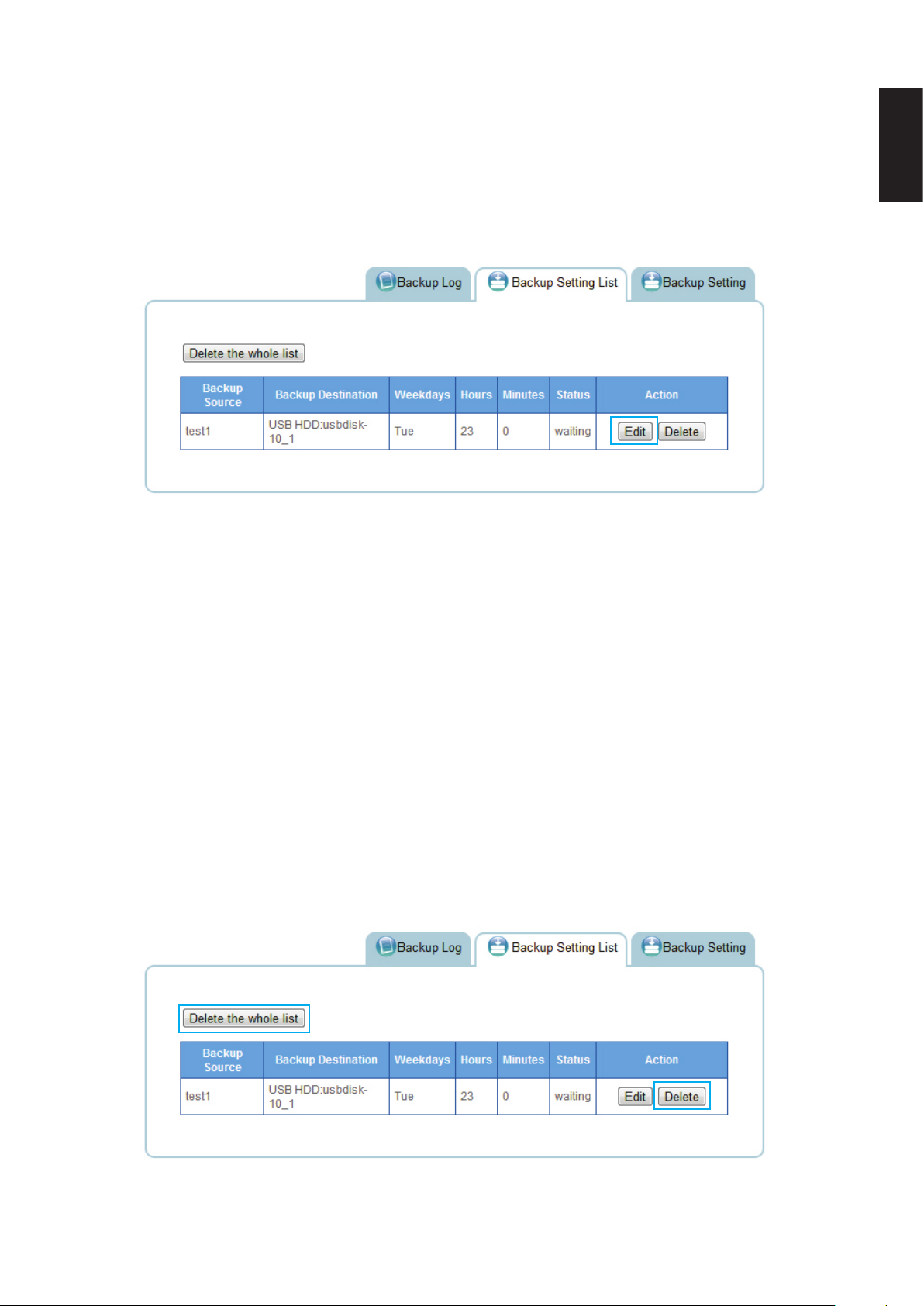
systeM backuP web interFace
Editing Backup Schedules
You can use Backup Settings List to edit or delete current backup schedules in the task list.
1. Click Edit on a backup schedule.
The Backup Setting screen displays.
English
Modifying a Backup List
2. Modify the schedule and click Save Backup Setting.
A beep sounds and an Update Settings Completed prompt displays. The task is complete.
Deleting Backup Schedules
1. Click Delete from the Action list to delete a scheduled backup.
2. A conrmation prompt displays, click OK to delete or Cancel to return to the Backup Setting List.
Or
3. Click Delete the whole list to delete all scheduled backups.
A conrmation prompt displays, click OK to delete or Cancel to return to the Backup Set-
ting List.
Modifying a Backup List
3-34
Page 78

systeM conFiGuration web interFace
Viewing Backup Logs
To view a history list of backup tasks, select Backup Log tab. Use the First Page, Previous Page,
Next Page, or Last Page to cycle through your history list.
English
Modifying a Backup List
To clear Backup Logs, click Clear Backup Log.
System Conguration
This section provides information and guidelines to specify network, date and time settings, re-
boot and power off, reset to factory defaults, and update your OMNINAS rmware.
Conguring Network Settings
In the main menu under Settings, click on Network to change the network conguration. You
are prompted to enter an OMNINAS name and Workgroup. Assign a static IP address or select
DHCP to allow your router to assign one.
Before beginning, ll in the Name and Workgroup elds.
A suggested naming convention for the device name is to assign the name by the location or par-
ticular use for the OMNINAS device, for example: MediaNAS, Music-NAS, or Family-NAS.
The workgroup is a collection of computer on a dened network. You will need to know the name
of the specic workgroup to assign this name.
3-35
Page 79

systeM conFiGuration web interFace
DHCP settings
Note:
Your router must be DHCP enabled.
1. In Settings, click the Network tab.
2. Click Automatically assign IP address (DHCP) to have your router designate an IP address.
3. Click Save to set the new conguration.
English
Setting Network Conguration
Static settings (manual)
Before you begin, write down the new IP address, subnet mask, gateway and DNS settings to
provide you with a reference after the system resets.
IMPORTANT:
Manually conguring the network settings will result in the system logging out. You will
need to wait for the system timeout function to expire (10 min.) before a login is possible.
1. In Settings, click the Network tab.
2. Click Manually assign IP address (DHCP) to set the IP address.
3. Enter the IP address, Subnet Mask, Default Gateway, and DNS server settings.
4. Click Save to set the new conguration.
3-36
Page 80

systeM conFiGuration web interFace
Setting Date and Time
Change the date and time by using the Date & Time function. Set Time Zone allows you to
choose from a list of locations. Set the date and time either through the network time server
(NTP) or from a browser.
To set a Network Time Server (NTP)
1. Select Settings, and click the Date & Time tab.
2. Select Set system ... time server (NTP).
3. Enter the URL address of your selected NTP server(s) in the NTP server 1/2 elds.
4. Check Calibration to calibrate Daily, Weekly or Monthly.
5. Click Save to keep selected changes.
English
Date & Time Settings
Click Date and Time to set time from the browser.
1. Select Settings, and click the Date & Time tab.
2. Select Date and Time.
3. Click Set Time from Browser to automatically update Date and Time.
Or
4. Enter the Date by clicking on the drop-down menu and selecting the date.
5. Set the time by selecting the Hour, Minutes, and Seconds using the drop-down Time menus.
3-37
Page 81

systeM conFiGuration web interFace
6. Click Save to keep selected changes.
English
Set Time from Browser Settings
Rebooting and Powering Off
Reboot the system
1. Click Home to return to the home menu.
2. On the home menu, click Restart
to reboot the system.
Administrator Home Menu
3-38
Page 82

systeM conFiGuration web interFace
Power Off
The powering off function is activated through the web interface or by pressing the power button.
Web interface:
English
1. Click Home
2. On the home menu, click Shut Down
Power button:
On the front panel, press
The system beeps and begins the powering off process, the LED starts to blink blue (may
take 1-2 minutes).
to return to the home menu.
.
for three seconds.
Reset to Factory Default
Reset function sets the administrator user name and password and all stored data to factory defaults. Make sure you backup your data before proceeding with this function.
IMPORTANT:
Web interface reset function will erase all data and preconguration settings.
Web Interface Reset
Click on Factory Reset to restore factory default.
Factory Reset Screen
3-39
Page 83

systeM conFiGuration web interFace
Hardware Reset
Hardware reset is available to clear the administrator username, password and restore the net-
work setting default (DHCP Automatically assign IP address) proles. This procedure does not
delete the data from the hard disks.
Make sure the OMNINAS is powered on before starting a hardware reset.
1. Locate the Reset button on the back of the device.
2. Insert a thin tool and press the button in for three seconds.
English
Reset Button Location
3. After a beep sounds, release the button.
The system reboots.
4. Log in at this time. See Connecting Your OMNINAS.
Updating Firmware
Firmware Update provides an easy method to update the system’s rmware.
CAUTION:
Do not power down or disconnect the power cord during a rmware update to prevent damage to the system.
Before you begin, download the latest rmware from the following site:
http://global.shuttle.com/download/download
From the support site, select your OMNINAS type and select your respective rmware update.
Download it to a local folder. The rmware le is packaged in a compressed format. It is not necessary to unzip the le.
3-40
Page 84

systeM conFiGuration web interFace
1. In Settings, select the Firmware Update tab, click Browse to select a rmware image (previously downloaded from Shuttle support).
A Windows Explorer window opens.
2. Navigate to the folder containing the new rmware. Select the new rmware and click
Open.
3. Click Update to begin the update process.
English
Firmware Updating Screen
If the selected rmware image is older or the same version as the current rmware, a prompt
displays to conrm the updating.
Note:
Do not uncompress new rmware les. The packaged le is required for the update rmware procedure.
3-41
Page 85

aPPlication services web interFace
Application Services
Application services provide you with access to specic applications including iTunes Server, BT
Download, Remote Access and Media Server.
iTunes Server
The service provides access to the iTunes folder on the OMNINAS. By enabling this function,
clients in the same subnet can access the content through the iTunes application on their computer.
1. In Settings, select the iTunes Server tab and click on to enable the iTunes Server service.
Select off to disable the service.
2. Click Save to keep changes.
English
iTunes Server Setting
3. On your computer, open the iTunes application.
OMNINAS is available under the Shared library.
3-42
Page 86

aPPlication services web interFace
4. Click on your OMNINAS device. In the selection list, select a le to play..
OMNINAS iTunes Service
BT Download
English
OMNINAS supports downloading of seed torrents. By using BT Download, you can add tasks
and allow them to download through the OMNINAS.
IMPORTANT:
The BT Download function is only available when Media Server is disabled.
Setting Up BT Downloads
1. In BT Download, select the BT Setting.
2. Check Enable BT Download.
Note:
If you disable BT Download, all downloads will become inaccessible. After re-enabling BT
Download, the downloads list becomes accessible.
Selecting BT Downloads
3-43
Page 87

aPPlication services web interFace
3. In Download Time Setting, select the option (Always/Daily Download Time Slot) to designate when downloading can take place.
Always: downloading can begin anytime.
Enabling BT Downloads
Daily Download Time Slot: downloading can only take place during the designated time
slot. Select between from ScheduleA, ScheduleB, and/or ScheduleC to setup the start and
end time for downloading to take place.
English
Enabling BT Downloads
4. Select a specic time period and click Save to keep changes.
Before beginning downloads, you can congure the settings for BT Download.
3-44
Page 88

aPPlication services web interFace
Conguring Preferences
BT Downloads allows you to specify the maximum rate of concurrent bandwidth allowed for the
OMNINAS. The maximum rate is calculated by dividing the uploaded data by the amount of
downloaded data.
Set the default download folder, incoming TCP port, encryption, refresh rate, and total bandwidth.
English
1. In BT Download, click
2. Click Preferences to open the Preference screen.
to open settings menu.
BT Download Screen
Settings Screen
3. In the Preference screen, set the following settings:
• Download to: select the default folder to save downloads.
• Start transfers ...: select to begin downloading as soon as the entry is added.
• Network: set the TCP port (Default: 51413).
Note:
If modifying the TCP port, make sure the port number is not blocked by your rewall/router.
3-45
Page 89

aPPlication services web interFace
• Encryption: set this option to enable unencrypted data transfers.
• Limited ... bandwidth: Set the download and upload rates. 500 KB/s is the maximum
rate.
Alternatively, you can set these settings by selecting Total Download Rate or Total Upload Rate in the Settings screen.
• Web Client: set the refresh rate for the web client.
English
Preference Screen
4. Click Save to continue or Cancel to return to the BT Download menu.
5. In Total Download Rate, set the download rate. 0 means unlimited rate. 500 KB/s is the
maximum rate.
6. In Total Upload Rate, set the upload rate. 0 means unlimited rate. 500 KB/s is the maxi-
mum rate.
7. In Sort by, select the criteria used to display the downloads (Default: Name).
Downloading Files
1. To download les using BT Download, click to open the le selection screen.
Opening File Selection
The File selection screen displays.
To upload a le to your OMNINAS, you can choose a le or enter a URL.
3-46
Page 90

aPPlication services web interFace
2. Click Choose Files and select a seed on your local drive.
Or
Enter a URL address with the target seed.
3. Click Upload to add the le to the download task pane or click Cancel to return to BT
Download.
Opening File Selection
File Management
You can view the status and manage the download les by selecting the function buttons on the
download task pane.
1 2 3 4 5 6 7
English
8
9
File Management Menus
Rear View Identication
Item Icon DescrIptIon
1 Opens le selection screen
2
3
4
5
Removes selected le from task list
Pause selected download
Resume selected download
Pause all downloads
10
6
Resume all downloads
3-47
Page 91

aPPlication services web interFace
Item Icon DescrIptIon
7 Opens inspector pane
8
9 Download progress bar
Set preferences
English
10
Resume and pause current download
Share Box
The Share Box function allows you to setup remote access to your OMNINAS using a domain
name.
Setting Up Share Box
To enable remote access, see the following:
1. Select Share Box to open the Share Box Settings screen.
Share Box Menu
2. In the Share Box setting, select on to enable the Share Box (remote access) function.
3. In the Host Name eld, enter a host name for your server. This is the registered name
(unique name) that identies your OMNINAS.
4. In the Password eld, enter a password for your server. Enter the password again in the
Password (Conrm) eld.
3-48
Page 92

aPPlication services web interFace
5. Set the Port (Default: 3200) forwarding number. The port setting ranges from 3200 to 6400.
Conguring Share Box Settings
IMPORTANT:
English
Make sure the port is open if you select a non-default port number. The port must forward
to the xed LAN IP of the OMNINAS so that connection to the Share Box service is possible.Make sure the port is open if you set a nondefault port number.
6. Click Save to register. The following message displays after a successful registration process.
Share Box Conguration
3-49
Page 93

aPPlication services web interFace
Accessing Share Box
Share Box keeps your shared les and media ready and available through any Internet connection. Simply login and get access to all your shared folders.
Note:
To use Share Box, rst create a user. The user name and password is used to log into the
function.
1. Open a browser page and enter the following address:
http://www.omninas.net
The following screen appears.
English
Enter Your Device Name
2. In the Device Name eld, type in the host name as set in the Share Box setting. See Share
Box.
3-50
Page 94

aPPlication services web interFace
3. Click Connect to continue.
The Share Box connection page displays, see the following gure.
English
Share Box Login Screen
4. Enter the Login and Password of a prole dened in Share Management. See Adding Us-
ers.
Additionally, you can login to Share Box by typing in the hostname and assigned port number, see following exmample:
[hostname].omninas.net:[4321] (Whereas the information in [ ] represents your device set-
tings.
After a successful login, your OMNINAS device and the shared contents are displayed.
See following gure.
Share Box Connection Screen
3-51
Page 95

aPPlication services web interFace
The following is a description of the menus found on the remote Share Box menus.
Share Box Remote Access Screen
Icon Item DescrIptIon
Parent Click to navigate to the parent folder
Refresh Click to refresh the screen
Thumbs Click to set the current folder view settings to Thumb (icon) view
Upload Click to upload the selected le
New Dir Click to create a new directory in the current selection
Download Click to download the selected le.
Rename Click to rename the currently selected le
Copy Click to duplicate the currently selected le
Move Click to move the currently selected le
Delete Click to delete the currently selected le
English
Logout Click to log off the current user
Note:
Some menu items are only active after selecting a le or image.
Setting Up Media Server
Media Server on the main menu provides access to this function’s settings.
IMPORTANT:
Disable BT Download before setting up Media Server. Both applications can not run concurrently.
1. Select Media Server and click on next to Media Server.
2. Click Rescan to update and verify the new setting.
3-52
Page 96

aPPlication services web interFace
3. Click Save to keep changes. You can also click off to disable Media Server.
Setting Up Media Server
The following image displays an active OMNINAS Media Server in a Twonky Server
screen.
English
Media Server on Twonky Server
3-53
Page 97

Chapter 4
OMNINAS for Android
Page 98

installinG tHe aPPlication oMninas For android
The Android OMNINAS application provides you WAN or LAN access to your OMNINAS device.
To begin using this function, download the application and establish a connection to your device.
Installing the Application
The OMNINAS application is available for download from your Google Play marketplace. Select
Google Play and serach for OMNINAS. By downloading the application, you can have acess to
your shared media directly through your Android phone.
Note:
Before you can access the Android application, you will need to setup Share Box in your
OMNINAS and add at least one user prole.
Overview
There is Help and About access from the main connection screen of the OMNINAS application. A
clear cache function is also available from this screen.
English
Note:
Availability to these menus varies from device to device.
1. Tap OMNINAS on your device screen.
Selecting OMNINAS
4-1
Page 99

overview oMninas For android
The Connection screen displays.
English
Viewing the Help Menu
2. Push the Menu button on your device to display the following screen.
Viewing the Help Menu
3. Tap on a menu selection to open the related information.
Help: displays the OMNINAS application help documentation (text format).
About: displays the application version number and liscencing information.
Clear cache: clears the accumulated software cache.
4-2
Page 100

connectinG an oMninas oMninas For android
Connecting an OMNINAS
You can connect to your OMNINAS by one of two options: WAN or LAN. WAN uses the DDNS
conguration to establish a connection. LAN requires the OMNINAS to be under the same sub-
net as your current connection.
Adding a WAN Device
1. Tap OMNINAS on your device screen.
English
The Connection screen displays.
Selecting OMNINAS
WAN Connection Screen
4-3
