
FCC Notice:
This equipment has been tested and found to comply with the limits for a Class B digital device, pursuant to Part 15 of FCC
Rules. These limits are designed to provide reasonable protection against harmful interference in a residential installation.
This equipment generates, uses and can radiate radio frequency energy. If not installed and used properly, in strict accordance with the manufacturer’s instructions, may cause harmful interference to radio communications. However, there is no
guarantee that interference will not occur in a particular installation. If this equipment does cause interference to radio or
television reception, which can be determined by turning the equipment off and on, the user is encouraged to try to correct
the interference by one or more of the following measures :
Reorient or relocate the receiving antenna.
Increase the separation between the equipment and receiver.
Connect the equipment into an outlet on a circuit different from that to which the receiver is connected.
Consult the dealer or an experienced radio/television technician for help and for additional suggestions.
The user may find the following booklet prepared by the Federal Communications Commission helpful “How to Identify
and Resolve Radio-TV Interference Problems.” This booklet is available from the U.S. Government Printing Office.
Washington, DC 20402, Stock 004-000-00345-4
FCC Warning
The user is cautioned that changes or modifications not expressly approved by the manufacturer could void the user’s
authority to operate this equipment.
Note : In order for an installation of this product to maintain compliance with the limits for a Class B device, shielded
cables and power cord must be used.
CE Notice:
Following standards were applied to this product, in order to achieve compliance with the electromagnetic
compatibility :
- Immunity in accordance with EN 50082-1: 1992
- Emissions in accordance with EN 55022: 1987 Class B.
NOTICE
Copyright 1997.
All Right Reserved
Manual Ver 1.1
All information, documentation, and specifications contained in this manual are subject to change without prior
notification by the manufacturer.
The author assumes no responsibility for any errors or omissions which may appear in this document nor does
it make a commitment to update the information contained herein.
TRADEMARKS
All the brands and product names referred to in this manual are trademarks or registered trademarks of their
respective holders.
M87

T
T
PREFACE ...................................................................................................................3
CHAPTER 1 FEATURES.................................................................................................4
Accessories of HOT-603.................................................................................................................. 6
CHAPTER 2 HARDWARE CONFIGURATION........................................................................7
Jumper Setting.................................................................................................................................. 7
CPU Clock Configurations - JC1, JP3, JP2 and JP1 ...................................................................... 8
System Clock and CPU Multiplier on HOT-603............................................................................ 9
CPU Voltage Configuration - JPW!, JV2, JV3 and JV4 .............................................................. 10
Flash EEPROM Vpp - JVROM1..................................................................................................11
Clear CMOS - JVBAT1................................................................................................................. 11
Linear Burst Feature ...................................................................................................................... 12
Power Supply Type Select............................................................................................................. 12
Connectors & Sockets.................................................................................................................... 13
CHAPTER 3 MEMORY CONFIGURATION .........................................................................15
CHAPTER 4 FLASH UTILITY ........................................................................................17
CHAPTER 5 BIOS S ETUP ..........................................................................................19
Main Menu ..................................................................................................................................... 20
Standard CMOS Setup................................................................................................................... 22
BIOS Features Setup...................................................................................................................... 24
Chipset Features Setup................................................................................................................... 26
Power Management Setup ............................................................................................................. 28
PCI Configuration Setup................................................................................................................ 30
Integrated Peripherals .................................................................................................................... 32
Password Setting ............................................................................................................................ 35
TABLE OF CONTENTS
2

P
P
PREFACE
HOT-603 mainboard is a highly integrated IBM PC/AT compatible system board. The
design will accept AMD K5, K6, Intel Pentium P54C, Pentium MMX and Cyrix/IBM
6x86, 6x86L, 6x86MX processors and also features high-performance pipelined burst
secondary cache memory support with size of 1024KB or 512KB. The memory subsystem is designed to support up to 512 MB of EDO RAM, Standard Fast Page DRAM
and SDRAM in standard 72-pin SIMM socket and 168-pin 3.3 V DIMM socket.
HOT-603 provides a new level of I/O integration. AMD-640 chipset provides increased
integration and improved performance over other chipset designs. The AMD-640 chipset
provides an integrated Bus Mastering IDE controller with two high performance Ultra 33
DMA IDE interfaces for up to four IDE devices.
The onboard I/O controller provides the standard PC I/O functions: floppy interface, two
FIFO serial ports, an IrDA device port and a SPP/EPP/ECP capable parallel port.
Up to four PCI local bus slots provide a high bandwidth data path for data-movement
intensive functions such as graphics, and up to three ISA slots complete the I/O function.
The HOT-603 provides the foundation for cost effective, high performance, highly
expandable platforms, which deliver the latest in Pentium processor and I/O standard.
3

1
1
The HOT-603 Mainboard is carefully designed for the demanding PC user who wants high performance and many intelligent features in a compact package:
AMD Chipset:
CPU Support:
Secondary Cache:
Versatile Memory Supports:
PCI and ISA Expansion Slots:
FEATURES
Features AMD-640 Chipset with I/O subsystems.
AMD K6 166~266 MHz, K5 PR75~PR166,
Intel Pentium 75~200 MHz, Pentium MMX 166~233 MHz,
Cyrix/IBM 6x86 P120+~P166+, 6x86L P166+ and 6x86MX PR166~PR266
Onboard 1024KB or 512KB Pipelined Burst Cache.
Equipped with four SIMM sockets to support (4, 8, 16, 32, 64 and 128MB) 72-pin EDO
or FP memory modules and two DIMM sockets to (8, 16, 32, 64, or 128MB) 168-pin
SDRAM memory modules up to 512 MB.
Provides four 32-bit PCI slots and three 16-bit ISA slots.
Onboard I/O Chip:
Provides one Floppy port; one optional PS/2 mouse connector; two high-speed UART
compatible serial ports and one parallel port with ECP and EPP capabilities. Serial Port
2 can also be directed from COM2 to the Infrared Module for wireless connections.
Onboard PCI Bus Master IDE Controller:
Two Ultra DMA/33 Bus Master IDE Ports supports four IDE devices up to 33 MB/sec
IDE transfers and supports Enhanced PIO Modes 3 and 4 and Bus Master IDE DMA
Mode 2 devices.
Onboard 12-pin AT and 20-pin ATX Power Supply:
Provides AT and ATX power connector onboard.
ATX power supports soft-on/off function.
System BIOS:
Provides licensed Award V4.51PG BIOS on Flash EEPROM.
Supports Green PC, DMI and Bundled with Symbios Login(NCR) SDCM V4.0 SCSI
BIOS.
4

ACPI:
Board Size:
Support ACPI (Advanced Configuration and Power Interface) function. ACPI provide
more Energy Saving Features for the future operating system supporting OS Direct
Power Management (OSPM) functionality.
3/4 baby AT compact size 220mm x 280mm.
5

ACCESSORIES OF HOT-603
6

2
2
Hardware Configuration
Jumper Setting
Jumper pin headers show on right side
are used to configure system clock,
CPU multiplier and CPU voltages.
System Clock - JC1
JC1 is a 6-pins header jumper which
is used to adjust System Clock from
50MHz to 83 MHz.
CPU Multiplier - JP1, JP2 and JP3
JP1, JP2 and JP3 are 3-pins header
jumper which is used to adjust CPU core multiplier from 1.5X to 5.5X.
CPU Voltages
JPW1, JV2, JV3 and JV4 are used to adjust onboard voltages output from Switching
type regulators to CPU by inserting or removing mini jumper from pin headers.
Those hardware settings are made through the use of jumper caps to connect jumper
pins on the main board. The jumpers will be show graphically such as to connect
pins 3&4 and 5&6, and to connect pins 1&2 and 3&4 for six pin jumpers.
Jumpers will be show graphically such as to connect pins 2&4 and to
connect pins 3&4 for four pin jumpers.
Jumpers with two pins will be shown as for Short (On) and for Open (Off).
To connect the pins, simply place a plastic jumper cap over the two pins as diagramed.
7

CPU Clock Configuration - JC1, JP3, JP2 and JP1
Processors
AM D-K6 2 66 MHz
AM D K6 2 33 MHz,
Pe ntium MMX 233 MHz.
Cy rix/IBM 6x86 MX PR266
AM D-K6 2 00 MHz,
AM D-K5 PR 200,
Pe ntium MMX 200 MHz,
Pe ntium 200 MHz,
Cy rix/IBM 6x86 MX PR233
Cy rix/IBM 6x86 L P200+,
Cyr ix/IBM 6x86 P200+
AM D-K6 1 66 MHz,
AM D-K5 PR 166,
Pe ntium MMX 166 MHz,
Pe ntium 166 MHz,
Cy rix/IBM 6x86 MX PR200
Pentium MMX 150 MHz,
Pe ntium 150 M Hz,
Cy rix/IBM 6x86 MX PR166
Pe ntium 133 MHz,
Cy rix/IBM 6x86 L P166+,
Cyr ix/IBM 6x86 P166+
Pe ntium 120 MHz,
Cy rix/IBM 6x86 L P150+,
Cyr ix/IBM 6x86 P150+
Cyr ix/IBM 6x86 PR133+
JC1
Sys tem
Clock
/ Multiplier
66 MHz
x 4
66 MHz
x 3.5
66 MHz
x 3
75 MHz
x 2
66 MHz
x 2.5
60 MHz
x 2.5
66 MHz
x 2
60 MHz
x 2
55 MHz
x 2
Multip lier
JP3 / JP2 / JP1
Cyr ix/IBM 6x86 P120+
AM D K5 PR 100/PR133,
Pe ntium 100 MHz
AM D-K5 PR 90/PR120,
Pe ntium 90 M Hz
AM D-K5 PR 75,
Pe ntium 75 M Hz
Table 2-1
8
50 MHz
x 2
66 MHz
x 1.5
60 MHz
x 1.5
50 MHz
x 1.5

System Clock and CPU Multiplier on HOT-603
For whom like to set up system manually, listed tables show all the System Clock and CPU
Multiplier that HOT-603 can offer.
Table 2-2 shows the System Clock from 50 MHz to 83 MHz.
Table 2-3 shows CPU Multiplier from 1.5X to 5.5X.
Note: Since PCI clock is half of system clock, 75MHz and 83MHz system clocks may
cause PCI clock beyond PCI specification.
System Clock JC 1
50 MHz
55 MHz
60 MHz
66 MHz
75 MHz
83 MHz
Table 2-2
Multipli er JP3 / JP2 / JP1
1.5 X
2 X
2.5 X
3 X
3.5 X
4 X
4.5 X
5 X
5.5 X
Table 2-3
9
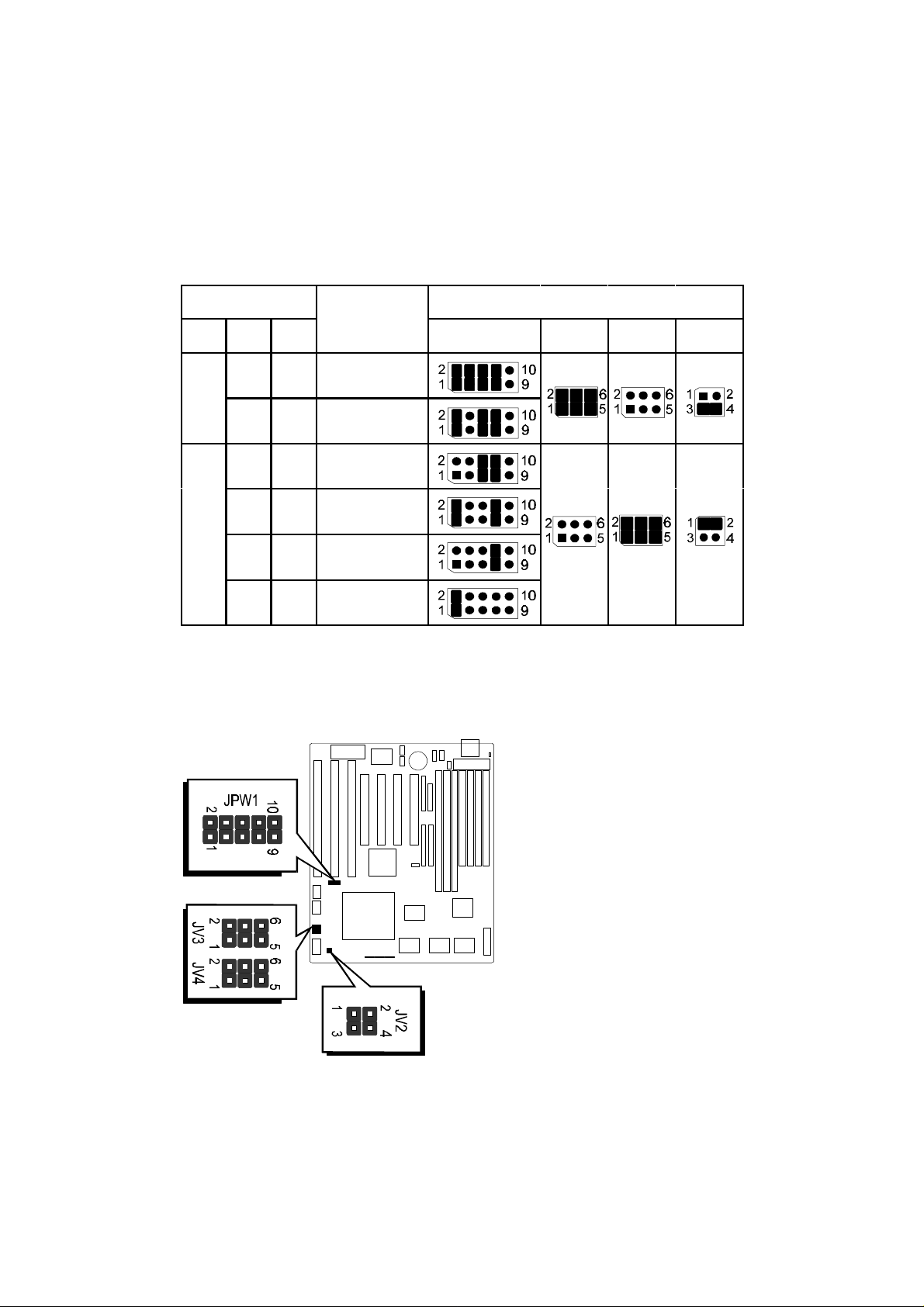
CPU Voltage Configuration - JPW1, JV2, JV3 and JV4
Voltage
Jumper-Setting
CPU Type
Type Vcore Vio JPW1 JV3 JV4 JV2
3.52V 3.52V
Single
3.3V 3.3V
3.2V 3.3V
2.9V 3.3V
Dual
2.8V 3.3V
2.1V 3.3V
3.52V AMD K5 ABx,
Pentium P54C VRE,
Cyrix/IBM 6x86
Pentium P54C STD,
Cyrix/IBM 6x86
AMD-K6
233 / 266 MHz
AMD-K6
166 / 200 MHz,
Cyrix 6x86MX
Pentium P55C
MMX,
Cyrix 6x86L
AMD-K6
266 / 300 MHz
Table 2-4
3.45V
3.3V
10

Flash EEPROM Vpp - JVROM1
HOT-603 mainboard supports two types of Flash EEPROM: 5 volt and 12 volt. By
setting up jumper JVROM1, the main board can use both 5V or 12V flash EEPROM with
new system BIOS files as they come available.
JVROM1 Pin 2-3 Close for 5V Flash EEPROM
JVROM1 Pin 1-2 Close for 12V Flash EEPROM
Clear CMOS - JVBAT1
HOT-603 mainboard supports jumper JVBAT1 for discharging mainboard's CMOS
memory.
This jumper can clear the CMOS data stored in the sub-system chip. To clear the CMOS
data please follow listed steps:
1) Turn off the PC,
2) Remove the jumper cap from JVBAT1 pin 1-2,
3) Insert the jumper cap to JVBAT1 pin 2-3 for a brief while,
4) Remove the jumper cap from JVBAT1 pin 2-3,
5) Reinsert the jumper cap to JVBAT1 pin 1-2,
6) Turn on the PC.
11

Linear Burst Feature
HOT-603 support Cyrix/IBM processor (6x86, 6x86L and 6x86MX) "Linear Burst" feature.
When enable this feature, processor use linear address sequence during burst cycles to
improve Cyrix processor performance.
Enabling Linear Burst feature have to set jumper SLJ1 to close and set category of Linear
Burst on Chipset Feature Setup of BIOS to enabled.
When not using Cyrix/IBM processor, please set jumper SLJ1 to open. The category of
Linear Burst on Chipset Feature Setup of BIOS will not show up. (please also refer to
page 26)
Linear Burst
Setup
Enable Enabled
Disable Disabled
Jumper
SLJ1
category on Chipset
Feature Setup of BIOS
Table 2-5
Power Supply Type Select
HOT-603 provide both AT and ATX power connector on-board, AT and ATX power
supply are available on HOT-603. Jumper AT-P is used to set what type of power supply is
pluged to the main board.
Power
Supply Type
Outline J1
"Linear Burs t"
12-Pin
AT Type
20-Pin
ATX Type
Table 2-6
12

Connectors & Sockets
Connectors & Sockets
ITEM FUNCTION ITEM FUNCTION
SIM1, 2, 3, 4 On-board SIMM sockets JUSB1 Universal Serial Bus (USB) Connectors
DIMM1, 2, 3 On-board 3.3V DIMM sockets IR1/IR2 Infra-Red/Fast Infra-Red Connectors
PCI1, 2, 3, 4 On-board PCI Slots FAN1 Cooling Fan Connector
SL1, 3, 5 On-board ISA Slots J4 Green LED
IDE1 On-board PCI Primary IDE Connector HDLED1 On-board Enhanced IDE R/W LED Connector
IDE2 On-board PCI Seco ndary IDE Connector J2 Hardware Reset Switch Connector
CN7 On-board Flopp y Controller Connector J3 Power LED and Keylock Connector
PRINT1 On-board Parallel Port Connector J5 PC Speaker Connector
COM1 On-board Serial port-1 Connector CN3 ATX Power Supply Connector
COM2 On-board Serial Port-2 Connector CN6 AT Power Suppl y Connector
CN5 On-board PS/2 Mouse Po rt Connector PWRBTN1 Momentary Type ATX Power Switching Connect or
JPON1 Perm anent Type ATX Power Switch Connector
Table 2-7
IDE, Floppy, Parallel and Serial port
connectors
The main board shipped with one 40-pin ribbon cable for IDE
H.D.D , one 34-pin ribbon cable for F.D.D, one 25-pin ribbon
cable for printer and two 9-pin ribbon cable for COM port
devices. Ribbon cables should always be connected with the
red stripe on the Pin 1 side of the connector.
PS/2 Mouse connector
The main board provides a mini DIN connector or a 6 pins PS/2 mouse header for optional
PS/2 mouse cable. Diagram on the right side
indicates the pinout of the 6-pin header.
HOT-603 mainboard supplies two types of optional PS/2 mouse
adapter cable, type 1 have 6-holes plug
with hole 2 and hole 6 wireless; type 2
have 5-holes plug with hole 2 wireless.
Caution : When a PS/2 mouse is used,
make sure connect PS/2 mouse adapter
cable hole 1 to the pin 1 of onboard PS/2
connector (CN5). Reversed connecting
may cause damage to your PS/2 mouse.
13
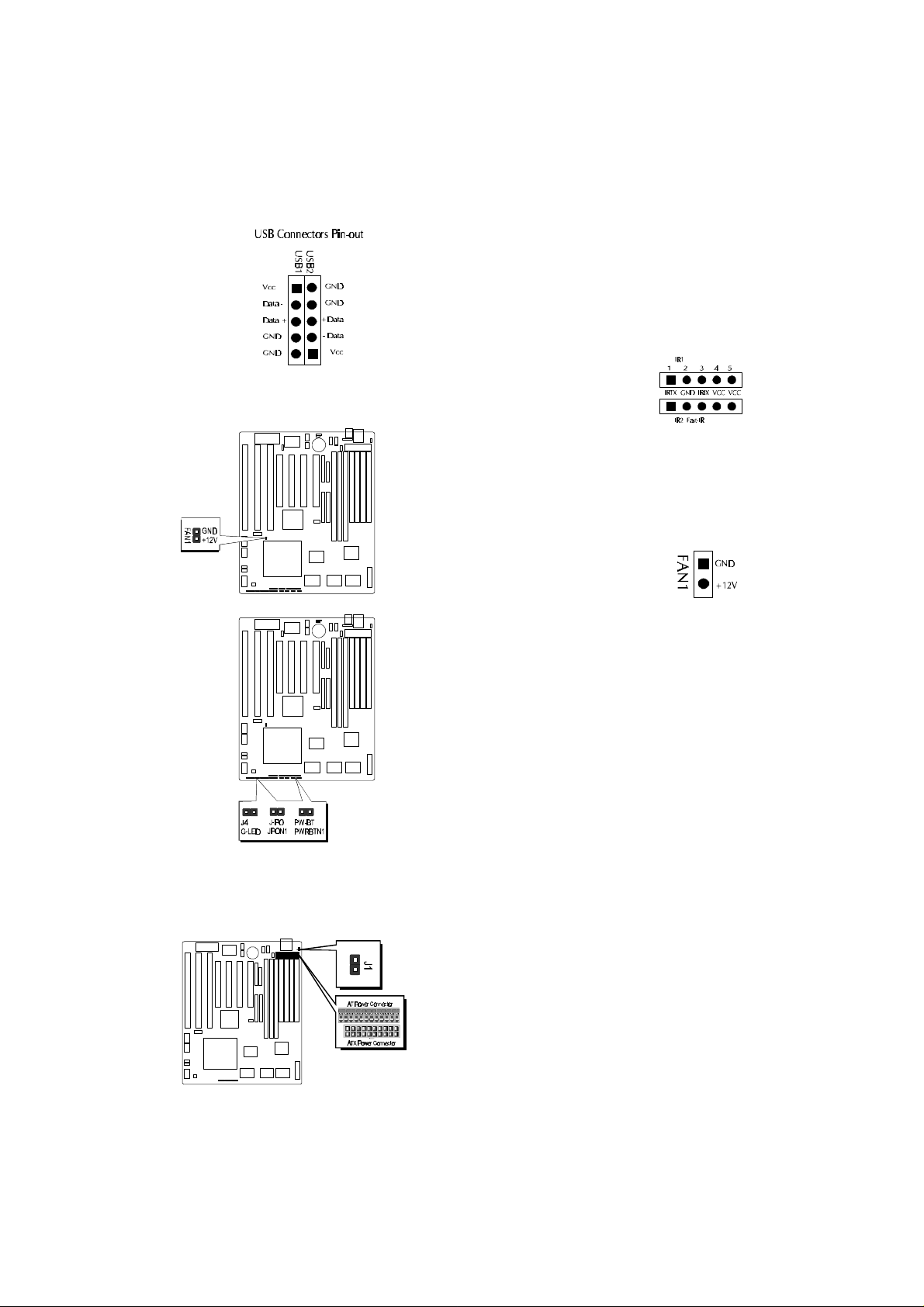
USB1, USB2 - USB connectors
The main board provides two sets USB (Universal Serial Bus)
connectors - USB1 and USB2 for USB devices use.
IR1, IR2 - Infrared module
connectors
The main board provides a 5-pin infrared and
fast infrared connectors as an optional
infrared module for wireless transmitting and
receiving.
FAN1- 12V cooling fan power connector
The main board provides an onboard 12V cooling fan power
connector which provide maximum 100
mAMP(1.2W) current each for CPU cooling fan.
Depending on the fan maker, the wiring and plug
may be different. The red wire should be connected to +12V and black wire should be connected to ground (GND).
14
J4 - Green LED connector
J4 is a 3-pin Green LED connector, the user can connect a LED
on it to display power management status.
PWRBTN1 - ATX Power Switch Button Connector
(Available only when ATX power supply is used).
The system power can be controlled by a momentary switch
connector. Pushing the switch button will turn the system off .
Note:
When a AT Power Supply is used to HOT-603,
please do not connect any momentary switch to
PWRBTN1.
AT and ATX Power connectors
The main board provides both AT and ATX Power connector. ATX power supports soft power on/off function.

3
3
Memory Configuration
The HOT-603 mainboard provides four 72-pin SIMM sockets and two 168-pin
DIMM sockets that make it possible to install up to 512MB of RAM. The SIMM
socket support 4MB, 8MB, 16MB, 32MB, 64MB and 128MB 5V single- or
double-side fast page or EDO DRAM modules, and DIMM socket support 8MB,
16MB, 32MB, 64MB, and 128MB 3.3V single- or double-side SDRAM, fast page,
or EDO modules.
The four SIMM sockets are arranged in two banks of two sockets each, the two
DIMM socket are arranged in two banks of one socket each. Each bank provides a
64/72-bit wide data path.
Note:
Maximum memory size is 512MB total for all SIMM.
Maximum memory size is 256MB total for all DIMM.
If using SIMM modules, each bank must be filled with a pair of same
modules.
The user should not populate both 5V SIMM modules & 3.3V DIMM
modules at the same time.
The memory configuration tables on next page list the SIMMs and DIMMs
memory configuration.
15

SIM 1 SIM 2 SIM 3 SIM 4 DIM 1 DIM 2 TOTAL
4 MB 4 MB —— —— —— —— 8 MB
4 MB 4 MB 4 MB 4 MB —— —— 16 MB
8 MB 8 MB —— —— —— —— 16 MB
4 MB 4 MB 8 MB 8 MB —— —— 24 MB
8 MB 8 MB 8 MB 8 MB —— —— 32 MB
16 MB 16 MB —— —— —— —— 32 MB
4 MB 4 MB 16 MB 16 MB —— —— 40 MB
8 MB 8 MB 16 MB 16 MB —— —— 48 MB
16 MB 16 MB 16 MB 16 MB —— —— 64 MB
32 MB 32 MB —— —— —— —— 64 MB
4 MB 4 MB 32 MB 32 MB —— —— 72 MB
8 MB 8 MB 32 MB 32 MB —— —— 80 MB
16 MB 16 MB 32 MB 32 MB —— —— 96 MB
32 MB 32 MB 32 MB 32 MB —— —— 128 MB
64 MB 64 MB —— —— —— —— 128 MB
4 MB 4 MB 64 MB 64 MB —— —— 136 MB
8 MB 8 MB 64 MB 64 MB —— —— 144 MB
16 MB 16 MB 64 MB 64 MB —— —— 160 MB
32 MB 32 MB 64 MB 64 MB —— —— 192 MB
64 MB 64 MB 64 MB 64 MB —— —— 256 MB
128 MB 128 MB —— —— —— —— 256 MB
128 MB 128 MB 128 MB 128 MB —— —— 512 MB
—— —— —— —— 8 MB —— 8 MB
—— —— —— —— 8 MB 8 MB 16 MB
—— —— —— —— 8 MB 16 MB 24 MB
—— —— —— —— 16 MB —— 16 MB
—— —— —— —— 16 MB 16 MB 32 MB
—— —— —— —— 16 MB 32 MB 48 MB
—— —— —— —— 32 MB —— 32 MB
—— —— —— —— 32 MB 32 MB 64 MB
—— —— —— —— 32 MB 64 MB 96 MB
—— —— —— —— 64 MB —— 64 MB
—— —— —— —— 64 MB 64 MB 128 MB
—— —— —— —— 64 MB 128 MB 192 MB
—— —— —— —— 128 MB —— 128 MB
—— —— —— —— 128 MB 128 MB 256 MB
16

4
4
Flash Utility
This chapter briefly discusses Award Flash utility provides instructions to guide you
through updating your old BIOS. The file name we use to program here is test.bin, and
the file name to save old BIOS is 603.OLD. Please note that those file names are not
absolute. They are only examples to let you have a more clear understanding of the
updating process.
How to Begin
1. Please type “awdflash” and press the ENTER key to begin the updating process.
2. Once you enter, you will see a main menu displaying:
3. Move the cursor to “File Name to Program: “
4. Type the program name “test.bin”, and then press the ENTER key.
5. At the bottom of the menu, you will be requested to answer:
“Do You Want to Save BIOS (Y/N)? “
The following manual is intended to guide you through the process of both “No” and
“Yes” cases respectively.
If “No”
If you do not wish to save the old BIOS:
1. Please type “N”, and then press the ENTER key.
2. Then you will be requested to answer:
“Are You Sure to Program? “
3. Answer “N” if you do not want to program, and then it will exit.
17

If “Yes”
To save the old BIOS:
1. Please respond “Y”, and then press the ENTER key.
2. Move the cursor to “File Name to Save: “
3. Type file name “603.OLD”, and then press the ENTER key. (Your old BIOS will be
saved in the file name you create. In this case, the old BIOS is saved in the file name,
603.OLD).
4. Then you will be requested to answer:
“Are You Sure to Program (Y/N)? “
5. Type “Y” to begin programming, and press the ENTER key.
6. When the programming is finished, the showing message will appear:
7. Once you see the showing message “Power Off or Reset System”, please re-start your
system.
8. When you power on the computer again, you will find your old BIOS has already
been successfully updated.
To view a complete usage of FLASH utility, please type “awdflash /?” and press the
ENTER key.
Notes About Award Flash Utility
Please note that Award Flash Utility cannot run under EMM386 or QEMM. Thus, when
executing the command “awdflash”, an error message will appear:
“Error Message: Fail — Due to EMM386 or QEMM !”
18

5
5
BIOS Setup
HOT-603 BIOS ROM has a built-in Setup program that allows users to modify the basic
system configuration. This type of information is stored in battery-backed RAM so that it
retains the Setup information when the power is turned off.
Entering Setup
Power on the computer and press <Del> immediately will allow you to enter Setup. The
other way to enter Setup is to power on the computer, when the below message appear
briefly at the bottom of the screen during the POST (Power On Self Test), press <Del>
key or simultaneously press <Ctrl>,<Alt>, and <Esc> keys.
"TO ENTER SETUP BEFORE BOOT PRESS CTRL-ALT-ESC OR DEL KEY"
If the message disappears before you respond and you still wish to enter Setup, restart the
system to try again by turning it OFF the ON or pressing the "RESET" button on the
system case. You may also restart by simultaneously press <Ctrl>,<Alt>, and <Delete>
keys. If you do not press the keys at the correct time and the system does not boot, an
error message will be displayed and you will again be asked to,
"PRESS F1 TO CONTINUE, CTRL-ALT-ESC OR DEL TO ENTER SETUP"
19

Main Menu
Standard CMOS setup
This setup page includes all items in a standard compatible BIOS.
BIOS features setup
This setup page includes all items of Award special enhanced features.
Chipset features setup
This setup page includes all items of chipset features.
Power Management Setup
This setup page includes all items of Power Management features.
PnP/PCI Configuration setup
This item specifies the value (in units of PCI bus blocks) of the latency timer for the
PCI bus master and the IRQ level for PCI device. Power-on with BIOS defaults
Load BIOS Defaults
BIOS defaults loads the values required by the System for the maximum performance.
However, you can change the parameter through each Setup Menu.
Load Setup Defaults
Setup defaults loads the values required by the system for the O.K. performance.
However, you can change the parameter through each Setup Menu.
20

Integrated Peripherals
This setup page includes all items of peripheral features.
IDE HDD auto detection
Automatically configure IDE hard disk drive parameters.
Supervisor Password
Change, set, or disable supervisor password. It allows you to limit access to the
system and Setup, or just to Setup.
User Password
Change, set, or disable user password. It allows you to limit access to the system and
Setup, or just to Setup.
Save & Exit setup
Save CMOS value change to CMOS and exit setup
Exit without saving
Abandon all CMOS value changes and exit setup.
21

Standard CMOS Setup
Date
The date format is <day>, <month> <date> <year>. Press <F3> to show the calendar.
Time
The time format is <hour> <minute> <second>. The time is calculated base on the
24-hour military-time clock. For example. 5 p.m. is 17:00:00.
Hard Disks Type
This item identify the types of hard disk drives that has been installed in the computer.
There are 46 predefined types and a user definable type.
Press PgUp or PgDn to select a numbered hard disk type or type the number and press
<Enter>. Note that the specifications of your drive must match with the drive table.
The hard disk will not work properly if you enter improper information for this item.
If your hard disk drive type is not matched or listed, you can use Type User to define
your own drive type manually.
If you select Type User, related information is asked to be entered to the following
items. Enter the information directly from the keyboard and press <Enter>. Those
information should be provided in the documentation from your hard disk vendor or
the system manufacturer.
The user may also set those items to AUTO to auto configure hard disk drives parameter when system power-on.
If a hard disk drive has not been installed select NONE and press <Enter>.
22

Drive A type/Drive B type
This item specifies the types of floppy disk drive A or drive B that has been installed in
the system.
Video
This item selects the type of adapter used for the primary system monitor that must
matches your video display card and monitor. Although secondary monitors are
supported, you do not have to select the type in Setup.
Error halt
This item determines if the system will stop, when an error is detected during power
up.
Memory
This item is display-only. It is automatically detected by POST (Power On Self Test)
of the BIOS.
Base Memory
The POST of the BIOS will determine the amount of base (or conventional) memory
installed in the system. The value of the base memory is typically 512K for systems
with 512K memory installed on the mainboard, or 640K for systems with 640K or
more memory installed on the mainboard.
Extended Memory
The BIOS determines how much extended memory is present during the POST. This
is the amount of memory located above 1MB in the CPU's memory address map.
23

BIOS Features Setup
Virus Warning
When this item is enabled, the Award BIOS will monitor the boot sector and partition
table of the hard disk drive for any attempt at modification. If an attempt it made, the
BIOS will halt the system and the following error message will appear. Afterwards, if
necessary, you will be able to run an anti-virus program to locate and remove the
problem before any damage is done.
Disk boot sector is to be modified
Type "Y" to accept write or "N" to abort write
Award Software, Inc.
CPU Internal/External Cache
This item enables CPU internal cache and external cache to speed up memory access.
Quick Power On Self Test
This item speeds up Power On Self Test (POST) after you power on the computer. If
it is set to Enabled, BIOS will shorten or skip some check items during POST.
Boot Sequence
This item determines which drive computer searches first for the disk operating
system. Default setting is A, C, SCSI.
BIOS also support system boot from CD-ROM drive or SCSI hard disk drive.
24
!WARNING!

Swap Floppy Drive
When this item enables, the BIOS will swap floppy drive assignments so that Drive A:
will function as Drive B: and Drive B: as Drive A:.
Boot Up Floppy Seek
During POST, BIOS will determine if the floppy disk drive installed is 40 or 80 tracks.
Boot Up NumLock Status
When this option enables, BIOS turns on Num Lock when system is powered on.
Gate A20 Option
This entry allows you to select how the gate A20 is handled. The gate A20 is a device
used to address memory above 1 Mbytes. Initially, the gate A20 was handled via a pin
on the keyboard. Today, while keyboards still provide this support, it is more common, and much faster, set to Fast for the system chipset to provide support for gate
A20.
Memory Parity/ECC Check
This item allows you to set memory error checking, Enabled or Disabled.
Boot Up System Speed
This option sets the speed of CPU at system boot time. The options are High or Low.
Typematic Rate Setting/Typematic Rate/Typematic Delay
This determines if the typematic rate and typematic delay are to be used. When the
typematic rate setting is enabled, typematic rate allows you select the rate at which
the keys are accelerated and typematic delay allows you to select the delay between
when the key was first depressed and when the acceleration begins.
Security Option
This item allows you to limit access to the System and Setup, or just to Setup.
When System is selected, the System will not boot and access to Setup will be denied
if the correct password is not entered at the prompt.
When Setup is selected, the System will boot, but access to Setup will be denied if the
correct password is not entered at the prompt.
PCI VGA Palette Snoop
This item must be set to enabled if there is a MPEG ISA card installed in the system,
and disabled if there is no MPEG ISA card installed in the system.
OS Select For DRAM > 64MB
This item allows you to access the memory that over 64 MB in OS/2.
Video BIOS Shadow/XXXXX-XXXXX Shadow
These items determine whether Video BIOS or optional ROM will be copied to RAM.
25

Chipset Features Setup
NOTE:
Those item on this page are concering AMD-640 chipset timing, please do not try to
adjust by yourself unless you are familiar with them.
Auto Configuration
This item auto configures the item of DRAM Timing Control. DRAM Timing
Control will be set to "Auto" when this item set to 60 ns or 70 ns. DRAM Timing
Control may be set to "Normal", "Medium", "Fast" or "Turbo" when this item set to
Disabled.
DRAM Timing Control
This item set the DRAM Read/Write timings that the system uses. The options are
"Normal", "Medium", "Fast", "Turbo" or "Disabled".
Linear Burst
This item allows the user to enable the linear burst feature of Cyrix/IBM processor to
improve system performance.
When not using Cyrix/IBM processor, this category will not show up.
(please also refer to page 12)
Video BIOS Cacheable
This item allows the user to set the video BIOS C000~C7FF areas that are cacheable or
non-cacheable.
26

System BIOS Cacheable
This item allows the user to set the system BIOS F000~FFFF areas that are cacheable or
non-cacheable.
Memory Hole At 15M-16M
In order to improve performance, some space in memory can be reserved for ISA cards.
This memory must be mapped into the memory space below 16 MB.
OnChip USB
This item is used to defined USB controller is "Enable" or "Disable".
USB Keyboard Support
This item is used to defined USB Keyboard is "Enable" or "Disable".
27

Power Management Setup
Power Management
This item determines the options of the power management function. Max Saving puts
the system into power saving mode after a brief period of system inactivity; Min
Saving is the same as Max Saving except the time of the system inactivity period is
longer; Disabled disables the power saving feature; User Defined allows you to set
power saving options according to your preference.
PM Control by APM
If this item set to No, system BIOS will be ignored and APM calls the power to
manage the system.
If this item setup to Yes, system BIOS will wait for APM's prompt before it enter any
PM mode e.g. DOZE, STANDBY or SUSPEND.
Video Off Method
This determines the manner in which the monitor is blanked.
V/H SYNC+Blank This selection will cause the system to turn off the vertical and
horizontal synchronization ports and write blanks to the video buffer.
Blank Screen This option only writes blanks to the video buffer.
DPMS Allows the BIOS to control the video display card if it supports the DPMS
feature..
Video Off After
This item define when to activate the video off feature for monitor power management. The settings are N/A, Doze, Standby and Suspend.
28

HDD Power Down
This item defines the continuous HDD idle time before the HDD enters power saving
mode (motor off). The options are from 1 min to 15 min and Disabled.
Doze Mode, Suspend Mode
These items set the period of time after which each of these mode activate, the periods
are from 1 min to 1 hour.
Doze Mode When enabled and after the set time of system inactivity, CPU clock will
run at slower speed while all other devices still operate at full speed.
Suspend Mode When enabled and after the set time of system inactivity, all devices
except CPU will be shut off.
VGA Active Monitor
If this item is set to Enabled, the VGA activity event will be monitored to reload global
timer.
** PM Events **
If these items is set to Disabled, the system activity event will not be monitored to
reload global timer.
If these items is set to Enabled, the system activity event will be monitored to reload
global timer.
These items including VGA, LPT & COM, HDD & FDD, DMA/master, RTC Alarm
Resume, Primary INTR and IRQ[3-7, 9-15].
29

PCI Configuration Setup
PNP OS Installed
When this item is set to Yes, it will allow the PnP OS(Windows 95) control the
system resources except PCI devices and PnP boot devices.
Default setting is No.
Resources Controlled By
The Award Plug and Play BIOS has the capability to automatically configure all of the
boot and Plug and Play compatible devices. However, this capability means absolutely nothing unless you are using a Plug and Play operating system as Windows 95.
Reset Configuration Data
This item allows you to determine whether to reset the configuration data or not.
IRQ 3/4/5/7/9/10/11/12/14/15, assigned to
These items allow you to determine the IRQ assigned to the ISA bus and is not
available for PCI slot.
Choices are Legacy ISA and PCI/ISA PnP.
DMA 0/1/3/5/6/7 assigned to
These items allow you to determine the DMA assigned to the ISA bus and is not
available for PCI slot.
Choices are Legacy ISA and PCI/ISA PnP.
30

PCI IRQ Activated by
This item sets the method by which the PCI bus recognize that an IRQ service is being
requested by a device. You should never change the default configuration unless
advised otherwise by your System's manufacturer. Choices are Level(default) and
Edge.
PCI IDE IRQ Map to
This items allows you to configure your system to the type of IDE disk controller in
use. By default, Setup assumes that your controller is an ISA device rather than a PCI
controller.
If you have equipped your system with a PCI controller, changing this allows you to
specify which slot has the controller and which PCI interrupt (A, B, C or D) is associated with the connected hard drives.
Remember that this setting refers to the hard disk drive itself, rather than individual
partitions. Since each IDE controller supports two separate hard disk drives, you can
select the INT# for each. Again, you will note that the primary has a lower interrupt
than the secondary as described in "Slot x Using INT#" above.
Selecting "PCI Auto" allows the system to automatically determine how your IDE disk
system is configured.
31

Integrated Peripherals
OnChip IDE First Channel
This item is used to defined on chip Primary PCI IDE controller is Enable or Disable
setting.
OnChip IDE Second Channel
This item is used to defined on chip secondary PCI IDE controller is Enable or Disable
setting.
IDE HDD Block Mode
This item is used to set IDE HDD Block Mode. If your IDE Hard Disk supports block
mode, then you can enable this function to speed up the HDD access time. If not,
please disable this function to avoid HDD access error.
IDE Primary/Secondary Master/Slave PIO
In these items, there are five modes defined in manual mode and one automatic mode.
There are 0, 1, 2, 3, 4, and AUTO is the default settings for on board Primary/Secondary Master/Slave PIO timing.
IDE Primary/Secondary Master/Slave UDMA
On this mainboard, Intel 430TX PCIset improves IDE transfer rate using Bus Master
UltraDMA/33 IDE which can handle data transfer up to 33MB/sec. The options are
Disabled and Enabled, and Enabled is the default settings for on board Primary/
Secondary Master/Slave UltraDMA33.
32

KBC Input Clock
This item specifies onboard keyboard controller clock input. default is 8 MHz.
Onboard FDC Control
This item specifies onboard floppy disk drive controller. This setting allows you to
connect your floppy disk drives to the onboard floppy connector. Choose the "Disabled"
settings if you have a separate control card.
Onboard Serial Port 1/2
This item is used to define onboard serial port 1/Port2 to 3F8/IRQ4, 2F8/IRQ3, 3E8/
IRQ4, 2E8/IRQ3, Auto or Disabled.
Onboard Parallel Port
This item specifies onboard parallel port address to 378H, 278H, 3BCH or Disabled.
Parallel Port Mode
This item specifies onboard parallel port mode. The options are SPP (Standard Parallel
Port), EPP(Enhanced Parallel Port), ECP (Extended Capabilities Port), and EPP+ECP.
ECP Mode Use DMA
This item specifies DMA (Direct Memory Access) channel when ECP device is in use.
The options are DMA 1 and DMA 3. This item will not show up when SPP and EPP
printer mode is selected.
Onboard IR Controller
The main board support IrDA(HPSIR) and Amplitudes Shift Keyed IR(ASKIR) infrared
through COM 2 port. This item specifies onboard Infra Red mode to IrDA 1.0, ASKIR,
MIR 0.57M, MIR 1.15M, FIR or Standard (Disabled).
Note : FIR is not available currently.
Phone Ring wake Up
This item determine the system will resume by activating of modem ring.
RTC Power On Controller
(This feature is available for ATX power only)
This item determine the system will resume by activity of R.T.C. If enabled this feature
and enter resume date and time. When date and time expire, system will power-on itself
from power off.
Listed five items will shown up when enabled "RTC Power On Controller" .
RTC Power On (Yeat Ctrl)
This item determine the year when system will resume from power-off.
RTC Power On (Month Ctrl)
This item determine the month when system will resume from power-off.
33

RTC Power On (Date Ctrl)
This item determine the date when system will resume from power-off.
RTC Power On (Hour Ctrl)
This item determine the hour when system will resume from power-off.
RTC Power On (Minute Ctrl)
This item determine the Minute when system will resume from power-off.
34

Password Setting
This section describes the two access modes that can be set using the options found on the
Supervisor Password and User Password.
Supervisor Password and User Password
The options on the Password screen menu make it possible to restrict access to the Setup
program by enabling you to set passwords for two different access modes: Supervisor
mode and User mode.
In general, Supervisor mode has full access to the Setup options, whereas User mode has
restricted access to the options. By setting separate Supervisor and User password, a
system supervisor can limit who can change critical Setup values.
Enter Password
Type the password, up to eight characters, and press <Enter>. The password typed now
will clear any previously entered password from CMOS memory. You will be asked to
confirm the password. Type the password again and press <Enter>. You may also press
<Esc> to abort the selection and not enter a password.
To disable password, just press <Enter> when you are prompted to enter password. A
message will confirm the password being disabled. Once the password is disabled, the
system will boot and you can enter Setup freely.
35

Password Disable
If you select System at Security Option of BIOS Features Setup Menu, you will be prompted
for the password every time the system is rebooted or any time you try to enter Setup. If you
select Setup at Security Option of BIOS Features Setup Menu, you will be prompted only
when you try to enter Setup.
Warning : Retain a record of your password in a safe place. If you forget the password, the
only way to access the system is to clear CMOS memory, please refer to "Clear CMOS" or
"Clear Password" section.
36

HOT-603
AMD-K6 ™ processor
Based PCI MAIN BOARD
User's Manual
37
