Page 1

ULX
)
Wireless System
User Guide
E2003, Shure Incorporated
27EN8732C (CC)
Ultra-Wide Band Frequency Agile UHF Systems
Auto Frequency Selection (AFS)
Reliable, Professional Sound Quality
Multi-System Operation
Printed in U.S.A.
Page 2
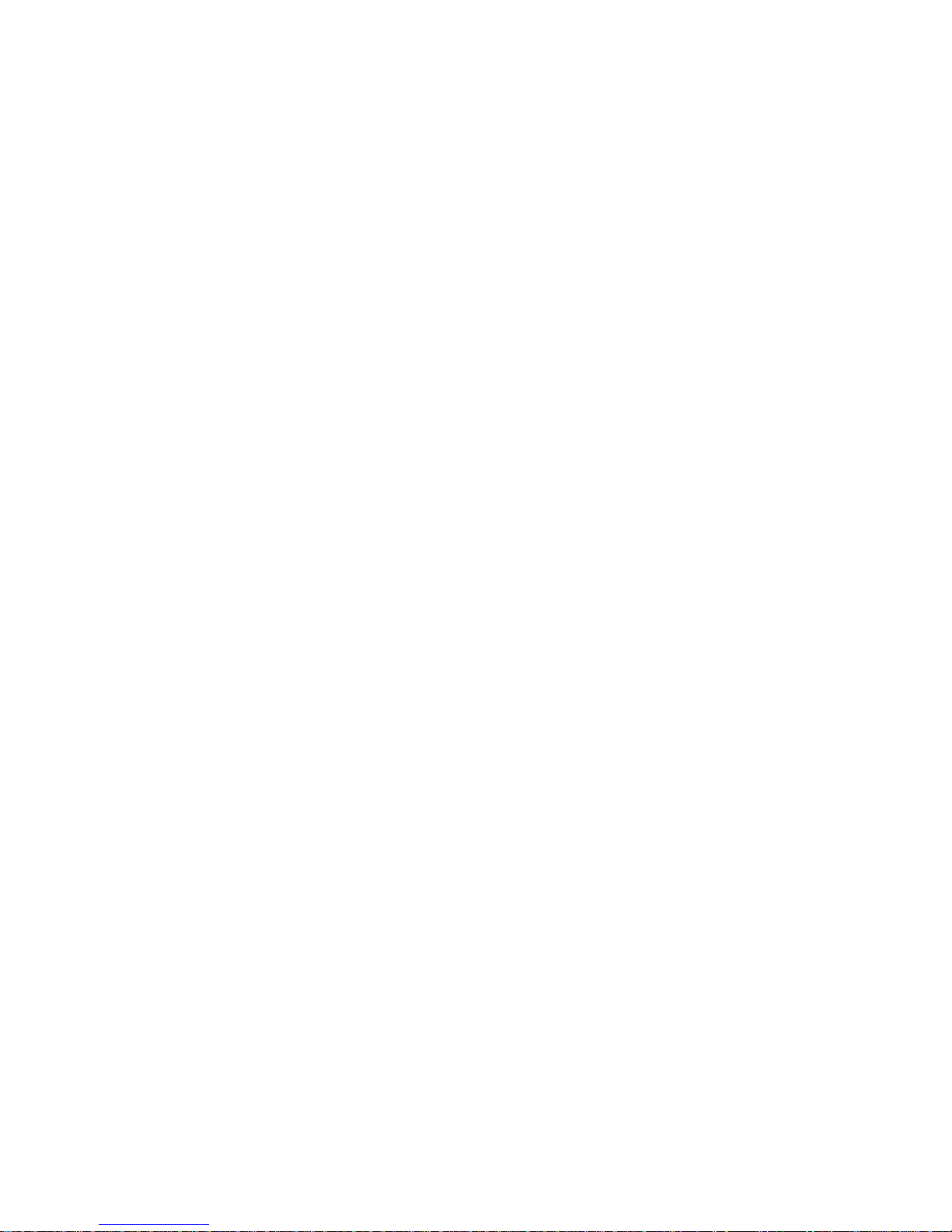
CONTENTS
ULX) SYSTEM COMPONENTS 3. . . . . . . . . . . . . . . . . . . . . . . . . . . . . . . . . . . . . . . . . . . . . . . . . . . . . . . . . . . . . . . . .
ULXS4 STANDARD RECEIVER FEATURES AND CONTROLS 4. . . . . . . . . . . . . . . . . . . . . . . . . . . . . . . . . . . . .
Front Panel 4. . . . . . . . . . . . . . . . . . . . . . . . . . . . . . . . . . . . . . . . . . . . . . . . . . . . . . . . . . . . . . . . . . . . . . . . . . . . . . . . . . .
Rear Panel 4. . . . . . . . . . . . . . . . . . . . . . . . . . . . . . . . . . . . . . . . . . . . . . . . . . . . . . . . . . . . . . . . . . . . . . . . . . . . . . . . . . .
ULXP4 PROFESSIONAL RECEIVER FEATURES AND CONTROLS 5. . . . . . . . . . . . . . . . . . . . . . . . . . . . . . . .
Front Panel 5. . . . . . . . . . . . . . . . . . . . . . . . . . . . . . . . . . . . . . . . . . . . . . . . . . . . . . . . . . . . . . . . . . . . . . . . . . . . . . . . . . .
Rear Panel 5. . . . . . . . . . . . . . . . . . . . . . . . . . . . . . . . . . . . . . . . . . . . . . . . . . . . . . . . . . . . . . . . . . . . . . . . . . . . . . . . . . .
SINGLE SYSTEM INSTALLA TION 6. . . . . . . . . . . . . . . . . . . . . . . . . . . . . . . . . . . . . . . . . . . . . . . . . . . . . . . . . . . . . .
Receiver Connections 6. . . . . . . . . . . . . . . . . . . . . . . . . . . . . . . . . . . . . . . . . . . . . . . . . . . . . . . . . . . . . . . . . . . . . . . . . .
Turning the Receiver On 7. . . . . . . . . . . . . . . . . . . . . . . . . . . . . . . . . . . . . . . . . . . . . . . . . . . . . . . . . . . . . . . . . . . . . . . .
Scanning for the Next Open Channel 7. . . . . . . . . . . . . . . . . . . . . . . . . . . . . . . . . . . . . . . . . . . . . . . . . . . . . . . . . . . . .
Changing the Receiver Group Setting 8. . . . . . . . . . . . . . . . . . . . . . . . . . . . . . . . . . . . . . . . . . . . . . . . . . . . . . . . . . . .
Changing the Receiver Channel Setting 8. . . . . . . . . . . . . . . . . . . . . . . . . . . . . . . . . . . . . . . . . . . . . . . . . . . . . . . . . .
Adjusting the Receiver Display Contrast 8. . . . . . . . . . . . . . . . . . . . . . . . . . . . . . . . . . . . . . . . . . . . . . . . . . . . . . . . . .
ULX1 TRANSMITTER FEATURES AND CONTROLS 9. . . . . . . . . . . . . . . . . . . . . . . . . . . . . . . . . . . . . . . . . . . . . .
ULX2 TRANSMITTER FEATURES AND CONTROLS 10. . . . . . . . . . . . . . . . . . . . . . . . . . . . . . . . . . . . . . . . . . . . .
TRANSMITTER SETUP 11. . . . . . . . . . . . . . . . . . . . . . . . . . . . . . . . . . . . . . . . . . . . . . . . . . . . . . . . . . . . . . . . . . . . . . .
Transmitter Battery Installation 11. . . . . . . . . . . . . . . . . . . . . . . . . . . . . . . . . . . . . . . . . . . . . . . . . . . . . . . . . . . . . . . .
ULX1 Bodypack Connections 11. . . . . . . . . . . . . . . . . . . . . . . . . . . . . . . . . . . . . . . . . . . . . . . . . . . . . . . . . . . . . . . . .
Turning the Transmitter On 11. . . . . . . . . . . . . . . . . . . . . . . . . . . . . . . . . . . . . . . . . . . . . . . . . . . . . . . . . . . . . . . . . . .
Checking Transmitter Battery Power 12. . . . . . . . . . . . . . . . . . . . . . . . . . . . . . . . . . . . . . . . . . . . . . . . . . . . . . . . . . .
ULX1 Bodypack Transmitter Attenuation Settings 12. . . . . . . . . . . . . . . . . . . . . . . . . . . . . . . . . . . . . . . . . . . . . . .
Setting the Transmitter Operating Frequency 12. . . . . . . . . . . . . . . . . . . . . . . . . . . . . . . . . . . . . . . . . . . . . . . . . . .
SYSTEM OPERATION 14. . . . . . . . . . . . . . . . . . . . . . . . . . . . . . . . . . . . . . . . . . . . . . . . . . . . . . . . . . . . . . . . . . . . . . . .
Transmitter Gain Adjustment 14. . . . . . . . . . . . . . . . . . . . . . . . . . . . . . . . . . . . . . . . . . . . . . . . . . . . . . . . . . . . . . . . .
Locking the Transmitter Frequency Settings 15. . . . . . . . . . . . . . . . . . . . . . . . . . . . . . . . . . . . . . . . . . . . . . . . . . . .
Unocking the Transmitter Frequency Settings 15. . . . . . . . . . . . . . . . . . . . . . . . . . . . . . . . . . . . . . . . . . . . . . . . . . .
Locking the Power On/Off Switch 16. . . . . . . . . . . . . . . . . . . . . . . . . . . . . . . . . . . . . . . . . . . . . . . . . . . . . . . . . . . . .
Unlocking the Power On/Off Switch 16. . . . . . . . . . . . . . . . . . . . . . . . . . . . . . . . . . . . . . . . . . . . . . . . . . . . . . . . . . .
ADVANCED RECEIVER PROGRAMMING (ULX4P MODELS ONLY) 17. . . . . . . . . . . . . . . . . . . . . . . . . . . . . . .
Scanning Frequency Groups 17. . . . . . . . . . . . . . . . . . . . . . . . . . . . . . . . . . . . . . . . . . . . . . . . . . . . . . . . . . . . . . . . .
Adjusting the Receiver Squelch Setting 17. . . . . . . . . . . . . . . . . . . . . . . . . . . . . . . . . . . . . . . . . . . . . . . . . . . . . . . .
Locking the Receiver 18. . . . . . . . . . . . . . . . . . . . . . . . . . . . . . . . . . . . . . . . . . . . . . . . . . . . . . . . . . . . . . . . . . . . . . . .
Unlocking the Receiver 18. . . . . . . . . . . . . . . . . . . . . . . . . . . . . . . . . . . . . . . . . . . . . . . . . . . . . . . . . . . . . . . . . . . . . .
RECEIVER MOUNTING 19. . . . . . . . . . . . . . . . . . . . . . . . . . . . . . . . . . . . . . . . . . . . . . . . . . . . . . . . . . . . . . . . . . . . . . .
Table Mounting the ULXS4 Standard Receiver 19. . . . . . . . . . . . . . . . . . . . . . . . . . . . . . . . . . . . . . . . . . . . . . . . . .
Rack Mounting a ULXP4 Professional Receiver 19. . . . . . . . . . . . . . . . . . . . . . . . . . . . . . . . . . . . . . . . . . . . . . . . .
Rack Mounting Dual ULXP4 Receivers 20. . . . . . . . . . . . . . . . . . . . . . . . . . . . . . . . . . . . . . . . . . . . . . . . . . . . . . . .
TIPS FOR ACHIEVING OPTIMUM PERFORMANCE 21. . . . . . . . . . . . . . . . . . . . . . . . . . . . . . . . . . . . . . . . . . . . .
SPECIFICATIONS 21. . . . . . . . . . . . . . . . . . . . . . . . . . . . . . . . . . . . . . . . . . . . . . . . . . . . . . . . . . . . . . . . . . . . . . . . . . . .
CERTIFICATION 22. . . . . . . . . . . . . . . . . . . . . . . . . . . . . . . . . . . . . . . . . . . . . . . . . . . . . . . . . . . . . . . . . . . . . . . . . . . . .
REPLACEMENT PARTS 22. . . . . . . . . . . . . . . . . . . . . . . . . . . . . . . . . . . . . . . . . . . . . . . . . . . . . . . . . . . . . . . . . . . . . .
FURNISHED ACCESSORIES 22. . . . . . . . . . . . . . . . . . . . . . . . . . . . . . . . . . . . . . . . . . . . . . . . . . . . . . . . . . . . . . . . . .
OPTIONAL ACCESSORIES 23. . . . . . . . . . . . . . . . . . . . . . . . . . . . . . . . . . . . . . . . . . . . . . . . . . . . . . . . . . . . . . . . . . .
BATTERY LIFE 24. . . . . . . . . . . . . . . . . . . . . . . . . . . . . . . . . . . . . . . . . . . . . . . . . . . . . . . . . . . . . . . . . . . . . . . . . . . . . .
TROUBLESHOOTING 24. . . . . . . . . . . . . . . . . . . . . . . . . . . . . . . . . . . . . . . . . . . . . . . . . . . . . . . . . . . . . . . . . . . . . . . .
LICENSING INFORMATION 25. . . . . . . . . . . . . . . . . . . . . . . . . . . . . . . . . . . . . . . . . . . . . . . . . . . . . . . . . . . . . . . . . . .
LIMITED ONE–YEAR WARRANTY 26. . . . . . . . . . . . . . . . . . . . . . . . . . . . . . . . . . . . . . . . . . . . . . . . . . . . . . . . . . . . .
DECLARATION OF CONFORMITY 27. . . . . . . . . . . . . . . . . . . . . . . . . . . . . . . . . . . . . . . . . . . . . . . . . . . . . . . . . . . . .
2
Page 3
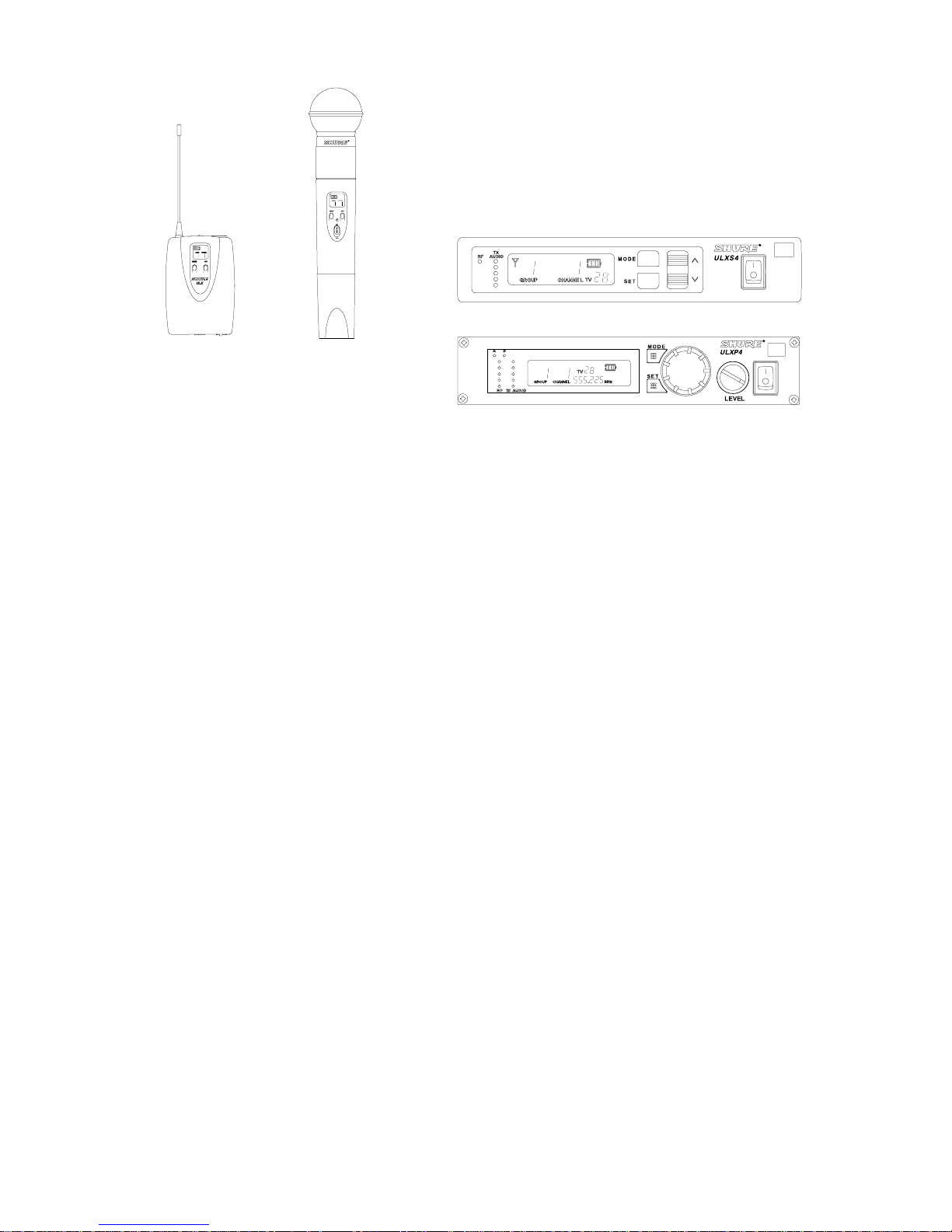
ULX) SYSTEM COMPONENTS (FIGURE 1)
ULXS4
ULX1 ULX2
Each Shure ULX£ Wireless System includes the following components, as shown in Figure 1:
ULX1 Body-Pack Transmitter with a lavalier microphone, instrument adapter cable, or headworn microphone
or a
ULX2 Hand-Held Microphone Transmitter with an interchangeable Shure microphone head
and a
ULXS4 Standard Diversity Receiver
or a
ULXP4 Professional Diversity Receiver with rack-mounting hardware
or a
ULXP4D Dual Professional Diversity Receivers with rack-mounting hardware and center link brackets
ULXP4
FIGURE 1
3
Page 4
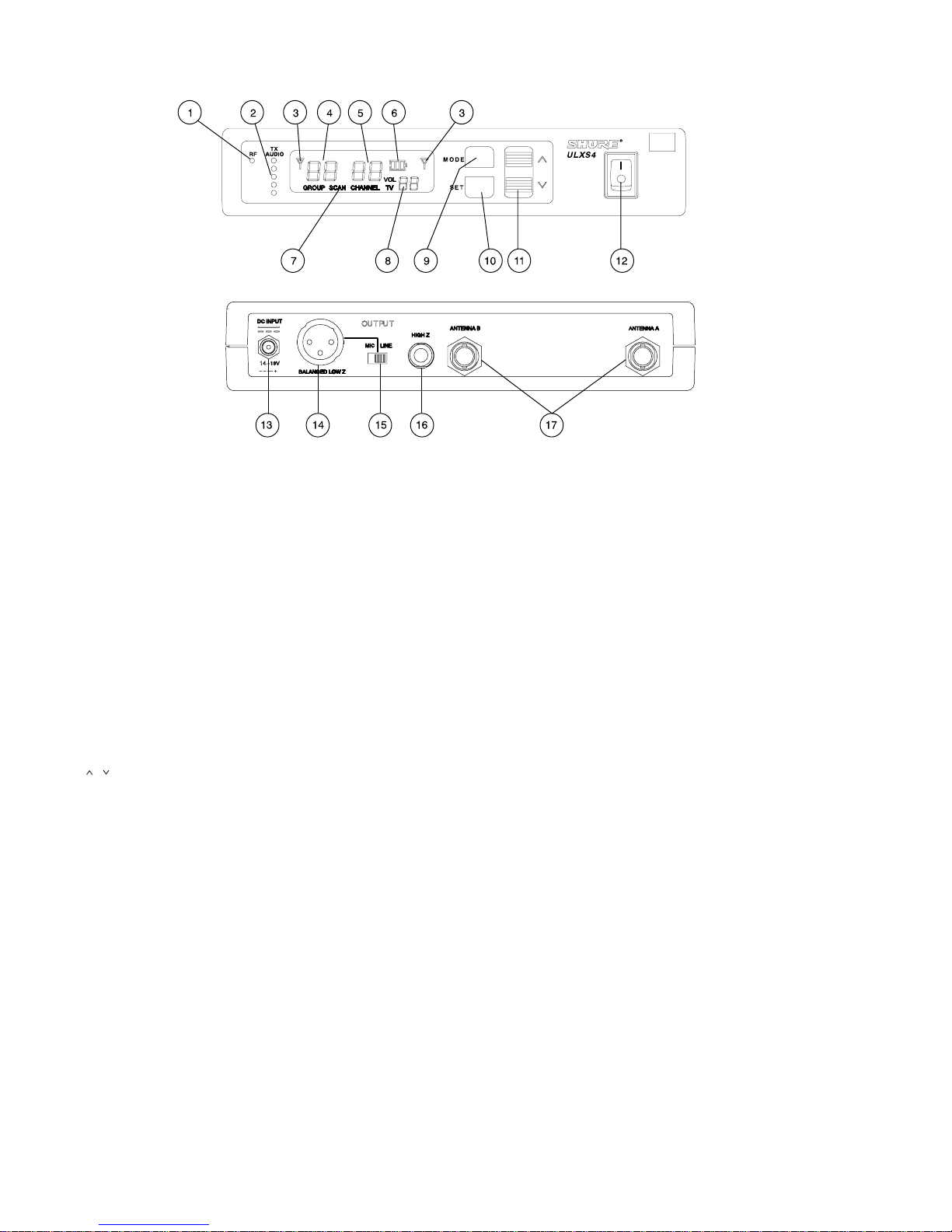
ULXS4 STANDARD RECEIVER FEATURES AND CONTROLS (FIGURE 2)
FIGURE 2
Front Panel
1. “RF” Indicator. Glows green to indicate presence of received Radio Frequency (RF) signal.
2. “TX Audio” Level Indicators. Indicate transmitted (TX) audio signal strength. Green indicates normal operation. Amber indicates approaching overload condition. Red indicates excessive audio levels.
3. Receiving Antenna Indicator . Appears on the left or right side of the display, depending on which antenna is receiving
the strongest RF signal.
4. GROUP Display. Indicates the pre-selected compatible Frequency Group number in which the system is operating.
5. CHANNEL Display. Indicates the current Channel number within the Frequency Group.
6. Transmitter Battery Life Indicator. Displays the remaining transmitter battery life when the transmitter is turned on.
7. SCAN Indicator. Appears when Scan Channel Mode is active.
8. TV Channel/Volume Level Indicator. Shows volume level and UHF TV channel in small digits (U.S. only).
9. MODE Button. Press this button to step through the display menu.
10. SET Button. Saves the altered setting.
11.
/ Button. Press this button to increase or decrease the V olume level, Group/Channel settings or the display contrast
level.
12. Power On/Off Switch. Turns the receiver on and off.
Rear Panel
13. Power Connector. A ccepts power f rom t he s upplied AC a dapter, or f rom a ny f iltered 1 4–18 V dc (550 m A m inimum) s upply.
It also accepts dc power from a Shure UA844 Antenna Distribution System.
14. Output Connector (XLR balanced Low Z). Provides balanced low–impedance mic level or line level output.
15. Mic/Line Switch. Selects output of XLR balanced Low Z connector . It can be set for microphone (–27 dBV) or line–level
(+4.3 dBV). The Mic/Line switch does not affect the output of the unbalanced 1/4 inch phone jack.
16. Output Connector (High Z Unbalanced 1/4 inch Phone Jack). Provides unbalanced high impedance auxiliary level
output.
17. Antenna Input Connectors. BNC–type connectors provide connection to the supplied antennas. They also provide
12 Vdc output power for use with remotely located antennas.
4
Page 5
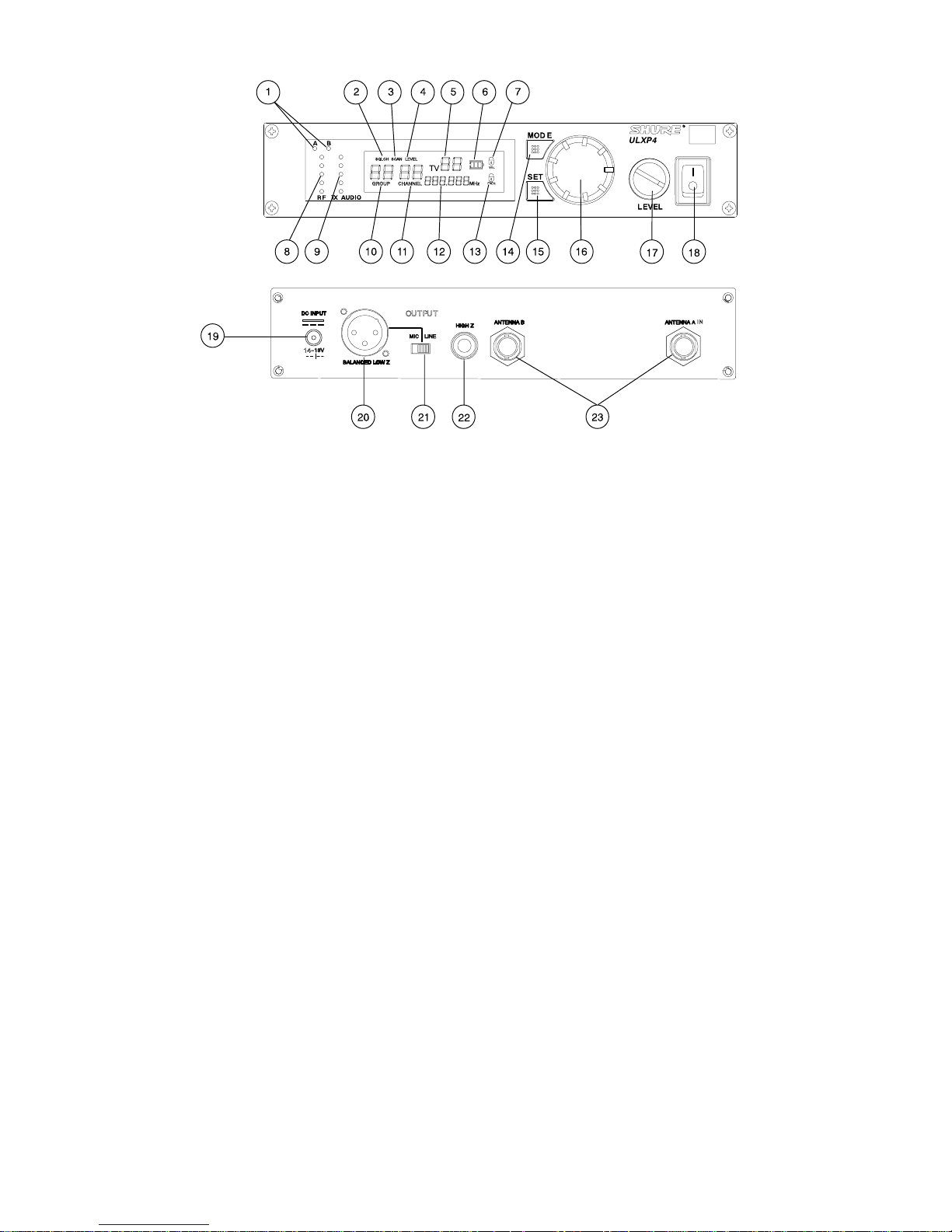
ULXP4 PROFESSIONAL RECEIVER FEATURES AND CONTROLS (FIGURE 3)
FIGURE 3
Front Panel
1. Receiving Antenna Indicators. One of these amber LEDs will g lo w , depending on which antenna is receiving the strongest Radio Frequency (RF) signal.
2. SQUELCH Indicator. Appears when the Squelch Level Mode is selected.
3. SCAN Indicator. Appears when the receiver is scanning for an open Group or Channel.
4. Volume Level Warning Indicator. Indicates a discrepancy between the Volume control knob position and the previous-
ly locked Volume Level setting.
5. TV Channel Display. Indicates the UHF TV channel in which the system is operating (U.S. only).
6. Transmitter Battery Life Indicator. Displays the remaining transmitter battery life when the transmitter is turned on.
7. V olume Lock Indicator. Appears after the Volume level setting has been locked.
8. RF Level Indicators. Indicate received RF signal strength.
9. “TX Audio” Level Indicators. Indicate transmitted (TX) audio signal strength. Green indicates normal operation. Amber indicates approaching overload condition. Red indicates excessive audio levels.
10. GROUP Display. Indicates the pre-selected Frequency Group number in which the system is operating.
11. CHANNEL Display. Indicates the current Channel number within the Frequency Group.
12. FREQUENCY Display. Indicates the current frequency in megahertz (MHz).
13. Frequency Lock Indicator. Appears when the Frequency has been locked.
14. MODE Button. Press this button to step through the display menu.
15. SET Button. Saves the altered setting.
16. Display Control Knob. Rotate this knob to change the Group/Channel settings, the Squelch setting, or t o scan a Group
or Channel.
17. Level Control. Adjusts the receiver audio output level to match the required input levels of a mixer or amplifier . Normally,
this control is set fully clockwise.
18. Power On/Off Switch. Turns the receiver on and off.
Rear Panel
19. Power Connector. A ccepts power f rom t he s upplied AC a dapter, or f rom a ny f iltered 1 4–18 V dc (550 m A m inimum) s upply.
It also accepts DC power from a Shure UA844 Antenna Distribution System.
20. Output Connector (XLR balanced Low Z). Provides balanced low–impedance mic level or line level output.
21. Mic/Line Switch. Selects output of XLR balanced Low Z connector . It can be set for microphone (–27 dBV) or line level
(+4.3 dBV). This switch does not affect the output of the unbalanced 1/4 inch phone jack.
22. Output Connector (High Z Unbalanced 1/4 inch Phone Jack). Provides unbalanced high impedance auxiliary level
output.
23. Antenna Input Connectors. BNC–type connectors provide connection to the supplied antennas. They also provide
12 Vdc output power for use with remotely located antennas.
5
Page 6
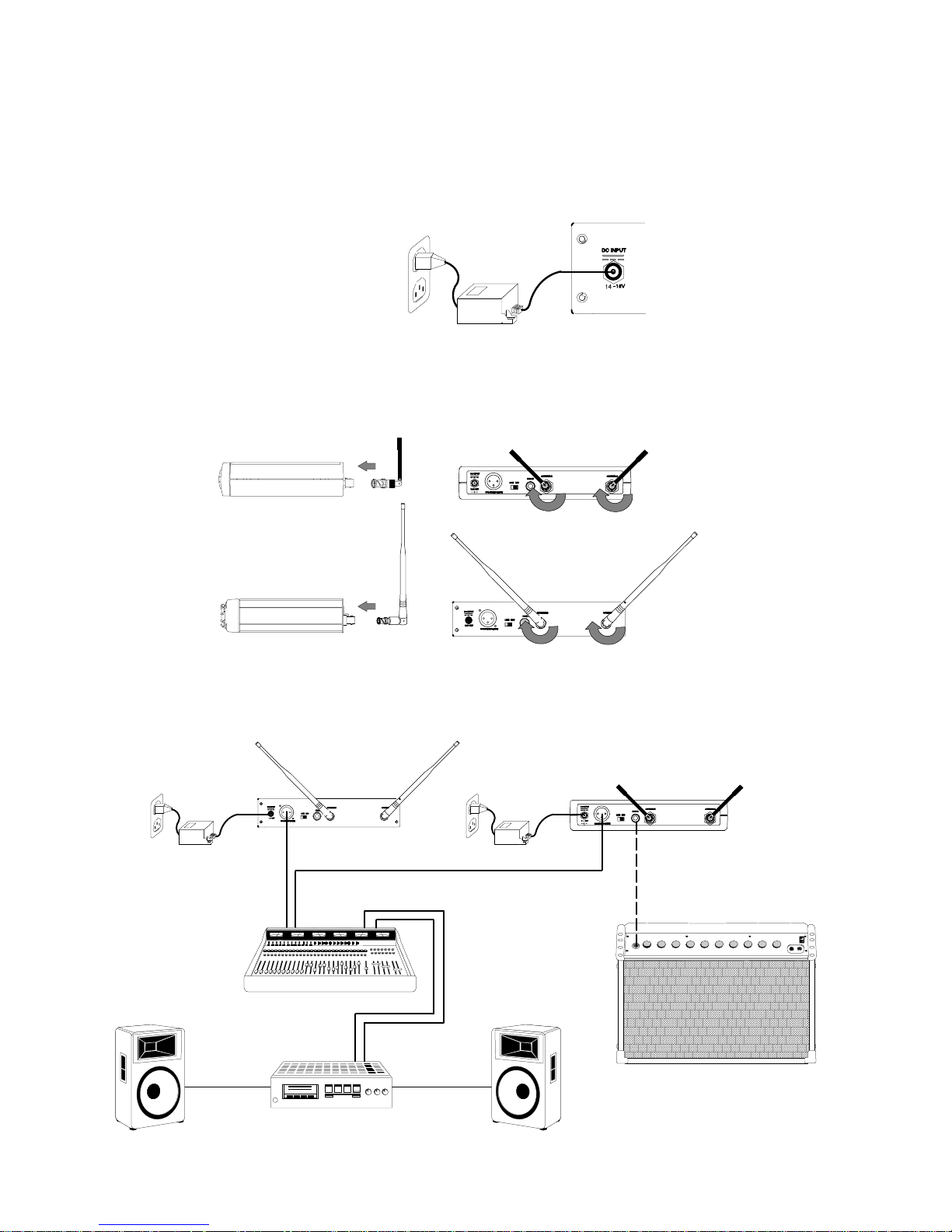
SINGLE SYSTEM SETUP
Receiver Connections
NOTE: If you are installing multiple ULXP4 Professional systems, or systems with multiple ULXP4 receivers, refer
also to the Advanced Programming section of this manual.
1. Plug the dc power supply into the power connector on the back of the receiver
end of the power supply into an electrical outlet.
FIGURE 4
2. Attach the two antennas to the ANTENNA connectors, as shown in Figure 5. The ULXS4 is supplied with1/4 wave antennas; the ULXP4 is supplied with 1/2 wave antennas.
, as shown in Figure 4. Connect the other
ULXS4
ULXP4
FIGURE 5
3. Connect audio cable(s) (not supplied) from the audio output(s) to the audio input(s) of your audio system, mixer and/or
amplifier, as shown in Figure 6.
ULXP4
ULXS4
FIGURE 6
6
Page 7
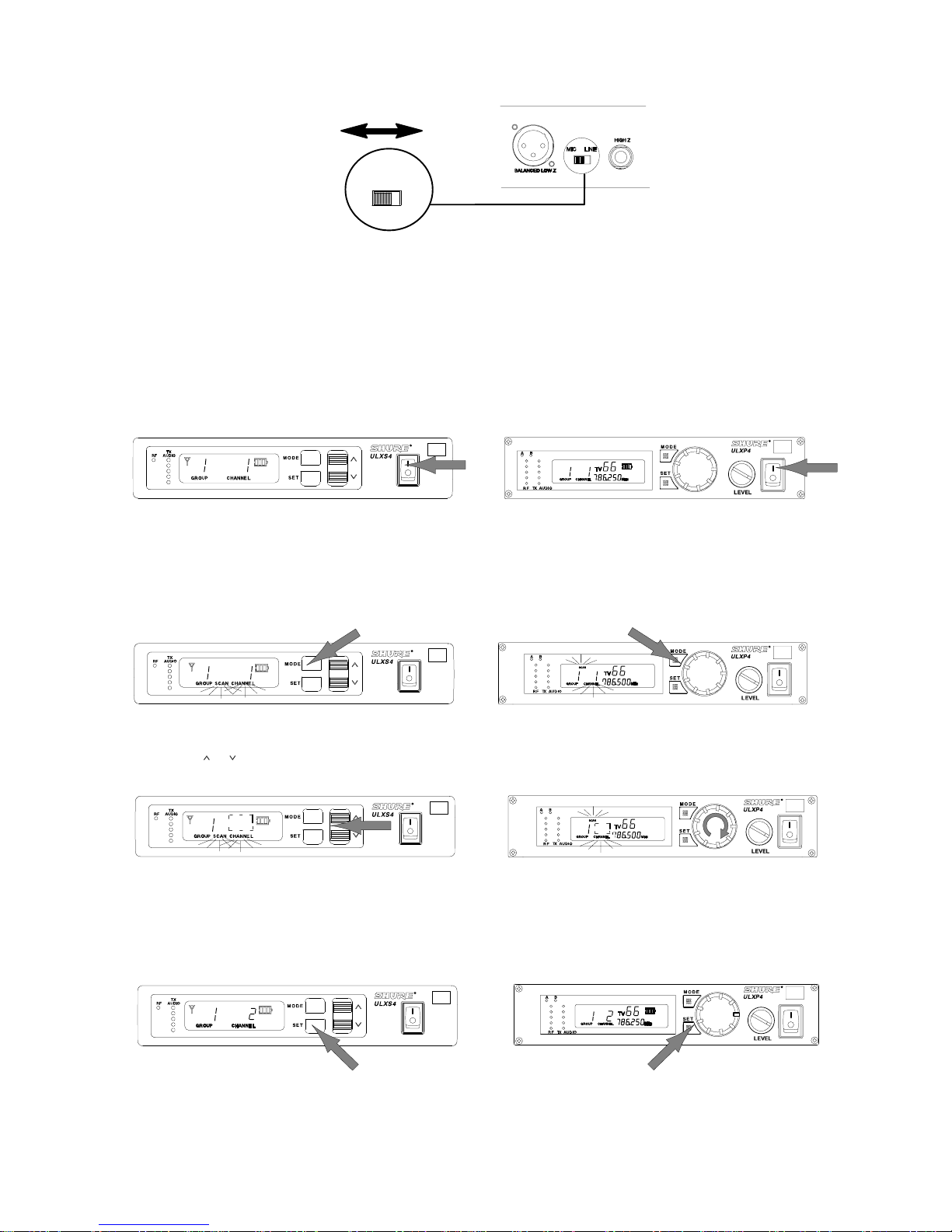
4. If the receiver XLR output is used, make sure the MIC/LINE switch setting matches the input requirements of the mixer
or amplifier, as shown in Figure 7. The Mic/Line switch does not affect the output of the unbalanced 1/4 inch phone jack.
MIC LINE
FIGURE 7
Turning the Receiver On
NOTE: These instructions assume no other wireless microphone systems are in use.
CAUTION: Do NOT turn on the transmitter before powering up the receiver. Turning the transmitter on first will in-
terfere with the receiver’s frequency scanning function.
Turn the receiver on by pressing the power On/Off switch. The default Group 1 Channel 1 setting will appear on the
receiver display, as shown in Figure 8.
FIGURE 8
Scanning for the Next Open Channel
1. To enter the Scan Mode, press the MODE button on the receiver once. SCAN CHANNEL will flash on the display, as
shown in Figure 9
2. Press the or buttons (ULXS4) or rotate the control knob (ULXP4) clockwise one quarter turn. The next open Channel
number will appear on the display, as shown in Figure 10.
NOTE: If “NO” appears on the display, the receiver has not detected an open Channel in the current Group. Change the
Group according to the instructions on the following page. After changing the Group, repeat Steps 1 and 2 above.
3. To tune the receiver to the new Channel, press the SET button. The display will return to the default mode, as shown
in Figure 1 1.
.
FIGURE 9
FIGURE 10
UNLESS THE RECEIVER IS MOVED TO A DIFFERENT LOCATION, THIS PROCEDURE DOES
NOT NEED TO BE REPEATED. PROCEED TO TRANSMITTER SETUP SECTION.
FIGURE 11
THE RECEIVER IS NOW READY TO USE.
7
Page 8

Changing the Receiver Group Setting
1. Press the MODE button twice. The word GROUP will flash on the display, as shown in Figure 12.
FIGURE 12
2. Press the or buttons (ULXS4) or rotate the control knob (ULXP4). The new frequency Group number will appear
on the display, as shown in Figure 13.
FIGURE 13
3. To tune the receiver to the new Group, press the SET button. The display will advance to the Change Channel mode.
Press the MODE button once more to return to the default mode.
NOTE: The receiver always defaults to the first Channel in any new Group.
Changing the Receiver Channel Setting
1. Press the MODE button three times. The word CHANNEL will flash on the display, as shown in Figure 14.
FIGURE 14
2. Press the or buttons (ULXS4) or rotate the control knob (ULXP4). The new Channel number will appear on the display, as shown in Figure 15.
FIGURE 15
3. To save the new Channel, press the SET button. The receiver will then return to the default mode.
Adjusting the Receiver Display Contrast
Press the MODE button for two seconds.“LCd” will appear on the display, as shown in Figure 16.
FIGURE 16
4. Press the or buttons (ULXS4) or rotate the control knob (ULXP4) to increase or decrease display contrast, as shown
in Figure 17.
5. To save the new Contrast setting, press the SET button. The display will return to the default mode.
To return to the default mode without changing the display contrast setting, press the MODE button.
FIGURE 17
8
Page 9
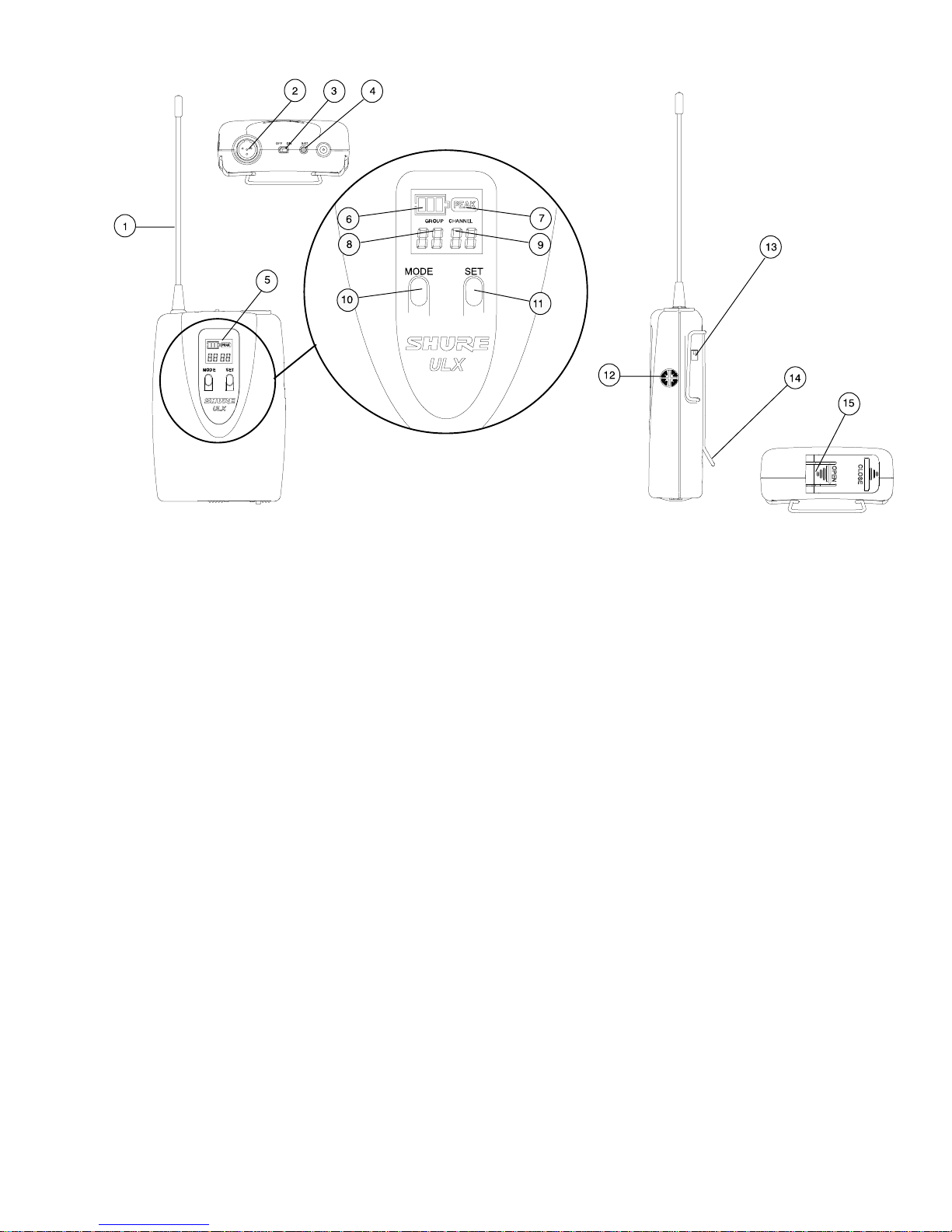
ULX1 TRANSMITTER FEATURES AND CONTROLS (FIGURE 18)
FIGURE 18
1. Antenna. A flexi ble 1/4 wave antenna is permanently attached to the top of the ULX1 transmitter.
2. Input Connector. This TA4F miniature four-pin connector mates with a variety of Shure lavalier, instrument and headset
microphones and cables.
3. Power ON/OFF Switch. Turns transmitter power on and off.
4. Power/Battery LED. When the Power switch is in the ON position, this LED will glow green, indicating that the transmitter is on. This LED will turn red when the battery is low. Refer to the “Checking the Transmitter Battery Power” paragraph.
5. Display Window. Displays Group and Channel setting, battery power level, and PEAK indicator.
6. Battery Level Icon. Indicates amount of battery life remaining.
7. PEAK Icon. This icon appears when audio input signal overloads the transmitter. The icon is displayed for 2 seconds
after the input overload is detected.
8. GROUP Display. Indicates the frequency Group number in which the transmitter is operating.
9. CHANNEL Display. Indicates the current Channel number within the frequency Group.
10. MODE Button. Selects Group or Channel mode.
11. SET Button. Changes Group or Channel setting.
12. Audio Gain Control. Changes the audio level sensitivity to accommodate various sound sources (e.g. loud singing,
soft speaking, or musical instrument). Refer to the “Transmitter Gain Adjustment” paragraph.
13. Input Attenuation Switch. Selects either 0 dB or –20 dB attenuation. Use the 0 dB position for voice and low output
instruments. Use the 20 dB pad position for high output instruments such as electric guitars with active electronics.
14. Belt Clip. Allows the transmitter to be worn on a belt, waistband, or guitar strap.
15. Battery Compartment Cover. Hinged cover opens to provide access to 9V battery.
9
Page 10

ULX2 TRANSMITTER FEATURES AND CONTROLS (FIGURE 19)
Ñ
FIGURE 19
1. Grille. Protects the microphone cartridge and helps reduce breath sounds and wind noise. The grilles of the various
microphone heads differ in appearance.
2. Display Window. Displays Group and Channel setting, battery power level, and PEAK indicator.
3. Battery Level Icon. Indicates amount of battery life remaining.
4. PEAK Icon. This icon appears when the input signal overloads the transmitter. The icon is displayed for 2 seconds after
input overload is detected.
5. GROUP Display. Indicates the frequency Group number in which the transmitter is operating.
6. CHANNEL Display. Indicates the current Channel number within the frequency Group.
7. MODE Button. Selects Group or Channel mode.
8. SET Button. Changes Group or Channel setting.
9. Power/Battery LED. When the Power switch is in the ON position, this LED will glow green, indicating that the transmitter is on. This LED will turn red when the battery is low. Refer to the “Checking the Transmitter Battery Power” paragraph.
10. Power ON/OFF Switch. Turns the transmitter on and off.
11. Audio Gain Control. Changes the audio level sensitivity to accommodate various sound sources (e.g. loud singing
or soft speaking). Refer to the “Transmitter Gain Adjustment” paragraph).
12. 9 V Battery. Provides power to the transmitter and microphone.
13. Battery Cover. Unscrews to expose battery and Gain control.
10
Page 11

TRANSMITTER SETUP
Ñ
Ñ
Transmitter Battery Installation
Open the battery cover and insert a fresh 9V alkaline or lithium battery, as shown in Figure 20.
FIGURE 20
ULX1 Bodypack Connections
If you are using a Bodypack system with a Shure lavalier microphone or instrument adapter, plug the microphone cable or
instrument adapter cable into the transmitter input connector, as shown in Figure 21.
NOTE: The wiring of the input connector on the transmitter is designed for Shure microphones.
FIGURE 21
Turning the Transmitter On
NOTE: DO NOT turn on the transmitter before powering up the receiver. Once the receiver has located an open
frequency, turn the transmitter on and set it to that receiver frequency. Turning the transmitter on first will interfere
with the receiver’s frequency scanning function.
Slide the transmitter ON/OFF switch to the ON position, as shown in Figure 22. The power LED will momentarily glow red,
then change to a steady green. The default frequency setting (Channel 1, Group 1) will appear on the display.
FIGURE 22
11
Page 12

Checking Transmitter Battery Power
With the transmitter turned on, observe the Battery Level icon on the display . The number of shaded bars on the icon indicate
the approximate amount of battery life remaining, as shown in Figure 23.
NOTE: Stated battery life is based on a 9V Duracell alkaline battery. For details on other battery types, refer to the “Battery
Life” paragraph, or go to the Shure web site at www.shure.com and refer to the FAQ section. Once the empty battery icon
appears, the tone key turns off and the receiver will mute.
| 6 – 8 hours
|2 – 6 hours
| 0 – 2 hours
= 0 hours
FIGURE 23
ULX1 Bodypack Transmitter Attenuation Settings
If using a lavalier microphone, make sure the Attenuator switch is in the 0 dB position. If using an instrument adapter cable,
slide the Attenuator switch to the –20 dB position. Refer to Figure 24.
FIGURE 24
Setting the Transmitter Operating Frequency
1. Note the Group number and Channel number on the receiver display . Press and hold the MODE button until only the
Group number is visible on the transmitter display, as shown in Figure 25.
FIGURE 25
2. If necessary, press the transmitter SET button to advance the Group number until it matches the Group number on the
receiver display.
3. Press the transmitter MODE button again to select the new Group setting and move to the Channel selection mode.
The Group number will disappear, and only the Channel number will be visible. Refer to Figure 26.
FIGURE 26
12
Page 13

4. Press the SET button to advance to the desired Channel number, as shown in Figure 27.
FIGURE 27
5. To reverse the direction of the Group or Channel search, hold down the SET button and press the MODE button. See
Figure 28.
FIGURE 28
6. Press the MODE button again to select the new Channel setting. “FrCh” will appear briefly on the display, indicating
that the frequency has changed. Then the new Group and Channel settings will appear. Refer to Figure 29.
FIGURE 29
7. Make sure the transmitter Group and Channel settings match the receiver Group and Channel settings, as shown in
Figure 30. If using the Bodypack transmitter, clip it to your belt, waistband, or guitar strap.
ULXS4 ULXP4
FIGURE 30
THE TRANSMITTER IS NOW READY TO USE. FOR MULTIPLE SYSTEM INSTALLATIONS,
LEAVE THE TRANSMITTER ON, RETURN TO THE “BASIC RECEIVER PROGRAMMING,” AND
REPEAT THE SETUP PROCEDURE FOR EACH SYSTEM.
13
Page 14

SYSTEM OPERATION
Speak into the microphone or play your instrument. If your audio system is properly set and functioning, you should hear
the sound of your voice or instrument coming through the loudspeakers. The LEDs on the receiver should also illuminate.
The top TX AUDIO LED is red and should only illuminate momentarily when you speak loudly or play your instrument loudly.
Refer to Figure 31.
ULXS4
ULXP4
FIGURE 31
Transmitter Gain Adjustment
If necessary, adjust the transmitter gain with the supplied screwdriver, as shown in Figure 32, until only the green and yellow
Audio LEDs on the receiver illuminate when you speak into the microphone or play your instrument. The red LED should
only illuminate momentarily when you speak loudly or play your instrument loudly.
FIGURE 32
14
Page 15

Locking Transmitter Frequency Settings
1. Refer to Figure 33. Slide the transmitter power switch to the OFF position and wait for the display light to turn off.
2. Hold down the SET button.
3. Slide the power switch back to the ON position. “Fr L” will appear on the transmitter display , indicating that the frequency
setting is locked. The locked frequency Group and Channel will then appear.
3
ULX2ULX1
1
2
2
1
45
FIGURE 33
345
Unlocking Transmitter Frequency Settings
1. Refer to Figure 34. Slide the transmitter power switch to the OFF position and wait for the display light to turn off.
2. Hold down the SET button.
3. Slide the power switch back to the ON position. “Fr UL” will appear on the transmitter display,
setting is unlocked
. The current frequency Group and Channel will then appear.
3
indicating that the frequency
ULX2ULX1
1
2
45
FIGURE 34
15
2
1
345
Page 16

Locking the Power On/Off Switch
1. Turn the transmitter on by sliding the power switch to the ON position.
2. While holding down the SET button, press and hold the MODE button for four seconds. “Po L” will appear on the display .
See
Figure 35. This display indicates that the Power On/Off switch is locked. The transmitter will remain on, even when
the power ON/OFF switch is moved to the OFF position.
NOTE: Make sure both buttons are depressed when trying to lock the transmitter.
ULX1 ULX2
1
3
FIGURE 35
2132
Unlocking the Power On/Off Switch
1. Verify that the power transmitter ON/OFF switch is in the ON position.
2. While holding down the transmitter SET button, press and hold the MODE button for four seconds. “Po UL” will appear
on the display . See
return to normal operating mode.
NOTE: Make sure both buttons are depressed when trying to unlock the transmitter.
1
Figure 36. This display indicates that the Power On/Off switch is unlocked. The transmitter will then
ULX1 ULX2
3
FIGURE 36
2132
16
Page 17

ADVANCED PROGRAMMING MODE (ULXP4 MODELS ONLY)
Scanning Frequency Groups
1. Hold down the receiver SET button and press the MODE button once. The words GROUP and SCAN will flash on the
display. Refer to Figure 37.
FIGURE 37
2. To begin scanning, rotate the control knob one quarter turn clockwise, as shown in Figure 38. The receiver will automatically begin scanning each Channel in all Groups. This may take up to two minutes, and the word “bUSY” will appear
on the display.
FIGURE 38
3. When all Groups have been scanned, the Group with the most open Channels will appear on the display, as shown in
Figure 39.
FIGURE 39
4. To tune the receiver to the new Group, press the SET button. An open Channel in this Group will automatically be
scanned and saved in the background. The display will then return to the default mode, as shown in Figure 40. If you
choose not to accept the receiver’s recommended Group, rotate the control knob to the right to scroll through the list
of scanned groups.
FIGURE 40
Adjusting the Receiver Squelch Setting
The receiver squelch control is factory preset for optimum performance. Normally, n o further adjustment is required. However, it is possible to adjust the squelch control to improve either signal quality or increase system range.
NOTE: Increasing the Squelch level causes the receiver to demand a higher quality signal (less noise before muting), but
it reduces operating range. Decreasing the Squelch level allows a lower quality signal through (more noise before muting),
but extends the operating range.
1. Hold down the receiver SET button and pres s the MODE button twice. “SQLCH” will flash on the di splay, as shown in
Figure 41.
FIGURE 41
17
Page 18

2. Rotate the control knob. The new Squelch setting will appear on the display, as shown in Figure 42.
FIGURE 42
3. T o accept the new Squelch value, press the SET button. The display will then return to the Default Mode, press the MODE
button again.
Locking the Receiver
Y ou can lock the ULXP4 receiver frequency and output level to prevent unauthorized or accidental changes to the settings.
To access the Lock functions, proceed as follows:
1. Hold down the receiver SET button and press the MODE button three times. “Loc” will appear on the receiver display.
See Figure 43.
FIGURE 43
2. Rotate the control knob until one or both of the lock icons flashes on the receiver display, as shown in Figure 44.
FIGURE 44
3. To activate the flashing lock icon(s), press the SET button. The display will return to the default mode and the lock icon
will appear on all display screens.
See Figure 44.
FIGURE 45
Unlocking the Receiver
To unlock the ULXP4 receiver frequency and output level settings, hold down the SET button and rotate the control knob
one quarter turn left-right-left. The lock icon(s) will disappear, indicating that the receiver is unlocked. See Figure 45.
FIGURE 46
NOTE: If the volume control knob has been set to a level higher than the locked level, the output level will remain locked
and the Volume Level warning indicator will flash on the receiver display. See Figure 46. Rotate the volume control knob
counterclockwise until the Volume Level warning indicator stops flashing. This will unlock the output level setting.
FIGURE 47
18
Page 19

RECEIVER INSTALLATION
Ñ
Ñ
Table Mounting the ULXS4 Standard Receiver
To mount a ULXS4 Standard receiver on a table or other horizontal surface, attach the four adhesive bumpers to the bottom
corners of the receiver and place the receiver on the mounting surface. See Figure 47.
FIGURE 48
NOTE: The ULXS4 can also be rack mounted, using one of the Rack Mount Kits listed on page 24.
Rack Mounting a ULXP4 Professional Receiver
1. Align the supplied rack-mount brackets over the holes on each side of the receiver, as shown in Figure 48.
2. Fasten the brackets to the receiver by installing the eight screws supplied with the mounting brackets.
CAUTION: Do not overtighten the screws. Doing so may damage the printed circuit boards.
1/4 IN.
FIGURE 49
3. Slide the receiver into an 19-inch audio equipment rack, as shown in Figure 49.
4. Secure the rack-mount brackets to the rack using the four supplied screws.
5. If you are not front mounting the antennas, insert the plastic plugs into the bracket holes.
FIGURE 50
NOTE: Front–mounting the antennas requires the UA600 Front Mount Antena Kit listed on page 24.
19
Page 20

Rack Mounting Dual ULXP4 Receivers
1. Align the receivers side by side so that the front panels both face the same direction.
2. Place the supplied straddle bars in the recesses on the top and bottom of the receivers, so that the bars overlap both
receivers. Refer to
3. Secure the straddle bars to the receivers using the supplied screws.
CAUTION: Do not overtighten the screws. Doing so may damage the printed circuit boards.
4. Position the rack-mount brackets over the holes in the sides of each receiver, as shown in Figure 51.
5. Secure the brackets to the receivers with the supplied screws.
Figure 50.
1/4 IN.
FIGURE 51
FIGURE 52
6. Slide the linked receivers into a 19-inch audio equipment rack, as shown in Figure 52.
7. Secure the brackets to the rack using all four of the supplied screws.
1/4 IN.
NOTE: To front mount or combine antennas, use the optional accessories listed on page 24.
FIGURE 53
20
Page 21

TIPS FOR ACHIEVING OPTIMUM PERFORMANCE
S
Maintain a line of sight between the transmitter and receiver antennas.
S Avoid placing transmitter and receiver where metal or other dense materials may be present.
S Avoid placing the receiver near computers or other RF generating equipment such as CD players, DAT machines, and
digital signal processors.
S Avoid placing the receiver in the bottom of an equipment rack unless the antennas are remotely located.
S Point the receiver antenna tips away from each other at a 45q angle, and keep them away from large metal objects.
S Do not obstruct the receiver antennas.
S Use the proper cable when remotely locating receiver antennas. For best performance, use Shure UA825 or UA850
low loss coaxial antenna cable, or 50 ohm low loss cable such as RG-8U.
S For remote antenna placement, use Shure UA820WB 1/2 Wave Antenna and UA830WB Active Remote Antenna Kits,
along with Shure UA844WB Antenna Distribution System.
S Mount diversity antennas at least 1/4 wave apart. This can be achieved by remote placement of one or both 1/2 wave
antennas using Shure UA825, UA850, or UA8100 low loss coaxial cable and a Shure UA830WB Active Remote Antenna Kit in conjunction with a Shure Antenna Distribution System. For multiple system installations, use the Shure
UA844WB Antenna/Power Distribution System.
S Try to maintain a distance of at least 5 meters (15 ft) between the transmitter and receiver.
SPECIFICATIONS
NOTE: For a list of compatible frequencies that are usable in your area, refer to the supplied frequency supplement.
RF Carrier Frequency Range
554.000 to 8 65.000 M Hz ( A vailable frequencies d epend o n t he a pplicable regulations i n t he c ountry w here t he s ystem i s u sed).
Refer to the frequency supplement supplied with the system.
Effective Range
100 m (300 ft.) under optimal conditions
NOTE: Actual working range depends on RF signal absorption, reflection, and interference
Audio Frequency Response
25 to 15,000 Hz, r2 dB
NOTE: Overall system frequency response depends on the microphone element.
ULX1 Transmitter Input
Connector: TA4F
Input Configuration: Unbalanced, active
Actual Impedance:
Maximum Input Level:
TA4F Connector Pin Assignments:
Voltage for Remote Power: +5 V supplied to microphone cartridge
(Figure 54)
10 Vp–p (12 dBV) for 1% THD at minimum gain sett i ng
18 k: with lavalier microphone
1 M: with instrument cable
using 1 kHz signal.
Pin 1: Tied to Ground
Pin 2: Tied to +5 V
Pin 4: Tied thru 20k: Resistor to Ground.
(On instrument adapter cable, Pin 4 floats)
Pin 3: Tied to Audio
MICROPHONE
ELEMENT
NOTE: LAVALIER MIC TIES PINS 3 AND 4 TOGETHER; THE GUITAR CABLE DOES NOT.
ULX1 Transmitter Output
Actual Impedance: 50 :
Nominal Output Level: 20 mW
Maximum Output Level: 30 mW
Pin Assignments: Shell = Ground
2
4
3
1
FIGURE 54
Center = Signal
21
ULX1 MIC JACK BOARD
2
4
3
1
500 :
27 pF
500 :
20K :
27 pF
+5 V
AUDIO
GROUND
Page 22

ULX2 Transmitter Input
Input Configuration:
Actual Impedance:
Maximum Input Level:
10 Vp–p (12 dBV) for 1% THD at minimum gain setting using 1 kHz signal.
Unbalanced, active
20 k:
ULX2 Transmitter Output
Actual Impedance:
Nominal Output Level:
Maximum Output Level:
Pin Assignments:
50 :
20 mW
30 mW
Shell = Ground
Center = Signal
ULXS4 and ULXP4 Receiver Input
Connector: Antenna Power Input
Connector Type: BNC IEC 320
Actual Impedance: 50 : ––
Nominal Input Level: –95 to –30 dBm 15 Vdc
Maximum Input Level: +6 dBm
Pin Assignments: Shell = Ground
Voltage for Remote Power: 12 Vdc, 150 mA maximum ––
(–20 dBm recommended)
Center = Signal
18 Vdc
IEC Standard
ULXS4 and ULXP4 Receiver Output
Connector: High Z Audio Low Z Audio*
Output Configuration: Unbalanced (1/4 in.) Balanced (XLR)
Actual Impedance: 3 k: 22 :
Nominal Input Level: –– ––
Pin Assignmen ts: Tip = Hot
Voltage/Current/Phantom Power Protection? Yes Yes
*Output Level: Microphone Level = Line Level – 20 dB
Ring/ Sleeve = Gnd
1 = Ground
2 = Hot
3 = Cold
Transmitter Audio Polarity
Positive pressure on m icrophone d iaphragm ( or p ositive v oltage a pplied t o t ip o f WA302 p hone p lug) p roduces positive v oltage on pin 2 (with respect to pin 3 of low impedance output) and the tip of the high impedance
1
/4-inch output
Transmitter Gain Adjustment Range
ULX1: 25 dB
ULX2: 25 dB
Receiver Audio Output Level (r38 kHz deviation, 1 kHz tone)
XLR connector (into 600ohm load): +3.9 dBV (line), –17 dBV (mic)
1
/
inch connector (into 3000 ohm load)
4
–2 dBV
:
Impedance
ULX1 (input): 1 Megohm
ULXS4, ULXP4 (output): 50 ohms at line level; 2000 ohms at mic level
Modulation
r38 kHz deviation compressor-expander system with pre- and de-emphasis.
RF Power Output
ULX1, ULX2: 30 mW maximum
Dynamic Range
>100 dB, A-weighted
RF Sensitivity
1.26 PV for 12 dB SINAD (typical)
Image Rejection
80 dB typical
Spurious Rejection
75 dB typical
Ultimate Quieting (reference r38 kHz deviation)
>105 dB, A-weighted
System Distortion (reference r38 kHz deviation, 1 kHz modulation)
0.3% total harmonic distortion, typical
22
Page 23

Power Requirements
ULX1, ULX2: 9V alkaline battery (Duracell MN1604 recommended); 8.4V Nicad optional
ULXS4, ULXP4: 14 - 18 Vdc (negative ground), 550 mA
Battery Life
8 to 9 hours (with 9V Duracell MN1604 alkaline battery)
Operating Temperature Range
-20q to 49q C (–4q to 120q F)
NOTE: Battery characteristics may limit this range.
Overall Dimensions
ULX1: 96.5 mm H x 67 mm W x 26.7 mm D (3.86 x 2.68 x 1.10 in.)
ULX2/58, ULX2/BETA 58: 241 mm L x 51 mm Dia. (9.5 x 2 in.)
ULX2/87, ULX2/BETA 87: 216 mm L x 51 mm Dia. (8.5 x 2 in.)
ULX4S: 43 mm H x 214 mm W x 163 mm D (1.72 in. x 8.56 in. x 6.52 in.)
ULX4P: 43 mm H x 214 mm W x 172 mm D (1.72 in. x 8.56 in. x 6.88 in.)
Net Weight
ULX1: 79 g (2.8 oz.) without battery
ULX2/58, ULX2/BETA 58: 295 g (10.4 oz.) without battery
ULX2/87, ULX2/BETA 87: 193 g (6.8 oz.) without battery
ULXS4: 1049 g (2 lbs, 5 oz.)
ULXP4: 1105 g (2 lbs, 7 oz.)
CERTIFICATION
ULX1,ULX2 Transmitters: Type Accepted under FCC Part 74 and 90. Certified by IC in Canada under RSS-123 and
RSS-102. Conforms to European ETSI standards EN-300 422, Parts 1 and 2, and ETS 301 489, Parts 1 and 9.
ULX4S, ULX4P Receivers: Authorized under the Declaration of Conformity provision of FCC Part 15A. Certified by IC in
Canada under RSS-123. Conforms to European ETSI standards ETS 301 489, Parts 1 and 9.
The Shure Models ULX1 and ULX2 Transmitters meet the essential requirements of the European R&TTE Directive
99/5/EC and are eligible to carry the CE marking.
The Shure Models ULXS4 and ULXP4 Receivers meet the essential requirements of the European R&TTE Directive
99/5/EC and are eligible to carry the CE marking.
PS40 Power Supply: Conforms to safety standard UL1310. Canada/CSA 22 2 No. 223.
PS40E Power Supply: Conforms to safety standard EN 60950.
PS40UK Power Supply: Conforms to safety standard EN 60950 and BS 7002.
O682
REPLACEMENT PARTS
AC Adapter (120 VAC, 60 Hz) PS40. . . . . . . . . . . . . . . . . . . . . . . . . . . . . . . . . . . . . . . . . . . . . . . . . . . . . . . . . . . . . . . . . . . .
AC Adapter (230 VAC, 50/60 Hz, Europlug) PS40E. . . . . . . . . . . . . . . . . . . . . . . . . . . . . . . . . . . . . . . . . . . . . . . . . . . . . . . .
AC Adapter (230 VAC, 50/60 Hz, UK) PS40UK. . . . . . . . . . . . . . . . . . . . . . . . . . . . . . . . . . . . . . . . . . . . . . . . . . . . . . . . . . . . .
AC Adapter (90 VAC, 50/60 Hz) PS40J. . . . . . . . . . . . . . . . . . . . . . . . . . . . . . . . . . . . . . . . . . . . . . . . . . . . . . . . . . . . . . . . . .
SM58 Cartridge with Grille (ULX2/58) R158. . . . . . . . . . . . . . . . . . . . . . . . . . . . . . . . . . . . . . . . . . . . . . . . . . . . . . . . . . . . .
BETA 58 Cartridge with Grille (ULX2/BETA 58) R178. . . . . . . . . . . . . . . . . . . . . . . . . . . . . . . . . . . . . . . . . . . . . . . . . . . . .
SM87A Cartridge with Grille (ULX2/87) R165. . . . . . . . . . . . . . . . . . . . . . . . . . . . . . . . . . . . . . . . . . . . . . . . . . . . . . . . . . . .
BETA 87A Cartridge with Grille (ULX2/BETA 87A) R166. . . . . . . . . . . . . . . . . . . . . . . . . . . . . . . . . . . . . . . . . . . . . . . . . . .
BETA 87C Cartridge with Grille (ULX2/BETA 87C) RPW100. . . . . . . . . . . . . . . . . . . . . . . . . . . . . . . . . . . . . . . . . . . . . . . . . .
Matte Silver Grille (ULX2/58) RK143G. . . . . . . . . . . . . . . . . . . . . . . . . . . . . . . . . . . . . . . . . . . . . . . . . . . . . . . . . . . . . . . . . . . . .
Matte Silver Grille (ULX2/BETA 58) RK265G. . . . . . . . . . . . . . . . . . . . . . . . . . . . . . . . . . . . . . . . . . . . . . . . . . . . . . . . . . . . . . .
Matte Silver Grille (ULX2/BETA 87A) RK313. . . . . . . . . . . . . . . . . . . . . . . . . . . . . . . . . . . . . . . . . . . . . . . . . . . . . . . . . . . . . .
Matte Silver Grille (ULX2/BETA 87C) RK312. . . . . . . . . . . . . . . . . . . . . . . . . . . . . . . . . . . . . . . . . . . . . . . . . . . . . . . . . . . . . .
Black Grille (ULX2/87) RK214G. . . . . . . . . . . . . . . . . . . . . . . . . . . . . . . . . . . . . . . . . . . . . . . . . . . . . . . . . . . . . . . . . . . . . . . . . .
Black Grille (ULX2/BETA 58) RK323G. . . . . . . . . . . . . . . . . . . . . . . . . . . . . . . . . . . . . . . . . . . . . . . . . . . . . . . . . . . . . . . . . . . . .
Black Grille (ULX2/BETA 87A) RK324G. . . . . . . . . . . . . . . . . . . . . . . . . . . . . . . . . . . . . . . . . . . . . . . . . . . . . . . . . . . . . . . . . . . .
Belt Clip 44A8013A. . . . . . . . . . . . . . . . . . . . . . . . . . . . . . . . . . . . . . . . . . . . . . . . . . . . . . . . . . . . . . . . . . . . . . . . . . . . . . . . . . . . . . .
1
/4-Wave Antenna (554 - 698 MHz) 95A8699. . . . . . . . . . . . . . . . . . . . . . . . . . . . . . . . . . . . . . . . . . . . . . . . . . . . . . . . . . . . . . .
1
/4-Wave Antenna (748 - 865 MHz) 95B8699. . . . . . . . . . . . . . . . . . . . . . . . . . . . . . . . . . . . . . . . . . . . . . . . . . . . . . . . . . . . . . .
1
/2-Wave Antenna (774 - 865 MHz) 95F8783. . . . . . . . . . . . . . . . . . . . . . . . . . . . . . . . . . . . . . . . . . . . . . . . . . . . . . . . . . . . . . .
1
/2-Wave Antenna (662 - 698 MHz) 95C8783. . . . . . . . . . . . . . . . . . . . . . . . . . . . . . . . . . . . . . . . . . . . . . . . . . . . . . . . . . . . . . .
1
/2-Wave Antenna (554 - 590 MHz) 95D8783. . . . . . . . . . . . . . . . . . . . . . . . . . . . . . . . . . . . . . . . . . . . . . . . . . . . . . . . . . . . . . .
1
/2-Wave Antenna (746 - 784 MHz) 95E8783. . . . . . . . . . . . . . . . . . . . . . . . . . . . . . . . . . . . . . . . . . . . . . . . . . . . . . . . . . . . . . .
23
Page 24

FURNISHED ACCESSORIES
Ñ
Microphone Stand Adapter (ULX2) WA371. . . . . . . . . . . . . . . . . . . . . . . . . . . . . . . . . . . . . . . . . . . . . . . . . . . . . . . . . . . . . . . .
Grip/Switch Cover (ULX2) WA555. . . . . . . . . . . . . . . . . . . . . . . . . . . . . . . . . . . . . . . . . . . . . . . . . . . . . . . . . . . . . . . . . . . . . . .
Zipper Bag (ULX1) 26A13. . . . . . . . . . . . . . . . . . . . . . . . . . . . . . . . . . . . . . . . . . . . . . . . . . . . . . . . . . . . . . . . . . . . . . . . . . . . . .
Zipper Bag (ULX2) 26A14. . . . . . . . . . . . . . . . . . . . . . . . . . . . . . . . . . . . . . . . . . . . . . . . . . . . . . . . . . . . . . . . . . . . . . . . . . . . . .
Screwdriver 80A498. . . . . . . . . . . . . . . . . . . . . . . . . . . . . . . . . . . . . . . . . . . . . . . . . . . . . . . . . . . . . . . . . . . . . . . . . . . . . . . . . . . .
OPTIONAL ACCESSORIES
Passive Antenna Splitter/Combiner Kit UA220*. . . . . . . . . . . . . . . . . . . . . . . . . . . . . . . . . . . . . . . . . . . . . . . . . . . . . . . . . . . .
UHF Line Amplifier UA830WB. . . . . . . . . . . . . . . . . . . . . . . . . . . . . . . . . . . . . . . . . . . . . . . . . . . . . . . . . . . . . . . . . . . . . . . . . . . . .
UHF Powered Directional Antenna UA870WB. . . . . . . . . . . . . . . . . . . . . . . . . . . . . . . . . . . . . . . . . . . . . . . . . . . . . . . . . . . . . . . .
UHF Antenna Power Distribution Amplifier (U.S.A.) UA844US. . . . . . . . . . . . . . . . . . . . . . . . . . . . . . . . . . . . . . . . . . . . . . . . . .
UHF Antenna Power Distribution Amplifier (Europe) UA844E. . . . . . . . . . . . . . . . . . . . . . . . . . . . . . . . . . . . . . . . . . . . . . . . .
UHF Antenna Power Distribution Amplifier (UK) UA844UK. . . . . . . . . . . . . . . . . . . . . . . . . . . . . . . . . . . . . . . . . . . . . . . . . . . . .
1/4 Wave Antenna (748–865 MHz) UA400A. . . . . . . . . . . . . . . . . . . . . . . . . . . . . . . . . . . . . . . . . . . . . . . . . . . . . . . . . . . . . . . .
1/4 Wave antenna (554–698 MHz) UA400B. . . . . . . . . . . . . . . . . . . . . . . . . . . . . . . . . . . . . . . . . . . . . . . . . . . . . . . . . . . . . . . .
1/2 Wave Antenna (774–865 MHz) UA820A. . . . . . . . . . . . . . . . . . . . . . . . . . . . . . . . . . . . . . . . . . . . . . . . . . . . . . . . . . . . . . . .
1/2 Wave Antenna (662–698 MHz) UA820C. . . . . . . . . . . . . . . . . . . . . . . . . . . . . . . . . . . . . . . . . . . . . . . . . . . . . . . . . . . . . . . .
1/2 Wave Antenna (554–590 MHz) UA820D. . . . . . . . . . . . . . . . . . . . . . . . . . . . . . . . . . . . . . . . . . . . . . . . . . . . . . . . . . . . . . . .
1/2 Wave Antenna (746–784 MHz) UA820E. . . . . . . . . . . . . . . . . . . . . . . . . . . . . . . . . . . . . . . . . . . . . . . . . . . . . . . . . . . . . . . .
33 m (100 ft.) BNC–BNC cable UA8100. . . . . . . . . . . . . . . . . . . . . . . . . . . . . . . . . . . . . . . . . . . . . . . . . . . . . . . . . . . . . . . . . . .
1.8 m (6 ft.) BNC–BNC cable UA806. . . . . . . . . . . . . . . . . . . . . . . . . . . . . . . . . . . . . . . . . . . . . . . . . . . . . . . . . . . . . . . . . . . . .
Antenna Rack Panel UA440. . . . . . . . . . . . . . . . . . . . . . . . . . . . . . . . . . . . . . . . . . . . . . . . . . . . . . . . . . . . . . . . . . . . . . . . . . . .
Front Mount Antenna Kit (Includes 2 cables and 2 bulkhead adapters) UA600. . . . . . . . . . . . . . . . . . . . . . . . . . . . . . . . .
Remote Antenna Bracket with BNC Bulkhead Adapter UA505. . . . . . . . . . . . . . . . . . . . . . . . . . . . . . . . . . . . . . . . . . . . . . .
Rack Mount Kit for Single Receiver UA506. . . . . . . . . . . . . . . . . . . . . . . . . . . . . . . . . . . . . . . . . . . . . . . . . . . . . . . . . . . . . . .
Rack Mount Kit for Two Receivers UA507. . . . . . . . . . . . . . . . . . . . . . . . . . . . . . . . . . . . . . . . . . . . . . . . . . . . . . . . . . . . . . . .
Angled Receiver Stand for Amplifier Mounting WA595. . . . . . . . . . . . . . . . . . . . . . . . . . . . . . . . . . . . . . . . . . . . . . . . . . . . . .
Carrying Case WA610. . . . . . . . . . . . . . . . . . . . . . . . . . . . . . . . . . . . . . . . . . . . . . . . . . . . . . . . . . . . . . . . . . . . . . . . . . . . . . . . .
Microphone Adapter Cable (XLR) WA310. . . . . . . . . . . . . . . . . . . . . . . . . . . . . . . . . . . . . . . . . . . . . . . . . . . . . . . . . . . . . . . . .
UA844 Antenna Distribution System
UA505 UHF Remote Antenna Kit (antenna not included)
UA830WB UHF Line Amplfier (antenna not included)
UA870WB UHF Active Directional Antenna
*To utilize the UA220 with ULX receivers, refer to the following Application Bulletin at shure.com:
http://shure.custhelp.com/cgi–bin/shure.cfg/php/enduser/std_adp.php?p_faqid=2451.
24
Page 25

BATTERY LIFE
No sound or faint
Shure recommends using only 9V alkaline or lithium batteries with ULX1 and ULX2 transmitters. Typical life expectancies
for the most common types of 9V batteries are listed in the tables below. For detailed information on battery performance,
contact your dealer o r t he S hure S ervice D epartment a t 1 -800-516-2525 ( 7:30 a m t o 4 :00 p m, C entral Standard Time). In E urope, call 49-7131-72140; other international users call Shure in the U.S.A. at 847-866-2200.
NOTE: Batteries stored for more than a year or stored in excessively hot environments may experience a higher failure rate.
ULX Transmitters use a DC-to-DC converter, which require a minimum 6V to operate. It the battery does not provide this
threshold voltage, the transmitter will not operate.
NON-RECHARGEABLE
BATTERY TYPE
Lithium 21 hours Yes
Alkaline 8 hours Yes
Carbon-Zinc 5 hours No
RECHARGEABLE
BATTERY TYPE
Ni-Cd 2 hours No
Ni-MH 2.5 hours No
TYPICAL BATTERY LIFE WITH
ULX TRANSMITTERS
TYPICAL BATTERY LIFE WITH
ULX TRANSMITTERS
RECOMMENDED FOR USE WITH
ULX TRANSMITTERS?
RECOMMENDED FOR USE WITH
ULX TRANSMITTERS?
TROUBLESHOOTING
The following table lists some c ommon p r oblems and t heir s olutions. I f y ou a re u nable t o s olve a pr oblem, contact your d ealer o r
the Shure Service Department at 1-800-516-2525 (7:30 am to 4:00 pm, Central Standard Time). In Europe, call
49-7131-72140; other international users call Shure in the U.S.A. at 847-866-2200.
INDICATOR STATUS
PROBLEM
RECEIVER
ULXS4 ULX4P
TRANSMITTER
ULX1 ULX2
SOLUTIONS
x Slide trans mitter POWER switch to ON.
x Make sure battery is inserted properly (+/– battery terminals
must match transmitter terminals).
x Insert fresh battery.
No sound.
No sound or faint
sound.
x Make sure receiver AC adapter is securely plugged into
electrical outlet and into DC input connector on rear panel
of receiver.
x Make sure AC electrical outlet works and supplies proper
voltage.
x Make sure receiver is plugged in and the Power switch is in
the ON position
x Make sure transmitter and receiver are set to the same
frequency
x Extend receiver antennas so that they point away from each
other at a 45q angle from vertical.
x Move receiver away from nearby metal objects.
x Remove obstructions and maintain line of sight between
transmitter and receiver.
x Move transmitter closer to receiver.
x Increase transmitter gain until the Audio Peak icon on the
Transmitter flashes on loud peaks.
x Turn up receiver volume control.
x Check cable connection between receiver and amplifier or
mixer.
25
Page 26

INDICATOR STATUS
PROBLEM SOLUTIONS
RECEIVER
ULXS4 ULX4P
TRANSMITTER
ULX1 ULX2
Sound level from the
receiver is different
from that of a cabled
guitar or microphone.
Sound level is different
when you change
guitars.
Distortion increases
gradually .
Bursts of noise,
distortion, or other radio
signals interrupt
performance.
Momentary loss of
sound as transmitter is
moved around
performing area
(dropouts).
Receiver or Transmitter
LCD displays E000 or
F000 or similar code
instead of the group
and channel.
x Adjust transmitter gain as necessary.
x Adjust receiver volume as necessary.
x Adjust transmitter gain to compensate for differences
between guitar output levels.
x Replace transmitter battery.
x If noise occurs when transmitter is turned off, locate and
remove nearby RF sources, such as other wireless systems,
CB radios, etc.
x Change the wireless systems’ operating frequency.
x Reposition receiver and perform walk-through test. If audio
dropouts persist, mark “dead” spots and avoid them during
performance.
x Receiver or transmitter is in Master List mode. To enter or exit
the Master List, press and hold the SET button for approximately
10 seconds or until the display changes.
LICENSING INFORMATION
Changes or modific ations not ex pressly approved by Shure Inc orporated could void your authority to operate the equipment.
Licensing of S hure w ireless m icrophone e quipment is t he u ser’s responsibility, and l icensability d epends o n t he u ser’s classification and application, and o n t he s elected frequency. Shure s trongly urges t he u ser t o c ontact t he a ppropriate t elecommunications
authority concerning proper licensing, and before choosing and ordering frequencies.
IMPORTANT!
NOTE: THIS EQUIPMENT MAY BE CAPABLE OF OPERATING ON SOME FREQUENCIES NOT AUTHORIZED IN
YOUR REGION. PLEASE CONTACT YOUR NATIONAL AUTHORITY TO OBTAIN INFORMATION ON AUTHORIZED
FREQUENCIES FOR WIRELESS MICROPHONE PRODUCTS IN YOUR REGION.
Frequency Range of ULX Series: 554 MHz–865 MHz
Licensing: A ministerial license may be required to operate this equipment in certain areas. Consult your national authority
for possible requirements.
26
Page 27

LIMITED ONE-YEAR WARRANTY
Shure Incorporated (“Shure”) hereby warrants that this product will be free from defects in materials and workmanship for
a period of one year from the date of purchase for all cartridge and housing assembly parts and for a period of one year
from the date of purchase for all transmitter parts. At its option Shure will repair or replace the defective product and promptly
return it to you, or refund the purchase price. You should retain proof of purchase to validate the purchase date and return
it with any warranty claim.
If you believe this product is defective within the warranty period, carefully repack the unit, insure it, and return it postage
prepaid to:
Shure Incorporated
Attention: Service Department
222 Hartrey Avenue
Evanston, Illinois 60202-3696 U.S.A.
Outside the United States, return the product to your dealer or Authorized Service Center.
This warranty does not apply in cases of abuse or misuse of the product, use contrary to Shure’s instruction, or unauthorized
repair. All implied WARRANTIES OF MERCHANT ABILITY or FITNESS FOR A PARTICULAR PURPOSE are hereby disclaimed and Shure hereby disclaims liability for incidental, special, or consequential damages resulting from the use or unavailability of this product.
Some states do not allow limitations on how long an implied warranty lasts, or the exclusion or limitation of incidental or
consequential damages, so the above limitation may not apply to you. This warranty gives you specific legal rights, and you
may have other rights which vary from state to state.
THIS WARRANTY SUPERSEDES ALL WARRANTIES THAT ARE INCLUDED WITH THIS PRODUCT
DECLARATION OF CONFORMITY
We of
Shure Incorporated
222 Hartrey Ave.
Evanston IL 60202–3696 U.S.A.
847–866–2200
declare under our sole responsibility that the following products,
Model: ULXS4 Name: ULX Standard Receiver
Model: ULXP4 Name: ULX Professional Receiver
were tested and found to comply with Part 15 of the FCC rules.
Operation is subject to the following two conditions: (1) this device may not cause harmful interference, and (2) this device must
accept any interference received, including interference that may cause undesired operation.
Testing was completed by the following NVLAP or A2LA accredited laboratory:
D.L.S. Electronic Systems, Inc.
1250 Peterson Drive
Wheeling, Illinois 60090, U.S.A.
At the test location of
D.L.S. Electronic Systems, Inc.
166 South Carter
Genoa City, Wisconsin, 53128, U.S.A.,
Test Sites Number 1 and 2
Shure Incorporated, Manufacturer.
Signed:
Name, Title: Craig Kozokar, Senior Quality Engineer
Date: September 14, 2001
27
Page 28

SHURE Incorporated Web Address: http://www.shure.com
5800 W. Touhy Avenue, Niles, IL 60714-4608, U.S.A.
Phone: 800-257-4873 Fax: 847-866-2279
In Europe, Phone: 49-7131-72140 Fax: 49-7131-721414
In Asia, Phone: 852-2893-4290 Fax: 852-2893-4055
Elsewhere, Phone: 847-866-2200 Fax: 847-866-2585
28
