Page 1

WIRELESS SYSTEM
QLX-D
USER GUIDE
© 2014 Shure Incorporated
27A22351 (Rev. 1)
Page 2
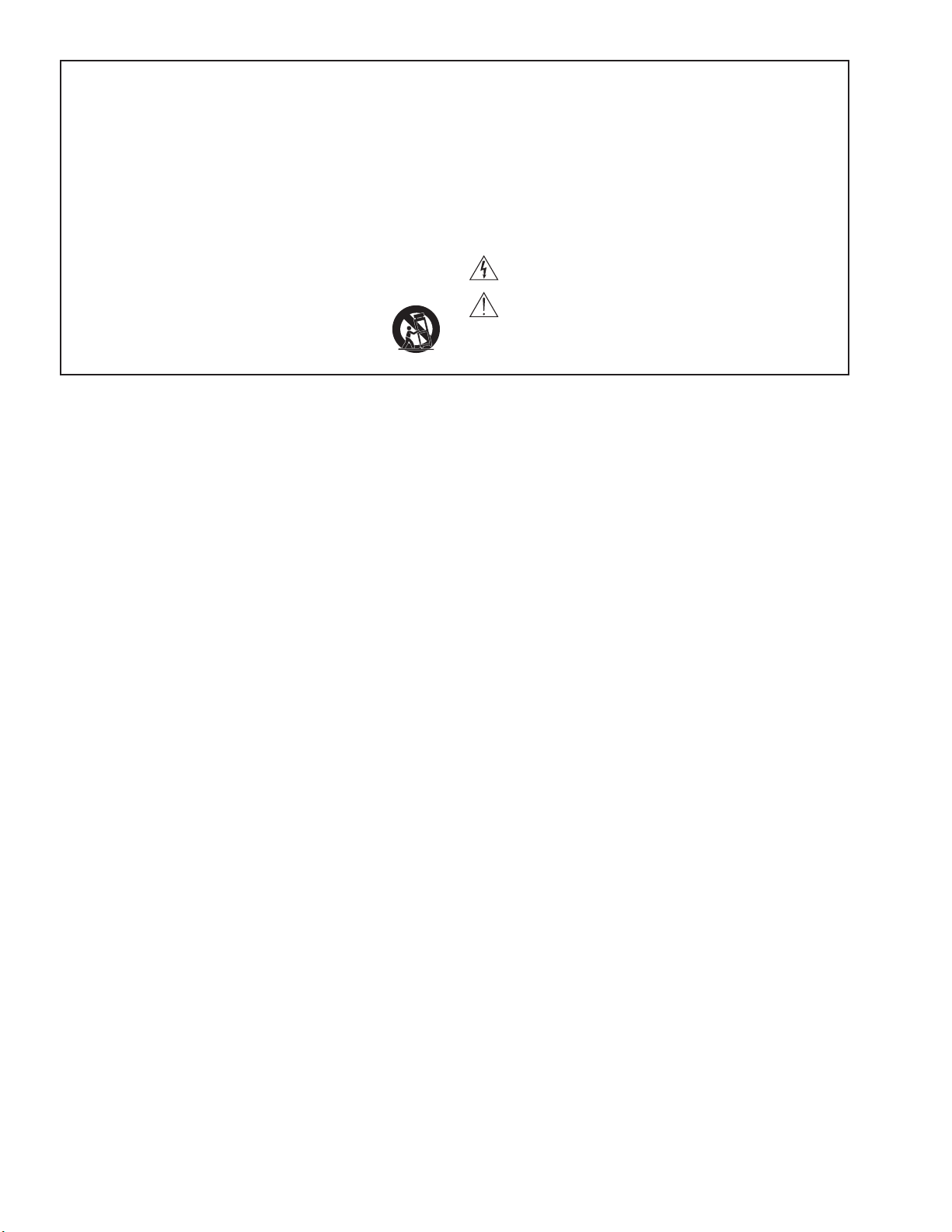
IMPORTANT SAFETY INSTRUCTIONS
1. READ these instructions.
2. KEEP these instructions.
3. HEED all warnings.
4. FOLLOW all instructions.
5. DO NOT use this apparatus near water.
6. CLEAN ONLY with dry cloth.
7. DO NOT block any ventilation openings. Allow sufficient distances for adequate ventilation and install in accordance with the manufacturer’s instructions.
8. DO NOT install near any heat sources such as open flames, radiators, heat registers,
stoves, or other apparatus (including amplifiers) that produce heat. Do not place any open
flame sources on the product.
9. DO NOT defeat the safety purpose of the polarized or groundingtype plug. A polarized
plug has two blades with one wider than the other. A grounding type plug has two blades
and a third grounding prong. The wider blade or the third prong are provided for your
safety. If the provided plug does not fit into your outlet, consult an electrician for replacement of the obsolete outlet.
10. PROTECT the power cord from being walked on or pinched, particularly at plugs, convenience receptacles, and the point where they exit from the apparatus.
11. ONLY USE attachments/accessories specified by the manufacturer.
12. USE only with a cart, stand, tripod, bracket, or table specified by the manufacturer, or sold with the apparatus. When a cart is used, use caution when
moving the cart/apparatus combination to avoid injury from tip-over.
13. UNPLUG this apparatus during lightning storms or when unused for long
periods of time.
14. REFER all servicing to qualified service personnel. Servicing is required when the apparatus has been damaged in any way, such as power supply cord or plug is damaged,
liquid has been spilled or objects have fallen into the apparatus, the apparatus has been
exposed to rain or moisture, does not operate normally, or has been dropped.
15. DO NOT expose the apparatus to dripping and splashing. DO NOT put objects filled with
liquids, such as vases, on the apparatus.
16. The MAINS plug or an appliance coupler shall remain readily operable.
17. The airborne noise of the Apparatus does not exceed 70dB (A).
18. Apparatus with CLASS I construction shall be connected to a MAINS socket outlet with a
protective earthing connection.
19. To reduce the risk of fire or electric shock, do not expose this apparatus to rain or
moisture.
20. Do not attempt to modify this product. Doing so could result in personal injury and/or
product failure.
21. Operate this product within its specified operating temperature range.
This symbol indicates that dangerous voltage constituting a risk of
electric shock is present within this unit.
This symbol indicates that there are important operating and maintenance instructions in the literature accompanying this unit.
WARNING: This product contains a chemical known to the State of California to cause cancer and birth
defects or other reproductive harm.
Page 3
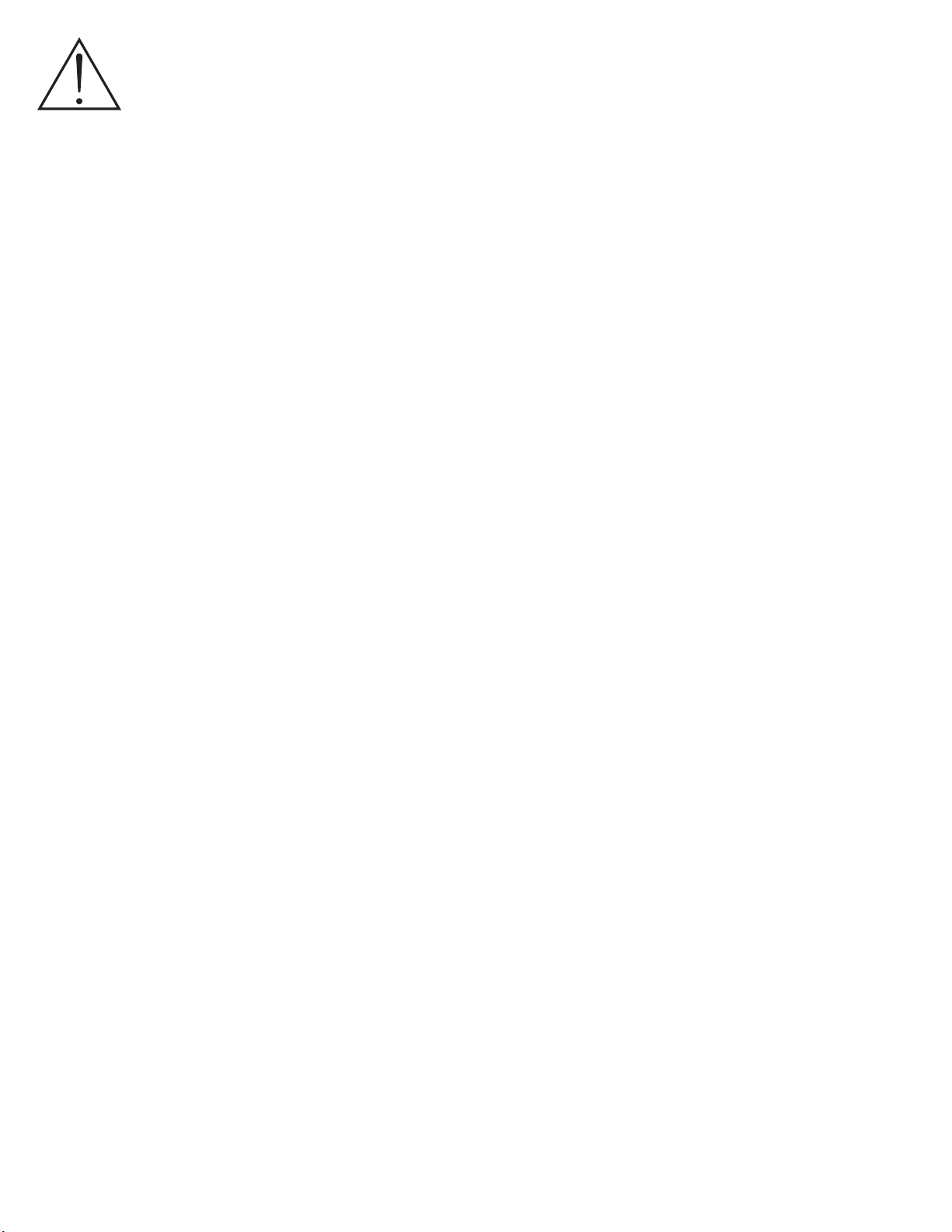
WARNING
• Battery packs may explode or release toxic materials. Risk of fire or burns. Do not open, crush, modify, disassemble, heat above 140°F (60°C), or
incinerate.
• Follow instructions from manufacturer
• Only use Shure charger to recharge Shure rechargeable batteries
• WARNING: Danger of explosion if battery incorrectly replaced. Replace only with same or equivalent type.
• Never put batteries in mouth. If swallowed, contact your physician or local poison control center
• Do not short circuit; may cause burns or catch fire
• Do not charge or use battery packs other than Shure rechargeable batteries
• Dispose of battery packs properly. Check with local vendor for proper disposal of used battery packs.
• Batteries (battery pack or batteries installed) shall not be exposed to excessive heat such as sunshine, fire or the like
WARNING: Danger of explosion if battery incorrectly replaced. Operate only with Shure compatible batteries.
Note: Use only with the included power supply or a Shure-approved equivalent.
LICENSING INFORMATION
Licensing: A ministerial license to operate this equipment may be required in certain areas. Consult your national authority for possible requirements. Changes or
modifications not expressly approved by Shure Incorporated could void your authority to operate the equipment. Licensing of Shure wireless microphone equipment is
the user’s responsibility, and licensability depends on the user’s classification and application, and on the selected frequency. Shure strongly urges the user to contact the
appropriate telecommunications authority concerning proper licensing, and before choosing and ordering frequencies.
This Class B digital apparatus complies with Canadian ICES-003. Cet appareil numérique de la classe B est conforme à la norme NMB-003 du Canada.
Caution: Avoid operating mobile phones and mobile broadband devices near your wireless system to prevent the possibility of interference.
Information to the user
This equipment has been tested and found to comply with the limits for a Class B digital device, pursuant to Part 15 of the FCC Rules. These limits are designed to
provide reasonable protection against harmful interference in a residential installation. This equipment generates uses and can radiate radio frequency energy and, if not
installed and used in accordance with the instructions, may cause harmful interference to radio communications. However, there is no guarantee that interference will not
occur in a particular installation. If this equipment does cause harmful interference to radio or television reception, which can be determined by turning the equipment off
and on, the user is encouraged to try to correct the interference by one or more of the following measures:
• Reorient or relocate the receiving antenna.
• Increase the separation between the equipment and the receiver.
• Connect the equipment to an outlet on a circuit different from that to which the receiver is connected.
• Consult the dealer or an experienced radio/TV technician for help.
Australia Warning for Wireless
This device operates under an ACMA class licence and must comply with all the conditions of that licence including operating frequencies. Before 31 December 2014, this
device will comply if it is operated in the 520-820 MHz frequency band. WARNING: After 31 December 2014, in order to comply, this device must not be operated in the
694-820 MHz band.
3
Page 4
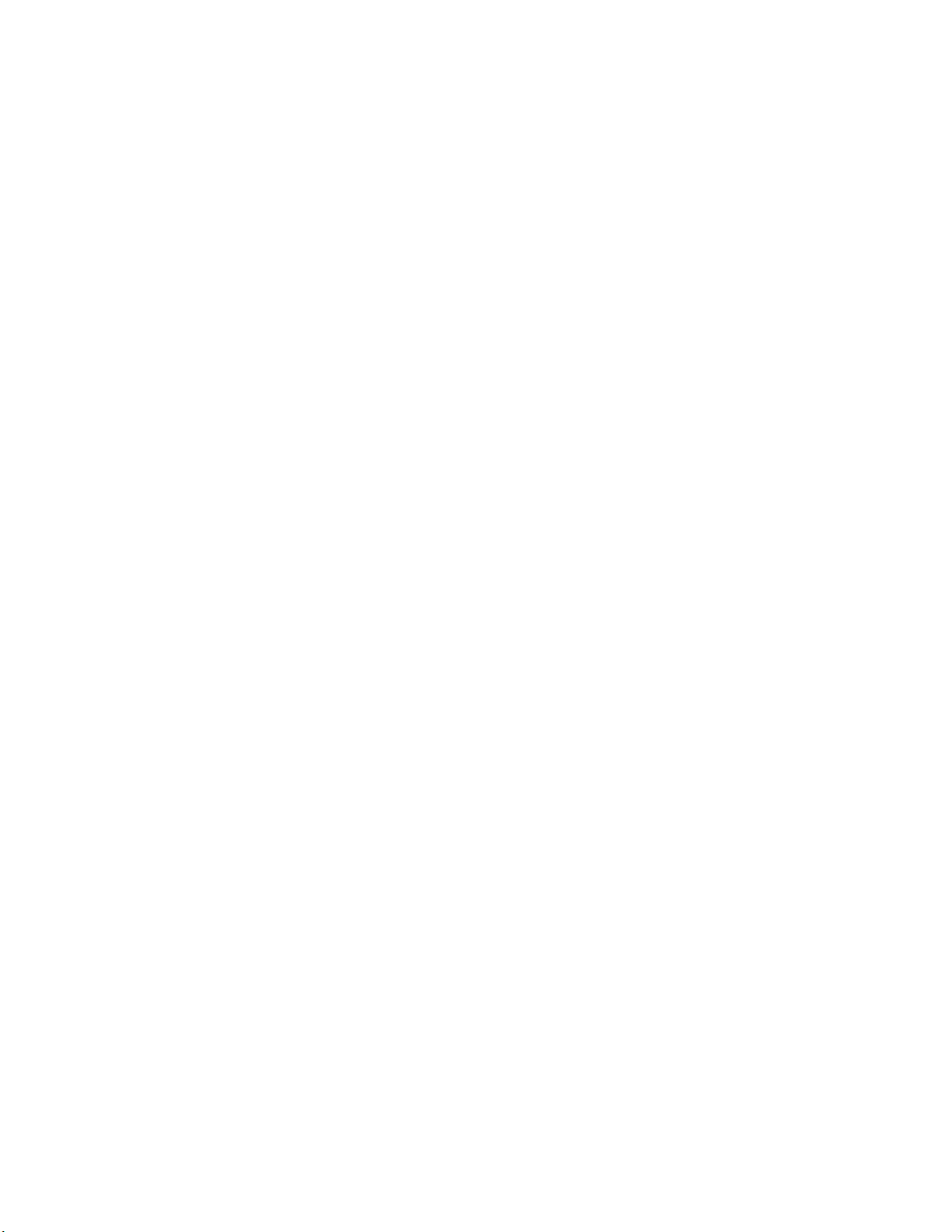
Contents
System Overview ...................................................................................................................................................................................................................................5
Features .................................................................................................................................................................................................................................................5
Quick Start .............................................................................................................................................................................................................................................6
Receiver Front and Back Panels ..........................................................................................................................................................................................................7
Transmitters ...........................................................................................................................................................................................................................................8
Battery Installation ................................................................................................................................................................................................................................8
Transmitter Display ...............................................................................................................................................................................................................................9
Transmitter Menu Options and Navigation .........................................................................................................................................................................................9
Receiver Display ..................................................................................................................................................................................................................................10
Navigating the Receiver Menus .........................................................................................................................................................................................................10
AA Batteries and Transmitter Runtime .............................................................................................................................................................................................11
Shure SB900 Rechargeable Battery ..................................................................................................................................................................................................11
Creating Audio Channels ...................................................................................................................................................................................................................12
Manual Group and Channel Assignment ..........................................................................................................................................................................................12
Manual Frequency Selection ..............................................................................................................................................................................................................12
Receiver Gain Adjustment..................................................................................................................................................................................................................13
Setting the Transmitter RF Power .....................................................................................................................................................................................................13
Wearing the Bodypack Transmitter ...................................................................................................................................................................................................13
Setting Regional TV Channel Spacing ..............................................................................................................................................................................................13
Control Lock Options for the Receiver and Transmitter .................................................................................................................................................................14
Audio Signal Encryption .....................................................................................................................................................................................................................14
Linking Two Transmitters to a Receiver ...........................................................................................................................................................................................15
Frequency Bands and Transmitter RF Power ..................................................................................................................................................................................15
Custom Groups ...................................................................................................................................................................................................................................16
Networking ...........................................................................................................................................................................................................................................17
Setting the IP Address and Subnet Mask Manually .........................................................................................................................................................................17
Network Scan .......................................................................................................................................................................................................................................18
Connecting to an External Control System ......................................................................................................................................................................................18
Shure AXT600 Spectrum Manager Compatibility .............................................................................................................................................................................18
Using QLX-D with a Shure ULX-D System ........................................................................................................................................................................................18
Managing QLX-D with Wireless Workbench 6 ..................................................................................................................................................................................19
Firmware Updates ...............................................................................................................................................................................................................................20
Error Codes and Solutions .................................................................................................................................................................................................................20
Troubleshooting ..................................................................................................................................................................................................................................21
Hardware and Connectors ..................................................................................................................................................................................................................22
Optional Accessories ..........................................................................................................................................................................................................................23
FREQUENCIES FOR EUROPEAN COUNTRIES ................................................................................................................................................................................26
Certifications........................................................................................................................................................................................................................................27
4
Page 5

System Overview
menu
enter
sync
ௗ
on
QLX-D™ Digital Wireless delivers defined, streamlined performance with transparent 24-bit digital audio. Combining professional features with simplified setup and
operation, QLX-D offers outstanding wireless functionality for demanding live sound events and installations.
Shure digital wireless technology enables QLX-D to transmit clearly detailed audio with extended, virtually flat frequency response. Designed to be highly RF spectrum
efficient, QLX-D can operate more than 60 compatible channels simultaneously in a single frequency band. Automatic channel scan and IR sync make finding and
assigning an open frequency quick and easy. Ethernet connection provides networked channel scanning across multiple receivers and Shure Wireless Workbench®
control software compatibility for advanced frequency coordination. AES-256 encryption comes standard and can be easily enabled for secure wireless transmission.
QLX-D also adds Shure rechargeable power options to provide dramatic long-term cost savings and extended transmitter battery life over alkaline batteries, and
battery metering that reports remaining runtime in hours and minutes. With clearly defined performance and innovation, QLX-D delivers the very latest in digital wireless
technology from Shure.
Features
• Transparent 24-bit digital audio
• Extended 20 Hz to 20 kHz frequency range (microphone dependent)
• 120 dB dynamic range
• Digital predictive switching diversity
• 64 MHz tuning bandwidth (region dependent)
• More than 60 available channels per frequency band (region dependent)
• Up to 17 compatible systems per 6MHz TV band; 22 systems per 8 MHz
band
• Easy pairing of transmitters and receivers over IR scan and sync
• Automatic channel scan
System Components
① QLXD4 Receiver
② PS23 Power Supply
③ 1/2 Wave Antennas (2)
④ 2 ft. BNC Cables with Bulkhead Adapters (2)
⑤ Choice of QLXD1 Bodypack Transmitter or QLXD2 Handheld Transmitter
• Ethernet networking for multiple receiver systems
• Network channel scanning configures open frequencies for networked receivers
• Compatible with Shure Wireless Workbench® 6 control software
• Remote control from a mobile device or tablet via ShurePlus™ Channels app
• AES-256 encryption for secure wireless transmission
• Elegant and easy-to-use interface with high-contrast LCD menu
• Compatible with external control systems such as AMX or Crestron
• Professional-grade all-metal construction
• Transmitters use 2 AA batteries or Shure SB900 rechargeable battery
⑥ AA Alkaline Batteries
(not included in Argentina)
⑦ Rackmount Hardware
Model Variations
Model variations with additional components are available to meet specific performance situations.
QLXD2 Handheld Transmitter QLXD1 Bodypack Guitar System QLXD1 Bodypack Headworn or
Includes QLXD2 Handheld, available
with any of the following microphone
cartridges:
• SM58
• Beta 58A
• SM86
• Beta 87A
• SM87A
• Beta 87C
• KSM9
• KSM9HS (black)
Microphone Clip
Battery Contact Cover
Zipper Bag
Includes QLXD1 bodypack
transmitter
WA305 Premium instrument cable
Zipper Bag
Lavalier
Includes QLXD1 bodypack, available
with any of the following microphone
cartridges:
• Beta 98H/C
• WL93
• WL183
• WL184
• WL185
• MX150 (omni)
• MX150 (cardioid)
• MX153 (black or tan)
• SM35
Zipper Bag
Bodypack and Handheld Combo
System
• QLXD1 bodypack transmitter with
WL185 Microflex cardioid lavalier
microphone
• QLXD2 handheld transmitter
with Shure SM58 microphone
cartridge
• Battery Contact Cover
• Zipper Bag (2)
5
Page 6
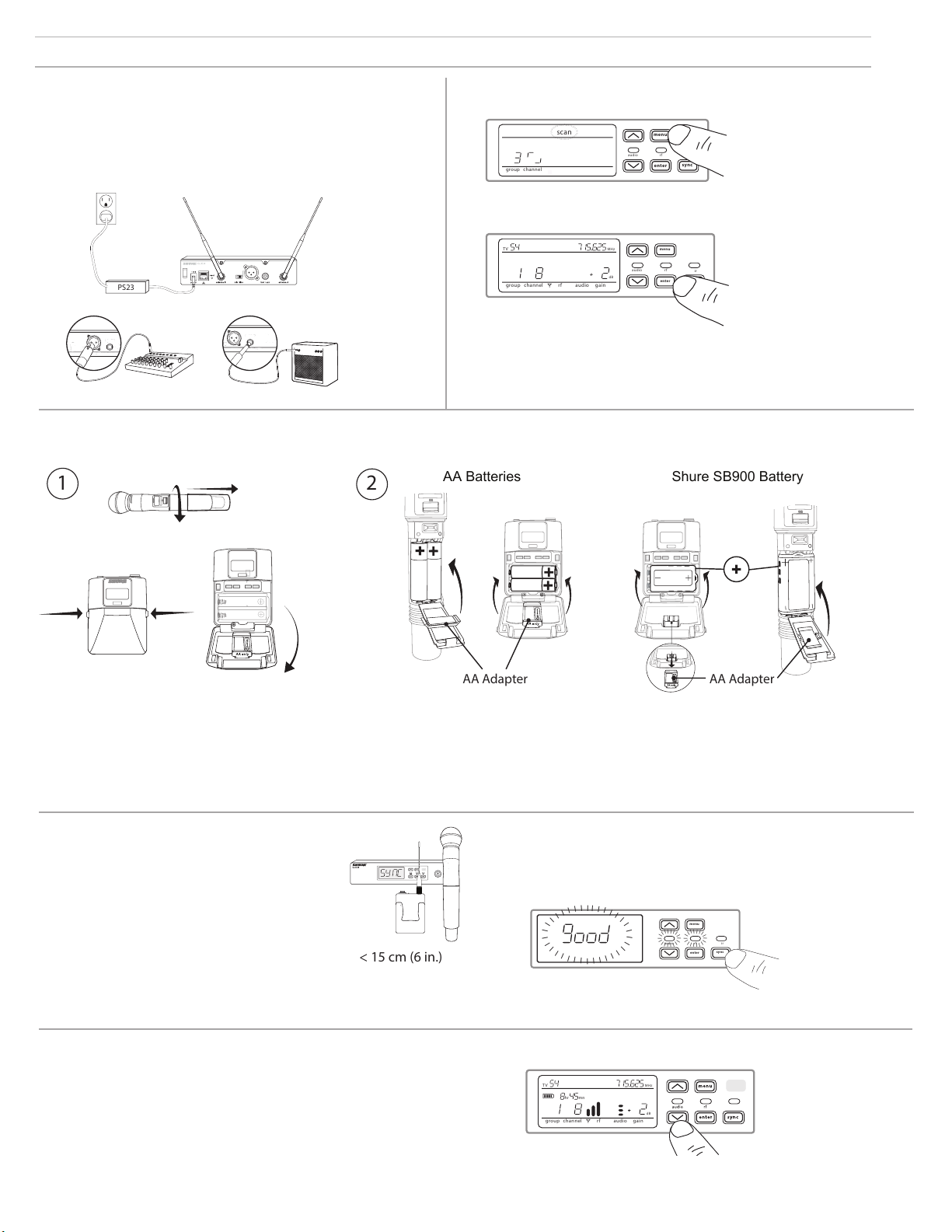
Quick Start
menu
enter
audio rf
ir
sync
I
I
I
I
I
I
I
I
I
I
I
I
I
I
I
I
I
I
I
I
I
I
I
I
I
I
I
I
I
I
I
I
I
I
I
I
I
I
I
I
I
I
I
I
I
I
I
group channel
scan
menu
enter
audio rf
ir
sync
group channel rf audio gain
dB
TV
MHz
AA Batteries Shure SB900 Battery
on
n
o
2D
X
LU
on
AA Adapter AA Adapter
< 15 cm (6 in.)
menu
enter
audio rf
ir
sync
l
l
l
l
l
l
l
l
l
l
l
l
l
l
l
l
l
l
l
l
l
l
l
l
l
l
l
l
l
l
l
l
l
l
l
l
l
l
l
l
l
l
l
l
l
l
l
l
l
l
l
l
l
l
l
l
l
l
l
l
l
l
l
l
l
l
l
l
l
l
group channel rf audio gain
dB
TV
MHz
hr mn
INSTRUMENT OUT
INSTRUMENT OUT
PS23
Step 1: Power and Antenna Connection
① Connect an antenna to each of the antenna connectors.
② Connect the power supply to the receiver and plug into an AC power
source.
③ Connect the receiver audio output to a mixer or amplifier.
④ Press and hold the power button to turn on the receiver.
Step 3: Install Batteries into Transmitter
Step 2: Scanning for the Best Available Channel
1. Press the
menu button on the receiver to access the scan function.
2. Press the enter button to start a frequency scan. The scan icon will flash while
in scan mode. When the scan is complete, the selected group and channel
appear on the display.
① Accessing the Battery Compartment
② Installing Batteries
Press the side tabs on the bodypack or unscrew the
cover on the handheld as shown to access the battery
compartment.
Note: If using AA batteries, select a battery type from the transmitter menu to ensure accurate battery
metering.
Step 4: IR Sync to Create an Audio Channel
1. Turn on the transmitter.
2. Press the
sync button on the receiver. The red ir LED
will blink indicating that sync mode is active.
3. Align the IR sync windows of the transmitter and
receiver at a distance of <15 cm (6 in.). When the
transmitter and receiver are aligned, the red ir LED
remains on and the sync will automatically occur.
Step 5: Sound Check and Gain Adjustment
1. Test the transmitter at performance levels while monitoring the audio meter and the
audio LED. The audio meter should display at least 3 bars and the audio LED should
be green. Reduce the gain if there is audible distortion of the audio.
2. Increase or decrease the gain if necessary by pressing the arrow buttons on the
receiver front panel.
6
- AA Batteries: Place batteries (note polarity markings) and AA Adaptor as shown
- Shure SB900 Battery: Place battery as shown (note polarity markings), remove AA Adaptor from
bodypack transmitter, stow AA Adaptor in door for handheld transmitter
4. sync good appears on the display when IR sync is complete. The blue
rf LED will illuminate indicating that the transmitter is within range of
the receiver.
Note: If the IR sync fails, repeat the IR sync procedure, carefully maintaining
alignment between the IR windows of the transmitter and receiver.
Page 7
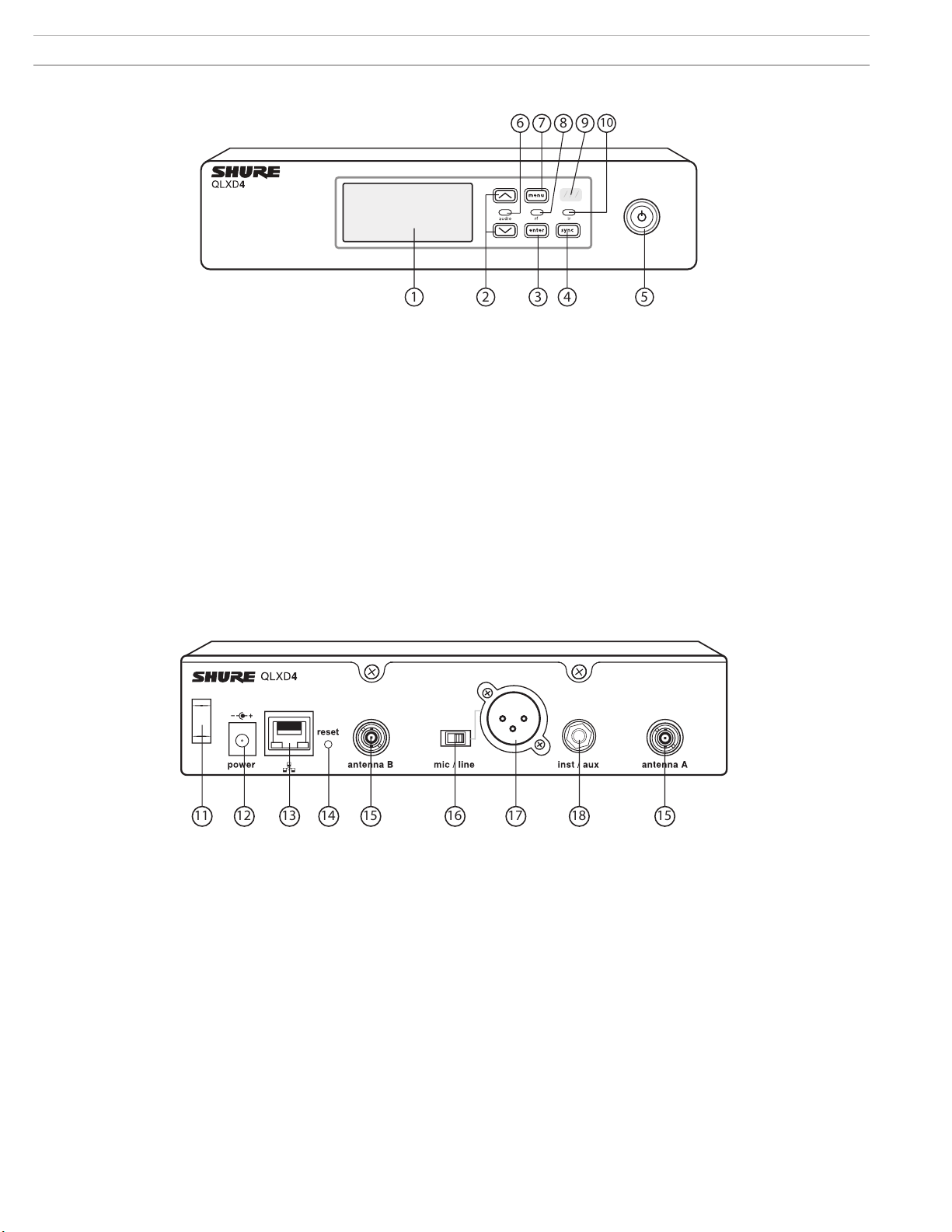
Receiver Front and Back Panels
1 2 3 4 5
6 7 8 9
10
11 12 13 14 15 16 17 1518
① Display
Shows menu options, receiver and transmitter settings.
② Arrow Buttons
Adjust gain setting or change menu parameters.
③ Enter Button
Press to save menu or parameter changes.
④ Sync Button
Press to activate IR sync.
⑤ Power Switch
Powers receiver on or off.
⑥ Audio LED
- Green = normal
- Yellow = signal approaching limiter threshold
- Red = limiter engaged to prevent clipping
⑦ Menu Button
- Press to access or select menu screens
- Press to cancel pending changes
- Press and hold to return to the home screen
⑧ RF LED
Illuminates when RF link with transmitter is active.
⑨ IR Window
Align with the transmitter IR window during an IR sync to automatically program
transmitters.
⑩ Sync LED
- Blinking: IR sync mode is enabled
- On: Receiver and transmitter aligned for IR sync
⑪ Power Cord Strain Relief
Secures power cord.
⑫ Power Supply Jack
Connection point for DC power supply.
⑬ Ethernet Port
For network connection.
- Amber LED (network speed):
off = 10 Mbps, on = 100 Mbps
- Green LED (network status):
off = no network link, on = network link active
flashing = rate corresponds to traffic volume
⑭ Receiver Reset
Press to restore receiver default settings.
⑮ Antenna Connectors
BNC connector for receiver antennas
⑯ Mic/Line Switch
Sets output level to microphone or line.
⑰ XLR Audio Output
Balanced (1: ground, 2: audio +, 3: audio - )
⑱ 1/4" Instrument/Auxiliary Output
Impedance Balanced (Tip: audio, Ring: no audio, Sleeve: ground)
7
Page 8
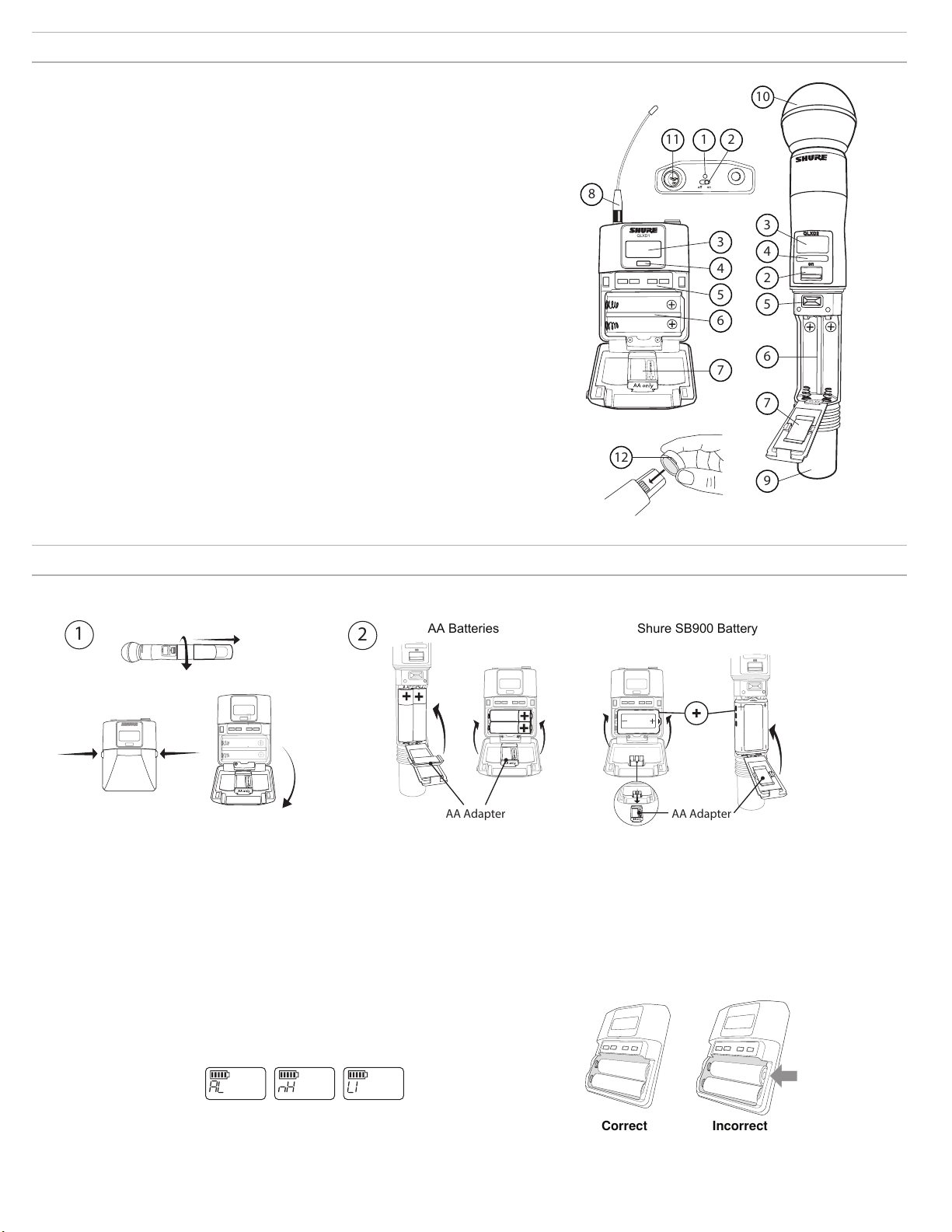
Transmitters
on
QLXD2
QLXD1
1 2
2
3
4
3
4
5
5
6
6
7
7
8
9
10
11
12
AA Batteries Shure SB900 Battery
on
n
o
2D
X
LU
on
AA Adapter AA Adapter
Correct
Incorrect
① Power LED
- Green = unit is powered on
- Red = low battery
② On/Off Switch
Powers the transmitter on or off.
③ Display:
View menu screens and settings. Press any
control button to activate the backlight.
④ IR window
Align with the receiver IR window during an IR
sync for automated transmitter programming.
⑤ Menu Navigation Buttons
menu = Use to navigate between menu
screens.
▼▲ = Use to select menu screens, edit menu
parameters, or choose a home screen display
option.
enter = Press to confirm and save parameter
changes.
Tip: Press the menu button to exit without
saving parameter changes.
⑥ Battery Compartment
Requires 2 AA batteries or a Shure
SB900 rechargeable battery.
⑦ AA Battery Adapter
Secures batteries when powering
transmitter with AA batteries
instead of Shure SB900 battery.
⑧ Bodypack Antenna
For RF signal transmission.
⑨ Handheld Integrated Antenna
For RF signal transmission.
⑩ Microphone Cartridge
See Optional Accessories for a list
of compatible cartridges.
⑪ TA4M Input Jack
Connects to a 4-Pin Mini
Connector (TA4F) microphone or
instrument cable.
⑫ Battery Contact Cover
Align the cover as shown to
prevent reflections from the battery
contacts during broadcasts or
performances.
Battery Installation
① Accessing the Battery Compartment
Press the side tabs on the bodypack or unscrew the cover on
the handheld as shown to access the battery compartment.
Setting the AA Battery Type
To ensure accurate display of transmitter runtime, set the battery type in the transmitter
menu to match the installed AA battery type. If a Shure SB900 rechargeable battery is
installed, selecting a battery type is not necessary and the battery type menu will not
be displayed.
1. Press the menu button to navigate to the battery icon.
2. Use the ▼▲ buttons to select the installed battery type:
- AL = Alkaline
-
nH = Nickel Metal Hydride
-
Li = Lithium Primary
3. Press enter to save.
② Installing Batteries
- AA Batteries: Place batteries (note polarity markings) and AA Adaptor as shown
- Shure SB900 Battery: Place battery as shown (note polarity markings), remove AA Adaptor from
bodypack transmitter, stow AA Adaptor in door for handheld transmitter
Note: If using AA batteries, set the battery type using the transmitter menu.
AA Battery Installation
Fully insert the batteries as shown to ensure proper battery contact and to
allow the door to latch securely.
8
Page 9
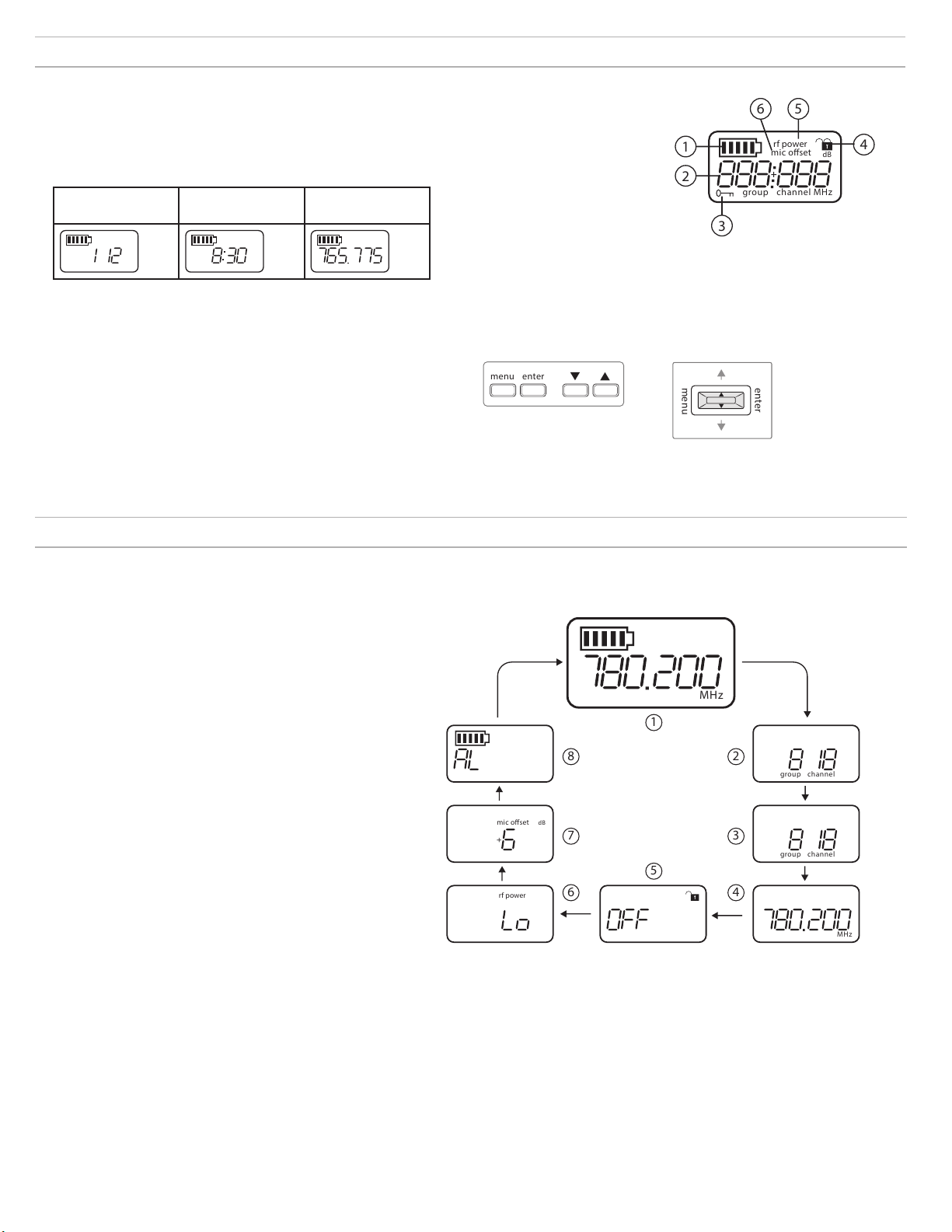
Transmitter Display
group channel
rf power
mic oset
MHz
dB
1
2
3
4
56
menu ente r
menu
enter
group channel
group channel
MHz
MHz
rf power
mic oset
dB
1
2
3
4
5
6
7
8
① Battery Indicator
Bars displayed indicate remaining battery life.
② Home Screen Display: Group and Channel/Frequency/SB900
Battery Runtime
Use the arrow keys to select one of the following home screen displays:
Group and
Channel
group channel
SB900 battery
runtime
Frequency
MHz
Transmitter controls
• To increase, decrease or change a parameter, use the ▼▲ buttons
• To save a menu change, press enter
• To exit a menu without saving a change, press the menu button
Transmitter Menu Options and Navigation
③ Encryption Status
Icon displayed when encryption is
enabled.
④ Lock
Displayed when transmitter
controls are locked.
⑤ RF Power
RF power setting (Lo or Hi).
⑥ Mic Offset
Displays mic offset level in 3
dB increments.
Bodypack
Handheld
The transmitter features individual menu screens for setting up and adjusting the transmitter. To access the menu options from the home screen, press the menu button.
Each additional press of the menu button advances to the next menu screen.
① Home Screen
Use the arrow keys to select one of the following home screen
displays:
- Battery Icon/group and channel
- Battery Icon/frequency
- Battery Icon/Battery Runtime (SB900 installed)
② group
Use the arrow buttons to scroll through the groups.
③ channel
Use the arrow buttons to scroll through the channels.
④ frequency
Use the arrow buttons to adjust the frequency. Press and hold for
faster scrolling.
⑤ lock
Select a lock option:
- On = controls locked
-
OFF = controls unlocked
I
I
I
I
I
I
I
I
I
I
I
I
I
I
I
I
I
I
I
I
I
I
I
I
I
I
I
I
I
I
I
I
I
I
I
I
I
I
I
I
I
I
I
I
⑥ rf power
Select an rf power setting:
- Lo = 1 mW
- Hi = 10 mW
⑦ mic offset dB
Use to match audio levels between two transmitters used
in a combo system. Range is 0 to 21 dB (3 dB increments).
Adjustments occur in realtime.
⑧ battery type
Use to set the battery type to match the installed AA battery type
to ensure accurate battery metering. Menu is not displayed when
Shure SB900 batteries are installed.
Tips for Editing Menu Parameters
• To access the menu options from the home screen, press the menu button. Each
additional press of the menu button advances to the next menu screen.
• A menu parameter will blink when editing is enabled
• To increase, decrease or change a parameter, use the arrow buttons
• To save a menu change, press enter
• To exit a menu without saving a change, press menu
I
I
I
I
I
I
9
Page 10

Receiver Display
group channel rf audio gain
scan
network
menu
power
gain
dB
TV
OL TxOL
MHz
hr mn
1 2 3 4 5
6
7
8910111213
14
15
MHz
TV MH z
group c hanne l
TV MH z
audiorf gain
I
I
I
I
I
I
I
I
I
I
I
I
I
I
I
I
I
I
I
I
I
I
I
grou p
I
I
I
I
I
I
I
I
I
I
I
I
I
I
I
cha nnel
scan
I
I
I
I
I
I
I
I
I
I
I
I
I
I
I
channel
netwo rk sc an
I
I
I
I
I
I
I
I
I
I
I
I
I
I
I
channel
I
I
I
I
I
I
I
I
I
I
I
I
I
I
I
1 2 3
4567
TV M Hz
gro up channel
TV M Hz
audiorf gain
MHz
grou p chann el
I
I
I
I
I
I
I
I
I
I
I
I
I
I
I
net wor k
menu
enter
+
TV MHz
1 2
3456
⑤ Audio Meter
Number of bars displayed corresponds to
audio level.
- OL = Illuminates when receiver audio
limiter is active to prevent clipping
-
TxOL = Illuminates when transmitter
input is overloaded. Reduce input from
microphone or instrument to prevent
clipping.
⑥ Gain Level
Displays receiver gain setting in 1 dB
increments.
① Group
Displays group setting.
② Channel
Displays channel setting.
③ Active Antenna Indicator
Illuminates to indicate which antenna is active.
④ RF Signal Meter
Number of bars displayed corresponds to RF signal level -
OL = overload.
⑦ Receiver Lock Status
Lock icon and name of locked control:
- menu
- power
- gain
⑧ Frequency Setting
Selected frequency (MHz).
⑨ Encryption Status
Illuminates when encryption is enabled.
Navigating the Receiver Menus
The receiver has a main menu for setup and configuration and an advanced menu to access additional receiver functions.
⑩ Scan
Displayed when scan function is active.
⑪ Network Scan
Displayed when network scan function
is active in multi-receiver systems.
⑫ Network Connection Indicator
Illuminates when additional Shure
components are detected on the
network.
⑬ TV Channel
Displays the number of the TV channel
containing the selected frequency.
⑭ Transmitter Battery Icon
Indicates remaining battery life.
⑮ SB900 Battery Runtime
When the transmitter is powered by
a Shure SB900 rechargeable battery,
remaining runtime is displayed in
hours:minutes.
Main Menu
Press the menu button to access the menu. Each additional press of the
menu button advances to the next menu screen in the following order:
① Scan
Receiver automatically scans
for the best available frequency
② Network Scan
Scans to find frequencies for
networked receivers operating
in the same frequency band
③ Group
Edit the receiver group settings
④ Channel
Edit the receiver channel
settings
⑤ Lock
Choose a control lock option
⑥ Encryption
Use the arrow buttons to enable
encryption (on) or disable
encryption (off)
⑦ Frequency
Use the arrow buttons to edit the
frequency value
Advanced Menu
Starting from the main menu home screen, press menu while holding the enter
button to access the advanced menu. Each additional press of the menu button
advances to the next menu screen in the following order.
① Custom Groups
Use to add channels and
frequencies to Custom
Groups
② TV Channel Spacing
Selects the regional
bandwidth for TV channel
display
③ Firmware Update
Use to update the transmitter
firmware
④ IP Settings
Use to select and edit IP settings and
subnet masks
⑤ Network Reset
Returns network settings and IP
address to default setting
⑥ Factory Reset
Restores factory settings
For application and configuration details,
see the related guide topic for each
advanced feature.
Tips for Editing Menu Parameters
• To increase, decrease or change a parameter, use the arrow buttons
• A menu setting will blink when editing is enabled
• To save a menu change, press enter
• To exit a menu without saving a change, press menu
• To access the advanced menu, press menu while holding the enter button from the home screen
• To return to the home screen from any menu without saving changes, press and hold the menu button.
10
Page 11

AA Batteries and Transmitter Runtime
LED
QLX-D transmitters are compatible with the following AA battery types:
• Alkaline
• Nickel Metal Hydride (NiMH)
• Lithium Primary
A 5-segment battery indicator representing the charge level of the transmitter battery is displayed on the screens of the transmitter and receiver. The following tables
contain the approximate remaining transmitter runtime in hours:minutes.
Alkaline Batteries: Up to 9 Hours of
Runtime
Battery
Indicator
Approximate Runtime
Remaining (hours:minutes)
9:30 to 7:30
7:30 to 5:30
5:30 to 3:30
3:30 to 2:30
2:30 to 1:30
< 0:30
NiMH Batteries: Up to 10 Hours of
Runtime
Battery
Indicator
Approximate Runtime
Remaining (hours:minutes)
10:00 to 8:00
8:00 to 6:00
6:00 to 4:00
4:00 to 2:00
2:00 to 0:20
0:20 to 0:00
Lithium Primary Batteries: Up
to 16 Hours of Runtime
Battery
Indicator
Approximate Runtime
Remaining (hours:minutes)
16:00 to 12:45
12:45 to 9:30
9:30 to 6:30
6:30 to 3:15
3:15 to 0:20
0:20 to 0:00
Shure SB900 Rechargeable Battery
Shure SB900 lithium-ion batteries offer a rechargeable option for powering the QLX-D transmitters. Batteries quickly charge to 50% capacity in one hour and reach full
charge within three hours.
Single chargers and multiple bay chargers are available to recharge the Shure batteries.
Caution: Only charge Shure rechargeable batteries with a Shure battery charger.
Single Bay Charger
The single bay charger offers a compact
charging solution.
1. Plug the charger into an AC power
source or USB port.
2. Insert a battery into the charging bay.
3. Monitor the charging status LEDs until
charging is complete.
Charging Status LED
Color Status
Red Charging
Green Charging Complete
Amber Flashing Fault: check connections and battery
Off No battery in bay
Important Tips for Care and Storage of Shure
Rechargeable Batteries
Proper care and storage of Shure batteries results in reliable performance
and ensures a long lifetime.
• Always store batteries and transmitters at room temperature
• Ideally, batteries should be charged to approximately 40% of capacity for
long-term storage
• During storage, check batteries every 6 months and recharge to 40% of
capacity as needed
Multiple Bay Chargers
Shure offers two models of multiple bay
chargers:
• SBC-200 two bay charger
• SBC-800 eight bay charger
Multiple bay chargers can charge
individual batteries or batteries installed
in transmitters.
1. Plug the charger into an AC power source.
2. Insert batteries or transmitters into the charging bay.
3. Monitor the charging status LEDs until charging is complete.
Charging Status LED
Color Status
Green Charging Complete
Green/Red Charge level above 90%
Red Charging
Amber
Flashing
Off No battery in bay
Fault: check connections and battery
11
Page 12

Creating Audio Channels
channel
I
I
I
I
I
I
I
I
I
I
I
I
I
I
I
I
I
I
I
I
I
I
I
I
I
I
I
I
I
I
I
I
I
I
I
I
I
I
I
I
I
I
I
I
I
I
I
I
I
I
I
I
I
I
< 15 cm (6 in.)
group
I
I
I
I
I
I
I
I
I
I
I
I
I
I
I
I
I
I
I
I
I
I
I
I
I
I
I
I
I
I
I
I
I
I
I
I
I
I
I
I
I
I
I
I
I
I
I
I
I
I
I
I
I
I
I
I
I
I
I
I
I
I
I
I
I
I
I
I
I
I
I
I
I
I
I
I
I
I
channel
I
I
I
I
I
I
I
I
I
I
I
I
I
I
I
I
I
I
I
I
I
I
I
I
I
I
I
I
I
I
I
I
I
I
I
I
I
I
I
I
I
I
I
I
I
I
I
I
I
I
I
I
I
I
MHz
MHz
A wireless audio channel is formed when a receiver and transmitter are tuned to the same frequency. To ease setup, frequencies available to the QLX-D system are
organized into groups and channels. Each group contains a number of channels, and each channel is assigned to a specific preset frequency.
The QLX-D system provides 3 methods for tuning the receiver and transmitter to the same frequency:
• Scan and IR Sync: The receiver scans the RF spectrum for the best available frequency and an IR sync automatically tunes the transmitter to the receiver frequency
• Manual Group and Channel Assignment: Manually setting the receiver and transmitter to the same group and channel number forms an audio channel
• Manual Frequency Assignment: Manually setting the receiver and transmitter to the same frequency rather than using groups and channels forms an audio channel
Important: Before you begin a scan or frequency assignment:
• Turn off: All transmitters for system you are setting up to prevent interference with frequency scans.
• Turn on: The following potential sources of interference including other wireless systems, computers, CD players, large LED panels, and effects processors to prevent
selection of occupied frequencies.
Scan and IR Sync
The simplest way to create an audio channel is to use the scan function to find the best available receiver channel, and then use the IR sync feature to automatically tune
the transmitter to the receiver channel.
Step 1: Scanning to Find the Best Group and Channel
The Scan function automatically selects the best available receiver group and channel.
scan
1. Navigate to the Scan menu option.
2. Press enter to start the scan.
3. When the scan is complete, the group and channel will appear on the display.
Step 2: IR Sync for Automatic Transmitter Set Up
Performing an IR Sync automatically tunes the transmitter to match the receiver frequency, forming a wireless audio channel.
1. Turn on the transmitter.
2. Press the sync button on the receiver. The red ir LED will blink indicating that sync mode is active.
3. Align the IR sync windows of the transmitter and receiver at a distance of <15 cm (6 in.). When the transmitter and receiver
are aligned, the red ir LED remains on and the sync will automatically occur.
4. sync good appears on the display when IR sync is complete. The blue rf LED will illuminate indicating that the transmitter
is within range of the receiver.
Note: If the IR sync fails, repeat the IR sync procedure, carefully maintaining alignment between the IR windows of the transmitter
and receiver.
Manual Group and Channel Assignment
An audio channel can be manually created by simply setting the receiver and transmitter to the same group number and channel number. For example, a receiver set to
Group 2, Channel 3 and a transmitter set to Group 2, Channel 3 would form an audio channel.
Use manual group and channel configuration to assign specific groups and channels to receivers and transmitters as an alternative method to automatically creating
channels with IR sync.
Use the following steps to set the group and channel in the receiver and transmitter:
1. Navigate to the group setting.
2. Use the arrow buttons to scroll through the groups.
3. Press enter to select a group.
4. Next, use the arrow buttons to select a channel.
5. Press
enter to save.
Manual Frequency Selection
Manual frequency selection can be used instead of groups and channels to set the transmitter and receiver to a specific frequency. For example, an audio channel can be
created by setting the receiver and transmitter to same frequency.
Setting the Receiver Frequency
1. Press menu to navigate to the frequency
setting option.
2. Use the arrow buttons to adjust the
frequency. Press and hold for faster scrolling.
3. Press enter to save.
12
Setting the Transmitter Frequency
1. Press menu to navigate to the frequency setting
option.
2. Use the arrow buttons to adjust the frequency. Press
and hold for faster scrolling.
3. Press enter to save.
Page 13

Receiver Gain Adjustment
channel rf audio gain
dB
TV
MHz
hr mn
T V MH z
rf power rf power
The gain control sets the overall signal level for the system. The default gain level is 12 dB and the available gain
range is -18 to 42 dB, in 1 dB increments.
Set the gain to a level where the audio LED appears green or yellow, with only the highest audio peaks causing the
LED to occasionally turn red and engage the limiter. Reduce the gain if there is audible distortion of the audio.
From the receiver home screen, use the arrow buttons to increase or decrease the gain:
• A single button press adjusts the gain in 1 dB increments
• Press and hold the button for larger adjustments
Test the transmitter at performance levels when adjusting the gain. Monitor the
prevent overloads.
Setting the Transmitter RF Power
The transmitter offers two RF power settings which determine the transmitter
range.
Lo = 1 mW
•
•
Hi = 10 mW
Use the Lo setting when the transmitter and receiver are in close proximity.
1. Navigate to the transmitter rf power menu.
2. Use the arrow buttons to select Hi or Lo.
3. Press enter to save.
audio meter and the audio LED to
Wearing the Bodypack Transmitter
Clip the transmitter to a belt or slide a guitar strap through the transmitter clip as
shown.
For best results, the belt should be pressed against the base of the clip.
Setting Regional TV Channel Spacing
The parameter for TV channel spacing allows the receiver to match regional TV bandwidth usage and accurately display local TV channels.
The following channel bandwidth options are available:
6 MHz
•
• 7 MHz
• 8 MHz
• 6 JP (Japan)
• off (use to turn off TV channel display)
To set the TV channel spacing:
1. Press and hold the enter button, and then press the menu button to access the advanced features
menu.
2. Press the menu button to navigate to the TVCH menu.
3. Use the arrow buttons to select the channel bandwidth that corresponds to the local region.
4. Press enter to save.
13
Page 14

Control Lock Options for the Receiver and Transmitter
men
u
ente
r
gain
OFF
< 15 cm (6 in.)
Control lock options are available for both the receiver and the transmitter to protect against accidental or unauthorized changes. Locks can be directly set from the
component menu, or remotely set from WWB6. To maintain protection, controls remain locked when the transmitter is turned off and turned on.
Locking and Unlocking the Receiver Controls
The receiver has the following control lock options which can be used
separately or in any combination:
• gain: locks the arrow buttons to prevent changes to the audio gain settings
menu: prevents access to menu items and IR sync (gain controls and power
•
switch remain active)
•
power: disables power switch (gain and menu controls remain active)
To lock a receiver control:
1. Press the
the lock settings.
2. Use the arrow buttons to add or
remove the lock options shown next to
the lock icon.
3. Press enter to save the lock settings.
menu button to navigate to
To unlock a receiver:
Tip: To unlock the menu and clear
all locks, press and hold the
button while in the home screen
until the unlock icon appears. Press
menu
enter to confirm and save change.
1. To unlock
settings, navigate to the lock
settings by pressing the
button.
2. Press the arrow buttons to deselect a lock option.
3. Press enter to confirm and save
change.
gain or power
menu
Audio Signal Encryption
Locking and Unlocking Transmitter Controls
The transmitter controls can be locked or unlocked by selecting On (locked) or
OFF (unlocked) from the transmitter lock menu.
If an attempt is made to access a locked control, the lock icon will flash,
indicating that the transmitter controls are locked.
To set a transmitter lock:
1. Press the
to the lock settings.
2. Use the arrow buttons to select
3. Press
appears on the display to confirm
that the control locks are enabled.
To unlock the transmitter:
1. Press and hold the menu button until
OFF and the unlock icon appear on
the display.
2. Press enter to save changes.
menu button to navigate
on.
enter to save. The lock icon
The QLX-D receiver features Advanced Encryption Standard (AES-256) to protect the audio signal. When encryption is enabled, the receiver generates a unique
encryption key which is shared with a the transmitter during an IR sync. Transmitters and receivers that share an encryption key form a protected audio path, preventing
unauthorized access by other receivers. To maintain security, components remain encrypted when turned off and on.
Creating an Encrypted Audio Channel
1. Press the menu button to navigate to the encryption menu, indicated by the key icon.
2. Use the arrow buttons to select an encryption option:
- on = encryption enabled
-
OFF = encryption disabled
3. Press enter to save. The key icon will be shown on the receiver display.
4. Press the sync button and align the IR sync windows of the transmitter and receiver. The encryption key
icon will appear on the transmitter screen when the IR sync is complete and the encryption key has been
transferred from the receiver.
Additional transmitters can share the same encryption key with a single receiver. Perform an IR sync to encrypt
each additional transmitter.
Note: When OFF is selected to disable encryption, perform an IR sync to clear the encryption key from the
transmitter and prevent an encryption mismatch error or FAIL message.
Removing Encryption
1. Press the menu button to navigate to the encryption menu.
2. Select OFF.
3. Press enter to save.
4. IR sync the transmitter and receiver to clear the encryption key from the transmitter and prevent an encryption key mismatch between components, indicated by a
FAIL message.
Note: If encryption has been set from off to on, the receiver will generate a new encryption key and must be IR synced to the transmitter to share the new key.
14
Page 15

Linking Two Transmitters to a Receiver
< 15 cm (6 in.)
mic oset
dB
Linking two transmitters to a receiver offers the flexibility to provide a performer with either a handheld or bodypack transmitter to meet their preference. For performances
requiring instrument changes, two bodypack transmitters can be linked to a single receiver.
Note: Only turn on and operate one transmitter at a time to prevent interference between the transmitters.
Syncing the Transmitters to the Receiver
Both transmitters must be individually linked to the receiver by performing an IR Sync.
1. Turn on the first transmitter and perform an IR Sync with the receiver.
2. Perform a sound check and adjust the transmitter gain if necessary. When finished, turn off the transmitter.
3. Turn on the second transmitter and perform an IR Sync with the receiver.
4. Test the transmitter at performance conditions and adjust the transmitter gain if necessary. When finished, turn off the
transmitter.
Matching Audio Levels with Mic Offset
When linking two transmitters to a receiver, there may be a difference in volume levels between microphones or instruments.
If this occurs, use the Mic Offset function to match the audio levels and eliminate audible volume differences between
transmitters. If using a single transmitter, set Mic Offset to 0 dB.
1. Turn on the first transmitter and perform a sound check to test the audio level. Turn off the transmitter when finished.
2. Turn on the second transmitter and perform a sound check to test the audio level.
3. If there is an audible difference in the sound level between the transmitters, navigate to the Mic Offset menu on the
transmitter to increase or decrease the Mic Offset in realtime to match the audio levels.
Frequency Bands and Transmitter RF Power
Band Frequency Range
(MHz)
G50 470 - 534 1 or 10
G51 470 - 534 1 or 10
G52 479 - 534 1 or 10
H50 534 - 598 1 or 10
H51 534 - 598 1 or 10
H52 534 - 565 1 or 10
H53 534 - 598 1 or 10
J50 572 - 636 1 or 10
J51 572 - 636 1 or 10
JB 806 - 810 1 or 10
K51 606 - 670 1 or 10
RF Power (mW)
Band Frequency Range
(MHz)
K52 606 - 670 1 or 10
L50 632 - 696 1 or 10
L51 632 - 696 1 or 10
L52 632 - 694 1 or 10
L53 632 - 714 1 or 10
P51 710 - 782 1 or 10
P52 710 - 782 1 or 10
Q51 794 - 806 1 or 10
S50 (823 - 832) (863
- 865)
X51 925 -937.5 1 or 10
RF Power (mW)
1 or 10
15
Page 16

Custom Groups
T V MH z
gr o up chan n e l
I
I
I
I
I
I
I
I
I
I
I
I
I
I
I
T V MH z
gr o up c han nel
I
I
I
I
I
I
I
I
I
I
I
I
I
I
I
I
I
I
I
I
I
I
I
I
I
I
I
I
I
I
I
I
I
I
I
MH z
gr oup ch annel
I
I
I
I
I
I
I
I
I
I
I
I
I
I
I
Specific channels and frequencies can be selected and placed into custom groups. Custom groups are commonly used to assign networked receivers to a specific range
of frequencies or to pre-configure receivers for rental applications. Once a custom group has been created, it can be loaded to the receiver using the
group menu.
When network scan is used to assign frequencies from a receiver with a custom group selected, all of custom groups (U1, U2, U3, etc...) from that receiver will be loaded
to all other receivers on the network.
Creating Custom Groups
Selecting A Custom Group
The receiver has 6 custom groups available named U1, U2, U3, U4, U5, and U6.
a. Press menu while holding the enter button to access the Custom Group screen.
b. Press enter to enable editing of a group (indicated by the group flashing).
c. User the arrow buttons to select a group (U1 to U6).
enter to advance to channel selection.
d. Press
Selecting a Channel
a. Use the arrow buttons to select a channel (1-60). Each group can contain up to 60 channels (frequencies).
b. Press enter to save the selected channel and advance to frequency assignment.
Assigning a Frequency to a Channel
a. Use the arrow buttons to assign a frequency to the selected channel.
b. Press enter to save.
After pressing enter, the channel will flash to allow for adding more channels and frequencies to the custom group. To add more channels and frequencies, repeat
steps 2 and 3. When finished, press the menu button several times to return to the main menu.
Transmitter IR Sync from a Custom Group
To ensure accurate display of group and channel information, IR sync the transmitter from the Custom Group menu screen:
1. Press menu while holding the enter button to access the Custom Group screen.
2. Turn on the transmitter and press the sync button on the receiver.
3. Align the IR sync windows of the transmitter and receiver.
4. sync good appears on the display when IR sync is complete.
Note: If the IR sync fails, repeat the IR sync procedure, carefully maintaining alignment between the IR windows of the transmitter and receiver.
Deleting a Custom Group
1. Press menu while holding the enter button to access the Custom Group screen.
2. Press enter to enable editing of a group (indicated by the group flashing).
3. User the arrow buttons to navigate to display the group number and the words DEL.
4. Press enter to delete the group.
To delete individual channels from a custom group, do the following:
1. Enter the custom groups menu and select the frequency for the channel to be deleted.
2. Press and hold an arrow button until the frequency displays ---.--- MHz.
3. Press and hold the menu button to confirm change and exit.
Creating Custom Groups using Wireless Work Bench 6
Custom groups can be created in WWB6 by accessing the Frequency Coordination tab. Refer to the WWB6 help system for detailed instructions for configuring Custom
Groups.
16
Page 17

Networking
000.000.000.000
The receiver uses an Ethernet connection to network with other components and includes an internal DHCP client for automatic network configuration when connected to
a DHCP enabled router.
Connecting to a Network
1. Insert an Ethernet cable in the Ethernet port on the rear of the receiver.
2. Connect the cable to a computer or router.
3. The port LEDs on the receiver will illuminate to indicate network
connectivity and network traffic.
Automatic IP Addressing
1. Enable a DHCP service on the server or use a DHCP enabled router.
2. When the receiver is powered on, the DHCP server will automatically
assign an IP address to the receiver.
Tip: Use the network reset option available in the advanced features menu
to return the receiver to the default DHCP addressing mode.
Configuration Tips
• Use shielded Cat 5 or better Ethernet cables to ensure reliable network
performance
• The LEDs on the Ethernet port illuminate indicating a network connection
is active
• The network icon illuminates when the receiver detects additional Shure
devices on the network
• All components must operate on the same subnet
• Use multiple Ethernet switches to extend the network for larger
installations
Network Troubleshooting
• Use only one DHCP server per network
• All devices must share the same subnet mask
• All receivers must have the same level of firmware revision installed
• Look for the illuminated network icon on the front panel of each device:
If the icon is not illuminated, check the cable connection and the LEDs on the
Ethernet port.
If the Ethernet port LEDs are not illuminated and the cable is plugged in, replace the
cable and recheck the LEDs and network icon.
To check connectivity of WWB6 to the network:
1. Start WWB6 software and use Inventory view to see devices connected to the
network.
2. If not, find the IP address from one of the devices on the network (such as a
receiver) and see if you can ping it from the computer running WWB6.
3. From a WINDOWS/MAC command prompt, type ‘ping IPADDRESS’ of the device
(e.g. "ping 192.168.1.100").
4. If the ping returns success (no packet loss), then the computer can communicate
with the device on the network. If the ping returns failure (100% packet loss), then
verify that the IP address of the computer is on the same subnet as the receiver.
5. If the pings are successful and the devices still do not show up in the WWB6
inventory, check to ensure all firewalls are either disabled or allow the WWB network
traffic to pass to the application. Check that firewall settings are not blocking network
access.
Setting the IP Address and Subnet Mask Manually
IP addresses and subnet masks can be manually set from the advanced menu in the receiver or from the monitor panel in Wireless Workbench 6.
Network settings entered manually must be valid and conform to IP protocols to ensure proper network communication.
Receiver Menu
IP addresses and subnet addresses contain 4 groups of numbers. Each group
can contain up to 3 digits. A decimal point separates each group.
When setting an IP address or subnet address, each of the 4 groups must be
edited individually. The following diagram shows how the groups are mapped to
the receiver display:
1. Press menu while holding the enter button to access the advanced menu.
2. Press the menu button to navigate to the IP menu.
3. Use the arrow buttons to set the mode to St (static) and press enter.
4. Use the arrow buttons to edit the first group. Press enter to save and continue to the next group.
5. Use the arrow buttons and enter button to edit the remaining 3 groups.
6. When group 4 has been edited, the display will show the subnet mask menu. Use the arrow buttons to scroll and select a preset value for each of the subnet mask
groups.
7. When finished, press enter to save settings.
Note: To restore automatic DHCP IP addressing, enter the IP menu and select AU (automatic). The Network Reset menu option can also be used to restore DHCP
addressing.
Wireless Workbench 6
1. Open the Channel Properties tab in WWB6.
2. Click on Utilities and set the networking mode to Manual.
3. Enter valid numbers in the IP and Subnet fields.
4. When finished, select Apply.
17
Page 18

Network Scan
The Network Scan feature automates frequency assignment by using a single receiver to scan and deploy frequencies to all networked receiver within the same
frequency band.
Network Scanning and Frequency Deployment
1. Connect receivers to an active Ethernet network. All receivers must be on the same subnet.
2. Prior to performing a network scan, turn on all receivers and allow 60 seconds for all receivers to join the network.
3. Choose a group or custom group for deployment on the receiver that will be used to initiate the network scan.
4. To start a network scan, press the
5. When the scan is complete, the displays of receivers waiting for frequencies will flash.
6. Press
7. The front panel LEDs on each receiver will blink when a deployed frequency has been assigned.
Note: Full frequency deployment may not occur if the number of receivers in the network exceeds the number of available frequencies in the selected group. Try another
group or rescan after turning off unused receivers.
enter to deploy the frequencies or press menu to cancel the deployment.
menu button and navigate to the network scan menu. Press enter.
Connecting to an External Control System
The receiver connects to external controls systems (AMX or Crestron) via Ethernet cables.
• Connection: Ethernet (TCP/IP; QLXD receiver is the client)
• Port: 2202
For a comprehensive list of command strings, visit: http://shure.custhelp.com/
Shure AXT600 Spectrum Manager Compatibility
QLX-D receivers are compatible with the Axient AXT600 Spectrum Manager. Networked receivers will appear in the device inventory and frequencies from the
Compatible Frequency List can be deployed and monitored by the Spectrum Manager. For more information regarding the Spectrum Manager, see the Axient System
Guide.
Using QLX-D with a Shure ULX-D System
Transmitters and receivers from QLX-D and ULX-D component groups can be paired to form audio channels.
To ensure functionality, use the following settings on receivers and transmitters:
• Encryption set to Off
• High Density Mode set to Off (ULX-D receiver)
• Manually tune the receiver and transmitter to the same frequency. IR sync between QLX-D and ULX-D components is not supported.
To create an audio channel, manually set the receiver frequency to match the frequency of the transmitter.
18
Page 19

Managing QLX-D with Wireless Workbench 6
10
Shure's Wireless Workbench 6 (WWB6) software enables networked monitoring and control of the QLX-D receiver. Additional tools in WWB6 offer RF spectrum
monitoring, network configuration, and firmware updating.
Visit www.shure.com/wwb for a free download of Wireless Workbench software.
Managing and Monitoring Settings
Manage and monitor receiver settings by opening the Monitor tab in Wireless
Workbench. Click on the Settings button to show or hide the full Properties window.
① RF and Audio Meters
Displays: current levels, band, TV, and TX Overload
② Transmitter Settings
Displays: RF Power, Tx Type, Mic Offset, Tx Lock
③ Frequency Settings
Use drop-down to edit frequency value
④ Encryption Icon
Illuminates when Encryption is enabled
⑤ Receiver Gain Setting
Use drop-down to increase or decrease gain settings
⑥ Custom Groups
Click to enter to create custom groups
⑦ Utilities
Access receiver functions
⑧ Network Tab
Set network mode, view: IP address, Subnet, MAC, Firmware version, Network reset
⑨ Encryption
Enable/Disable Encryption
⑩ Receiver Locks
Lock/Unlock: Menu, Gain, Power
Viewing the Receiver in WWB6 Inventory
Click on the Inventory tab to view the receiver channels. Double-click on parameters to
enable editing.
Tip: Clicking on the receiver icon next to the channel name flashes the front panel LEDs on
the receiver for remote identification.
Hardware Identify
When Hardware Identify is triggered from a receiver, the corresponding representation of that receiver is flashed in the WWB inventory display, allowing for remote
identification.
Hardware Identify can be triggered from the receiver by pressing and holding the enter button for at least 3 seconds. Click the Dismiss button on the WWB Inventory
screen to exit the function.
19
Page 20

Firmware Updates
< 15 cm (6 in.)
Tx
Tx
I
I
I
I
I
I
I
I
I
I
I
I
I
I
I
I
I
I
I
I
I
I
I
I
I
I
I
I
I
I
I
I
I
I
I
I
I
I
I
Firmware is embedded software in each component that controls functionality. Periodically, new versions of firmware are developed to incorporate additional features and
enhancements.
Firmware Versioning
When updating receiver firmware, update transmitters to the same firmware version to ensure consistent operation.
The firmware version is numbered in the form of MAJOR.MINOR.PATCH (e.g., 1.2.14). At a minimum, all devices on the network (including transmitters), must have the
same MAJOR and MINOR firmware version numbers (e.g., 1.2.x).
Downloading and Updating Firmware
A free Shure Update Utility tool is available by visiting www.shure.com. The Shure Update Utility is also bundled with Shure Wireless Workbench software.
Refer to the help instructions to use the Shure Update Utility.
Updating the Receiver
CAUTION! Ensure that receiver power and network connections are
maintained during a firmware update. Do not turn off the receiver until
the update is complete.
1. Connect the receiver and computer to the same network.
2. Open the Shure Update Utility.
3. Click on the
rmware tab to find available updates.
4. Use the Import button if manually importing firmware files.
5. Click the
Update Device tab and check the Version to install
box next to each device.
Send Updates to load the firmware to the networked devices.
6. Click
7. When the download is complete, the receiver will reboot with the
updated firmware installed.
Error Codes and Solutions
Updating the Transmitter
When firmware is downloaded to the receiver, it includes firmware updates for the
transmitter. Updated firmware is passed from the receiver to the transmitter using the IR
Sync port.
menu while holding the enter button to access the advanced menu. Use the
1. Press
menu button to navigate to the update menu.
2. Press enter to start the update.
3. When the red IR LED flashes, align the receiver
and transmitter IR sync ports. The red LED will
remain illuminated to indicate correct alignment
and the download will automatically start.
4. Maintain alignment during the update and
monitor download progress (0 to 100%) on the
receiver screen.
5. When the update is complete, "TX Update good" is shown on the receiver display.
Error codes are generated when the receiver detects a condition that can potentially affect system performance.
If an error is displayed on the receiver, use the following table to identify the problem and find the corresponding solution.
Error Code Description Solutions
Err.001
Err.002
Audio Compatibility Update transmitter and receiver firmware to the latest version.
Encryption Mismatch between Shure product lines
Set encryption to off for components from different Shure products lines, such as
QLX-D and ULX-D.
Err.003
Err.004
Encryption Mode Mismatch Perform an IR sync between the transmitter and receiver to clear the error.
Band Mismatch Receiver and transmitter are operating in overlapping frequencies from different
bands.
Err.005
Frequency Mismatch Receiver and transmitter are from bands that do not share compatible
frequencies.
Err.006
Err.007
Err.008
No Frequencies Found Rescan, select a different group, or use WWB to find a frequency.
Firmware Mismatch Update firmware on the transmitter and receiver.
Shure SB900 battery runtime does not appear on
display
Check that battery is firmly installed into the battery compartment. If condition
persists, replace the battery.
20
Page 21

Troubleshooting
Issue See Solution...
No Sound Power, Cables, or Radio Frequency
Faint sound or distortion Gain, Cables, Reducing Interference or Radio Frequency
Lack of range, unwanted noise bursts, or dropouts RF
Cannot turn transmitter off or change frequency settings, or can't program
receiver
Receiver display shows FAIL after encryption is disable
Group and Channel display shows "--"
Interface Locks
Encryption Mismatch
Custom Group IR Sync
Power
Make sure that the receiver and transmitter are receiving sufficient voltage.
Check the battery indicators. Replace or recharge the batteries if necessary.
Gain
Adjust the system gain on the front of the receiver. Ensure the mic/line
switch setting (XLR output only) on the back of the receiver corresponds to
the input of the mixing console, amplifier, or processor.
Cables
Check that all cables and connectors are fully engaged or locked into
position. Inspect cables for damage. Replace if necessary.
Interface Locks
The transmitter and the receiver can be locked to prevent accidental or
unauthorized changes. If a locked control is accessed, the lock icon on the
display will flash. Follow the instructions to unlock the receiver or transmitter.
Firmware Mismatch
Paired transmitters and receivers must have the same firmware version
installed to ensure consistent operation. See Firmware Updates topic for
firmware update procedure.
Encryption Mismatch
Indicates an encryption key mismatch has been detected. Perform an IR sync
between the receiver and transmitter to clear the error.
Custom Group IR Sync
When using Custom Groups, always perform an IR sync from the
Custom Groups menu in the receiver to ensure accurate display of group and
channel information. See Custom Groups topic for additional details.
Radio Frequency (RF)
The blue RF LED will illuminate when a linked transmitter is within range of the
receiver. Measure the transmitter range before a performance to avoid operating
beyond the specified transmitter range.
The RF meter bars indicate amount of RF power being received. This signal
could be from the transmitter, or it could be from an interfering source, such
as a television broadcast. If the meter shows a signal level when the transmitter
is off, then that channel may have interference. Check the surrounding area for
sources of interference or change the receiver to a clear frequency.
A red RF LED indicates RF overload. Avoid operating multiple systems in close
proximity.
Frequency Compatibility
• Perform a Scan and Sync to ensure the transmitter and receiver are set to the
same channel or frequency
• Look at the label on the transmitter and receiver to make sure they are in the
same band (G50, J50, L50, etc...).
Reducing Interference
• Perform a scan to find the best open frequency. Perform an IR sync to transfer
the settings to the transmitter.
• For multiple systems, make sure that each receiver is assigned to a unique
channel. Interference will occur if two transmitters are set to the same channel.
• Maintain a line of sight between transmitter and receiver antennas.
• Move receiver antennas away from metal objects or other sources of RF
interference (such as CD players, computers, digital effects, network switches,
network cables and Personal Stereo Monitor (PSM) wireless systems).
• Eliminate RF overload (see below).
Increasing Range
• Increase transmitter RF power level to Hi
• Use an active directional antenna, antenna distribution system, or other
antenna accessory to increase RF range
Eliminating RF Overload
If the RF OL icon appears on the RF meter, try the following:
• Reduce the transmitter RF power level from Hi to Lo
• Move the transmitter further away from the receiver—at least 6 m (20 ft)
• If you are using active antennas, reduce antenna or amplifier gain.
• Use omnidirectional antennas
21
Page 22

Hardware and Connectors
a b c
50
47 µF
47 µF
47 µF
47 µF
50
-30 dB
50
mic/ line
instrument/ aux
N
47 µF
440 pF
1µF
Z
SHIELD
Active Load
5 V DC
Audio Input
Ground
Single and Dual Rackmount Assembly
Securing the AC Power Cord
TA4M Connections
Installing Footpads Receiver Output Connectors
① Ground
② Bias Voltage
③ Audio Input
④ Ground
22
Page 23

Optional Accessories
Batteries and Chargers
Shure Lithium-Ion
Rechargeable Battery
8-Pack Shure Lithium-Ion
Rechargeable Batteries
8-Bay Shure Battery Charger SBC800-US
Dual Docking Charger With
PS45US Power Supply
Dual Docking Charger, Power
Supply Not Included
Single Battery Charger SBC100
Axient Charging Module SBC-AX
2-Bay Portable Battery
Charger With PS50US Power
Supply
Bodypack Power Insert SBC-DC
Active Antenna Splitters
Antenna Distribution System UA845 E
Antenna Distribution System UA845 E "B"
Antenna Distribution System UA845J
Antenna UHF-R 470-952 MHz UA845-SWB
Antenna,Power Dist UHF-R
470-952 MHz
Antenna UHF-R 470-952 MHz UA845-SWB-BR
Antenna,Power Dist UHF-R
470-952 MHz
Antenna,Power Dist UHF -R
470-952 MHz
Antenna UHF-R 470-952 MHz UA845-SWB-K
Antenna, Power Dist UHF-R
470-952 MHz
UHF Antenna Power Distribution Amplifiers
UHF Wideband Antenna
Distributor w/o Power Cables
UHF Antenna Power
Distribution System
UHF Antenna Power
Distribution System
UHF Antenna Power
Distribution System
UHF Antenna Power
Distribution System
UHF Antenna Power
Distribution System
UHF Antenna Power
Distribution Amplifier
UHF Antenna Power
Distribution Amplifier
UHF Antenna Power
Distribution Amplifier
SB900
SB900-8
SBC200-US
SBC200
SBC210
UA845-SWB-AZ
UA845-SWB-C
UA845-SWB-E
UA845US
UA844SWB/LC
UA844SWB/LC-AR
UA844SWB/LC-BR
UA844SWB/LC-AZ
UA844SWB/LC-C
UA844SWB/LC-E
UA844SWB/LC-J
UA844SWB/LC-K
UA844SWB/LC-UK
UABIAST
In-Line Power Supply UABIAST-US
UABIAST-UK
UABIAST-BR
UABIAST-AR
UABIAST-E
UABIAST-CHN
UABIAST-K
UABIAST-J
UABIAST-AZ
UABIAST-TW
In-Line Amplifiers and Antennas
In-Line Antenna Amplifier, 792-810
MHz
In-Line Antenna Amplifier,
470-698MHz
In-Line Antenna Amplifier, 500-900
MHz
In-Line Antenna Amplifier UA830X
Active Directional Antenna
470-790MHZ
Active Directional Antenna
470-698MHZ
Active Directional Antenna
470-900MHZ
Active Directional Antenna
925-952MHZ
Directional Wideband Antenna for
PSM Systems
Directional Wideband Antenna for
PSM Systems
Passive Omnidirectional Antenna UA860SWB
UHF Passive Antenna Splitter UA221
Front Mount Antenna Kit (Includes 2
Cables And 2 Bulkhead)
Remote Antenna Bracket With BNC
Bulkhead Adaptor
Helical Antenna, 470-900MHZ HA-8089
Helical Antenna, 944-952MHZ HA-8241
UA830A
UA830USTV
UA830WB
UA874E
UA874US
UA874WB
UA874X
PA805SWB
PA805X
UA600
UA505
23
Page 24

Cables and Connectors
Hardware, Cases, and Accessories
Coaxial Cable, BNC-BNC,
UA802
RG58C/U TYPE, 50 OHM, 2
FT Length (0.6 M)
Coaxial Cable, BNC-BNC,
UA806
RG58C/U TYPE, 50 OHM, 6
FT Length (2 M)
Coaxial Cable, BNC-BNC,
UA825
RG8X/U TYPE, 50 OHM, 25
FT Length (7.5 M)
Coaxial Cable, BNC-BNC,
UA850
RG8X/U TYPE, 50 OHM, 50
FT Length (15 M)
Coaxial Cable, BNC-BNC,
UA8100
RG213/U TYPE, 50 OHM, 100
FT Length (30 M)
Ethernet Jumper Cable, 8" C8006
Ethernet Cable, 3 FT. C803
Ethernet Cable, 10 FT. C810
Ethernet Cable, Ruggedized,
C8100
100 FT.
Ethernet Cable, Ruggedized,
C825
25 FT.
Ethernet Cable, Ruggedized,
C850
50 FT.
1/2 Wave Omnidirectional Receiver Antennas
470-542 MHz UA8-470-542
500-560 MHz UA8-500-560
518-598 MHz UA8-518-598
554-638 MHz UA8-554-638
596-698 MHz UA8-596-698
670-742 MHz UA8-670-742
690-746 MHz UA8-690-746
694-758 MHz UA8-694-758
710-790 MHz UA8-710-790
740-814 MHz UA8-740-814
750-822 MHz UA8-750-822
774-865 MHz UA8-774-865
00-1000 MHz UA8-900-1000
Hard Carrying Case For SLX System WA610
Anti-Roll Device for Handheld Microphones A1K
Mute Switch for Shure Handheld
UAMS/BK
Transmitters
Cable, Instrument, 2.5 foot (.75 m), 4
WA302
Pin Mini Connector (TA4F) to 1/4-inch
Connector.
Cable, Instrument, 2-foot (0.7m), 4-pin Mini
WA304
Connector (TA4F) with Right-Angle 1/4inch Connector, used with Shure Wireless
Bodypack Transmitters
Premium Guitar Cable TQG Threaded
WA305
Connector
Premium Guitar Cable TQG Latching
WA306
Connector
Cable, Microphone, 4-foot (1.3m), 4-pin Mini
WA310
Connector (TA4F) to XLR Connector (F),
used with Shure Bodypack Transmitters.
In-line audio mute switch for Shure
WA360
wireless bodypack transmitters with a TA4F
connector.
In-Line Bodypack Mute Switch WA661
Securely mounts the Shure wireless
WA371
handheld transmitters to standard
microphone stands.
Neoprene bodypack arm pouch for all Shure
WA620
bodypack transmitters
24
Page 25

QLXD Specifications
RF Carrier Frequency Range
470–937.5 MHz, varies by region (See Frequency Range and Output Power table)
Working Range
100 m (328 ft)
Note: Actual range depends on RF signal absorption, reflection and interference.
RF Tuning Step Size
25 kHz, varies by region
Image Rejection
>70 dB, typical
RF Sensitivity
-97 dBm at 10
Latency
<2.9 ms
Audio Frequency Response
QLXD1 20 – 20 kHz (±1 dB)
QLXD2 Note: Dependent on microphone type
QLXD4
Dimensions
41 mm x 197 mm x 151 mm (1.63 in. x 7.75 in. x 5.94 in.),
H x W x D
Weight
777 g (1.71 lbs), without antennas
Housing
steel
Power Requirements
12 V DC @ 0.4 A, supplied by external power supply (tip
positive)
RF Input
Spurious Rejection
>80 dB, typical
Connector Type
BNC
Impedance
50 Ω
Audio Output
Gain Adjustment Range
-18 to +42 dB in 1 dB steps
Configuration
1/4" (6.35 mm) Impedance balanced
Impedance
1/4" (6.35 mm) 100 Ω (50 Ω Unbalanced)
Full Scale Output
1/4" (6.35 mm) +12 dBV
Mic/Line Switch
30 dB pad
Phantom Power Protection
1/4" (6.35 mm) Yes
Networking
Network Interface
Single Port Ethernet 10/100 Mbps
Network Addressing Capability
DHCP or Manual IP address
Maximum Cable Length
100 m (328 ft)
-5
BER
(Tip=audio, Ring=no audio,
Sleeve=ground)
XLR balanced (1=ground,
2=audio +, 3=audio −)
XLR 100 Ω
XLR LINE setting= +18 dBV,
MIC setting= -12 dBV
XLR Yes
QLXD1
Mic Offset Range
0 to 21 dB (in 3 dB steps)
Battery Type
Shure SB900 Rechargeable Li-Ion or AA batteries 1.5 V
Battery Runtime
@ 10 mW
Dimensions
86 mm x 65 mm x 23 mm (3.38in. x 2.57 in. x 0.92 in.) H x W
x D,without antenna
Weight
138 g (4.9 oz.), without batteries
Housing
Cast aluminum
Audio Input
Connector
4-Pin male mini connector (TA4M), See drawing for details
Configuration
Unbalanced
Impedance
1 MΩ, See drawing for details
Maximum Input Level
1 kHz at 1% THD
8.5 dBV (7.5 Vpp)
Preamplifier Equivalent Input Noise (EIN)
System Gain Setting ≥ +20
-120 dBV, A-weighted, typical
RF Output
Connector
SMA
Antenna Type
1/4 wave
Impedance
50 Ω
Occupied Bandwidth
<200 kHz
Modulation Type
Shure proprietary digital
Power
1 mW or 10 mW
Audio Dynamic Range
System Gain @ +10
>120 dB, A-weighted, typical
Total Harmonic Distortion
−12 dBFS input, System Gain @ +10
<0.1%
System Audio Polarity
Positive pressure on microphone diaphragm produces positive voltage on pin 2 (with respect to pin 3 of
XLR output) and the tip of the 6.35 mm (1/4-inch) output.
Operating Temperature Range
-18°C (0°F) to 50°C (122°F)
Note: Battery characteristics may limit this range.
Storage Temperature Range
-29°C (-20°F) to 74°C (165°F)
Note: Battery characteristics may limit this range.
Shure SB900 up to10 hours
alkaline up to 9 hours
See Battery Runtime Chart
See Frequency Range and Output Power table, varies by
region
QLXD2
Mic Offset Range
0 to 21 dB (in 3 dB steps)
Battery Type
Shure SB900 Rechargeable Li-Ion or AA batteries 1.5 V
Battery Runtime
@ 10 mW
Shure SB900 up to10 hours
alkaline up to 9 hours
See Battery Runtime Chart
Dimensions
256 mm x 37 mm (10.1 in. x 1.5 in.) L x Dia.
Weight
347 g (12.2 oz.), without batteries
Housing
Machined aluminum
Audio Input
Configuration
Unbalanced
Maximum Input Level
1 kHz at 1% THD
145 dB SPL (SM58), typical
Note: Dependent on microphone type
RF Output
Antenna Type
Integrated Single Band Helical
Occupied Bandwidth
<200 kHz
Modulation Type
Shure proprietary digital
Power
1 mW or 10 mW
See Frequency Range and Output Power table, varies
by region
25
Page 26

FREQUENCIES FOR EUROPEAN COUNTRIES
QLXD-G51
470 - 534 MHz
1 or 10 mW
QLXD-H51
534 - 598 MHz
1 or 10 mW
QLXD-K51
606 - 670 MHz
1 or 10 mW
QLXD-L52
632 - 694 MHz
1 or 10 mW
QLXD-P51
710 - 782 MHz
1 or 10 mW
QLXD-Q51
794 - 806 MHz
1 or 10 mW
QLXD-S50
823 - 832 MHz
863 - 865 MHz
1 or 10 mW
Country Code
Code de Pays
Codice di paese
Código de país
Länder-Kürzel
A, B, BG, CH, CY, CZ, D, DK, EST, F, *
FIN, GB, GR, H, HR, I, IRL, IS, L, LT, *
M, N, NL, P, PL RO, S, SK, SLO, TR, *
All other countries *
A, B, BG, CH, CY, CZ, D, DK, EST, F, *
FIN, GB, GR, H, HR, I, IRL, IS, L, LT, *
M, N, NL, P, PL RO, S, SK, SLO, TR, *
All other countries *
A, B, BG, CH, CY, CZ, D, DK, EST, F, *
FIN, GB, GR, H, HR, I, IRL, IS, L, LT, *
M, N, NL, P, PL RO, S, SK, SLO, TR, *
All other countries *
A, B, BG, CH, CY, CZ, D, DK, EST, F, *
FIN, GB, GR, H, HR, I, IRL, IS, L, LT, *
M, N, NL, P, PL RO, S, SK, SLO, TR, *
All other countries *
A, B, BG, CH, CY, CZ, D, DK, EST, F, *
FIN, GB, GR, H, HR, I, IRL, IS, L, LT, *
M, N, NL, P, PL RO, S, SK, SLO, TR, *
all other countries *
A, B, BG, CH, CY, CZ, D, DK, EST, F, *
FIN, GB, GR, H, HR, I, IRL, IS, L, LT, *
M, N, NL, P, PL RO, S, SK, SLO, TR, *
All other countries *
A, B, BG, CH, CY, CZ, D, DK, EST, F, *
FIN, GB, GR, H, HR, I, IRL, IS, L, LT, *
M, N, NL, P, PL RO, S, SK, SLO, TR, *
D license free
863 - 865 MHz EU: license free
all other countries *
Frequency Range
Gamme de frequences
Gamme di frequenza
Gama de frequencias
Frequenzbereich
*NOTE: This Radio equipment is intended for use in musical professional
entertainment and similar applications. This Radio apparatus may be capable
of operating on some frequencies not authorized in your region. Please contact
your national authority to obtain information on authorized frequencies and RF
power levels for wireless microphone products.
*REMARQUE : Ce matériel radio est prévu pour une utilisation en spectacles
musicaux professionnels et applications similaires. Il est possible que cet
appareil radio soit capable de fonctionner sur certaines fréquences non
autorisées localement. Se mettre en rapport avec les autorités compétentes
pour obtenir les informations sur les fréquences et niveaux de puissance HF
autorisés pour les systèmes de microphones sans fil.
*HINWEIS: Diese Funkausrüstung ist zum Gebrauch bei professionellen
Musikveranstaltungen und ähnlichen Anwendungen vorgesehen. Dieses Gerät
kann möglicherweise auf einigen Funkfrequenzen arbeiten, die in Ihrem Gebiet
nicht zugelassen sind. Wenden Sie sich bitte an die zuständige Behörde, um
Informationen über zugelassene Frequenzen und erlaubte Sendeleistungen für
drahtlose Mikrofonprodukte zu erhalten.
*NOTA: Este equipo de radio está destinado para uso en presentaciones
musicales profesionales y usos similares. Este aparato de radio puede ser
capaz de funcionar en algunas frecuencias no autorizadas en su región. Por
favor comuníquese con las autoridades nacionales para información sobre
las frecuencias autorizadas y los niveles de potencia de radiofrecuencia para
micrófonos inalámbricos.
*NOTA: questo apparecchio radio è concepito per l'intrattenimento musicale
a livello professionale ed applicazioni simili. Questo apparecchio radio può
essere in grado di funzionare a frequenze non autorizzate nel Paese in cui si
trova l'utente. Rivolgetevi alle autorità competenti per ottenere le informazioni
relative alle frequenze ed ai livelli di potenza RF autorizzati nella vostra regione
per i prodotti radiomicrofonici.
*OPMERKING: Deze radioapparatuur is bedoeld voor gebruik bij
professionele muzikale amusementsproducties en soortgelijke toepassingen.
Dit radioapparaat kan mogelijk werken op bepaalde frequenties die niet zijn
toegestaan in uw regio. Raadpleeg de autoriteiten in uw land voor informatie
over goedgekeurde frequenties en RF-vermogensniveaus voor draadloze
microfoons.
*ПРИМЕЧАНИЕ. Данная радиоаппаратура предназначается для
использования в профессиональных музыкальных представлениях и
аналогичных приложениях. Может оказаться, что эта радиоаппаратура
в состоянии работать на некоторых частотах, не разрешенных в
вашем регионе. За информацией о разрешенных частотах и уровнях
РЧ мощности для беспроводных микрофонных систем обращайтесь в
национальные органы власти.
26
Page 27

Certifications
This product meets the Essential Requirements of all relevant European directives and is eligible for CE marking.
The CE Declaration of Conformity can be obtained from: www.shure.com/europe/compliance
Authorized European representative:
Shure Europe GmbH
Headquarters Europe, Middle East & Africa
Department: EMEA Approval
Jakob-Dieffenbacher-Str. 12
75031 Eppingen, Germany
Phone: 49-7262-92 49 0
Fax: 49-7262-92 49 11 4
Email: EMEAsupport@shure.de
Approved under the Declaration of Conformity (DoC) provision of FCC Part 15.
Certified by IC in Canada under RSS-210.
Conforms to electrical safety requirements based on IEC 60065.
Complies with and/or is certified to RSS-210, RSS-GEN.
Certified by IC in Canada under RSS-123 and RSS-102.
Certified under FCC Part 74.
QLXD1, QLXD2
IC: 616A-QLXD1G50, 616A-QLXD1H50, 616A-QLXD1J50, 616A-QLXD1L50, 616A-QLXD2G50, 616A-QLXD2H50, 616A-QLXD2J50, 616A-QLXD2L50.
FCC: DD4QLXD1G50, DD4QLXD1H50, DD4QLXD1J50, DD4QLXD1L50, DD4QLXD2G50, DD4QLXD2H50, DD4QLXD2J50, DD4QLXD2L50.
27
Page 28

