Page 1
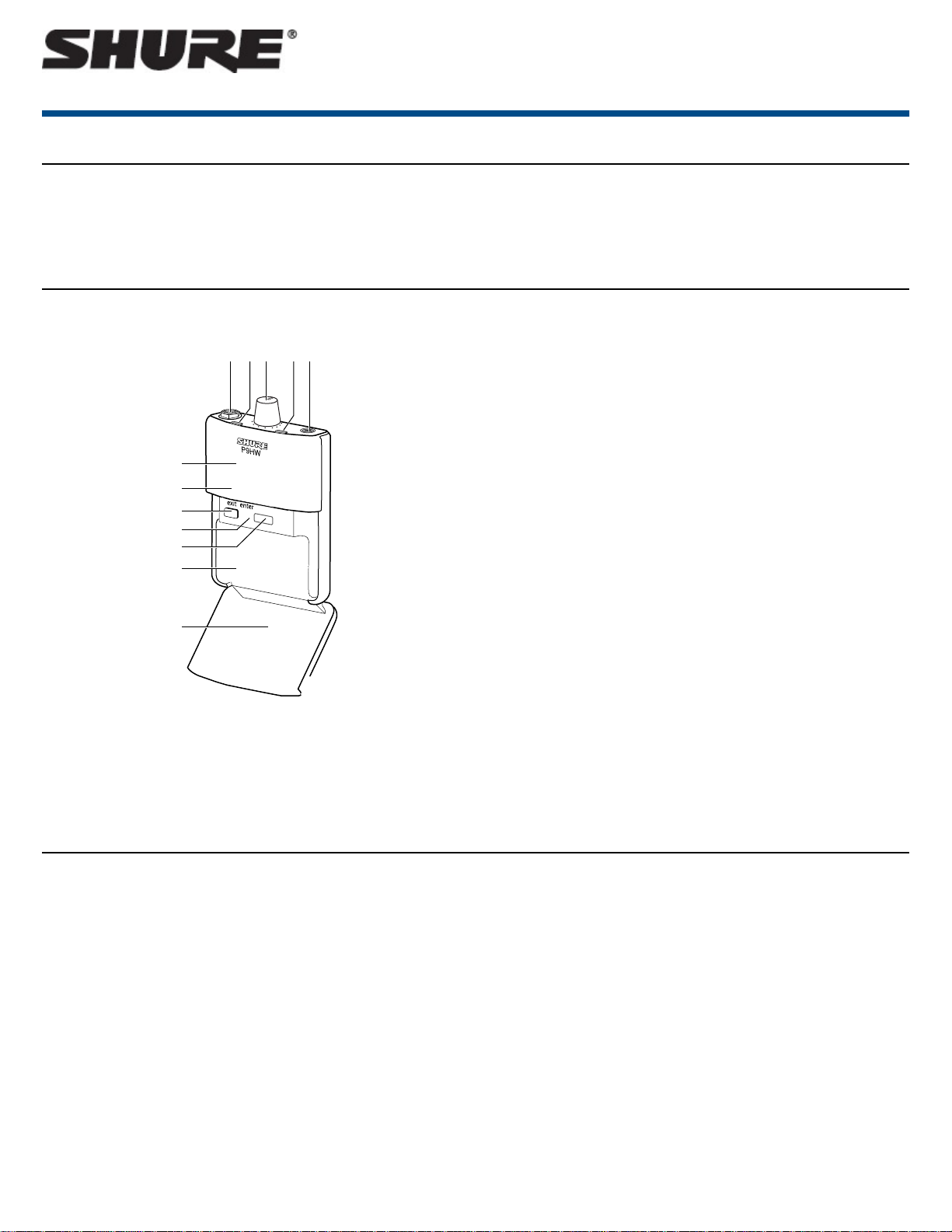
General Description
௦
௧
௨
௩
௪
The Shure P9HW is a wired, two-channel stereo bodypack system designed
to replace loudspeakers used for onstage monitoring. The portable, lightweight
P9HW has several advantages over onstage monitor loudspeakers: it is less
visible, offers improved clarity and control of sound, reduces the chances of
P9HW Bodypack
① Audio Input
Use the supplied Y-splitter cable to connect up to two sources.
Important: Align the red dot on the cable with the notch inside the bodypack
input.
P9HW
Wired Bodypack Personal Monitor
feedback, and reduces stage clutter. It is a versatile system, designed for
use in sound reinforcement applications including public address, live music,
studio recording, broadcast, and theater.
② Clip Indicator
Illuminates when the input is overloaded. Turn the volume down at the mixer
until the light remains off.
③ Volume Knob / Power Switch
Turn to power on/off and adjust headphone volume
④ Battery LED
Indicates battery health
Note: see the battery life table for specific runtime values
⑤ Headphone Output
Use earphones or headphones with a 3.5 mm (1/8-inch) plug
⑥ Display
Shows settings and menu navigation
⑦ Navigation buttons (▲▼)
Use to scroll through menu and adjust settings
⑧ Exit button
Press to return to previous screen
⑨ Enter button
Press to enter a menu screen or to confirm a setting
⑩ Factory Service Window
Used for importing firmware onto the bodypack at the factory (not user-serviceable)
⑪ Battery Compartment
Uses a Shure SB900 rechargeable battery or two AA batteries
⑫ Removable AA Adapter
Remove to use with a Shure SB900 rechargeable battery
Note: To remove, open the door and slide the adapter out. To reinstall, press
the adapter into place—there is an audible click when seated.
Setup
① Insert batteries
Use the Shure SB900 rechargeable battery pack or two AA batteries.
② Connect the bodypack to an audio source using the supplied Ysplitter cable
Connect the 5-pin LEMO connector to the bodypack, with the red dot on the
cable aligned with the notch inside the bodypack connector. Route the two
XLR connectors on the cable to the appropriate mixer outputs. See the system
overview diagram for a signal routing example.
Note: the bodypack can connect either directly to the mixer or through a patch
bay on stage.
③ Put on the earphones and connect them to the headphone output
The P9HW is designed to perform best with Shure earphones, but works
with any headphones or in-ear monitors that have a standard 1/8-inch (3.5
mm) stereo plug.
④ Turn the power on
Turn the volume knob clockwise until it clicks to turn on the power.
Caution: do not turn the volume knob all the way up when turning the
power on.
⑤ Slowly increase the volume until it reaches a comfortable level for
listening
To set a maximum volume limit, use the VLIMIT function. See the utilities
section of this guide for more information.
1/8©2017 Shure Incorporated
Page 2
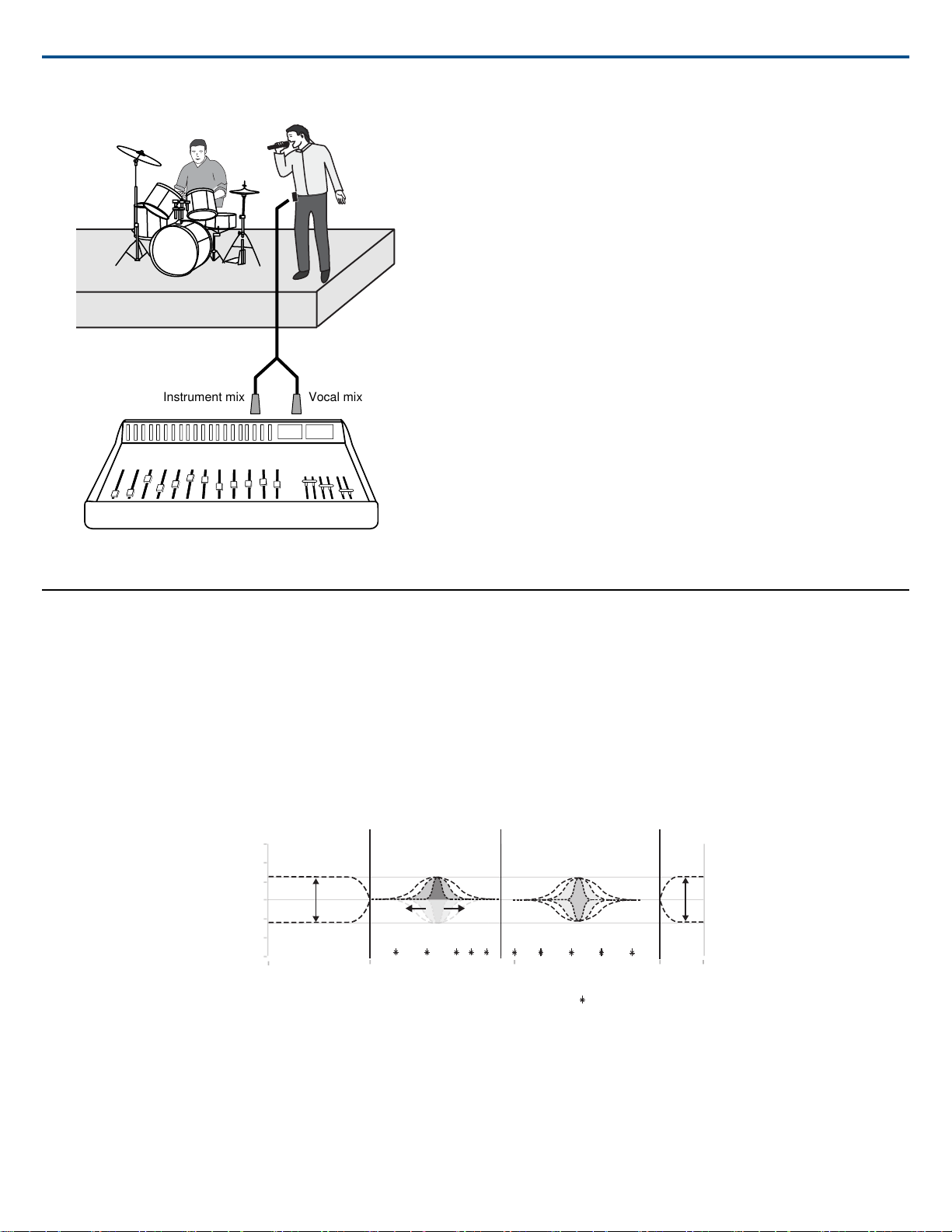
Instrument mix
Vocal mix
15
10
5
0
-15
-10
-5
20 100 1k 10k 20k
dB
(Hz)
GAIN
FREQUENCY
Q
LOW LOW-MID HIGH-MID HIGH
+6 dB
-6 dB
= Selectable frequencies
Shure IncorporatedP9HW Wired Bodypack Personal Monitor
System Overview
Audio Settings
MODE
STEREO: Audio from channel 1 is heard on the left earphone; audio from channel 2 is on the right earphone.
MIXMODE: Both channels are heard on the left and right earphones. The blend between mixes is adjustable.
EQ
The parametric equalizer is divided into four frequency bands: LOW, LOW MID, HIGH MID, and HIGH. When the equalizer is enabled, the following parameters
are adjustable:
FREQUENCY: Select the center frequency of the band to boost/cut
Q: Adjusts the width and slope of the frequency band (measured in octaves)
GAIN: Adjustable in 2 dB increments from -6 dB (cut) to +6 dB (boost)
NOTE: HIGH and LOW are shelf filters, and therefore do not have adjustable Q widths. The HIGH shelf is fixed at 10 kHz; the LOW shelf is fixed at 100 Hz.
VLIMIT (Maximum Volume)
Set a value (-3 to -21 dB) to attenuate the highest possible volume level. Turning the volume knob through its entire range of motion still affects volume; the
limit simply narrows the range of dB adjustment.
Note: The VLIMIT does not compress the audio.
BAL MX / BAL ST (Balance)
The behavior of the balance control depends on which mode the bodypack is set to:
STEREO: Adjusts the left/right balance
MIXMODE: Adjusts the blend between channel one and channel two
2017/10/312/8
Page 3
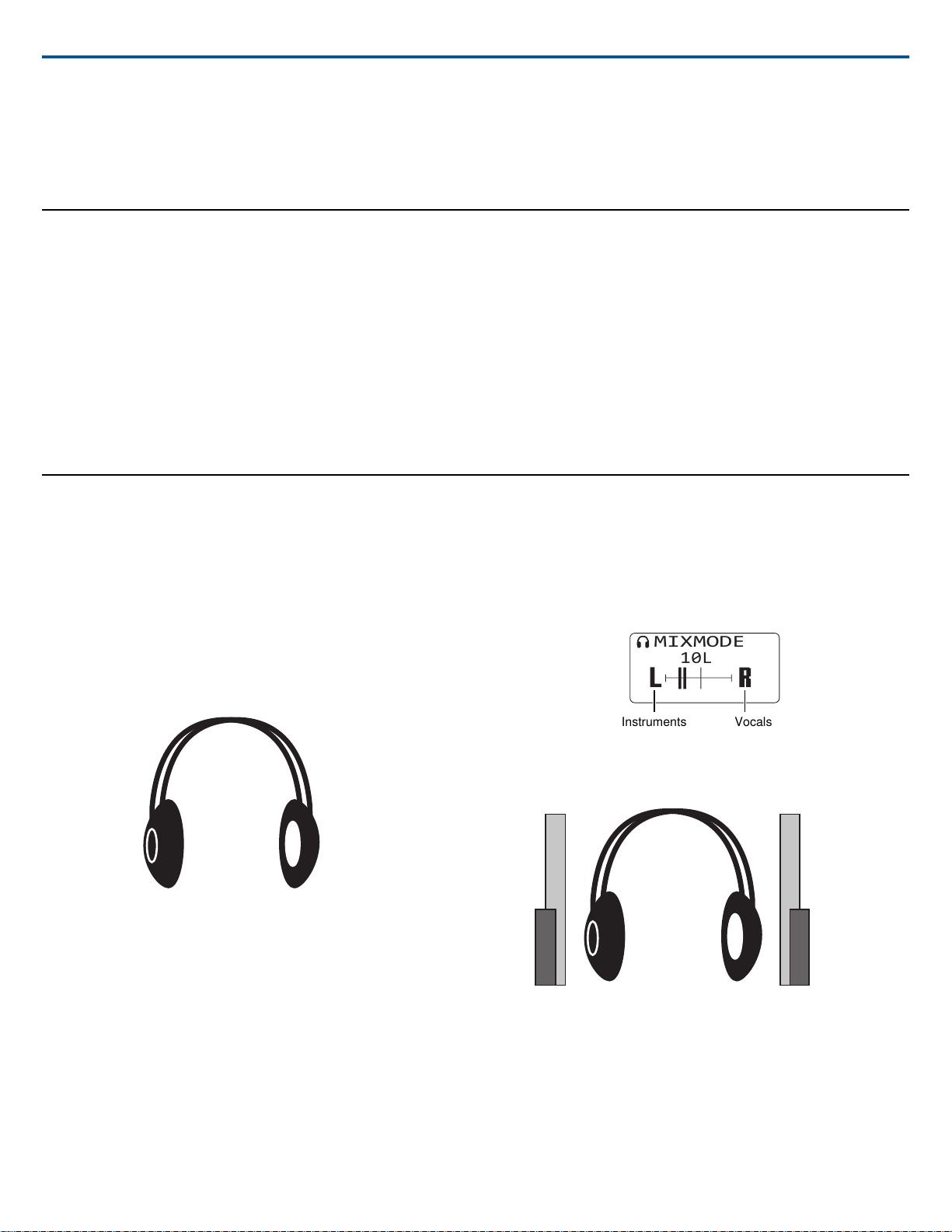
INPUT
Left (Channel 1) Right (Channel 2)
MIXMODE
10L
Instruments
Vocals
Instruments
Vocals
Line (+4 dBu): Use with mixers and other professional devices that send a line-level signal
AUX (-10 dBV):Use with consumer electronic devices, such as MP3 players or computers.
Utilities
CONTRAST
Customize the display screen contrast by selecting a setting between low
and high
LOCK PANEL
Locks all controls except the volume knob to prevent accidental changes to
settings
Lock: Select UTILITIES>LOCK PANEL
Unlock: Press the exit button and select OFF when the lock setting screen
appears. Press enter to confirm.
BATTERY
Displays remaining battery runtime (hours:minutes), temperature, status,
cycle count, health, and voltage
Note: Applies to SB900 battery only
RESTORE
Restores bodypack to factory default settings
AUTO OFF
Automatically turns off the bodypack after a selectable amount of time (5,
30, or 60 min.) while it is in power-save mode or when connected to a
charger with the power on. To restore power to the bodypack, the power
switch must be turned off and then on again.
Note: SB900 batteries charge fastest when the bodypack is off
Shure IncorporatedP9HW Wired Bodypack Personal Monitor
MixMode and Stereo Monitoring
The bodypack can operate in either of the following listening modes:
Stereo (default)
To operate in stereo mode, enter the menu and select AUDIO>MODE>STEREO .
In stereo mode, audio from channel 1 is heard on the left earphone, while
audio from channel 2 is heard on the right earphone. Listening in stereo increases clarity and separation between the sources on each channel.
Adjusting mix blend
To adjust the blend between channel 1 and channel 2, enter the menu and
select AUDIO>BAL MX. Use the arrow buttons (▲▼) to make adjustments.
In this scenario, an instrumental mix is on channel 1 (left) and a vocal mix is
on channel 2 (right):
To hear more of channel one (instruments), shift the balance towards the
left.
Adjusting Balance
To adjust the left/right balance, select AUDIO>BAL ST. Use the ▲▼ buttons
to change the setting.
MixMode
To operate in MixMode, enter the menu and select AUDIO>MODE>MIXMODE.
In MixMode, the blend between two monitoring mixes (an instrumental mix
and a vocal mix, for example) is adjustable. The signal is mono, which means
each mix is heard through both the left and right earphones.
3/82017/10/31
Page 4

To hear more of channel two (vocals),
shift the balance towards the right.
MIXMODE
10R
Instruments Vocals
To hear more of channel two (vocals), shift the balance towards the right.
Instruments
Vocals
LED
Shure IncorporatedP9HW Wired Bodypack Personal Monitor
Balance and Mix Adjustments from the Home Screen
To make quick adjustments to the stereo balance or mixmode blend, use the
arrow buttons (▲▼) while in the home screen. If necessary, use the lock
feature to prevent any accidental adjustments.
Shure SB900 Rechargeable Battery
Shure SB900 lithium-ion batteries offer a rechargeable option for powering
the bodypack. Batteries quickly charge to 50% capacity in one hour and
reach full charge within three hours.
Single chargers and multiple bay chargers are available to recharge the
Shure batteries.
Caution: Only charge Shure rechargeable batteries with a Shure battery
charger.
Single Bay Charger
The SBC-100 single bay charger offers a compact charging solution.
1. Plug the charger into an AC power source or USB port.
2. Insert a battery into the charging bay.
3. Monitor the charging status LEDs until charging is complete.
Fault: check connections and batteryAmber Flashing
Multiple Bay Chargers
Shure offers three models of multiple bay chargers:
StatusColor
ChargingRed
Charging CompleteGreen
No battery in bayOff
• SBC200 two bay charger
• SBC210 two bay charger
• SBC800 eight bay charger
SBC200 chargers can charge individual batteries or batteries installed in
bodypacks.
1. Plug the charger into an AC power source.
2. Insert batteries or bodypacks into the charging bay.
3. Monitor the charging status LEDs until charging is complete.
StatusColor
Charging CompleteGreen
Charge level above 90%Green/Red
ChargingRed
Fault: check connections and batteryAmber Flashing
No battery in bayOff
Important Tips for Care and Storage of Shure Rechargeable Batteries
Proper care and storage of Shure batteries results in reliable performance
and ensures a long lifetime.
• Always store batteries and bodypacks at room temperature
2017/10/314/8
Page 5

1
1
2
2
3
3
4 4
5 5
Bodypack 5-pin connector (female)
Cable 5-pin connector (male)
Shure IncorporatedP9HW Wired Bodypack Personal Monitor
• Ideally, batteries should be charged to approximately 40% of capacity
for long-term storage
• During storage, check batteries every 6 months and recharge to 40% of
capacity as needed
Battery Life
Tri-Color
Battery LED
Battery Indicator
Green
Green
Green
Approximate Hours Remaining
Alkaline
(h:mm)
Shure SB900
Rechargeable
Battery
9:50 to 7:509:00 to 7:10
7:50 to 5:557:10 to 5:25
5:55 to 3:555:25 to 3:35
Pin Assignments
Green
Amber
Red
Note: Battery life using Energizer™ brand AA Alkaline batteries and the
following conditions:
• Receiver audio set to EQ = OFF, V LIMIT = OFF
• Audio output at bodypack: Pink noise at 100 dB SPL in ear with SE425
earphones (impedence at 20 Ω)
Power-sa ve mode:When there are no earphones plugged in for 5 minutes,
the receiver enters power-save mode to preserve battery life. The LED
slowly fades on/off in this mode and continues to display the color that represents the remaining battery life.
3:55 to 2:003:35 to 1:45
2:00 to 1:001:45 to 0:50
< 1:00< 0:50
9:509:00Total Battery Life
Right XLRLeft XLRSignalPin
11Shield1
--2+2
3--−3
--3−4
2--+5
5/82017/10/31
Page 6

Red dot = Pin 1
XLR connectors marked: L= Left / R=Right
Specifications
Shure IncorporatedP9HW Wired Bodypack Personal Monitor
Audio Frequency Response
20 Hz–20 kHz (±3 dB)
Signal-To-Noise Ratio
A-Weighted
98 dB (typical)
Total Harmonic Distortion
@ 1 kHz, typical
<0.2%
Channel Separation
@ 1 kHz
>55 dB
Operating Temperature
-18°C to +63°C
Minimum Load Impedance
9.5 Ω
Dimensions
99 x 66 x 23 mm (3.9 in. x 2.6 in. x 0.9 in.) H x W x D
Net Weight
196 g (6.6 oz.) (with batteries)
Battery Life
9 hours (continuous use) AA batteries
Audio
Connector Type
LEMO
Configuration
Electronically balanced
Input Impedance
45 kΩLine
66 kΩAux
Nominal Input Level
switchable: +4 dBu(Line), –10 dBV(Aux)
Maximum Input Level
+20 dBu+4 dBu(Line)
+8 dBu-10 dBV(Aux)
Phantom Power Protection
Up to 60 V DC
Audio Output
Connector Type
3.5 mm (1/8")
Output Impedance
<2.5 Ω
Minimum Load Impedance
4 Ω
Audio Output Power
1kHz @ <1% distortion, peak power, @32Ω
80 mW (driving two channels)
Optional Accessories and Replacement Parts
2017/10/316/8
Page 7

PA720Dual-XLR to 5-pin LEMO cable
SB900Shure Lithium-Ion Rechargeable Battery
65A15224AA battery adapter
SBC-DCPower a SB900-compatible bodypack with an AC
power supply instead of batteriesDC Power Insert
(Battery Eliminator)
SE112Dynamic MicroDriver earphones
SE215Dynamic MicroDriver earphones
SE315High-definition MicroDriver earphones with tuned bass
port
SE425High-definition earphones with dual MicroDrivers
SE535High-definition earphones with triple MicroDrivers
SE846High-definition earphones with quad MicroDrivers
IMPORTANT SAFETY INSTRUCTIONS
1. READ these instructions.
2. KEEP these instructions.
3. HEED all warnings.
4. FOLLOW all instructions.
5. DO NOT use this apparatus near water.
6. CLEAN ONLY with dry cloth.
7. DO NOT block any ventilation openings. Allow sufficient distances for
adequate ventilation and install in accordance with the manufacturer’s
instructions.
8. DO NOT install near any heat sources such as open flames, radiators,
heat registers, stoves, or other apparatus (including amplifiers) that produce heat. Do not place any open flame sources on the product.
9. DO NOT defeat the safety purpose of the polarized or grounding type
plug. A polarized plug has two blades with one wider than the other. A
grounding type plug has two blades and a third grounding prong. The
wider blade or the third prong are provided for your safety. If the provided
plug does not fit into your outlet, consult an electrician for replacement
of the obsolete outlet.
10. PROTECT the power cord from being walked on or pinched, particularly
at plugs, convenience receptacles, and the point where they exit from
the apparatus.
11. ONLY USE attachments/accessories specified by the manufacturer.
12. USE only with a cart, stand, tripod, bracket, or table specified by the
manufacturer, or sold with the apparatus. When a cart is used, use caution
when moving the cart/apparatus combination to avoid injury from tip-over.
Shure IncorporatedP9HW Wired Bodypack Personal Monitor
19. To reduce the risk of fire or electric shock, do not expose this apparatus
to rain or moisture.
20. Do not attempt to modify this product. Doing so could result in personal
injury and/or product failure.
21. Operate this product within its specified operating temperature range.
SAFETY PRECAUTIONS
The possible results of incorrect use are marked by one of the two symbols—"WARNING" and "CAUTION"—depending on the imminence of the
danger and the severity of the damage.
WARNING: Ignoring these warnings may cause severe injury or
death as a result of incorrect operation.
CAUTION: Ignoring these cautions may cause moderate injury
or property damage as a result of incorrect operation.
CAUTION
• Never disassemble or modify the device, as failures may result.
• Do not subject to extreme force and do not pull on the cable or failures
may result.
• Keep the product dry and avoid exposure to extreme temperatures and
humidity.
WARNING
• If water or other foreign objects enter the inside of the device, fire or
electric shock may result.
• Do not attempt to modify this product. Doing so could result in personal
injury and/or product failure.
13. UNPLUG this apparatus during lightning storms or when unused for long
periods of time.
14. REFER all servicing to qualified service personnel. Servicing is required
when the apparatus has been damaged in any way, such as power
supply cord or plug is damaged, liquid has been spilled or objects have
fallen into the apparatus, the apparatus has been exposed to rain or
moisture, does not operate normally, or has been dropped.
15. DO NOT expose the apparatus to dripping and splashing. DO NOT put
objects filled with liquids, such as vases, on the apparatus.
16. The MAINS plug or an appliance coupler shall remain readily operable.
17. The airborne noise of the Apparatus does not exceed 70dB (A).
18. Apparatus with CLASS I construction shall be connected to a MAINS
socket outlet with a protective earthing connection.
This device is able to produce sound volume higher than 85 dB SPL. Please
check your maximum allowed continuous noise exposure level based on
your national employment protection requirements.
WARNING:This product contains a chemical known to the State of California
to cause cancer and birth defects or other reproductive harm.
WARNING
LISTENING TO AUDIO AT EXCESSIVE VOLUMES CAN CA USE PERMANENT HEARING DAMAGE. USE AS LOW A VOLUME AS POSSIBLE.
Over exposure to excessive sound levels can damage your ears resulting in
permanent noise-induced hearing loss (NIHL). Please use the following
guidelines established by the Occupational Safety Health Administration
(OSHA) on maximum time exposure to sound pressure levels before hearing
damage occurs.
7/82017/10/31
Page 8

Shure IncorporatedP9HW Wired Bodypack Personal Monitor
90 dB SPL
at 8 hours
110 dB SPL
at ½ hour
95 dB SPL
at 4 hours
115 dB SPL
at 15 minutes
100 dB SPL
at 2 hours
120 dB SPL
Avoid or damage may occur
105 dB SPL
at 1 hour
Certifications
This product meets the Essential Requirements of all relevant European directives and is eligible for CE marking.
Meets essential requirements of the following European Directives:
• Low Voltage Directive 2006/95/EC
• EMC Directive 2004/108/EC
• WEEE Directive 2002/96/EC, as amended by 2008/34/EC
• RoHS Directive 2011/65/EU
Note: Please follow your regional recycling scheme for batteries and
electronic waste
Industry Canada ICES-003 Compliance Label:CAN ICES-3 (B)/NMB-3(B)
Industry Canada ICES-003 Compliance Label:CAN ICES-3 (B)/NMB-3(B)
The CE Declaration of Conformity can be obtained from Shure Incorporated
or any of its European representatives. For contact information please visit
www.shure.com
The CE Declaration of Conformity can be obtained from:
www.shure.com/europe/compliance
Authorized European representative:
Shure Europe GmbH
Headquarters Europe, Middle East & Africa
Department: EMEA Approval
Jakob-Dieffenbacher-Str. 12
75031 Eppingen, Germany
Phone: +49-7262-92 49 0
Fax: +49-7262-92 49 11 4
Email: info@shure.de
Note: EMC conformance testing is based on the use of supplied and recommended cable types. The use of other cable types may degrade EMC performance.
Please follow your regional recycling scheme for batteries, packaging, and
electronic waste.
Shure Incorporated 5800 West Touhy Avenue Niles, IL 60714-4608 USA Phone: +1-847-600-2000 Email: info@shure.com
8/8
