Page 1
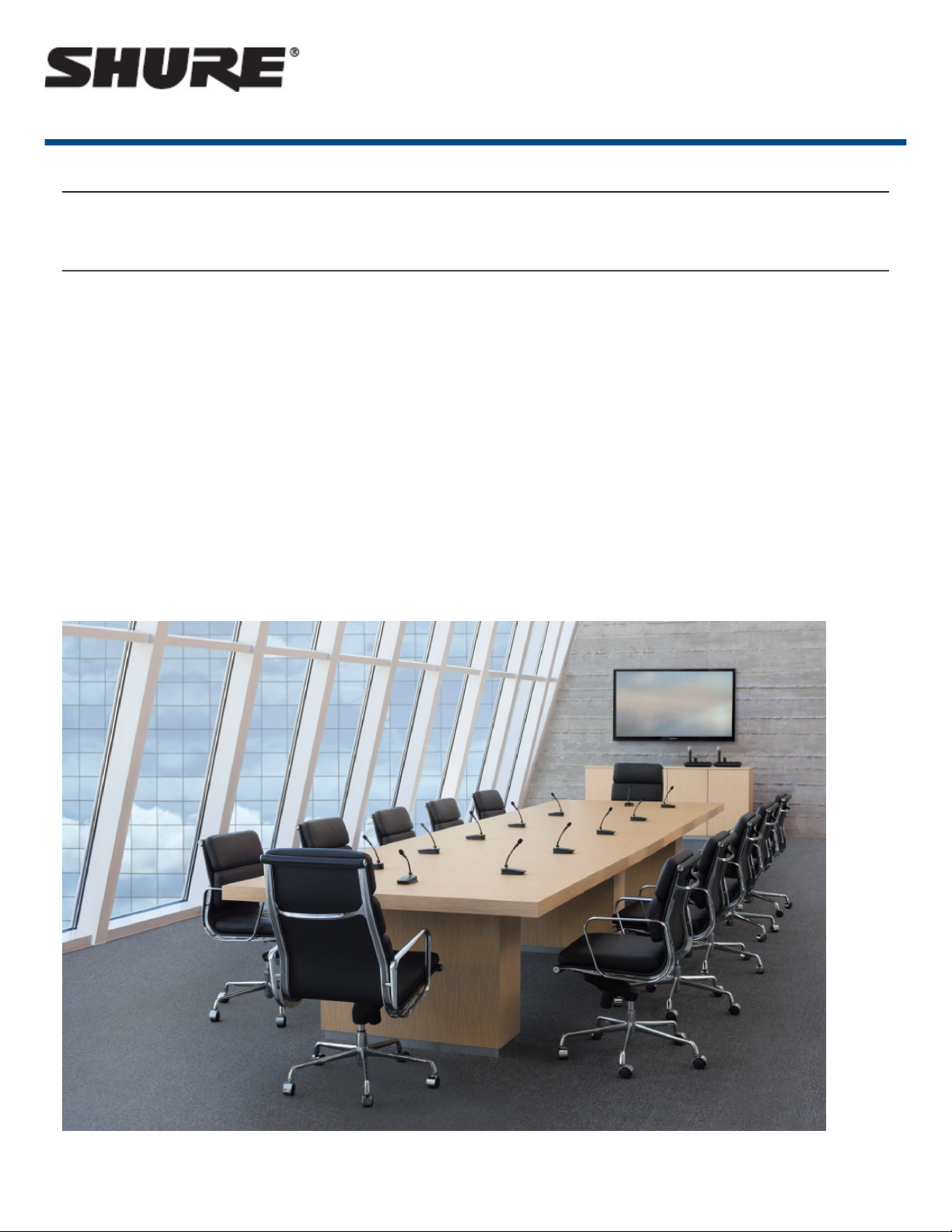
MXW -- Microflex® Wireless
Overview
General Description
The Shure Microflex Wireless Series (MXW) is a complete microphone solution for flexible meeting rooms and
boardrooms. It features automatic RF channel management, rechargeable wireless microphones with encryption
(AES256), and digital audio networking using Dante™.
The MXW Access Point (APT) mounts to a ceiling or wall for discreet communication between the wireless micro
phones and the digital audio network. Multiple access points can be used for installations that require simultane
ous operation of up to 80 microphones in the same area, depending on the region. The MXW networked charging
station charges and stores boundary and gooseneck microphones for tabletop applications, as well as handheld
and bodypack solutions for corporate training and presentations. A webbrowser control software is used for sys
tem setup and remote monitoring and control from any computer connected to the network.
1/103
Page 2
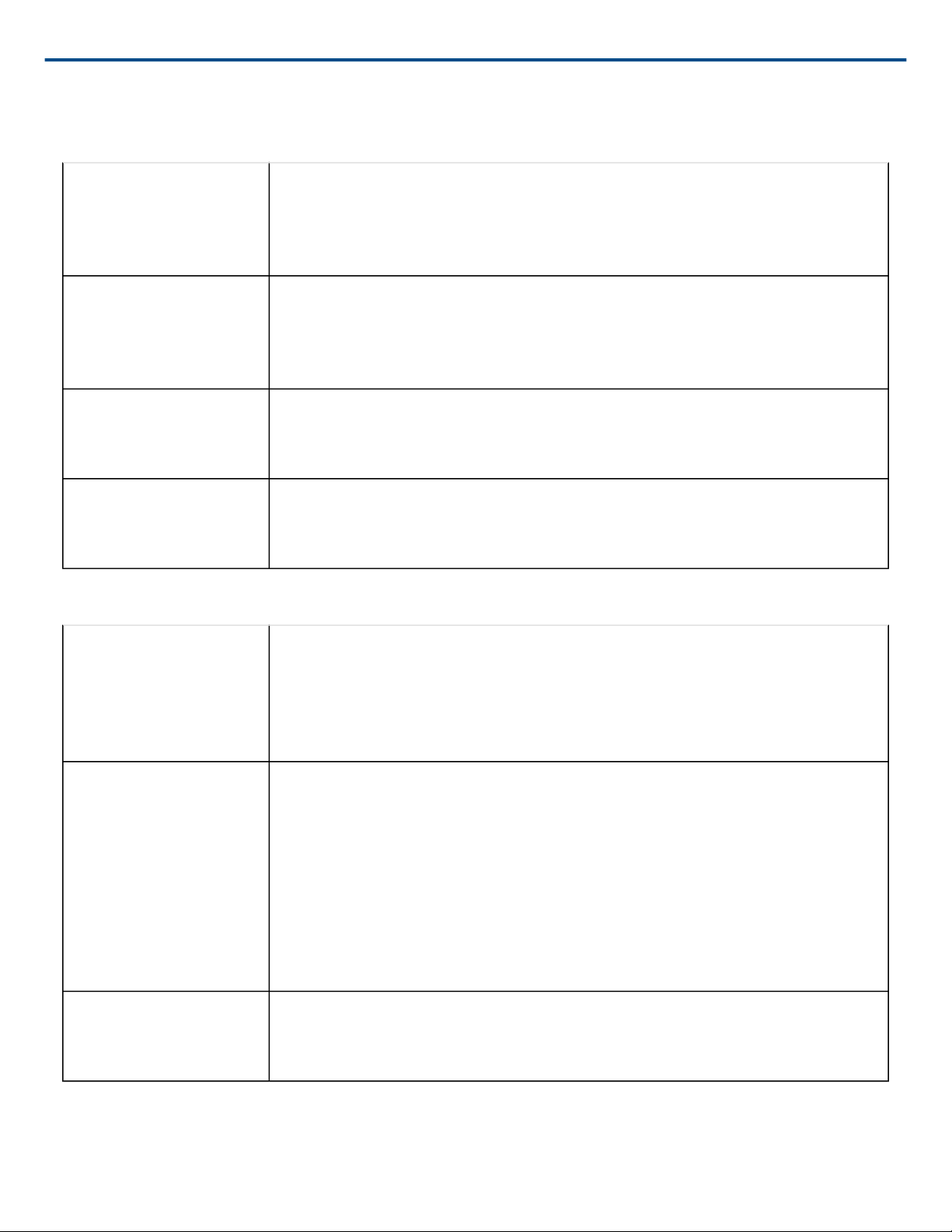
Shure Incorporated
Features
Legendary Shure Quality
Premium Audio All Microflex microphones are engineered to clearly capture the natural character
istics of voice communications, and include CommShield Technology which
guards against unwanted radio interference from consumer wireless devices such
as cell phones and tablets.
®
Rechargeable Micro
phones
Each MXW microphone is powered from a rechargeable Lithium-ion battery, which
can be charged at any time without removal from the microphone. Battery statistics
are viewable from the control software (battery runtime, time to full charge, charge
cycle count and battery capacity).
Discreet, Professional
Design
Modern, low-profile wireless microphone designs elegantly integrate into diverse
AV environments. By eliminating wires, MXW noticeably reduces clutter and pro
vides professional elegance.
Encryption The MXW wireless link is encrypted using the Advanced Encryption Standard
(AES-256), as specified by the US Government National Institute of Standards and
Technology (NIST) publication FIPS-197.
Advanced Networking and Control
Digital Audio Networking Digital audio is carried over standard Ethernet using shielded Cat5e (or higher) ca
bles. Developed with Dante technology by Audinate , MXW provides low latency,
clock synchronization, and high Quality-of-Service (QoS) to provide reliable audio
transport. Digital audio can coexist safely on the same network as IT and control
data, or can be configured to use a dedicated network.
tm ®
Automatic Frequency Co
ordination
Remote Control and
Monitoring
The MXW Series uses automatic frequency coordination to quickly set up all of the
microphones and achieve reliable, uninterrupted wireless communication. Micro
phones are assigned to channels on an access point transceiver simply by arrang
ing them in an associated charging station and pressing the Link button. Multiple
access point transceivers can work together to support large installations or scal
able rooms. Once Linked, the system automatically scans the available RF spec
trum and selects the best quality RF channels on which to operate. Upon detecting
interference, microphones automatically switch to the best alternate RF channel
determined during continuous background scanning.
Microflex Wireless components and software are compatible with Crestron, AMX,
and other programmable controllers. Components interconnect with teleconferenc
ing equipment and digital signal processors.
2/103
Page 3
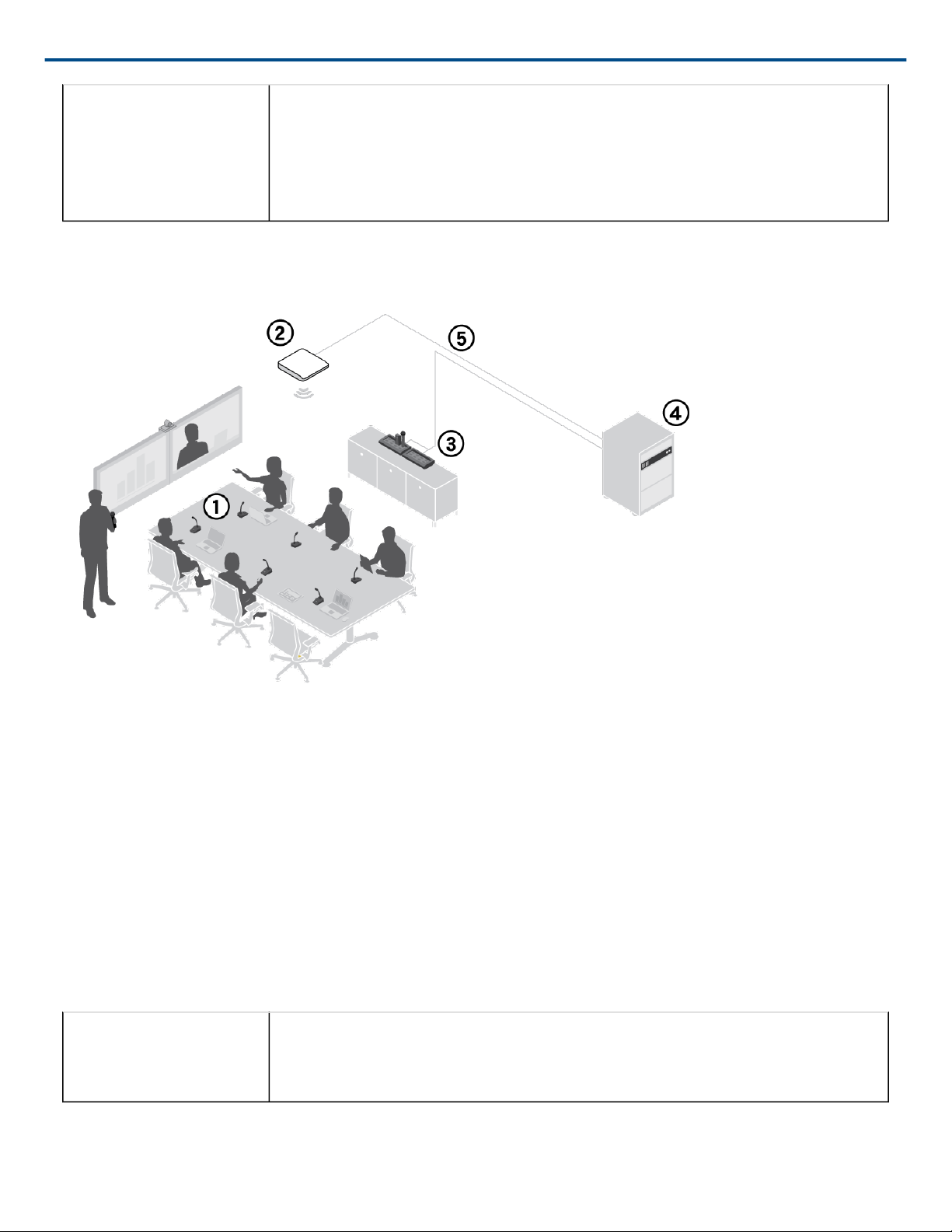
Shure Incorporated
Built-In RF Spectrum
Scanner
The MXW Wireless components transmit in unlicensed spectrum that may be used
by other wireless devices (in particular wireless phones and headsets) operating in
the same area. The MXW access point features an RF scanner to document the
average and peak RF interference. The data provides an accurate estimate for the
number of MXW channels that can be safely operated in the scanned area.
MXW Wireless System
① Wireless Microphones
② System processor and wireless transceiver
③ Microphone linking and charging station
④ Analog output device with gigabit network switch
⑤ Shielded Cat5e cables (not included)
Components of the MXW System
Microphone Transmitters
MXW microphones transmit an encrypted, wireless audio signal to the access point. Four form factors are avail
able:
Hybrid Bodypack
(MXW1)
The bodypack secures to a belt or strap for hands-free, mobile communication. It
features a TQG input for lavalier connection and an integrated omnidirectional mi
crophone.
3/103
Page 4
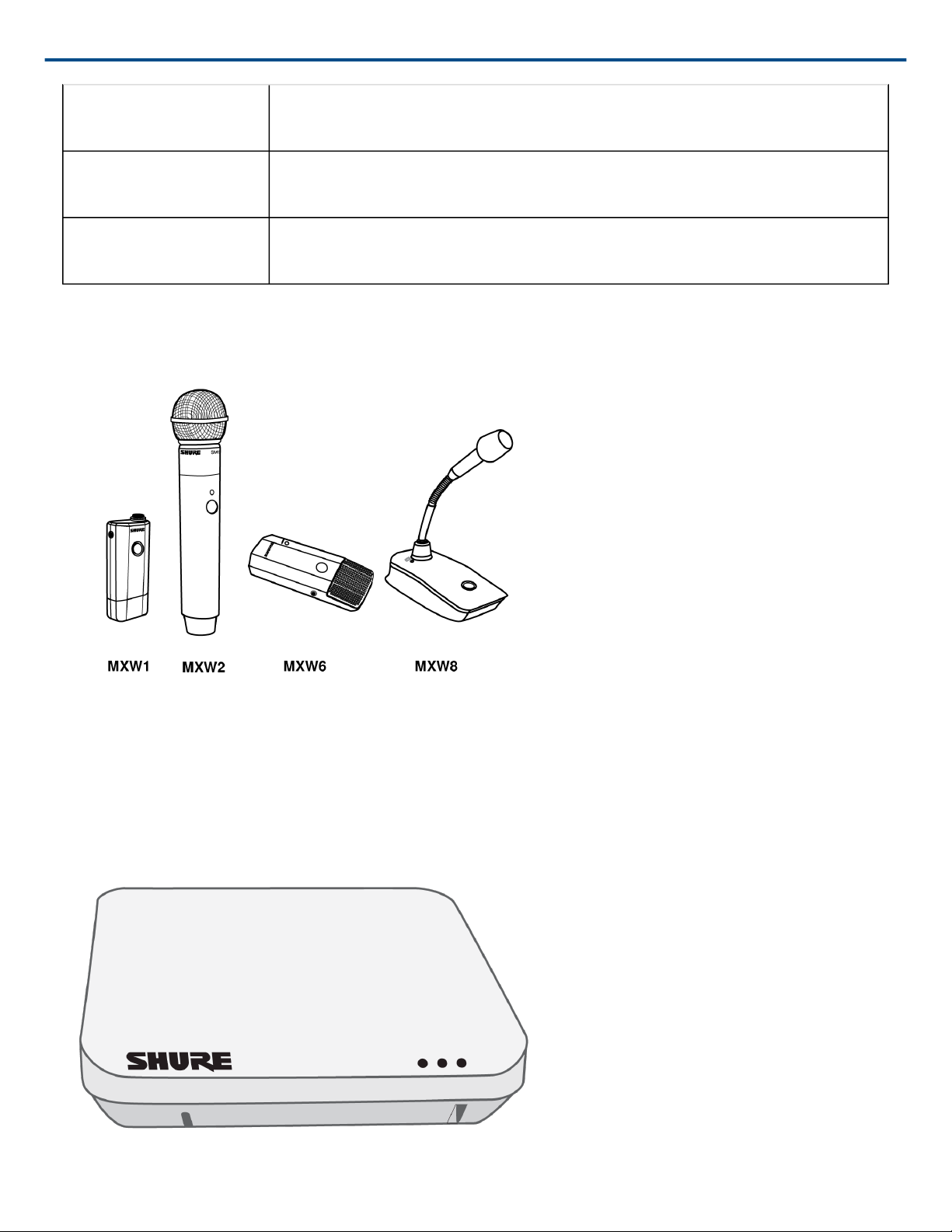
Shure Incorporated
Handheld (MXW2) The handheld enables presenters to communicate using legendary Shure SM58,
SM86, BETA58 and VP68 microphone cartridges.
Boundary (MXW6/C,
MXW6/O)
Desktop Gooseneck
Base (MXW8)
The boundary transmitter sits on a table or desk to transmit speech while discreetly
blending into any conference environment.
The gooseneck base is compatible with 5, 10, and 15” Microflex gooseneck micro
phones.
The MXW1, MXW6, and MXW8 microphones include a headphone output for monitoring audio, such as a transla
tion channel.
Access Point Transceiver (MXWAPT2, MXWAPT4, MXWAPT8)
The Access Point Transceiver (2, 4 and 8 channel units) mounts to a wall or ceiling to manage encrypted, wireless
audio connections with microphones. As a system hub, it transports digital audio between the wireless micro
phones and other Dante devices on the same network. The APT includes a webserver that hosts the MXW System
control software, used for monitoring, configuration, and remote control of the system.
4/103
Page 5
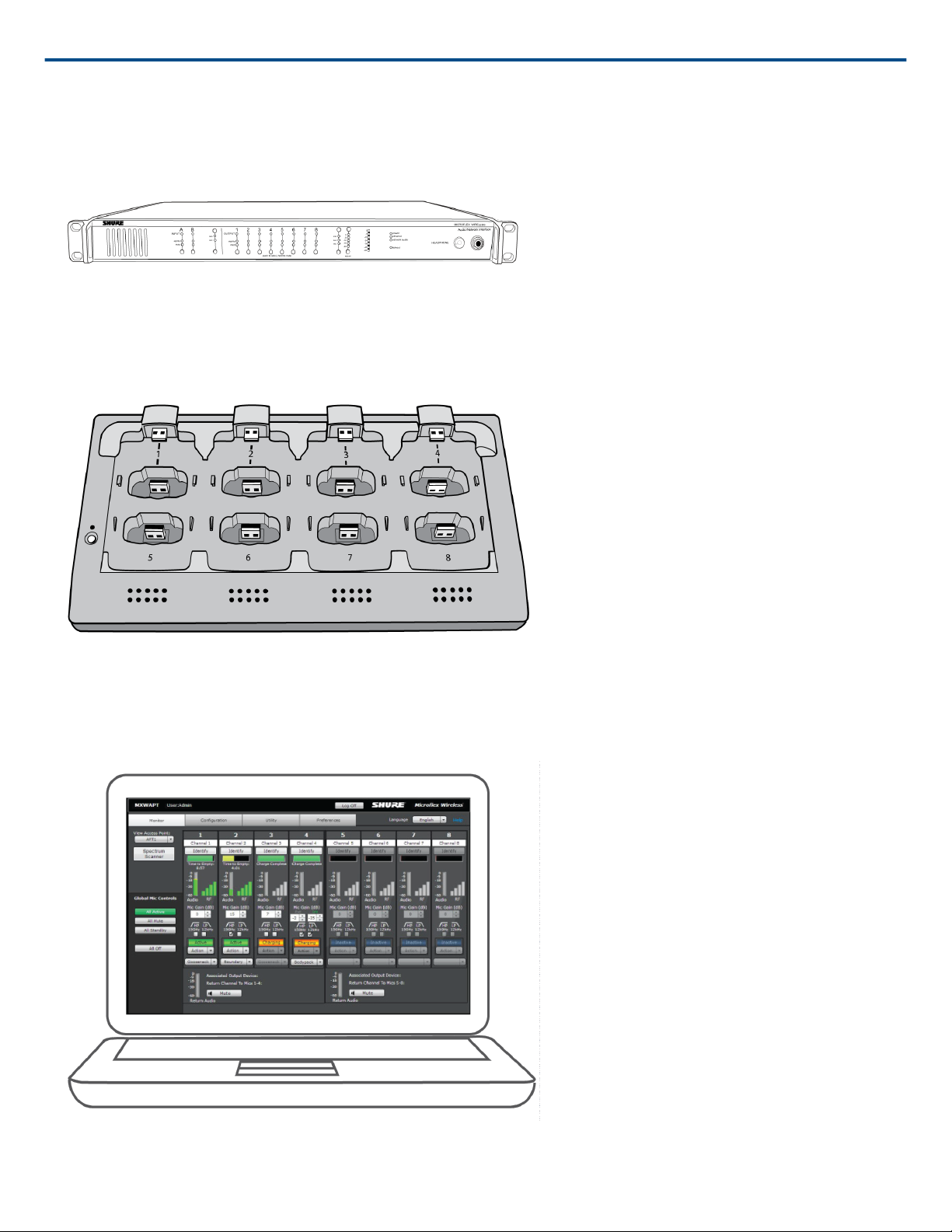
Shure Incorporated
Audio Network Interface (MXWANI4, MXWANI8)
The Audio Network Interface (4 and 8 channel) is a Dante network device that provides analog audio input and
outputs for the MXW system. It has a 4port Gigabit Ethernet switch that enables the connection of an MXW ac
cess point, a computer and up to two MXW networked charging stations.
Networked Charging Station (MXWNCS2, MXWNCS4, MXWNCS8)
The Networked Charging Station (2, 4 and 8 slot varieties) is capable of simultaneous charging MXW micro
phones. It also links microphones to access point channels and networks battery statistics to the control software.
Note: The MXWNCS2 does not work with the MXW8 gooseneck microphones.
MXW Control Software
The MXW control software offers comprehensive remote control of key setup, monitoring and management func
tions. The software is accessible from any computer on the network, and opens in a web-browser using
Adobe Flash .
® ®
5/103
Page 6
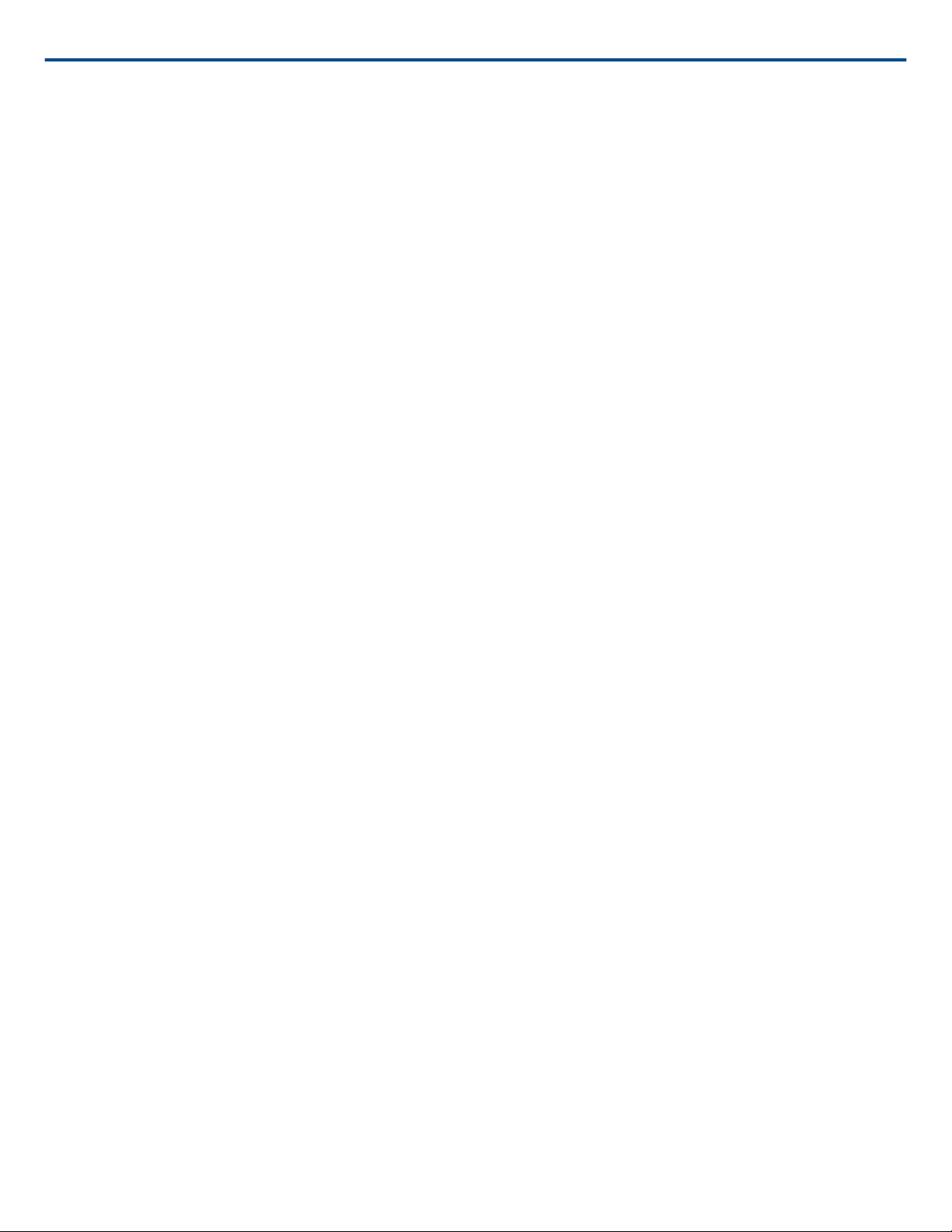
Shure Incorporated
System Design and Technology
Technology Overview of the Audio Path
The MXW System combines Shure legendary audio quality with advanced digital networking technology. The fol
lowing is an overview of the audio path:
Wireless Audio
The MXW transmitter converts speech into a digital signal that is transmitted wirelessly to the access point.
• Intelligent, automatic wireless audio management using the Digital Enhanced Cordless Telecommunications
(DECT) framework
• Custom RF design enables higher audio quality and lower latency than most DECT systems
Digital Audio Network
The access point receives wireless audio from the microphones and distributes it to the audio network interface.
• Low latency, tight clock synchronization, and high Quality-of-Service (QoS) provide reliable audio transport.
• Digital audio is carried over Ethernet cables and standard IP equipment.
• Audio coexists safely on the same network as IT and control data, or can be configured to use a dedicated net
work.
Analog Audio
The audio network interface converts network audio for each channel into analog outputs.
• Sends analog audio to a mixer, Digital Signal Processor (DSP), or teleconferencing device.
Forming Groups and Linking Microphones
Once all the MXW components are connected to the network, they can be associated into Groups from the Config
uration tab of the control software. Each Access Point can form an association Group with one or two chargers (for
Linking microphones) and one or two audio output devices (for routing audio to analog outputs). The microphones
can then be placed in the charger and Linked to these access point channels.
Each Group is managed by a single access point. Microphones are Linked to channels in the access point, not to
the charger that was used to Link them. This relationship persists until the microphones are reLinked or the ac
cess point is reset.
Configurations: Managing Multiple Groups
Configurations allow multiple Groups to share the same preferences and global controls. When an additional
Group is added to a Configuration page, a relationship is established across all devices in the configuration. The
new Group will take on the settings of that configuration.
For specialized applications such as multiple room setup, several configurations can be created to independently
control component Groups.
6/103
Page 7
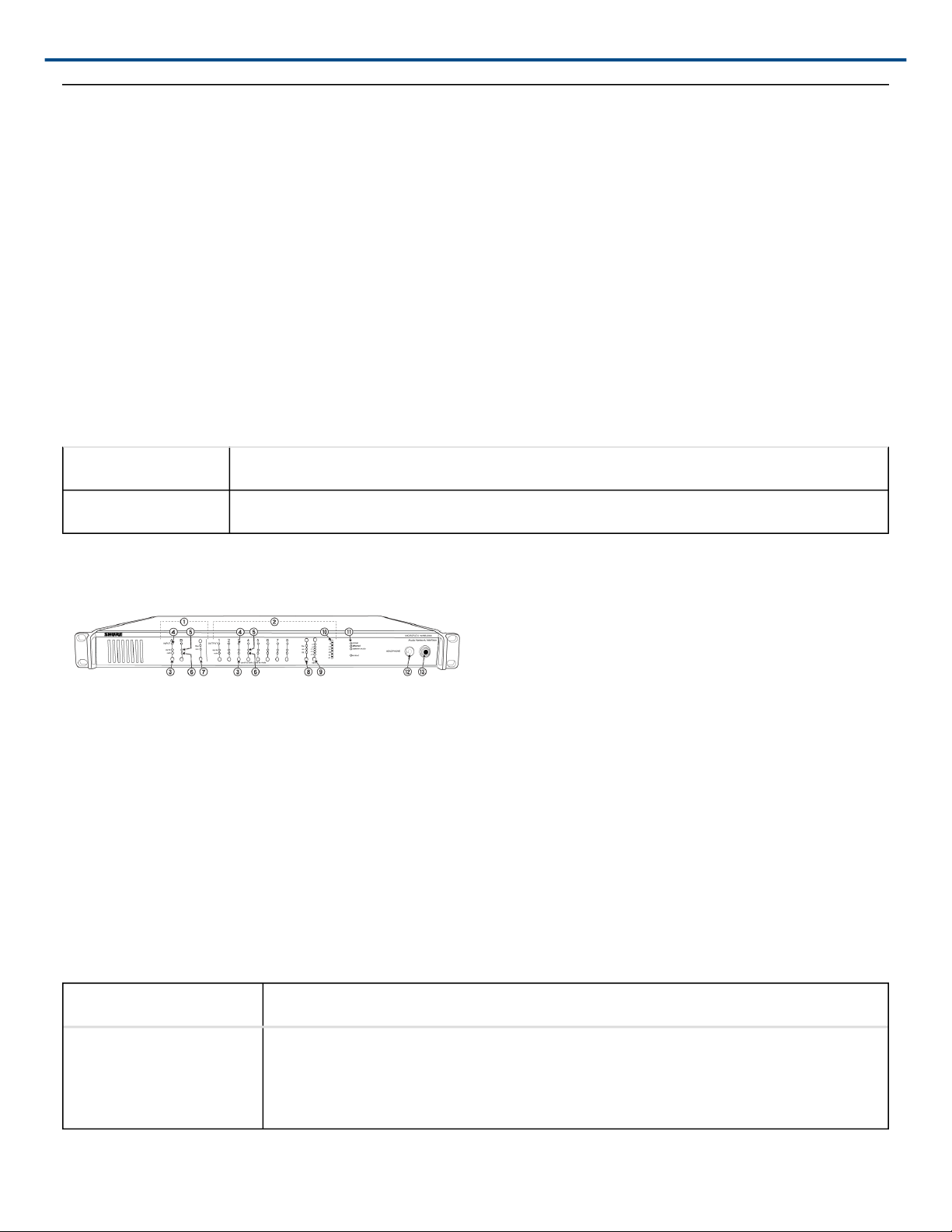
Shure Incorporated
Hardware Description
Audio Network Interface (ANI)
The ANI performs the following functions:
• Converts digital audio from the network into analog audio to connect to a sound reinforcement system or
recording device
• Four-port gigabit switch can connect an entire MXW system (up to eight channels) and power the MXW access
point
• Provides analog input(s) to route audio to the microphones for personal monitoring.
• Front-panel interface provides status indicators and access to basic system controls.
• Hosts an embedded web server that provides an interface for monitoring and control of the device.
Model Variations
MXWANI8 Eight channel outputs; two input channels
MXWANI4 Four channel outputs; one input channel
Front Panel
① Input Channels
Adds analog line or auxlevel signals to the digital network. When the device is associated to an MXW Group, in
puts are automatically routed to Linked microphone channels (Input A to channels 1-4; Input B to 5-8).
② Output Channels
Converts digital network audio to an analog output for each channel. When associated to an MXW group, access
point channels are automatically routed to the outputs of the ANI.
③ Channel Selector
Selects a channel to perform the following functions:
Action Function
Single Press • Listen to that channel at the headphone jack
• Display and adjust the channel output level and attenuation
• Monitor output signal on the level meter
7/103
Page 8
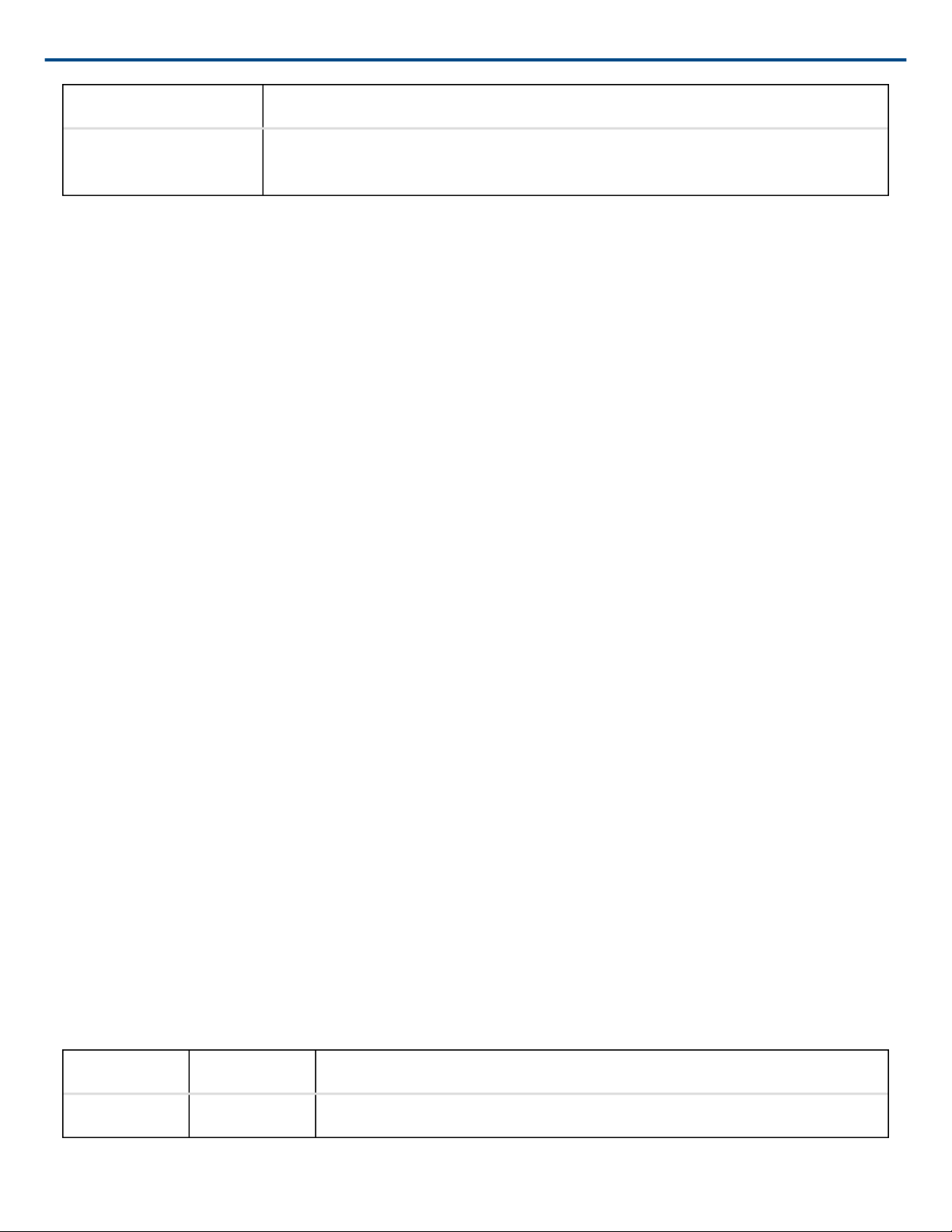
Action Function
Shure Incorporated
Press and Hold (3 sec
onds)
Mute/unmute a channel. Mute is indicated by the mute LED.
④ Selected Channel LED
Illuminates when a channel is selected.
⑤ Signal Strength LED (sig/clip)
Indicates audio signal strength for each channel:
• Green = Normal
• Amber = Strong
• Red = Clipping (to eliminate clipping, attenuate the signal level at the audio source)
⑥ Mute LED
Illuminates red when the channel output is muted (hold its channel select button for 3 seconds). A muted channel
is still routed to the HEADPHONE jack for monitoring or troubleshooting.
⑦ Input Level Selector
Set the selected channel to line- or aux-level to match the input signal.
⑧ Output Level Selector
Set the selected channel to an output level that matches the connecting device:
• line: +4 dBu
• aux: -10 dBV
• mic: -30 dBV
⑨ Output Attenuation Control
Use the up/down buttons to attenuate the channel output from 0 dB (no attenuation) to -24 dB in 1 dB increments,
and from -24 to -78 in 3 dB increments.
⑩ Level Meter
Displays a selected channel's audio level in dBFS. It is good practice to use -18 dBFS on the output meter as an
approximation of 0 VU on an analog meter.
⑪ Hardware Status LEDs
Indicate the status of the hardware:
LED Color Status
Power Green Unit is powered on.
8/103
Page 9
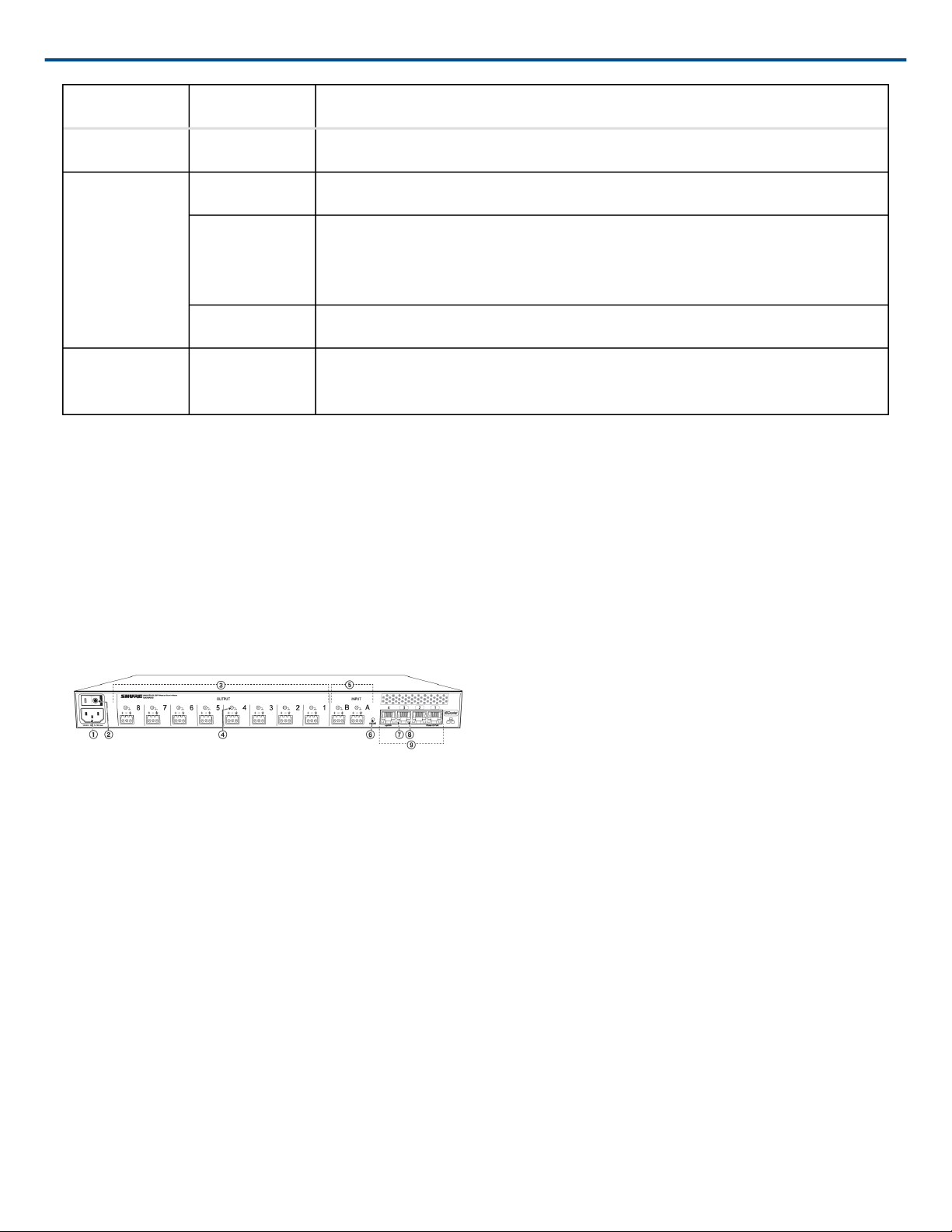
Shure Incorporated
LED Color Status
Ethernet Green Connected to an Ethernet device.
Network Audio Green All connected receive channels are OK (receiving digital audio as expected).
Flashing
Green
Off No receive channels connected (routing has not been established).
Lockout Red Front panel gain and mute controls are locked. The LED will blink when a
One or more connected receive channels experiencing a subscription error
or is unresolved (transmitting device is off, disconnected, renamed or has in
correct network setting).
button is pressed while the hardware is locked.
⑫ Headphone Volume Knob
Adjusts the volume to the headphone output.
⑬ Headphone Output
1/4" (6.35 mm) output jack for monitoring audio going to and from the digital audio network.
Note: Audio is present only when the unit is connected to a digital audio network.
Back Panel
① AC Power
IEC connector 100 - 240 V AC.
② Power Switch
Powers the unit on or off.
③ Output Block Connectors (1-8)
Three-pin, low-voltage differential connector provides a line-, aux- or mic-level analog output for each channel.
④ Chassis Ground (1-8)
Use to directly ground the cable shield to the chassis.
⑤ Input Block Connectors (A,B)
Three-pin, low-voltage differential input connector adds line- or aux-level analog signals to the digital network.
Note: This input is meant for balanced connection. If an unbalanced source is used, such as an IPOD or MP3 play
er, only use pins 1 (signal) and 3 (ground) of the block connector. See Specifications sections for wiring diagrams.
9/103
Page 10
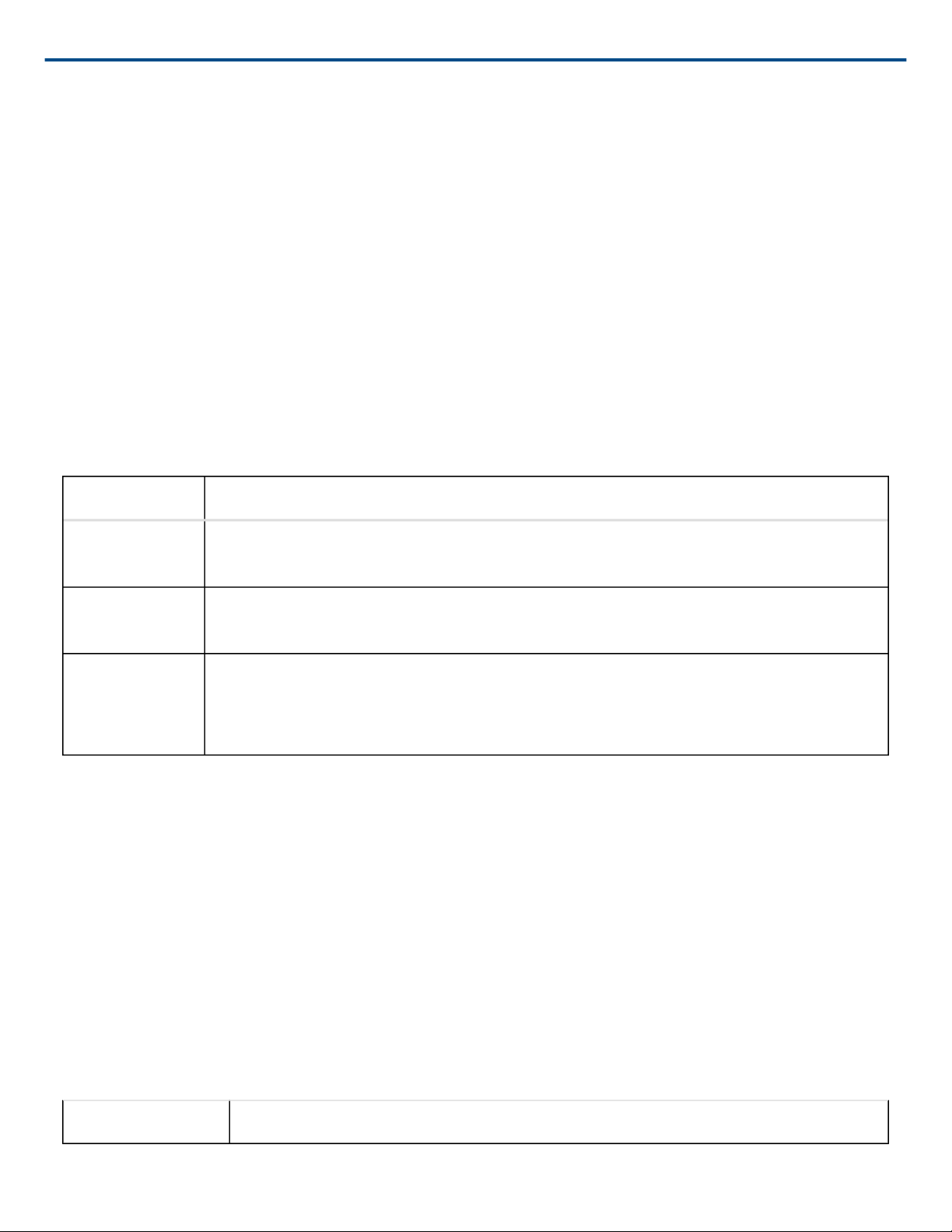
Shure Incorporated
⑥ Reset Button
Press and hold the button for five seconds to reboot the device with factory default settings.
⑦ Ethernet Status LED (Green)
• Off = no network link
• On = network link established
• Flashing = network link active
⑧ Ethernet Link Speed LED (Amber)
• Off = 10/100 Mbps
• On = 1 Gbps (required for digital audio routing)
⑨ Network Interface
Four-port gigabit switch for connecting components together for a single MXW Group, or for connecting multiple
devices to a larger digital audio network. The following is a description of each port:
Port Description
Port 1 (PoE) Provides Power over Ethernet (PoE) for the Shure access point and functions as a standard
gigabit port.
Ports 2 and 3 Standard gigabit ports enable the connection of another MXW network, additional
MXWANIs, a MXWNCS charging stations or an external control system.
Port 4 (Uplink) • Normal mode (default): this port functions the same as ports 2 and 3.
• Uplink Mode: only transports control data. This mode blocks network audio and data for
Shure Web Discovery Application, Dante Controller and Dante Virtual Soundcard.
Access Point Transceiver (APT)
The access point transceiver is the hub of the audio signal flow and manages the RF stability of each microphone
in the group. The APT performs the following functions:
• Receives and decrypts wireless audio signals from microphones in the group
• Delivers the audio signal to the digital audio network and audio network interface (ANI)
• Hosts an embedded web server that provides access to the control software used to manage the MXW system
• Sends and receives control information (such as gain adjustment and link settings) between the components,
MXW control software and 3rd party controllers.
• Transmits an encrypted audio signal to the microphone's headphone output for listening to translated audio or
other external sources.
Model Variations
MXWAPT8 Eight-channel transceiver
10/103
Page 11
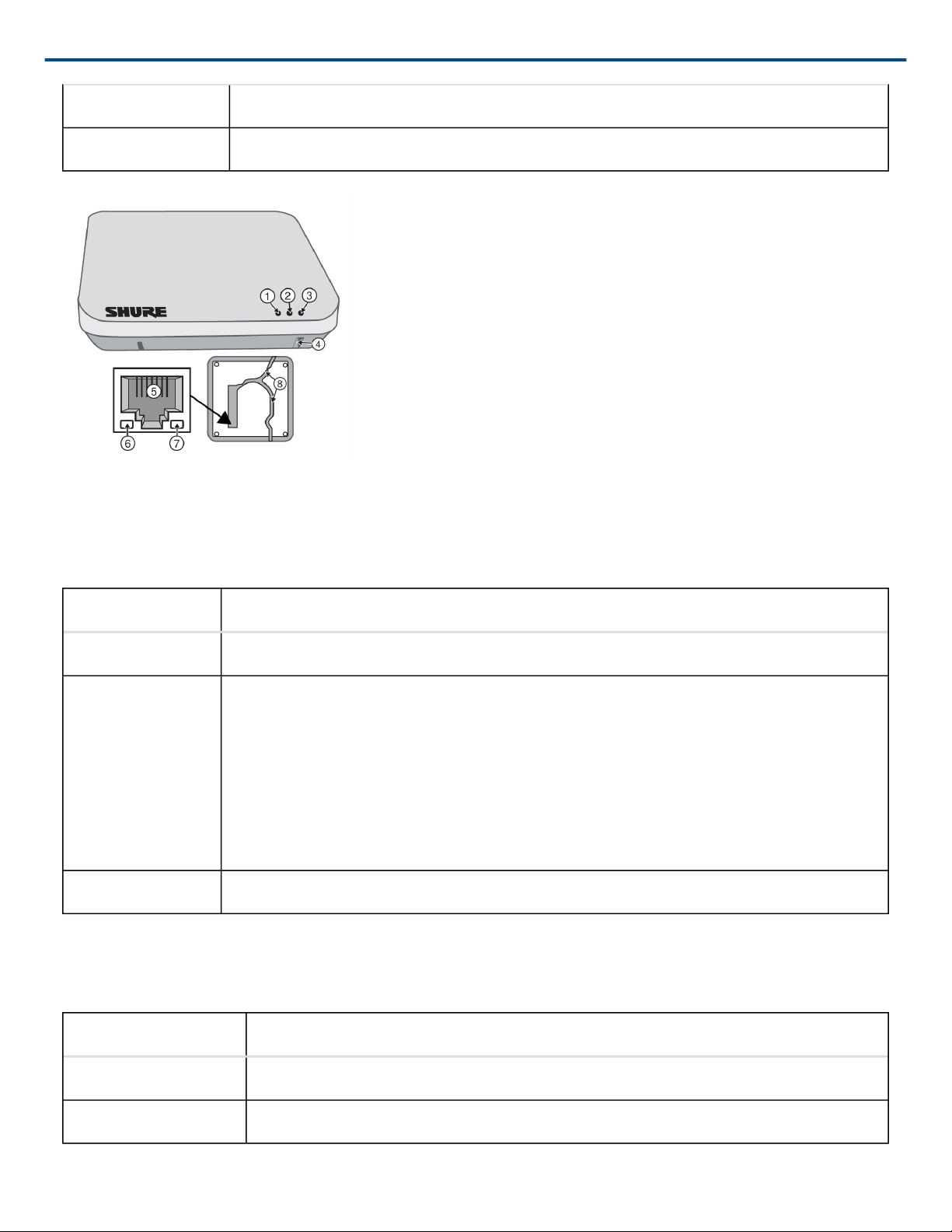
MXWAPT4 Four-channel transceiver
MXWAPT2 Two-channel transceiver
Shure Incorporated
① Power LED
Illuminates green to indicate the presence of Power over Ethernet (PoE).
② Network Audio LED
Color Status
Green All routed receive channels are OK (receiving digital audio as expected).
Flashing Green • One or more connected receive channels experiencing a subscription error or is unre
solved (transmitting device is off, disconnected, renamed or has incorrect network set
ting).
• Receiving an Identification signal from the control software (simultaneous flash with
Link Status LED).
• The device is performing a spectrum scan (alternating flash with Link Status LED).
• Clock synchronization problem.
Off No receive channels connected (routing has not been established).
Note: the network audio status can be monitored in detail from Dante Controller software.
③ Microphone Link Status LED
Color Status
Green ≥1 microphone is linked and powered on in the Active, Mute or Standby state.
Off ≥1 microphone is linked and is Off or in a nonnetworked charger.
11/103
Page 12
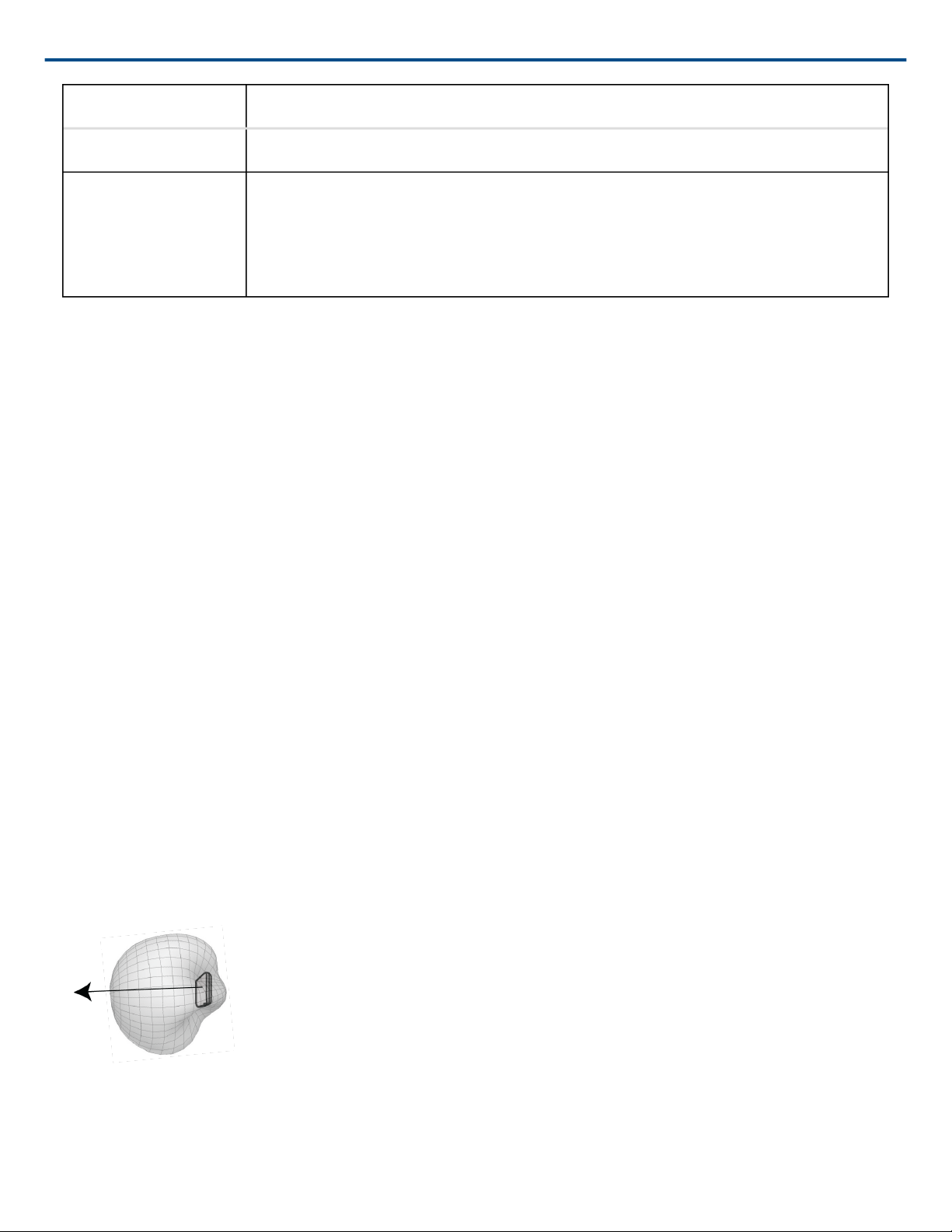
Shure Incorporated
Color Status
Red No microphones have been linked.
Flashing Red • Receiving an Identification signal from the control software (simultaneous flash with
Network Audio LED).
• The device is performing a spectrum scan (alternating flash with Network Audio
LED).
④ Reset Button
Press and hold the reset button for 10 seconds to reset the MXW system to factory default settings.
Note: The reset deletes group association and microphone links, and will reboot the device in DHCP mode.
⑤ Ethernet Port
Connect a shielded Cat5e (or higher) cable to a PoE source and the network.
⑥ Ethernet Status LED (Green)
• Off = no network link
• On = network link established
• Flashing = network link active
⑦ Ethernet Link Speed LED (Amber)
• Off = 10/100 Mbps
• On = 1 Gbps (required for proper MXW functionality)
⑧ Cable Routing Path
Provides a path for the Ethernet cable to enable a flush-mount to the ceiling or wall.
Directional Antennas
The access point contains multiple directional antennas to provide steady, reliable wireless communication with
the microphones. It sends and receives the RF signal in a cardioid pattern with the greatest sensitivity toward the
face of the device. Always aim this side toward the microphone coverage area.
Cardioid RF Pattern
12/103
Page 13

Shure Incorporated
Networked Charger (NCS)
The MXW networked charging station enables battery charging and channel linking from a single location. When a
charger is associated to a group, its channel slots are mapped to access point audio channels. Microphones can
then be placed in the slots to Link to these channels.
Any microphone can recharge in any NCS, regardless of Group association or network connection. Caution:
When the Link button on an associated charger is pressed, all microphones in the charger will be mapped to chan
nels on an access point. This will override any previously Linked microphones on those channels.
Model Variations
MXWNCS8 • Accepts eight boundary, bodypack, or handheld microphones
• or four gooseneck bases
MXWNCS4 • Accepts four boundary, bodypack, or handheld microphones
• or two gooseneck bases
MXWNCS2 • Accepts two boundary, bodypack, or handheld microphones.
• MXW8 Gooseneck bases are not supported on this charger
① Charging Slots (USB 3.0 Type A)
Recharge and link microphones by connecting them to the USB slots on the charger. When the charger is associ
ated to a group, the slots are mapped to access point channels (See Audio Channel Assignment for details).
Note: Any microphone can charge in any charger, regardless of Group association or network connection.
② Power LED
Illuminates green when the unit is powered on.
③ Microphone Link LED
Indicates the status of the Linking procedure:
13/103
Page 14
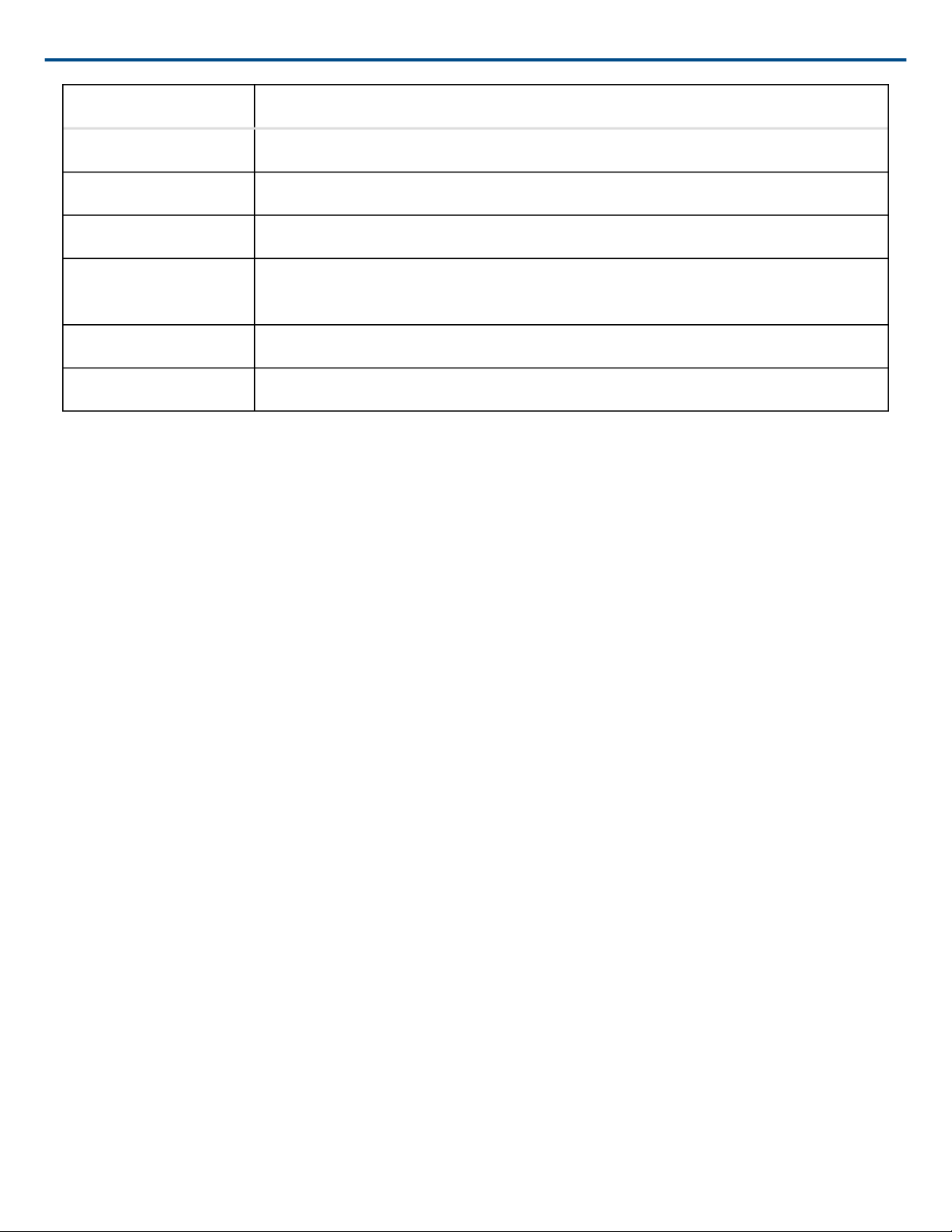
Shure Incorporated
Color Indicator
Off (default) No Link has been initiated.
Flashing Green Link procedure is in process.
Green Microphones have been successfully linked to channels.
Red Link procedure unsuccessful (RF issue, network failure, or microphones removed
during procedure)
Amber Link procedure cannot start because the station is not associated to a group.
Flashing Red Link procedure has been locked from the control software.
④ Microphone Link Button
Press and hold for 6 seconds to link all microphones in the charger to channels of the associated Access Point
Transceiver.
⑤ Battery Status LEDs
Monitors the charge status of the connected microphone in increments of <10, 10, 25, 50, 75, 100% (see Batteries
for more detail). Additionally, the five LEDs flash for several seconds when the microphone has been successfully
linked to the channel.
⑥ Locking DC Power Supply
Secures the PS60 power supply to the input jack of the station.
⑦ Power Switch
Powers the unit on or off.
⑧ Ethernet Port
Connects to the MXW System network through an MXW Audio Network Interface or a switch using an Ethernet ca
ble.
⑨ Ethernet Status LED (Green)
• Off = no network link.
• On = network link established.
• Flashing = network link active.
⑩ Ethernet Link Speed LED (Amber)
• Off = 10 Mbps
• On = 100 Mbps
14/103
Page 15
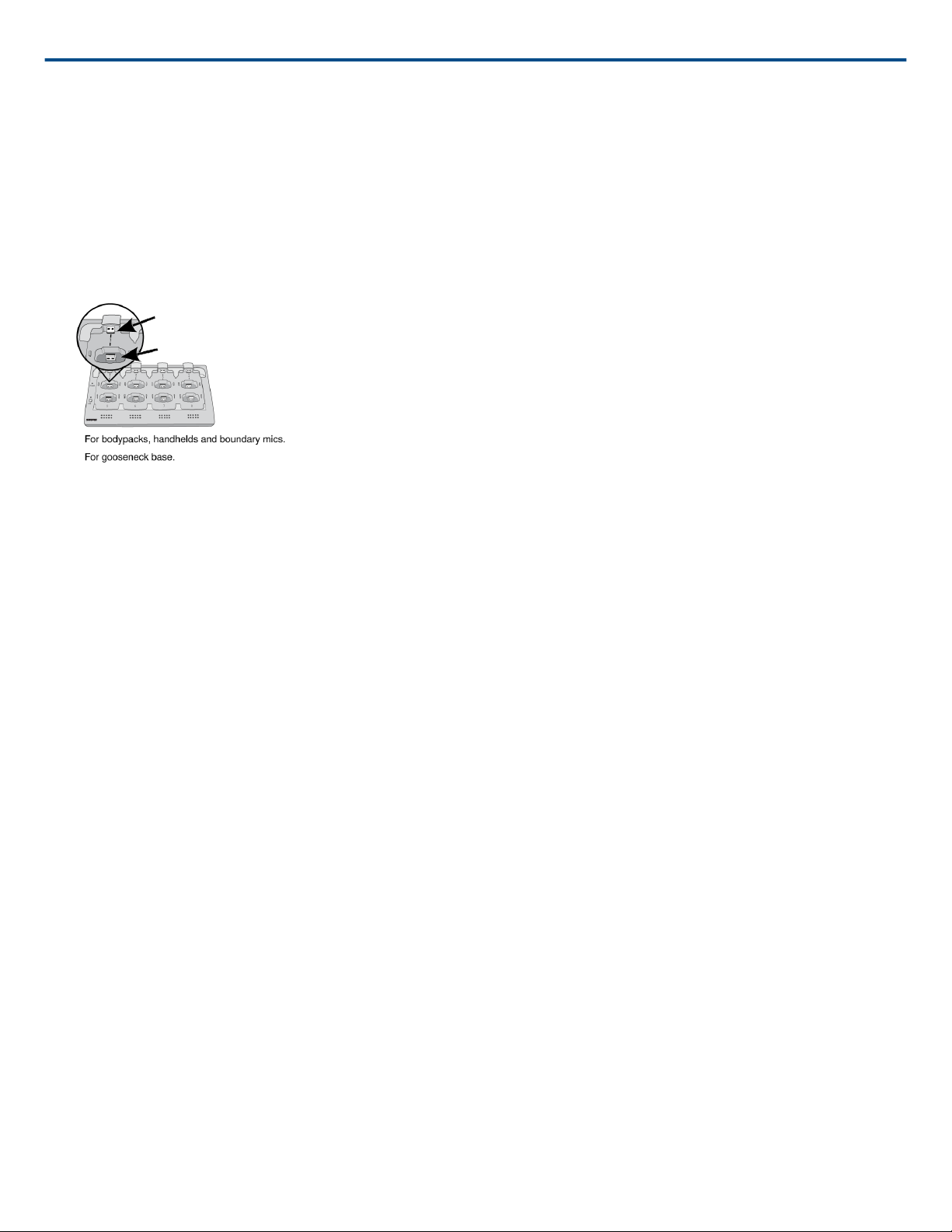
Shure Incorporated
Connecting Microphones
Place a microphone in the charger by connecting it to one of the channel slots. The channels in the top row have
two USB ports to accommodate different types of microphones. Do not attempt to connect to both USB ports at the
same time.
Note: 2-channel chargers do not support gooseneck microphones.
• Handheld, boundary and bodypack: use the main vertical slots in the recessed bays.
• Gooseneck base: uses the top row's horizontal connectors.
Different Connectors for the Same Channel
Microphone Transmitters
Description
① Power Button
MXW6, MXW8: Press and hold the dedicated power button for three seconds to turn the transmitter on or off.
MXW1, MXW2: Press and hold the Mute/Active button for five seconds to turn the transmitter on or off.
② Mute/Active Button
Changes the audio status from Active to Mute, or Mute to Active. The button behavior for each transmitter type can
be set independently from the Preferences tab. The following describes the function of each setting:
• Toggle: Press and release the button to change the status to Active or Mute.
• Push-to-talk: Hold button to pass audio.
• Push-to-mute: Hold button to mute the audio.
• Disabled: The button does not affect the audio.
③ Status LED
Indicates the transmitter's status. The color indicators for Mute and Active can be customized from the Preferences
tab. See the Status LED table for the default LED behavior for MXW transmitters except the gooseneck light-ring
models (MX405R/410R/415R).
④ Low Battery LED (Gooseneck and Boundary only)
15/103
Page 16
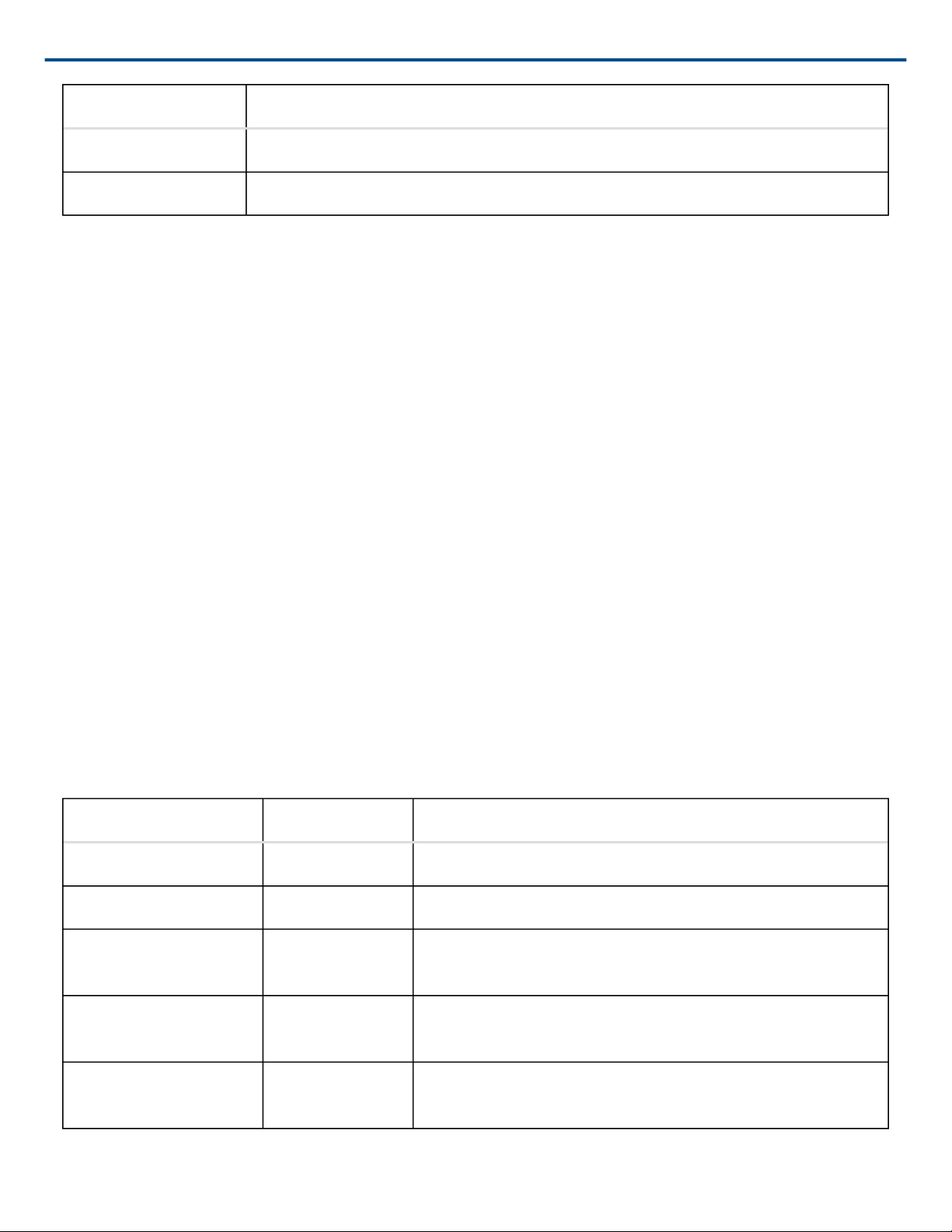
Shure Incorporated
Color Status
Off <5% battery runtime remains
Solid Red >5% battery runtime remains
⑤ Earphone Jack
1/8" (3.5 mm) jack for monitoring a return channel signal, such as translated audio. This audio is automatically
routed from the input(s) of the Audio Network Interface (Input A to channels 1 - 4; Input B to channels 5 - 8).
Note: Not featured on the MXW2 handheld transmitter.
⑥ Charge Connector (USB 3.0 Type A)
Connects to the NCS charger slot or to the USB Charger.
⑦ Handheld Cartridge
MXW2 transmitter is compatible with the following cartridge types: SM58, Beta 58, SM86, VP68.
⑧ Gooseneck Microphone
The gooseneck base is compatible with 5, 10, and 15” Microflex gooseneck microphones.
⑧ TQG Connector
The MXW hybrid bodypack has a TQG connector for an external lavalier or headset microphone.
⑩ Internal Microphone
The bodypack transmitter has an internal, omnidirectional microphone that can be set to automatically engage
when not connected to a lavalier microphone.
Status LED Table
Status LED Description
Active Green Ready to pass audio to network.
Mute Red Audio is muted.
Standby Red Pulsing (long
off, short on)
Identify Flashing Yellow The Identify button has been pressed from the control soft
Out of RF Coverage
Range
Red Pulsing
(short on/off)
Audio is muted and the transmitter is in a hibernation state to
conserve the battery.
ware.
The transmitter is out of the RF coverage range to the linked
access point.
16/103
Page 17
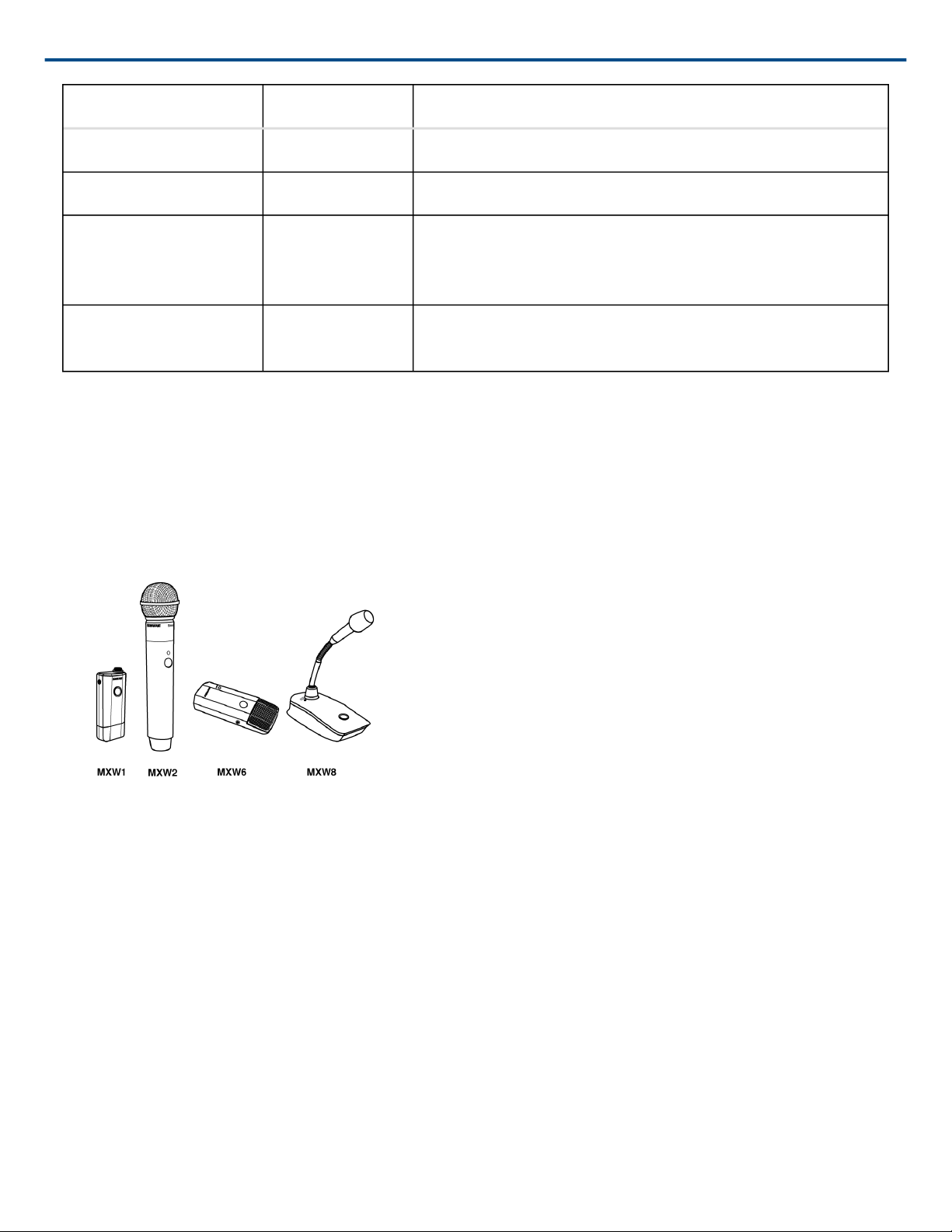
Status LED Description
Charging Off The transmitter is charging.
Battery Statistics Reset Flashing Yellow Battery statistics have been reset for the transmitter.
Shure Incorporated
Two microphones trying
to connect to same au
Red Pulsing (long
on, short off)
Only one microphone for each audio channel can be active at
a time.
dio channel
Off Off No connection to the network. The transmitter must be turned
on using the power button on the mic.
Microphone Transmitters
MXW microphones transmit an encrypted, wireless audio signal to the access point. Four form factors are avail
able:
Hybrid Bodypack (MXW1)
The bodypack secures to a belt or strap for hands-free, mobile communication. It features a TQG input for lavalier
microphone connection and an integrated omnidirectional microphone.
Wearing the Bodypack Transmitter
• Clip the transmitter to a belt or pocket.
• For best results, the belt should be pressed against the base of the clip.
17/103
Page 18
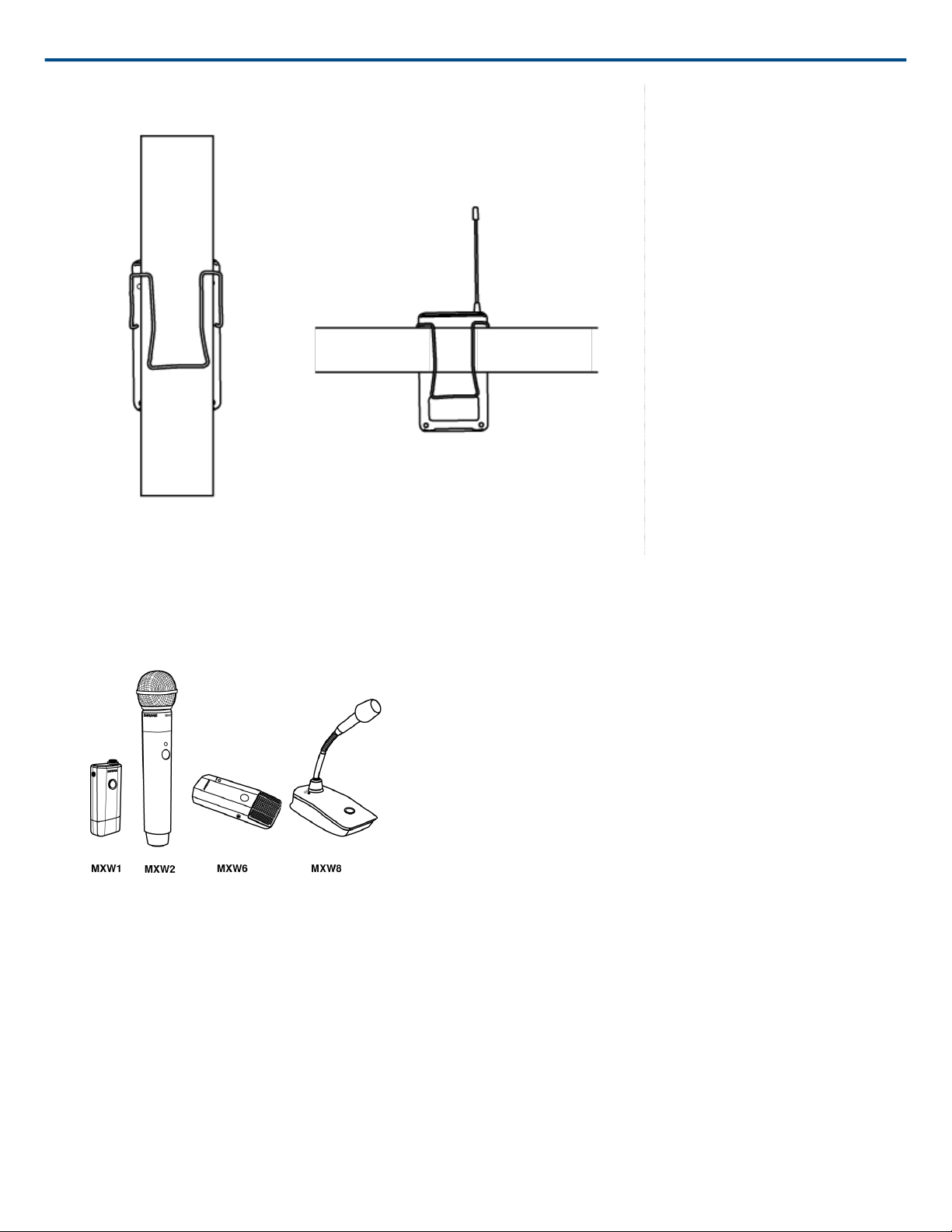
Shure Incorporated
Handheld (MXW2)
The handheld enables presenters to communicate using legendary Shure SM58, SM86, BETA58 and VP68 micro
phone cartridges.
18/103
Page 19

Shure Incorporated
Correct Microphone Placement
• Hold the microphone within 12 inches from the sound source. For a warmer sound with increased bass pres
ence, move the microphone closer.
• Do not cover grille with hand.
Boundary (MXW6/C, MXW6/O)
The boundary transmitter sits on a table or desk to transmit speech while discreetly blending into any conference
environment. Cardioid and omnidirectional versions are available.
Microphone Placement
For best low-frequency response and rejection of background noise, place the microphone on a large, flat surface,
such as a floor, table, or lectern.
To reduce reverberance, avoid reflective surfaces above or to the side of the microphone, such as beveled sides
of pulpits or overhanging shelves.
19/103
Page 20
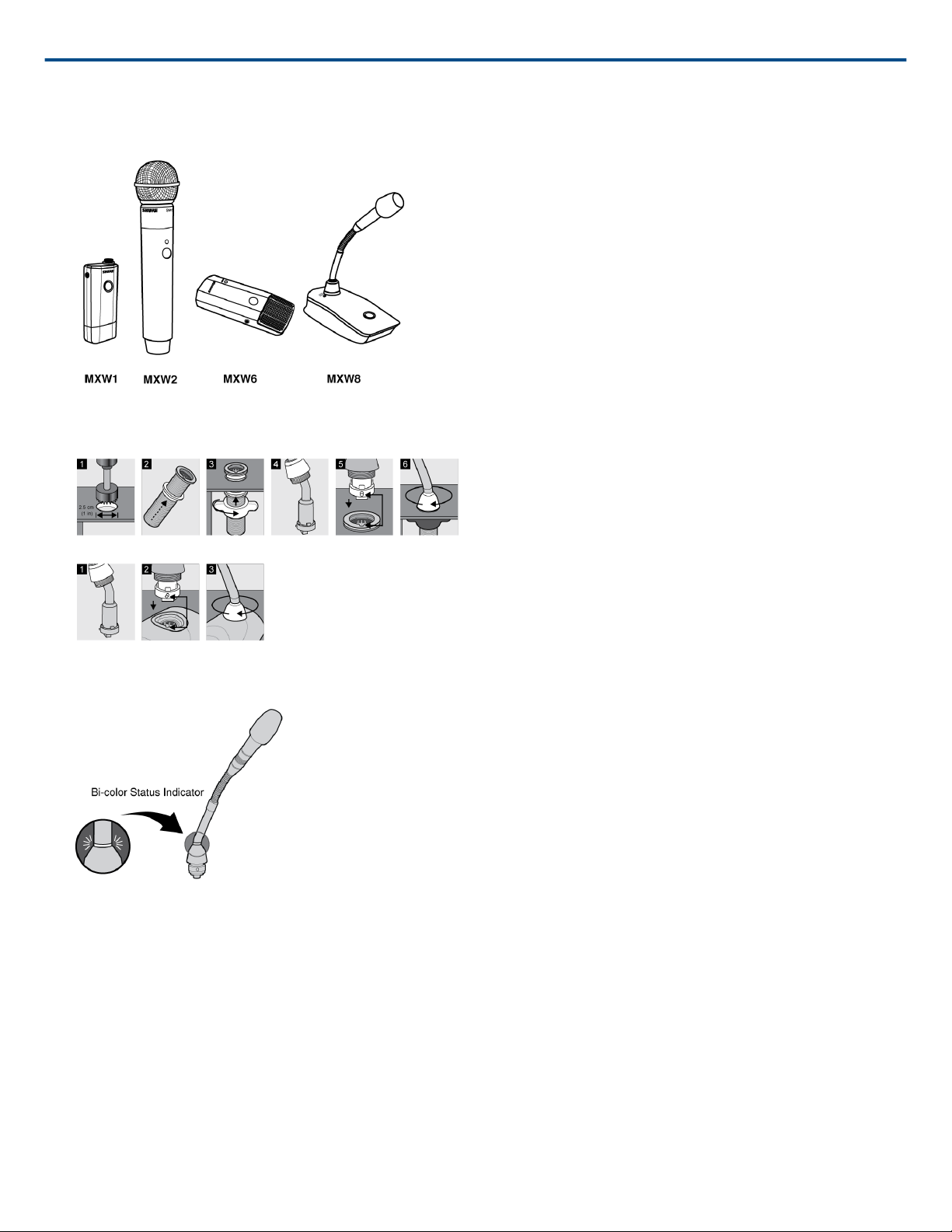
Desktop Gooseneck Base (MXW8)
The gooseneck base is compatible with 5, 10, and 15” Microflex gooseneck microphones.
Microphone Types
Shure Incorporated
Insert Microphone into Base
MX405, MX410 & MX415
Bi-color Status Indicator
20/103
Page 21
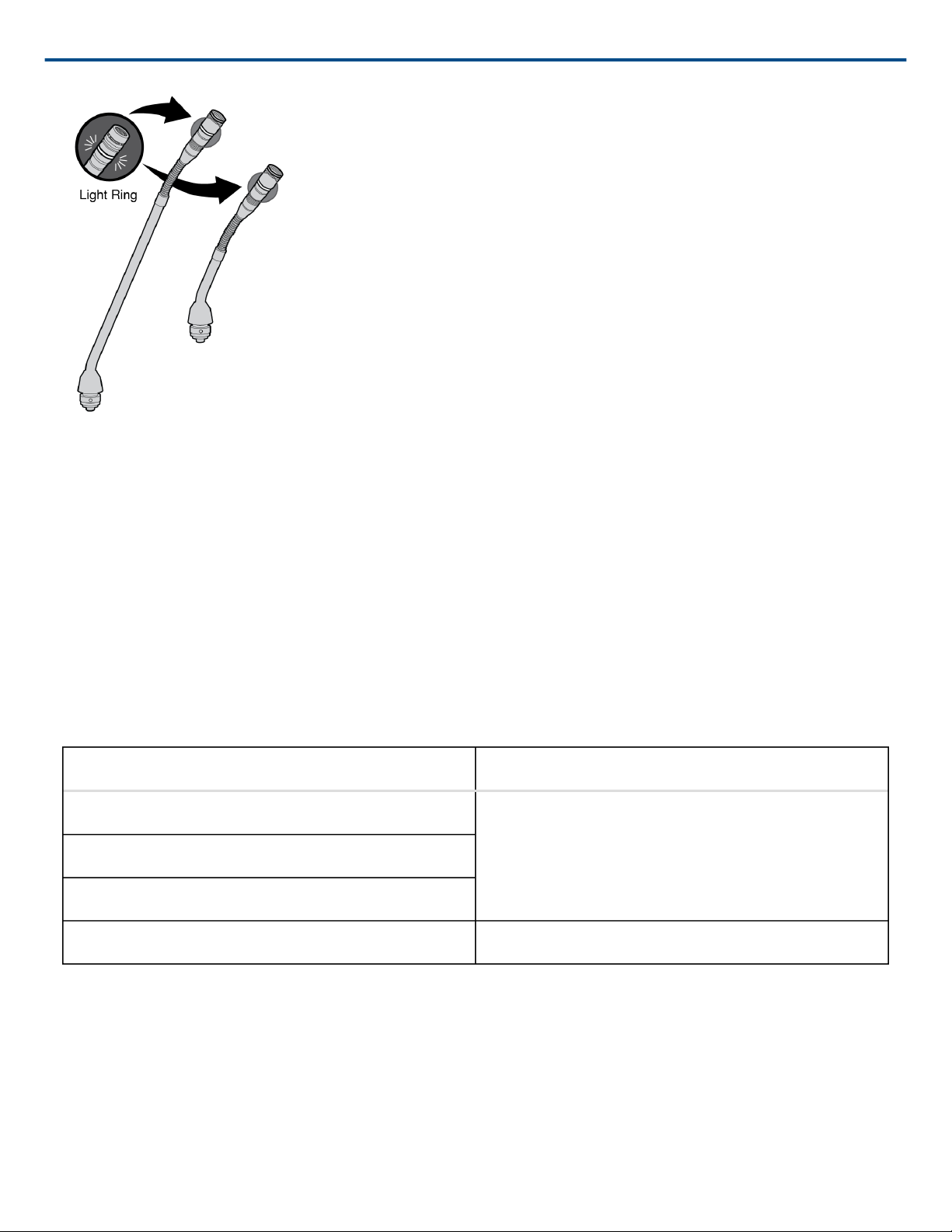
MX405R, MX410R & MX415R
Shure Incorporated
Light Ring
Rechargeable Batteries
MXW lithiumion rechargeable batteries use advanced chemistry that maximizes transmitter runtime. Power man
agement from the control software provides detailed visibility to critical battery parameters such as charge status,
battery capacity, and cycle count.
Batteries charge to 50% capacity in one hour and to full capacity in two hours using the MXW Networked Charging
Station.
Models
Microphone Type Battery Model
MXW1 bodypack SB901A
MXW6 boundary
MXW8 gooseneck base
MXW2 handheld SB902A
Networked Charging Station (NCS)
Slide the transmitter into the charging slot until it secures into place. The charge LEDs illuminate when the charge
cycle begins. Regardless of Group association or network connection, any microphone can recharge in any NCS.
21/103
Page 22
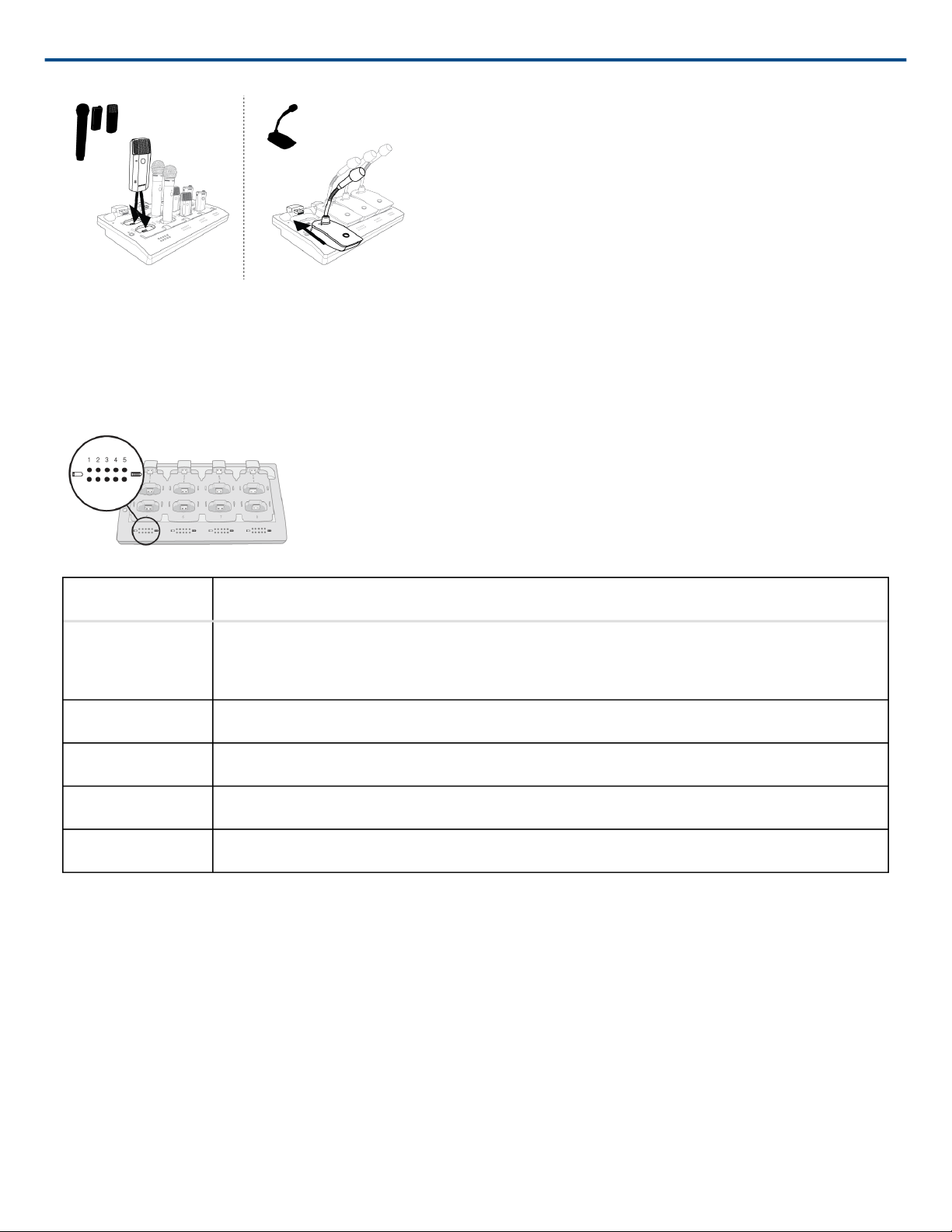
• Handheld, boundary and bodypack: use the main vertical slots in the recessed bays.
• Gooseneck base: uses the top row's horizontal connectors. (Not included on two-channel chargers).
Charge Status LEDs
Each charger channel has a row of LEDs that illuminate to indicate the microphone battery charge level:
Shure Incorporated
LED % Battery Charge
1 • Flashing: <10%
• Solid: >10%
2 >25%
3 >50%
4 >75%
5 >95%
NCS Energy Efficient Mode
Operate the charger in a lowenergy mode to reduce power consumption. In this mode, only one LED indicator illu
minates per channel after powering on.
To change to the mode:
1. Open the MXW control software to the Utility page.
2. Open the Device Properties window for the charging station.
3. Select the Energy Efficient Mode check-box.
USB Charger
The USB Charger (SBC-USB) can connect to an MXW transmitter to provide power during operation.
22/103
Page 23
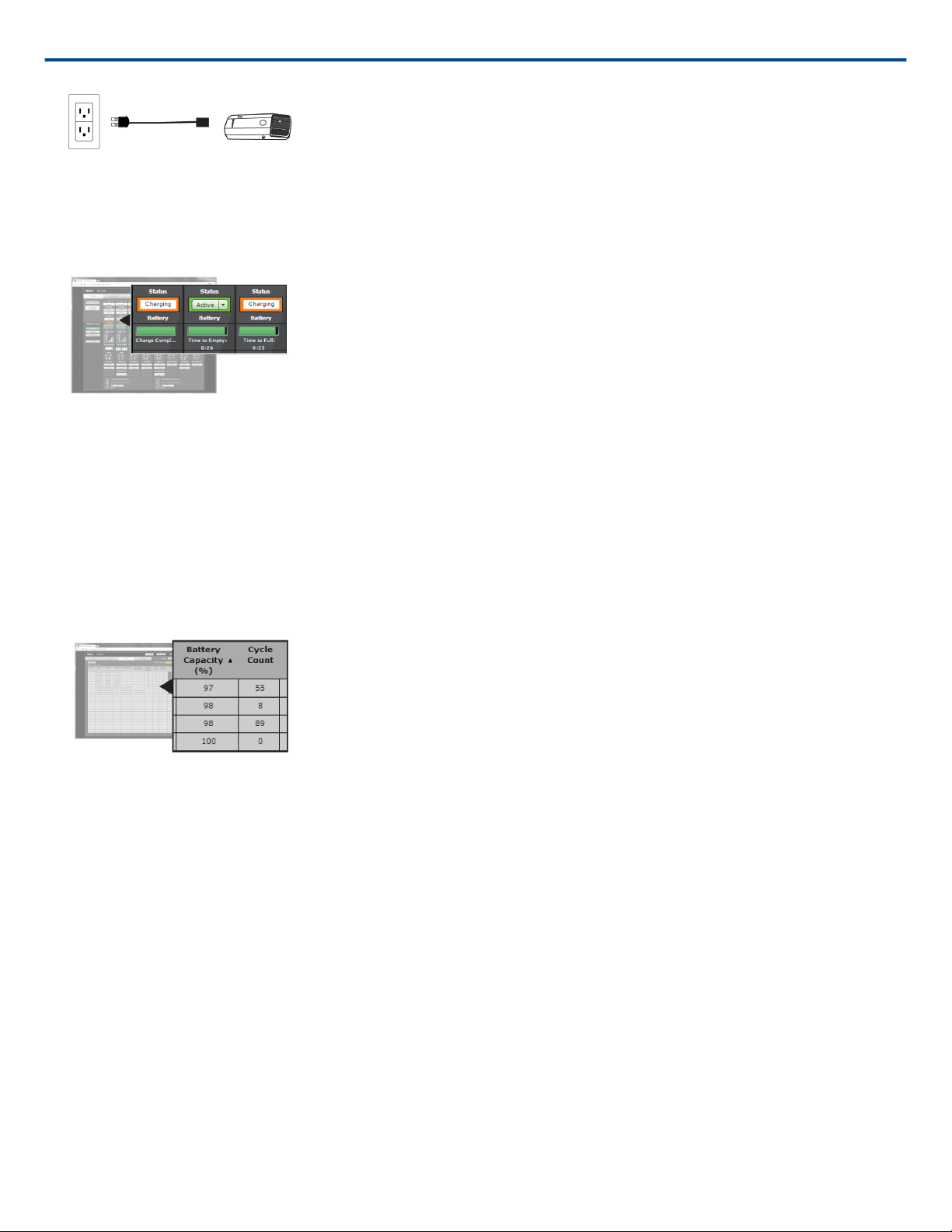
Shure Incorporated
Battery Statistics on Control Software
The MXW control software is used to manage battery information. Use the Monitor tab to view battery charging
status:
Monitoring Battery Charge Status
In the Charging Station
Displays the remaining time until the microphone battery is fully charged.
During Use
Displays the remaining battery runtime of the microphone.
For battery health statistics, use the Utility tab:
Battery Statistics
Battery Capacity
The microphone battery's percentage of charge capacity as compared to a new battery.
Cycle Count
Number of charge cycles logged by the battery.
Reset the Microphone Battery Statistics
After installing a new battery, reset the battery health statistics that are stored in the microphone.
1. Place the transmitter with a new battery into a charging slot. You can use any powered MXW charging station.
2. Press and hold the mute button on the microphone until its LED flashes (~10 seconds).
Caution: Securely hold the microphone while pressing the button to avoid damaging the USB ports on the
charging station.
23/103
Page 24
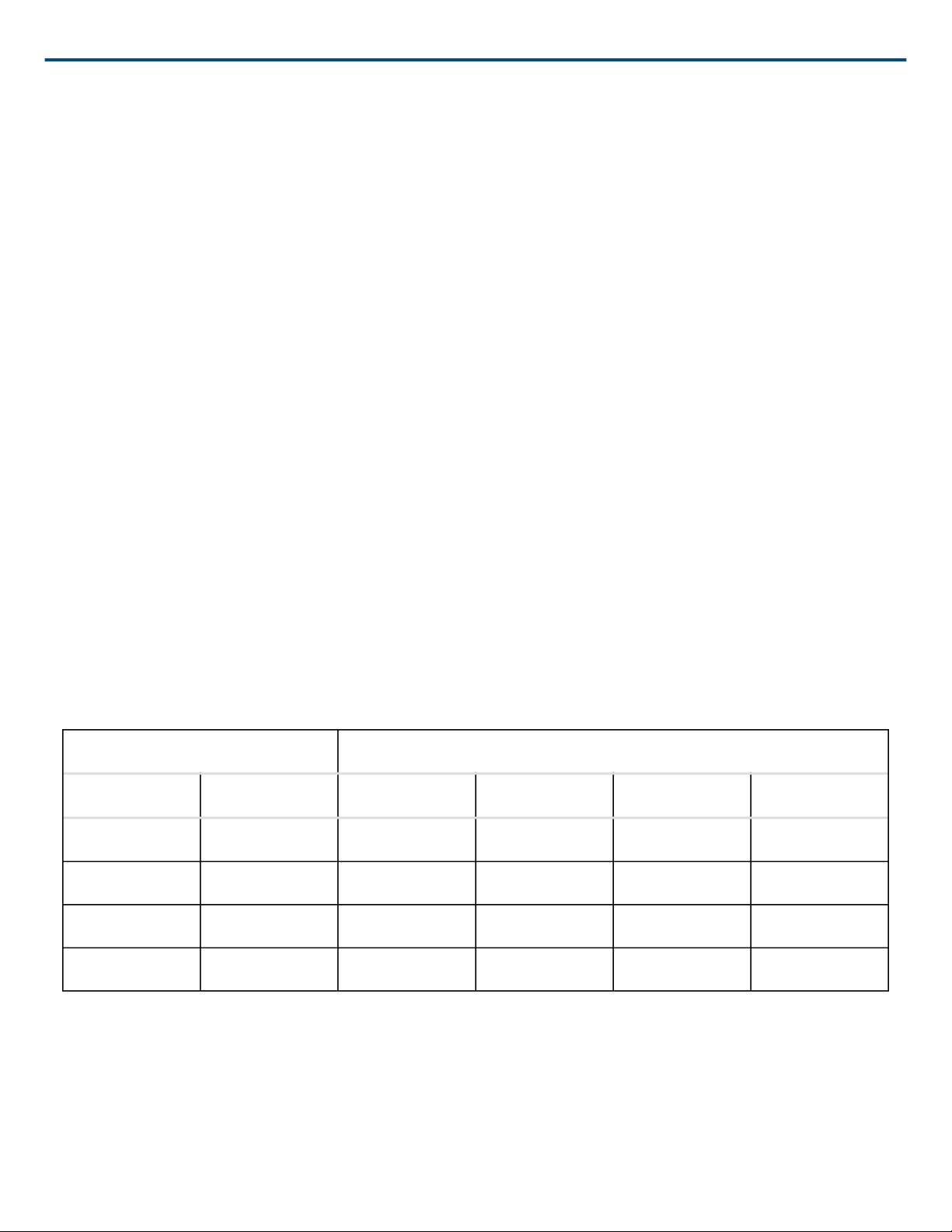
Shure Incorporated
Maximizing Battery Life
While the rechargeable LiIon batteries for MXW transmitters are designed to last up to 9 hours on a charge, vari
ance in battery health and usecase may result in significant differences in battery runtime. Specifically, consisten
cy and overall runtime decrease with the number of charge cycles. Battery health of 80% or less is an indicator
that a battery is nearing or at the end of its designated life cycle and should be replaced. Health percentage and
number of charge cycles are available from MXW control software > Utility tab .
The MXW system's secondary link slots allow you to prepare alternate microphones to swap in if battery levels get
low, to ensure variable battery runtime does not cause audio interruptions. However, the following system adjust
ments can help get the most runtime out of your batteries.
External LED Control
Having LEDs constantly indicate the microphone state can use a significant amount of battery power. Setting
transmitters to External LED Control disables the built-in LED except when activated by external commands via
the TCPI (third-party control interface). Maximize battery runtime by disabling the LED completely, or by setting the
LED to only indicate when the microphone is not in its usual use state.
LED control is set from MXW control software > Preferences tab .
High Density Mode
High Density (HD) mode reallocates system resources to create additional channels when needed. In applications
where latency, back-channel audio monitoring, and filter control aren't major considerations, switching to HD mode
can also provide up to an hour of additional battery runtime.
Density mode is set from MXW control software > Utility tab > [desired APT] > Edit .
Use-Case Scenarios
To estimate runtime on older batteries, find your microphone and the conditions that most closely match your set
up. Runtime (hours) was calculated using batteries at 80% health.
System Settings Runtime (hours)
LED Density Mode MXW1 MXW2 MXW6 MXW8
External HD 8 15 8 8
External SD 7 14 7 7
Internal HD 7 14 8 7
Internal SD 6 12 7 6
Tip: If additional runtime is needed, make sure the RF Power is at the lowest setting for the size of the room. RF
power is set from MXW control software > Preferences tab .
Battery Replacement
Lithium Ion Batteries experience a linear reduction in capacity. Shure recommends establishing a battery replace
ment schedule customized to the client requirements and replacing batteries when the capacity is no longer ac
ceptable.
24/103
Page 25
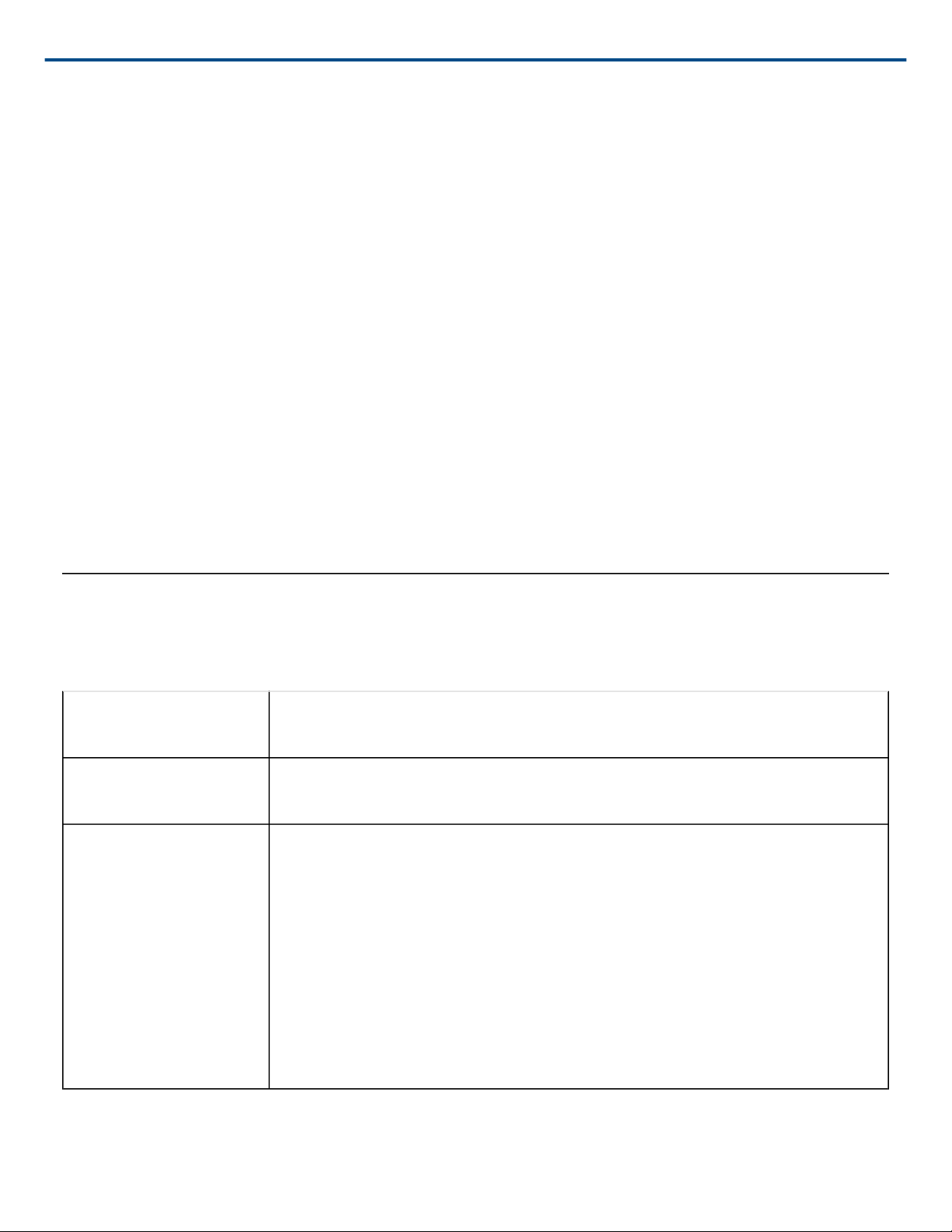
MXW1, MXW6, MXW8 Battery Replacement
1. Unscrew and open the battery door on the bottom of the transmitter.
2. Remove battery by gently disconnecting the battery connector from the transmitter.
3. Connect the replacement battery's connector to the transmitter.
4. Replace the battery with the label facing out.
5. Close the door and tighten the screw.
6. Dispose of batteries properly. Check with your local vendor for proper disposal of used batteries.
MXW2 Battery Replacement
1. Unscrew the two screws at the bottom of the transmitter handle.
2. Unscrew and remove the microphone head.
3. Remove the retention clip and gently pull out the battery frame.
4. Unscrew the three screws that fasten the battery door to the frame. Remove the battery door.
5. Replace the old battery with a new one.
6. Replace the battery door and tighten the screws.
7. Gently slide the battery frame back into the transmitter.
8. Replace the retention clip to secure the battery frame in the transmitter.
9. Replace the microphone head. Make sure it is secure.
10. Replace the two screws on the bottom of the transmitter handle.
11. Dispose of batteries properly. Check with your local vendor for proper disposal of used batteries.
Shure Incorporated
Installation
Additional Equipment
Network Cables Use shielded Cat5e (or higher) Ethernet cables, limiting cable runs to 100 meters
maximum between network devices.
Audio Cables Reference the hardware kit user guide supplied with the MXW Audio Network Inter
face to assemble audio cables to the connectors.
Gigabit DHCP Router
(systems with >1 APT)
For systems with more than one APT, a DHCP router is recommended to connect
equipment. Ensure that it meets the following requirements:
• Gigabit ports
• Provides Class 0 PoE with at least 6.5W (for powering the MXWAPT)
• Quality of Service (QoS) with 4 queues
• Diffserv (DSCP) QoS, with strict priority
• If the router features Energy Efficient Ethernet (or Green Ethernet), ensure it is
disabled from the ports dedicated for the MXW system.
• Recommended: A managed switch to provide detailed information about the op
eration of each network link: port speed, error counters, bandwidth used, etc.
25/103
Page 26
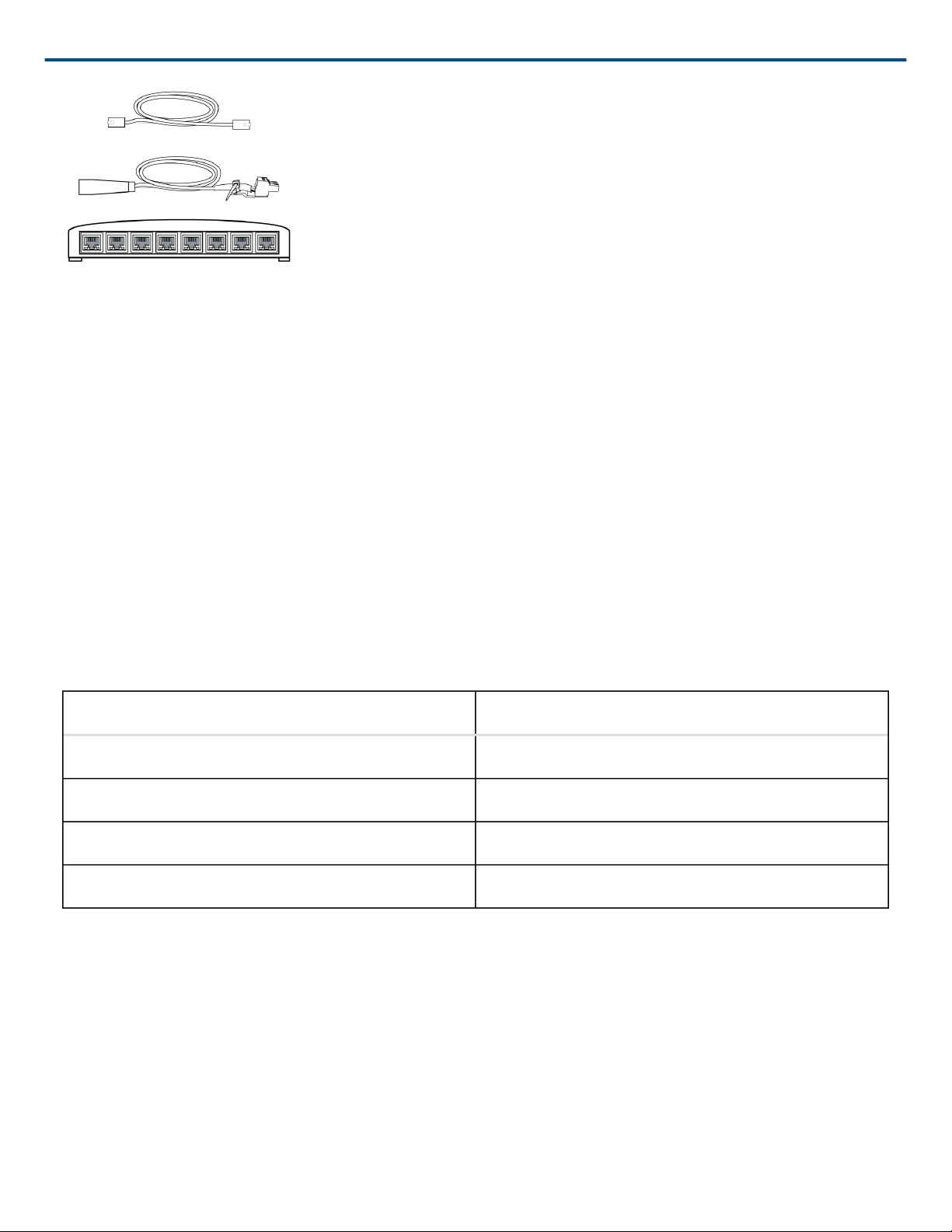
Shure Incorporated
Connecting MXW Components
MXW components are connected using Ethernet cables and a switch. For a small system with a single access
point, the MXW Audio Network Interface functions as the switch. For systems with more than one access point, an
additional gigabit switch is required for connecting all the components together.
Requirements:
• Use shielded Cat 5e (or higher) Ethernet cables. Limit cable runs to ≤100 m between devices.
• Use Gigabit networking equipment between network audio devices (required for systems with >1 access point).
• Ensure MXW components are on the same firmware version.
• Ensure MXW components and the PC are on the same network and set to the same subnet.
Single Group System (1 Access Point)
When the system is limited to a single group (up to eight channels), use the MXW Audio Network Interface fourport switch for connecting MXW components. Connect the computer, access point and up to two chargers to the
MXW interface according to the table and diagram:
Audio Network Interface Port To Component
① Port 1 (PoE) Access Point Transceiver (APT)
② Port 2 Networked Charging Station (NCS)
③ Port 3 (Optional) Additional NCS
④ Port 4* Computer
*When Port 4 is set to Uplink mode, Shure Discovery Application support is restricted.
26/103
Page 27
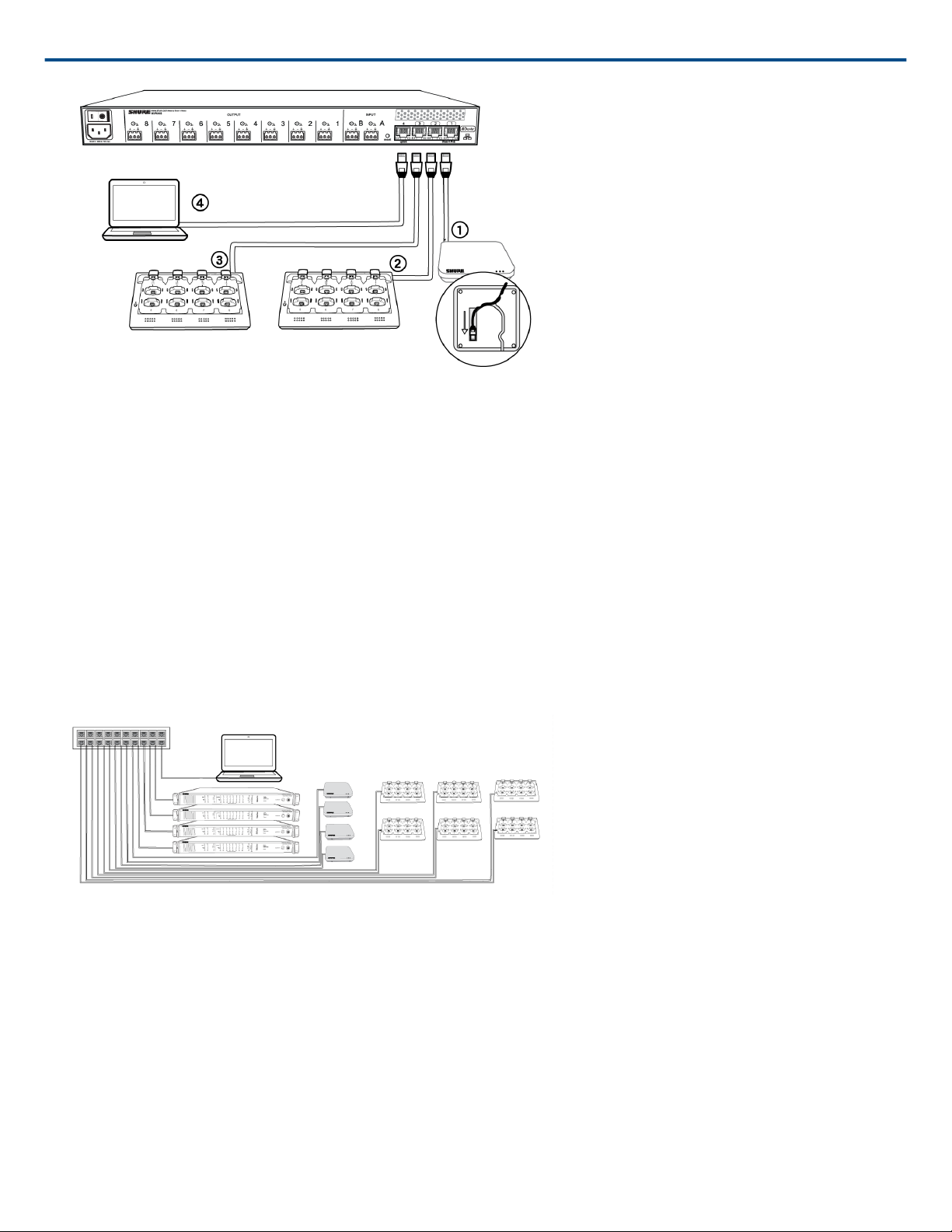
Shure Incorporated
Multiple Group System (>1 Access Point)
When an installation requires more than eight channels, additional MXW components can be connected to expand
the system. A gigabit router is required to connect all components to the same network. The following are several
topologies for multiple group systems.
Use the Spectrum Scanner to ensure that there is sufficient RF availability for the installation.
Large Single-Room Installation
1. Power on the DHCP-enabled router.
2. Connect the router to a computer.
3. Connect each APT to a Power over Ethernet (PoE)-enabled port on the router. Use a PoE inserter if the router
does not provide it.
4. Connect each ANI to the router.
5. Connect chargers to the ANI ports, or to the router.
Local System Star Setup
To minimize cabling, MXW components can use the Audio Network Interface as a local switch that connects to a
shared network.
1. Power on the DHCP-enabled router.
2. Connect the router to a computer.
3. Connect the router to Port 2, 3, or 4 on the Audio Network Interface
4. Connect the Access Point Transceiver to the Port 1 of the Audio Network Interface.
5. Connect the Network Charging Station(s) to an open port(s) on the Audio Network Interface.
6. Repeat steps 2 - 4 for additional equipment.
27/103
Page 28
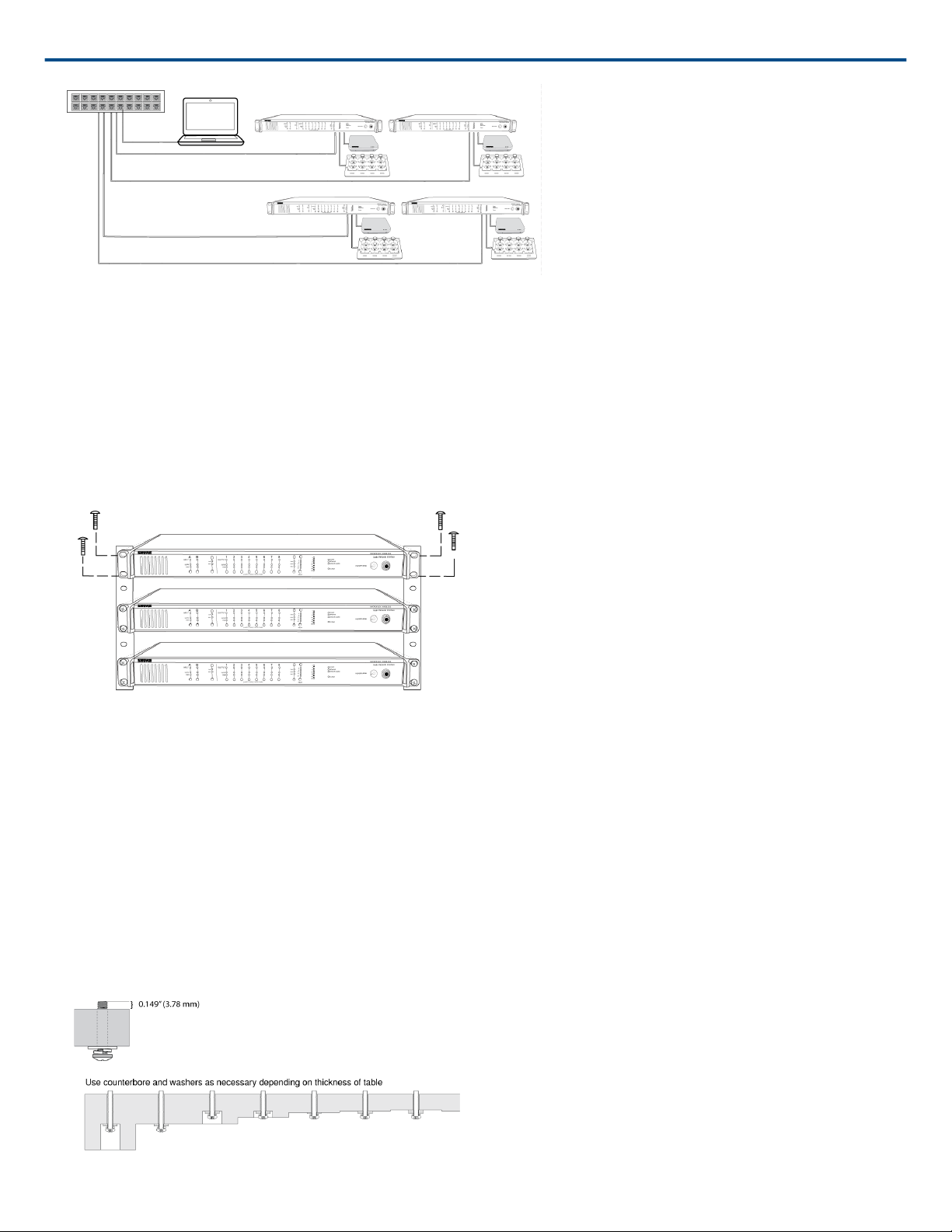
Shure Incorporated
Rack Installation
Rackmount the device using the screws and washers supplied in the Hardware Kit. Follow these general best
practices when installing equipment in a rack:
• Ambient temperature of the rack should not exceed specified operating temperature range of the device.
• Keep fan inlet and side air vents clear from obstructions and provide adequate space for airflow within the rack.
• When possible, provide 1 RU of empty space between each device.
Securing the Charging Station
This kit provides washers and screws for securing a charging tray to a table or other surface. Use two kits for the
NCS8. Please refer to the NCS mounting template for screw hole placement.
Important: The top of the screw must extend exactly ⁹/₆₄ (0.149) inches (3.78 mm) above the surface (about 4½
threads).
• Use the screws that best fit the thickness of the table.
• Use a lock washer and flat washer for each screw.
• If necessary, counterbore the screw head or add additional flat washers.
28/103
Page 29
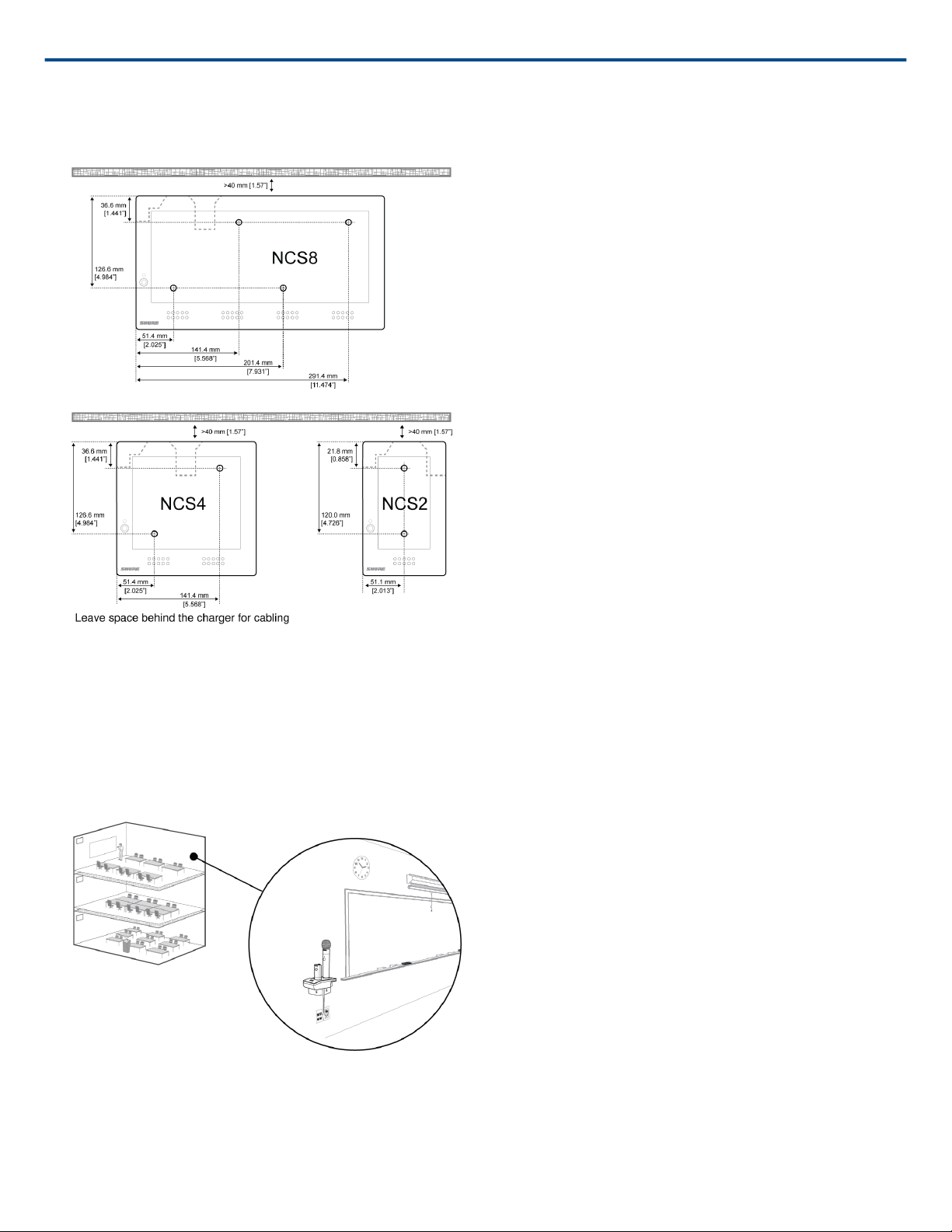
Required Thread Exposure
Use counterbore and washers as necessary depending on thickness of table
Shure Incorporated
NCS Mounting Template
Two-Channel Charger Wall Mount
The two-channel charger includes a wall-mount to provide quick microphone access and storage in a classroom or
conference room.
NCS2 Secures to a Classroom Wall
Tip: Paint the mount to match the wall for a less obtrusive installation.
29/103
Page 30
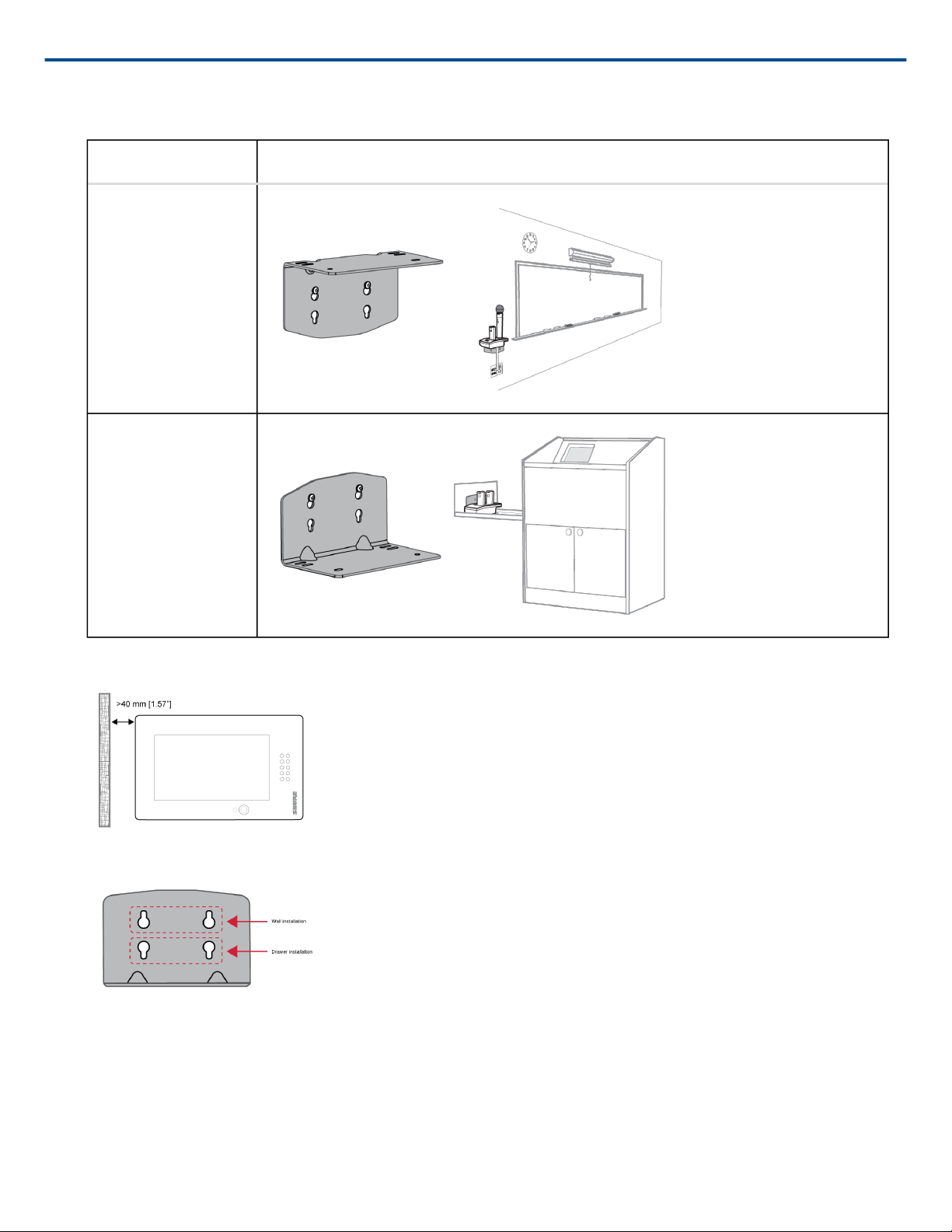
Installation
1. Determine the orientation and placement of the mount.
Placement Orientation
Wall
Drawer or tray
Shure Incorporated
2. Leave room around the mount for cabling to the charging station.
3. Attach the mount to the wall. Use one set of screw holes depending on the orientation of the mount.
Mount Screw Holes
4. Align the charger on the mount and secure with the screws.
30/103
Page 31

Tip: Improve cable management using the cable tie holes on the mount.
Shure Incorporated
31/103
Page 32

NCS2 Mount Dimensions
Shure Incorporated
Side View
32/103
Page 33

Shure Incorporated
Top View
33/103
Page 34

Shure Incorporated
Overall Dimensions
Mount the Access Point Transceiver
The directional antennas of the APT send and receive the RF signal in a cardioid pattern with the greatest sensitiv
ity toward the face of the device. Always aim this side toward the microphone coverage area.
Select a Location
The access point is typically mounted to a ceiling or wall near the microphone coverage area. For best results, per
form a Spectrum Scan at potential locations to find the optimal placement (see Wireless Management section for
more details).
Use the following best-practices when selecting a location for the device:
• Direct the face of the access point toward the intended coverage area.
34/103
Page 35

Shure Incorporated
• Position the access point so there is nothing obstructing a line of sight to the microphones.
• Keep device away from large metal objects.
• Keep at least eight feet between access points.
• Mount with its reset button accessible, as it may be useful for troubleshooting.
Important: Always perform a "walk around" test to verify coverage before using a wireless system during a
speech or performance. Experiment with antenna placement to find the optimum location. If necessary, mark "trou
ble spots" and ask presenters or performers to avoid those areas.
Cardioid RF Pattern
Securing to a Wall or Ceiling
Required Equipment
• Two #8 screws at appropriate length*
*Screw Length = Surface thickness + thread engagement (4.75 mm max.) + thickness of flat washer + the thick
ness of the split lock washer
General Installation Steps
1. Use the mounting plate as a template and mark the location for the holes.
2. Drill the holes into the mounting surface.
3. Secure mounting plate to the surface.
CAUTION: Do not over-tighten screws, as this could cause permanent damage to the charging station
4. Connect of the Ethernet cable to the MXWAPT using the cable route path.
5. Position the MXWAPT over the keyway slots of the mounting plate and slide it down into the locked position.
35/103
Page 36

Shure Incorporated
External Cover for Painting
The Access Point is supplied with an external cover that can be painted to match the decor of the installation. After
it has been painted and dried, it snaps onto the front plate of the device.
Power the Hardware
① Audio Network Interface (ANI)
Connect the IEC power cable from the back panel to an AC power source. Turn on the power switch.
② Access Point Transceiver (APT)
Connect a shielded Cat5e cable from the MXWAPT to network Port 1 of the MXWANI. If using an external gigabit
switch, ensure Class 0 PoE provides at least 6.5W of power to the APT. There is no power switch.
③ Networked Charging Station (NCS)
36/103
Page 37

Shure Incorporated
Connect the PS60 external power supply from the charger to an AC power source. Turn on the power switch.
Fully Charge the Transmitters
Whenever possible, charge to full the MXW transmitters before an event. Transmitters can be charged in any net
worked charging station, even if it is associated to another Group or on a separate network.
Battery Charge Times
Approximate Charge Times
Charger Type Time to Full Charge* (hr:min)
Networked Charging Station (NCS) 2:00
USB Charger • Powered On = 3:30
• Powered Off = 2:30
*Calculated with a new battery. Runtimes vary depending on battery health.
Open the MXW Control Software
Access the MXW control software from any computer on the MXW network. The software is hosted from a web
server embedded in the MXW devices, and operates using Adobe Flash .
There are two different control interfaces for MXW devices:
® ®
MXW system (hosted in
APT)
For comprehensive control of key setup, monitoring and management functions for
the MXW system. Accessed from the Access Point Transceiver (APT).
37/103
Page 38

Shure Incorporated
Audio Inputs and Outputs
(hosted in ANI)
1. Get the Shure Web
Device Discovery appli
cation.
2. Connect the computer
to the MXW network.
3. Turn off WiFi (recom
mended)
4. Open the Shure Web
Device Discovery appli
cation.
5. Open the MXW Con
trol Software
For sending audio channels on and off the Dante network. Accessed from the Au
dio Network Interface (ANI).
Get the Shure Web Device Discovery Application to see devices on the network
and open the control interface. Download the software from www.shure.com/soft
ware (includes Bonjour device discovery tool).
The computer accesses the control software from an embedded web server on the
device. All networked devices must be connected to the same network (set to the
same subnet).
For best results, turn off the PC's WiFi to force the wired network interface.
Open the application to view Shure devices on the network that use an embedded
server for control software, such as the APT. You can use the Identify button to
flash a device's LEDs for easy identification.
Doubleclick on any APT to open the MXW System control software. The applica
tion can be set to open by IP address or DNS name (selectable from the Prefer
ences drop-down).
6. Enter Default Pass
Enter the default password 'admin' to access the control software.
word
7. Bookmark the Web
page (recommended)
Bookmark the IP address of the device when it is set to a Static IP address. Book
mark the device's DNS name when the IP mode is set to Automatic (DHCP).
Operating System Requirements
To operate the control software, the computer must meet the following requirements:
• Windows: Windows XP, Windows Vista and Windows 7
• Apple: Mac OSX 10.6 and higher (Intel Core 2 Duo processor and later)
• Latest version of AdobeFlash Player
38/103
Page 39

Shure Incorporated
System Set Up
Group Devices to Form Audio Channels
Use the group configuration to form the audio channel between the microphone, the access point (APT), charger
and audio output device. The audio channel establishes the audio routing, RF coordination, and data control for a
set of devices. Groups are comprised of networked devices (set to the same subnet). A component can belong to
one group at a time.
Start with the APT and select the corresponding devices:
• Chargers: for linking microphones
• Audio outputs: for routing audio to analog outputs
Group Components from the Network
Once the group formed, microphones can be linked to channels using the charging station.
Select Devices for the Group
Use the MXW control software to view devices on the network and assign them to a group.
Tip: Use the ID button to identify a device. This flashes the component LEDs for easy identification.
39/103
Page 40

Shure Incorporated
1. Go to the Configura
tion Tab
2. Select the Access
Point Transceiver (APT)
for Group 1
3. Select the Network
Charging Station(s)
4. Select the Audio Out
put Device(s)
Assign the devices to groups from the Configuration tab of the MXW control soft
ware.
Select an APT to determine group channel count (2, 4 or 8).
Group 1 automatically uses the APT opened from the Web Discovery application.
Other networked (and open) APTs are available for additional groups.
Select one or two Network Charging Station (NCS) to the access point. An addi
tional charger can be added to the group:
• When using multiple smaller chargers to fill the channel count of the group. For
example, two 4-channel chargers for an 8-channel group.
• When using gooseneck microphones. Gooseneck mics cover the front and back
slots of a charger, halving the number of slots available. For example, two eight-
channel chargers are required to fill an eightchannel access point with goose
neck microphones.
Select one or two audio output devices (MXWANI or SCM820) to automatically
route the digital audio channels from the access point. Select from the following
devices:
• Audio Network Interface (MXWANI) four- or eight-channel variation.
• Shure SCM820 IntelliMix Mixer. Dante-enabled SCM820s can be selected as
®
the audio output for the Group. This automatically routes the SCM820's aux in
put to the microphones for personal monitoring (SCM820 aux left channel to
MXW channels 1 - 4; aux right channel to MXW channels 5 - 8).
Note: Component group and microphone link data are persistently stored in each device. If the MXW system is
shut off and then restarted without a computer, the devices will remain associated to the access point.
40/103
Page 41

Shure Incorporated
Device Availability
When setting up a group or managing devices, it is important to understand the difference between open and as
sociated devices.
Open Device A device that is not associated to a group is considered 'open.' Open devices are
available for association by selecting the drop-down window in a Group row. The
device will show Open in the Group column of the Utility page.
Associated Device A device is considered 'associated' once it has been selected in a group row. Each
device can only belong to one group at a time (and therefore one Configuration).
Once a device has been associated to a group, it is managed on the Configuration
tab can be viewed in detail on the Utility tab. The device will show its group number
in the Group column of the Utility page.
A device can be unassociated by selecting 'none' in the group row drop-down to clear it from the group. The device
is then open and available for association to another group.
Tip: Performing a factory reset will default the device to open.
Device Availability
Automatic Group Setup
An MXW Group can be associated without use of the control software when a network is comprised of only one
Access Point Transceiver (APT), one Networked Charging Station (NCS) and one Audio Network Interface (ANI).
For best results, perform a factory default on the devices to clear any previous Group associations.
1. Connect one APT, one NCS and one ANI to the network. The network must only contain one of each device.
2. Perform a factory reset on the devices (see the Factory Default section).
41/103
Page 42

Shure Incorporated
3. On the front panel of the ANI, press both input level selection buttons at the same time and hold for five sec
onds. The Channel Select LEDs will illuminate green and the audio meter will flash to indicate that the associa
tion is successful.
Channel Routing between Devices
Channels are routed when charging stations and output devices are selected to fill the APT group (2-, 4-, or 8-
channels). Once the devices are selected for the group, the channels are mapped between the charging slots, au
dio outputs and the wireless receiver.
Group selections are made from the Configuration tab of the control interface.
Group Selections Determine Routing
Each group has two selections available for charging stations and audio output devices. The selections determine
the channel routing in the group.
Charging Station Examples
8-Channel Group
Boundary, Handheld or Bodypack Microphones
Only one 8-channel charger is needed to fill the group with these types of microphones.
Gooseneck Microphones
42/103
Page 43

Shure Incorporated
This setup is used to fill an 8channel group with gooseneck microphones. Channels are rerouted when an addi
tional charger is added to the group. (The gooseneck base is larger and covers two charger slots.)
Mixture of Gooseneck and Boundary Microphones
When 4-channel and 8-channel chargers are selected, group channels five through eight are automatically routed
to the back row of the 8-channel charger.
4-Channel Group
Gooseneck Microphones
This setup is used to fill a 4-channel group with gooseneck microphones.
2-Channel Group
2-Channel Charger
The 2-channel charger supports boundary, handheld, and bodypack microphones.
Audio Output Examples
8-Channel Group
8-Channel SCM820 Digital Automatic Mixer
Channels are routed to the eight outputs of the mixer.
43/103
Page 44

Two 4-Channel Audio Network Interfaces
Channels are routed across both interfaces to fill the group.
4-Channel Group
8-Channel Audio Network Interface
Shure Incorporated
Channels are routed to the first four outputs of the interface.
Link Microphones to Group Channels
Use the Networked Charging Station (NCS) to Link microphones to Access Point channels. Slots in the charger
are mapped to the APT according to the Group setup from the Configuration tab. Once the Link procedure is com
plete, audio will route to the corresponding channel in the Group.
Linking will map any microphone placed in the charging station to the APT channels. This replaces any prior micro
phone Link for that channel. If a slot is empty during the Link procedure, there will be no impact on that channel.
1. Arrange microphones
in the charger.
Microphones are Linked to access point channels according to the arrangement in
the charger.
Note: 2-channel chargers do not support gooseneck microphones.
Connecting the Microphone to the Charger Slot
44/103
Page 45

Shure Incorporated
2. Link the microphones
to channels.
3. Remove Mics and Test
the Audio
Use the control software or the charging station to Link the microphones to APT
channels. If desired, this feature can be disabled on the charging station so that
Linking can only be performed from the control software:
• Control Software: From the Configuration page, press the Link button for each
charger in the Group.
• Charging Station: Press and hold the Link button for 6 seconds. The LEDs
flash during the process and turn solid green once the Link is successful.
Test the audio for each microphone and adjust mic gain if necessary from the Mon
itor tab of the control software. The gain should be set at a level where the audio is
registering (green/yellow) on the signal indicator but not clipping (red).
Monitor Tab
Preparing a Backup Microphone
Prepare an alternate microphone for each channel for more reliable and flexible events. Two MXW microphone
transmitters can be linked to the same channel, providing the option of either microphone for use.
Link a mic to the secondary slot to anticipate needs that may arise during events:
Microphone Preference
Give presenters a choice between two different microphone types, such as handheld or bodypack microphones.
45/103
Page 46

Charged Backup Microphones
Prepare for long events by linking fully-charged microphones as backups
Shure Incorporated
Shared Resources
Easily add a temporary microphone without unlinking the most commonly used microphones.
One Active Mic per Channel
Only one microphone will operate on the channel at a time, blocking the second microphone from interfering with
the RF and audio performance. The backup microphone briefly flashes the LED to indicate the channel is occu
pied, and automatically turns off to conserve the battery. To use the second microphone, simply turn off the first mi
crophone.
Two Microphones Ready for the Audio Channel
The system allows one live microphone per channel.
Procedure
Link a single microphone:
1. Place the secondary microphone into the same charging slot that was used for the primary microphone.
2. Open the MXW control software and go to the Monitor tab.
3. Select Secondary in that channel's link slot.
4. Select the Link button on the channel strip to link that microphone. The charger LEDs will flash when the proce
dure is complete.
46/103
Page 47

Shure Incorporated
Link multiple microphones:
1. Place the secondary microphones into the same charging slots that were used for the primary microphones.
2. Open the MXW control software and go to the Configuration tab.
3. Find the desired charger in the group row. Use the ID button to make sure the right charger is selected.
4. Select the Link button in the group row.
5. In the popup window, select All Secondary for the link slot.
Exchanging or Removing a Component
Exchanging a Transmitter
The same Link procedure is done to exchange a transmitter in a group. Place the new transmitter in the charger
slot that corresponds to the desired channel and perform the Link procedure. This will map the new transmitter to
that channel, and remove any Link from the old transmitter.
If an NCS channel slot is empty during the Link procedure, the channel will remain unaffected.
Important: Use caution when replacing microphones, as the Link procedure applies for all microphones in the
charger. The Link will immediately override any existing microphone's audio and RF connection to the system.
Remove a Device from a Group
To remove a device from a group, open the MXW Control Software and go to the Configuration tab. In the group
row, select the device dropdown window that contains the desired device. Select 'none' to clear the device associ
ation.
Note: A factory reset will also remove the any association or Link status.
Link a Microphone Over the Network
To improve device management from a central help desk or technician station, a microphone can be linked to any
group on the network using a remote charging station. Using a control system, send the command strings* to re
place a microphone for a specific channel. Group settings are not affected by this procedure.
1. Connect a spare charger to the network.
2. Place the microphone in a charging slot.
3. Modify the following command string according to the setup : <SET PRI x REMOTE_LINK y {zzz.zzz.zzz.zzz} >
① PRI (primary) or SEC (secondary) channel link
② Charging slot number used for new microphone
③ Channel targeted for this procedure
④ IP address of the APT (device that stores the group settings)
4. Send the command to the charger.
5. Verify the command response: <REP PRI x REMOTE_LINK y {zzz.zzz.zzz.zzz} SUCCESS>
47/103
Page 48

Shure Incorporated
*A comprehensive list of MXW command strings are available on the Shure website: http://shure.custhelp.com/
app/answers/detail/a_id/5207
Large Installations
Shure SystemOn Software For Managing Large Systems
Shure SystemOn Audio Asset Management Software provides a central platform for managing mission critical,
large-scale deployments of Shure audio hardware across corporate and higher education networks. SystemOn
goes beyond the functionality of the MXW control software, working across subnets and APT groups to provide IT
administrators and AV technicians the ability to proactively monitor and control Shure hardware devices remotely
using a laptop, smartphone or tablet.
Visit http://www.shure.com/SystemOn (http://www.shure.com/SystemOn) for more information.
High Density Mode
High Density (HD) mode creates additional channels for large meetings and crowded RF environments. HD mode
doubles the number of channels available in standard mode, with minor changes to some system features. You
can set the density mode for each APT individually to get the right blend of channel count and audio performance.
Density Mode Comparison
Feature Standard Density High Density
Channels available* Up to 40 Up to 80
Audio latency 18 ms 28 ms
Microphone battery life Up to 7 hours Up to 8 hours
EQ filters Optional Always on
Back-channel audio (headphone
output on the microphone)
*For Americas region. See Maximum Channel Count table for availability worldwide.
Available Unavailable
Setting the Density Mode
Set the mode for each APT from the device properties:
1. Go to MXW control software > Utility tab > [Find the desired APT] > Edit
2. Choose a density mode:
◦ Standard (default)
◦ High
3. Select Add updates to exit the device properties.
4. Select Apply All from the Utility page to push to your devices.
48/103
Page 49

Shure Incorporated
Configurations: Managing Multiple Groups
Configurations allow multiple Groups to share the same preferences, global controls and logons. When an addi
tional Group is added to the Configuration tab, the new components will take on the preferences and global ac
tions of that Configuration. For example, all microphones Linked to Groups in that Configuration will mute when the
global Mute All button is pressed.
For specialized applications, such as multiple room installation, separate Configurations can be created to inde
pendently control component Groups.
Configuration Master
When using a Configuration to manage multiple groups, the system dynamically assigns a particular Access Point
as the “Configuration Master". All Access Points in that Configuration use the Configuration Master Access Point
as an entry point to the same control interface. This enables the coordination of preferences and the synchroniza
tion of system operations across multiple devices.
When the Configuration Master Access Point is unplugged (or PoE is powered off), a new master is quickly rees
tablished to maintain control of the Configuration. If the Configuration Master is manually removed by deselecting
the Access Point from the Group on the Configuration tab, there will be a pop-up warning "Are You Sure?". If Yes is
selected, the browser will close and a new Configuration Master is automatically selected. Use the Shure Discov
ery Application to re-open the control interface from any remaining MXW Access Point.
Creating Separate Configurations
For installations that spread across multiple rooms, a different set of preferences and global controls may be re
quired for a given space. Do this by setting up a separate Configuration:
1. Open the Shure Web Device Discovery Application.
2. Select the Access Point that will be used for the new Configuration and open its control software. The APT
must be open (not already assigned to a group) in order to start a new configuration.
3. Go to the Configuration tab.
4. Select that Access Point from the drop down list in Row 1. Use the ID button to ensure the correct Access Point
is selected.
5. Select the charging station(s) and output device(s) to complete the Group.
6. Repeat 4-5 for up to 10 Groups in the Configuration.
7. Enable the Lock Configuration to improve network performance.
8. Customize the Configuration as desired from the Preferences tab.
Note: Ensure that all APTs are connected to the same network and set to the same subnet, even if they are as
signed to a separate Configuration. This ensures the best system performance, highest channel count, and tight
est digital audio clocking for the installation.
Locking the Configuration
Use the Lock Configuration feature to improve network performance and system stability. It is best practice to lock
a configuration after setup to greatly reduce network traffic from MXW equipment. When systems exceed 15 APTs
on the same network, configuration locking is required for stable performance.
When locked, groups in that configuration are not editable.
49/103
Page 50

Lock the Configuration for Best System Performance
After setting up all your MXW groups, lock the configuration to minimize network traffic.
Shure Incorporated
Wireless Management
Overview of Channel Coordination
The MXW system operates using time division multiple access (TDMA) to carry MXW channels (audio and control
data) within defined RF spectrum. Channels are automatically assigned to the time-slots by the access point,
which manages the spectrum and seamlessly changes slots if interference is detected. The MXW system makes
this adjustment automatically and without audio artifacts.
Maximum Channel Count
The following table shows the maximum MXW channel count available in each region. Use the spectrum scanner
to view how many of these channels are available to you at your installation.
Density Mode
Band Region
Z10 USA, Canada, Mexico 40 80
Z11 Europe, Asia, Middle-
East
Standard (SD) High (HD)
80 160
Z12 Japan 40 80
Z14 Brazil 40 80
50/103
Page 51

Density Mode
Shure Incorporated
Band Region
Z15 Taiwan 64 128
Standard (SD) High (HD)
Scanning Available RF Spectrum
The MXW Wireless components operate in unlicensed spectrum that is shared with other wireless devices operat
ing in the same area, such as cordless phones, walkie-talkies and intercoms. The MXW control software features
a scanning tool that surveys the RF spectrum for these devices. It calculates the percentage of Radio Frequency
Interference (RFI) in the area and provides recommended channel count ranges. Estimated channel counts are
displayed for both standard and high channel count modes.
During a scan, any microphones linked to that Access Point are turned off in order to survey the area for interfer
ence from other devices. The scan calculates the current spectrum and the minimum spectrum available, which
provides the greatest level of safety in determining channel count availability in a space. The Minimum Spectrum
Available data will persist until a new scan is performed or the data is cleared.
51/103
Page 52

Spectrum Meter During a Scan
Displays the percentage of available spectrum
Radio Frequency Interference (RFI)
The scanner analyzes the spectrum and divides the data into three categories:
No/Low (Green)
Clean RF available for MXW system.
Moderate (Yellow)
Some moderate interference is detected, still usable by the MXW system.
High (Red)
Busy RF occupied by other devices.
Estimated Mic Channel Count
Shure Incorporated
The scanner provides two estimate levels for MXW microphones:
Conservative (More Robust)
Reference this channel estimate for maximum channel stability. It includes extra usable spectrum for optimal in
terference avoidance, allowing multiple microphones to find available frequencies simultaneously.
Aggressive (More Channels).
Reference this estimate to get the most channels on air. It reserves only the minimum required extra spectrum for
interference avoidance. Be sure to occasionally monitor the spectrum and make channel adjustments if the RFI in
creases.
Performing a Scan
Follow these steps to perform RF scan.
Tip: Perform the scan during typical hours of operation to best capture the typical interference in an environment.
1. Ensure all typically used devices are turned on, including any MXW equipment already in use.
2. Place the new MXW Access Point near the location it will be mounted.
3. Ensure the APT is on the same network and set to the same subnet as the other MXW equipment.
4. Open MXW control software to the Monitor tab. Make sure the new Access Point is selected from the drop
down on the top left corner of the Monitor tab.
5. Select the Spectrum Scanner to open the window.
6. Select the Start Scan button at the top of the window. If any microphones are Linked to that Access Point, they
will be turned off during the scan.
7. For best results, allow the scan to run for up to 24 hours to get a full snapshot of the spectrum throughout the
day. Press End Scan to end the scan mode.
52/103
Page 53

Shure Incorporated
PHS Detection
The APT scanner may discover interference from devices that have priority in the JDECT spectrum. When person
al handyphone systems (PHS) are detected, the MXW system will automatically reduce operation to 40% of typi
cal spectrum use.
The APT automatically scans for PHS upon power up and when the Spectrum Scanner is manually launched from
the Monitor tab. The Spectrum Scanner includes the PHS limits when calculating the maximum channel estimates
to provide the safest estimates.
Excluding PHS Bands
To operate in the JDECT spectrum without worrying about PHS interruption, set the MXW access point (APT) to
exclude PHS channels. This reduces the number of MXW channels available, but ensures that microphones will
never be overridden in the event of PHS detection.
1. Go to MXW control software > Utility tab .
2. Select the APT and open the device properties.
3. Select PHS Exclusion.
4. Select Add Updates to close the window.
5. Start the update by selecting Apply All from the Utility page.
Identifying PHS Detection Errors
When operating in the JDECT band without PHS Exclusion, transmissions from adjacent MXW systems can trig
ger a PHS detection.
JDECT regulations require an automatic cutoff in devices transmitting RF signals on the channels used by the
PHS mobile phone network. When an MXW APT detects a signal above the -82dBm RSSI threshold, it stops
transmitting and a warning displays on the Monitor tab of the MXW web application.
53/103
Page 54

Shure Incorporated
Some applications may be outside of the range of the PHS mobile network and can benefit from use of the addi
tional channels. To overcome PHS detection from a nearby MXW system, run a spectrum scan to find new, nonre
stricted frequencies.
Resolving PHS Detection Errors
Before you begin, use the Web Device Discovery application to confirm all APTs are online and connected to the
same subnet.
Next, reduce wireless RF overlap between APTs by lowering the RF Power to Low from the Preferences tab of the
MXW web app. You can change power settings back after resolving the error.
Caution: Audio is temporarily interrupted during spectrum scan. Do not initiate a scan during a live meeting.
Running Spectrum Scans
1. Dock all microphones in chargers to decrease MXW affect on the RF spectrum.
2. Open the Web Discover application and view all APTs on the network.
3. Open each APT web application and go to the monitor tab.
4. Start a scan on all APTs and let them run at the same time for at least 15 seconds. This analyzes the spectrum
and selects the best channel to operate on.
5. Stop the scan, and check for detections. If you do not show any PHS error, the system is ready to go.
6. If PHS error persists, repeat the scan up to 3 times.
7. If PHS detection persists through 3 or more spectrum scans, the signal is most likely coming from the PHS net
work. Switch your systems to PHS Exclusion mode to operate reliably on fewer channels.
Tip: Resolved detection notifications should not reoccur until a new spectrum scan is initiated, either manually or
by rebooting/power cycling the system.
54/103
Page 55

Shure Incorporated
Setting RF Power
The RF radius of a configuration can be limited to allow another MXW system to re-use the frequency time-slots. It
is best practice to use the lowest setting that supports the installation. Perform a walkaround test with the trans
mitters to ensure that the coverage setting is sufficient.
The RF Power is set from the Preferences tab of the control software. The setting applies to each access point in
the Configuration. Reference the following table for setting the RF Power.
RF Power Levels
Transmitter Power
Setting
Max 80 150 ft Ballroom and auditorium
High 16 100 ft Large meeting spaces
Medium (default) 3 50 ft Conference, training and
Low 1 25 ft Small video-conference
(mW)
Coverage Distance
from APT Typical Application
spaces
and lecture halls
multipurpose rooms
rooms and boardrooms
RF Coverage
Optimal Placement of the Access Point
55/103
Page 56

Shure Incorporated
Place the Access Point in the center of the installation for best coverage
Using Multiple 2- or 4-Channel Access Points
The MXW access point uses two sets of antennas to cover the operating spectrum. Each antenna set covers half
of the timeslots used for MXW channels. Eight-channel units use both antenna sets simultaneously; two- and fourchannel units use one set at a time, operating on half of the available timeslots. The full spectrum can be covered
they are configured to alternating antenna sets.
When an installation uses multiple two- or four-channel access points (APT2 or APT4), configure the access point
settings to maximize channel count. This is particularly important for APTs that are mounted in the same or neigh
boring rooms.
Alternate Antenna Modes to use the Full Spectrum
Requirements
The MXW system must be operating on a minimum firmware version of 2.0.0.
Set Up
1. Open the MXW control software using the Shure Web Device Discovery application.
2. Go to the Utility page.
3. Open the Device Properties window for the two- or four-channel access point (MXWAPT2 or MXWAPT4).
56/103
Page 57

Shure Incorporated
4. Note that the APT is set to Mode A by default ( Device View > RF Mode Settings > RF Coordination Mode ).
Close out of the window.
5. Open the Device Properties for the adjacent APT2 or APT4.
6. Set the unit to Mode B ( Device Propterties > RF Mode Settings > RF Coordination Mode ).
7. Select Add Updates to save the setting and close the window.
8. Make sure any additional APTs are set to alternating RF Coordination modes.
9. Select Apply All button on the Utility page to update all device settings.
Networking
Networking Best Practices
Use the following best practices when setting up a network to ensure reliable communication:
• Always use a "star" network topology by connecting each component directly to the switch or router.
57/103
Page 58

Shure Incorporated
• Connect networked MXW gear to the same network and set to the same subnet. This ensures best system per
formance and maximum microphone count.
• Use only 1 DHCP server per network. Disable DHCP addressing on additional servers.
• Power on the switch and DHCP server prior to MXW equipment.
• To expand the network, use multiple Ethernet switches in a star topology.
• Connect each device directly to the port of an Ethernet switch. Avoid "daisy-chaining" Ethernet port connections
between devices for larger networks.
• Do not loop network connections.
• All devices must be at the same firmware revision level.
Configuring IP Settings
Go to the Utility tab of the control software to manage the IP configurations of each network interface. By default,
they are set to Automatic (DHCP) mode. DHCP mode enables the devices to accept IP settings from a DHCP
server, or automatically fall back to Link-Local settings when no DHCP is available. To manually set the IP address
of an interface, select Manual (Static).
The MXW control software coordinates IP updates across the entire system of devices. To configure the IP proper
ties, follow these steps:
1. Open the MXW control software from the Shure Web Device Discovery app.
2. Go to the Utility tab.
3. Adjust IP settings for each device by selecting the Device Properties.
4. After adjustments have been made, select Add Updates. This saves the settings to the changes queue.
58/103
Page 59

Shure Incorporated
5. Repeat for any additional components.
6. To send updates to the devices, select Apply All to the Pending Changes field of the Utility page.
7. The computer may temporarily lose connection to the control software during the updates process. When the
device has been reconfigured, reopen the software using the Shure Device Discovery application.
Go to Utility > Device Properties to manage the interfaces of each MXW device on the network.
Network Audio and Shure Control Data
MXW devices transport two types of data over the network: Shure Control and Network Audio.
Shure Control
The Shure Control carries data for the control software operation, firmware updates and 3rd party control systems
(AMX, Crestron). This data is transported to all MXW components connected to the network.
Network Audio
This network carries both the Dante digital audio and the control data for Dante Controller. This data is transmitted
between the APT, the output device and the computer. The network audio requires a wired, gigabit Ethernet con
nection to operate.
59/103
Page 60

Shure Incorporated
The two data types are configured differently for each MXW device. Go to Utility > Device Properties to
view and edit the IP settings for MXW devices.
Network Settings for Each MXW Device
MXW Device Network Implementation for Audio and Control
Access Point Transceiv
er (APT)
Audio Network Interface
(ANI)
Networked Charging
Station (NCS)
Separate IP settings
Shared IP settings
Shure Control settings only. (The NCS does not transport network audio.)
Manually Assigning Static IP Address
To manually assign IP addresses to the MXW system, follow these steps:
1. Open the Utility tab.
2. Select Edit to open the device properties window.
3. Select the Manual (Static) IP Mode.
4. Enter the IP settings
5. Select the Add Updates button to queue the saved settings.
6. Repeat for all additional components
7. Finalize all updates by pressing the Apply All button from the Utility tab. All devices with pending changes will
update.
Note: The control software may close if settings have been updated for the APT.
8. Change the computer's IP address to match the subnet of the MXW equipment.
9. Reopen the MXW control interface using the Shure Device Discovery application.
Advanced Setup
For more information on configuring advanced MXW networks, reference the Microflex Wireless Networking
whitepaper located at www.shure.com.
Isolating Audio and Control Networks
When connecting to corporate or public networks, the MXW system can be configured to isolate audio network
from the control network. This protects the audio from distributing to the entire network and significantly decreases
network traffic.
The MXW Audio Network Interface (ANI) can be set to Uplink mode to dedicate one of its network ports as a con
trol-only connection. Uplink mode blocks multicast traffic from Port 4 of the ANI, restricting network audio and
Shure Discovery data.
60/103
Page 61

Shure Incorporated
Because the device will not show up in the Shure Device Discovery application, the IP address of the control soft
ware must be recorded to access the server.
1. Record the IP address of the ANI.
2. Connect Port 4 of the ANI to the network.
3. Use the Shure Web Device Discovery application to open the control software of the ANI.
4. Go to the Preferences tab.
5. Under the Network panel, change Port 4 Mode to Uplink.
Managing Large Systems on a Single Network
To manage large systems on a single network, lock the configuration after setting it up. This improves network per
formance and stability, allowing a greater number of MXW systems to operate on the same network. This is espe
cially important if there are more than 15 total MXW APTs on a subnet.
Tip: Use an isolated network to set up or modify a configuration for best system performance.
1. Connect the MXW equipment and a computer to an isolated network.
2. Open the MXW browser interface to the Configuration tab.
3. Create the configuration by associating each APT to the audio output device(s) and network charging
station(s).
4. Select the Lock Configuration box.
5. Connect the components to the intended network.
6. Repeat for additional configurations.
Operating the Control Software over Wi-Fi
When operating the MXW control software over WiFi, it’s important to set up the wireless router properly for best
performance. The MXW System employs several standard-based protocols that rely on multicast. Wi-Fi treats
broadcast and multicast packets differently than general packets for backward compatibility reasons. In some cas
es, the Wi-Fi router will limit the multicast packet transmission rate to a value that is too slow for GUI to properly
operate.
Wi-Fi routers typically support 802.11b, 802.11a/g, and/or 802.11n standards. By default, many Wi-Fi routers are
configured to allow older 802.11b devices to operate over the network. In this configuration, these routers will auto
matically limit the multicast data rates (or sometimes referred to as ‘basic rate’, or ‘management rate’) to 12Mbps.
Note: A Wi-Fi connection can only be used for the control software. Network audio cannot be transmitted over WiFi.
Tip: For larger wireless microphone configurations, it’s recommended to increase the multicast transmission rate
to provide adequate bandwidth to the MXW control software.
Important: For best performance, use a Wi-Fi router that does not limit the multicast rate to 1-2 Mbps.
Shure recommends the following Wi-Fi router brands:
• Cisco
• Linksys
• Apple
61/103
Page 62

Shure Incorporated
Dedicate a Device for Master Clock
Dante uses the IEEE 1588 Precision Time Protocol (PTP) to automatically select one device as the master clock
for all Dante devices on the network. PTP ensures that all devices are similarly clocked, which is critical for both
audio delivery over the network and time-synced RF transmission over the wireless link. The master clock in an
MXW System is the first MXW access point that connects to the network. If several connect simultaneously, the
access point with the lowest MAC address will be selected. Additional MXW components on the same network
synchronize (slave) to this access point clock master.
When a master device shuts down or goes offline, the system will automatically begin selecting another master.
During this selection time (up to 30 seconds), the entire system will NOT pass audio.
If the network setup or building management requires that devices are periodically shut down, you can manually
select an access point as the Preferred Master device from Dante Controller software. This allows the installer to
set up the system to ensure that the master access point never shuts down during events.
Setting Latency
Latency is the amount of time for a signal to travel across the system to the outputs of a device. To account for
variances in latency time between devices and channels, Dante has a predetermined selection of latency settings.
When the same setting is selected, it ensures that all Dante devices on the network are in sync.
The latency setting for Dante devices should be set according to the number of switches in the network. The MXW
Audio Network Interface and Access Point both include an internal switch chip, which counts as a switch. For ex
ample, one network interface connected to an access point equals two switches.
Use Audinate's Dante Controller software to change the latency setting.
Latency Recommendations
Latency Setting Maximum Number of Switches
0.25 ms 3
0.5 ms (default) 5
1 ms 10
2 ms 10+
Connecting to an External Control System
The MXW System connects to an AMX or Crestron control system via the Ethernet. Use only one controller per
system to avoid messaging conflicts. For a comprehensive list of MXW command strings, visit: http://
shure.custhelp.com/app/answers/detail/a_id/5207
• Connection: Ethernet (TCP/IP; MXW is the client)
• Port: 2202
IP Ports and Protocols
Shure Control
62/103
Page 63

Shure Incorporated
Port
TCP/
UDP Protocol Description
Factory De
fault
21 tcp FTP Required for firmware updates (otherwise closed) Closed
22 tcp SSH Not supported Closed
23 tcp Telnet Standard console interface Closed
68 udp DHCP Dynamic Host Configuration Protocol Open
80* tcp HTTP Required to launch embedded web server Open
427 tcp/udp SLP Required for inter-device communication Open
†
443 tcp HTTPS Not supported Closed
161 tcp SNMP Not supported Closed
162 tcp SNMP Not supported Closed
843* tcp Flash Required for web application Open
2202 tcp ASCII Required for 3rd party control strings Open
5353 udp mDNS Required for device discovery Open
5568 udp SDT Required for inter-device communication Open
†
†
8023 tcp Telnet Debug console interface Password
8180* tcp Flash Required for web application Open
8181* tcp Flash Required for web application Open
8427 udp Multcast
†
SLP
Required for inter-device communication Open
64000 tcp Telnet Required for Shure firmware update Open
Dante Audio & Controller
Port TCP/UDP Protocol Description
162 udp SNMP Used by Dante
[319-320]* udp PTP Dante clocking
†
63/103
Page 64

Port TCP/UDP Protocol Description
Shure Incorporated
4321,
udp Dante Dante audio
14336-14600
[4440, 4444,
udp Dante Dante audio routing
4455]*
5353 udp mDNS Used by Dante
[8700-8706,
udp Dante Dante Control and Monitoring
†
8800]*
8751 udp Dante Dante Controller
16000-65536 udp Dante Used by Dante
*These ports must be open on the PC or control system to access the device through a firewall.
†
These protocols require multicast. Ensure multicast has been correctly configured for your network.
Packet Bridge
Packet bridge enables an external controller to obtain IP information from the control interface of a Shure device.
To access the packet bridge, an external controller must send a query packet over unicast UDP* to port 2203 on
the Dante interface of the Shure device.
1. Send a UDP packet with a minimum 1-byte payload .
Note: The maximum accepted payload 140 bytes. Any content is allowed.
2. The Shure device will send a response packet over unicast UDP to the controller, using a destination UDP port
identical to the source port of the query packet. The payload of the response packet follows this format:
Bytes Content
0-3 IP address, as 32bit unsigned integer in network or
der
4-7 Subnet mask, as 32-bit unsigned integer in network
order
8-13 MAC address, as array of 6 bytes
Note: The Shure device should respond in less than one second on a typical network. If there is no response,
try sending the query again after verifying the destination IP address and port number.
*UDP: User Datagram Protocol
64/103
Page 65

Shure Incorporated
Software
Shure Web Device Discovery Application
The Shure Web Device Discovery application is used to access the graphical user interface (GUI) of a Shure de
vice. The GUI opens in a web browser to provide comprehensive device management. Any computer networked to
the device can access the GUI with this application.
To use the application,
• Double-click on a device or press the Open button to open a GUI.
• Right-click on a device to copy its IP address or DNS name.
• Select Network Settings to monitor the computer's network interface details.
1. Refresh: Updates the list of devices.
2. Network Settings: Displays the network interface details of the computer
3. Select All: Selects all devices in the list.
4. Open: Opens the GUI of a selected device in a browser window.
5. Identify: Prompts the selected device to flash its LEDs for identification.
6. Shure Website: Links to the Shure website.
7. Help: Access the application help file or link to www.shure.com to view for updated versions of the application.
8. Preferences: Determines whether the application launches the DNS name or the IP address of the selected
device.
9. Device List: List of Shure devices with an embedded GUI on the same network.
1. Model: The device's model name.
2. Name: Corresponds to the Device Name defined in the GUI.
3. DNS Name: The domain name that is mapped to the device’s IP address. The DNS name will not change,
even if the IP address changes (making it useful as a hyperlink or bookmark in your browser).
4. IP Address: The device’s assigned IP address. IP address settings can be changed in the device’s GUI.
5. Network Audio Indicates which Network Audio protocols the device supports. See the product User Guide
for information on how to configure an audio network.
6. Web UI:
▪ Yes = The device has a graphical user interface that opens in a web browser.
▪ No = The device does not have a user interface.
7. Same Subnet:
▪ Yes = The device and computer are set to the same subnet.
▪ No = The device and computer are set to different subnets.
▪ Unknown = The firmware of the device does not support this feature. Update the device firmware to view
the additional connection information with this app.
65/103
Page 66

Shure Incorporated
MXW System Control Software
The MXW control software allows comprehensive system control and monitoring from a computer. It is hosted from
an embedded server in the MXW Access Point, and is accessible when properly networked to a computer. All
hardware functions can be adjusted using this software interface.
Log On Page
① User
There are three security levels to the Control Software: Admin, Tech and Guest. By default, only Admin is enabled.
Log on and go to the Preferences tab to manage the User log on.
Admin (default): Full editing rights. The Admin can enable or disable a Tech-level logon.
Tech: Partial editing rights, limited to microphone management on the Monitor tab.
Guest: Monitoring only.
② Password
Enter the password to log on as an Admin or Tech. The default password is 'admin' for the Admin user. To change
the password, log on as an Admin and go to the Preferences tab.
③ Keep Me Logged On Button
When selected, this allows the user to bypass the Log On page when reopening the control software.
④ Language Selection
Selects the language for the GUI. This setting will be saved to the computer.
⑤ Log On Button
Press the button to log onto the control software.
Note: Default password is 'admin'
66/103
Page 67

Control Bar
① Tabs
• Monitor: Adjust microphone status and view RF spectrum availability.
• Configuration: Form groups of components
• Utility: View details and manage IP settings of each MXW device on the network
• Preferences: Assign microphone and system behavior
② Security Level
Displays the access level of the user: Administrator, Technician, or Guest.
③ Log Off
Logs the user out of the software.
④ Shure Link
Links to the Shure website at www.shure.com.
Shure Incorporated
⑤ Language Selection
Selects the language for the control software interface. This setting will be saved to the computer.
Monitor Tab
67/103
Page 68

Shure Incorporated
① Access Point Selection
Determines which Access Point displays on the tab.
② Density Mode Selection
Displays the density mode as selected in the APT device properties.
③ Spectrum Scanner
Opens the Spectrum Scanner window. See Scanning Available RF Spectrum section for more details.
④ Global Mic Control
Controls the status of all microphones in the configuration (all groups made from the Configuration tab).
⑤ Channel Name
Channel names are customizable and apply to any linked microphone. The name persists even if a different micro
phone is linked.
⑥ Microphone Link Slot
Selects the which microphone displays on the channel strip.
Note: One microphone is on-air per channel, though an alternate microphone can be prepared in the secondary
link slot.
⑦ Identify Button
Commands the microphone to flash its LEDs to easily identity which device corresponds to the channel.
⑧ Microphone Status and Control
View or change the microphone state:
• Active: On and passing audio to the network.
• Mute: On but the audio is muted.
• External: On and passing audio to an external controller that controls the mute/active behavior.
• Standby: On but in a 'sleep' state with audio muted. Standby conserves battery charge and enables a change
to the microphone's status from the control software.
• Charging: Battery is charging.
• Inactive: Off or out-of-range. A microphone in this state cannot be remotely controlled by the software.
• Power Off: Turn off the microphone.
⑨ Battery Status
• In the charger: Displays the remaining time until the microphone battery is fully charged
• Out of the charger: Displays the remaining battery runtime of the microphone.
⑩ Audio Input Meter
Indicates the average input signal level.
68/103
Page 69

Shure Incorporated
Color Audio Signal Level (dBFS) Description
Red 0 to -9 Overload
Yellow -9 to -18 Normal peaks
Green -18 to -60 Signal Present
⑪ RF Signal Strength
Indicates the signal strength of the microphone. When the bars are grey, the microphone is out of range.
⑫ Mic Gain
Adjusts microphone gain from -25 dB to +15 dB gain in 1 dB steps.
⑬ High-Pass Filter
Engages a 12 dB-per-octave filter below 150 Hz for attenuating undesired low frequencies, sometimes caused by
table vibrations or air-conditioning rumble. Automatically enabled in high channel density mode (HD).
⑭ Low-Pass Filter
Engages a 6 dB-per-octave filter above 12 kHz for attenuating undesired high frequencies, sometimes caused by
sibilant vocals or paper rustling. Automatically enabled in HD mode.
⑮ Microphone Type
Displays the microphone type.
⑯ Link/Unlink Buttons
For setting up a single audio channel. Links the microphone to the primary or secondary link slot (as selected at
the top of the channel strip).
• Link: Links the microphone from the corresponding charging slot.
• Unlink: Unlinks the microphone from the audio channel.
⑰ Bodypack Mic Options
There are two input sources available on the MXW1 bodypack: the internal, omnidirectional microphone or the ex
ternal, TQG input for lavalier or headset microphones. Select the input source preference:
• Auto: The internal mic is used until the MXW1 detects a connection at the TQG input. The microphone automat
ically selects the external source whenever available.
• Internal: Audio source is always from the internal microphone.
• External: Audio source is always from a connected microphone. (Internal mic is off.)
⑱ Return Channels
Monitor the signal level and mute/unmute the audio of the return channel. Disabled in high density mode (HD).
69/103
Page 70

Configuration Tab
Shure Incorporated
① Group Row
Each row represents a Group in the Configuration. Select an APT and associate chargers and audio output de
vices to form each Group.
② ID Button
Commands the selected device's LEDs to flash for easy identification.
③ Link Button
Links all microphones in the charger to channels in the associated Group.
④ Configuration Lock
Increases the number of MXW components that can operate on the same network. It is best practice to lock the
configuration after setup to greatly reduce network traffic from MXW equipment. When systems exceed 15 APTs
on the same network, configuration locking is required for stable performance.
Note: When selected, Groups are not editable on the Configuration page and the Utility page only displays infor
mation for devices belonging to this Configuration.
70/103
Page 71

Shure Incorporated
Link Microphones
Link all microphones in the charger to the access point audio channels.
Up to two microphones can link to each audio channel, though only one is on air at-a-time. Use the secondary link
slot to add a microphone for battery redundancy or flexibility during events.
① Link Slot Selection
Up to two microphones link to each audio channel using the primary and secondary link slots. The secondary link
slot is useful for an additional or alternate microphone that can be prepared before the event.
② Link Button
Links microphones in the charger to audio channels.
③ Cancel Button
Cancels the link procedure.
Utility Tab
71/103
Page 72

Shure Incorporated
① Export Button
Exports MXW device data to a text file (.csv).
② Configuration Filter
When checked, the table displays data for only the devices that belong to the Configuration or are open for associ
ation. Un-check the filter to view all MXW devices on the subnet.
Note: The filter is checked when the configuration is locked from the Configuration tab.
③ Group
Indicates the device's status in a Group:
• 1 - 10: Device is associated to that Group in the Configuration
• Open: Device is not associated to any group
• None: Microphone is linked to an Access Point that has been removed from a group (deselected from the
Group row in the Configuration tab)
• Standalone: Audio Network Interface is set to Standalone mode, which restricts association to an APT group
• Unknown: Microphone is linked to an APT that is powered off or connected to a different network
• Other: Device is associated to a Group in a different Configuration
④ Device
The device type or microphone channel.
• APT: Access point transceiver; also displays the selected channel density mode (SD = standard, HD = high)
• NCS: Network charging station, up to two per group (A or B)
• Mic 1 - 8: Microphone for channels 1-8, up to two microphones per channel (primary or secondary)
• Out: Device is not associated or linked to a group
⑤ Type
The device model number.
⑥ Name
Displays device name as defined in the Configuration tab or channel name as defined in the Monitor tab.
⑦ IP Address Control
Displays the IP Address of the control network interface (Shure control data).
⑧ IP Address Network Audio
Displays the IP Address of the Network Audio network interface (Dante digital audio data).
⑨ Battery Capacity
The microphone battery's percentage of charge capacity as compared to a new battery.
⑩ Cycle Count
Number of charge cycles logged by the battery.
72/103
Page 73

Shure Incorporated
⑪ Firmware Version
Displays the device's firmware version.
⑫ ID Button
Sends a signal to the device to flash its LEDs for easy identification.
⑬ Device Properties
Opens a window for editing the properties of an individual device. The button displays yellow when the properties
have been edited for that device. The changes can be applied or cancelled from the Pending Changes Button on
the Utility tab.
⑭ Pending Changes Buttons
These buttons apply or cancel any changes made to the device properties:
• Apply All: Confirms and executes all updates to device properties. At this time, the computer may lose connec
tion to the control software.
• Cancel All: Clears all pending changes to the device properties.
Device Properties
Edit the settings for each device by opening the Device Properties window from the Utility tab. Device properties
are edited individually, but are uploaded to the devices in bulk by selecting the Apply All button from the Utility tab.
This ensures that the changes are deployed properly across the network.
Some settings vary depending on the device capabilities.
73/103
Page 74

Shure Incorporated
APT4 Properties Window
① Device Name
Device names can be customized with up to 31 characters.
② Push to Dante Name
Uses the device and channel name from the MXW web interface to overwrite the names in the Dante Controller
(DC) software by Audinate.
Note: Use with caution, as this could break the routing configuration previously made in DC, causing audio inter
ruptions.
③ Serial Number
The unique identifier used to register the device at the Shure website, guarantee the warranty, and troubleshooting
with customer support.
74/103
Page 75

Shure Incorporated
④ Reboot
The unit performs a power cycle.
⑤ Factory Reset
Resets the device to default settings, clearing any MXW Group and Link associations. The password to access the
control software will reset to admin.
⑥ Network Interface(s)
View and adjust IP settings for the device's network interface(s). Network settings are different for each device.
See the Networking section for configuring each MXW device.
• Control: Shure control (software interface operation, firmware updates, Shure Device Discovery application).
• Network Audio: Dante network audio (digital audio networking and Dante software).
⑦ IP Mode
Sets IP mode of the selected network interface:
• Auto (DHCP): For automatic assignment of IP addresses.
• Manual (Static): For Static IP addresses.
⑧ IP Settings
View and edit the IP Address, Subnet Mask, and Gateway for each network interface.
⑨ MAC Address
The network interface's unique identification.
⑩ Density Mode
Sets the density mode set on the APT:
• Standard density (default)
• High density (doubles the available channels)
⑪ RF Mode Settings
For APT2 and APT4 installed in adjacent rooms, alternate modes (Mode A, Mode B) to get the best RF perfor
mance.
⑫ Add Updates
Select Add Updates to save the device changes to the control software. All device properties are updated simulta
neously from the Utility tab. Once saved, the device will show Pending under the Properties column.
⑬ Cancel Updates
Remove any changes made to the device properties.
75/103
Page 76

Preferences Tab
Shure Incorporated
All preferences apply to each device in the Configuration.
① Switch Behavior
Customize the switch on each transmitter type.
• Toggle (default): Press and release the button to change the status to Active or Mute.
• Push-to-talk: Hold button to pass audio.
• Push-to-mute: Hold button to mute the audio.
• Disabled: The button does not affect the audio.
② Initial State from Charger
Assigns the state for the transmitter after it has been removed from the charger:
• Active: On and passing audio to the network.
• Mute: On but the audio is muted.
• Standby: On but in a 'sleep' state with audio muted. Standby conserves battery charge and enables a change
to the transmitter's status from the control software.
• Off: Power is off. A transmitter in this state cannot be remotely controlled by the software.
③ LED Behavior
Set the behavior of the mute/active LED for each transmitter type. Standby mode is always represented with a
pulsing red LED.
Active Mute
Solid Green* Solid Red
Solid Red Flashing Red
76/103
Page 77

Active Mute
Solid Red Off
External LED Control
*Not available for MX400R series gooseneck microphones
④ Mute Preference
• Local Mute - Individual (default): Each transmitter is muted individually.
• Local Mute - All: All transmitters mute when any transmitter is muted.
• External Mute: Transmitter audio is on, and muted from a 3rd-party controller.
⑤ RF Power
Determines the RF coverage of an access point.
Shure Incorporated
• Low: 25 ft (1mW)
• Medium: 50 ft (3 mW)
• Medium High: 100 ft (16 mW)
• Max: 150 ft (80 mW)
⑥ Out of Range Alarm
When enabled, a transmitter will audibly beep when it is taken out of the RF coverage area. (Disabled by default.)
⑦ Back in Range Action
Transmitters can be set to automatically activate (default) or mute when they re-enter the RF coverage area.
⑧ Standby Mode
• Local (default): Transmitter can individually be activated.
• Global: All transmitters are activated at the same time from Standby mode.
⑨ Linking Preference
The Link procedure can be restricted to the control software by disabling the hardware Link button on the Net
worked Charging Station. By default, the Link button is enabled.
⑩ Identity Preference
Determines the way the transmitter responds when it is identified from the control software:
• Enabled: Beeps with flashing LEDs
• Disabled: Flashing LEDs only (no sound)
⑪ Language
Determines the language of the control software.
⑫ Password Setup
77/103
Page 78

Shure Incorporated
The default password for the device is 'admin'. The following describes access rights for each logon:
Admin (default): Full monitoring and editing access. The Admin can enable or disable the Tech- and Guest-level
logon.
Tech: Monitoring with limited editing access.
Guest: Monitoring only.
⑬ Save/Load Preferences
Saves the preferences of the Configuration as a file to the computer. The file can be loaded and will overwrite the
settings for all devices in the Configuration.
⑭ Register the Product Link
Links to Shure website for product registration.
Control Software for the MXW Audio Network Interface
The MXW Audio Network Interface features a control software to mange the analog inputs and outputs of the
MXW system, in addition to the 4-port gigabit switch on the back panel of the network interface.
By default, all MXW devices have the password 'admin' applied to the control software. When logging in for the
first time, enter 'admin' into the field to log on as the administrator. The password can be changed from the Prefer
ences tab.
Note: For optimal system performance, the control software should not be open to more than seven tabs or win
dows.
Log On Page
① User
There are three security levels to the Control Software: Admin, Tech and Guest. By default, only Admin is enabled.
Log on and go to the Preferences tab to manage the User log on.
Admin (default): Full editing rights. The Admin can enable or disable a Tech-level logon.
Tech: Partial editing rights, limited to microphone management on the Monitor tab.
Guest: Monitoring only.
② Password
Enter the password to log on as an Admin or Tech. The default password is 'admin' for the Admin user. To change
the password, log on as an Admin and go to the Preferences tab.
③ Keep Me Logged On Button
When selected, this allows the user to bypass the Log On page when reopening the control software.
④ Language Selection
Selects the language for the GUI. This setting will be saved to the computer.
78/103
Page 79

Shure Incorporated
⑤ Log On Button
Press the button to log onto the control software.
Note: Default password is 'admin'
Control Bar
① Tabs
The software has an Inputs/Outputs tab for managing audio and a Preferences tab for system configurations.
② Identify Button
This button sends a command to the hardware to flash front-panel LEDs for easy identification.
③ Security Level
Displays the access level of the user: Administrator, Technician, or Guest.
④ Log Off
Logs the user out of the software.
⑤ Language Selection
Selects the language for the control software interface. This setting will be saved to the computer.
Inputs/Outputs Tab
① Channel Name
Channel name is customizable by clicking in the text box. Names can be up to 12 characters long.
② Input Gain Setting (A, B)
Sets the analog input gain level: Line (default) or Aux.
③ Input Audio Meter
Displays input audio levels prior to the analog-to-digital converter.
④ Mute Button
Mutes or unmutes the channel's audio. The button illuminates red when a channel is muted.
⑤ Output Gain
Sets the output gain level.
⑥ Output Audio Meter
Displays output audio levels prior to the digital-to-analog converter.
⑦ Attenuation
Output attenuation is adjustable in 1 dB increments.
79/103
Page 80

Shure Incorporated
⑧ Notes
Save project notes here, such as installation dates or IP information.
Preferences Tab
① Language
Selects the language for the control software when the ANI is in Standalone Mode. In Standalone Network mode,
this is defined in the MXW System control software.
② Device Serial Number
Displays the device serial number.
③ Firmware Version
Displays the current firmware version of the device.
④ Reset Button
Reboots the device with factory default settings.
⑤ Register This Product Link
Click to register the device at www.shure.com to receive product and software updates.
⑥ Audio Routing Mode
• MXW Mode: Enables automatic channel routing when the device is a part of an MXW group (assigned from the
MXW System control software).
• Standalone Mode: Channels must be routed manually with Dante Controller software.
⑦ Device Name
Device names can be customized with up to 31 characters, except '=','.' or '@'.
⑧ Addressing Mode
Auto: IP settings are Link-Local or automatically accepted from a DHCP server.
Manual: IP settings (IP Address, Subnet Mask, and Gateway) are static and are entered manually.
⑨ MAC Address
Unique identifier assigned to each network interface.
⑩ Port 4 Mode
Configures the Port 4 of the network interface:
• Switched Mode (default): Full Ethernet support on port 4.
• Uplink Mode: Only control data is transported. Multicast traffic for Dante digital audio and the Shure Web De
vice Discovery application is restricted.
⑪ Front Panel Lockout
80/103
Page 81

Shure Incorporated
Disables the front panel controls on the hardware. Channels can still be selected for monitoring at the headphone
jack.
⑫ Password
The default password for the device is 'admin'.
• Admin (default): Full editing rights. The Admin can enable or disable a Tech-level logon.
• Tech: Rights are limited to the Inputs/Outputs page (hardware functions only).
• Guest: Monitoring only.
Dante Software by Audinate
Audinate software provides additional function and control of the Dante digital audio network. Visit Audinate's web
site for instructions for download and installation.
Dante Controller
Dante Controller (DC) is free software by Audinate that is used to configure and manage a network of Dante de
vices. Use it to route channels between Dante-enabled devices and to monitor the status of the device, clock, and
network.
Important: The MXWAPT must be the Dante clock master for the network. Do not change the clock master from
the MXWAPT (default selection) to another device.
Note: DC software is not required for routing audio within the MXW system. Use caution when using DC, as
changing settings may interfere with MXW system functionality.
Dante Virtual Soundcard
Dante Virtual Soundcard (DVS) acts as an audio driver used to monitor and record digital audio without additional
equipment. DVS uses a computer's standard Ethernet ports to transmit and receive up to 64 channels from any
Dante enabled device on the same network.
Firmware Updates
Firmware is embedded software in each component that controls functionality. Periodically, new versions of
firmware are developed to incorporate additional features and enhancements. To take advantage of design im
provements, new versions of the firmware can be uploaded and installed using the Shure Update Utility. Download
the software from www.shure.com.
Perform the following steps to update the firmware:
CAUTION! Ensure the device has a stable network connection during the update. Do not turn off the device until
the update is complete.
1. Connect the device and computer to the same network (set to the same subnet).
◦ To update MXW transmitters, place them in the MXW Networked Charging Station that is connected to the
same network.
◦ If the MXW Audio Network Interface is connected via Port 4, ensure that the Network mode is set to
Switched mode (default) from the Preferences tab of the ANI control software.
81/103
Page 82

Shure Incorporated
2. Open the Shure Update Utility application.
3. Click Check For Updates... button to view new firmware versions available for download.
4. Select the desired firmware and press Downloadto download it to the Firmware Library.
5. From the Update Devices tab, select the new firmware and press Send Updates... to begin the firmware up
date, which overwrites the existing firmware on the device.
Firmware Release Requirements
Microflex Wireless devices comprise a network with multiple communications protocols that work together to en
sure proper operation. The recommended best practice is that all MXW devices are on an identical release. To
view the firmware of each MXW device on the network, open the Utility page of the MXW control software.
The format for Shure device’s firmware is MAJOR.MINOR.PATCH. (Ex. 1.6.2 where 1 is the Major firmware level,
6 is the Minor firmware level, and 2 is the Patch firmware level.) At minimum, devices that operate on the same
subnet should have identical MAJOR and MINOR release numbers.
Troubleshooting
The following table offers typical solutions when troubleshooting the Microflex Wireless System.
Audio
Problem Indicator Solution
No or distort
ed audio
Network Audio
LED on the
Audio Net
work Interface
or SCM820
Green • Check cables
• Check that transmitters are on and channels are un-muted
• Check that the input meters are OK on the Monitor tab of the
MXW control software. Attenuate if the channel is clipping.
• Check the output meters on the Audio Network Interface (ANI)
front panel and in the ANI control software. Use headphones to
listen to the audio from the ANI. Attenuate if the channel is clip
ping.
• Check that the output level of the ANI matches the input of the
connecting equipment.
• Verify APT is not performing a spectrum scan.
Flashing
Green
• Ensure all devices are on and have a stable network connec
tion
• Use Dante Controller software (DC) to verify channel subscrip
tions
Red • Check master clock in DC (an MXWAPT must be master clock)
82/103
Page 83

Problem Indicator Solution
Off • Place the device in a Group to automatically route the audio
• Ensure the subnet of the Access Point Transceiver's network
audio settings match the subnet of the Audio Network Interface
Shure Incorporated
Audio is cut
ting in an out
(intermittent)
Audio is intermittent • Perform a Spectrum Scan to monitor RF interference
• Decrease channel count to verify if system is overloading the
RF spectrum
System Setup and MXW Groups
Problem Indicator Solution
Can't asso
ciate compo
nent to a
Group
Device drop-down not
displaying the desired
component in the Group
row on the Configuration
tab
• Check that devices are powered and connected to the same
network and subnet)
• Open the Utility tab of the MXW Control Software and un-check
the Configuration Filter to display all MXW devices on the net
work. If the device shows up as "OTHER", then it is part of an
other Configuration.
• Un-associate the component by selecting 'none' from the Group
row in the other Configuration.
• Perform a factory reset on the device to clear any association.
Network
Problem Indicator Solution
Can't Con
nect to the
Control Soft
ware from a
PC
Device not appearing in
Shure Web Device Dis
covery application
• Ensure the devices are powered
• Ensure PC and equipment are on the same network and set to
the same subnet
• Turn off other network interfaces not used to connect to the de
vice (including WiFi)
• Check that DHCP server is functioning (if applicable)
• Ensure Bonjour is running on the PC
• If connected via Port 4 of the Audio Network Interface (ANI), en
sure it is set to Switched Mode.
83/103
Page 84

Problem Indicator Solution
Shure Incorporated
Control Soft
ware is tak
ing a long
time to load
Control Soft
ware is per
forming
poorly
Web browser cannot con
nect to the control inter
face
Indicators are moving
slowly or not displaying in
real time.
• Download latest version of Adobe Flash
• Ensure PC and device are on the same network and subnet
• Check that Windows firewall settings are not blocking Shure
software
• Set the router to not send default gateway as a part of DHCP
• Set the Shure Web Device Discovery application to open by IP
address
• Manually set the computer to a static IP address on the same
network as the device
• Reduce the number of windows or tabs that are open to the
same Configuration
• See Network section for properly setting up the network
® ®
Additional Resources
For additional Troubleshooting assistance or further information on complex installations, contact Shure to speak
with a support representative. In the Americas region, call Systems Support group at 847-600-8440. For users in
other locations, go to www.shure.com to find support contact for your region.
For digital audio networking help, advanced networking guidelines and Dante software troubleshooting, visit
Audinate's website at www.audinate.com.
Factory Reset
If a device isn't appearing on the network after trying troubleshooting methods, perform a reset on the specific
hardware to return the device to default settings. Factory default settings are designed for automatic compatibility
with other Shure networked devices.
Note: A factory reset will clear any MXW Group and Link associations. The password to access the software will
reset to admin.
From the Hardware
Access Point Transceiver
Press and hold the recessed reset button for 10 seconds. The network audio status LED will briefly turn off to indi
cate the unit is rebooting.
CAUTION: A factory reset deletes all Group associations and microphone Links saved in the device.
Audio Network Interface
Press and hold the reset button for 10 seconds. The front panel LEDs will flash to indicate the unit is rebooting.
84/103
Page 85

Networked Charging Station
1. Turn off the power switch.
2. Press and hold the Link button.
3. While holding the Link button, turn on the power switch.
4. Continue to hold the Link button for 12 seconds until the LED illuminates amber.
Shure Incorporated
From the Control Software
1. Open the Utility Tab of the MXW control software.
2. Select the Edit Properties button for the device.
3. Select the factory reset check-box.
4. Select Add Updates to save the setting to the edits queue.
5. Repeat for any additional devices.
6. Press the Apply All to make changes to all devices with edited properties.
Accessories and Model Variations
MXW Device Description Part Number
Access Point Transceiver8-Channel Access Point Transceiver MXWAPT8
4-Channel Access Point Transceiver MXWAPT4
2-Channel Access Point Transceiver MXWAPT2
Mounting Plate 65A20096
85/103
Page 86

MXW Device Description Part Number
Paintable Cover 65A20030
Audio Network Interface 8-Channel Audio Network Interface MXWANI8
4-Channel Audio Network Interface MXWANI4
Hardware Kit 90A20081
IEC Cable Varies by region; see ta
ble
Shure Incorporated
Network Charging Sta
8-Channel Audio Network Interface MXWNCS8
tion
4-Channel Audio Network Interface MXWNCS4
2-Channel Audio Network Interface MXWNCS2
Power Supply PS60
Transmitter Bodypack Transmit
ter
Handheld SM58 MXW2/SM58
MXW bodypack transmitter
MXW1/O
(without lavalier microphone)
Lavalier microphone See table
Battery SB901A
SM86 MXW2/SM86
Beta58 MXW2/BETA58
VP68 MXW2/VP68
Battery SB902
Boundary Omnidirectional MXW6/O
Cardioid MXW6/C
Battery SB901A
Gooseneck Base MXW gooseneck base transmit
MXW8
ter (without gooseneck micro
phone)
86/103
Page 87

MXW Device Description Part Number
Gooseneck microphone see table
Battery SB901A
USB Charger Varies by region; see ta
ble
Mono Earpiece/Volume Control DH 6125+VC
Anti-Roll Ring for MXW2 A1K
Lavalier Options
Microphone Description Part Number
Shure Incorporated
Microflex 5mm Subminiature Lavalier, Omnidirectional, Black MX150B/O-TQG
Microflex 5mm Subminiature Lavalier, Cardioid, Black MX150B/C-TQG
Microflex Omnidirectional Subminiature Earset, Black MX153B/O-TQG
Microflex Omnidirectional Subminiature Earset, Tan MX153T/O-TQG
Microflex Omnidirectional Subminiature Earset, Cocoa MX153C/O-TQG
Microflex 1cm Omnidirectional Lavalier, Black WL183
Microflex 1cm Supercardioid Lavalier, Black WL184
Microflex 1cm Cardioid Lavalier, Black WL185
®
®
®
®
®
®
®
®
Omnidirectional Condenser Miniature Lavalier, Black WL93
Countryman, 3mm Subminiature Omnidirectional Lavalier, Black WCB6B
Countryman, Omnidirectional Rigid Earset Microphone, Black WCE6B
Countryman, Omnidirectional Rigid Earset Microphone, Tan WCE6T
Gooseneck Options
87/103
Page 88

Microphone Descrip
tion Polar Pattern Length Part Number
Shure Incorporated
Bicolor LED status indi
cator
Light ring indicator No cartridge included 5" (12.7 cm) MX405RLP/N
Capsule only Cardioid for any length R185B
Cardioid 5" (12.7 cm) MX405LP/C
Supercardioid 5" (12.7 cm) MX405LP/S
Cardioid 10" (25.4 cm) MX410LP/C
Supercardioid 10" (25.4 cm) MX410LP/S
Cardioid 15" (38.1 cm) MX415LP/C
Supercardioid 15" (38.1 cm) MX415LP/S
10" (25.4 cm) MX410RLP/N
15" (38.1 cm) MX415RLP/N
Supercardioid for any length R184B
IEC Power Cable
Power Cable by Region Part Number
USA 95B8389
Brazil 95A14336
Argentina 95A14335
Europe 95C8247
UK 95A8713
Japan 95B9021
China 95B9073
Korea 95B9074
Australia 95A9128
USB Charger
88/103
Page 89

USB Charger by Region Part Number
USA SBC-USB-A
UK SBC-USBUK-A
Europe SBC-USBE-A
Australia SBC-USBAZ-A
Japan SBC-USBJ-A
Taiwan SBC-USBTW-A
Brazil SBC-USBR-A
Shure Incorporated
Microflex Wireless Specifications
System
RF Carrier Frequency Range
Band Region Frequency Range
Z10 USA , Canada , Mexico 1920– 1930 MHz
Z11 Europe , Asia , Middle-East 1880– 1900 MHz
Z12 Japan 1893– 1905 MHz
Z15 Taiwan 1880– 1895 MHz
Z14 Brazil 1910– 1920 MHz
Audio Frequency Response
65 Hz - 16 kHz
RF Frequency Range
150 Hz - 15 kHz
Power Consumption
2.5 W
Maximum Output Power
3.0 W RMS
89/103
Page 90

Preamplifier Output Clipping Level
<1% THD
Signal-to-Noise Ratio
<90 dB Aweighted
Cable Requirements
Cat 5e or higher
Dimensions
61 x 150 x 168 mm
Weight
650 g
Operating Temperature Range
Shure Incorporated
5℃ (41℉) - 40℃ (104℉)
Transmitters
Gain Adjustment Range
−25 to +15 dB (in 1 dB steps)
Maximum Input Level
Mic gain @ −16 dB
−9 dBV
Headphone Output
3.5 mm (1/8"), dual mono (will drive stereo phones)
Maximum Headphone Output Power
1kHz @ 1% distortion, peak power, @16Ω
17.5 mW
Antenna Type
Internal, Spatial Diversity, Linear Polarization
Antenna Gain
Average -1.1 dBi
90/103
Page 91

Peak 0.5 dBi
Battery Type
Rechargeable Li-Ion
Battery Life
Standard Density Mode High Density Mode
MXW1, MXW6, MXW8 Up to 8 hours Up to 9 hours
MXW2 Up to 15 hours Up to 16 hours
Charge Connector
USB 3.0 Type A
Shure Incorporated
Housing
Molded Plastic
Recommended Storage Temperature Range
0°C (32°F) to 25°C (77°F)
MXW1 Hybrid Bodypack Transmitter
Microphone Connector
4-Pin male mini connector (TA4M), See drawing for details
Input Impedance
@ 1 kHz
>20 kΩ
Internal Microphone
Omnidirectional (20 Hz – 20 kHz)
Dimensions
22 mm x 45 mm x 99 mm (0.9 in. x 1.8 in. x 3.9 in.) H x W x D
Weight
85 g (3.0 oz.)
MXW2 Handheld Transmitter
Microphone Capsule
SM58, SM86, Beta58, VP68
91/103
Page 92

Configuration
Unbalanced
Input Impedance
@ 1 kHz
>20 kΩ
Dimensions
226 mm x 51 mm (8.9 in. x 2.0 in.) L x Dia.
Weight
323 g (11.4 oz.)
MXW6 Boundary Transmitter
Microphone Capsule
Shure Incorporated
MXW6/O R183B
MXW6/C R185B
Dimensions
23 mm x 44 mm x 114 mm (0.9 in. x 1.75 in. x 4.5 in.) H x W x D
Weight
108 g (3.8 oz.)
MXW8 Gooseneck-Base Transmitter
Microphone Connector
6-pin connector for Shure MX405/10/15
Configuration
Unbalanced
Input Impedance
@ 1 kHz
>20 kΩ
Gooseneck Options
See accessories list
Dimensions
36 mm x 71 mm x 124 mm (1.4 in. x 2.8 in. x 4.9 in.) H x W x D
92/103
Page 93

Weight
193 g (6.8 oz.)
Access Point Transceiver (APT)
Network Interface
RJ45: Gigabit Ethernet, Dante digital audio
Plenum Rating
UL 2043
Power Requirement
Power over Ethernet (PoE) Class 0, 6.5W
Antenna Type
Shure Incorporated
Internal, Spatial Diversity, Circular Polarization
Antenna Gain
Average 0.5 dBi
Peak 3.0 dBi
Housing
Molded Plastic, Cast Zinc
Dimensions
24 mm x 170 mm x 170 mm (1.35 in. x 6.7 in. x 6.7 in.), H x W x D
Weight
APT8 856 g (1.9 lbs)
APT2, APT4 845 g (1.9 lbs)
Paintable Cover 85 g (0.2 lbs)
Mounting Bracket 68 g (0.15 lbs)
93/103
Page 94

Networked Charging Station (NCS)
Charge Time
MXW1, MXW6, MXW8 50%=1 hour; 100%=2 hours
MXW2 50%=1.5 hour; 100%=3 hours
Network Interface
10/100 Mbps Ethernet
Power Requirement
15 V DC @ 3.3 A maximum, supplied by external power supply (tip positive)
Housing
Molded Plastic, Cast Zinc
Shure Incorporated
Dimensions
NCS8 68 mm x 343 mm x 184 mm (2.7 in. x 13.5 in. x 7.25 in.), H x W x D
NCS4 68 mm x 191 mm x 184 mm (2.7 in. x 7.5 in. x 7.25 in.), H x W x D
NCS2 48 mm x 102 mm x 154 mm (1.9 in. x 4.0 in. x 6.1 in.), H x W x D
Weight
NCS8 2.9 kg (6.4 lbs)
NCS4 1.7 kg (3.7 lbs)
NCS2 0.8 kg (1.8 lbs)
Audio Network Interface (ANI)
Audio Frequency Response
20 Hz to 20 kHz (+1, −1.5 dB)
Dynamic Range
20 Hz to 20 kHz, A-weighted, typical
Analog-to-Dante 113 dB
Dante-to-Analog 110 dB
94/103
Page 95

Output Noise
20 Hz to 20 kHz, A-Weighted, typical
Line Aux Mic
−84.5 dBV −95.2 dBV −106.5 dBV
THD+N
20 Hz to 20 kHz +4dBu analog input, −10 dBFS digital input
<0.05%
Polarity
Non-inverting, any input to any output
Dimensions
Shure Incorporated
44 mm x 483 mm x 366 mm (1.7 in. x 19.0 in. x 14.4 in.), H x W x D
Weight
MXWANI4 3.1 kg (6.9 lbs)
MXWANI8 3.2 kg (7.1 lbs)
Housing
Steel; Extruded aluminum
Power Requirements
100 to 240 V AC, 50-60 Hz, 1 A
Operating Temperature Range
−18°C (0°F) to 63°C (145°F)
Storage Temperature Range
−29°C (20°F) to 74°C (165°F)
Analog Connections
Outputs
Clipping Level (minimum)
Configuration Impedance
Active Balanced 310 Ω +26.2 dBV +16.2 dBV −3.8 dBV
Line Aux Mic
95/103
Page 96

Input(s)
Shure Incorporated
Clipping Level (minimum)
Configuration Impedance
Line Aux
Active Balanced 10.6 kΩ +23.8 dBV +10.8 dBV
Headphone Output
6.35 mm (1/4") TRS, 100 mW, 350 Ω, dual mono (will drive stereo phones)
0 dBV
=1
V RMS
0 dBu
=0
.
775
V RMS
0 dBV
=2
.
2
dBu
Digital Signal Processing
AD/DA Converter
24-bit, 48 kHz
Latency
Estimated Nominal, ±0.1 ms
Analog-to-Dante 0.21 ms
Dante-to-Analog 0.24 ms + T
Networking
Network Interface
Four-Port Gigabit Ethernet Switch, Dante digital audio
N
96/103
Page 97

Uplink Port (Port 4)
Selectable, blocks multicast traffic
Power over Ethernet (PoE)
Provided on Port 1 to power MXWAPT
Cable Requirements
Cat 5e or higher, shielded, 100 m maximum between network devices
Network Addressing Capability
DHCP, link-local, static
Transmitter Output Power
Bands: Z10, Z11, Z14, Z15
Shure Incorporated
MXW1
Setting dBm mW
Low -2 1
Medium 5 3
High 12 16
Maximum 17 50
MXW2
Setting dBm mW
Low 0 1
Medium 7 5
High 12 16
Maximum 17 50
MXW6, MXW8
Setting dBm mW
Low -2 1
97/103
Page 98

Medium 5 3
High 12 16
Maximum 19 80
Band: Z12
MXW1, MXW6, MXW8
Setting dBm mW
Low 0 1
Medium 5 3
High 9 8
Shure Incorporated
Maximum 12 16
MXW2
Setting dBm mW
Low 0 1
Medium 7 5
High 9 8
Maximum 12 16
Wiring Diagram
TA4M Connector
98/103
Page 99

Audio Network Interface (ANI)
Shure Incorporated
Safety Information
SAFETY PRECAUTIONS
The possible results of incorrect use are marked by one of the two symbols—"WARNING" and "CAUTION"—de
pending on the imminence of the danger and the severity of the damage.
WARNING: Ignoring these warnings may cause severe injury or death as a result of incorrect
operation.
CAUTION: Ignoring these cautions may cause moderate injury or property damage as a result
of incorrect operation.
WARNING
LISTENING TO AUDIO AT EXCESSIVE VOLUMES CAN CAUSE PERMANENT HEARING DAMAGE. USE AS
LOW A VOLUME AS POSSIBLE. Over exposure to excessive sound levels can damage your ears resulting in
permanent noiseinduced hearing loss (NIHL). Please use the following guidelines established by the Occupation
al Safety Health Administration (OSHA) on maximum time exposure to sound pressure levels before hearing dam
age occurs.
99/103
Page 100

Shure Incorporated
90 dB SPL
at 8 hours
110 dB SPL
at ½ hour
95 dB SPL
at 4 hours
115 dB SPL
at 15 minutes
100 dB SPL
at 2 hours
120 dB SPL
Avoid or damage may occur
105 dB SPL
at 1 hour
WARNING
• Battery packs may explode or release toxic materials. Risk of fire or burns. Do not open, crush, modify, disas
semble, heat above 140°F (60°C), or incinerate.
• Follow instructions from manufacturer
• Only use Shure charger to recharge Shure rechargeable batteries
• WARNING: Danger of explosion if battery incorrectly replaced. Replace only with same or equivalent type.
• Never put batteries in mouth. If swallowed, contact your physician or local poison control center
• Do not short circuit; may cause burns or catch fire
• Do not charge or use battery packs other than Shure rechargeable batteries
• Dispose of battery packs properly. Check with local vendor for proper disposal of used battery packs.
• Batteries (battery pack or batteries installed) shall not be exposed to excessive heat such as sunshine, fire or
the like
WARNING: Danger of explosion if incorrect battery replaced. Operate only with AA batteries.
Note: Use only with the included power supply or a Shure-approved equivalent.
100/103
