Shure MXW, Microflex User Manual
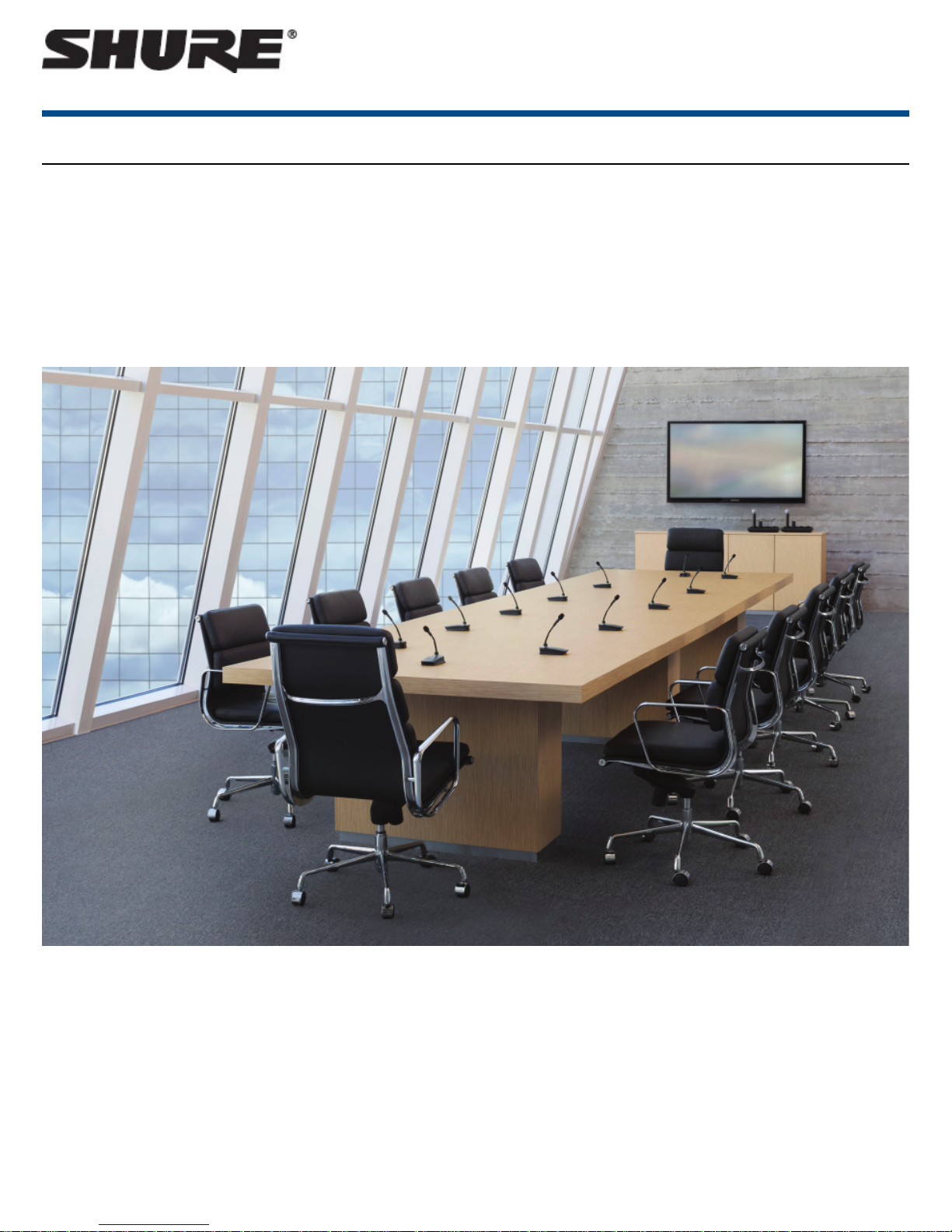
MXW
Overzicht
General Description
The Shure Microflex®Wireless Series (MXW) is a complete microphone solution for flexible meeting rooms and boardrooms. It features automatic RF channel
management, rechargeable wireless microphones with encryption (AES256), and digital audio networking using Dante™ .
The MXW Access Point (APT) mounts to a ceiling or wall for discreet communication between the wireless microphones and the digital audio network. Multiple
access points can be used for installations that require simultaneous operation of up to 80 microphones in the same area, depending on the region. The MXW
networked charging station charges and stores boundary and gooseneck microphones for tabletop applications, as well as handheld and bodypack solutions
for corporate training and presentations. A web-browser control software is used for system setup and remote monitoring and control from any computer connected to the network.
Features
Legendary Shure Quality
Premium Audio
All Microflex microphones are engineered to clearly capture the natural characteristics of voice communications, and include CommShield® Technology which
guards against unwanted radio interference from consumer wireless devices such as cell phones and tablets.
Rechargeable Microphones
Each MXW microphone is powered from a rechargeable Lithium-ion battery, which can be charged at any time without removal from the microphone. LithiumIon chemistry and intelligent Shure circuitry results in a rechargeable battery with no memory effect. Battery statistics are viewable from the control software
(battery runtime, time to full charge, charge cycle count and battery capacity).
Discreet, Professional Design
1/72©2016 Shure Incorporated
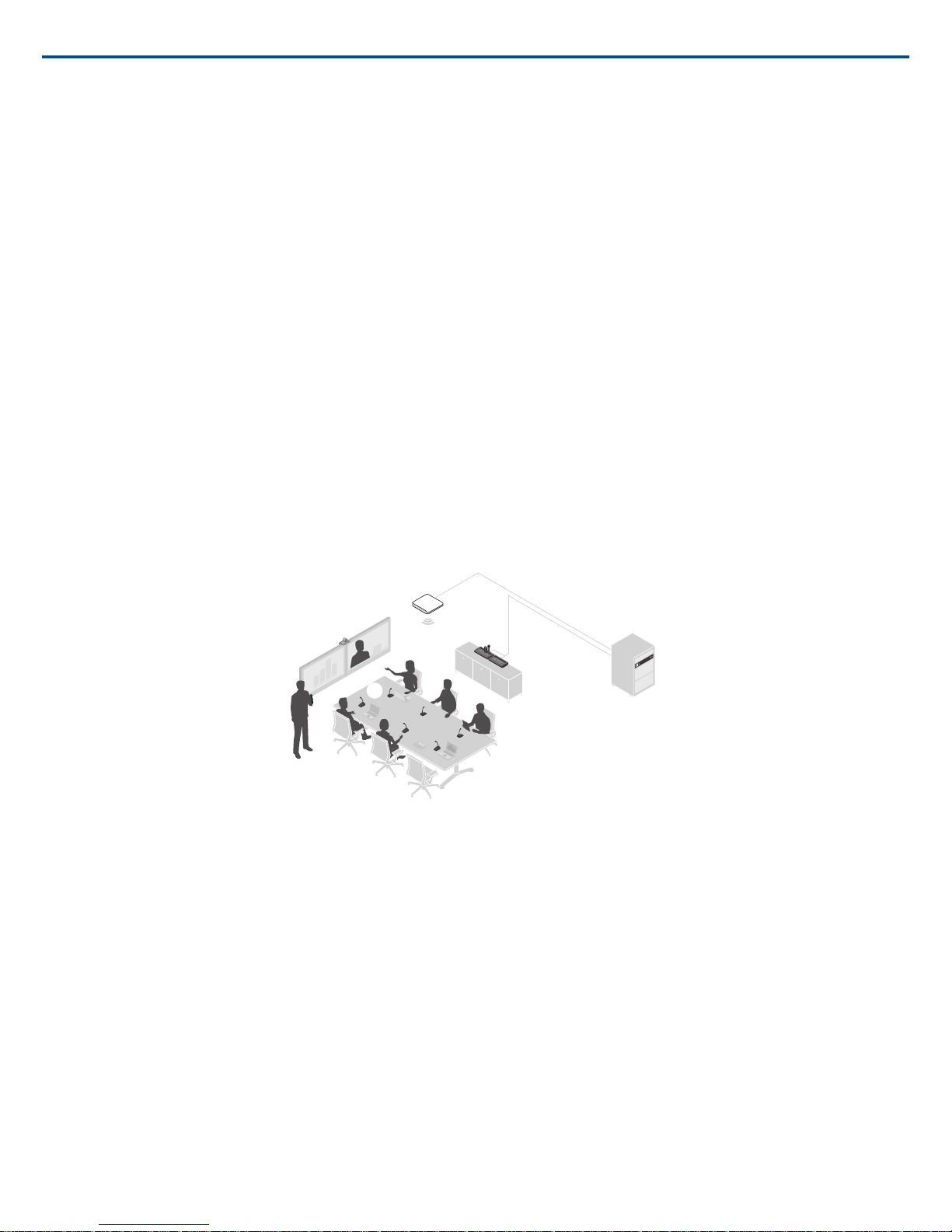
ௗ
Shure IncorporatedMXW
Modern, low-profile wireless microphone designs elegantly integrate into diverse AV environments. By eliminating wires, MXW noticeably reduces clutter and
provides professional elegance.
Encryption
The MXW wireless link is encrypted using the Advanced Encryption Standard (AES-256), as specified by the US Government National Institute of Standards
and Technology (NIST) publication FIPS-197.
Advanced Networking and Control
Digital Audio Networking
Digital audio is carried over standard Ethernet using shielded Cat5e (or higher) cables. Developed with Dantetm technology by Audinate®, MXW provides low
latency, clock synchronization, and high Quality-of-Service (QoS) to provide reliable audio transport. Digital audio can coexist safely on the same network as IT
and control data, or can be configured to use a dedicated network.
Automatic Frequency Coordination
The MXW Series uses automatic frequency coordination to quickly set up all of the microphones and achieve reliable, uninterrupted wireless communication.
Microphones are assigned to channels on an access point transceiver simply by arranging them in an associated charging station and pressing the Link button.
Multiple access point transceivers can work together to support large installations or scalable rooms. Once Linked, the system automatically scans the available
RF spectrum and selects the best quality RF channels on which to operate. Upon detecting interference, microphones automatically switch to the best alternate
RF channel determined during continuous background scanning.
Remote Control and Monitoring
Microflex Wireless components and software are compatible with Crestron, AMX, and other programmable controllers. Components interconnect with teleconferencing equipment and digital signal processors.
Built-In RF Spectrum Scanner
The MXW Wireless components transmit in unlicensed spectrum that may be used by other wireless devices (in particular wireless phones and headsets) operating in the same area. The MXW access point features an RF scanner to document the average and peak RF interference. The data provides an accurate estimate for the number of MXW channels that can be safely operated in the scanned area.
MXW Wireless System
① Wireless Microphones
② System processor and wireless transceiver
③ Microphone linking and charging station
④ Analog output device with gigabit network switch
⑤ Shielded Cat5e cables (not included)
Components of the MXW System
Microphone Transmitters
MXW microphones transmit an encrypted, wireless audio signal to the access point. Four form factors are available:
Hybrid Bodypack (MXW1)
The bodypack secures to a belt or strap for hands-free, mobile communication. It features a TQG input for lavalier connection and an integrated omnidirectional
microphone.
Handheld (MXW2)
The handheld enables presenters to communicate using legendary Shure SM58, SM86, BETA58 and VP68 microphone cartridges.
Boundary (MXW6/C, MXW6/O)
The boundary transmitter sits on a table or desk to transmit speech while discreetly blending into any conference environment.
Desktop Gooseneck Base (MXW8)
The gooseneck base is compatible with 5, 10, and 15” Microflex gooseneck microphones.
2017/05/172/72
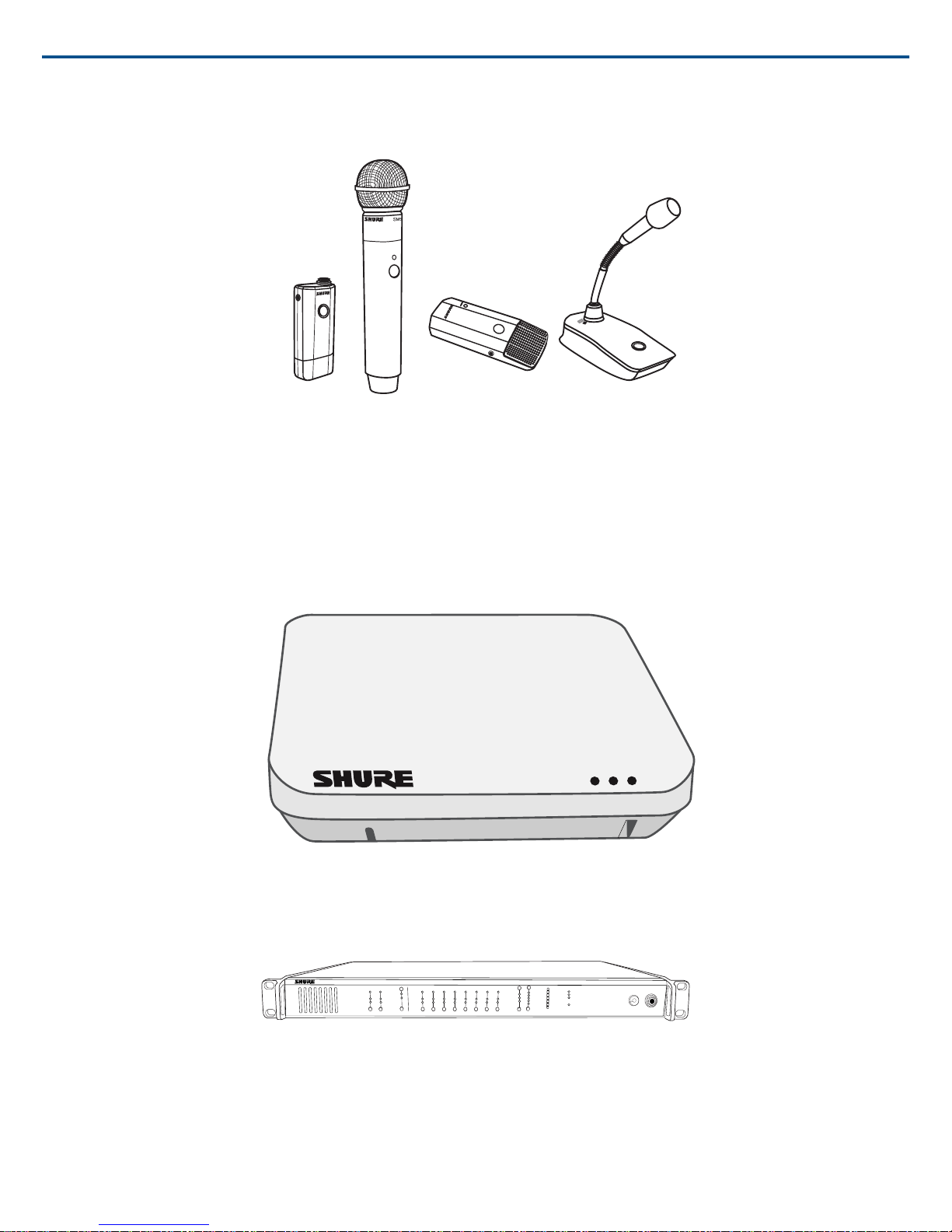
The MXW1, MXW6, and MXW8 microphones include a headphone output for monitoring audio, such as a translation channel.
MXW2
MXW6MXW1 MXW8
lockout
power
ethernet
network audio
push to solo | hold to mute
-9
-18
-24
-36
-48
-60
0
-9
-12
-18
-24
0
aux
mic
adjust
line
sig/clip
mute
INPUT
A
sig/clip
mute
OUTPUT
HEADPHONE
Audio Network Interface
MICROFLEX WIRELESS
B
1
2
3
4
5
6
7
8
line
aux
Shure IncorporatedMXW
Access Point Transceiver (MXWAPT2, MXWAPT4, MXWAPT8)
The Access Point Transceiver (2, 4 and 8 channel units) mounts to a wall or ceiling to manage encrypted, wireless audio connections with microphones. As a
system hub, it transports digital audio between the wireless microphones and other Dante devices on the same network. The APT includes a webserver that
hosts the MXW System control software, used for monitoring, configuration, and remote control of the system.
Audio Network Interface (MXWANI4, MXWANI8)
The Audio Network Interface (4 and 8 channel) is a Dante network device that provides analog audio input and outputs for the MXW system. It has a 4-port Gigabit Ethernet switch that enables the connection of an MXW access point, a computer and up to two MXW networked charging stations.
Networked Charging Station (MXWNCS2, MXWNCS4, MXWNCS8)
The Networked Charging Station (2, 4 and 8 slot varieties) is capable of simultaneous charging MXW microphones. It also links microphones to access point
channels and networks battery statistics to the control software.
Note: The MXWNCS2 does not work with the MXW8 gooseneck microphones.
3/722017/05/17
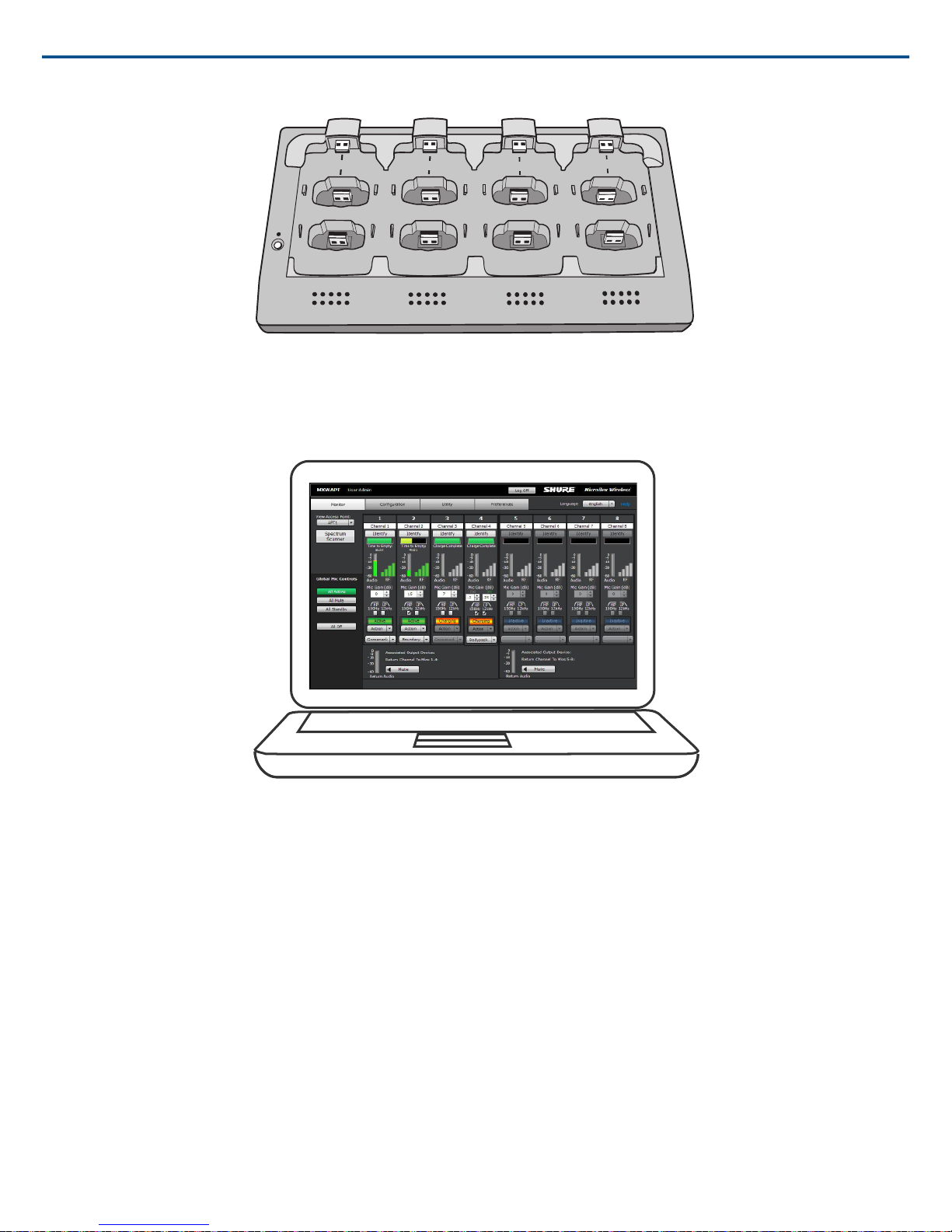
7
8
6
5
1
2
3
4
Shure IncorporatedMXW
MXW Control Software
The MXW control software offers comprehensive remote control of key setup, monitoring and management functions. The software is accessible from any
computer on the network, and opens in a web-browser using Adobe®Flash®.
Important: Desktop Gooseneck Base Microphones (MXW8) occupy two charging slots. For example, eight MXW8 microphones require two MXWNCS8
charging stations (16 charging slots total).
System Design and Technology
Technology Overview of the Audio Path
The MXW System combines Shure legendary audio quality with advanced digital networking technology. The following is an overview of the audio path:
Wireless Audio
The MXW transmitter converts speech into a digital signal that is transmitted wirelessly to the access point.
• Intelligent, automatic wireless audio management using the Digital Enhanced Cordless Telecommunications (DECT) framework
• Custom RF design enables higher audio quality and lower latency than most DECT systems
Digital Audio Network
The access point receives wireless audio from the microphones and distributes it to the audio network interface.
• Low latency, tight clock synchronization, and high Quality-of-Service (QoS) provide reliable audio transport.
• Digital audio is carried over Ethernet cables and standard IP equipment.
2017/05/174/72
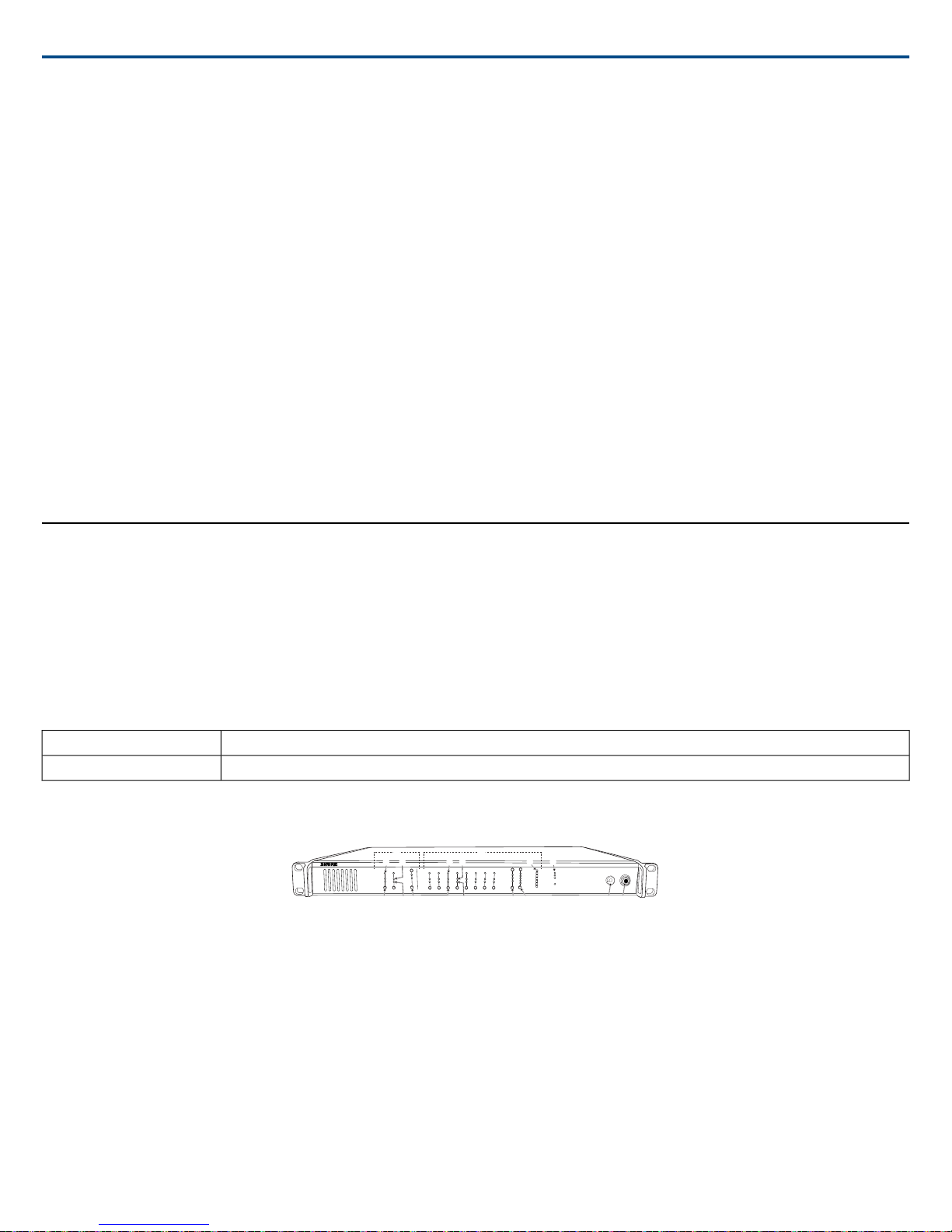
lockout
power
ethernet
network audio
push to solo | hold to mute
-9
-18
-24
-36
-48
-60
0
-9
-12
-18
-24
0
aux
mic
adjust
line
sig/clip
mute
INPUT
A
sig/clip
mute
OUTPUT
HEADPHONE
Audio Network Interface
MICROFLEX WIRELESS
B
1
2
3
4
5
6
7
8
line
aux
ௗ
ௗ
Shure IncorporatedMXW
• Audio coexists safely on the same network as IT and control data, or can be configured to use a dedicated network.
Analog Audio
The audio network interface converts network audio for each channel into analog outputs.
• Sends analog audio to a mixer, Digital Signal Processor (DSP), or teleconferencing device.
Forming Groups and Linking Microphones
Once all the MXW components are connected to the network, they can be associated into Groups from the Configuration tab of the control software. Each Access
Point can form an association Group with one or two chargers (for Linking microphones) and one or two audio output devices (for routing audio to analog outputs).
The microphones can then be placed in the charger and Linked to these access point channels.
Each Group is managed by a single access point. Microphones are Linked to channels in the access point, not to the charger that was used to Link them. This
relationship persists until the microphones are re-Linked or the access point is reset.
Configurations: Managing Multiple Groups
Configurations allow multiple Groups to share the same preferences and global controls. When an additional Group is added to a Configuration page, a relationship
is established across all devices in the configuration. The new Group will take on the settings of that configuration.
For specialized applications such as multiple room setup, several configurations can be created to independently control component Groups.
Hardware Description
Audio Network Interface (ANI)
The ANI performs the following functions:
• Converts digital audio from the network into analog audio to connect to a sound reinforcement system or recording device
• Four-port gigabit switch can connect an entire MXW system (up to eight channels) and power the MXW access point
• Provides analog input(s) to route audio to the microphones for personal monitoring.
• Front-panel interface provides status indicators and access to basic system controls.
• Hosts an embedded web server that provides an interface for monitoring and control of the device.
Eight channel outputs; two input channelsMXWANI8
Four channel outputs; one input channelMXWANI4
Front Panel
① Input Channels
Adds analog line- or aux-level signals to the digital network. When the device is associated to an MXW Group, inputs are automatically routed to Linked microphone
channels (Input A to channels 1-4; Input B to 5-8).
② Output Channels
Converts digital network audio to an analog output for each channel. When associated to an MXW group, access point channels are automatically routed to the
outputs of the ANI.
③ Channel Selector
Selects a channel to perform the following functions:
5/722017/05/17

ௗ
Shure IncorporatedMXW
FunctionAction
•Listen to that channel at the headphone jack
Single Press
•Display and adjust the channel output level and attenuation
•Monitor output signal on the level meter
Mute/unmute a channel. Mute is indicated by the mute LED.Press and Hold (3 seconds)
④ Selected Channel LED
Illuminates when a channel is selected.
⑤ Signal Strength LED (sig/clip)
Indicates audio signal strength for each channel:
• Green = Normal
• Amber = Strong
• Red = Clipping (to eliminate clipping, attenuate the signal level at the audio source)
⑥ Mute LED
Illuminates red when the channel output is muted (hold its channel select button for 3 seconds). A muted channel is still routed to the HEADPHONE jack for
monitoring or troubleshooting.
⑦ Input Level Selector
Set the selected channel to line- or aux-level to match the input signal.
⑧ Output Level Selector
Set the selected channel to an output level that matches the connecting device:
• line: +4 dBu
• aux: -10 dBV
• mic: -30 dBV
⑨ Output Attenuation Control
Use the up/down buttons to attenuate the channel output from 0 dB (no attenuation) to -24 dB in 1 dB increments, and from -24 to -78 in 3 dB increments.
⑩ Level Meter
Displays a selected channel's audio level in dBFS. It is good practice to use -18 dBFS on the output meter as an approximation of 0 VU on an analog meter.
⑪ Hardware Status LEDs
Indicate the status of the hardware:
StatusColorLED
Unit is powered on.GreenPower
Connected to an Ethernet device.GreenEthernet
All connected receive channels are OK (receiving digital audio as expected).Green
Network Audio
Flashing Green
RedLockout
One or more connected receive channels experiencing a subscription error or is unresolved (transmitting
device is off, disconnected, renamed or has incorrect network setting).
No receive channels connected (routing has not been established).Off
Front panel gain and mute controls are locked. The LED will blink when a button is pressed while the hardware
is locked.
⑫ Headphone Volume Knob
Adjusts the volume to the headphone output.
⑬ Headphone Output
1/4" (6.35 mm) output jack for monitoring audio going to and from the digital audio network.
Note: Audio is present only when the unit is connected to a digital audio network.
Back Panel
2017/05/176/72
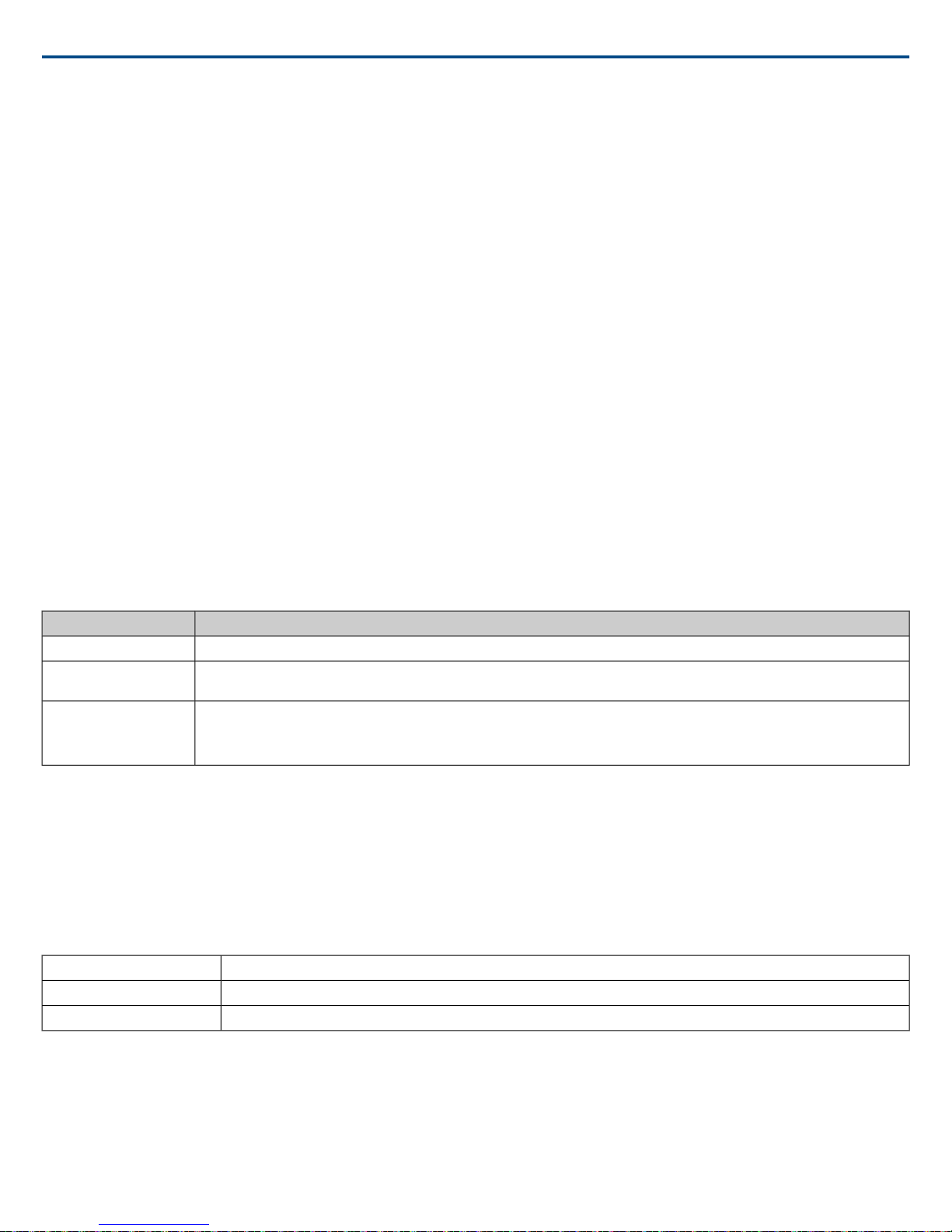
Shure IncorporatedMXW
① AC Power
IEC connector 100 - 240 V AC.
② Power Switch
Powers the unit on or off.
③ Output Block Connectors (1-8)
Three-pin, low-voltage differential connector provides a line-, aux- or mic-level analog output for each channel.
④ Chassis Ground (1-8)
Use to directly ground the cable shield to the chassis.
⑤ Input Block Connectors (A,B)
Three-pin, low-voltage differential input connector adds line- or aux-level analog signals to the digital network.
Note: This input is meant for balanced connection. If an unbalanced source is used, such as an IPOD or MP3 player, only use pins 1 (signal) and 3 (ground) of
the block connector. See Specifications sections for wiring diagrams.
⑥ Reset Button
Press and hold the button for five seconds to reboot the device with factory default settings.
⑦ Ethernet Status LED (Green)
• Off = no network link
• On = network link established
• Flashing = network link active
⑧ Ethernet Link Speed LED (Amber)
• Off = 10/100 Mbps
• On = 1 Gbps (required for digital audio routing)
⑨ Network Interface
Four-port gigabit switch for connecting components together for a single MXW Group, or for connecting multiple devices to a larger digital audio network. The
following is a description of each port:
DescriptionPort
Provides Power over Ethernet (PoE) for the Shure access point and functions as a standard gigabit port.Port 1 (PoE)
Ports 2 and 3
Port 4 (Uplink)
Standard gigabit ports enable the connection of another MXW network, additional MXWANIs, a MXWNCS charging stations or an
external control system.
•Normal mode (default): this port functions the same as ports 2 and 3.
•Uplink Mode: only transports control data. This mode blocks network audio and data for Shure Web Discovery Application,
Dante Controller and Dante Virtual Soundcard.
Access Point Transceiver (APT)
The access point transceiver is the hub of the audio signal flow and manages the RF stability of each microphone in the group. The APT performs the following
functions:
• Receives and decrypts wireless audio signals from microphones in the group
• Delivers the audio signal to the digital audio network and audio network interface (ANI)
• Hosts an embedded web server that provides access to the control software used to manage the MXW system
• Sends and receives control information (such as gain adjustment and link settings) between the components, MXW control software and 3rd party controllers.
• Transmits an encrypted audio signal to the microphone's headphone output for listening to translated audio or other external sources.
Eight-channel transceiverMXWAPT8
Four-channel transceiverMXWAPT4
Two-channel transceiverMXWAPT2
7/722017/05/17

௦
① Power LED
Illuminates green to indicate the presence of Power over Ethernet (PoE).
② Network Audio LED
All routed receive channels are OK (receiving digital audio as expected).Green
Shure IncorporatedMXW
StatusColor
connected, renamed or has incorrect network setting).
Flashing Green
No receive channels connected (routing has not been established).Off
Note: the network audio status can be monitored in detail from Dante Controller software.
•One or more connected receive channels experiencing a subscription error or is unresolved (transmitting device is off, dis-
•Receiving an Identification signal from the control software (simultaneous flash with Link Status LED).
•The device is performing a spectrum scan (alternating flash with Link Status LED).
•Clock synchronization problem.
③ Microphone Link Status LED
StatusColor
≥1 microphone is linked and powered on in the Active, Mute or Standby state.Green
≥1 microphone is linked and is Off or in a non-networked charger.Off
No microphones have been linked.Red
Flashing Red
•Receiving an Identification signal from the control software (simultaneous flash with Network Audio LED).
•The device is performing a spectrum scan (alternating flash with Network Audio LED).
④ Reset Button
Press and hold the reset button for 10 seconds to reset the MXW system to factory default settings.
Note: The reset deletes group association and microphone links, and will reboot the device in DHCP mode.
⑤ Ethernet Port
Connect a shielded Cat5e (or higher) cable to a PoE source and the network.
⑥ Ethernet Status LED (Green)
• Off = no network link
• On = network link established
• Flashing = network link active
⑦ Ethernet Link Speed LED (Amber)
• Off = 10/100 Mbps
• On = 1 Gbps (required for proper MXW functionality)
⑧ Cable Routing Path
Provides a path for the Ethernet cable to enable a flush-mount to the ceiling or wall.
2017/05/178/72
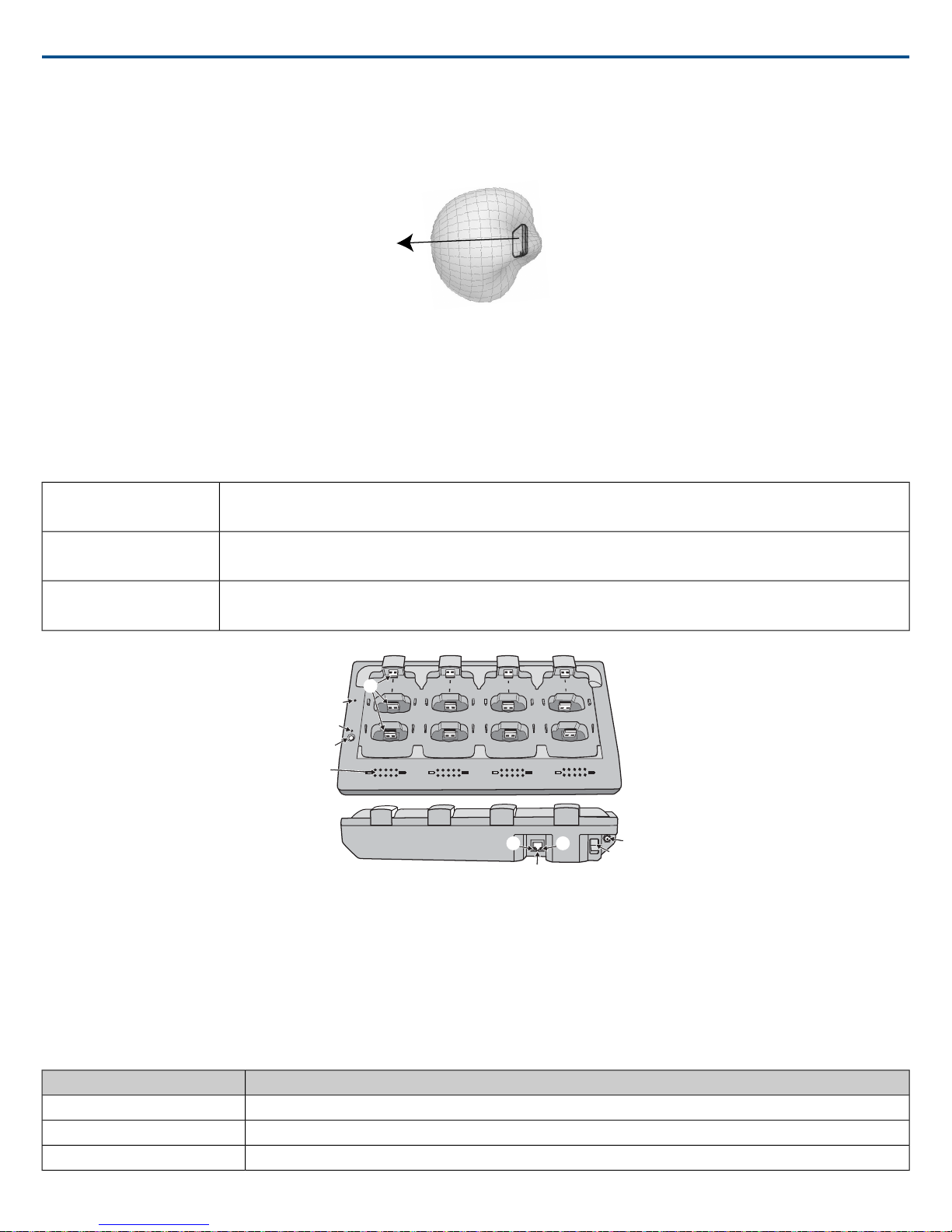
7
8
6
5
1
2
3
4
Link
Power
ௗ
Shure IncorporatedMXW
Directional Antennas
The access point contains multiple directional antennas to provide steady, reliable wireless communication with the microphones. It sends and receives the RF
signal in a cardioid pattern with the greatest sensitivity toward the face of the device. Always aim this side toward the microphone coverage area.
Cardioid RF Pattern
Networked Charger (NCS)
The MXW networked charging station enables battery charging and channel linking from a single location. When a charger is associated to a group, its channel
slots are mapped to access point audio channels. Microphones can then be placed in the slots to Link to these channels.
Any microphone can recharge in any NCS, regardless of Group association or network connection. Caution: When the Link button on an associated charger
is pressed, all microphones in the charger will be mapped to channels on an access point. This will override any previously Linked microphones on those
channels.
MXWNCS8
MXWNCS4
MXWNCS2
•Accepts eight boundary, bodypack, or handheld microphones
•or four gooseneck bases
•Accepts four boundary, bodypack, or handheld microphones
•or two gooseneck bases
•Accepts two boundary, bodypack, or handheld microphones.
•MXW8 Gooseneck bases are not supported on this charger
① Charging Slots (USB 3.0 Type A)
Recharge and link microphones by connecting them to the USB slots on the charger. When the charger is associated to a group, the slots are mapped to access
point channels (See Audio Channel Assignment for details).
Note: Any microphone can charge in any charger, regardless of Group association or network connection.
② Power LED
Illuminates green when the unit is powered on.
③ Microphone Link LED
Indicates the status of the Linking procedure:
IndicatorColor
No Link has been initiated.Off (default)
Link procedure is in process.Flashing Green
Microphones have been successfully linked to channels.Green
9/722017/05/17
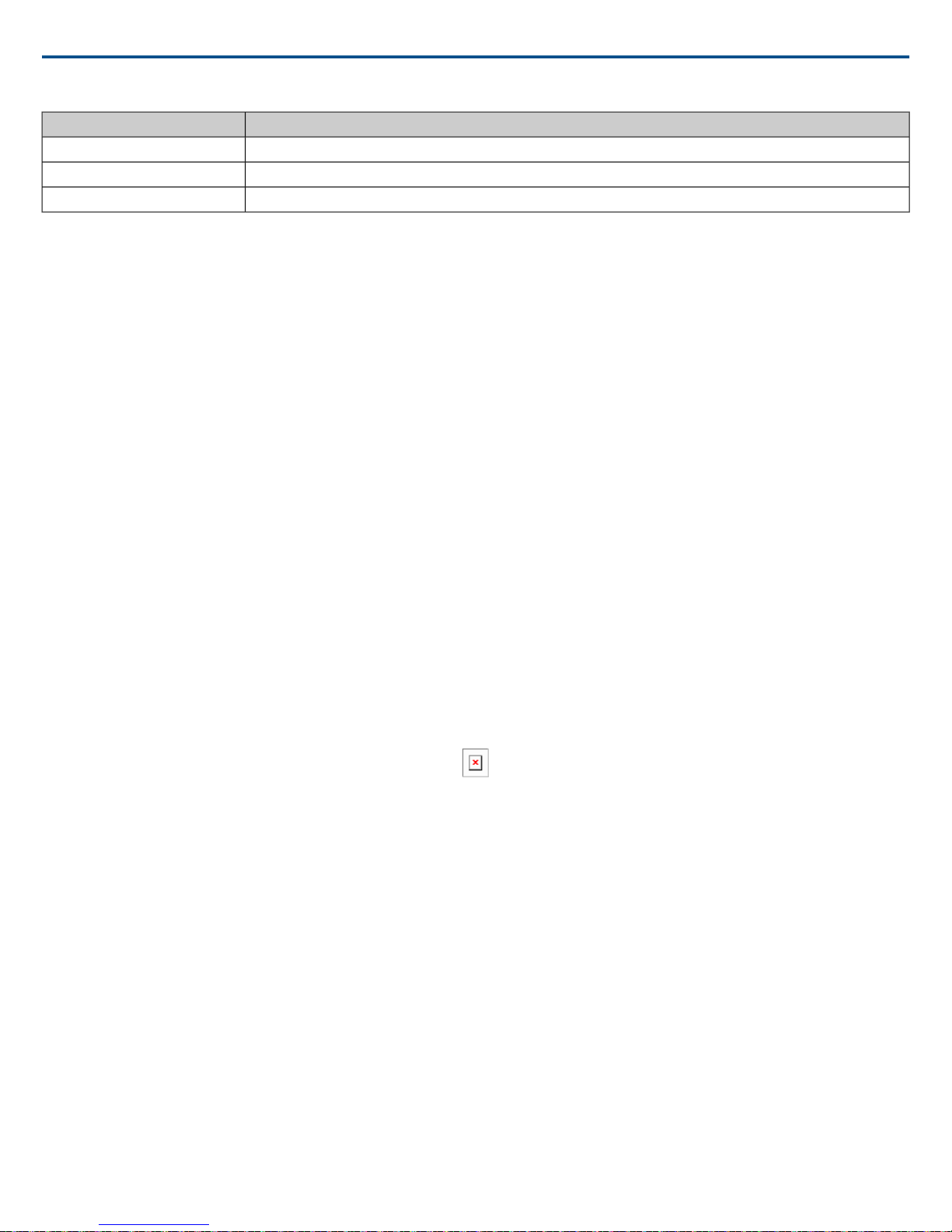
Shure IncorporatedMXW
IndicatorColor
Link procedure unsuccessful (RF issue, network failure, or microphones removed during procedure)Red
Link procedure cannot start because the station is not associated to a group.Amber
Link procedure has been locked from the control software.Flashing Red
④ Microphone Link Button
Press and hold for 6 seconds to link all microphones in the charger to channels of the associated Access Point Transceiver.
⑤ Battery Status LEDs
Monitors the charge status of the connected microphone in increments of <10, 10, 25, 50, 75, 100% (see Batteries for more detail). Additionally, the five LEDs
flash for several seconds when the microphone has been successfully linked to the channel.
⑥ Locking DC Power Supply
Secures the PS60 power supply to the input jack of the station.
⑦ Power Switch
Powers the unit on or off.
⑧ Ethernet Port
Connects to the MXW System network through an MXW Audio Network Interface or a switch using an Ethernet cable.
⑨ Ethernet Status LED (Green)
• Off = no network link.
• On = network link established.
• Flashing = network link active.
⑩ Ethernet Link Speed LED (Amber)
• Off = 10 Mbps
• On = 100 Mbps
Connecting Microphones
Place a microphone in the charger by connecting it to one of the channel slots. The channels in the top row have two USB ports to accommodate different types
of microphones. Do not attempt to connect to both USB ports at the same time.
Note: 2-channel chargers do not support gooseneck microphones.
• Handheld, boundary and bodypack: use the main vertical slots in the recessed bays.
• Gooseneck base: uses the top row's horizontal connectors.
Different Connectors for the Same Channel
Microphone Transmitters
Description
① Power Button
MXW6, MXW8: Press and hold the dedicated power button for three seconds to turn the transmitter on or off.
MXW1, MXW2: Press and hold the Mute/Active button for five seconds to turn the transmitter on or off.
② Mute/Active Button
Changes the audio status from Active to Mute, or Mute to Active. The button behavior for each transmitter type can be set independently from the Preferences
tab. The following describes the function of each setting:
• Toggle: Press and release the button to change the status to Active or Mute.
• Push-to-talk: Hold button to pass audio.
• Push-to-mute: Hold button to mute the audio.
• Disabled: The button does not affect the audio.
③ Status LED
Indicates the transmitter's status. The color indicators for Mute and Active can be customized from the Preferences tab. See the Status LED table for the default
LED behavior for MXW transmitters except the gooseneck light-ring models (MX405R/410R/415R).
2017/05/1710/72
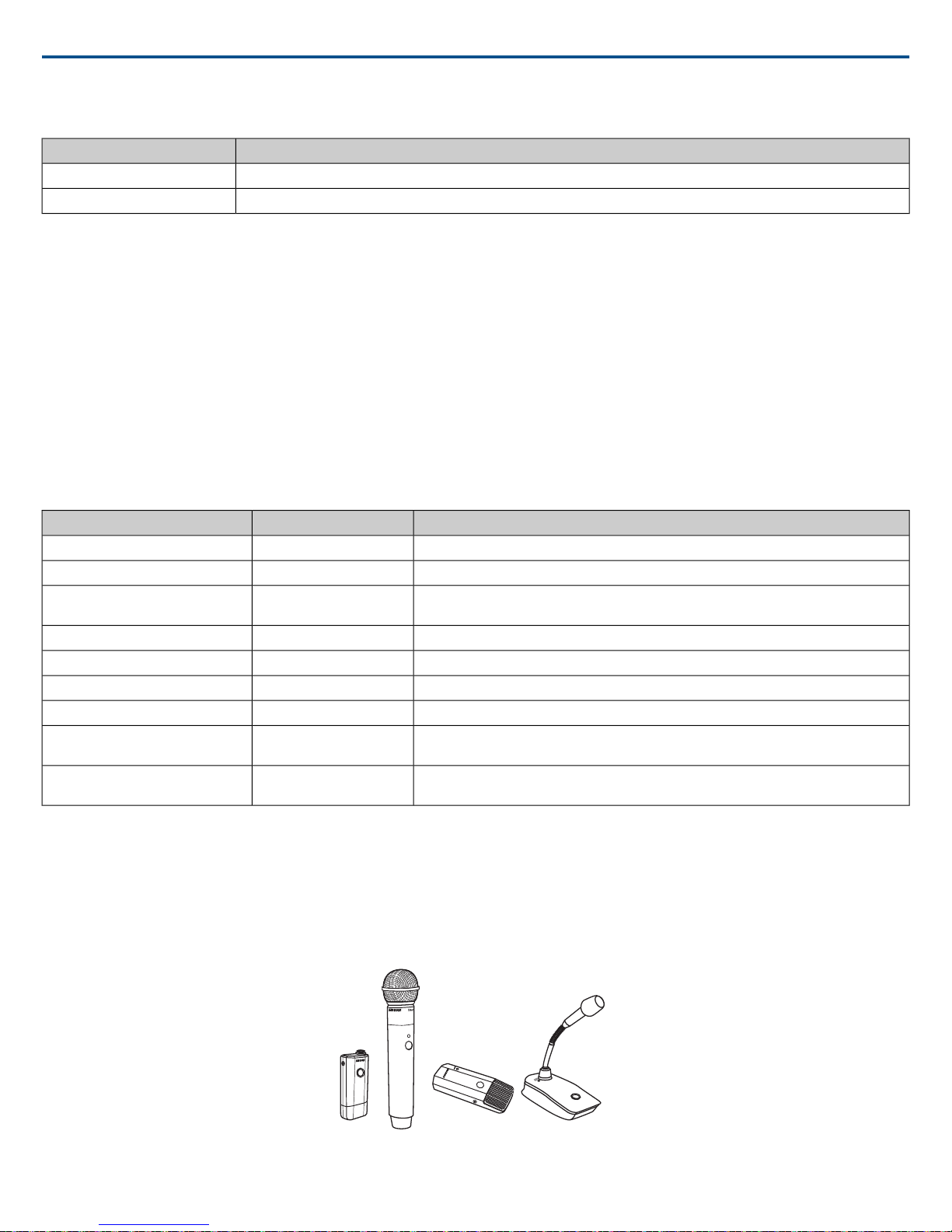
MXW2
MXW6MXW1 MXW8
Shure IncorporatedMXW
④ Low Battery LED (Gooseneck and Boundary only)
StatusColor
<5% battery runtime remainsOff
>5% battery runtime remainsSolid Red
⑤ Earphone Jack
1/8" (3.5 mm) jack for monitoring a return channel signal, such as translated audio. This audio is automatically routed from the input(s) of the Audio Network
Interface (Input A to channels 1 - 4; Input B to channels 5 - 8).
Note: Not featured on the MXW2 handheld transmitter.
⑥ Charge Connector (USB 3.0 Type A)
Connects to the NCS charger slot or to the USB Charger.
⑦ Handheld Cartridge
MXW2 transmitter is compatible with the following cartridge types: SM58, Beta 58, SM86, VP68.
⑧ Gooseneck Microphone
The gooseneck base is compatible with 5, 10, and 15” Microflex gooseneck microphones.
⑧ TQG Connector
The MXW hybrid bodypack has a TQG connector for an external lavalier or headset microphone.
⑩ Internal Microphone
The bodypack transmitter has an internal, omnidirectional microphone that can be set to automatically engage when not connected to a lavalier microphone.
DescriptionLEDStatus
Ready to pass audio to network.GreenActive
Audio is muted.RedMute
Standby
Two microphones trying to connect
to same audio channel
Red Pulsing (long off, short
on)
Red Pulsing (long on, short
off)
OffOff
Audio is muted and the transmitter is in a hibernation state to conserve the battery.
The Identify button has been pressed from the control software.Flashing YellowIdentify
The transmitter is out of the RF coverage range to the linked access point.Red Pulsing (short on/off)Out of RF Coverage Range
The transmitter is charging.OffCharging
Battery statistics have been reset for the transmitter.Flashing YellowBattery Statistics Reset
Only one microphone for each audio channel can be active at a time.
No connection to the network. The transmitter must be turned on using the power button
on the mic.
Microphone Transmitters
MXW microphones transmit an encrypted, wireless audio signal to the access point. Four form factors are available:
Hybrid Bodypack (MXW1)
The bodypack secures to a belt or strap for hands-free, mobile communication. It features a TQG input for lavalier microphone connection and an integrated
omnidirectional microphone.
11/722017/05/17
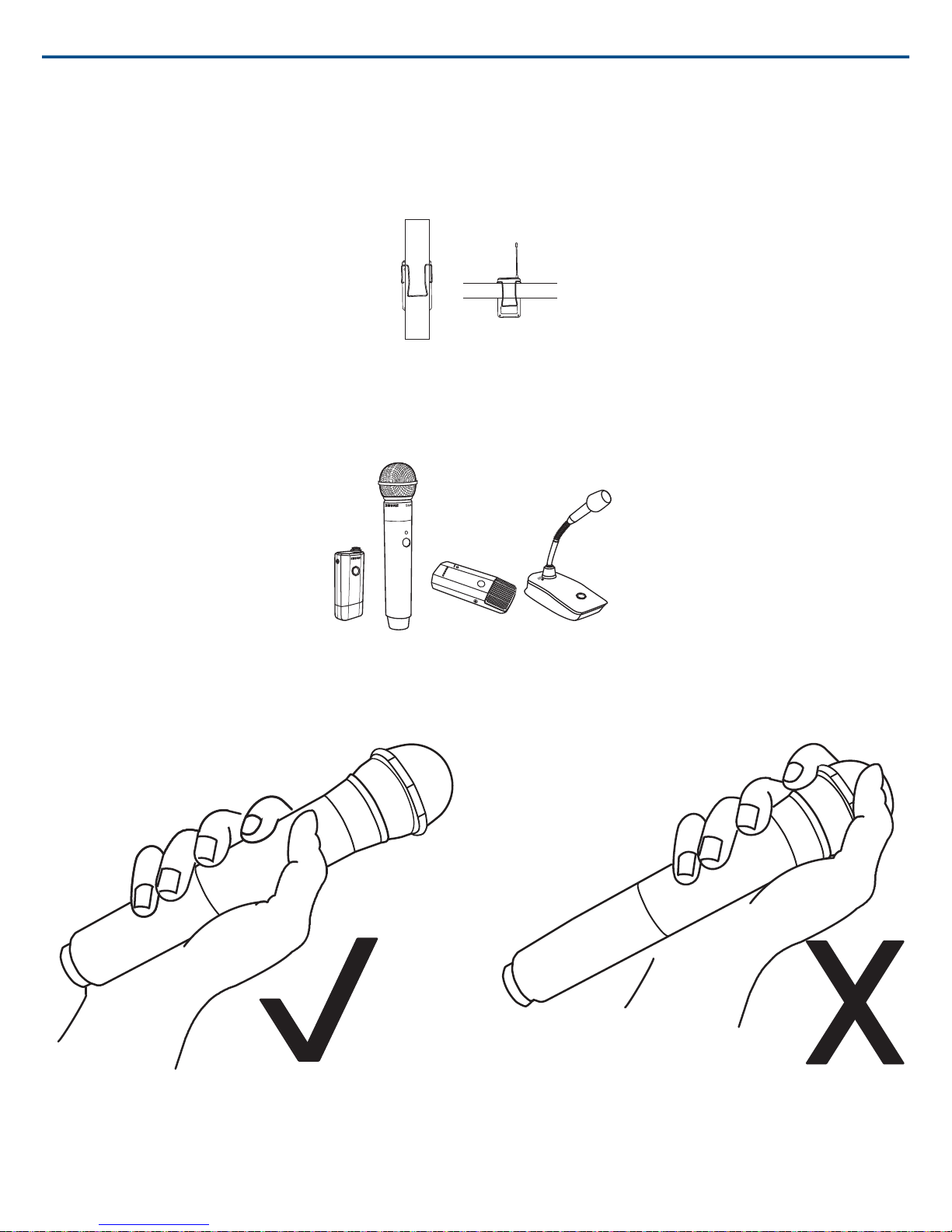
Wearing the Bodypack Transmitter
MXW2
MXW6MXW1 MXW8
• Clip the transmitter to a belt or pocket.
• For best results, the belt should be pressed against the base of the clip.
Handheld (MXW2)
The handheld enables presenters to communicate using legendary Shure SM58, SM86, BETA58 and VP68 microphone cartridges.
Shure IncorporatedMXW
De juiste microfoonplaatsing
• Houd de microfoon binnen 30 cm (12 inch) van de geluidsbron. Zet de microfoon dichterbij voor een warmer geluid met meer bas.
• Houd uw hand niet over het rooster heen.
2017/05/1712/72
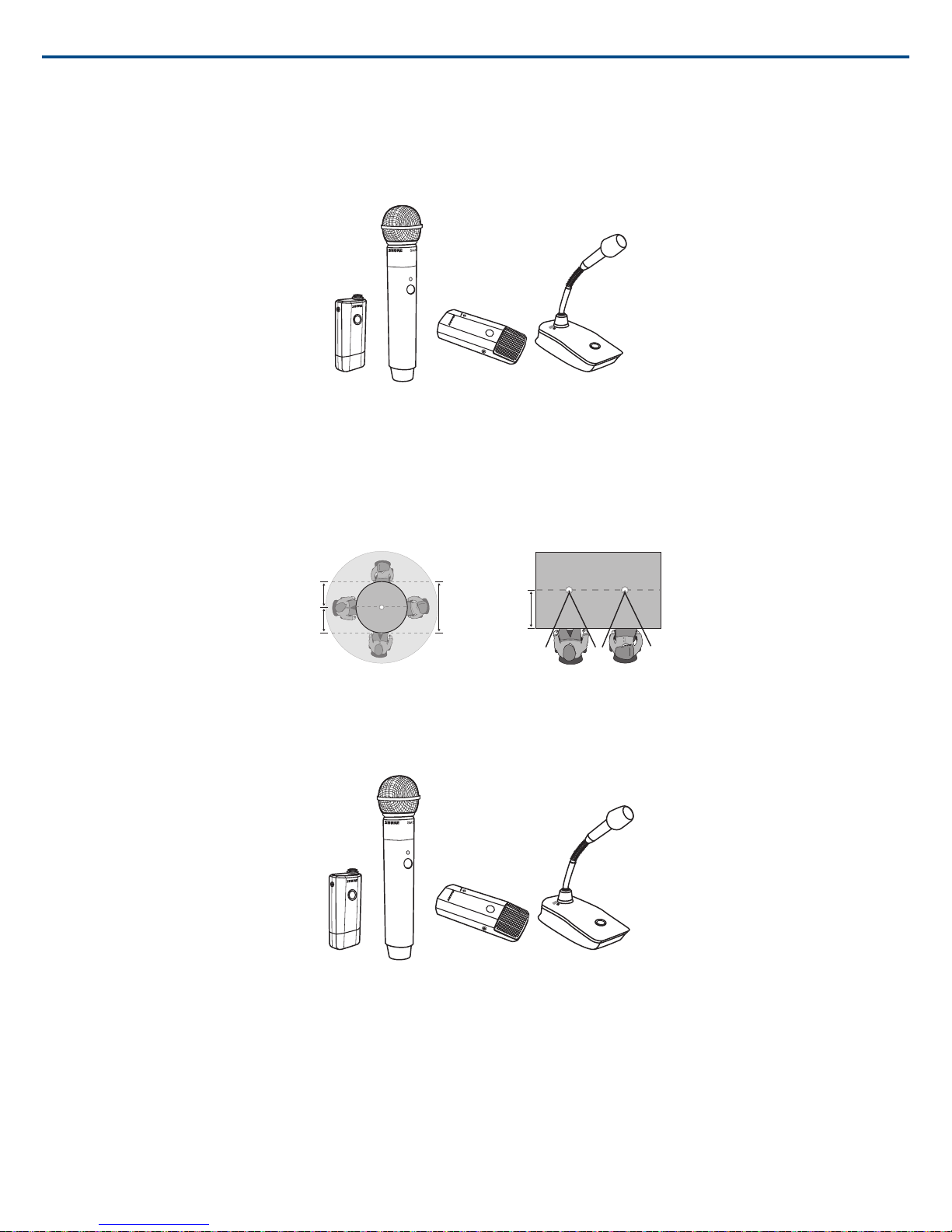
MXW2
MXW6MXW1 MXW8
46 cm
(18 in.)
46 cm
(18 in.)
1 m
(3 ft.)
60 cm
(2 ft.)
MXW6/CMXW6/O
MXW2
MXW6MXW1 MXW8
Shure IncorporatedMXW
Boundary (MXW6/C, MXW6/O)
The boundary transmitter sits on a table or desk to transmit speech while discreetly blending into any conference environment. Cardioid and omnidirectional
versions are available.
Microphone Placement
For best low-frequency response and rejection of background noise, place the microphone on a large, flat surface, such as a floor, table, or lectern.
To reduce reverberance, avoid reflective surfaces above or to the side of the microphone, such as beveled sides of pulpits or overhanging shelves.
Desktop Gooseneck Base (MXW8)
The gooseneck base is compatible with 5, 10, and 15” Microflex gooseneck microphones.
13/722017/05/17
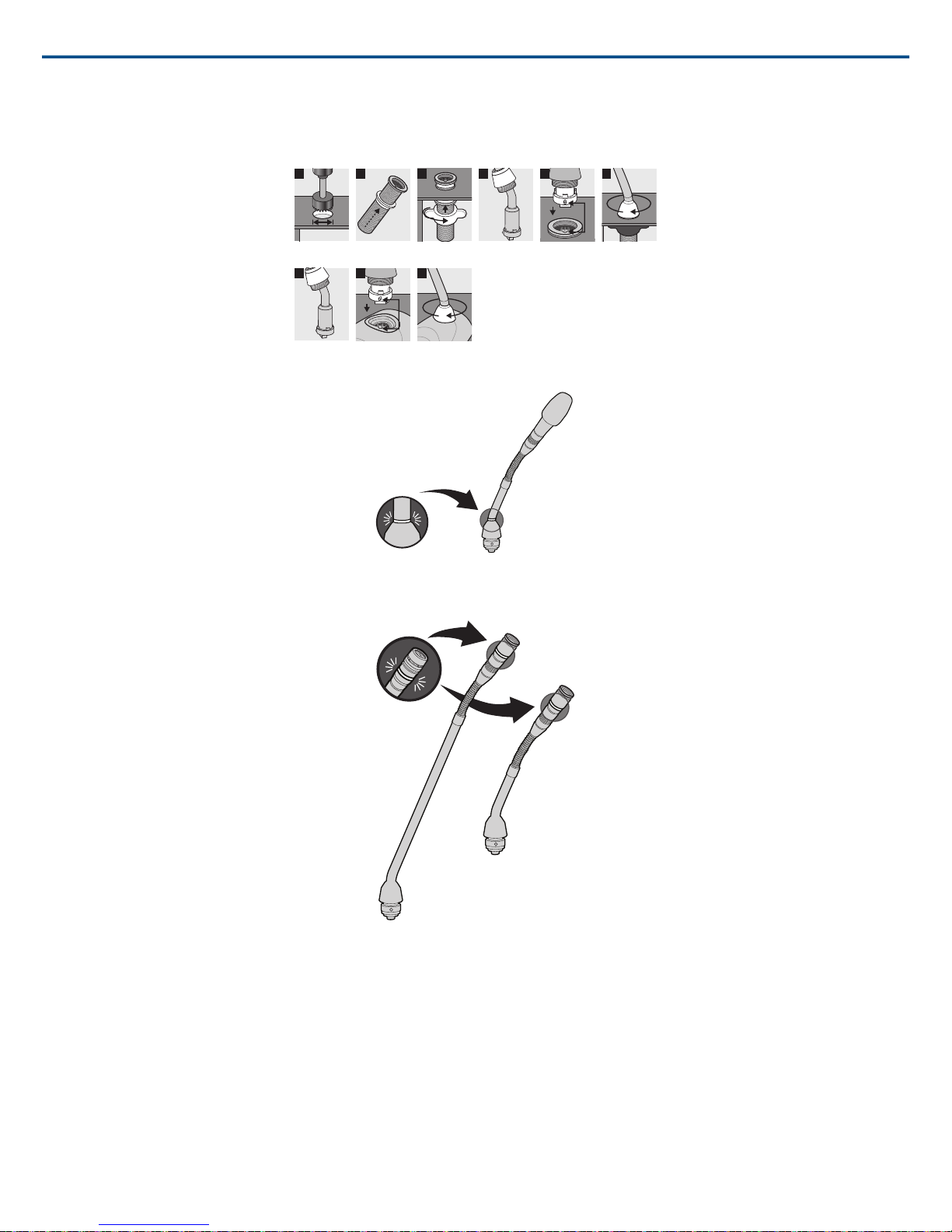
Microphone Types
2.5 cm
(1 in)
1 2 3 4 5 6
1 2 3
Bi-color Status Indicator
Light Ring
Shure IncorporatedMXW
Insert Microphone into Base
MX405, MX410 & MX415
Bi-color Status Indicator
MX405R, MX410R & MX415R
Light Ring
Rechargeable Batteries
MXW lithium-ion rechargeable batteries use advanced chemistry that maximizes transmitter runtime with zero-memory effect. Power management from the
control software provides detailed visibility to critical battery parameters such as charge status, battery capacity, and cycle count.
Batteries charge to 50% capacity in one hour and to full capacity in two hours using the MXW Networked Charging Station.
2017/05/1714/72
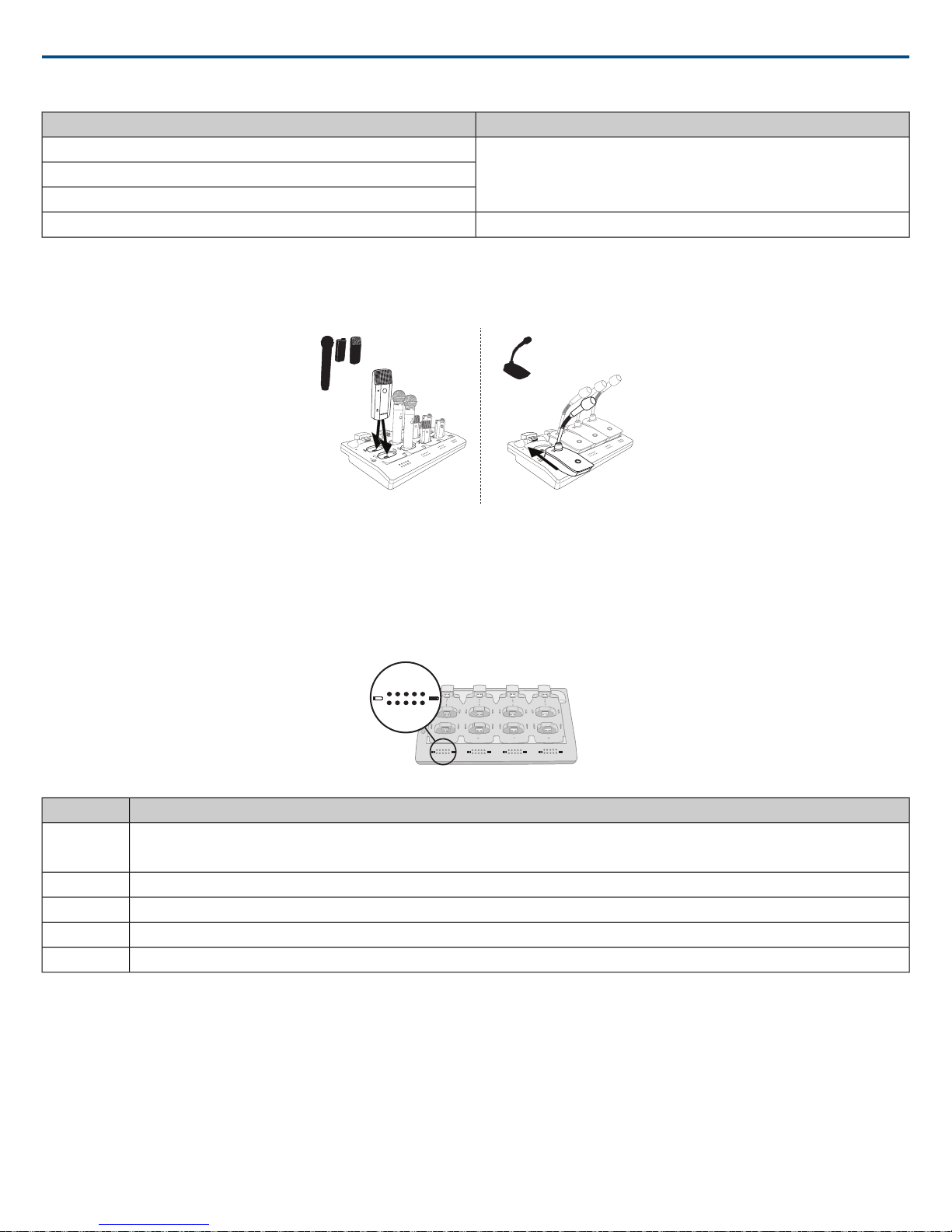
7
8
6
5
1
2
3
4
1 5432
Shure IncorporatedMXW
Battery ModelMicrophone Type
MXW1 bodypack
MXW6 boundary
SB901A
MXW8 gooseneck base
SB902AMXW2 handheld
Networked Charging Station (NCS)
Slide the transmitter into the charging slot until it secures into place. The charge LEDs illuminate when the charge cycle begins. Regardless of Group association
or network connection, any microphone can recharge in any NCS.
• Handheld, boundary and bodypack: use the main vertical slots in the recessed bays.
• Gooseneck base: uses the top row's horizontal connectors. (Not included on two-channel chargers).
Charge Status LEDs
Each charger channel has a row of LEDs that illuminate to indicate the microphone battery charge level:
% Battery ChargeLED
1
•Flashing: <10%
•Solid: >10%
>25%2
>50%3
>75%4
>95%5
NCS Energy Efficient Mode
Operate the charger in a low-energy mode to reduce power consumption. In this mode, only one LED indicator illuminates per channel after powering on.
To change to the mode:
1. Open the MXW control software to the Utility page.
2. Open the Device Properties window for the charging station.
3. Select the Energy Efficient Mode check-box.
15/722017/05/17
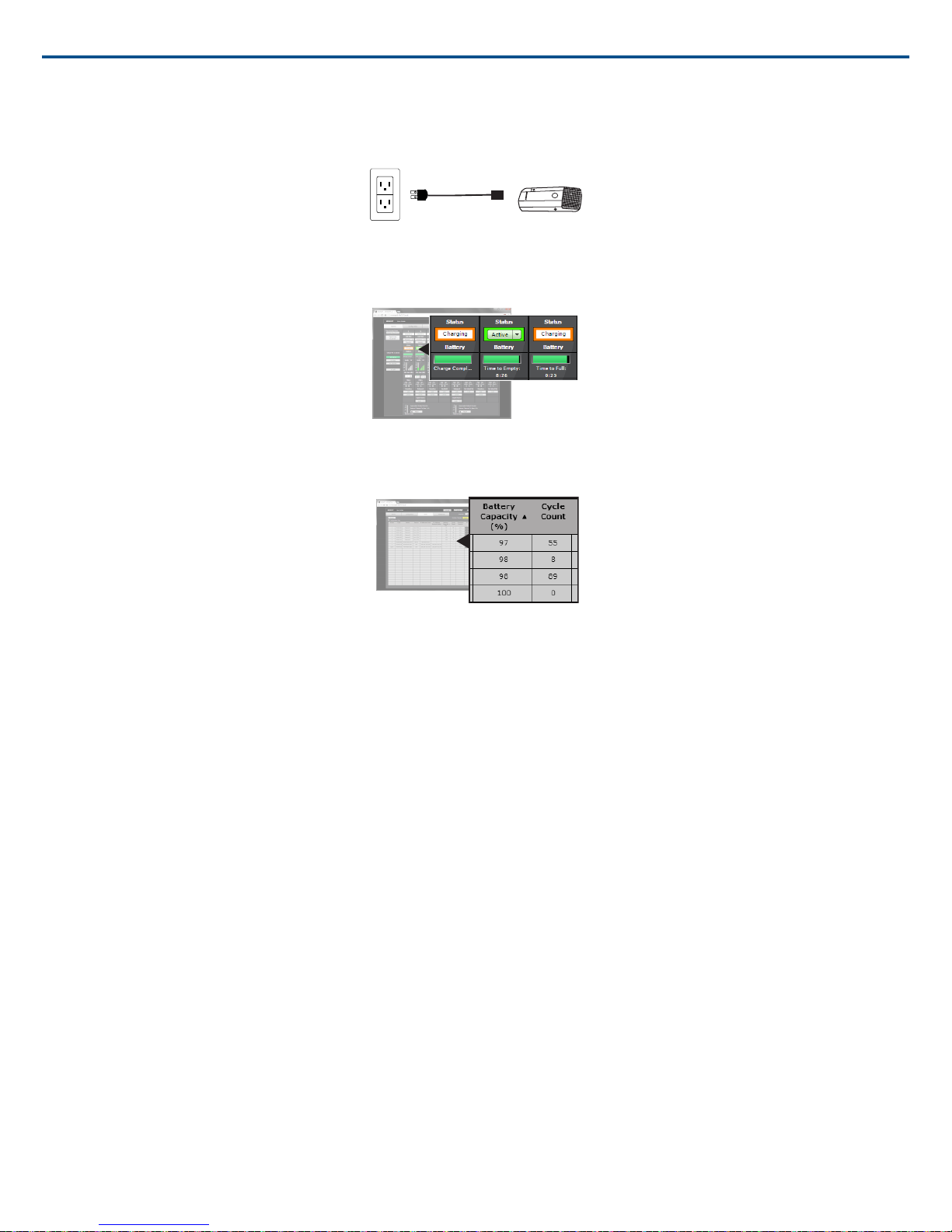
USB Charger
The USB Charger (SBC-USB) can connect to an MXW transmitter to provide power during operation.
Battery Statistics on Control Software
The MXW control software is used to manage battery information. Use the Monitor tab to view battery charging status:
Monitoring Battery Charge Status
For battery health statistics, use the Utility tab:
Shure IncorporatedMXW
Battery Statistics
Reset the Microphone Battery Statistics
After installing a new battery, reset the battery health statistics that are stored in the microphone.
1. Place the transmitter with a new battery into a charging slot. You can use any powered MXW charging station.
2. Press and hold the mute button on the microphone until its LED flashes (~10 seconds).
Caution: Securely hold the microphone while pressing the button to avoid damaging the USB ports on the charging station.
Battery Replacement
Lithium Ion Batteries have no “memory effect”, and instead experience a more linear reduction in capacity. Shure recommends establishing a battery replacement
schedule customized to the client requirements and replacing batteries when the capacity is no longer acceptable.
MXW1, MXW6, MXW8 Battery Replacement
1. Unscrew and open the battery door on the bottom of the transmitter.
2. Remove battery by gently disconnecting the battery connector from the transmitter.
3. Connect the replacement battery's connector to the transmitter.
4. Replace the battery with the label facing out.
5. Close the door and tighten the screw.
6. Dispose of batteries properly. Check with your local vendor for proper disposal of used batteries.
MXW2 Battery Replacement
1. Unscrew the two screws at the bottom of the transmitter handle.
2. Unscrew and remove the microphone head.
3. Remove the retention clip and gently pull out the battery frame.
4. Unscrew the three screws that fasten the battery door to the frame. Remove the battery door.
5. Replace the old battery with a new one.
6. Replace the battery door and tighten the screws.
2017/05/1716/72
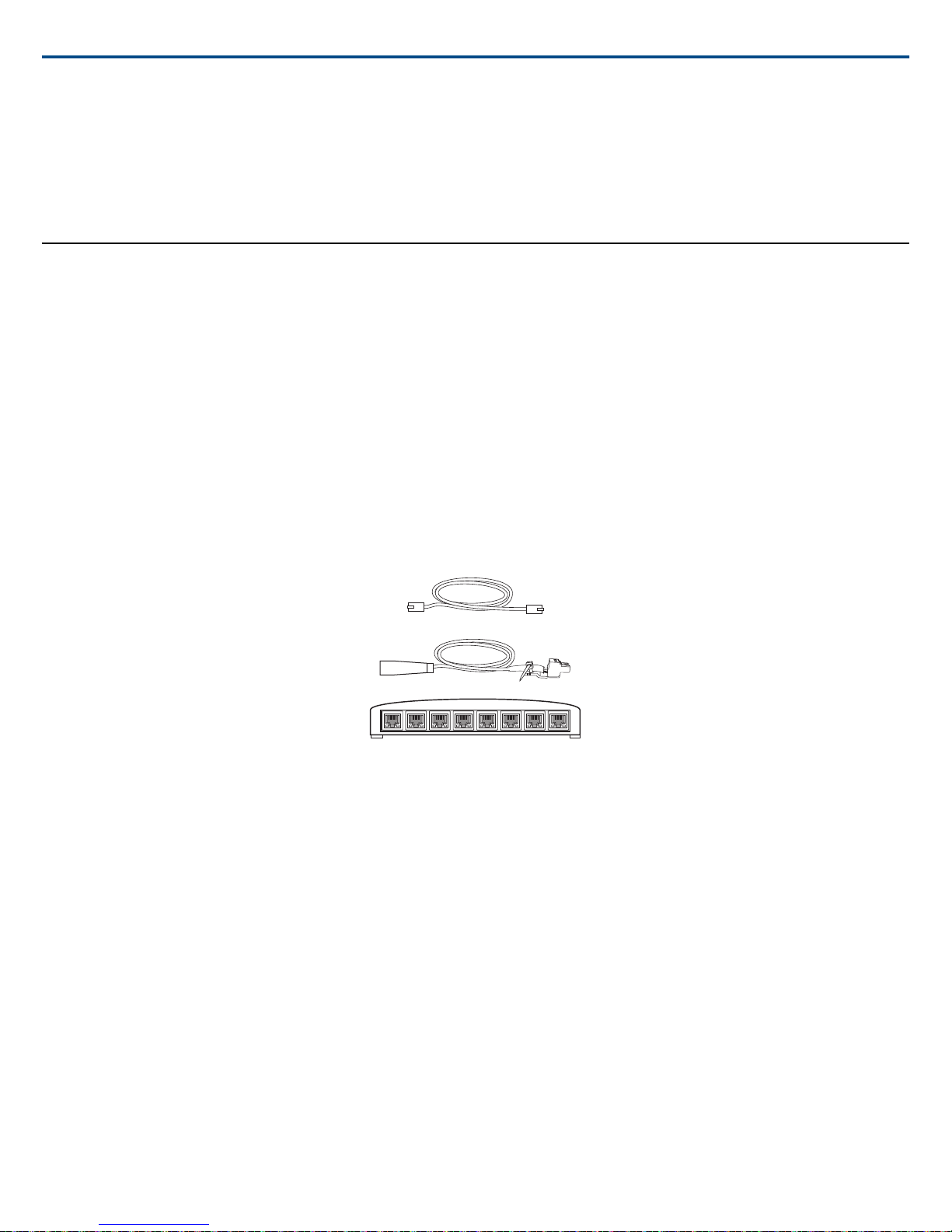
Shure IncorporatedMXW
7. Gently slide the battery frame back into the transmitter.
8. Replace the retention clip to secure the battery frame in the transmitter.
9. Replace the microphone head. Make sure it is secure.
10. Replace the two screws on the bottom of the transmitter handle.
11. Dispose of batteries properly. Check with your local vendor for proper disposal of used batteries.
Plaatsing
Additional Equipment
Network Cables
Use shielded Cat5e (or higher) Ethernet cables, limiting cable runs to 100 meters maximum between network devices.
Audio Cables
Reference the hardware kit user guide supplied with the MXW Audio Network Interface to assemble audio cables to the connectors.
Gigabit DHCP Router (systems with >1 APT)
For systems with more than one APT, a DHCP router is recommended to connect equipment. Ensure that it meets the following requirements:
• Gigabit ports
• Provides Class 0 PoE with at least 6.5W (for powering the MXWAPT)
• Quality of Service (QoS) with 4 queues
• Diffserv (DSCP) QoS, with strict priority
• If the router features Energy Efficient Ethernet (or Green Ethernet), ensure it is disabled from the ports dedicated for the MXW system.
• Recommended: A managed switch to provide detailed information about the operation of each network link: port speed, error counters, bandwidth used,
etc.
Connecting MXW Components
MXW components are connected using Ethernet cables and a switch. For a small system with a single access point, the MXW Audio Network Interface functions
as the switch. For systems with more than one access point, an additional gigabit switch is required for connecting all the components together.
Requirements:
• Use shielded Cat 5e (or higher) Ethernet cables. Limit cable runs to ≤100 m between devices.
• Use Gigabit networking equipment between network audio devices (required for systems with >1 access point).
• Ensure MXW components are on the same firmware version.
• Ensure MXW components and the PC are on the same network and set to the same subnet.
Single Group System (1 Access Point)
When the system is limited to a single group (up to eight channels), use the MXW Audio Network Interface four-port switch for connecting MXW components.
Connect the computer, access point and up to two chargers to the MXW interface according to the table and diagram:
17/722017/05/17
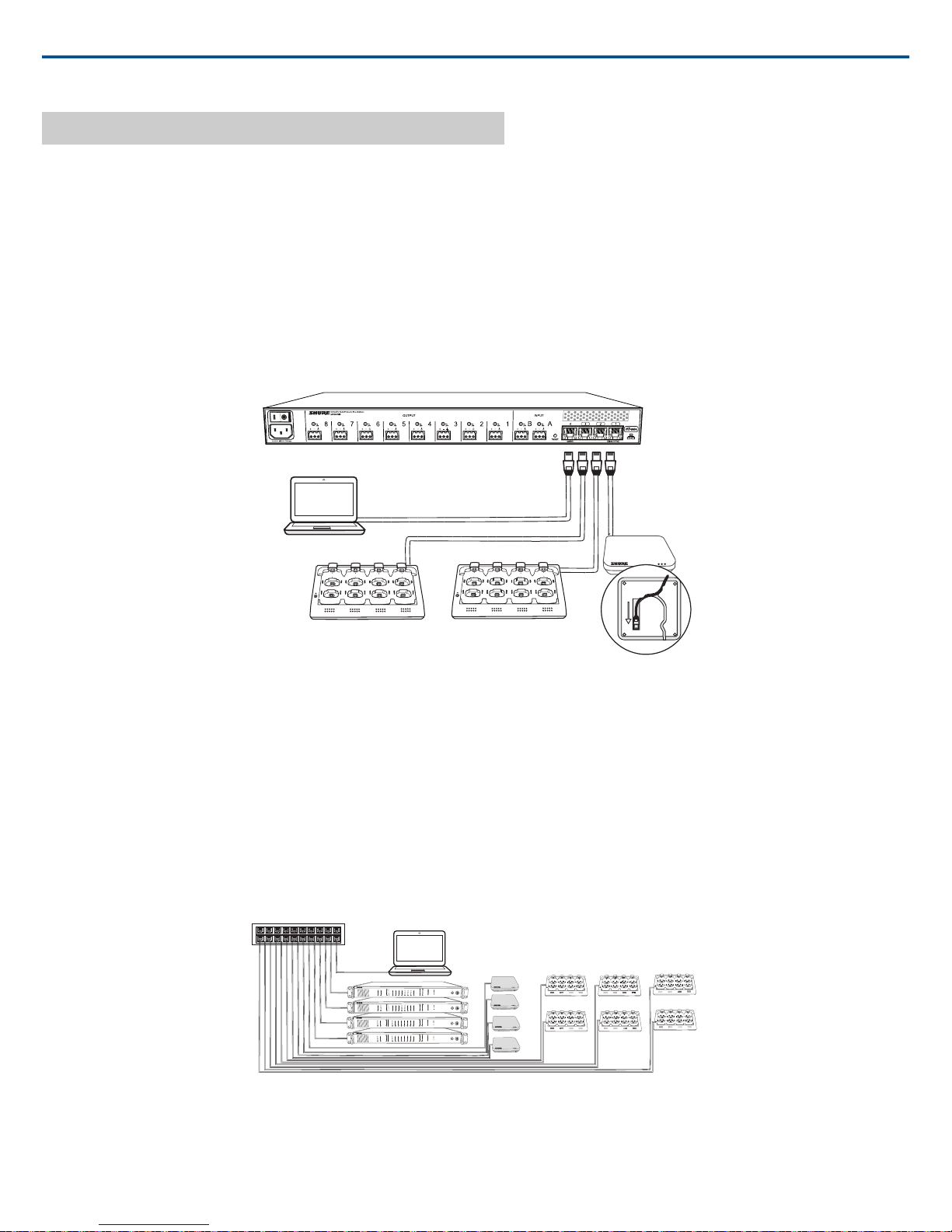
ௗ
7
8
6
5
1
2
3
4
7
8
6
5
1
2
3
4
7
8
6
5
1
2
3
4
7
8
6
5
1
2
3
4
7
8
6
5
1
2
3
4
7
8
6
5
1
2
3
4
7
8
6
5
1
2
3
4
7
8
6
5
1
2
3
4
lockout
power
ethernet
network audio
push to solo | hold to mute
-9
-18
-24
-36
-48
-60
0
-9
-12
-18
-24
0
aux
mic
adjust
line
sig/clip
mute
INPUT
A
sig/clip
mute
OUTPUT
HEADPHONE
Audio Network Interface
MICROFLEX WIRELESS
B
1
2
3
4
5
6
7
8
line
aux
lockout
power
ethernet
network audio
push to solo | hold to mute
-9
-18
-24
-36
-48
-60
0
-9
-12
-18
-24
0
aux
mic
adjust
line
sig/clip
mute
INPUT
A
sig/clip
mute
OUTPUT
HEADPHONE
Audio Network Interface
MICROFLEX WIRELESS
B
1
2
3
4
5
6
7
8
line
aux
lockout
power
ethernet
network audio
push to solo | hold to mute
-9
-18
-24
-36
-48
-60
0
-9
-12
-18
-24
0
aux
mic
adjust
line
sig/clip
mute
INPUT
A
sig/clip
mute
OUTPUT
HEADPHONE
Audio Network Interface
MICROFLEX WIRELESS
B
1
2
3
4
5
6
7
8
line
aux
lockout
power
ethernet
network audio
push to solo | hold to mute
-9
-18
-24
-36
-48
-60
0
-9
-12
-18
-24
0
aux
mic
adjust
line
sig/clip
mute
INPUT
A
sig/clip
mute
OUTPUT
HEADPHONE
Audio Network Interface
MICROFLEX WIRELESS
B
1
2
3
4
5
6
7
8
line
aux
Shure IncorporatedMXW
Audio Network Interface Port
To Component
① Port 1 (PoE)
Access
Point
Transceiver (APT)
② Port 2
Networked
Charging
Station
(NCS)
③ Port 3
(Optional)
Additional
NCS
Computer④ Port 4*
*When Port 4 is set to Uplink mode, Shure Discovery Application support is restricted.
Multiple Group System (>1 Access Point)
When an installation requires more than eight channels, additional MXW components can be connected to expand the system. A gigabit router is required to
connect all components to the same network. The following are several topologies for multiple group systems.
Use the Spectrum Scanner to ensure that there is sufficient RF availability for the installation.
Large Single-Room Installation
1. Power on the DHCP-enabled router.
2. Connect the router to a computer.
3. Connect each APT to a Power over Ethernet (PoE)-enabled port on the router. Use a PoE inserter if the router does not provide it.
4. Connect each ANI to the router.
5. Connect chargers to the ANI ports, or to the router.
Local System Star Setup
To minimize cabling, MXW components can use the Audio Network Interface as a local switch that connects to a shared network.
1. Power on the DHCP-enabled router.
2017/05/1718/72
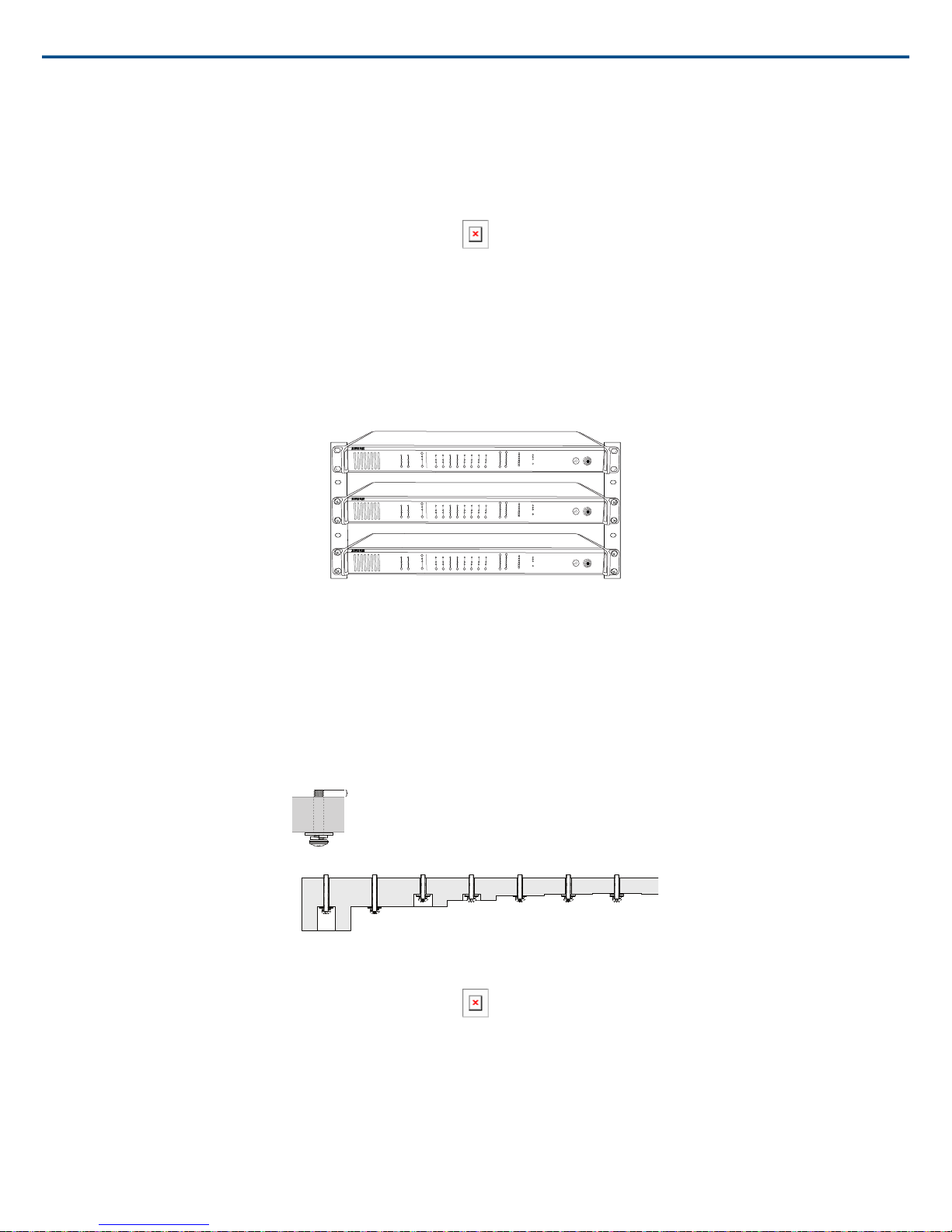
lockout
power
ethernet
network audio
push to solo | hold to mute
-9
-18
-24
-36
-48
-60
0
-9
-12
-18
-24
0
aux
mic
adjust
line
sig/clip
mute
INPUT
A
sig/clip
mute
OUTPUT
HEADPHONE
Audio Network Interface
MICROFLEX WIRELESS
B
1
2
3
4
5
6
7
8
line
aux
lockout
power
ethernet
network audio
push to solo | hold to mute
-9
-18
-24
-36
-48
-60
0
-9
-12
-18
-24
0
aux
mic
adjust
line
sig/clip
mute
INPUT
A
sig/clip
mute
OUTPUT
HEADPHONE
Audio Network Interface
MICROFLEX WIRELESS
B
1
2
3
4
5
6
7
8
line
aux
lockout
power
ethernet
network audio
push to solo | hold to mute
-9
-18
-24
-36
-48
-60
0
-9
-12
-18
-24
0
aux
mic
adjust
line
sig/clip
mute
INPUT
A
sig/clip
mute
OUTPUT
HEADPHONE
Audio Network Interface
MICROFLEX WIRELESS
B
1
2
3
4
5
6
7
8
line
aux
Use counterbore and washers as necessary depending on thickness of table
0.149” (3.78 mm)
Shure IncorporatedMXW
2. Connect the router to a computer.
3. Connect the router to Port 2, 3, or 4 on the Audio Network Interface
4. Connect the Access Point Transceiver to the Port 1 of the Audio Network Interface.
5. Connect the Network Charging Station(s) to an open port(s) on the Audio Network Interface.
6. Repeat steps 2 - 4 for additional equipment.
Rack Installation
Rackmount the device using the screws and washers supplied in the Hardware Kit. Follow these general best practices when installing equipment in a rack:
• Ambient temperature of the rack should not exceed specified operating temperature range of the device.
• Keep fan inlet and side air vents clear from obstructions and provide adequate space for airflow within the rack.
• When possible, provide 1 RU of empty space between each device.
Securing the Charging Station
This kit provides washers and screws for securing a charging tray to a table or other surface. Use two kits for the NCS8. Please refer to the NCS mounting
template for screw hole placement.
Important: The top of the screw must extend exactly ⁹/₆₄ (0.149) inches (3.78 mm) above the surface (about 4½ threads).
• Use the screws that best fit the thickness of the table.
• Use a lock washer and flat washer for each screw.
• If necessary, counterbore the screw head or add additional flat washers.
Required Thread Exposure
Use counterbore and washers as necessary depending on thickness of table
NCS Mounting Template
Two-Channel Charger Wall Mount
The two-channel charger includes a wall-mount to provide quick microphone access and storage in a classroom or conference room.
19/722017/05/17
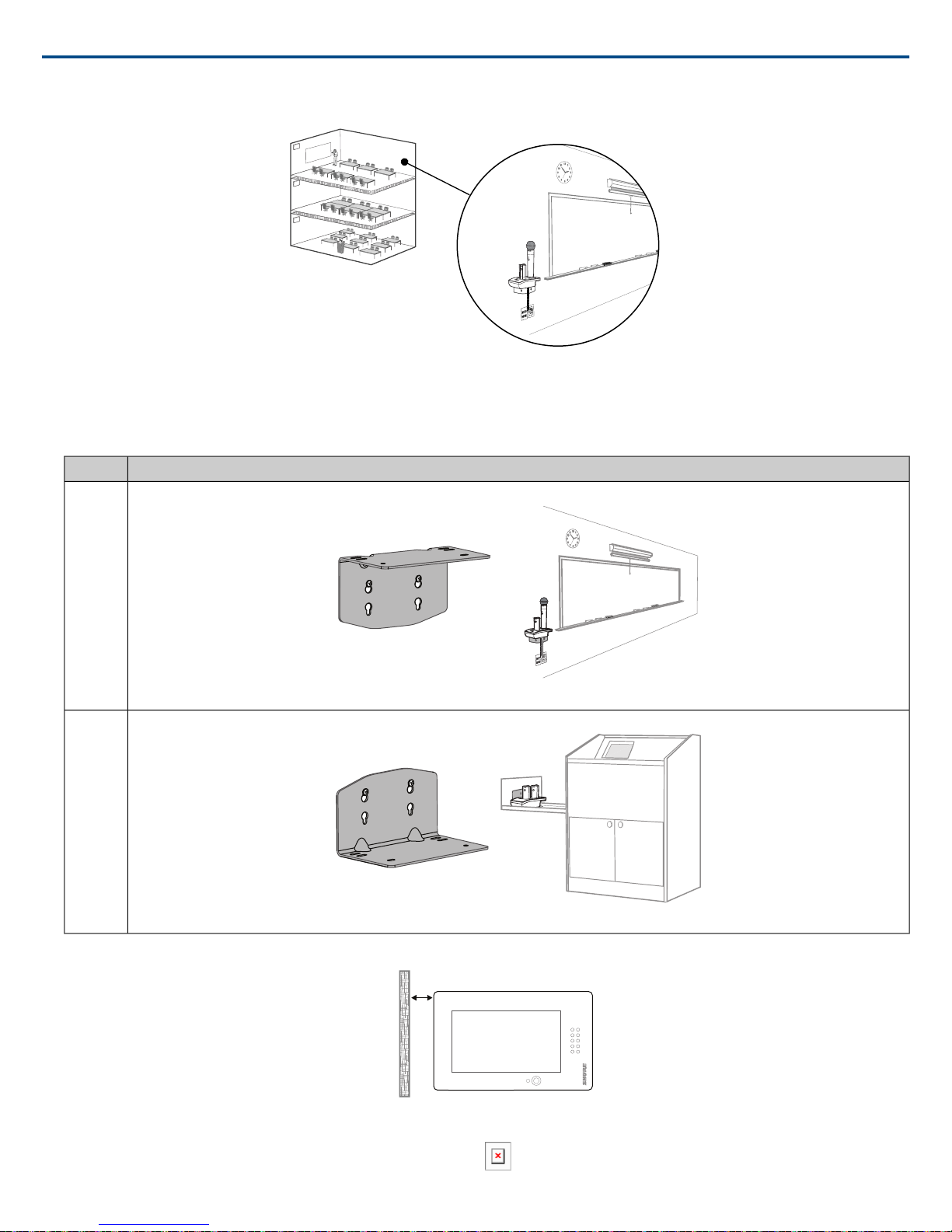
12
11
1012
4
8
57
6
9 3
12
11
1012
4
8
57
6
9 3
>40 mm [1.57”]
Shure IncorporatedMXW
Tip: Paint the mount to match the wall for a less obtrusive installation.
NCS2 Secures to a Classroom Wall
Installation
1. Determine the orientation and placement of the mount.
Wall
Drawer or
tray
OrientationPlacement
2. Leave room around the mount for cabling to the charging station.
3. Attach the mount to the wall. Use one set of screw holes depending on the orientation of the mount.
Mount Screw Holes
2017/05/1720/72
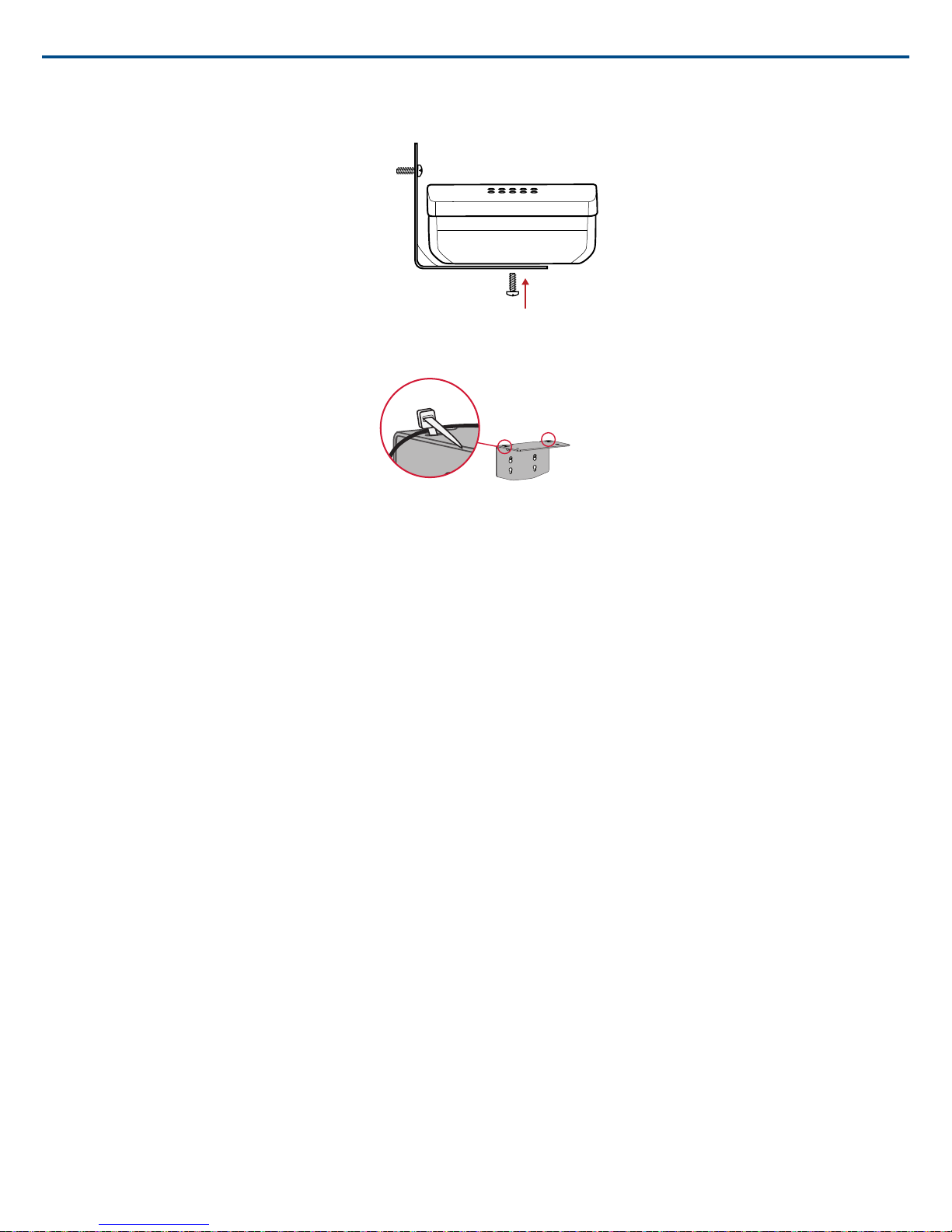
4. Align the charger on the mount and secure with the screws.
Tip: Improve cable management using the cable tie holes on the mount.
Shure IncorporatedMXW
21/722017/05/17
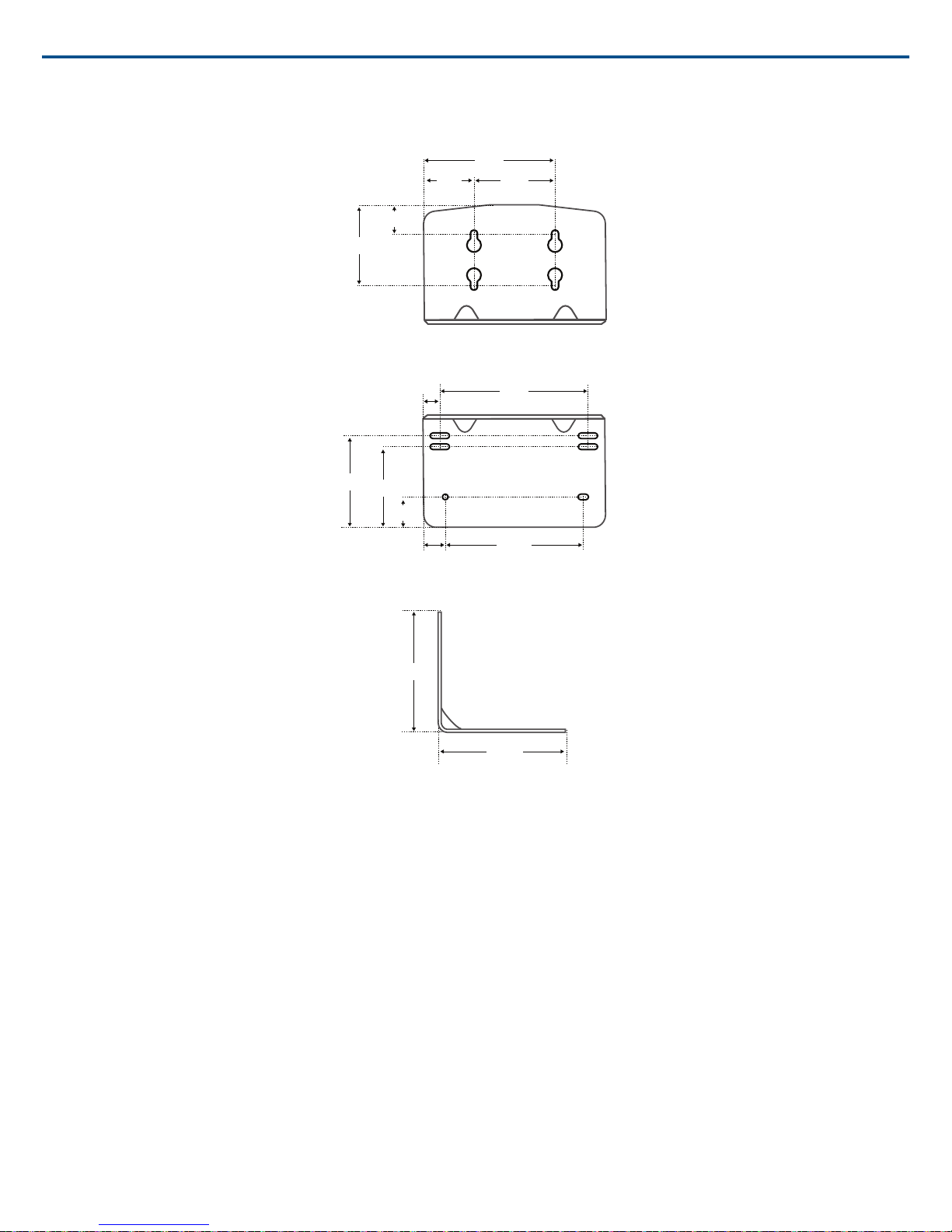
NCS2 Mount Dimensions
16 mm
[0.630”]
21 mm
[0.827”]
46 mm
[1.811”]
57 mm
[2.244”]
67 mm
[2.638”]
95 mm
[3.740”]
106 mm
[4.173”]
98.26 mm
[3.868”]
13.1 mm
[0.516”]
12 mm
[0.472”]
60 mm
[2.362”]
35 mm
[1.378”]
75 mm
[2.953”]
80 mm
[3.150”]
Shure IncorporatedMXW
Side View
2017/05/1722/72
