Shure UHF-R MW, MW4D+, SM58, Beta 58A, Beta 87A User Manual
...
Model UHF-R®MW Wireless User Guide
Model UHF-R®MW Wireless User Guide ........................................................................................5
モデル UHF-R
모델 UHF-R
®
MW ワイヤレス 取扱説明書 ............................................................................................................. 21
®
MW Wireless 사용자 안내서 ...................................................................................41
©2013 Shure Incorporated
27A20022 (Rev. 3)
Printed in U.S.A.
N108
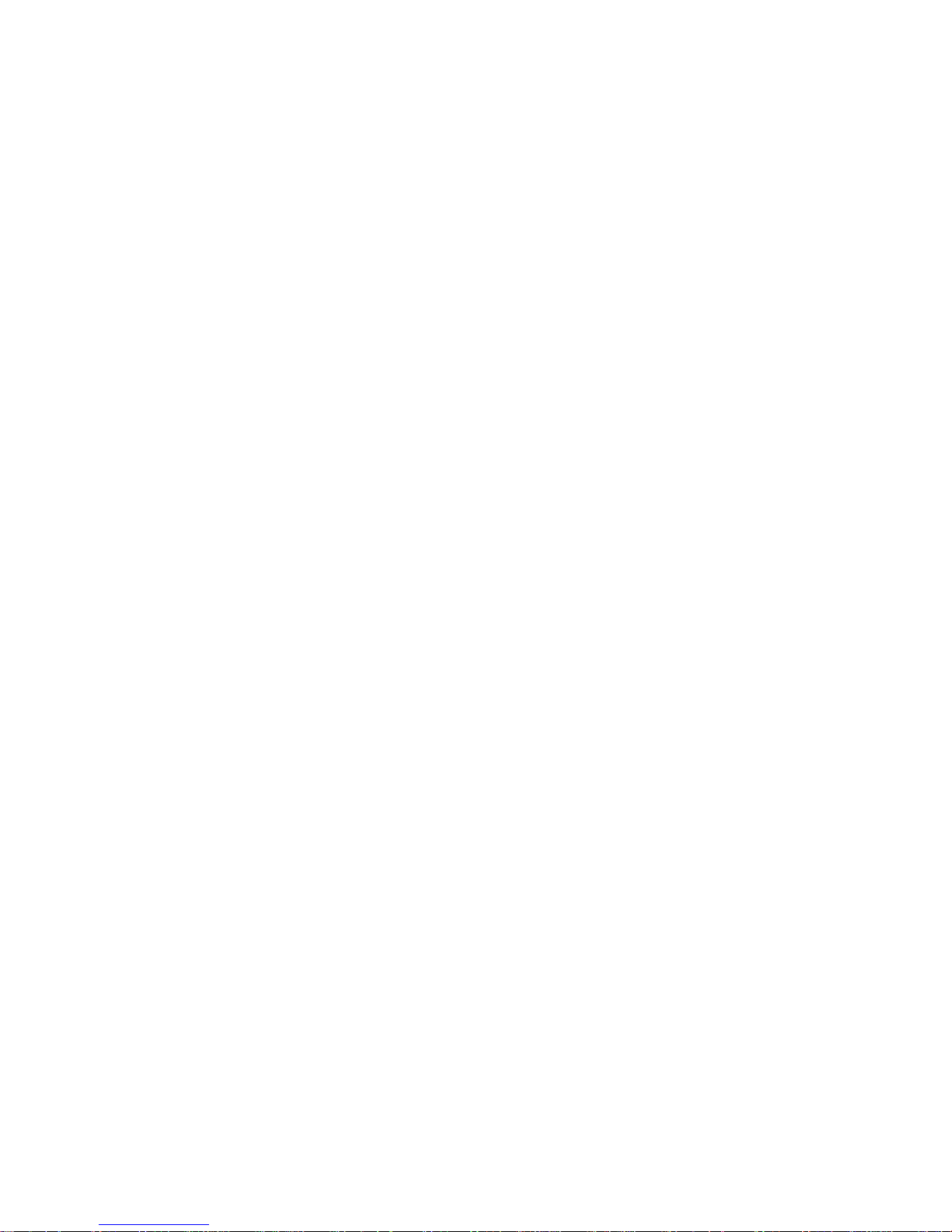

English
중요 안전 지침
1. 이 지침을 정독해 주십시오.
2. 이 지침을 잘 보관해 주십시오.
3. 모든 경고에 유의하십시오.
4. 모든 지침을 준수하십시오.
5. 이 기기를 물 가까이에 두고 사용하지 마십시오.
6. 마른 수건으로만 닦으십시오.
7. 통풍구를 막지 마십시오. 적합한 환기를 위해 충분히 거리를 두고 제조업체의 안내
서에 따라 설치하십시오.
8. 개방된 화염, 난방기, 방열 조절기, 스토브, 기타 열을 발산하는 기기 (앰프포함) 등
의 열원 근처에 설치하지 마십시오. 제품 위에 개방된 화염원을 올려 놓지 마십시오.
9. 안전을 위해 유극 또는 접지 타입의 플러그를 반드시 사용하십시오. 유극 유형의 플
러그는 넓은 핀과 좁은 핀, 두 개의 핀으로 구성되어 있습니다. 접지형 플러그에는
두 개의 핀과 하나의 접지 단자가 있습니다. 넓은 핀이나 접지 단자는 사용자의 안전
을 위한 것입니다. 제공된 플러그가 콘센트에 맞지 않으면 전기 기사에게 문의하여
콘센트를 교체하십시오.
10. 전원 코드는 밟히지 않도록 주의하고 특히 전원 플러그 사이, 접속 소켓 및 기기에서
나오는 부분에 전원 코드가 끼이지 않도록 보호하십시오.
11. 제조업체가 지정한 부속품/액세서리만 사용하십시오.
12. 제조업체에서 지정하거나 기기와 함께 판매되는 카트, 스탠드, 받침대, 브
라켓 또는 테이블에서만 사용하십시오. 카트를 사용하는 경우, 이동 시 카
트와 기기가 넘어져 부상을 입지 않도록 주의하십시오.
13. 낙뢰시 또는 장기간 사용하지 않을 때는 기기의 전원을 빼놓으십시오.
14. 모든 서비스는 자격을 갖춘 서비스 전문가에게 의뢰하십시오. 전원 코드나 플러그
가 손상된 경우, 기기 안으로 액체가 들어가거나 물건을 떨어뜨린 경우, 기기가 비나
물에 젖은 경우, 기기가 정상적으로 작동하지 않는 경우 또는 기기를 떨어뜨린 경우
와 같이 기기가 손상되었을 때는 서비스를 받아야 합니다.
15. 기기에 물을 떨어뜨리거나 뿌리지 마십시오. 화병과 같이 물이 담긴 물체를 기기 위
에 올려놓지 마십시오.
16. MAINS 플러그나 기기용 커플러는 작동가능한 상태로 남아 있어야 합니다.
17. 기기의 공기매개 잡음은 70dB을 초과하지 않아야 합니다.
18. CLASS I 구조의 기기는 MAINS 소켓 콘센트에 보호 접지 연결 방식으로 연결되어
야 합니다.
19. 화재나 감전 위험을 줄이려면 이 기기를 빗물 또는 습기에 노출시키지 마십시오.
20. 이 제품을 고치려고 시도하지 마십시오. 그렇게 하면 사람이 다치거나 제품이 고장
을 일으킬 수 있습니다.
21. 이 제품은 명시된 작동 온도 범위내에서 사용하십시오.
이 기호는 기기에 전기 쇼크 위험을 유발하는 위험한 전압이
흐른다는 것을 의미합니다.
이 기호는 이 기기와 함께 제공된 문서에 중요한 작동 및 유지
보수 지침의 내용이 들어 있다는 것을 의미합니다.
IMPORTANT SAFETY INSTRUCTIONS
1. READ these instructions.
2. KEEP these instructions.
3. HEED all warnings.
4. FOLLOW all instructions.
5. DO NOT use this apparatus near water.
6. CLEAN ONLY with dry cloth.
7. DO NOT block any ventilation openings. Allow sufficient distances for adequate ventilation and install in accordance with the manufacturer’s instructions.
8. DO NOT install near any heat sources such as open flames, radiators, heat registers,
stoves, or other apparatus (including amplifiers) that produce heat. Do not place any open
flame sources on the product.
9. DO NOT defeat the safety purpose of the polarized or groundingtype plug. A polarized
plug has two blades with one wider than the other. A grounding type plug has two blades
and a third grounding prong. The wider blade or the third prong are provided for your
safety. If the provided plug does not fit into your outlet, consult an electrician for replacement of the obsolete outlet.
10. PROTECT the power cord from being walked on or pinched, particularly at plugs, convenience receptacles, and the point where they exit from the apparatus.
11. ONLY USE attachments/accessories specified by the manufacturer.
12. USE only with a cart, stand, tripod, bracket, or table specified by the manufacturer, or sold with the apparatus. When a cart is used, use caution when
moving the cart/apparatus combination to avoid injury from tip-over.
13. UNPLUG this apparatus during lightning storms or when unused for long
periods of time.
14. REFER all servicing to qualified service personnel. Servicing is required when the apparatus has been damaged in any way, such as power supply cord or plug is damaged,
liquid has been spilled or objects have fallen into the apparatus, the apparatus has been
exposed to rain or moisture, does not operate normally, or has been dropped.
15. DO NOT expose the apparatus to dripping and splashing. DO NOT put objects filled with
liquids, such as vases, on the apparatus.
16. The MAINS plug or an appliance coupler shall remain readily operable.
17. The airborne noise of the Apparatus does not exceed 70dB (A).
18. Apparatus with CLASS I construction shall be connected to a MAINS socket outlet with a
protective earthing connection.
19. To reduce the risk of fire or electric shock, do not expose this apparatus to rain or
moisture.
20. Do not attempt to modify this product. Doing so could result in personal injury and/or
product failure.
21. Operate this product within its specified operating temperature range.
This symbol indicates that dangerous voltage constituting a risk of
electric shock is present within this unit.
This symbol indicates that there are important operating and maintenance instructions in the literature accompanying this unit.
WARNING: This product contains a chemical known to the State of California to cause cancer and birth
defects or other reproductive harm.
3

Shure UHF-R® MW Wireless
4
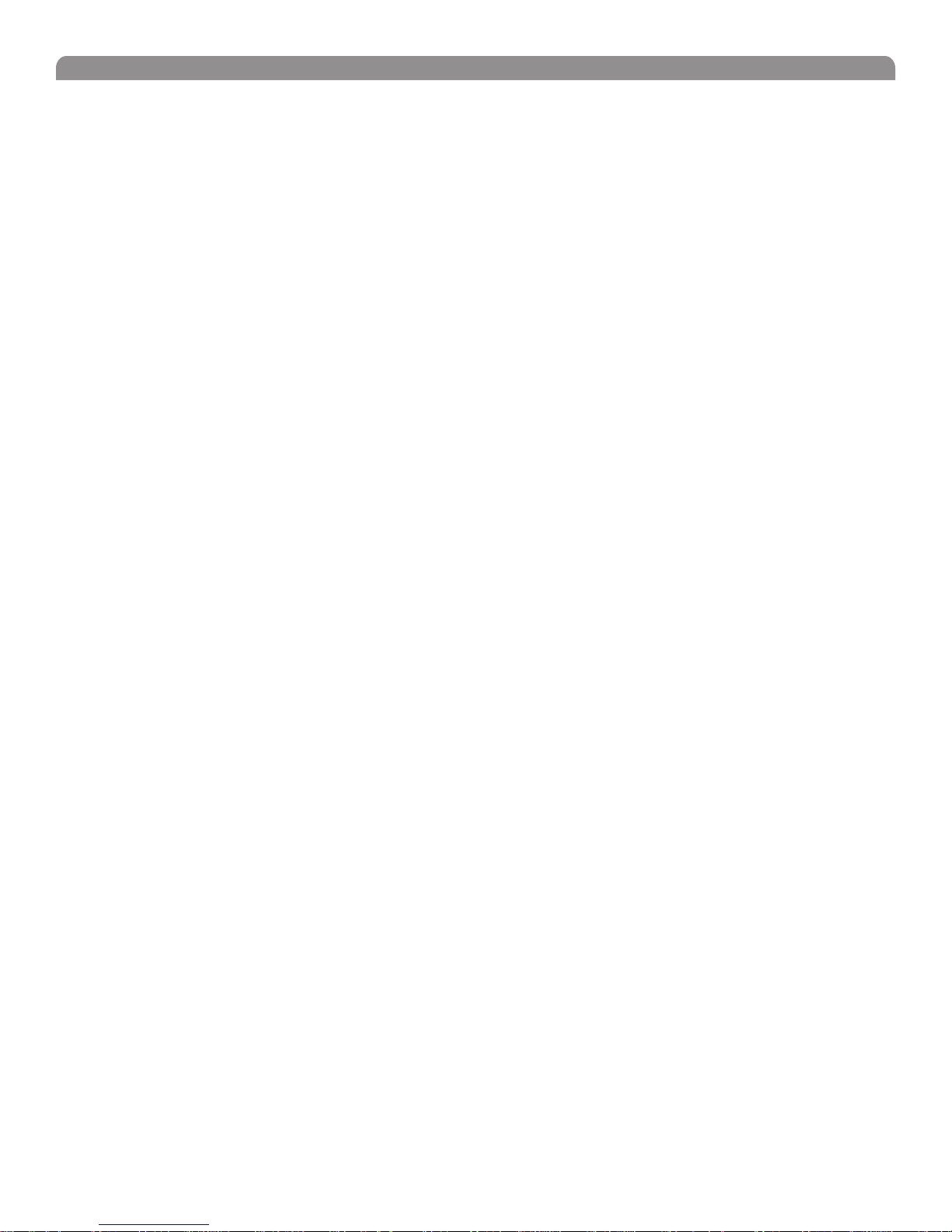
English
Contents
Important Safety Instructions ............................................................................................................................................................... 3
Feature Overview ................................................................................................................................................................................ 6
System Components ........................................................................................................................................................................... 7
Receiver Controls and Connectors ...................................................................................................................................................... 8
Receiver LCD Interface ...................................................................................................................................................................... 9
Receiver Parameters ........................................................................................................................................................................... 9
Connecting Multiple Receivers to the RF Distribution Ports ............................................................................................................... 10
Automatic Frequency Selection ......................................................................................................................................................... 11
Networking Receivers ........................................................................................................................................................................ 12
Handheld and Bodypack Transmitter Controls and Connectors ....................................................................................................... 13
Transmitter LCD Interface ................................................................................................................................................................. 13
Transmitter Batteries ......................................................................................................................................................................... 13
Transmitter Parameters ..................................................................................................................................................................... 14
Setting Transmitter Gain .................................................................................................................................................................... 14
RF Safety Mode ................................................................................................................................................................................. 14
Automatic Transmitter Sync .............................................................................................................................................................. 15
Troubleshooting ................................................................................................................................................................................. 16
Specifications .................................................................................................................................................................................... 17
Replacement Parts and Accessories ................................................................................................................................................. 19
5

Shure UHF-R® MW Wireless
Feature Overview
The UHF-R
rugged and reliable. It is easy to set up and operate with advanced features for professional installations requiring multiple wireless
microphone systems.
Frequency Band Selection
Shure offers wireless systems in a selection of bands that conform to the different government regulations of specific nations or
geographic regions. These regulations help limit radio frequency (RF) interference among different wireless devices and prevent
interference with local public communications channels, such as television and emergency broadcasts.
The system’s band and frequency range are identified on the face of the receiver and transmitter. For example, “X2 925–932 MHz.”
For information on bands available in your area, consult your local dealer or phone Shure. More information is also available at Shure’s
website (www.shure.com).
Groups and Channels
To transmit audio through a wireless system, the transmitter and receiver must be set to the same radio frequency, or channel. A
wide selection of channels allows more microphones to be used at the same time, since each microphone must operate on a different
channel. It also provides a greater choice of open channels—those that are free from interference from television broadcasts, electronic
devices, or other wireless systems.
A group is a selection of compatible channels. Wireless microphones work better together when set to channels in the same group.
Automatic Frequency Selection
The following features scan the RF environment to find the best group and channel settings for a particular installation.
• Group Scan—finds the group with the most open channels, then sets all networked receivers to channels in that group.
• Channel Scan—finds the first open channel in the currently selected group and sets the receiver to that channel.
Follow the steps on page 11 for instructions on using these features.
Automatic Transmitter Sync
This feature automatically transfers the group and channel settings from a receiver to a transmitter. You can also program other
transmitter settings on a receiver and transfer those settings too. See page 15.
Interface Lock
This feature locks the receiver and transmitters so that users cannot change settings. The transmitter power switch can also be
disabled so that the transmitter remains on if the power switch is accidentally toggled during a performance.
Audio Gain Structure
The following settings allow you to adjust audio gain throughout the system:
• Sensitivity (bodypack only). A 25 dB range of gain adjustment at the bodypack transmitter input.
• Transmitter Gain. A 30dB range of audio gain adjustment within the transmitter (affects audio level at the receiver, as
• Output Level. 32 dB of attenuation at the receiver output, plus a mute setting.
• Mic/Line switch. –30 dB pad for matching audio levels at the receiver XLR output.
Networking
Each receiver has an RJ-45 port on the back for connecting to other receivers over an Ethernet network. Networking receivers allows
you to automatically set channels for all the receivers with a single group scan command. You can also control and monitor all networked receivers through the Shure Wireless Workbench PC software.
RF Distribution Ports
Use the RF distribution ports to share the signal from a single pair of antennas with up to 10 single or dual receivers within the same
frequency band. The RF distribution ports eliminate the need for antenna splitters or distribution amplifiers. Active circuitry minimizes
insertion losses, preserving signal quality. Input filtering keeps the signal free from out-of-band interference. Distribution circuitry is
active only when additional receivers are connected to the RF distribution ports. When not used, the port circuitry is bypassed, allowing
the receiver to be used as a stand-alone component.
Shure Wireless Workbench Software
The Shure Wireless Workbench software on the supplied CD includes a variety of useful tools for installing and managing multiple
wireless systems. Simply install the software on your computer and connect it to a network of receivers to monitor and control receivers
and transmitters throughout the network. (See page 12 for more information on networking).
Instructions on using the Wireless Workbench software are available in the online help files after you install the software.
®
MW Wireless Microphone System uses the latest wireless technology, delivers outstanding audio clarity, and is
indicated by the Audio LEDS.)
6
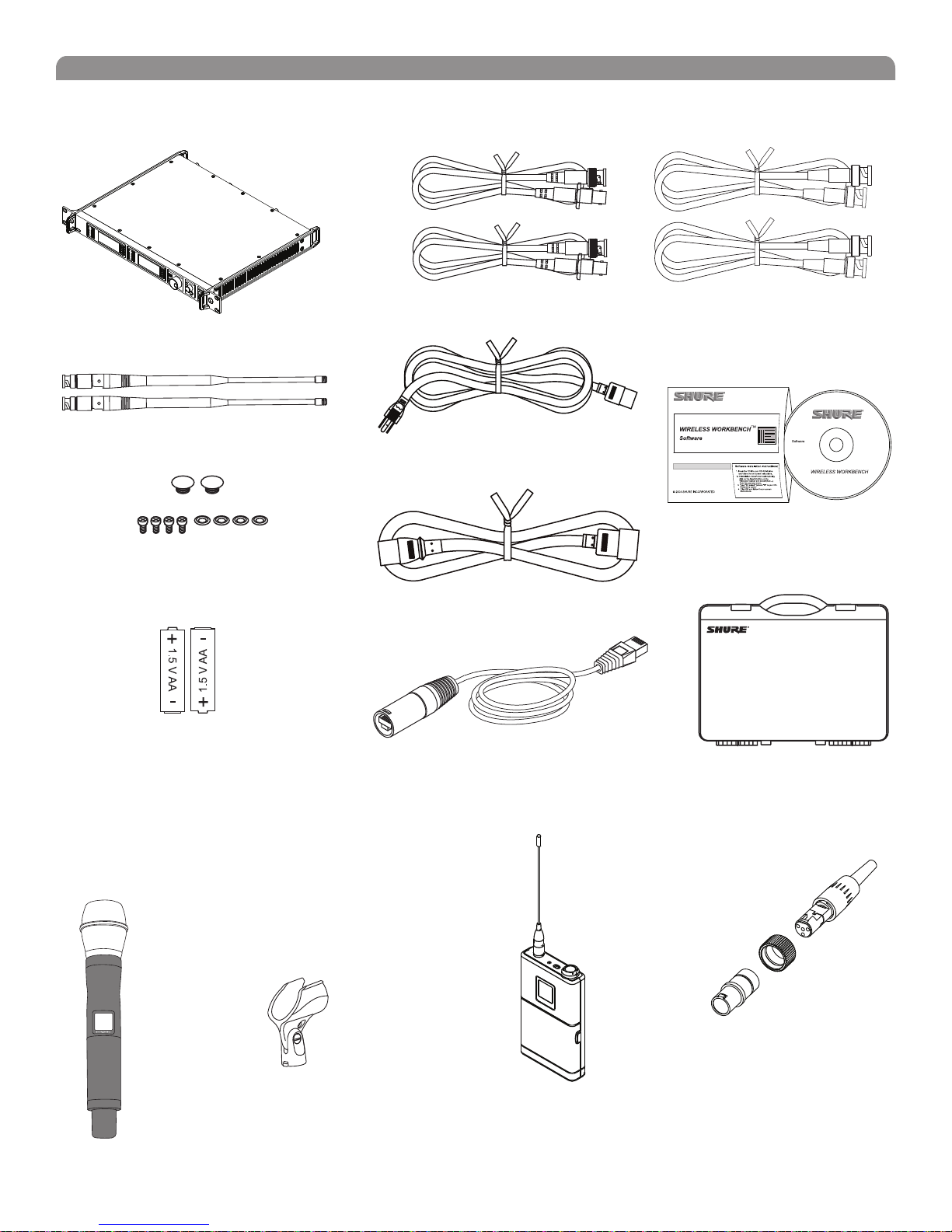
System Components
All systems include:
English
MW4D+ Receiver
Two 1/2 Wave Antennas
2 Antenna hole plugs
4 Rack Mount Screws with Washers
AA Batteries
Two Antenna Cables
IEC Power Cable
IEC Power Extension Cable
Ethernet Network Cable with “Ruggedized” plug
Two RF Distribution Cables
Shure’s Wireless Workbench Software
Transmitter Carrying Case
Handheld Systems Include:
Microphone Head (choice of SM58®, Beta 58A®, Beta
87A™, Beta 87C™ or KSM9/BK, KSM9/SL)
MW2 handheld transmitter
Microphone clip
Bodypack Systems Include:
Threaded TA4F Adapter
MW1
7

Shure UHF-R® MW Wireless
Receiver Controls and Connectors
17
MW4D+
Wireless Receiver
with Audio Reference
Companding
sync
RF Audio
OL
A B
XX YYY-ZZZ MHz Navigate
2 4 5
RF Audio
OL
A B
XX YYY-ZZZ MHz Navigate
6
ENTER
EXIT
OFF
push
Monitor Clip
Monitor
7
8
Control
push
POWER
RF B out
antenna B in
12.7V out
150mA
9
10
11
balanced low Z
line
mic
12 13 14 15
18
receiver outputs
lift
GND
SYNC Infrared (IR) port. Transmits group, channel, and
other settings to a transmitter. See page 15.
Squelch LEDs.
• Blue (On) = Transmitter signal detected
• Off = no signal or signal squelched because of poor
reception or no tonekey
NOTE: The receiver will not output audio unless at least one
blue LED is illuminated.
RF LEDs. Indicate RF signal strength from the transmitter
at each antenna and diversity condition.
• Amber = normal
• Red = overload (greater than –25 dBm)
4 Audio LEDs. Indicate audio signal strength from
transmitter.
• Green = signal present
• Yellow = normal peak
• Red = overload
To correct this level, adjust the transmitter gain.
5 Indicates the name and range of receiver frequency
band.
LCD Interface. Provides a convenient way to program the
receiver from the front panel (see detail on next page).
7 Monitor. 1/4” output jack and volume knob for
headphones.
• Monitor Clip LED indicates headphone audio is clipping.
• Dual models: Push the knob to switch from receiver one
to receiver two.
200Ω
networking
balanced low Z
network
activity
line
ethernet
mic
RJ-45
16
receiver outputs
200Ω
lift
GND
antenna A in
12.7V out
150mA
11
RF A out
18
Power switch. Powers the unit on and off.
AC mains power input, IEC connector. 100–240 Vac.
AC mains power passthrough (unswitched). Use
IEC extension cables to connect up to five UR4D+
receivers to a single AC power source.
Diversity antenna inputs A and B.
Note: Antenna inputs are DC biased. Use only antenna
combiners and accessories listed in page 19. Some types of
antenna splitters or other products may short the DC power
and damage the receiver.
Mic/Line switch. Changes output level 30 dB (XLR
output only).
Electrically balanced XLR output jack
Lift/GND switch. Lifts ground from Pin 1 of the XLR
connector (default = GND).
Impedance balanced 1/4” output jack (200Ω)
RJ-45 jack for Ethernet network interface. Accepts both
regular and “ruggedized” RJ-45 plugs.
Temperature-activated fan ensures top performance in
high temperature environments. Clean fan screen as
needed to remove dust.
The RF distribution ports pass the RF signal from one
receiver to the next, allowing a maximum of 10 receivers
to share a single pair of antennas.
8
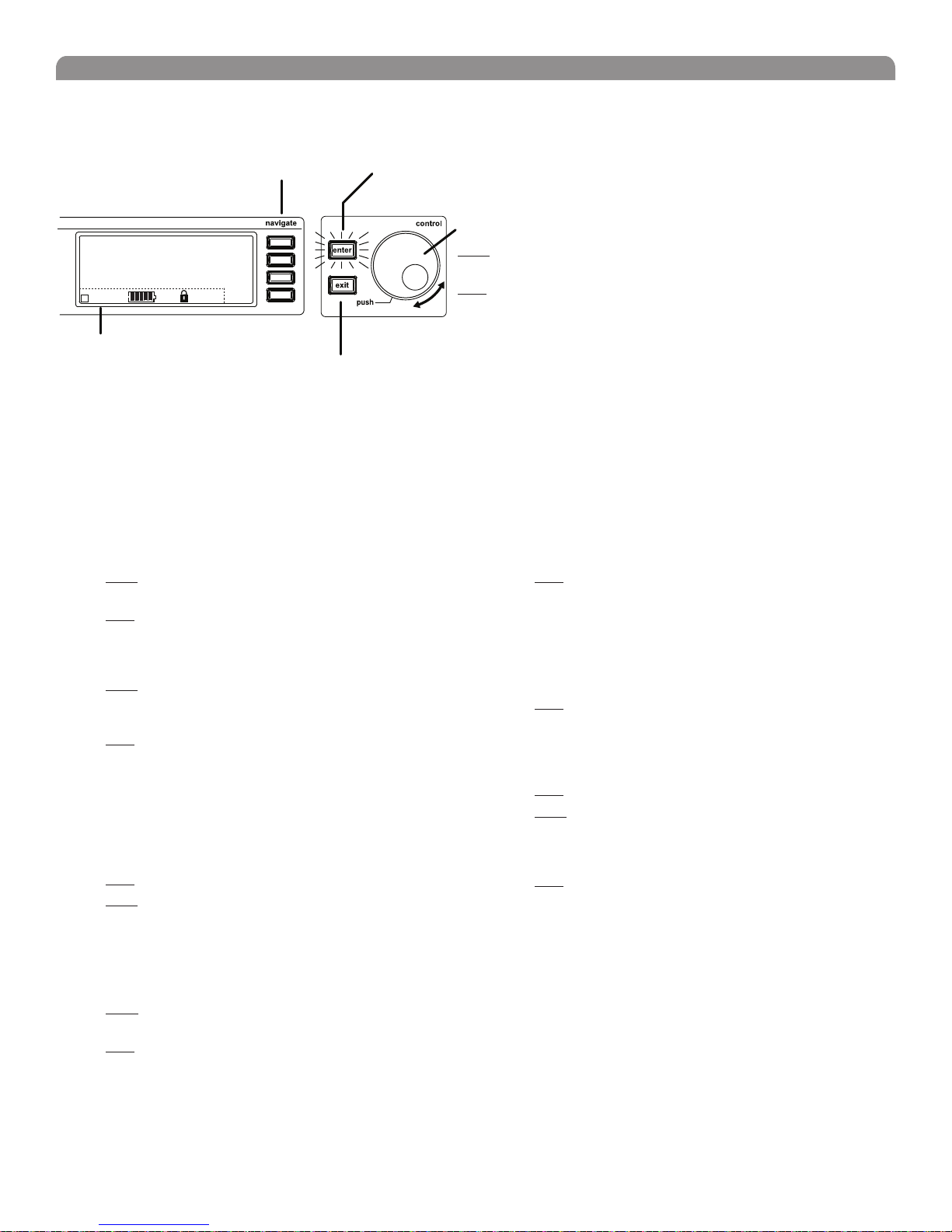
Receiver LCD Interface
Menu Access
Press the Navigate key next to the menu
item you want to select.
English
Accept Changes
After changing a parameter, the ENTER button flashes.
Press it to save the value.
SHURE
524-025 MHz TV: 32
G: 3 Ch: 1 Out: -0dB
+12 dB
+
Hi
F, P, FP
Radio
Audio
Util
Sync
Cursor Control
Push the Control wheel to move
the cursor to the next item.
Turn the Control wheel to change
a parameter value.
Transmitter Status Display
Everything under the dotted line reflects
the settings for the transmitter, if present.
(main title screen only).
Exit/Cancel
Press the Exit button to cancel changes
and return to the previous menu.
Receiver Parameters
Use the following instructions to set parameters through the LCD interface.
NOTE: After adjusting a parameter, you must press the flashing ENTER button to accept the change.
Group and Channel
Menu: Radio
• Push the Control wheel to move the cursor to the
Group (G) or Channel (Ch) parameter.
• Turn the Control wheel to change the parameter.
Frequency
Menu: Radio
• Push the Control wheel to move the cursor to the
integer value (524.025 MHz) or fractional value
(524.025).
• Turn the Control wheel to change the value.
Automatic Transmitter Sync
Menu: Sync
• See page 15.
Receiver Name
Menu: Util
• Turn the Control wheel to change the letter.
• Push the Control wheel to move to the next letter.
Output Level
Menu: Audio
This setting adjusts the signal level at the XLR and 1/4” audio
output jacks.
• Turn the Control wheel to change the relative level in
dB. (0 dB to –32 dB).
• Turn the wheel all the way down to mute the outputs.
Squelch
Menu: Radio > Squelch
Receiver Lock
When locked, the receiver settings cannot be changed from the
front panel. However, you can still navigate the LCD menu to view
the settings (and turn the lock off).
Menu: Util > Lock
LCD View
Menu: Util > Title
LCD Contrast
Menu: Util > Contrast
Tonekey
Menu: Radio > Squelch > Tonekey
Tonekey squelch mutes the outputs unless the receiver detects a
transmitter. Tonekey should be left on (On) except for certain
troubleshooting operations.
• Turn the Control wheel to change the parameter
• Turn the Control wheel to toggle the lock on or off (ON
or OFF).
• Turn the Control wheel to mark an item for display.
• Push the Control wheel to move to the next item.
• Turn the Control wheel to increase or decrease contrast.
9
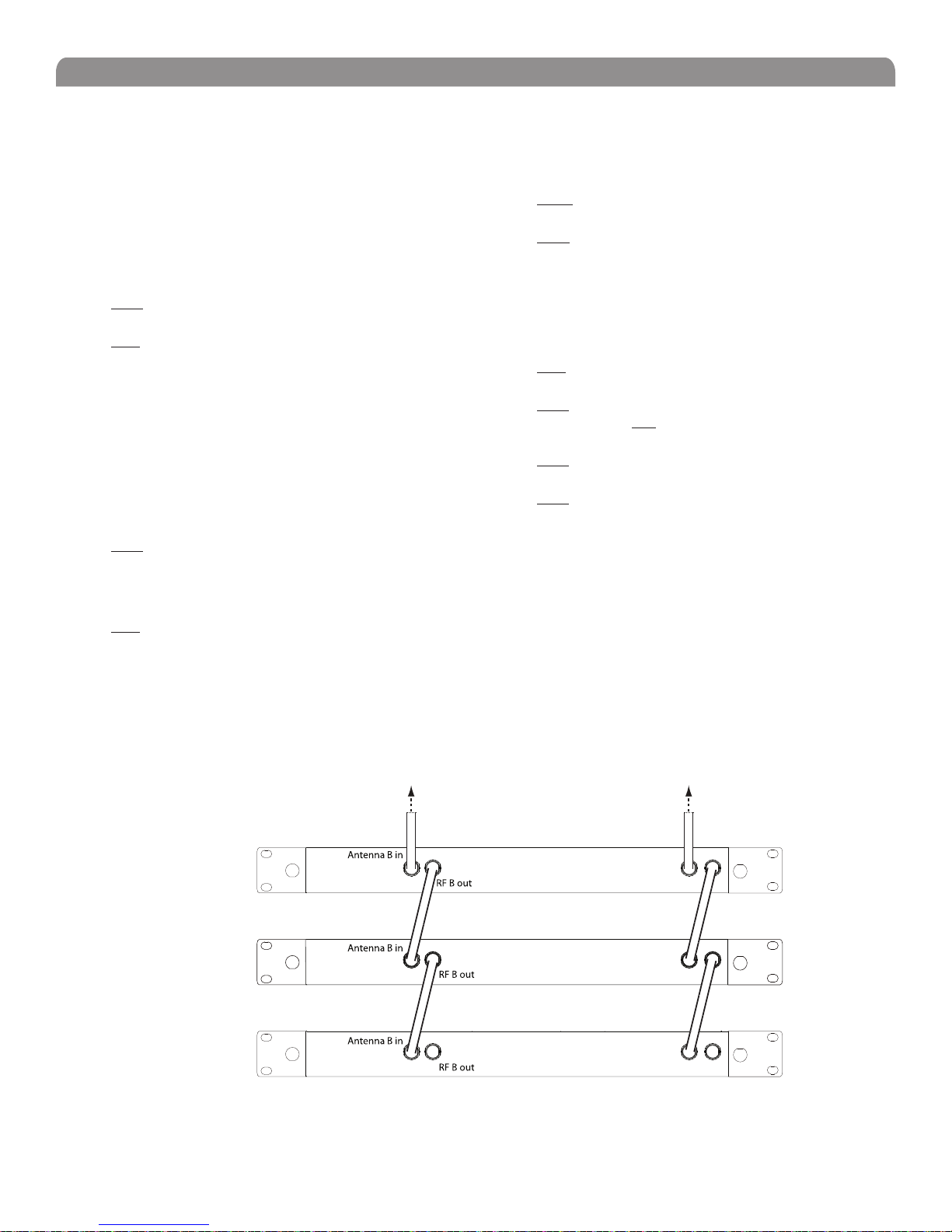
Shure UHF-R® MW Wireless
Network Parameters
NOTE:
• The receiver reboots after you press ENTER to accept
network parameter changes
• In dual models (MW4D+), these settings affect both
receivers (the dual receiver is treated as a single network
device).
Set the Receiver Network Mode
Menu: Util > Network
1. Push the Control wheel to move the cursor to the
Mode parameter.
2. Turn the Control wheel to set the receiver to one of the
following values:
• DHCP: use this setting when connecting the receiver to a
DHCP server.
• Manual: allows you to set the receiver to a specific IP
address or subnet.
IP Address and Subnet
Menu: Util > Network
NOTE: To change these settings, the network mode
must be set to Manual.
1. Push the Control wheel to move the cursor to any of
the following parameters:
• IP (IP address)
• Sub (Subnet mask)
2. Turn the Control wheel to change the value.
Device ID
Assists in identifying receivers through the Wireless Workbench
Software (has no effect on network identification).
Menu: Util > Network
1. Push the Control wheel to move the cursor to the
DevID parameter.
2. Turn the Control wheel to set the receiver to change
the value.
Custom Groups
This feature allows you to create your own groups of frequencies.
Creating new groups...
Menu: Radio > Custom
1. Turn the Control wheel to select a custom group
number (U1, U2, U3, etc.)
2. Push the Control wheel to move to the Channel
parameter and turn it to select a channel (01, 02,
03, etc.)
3. Push the Control wheel to move to the Freq
parameter and select a frequency for that channel.
4. Push the NEXT menu key to select a frequency for the
next channel in that group.
Connecting Multiple Receivers to the RF Distribution Ports
The RF distribution ports pass the RF signal from one receiver to the next, allowing a maximum of 10 receivers to share a single pair of
antennas. Use the supplied RF distribution cables to connect the ports of each receiver as shown.
NOTE: All receivers must be operating in the same frequency band.
To Antenna ATo Antenna B
Antenna A in
First Receiver
Antenna A in
Additional Receivers
Antenna A in
Last Receiver
RF A out
RF A out
RF A out
10
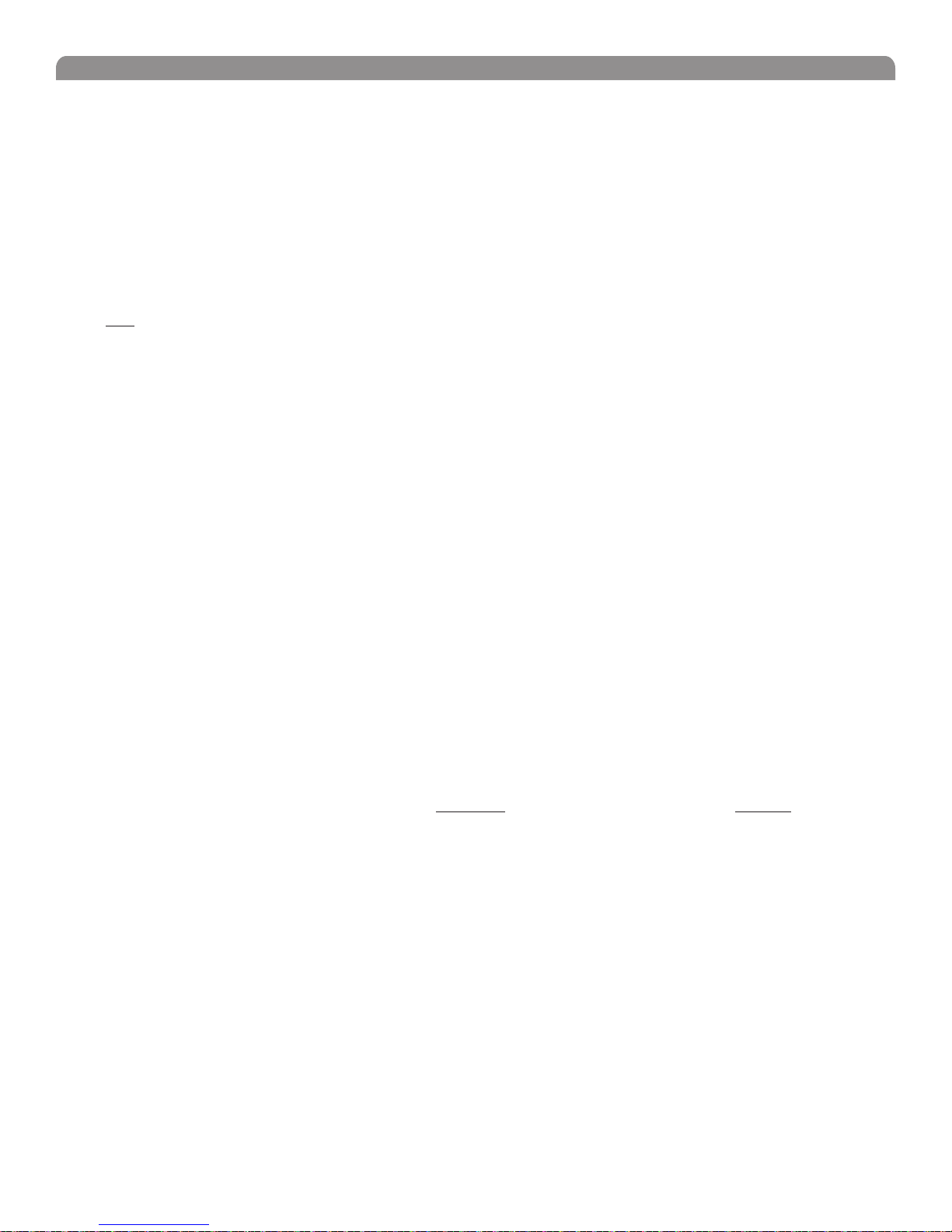
English
Automatic Frequency Selection
Follow these steps to use the channel scan and group scan features.
Before you begin...
• Install the receivers in the location where they will be used and power them on.
• Mute all inputs on mixing devices connected to receivers.
• Turn off all bodypack or handheld transmitters for the systems you are setting up.
• Turn on potential sources of interference such as other wireless systems or devices, computers, CD players, effects
processors, and digital rack equipment so they are operating as they would be during the presentation or performance.
Single Receiver
1. Select Radio > Scan > Chan Scan using the Navigate keys on the receiver LCD interface.
2. Turn the Control wheel to select a group.
3. Press Chan Scan. The display indicates that the receiver is searching. Once it has finished, it displays the selected channel.
4. Press the flashing ENTER button to accept the suggested channel.
5. Sync the transmitter (see page 15).
Networked or Dual Receivers
With networked or dual receivers, you can take advantage of the group scan feature to set group and channel settings for all the
receivers at the same time. (See page 11 for instructions on networking.)
Perform a group scan from any receiver...
1. Select Radio > Scan> Group Scan using the Navigate keys on the receiver LCD interface. The display indicates that
the receiver is searching (Scan In Progress). Once it has finished, it displays the group with the most open channels.
2. If you wish, turn the Control wheel to change groups. The number of open channels for each group is displayed.
3. Press the flashing ENTER button to set all receivers to open channels in that group.
NOTE: The group scan feature only works for receivers in the same frequency band.
Multiple Receivers—Not Networked
If your receivers are not networked (or in different bands), the group scan cannot automatically set their group and channel settings.
However, you can still take advantage of the group scan feature to find the group with the most open channels and the channel scan
feature to find open channels in that group.
Find the group with the most open channels...
Perform a group scan using the steps for a networked receiver (above). However, make a note of the selected group before pressing
the flashing ENTER button to accept it.
Set the receivers to open channels in that group...
Perform a channel scan on the remaining receivers using the steps for a single receiver (above). Make sure to select the same group
for each receiver before performing the channel scan.
IMPORTANT: After setting the channel for the first receiver, immediately sync the transmitter for that receiver and leave it on so that the
next receiver detects that channel during its channel scan. Otherwise, all the receivers will be set to the same open channel.
11
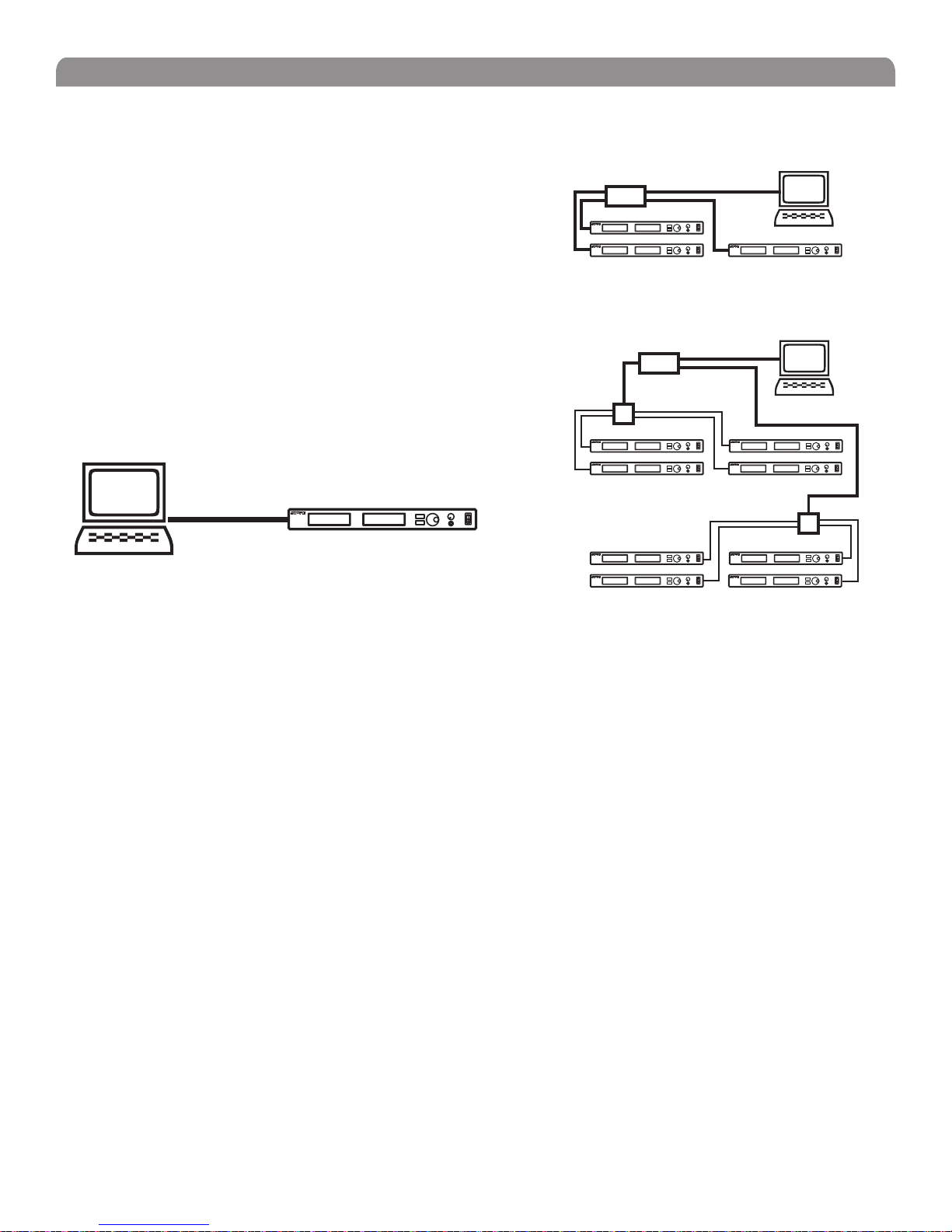
Shure UHF-R® MW Wireless
Networking Receivers
Basic Network
Connect receivers to an Ethernet router with DHCP service. Use Ethernet
switches to extend the network for larger installations.
Use the receiver’s default network setting
(Util > Network > Mode = DHCP).
Accessing the Network with a Computer
If you want to use the Wireless Workbench software, connect your computer to
the network and install the software from the CD that came with the receiver.
Make sure your computer is configured for DHCP (from Control Panel, click
Network Connections. Double-click on Local Area Connection. Select
Internet Protocol (TCP/IP) and click Properties. Select Obtain IP address
automatically and Obtain DNS server address automatically and click OK).
NOTE: Some security software or firewall settings on your computer can
prevent you from connecting to the receivers. If using firewall software, allow
connections on port 2201.
Router with DHCP
Router with DHCP
Switch
Computer
(optional)
Computer
(optional)
Ethernet
Switch
Static IP Addressing
The receiver also supports static IP addressing. Assign your own IP addresses ( Util > Network > Mode = Manual). See
“Network Parameters” on page 10.
NOTE: Dual receivers use a single IP address, which may be set through either LCD interface.
12
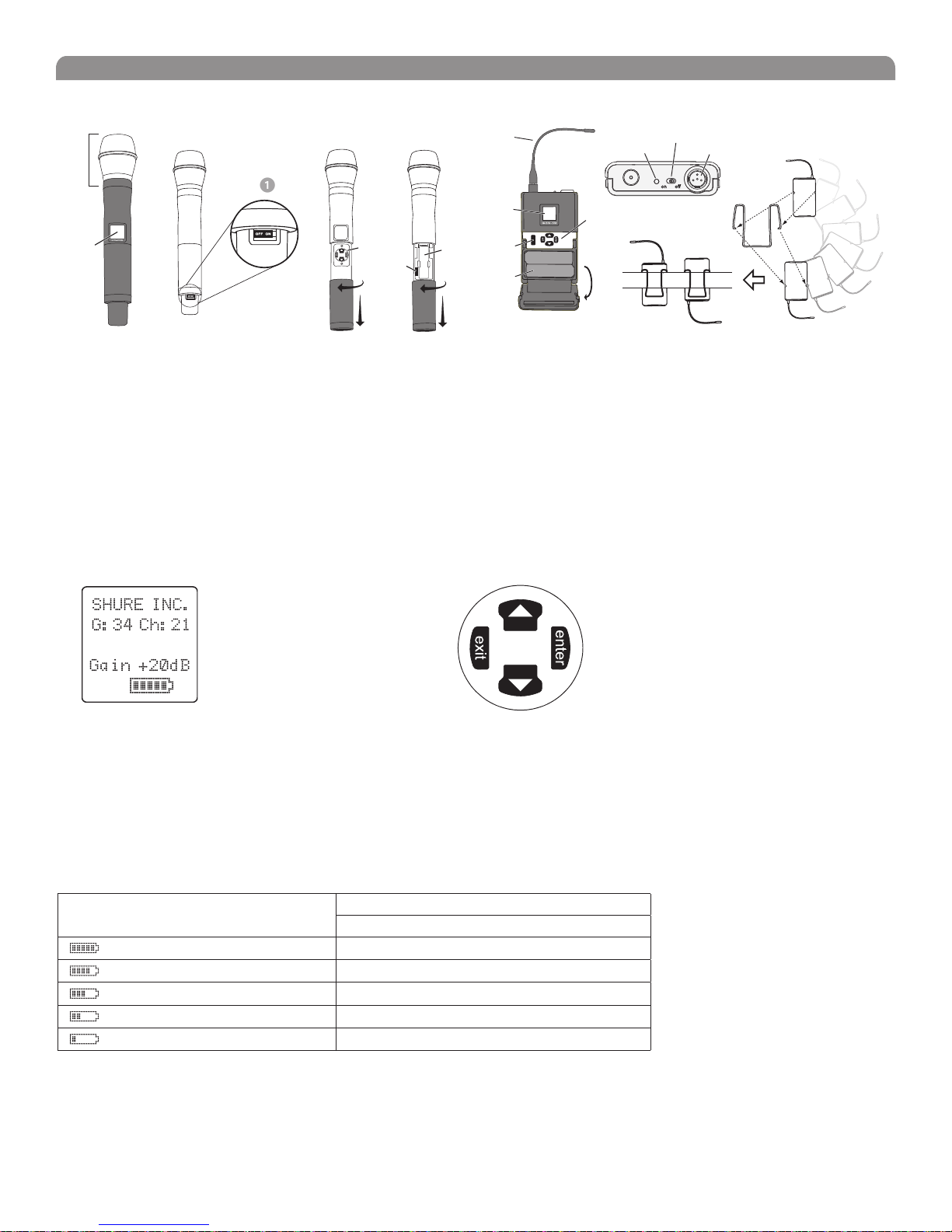
Handheld and Bodypack Transmitter Controls and Connectors
English
Interchangeable microphone head (BETA 87A pictured).
LCD Panel.
Power Switch.
Control buttons for LCD interface.
Infrared (IR) port. See page 14.
Transmitter LCD Interface
Battery compartment.
Flexible Antenna.
Power LED.
4-Pin Microphone Input Jack.
Reversible Belt Clip.
Up Arrow Key. Scroll up
or increase a value.
524.025MHz
Main Menu
exit Key. Move to the left, or
exit without saving changes.
Down Arrow Key. Scroll
down or decrease a value.
enter Key. Press to select parameters
and accept the selected value.
Transmitter Batteries
Transmitters operate on standard AA batteries. Turn off the transmitter before changing the batteries.
The battery fuel gauge displayed on the transmitter LCD gives an indication of remaining battery life, as shown below.
Transmitter Display Approximate Hours Remaining (alkaline batteries)
MW1, MW2
7.5 to 9.5
5.75 to 7.5
4 to 5.75
2 to 4
15 minutes to 2 hours
13
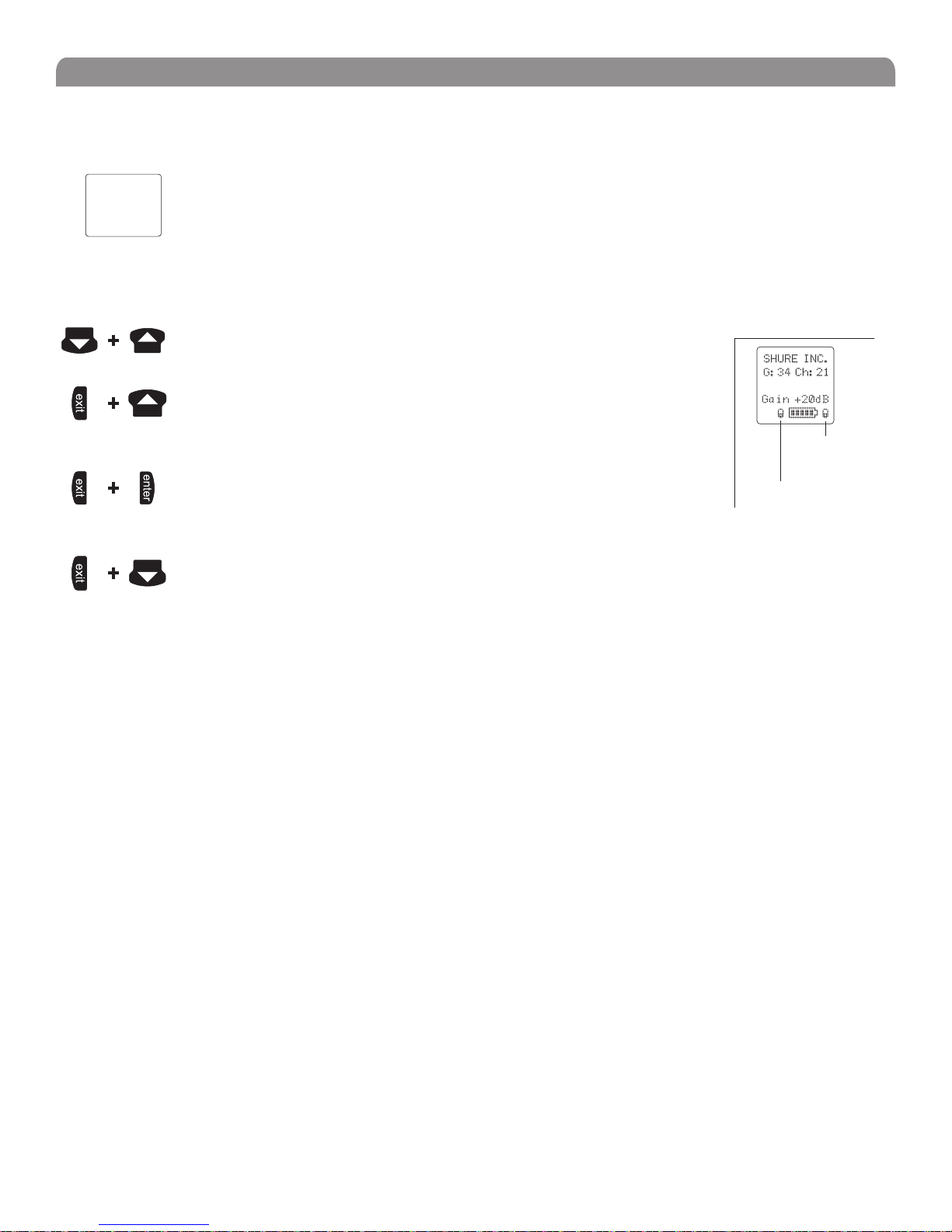
Shure UHF-R® MW Wireless
Transmitter Parameters
Press ENTER from the main menu to access the following parameters:
Group (G) and Channel (Ch). Must match the receiver’s settings.
G:34 Ch:21
524.025MHZ
Gain +20dB
SHURE INC.
Use the following key combinations to access additional features and parameters:
hold tap
hold tap
hold tap
Frequency (MHz). Manual frequency selection in 0.025 MHz increments.
Gain (Gain). Adjusts audio level from –10 dB to +20 dB
Sensitivity (Sens) (bodypack only).
Sets audio input to +15 dB, 0 dB, or –10 dB recommended for guitars.
Name Display. 12-digit ASCII.
LCD Panel
Changes LCD Panel
Frequency Lock
Toggles setting. When enabled, frequency cannot be changed, and a transmitter
sync will not overwrite the frequency setting.
Power Lock
Toggles power lock. When locked, power switch does not turn off transmitter.
Lock Indicators
524.025MHZ
Power Lock
Frequency Lock
hold tap
RF power level setting
Use the arrow keys to select normal 10 mW or low 2 mW power. Use the normal power setting to
conserve batteries or prevent RF overload at the receiver.
Setting Transmitter Gain
Adjust the transmitter gain and input sensitivity so that the Audio LEDs on the receiver peak within the yellow range during use. On
the bodypack transmitter, you can change the sensitivity setting to compensate for different audio levels when connecting different
intruments or microphones to the input.
To adjust gain, turn on the transmitter and press the enter button. Scroll down to the Gain parameter or the Sens parameter
(bodypack only) and press enter again. Use the arrow keys to adjust the setting and press enter to save it (Exit cancels without
saving).
RF Safety Mode
This special feature temporarily mutes RF broadcast. This allows you to change frequency settings on a transmitter without accidentally
“cutting in” on a channel being used by another transmitter.
1. Turn the transmitter off.
2. Hold down exit key while turning on the transmitter power (for handheld microphones, you need to pull the battery cover off the
handle). The LCD flashes while the unit is in RF safety mode.
3. Change group and channel settings as you normally would—the transmitter will not broadcast.
4. Power the transmitter off and on to exit RF safety mode.
14
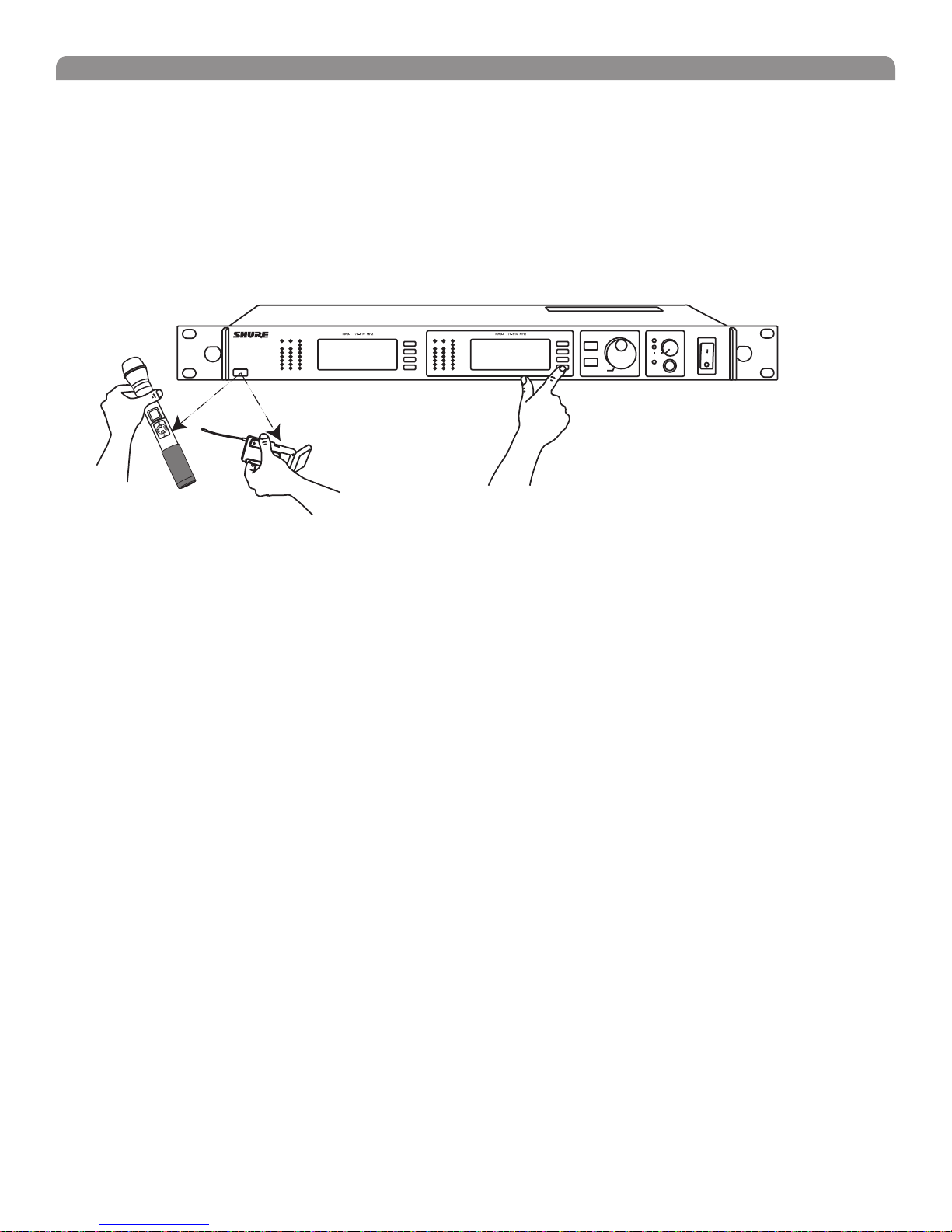
English
Automatic Transmitter Sync
This feature automatically updates a bodypack or handheld transmitter’s group and channel settings to match those of a selected
receiver.
To perform a transmitter sync...
1. Open the transmitter battery cover to display the infrared (IR) port.
2. With the IR port exposed to the receiver, select Sync > sync from the receiver LCD interface.
The display on the receiver indicates whether the sync was successful. If the sync fails, try again, making sure that the IR port on the
transmitter is exposed and directly faces the IR port on the receiver.
NOTE: Close the battery door before performing a sync on other transmitters.
®
MW4D+
Wireless Receiver
with Audio Reference
Companding
Audio NavigateRF
OL OL
sync
Audio NavigateRF
ENTER
EXIT
sync
Monitor
Control
Monitor Clip
Power
1
2
push
To transfer other transmitter settings...
Optionally, you can transfer other transmitter settings from a receiver when you perform a sync. Use the following steps:
1. Select Sync > Setup from the receiver LCD interface.
2. Turn the Control wheel to change parameter settings.
3. Push the Control wheel to move to the next parameter.
4. Push the flashing ENTER button to save the settings.
The transmitter settings you set on the receiver remain for future syncs.
NOTE: If you don’t want the sync to send a setting, set the parameter to No Change
Available Settings...
The following settings are available from the Sync > Setupmenu:
• Sensitivity (Sens) bodypack only
• Gain (Gain)
• RF Power (Pwr)
• Power and Frequency Lock (Lock), which has the following values:
Power lock only: (Pwr Only)
Frequency lock only: (Freq only)
Both: (Freq and Pwr)
Neither: (Unlocked)
• Custom Groups (CG):
On (ON): Send custom groups to transmitters during sync
Off (OFF): Do not send custom groups (reduces sync time)
15
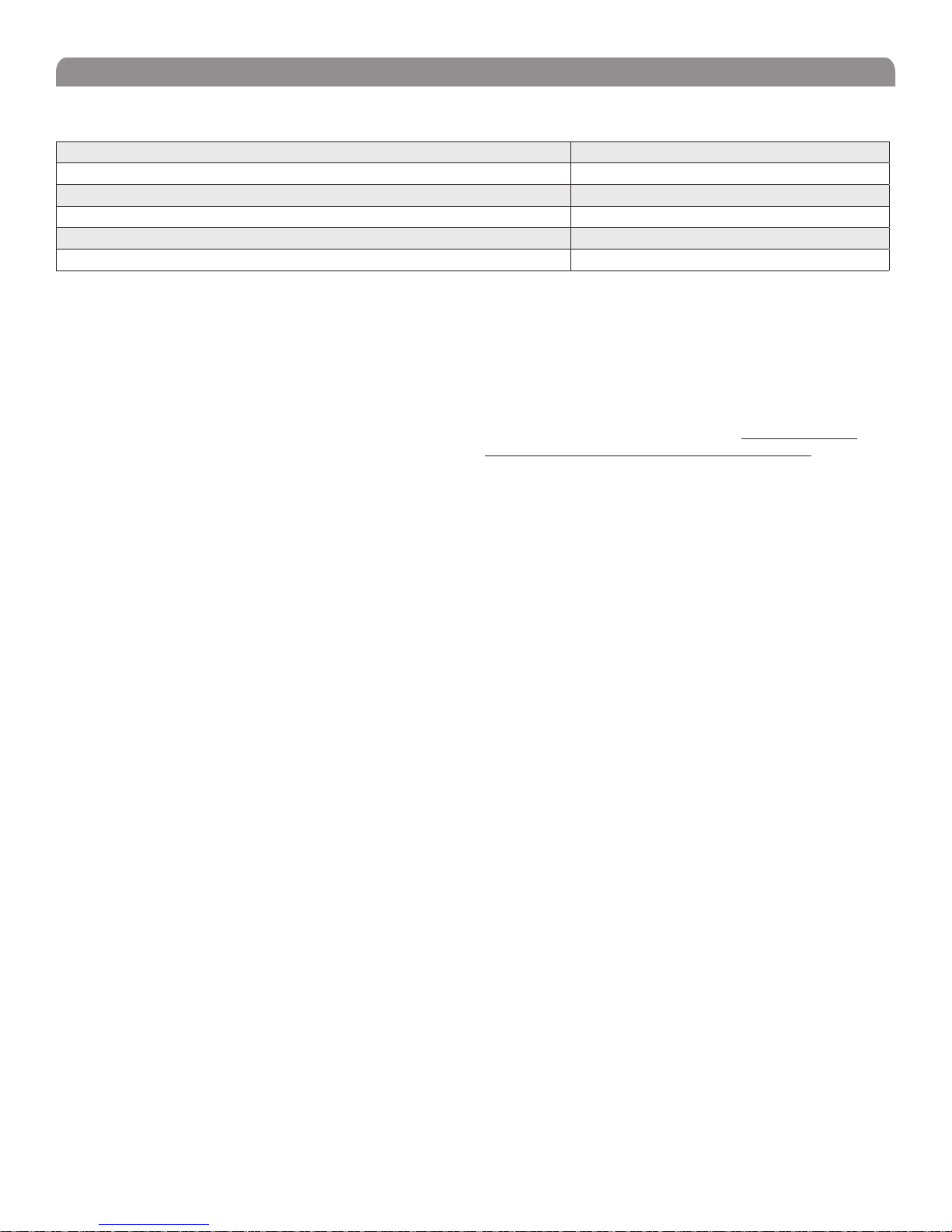
Shure UHF-R® MW Wireless
Troubleshooting
Issue See Solution...
No sound
Faint Sound or Distortion
Lack of range, unwanted noise bursts, or drop outs
Cannot turn transmitter off or change frequency settings, or can’t program receiver
Excessive hum or buzzing
Power, Cables, or RF
Gain
RF
Interface Locks
Ground lift
Power
Make sure that the transmitter and receiver are receiving sufficient
voltage. The receiver requires at least 90 Vac. Check the battery
indicator on the transmitter and replace battery if necessary.
Gain
Adjust the transmitter gain and sensitivity settings (see page 14) or
the receiver output level (page 9), or toggle the mic/line switch
on the back of the receiver.
Cables
Check that all cables and connectors are in working order.
Ground Lift
Lifting the ground on pin 1 of the XLR output on the receiver can
sometimes remove hum or buzz in the audio signal. Set the GND/
LIFT switch on the receiver to LIFT if you are using the XLR
connector.
Interface Locks
Both the transmitter and receiver can be locked to prevent accidental
changes. On transmitters, look for a lock symbol on the LCD and
use the key combinations illustrated on page 14 to turn it off.
To turn off the receiver interface lock, see page 9.
Increasing Range
If the transmitter is more than 6 to 60 m (20 to 200 ft) from the
receiver antenna, you may be able to increase range by doing
one of the following:
• Reduce interference (see above)
• Increase transmitter RF power level (see page 14).
• Use an active directional antenna, antenna distribution
system, or other antenna accessory to increase RF range
(see page 18).
Radio Frequency (RF)
Using the RF LEDs
If neither blue RF LED is illuminated, then the receiver is not
detecting the presence of a transmitter.
The amber RF LEDs indicate the amount of signal being received.
This signal could be from the transmitter, or it could be from
an interfering source, such as a television broadcast. Turn the
transmitter off. If more than one or two of the amber RF LEDs are
still illuminated, then that channel has too much interference, and
you should try a different channel.
The red RF LED indicates RF overload. This will usually not
cause a problem unless you are using more than one system at
the same time, in which case, it can cause interference between
systems.
Eliminating RF Overload
If you see the red RF LED on a receiver, reduce the transmitter
RF power level (see page 14) or move the transmitter further
away from the receiver—at least 6 m (20 ft). If you are using
active antennas, reduce antenna or amplifier gain.
Compatibility
• Perform a transmitter sync, or make sure the transmitter
and receiver are set to the same group and channel.
• Look at the label on the transmitter and receiver to make
sure they are in the same band (H4, J5, L3, etc...).
Reducing Interference
• Use a different channel or perform an automatic group or
channel scan (see page 11).
• For multiple systems, check that all systems are set to
channels in the same group (systems in different bands
do not need to be set to the same group).
• Maintain a line of sight between transmitter and receiver
antennas
• Move receiver antennas away from metal objects or
other sources of RF interference (such as CD players,
computers, digital effects, network switches, network
cables and Personal Stereo Monitor (PSM) wireless
systems).
• Eliminate RF overload.
16
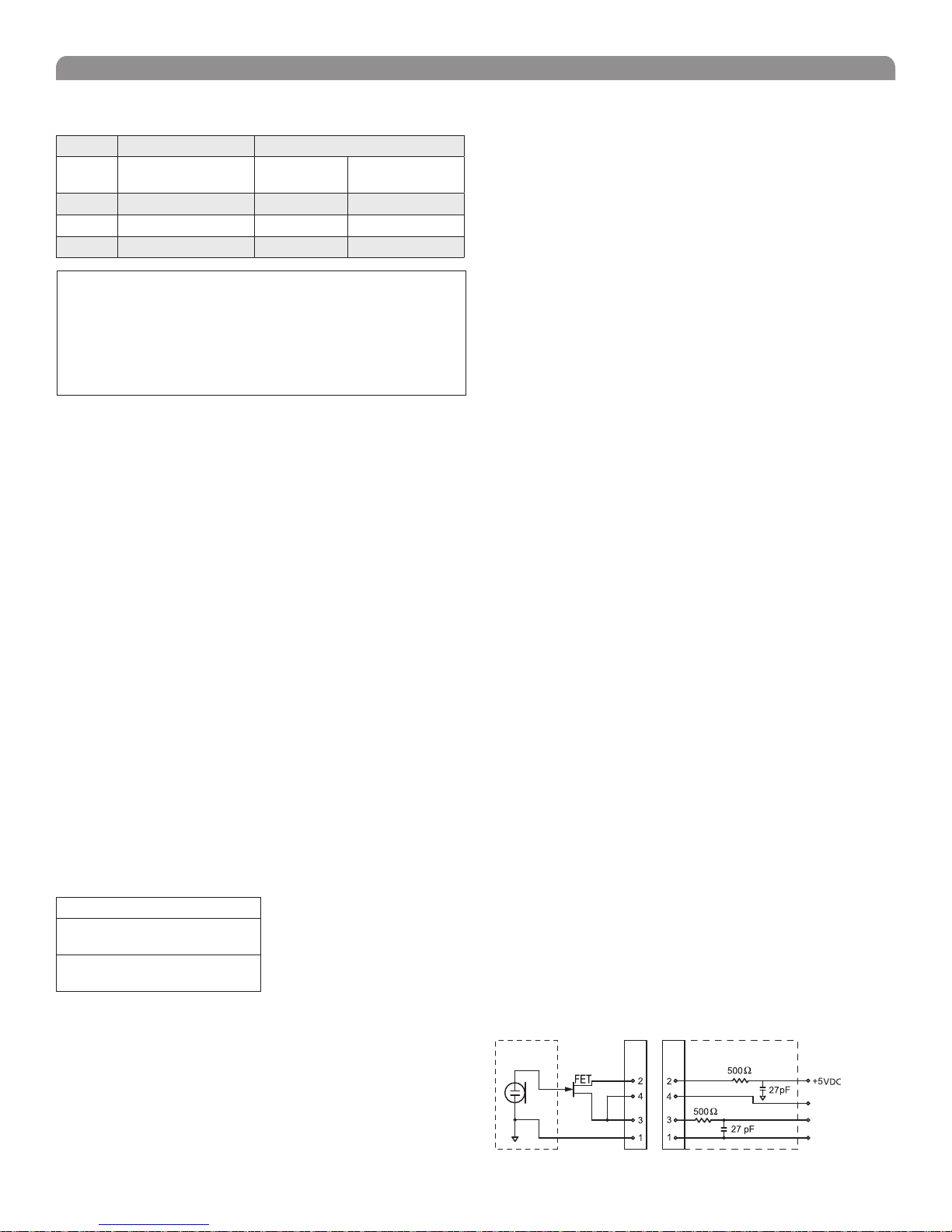
Specifications
Frequency Range and Transmitter Output Power
Band Range Transmitter Power (mW)
Handheld
(MW2)
X2
MA24
MAJBX
This Radio equipment is intended for use in musical professional entertainment
and similar applications.
This Radio apparatus may be capable of operating on some frequencies not
authorized in your region. Please contact your national authority to obtain
information on authorized frequencies and RF power levels for wireless
microphone products.
RF Carrier Frequency Range
925-932 MHz
779-788 / 797-806 MHz
806-810 MHz 2 / 10 2 / 10
2 / 10 2 / 10
2 / 10 2 / 10
NOTE
779-932 MHz depending on region
Working Range
MW1, MW2
150 m (500 ft.), under typical conditions
500 m (1600 ft) line-of-sight, outdoors for a single system
NOTE: Actual working range depends on RF signal
absorption, reflection and interference.
Audio Frequency Response
40 – 18,000 Hz, (+1 dB, –3 dB).
NOTE: Overall system frequency response depends on the
microphone element
Gain Adjustment Range
MW1 –20 to +35 dB
–10 dB recommended for guitar
MW2: –10 to +20 dB
Modulation
FM (45 kHz max. deviation), compander system with pre- and
de-emphasis
RF Power Output
2 mW and 10 mW maximum.
Dynamic Range
>105 dB, A-weighted
Image Rejection
>110 dB typical
RF Sensitivity
MW4D+
–107 dBm Typical
12 dB SINAD
–102 dBm Typical
30 dB SINAD
Spurious Rejection
>90 dB typical
Ultimate Quieting (ref. 45 kHz deviation)
>100 dB, A-weighted
Bodypack
(MW1)
English
Signal Polarity
Positive pressure on microphone diaphragm (or positive
voltage applied to tip of WA302 phone plug) produces positive
voltage on XLR output pin 2 with respect to XLR pin 3 and on
the tip of the 1/4-inch output jack.
System Distortion (ref. ± 45 kHz deviation, 1 kHz modulation)
<0.3% Total Harmonic Distortion typical
Power Requirements
MW1, MW2: Two 1.5V AA batteries
UR4:100 to 240 VAC, 50/60 Hz
Current Drain
MW1, MW2: 180 mA max. (normal RF power setting)
MW4D+: 0.8 Amps max.
Battery Life (Typical)
MW1, MW2: 9.5 hours (normal RF power),
Operating Temperature Range
–18° to +57° C (0° to +135° F)
NOTE: Battery characteristics may limit this range
NOTE: Electrical safety approval is based on a maximum
ambient temperature of 35°C (95°F).
Overall Dimensions
MW1: 98 mm L x 60 mm W x 17 mm D (3.84 x 2.38 x 0.66 in.)
MW2/SM58: 261 mm L x 51 mm Dia. (10.27 x 2 in.)
MW2/SM86: 261 mm L x 51 mm Dia. (10.27 x 2 in.)
MW2/SM87A: 254 mm x 51 mm Dia. (10 x 2 in.)
MW2/KSM9/BK, MW2/KSM9/SL: 250 mm x 49 mm Dia.
(9 7/8 x 1 15/16 in.)
MW2/BETA 58: 258 mm L x 51 mm Dia. (10.15 x 2 in.)
MW2/BETA 87A, MW2/BETA 87C: 254 mm x 51 mm
Dia. (10 x 2 in.)
MW4D+: 44 mm H x 483 mm W x 366 mm D
(1.72 x 19.00 x 14.39 in.)
Net Weight
MW1: 97 g (3.4 oz.) without battery
MW2/SM58: 356 g (12.6 oz.) without battery
MW2/BETA 58: 314 g (11.1oz.) without battery
MW2/SM86: 317 g (11.2 oz.) without battery
MW2/SM87A: 298 g (10.5 oz.) without battery
MW2/KSM9/BK, MW2/KSM9/SL: 410 g (14.5 oz.) without battery
MW2/BETA 87A, U2/BETA 87C: 325 g (11.5 oz) without battery
MW4D+: 5.1 kg (11.2 lbs)
Housing:
MW1: Cast magnesium
MW2: Aluminum die-cast handle and aluminum machined
battery cup
MW4D+: Galvanized steel
Wiring for TA4F:
MICROPHONE
ELEMENT
TA4F
Connector
TA4M
Connector
MW1 MIC JACK BOARD
Active Load
Audio
Ground
NOTE: LAVALIER MIC TIES PINS 3 AND 4 TOGETHER—GUITAR CABLE DOES NOT.
17
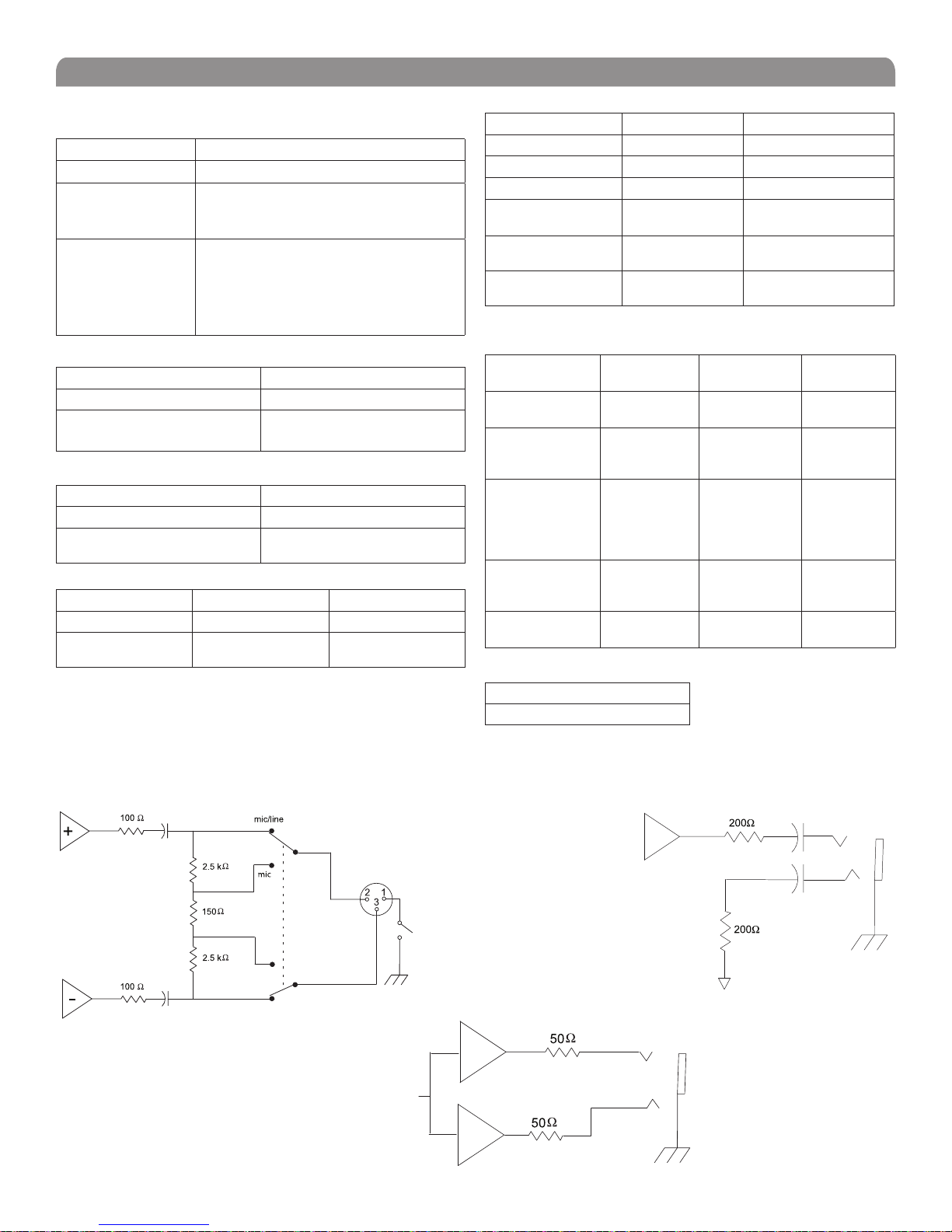
Shure UHF-R® MW Wireless
Inputs and Outputs
MW1 Transmitter Audio Input
Connector: 4-Pin male mini connector (TA4M)
Input Configuration: Unbalanced, active
Maximum Input
Level:
(1 kHz, 1% THD)
TA4M Connector Pin
Assignments:
MW2 Transmitter Audio Input
Input Configuration:
Actual Impedance:
Maximum Input Level:
1 kHz, 1% THD
MW1 Transmitter RF Output
Connector:
Actual Impedance:
Pin Assignments:
RF Distribution Ports
Connector Type
Bias Voltage
NOTE: The RF distribution circuitry is activated only if connected to an RF input that
has 12 Vdc bias.
Each UR4+ RF antenna input port provides 12 Vdc bias @ 150 mA. The 12V dc
bias is present only when the UR4+ receiver is powered on. Therefore, if a cascaded
UR4+ Receiver is powered off, the RF signal will not appear in the UR4+ receivers
that follow the powered-off receiver.
+10 dBu (sensitivity 0 dB)
+20 dBu (sensitivity –10 dB)
Pin 1: Ground
Pin 2: +5 Vdc bias
Pin 3: Audio, 200 kΩ
Pin 4: Tied through active load (on main
board) to Ground.
(On instrument adapter cable, Pin 4 floats)
Unbalanced, active
>1 MΩ
+4.8 dBu
SMA
50 Ω
Shell = Ground
Center = Signal
RF IN RF OUT
BNC BNC
12 Vdc @ 150 mA
maximum
N/A
Receiver Input
Antenna Power
Connector Type:
Actual Impedance:
Nominal Input Level:
Maximum Input
BNC IEC
50 Ω
–95 to –30 dBm 100-240 VAC,50/60 Hz
–20 dBm 240 VAC, + 10%,
Level:
Pin Assignments:
Bias Voltage*
* For remote antenna amplifiers
Shell = Ground
Center = Signal
12 Vdc @ 150 mA
maximum
Receiver Audio Output
Monitor (1/4”
Headphone)
Output
Configuration:
Actual
Unbalanced
mono, 1/4 inch
50
Ω 200 Ω 200 Ω (active
Impedance:
Maximum
1 Watt @ 63
Output Level:
Pin
Assignments:
Tip = Hot
Ring = Hot
Sleeve = Gnd
Phantom Power
No Yes Yes
Protection:
Computer/Network Interface
Ethernet
RJ45
-
50/60 Hz
IEC Standard
N/A
1/4” Phone XLR
Impedance
Balanced
Electrically
Balanced
balanced)
(150 Ω mic)
Ω +18 dBu +24 dBu
(–6 dBu mic)
with 100 Hz
modulating
tone
Tip = Hot
Ring = no signal
Sleeve = Gnd
1 = Ground
2 = Audio +
3 = Audio –
XLR
Switch
GND
Lift
1/4" Monitor/headphone
18
1/4" Phone

English
Replacement Parts and Accessories
Furnished Accessories
Microphone Stand Adapter (MW2)
Threaded locking Adapter (with TA4F), MW1
Zipper Bag (MW1)
Zipper Bag (MW2)
Antenna Extension Cables (2)
RF Distribution Cables (2)
Antenna (MW1) 740-865 MHz
Antenna (MW1) 925-952 MHz
Two Antennas (MW4) Band Dependent (see table)
Transmitter Carrying Case
WA371
WA340
26A13
26A14
95B9023
95N2035
UA730
UA740
UA820
95C9053
Optional Accessories
SM58 Head with Grille
SM86 Head with Grille
BETA 58 Head with Grille
BETA 87A Head with Grille
BETA 87C Head with Grille
SM87A Head with Grille
KSM9/SL Head with Grille
KSM9HS Head with Grille (Champagne, Condenser)
KSM9/BK Head with Grille
KSM9HS Head with Grille (Black, Condenser)
Matte Silver Grille (SM58)
Matte Silver Grille (SM86)
Matte Silver Grille (BETA 58)
Black Grille (SM87)
Matte Silver Grille (BETA 87A)
Matte Silver Grille (BETA 87C)
Black Grille (BETA 58)
Black Grille (BETA 87A/BETA 87C)
Champagne Grille (KSM9/SL)
Black Grille (KSM9/BK)
Popper Stopper Windscreen
Bodypack Pouch (Black), MW1
Bodypack Pouch (White), MW1
Belt Clip
Black Modular Mute Switch
Champagne Modular Mute Switch
Mute Switch for Bodypack
Mute Switch for 2 Bodypacks
RPW112
RPW114
RPW118
RPW120
RPW122
RPW116
RPW180
RPW182
RPW184
RPW186
RK143G
RPM266
RK265G
RK214G
RK312
RK312
RK323G
RK324G
RPM260
RPM264
A85WS
WA580B
WA580W
44A8031
UAMS/BK
UAMS/SL
WA661
WA662
Antenna Combiners and Accessories
• Antennas and receivers must be from the same frequency band.
• The supplied 1/2 wave antennas can be remotely mounted or mounted directly to the UA845.
• Antennas and cables for use with the UA845 can also be used with stand-alone UHF-RMW receivers.
Passive Antenna Splitter Kit
Antenna/Power Distribution (470-952 MHz)
1/2-Wave Onmidirectional Antenna, (470–1100 MHz)
In-line RF Filter (779-788 MHz)
In-line RF Filter (779-810 MHz)
In-line RF Filter (797-810 MHz)
In-line RF Filter (925-932 MHz)
In-line RF Amplifier (925-932 MHz)
Active Antenna (470-698 MHz)
Active Antenna (470-790 MHz)
Active Antenna (470-900 MHz)
Active Antenna (925-952 MHz)
Omni-Directional 1/2 Wave Antenna (944-1000 MHz)
UA221
UA845-SWB
UA860SWB
UAPF-A2
UAPF-ABJ
UAPF-A4B
UAPF-X2
UA830X2
UA874US
UA874E
UA874WB
UA874X
UA820X
19
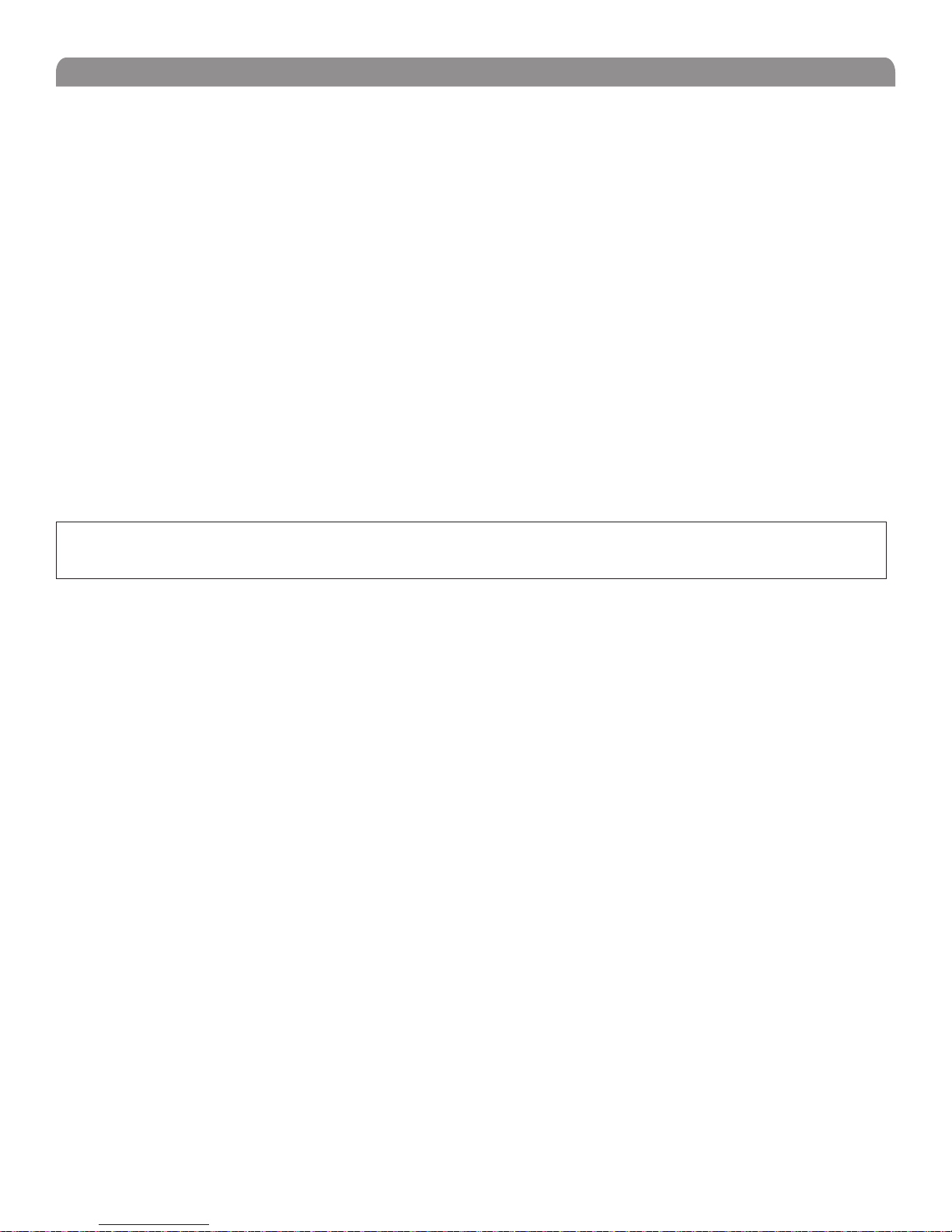
Shure UHF-R® MW Wireless
Architects' and Engineers' Specifications
The wireless system shall operate in the UHF band between 779-932 MHz, with the specific range being dependent on the user's
locale. The system shall include the option of changing the operating frequency in order to avoid RF interference, enabling up to 39
systems to operate simultaneously in the same location. Preconfigured group, channel and frequency setups shall be available to
ensure that multiple systems in use do not interfere with one another.
All transmitters shall be powered by 2 AA batteries and shall have a power on/off switch. The bodypack will have an LED indicating that
power is on. Available transmitters shall include: a body pack for use with electric guitars, basses, and other electric instruments, and
a handheld microphone for vocals. The transmitters shall have a DC/DC converter to ensure consistent performance, even if battery
voltages change.
The receiver shall have a user-programmable, menu-driven LCD showing group, channel, frequency, name, squelch level, and locked/
unlocked status. The system shall use technology such as MARCAD‚ signal combining circuitry to improve reception, minimize signal
dropouts, and achieve the best possible signal-to-noise ratio. An equalizer, tone key squelch, and noise squelch circuitry shall be built
into the system to provide optimal sound quality and minimize unwanted noise. The receiver shall include dual RF meters (one for each
antenna), an audio level meter, and a Networking Interface connector for computer control and monitoring. The receiver shall have a
volume control and an adjustable noise squelch control.
The system shall be the Shure UHF-R
Emission Designator
120KF3E
The “EU Declaration of Conformity” can be obtained from Shure Inc. or any of its European representatives. For contact information
please visit www.shure.com
MW Wireless.
Note:
To fully interact with the Receiver, it is recommended to upgrade the UR4 firmware to 1.50 or higher and Shure Wireless Workbench to 5.0.1 or higher
LICENSING INFORMATION
Licensing: A ministerial license to operate this equipment may be required in certain areas. Consult your national authority for possible
requirements.
Changes or modifications not expressly approved by Shure Incorporated could void your authority to operate the equipment. Licensing
of Shure wireless microphone equipment is the user’s responsibility, and licensability depends on the user’s classification and
application, and on the selected frequency.
Shure strongly urges the user to contact the appropriate telecommunications authority concerning proper licensing, and before
choosing and ordering frequencies.
INFORMATION TO USER
This equipment has been tested and found to comply with the limits for a Class B digital device, pursuant to Part 15 of the FCC Rules.
These limits are designed to provide reasonable protection against harmful interference in a residential installation. This equipment
generates, uses and can radiate radio frequency energy and, if not installed and used in accordance with the instructions, may cause
harmful interference to radio communications. However, there is no guarantee that interference will not occur in a particular installation.
If this equipment does cause harmful interference to radio or television reception, which can be determined by turning the equipment
off and on, the user is encouraged to try to correct the interference by one or more of the following measures:
• Relocate the receiving antenna.
• Increase the separation between the equipment and receiver.
• Connect the equipment into an outlet on a circuit different from that to which the receiver is connected.
• Consult the dealer.
Note: EMC conformance testing is based on the use of supplied and recommended cable types. The use of other cable types may
degrade EMC performance.
Changes or modifications not expressly approved by the manufacturer could void the user’s authority to operate the
equipment.
20
