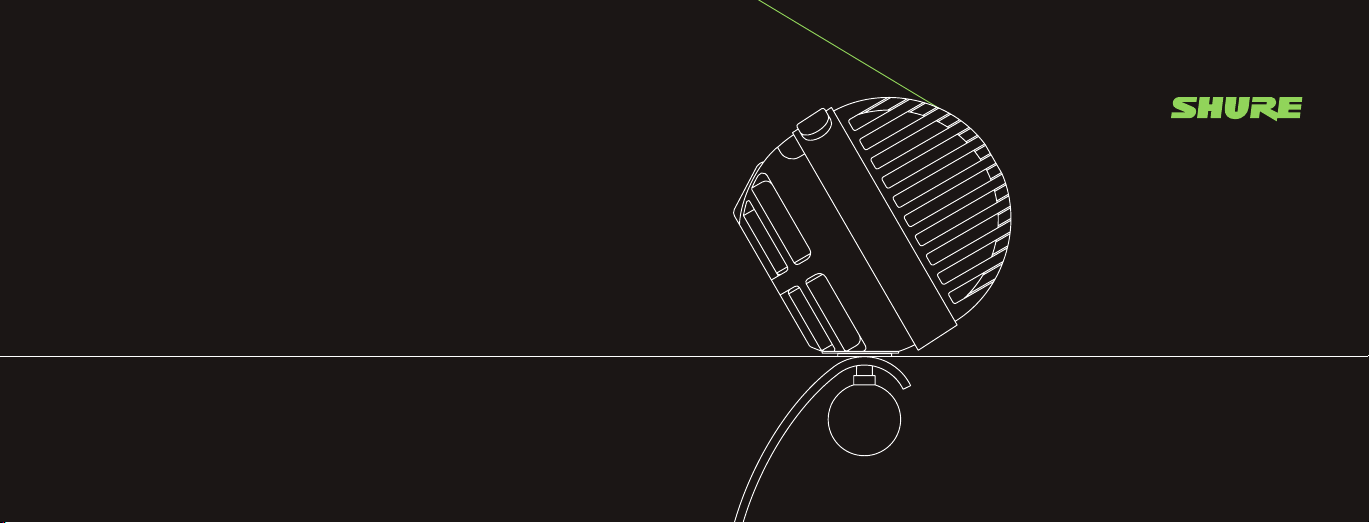
For more information on how to use your
MV5C Home Office Microphone,
head to the online user guide at shure.com.
QUICK
S T A R T
GUIDE
©2020 Shure Incorporated.
SHURE and the S HURE logotype ar e registered tr ademarks
of Shure Inc orporated or S hure Acquisition Ho ldings, Inc.
For additional information, see shure.com/trademarks.
Patents: shure.com/patents
27A46697 (Rev. 1)
Printed in China
HOME OFFICE
MV5C
MICROPHONE
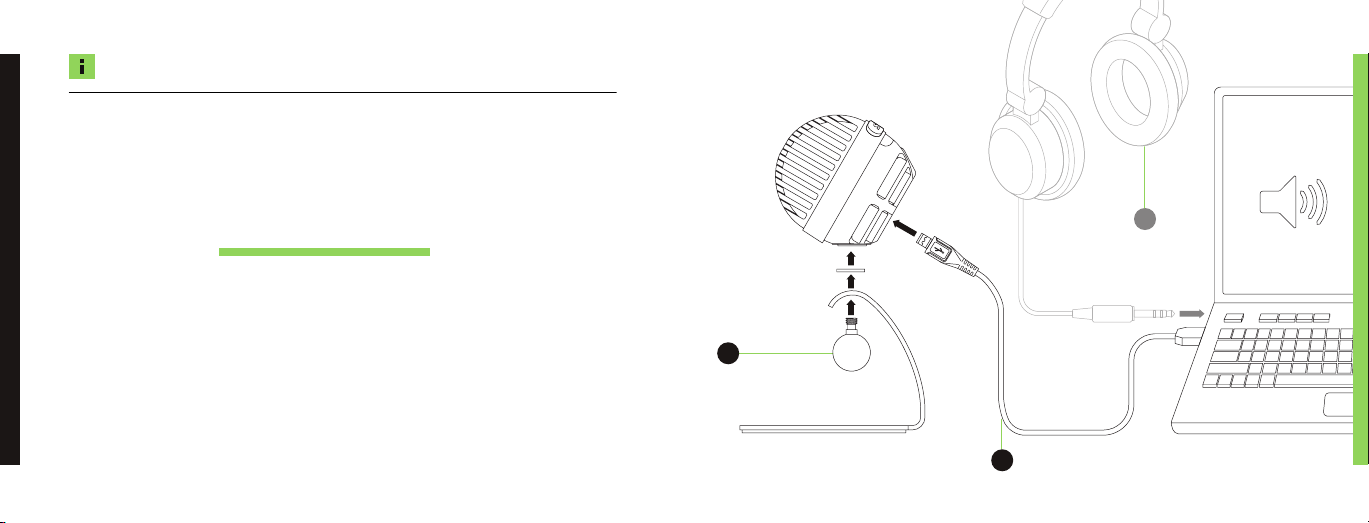
NOTE: Choose between two different playback options on your MV5C. The following two pages help
to set up your MV5C for Computer Playback or Microphone Playback depending on your preference.
COMPUTER PLAYBACK
CONNECT
This is the default mode for your MV5C when you first unbox your microphone.
Plug your microphone into your computer via USB
as shown and listen through your computer‘s built-in
speakers or headphone output.
If you are in ‘computer playback’ mode, the headphone icon on the LED panel
will not be illuminated and the microphone‘s headphone output is turned off.
1
Assemble
Microphone Stand
Optional:
Headphones with
your laptop
Connect microphone
2
to your computer via USB
3
Connect

MICROPHONE PLAYBACK
CONNECT
Want to hear your own voice through your headphones?
Set up and connect your microphone as shown.
If you are in ‘microphone playback’ mode, the headphone icon
on the LED panel will be illuminated green.
To bypass hearing yourself in your headphones, press and hold
the Mode button on the back of the microphone.
The headphone icon on the LED panel will now turn amber.
Plug into the now-enabled
headphone jack on your MV5C
mode
1
With the microphone unplugged,
PRESS AND HOLD the Mode button
3
Connect microphone to your
2
computer via USB WHILE
keeping the Mode button pressed

FULL
CONTROL
Make the MV5C work for you. Adjust volume, change between
modes and adjust monitoring options with ease.
View your settings by checking the integrated LED panel
on the top of the microphone.
Please note, some operating systems require you to manually
select the MV5C as your audio source.
Headphone Monitoring
Enabled
Hear playback
without your own voice
Disabled
Headphone
volume control
Switch modes
Click to turn on/off
speech mode.
Hold to hear playback
without voice.
Mute
microphone
Microphone muted
USB Connection
Connection
No Connection
Speech Mode
Enabled
Disabled
Headphone
USB
