Shure MV5C Owner's Manual
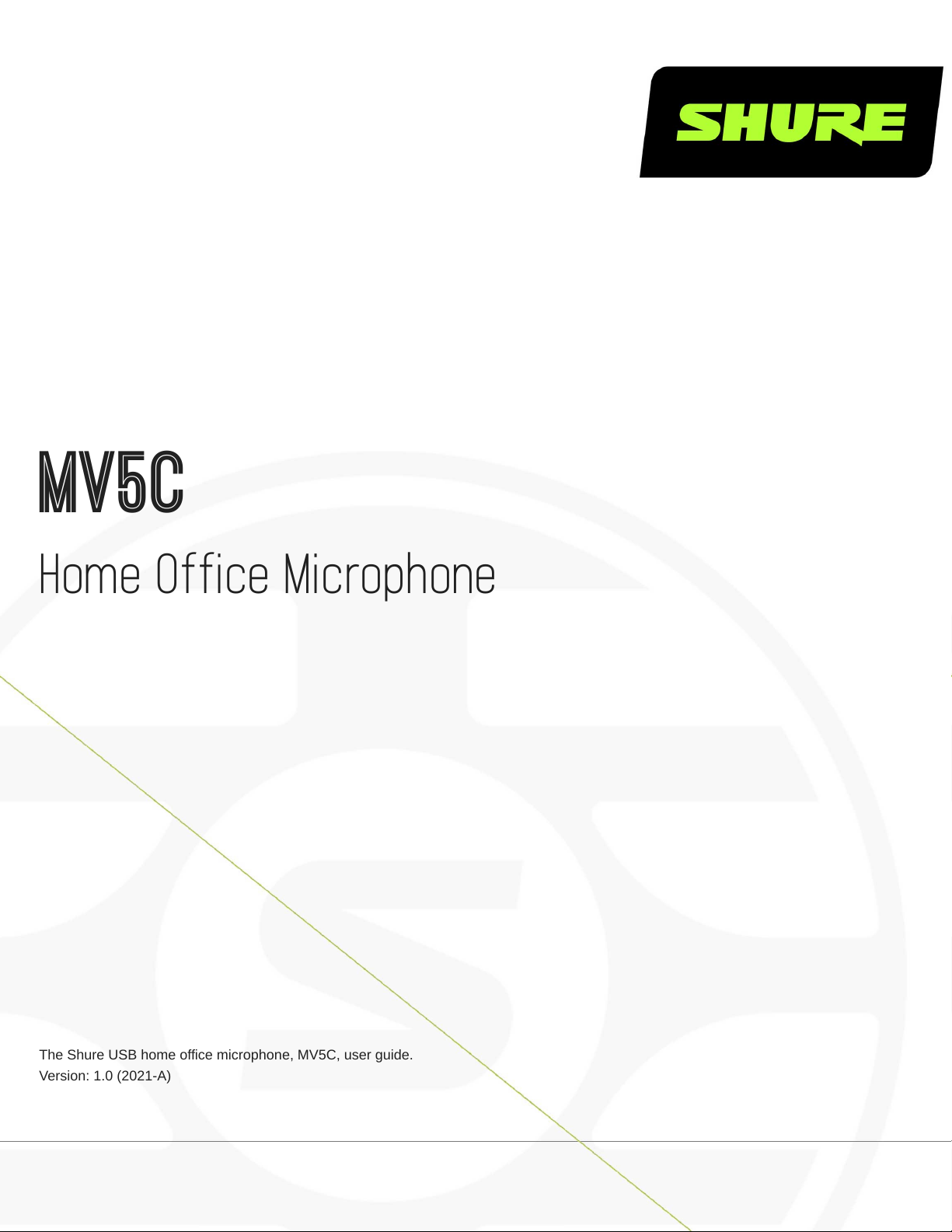
MV5C
Home Office Microphone
The Shure USB home office microphone, MV5C, user guide.
Version: 1.0 (2021-A)

Table of Contents
MV5C Home Office Microphone 3
General Description 3
Features 3
Quick Setup 3
Connections and Controls 3
Preset Modes 5
Placement 5
Adjusting Microphone Level 5
Adjusting Headphone Level 6
Shure Incorporated
Accessing the Control Panel 6
Monitoring Options for the MV5C 6
Listening Through the Computer Output 6
Listening Through the Headphone Output (Direct Monitor
ing) 6
Troubleshooting 7
System Requirements and Compatibility 7
Specifications 8
Accessories 9
Furnished Accessories 10
2/10
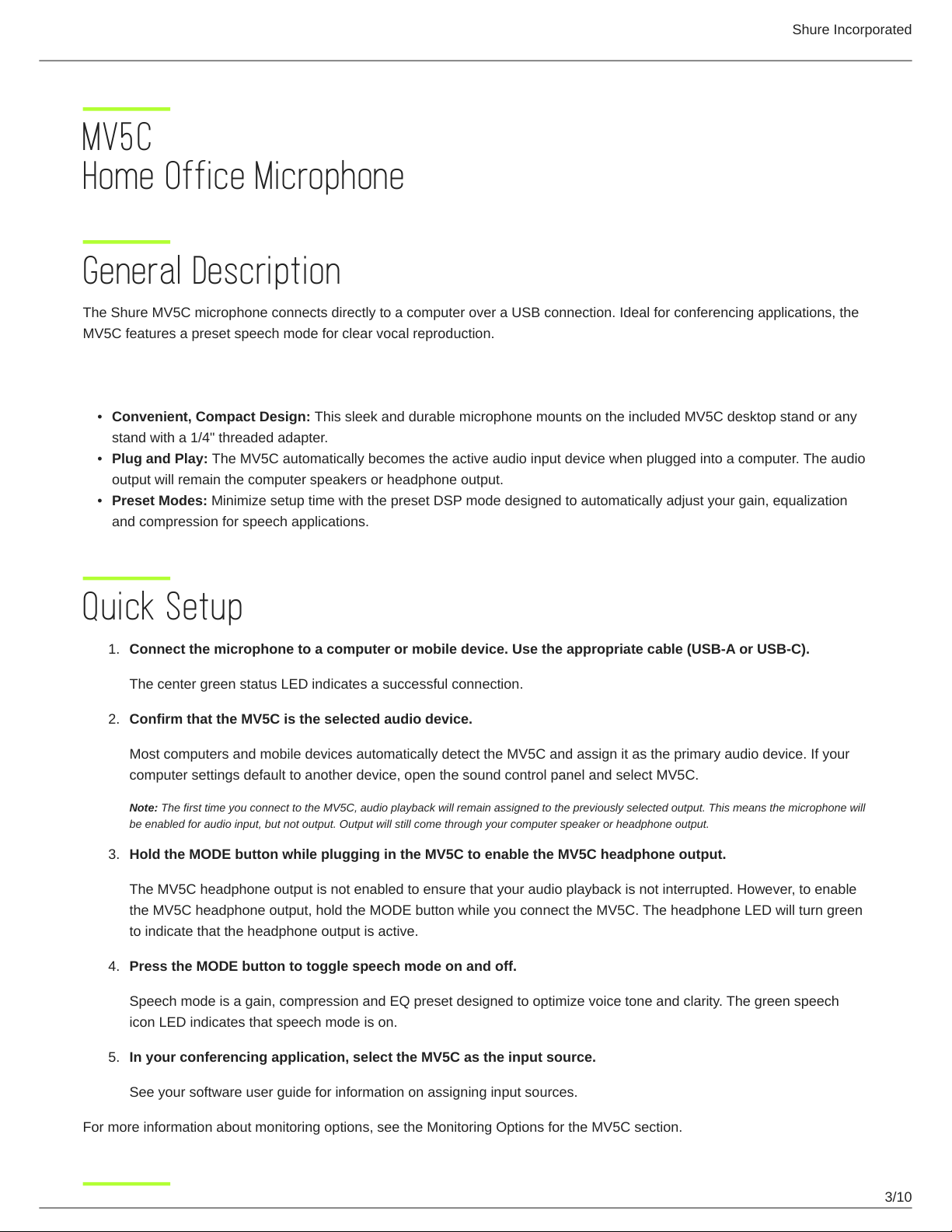
Shure Incorporated
MV5C Home Office Microphone
General Description
The Shure MV5C microphone connects directly to a computer over a USB connection. Ideal for conferencing applications, the
MV5C features a preset speech mode for clear vocal reproduction.
Features
•
Convenient, Compact Design: This sleek and durable microphone mounts on the included MV5C desktop stand or any
stand with a 1/4" threaded adapter.
•
Plug and Play: The MV5C automatically becomes the active audio input device when plugged into a computer. The audio
output will remain the computer speakers or headphone output.
•
Preset Modes: Minimize setup time with the preset DSP mode designed to automatically adjust your gain, equalization
and compression for speech applications.
Quick Setup
1.
Connect the microphone to a computer or mobile device. Use the appropriate cable (USB-A or USB-C).
The center green status LED indicates a successful connection.
2.
Confirm that the MV5C is the selected audio device.
Most computers and mobile devices automatically detect the MV5C and assign it as the primary audio device. If your
computer settings default to another device, open the sound control panel and select MV5C.
Note: The first time you connect to the MV5C, audio playback will remain assigned to the previously selected output. This means the microphone will
be enabled for audio input, but not output. Output will still come through your computer speaker or headphone output.
3.
Hold the MODE button while plugging in the MV5C to enable the MV5C headphone output.
The MV5C headphone output is not enabled to ensure that your audio playback is not interrupted. However, to enable
the MV5C headphone output, hold the MODE button while you connect the MV5C. The headphone LED will turn green
to indicate that the headphone output is active.
4.
Press the MODE button to toggle speech mode on and off.
Speech mode is a gain, compression and EQ preset designed to optimize voice tone and clarity. The green speech
icon LED indicates that speech mode is on.
5.
In your conferencing application, select the MV5C as the input source.
See your software user guide for information on assigning input sources.
For more information about monitoring options, see the Monitoring Options for the MV5C section.
3/10
