Shure MV5 User Manual
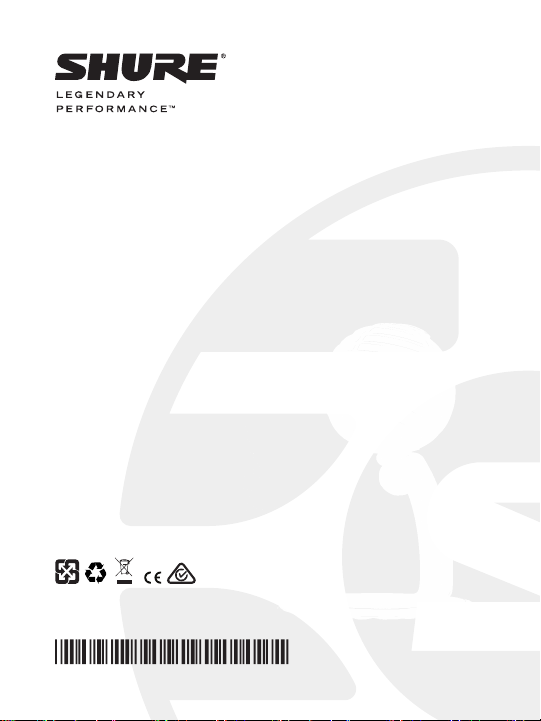
USB MICROPHONE
MV5
USER GUIDE
Le Guide de l’Utilisateur
Bedienungsanleitung
Guia del Usuario
Guida dell’Utente
Manual do Usuário
Руководство пользователя
日本語
사용자 가이드
繁體中文
Panduan Pengguna
© 2015 Shure Incorporated
27A24499 (Rev. 2)
Printed in U.S.A.
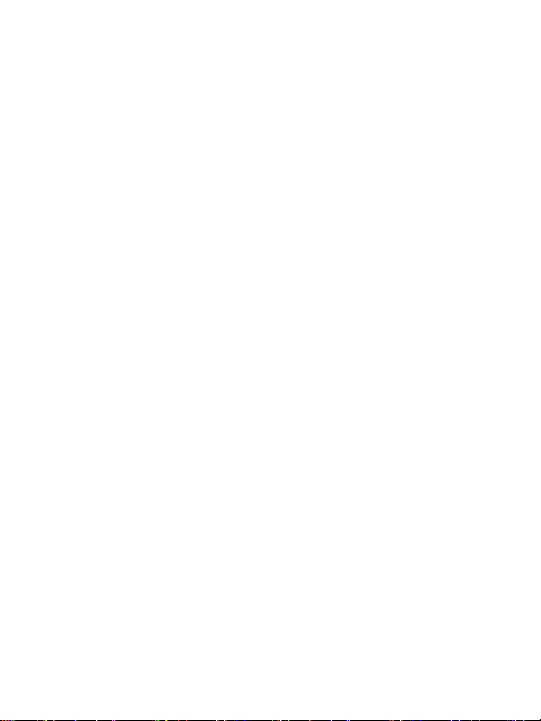
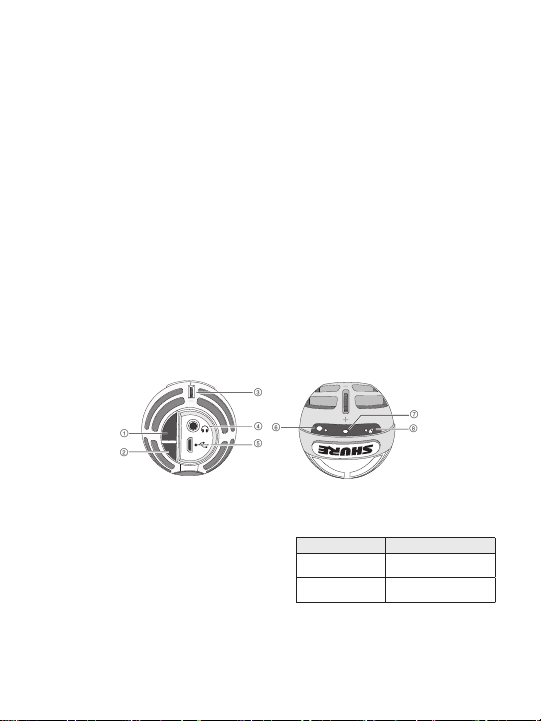
USB Microphone
௦
Quick Setup
1. Connect the microphone to a computer
or mobile device. Use the appropriate
cable (USB or Lightning).
The Green status LED indicates a
successful connection.
Note: When using apps like Voice Memo,
the LED will not light until Record is
engaged.
2. Confirm that the MV5 is the selected
audio device.
Most computers and mobile devices
automatically detect the MV5 and assign
it as the primary audio device. If your
computer settings default to another device,
open the sound control panel and select
the MV5. To quickly verify that the device
is recognized, plug headphones into the
MV5 audio output and play an audio track.
If you can hear sound, the microphone is
functioning properly.
Connections and Controls
Note: When the MV5 is assigned as the
audio device, all monitoring and playback
from the recording software goes to the
headphone output of the MV5.
3. Use the MODE button to select the preset
mode that fits your application.
If the audio is too quiet or causes distortion,
gain can be manually configured. However,
the modes typically do not require additional
gain adjustments. Refer to the "Adjusting
Microphone Level" topic in this guide for
details.
4. In your recording application, select the
MV5 as the input source.
See your software user guide for information
on assigning input sources.
5. Record.
The microphone is ready to use!
① Mode Selection Button
Press to switch between preset modes
② Mute Button
Press to mute the microphone input
③ Headphone Volume Control
Adjusts the headphone volume
④ Headphone Output
Plug in any headphones with a 3.5 mm (1/8
inch) connector
⑤ Micro USB Port
Use the appropriate cable (USB or Lightning)
to connect the MV5 to a computer or mobile
device
⑥ Voice Mode
The LED indicator illuminates when this
mode is selected
⑦ Status Indicator
LED Behavior Status
Green Active USB or
Flashing Red (all
3 LEDs)
⑧ Instrument Mode
The LED indicator illuminates when this
mode is selected
Note: Flat Mode is engaged when both mode
LEDs are off.
Lightning connection
Muted
3
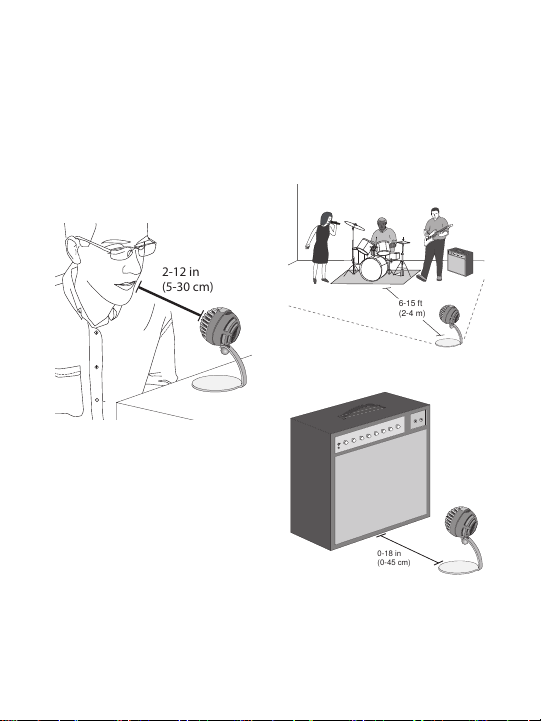
Placement
2-12 in
(5-30 cm)
6-15 ft
(2-4 m)
0-18 in
(0-45 cm)
This section suggests microphone placement for
typical use cases. Keep in mind that there are
many effective ways to record a given source.
Experiment with microphone placement and
settings to find what works best.
Podcast and Voice Recording
Set the microphone to the Voice mode. Speak
directly into the front of the microphone, 2-12
inches (5-30 cm) away. Speaking closer to the
microphone results in more bass response,
similar to voices on a radio broadcast. Make
additional gain adjustments if necessary.
Music, Singing, and Acoustic
Instruments
To capture acoustic sources, such as singing,
acoustic guitar, soft percussion, or other musical
instruments, use a close microphone placement.
Start with Instrument mode for best results.
Aim the microphone directly at the sound source.
For a single source, such as a string instrument
or a vocalist, place the microphone 6 to 12
inches (15 to 30 cm) away. For a small group
or a performer who is singing and playing an
instrument simultaneously, use a distance of 2
to 10 feet (0.6m to 3 m). Placing the microphone
farther away results in more ambient room
sound. Make additional gain adjustments if
necessary.
4
Bands and Louder Sources
To record a band with drums, amplified
instruments, or any other loud sources, start
with Instrument mode for best results. Aim the
microphone towards the group at a distance of
6 to 15 feet (1.83 to 4.6 m). Placement of the
microphone depends on the size of the room,
number of people, and instrument volume. If
possible, walk around the room and listen to
find where it sounds best. Make additional gain
adjustments if necessary.
For a single electric guitar amplifier, aim the
microphone towards the center of the speaker at
a distance of 0 to 18 inches (0 to 45 cm).
Additional Tips
Shure offers additional educational publications
on recording techniques for specific instruments
and applications. Visit www.shure.com for more
information.
