Shure Microflex Wireless User Manual

Discussion and Conferencing
MICROFLEX® WIRELESS
USER GUIDE
©2016 Shure Incorporated
27WG20831 (Rev. 6)
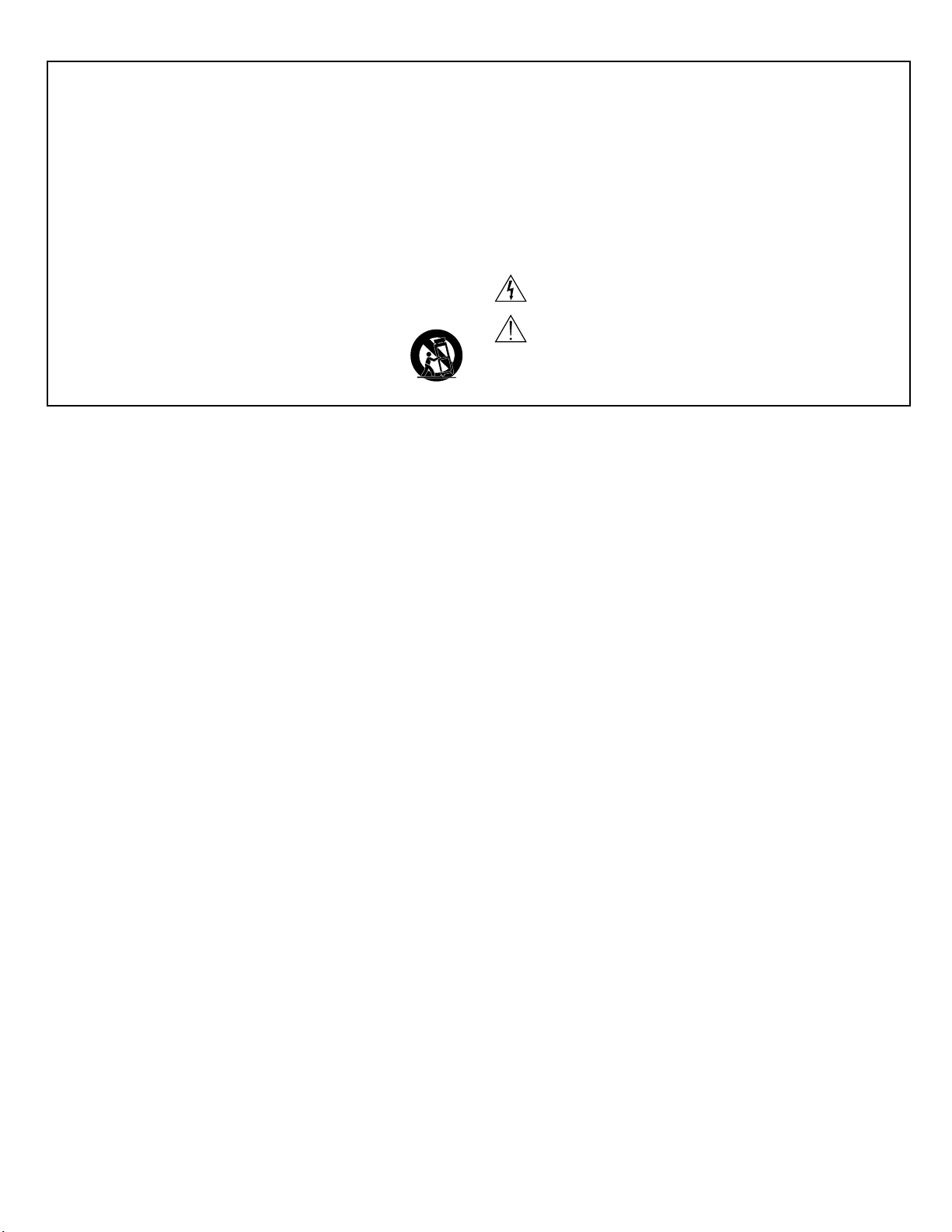
IMPORTANT SAFETY INSTRUCTIONS
1. READ these instructions.
2. KEEP these instructions.
3. HEED all warnings.
4. FOLLOW all instructions.
5. DO NOT use this apparatus near water.
6. CLEAN ONLY with dry cloth.
7. DO NOT block any ventilation openings. Allow sufficient distances for adequate ventilation and install in accordance with the manufacturer’s instructions.
8. DO NOT install near any heat sources such as open flames, radiators, heat registers,
stoves, or other apparatus (including amplifiers) that produce heat. Do not place any open
flame sources on the product.
9. DO NOT defeat the safety purpose of the polarized or groundingtype plug. A polarized
plug has two blades with one wider than the other. A grounding type plug has two blades
and a third grounding prong. The wider blade or the third prong are provided for your
safety. If the provided plug does not fit into your outlet, consult an electrician for replacement of the obsolete outlet.
10. PROTECT the power cord from being walked on or pinched, particularly at plugs, convenience receptacles, and the point where they exit from the apparatus.
11. ONLY USE attachments/accessories specified by the manufacturer.
12. USE only with a cart, stand, tripod, bracket, or table specified by the manufacturer, or sold with the apparatus. When a cart is used, use caution when
moving the cart/apparatus combination to avoid injury from tip-over.
13. UNPLUG this apparatus during lightning storms or when unused for long
periods of time.
14. REFER all servicing to qualified service personnel. Servicing is required when the apparatus has been damaged in any way, such as power supply cord or plug is damaged,
liquid has been spilled or objects have fallen into the apparatus, the apparatus has been
exposed to rain or moisture, does not operate normally, or has been dropped.
15. DO NOT expose the apparatus to dripping and splashing. DO NOT put objects filled with
liquids, such as vases, on the apparatus.
16. The MAINS plug or an appliance coupler shall remain readily operable.
17. The airborne noise of the Apparatus does not exceed 70dB (A).
18. Apparatus with CLASS I construction shall be connected to a MAINS socket outlet with a
protective earthing connection.
19. To reduce the risk of fire or electric shock, do not expose this apparatus to rain or
moisture.
20. Do not attempt to modify this product. Doing so could result in personal injury and/or
product failure.
21. Operate this product within its specified operating temperature range.
This symbol indicates that dangerous voltage constituting a risk of
electric shock is present within this unit.
This symbol indicates that there are important operating and maintenance instructions in the literature accompanying this unit.
WARNING: This product contains a chemical known to the State of California to cause cancer and birth
defects or other reproductive harm.
2
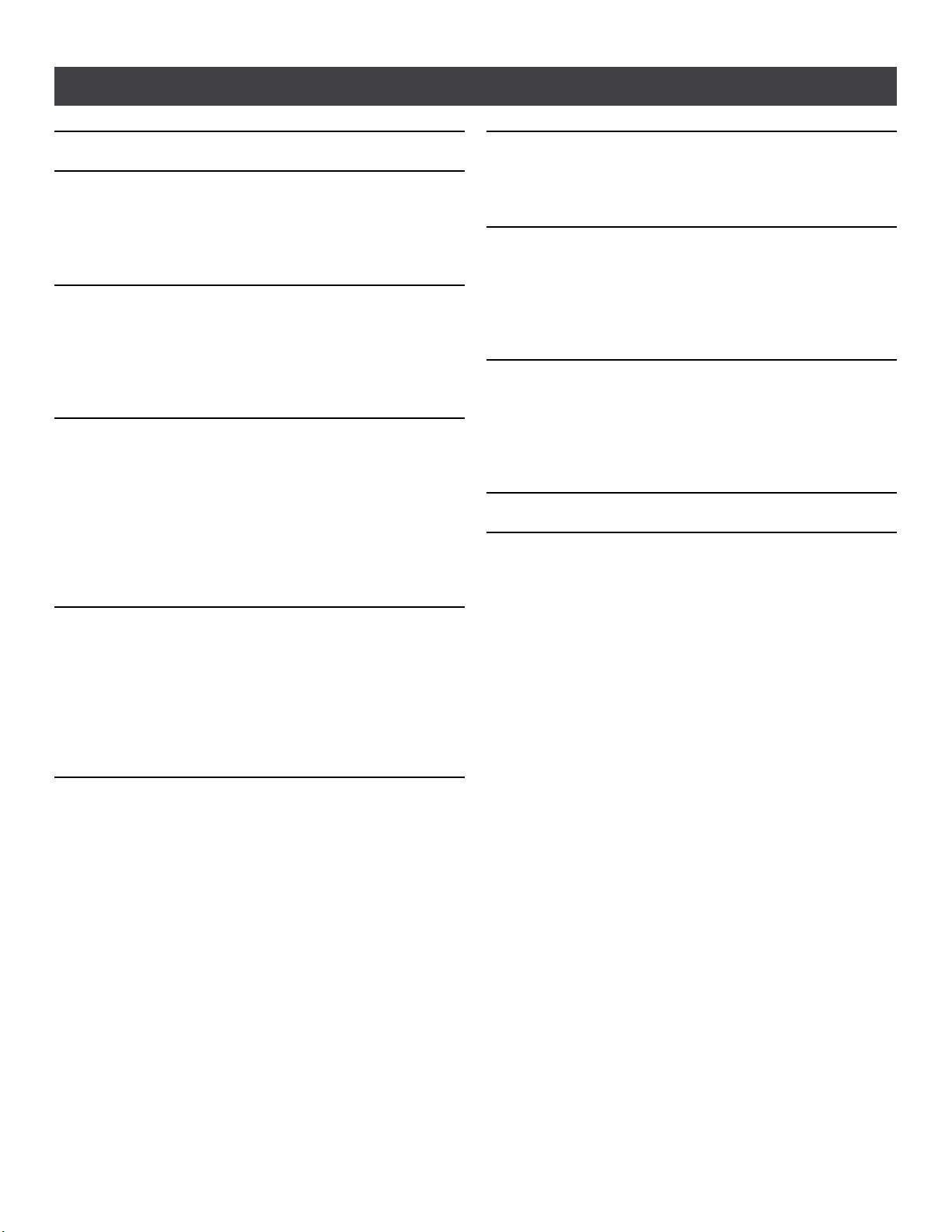
Table of Contents
Table of Contents
Table of Contents 3
Overview 4
General Description 5
Features 6
MXW Wireless System 7
System Design and Technology 10
Hardware Description 12
Access Point Transceiver (APT) 13
Audio Network Interface (ANI) 15
Networked Charger (NCS) 18
Microphone Transmitters 20
Rechargeable Batteries 26
Installation 30
Additional Equipment 31
Rack Installation 32
Securing the Charging Station 33
Two-Channel Charger Wall Mount 35
Mount the Access Point Transceiver 39
Power the Hardware 41
Connect the Components 43
Accessing the MXW Control Software 45
System Setup 46
Group Devices to Form Audio Channels 47
Channel Routing between Devices 51
Link Microphones to Group Channels 54
Preparing a Backup Microphone 55
Configurations: Managing Multiple Groups 57
Exchanging or Removing a Component 59
Link a Microphone Over the Network 60
Networking 68
Networking Best Practices 69
Configuring IP Settings 69
Advanced Setup 71
Software 73
Shure Web Device Discovery Application 74
MXW System Control Software 75
Control Software for the MXW Audio Network Interface 83
Dante® Software by Audinate 86
Firmware Updates 87
Troubleshooting 88
Troubleshooting 89
Additional Resources 90
Factory Reset 91
Connecting to an External Control System 92
IP Ports and Protocols 93
Accessories and Model Variations 94
Microflex Wireless Specifications 96
System 97
Transmitters 98
Access Point Transceiver (APT) 99
Networked Charging Station (NCS) 100
Audio Network Interface (ANI) 101
Transmitter Output Power 103
Wiring Diagram 104
Safety Information 105
Certifications 107
Wireless Management 61
Overview of Channel Coordination 62
Scanning Available RF Spectrum 63
Setting RF Power 65
Using Multiple 2- or 4-Channel Access Points 66
3
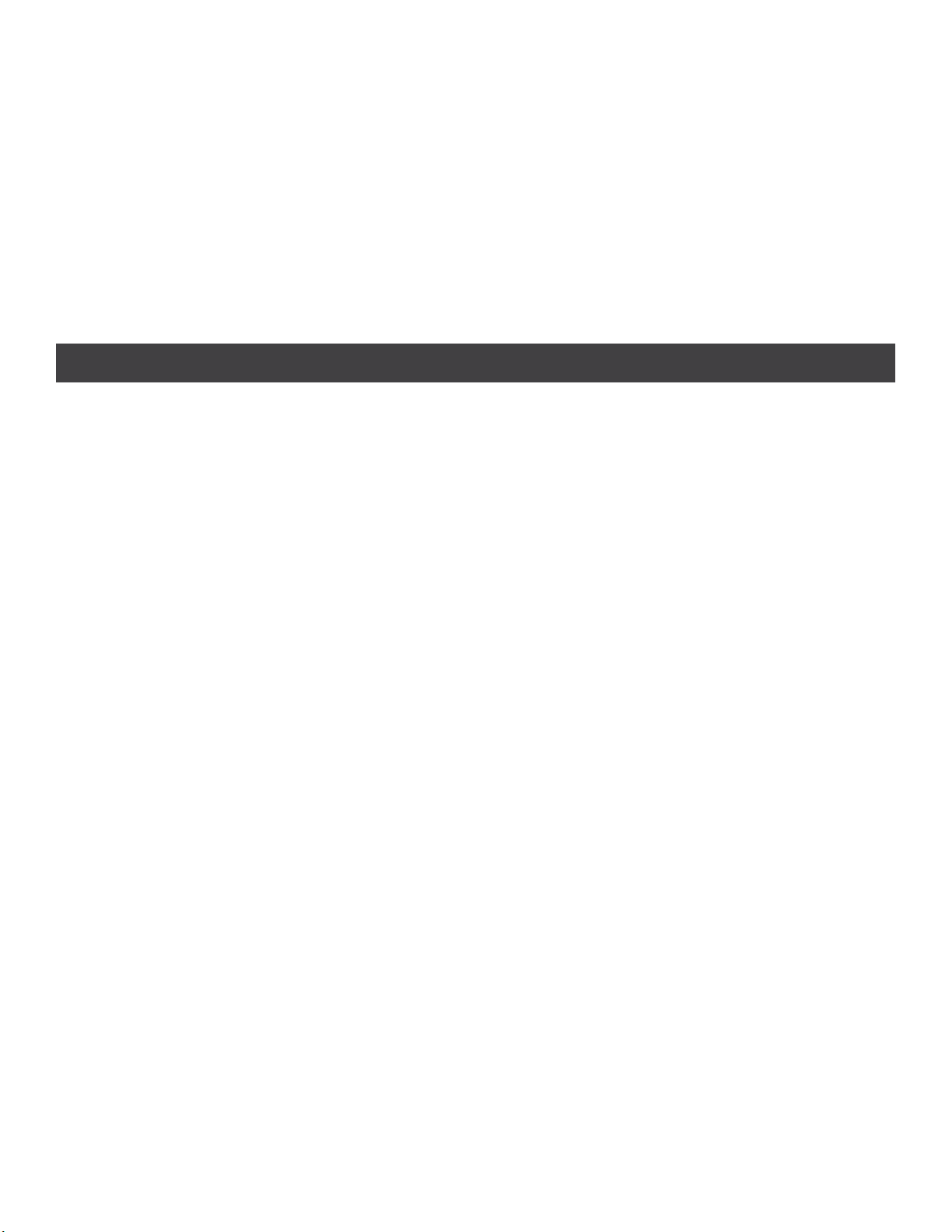
Overview
Overview
■ General Description 5
■ Features 6
Legendary Shure Quality
Advanced Networking and Control
■ MXW Wireless System 7
Components of the MXW System
■ System Design and Technology 10
Technology Overview of the Audio Path
Forming Groups and Linking Microphones
Configurations: Managing Multiple Groups
4

Overview
General Description
The Shure Microflex® Wireless Series (MXW) is a complete microphone solution for flexible meeting rooms and
boardrooms. It features automatic RF channel management, rechargeable encrypted (AES256) wireless microphones,
and digital audio networking (Dantetm). The networked charging station charges boundary and gooseneck microphones
for tabletop applications, as well as handheld and bodypack solutions for corporate training and presentations. The MXW
Access Point mounts to a ceiling or wall for discreet communication between the wireless microphones and the digital
audio network. Multiple access points can be used for installations that require simultaneous operation of up to 40*
microphones in the same area (*region dependant). Web-browser based control software is used for remote monitoring
and control from any computer connected to the network.
5
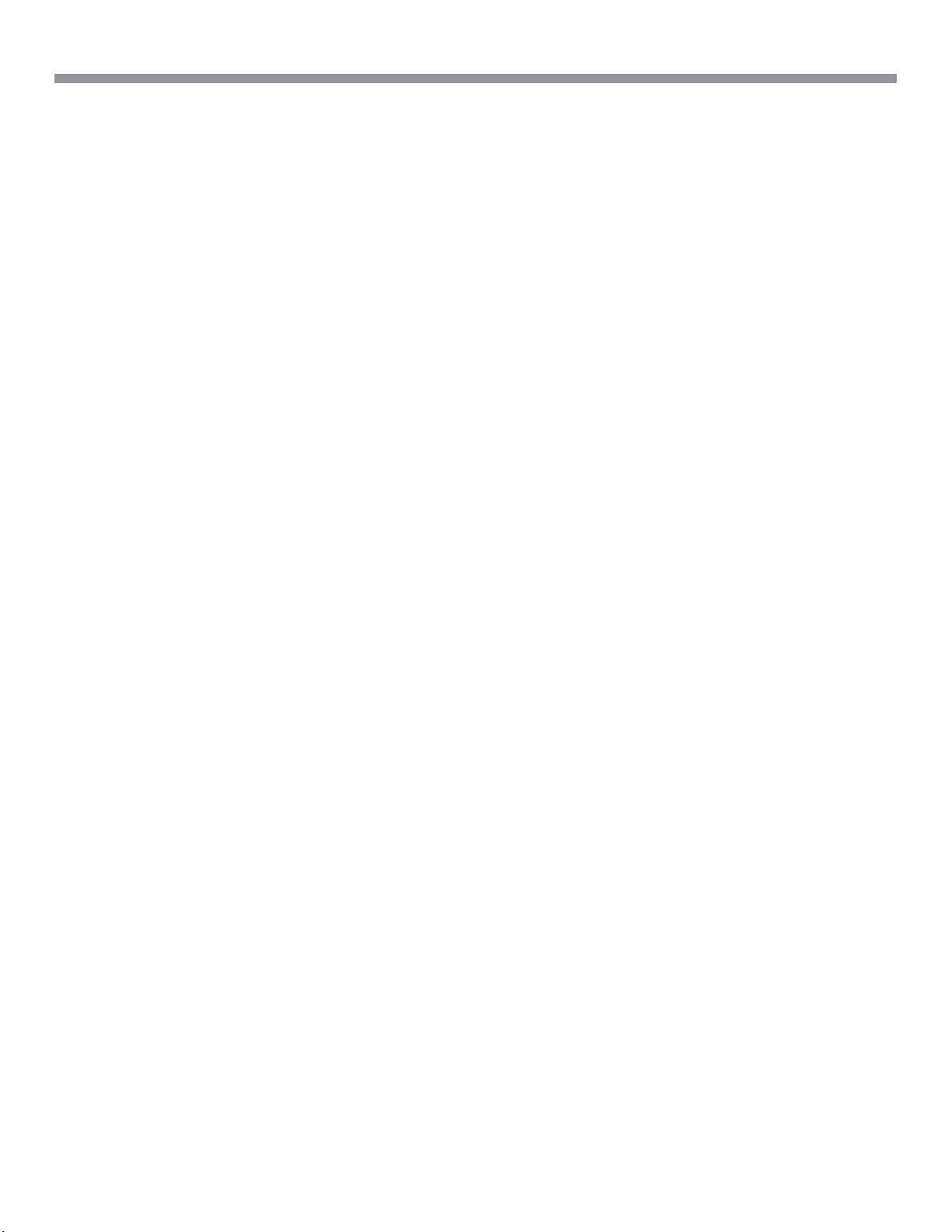
Overview
Features
Legendary Shure Quality
Premium Audio
All Microflex microphones are engineered to clearly capture
the natural characteristics of voice communications, and
include CommShield® Technology which guards against
unwanted radio interference from consumer wireless
devices such as cell phones and tablets.
Rechargeable Microphones
Each MXW microphone is powered from a rechargeable
Lithium-ion battery, which can be charged at any time
without removal from the microphone. Lithium-Ion chemistry
and intelligent Shure circuitry results in a rechargeable
battery with no memory effect. Battery statistics are
viewable from the control software (battery runtime, time to
full charge, charge cycle count and battery capacity).
Discreet, Professional Design
Modern, low-profile wireless microphone designs elegantly
integrate into diverse AV environments. By eliminating
wires, MXW noticeably reduces clutter and provides
professional elegance.
Encryption
The MXW wireless link is encrypted using the Advanced
Encryption Standard (AES-256), as specified by the
US Government National Institute of Standards and
Technology (NIST) publication FIPS-197.
Advanced Networking and Control
Digital Audio Networking
Digital audio is carried over standard Ethernet using
shielded Cat5e (or higher) cables. Developed with Dantetm
technology by Audinate®, MXW provides low latency, clock
synchronization, and high Quality-of-Service (QoS) to
provide reliable audio transport. Digital audio can coexist
safely on the same network as IT and control data, or can
be configured to use a dedicated network.
Automatic Frequency Coordination
The MXW Series uses automatic frequency coordination to
quickly set up all of the microphones and achieve reliable,
uninterrupted wireless communication. Microphones are
assigned to channels on an access point transceiver simply
by arranging them in an associated charging station and
pressing the Link button. Multiple access point transceivers
can work together to support large installations or scalable
rooms. Once Linked, the system automatically scans the
available RF spectrum and selects the best quality RF
channels on which to operate. Upon detecting interference,
microphones automatically switch to the best alternate
RF channel determined during continuous background
scanning.
Remote Control and Monitoring
Microflex Wireless components and software are
compatible with Crestron, AMX, and other programmable
controllers. Components interconnect with teleconferencing
equipment and digital signal processors.
Built-In RF Spectrum Scanner
The MXW Wireless components transmit in unlicensed
spectrum that may be used by other wireless devices (in
particular wireless phones and headsets) operating in the
same area. The MXW access point features an RF scanner
to document the average and peak RF interference. The
data provides an accurate estimate for the number of MXW
channels that can be safely operated in the scanned area.
6

Overview
ௗ
MXW Wireless System
① Wireless Microphones
② System processor and wireless transceiver
③ Microphone linking and charging station
④ Analog output device with gigabit network switch
⑤ Shielded Cat5e cables (not included)
7
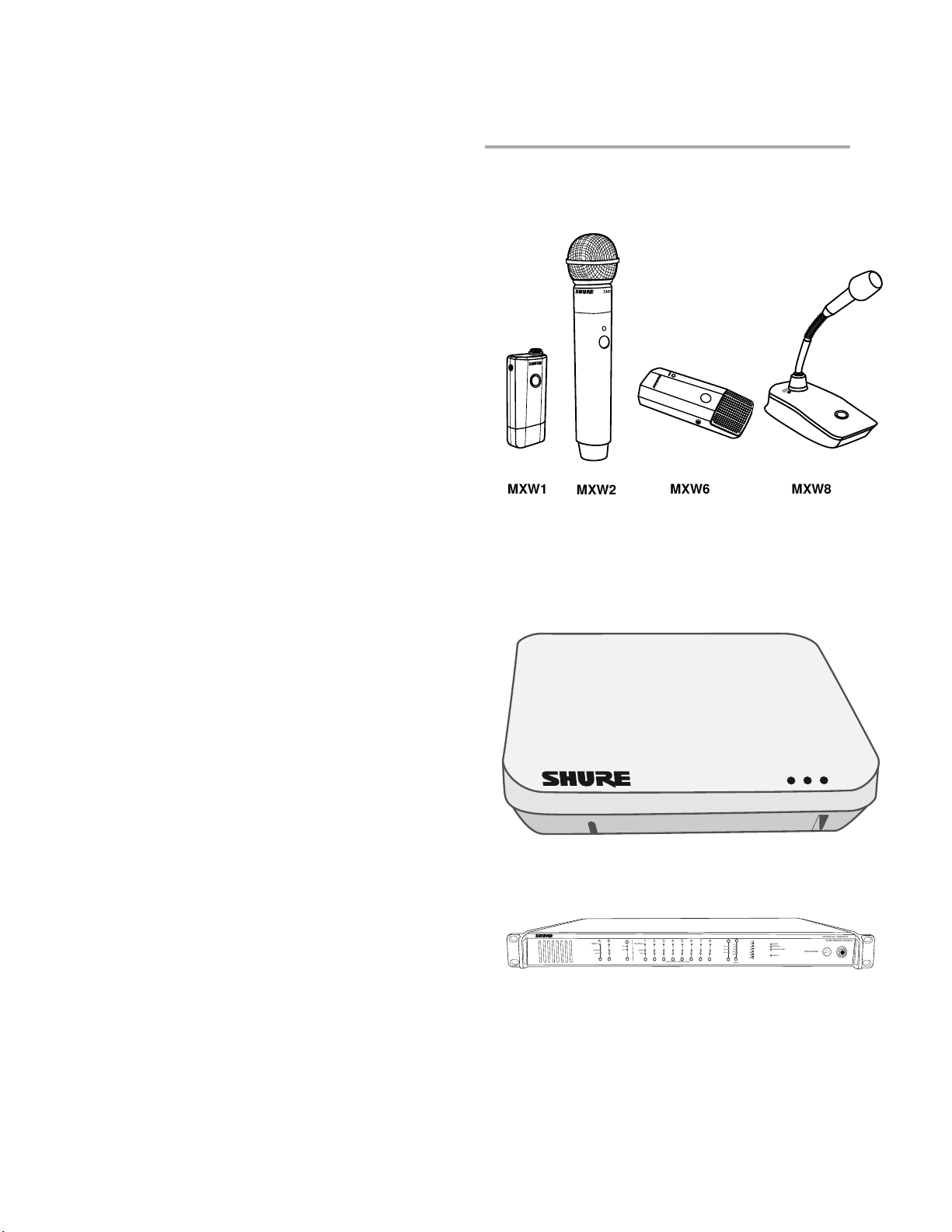
Overview
MXW2
MXW6MXW1 MXW8
lockout
power
ethernet
network audio
push to solo | hold to mute
-9
-18
-24
-36
-48
-60
0
-9
-12
-18
-24
0
aux
mic
adjust
line
sig/clip
mute
INPUT
A
sig/clip
mute
OUTPUT
HEADPHONE
Audio Network Interface
MICROFLEX WIRELESS
B
1
2
3
4
5
6
7
8
line
aux
Components of the MXW System
Microphone Transmitters
MXW microphones transmit an encrypted, wireless audio
signal to the access point. Four form factors are available:
Hybrid Bodypack (MXW1)
The bodypack secures to a belt or strap for hands-free,
mobile communication. It features a TQG input for lavalier
connection and an integrated omnidirectional microphone.
Handheld (MXW2)
The handheld enables presenters to communicate using
legendary Shure SM58, SM86, BETA58 and VP68
microphone cartridges.
Boundary (MXW6/C, MXW6/O)
The boundary transmitter sits on a table or desk to transmit
speech while discreetly blending into any conference
environment.
Desktop Gooseneck Base (MXW8)
The gooseneck base is compatible with 5, 10, and 15”
Microflex gooseneck microphones.
The MXW1, MXW6, and MXW8 microphones include
a headphone output for monitoring audio, such as a
translation channel.
Access Point Transceiver
(MXWAPT2, MXWAPT4, MXWAPT8)
The Access Point Transceiver (2, 4 and 8 channel units)
mounts to a wall or ceiling to manage encrypted, wireless
audio connections with microphones. As a system hub, it
transports digital audio between the wireless microphones
and other Dante devices on the same network. The APT
includes a webserver that hosts the MXW System control
software, used for monitoring, configuration, and remote
control of the system.
Audio Network Interface
(MXWANI4, MXWANI8)
The Audio Network Interface (4 and 8 channel) is a
Dante network device that provides analog audio input
and outputs for the MXW system. It has a 4-port Gigabit
Ethernet switch that enables the connection of an MXW
access point, a computer and up to two MXW networked
charging stations.
8
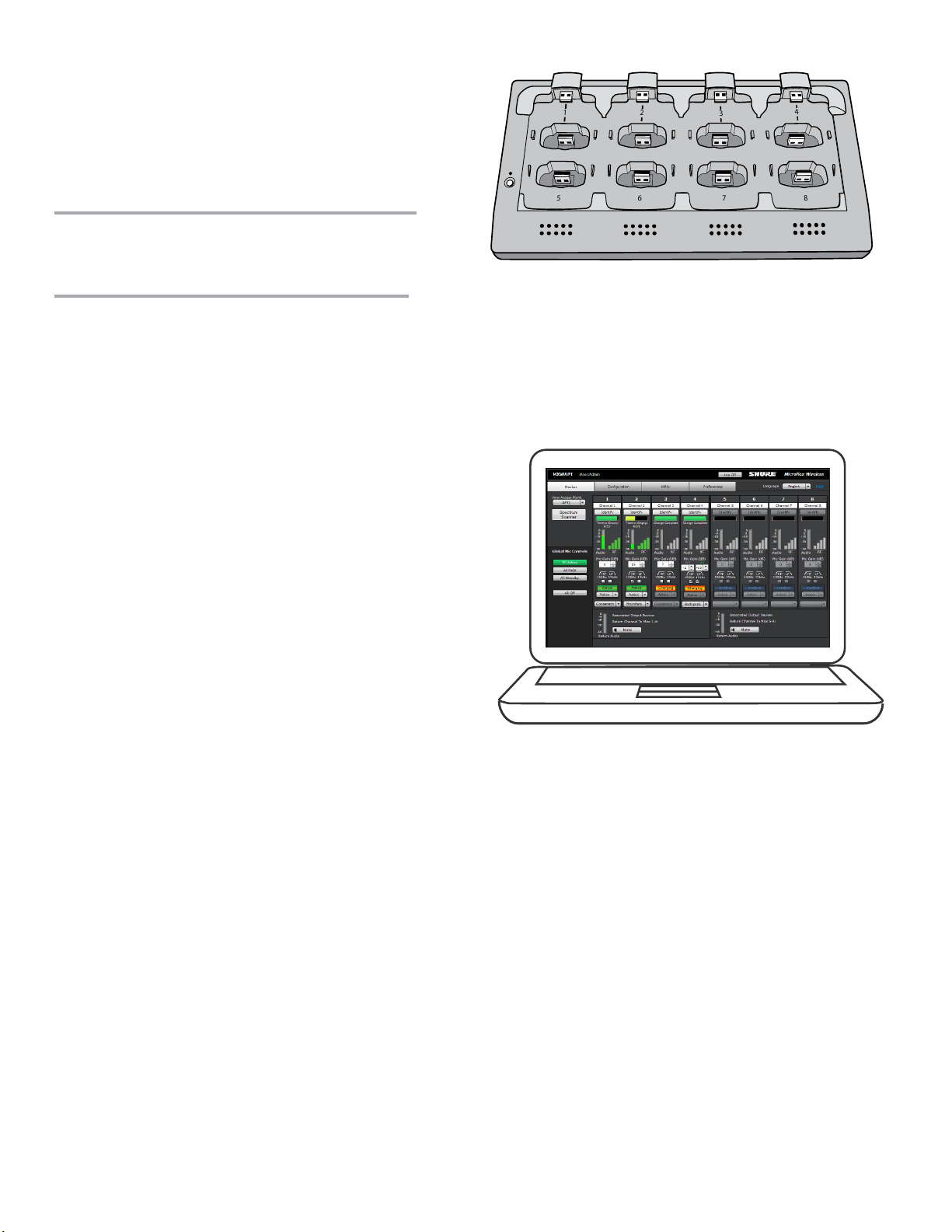
Overview
7
8
6
5
1
2
3
4
Networked Charging Station
(MXWNCS2, MXWNCS4, MXWNCS8)
The Networked Charging Station (2, 4 and 8 slot varieties)
is capable of simultaneous charging MXW microphones.
It also links microphones to access point channels and
networks battery statistics to the control software.
Note: The MXWNCS2 does not work with the MXW8
gooseneck microphones.
Important: Desktop Gooseneck Base Microphones
(MXW8) occupy two charging slots. For example,
eight MXW8 microphones require two MXWNCS8
charging stations (16 charging slots total).
MXW Control Software
The MXW control software offers comprehensive remote
control of key setup, monitoring and management functions.
The software is accessible from any computer on the
network, and opens in a web-browser using Adobe®Flash®.
9
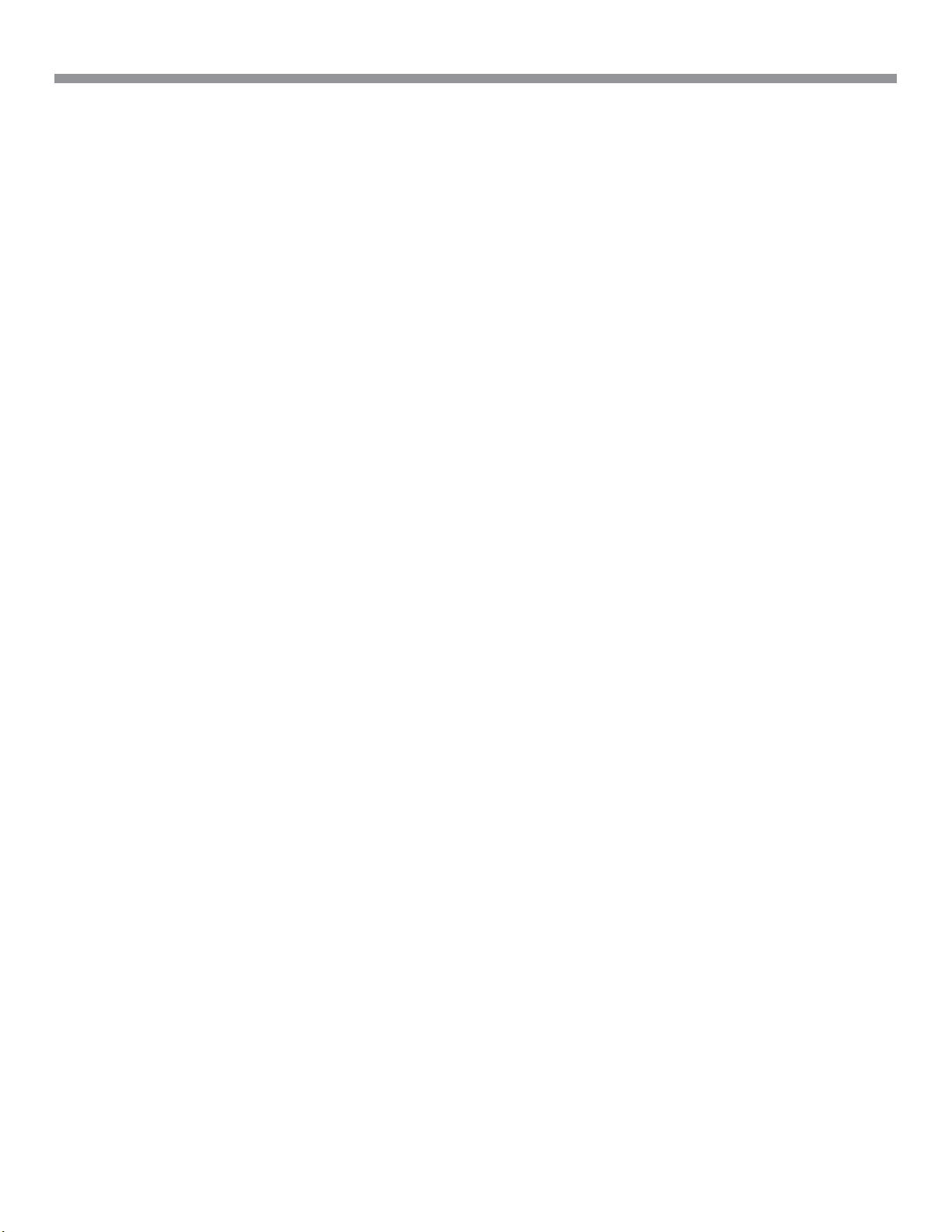
Overview
System Design and Technology
Technology Overview of the Audio Path
The MXW System combines Shure legendary audio quality
with advanced digital networking technology. The following
is an overview of the audio path:
Wireless Audio
The MXW transmitter converts speech into a digital signal
that is transmitted wirelessly to the access point.
• Intelligent, automatic wireless audio management using
the Digital Enhanced Cordless Telecommunications
(DECT) framework
• Custom RF design enables higher audio quality and lower
latency than most DECT systems
Digital Audio Network
The access point receives wireless audio from the
microphones and distributes it to the audio network
interface.
• Low latency, tight clock synchronization, and high Qualityof-Service (QoS) provide reliable audio transport.
• Digital audio is carried over Ethernet cables and standard
IP equipment.
• Audio coexists safely on the same network as IT and
control data, or can be configured to use a dedicated
network.
Analog Audio
The audio network interface converts network audio for
each channel into analog outputs.
• Sends analog audio to a mixer, Digital Signal Processor
(DSP), or teleconferencing device.
10
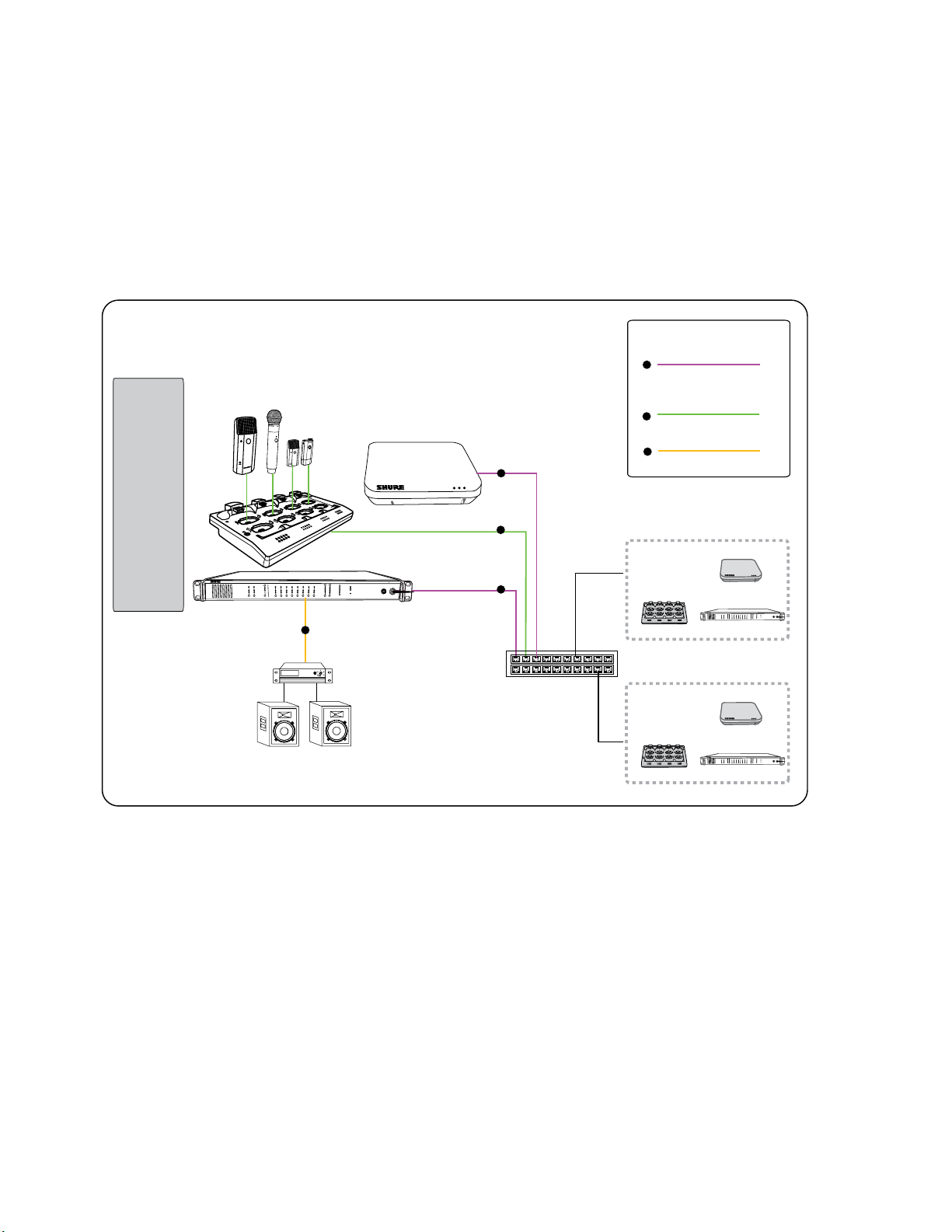
Overview
Forming Groups and Linking Microphones
Once all the MXW components are connected to the
network, they can be associated into Groups from the
Configuration tab of the control software. Each Access
Point can form an association Group with one or two
chargers (for Linking microphones) and one or two audio
output devices (for routing audio to analog outputs). The
microphones can then be placed in the charger and Linked
to these access point channels.
Group 1
MICROFLEX WIRELESS
Audio Network Interface
4
2
B
3
1
A
OUTPUT
INPUT
line
aux
sig/clip
sig/clip
mute
mute
push to solo | hold to mute
0
5
6
7
8
power
-9
0
line
ethernet
-18
-9
network audio
aux
-12
-24
HEADPHONE
-18
mic
-36
-24
-48
lockout
-60
adjust
3
Each Group is managed by a single access point.
Microphones are Linked to channels in the access point,
not to the charger that was used to Link them. This
relationship persists until the microphones are re-Linked or
the access point is reset.
Key
1
Digital audio and
control network
2
Channel link data
3
1
2
1
Analog audio output
Group 2
4
2
1
3
7
5
6
8
MICROFLEX WIRELESS
Audio Network Interface
0
5
B
4
2
A
8
6
3
1
7
power
-9
OUTPUT
INPUT
0
line
line
ethernet
-18
-9
aux
network audio
aux
-12
-24
sig/clip
sig/clip
HEADPHONE
-18
mic
-36
mute
mute
-24
-48
lockout
-60
push to solo | hold to mute
adjust
Group 3
2
1
3
7
5
6
Configurations: Managing Multiple Groups
Configurations allow multiple Groups to share the same
preferences and global controls. When an additional
Group is added to a Configuration page, a relationship is
established across all devices in the configuration. The new
Group will take on the settings of that configuration.
For specialized applications such as multiple room setup,
several configurations can be created to independently
control component Groups.
4
B
A
INPUT
8
line
aux
sig/clip
mute
MICROFLEX WIRELESS
Audio Network Interface
0
5
4
6
3
8
2
7
1
power
-9
OUTPUT
0
line
ethernet
-18
-9
aux
network audio
-12
-24
sig/clip
HEADPHONE
-18
mic
-36
mute
-24
-48
lockout
-60
push to solo | hold to mute
adjust
11

Hardware Description
Hardware Description
■ Access Point Transceiver (APT) 13
Directional Antennas
■ Audio Network Interface (ANI) 15
Front Panel
Back Panel
■ Networked Charger (NCS) 18
Connecting Microphones
■ Microphone Transmitters 20
Description
Microphone Transmitters
■ Rechargeable Batteries 26
Networked Charging Station (NCS)
USB Charger
Battery Statistics on Control Software
Reset the Microphone Battery Statistics
Battery Replacement
12
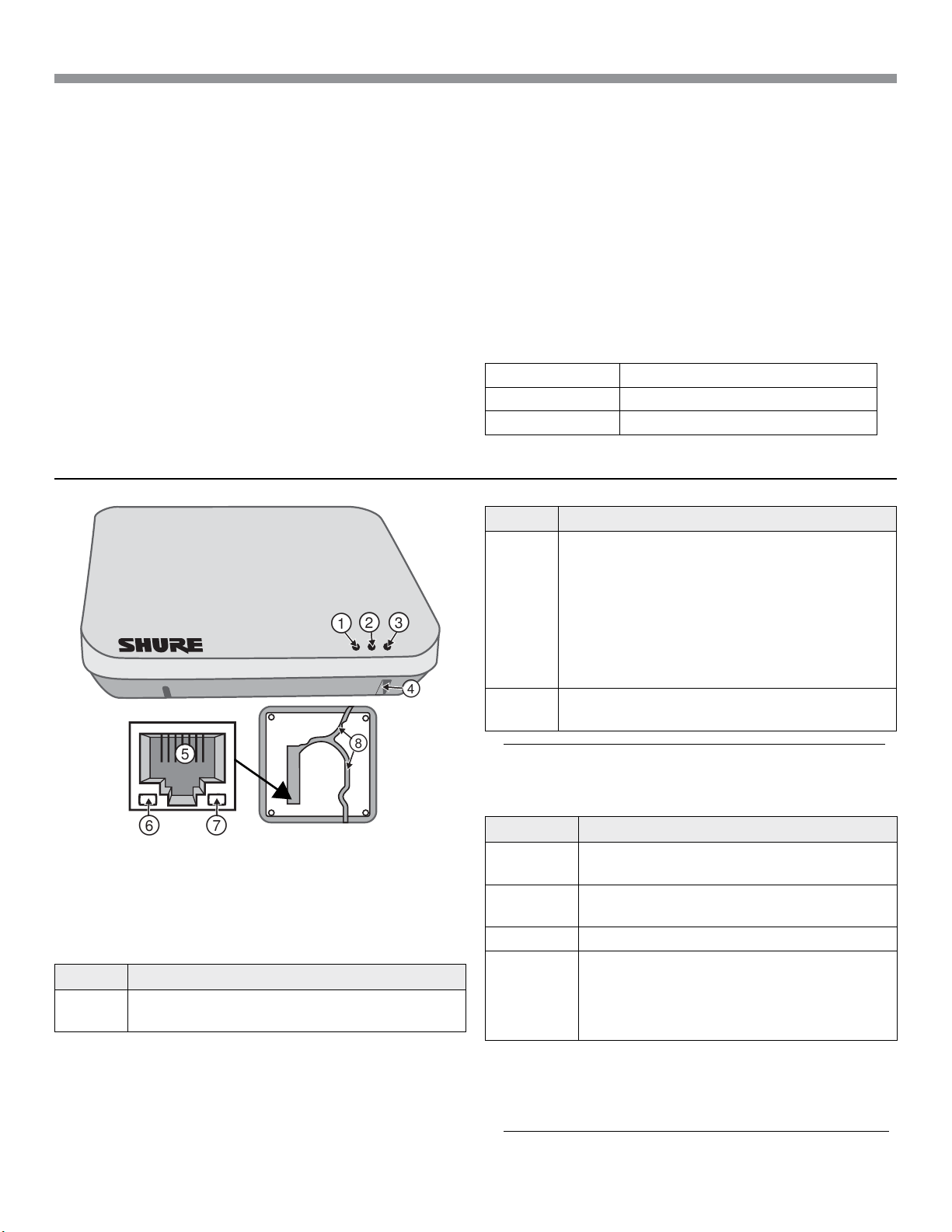
Hardware Description
௦
Access Point Transceiver (APT)
The access point transceiver is the hub of the audio signal
flow and manages the RF stability of each microphone in
the group. The APT performs the following functions:
• Receives and decrypts wireless audio signals from
microphones in the group
• Delivers the audio signal to the digital audio network and
audio network interface (ANI)
• Hosts an embedded web server that provides access to
the control software used to manage the MXW system
• Sends and receives control information (such as gain
adjustment and link settings) between the components,
MXW control software and 3rd party controllers.
• Transmits an encrypted audio signal to the microphone's
headphone output for listening to translated audio or
other external sources.
Model Variations
MXWAPT8 Eight-channel transceiver
MXWAPT4 Four-channel transceiver
MXWAPT2 Two-channel transceiver
Color Status
• One or more connected receive channels
experiencing a subscription error or is unresolved
(transmitting device is off, disconnected, renamed
Flashing
Green
Off
or has incorrect network setting).
• Receiving an Identification signal from the control
software (simultaneous flash with Link Status LED).
• The device is performing a spectrum scan
(alternating flash with Link Status LED).
• Clock synchronization problem.
No receive channels connected (routing has
not been established).
① Power LED
Illuminates green to indicate the presence of Power over
Ethernet (PoE).
② Network Audio LED
Color Status
Green
All routed receive channels are OK (receiving
digital audio as expected).
Note: the network audio status can be monitored in detail from Dante Controller
software.
③ Microphone Link Status LED
Color Status
Green
Off
Red No microphones have been linked.
Flashing
Red
④ Reset Button
Press and hold the reset button for 10 seconds to reset the
MXW system to factory default settings.
Note: The reset deletes group association and microphone links, and will reboot
the device in DHCP mode.
≥1 microphone is linked and powered on in
the Active, Mute or Standby state.
≥1 microphone is linked and is Off or in a
non-networked charger.
• Receiving an Identification signal from the
control software (simultaneous flash with
Network Audio LED).
• The device is performing a spectrum scan
(alternating flash with Network Audio LED).
13
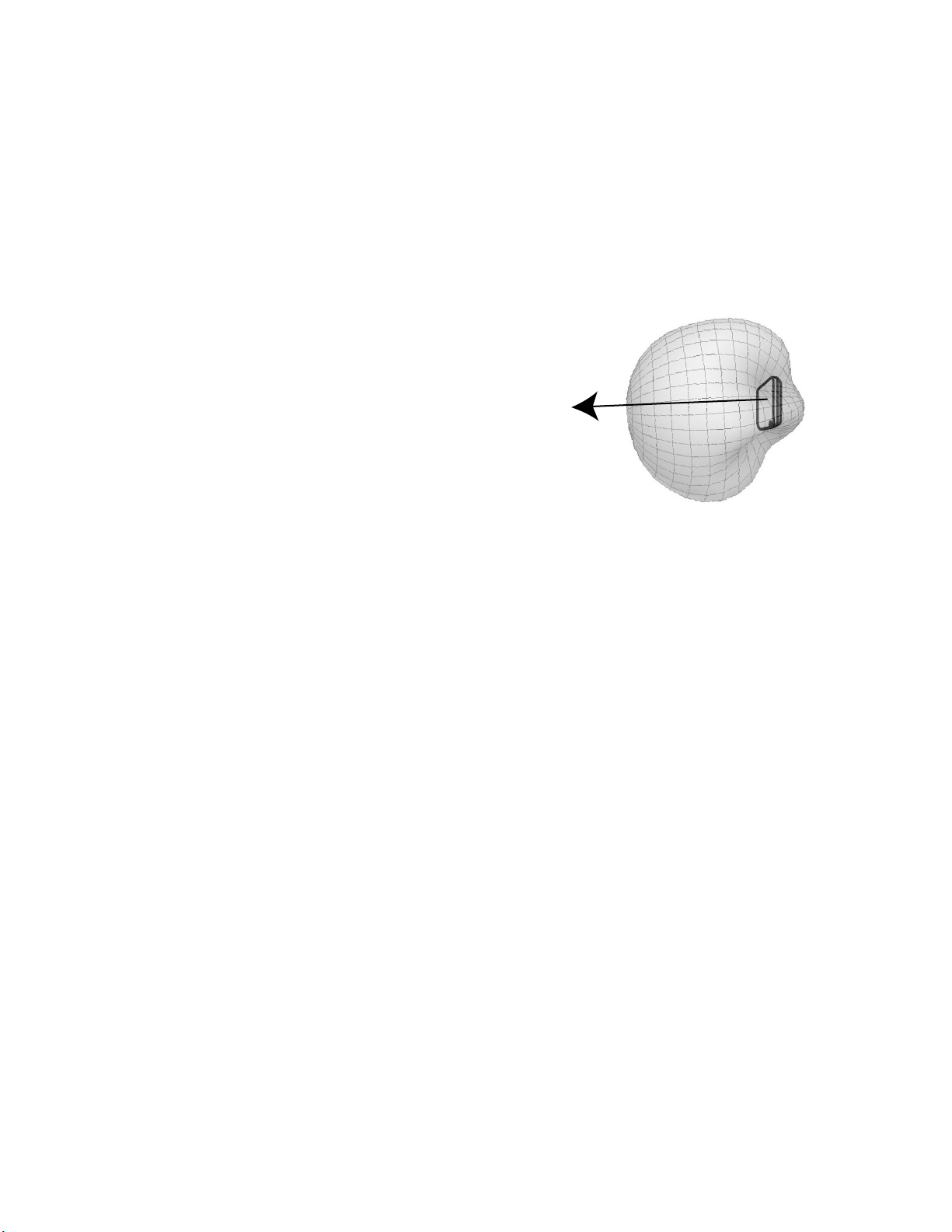
Hardware Description
⑤ Ethernet Port
Connect a shielded Cat5e (or higher) cable to a PoE source
and the network.
⑥ Ethernet Status LED (Green)
• Off = no network link
• On = network link established
• Flashing = network link active
Directional Antennas
The access point contains multiple directional antennas
to provide steady, reliable wireless communication with
the microphones. It sends and receives the RF signal in a
cardioid pattern with the greatest sensitivity toward the face
of the device. Always aim this side toward the microphone
coverage area.
⑦ Ethernet Link Speed LED (Amber)
• Off = 10/100 Mbps
• On = 1 Gbps (required for proper MXW functionality)
⑧ Cable Routing Path
Provides a path for the Ethernet cable to enable a flushmount to the ceiling or wall.
Cardioid RF Pattern
14
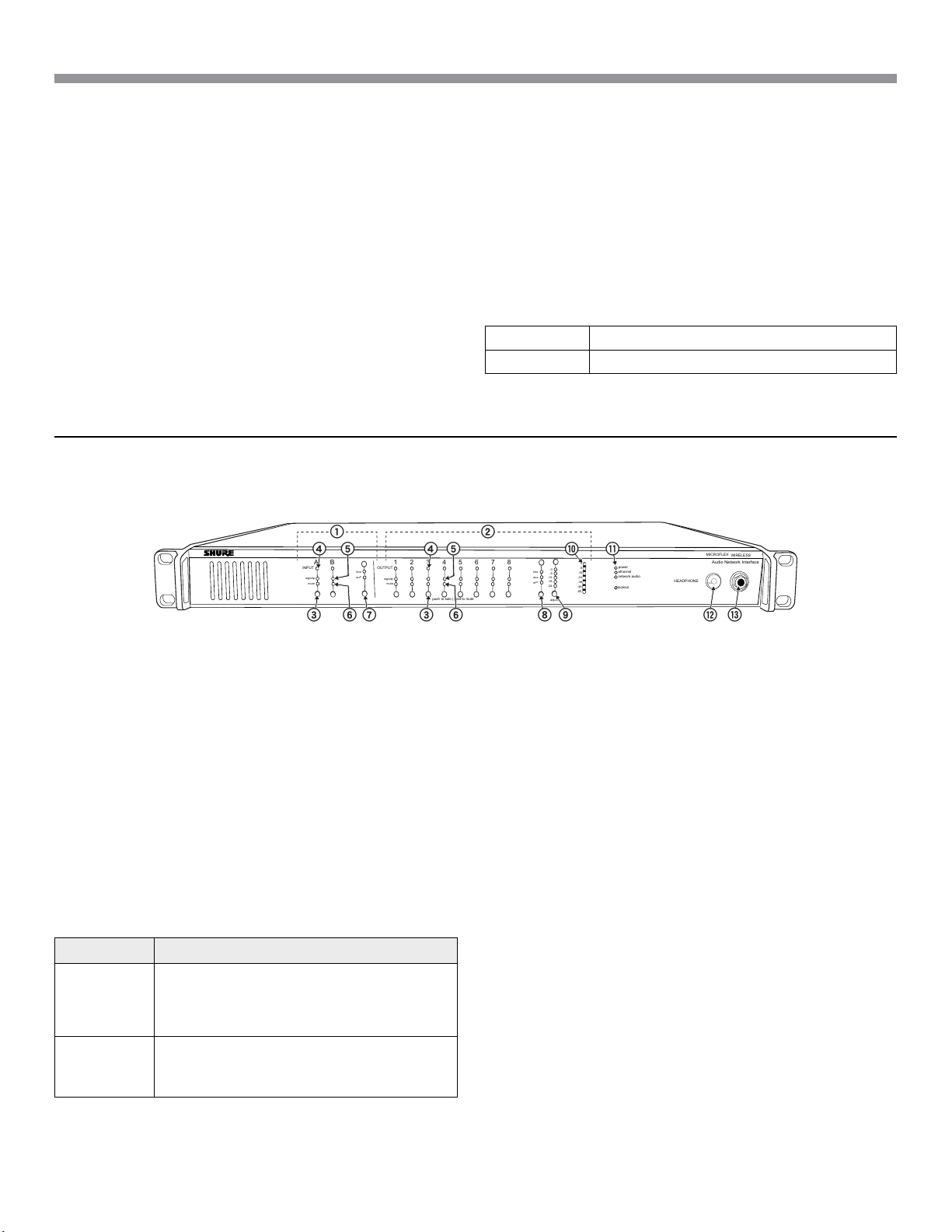
Hardware Description
lockout
power
ethernet
network audio
push to solo | hold to mute
-9
-18
-24
-36
-48
-60
0
-9
-12
-18
-24
0
aux
mic
adjust
line
sig/clip
mute
INPUT
A
sig/clip
mute
OUTPUT
HEADPHONE
Audio Network Interface
MICROFLEX WIRELESS
B
1
2
3
4
5
6
7
8
line
aux
ௗ
ௗ
Audio Network Interface (ANI)
The ANI performs the following functions:
• Converts digital audio from the network into analog audio
to connect to a sound reinforcement system or recording
device
• Four-port gigabit switch can connect an entire MXW
system (up to eight channels) and power the MXW
access point
• Provides analog input(s) to route audio to the
microphones for personal monitoring.
Front Panel
• Front-panel interface provides status indicators and
access to basic system controls.
• Hosts an embedded web server that provides an interface
for monitoring and control of the device.
Model Variations
MXWANI8 Eight channel outputs; two input channels
MXWANI4 Four channel outputs; one input channel
① Input Channels
Adds analog line- or aux-level signals to the digital network.
When the device is associated to an MXW Group, inputs
are automatically routed to Linked microphone channels
(Input A to channels 1-4; Input B to 5-8).
② Output Channels
Converts digital network audio to an analog output for each
channel. When associated to an MXW group, access point
channels are automatically routed to the outputs of the ANI.
③ Channel Selector
Selects a channel to perform the following functions:
Action Function
• Listen to that channel at the headphone jack
Single Press
Press and
Hold (3
seconds)
④ Selected Channel LED
Illuminates when a channel is selected.
15
• Display and adjust the channel output level
and attenuation
• Monitor output signal on the level meter
Mute/unmute a channel. Mute is indicated
by the mute LED.
⑤ Signal Strength LED (sig/clip)
Indicates audio signal strength for each channel:
• Green = Normal
• Amber = Strong
• Red = Clipping (to eliminate clipping, attenuate the signal
level at the audio source)
⑥ Mute LED
Illuminates red when the channel output is muted (hold
its channel select button for 3 seconds). A muted channel
is still routed to the HEADPHONE jack for monitoring or
troubleshooting.
⑦ Input Level Selector
Set the selected channel to line- or aux-level to match the
input signal.
⑧ Output Level Selector
Set the selected channel to an output level that matches
the connecting device:
• line: +4 dBu
• aux: -10 dBV
• mic: -30 dBV
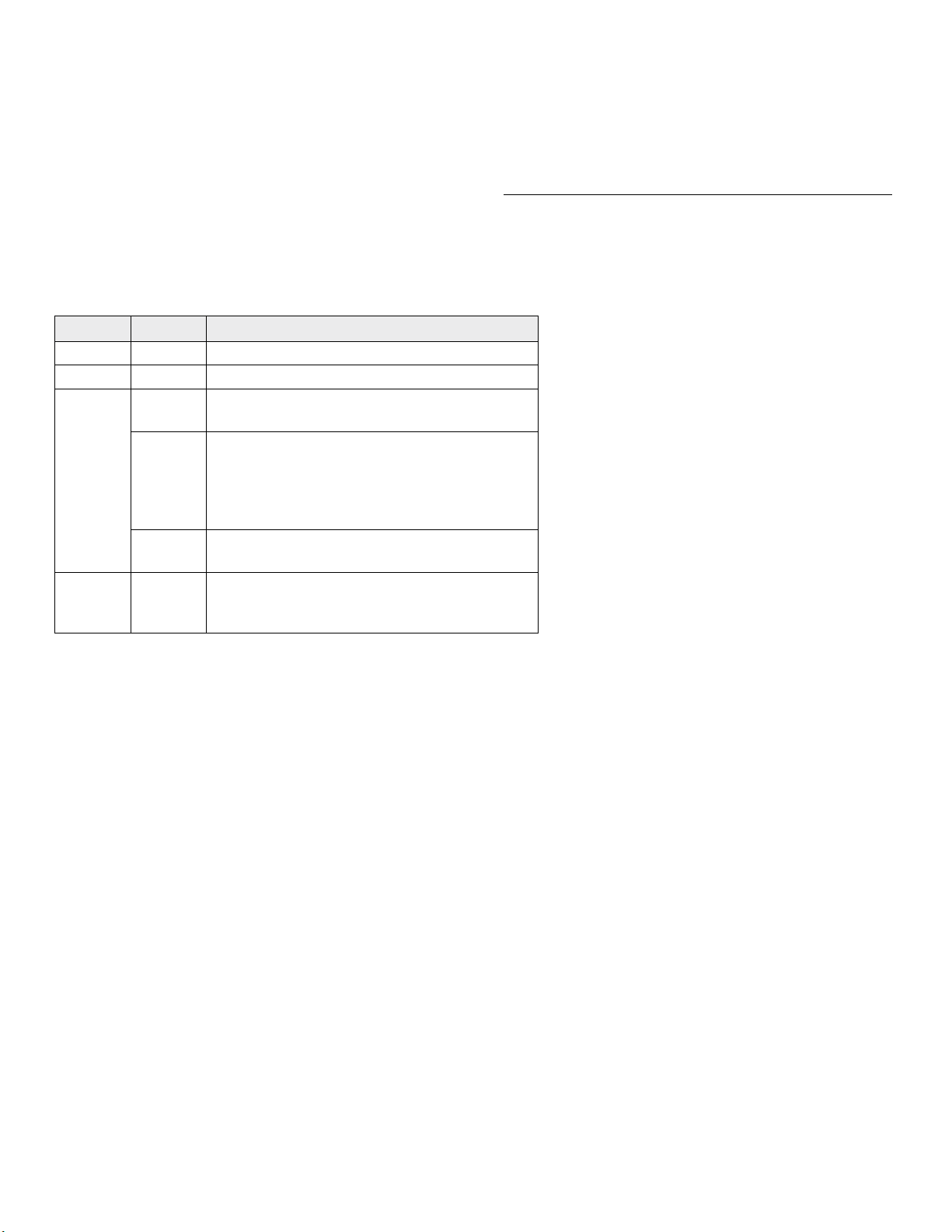
Hardware Description
⑨ Output Attenuation Control
Use the up/down buttons to attenuate the channel output
from 0 dB (no attenuation) to -24 dB in 1 dB increments,
and from -24 to -78 in 3 dB increments.
⑩ Level Meter
Displays a selected channel's audio level in dBFS. It is
good practice to use -18 dBFS on the output meter as an
approximation of 0 VU on an analog meter.
⑪ Hardware Status LEDs
Indicate the status of the hardware:
LED Color Status
Power Green Unit is powered on.
Ethernet Green Connected to an Ethernet device.
Green
All connected receive channels are OK
(receiving digital audio as expected).
One or more connected receive channels
Network
Audio
Flashing
Green
experiencing a subscription error or is
unresolved (transmitting device is off,
disconnected, renamed or has incorrect
network setting).
Off
No receive channels connected (routing has
not been established).
Front panel gain and mute controls are
Lockout Red
locked. The LED will blink when a button is
pressed while the hardware is locked.
⑫ Headphone Volume Knob
Adjusts the volume to the headphone output.
⑬ Headphone Output
1/4" (6.35 mm) output jack for monitoring audio going to
and from the digital audio network.
Note: Audio is present only when the unit is connected to a digital audio network.
16
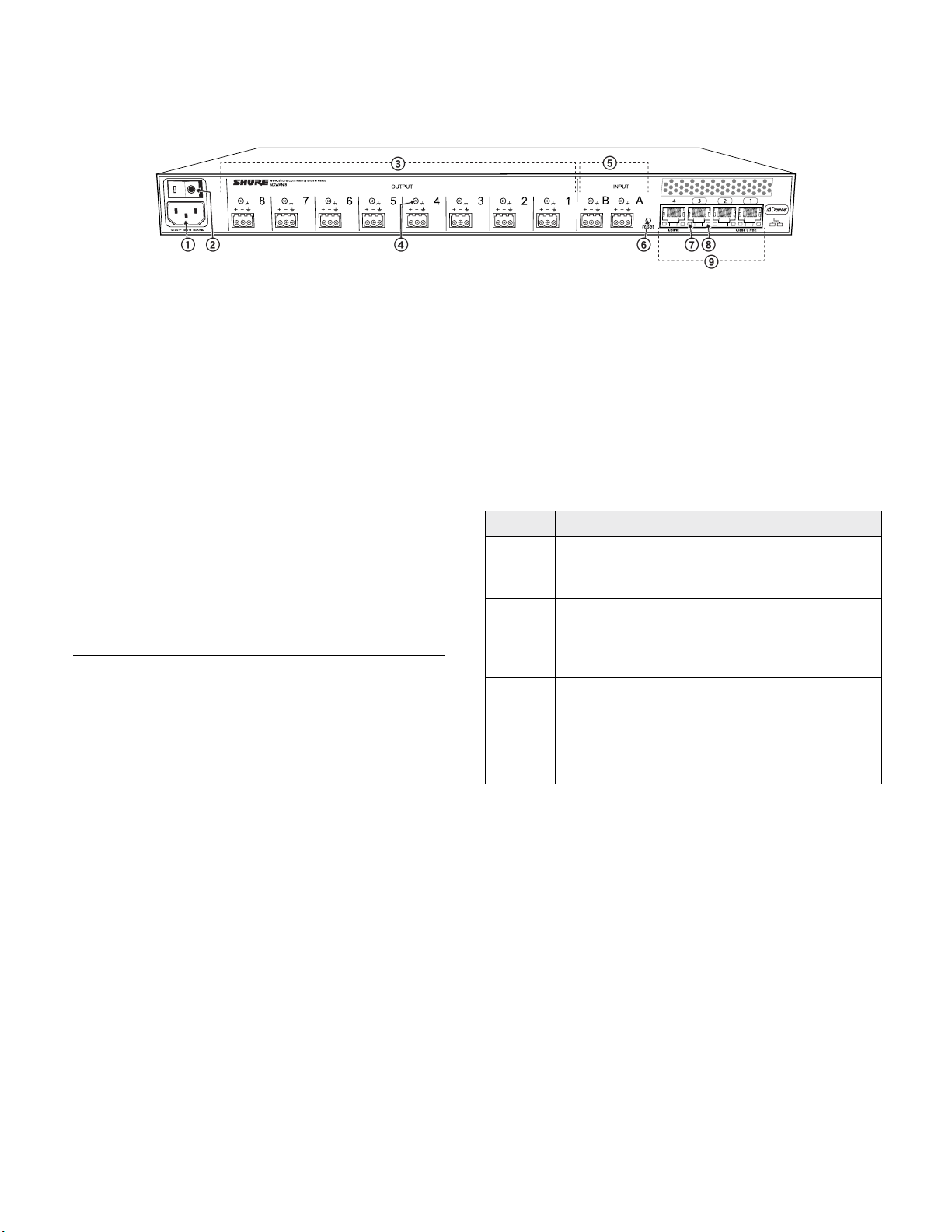
Hardware Description
ௗ
Back Panel
① AC Power
IEC connector 100 - 240 V AC.
② Power Switch
Powers the unit on or off.
③ Output Block Connectors (1-8)
Three-pin, low-voltage differential connector provides a line, aux- or mic-level analog output for each channel.
④ Chassis Ground (1-8)
Use to directly ground the cable shield to the chassis.
⑤ Input Block Connectors (A,B)
Three-pin, low-voltage differential input connector adds lineor aux-level analog signals to the digital network.
Note: This input is meant for balanced connection. If an unbalanced source is
used, such as an IPOD or MP3 player, only use pins 1 (signal) and 3 (ground) of
the block connector. See Specifications sections for wiring diagrams.
⑥ Reset Button
Press and hold the button for five seconds to reboot the
device with factory default settings.
⑧ Ethernet Link Speed LED (Amber)
• Off = 10/100 Mbps
• On = 1 Gbps (required for digital audio routing)
⑨ Network Interface
Four-port gigabit switch for connecting components
together for a single MXW Group, or for connecting multiple
devices to a larger digital audio network. The following is a
description of each port:
Port Description
Port 1
(PoE)
Provides Power over Ethernet (PoE) for
the Shure access point and functions as a
standard gigabit port.
Standard gigabit ports enable the connection
Ports 2
and 3
of another MXW network, additional
MXWANIs, a MXWNCS charging stations or
an external control system.
• Normal mode (default): this port functions the
same as ports 2 and 3.
Port 4
(Uplink)
• Uplink Mode: only transports control data. This
mode blocks network audio and data for Shure
Web Discovery Application, Dante Controller and
Dante Virtual Soundcard.
⑦ Ethernet Status LED (Green)
• Off = no network link
• On = network link established
• Flashing = network link active
17
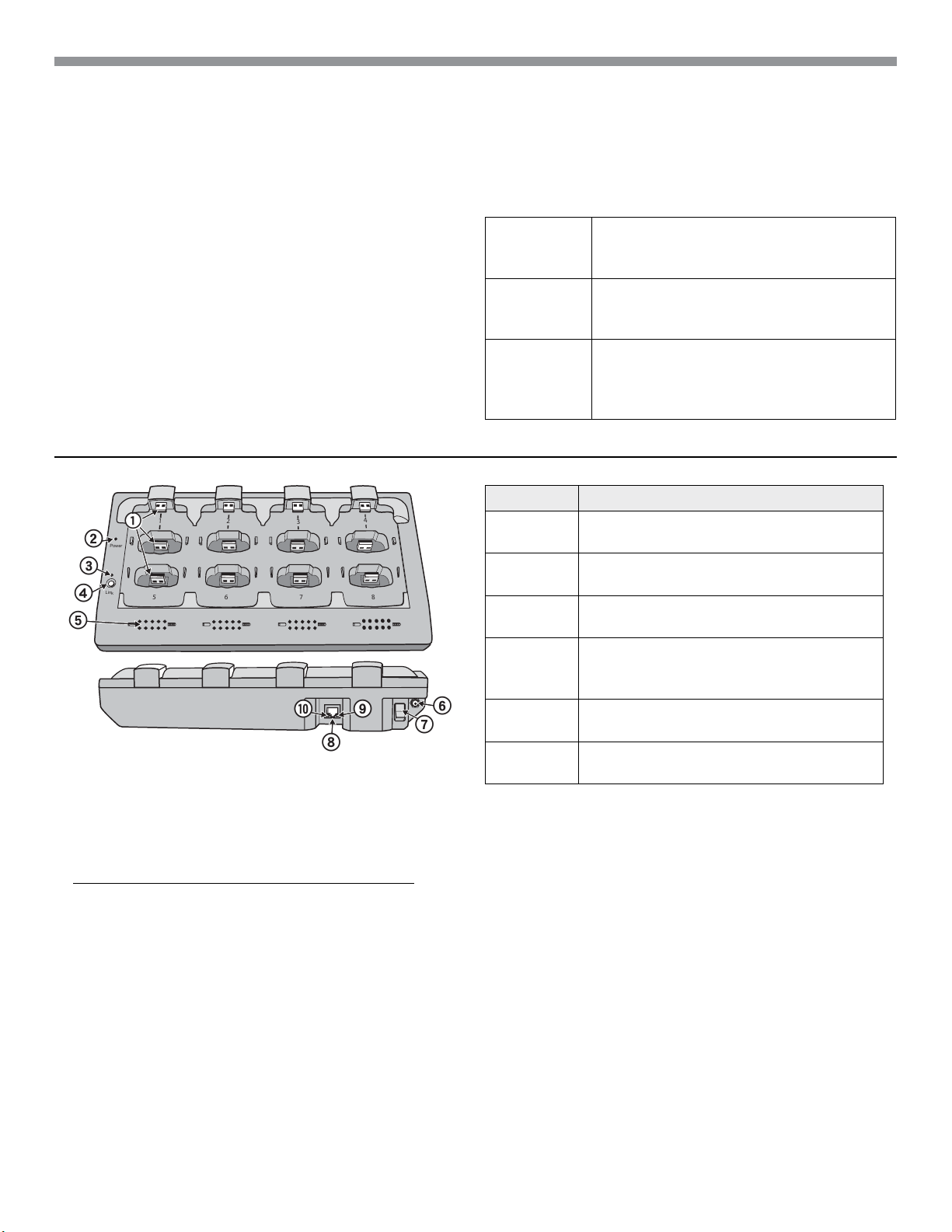
Hardware Description
7
8
6
5
1
2
3
4
Link
Power
ௗ
Networked Charger (NCS)
The MXW networked charging station enables battery
charging and channel linking from a single location. When
a charger is associated to a group, its channel slots are
mapped to access point audio channels. Microphones can
then be placed in the slots to Link to these channels.
Any microphone can recharge in any NCS, regardless of
Group association or network connection. Caution: When
the Link button on an associated charger is pressed, all
microphones in the charger will be mapped to channels on
an access point. This will override any previously Linked
microphones on those channels.
① Charging Slots (USB 3.0 Type A)
Recharge and link microphones by connecting them to the
USB slots on the charger. When the charger is associated
to a group, the slots are mapped to access point channels
(See Audio Channel Assignment for details).
Note: Any microphone can charge in any charger, regardless of Group
association or network connection.
② Power LED
Illuminates green when the unit is powered on.
③ Microphone Link LED
Indicates the status of the Linking procedure:
Model Variations
• Accepts eight boundary, bodypack, or
MXWNCS8
handheld microphones
• or four gooseneck bases
• Accepts four boundary, bodypack, or
MXWNCS4
handheld microphones
• or two gooseneck bases
• Accepts two boundary, bodypack, or
MXWNCS2
handheld microphones.
• MXW8 Gooseneck bases are not
supported on this charger
Color Indicator
Off
(default)
Flashing
Green
Green
No Link has been initiated.
Link procedure is in process.
Microphones have been successfully
linked to channels.
Link procedure unsuccessful (RF issue,
Red
network failure, or microphones removed
during procedure)
Amber
Flashing
Red
Link procedure cannot start because the
station is not associated to a group.
Link procedure has been locked from the
control software.
④ Microphone Link Button
Press and hold for 6 seconds to link all microphones in
the charger to channels of the associated Access Point
Transceiver.
⑤ Battery Status LEDs
Monitors the charge status of the connected microphone in
increments of <10, 10, 25, 50, 75, 100% (see Batteries for
more detail). Additionally, the five LEDs flash for several
seconds when the microphone has been successfully linked
to the channel.
18
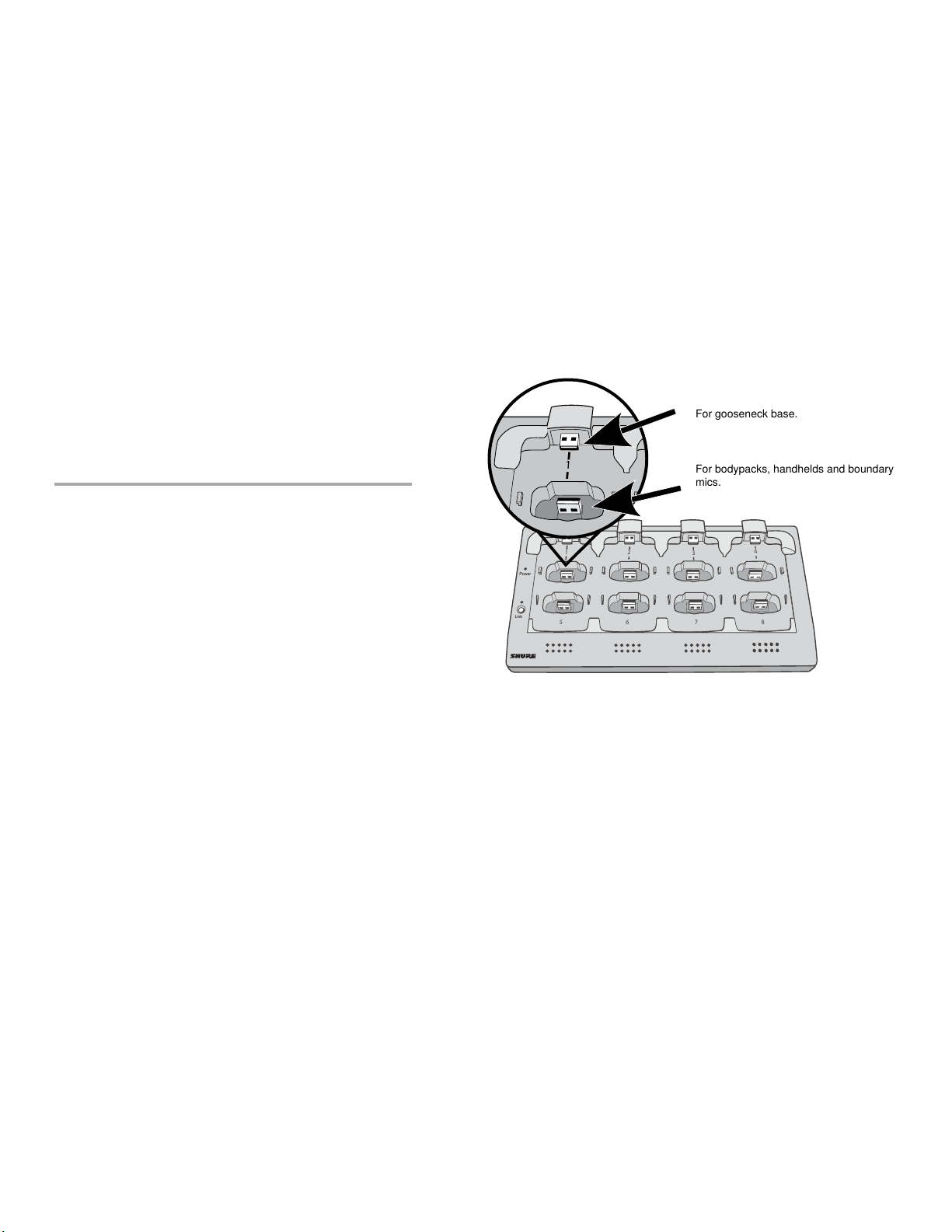
Hardware Description
7
8
6
5
1
2
3
4
Link
Power
1
2
3
For gooseneck base.
For bodypacks, handhelds and boundary
mics.
⑥ Locking DC Power Supply
Secures the PS45 power supply to the input jack of the
station.
⑦ Power Switch
Powers the unit on or off.
⑧ Ethernet Port
Connects to the MXW System network through an MXW
Audio Network Interface or a switch using an Ethernet
cable.
Connecting Microphones
Place a microphone in the charger by connecting it to one
of the channel slots. The channels in the top row have two
USB ports to accommodate different types of microphones.
Do not attempt to connect to both USB ports at the same
time.
Note: 2-channel chargers do not support gooseneck
microphones.
⑨ Ethernet Status LED (Green)
• Off = no network link.
• On = network link established.
• Flashing = network link active.
⑩ Ethernet Link Speed LED (Amber)
• Off = 10 Mbps
• On = 100 Mbps
• Handheld, boundary and bodypack: use the main vertical
slots in the recessed bays.
• Gooseneck base: uses the top row's horizontal
connectors.
Different Connectors for the Same Channel
19
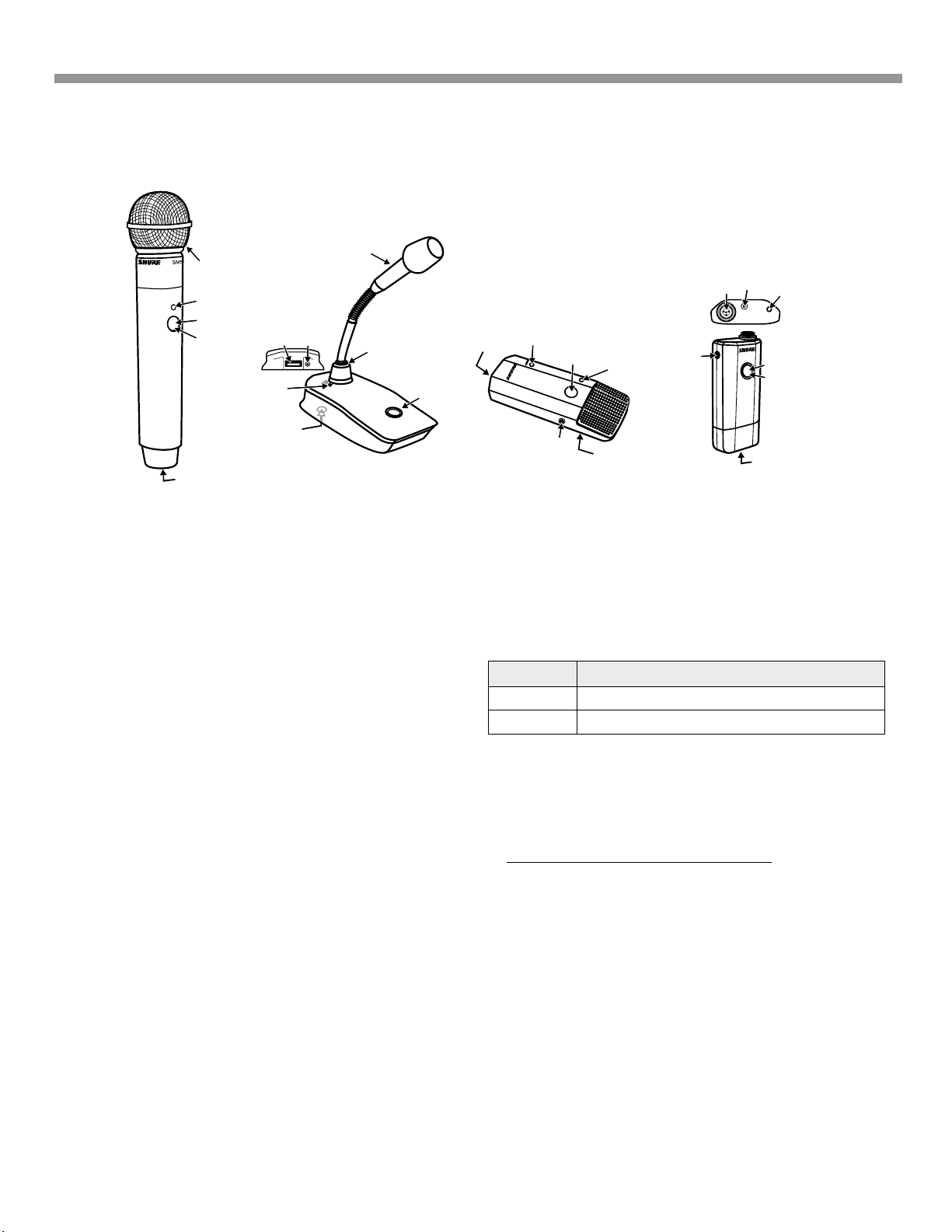
Hardware Description
Microphone Transmitters
⑧
⑦
③
①
②
⑥
④
⑤
③
②
⑥
④
②
③
⑤
⑨
⑩
③
①
②
①
⑥
MXW2
MXW8 MXW6 MXW1
Description
① Power Button
MXW6, MXW8: Press and hold the dedicated power button
for three seconds to turn the transmitter on or off.
MXW1, MXW2: Press and hold the Mute/Active button for
five seconds to turn the transmitter on or off.
② Mute/Active Button
Changes the audio status from Active to Mute, or Mute to
Active. The button behavior for each transmitter type can be
set independently from the Preferences tab. The following
describes the function of each setting:
• Toggle: Press and release the button to change the status to
Active or Mute.
• Push-to-talk: Hold button to pass audio.
• Push-to-mute: Hold button to mute the audio.
• Disabled: The button does not affect the audio.
⑤
①
④ Low Battery LED (Gooseneck and Boundary only)
Color Status
Off <5% battery runtime remains
Solid Red >5% battery runtime remains
⑤ Earphone Jack
1/8" (3.5 mm) jack for monitoring a return channel signal,
such as translated audio. This audio is automatically routed
from the input(s) of the Audio Network Interface (Input A to
channels 1 - 4; Input B to channels 5 - 8).
Note: Not featured on the MXW2 handheld transmitter.
⑥ Charge Connector (USB 3.0 Type A)
Connects to the NCS charger slot or to the USB Charger.
⑥
③ Status LED
Indicates the transmitter's status. The color indicators for
Mute and Active can be customized from the Preferences
tab. See the Status LED table for the default LED behavior
for MXW transmitters except the gooseneck light-ring
models (MX405R/410R/415R).
20
⑦ Handheld Cartridge
MXW2 transmitter is compatible with the following cartridge
types: SM58, Beta 58, SM86, VP68.
⑧ Gooseneck Microphone
The gooseneck base is compatible with 5, 10, and 15”
Microflex gooseneck microphones.
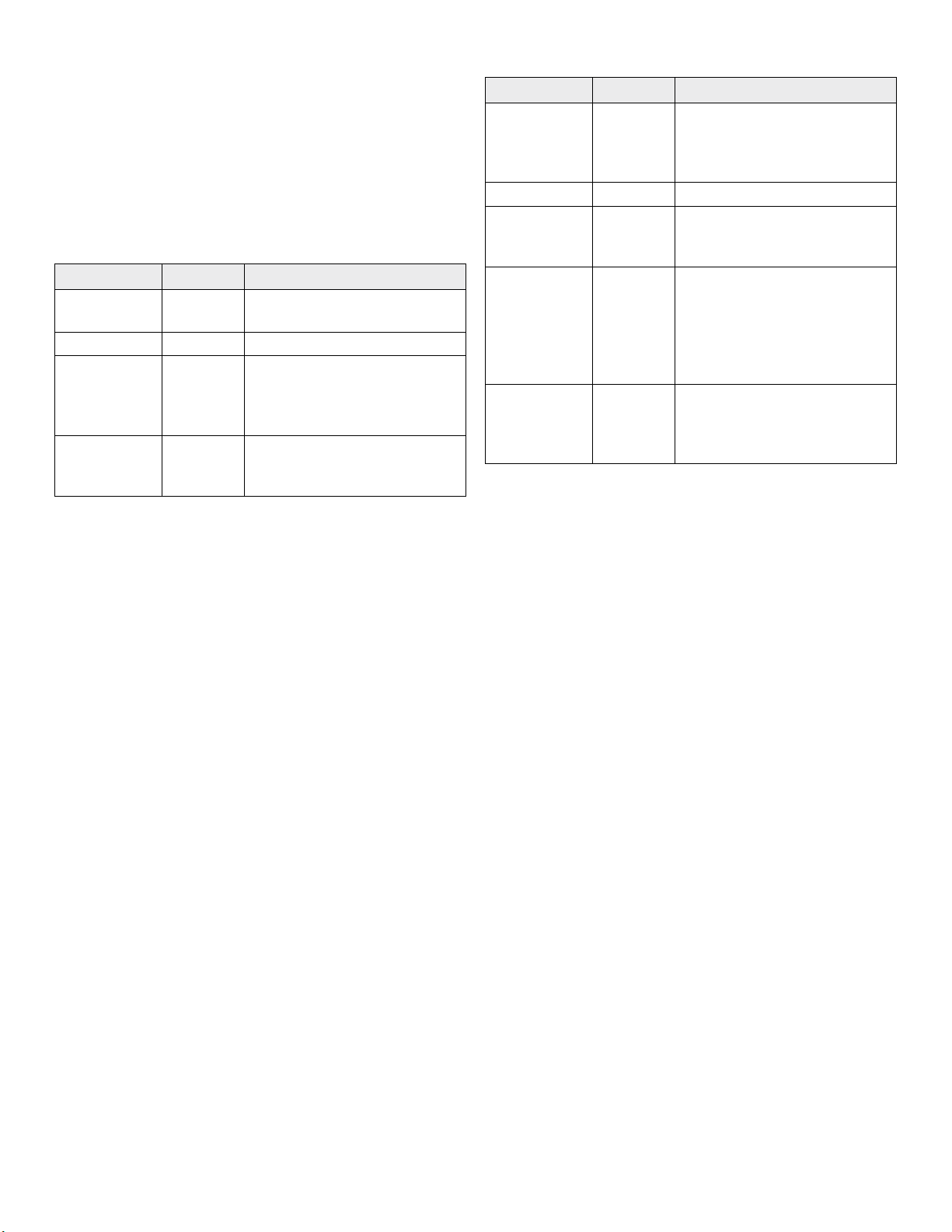
Hardware Description
⑧ TQG Connector
The MXW hybrid bodypack has a TQG connector for an
external lavalier or headset microphone.
⑩ Internal Microphone
The bodypack transmitter has an internal, omnidirectional
microphone that can be set to automatically engage when
not connected to a lavalier microphone.
Status LED Table
Status LED Description
Active Green
Mute Red Audio is muted.
Red
Standby
Identify
Pulsing
(long off,
short on)
Flashing
Yellow
Ready to pass audio to
network.
Audio is muted and the
transmitter is in a hibernation
state to conserve the battery.
The Identify button has been
pressed from the control
software.
Status LED Description
Out of RF
Coverage
Range
Charging Off The transmitter is charging.
Battery
Statistics
Reset
Two
microphones
trying to
connect to
same audio
channel
Off Off
Red
Pulsing
(short on/
off)
Flashing
Yellow
Red
Pulsing
(long on,
short off)
The transmitter is out of the
RF coverage range to the
linked access point.
Battery statistics have been
reset for the transmitter.
Only one microphone for each
audio channel can be active
at a time.
No connection to the network.
The transmitter must be
turned on using the power
button on the mic.
21
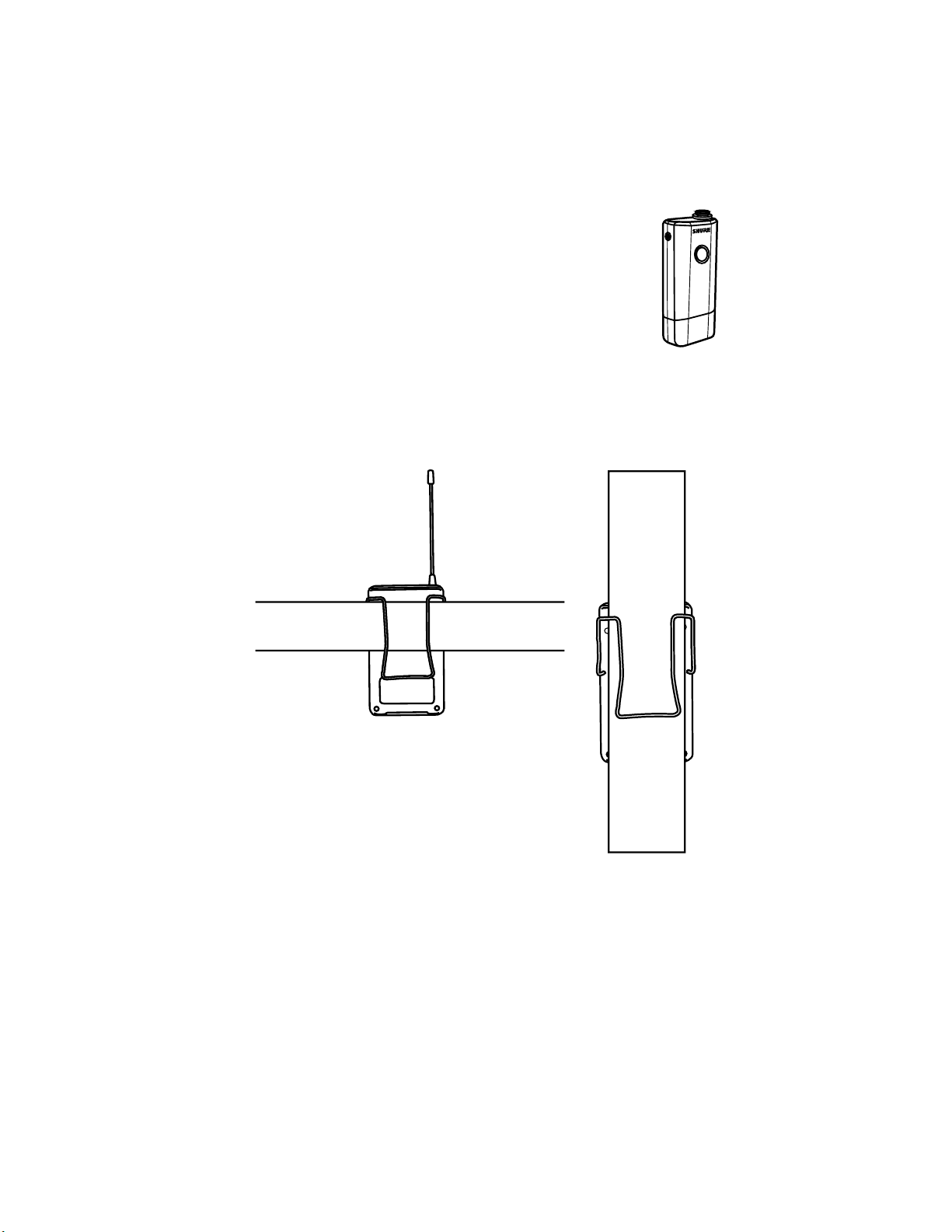
Hardware Description
Microphone Transmitters
MXW microphones transmit an encrypted, wireless audio signal to the access point. Four form factors are available:
Hybrid Bodypack (MXW1)
The bodypack secures to a belt or strap for hands-free,
mobile communication. It features a TQG input for lavalier
microphone connection and an integrated omnidirectional
microphone.
Wearing the Bodypack Transmitter
• Clip the transmitter to a belt or pocket.
• For best results, the belt should be pressed against the base of the clip.
22
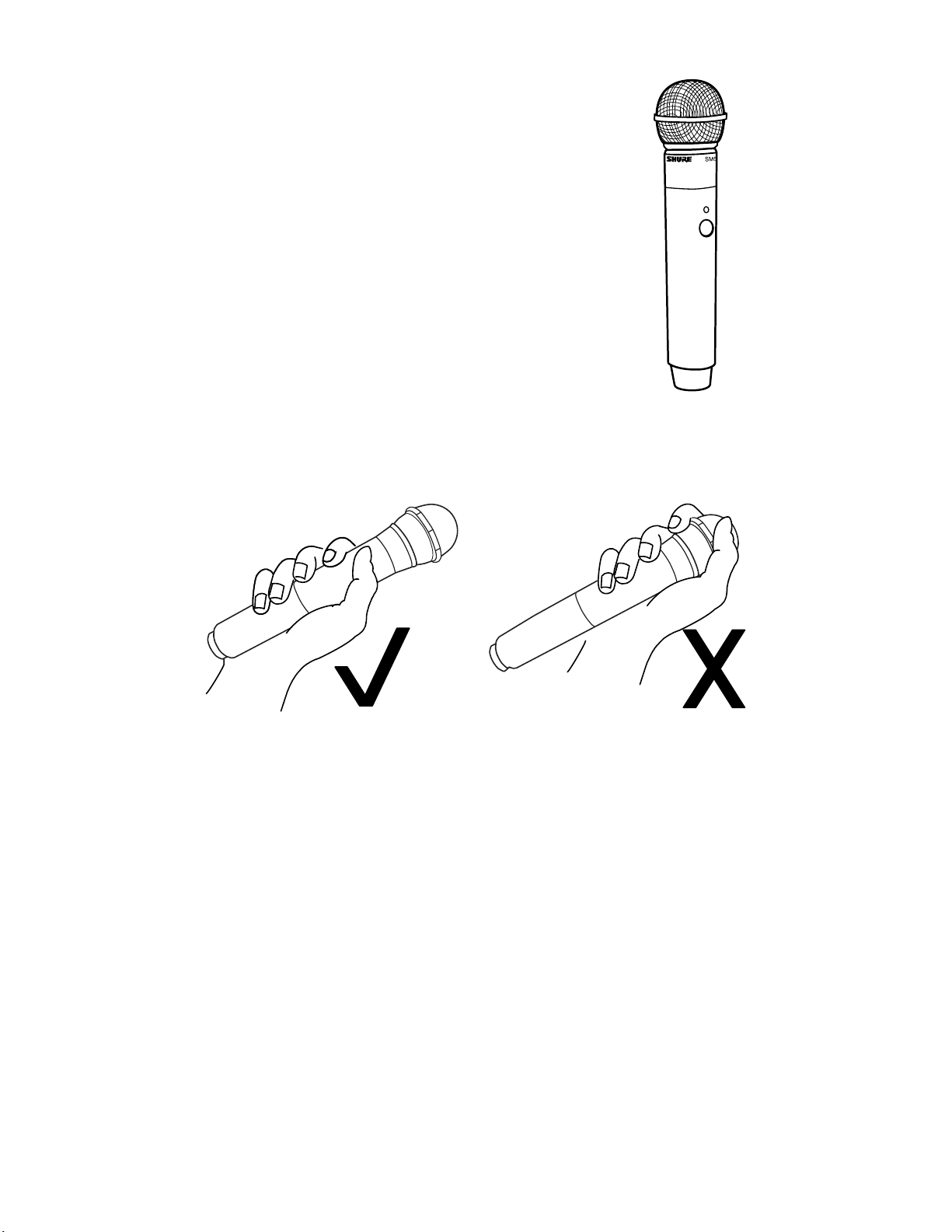
Hardware Description
Handheld (MXW2)
The handheld enables presenters to communicate using
legendary Shure SM58, SM86, BETA58 and VP68
microphone cartridges.
Correct Microphone Placement
• Hold the microphone within 12 inches from the sound source. For a warmer sound with increased bass presence, move
the microphone closer.
• Do not cover grille with hand.
23
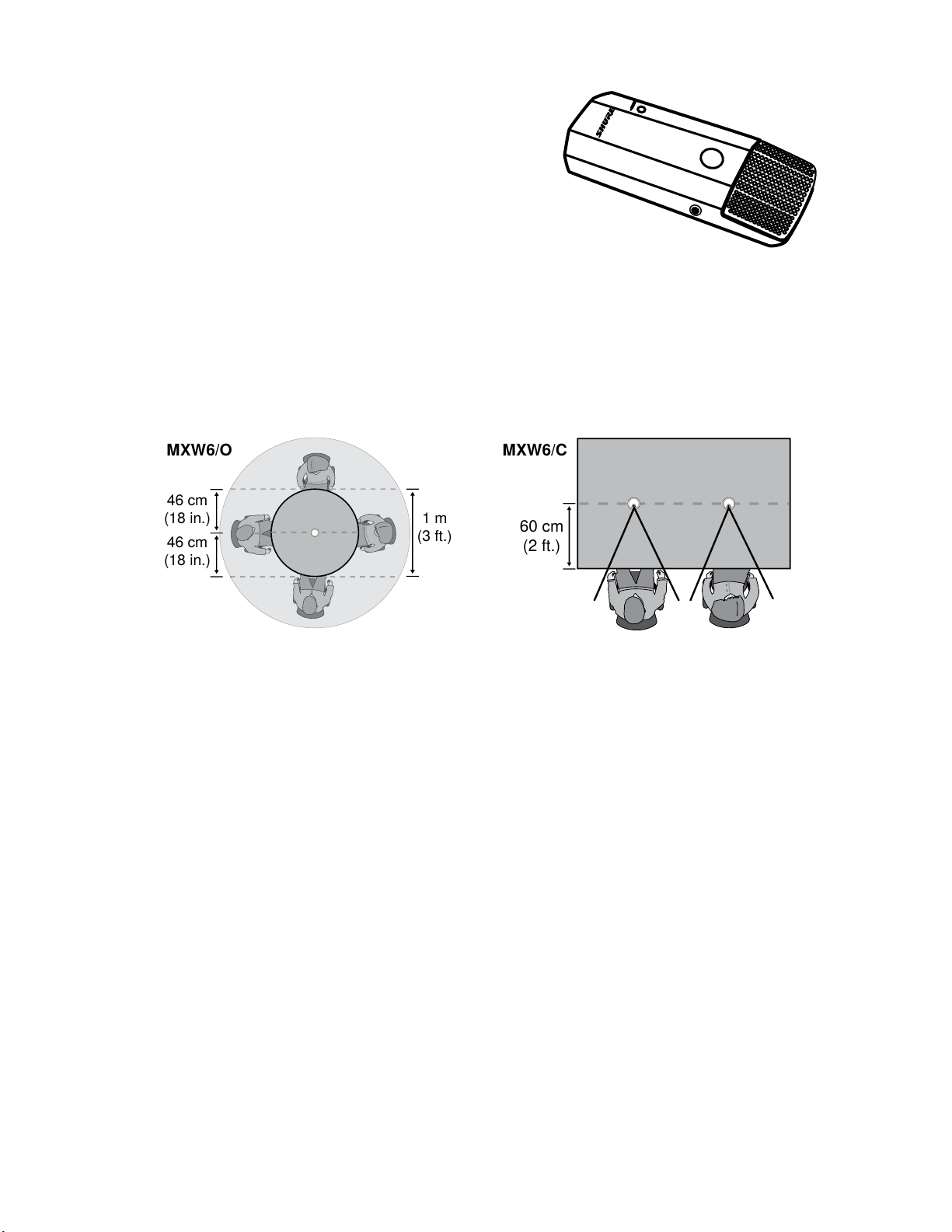
Hardware Description
46 cm
(18 in.)
46 cm
(18 in.)
1 m
(3 ft.)
60 cm
(2 ft.)
MXW6/CMXW6/O
Boundary (MXW6/C, MXW6/O)
The boundary transmitter sits on a table or desk to transmit
speech while discreetly blending into any conference
environment. Cardioid and omnidirectional versions are
available.
Microphone Placement
For best low-frequency response and rejection of background noise, place the microphone on a large, flat surface, such as
a floor, table, or lectern.
To reduce reverberance, avoid reflective surfaces above or to the side of the microphone, such as beveled sides of pulpits
or overhanging shelves.
24

Hardware Description
2.5 cm
(1 in)
1 2 3 4 5 6
1 2 3
Desktop Gooseneck Base (MXW8)
The gooseneck base is compatible with 5, 10, and 15”
Microflex gooseneck microphones.
Microphone Types
Insert Microphone into Base
MX405R, MX410R & MX415R
MX405, MX410 & MX415
Bi-color Status Indicator
Light Ring
25
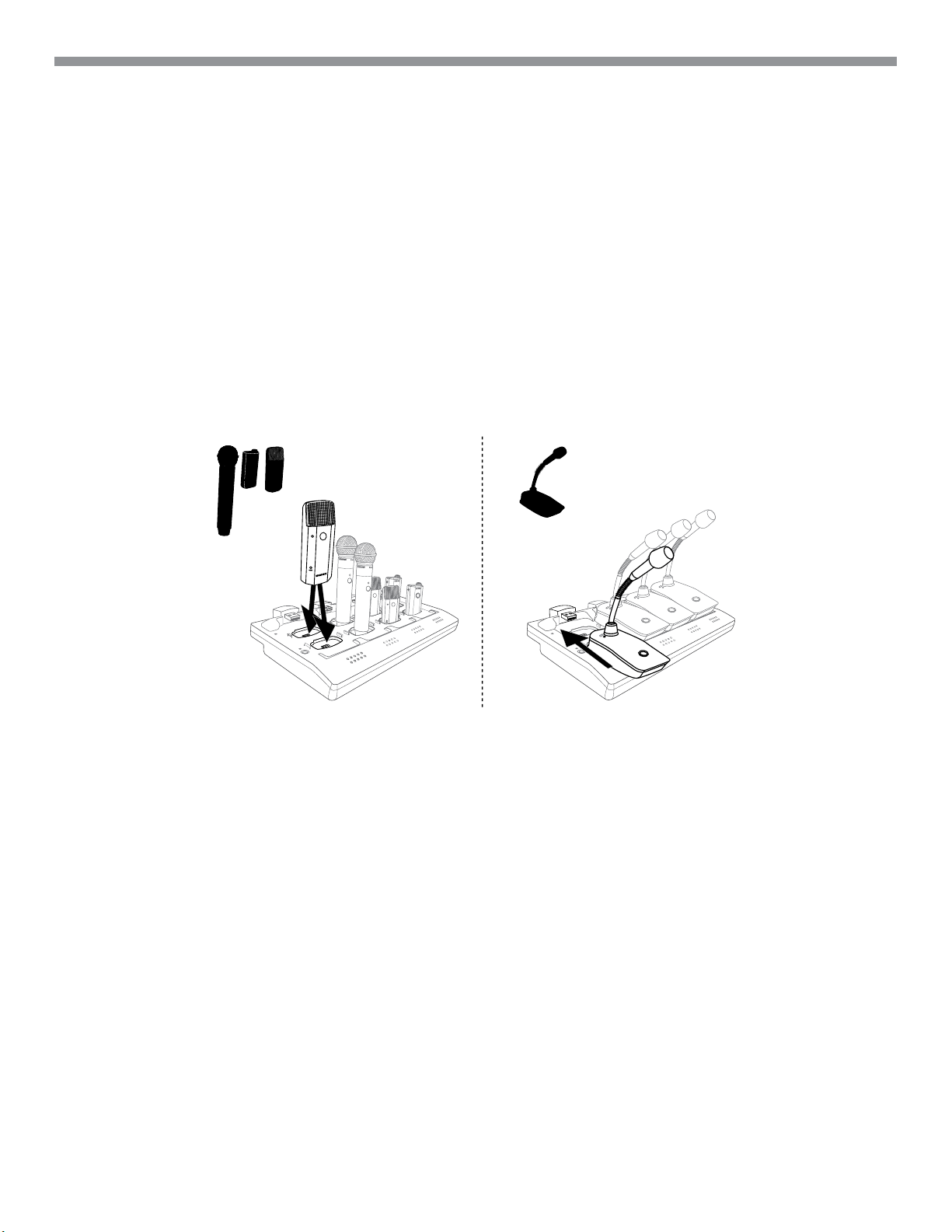
Hardware Description
Rechargeable Batteries
MXW lithium-ion rechargeable batteries use advanced chemistry that maximizes transmitter runtime with zero-memory
effect. Power management from the control software provides detailed visibility to critical battery parameters such as
charge status, battery capacity, and cycle count. Batteries can be charged to 50% capacity in one hour and to full capacity
in two hours using the MXW Networked Charging Station. The SB901A battery powers the bodypack, boundary and
gooseneck transmitters; the SB902 battery powers the handheld transmitter.
Networked Charging Station (NCS)
Slide the transmitter into the charging slot until it secures into place. The charge LEDs illuminate when the charge cycle
begins. Regardless of Group association or network connection, any microphone can recharge in any NCS.
• Handheld, boundary and bodypack: use the main vertical slots in the recessed bays.
• Gooseneck base: uses the top row's horizontal connectors. (Not included on two-channel chargers).
26
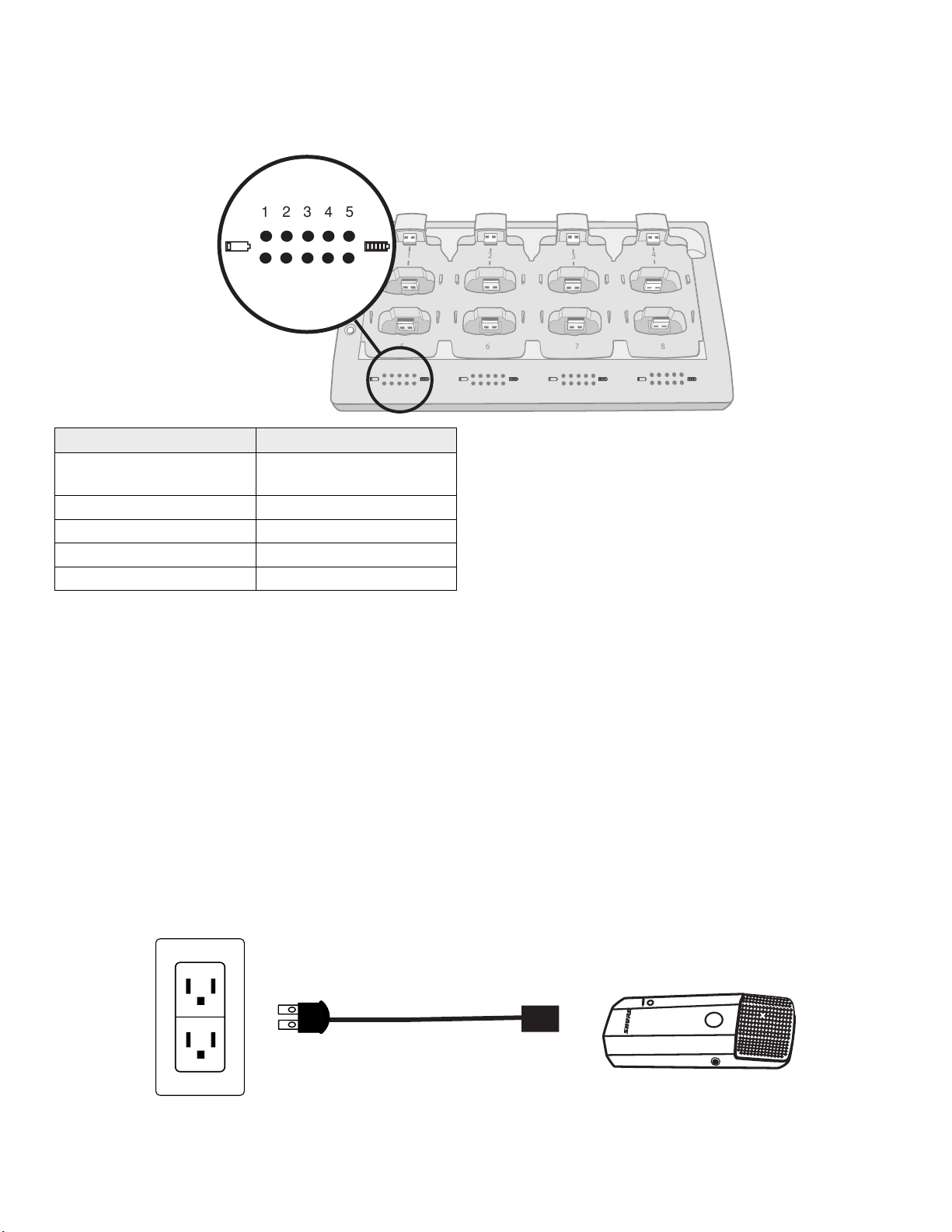
Hardware Description
7
8
6
5
1
2
3
4
1 5432
Charge Status LEDs
Each charger channel has a row of LEDs that illuminate to indicate the microphone battery charge level:
LED % Battery Charge
1
2 >25%
3 >50%
4 >75%
5 >95%
• Flashing: <10%
• Solid: >10%
NCS Energy Efficient Mode
Operate the charger in a low-energy mode to reduce power consumption. In this mode, only one LED indicator illuminates
per channel after powering on.
To change to the mode:
1. Open the MXW control software to the Utility page.
2. Open the Device Properties window for the charging station.
3. Select the Energy Efcient Mode check-box.
USB Charger
The USB Charger (SBC-USB) can connect to an MXW transmitter to provide power during operation.
27
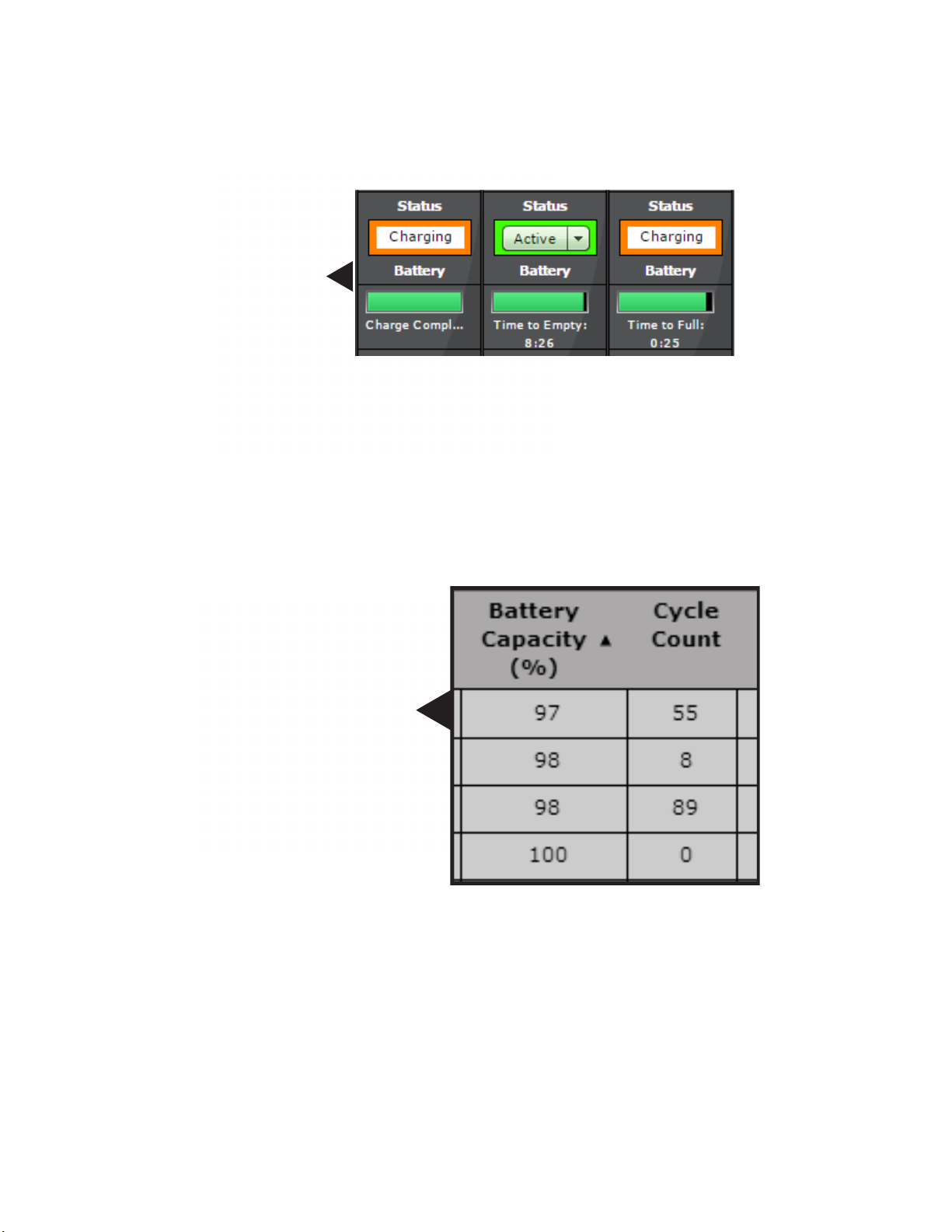
Hardware Description
Battery Statistics on Control Software
The MXW control software is used to manage battery information. Use the Monitor tab to view battery charging status:
Monitoring Battery Charge Status
In the Charging Station: Displays the remaining time until the microphone battery is fully charged.
During Use: Displays the remaining battery runtime of the microphone.
For battery health statistics, use the Utility tab:
Battery Statistics
Battery Capacity: The microphone battery's percentage of charge capacity as compared to a new battery.
Cycle Count: Number of charge cycles logged by the battery.
28
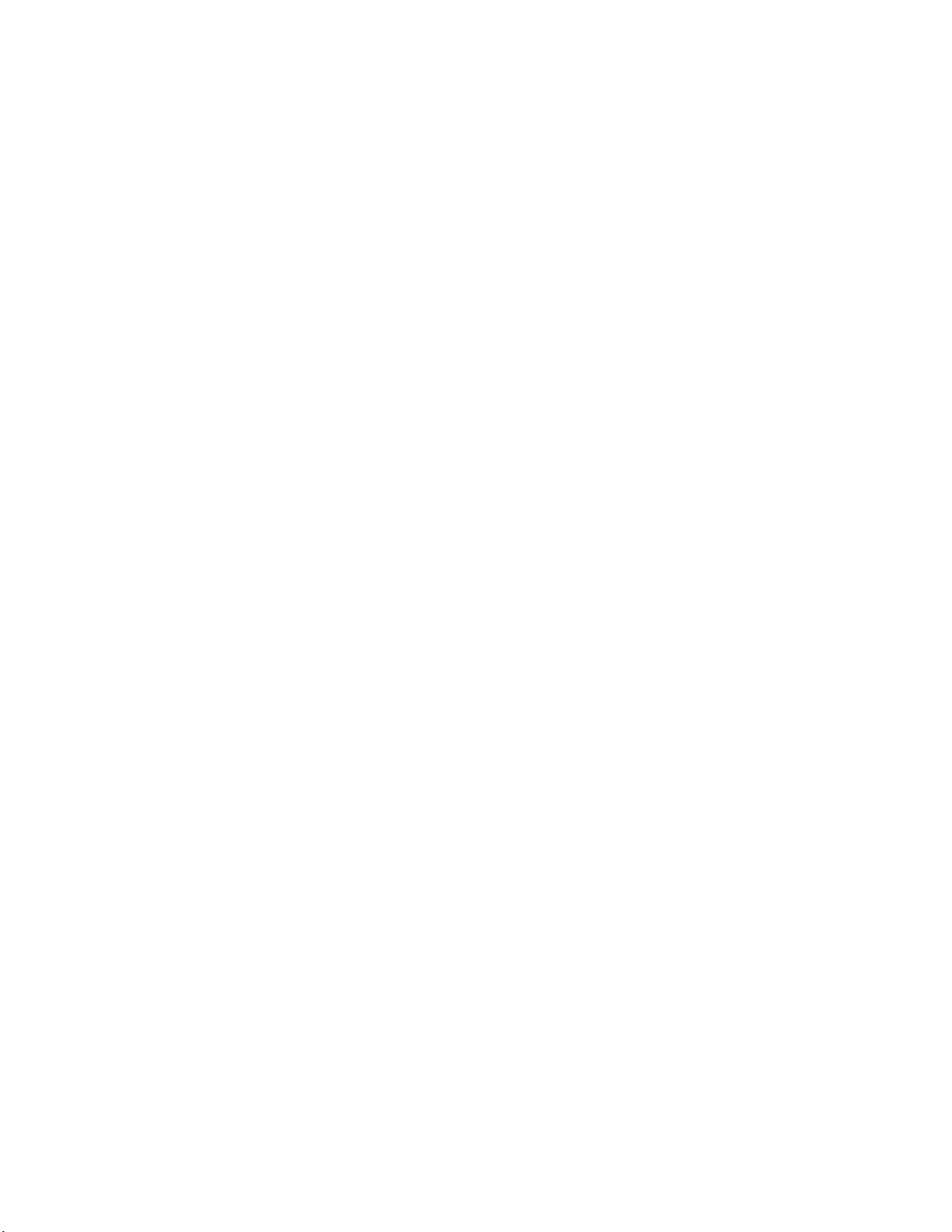
Hardware Description
Reset the Microphone Battery Statistics
After installing a new battery, reset the battery health statistics that are stored in the microphone.
1. Place the transmitter with a new battery into a charging slot. You can use any powered MXW charging station.
2. Press and hold the mute button on the microphone until its LED flashes (~10 seconds).
Caution: Securely hold the microphone while pressing the button to avoid damaging the USB ports on the
charging station.
Battery Replacement
Lithium Ion Batteries have no “memory effect”, and instead experience a more linear reduction in capacity. Shure
recommends establishing a battery replacement schedule customized to the client requirements and replacing batteries
when the capacity is no longer acceptable.
MXW1, MXW6, MXW8 Battery Replacement
1. Unscrew and open the battery door on the bottom of the transmitter.
2. Remove battery by gently disconnecting the battery connector from the transmitter.
3. Connect the replacement battery's connector to the transmitter.
4. Replace the battery with the label facing out.
5. Close the door and tighten the screw.
6. Dispose of batteries properly. Check with your local vendor for proper disposal of used batteries.
MXW2 Battery Replacement
1. Unscrew the two screws at the bottom of the transmitter handle.
2. Unscrew and remove the microphone head.
3. Remove the retention clip and gently pull out the battery frame.
4. Unscrew the three screws that fasten the battery door to the frame. Remove the battery door.
5. Replace the old battery with a new one.
6. Replace the battery door and tighten the screws.
7. Gently slide the battery frame back into the transmitter.
8. Replace the retention clip to secure the battery frame in the transmitter.
9. Replace the microphone head. Make sure it is secure.
10. Replace the two screws on the bottom of the transmitter handle.
11. Dispose of batteries properly. Check with your local vendor for proper disposal of used batteries.
29
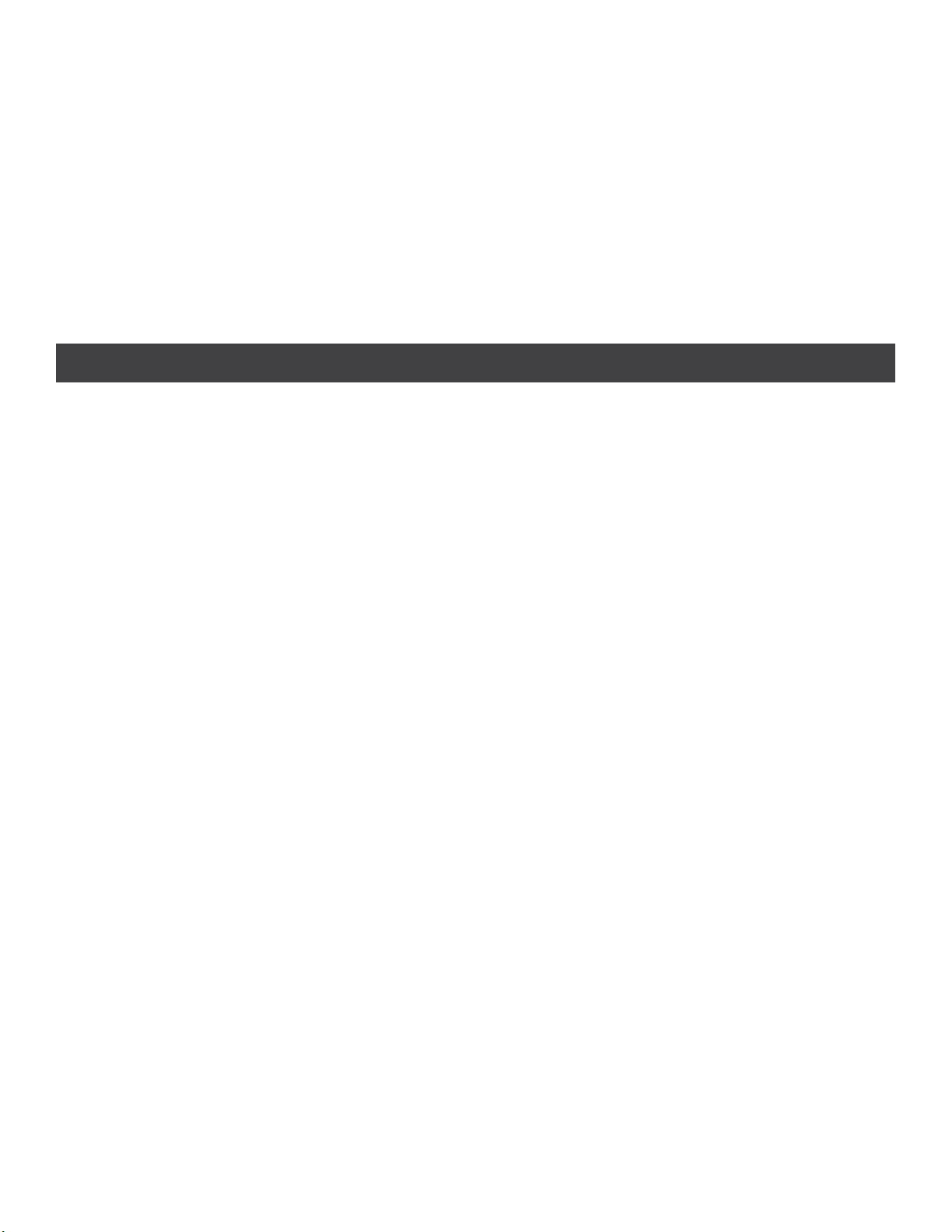
Installation
Installation
■ Additional Equipment 31
■ Rack Installation 32
■ Securing the Charging Station 33
■ Two-Channel Charger Wall Mount 35
Installation
NCS2 Mount Dimensions
■ Mount the Access Point Transceiver 39
Select a Location
Securing to a Wall or Ceiling
External Cover for Painting
■ Power the Hardware 41
Fully Charge the Transmitters
■ Connect the Components 43
Single Group System (1 Access Point)
Multiple Group System (>1 Access Point)
■ Accessing the MXW Control Software 45
Operating System Requirements
30
