Page 1
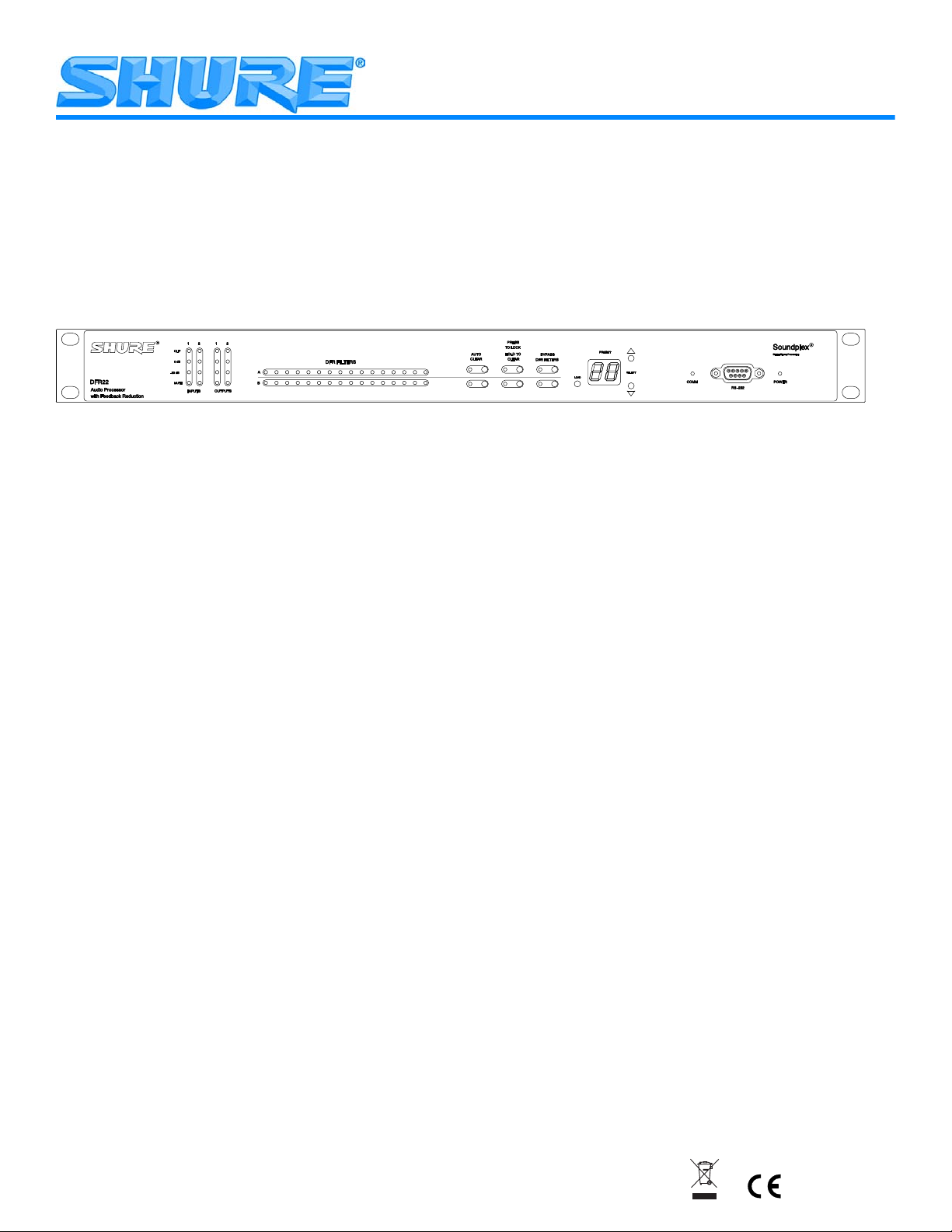
Model DFR22
Installation Guide
DFR22
Audio Processor
with Feedback Reduction
2005, Shure Incorporated
27B8813 (Rev. 3)
Printed in U.S.A.
Page 2
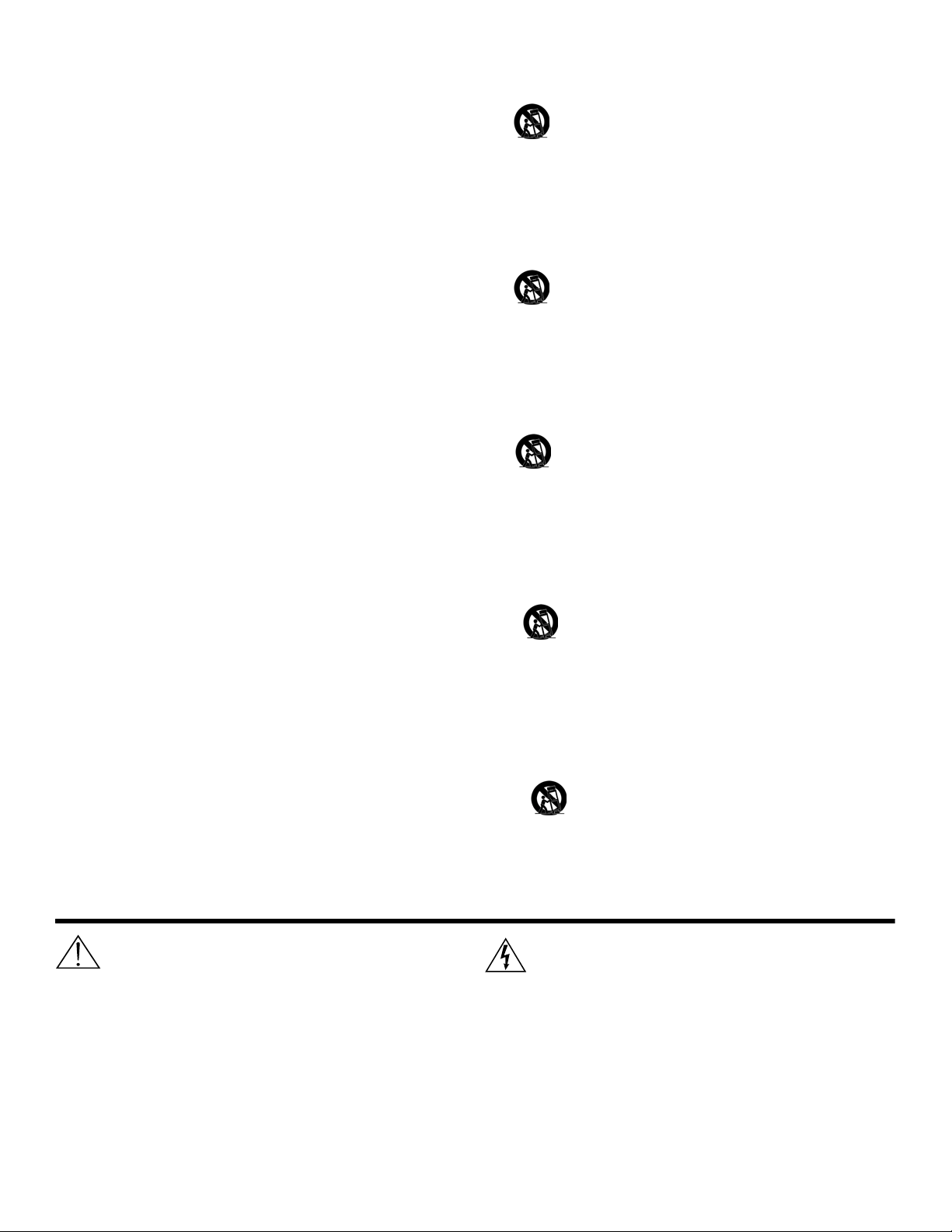
1. READ these instructions.
e
-
o
n
-
a
s
n
d
e
u
L
o
o
e
e
2. KEEP these instructions.
3. HEED all warnings.
4. FOLLOW all instructions.
5. DO NOT use this apparatus near water. DO NOT expose the apparatus to dripping and
splashing. DO NOT put objects filled with liquids, such as vases, on the apparatus.
6. CLEAN ONLY with a dry cloth.
7. DO NOT block any of the ventilation openings. Install in accordance with the manufacturer’s
instructions.
8. Do not install near any heat sources such as radiators, heat registers, stoves, or other apparatus (including amplifiers) that produce heat.
9. DO NOT defeat the safety purpose of the grounding-type plug. The third prong is provided for
your safety. When the provided plug does not fit into your outlet, consult an electrician for replacement of the obsolete outlet.
1. LIRE ces consignes.
2. CONSERVER ces consignes.
3. OBSERVER tous les avertissements.
4. SUIVRE toutes les consignes.
5. NE PAS utiliser cet appareil à proximité de l’eau. NE PAS exposer cet appareil aux égouttures
et aux éclaboussements. NE PAS poser des objets contenant de l’eau, comme des vases,
sur l’appareil.
6. NETTOYER UNIQUEMENT avec un chiffon sec.
7. NE PAS obstruer les ouvertures de ventilation. Installer en respectant les consignes du fabricant.
8. Ne pas installer à proximité d’une source de chaleur telle que radiateur, bouche de chaleur,
poêle ou autres appareils (dont les amplificateurs) produisant de la chaleur.
9. NE PAS annuler la sécurité de la fiche de terre. La troisième broche est destinée à la sécurité.
Quand la fiche fournie ne s’adapte pas à la prise électrique, demander à un électricien de remplacer la prise hors normes.
! CONSIGNES DE SÉCURITÉ IMPORTANTES !
10. PREVENT the power cord from being walked on or pinched, especially at plugs, receptacles,
and the point of exit from the apparatus.
11. USE only attachments/accessories specified by the manufacturer.
12. USE only with a cart, stand, tripod, bracket, or table specified by the manufacturer or
13. UNPLUG this apparatus during lightning storms or when unused for long periods of time.
14. REFER all servicing to qualified service personnel. Servicing is required when the apparatus has
15. DO NOT expose the apparatus to dripping and splashing. DO NOT put objects filled with liq-
10. PROTÉGER le cordon afin que personne ne marche dessus et que rien ne le pince, en parti-
11. UTILISER uniquement les accessoires spécifiés par le fabricant.
12. UTILISER uniquement avec un chariot, un pied, un trépied, un support ou une table
13. DÉBRANCHER l’appareil pendant les orages ou quand il ne sera pas utilisé pendant longtemps.
14. CONFIER toute réparation à du personnel qualifié. Des réparations sont nécessaires si l’appa-
15. NE PAS exposer cet appareil aux égouttures et aux éclaboussements. NE PAS poser des ob-
sold with the apparatus. When a cart is used, use caution when moving the cart-apparatus combination to avoid injury from tip-over.
been damaged in any way, such as when the power-supply cord or plug has been damaged,
liquid has been spilled or objects have fallen into the apparatus, the apparatus has been exposed
to rain or moisture, does not operate normally, or has been dropped.
uids, such as vases, on the apparatus.
culier aux fiches, aux prises de courant et au point de sortie de l’appareil.
spécifié par le fabricant ou vendu avec l’appareil. Si un chariot est utilisé, déplacer
l’ensemble chariot-appareil avec précaution afin de ne pas le renverser, ce qui pourrait entraîner des blessures.
reil est endommagé d’une façon quelconque, par exemple : cordon ou prise d’alimentation endommagé, liquide renversé ou objet tombé à l’intérieur de l’appareil, exposition de l’appareil à
la pluie ou à l’humidité, appareil qui ne marche pas normalement ou que l’on a fait tomber.
jets contenant de l’eau, comme des vases, sur l’appareil.
! WICHTIGE SICHERHEITSHINWEISE!
! IMPORTANT SAFETY INSTRUCTIONS !
1. Diese Hinweise LESEN.
2. Diese Hinweise AUFBEWAHREN.
3. Alle Warnungen BEACHTEN.
4. Alle Hinweise BEFOLGEN.
5. Dieses Gerät NICHT in Wassernähe VERWENDEN. Dieses Gerät vor Tropf- und Spritzwasser SCHÜTZEN. KEINE mit Wasser gefüllten Gegenstände wie zum Beispiel Vasen auf das
Gerät STELLEN.
6. NUR mit einem trockenen Lappen REINIGEN.
7. KEINE der Lüftungsöffnungen blockieren. Gemäß den Anweisungen des Herstellers installieren.
8. Nicht in der Nähe von Wärmequellen wie zum Beispiel Heizkörpern, Wärmespeichern, Öfen
oder anderen Hitze erzeugenden Geräten (einschließlich Verstärkern) installieren.
9. NICHT den geerdeten Sicherheitsstecker außer Kraft setzen. Die Schutzleiter dienen Ihrer Sicherheit. Falls der vorliegende Stecker nicht in die Steckdose passt, einen Elektriker zum Austausch der veralteten Steckdose verständigen.
10. VERHINDERN, dass auf das Netzkabel getreten oder das Netzkabel geknickt wird, insbesondere an den Steckern, Steckbuchsen sowie am Anschlusspunkt zum Gerät.
11. Nur vom Hersteller freigegebene Zusatzgeräte/Zubehör VERWENDEN.
12. Nur vom Hersteller freigegebene Transportwagen, Ständer, Stative, Konsolen oder Ti-
13. Bei Gewitter oder wenn das Gerät lange Zeit nicht benutzt wird das Netzkabel HERAUSZIEHEN.
14. Alle Reparatur- und Wartungsarbeiten von qualifiziertem Kundendienstpersonal DURCHFÜH-
15. Dieses Gerät vor Tropf– und Spritzwasser SCHÜTZEN. KEINE mit Wasser gefüllten Gegen-
sche VERWENDEN. Falls ein Transportwagen verwendet wird, mit Vorsicht vorgehen,
wenn der Transportwagen zusammen mit dem Gerät bewegt wird, um Verletzungen
durch Umkippen zu vermeiden.
REN LASSEN. Reparatur- und Wartungsarbeiten sind bei jeglicher Beschädigung das Geräts
erforderlich; Beispiel: Wenn das Netzkabel oder der Netzstecker beschädigt wurde, Flüssigkeiten verschüttet wurden oder Gegenstände in das Gerät gefallen sind, wenn das Gerät Regen
oder Feuchtigkeit ausgesetzt wurde, nicht normal funktioniert oder fallen gelassen wurde.
stände wie zum Beispiel Vasen auf das Gerät STELLEN.
¡ INSTRUCCIONES IMPORTANTES DE SEGURIDAD !
1. LEA estas instrucciones.
2. CONSERVE estas instrucciones.
3. PRESTE ATENCION a todas las advertencias.
4. SIGA todas las instrucciones.
5. NO utilice este aparato cerca del agua. NO exponga este aparato a chorros o salpicaduras
de líquidos. NO coloque objetos llenos con líquido, tales como floreros, sobre el aparato.
6. LIMPIESE UNICAMENTE con un trapo seco.
7. NO obstruya ninguna de las aberturas de ventilación. Instálese según lo indicado en las instrucciones del fabricante.
8. No instale el aparato cerca de fuentes de calor tales como radiadores, registros de calefacción, estufas u otros aparatos (incluyendo amplificadores) que produzcan calor.
9. NO anule la función de seguridad del enchufe con clavija de puesta a tierra. La tercera clavija
se ha provisto para su seguridad. Si el tomacorriente no es del tipo apropiado para el enchufe,
consulte a un electricista para que sustituya el tomacorriente de estilo anticuado.
10. EVITE que las personas pisen o estrujen accidentalmente el cable eléctrico, particularment
en sus enchufes, en los tomacorrientes y en el punto por el cual sale del aparato.
11. UTILICE únicamente los accesorios especificados por el fabricante.
12. UTILICESE únicamente con un carro, pedestal, trípode, escuadra o mesa del tipo es
13. DESENCHUFE el aparato durante las tormentas eléctricas, o si no va a ser utilizado por u
14. TODA reparación debe ser llevada a cabo por técnicos calificados. El aparato requiere repara
15. NO exponga este aparato a chorros o salpicaduras de líquidos. NO coloque objetos lleno
pecificado por el fabricante o vendido con el aparato. Si se usa un carro, el mism
debe moverse con sumo cuidado para evitar que se vuelque con el aparato.
lapso prolongado.
ción si ha sufrido cualquier tipo de daño, incluyendo los daños al cable o enchufe eléctrico, si
se derrama líquido sobre el aparato o si caen objetos en su interior, si ha sido expuesto a la lluvi
o la humedad, si no funciona de modo normal, o si se ha caído.
con líquido, tales como floreros, sobre el aparato.
! ISTRUZIONI IMPORTANTI PER LA SICUREZZA !
1. LEGGETE queste istruzioni.
2. CONSERVATELE.
3. OSSERVATE tutte le avvertenze.
4. SEGUITE tutte le istruzioni.
5. NON usate questo apparecchio vicino all’acqua. NON esponetelo a sgocciolamenti o spruzzi.
NON appoggiate sull’apparecchio oggetti pieni di liquidi, ad esempio vasi da fiori.
6. PULITE l’apparecchio SOLO con un panno asciutto.
7. NON ostruite alcuna apertura per l’aria di raffreddamento. Installate l’apparecchio seguendo
le istruzioni del costruttore.
8. Non installate l’apparecchio accanto a fonti di calore, quali radiatori, aperture per l’efflusso di
aria calda, forni o altri apparecchi (amplificatori inclusi) che generano calore.
9. NON modificate la spina con spinotto di protezione per non alterarne la funzione di sicurezza;
lo spinotto ha lo scopo di tutelare la vostra incolumità. Se la spina in dotazione non si adatta
alla presa di corrente, rivolgetevi ad un elettricista per la sostituzione della presa stessa.
This symbol indicates that there are important operating and maintenance instructions
in the literature accompanying this unit.
Ce symbole indique que la documentation fournie avec l’appareil contient des
instructions d’utilisation et d’entretien importantes.
Dieses Symbol zeigt an, dass das diesem Gerät beiliegende Handbuch wichtige
Betriebs- und Wartungsanweisungen enthält.
Este símbolo indica que la literatura que acompaña a esta unidad contiene instrucciones
importantes de funcionamiento y mantenimiento.
Questo simbolo indica la presenza di istruzioni importanti per l’uso e la manutenzione
nella documentazione in dotazione all’apparecchio.
WARNING:
is changed from the factory setting.
AVERTISSEMENT :
de tension d’usine est changé.
ACHTUNG:
Kundendienstpersonal durchführen lassen. Die Sicherheitszulassungen gelten nicht mehr, wenn die Werkseinstellung der Betriebsspannung geändert wird.
ADVERTENCIA:
calificados. Las certificaciones de seguridad no tienen vigencia cuando el voltaje de funcionamiento de la unidad es cambiado a un valor distinto al ajustado en fábrica.
AVVERTENZA:
di assistenza qualificato. Le certificazioni di sicurezza non sono valide se si modifica la tensione di funzionamento rispetto al valore impostato in fabbrica.
Voltages in this equipment are hazardous to life. No user-serviceable parts inside. Refer all servicing to qualified service personnel. The safety certifications do not apply when the operating voltage
Les tensions à l’intérieur de cet équipement peuvent être mortelles. Aucune pièce interne réparable par l’utilisateur. Confier toute réparation à du personnel qualifié. Les certifications de
Die in diesem Gerät auftretenden Spannungen sind lebensgefährlich. Das Gerät enthält keine Teile, die vom Benutzer gewartet werden können. Alle Reparatur- und Wartungsarb
Los voltajes presentes en este equipo representan un riesgo para la vida. No contiene componentes reparables por el usuario. Toda reparación debe ser llevada a cabo por técnicos
le tensioni presenti in questo apparecchio possono essere letali. L’apparecchio non contiene parti che possano essere riparate dall’utente. Per qualsiasi intervento, rivolgetevi a personale
10. EVITATE di calpestare il cavo di alimentazione o di comprimerlo, specie in corrisponde
di spine, prese di corrente e punto di uscita dall’apparecchio.
11. USATE solo i dispositivi di collegamento e gli accessori specificati dal costruttore.
12. USATE l’apparecchio solo con carrelli, sostegni, treppiedi, staffe o tavoli specificati
13. Durante i temporali o se non userete l’apparecchio per un lungo periodo, SCOLLEGATE
14. Per qualsiasi intervento, RIVOLGETEVI a personale di assistenza qualificato. È necessario
15. NON esponetelo a sgocciolamenti o spruzzi. NON appoggiate sull’apparecchio oggetti pi
costruttore o venduti insieme all’apparecchio stesso. Se usate un carrello, fate att
zione durante gli spostamenti del gruppo carrello/apparecchio per evitare infort
provocati dal ribaltamento.
dalla presa di corrente.
tervenire sull’apparecchio ogniqualvolta venga danneggiato, in qualsiasi modo; ad esempio,
la spina o il cavo di alimentazione sono danneggiati, si è versato liquido sull’apparecchio o s
caduti oggetti su di esso, l’apparecchio è stato esposto alla pioggia o all’umidità, non funzi
regolarmente o è caduto.
di liquidi, ad esempio vasi da fiori.
This symbol indicates that dangerous voltage constituting a risk of electric shock is
present within this unit.
Ce symbole indique la présence d’une tension dangereuse dans l’appareil constituant
un risque de choc électrique.
Dieses Symbol zeigt an, dass in diesem Gerät gefährliche Spannungswerte, die ein
Stromschlagrisiko darstellen, auftreten.
Este símbolo indica que la unidad contiene niveles de voltaje peligrosos que
representan un riesgo de choques eléctricos.
Questo simbolo indica la presenza di alta tensione all’interno dell’apparecchio, che
comporta il rischio di folgorazione.
Page 3
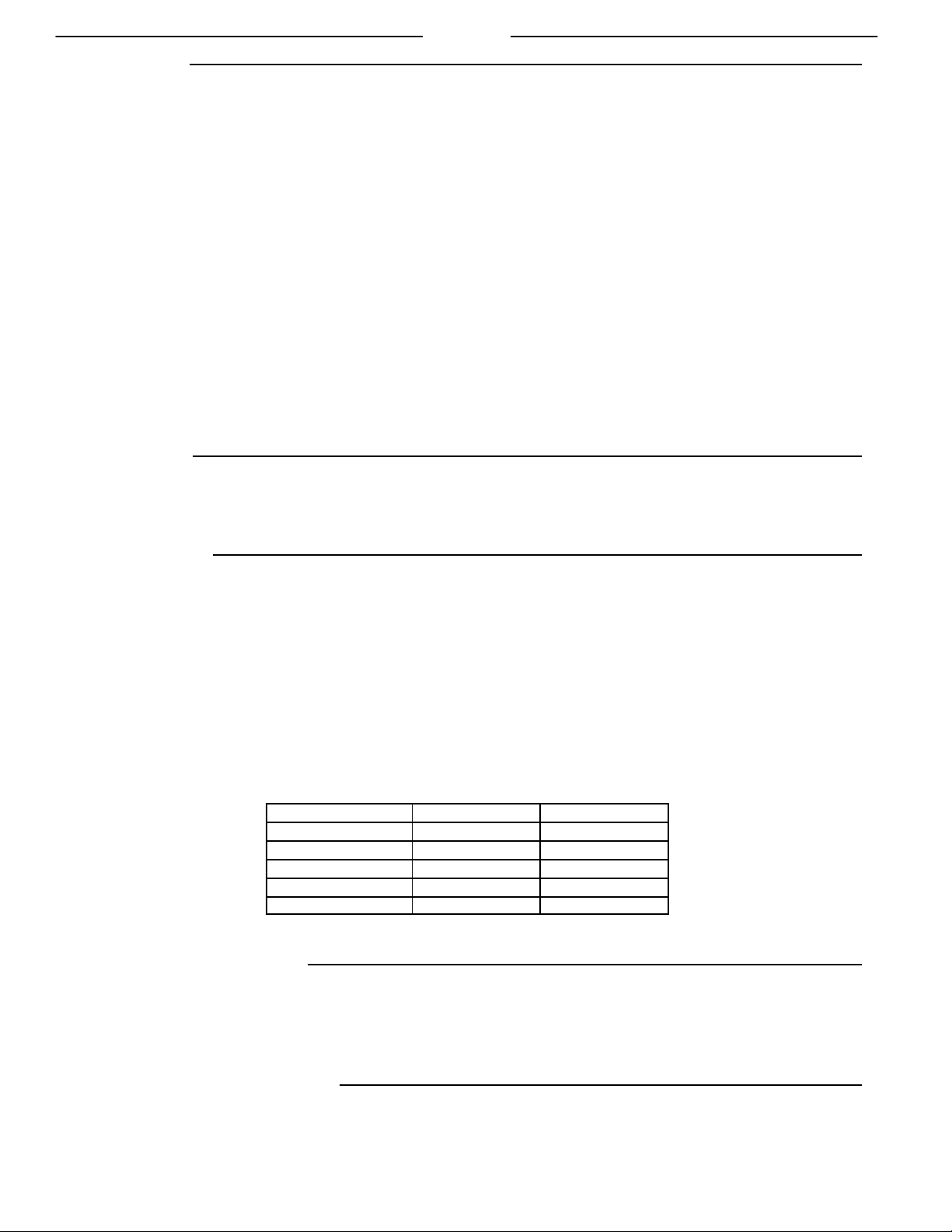
ENGLISH
DESCRIPTION
The DFR22 Audio Processor with Feedback Reduction is a 2–input, 2–output digital audio processor. It is designed to equalize sound system
response, provide dynamics processing and alignment delay, and automatically detect and control acoustic feedback. A built-in 2 X 2 matrix
mixer allows either or both inputs to be routed to either or both outputs, with additional controls for levels and polarity.
The DFR22 is ideal for installed sound reinforcement applications, such as houses of worship, theaters, and meeting facilities. It is also a
powerful setup tool in live music applications. Using the DFR22’s drag–and–drop graphical user interface, processors can be placed anywhere in the signal path.
DFR22 Features
S Shure’s patented digital feedback reduction algorithm:
– Now includes stereo DFR processing capability
– New Auto Clear mode clears dynamic filters after a pre-
set change or power cycle. Dynamic filters can be automatically removed after a specified number of hours.
S Configurable signal path with drag and drop Windows inter-
face. Includes graphic and parametric EQ, up to 10 seconds
of delay, compression, limiting, gating, automatic gain control,
ducking, and a fully configurable two–way crossover.
S Phoenix and XLR connectors for each input and output
S Compatible with USB to serial port converters.
S Front and back panel RS232 ports:
– 3–pin Phoenix connector on back panel.
– DB9 connector on front panel; requires only TX, RX, and
GND to be connected.
S Three pre–loaded presets:
– Preset 1: Two mono 16 filter DFRs.
– Preset 2: A stereo 16 filter DFR.
– Preset 3: A mono 16 filter DFR on each input. Each input
is routed to each output.
S Preset selector and indicator for up to 16 presets
S Control input pins for setting up remote preset, volume, and
mute controls
PACKING LIST
S Power Cable
S 5-pin DIN ShureLink Cable
S 4 Rackmount Screws with Nylon Washers
S Five 3-Pin Block Connector Terminals (for audio input/output
and RS–232 communication)
S One 6-pin Block Connector Terminals (for control inputs)
S One DFR22 Software CD–ROM and Online User Guide
REQUIREMENTS
Power Requirements
S 100–240 Vac, 50/60 Hz
S 45 W maximum
Computer Requirements
S 20 MB of hard drive space
S CD ROM drive
S RS–232 serial port and cable, or approved USB-to-Serial port
adapter*
S VGA monitor with 640 x 480/256 color, or higher resolution
S Mouse or other pointing device
Windows Version Processor Speed RAM
98, Second Edition Pentium 166 MHz 48 MB
NT Pentium 233 MHz 64MB
ME Pentium 300 MHz 64 MB
2000 Professional Pentium 300 MHz 96 MB
XP Professional, Home Pentium 300 MHz 128 MB
*Most USB-to-serial port adapters work well with the DFR22. To see the latest list of fully approved adapters, visit http://www.shure.com/mixers/models/dfr22.asp
NOTE: Processor speed and memory requirements vary, depending on the version of Windows and number of background applications you are running. Operating the DFR22 software simultaneously with programs such as SIA–Smaart
requires a faster processor and more RAM. The chart below lists
the minimum requirements for running the DFR22 software with no
other applications––including virus protection, firewall, instant
messaging, or email––in the background.
or Gold Line TEFt
SOFTWARE INSTALLATION
1. Insert supplied CD into your CD-ROM drive and follow the on-
screen instructions.
2. If installation does NOT start automatically, click on the [Start]
button the the Windows taskbar and select [Run...] from the
pop-up menu.
3. Type [D:/setup}, where “D” is your CD-ROM drive letter.
4. Click OK and follow the on-screen instructions.
USING THE DFR22 SOFTWARE
Instructions for the DFR22 software are available in PDF format on
the CD-ROM included with the system, or on the Shure web site at
www.shure.com.
NOTE: Register this product by filling out and mailing the enclosed
registration card, or register online at the Shure web site
(www.shure.com). Registration allows you to receive information
about software updates as they become available.
1
Page 4
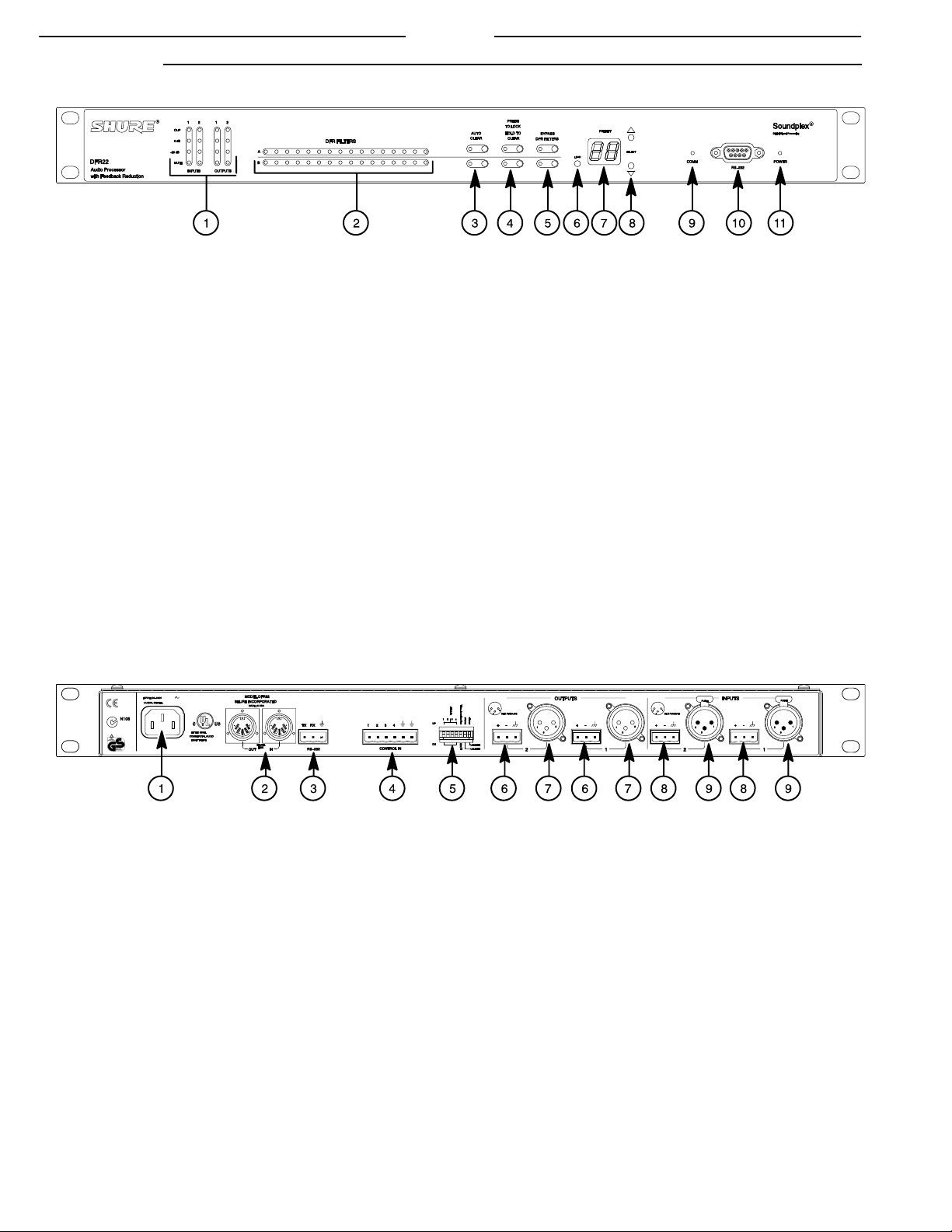
ENGLISH
OVERVIEW
Front Panel
DFR22 FRONT PANEL
1. INPUT/OUTPUT Level Meters:
– CLIP. Illuminates at 3 dB below clipping level.
–0 VU.
– –20 dB. Illuminates when the signal meets or exceeds the
– MUTE. Illuminates when input or output is muted.
2. DFR Filter LEDs. Illuminate when individual feedback filters
are active. When a filter changes or is added, an LED flashes,
then stays on.
3. AUTO CLEAR Buttons and LEDs. Press and release these
buttons to configure Auto Clear mode for each channel. Press
them again to activate Auto Clear. When an Auto Clear LED
illuminates, Auto Clear is active on its corresponding channel.
4. PRESS TO LOCK / HOLD TO CLEAR Button and LEDs.
Press this button to lock filters at their current values. Holding
this button down will reset all feedback filters, even if they are
locked. The LED lights to indicate that the lock is active.
+4 dBu, –10 dBV; software selectable. 0 dB is equal to
+4 dBu by default. If the input or output sensitivity is
changed to –10 dBV using the DFR22 software, 0 dB
equals –10 dBV.
indicated level.
Figure 1
5. BYPASS DFR FILTERS Button and LEDs. Press these but-
tons to suspend feedback reducer operation and remove feedback filters from the audio path. When a Bypass LED illuminates, feedback reduction is bypassed on the corresponding
channel. Bypass does not affect other processors (such as
equalizers, delay, limiters, etc.).
6. LOAD Button. Press this button to activate a selected preset.
7. PRESET Indicator. Shows the number of the currently active
preset. Blinks to show the number of the other presets in the
DFR22 when pressing the SELECT buttons.
8. SELECT Buttons. Press to scroll through the presets stored
in the DFR22.
9. COMM LED. Flashes in unison with the feedback filter LEDs
when the detector is deploying a new filter or changing an existing one, and also blinks whenever the unit is communicating
with a connected computer.
10. RS232 Port. Connects the DFR22 to a computer.
11. POWER LED. Illuminates when 100–240 VAC power is is ap-
plied to the DFR22.
Back Panel
U.S. PATENT NO. 5,999,631
OTHER PATENT PROTECTION
APPLIED FOR
DFR22 REAR PANEL
1. Power Connector. Connects to 100–240 VAC power.
2. Shure Link Interface. Allows linking of up to 16 Shure Link devices, which may be accessed by a computer.
3. 3-Pin RS-232 Port. Connects the DFR22 to a computer. For
use with DFR22 software and control systems. Refer to the
Computer Connections section.
4. CONTROL IN Pins. Use control input pins for remote control
of preset switching, muting, and gain. Refer to the Control Pin
Connections section.
5. DIP Switches. Use Switches 1–4 to select a Shure Link De-
vice ID. Use Switch 5 to lock or unlock front panel controls. Refer to the Front Panel Lockout section for information on locking front panel controls.
6. Output Connectors (Phoenix). These active, cross–
coupled, balanced outputs can be used with balanced or unbalanced inputs. They can be switched between +4 dBu/–10
dBV line–level operation, using the DFR22 software. Refer to
the Audio Connections section.
Figure 2
7. Output Connectors ( XLR). These active, cross–coupled,
balanced outputs can be used with balanced or unbalanced inputs. They can be switched between +4 dBu/–10 dBV line–level operation using the DFR22 software. Refer to the Audio
Connections section.
8. Input Connectors (Phoenix). These active balanced inputs
can be used with balanced or unbalanced outputs. They cannot be used simultaneously with an XLR connector for the
same input. They can be switched between +4 dBu/–10 dBV
line–level operation using the DFR22 software. Refer to the
Audio Connections section.
9. Input Connectors ( XLR). These active balanced inputs can
be used with balanced or unbalanced outputs. They cannot be
used simultaneously with a Phoenix connector for the same input. They can be switched between +4 dBu/–10 dBV line–level
operation using the DFR22 software. See Audio Connections
section for more information.
2
Page 5

ENGLISH
DEFAULT PRESETS
The DFR22 comes with three factory-configured presets. Although
a computer is required to configure the DFR22’s equalizers, dynamics processors, delays, and crossover, you can use the DFR22
“out of the box” as an automatic feedback reducer, without connecting it to a computer.
Preset 1: Provides two independent feedback reducers. The
audio signal going to Input 1 is analyzed and filtered by a feedback
reducer using up to 16 notch filters, and is then routed to Output 1.
Input 2 is analyzed by another feedback reducer and then routed to
Output 2. On the front panel, Row A of the DFR Filters and controls
is assigned to the feedback reducer on Input 1; Row B is assigned
to the feedback reducer on Input 2.
FRONT PANEL CONTROL FUNCTIONS
Preset 2: Provides a stereo feedback reducer. Signal going into
each input is analyzed independently, but the feedback reducer applies the same notch filters to each channel. As with Preset 1, Row
A of the DFR filters and controls on the front panel is assigned to the
feedback reducer on Input 1; row B is assigned to the feedback reducer on Input 2. Because the feedback reducers always apply the
same filters to both channels, the DFR filter indicators and controls
are linked.
Preset 3: Similar to Preset 1, except both inputs are routed to both
outputs.
Auto Clear
By default, the DFR22 saves all feedback filters during a preset
change or power cycle. However, you can configure the device to
automatically remove dynamic feedback filters and changes to the
depth of fixed feedback filters, according to parameters that you
specify.
Each time the DFR22 detects a feedback frequency, it assigns that
frequency to one of the filters. By default, the first eight frequencies
are assigned to fixed filters, and the second eight are assigned to
dynamic filters. Both types of filters can deepen if feedback reoccurs at the same frequency. The frequency of a fixed filter will not
change unless you manually clear all of the filters. However, if all
filters are in use and an additional feedback frequency is detected,
the DFR22 replaces the oldest existing dynamic filter with a new filter at a new frequency.
Establishing the Auto Clear Function. To establish the Auto
Clear function, proceed as follows:
NOTE: The procedure for setting up the Auto Clear function using
the front panel controls differs slightly from the procedure in the
DFR22 Windows software.
1. Ring out the sound system to set any feedback filters that you
want to be a permanent part of the system equalization.
2. Press the Auto Clear button on the DFR22 front panel. The
Auto Clear button will blink. Auto Clear will automatically redesignate any engaged filters as fixed and the rest as dynamic. For example, if you have five filters set, Auto Clear will designate those as fixed and will designate the remaining 11 filters
as dynamic.
3. The preset indicator will display a flashing [–h]. If you want
Auto Clear to work automatically after a certain number of
hours, you must use the Preset Select buttons to set the number of hours (1 to 99). Each filter has its own timer, starting from
the time it is set or changed. If you leave the preset indicator
at [–h], Auto Clear will only work on a preset change or power
cycle.
4. Press either the LOAD button or the AUTO CLEAR button
again. The AUTO CLEAR LED will glow steadily.
5. When a preset is changed, or if power is turned off and on, the
DFR filters will return to the state they were in when Auto Clear
was engaged. If a number of hours was specified, each dynamic filter and change to the depth of each fixed filter will be
removed that many hours after it is set.
Disengaging the Auto Clear Function. To disengage the Auto
Clear function, press the AUTO CLEAR button again. The Auto
Clear LED will go out, and the number of fixed filters and dynamic
filters will reset to eight of each type.
NOTE: Holding the clear button down while Auto Clear is engaged
will only clear the dynamic filters.
Press to Lock / Hold to Clear
Pressing these buttons locks the filters at their current values. If
Auto Clear is not engaged, holding them down for three seconds
resets all filters. If Auto Clear is engaged, holding them down only
resets dynamic filters. When the PRESS TO LOCK/ HOLD TO
CLEAR LEDs are illuminated, the Lock function is engaged and no
filters can be added or changed. Also, the Auto Clear timer is suspended.
Bypass DFR Filters
Pressing the DFR BYPASS button suspends the feedback reducer
operation and bypasses existing feedback filters. It does NOT affect any other processors. When the DFR BYPASS LED illuminates, the feedback reducer is disengaged.
Changing Presets
The Preset Indicator on the front panel displays the number of the
active preset. You can scroll through all presets stored in the device
By pressing the arrow keys on the preset selector. When you select
a preset number, the display blinks. If you press the LOAD button
within five seconds, the device will make the selected preset the
new Live preset. If you do not press the LOAD button, the preset
will not change and the display will return to the original Live preset.
The preset indicator and controls are also used for setting the number of hours after which each dynamic filter is removed when engaging Auto Clear.
Front Panel Lockout
When this DIP switch is in the “Unlock” position, all front panel controls are enabled. When it is in the “Lock” position, all front panel
controls are disabled. However, all front panel indicators still function and show the state of each parameter.
You can override this DIP switch using the DFR22 software and individually enable or disable each button on the front panel of the
DFR22. Access to the DFR22 via a computer can only be disabled
by setting the appropriate security level through the DFR22 software.
3
Page 6

ENGLISH
DFR22 Theory
Feedback Reduction
No sound system (microphones + mixing/signal processing + power amplifiers/loudspeakers + room acoustics) has an absolutely flat frequency response. When the level of a sound system is increased, the frequencies at which peaks occur will be the first to exceed the feedback threshold. The DFR22 attenuates these frequencies, flattening the response of the sound system. The system can then operate at a
higher overall level.
The DFR22 includes Shure’s patented Adaptive Notch Filter algorithm that can discriminate between feedback and non–feedback sounds.
When this algorithm detects feedback, it inserts a shallow, narrow filter into the audio path, reducing gain at the frequency that is feeding back.
(See Figure 3.) This filter is called a notch filter, since it affects a narrow section of the audio spectrum. If the feedback does not stop, the filter
depth is increased. By default, filters in the DFR22 are deployed as HIGH Q filters. As a High Q filter gets deeper, its Q increases up to a Q of
101 (1/70th of an octave). Using the DFR22 software, you can also set filters to deploy as LOW Q. Low Q filters affect a slightly wider range of
frequencies by maintaining a Q of 14.42 (1/10th of an octave) as they deepen. By default, the DFR22 can insert up to 16 notch filters per
channel to reduce feedback.
The DFR22’s feedback reduction algorithm can be used as a tool during system setup and for peace of mind against unexpected feedback.
When setting up a sound system with the DFR22, you can ring out the system by slowly raising the gain while talking into the microphones
until the first frequency begins to feed back. The DFR22 will automatically insert a notch filter to attenuate that frequency. Once the system
stops feeding back, you can further raise the level and repeat the process for additional frequencies. Typically, you can raise the gain 3 – 9 dB
above the level at which feedback first occurred. You should leave some filters available to catch feedback that might occur later, when the
sound system is in use.
Measured Frequency Response with Peak Measured Frequency Response with Notch Filter Added
EFFECTS OF NOTCH FILTER ON FREQUENCY RESPONSE
Figure 3
DFR22 Limitations
The DFR22 (or any other feedback reduction processor) will not let you to increase gain beyond the physical limits of the sound system. In
most cases, the point of diminishing returns is reached once 5 to 8 notch filters have been set. This is because there are usually only a few
dominant peaks in a system’s frequency response (Figure 4A). In most cases, you can expect a 6 to 9 dB improvement in gain-before-feedback. When you are ringing out a system and notice that many frequencies feed back simultaneously, even when you increase the gain
slowly, you have reached the point of diminishing returns. If the system still has insufficient gain before feedback at this point, other changes
must be made to the sound system, such as changing the placement of the microphones and/or loudspeakers.
Use notch filters to lower peaks Lower overall system gain
Figure 4A Figure 4B
FREQUENCY RESPONSE OF AN UNEQUALIZED SOUND SYSTEM
= Feedback Threshold
Figure 4
RACK MOUNTING THE DFR22
Mount the DFR22 in any standard 19-inch audio equipment rack,
using the supplied screws. Refer to Figure 5.
NOTE: Avoid mounting wireless equipment and power amplifiers
directly above or below the DFR22. Additional rack mount supports
may be necessary for mobile installations.
RACK MOUNTING THE DFR22
Figure 5
4
Page 7

ENGLISH
POWER AND INITIALIZATION
Power Mains Connections
Use the supplied power cable to connect the DFR22 Audio Processor to an active 100–240 Vac power source, as shown in Figure 6.
The Power LED on the front panel will glow green when power is
applied.
..
NOTE: The DFR22 Audio Processor is designed to operate continuously. Therefore, there is no power on/off switch.
Power LED
DFR22 POWER CONNECTION
Initialization
Once power is applied, the DFR22 Audio Processor takes approximately 5 seconds to initialize. When initialization is complete, the
Input/Output LEDs will flash, as shown in Figure 7. The DFR22 is
ready to use once the LEDs stop flashing.
AUDIO CONNECTIONS
NOTE: Audio will pass from the inputs to the outputs, even if it has
not yet been configured through the computer interface.
Wiring Connectors
DFR22 XLR CONNECTORS (OUTPUT) DFR22 XLR CONNECTORS (INPUT)
12
3
Figure 6
DFR22 INITIALIZATION
Figure 7
CAUTION: DO NOT connect equipment to both the Phoenix
and XLR connectors of the same input or output at the same
time. Doing so could damage the equipment.
XLR
(Female)
RCA
XLR
Male)
Phone Plug
(Balanced)
Phone Plug
(Unbalanced)
DFR22 PHOENIX CONNECTOR OUTPUTS / INPUTS
XLR
Female)
XLR
Male)
RCA
INPUT/OUTPUT CONNECTOR WIRING DIAGRAMS
Figure 8
5
Phone Plug
(Balanced)
RCA
Phone Plug
(Unbalanced)
Phone Plug
(Balanced)
Phone Plug
(Unbalanced)
Page 8

ENGLISH
12 dB and 18 dB Output Pads
Each DFR22 output has a 12 dB pad and an 18 dB pad that can be
engaged through the software interface. Use these pads when connecting the DFR22 to lower-level inputs. They cannot be used to
prevent clipping at the output stage of the DFR22
COMPUTER CONNECTIONS
RS-232 Connections
Connect the COM port on your computer to the 9-pin RS-232 connector on the front panel of the DFR22, shown in Figure 9, using a
male-to-female serial cable. Pin outs for a 9–pin RS–232 cable are
shown in Figure 10 and listed in Table 1.
NOTE: Only the TX, RX, and GND pins need to be connected in
order to communicate with the DFR22.
You can also connect a computer or control system to the 3–pin
RS-232 Phoenix connector on the back panel of the DFR22, as
shown in Figure 11.
IMPORTANT: You CANNOT connect two PCs to the DFR22 at the
same time. However, you CAN connect an AMX or Crestron system and a PC to the DFR22 at the same time.
NOTE: The Output meters indicate the signal level present at the
digital-to-analog converters. The 12 and 18 dB pads act upon the
signal after the digital-to-analog converters, so the meters do not
reflect the pads.
RS-232
PHOENIX RS-232 SERIAL PORT CONNECTION
Figure 11
9-PIN FEMALE
TO COMPUTER
9-PIN MALE
TO DFR22
RS-232 SERIAL PORT CONNECTION
RS-232 CABLE PINOUTS
Figure 9
Figure 10
COMPUTER 9-PIN RS-232
MALE CONNECTOR
DFR22 9–PIN RS-232
FEMALE CONNECTOR
Shure Link Network
Up to 16 Shure Link devices, including the DFR22, DFR11EQ,
DP11EQ, P4800, and UA888, can be linked and controlled from
one computer. Using 5-pin DIN cables, connect the Shure Link IN
and Shure Link OUT of each device, as shown in Figure 12.
SHURELINK IN
DEVICE ID # 0
DEVICE ID # 1
Table 1. RS-232 PIN OUTS
DFR22 COMPUTER PIN NO.
–– –– 1
TX RX 2
RX TX 3
–– DTR 4
GND GND 5
–– DSR 6
–– RTS 7
–– CTS 8
–– –– 9
NOTE: The last device in the chain MUST be connected to the
first device (the one connected directly to the computer) to
form a loop.
RS-232
SHURELINK OUT
DEVICE ID # 2
SHURELINK NETWORK CONNECTIONS
Figure 12
6
Page 9

ENGLISH
Device
Device
DIP Switch Settings for Networked Devices
Assign each Shure Link device a unique Device ID Number, using
DIP Switches 1–4, as shown in Figure 13. Refer to Table 2 for Device ID settings.
IMPORTANT: Each Shure Link device MUST have a unique
Device ID number.
Table 2. DEVICE ID SETTINGS
Device
ID
0 DN DN DN DN 8 DN DN DN UP
1 UP DN DN DN 9 UP DN DN UP
2 DN UP DN DN 10 DN UP DN UP
3 UP UP DN DN 11 UP UP DN UP
4 DN DN UP DN 12 DN DN UP UP
5 UP DN UP DN 13 UP DN UP UP
6 DN UP UP DN 14 DN UP UP UP
7 UP UP UP DN 15* UP UP UP UP
*Default setting.
DIP Switch
1 2 3 4
Device
ID
DIP Switch
1 2 3 4
DIP SWITCH SETTINGS FOR NETWORKED DEVICES
Figure 13
CONTROL PIN CONNECTIONS
The control pins on the back of the DFR22 connect to switches, potentiometers, and controller hardware. The Control Input pins can be used
to change presets, adjust gain, and mute channels.
NOTE: Use the DFR22 software to configure the control pins so that they match the attached control hardware. You can also use the software
to assign minimum and maximum gain values for each control, as well as the gain increment for up/down volume control buttons. Refer to the
Control Pin section of the Online Help or to the Online User Guide.
Determining Control Pin Allocations
When allocating control pins, you should first determine which pins
are to be used for preset control. Any remaining pins can then be
used to adjust gain or to mute channels. The number of pins needed for preset control depends on the type of control hardware used,
as well as the number of presets.
The following methods can be used to allocate control pins:
S One-to-One: Use one pin for each preset, starting at Pin 1,
and proceeding toward the right. You MUST use consecutive
pins. Connect momentary or latching switches.
S Shure DRS10 Switch: Use Pin 1 for up to 10 presets.
S Custom Switch: Use Pin 1 for up to 10 presets.
S Binary: Use the pin numbers listed in Table 3. Connect latch-
ing switches.
Table 3. BINARY CONTROL PIN ALLOCATION
Number of Presets
2 1
4 1 and 2
8 1–3
16 1–4
Pin Numbers
Preset Control Connections
Various types of control hardware can be connected to the Control
Input pins, as shown in Figure 14. When properly configured, the
DFR22 changes to the appropriate preset in response to the
switch. Resistor values for custom switches and the Shure DRS10
are listed in Table 4.
NOTE: The total resistance of the cable run, from the switch to the
DFR22, should be less than 100 ohms. Two-conductor, unshielded
cable, such as a Belden 8442, is recommended.
Table 4. CUSTOM SWITCH RESISTOR VALUES
PRESET RESISTOR VALUE
1
2 44–60 kΩ
3 26–32 kΩ
4 17–20 kΩ
5 11.3–13.6 kΩ
6 7.8–9.3 kΩ
7 5.2–6.3 kΩ
8 3.3–4.1 kΩ
9 1.9–2.5 kΩ
10 0.63–1.1 kΩ
97 kΩ – ∞ Ω
Shure DRS10 or Custom Switch Configuration*
WIRING CONTROL INPUT PINS FOR PRESET CONTROL
One-to-one Configuration
(Each pin represents one preset)
Binary Configuration
Figure 14
7
Page 10

ENGLISH
Mute Control Connections
For mute control, use either a latching switch or a momentary
switch. The total resistance of the cable run from the switch to the
DFR22 should be less than 100 ohms.
Figure 15 shows an example of how to connect either a latching
switch or a momentary switch to the Control Input pins to mute an
input or an output.
Gain Control Connections
For gain control, use either a potentiometer or two momentary
switches (one for gain up and one for gain down). If you want to
have multiple sets of gain controls acting on the same inputs or outputs, use momentary switches connected in parallel. Figure 16
shows a typical connection between a potentiometer and the Control Input pins. Figure 17 shows a typical connection between two
momentary switches and the Control Input pins.
When using a potentiometer, the total resistance of the cable run
should be less than 100 ohms.
When using momentary switches, the total resistance of the cable
run should be less than 100 ohms.
NOTE: As supplied, the DFR22 control pins are configured for use
with a 10 Kohm audio taper potentiometer. However, you can use
the Potentiometer Calibration Wizard in the DFR22 software to
configure the DFR22 for use with any 10 Kohm, 20 Kohm, 50
Kohm, or 100 Kohm linear or audio taper potentiometer.
(momentary or latching)
Switch
MUTE CONTROL PIN CONNECTIONS
Figure 15
10kW Potentiometer
(Audio Taper)
GAIN CONTROL PIN CONNECTIONS USING A POTENTIOMETER
Figure 16
Switch
(momentary)
Switch
(momentary)
GAIN CONTROL PIN CONNECTIONS USING SWITCHES
Figure 17
Ground
Ground
AMX / Crestron Control Connections
You can connect an AMX or Crestron controller to the back panel
RS-232 port, using a Phoenix connector, or to the front panel
RS-232 port, using a DB-9 connector. In either case, you only need
to connect three wires: send, receive, and ground. See page 8 for
the pinout of the RS-232 ports.
To access AMX/Crestron control codes for the DFR22, visit the
DFR22 web page at http://www.shure.com/mixers/models/
DFR22.asp.
8
Page 11

SPECIFICATIONS
ENGLISH
Frequency Response
20 Hz to 20 kHz ±1 dB
Dynamic Range
110 dB minimum, A-weighted, 20 Hz to 20 kHz
Sampling Rate
48 kHz
Digital-to-Analog, Analog-to-Digital Conversion
24 bit
Impedance
Input: 10 kΩ
Output: 120 Ω
Input Clipping Level
+24 dBu minimum
Output Clipping Level
+24 dBu
+12 dBu (with 12 dB pad)
+6 dBu (with 18 dB pad)
Total Harmonic Distortion
< 0.05%, +4 dBu, 20 Hz to 20 kHz
Propagation Delay from Input to Output
<1.5 ms
Polarity
Input to output: non-inverting (inverting optional)
Operating Voltage
100–240 Vac, 50/60 Hz (auto-switching), 1 A, maximum
Maximum Power Drain
45W
Temperature Range
Operating: –7_ to 49_ C (19_ to 120_ F)
Storage: –29_ to 74_ C (–20_ to 165_ F)
Dimensions
482.6 mm x 247.7 mm x 44.4 mm (19 in. x 9.75 in. x 1.75 in.)
(See Figure 18)
Weight
2.83 kg (6.25 lbs)
Furnished Accessories
Power Cable (DFR22) 95A8389. . . . . . . . . . . . . . . . . . . . . . . .
Power Cable (DFR22E) 95A8247. . . . . . . . . . . . . . . . . . . . . . .
5-pin DIN Shure Link Cable 95A8676. . . . . . . . . . . . . . . . . . . .
Hardware Kit 90AJ8100. . . . . . . . . . . . . . . . . . . . . . . . . . . . . . .
12 Block Connector Terminals, 3-pin
(for audio inputs and outputs)
2 Block Connector Terminals, 10-pin
(for control inputs and outputs)
4 Rackmount Screws and Washers
Optional Accessories
DRS10 Wallplate unit with 10-position rotary switch for preset
control
Certifications
cULus. Listed and cUL Listed to UL 6500 and CSA E60065. Authorized under Verification provision of FCC Part 15 as a Class B
Digital Device.
This Class B digital apparatus complies with Canadian ICES–003.
Conforms to European Union Directives, eligible to bear CE
marking. Meets European Union Low Voltage Requirements:
TÜV GS-Certified to EN 60065. Meets applicable tests and performance criteria in European Standard EN55103 (1996) parts 1
and 2, for residential (E1) and commercial and light industrial
(E2) environments.
NOTE: EMC conformance testing is based on the use of supplied and recommended cable types. The use of other cable
types may degrade EMC performance.
EMC conformance testing is based on the fact that the computer
is used for setup purposes only and disconnected during EMC
testing.
DFR22 DIMENSIONS
Figure 18
9
Page 12

ENGLISH
Information to User
Changes or modifications not expressly approved by Shure Incorporated could void your authority to operate this equipment.
This equipment has been tested and found to comply with the limits for a Class B digital device, pursuant to Part 15 of the FCC Rules. These limits are designed to provide reasonable protection against harmful
interference in a residential installation. This equipment generates, uses and can radiate radio frequency energy and, if not installed and used in accordance with the instructions, may cause harmful interference
to radio communications. However, there is no guarantee that interference will not occur in a particular installation. If this equipment does cause harmful interference to radio or television reception, which can
be determined by turning the equipment off and on, the user is encouraged to try to correct the interference by one or more of the following measures:
S Reorient or relocate the receiving antenna.
S Increase the separation between the equipment and receiver.
S Connect the equipment into an outlet on a circuit different from that to which the receiver is connected.
S Consult the dealer or an experienced radio/TV technician for help.
LIMITED TWO YEAR WARRANTY
Shure Incorporated (“Shure”) hereby warrants that this product will be free from defects in materials and workmanship for a period of two years
from the date of purchase. At its option Shure will repair or replace the defective product and promptly return it to you, or refund the purchase price.
You should retain proof of purchase to validate the purchase date and return it with any warranty claim.
If you believe this product is defective within the warranty period, carefully repack the unit, insure it, and return it postage prepaid to:
Shure Incorporated
Attention: Service Department
5800 W. Touhy Avenue
Outside the United States, return the product to your dealer or Authorized Service Center.
This warranty does not apply in cases of abuse or misuse of the product, use contrary to Shure’s instruction, or unauthorized repair. All implied
WARRANTIES OF MERCHANTABILITY or FITNESS FOR A PARTICULAR PURPOSE are hereby disclaimed and Shure hereby disclaims liability for incidental, special, or consequential damages resulting from the use or unavailability of this product.
Some states do not allow limitations on how long an implied warranty lasts, or the exclusion or limitation of incidental or consequential damages,
so the above limitation may not apply to you. This warranty gives you specific legal rights, and you may have other rights which vary from state
to state.
Niles, IL 60714-4608 U.S.A.
10
Page 13

SHURE Incorporated http://www.shure.com
United States, Canada, Latin America, Caribbean:
5800 W. Touhy Avenue, Niles, IL 60714-4608, U.S.A.
Phone: 847-600-2000 U.S. Fax: 847-600-1212 Intl Fax: 847-600-6446
Europe, Middle East, Africa:
Shure Europe GmbH, Phone: 49-7131-72140 Fax: 49-7131-721414
Asia, Pacific:
Shure Asia Limited, Phone: 852-2893-4290 Fax: 852-2893-4055
