Page 1

*
DFR11EQ
Digital Equalizer with Feedback Reducer, Limiter and Delay
Version 5
Table of Contents
Page 2
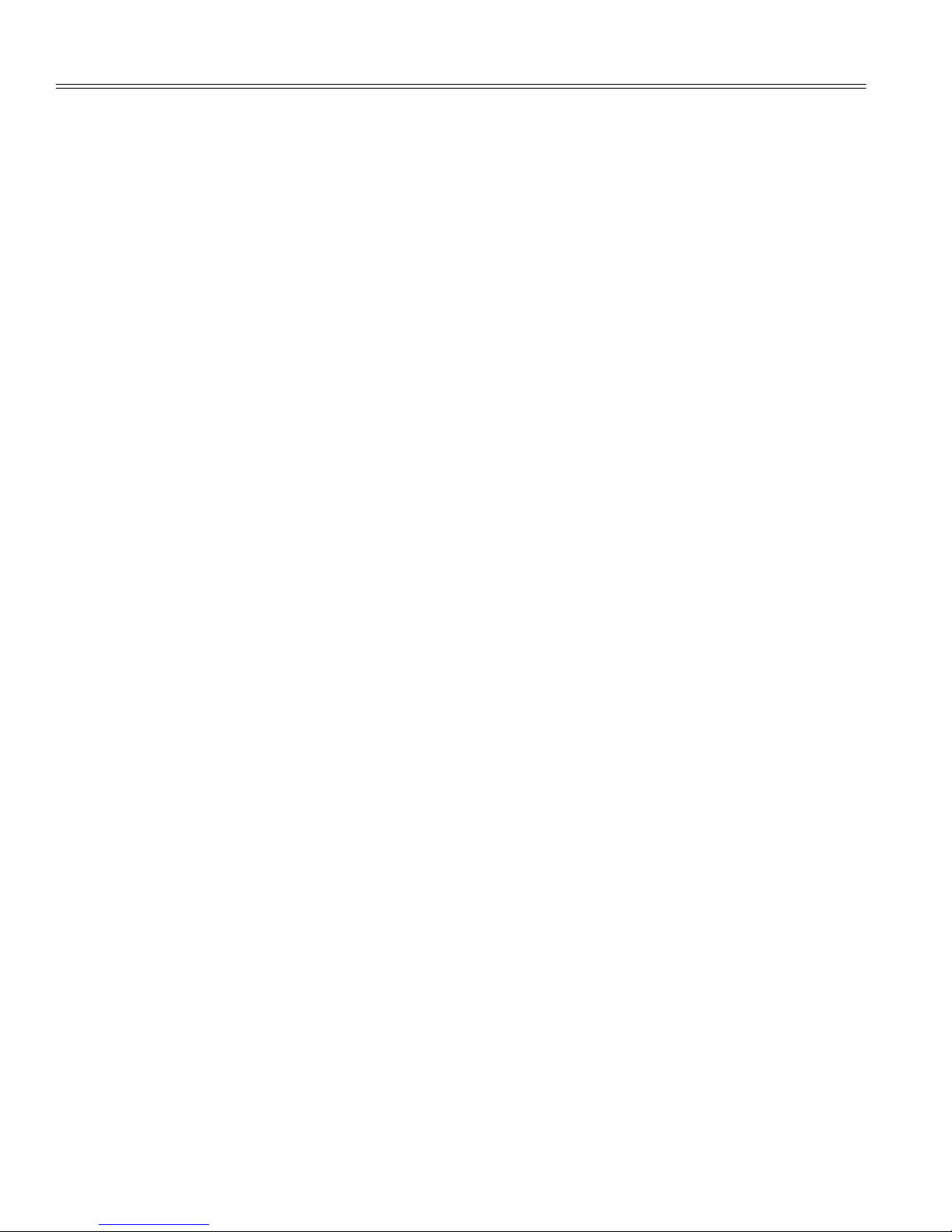
TABLE OF CONTENTS
WHAT’S NEW IN THE DFR11EQ Version 5 3. . . . . . . . . . . . . . . . . . . . . . . . . . . . . . . . . . . . . . . . . . . . . . . . . . . . . . . .
INTRODUCTION 4. . . . . . . . . . . . . . . . . . . . . . . . . . . . . . . . . . . . . . . . . . . . . . . . . . . . . . . . . . . . . . . . . . . . . . . . . . . . . . . .
Hardware Features 4. . . . . . . . . . . . . . . . . . . . . . . . . . . . . . . . . . . . . . . . . . . . . . . . . . . . . . . . . . . . . . . . . . . . . . . . . .
Software Features 4. . . . . . . . . . . . . . . . . . . . . . . . . . . . . . . . . . . . . . . . . . . . . . . . . . . . . . . . . . . . . . . . . . . . . . . . . . .
THE DFR11EQ HARDWARE 5. . . . . . . . . . . . . . . . . . . . . . . . . . . . . . . . . . . . . . . . . . . . . . . . . . . . . . . . . . . . . . . . . . . . .
Front and Back Panels 5. . . . . . . . . . . . . . . . . . . . . . . . . . . . . . . . . . . . . . . . . . . . . . . . . . . . . . . . . . . . . . . . . . . . . . .
DIP Switches/Shure link Device ID 6. . . . . . . . . . . . . . . . . . . . . . . . . . . . . . . . . . . . . . . . . . . . . . . . . . . . . . . . . . . . .
DIP Switch and Feedback Reducer Options - Definitions 7. . . . . . . . . . . . . . . . . . . . . . . . . . . . . . . . . . . . . . . . . .
DFR11EQ THEORY 8. . . . . . . . . . . . . . . . . . . . . . . . . . . . . . . . . . . . . . . . . . . . . . . . . . . . . . . . . . . . . . . . . . . . . . . . . . . . .
Feedback: Cause and Reduction 8. . . . . . . . . . . . . . . . . . . . . . . . . . . . . . . . . . . . . . . . . . . . . . . . . . . . . . . . . . . . . .
DFR Limitations 9. . . . . . . . . . . . . . . . . . . . . . . . . . . . . . . . . . . . . . . . . . . . . . . . . . . . . . . . . . . . . . . . . . . . . . . . . . . . .
SETUP FOR FEEDBACK CONTROL 10. . . . . . . . . . . . . . . . . . . . . . . . . . . . . . . . . . . . . . . . . . . . . . . . . . . . . . . . . . . . .
AUDIO CONNECTIONS 11. . . . . . . . . . . . . . . . . . . . . . . . . . . . . . . . . . . . . . . . . . . . . . . . . . . . . . . . . . . . . . . . . . . . . . . . .
DFR11EQ Version 5 SOFTWARE 13. . . . . . . . . . . . . . . . . . . . . . . . . . . . . . . . . . . . . . . . . . . . . . . . . . . . . . . . . . . . . . . .
Installation and Set Up 13. . . . . . . . . . . . . . . . . . . . . . . . . . . . . . . . . . . . . . . . . . . . . . . . . . . . . . . . . . . . . . . . . . . . . .
MAIN CONTROL PANEL AND RESPONSE GRAPH 15. . . . . . . . . . . . . . . . . . . . . . . . . . . . . . . . . . . . . . . . . . . . . . .
USING THE FREQUENCY RESPONSE GRAPH 16. . . . . . . . . . . . . . . . . . . . . . . . . . . . . . . . . . . . . . . . . . . . . . . . . . .
Response Curves 16. . . . . . . . . . . . . . . . . . . . . . . . . . . . . . . . . . . . . . . . . . . . . . . . . . . . . . . . . . . . . . . . . . . . . . . . . . .
Snapshots 17. . . . . . . . . . . . . . . . . . . . . . . . . . . . . . . . . . . . . . . . . . . . . . . . . . . . . . . . . . . . . . . . . . . . . . . . . . . . . . . . .
GRAPHIC EQUALIZER 18. . . . . . . . . . . . . . . . . . . . . . . . . . . . . . . . . . . . . . . . . . . . . . . . . . . . . . . . . . . . . . . . . . . . . . . . .
PARAMETRIC EQUALIZER 21. . . . . . . . . . . . . . . . . . . . . . . . . . . . . . . . . . . . . . . . . . . . . . . . . . . . . . . . . . . . . . . . . . . . .
FEEDBACK REDUCER 24. . . . . . . . . . . . . . . . . . . . . . . . . . . . . . . . . . . . . . . . . . . . . . . . . . . . . . . . . . . . . . . . . . . . . . . . .
DELA Y 26. . . . . . . . . . . . . . . . . . . . . . . . . . . . . . . . . . . . . . . . . . . . . . . . . . . . . . . . . . . . . . . . . . . . . . . . . . . . . . . . . . . . . . . .
Using Delay in Common Applications 27. . . . . . . . . . . . . . . . . . . . . . . . . . . . . . . . . . . . . . . . . . . . . . . . . . . . . . . .
LIMITER 29. . . . . . . . . . . . . . . . . . . . . . . . . . . . . . . . . . . . . . . . . . . . . . . . . . . . . . . . . . . . . . . . . . . . . . . . . . . . . . . . . . . . . .
OUTPUT CONTROLS 30. . . . . . . . . . . . . . . . . . . . . . . . . . . . . . . . . . . . . . . . . . . . . . . . . . . . . . . . . . . . . . . . . . . . . . . . . .
IN/OUT Meters and Output Control 30. . . . . . . . . . . . . . . . . . . . . . . . . . . . . . . . . . . . . . . . . . . . . . . . . . . . . . . . . . .
Reversing the Signal Polarity 30. . . . . . . . . . . . . . . . . . . . . . . . . . . . . . . . . . . . . . . . . . . . . . . . . . . . . . . . . . . . . . . . .
SAVING AND SELECTING SCENES 31. . . . . . . . . . . . . . . . . . . . . . . . . . . . . . . . . . . . . . . . . . . . . . . . . . . . . . . . . . . . .
SHURE LINK NETWORKS 33. . . . . . . . . . . . . . . . . . . . . . . . . . . . . . . . . . . . . . . . . . . . . . . . . . . . . . . . . . . . . . . . . . . . . .
MAINTENANCE 34. . . . . . . . . . . . . . . . . . . . . . . . . . . . . . . . . . . . . . . . . . . . . . . . . . . . . . . . . . . . . . . . . . . . . . . . . . . . . . . .
Customizing Graph Colors 34. . . . . . . . . . . . . . . . . . . . . . . . . . . . . . . . . . . . . . . . . . . . . . . . . . . . . . . . . . . . . . . . . . .
Printing DFR11EQ Settings 35. . . . . . . . . . . . . . . . . . . . . . . . . . . . . . . . . . . . . . . . . . . . . . . . . . . . . . . . . . . . . . . . . .
Exiting the DFR11EQ Application 35. . . . . . . . . . . . . . . . . . . . . . . . . . . . . . . . . . . . . . . . . . . . . . . . . . . . . . . . . . . . .
APPENDIX A. SPECIFICATIONS 36. . . . . . . . . . . . . . . . . . . . . . . . . . . . . . . . . . . . . . . . . . . . . . . . . . . . . . . . . . . . . . . .
APPENDIX B. CABLES 39. . . . . . . . . . . . . . . . . . . . . . . . . . . . . . . . . . . . . . . . . . . . . . . . . . . . . . . . . . . . . . . . . . . . . . . . .
APPENDIX C. RACK MOUNTING THE DFR11EQ 41. . . . . . . . . . . . . . . . . . . . . . . . . . . . . . . . . . . . . . . . . . . . . . . . . .
APPENDIX D. KEYBOARD CONTROLS 42. . . . . . . . . . . . . . . . . . . . . . . . . . . . . . . . . . . . . . . . . . . . . . . . . . . . . . . . . .
Trademark Notifications: Shure is a registered trademark of Shure Brothers Inc. Windows is a
registered trademark of Microsoft Corporation. Crystal is a registered trademark of Crystal
Semiconductor Corporation. Motorola is a registered trademark of Motorola, Inc. IBM is a registered
trademark of the IBM Corporation. Acrobat is a registered trademark of Adobe, Inc.
2
Page 3
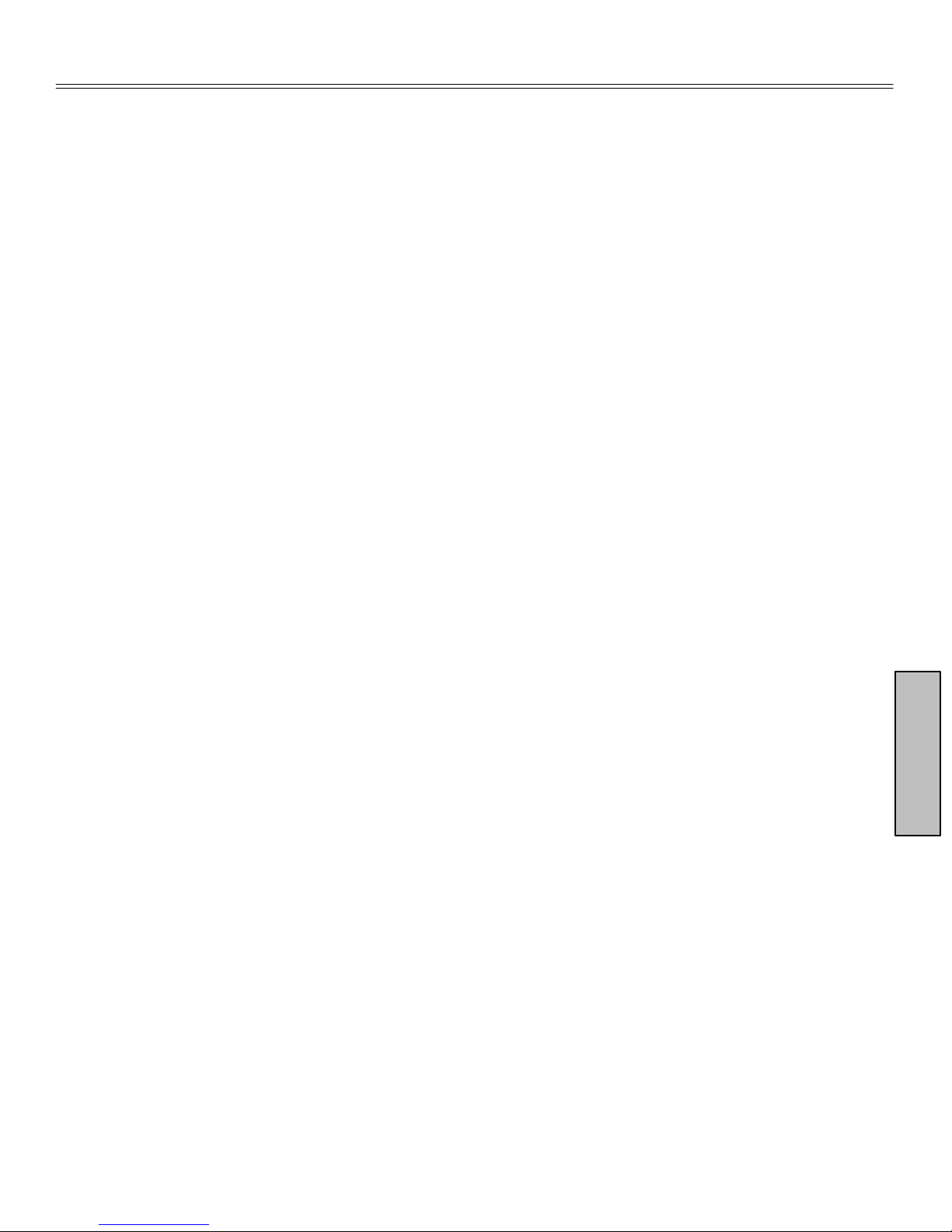
WHAT’S NEW IN DFR11EQ VERSION 5
The DFR11EQ Version 5 offers several new and improved features, including:
Faster Feedback Filters
filters provides an even greater level of protection against unwanted feedback.
Selection of Onboard Scenes using DFR Front Panel
through the scene buttons on the front panel. A total of 10 scenes may be saved onboard and accessed when
using the software interface. See
Limiter
limiting the level to which the signal level can rise. See
Increased Del ay Capabilities
creased from Version 4’s 100 ms of delay. See
One-Touch Filter Conversion in the DFR
bat feedback, they are adaptive notch filters. The new TO PEQ button on the DFR control window converts these filters to parametric filters. See
Quick Switch-Over Between Graphic and Parametric Equalization
would download the new equalizer each time the equalization mode was switched. Now they are stored
on board, making the switch-over almost instantaneous.
Improved Windows Interface -
ic or Parametric Equalizer, the Limiter and the Delay give the DFR11EQ Version 5 a cleaner, less-congested look with greater ease-of-use.
Advanced Networking Features
Global Scene Control and Remote Modem Access.
– The DFR11EQ Version 5’s new limiter prov ides a higher level of speak er and system pr otection by
– When feedback is detected, the DFR11EQ’ s faster reaction time in placing
– Up to three saved scenes can be accessed
Saving and Select ing Scenes
Limiter
– DFR11EQ Version 5 now features up to 1.3 seconds of digital delay, in-
Delay
.
- When the Digital Feedback Reducer creates filters to com-
Feedback Reducer Controls
Separate control windows for the Digital Feedback Reducer, the Graph-
– DFR11EQ Version 5 offers special advanced features, including
.
.
OTHER SYSTEM FEATURES
The DF R11EQ Version 5 also featu res these upgrades origin al ly intro d uced in Version 4
Switchable Graphic or Parametric Equalization:
izer or as a parametric equalizer. This flexibility can help meet your needs as dif ferent situations arise.
Use the graphic equalizer to equalize overall room sound; or use the parametric equalizer to control the
major feedback frequencies covered by the feedback filters, so you can free up all the feedback filters to
act as dynamic filters for stray feedback.
Editable Digital Feedback Filters:
filters, to give added control.
Digital Delay:
speakers. The audio signal to the remote loudspeaker is delayed until it is in alignment with the sound
waves coming from other loudspeakers in front. Phase cancellation and sound localization problems
are minimized. See
Scenes:
scenes) appears in the Recall Scene function, so you can find the desired scene before loading.
Hold Mode Automatically Restores the Basic Feedback Filter Setup:
DFR1 1EQ may change dynamic filters or deepen fixed filters, but the original settings will be restored the
next time you power up the unit. This is useful for storing the best filter settings for a given system.
Reverse the Output Signal Polarity:
the polarity of the audio signal, the DFR1 1EQ can reverse and correct the signal polarity. See
the Signal Polarity.
DFR11EQ Se tting Pr intouts:
for a select ed DFR11EQ, to document a sound installation. See Printing DF R11EQ Settings.
Input and Output Level Meters and Output Control:
fect of the signal processing on the audio signal. You can check these meters to see if the equalized
output sound levels are getting too low compared to the unaffected input levels. Y ou can use the output
control to raise the output level to an acceptable level. The frequency response curve graph will adjust
with the output level slider, showing you the current operating level. See
trol.
Undo:
Response Graph Snapshots:
curve. As you make changes in the filters or equalization, you can show the snapshot to see the difference between the old response and the new. See
This makes it possible to undo the most recent filter deletion.
The delay can improve the audio quality of a large sound system with widely spaced
Delay
.
Any number of scenes can be stored in separate files. A field (for entering descriptions of
With this option, you can print out a hardcopy which shows all of the settings
Y ou can edit the frequency, depth and width of individual feedback
If there is a piece of equipment in the sound system which inverts
When you take a snapshot, the computer stores the frequency response
The equalizer may be set to work as a graphic equal-
The input and output meters let you see the ef-
IN/OUT Meters and Output Con-
Snapshots
.
.
– Previously, the DFR11EQ
:
Table of Contents
When in Hold mode, a
Reversing
3
Page 4
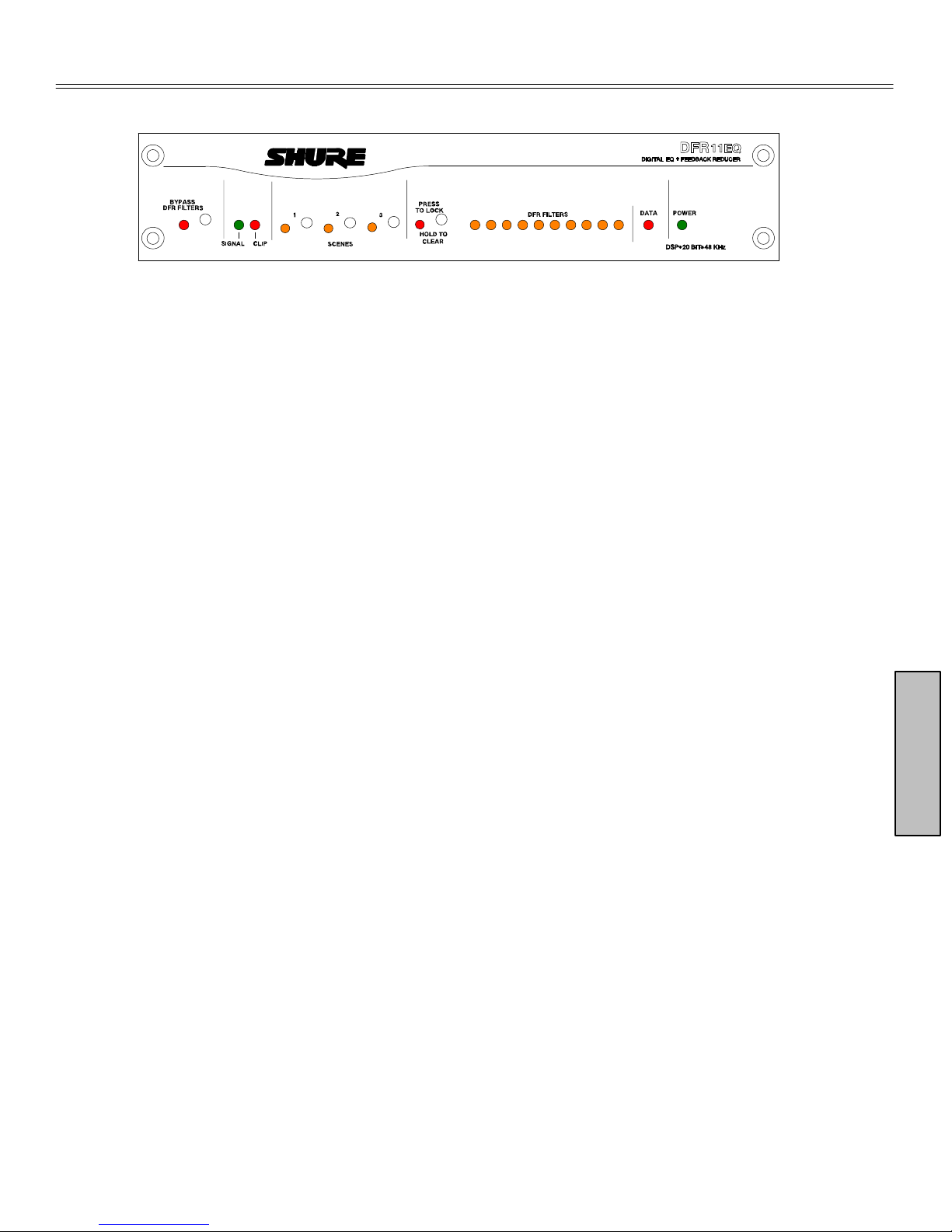
INTRODUCTION
The Shure Model DFR11EQ Version 5 is a single channel signal processor that combines an equalizer,
feedback reducer, limiter and delay in a single, half-rack enclosure. The DF R11EQ is designed to be placed in
a sound reinforc ement signal path to allow equalization of the overall sound system response and automati cally detect and control acoustical feedback. The DFR11EQ is designed for installed sound reinforcement
applications, such as theater s, conference rooms, meet ing halls or houses of wors hip. The DFR11EQ Version
5 is also an effective setup tool for controlling major feedback modes in live music applic at ions .
The equalizer of the DFR1 1EQ can be set to act as a 30–band graphic or a 10–band parametric equalizer.
The 1/ 3-oct ave graphic equalizer can boost up to 6 dB or cut 12 dB for each band. The paramet ric equalizer
offers adjust able frequency, up to 6 dB of boos t or 18 dB of cut, and up to a two octav e bandwidth.
The feedback reducer of the DFR11EQ Version 5 automatically inserts narrow notch filters at detected feedback frequencies. These notch filters stop a sound system from feeding back, but are narrow
enough so their effect on audio quality is minimized. The feedback detection algorithm constantly
searches for feedback, with or without the presence of program audio.
Hardware Features
S
Crystal* 20-bit A/D and D/A converters (Analog-to-Digital, Digital-to-Analog) allows 104 dB of dynamic range.
S
48 kHz sampling rate provides flat response to 20 kHz.
S
Onboard Scenes can be selected via front panel buttons.
1
S
/2 rack space chassis allows rack mounting of one or two units in a single rack space with no sagging or bending.
S
Shure Link Interface allows multiple Shure Link devices to be controlled with a single computer.
S
There are no internal batteries. Settings and DSP program are stored in internal EEPROM.
S
Electronically balanced input features combination 1/4-in. and XLR connector and can be used with balanced or
unbalanced outputs.
S
Independently driven, cross-coupled, balanced 1/4-in. and XLR outputs can be used with balanced or unbalanced
inputs, without signal loss.
S
Input and output levels are +4 dBu/–10 dBV DIP-switch-selectable.
S
88 MHz Motorola* DSP56009 processor engine features full 24-bit internal processing.
S
RS-232 interface allows external computer control and firmware updates.
S
Internal linear power supply is switchable between 120 and 230 Vac, eliminating the need for a cumbersome external power supply.
S
Solid state bypass eliminates unreliable mechanical relays.
Table of Contents
Software Features
S
Adaptive Notch Filter algorithm (patent pending) automatically detects feedback and deploys up to 10 narrow band
notch filters.
S
A tamper-proof equalizer can be switched between 30-band graphic or 10-band parametric equalizer.
S
The graphic equalizer is a constant-Q , 30-band, 1/3-octave graphic equalizer. It can boost up to 6 dB or cut 12 dB for
each band.
S
The parametric equalizer offers 10 filters with adjustable frequency, up to 6 dB of boost or 18 dB of cut, and up to a
two octave bandwidth.
S
Up to 1.3 seconds of Digital Delay.
S
Front and back panels both feature lockout control.
S
The Response Curve Viewer displays frequency response of the feedback reducer, equalizer, or both.
S
10 scenes can be stored on board. Multiple scenes can be stored to floppy or hard disk.
S
The Limiter provides added protection to external speakers and amplifiers.
4
Page 5
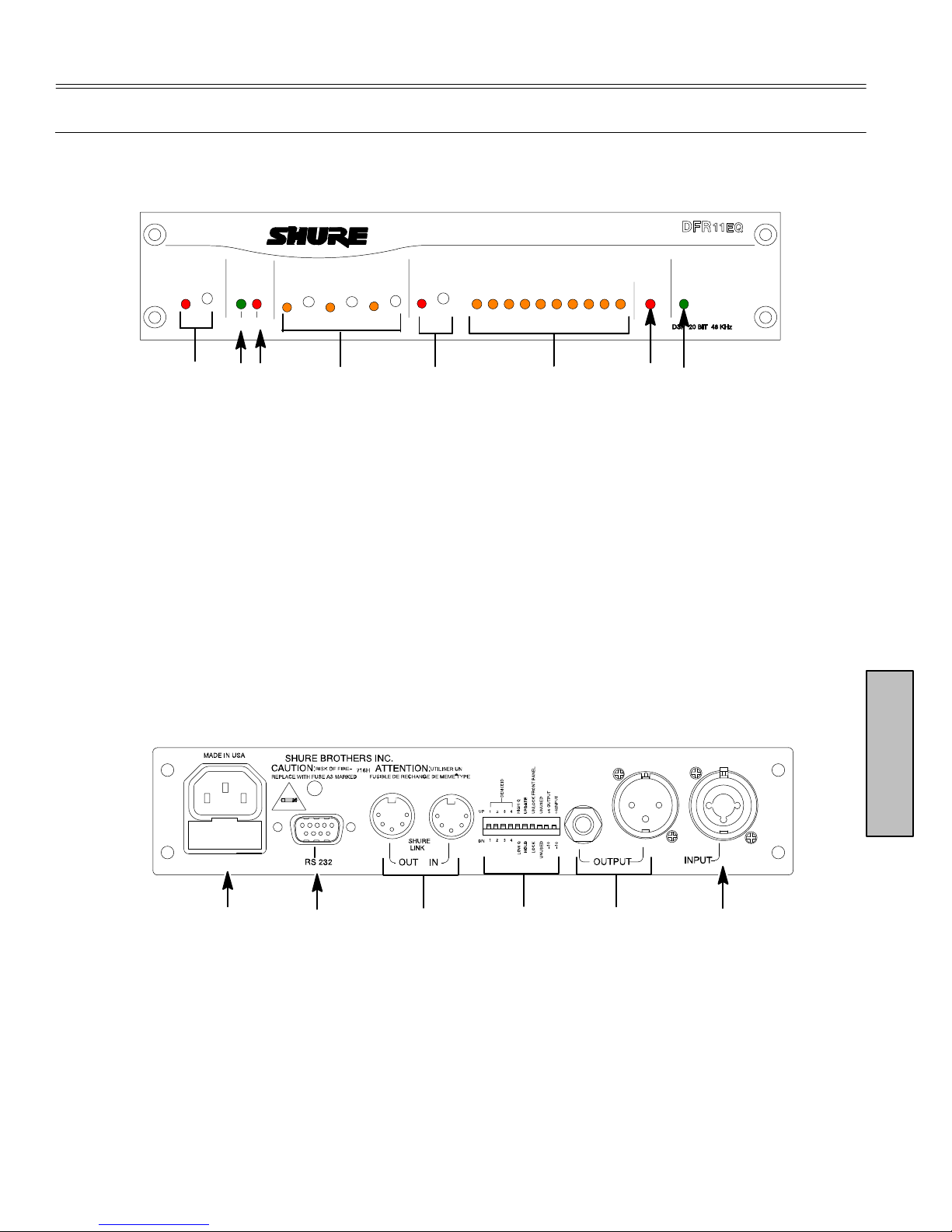
DFR11EQ VERSION 5 HARDW ARE
Overview
Front Panel
DIGITAL EQ + FEEDBACK REDUCER
BYPASS
DFR FILTERS
Ê
SIGNAL CLIP
Ë
Ì
2
1
3
SCENES
Í
Ê BYPASS DFR FILTERS Button and LED. Press
this button to suspend feedback reduc er operat ion
and remove feedback filters from the audio path.
The bypass does not aff ect the equalizer, delay or
limiter. When the LED illuminates, the feedback
reducer is bypassed.
Ë SIGNAL LED. Illuminates when input signal is
present. Intensity varies with input signal level.
Ì CLIP LED. Illuminates when the input signal is
within 6 dB of clipping.
Í SCENE Selection Buttons and LEDs. Press
one of these three buttons to select a pre-set
scene. When a scene is selected, the
corresponding LED will light.
Back Panel
PRESS
TO LOCK
HOLD TO
CLEAR
Î
DFR FILTERS
Ï
DATA POWER
ÐÑ
Î LOCK/CLEAR Filters Button and LED. Press
and release this button to lock the filters you have
set. Hold down the button for three seconds, and
the filters will clear. The LED indicates that the
filters are locked.
Ï DFR FILTER LEDs (10). Indicate when individual
feedback filters are active. When a filter changes
or is added, the LED flashes, then stays on.
Ð DATA LED. Flashes in unison with the feedback
filter LEDs when the detector is deploying a new
feedback filter or changing an existing one, and
also blinks whenever the unit is communicating
with a connected computer.
Ñ POWER LED. LED illuminates when unit is
attached to a power supply.
Ê Power Connector with Integral Fuse. Connects
to AC power. The fuse is located in the drawer
below the connector.
Ë 9-Pin RS-232 Port. Connects the unit to a
computer. For use with DFR11EQ software and
for DSP firmware upgrades. (Compatible with
AMX and Crestron systems.
Ì Shure Link Interface. Allows linking of up to 16
Shure Link devices (DFR11EQs, DP11EQs, and
UA888s), which may be accessed by computer.
Í DIP Swi tches. Swit c hes 1 through 4 are used to
select the device ID. Switches 5 through 10 change
ÎÏÌËÊÍ
other available options. See
Î Output Connector—
cross-coupled, balanced outputs can be used with
balanced or unbalanced inputs. Can be switched
between +4 dBu/–10 dBV line-level operation by
DIP switch.
independently and either can be balanced or
unbalanced without affecting the other.
1
/4-Inch and XLR are driven
DIP Switches
1
/4-Inch & XLR. Active,
.
Ï Input Connector—Combined XLR and
1
/4-Inch. Active balanced input can be used with
balanced or unbalanced outputs. It can be
switched between +4 dBu/–10 dBV line-level
operation by DIP switch.
5
Table of Contents
Page 6

DIP Switches
S
The DIP switches located on the rear panel are used for adapting the unit to the sound system
requirements. Switches 1 through 4 select the device ID number. Switches 5 through 10 change other
available options (see the table below).
DIP
WITCH
1–4 Device ID see below see below
5* Feedback Filter Bandwidth Select
6* Feedback Filter Memory Mode Update
7* Front Panel Lockout
8 unused — —
9 Output Sensitivity +4 dBu –10 dBV
10 Input Sensitivity +4 dBu –10 dBV
* DIP switches 5, 6, and 7 may be o ver-ridden in the Hardware Options window of the DFR11EQ software. See
Determines the Q of the feedback filter.
Disables the front panel controls, prote cts curr en t settings from tampering.
Shure Link Device ID
When your DFR11EQ is linked to other Shure Link devices, each one must be assigned a unique
Device ID, 0 through 15*. DIP switches 1 through 4 on the rear panel are used to set the Device ID. T o
change the Device ID, align the switches according to the illustrations below. The unit comes factory
preset to Device ID 15.
FUNCTION POSITION
UP DOWN
High Q
1/10-octave
Feedback Filters remain narrow as they
deepen.
Stores changed
feedback filter settings
on power down
Unlock
Front panel buttons
operational
widen as they deepen
Discards changed
feedback filter settings
on power down, but
holds original settings
Front panel buttons
Hardware Options
Low Q
1/10-octave
Feedback Filters
Hold
Lock
inactive
for details.
DEVICE ID 0
SWITCH UP
SWITCH DOWN
*UA888s may use Device IDs 0 through 3 only.
123
DEVICE ID 4
123
DEVICE ID 8
123
DEVICE ID 12
123
4
4
4
4
DEVICE ID 1
123
DEVICE ID 5
123
DEVICE ID 9
123
DEVICE ID 13
123
DEVICE ID 2
4
4
4
4
123
DEVICE ID 6
123
DEVICE ID 10
123
DEVICE ID 14
123
4
4
4
4
DEVICE ID 3
123
DEVICE ID 7
123
DEVICE ID 11
123
DEVICE ID 15
123
Table of Contents
4
4
4
4
6
Page 7
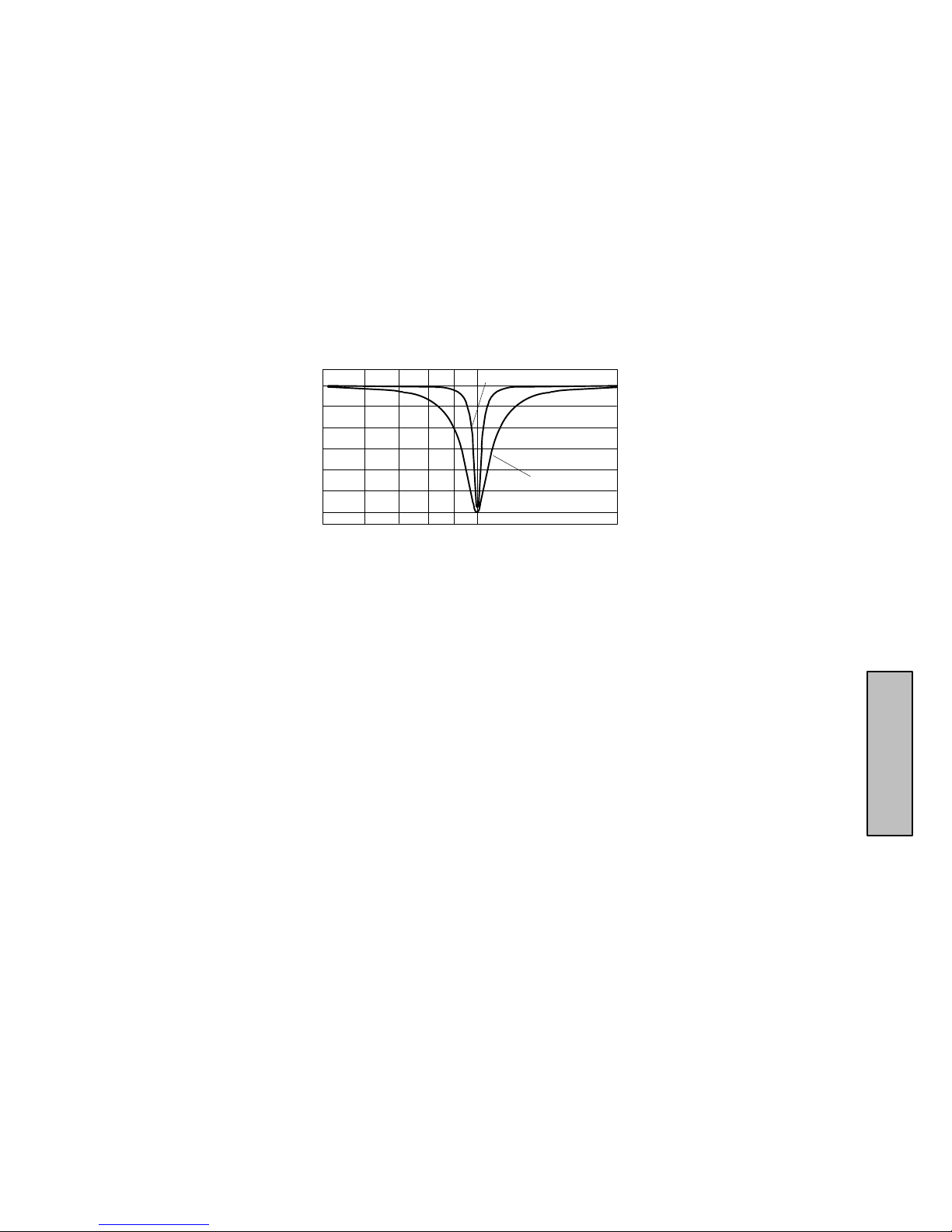
DIP Switch/Hardware Options - Definitions
High Q Filters vs. Low Q Filters
The DFR1 1EQ offers two selections for the shape of the 1/10-octave notch filters: the High Q filter
(default) and the Low Q filter. A High Q filter’s width stays very narrow as the filter depth is increased.
This attenuates the minimum amount of signal possible to ensure system stability, while maintaining
excellent sound quality. This setting is appropriate for most applications.
The Low Q filter setting maintains the filter’s shape as it is deepened, so the width of the filter
effectively widens as the depth increases. Using this setting attenuates the signal more, producing a
greater system stability than the High Q setting, but with slightly diminished sound quality. This
setting is appropriate for systems such as a speech-only PA where stability is an absolute must, but
the sound quality can be compromised a bit.
The DFR1 1EQ High Q/Low Q setting may be switched at either DIP switch number 5 (see
Switch
section) or in the software’s Hardware Options window (see
HIGH Q
LOW Q
Hardware Options
DIP
section).
Front Panel Locking
The front panel of the DFR1 1EQ can be locked at either DIP Switch 6 (see
through the software’s Hardware Options window (see
tampering after the audio signal has been processed to meet the room’s requirements. In the
Hardware Options window, there is also an option to lock only the DFR controls. This allows users to
switch between scenes while maintaining protection of the filters within the scenes.
Hold/Update
The Hold/Update option is accessible using either DIP switch 6 (see
Hardware Options window (see
UPDA TE position:
the UPDA TE option is selected in the Hardware Options window, the DFR1 1EQ saves the feedback
filters every time the unit is powered off. When the DFR11EQ is powered on again, the feedback
filters will be at exactly the same settings as when the unit was powered down.
HOLD position:
option is selected in the Hardware Options window, the DFR1 1EQ immediately saves the feedback
filters at the current settings. When the DFR11EQ is powered off, any changes made to the feedback
filters after the switch was set will be forgotten. When powered on again, the feedback filter settings
will be exactly the same as when the HOLD/UPDA TE DIP switch was changed to the HOLD position.
This feature is useful for storing the best filter settings for a sound system.
DIP switch
Hardware Options
Hardware Options
When the HOLD/UPDATE DIP switch is in the UPDA TE position (default), or
When the HOLD/UPDATE DIP switch is in the HOLD position, or the HOLD
section). They operate in the following ways:
section). This prevents
DIP switch
section) or
section) or the
Table of Contents
7
Page 8
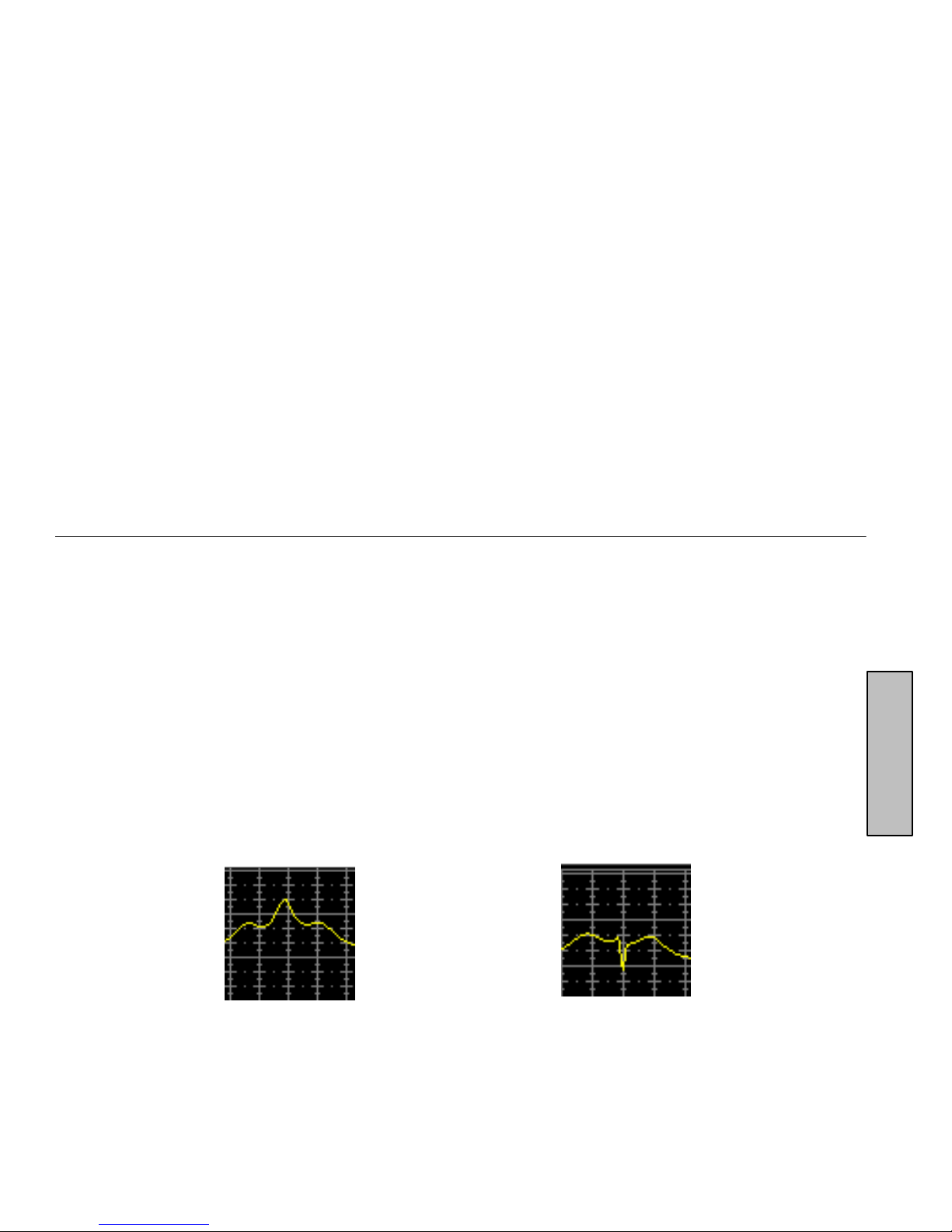
Fixed and Dynamic Notch Filters
The DFR1 1EQ can control the notch filters as either
filter may change after it is created. The position of a dynamic filter may change if there is a need
detected for a new filter , such as when a hand-held microphone moves to a “hot spot” (a spot on stage
prone to feedback).
The DFR1 1EQ’s10 notch filters are factory preset as 5 fixed and 5 dynamic filters. The first filters
to be set are fixed, then the remaining filters are set as dynamic. After all 10 notch filters are set and a
new feedback frequency is detected, the DFR11EQ will remove the oldest set dynamic filter and
re-deploy it at the new feedback frequency . The fixed filters remain unchanged. However, if feedback
occurs at the same frequency as an existing dynamic or fixed filter, the existing filter will deepen.
An example of a system that would benefit from more fixed filters and fewer dynamic filters is one
that has fixed microphone and loudspeaker locations. In this type of system, the most dominant
frequencies of feedback are defined by the room dimensions and the microphone and loudspeaker
placement, and will not change appreciably. However, feedback can still occur, for instance, when
someone’s hand or head approaches a microphone. A good setting for this type of system would be 7
fixed filters for the non-changing feedback frequencies, and 3 dynamic filters to catch the feedback
frequencies caused by the talker.
On the other hand, more dynamic than fixed filters would be appropriate in a system that has
several non-stationary wireless microphones. Eight or even all 10 filters could be set to dynamic in
this type of system to obtain maximum feedback protection. As every application is different, some
experimentation is recommended to get the best results from a given sound system.
The ratio of fixed to dynamic filters can only be changed in the Hardware Options window . See the
Hardware Options
section for details.
dynamic
or
fixed.
Only the depth of a fixed
DFR11EQ Theory
Feedback: Cause and Reduction
When acoustical feedback occurs in a sound system, it is because the gain of the system is too
high. Since no sound system (microphones, loudspeakers, room acoustics, etc.) has an absolutely
flat frequency response, feedback will occur at specific frequencies before others; these are the
frequencies with the most gain. The operating principal of the DFR11EQ feedback reduction
feature is to lower the gain of these specific frequencies; then the system can operate with more
overall gain before it feeds back, without a perceptible difference in tonal quality.
At the heart of the DFR11EQ’s microprocessor is a very powerful algorithm that can accurately
and quickly discriminate between feedback and non-feedback sounds (such as speech and music).
When this algorithm detects feedback, it smoothly inserts a –3 dB, 1/10-octave filter into the audio
path to reduce the gain at the frequency which is feeding back. This filter is called a notch filter due to
the narrow section of frequency it affects. If the feedback does not stop, the filter depth is increased in
3 dB increments (to –18 dB) until the feedback stops.
Table of Contents
Frequency with excessive gain
Frequency after notch filter has been added
8
Page 9

The illustrations below demonstrate how the DFR1 1EQ works in a sound system. The system on
the left shows a feedback loop, where the microphone picks up sound from the loudspeaker and
sends it back into the sound system. The system on the right shows how an installed DFR11EQ
reduces the gain on the worst case frequencies.
DFR11EQ
AMPLIFIER
AMPLIFIER
MIXER
After the DFR11EQ stops the feedback at the dominant frequency, the sound system may start
feeding back at the next dominant frequency . In this case, the DFR11EQ inserts another notch filter
into the audio path at the new frequency. The DFR1 1EQ can insert a total of 10 notch filters to reduce
feedback.
DFR1 1EQ Limitations
The DFR11EQ (or any other notch filter system) cannot entirely eliminate feedback in a sound
system, it can only help to reduce it. In a typical system, a point of diminishing returns is reached after
4 to 8 notch filters are set. This is because generally there are only a few dominant frequency
response peaks above the response of the entire system (figure 4A). The DFR1 1EQ works very well
controlling these peaks. The user can expect a 6 to 9 dB improvement of gain-before-feedback in a
typical system. However, if the system has too much overall gain, then all of the frequencies have too
much gain; instead of trying to notch out all of the frequencies, better results will be obtained by
lowering the gain of the system (Figure 4B). If the system still has insufficient gain, then other
changes must be made to the sound system such as different microphone or loudspeaker placement.
MICROPHONE
MIXER
MICROPHONE
Table of Contents
Figure 4A
Use notch filters to lower peaks
FREQUENCY RESPONSE OF AN UNEQUALIZED SOUND SYSTEM
Figure 4B
Lower overall gain of system
Feedback Threshold
9
Page 10
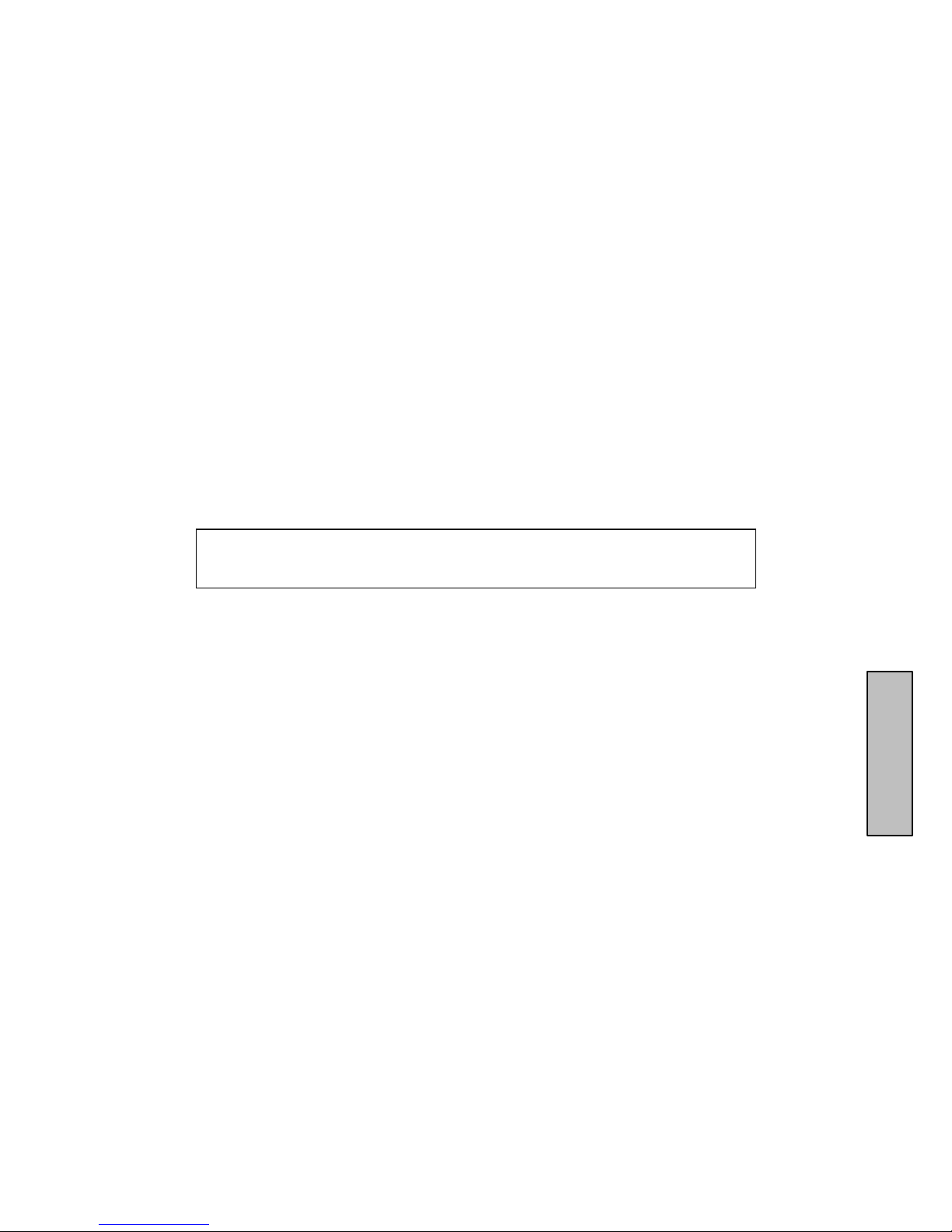
Setup for Feedback Control
The DFR11EQ hardware is designed to work in conjunction with the supplied software and a
personal computer to offer a wide range of digital sound processing options, including feedback
reduction, equalization, delay and limiting. However, the DFR1 1EQ may be used very effectively as a
stand-alone feedback reducer without the benefit of the software or a computer.
There are two basic ways in which to set-up the DFR11EQ as a stand alone feedback reducer:
the “Ring Out” method and the “Insurance Policy” method. Each is valid for different situations.
The “Ring Out” method is a preemptive measure in which the system gain is raised beyond the
normal setting to deliberately make the system feed back. The DFR11EQ will then set the proper
filters. The system gain is then reduced slightly, and the system is stable and useable. This set-up
method is primarily used for systems which are operated near the feedback point and need an extra
margin of stability.
For the “Insurance Policy” method, the DFR11EQ is simply installed in the sound system, but
filters are not set prior to use. The DFR11EQ adds extra insurance against feedback: the system is
not expected to feed back, but if it does, the DFR1 1EQ is there to catch it. This method is used for
systems which already have sufficient gain-before-feedback, but need protection from occasional
feedback occurrences due to non-stationary microphones or user-adjustable gain controls.
Setup
1. Connect the DFR11EQ in the desired signal path location. See
2. Set the input and output level DIP switches to the appropriate settings for the sensitivities
of the connected equipment.
WARNING: Other equipment may potentially be damaged aft er the DFR11EQ is
powered down if the DF R11EQ input is set to +4 and the output is set to –10. It is
recommended that you avoid using this setting.
Audio Connections.
3. Set the system gain to minimum, and power up all of the equipment.
4. Slowly raise the gain of the system, and set the gain of each microphone to achieve the
desired level.
5. The red CLIP LED should illuminate only on the highest signal peaks. If it illuminates
more frequently, check to see that the input level switch is set properly. If it is, lower the
level of the signal going into the DFR11EQ.
6. At this point it is highly recommended to equalize the sound system with the DFR11EQ’s
built–in equalizer (see
reducer is more effective on a well–equalized sound system.
Equalizer
) or an external equalizer. The DFR11EQ’s feedback
Ringing Out the System (“Ring Out” method only)
1. If necessary, clear any notch filters in the DFR11EQ by pressing and holding the CLEAR
button. Turn off the BYPASS and LOCK LEDs if they are not already off.
2. Slowly raise the gain of the signal going through the DFR11EQ. When feedback occurs,
the DFR11EQ will insert a filter deep enough to stop the feedback.
3. Repeat step 2 until all fixed filters are set. (There are 5 fixed filters, unless changed by
the user via the computer interface.)
4. Lower the gain by 3 to 6 dB to stabilize the sound system.
To store filter settings in the HOLD memory
1. Set the Hold/Update DIP switch to the Update position.
2. Ring out the room until all fixed filters are set.
3. Set the Hold/Update DIP switch to the Hold position.
4. During the performance, the DFR11EQ will change dynamic filters and deepen fixed
ones.
5. After the performance, turn the power off and back on; the DFR filters are restored to the
state they were in before the performance.
Table of Contents
10
Page 11

Audio Connections
The DFR11EQ should be placed where an equalizer would be in a signal path.
The following four diagrams show typical connections. Because of its utility and flexibility, the
DFR11EQ can be connected in a large variety of different setups to benefit a sound system.
NOTE: All cables must be shielded. See Appendix B. for descriptions of all
cable and connection wiring.
Between the Mixer Main Output and the Power Amplifier
The DFR1 1EQ is most commonly placed between the main output of a mixer and the input of a
power amplifier . At the main output, the unit will af fect all input channels. This setup is ideal for using
the DFR11EQ as an equalizer and as a feedback reducer.
LINE IN
LINE OUT
MIXER
At a Subgroup Insert
When using a multiple bus mixer , the DFR11EQ can be connected to a single subgroup insert.
The unit will affect only the channels associated with that subgroup: the other channels will remain
unaffected.
SUB SEND
SUB RETURN
LINE
OUT
MAIN
DFR11EQ
LINE OUT
DFR11EQ
LINE IN
LINE IN
POWER AMPLIFIER
LOUDSPEAKER
Table of Contents
LINE IN
POWER AMPLIFIER
MIXER
LINE OUT
LOUDSPEAKER
11
Page 12
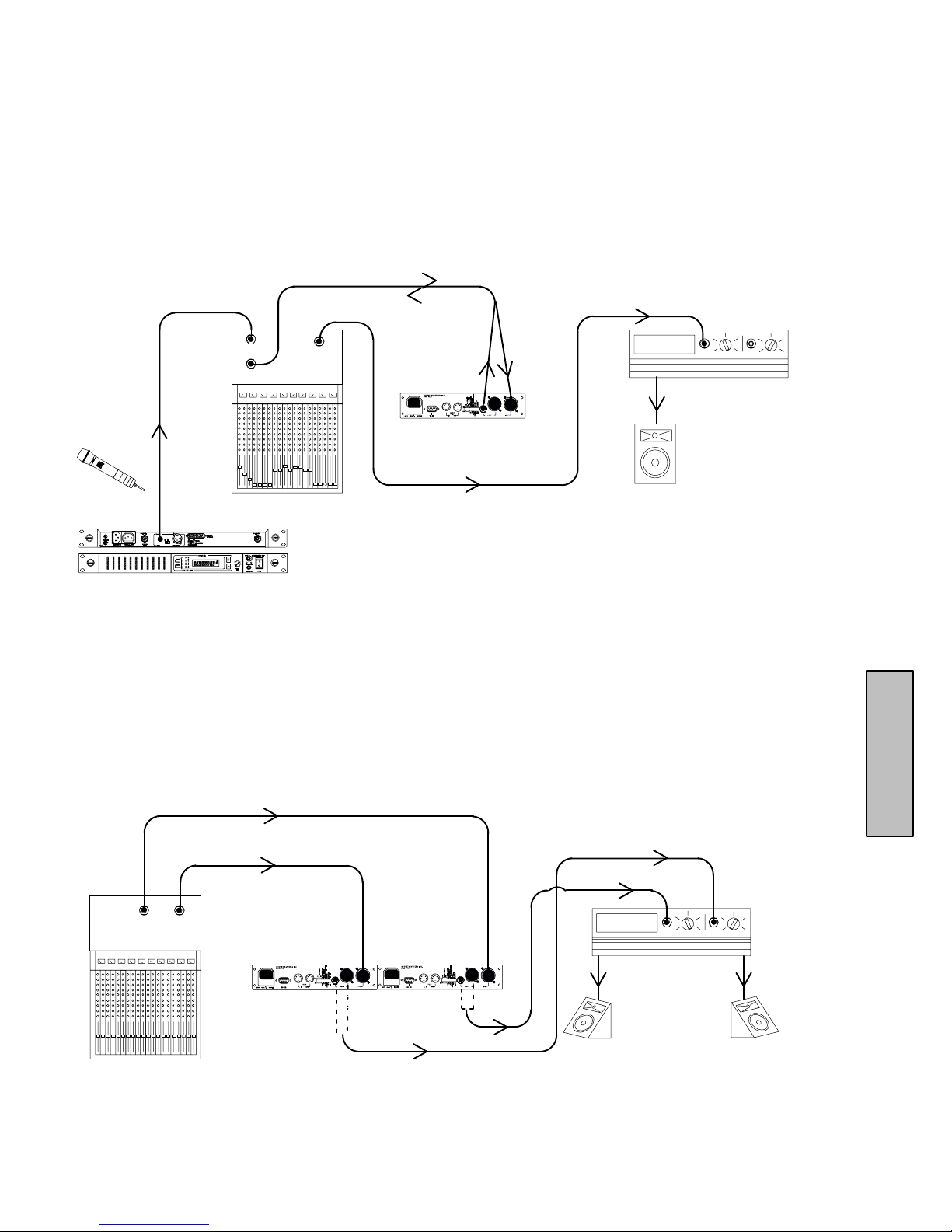
Inserted in an Input Channel
If only a single microphone is creating feedback problems, the DFR11EQ can be inserted on that
channel alone. This is especially useful for wireless microphones, because the constant movement
of a performer may bring the microphone too close to the sound reinforcement loudspeakers.
CHANNEL 1 IN
CHANNEL 1
INSERT
LINE
OUT
MAIN
LINE OUT
DFR11EQ
LINE IN
LINE IN
POWER AMPLIFIER
MIXER
LINE OUT
WIRELESS RECEIVER
Inserted Between Mixer and Monitor
Since monitor loudspeakers and microphones are usually in close proximity , the DFR11EQ can
be connected to stabilize a monitor system. Place a DFR1 1EQ on the mixer output which goes to the
monitor loudspeaker. For multiple monitor mixes, a DFR11EQ should be placed at the output of each
monitor send.
AUX 2
AUX 1
OUT
OUT
DFR11EQ
LINE OUT
LINE IN
DFR11EQ
LINE OUT
LINE IN
LINE IN
LINE IN
LOUDSPEAKER
MONITOR
POWER AMPLIFIER
MONITOR
LOUDSPEAKERS
Table of Contents
MIXER
12
Page 13
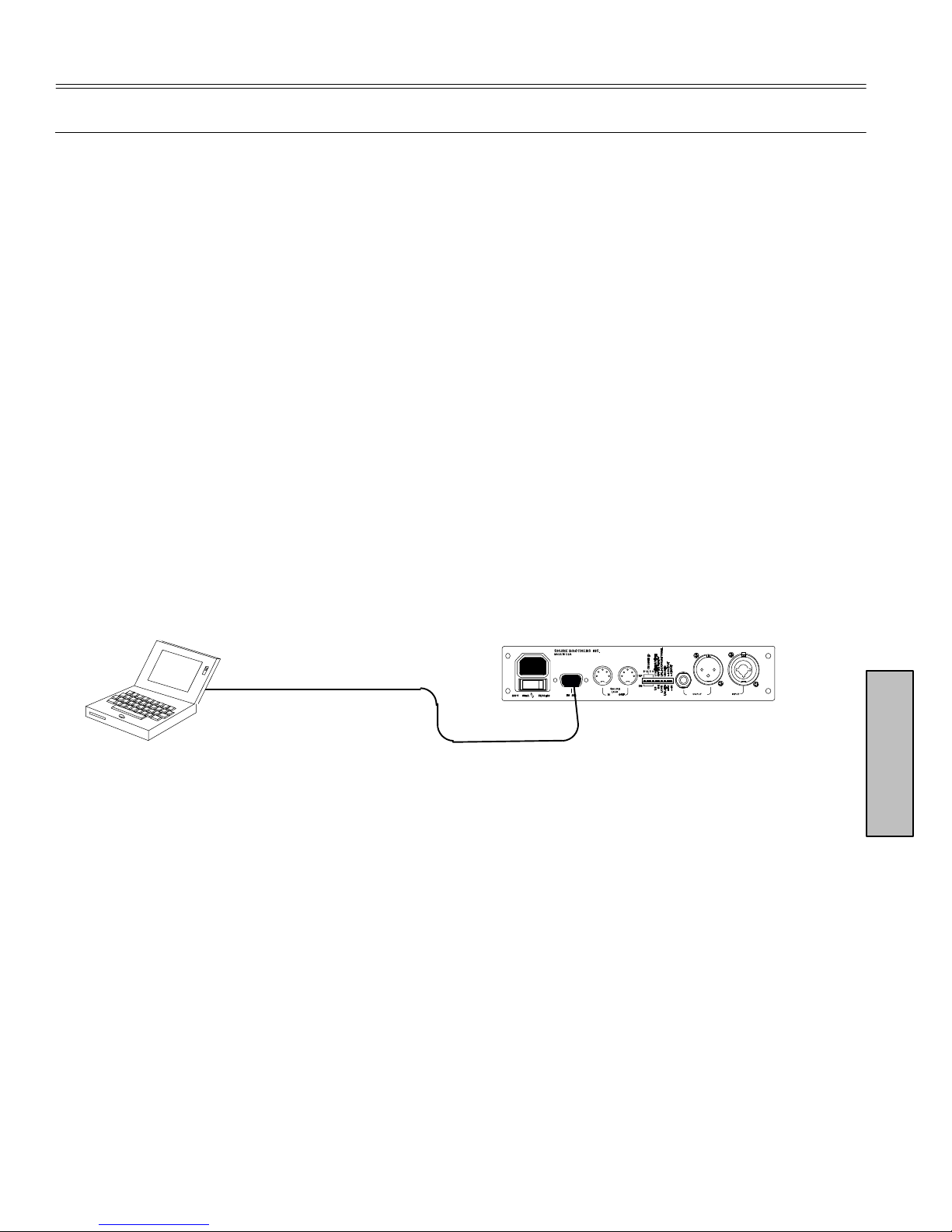
VERSION 5 SOFTWARE
Introduction
This section desc ribes the Version 5 Windows-based computer interface software which allows you
to utilize the full features of the Shure DFR1 1EQ. By connecting the DFR1 1EQ to your computer, you can
access the built-in digital equalizer, which can be configured in one of two ways: as a 30-band,
constant-Q, graphic equalizer, or as a 10-band parametric equalizer. The computer interface also allows
access to additional DFR control features to customize the operating characteristics of the feedback
filters. After the signal has been equalized and feedback filters have been created, the resulting res pons e
curve can be displayed in the frequency response graph as either a feedback filter response, EQ
response, or both combined. There is also a limiter to prot ect against potent ially damaging increases in
the output signal, and a digital delay which can add up to 1.3 seconds of delay from input to output.
Minimum Computer Requirements
The following are the minimum requirem ents to install and run the DFR11EQ Version 5 software.
S One 486DX 50 MHz IBM*-compatible computer (math coprocessor required)
S 2 MB hard drive space
S 4 MB RAM
S CD–ROM drive
S Windows version 3.1x, 95, 98 or NT
S 1 available RS-232 serial (COM) port
1
/3-octave,
S One RS-232 cable (9-pin to 9-pin or 9-pin to 25-pin)
Connecting the DFR11EQ to a Computer via the RS-232 (COM) Port
TO COMPUTER
RS-232 CONNECTOR
TO DFR11EQ RS-232
CONNECTOR (9-PIN MALE)
1. Examine the computer’s RS-232 (COM) port to determine whether it is a 9-pin or 25-pin
port. You will need either a 9-pin to 9-pin or a 9-pin to 25-pin RS-232 cable. For RS-232
cable diagrams, see
2. Connect a 9-pin plug (male) of the cable to the RS-232 port of the DFR11EQ.
3. Connect the other end of the cable to the RS-232 port of the computer.
Appendix B: Cables.
Software Installation
1. Insert the supplied CD-ROM into the CD-ROM drive of your computer. (After initial
installation, the CD-ROM is not necessary to run the software.)
2. The installation menu will appear. If you are using Windows 95 or greater or Windows
NT4 or greater, select DFR11EQ software by clicking on it. You will then be led through
the installation process. If you are using Windows 3.1X, go to File/Run and run
d:\SETUP16.EXE
3. Shure Setup will suggest a destination on your hard disk for the DFR11EQ files and will
check the computer hardware to ensure that a coprocessor is present. It will also prompt
you for your name and organizational information.
NOTE: Remember to register your software by filling out and mailing the
enclosed registration card, or online via the Shure World Wide Web site
(“http://www.shure.com”). This will ensure that you receive information about
software updates with additional features as they become available.
Table of Contents
13
Page 14

The Shure DFR11EQ Installation Menu
The installation menu allows the user access to the DFR1 1EQ software and the DFR1 1EQ User
Guide. The User Guide is in PDF format, with a separate PDF file for each language. The User Guide
can be used online or printed out, in whole or in sections.
Configuring the Computer Serial Port
1. Launch the DFR11EQ software.
2. Click on
3. Click on the
Communications
COM port
option of the drop-down menu.
in the main menu bar.
4. In the
5. Click on the OK button.
Serial Port Options
NOTE: The COM port selection is saved in the DFR11EQ file, and will not need
to be selected again unless you need to change the hardware configuration.
window, select an available COM port on the computer.
Accessing the DFR11EQ V ersion 5 Via Modem
A new feature on the DFR11EQ Version 5 is the ability to remotely access installed units via a
modem.
T o connect a unit or a network of units to allow remote modem access, follow these instructions:
1. Connect the serial port of a 28.8 bps modem to a DFR11EQ using a null modem adaptor.
2. Set up the modem for “Auto Answer”, “Auto Disconnect” and “Force Connection at
19200” (see your modem’s instructions).
Once the unit is connected to a configured modem, it can be accessed by a remote computer
connected to a modem and running the version 5 software:
1. Select Use Modem in the Serial Port Options window
2. Enter the appropriate phone number in the Phone Number field and click on OK.
NOTE: For further information on connecting your DFR11EQ unit to a modem,
please contact the Shure applications department at 847/866–2200.
Accessing the Connected DFR1 1EQs
Table of Contents
To bring the networked DFR11EQs online, click on the CONNECT button of the Main Control
panel. Or, select the
The program searches for each unit connected in the network, reading the Shure Link Device ID of
each unit.
Connect
option of the
Communications
14
drop-down menu of the main menu bar.
Page 15

Overview
CURRENT DEVICE ID SCENE NAME
UNIT NAME STATUS
Title Bar and Main Menu Bar. When your computer is connected to a DFR11EQ unit, the Title Bar provides
the following information:
S Device ID is the numerical ID of the connected unit, as determined by dip switches 1–4 on the back of the DFR
unit.
S Unit Name is the user-selected name of the connected unit (see
S Scene Name is the user selected name of selected scene (see
S Status displays (modified) when a change has been made to a scene until that scene has been saved.
Through the Main Menu Bar, you can configure the computer connection to the DFR11EQ and access other
windows for configuring the DF R11E Q , such as changing equalizer types and saving scenes .
Naming a DFR11EQ
Saving and Select ing Scenes
)
.)
Main Control Panel. In the Main Control Panel, the Processor Select Controls Buttons provide access to
control panels for four sound process ing options:
S Digital Feedba ck Reduc tion (DFR) : Clicking on the DFR button will activate the DFR control panel. Clicking
on the DFR Bypass button suspends the feedbac k reducer operat ion and rem oves its filt ers from the audio
path.
S Graphic or Parametric Equalization (GEQ or PEQ): This button activates either the Graphic Equalizer (GEQ)
or Parametr ic Equalizer (PEQ) control panel. To change the equalizer mode, chose “Equalizat ion...” under
OPTIONS on the Main Menu Bar (see
will remove the equalizer from the audio path and return the audio signal to a flat setting.
S Limiter (LI M ): Clicking on the LIM button activates the Limiter control panel. Clicking on the limiter
BYPASS button will remove the limiter from the audio path. When the output signal level reaches the
threshold setting of the limiter, the symbol on the right side of the LIM button illuminates yellow.
S Delay: Clicking on the DELAY button activates the Delay control panel. Clicking on the delay BYPASS
button removes the delay from the audio path.
All four control panels may be viewed simultaneously. If a Bypass button is active, the red light bar at the bottom
of the button is illuminated. Other controls accessed through the Main Control panel are:
S Mute: This mutes the audio signal of the DFR11EQ. The LE D will illuminate and no sound will pass through
the system.
S Scene: An illuminated LED indicates which scene is selected. Clicking on a different LED will change scene.
S Connect: Clicking the CONNECT button brings the DFR11EQ plugged in to the computer online, along with
any other Shure Link networked devices. When the LED illuminates green, the connected units are online.
When the LED is off, the units are operating without the computer interface and the software is running off–line.
Setting Up the Graphic Equalizer
). Clicking on the EQ BYPASS button
Frequency Response Graph. The Frequency Response Graph allows you to accurately display the
frequency response of the feedback filters (DFR), the equalizer (EQ), or the combined response (BOTH). The
snapshot feature stores the present response curve, allowing you to use this as a reference point as you make
changes. This module also contains the IN and OUT meters, which show the input and output signal levels.
Table of Contents
15
Page 16

USING THE FREQUENCY RESPONSE GRAPH
This section describes how to use the Frequency Response Graph, which displays a response
curve showing the effect of the DFR11EQ on the audio signal.
NOTE: See the Output Controls section for details on the functions of the IN/OUT meter
on the right side of the Frequency Response Graph display.
Response Curves
DFR Response Curves
Clicking on the DFR button displays the feedback filter frequency response
curve on the graph. This curve shows the response of all deployed feedback
filters. Here you can see the frequency, depth, and Q of each filter.
EQ Response Curves
Clicking on the EQ button displays the equalizer frequency response curve on the
graph. Use this curve as an aid in setting up the equalizer and output level control.
Both
Clicking on the BOTH button displays a single response curve which combines
the EQ response curve and the DFR response curve, giving the user a graphic
representation of how the equalized sound is affected by the feedback filters.
Table of Contents
16
Page 17

Hide Frequency Response Graph
If you have finished working on the Frequency Response Graph and need to free some space on
the the Windows desktop, you can hide the graph.
1. Click on
2. Select
Options
Hide Response Graph...
in the main menu bar.
Snapshots
One of the features of the DFR11EQ Version 5 software is the ability to take snapshots of a
frequency response curve. A snapshot allows you to view a tracing of the original response curve
while making changes. This is an effective setup tool. In the illustration above, the upper curve is the
frequency response of the current settings, while the lower curve is the snapshot.
In order to use a snapshot:
1. Click on the TAKE button.
2. Click on the SHOW button.
3. Make changes to the filter or equalizer settings.
NOTE: If there have been no changes to the curve since the snapshot was
originally taken, the snapshot of the curve is directly under the current curve
because they are still exactly the same. Once you make changes, the current
curve will change and you will be able to see the snapshot underneath.
Table of Contents
17
Page 18

EQUALIZER
The Equalizer module of the DFR11EQ Version 5 software can be set to work as a parametric
equalizer or as a graphic equalizer, according to your needs. There is an Equalizer Options window
(under Options on the Main Menu Bar) for you to set the equalizer type.
Graphic Equalizer
In Graphic Equalizer mode, the software allows the DFR11EQ to act as a constant-Q, 30-band,
1
/3-octave graphic equalizer with up to 6 dB of boost and 12 dB of cut per band. Additional high and
low frequency cut filters with a 12 dB/octave rolloff are included for setting the bandwidth limit of the
sound system.
NOTE: See the
control located on the right side of the Equalizer Control window.
Output Controls
section for details on the functions of the OUTPUT
Setting up the Graphic Equalizer
1. Click on
2. Click on
3. In the
4. Click on the OK button.
This operation may also be performed by using the EQ Type button on the Equalizer Control
Window.
NOTE: In the Equalizer Options window, there are also three buttons for Version 3
Software, Version 4 Software and Version 5 Software. In the off–line mode, all three of
these are selectable, to allow the user to edit scenes using the appropriate software. In
the on-line mode, the appropriate software is identified. If Version 3 software is detected,
the user may upgrade to Version 4 software by selecting the Version 4 button.
Options
Equalizer...
Equalizer Options
in the main menu bar.
window, click on the Graphic Equalizer button.
Table of Contents
18
Page 19

Combining vs. T rue 1/3-Octave Equalization
Combining (default)...
band filters are combined so that the response curve is smoothed out, creating a more even gradation
of equalization. In the illustrations above, each showing the same section of an equalizer and the
response graph, the one on the left is set to Combining mode. The peaks and troughs on the
response graph are smoothed out.
True 1/3 octave...
filters act more independently from each other, as shown in the example on the right above. The
illustration on the right has the same slider settings as the one on the left, but is set in True 1/3 Octave
mode, so the peaks and troughs in the resulting response curve are more prominent.
Adjusting Bands
The DFR11EQ graphic equalizer looks and functions just like a conventional
graphic equalizer. Each slider controls a 1/3-octave band centered around the
frequency indicated above each slider . When a slider is selected, the center of the
slider turns green. To move the slider, use the mouse to drag the slider to the desired level, or click the slider at the desired depth. You can also use the ↑ and ↓
keys on the computer keyboard to move the sliders.
Low-Frequency Roll-Off
When the graphic equalizer is setup for combining equalization, the
When the graphic equalizer is set up for true 1/3-octave equalization, the band
Table of Contents
The
Low frequency roll-off
the Low frequency roll-off, drag the slider to the desired frequency. You can also use the ← and →
keys on the computer keyboard to move this slider. When this slider is selected, the SLOPE field
appears on the bottom of the control panel. This field shows the amount of rollof f in dB per Octave.
slider determines the corner frequency of the highpass filter. T o adjust
19
Page 20

High-Frequency Roll-Off
The high frequency roll-of f slider determines the corner frequency of the lowpass filter. To adjust
the high frequency roll-off, drag the slider to the desired frequency. You can also use the ← and →
keys on the computer keyboard to move this slider. When this slider is selected, the SLOPE field
appears on the bottom of the control panel. This field allows the user to select the amount of rolloff in
dB per Octave.
Graphic Equalizer Fields and Buttons
inactive for graphic equalizer sliders, but are active for the high- and low-frequency sliders.
Use the ↑ and ↓ buttons or type a value in the field to adjust the gain or cut of the filter.
becomes the SLOPE field, which indicates the amount of rolloff in dB per octave.
Flat Button
FREQ. —
TYPE
GAIN
SLOPE – (Not shown) When the High or Low Frequency Rolloff sliders are used, the TYPE field
the high- and low-frequency rolloff sliders to OUT. To reset individual filters, click on the filter
using the right mouse button. The Flat button can be undone by selecting the
from the
This field displays the frequency center of the selected filter . The ↑ and ↓ buttons are
— The Type field displays the type of equalizer filter: combining or true 1/3-octave.
— The GAIN field displays the amount of cut or boost in dB applied to the selected filter .
The Flat button resets all the equalizer filters sliders back to the 0 dB position and it resets
EDIT
option in the menu bar.
UNDO
option
Table of Contents
20
Page 21

Parametric Equalizer
The equalizer of the DFR1 1EQ can be set to work as a 10-band parametric equalizer . Each filter
has adjustable frequency , gain, and width. In addition, there are high- and low-frequency rolloff/shelf
filters. Parametric filters are represented as dots, while the high- and low-frequency filters are
represented as squares. When a filter is selected, the control representing that filter changes color to
indicate that it has been selected, and the PEQ graph shows the response of the selected filter.
Parametric filters can be edited using cut, copy, and paste.
Setting up the Parametric Equalizer
1. Click on
2. Click on
3. In the
4. Click on the OK button.
This operation may also be performed by using the EQ Type button on the Equalizer Control
Window.
NOTE: In the Equalizer Options window, there are also three buttons for Version 3 Software,
Version 4 Software and Version 5 Software. In the off–line mode, all three of these are
selectable, to allow the user to edit scenes using the appropriate software. In the on-line
mode, the appropriate software is identif ied. If Version 3 sof twar e is det ected, the user may
upgrade to Version 4 software by selecting the Version 4 button.
Options
Equalizer...
Equalizer Options
in the main menu bar.
window, click on the Parametric Equalizer button.
Parametric Equalizer Fields and Buttons
FREQ. —
buttons to adjust the frequency of the filter, or type the desired frequency in the field.
WIDTH
reveal a drop-down menu with the available options. Select one of these to change the width, or type
in the desired width. If a shelving filter is selected, the field changes to TYPE and identifies SHELF as
the option. Once the high or low filter cuts more than –18 dB, the filter becomes a rolloff filter , so the
name of this field changes to SLOPE and displays the slope of the filter. The slope of the rollof f filter is
adjustable from –6 to –24 dB/octave.
GAIN
Clicking on the ↑ and ↓ buttons will adjust the boost or cut in gain of the filter. With the high and low
shelving filters, the response will shelve at the level of the gain of the filter.
This field displays the center frequency of the selected filter. Click on the ↑ and ↓
— The WIDTH field displays the width of the selected filter . Clicking on the ↓ button will
— The GAIN field displays the amount of cut or boost in dB applied to the selected filter.
Adjusting Parametric Filters
To adjust a parametric filter, simply point and click on the filter. It will change
colors to show that it is selected. Then, drag the filter to the desired frequency
and level. A parametric filter can be used to cut or boost over a desired band-
width. Notice that each filter dot also has wings with two smaller dots. Drag
these to adjust the Q, or width, of the filter to affect a smaller or larger bandwidth. The Q can also be
adjusted from the WIDTH field: click on the ↓ button to reveal the drop-down menu which contains
all the most common bandwidth options. The parametric filters can overlap. However, too many
overlapping filters may cause the EQ to distort at certain frequencies or gain values.
Table of Contents
21
Page 22

NEW Button
Click on the NEW button to generate a new parametric filter. Each new parametric filter
initially appears at 1 KHz, 0 dB, 2/3-octave. The number of remaining filters is displayed
below the NEW button.
Clear Button
Click on the CLEAR button to clear the filters. A dialog box will come up prompting you to
clear one filter , all filters, or the entire block. Click on the CLEAR ONE to clear only the currently
selected filter, the CLEAR ALL FIL TERS button to clear all filters, or CLEAR ALL FILTERS AND
GAIN to clear all filters plus the Output Gain control. Then click on the OK button. The Clear func-
tion is active even if LOCK filters is active.
High- and Low-Frequency Roll-Of f/Shelf Filters
Like the graphic equalizer, the parametric equalizer offers both high- and low-frequency filters.
These are the filter squares labelled “H” and “L” — that is, respectively, High and Low. When the
parametric equalizer is first set, the high- and low-frequency roll-off filters are set for a flat response.
In order to change either filter, drag the square. The software will not permit the high- and
low-frequency shelf/rolloff filters to cross.
Shelf —
extremely useful for boosting flat frequency response, tempering very sibilant vocal microphones, or
enhancing the sound of off-axis lavalier microphones. The illustration below shows how shelving
filters can be used to boost or cut certain frequencies in a sound system.
The Shelf filters can be adjusted from +6 dB to –18 dB in 0.5 dB increments. Shelving is
Rolloff —
the filters reach cut, they change from shelf filters to rolloff filters. When in rolloff mode, the GAIN field
turns into the SLOPE field, and clicking on the ↑ and ↓ buttons will adjust the slope of the rolloff. The
slope can be adjusted from 6 dB/octave to 24 dB/octave in 6 dB/octave steps. Please note that these
slopes are nominal values, so slopes at high frequencies will be more steep than those at low
frequencies. Rolloff filters are ideally used for attenuating the audio signal where extraneous noise,
excessive proximity effect, or other unwanted noise is present. The illustration below shows a
response curve with high- and low-frequency rolloff filters.
There is an additional step below –18 dB which sets the gain of the shelf to cut. When
Table of Contents
22
Page 23

Cutting, Copying, and Pasting Parametric Filters
Cutting a Selected Parametric Filter
1. Click on the desired parametric filter.
2. Click on
3. Click on
Copying a Selected Parametric Filter
1. Click on the desired parametric filter.
2. Click on
3. Click on
Pasting a Selected Parametric Filter
1. Cut or Copy the desired parametric filter.
2. Go to the unit and scene where you would like to place the filter.
3. Click on
4. Click on
Edit
in the menu bar.
Cut.
Edit
in the menu bar.
Copy.
Edit
in the menu bar.
Paste.
Table of Contents
23
Page 24

FEEDBACK REDUCER
The feedback reducer section allows you to add new feedback filters or edit the frequency , depth
or type of existing ones. To access the DFR control window, click on the DFR button on the Main
Control Panel.
Feedback Reducer Controls
Lock Filters Button
Click on the LOCK button to lock the filters at their current values. The light bar illuminates
red when the lock is active. The DFR11EQ will not set any new filters or change the depth of
any exist ing feedback filt ers. This is identical to the LOCK button and LED on the front panel of the
DFR11EQ.
Clear Filters Button
Click on the CLEAR button to clear feedback filters. A dialog box will come up prompting
you to clear one filter, all filters, or the entire block. Click on the CLEAR ONE to clear only
the currently selected filter, the CLEAR ALL button to clear all filters and the Output gain control.
Then click on the OK button. The Clear function is active even if LOCK filters is active.
Feedback Filters Buttons, LEDs, and Related Fields
On the Feedback Filter display, there are 10 LEDs representing
each of the 10 feedback filters. The LEDs illuminate from left to
right, with the LEDs on the left representing the fixed filters. In order to view the settings of a specific filter, click on the filter’s LED. The arrow will identify the selected LED.
When a filter is selected, the current settings of that filter will appear in the FREQ., DEPTH, and TYPE
fields. You can click on a filter to select it, then edit that filter directly by clicking on the arrow buttons beside
the FREQ., DEPTH, and TYPE fields:
FREQ. —
on the ↑ and ↓ buttons to adjust the frequency of the filter, or type the desired
frequency in the field.
DEPTH
on the ↑ and ↓ buttons to adjust the depth in 0.5 dB increments, or type the
desired depth in the field.
TYPE
— This field displays the Q, or width, setting of the selected filter. The type of each filter
can be selected individually using this field. Click on the ↓ button beside the field to reveal the two
options: Low Q and High Q. Select one of these options.
This field displays the frequency center of the selected filter. Click
— This field displays the depth of cut for the selected the filter . Click
To PEQ Button
When filters are created in the Digital Feedback Reducer, they are created as adaptive
notch filters. When you click on the TO PEQ button, a dialog box will be launched which
will allow you to convert one or all of these filters to parametric filters. Once an adaptive notch filter
has been converted to a parametric filter, it cannot be converted back to a adaptive notch filter.
NOTE: This feature only converts adaptive notch filters to parametric filters if there are enough un-
used parametric filters.
Table of Contents
24
Page 25

Hardware Options Window
The
Hardware Options
DFR11EQ hardware and setting fixed and dynamic filters. To access the
1. Click on
2. Select
Options
Hardware Options
window contains options for controlling DIP switches 5, 6 and 7 on the
in the main menu bar.
on the drop-down menu.
Hardware Options
window:
DIP Switch 5, 6, 7 Override and Disable
Clicking on the
Panel Lock / Unloc k , and Hold/Update DI P switches on the hardware, to prevent tampering. Once the DIP
Switches Override and Disable is activated, an X will appear in the box and the High Q/ Low Q selection,
Front Panel Lock/Unlock, and DF R Filter Update/Hold opt ions will be controllable only from the computer.
The DIP switch override does not affect the input and output level or Device ID DIP switches.
DIP Swit ches 5, 6, 7 Override and Disable
Setting High Q or Low Q Filters
The High Q and Low Q option is the same as the Filter Bandwidth DIP switch option controlled by DIP
Switch 5 on the back of the unit. For definitions of High Q and Low Q, see
Front Panel Lock/Unlock/DFR Control Lock
Like the Front Panel Lock/Unlock DIP switch option controlled by DIP Switch 7 on the back panel,
this option allows the front panel controls to be locked, in order to protect the unit from tampering. In
addition, it provides a third option, DFR Control Lock, that protects the filters created by the Digital
Feedback Reducer but allows scenes to be changed on the front panel.
Hold/Update DFR Filters
The Hold/Update DFR Filter option is the same as the Hold/Update DIP switch option controlled by
DIP Switch 6 on the back panel. See
Hold/Update
under
Setting Fixed and Dynamic Filters
DFR11EQ feedback filter s are set in one of two modes:
these two modes, see
dynamic filter s.
To change the ratio of Fixed to Dynamic filters, in the
1. Place the cursor in the
2. Type in the desired number of fixed filters. The remaining filters automatically become
dynamic.
3. Click on the OK button to accept the changes.
DFR11EQ Theory
Number of Fixed DFR Filters
. The DFR11EQ comes factory preset with 5 fixed and 5
box disables the Filter Bandwidt h, Front
DIP Switch/Hardware Options
DIP Switch/ Hardware Options
Fixed or Dynamic.
Hardware Options
field by using the mouse.
window:
.
For definitions of
.
Table of Contents
25
Page 26

DELAY
time (milliseconds) or as a function of distance (inches, feet or meters). The Delay section includes
the following controls:
S Time Delay: This field allows you to change the amount of delay in milliseconds (ms). The signal
can be delayed up to 1300 ms (1.3 seconds).
S Distance Delay: This field allows you to change the amount of delay in distance (inches, feet or
meters). The distance represents the how far the sound would travel in the time it is delayed. This is
useful in systems where there are remote speakers away from the main speakers.
S Air Temperature: This field is used in conjunction with the Distance Delay. Since air
temperature affects the rate at which sound travels, this field must be set at the correct room
temperature (in either Fahrenheit or Celsius) for the Distance Delay field to be accurate.
S Clear: This button clears the delay from the outgoing signal.
The DELA Y section allows the user to add a delay to the outgoing signal, either as a function of
Setting Delay by Time
1. Place a DFR11EQ in the audio path between the mixer and the remote speaker. Using
the computer interface, call up the Delay control panel by clicking on the DELAY button in
the main control section.
2. To set delay by time, use the arrow controls or type a value in the Time Field on the left
side of the control panel. It is not necessary to adjust the air temperature field to set
delay by time.
Setting Delay by Distance
To set delay by distance, follow these instructions:
1. Place a DFR11EQ in the audio path between the mixer and the remote speaker. Using
the computer interface, call up the Delay control panel by clicking on the DELAY button in
the main control section.
2. In the Distance Delay Field, select inches, feet, or meters by clicking on the radio button
by the desired unit.
3. Measure the distance from the main loudspeaker to the remote loudspeaker.
4. Click on the arrow buttons next to the Distance field, or type a value in the box, to raise
or lower the distance.
5. Measure the air temperature.
6. Under the
desired type.
7. In the
Set this box to the temperature in the room. The default is 70_F, a typical room
temperature.
Air temperature
Air temperature
Table of Contents
field, click on the Celsius or Fahrenheit dot to select the
box, click on the ↑ and ↓ buttons to lower or raise the temperature.
26
Page 27

Using Delay in Common Applications
Using Delay To Correct Phase Cancellation Problems
Problem:
Phase cancellation can occur when two loudspeakers are near each other but not
aligned. The two speakers can be seen in the illustration below. The waves represent the sound
coming from each. The sound waves coming from the main and remote loudspeakers are out of
phase. Because they are out of phase, the sounds interfere with each other, degrading audio quality .
The illustration below shows how sound waves cross, causing phase cancellations.
LOUDSPEAKER
A
AMPLIFIER
MIXER
Solution:
AMPLIFIER
The DFR11EQ Delay can be used to delay the signal to loudspeaker B just long
LOUDSPEAKER
B
enough so that it is aligned and in phase with the sound from the loudspeaker A. When in phase, the
waves reinforce each other to maintain audio quality. The following illustration shows how the
DFR11EQ delay works in a sound system.
AMPLIFIER
MIXER
DFR11EQ
WITH DELA Y
LOUDSPEAKER
A
AMPLIFIER
LOUDSPEAKER
B
27
Table of Contents
Page 28

Using Delay to Correct T ime Alignment Problems
Problem:
may not be enough for a large hall because of power limitations. A fill loudspeaker may be placed
farther in front of the main speaker to augment the sound from the main loudspeaker. This may cause
the sound from the fill loudspeaker to arrive at the listener earlier than that from the main loudspeaker.
T o the audience, it will seem like the sound is coming from the wrong place when the sound from the fill
loudspeaker arrives first.
Some larger sound systems may utilize loudspeaker fill systems. One loudspeaker
AMPLIFIER
SPEAKER
FILL LOUDSPEAKER
(NO DELAY)
MIXER
Solution:
AMPLIFIER
MAIN
LOUDSPEAKER
The delay in the DFR1 1EQ can be used to solve this problem. Place a DFR1 1EQ in
AUDIENCE
the audio path to the amplifier of the fill loudspeaker, then set it to the proper amount of delay by
following the
Setting Delay by Distance
instructions. If the proper amount of delay is used, the sound
from both loudspeakers will arrive at the audience at the same time. Now, the audience will perceive
the sound coming from the correct place.
FILL LOUDSPEAKER
(DELAYED)
AUDIENCE
MIXER
AMPLIFIER
SPEAKER
MAIN
LOUDSPEAKER
DFR11EQ WITH
DELAY
AMPLIFIER
Table of Contents
28
Page 29

LIMITER
A limiter acts as a ceiling, preventing drastic rises in the dynamic level of an audio signal. Limiting
prevents the output level from exceeding the threshold setting, although occasional short peaks may
still pass through the system. A limiter is often used to protect against sudden bursts which could
potentially damage loudspeakers or other equipment. When the Limiter is active and is reducing the
output signal level, the symbol on the right side of the Limiter button on the Main Control Panel
illuminates red.
For the Limiter, the parameters and controls function as follows:
THRESHOLD: The threshold sets the dynamic level above which the processing begins. To
adjust the threshold, either type the desired level into the THRESHOLD field, click on the ↑ and
↓ buttons of the THRESHOLD field, or click on the desired location on the threshold slider
graph.
ATTACK: The attack controls the amount of time before the gain is reduced after an input signal
rises above the threshold. Slowing down the attack may create a smoother transition when the
limiter is activated, while speeding up the attack adds greater protection from peaks. T o adjust
the attack, type the desired amount of time into the A TTACK field, or click on the ↑ and ↓ buttons
of the ATTACK field.
DECAY: The decay controls the amount of time before the gain is returned to unity once the
input level is lower than the threshold. Slowing down the decay may create a smoother
transition when the limiter is deactivated. T o adjust the decay, type the desired amount of time
into the DECAY field, or click on the ↑ and ↓ buttons of the DECAY field.
INPUT METER: Graphically shows the level of the signal before limiter is applied.
OUTPUT METER: Graphically shows the level of the signal after limiter is applied.
THRESHOLD SLIDER: Like the THRESHOLD field, this sets the dynamic level above which the
processing begins. Adjusting the Threshold Slider will alter the numerical value in the
THRESHOLD Field.
CLEAR: Removes all limiting from the audio signal path, by resetting all the parameters to their
defaults.
Table of Contents
29
Page 30

OUTPUT CONTROLS
Main Panel
IN/OUT Level Meters
IN/OUT Level Meters
The IN and OUT level meters are located next to the response graph. They display the levels of
the input and output in dBu, dBFS or dBV . When the levels go into the red, the unit is near clipping.
This is a useful tool for observing gain loss due to equalization settings. T o compensate, you can use
the OUTPUT slider located on the Equalizer Control window.
To activate the IN/OUT level meters:
1. Click on
2. Click on
level meter will be calibrated in dBu, dBFS or dBV. Click on the appropriate mode and
click OK.
3. When the
Level Meters
4. The IN/OUT meters may also be activated by clicking on the inactive, grayed-out meter.
NOTE: While the IN/OUT level meters are running, the DATA indicator on the
DFR1 1EQ unit will continually flicker. This is normal operation while the IN/OUT
meters are active.
Options
Meters
in the main menu bar.
option. A window will appear which will allow you to choose whether the
Display Level Meters
in the Meter Options dialog.
OUTPUT Control
The OUTPUT control slider is located on the right side of the Equalizer Control window, in both
the Graphic and Parametric mode. Raising or lowering this slider will raise or lower the gain of the
output. As the output level is adjusted, the Response Curve Viewer will adjust accordingly, moving
the current response curve to the new level on the graph. If you take a snapshot before adjusting the
output level, the snapshot will remain at the original output level. The IN/OUT meter will also adjust if it
is active.
T o adjust the output gain, drag the OUTPUT slider , or click on the appropriate value on the slider.
The output slider may be used to adjust the output level if the sound processing has lowered the gain
of the signal to an unacceptable level.
Equalizer Control Window
option is active, a check will appear next to the
OUTPUTControl
Display
Table of Contents
Reversing the Output Signal Polarity
This option is designed for sound systems where there is a component which inverts the polarity
of the signal, bringing it out of phase with the rest of the equipment. Inverted polarity can cause phase
cancellations in the audio. Using this option of the DFR11EQ software, you can digitally invert the
audio signal in order to compensate. This will save the time and expense spent in wiring customized
cables. When the polarity is reversed, OUTPUT POLARITY REVERSED appears on the main
window.
To use the DFR11EQ as an audio signal polarity inverter:
1. Click on
2. Click on
it is active.
Options
Reverse Output Polarity.
in the main menu bar.
A check will appear next to this option to indicate that
30
Page 31

SAVING AND SELECTING SCENES
Once a DFR11EQ has been set up with a desired combination of settings, these settings can be
saved as a Scene. T en scenes can be saved in internal memory (Onboard), while any number can be
saved to disk. Scenes are useful for reducing setup time when multiple units require similar settings.
Scenes are also useful for multi-purpose sound systems, or events which require changing settings
“on the fly”.
To Save a Scene Onboard
To save a scene to one of the ten onboard positions, follow these steps:
1. In the Main Control Panel, chose a Scene position (1 – 10) by clicking on the appropriate
Scene LED. It will illuminate yellow. (NOTE: Scenes 1 through 3 are accessible via the
front panel; scenes 4 through 10 may only be accessed via the software.)
2. Create the scene by adjusting the DFR, EQ, delay and limiter settings.
3. The current settings are saved when another scene is selected or the unit is powered
down.
Scene Selection Using Front Panel Controls
In previous versions of the DFR11EQ, scenes could only be changed using the software
interface, meaning that a computer was needed to execute this function. With the DFR11EQ V ersion
5, the user can select one of three saved scenes via the front panel of the DFR11EQ Version 5
hardware. This allows the user to select the three scenes most commonly used and save them so
they are easily accessible through one–touch buttons. Scene buttons 1, 2 and 3 on the front panel
correspond to Scene LEDs 1, 2 and 3 on the Main Control Panel.
1. Press button 1, 2 or 3 for appropriate scene. When scene is selected, the LED will glow.
2. If no LEDs are glowing in the scene selection section of the hardware’s front panel, one
of the additional saved scenes has been selected using the software interface.
NOTE: The three Scene buttons on the front panel are preset to provide a flat response
until specific scenes are created by the user.
To Save a Scene to Disk
Scenes are saved with the extension .SCN. To save a scene:
1. Click on
2. Select the
3. In the
4. In the
5. Click on the OK button.
File
in the main menu bar.
Save Scene
Description
File Name
field, type a description of the scene.
field, type the name of the scene.
... option of the drop-down menu.
1
2
SCENES
3
Table of Contents
31
Page 32

To Recall a Scene from Disk
Once a scene has been saved, the Windows software can be used to reload that scene from disk
and recall it to a DFR11EQ. To recall a scene:
1. Click on
2. Select
3. On the
4. Click on the OK button.
File
in the main menu bar.
Recall Scene...
Scene
window, select the desired scene.
Copying and Pasting Scenes
A B
It may be desirable to move an existing scene so that it is accessible via the front panel. T o do this,
follow these steps:
1. Select the desired scene, either from another onboard scene position or from a disk.
2. Under
3. Select the new location for the scene by clicking on the appropriate Scene LED (B) in the
4. Under
Edit
(A) in the Main Menu Bar, select
Main Control Panel.
Edit
(A) in the Main Menu Bar, chose
existing scene with the copied scene. If you wish to save the existing scene, copy and
paste it into another scene position or save it to disk before pasting in the new scene.
Copy Scene.
Paste Scene
. NOTE: This will replace the
Backup Device and Restore Device
All ten scenes may be saved to a backup file, and then restored later . T o backup a set of scenes,
follow these steps:
1. In the main menu, click on
2. Under
3. A window will appear which will allow you to name and describe the scene set. Type in
The DFR11EQ will then go through each of the ten current scenes and save them, a process
which may take up to two minutes. You may save multiple scene sets to your hard drive or a disk.
To restore a set of scenes which is in a back up file, follow these steps
1. In the main menu, click on
2. Under
3. A window will appear which lists all back up files. Select the appropriate file and click OK.
The DFR1 1EQ will then restore each scene to the settings saved in the back up file. This process
may take up to two minutes.
File
, click on
the desired information and click OK.
File
, click on
Backup Device
Restore Device
File
File
.
.
.
Table of Contents
.
32
Page 33

SHURE LINK NETWORKS
Shure Link Connections
A total of 16 Shure Link devices can be linked together and controlled from a single computer.
Each unit comes supplied with one 5-pin DIN cable for linking.
DFR11EQ #1 DFR11EQ #2 DFR11EQ #3
TO
COMPUTER
1. Assign each unit a Device ID (0 through 15) via the DIP switches on the rear panel (see
Shure Link Device ID
NOTE: All units must have unique Device ID’s. The software will not allow
adjustments to be made to a Device ID which has multiple Shure LInk devices,
because those units may be configured differently.
2. Using the supplied 5-pin DIN cable, connect the Shure Link OUT of the first unit (the one
connected directly to the computer) to the Shure Link IN of the second unit. Repeat this
connection for each unit to be networked. The last unit in the chain should be
connected from its Shure Link OUT to the Shure Link IN of the first unit.
creates the loop necessary for all of the networked units to communicate with the
computer.
NOTE: Although a standard MIDI cable can be used to link units, Shure Link is
not MIDI compatible.
LINK OUT → LINK IN
Shure Link Options
Shure Link Device Menu
The
Device
menu displays the following information:
LINK OUT → LINK IN
LINK IN ← LINK OUT
). UA888s can only be assigned IDs 0 through 3.
This
ÊË ÍÌ
Ê Device ID. This column lists all the Device ID’s
that are active in the network. The Device ID is
assigned through the DIP switches. See
Link Device ID.
there are multiple units.
Ë Unit Name. See
This column also indicates when
Naming a DFR11EQ.
Shure
Ì Scene. This column lists the name of the scene that
is active in the device and the st atus of that scene
if it has been modified. Once a modified scene has
been saved to disk, the modif ied st at us changes.
NOTE: If there are multiple Shure Link Devices using the same Device ID, that
Device ID will appear grayed out in the menu. Those units will be inaccessible to
computer control. The software is designed this way to avoid problems which
may occur when multiple units on the same Device ID are performing dif ferent
functions. To access multiple units, please make sure that each unit has been
assigned a different Device ID.
DFR1 1EQ ver 5
DFR1 1EQ ver 5
DFR1 1EQ ver 5
Table of Contents
Í Configuration. This column lists the signal
processing modules active in that scene. The
modules are listed as follows:
DFR11EQ ver. 5
DFR11EQ ver. 4
DFR11EQ ver. 3
DP11EQ
UA888
If a unit is detected but cannot be identified,
the following message will appear:
DFR MEM ERR
33
Page 34

Shure Link Device Selection
In order to select a Device ID on a Shure Link network:
1. Click on
2. In the Device menu, click on the desired Device ID.
The Device ID will appear beside the DFR11EQ heading in the title bar at the top of the main
window, indicating that the unit with that Device ID will receive computer commands.
NOTE: If you select a DP11EQ or UA888, the DFR11EQ Version 5 softwar e will
launch the appropriat e software, prov ided that it is inst alled on the computer.
Device
in the main menu.
Global Scene Option
A new feature on the DFR11EQ is the Global Scene option. This allows scenes to be changed
simultaneously on multiple DFR11EQs in a Shure Link network. In order to use this option:
1. Click on
2. In the Options menu, click on
If the
Global Sc ene
devices in the network which have the
Scene option active, it will not be affected by these changes.
Options
in the main menu.
Option is active, scene changes on the unit are made to all other Shure Link
Naming a DFR11EQ
In order to name a DFR11EQ in a network:
1. Click on
Device
in the main menu, then click on
Global Scene
Global Scene
.
option activated. If a device does not have the Global
Name Device...
.
2. In the
3. Click on the OK button. The name will appear in the title bar.
Name Device
window, type in the desired name.
MAINTENANCE
Customizing Graph Colors
The gr aph color s on the Version 5 software can be custom ized to fit individual tastes. This can help
make the display more vis ible or aesthetically pleas ing. To change the color of an item on the interface:
1. Click on
2. Click on
3. In the
4. In the field just below the Parametric Graph/Respons e Graph butt ons, click on the ↓ button.
5. In the drop down menu, select the item you would like to assign a new color. The space
below the field will display the selected item.
6. On the colored squares beside the display, select the desired color.
7. Click on the OK button.
NOTE: The Parametric option of the
the software is configured for graphic equalizer mode.
Options
Colors...
Color Options
in the main menu bar.
window, select Parametric Graph or Response Graph.
Color Options
Table of Contents
window will be disabled if
34
Page 35

Printing DFR11EQ Settings
If you are documenting a sound system, the DFR11EQ offers the option of printing out a hardcopy
report showing the settings of a selected unit. To print out a hardcopy of this report:
1. Under
2. Select any of the desired print options available.
3. Click on the button of the Name: field to display a drop–down list of available printers,
File
in the main menu bar, click on print.
then select a printer. Click on the OK button.
Exiting the DFR11EQ Application
To Exit
1. Click on
2. Select the
File
in the main menu bar.
Exit
option of the drop-down menu.
Table of Contents
35
Page 36

APPENDIX A. SPECIFICATIONS
Frequency Response
20 to 20k Hz ± 1.0 dB re 1 kHz
Dynamic Range
104 dB minimum, A-weighted, 20 Hz to 20 kHz
Sampling Rate
48 kHz
Digital-to-Analog, Analog-to-Digital Conversion
20 bit resolution
Voltage Gain
–1 dB ± 1dB (power off)
0 dB ± 2 dB (equal input and output sensitivities)
12 dB ± 2 dB (input –10 dBV, output +4 dBu)
–12 dB ± 2 dB (input +4 dBu, output –10 dBv)
Impedance
Input: 47 kΩ ± 20% actual
Output: 120 Ω ± 20% actual
Input Clipping Level
+18 dBu minimum (at +4 dBu setting)
+4 dBV minimum (at –10 dBV setting)
Output Clipping Level
+18 dBu minimum (at +4 dBu setting)
+4 dBV minimum (at –10 dBV setting)
Total Harmonic Distortion
< 0.05% at 1 kHz, +4 dBu, 20 to 20 kHz
LED Signal Indicators
Clip: 6 dB down from input clipping
Propagation Delay from Input to Ouput
1.0 ms, all filters set to Flat (0 ms delay setting)
Polarity
Input to output: non-inverting
XLR: pin 2 positive with respect to pin 3
1
/4-in. TRS: tip positive with respect to ring
Operating Voltage
DFR11EQ:
DFR11EQJ:
DFR11EQE:
Temperature Range
Operating: –7_ to 49_ C (20_ to 140_ F)
Fuse
DFR11EQ
DFR11EQJ:
DFR11EQE
In order to change a blown fuse, remove the power cord
and pry open the drawer with a flathead screwdriver.
120 Vac, 50/60 Hz, 75 mA max
100 Vac, 50/60 Hz, 75 mA max
230 - 240 Vac, 50/60 Hz, 38 mA max
:120 Vac. Fuse: 100 mA, 250V time delay
100 Vac. Fuse: 100 mA, 250V time delay
: 230 Vac. Fuse: 50 mA, 250 V time delay
FUSE
Dimensions
219 mm x 137 mm x 44.5 mm
8 5/8 in x 5 3/8 in x 1 3/4 in
Weight
930 g (2.05 lbs)
FEEDBACK FILTERS
Ten (10) 1/10-octave adaptive notch filters from 60
Hz to 20 kHz
Deployed to 1 Hz resolution of feedback frequency
Deployed in depths of 3 dB, 6 dB, 9 dB, 12 dB, and
18 dB (12.5 Low Q in graphic EQ mode) attenuation
Filter shape variable between HI Q and LOW Q (see
High Q vs. Low Q Filters).
GRAPHIC EQUALIZER
Frequency Bands
30 bands on ISO, 1/3-octave centers
Filter Type
1
/3-octave, constant Q
Maximum Boost
6 dB per band
Maximum Cut
12dB per band, high- and low-pass filters, 12dB/octave
nominal
PARAMETRIC EQUALIZER
Frequency Bands
10 bands, variable frequency, variable Q
Boost/Cut Range
+6 dB to –18 dB per band
Q Range
1
/40-octave to 2 octave
Shelf/Rolloff Filters
Shelf, +6 to –18 dB per filter
Rolloff, 6dB, 12dB, 18dB, or 24dB per octave nominal
DELAY
Up to 1.3 seconds
LIMITER
Threshold: –60 dBFs to –0.5 dBFs, 0.5 dB resolution
Attack: 1 ms to 200 ms
Decay: 50 ms to 1000 ms
Ratio: ∞ to 1
Table of Contents
36
Page 37

Audio Connectors
DFR1 1EQ Audio Input
DFR1 1EQ Audio Output
Connector:
(XLR and
1/4-inch
combined)
Configuration: active balanced active balanced
Actual
Impedance:
Nominal
Input Level:
Maximum
Input Level:
Pin
Assignments:
Voltage /
Current/
Phantom Power
Protection?
XLR (female) 1/4-inch
phone plug
(female)
47 kΩ 47 kΩ
+4 dBu
(+4 input level)
–10 dBV
(–10 input level)
+18 dBu
(+4 input level)
+6 dBV
(–10 input level)
Pin 1 = ground
Pin 2 = hot
Pin 3 = cold
yes yes
+4 dBu
(+4 input level)
–10 dBV
(–10 input level)
+18 dBu
(+4 input level)
+6 dBV
(–10 input level)
Tip = hot
ring = cold
sleeve = ground
Connector:
(XLR and
1/4-inch
separate)
Configuration: act ive balanced
Actual
Impedance:
Nominal
Output Level:
Maximum
Output Level:
Pin
Assignments:
Voltage /
Current/
Phantom Power
Protection?
XLR (male) 1/4-inch
cross coupled
120 Ω 120 Ω
+4 dBu
(+4 output level)
–10 dBV
(–10 output level)
+18 dBu
(+4 output level)
+6 dBV
(–10 output level)
Pin 1 = ground
Pin 2 = hot
Pin 3 = cold
yes yes
phone plug
(female)
active balanced
cross coupled
+4 dBu
(+4 output level)
–10 dBV
(–10 output level)
+18 dBu
(+4 output level)
+6 dBV
(–10 output level)
Tip = hot
ring = cold
sleeve = ground
Table of Contents
37
Page 38

CERTIFICATIONS
DFR11EQ (Version 5)
UL Listed and cUL Listed to UL 6500 and CSA E65. Approved under the verification provision of FCC part 15 as
a Class B Digital Device.
DFR11EQE (Version 5)
Eligible to bear CE marking. Conforms to European Union Low Voltage Directive 73/23/EEC; VDE
GS–Certified to EN 60065. Conforms to European Union EMC Directive 89/336/EEC; Emissions per EN
50081–1 (1992) and Immunity per EN 50082–1 (1992).
NOTE:
*EMC conformance testing is based on the use of supplied and recommended cable types. The use of other cable
types may degrade EMC performance.
*Under extremely abnormal conditions of electrical fast transients on the power line, communication may be
interrupted between the DFR1 1EQ and the controlling PC. The unit will not be damaged; normal operation will resume
after the CONNECT button or command is used to restore the connection
*This Class B digital apparatus complies with Canadian ICES–003.
FURNISHED ACCESSORIES
Power Cable (DFR11EQ5/DFR11EQJ)* 95A8389. . . . . . . . . . . . . . . . . . . . . . . . . . .
Power Cable (DFR11EQ5E)* 95A8247. . . . . . . . . . . . . . . . . . . . . . . . . . . . . . . . . . . . .
Power Cable Clamp* 95A8712. . . . . . . . . . . . . . . . . . . . . . . . . . . . . . . . . . . . . . . . . . . .
5-pin DIN Shure Link Cable 95A8676. . . . . . . . . . . . . . . . . . . . . . . . . . . . . . . . . . . . . .
Single Mount Rack Bracket 53A8450. . . . . . . . . . . . . . . . . . . . . . . . . . . . . . . . . . . . . .
Dual Mount Rack Bracket 53B8442. . . . . . . . . . . . . . . . . . . . . . . . . . . . . . . . . . . . . . .
Straddle Bars 53B8443. . . . . . . . . . . . . . . . . . . . . . . . . . . . . . . . . . . . . . . . . . . . . . . . . .
DFR11EQ Version 5 Software/User’s Guide CD–ROM 95A8830A. . . . . . . . . . . . .
*NOTE: The power cord and power cable clamp is supplied assembled. If a replacement power cord is needed, a power
cord clamp is also required. If not assembled, the power cord clamp should be clamped as close to the female end of the
power cord as possible.
INFORMATION TO USER
Changes or modifications not expressly approved by Shure Brothers Inc. could void your authority to operate this
equipment.
This equipment has been tested and found to comply with the limits for a Class B digital device, pursuant to Part 15
of the FCC Rules. These limits are designed to provide reasonable protection against harmful interference in a
residential installation. This equipment generates, uses and can radiate radio frequency energy and, if not installed
and used in accordance with the instructions, may cause harmful interference to radio communications. However,
there is no guarantee that interference will not occur in a particular installation. If this equipment does cause
harmful interference to radio or television reception, which can be determined by turning the equipment off and on,
the user is encouraged to try to correct the interference by one or more of the following measures:
S Reorient or relocate the receiving antenna.Reorient or relocate the receiving antenna.
S Increase the separation between the equipment and receiver.Increase the separation between the equipment
and receiver.
S Connect the equipment into an outlet on a circuit different from that to which the receiver is
connected.Connect the equipment into an outlet on a circuit different from that to which the receiver is
connected.
S Consult the dealer or an experienced radio/TV technician for help.Consult the dealer or an experienced
radio/TV technician for help.
Table of Contents
38
Page 39

APPENDIX B. AUDIO CABLES
The diagrams below provide cabling recommendations for most common cabling situations. The following is a sample of
some of the more commonly used cables and applications. Some equipment may have different pinouts than the given examples.
Consult the documentation for that equipment. Unless otherwise noted, these cables may be used in the following applications:
S Mixer Line Out to DFR1 1EQ Input
S DFR1 1EQ Output to Amplifier Input
S DFR1 1EQ Output to Mixer Sub Return
NOTE: All cables must be shielded. Except for the Shure Link cable, none of the cables shown are supplied with
the DFR1 1EQ.
S Mixer Send to DFR11EQ Input
S Mixer Sub Send to DFR11EQ Input
XLR (male) to XLR (female)
1
/4-in. to 1/4-in. Unbalanced
XLR (male) to 1/4-in. Balanced
1
/4-in. to 1/4-in. Balanced
1
/4-in. Balanced to 1/4-in. Unbalanced
XLR (female) to 1/4-in. Balanced
Table of Contents
XLR (female) to 1/4-in. Unbalanced
Y-adapter cable, 1/4-in. Balanced to 1/4-in. Unbalanced
TYPICAL APPLICATION
RCA to 1/4-in. Unbalanced
TYPICAL APPLICATION
S DFR11EQ5 Output to Amplifier Input
S Mixer Send/Return (Insert) to DFR11EQ
Input and Output
39
Page 40

Digital Connectors and Cables
Computer Interface — 9-Pin to 9-Pin RS-232 Cable
9-PIN FEMALE
TO COMPUTER
9-PIN MALE
TO DFR11EQ
54321
987
6
6
54321
987
COMPUTER 9-PIN RS-232
CONNECTOR MALE
DFR11EQ RS-232
CONNECTOR FEMALE
6
54321
987
54321
987
6
Computer Interface — 9-Pin to 25-Pin RS-232 Cable
54321
25-PIN FEMALE
TO COMPUTER
9-PIN MALE
TO DFR11EQ
11 9 713
68
1012
14151618
202224
25
17192123
54321
987
6
54321
141516 18
17
COMPUTER 25-PIN RS-232
CONNECTOR (MALE)
54321
987
DFR11EQ RS-232
CONNECTOR FEMALE
68
20 22 24
19 21
6
119713
10 12
23
FUNCTION
25
—
9-PIN CONNECTOR
RX
TX
DTR
GND
DSR
RTS
CTS
—
FUNCTION
—
RX
TX
DTR
GND
DSR
RTS
CTS
—
PIN #
1
2
3
4
5
6
7
8
9
PIN #
1
2
3
4
5
6
7
8
9
25-PIN CONNECTOR
PIN #
8
3
2
20
7
6
4
5
22
Shure Link Cable — 5-Pin DIN Cable (MIDI-compatible cable)
Table of Contents
FUNCTION
35241
35241
SHURE LINK IN
—
DATA
SHIELD
DATA
—
35241
35241
SHURE LINK OUT
40
PIN #
1
4
2
5
3
Page 41

APPENDIX C. RACK MOUNTING THE DFR11EQ
The DFR1 1EQ comes in a 1/2-rack chassis specially designed for sturdiness. The sagging and
bending found in most
to ensure that the units will be installed securely.
WARNING: Do not torque the screws too tightly, or the chassis may be dam-
aged.
Single Unit
1. Align the supplied rack-mount brackets over the holes.
2. Fasten with the 8 supplied screws.
Dual-Mounted Units
1
/2-rack designs is eliminated — the brackets and straddle bars are designed
1. Align two units side by side so that the front panels both face the same direction.
2. Place the supplied straddle bars in the recesses on the top and bottom of the units, so
that they overlap both. Fasten with the supplied screws.
NOTE: Be sure to use both straddle bars when installing dual units.
3. Position the rackmount brackets over the holes in the side of the unit. Fasten with the
supplied screws.
Mounting in an Equipment Rack
SINGLE MOUNT
1. Insert the unit(s) into a 19-inch equipment rack.
2. Fasten the unit(s) to the rack using all four of the supplied screws.
Table of Contents
DUAL MOUNT
41
Page 42

APPENDIX D. KEYBOARD CONTROLS
There are a number of keyboard controls which you can use instead of a mouse.
General Controls
HIGHLIGHT controls from left to right:
HIGHLIGHT controls from right to left:
PRESS a selected button:
SAVE a scene:
RECALL a scene:
PRINT the settings of the current unit:
EXIT the processor display:
FINE ADJUST a parameter:
COARSE ADJUST a filter or slider:
UNDO a clear or flat action:
DELETE a highlighted text:
COPY highlighted text to the clipboard:
CUT highlighted text to the clipboard:
PASTE text from the clipboard:
IN/OUT Meters and OUTPUT Slider Controls
or
or
or
Esc
C
X
V
Table of Contents
RESET the OUTPUT slider:
Turn the IN/OUT meters ON and OFF:
FINE ADJUST the output gain:
COARSE ADJUST the output gain:
or
or
42
Page 43

Graphic Equalizer Controls
HIGHLIGHT the sliders from left to right:
RESET a selected slider:
FINE ADJUST the gain of a selected slider:
COARSE ADJUST the gain of a selected slider:
Parametric Equalizer Controls
RESET a selected parametric filter:
CREATE a new parametric filter:
FINE ADJUST the FREQUENCY of a parametric filter:
or
or
or
or
COARSE ADJUST the FREQUENCY of a parametric filter:
FINE ADJUST the GAIN of a parametric filter:
COARSE ADJUST the GAIN of a parametric filter:
ADJUST the WIDTH of a parametric filter:
CUT a parametric filter:
COPY a parametric filter:
PASTE a parametric filter:
DELETE a parametric filter:
Limiter Controls
or
or
or
or
Table of Contents
or
RESET the threshold:
43
