
7” Mini Tablet
Wireless Mobile Internet Device
Model Number: PID7901

Front View
Side Angle View:
:
The Host USB port is used primarily to connect USB devices such as a mouse or keyboard.
The OTG USB port may not be user accessible .
The Mini HDMI port is an “OUT” port designed to output HDMI.
Note: The software on your Mini Tablet is updated frequently to ensure your
Mini Tablet is always optimized. Make sure to check for updates frequently. The
icons shown may be different than the icons of the actual product.
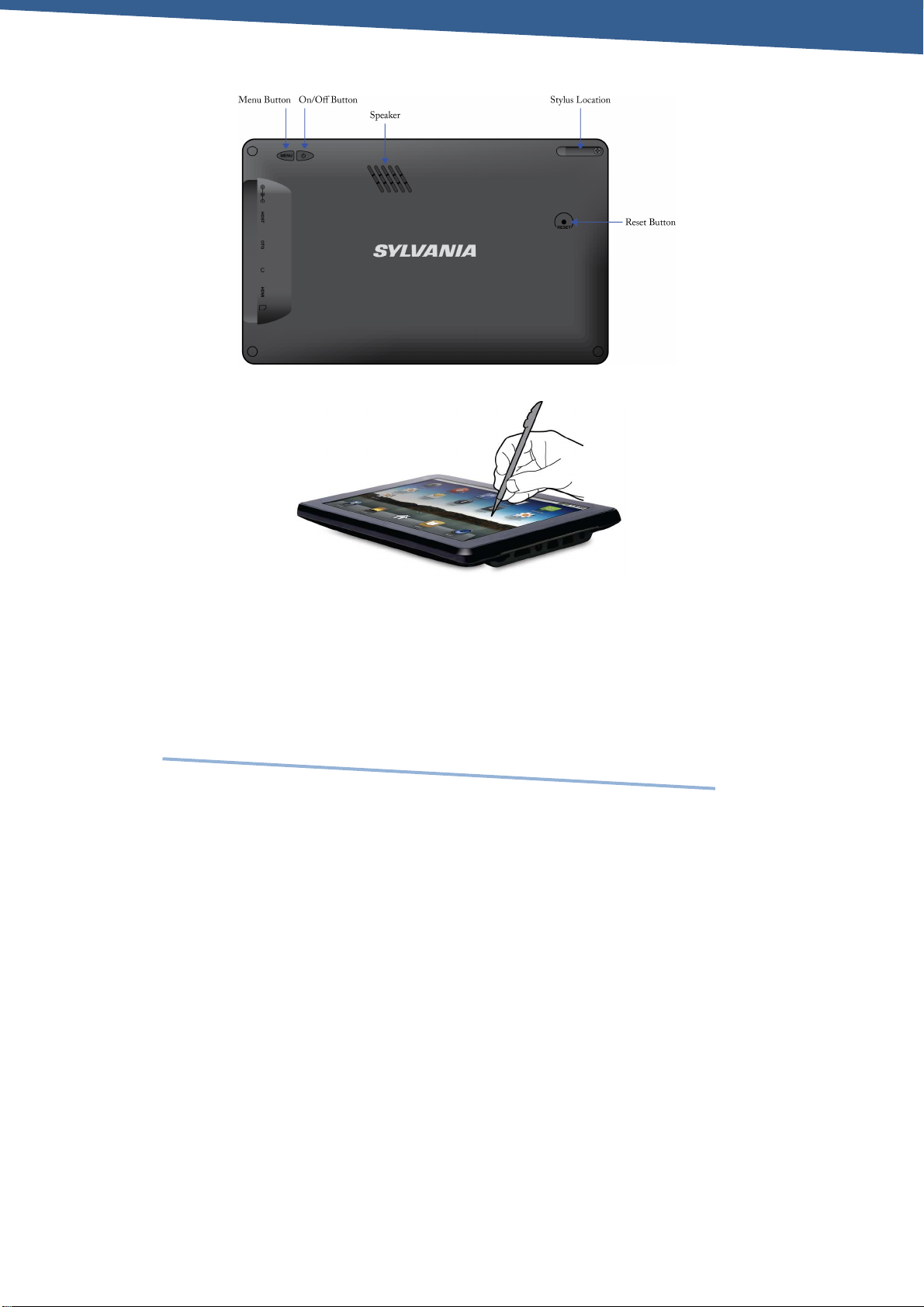
Back View:
Using your Stylus:
Tap with the stylus or finger nail rather than the pad of your finger.
Note that this product has a resistive touch screen. This machine
senses pressure applied to it in specific areas and acts on this
pressure. Please use a stylus or your nail when tapping the screen
for optimal usage. Note that simply touching the screen with your
finger will not produce optimal results.
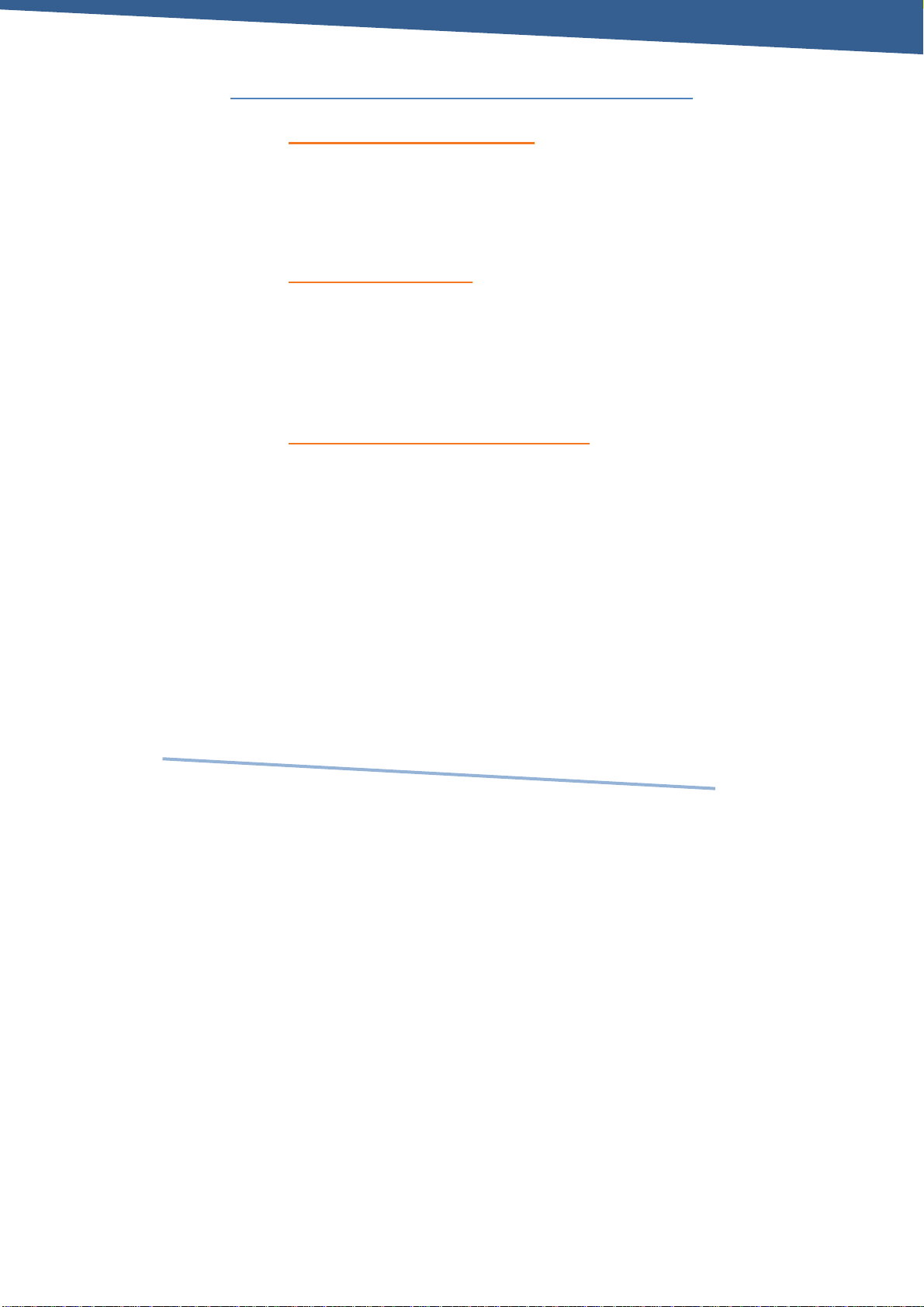
Getting Started
1. CHARGE YOUR DEVICE
Plug the power adapter into an electrical outlet and
connect your device to the adapter. It is recommended that
you fully charge the battery before use, for at least six
hours.
2. TURN DEVICE ON
Press the power button on the back of the device to turn on.
You can use the device while the battery is charging. To
turn the power off, hold on to the power button on the
back of your device for about three seconds. Then tap
power off followed by OK.
3. CONFIGURE TOUCH SCREEN
1. Press the MENU button on the back of the product.
2. Tap Settings on the bottom menu.
3. Scroll down and tap Touch Screen Calibrate.
4. Use the stylus to tap the middle of the displayed
crosshairs to calibrate the touch screen.
Note: After a system reset, it may be necessary to re-
calibrate your screen.
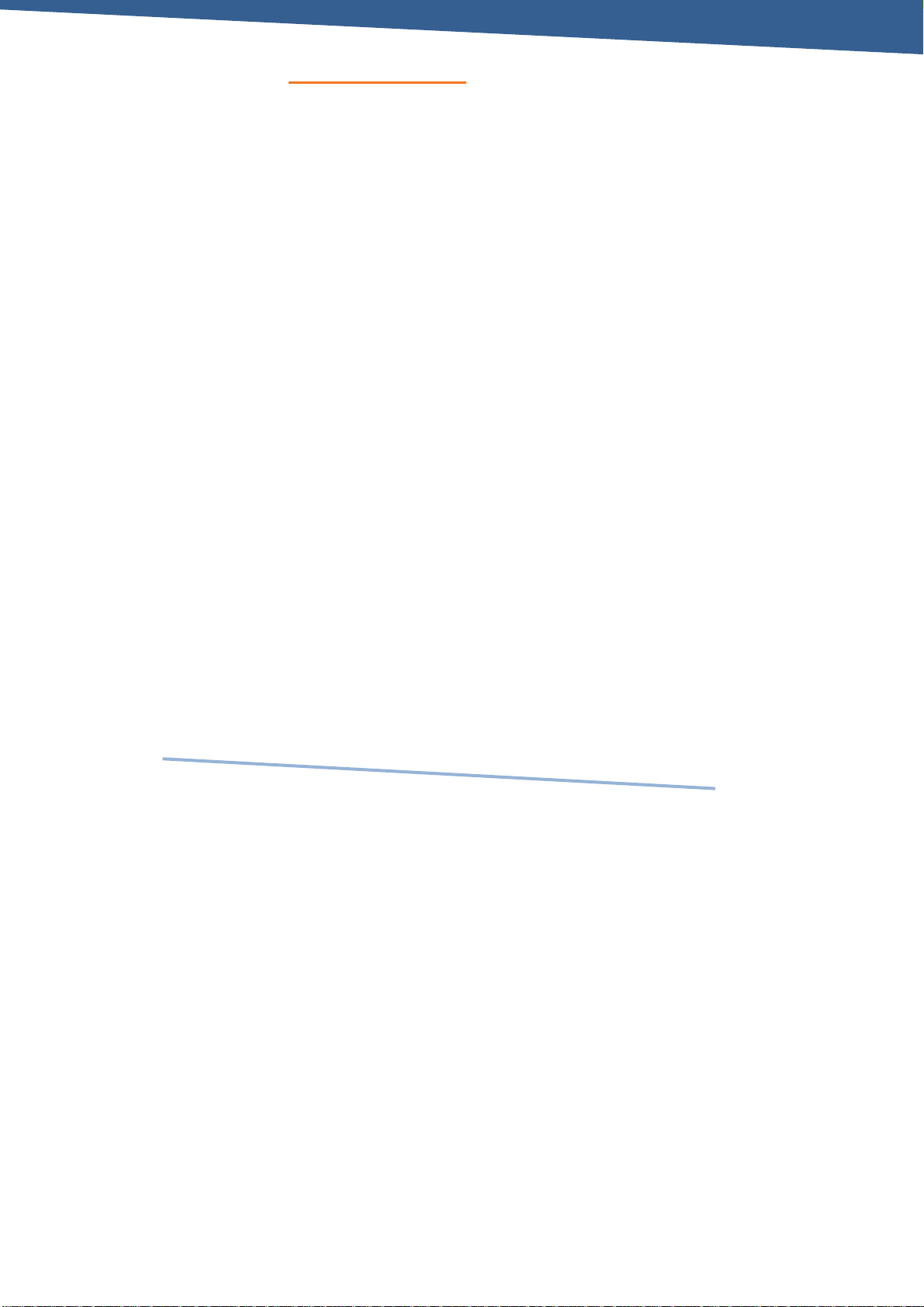
4. INSERT SD CARD
Inserting an SD Card is an option for importing other files,
downloading applications, and playing stored media.
Insert a Micro SD Card (up to 16GB) into the SD Cart
Slot. You will hear a click when the card is inserted
properly.
Many of the features included on your device will not
function properly without the SD Card.
Please note that this product is not a computer. It is a Wireless
Internet Device with Android Operating system.
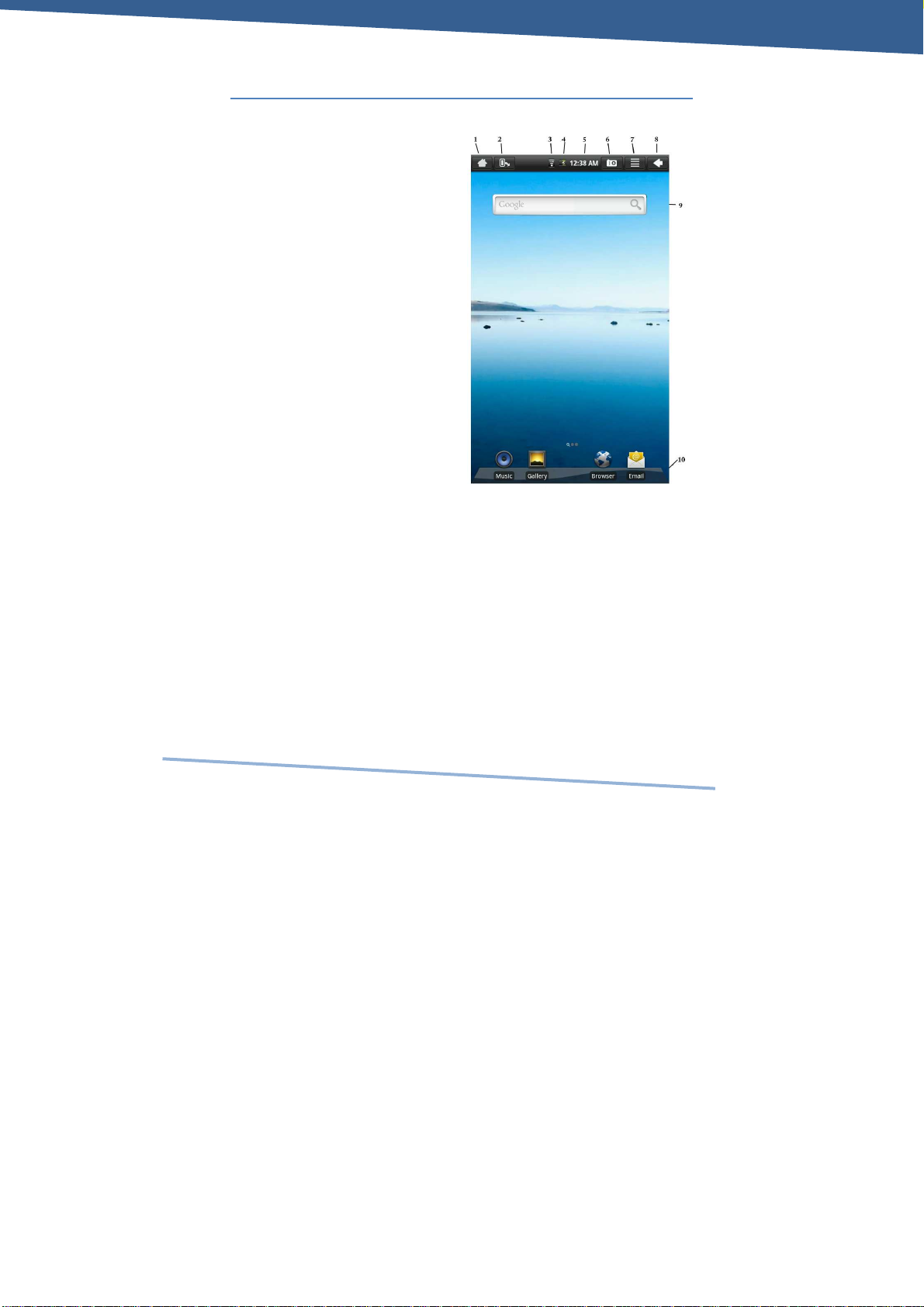
Home Screen Features
1. Return to Home Screen
2. Screen orientation
(Portrait or Landscape)
3. Wi-Fi Connection Status
4. Battery Level
5. Time Display
6. Tap to take a picture of
your screen.
7. Settings Menu
8. Tap this button to go
back one screen.
9. Tap to search the web.
10. Application Quick
Launch Bar: Frequently
used applications are
displayed here. Tap the
icon to access the
application.
