SHUOYING PX7052 Users Manual

Attention:
z Please don't u si ng t h e Tablet PC when you in dri vi ng or walking down the
This handbook contains important security measures and the correct use of the
product information, in order to avoid accidents. Please make sure to reading the
manual care fully before use the device.
z Please don’t be in high temperature, moisture or very dust place
z Please don’t be in high temperature, especially in summer don't put the
device in the car when Windows closed.
z Avoid fall or Violent collision of the device, don’t make the TFT display
screen were violent tremor, This could cause TFT display screen abnormal
or damage.
z Please choose the appropriate volume, Use headphones should not be too
big volume, If feel tinnitus, Lower the volume or stop using it
z please charge In the following condition,
A、 The battery power ICONS shows have no power
B、 The system automatically shut off, startup after power off soon
C、 Operation buttons no response
D、 The machine tha t th e top ri g h t co rner show red icons
street,
z USB just only be used for data transmission
The company reserves the right to improve product, products specification and
design have any change, The information is subject to changes without prior
notice.
(This tablet is no waterproof function)
【Remark】All pictures in this manual is just for your reference. products
specification and design have any change, The information is subject to changes
without prior notice.
z When the device in the format or ongoing upload and download file, please
don't suddenly disconnect, This could cause application error.
z For those who beca u s e of da mage to the produc t, rep a ir, or other ca u s es o f
erased the memory, The company shall not be liable for any responsibility,
please follow th e us e r manual for the stan d ardized operat ion to use the
device.
z Don’t disassemble the product, don’t use alcohol、Thinner or benzene to
scrubbing products
z Don't use the device one of the place of prohibit to use electronic
equipment in regional (such as the plane)
1
2

1. Appearance and button:
1.1 T ouch panel
Front View:
Rear View:
7” Capacitiv e to uc h panel: In the Operation, to c lick, dragging on t he t ouch panel.
1.2 POWER
startup: Long Press and hold the power button, the system will enter the main
interface.
shutdown: In the main menu interface, Press the power button about 5 second to
shutdown, The system can hint "pow e r off" option, Clic k ” o k” . You can safely shut
down.
Lock screen: Short press Power button to lock screen or unlock screen.
Remark 1.When power is empty, system will shut down automatically.
2. Illegal turn off the device, restart will scan and restore the disk, it may
take longer time to enter into system.
1.3 Reset
When tablet PC has fai lure, press the reset hole (R) with a sha rp object, and the
tablet PC will be turned off.
[Remark]: Unless necessary, do not press the rese t button.
1. 4 H DMI
(1) Camera (2) MIC (3) Power (4) Earphone jack
(5) Micro USB (6) Charging interface (7)HDMI
(8) TF card (9) Reset (10) Speaker
3
The port connect with TV and show H DMI file.
1.5 earphone j ac k
3.5 mm standard earph one jack
1.6 Micro SD card
Micro SD card slot: external Micro SD card.
1.7 Micro USB
Micro USB jack: you can use it to connect the computer for data transmission,
charging and external connection USB flash drive.
4

2. First use
2.2 Connection wit h PC
2.1 Battery management and charge
Before first use, please set the device's battery is fully charged
Just need to connect the adaptor or USB interface, then you can charge
The first two times charging please keep abo ut 6 hou rs, aft er tha t y ou just n eed 4
hours to charge.
【Remark】: This tablet using Built-in type polymer battery, Charge must be to
choose standard adaptor (Input: AC110~240V 50/60Hz Max:180MA.. Output:
DC5.0~5.5V/1.5A), this device without supply DC charging, USB interface can
charge, Choose US B in te rface to charger
During the charging, the batte r y icon will scroll
When finished charging, battery icon will become green and stop rolling
In order to prolon g t he service life of the ma c h in e, suggest use ou t battery power
before charge it
【Remark】: 1. If you long time doesn’t to use this Tablet, in order to avoid power
consumption caused damage, please charge/play the battery once a month.
2、After low battery shut down, connect DC adaptor, device will remind
low battery, charging, need to wait some time until the battery is enough power to
Use USB cable to conn ect device to PC, dev ice will pop up the USB conn ection
window, click Turn on USB storage to connect to PC.
Into the load mode, you can copy; delete the file on the device and the file on the
memory ca rd .
3. Equipment operation interface
3.1 Unlock Inter f a c e
After starting up, the Locking interface will be shown firstly, just as the following:
enter into main menu.
3. Device charging should be in standby status for reach normal charging
time.
Because with device and screen consumption, it may cause longer charging
time.
5
It is only available to conduct ope rat io n after unl ocki ng.
Unlocking method: touch the right Lock icon by hands, and drag it next to a lock
at the right, then release hands. The system will be unlocked, and enter the main
interface. If drag it to the left, the system will enter the Camera mode.
6

3.2 Main interfa c e d e sc r i be
The main interfa ce of the handheld tabl et includes two mod es: the small tools
on the desktop mode and the icons of application programs mode, both of which
can be switched between each other via the button at the top right corner.
The mode of small tools on the desktop is shown as follows:
Tap
application programs, which is shown as follows:
button on the shortcut bar to enter the interface of icon modes for
7
Tap
button to enter the desktop interface.
8
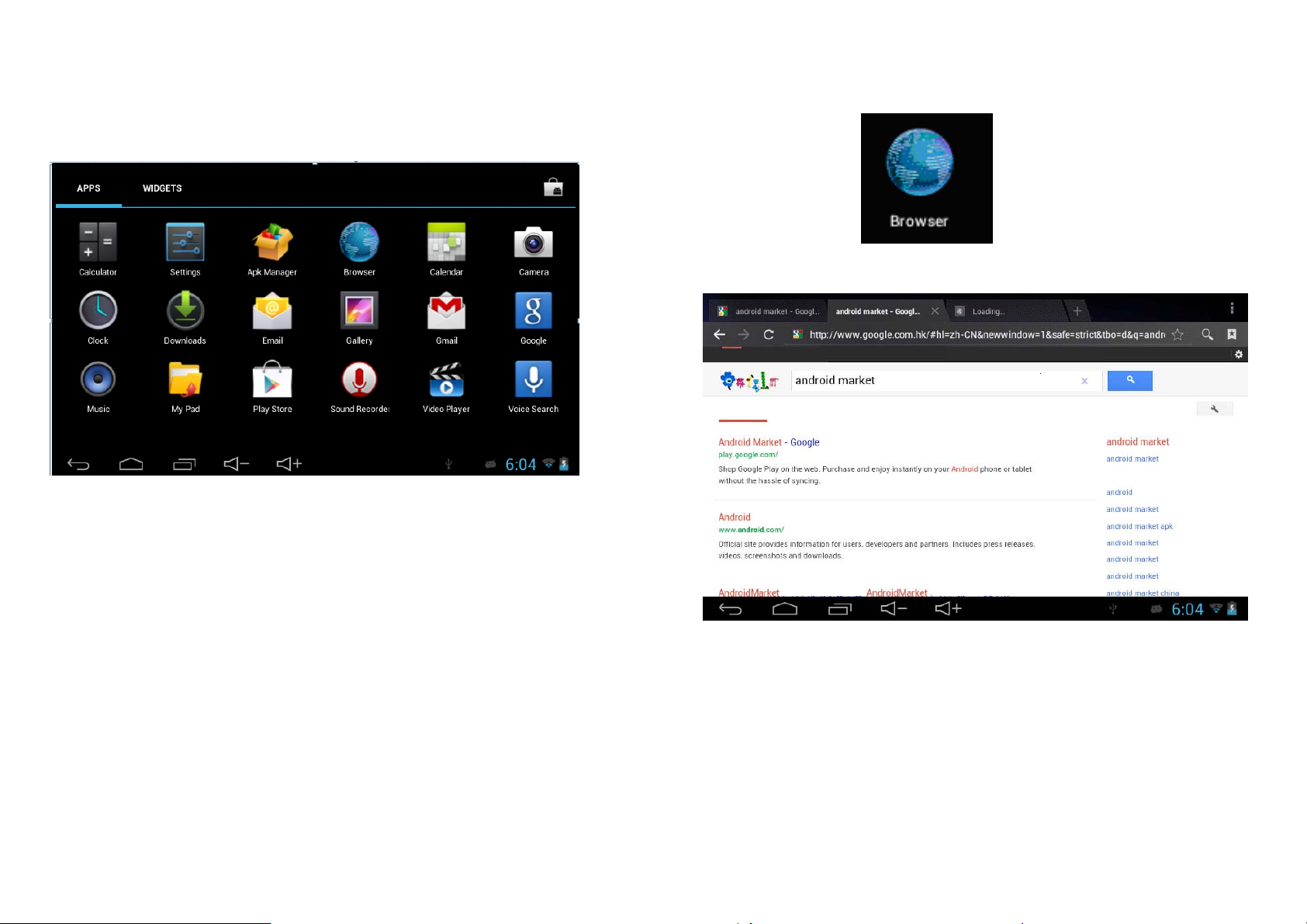
3.3 Shortcut Mod e
4. Browse Webpage
Under the interface of the mode of small tools on the desktop, after pressing Menu
key, the Shortcut menu will popup at the bottom of the screen, shown as foll ow s:
3.4 Usage of Small Tools on Desktop
Users can add, delete or install the small tools on the desktop, as well as add or
Users can connect to the Internet via the browser:
Tap the browser icon
browser, and then the interface below will popup:
on the desktop to open the network
delete icons of application programs or adjust the positions of icons; the icons can
be dragged within the working zone, or between the working zone and the shortcut
bar. Users can also add or delete t he i cons.
Under the interfa ce of the mode of small tools on the desktop, press and h old the
icons of small tools, a check will popup on the interface, and a sign of trash bin
will popup in the central of the shortcut bar. At that time, it is able to drag the icon
anywhere on the desktop, or drag it directly to the trash bin to delete it.
9
10
