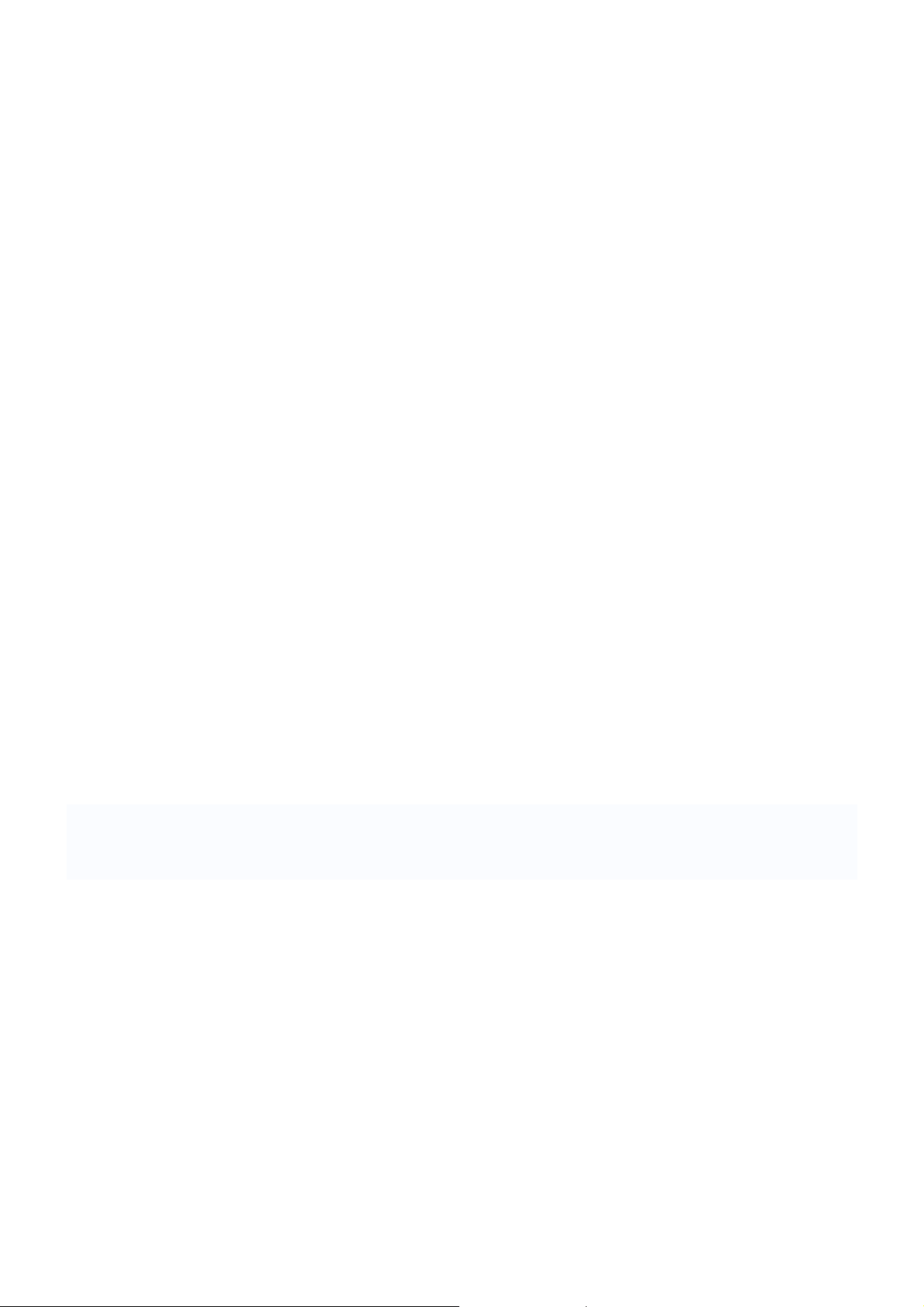
PR0880 User Manual
SHUOYING INDUSTRIAL(SHENZHEN)CO.,LTD
shuoying Road,Hebei Industry Area,Dalang,LongHua
Town,Baoan,Shenzhen,China
Attention:
This handbook contains important security measures and correct use of the product
information, in order to avoid accidents. Please make sure to read the manual
carefully before using the device.
Please don’t be in high temperature, high moisture or areas of high dust
Please don’t be in high temperature. Especially in the summer don't put the
device in the car when windows are closed.
Avoid drops or violent collisions of the device. Don’t allow the TFT display
screen to shake or fall, this could cause it to be damaged
Please choose the appropriate volume. Headphones should not be too loud.
If your ears begin to ring or hurt, lower the volume or stop using
immediately
When the device is formatting or a file is uploading or downloading, please
don't suddenly disconnect. This could cause an application error.
For those who, because of damage to the product, repair, or other causes,
erase the memory, The Company shall not be liable for any responsibility.
Please follow the user manual for the standardized operation to use the
device.
Don’t disassemble the product, or use alcohol, thinner or benzene to wipe
product
Don't use the device anywhere it is prohibited to use electronic equipment
such as an airplane
1

Please don't use the Tablet PC when you are driving or walking down the
street,
USB only to be used for data transmission
The company reserves the right to improve product, product specification and
design. The information is subject to changes without prior notice.
(This tablet has no waterproof function)
【Remark】All pictures in this manual are just for your reference.
2
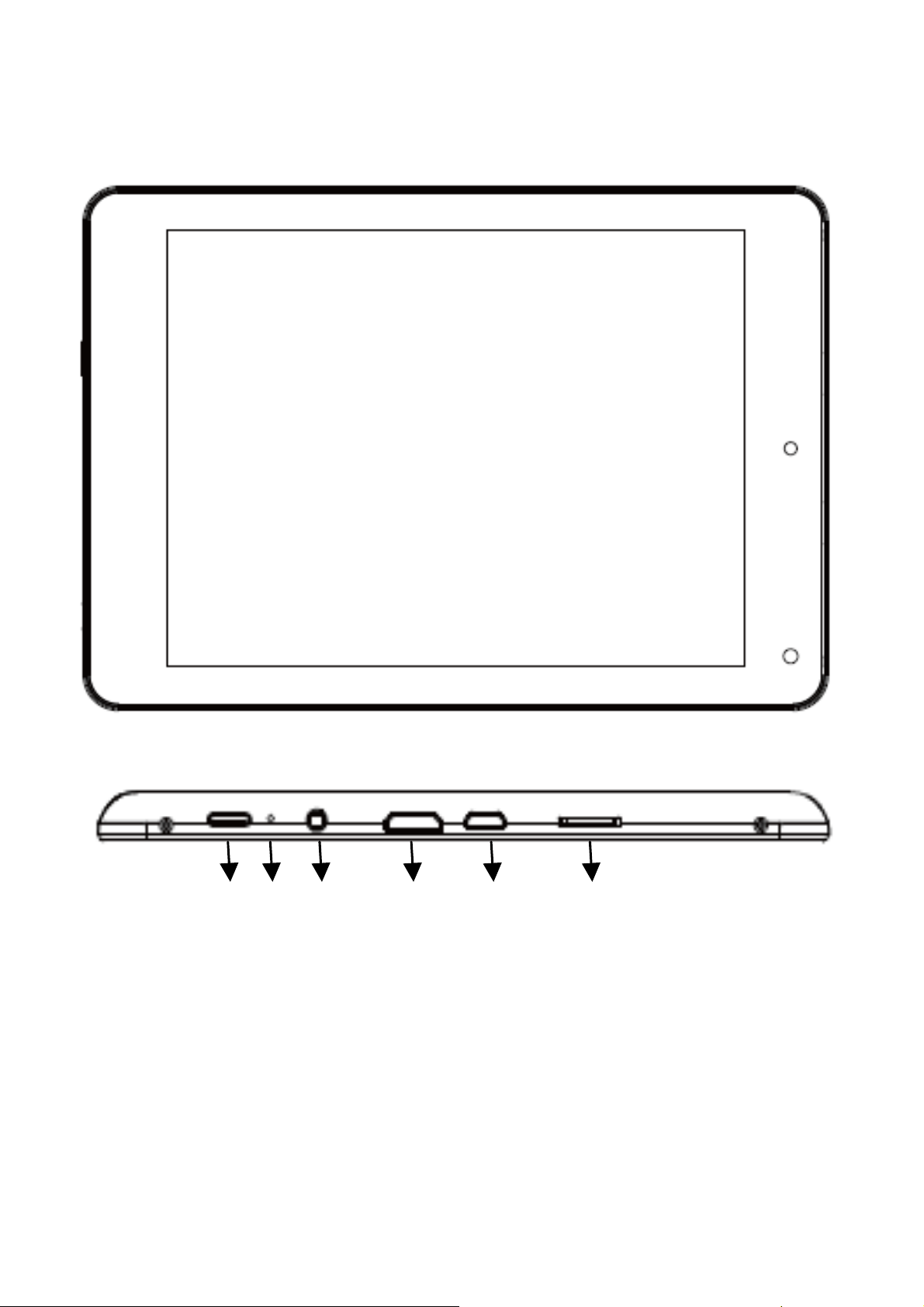
1. Appearance and buttons:
① ② ③ ④ ⑤ ⑥
3

Number #
1 Power,Power on/off
2 MIC jack,Build-in mic jack
3 Earphone Jack,3.5mm standard earphone jack
4 HDMI
5 Micro USB jack,Used to connect to PC for data
6 TF-card jack,External T-FLASH card, support 2G~32G
Description
transmission, charging and connecting to external USB
flash drive
2. First use
2.1 Battery management and charge
Before first use, please make sure the device's battery is fully charged
Just need to connect the adaptor or USB interface, then you can charge
The first two times charging please charge for 6 hours, after that you just need 4
hours to charge.
【Remark】: This tablet using Built-in type polymer battery, Charger must be
standard adaptor (Input: AC110~240V 50/60Hz), this device include DC charging.
USB interface can charge, Choose USB interface to charge
During the charging, the battery icon will scroll
When finished charging, battery icon will become green and stop scrolling
In order to prolong the service life of the machine, suggest using out the battery
4

power before recharging it
【Remark】: 1. If you don’t use this tablet for a long time, to avoid power
consumption damage, please charge/use the battery once a month.
2. After low battery shut down, connect DC adaptor. Device will remind of
low battery charging. You need to wait some time until the battery has enough
power to enter into main menu.
3. Device charging should be in standby status for reach normal charging
time. Device screen power consumption may cause longer charging time.
5
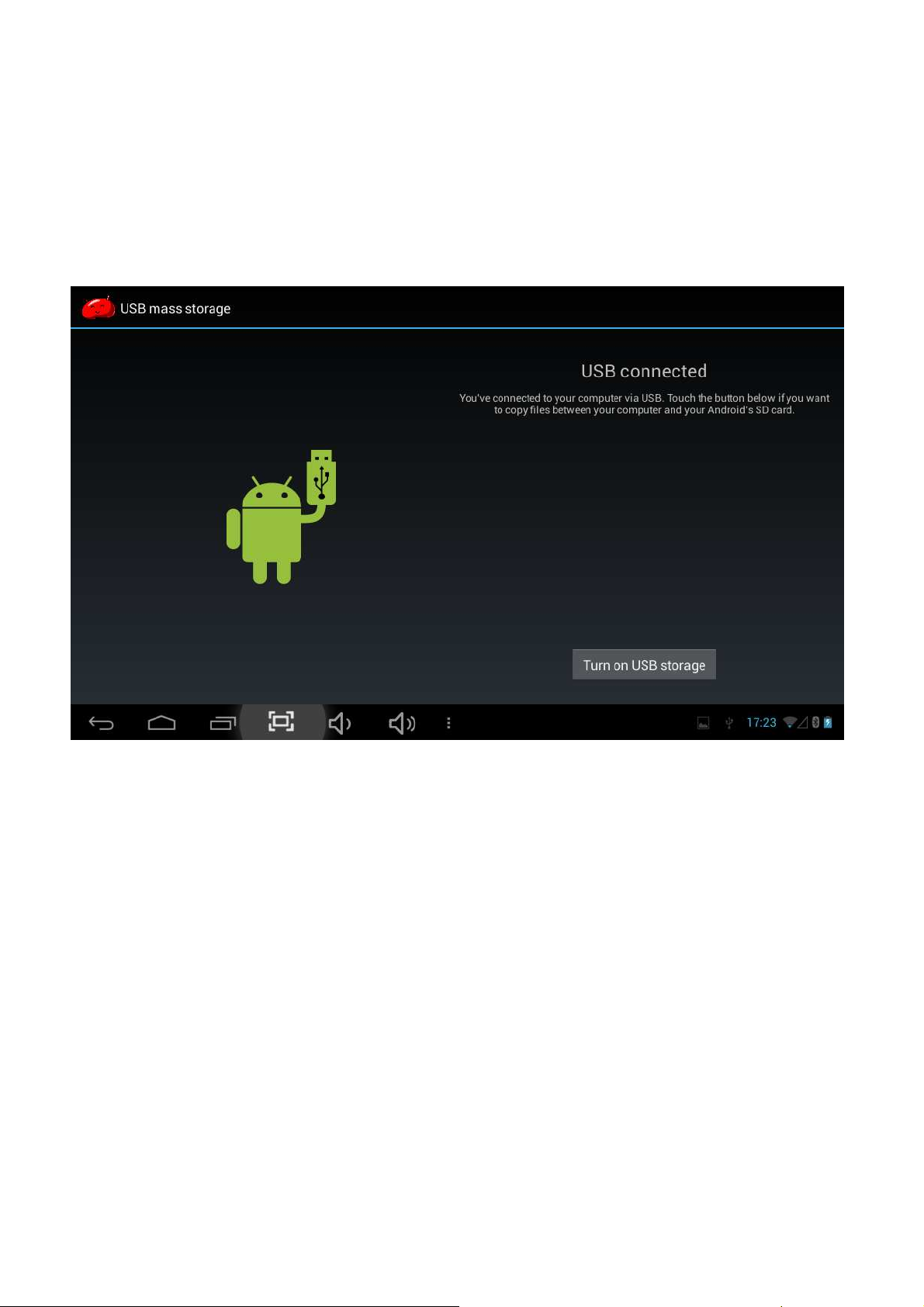
2.2 Connection with PC
Use USB cable to connect device to PC, device will pop up the USB connection
window, click Turn on USB storage to connect to PC.
Into the USB mass storage mode, you can copy and delete the file on the device
and the file on the memory card.
3. Equipment operation interface
3.1 Main interface describe
The main interface of the handheld tablet includes two modes: the small tools
on the desktop mode and the icons of application programs mode, both of which
can be switched between via the button at the top right corner.
The mode of small tools on the desktop is shown as follows:
6

Tap button on the shortcut bar to enter the interface of icon modes for
application programs, which is shown as follows:
7

Tap button to enter the desktop interface.
3.2 Usage of Small Tools on Desktop
Users can add, delete or install the small tools on the desktop, as well as add or
delete icons of application programs or adjust the positions of icons; the icons can
be dragged within the working zone, or between the working zone and the shortcut
bar. Users can also add or delete the icons.
Under the interface of the mode of small tools on the desktop, press and hold the
icons of small tools, a check will popup on the interface, and a sign of trash bin
will popup in the center of the shortcut bar. At that time, it is able to drag the icon
anywhere on the desktop, or drag it directly to the trash bin to delete it.
4. Browse Webpage
Users can connect to the Internet via the browser:
Tap the browser icon on the desktop to open the network
browser, and then the interface below will popup:
8

5. Introduction to Typical Application
5.1 E-mails
Tap the E-mail icon to enter E-mails. Do the following:
1. Set E-mail accounts
2. Setup new E-mails.
3. Receive/send E-mails
4. Download or open attachments.
Note: The Shortcut menu will popup by pressing Menu key.
5.2 Browse Files
Tap the My Pad icon to enter the interface of Browsing files
9
