
1. Appearance and buttons: ..................................................................................................... 5
7.1 Convenient Operation Modes ................................................................................................................. 24
2. First use ....................................................................................................................................... 6
2.1 Battery management and charge ............................................................................................................. 7
2.2 Connection with PC ....................................................................................................................................... 9
3. Equipment operation interface ........................................................................................ 10
3.1 Unlock Interface ............................................................................................................................................ 10
3.2 Main interface describe ............................................................................................................................. 11
3.3 Shortcut Mode .............................................................................................................................................. 11
3.4 Usage of Small Tools on Desktop ........................................................................................................... 13
4. Browse Webpage ................................................................................................................... 14
5. Introduction to Typical Application ................................................................................ 14
5.1 E-mails .............................................................................................................................................................. 14
5.2 Browse Files .................................................................................................................................................... 16
5.3 Music ................................................................................................................................................................ 17
7.2 Convenient Settings .................................................................................................................................... 25
7.2.1 Wireless Network Connection: ......................................................................................................... 25
7.2.2 Tips for Battery Usage ......................................................................................................................... 25
8. Customized Settings ............................................................................................................ 26
8.1 Wireless and Network ................................................................................................................................ 26
8.2 Sound ............................................................................................................................................................... 26
8.3 Display .............................................................................................................................................................. 28
8.4 SD Card and Storage ................................................................................................................................... 29
8.5 Language and Input .................................................................................................................................... 29
8.6 Date and Time ............................................................................................................................................... 30
8.7 About Tablet ................................................................................................................................................... 32
9. Lock Handheld Tablet .......................................................................................................... 33
10. Trouble Shooting ................................................................................................................. 33
5.4 Calendar .......................................................................................................................................................... 18
5.5 Calculator ........................................................................................................................................................ 20
5.6 Sound Recorder ............................................................................................................................................ 20
5.7 Clock ................................................................................................................................................................. 21
5.8 Search ............................................................................................................................................................... 23
5.9. Camera ............................................................................................................................................................ 23
6. Downloads ............................................................................................................................... 24
7. Prompts and Tips ................................................................................................................... 24
1
10.1 Close Application Program .................................................................................................................... 33
10.2 Forced Shutdown ....................................................................................................................................... 35
10.3 Restore Default Settings .......................................................................................................................... 35
11. Problem solution ................................................................................................................. 36
12. Basic Specifications ............................................................................................................ 36
13. Do’s for disposal of product ........................................................................................ 37
14. Don’t of disposal of equipment .................................................................................. 37
15. Information on the consequences of improper handling, accidental breakage
2

damage and improper recycling of the end of life product. ...................................... 38
or too much dust. Especially do not place this product in a car with all
For all respected users:
Important Declaration
1. Before using the tablet PC, please read all information provided by us
first so that you can use this product correctly. Please make sure that you
have read this manual carefully before using this product.
2. The information covered in this manual is all based on the latest
information when compiling the manual, and products are subject to
change without notice for further improvement. We are not committed to
any mistakes or incidences caused by the manual. For additional product
information, visit the company’s website: www.namco.co.uk
3. When using this product, please make backup for the data by yourself
and this company will just be responsible for the product's hardware itself,
and will not undertake any responsibility for any loss or damage of
personal data and information due to wrong operations of hardware.
Precautions
This manual includes important information on safety precautions and
proper usage of this product. To prevent any accident, please make sure
that you have read this manual carefully before using this product.
• Do not keep this product in a place with a high temperature, humidity
windows closed in summer, and keep out direct sunlight.
• Avoid dropping or shocking this product heavily and avoid shaking
the TFT display violently, otherwise, the TFT display may be damaged
or cannot play correctly.
• Please choose a suitable volume. Avoid excessively high volume when
using a headset. If you feel any ear noise, please decrease the volume
or stop using.
• Do not break the connection suddenly when this product is
conducting formatting, uploading or downloading operations,
otherwise there may be program errors.
• This company will not undertake any responsibility for any memory
loss due to product damage, repairing or other reasons.
• Do not dissemble this product by yourself and do not clean the
surface of this product with alcohol, thinner or benzene.
• Do not use this product in a place where the using of electronic
device is prohibited, such as on a plane.
• Do not use this product while driving a car or walking on the street,
otherwise traffic accident may occur.
※ This Company reserves the right to make any improvement on this
product.
No further notice will be provided on any variation on the specification and
design of this product!
★ (This product has no water-proof function)
3
4
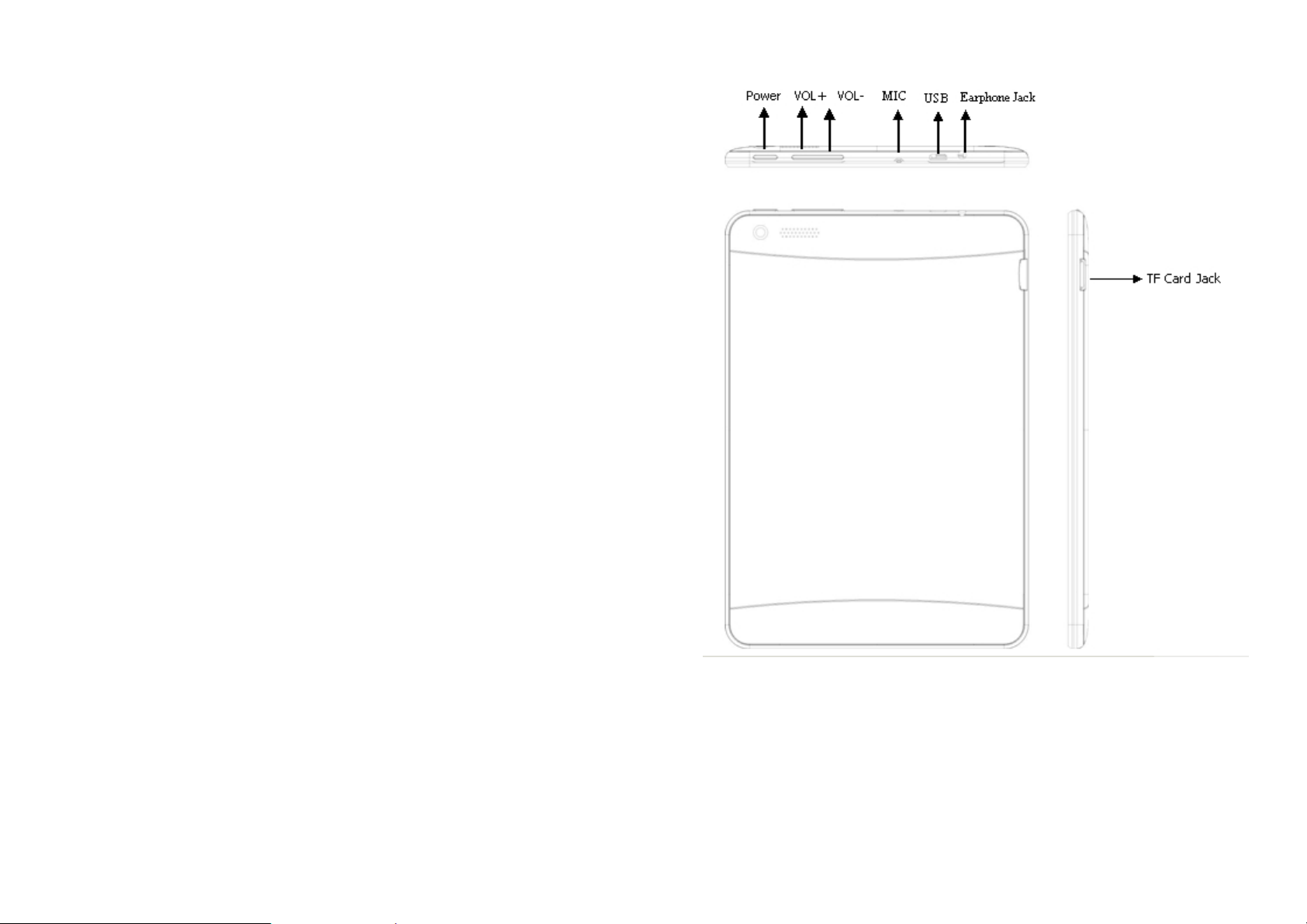
【Remark】
All pictures in this manual are just for your reference.
1. Appearance and buttons:
5
6

2. First use
2.1 Battery management and charge
Before first use, please make sure the device's battery is fully charged
Just need to connect the adaptor or USB interface, then you can
charge
The first two times charging please charge for 6 hours, after that you
just need 4 hours to charge.
【Remark】:
This tablet using Built-in type polymer battery, Charger must be
standard adaptor, this device does not include DC charging. USB
interface can charge, Choose USB interface to charge.
During the charging, the battery icon will scroll.
When finished charging, battery icon will become green and stop
scrolling
charging time. Device screen power consumption may cause longer
charging time.
In order to prolong the service life of the machine, suggest using out
the battery power before recharging it.
【Remark】:
1. If you don’t use this tablet for a long time, to avoid power
consumption damage, please charge/use the battery once a month.
2. After low battery shut down, connect DC adaptor. Device will
remind of low battery charging. You need to wait some time until the
battery has enough power to enter into main menu.
3. Device charging should be in standby status for reach normal
7
8

2.2 Connection with PC
Use USB cable to connect device to PC, device will pop up the USB
connection window, click Turn on USB storage to connect to PC.
Into the USB mass storage mode, you can copy and delete the file on
3. Equipment operation interface
3.1 Unlock Interface
After starting up, the Locking interface will be shown first, just as the
following:
Operations can only be conducted after unlocking.
Unlocking method: touch the Lock icon by using finger, and drag it
the device and the file on the memory card.
9
next to a lock at the right, then release finger. The system will be
unlocked, and enter the main interface. If dragged to the left, the
system will enter the Camera mode.
10

3.2 Main interface describe
The main interface of the handheld tablet includes two modes: the
small tools on the desktop mode and the icons of application
programs mode, both of which can be switched between via the
button at the top right corner.
The mode of small tools on the desktop is shown as follows:
Ta p
modes for application programs, which is shown as follows:
button on the shortcut bar to enter the interface of icon
11
Tap
button to enter the desktop interface.
12
