SHUOYING HYCBY Users Manual
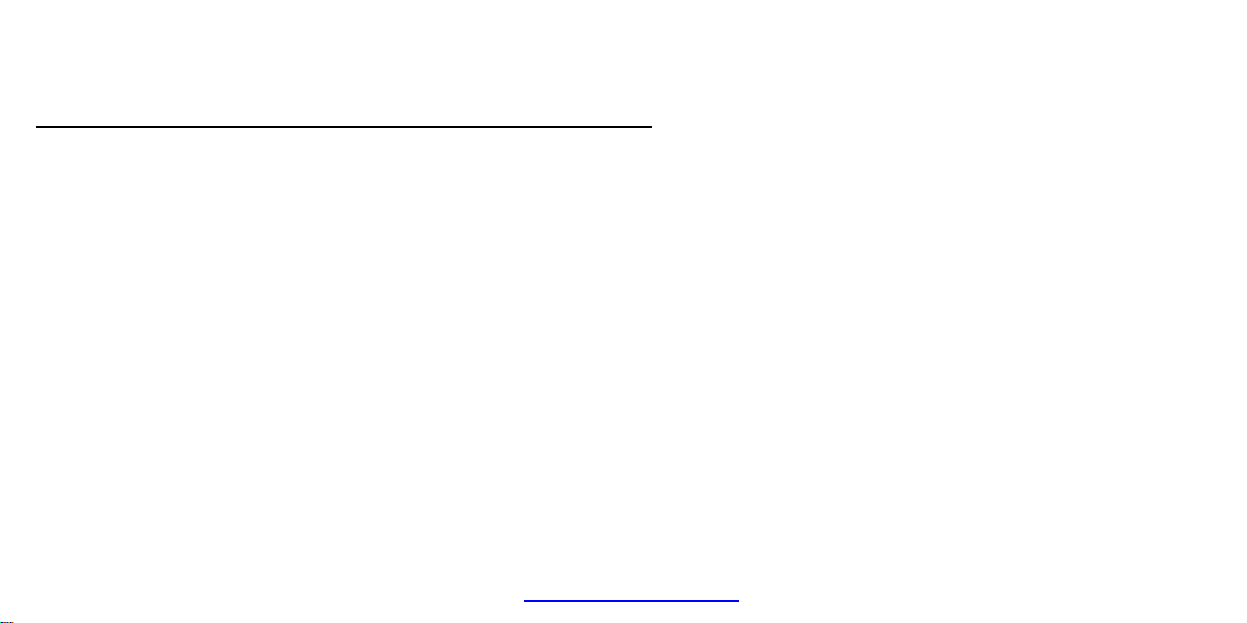
Contents
Contents
Function Description:
Notice for use:
System requirements:
Start to use:
Application of Attached ArcSoft
Produc
Standard
...............................................................................................................................................1
...........................................................................................................................2
......................................................................................................................................2
..........................................................................................................................4
..........................................................................................................................................5
1. Appearance and Buttons.........................................................................................................6
2. Basic operation.......................................................................................................................8
VideoImpression:.............................................................................14
Introduction interface for software installation..........................................................................14
Xvid codec Installation:.............................................................................................................15
Mediainpression 2 Installation and Use:...................................................................................17
VideoImpression 2 Installation and Use:..................................................................................23
t specifications:.......................................................................................................................29
accessories:........................................................................................................................32
1
PDF created with pdfFactory Pro trial version www.pdffactory.com
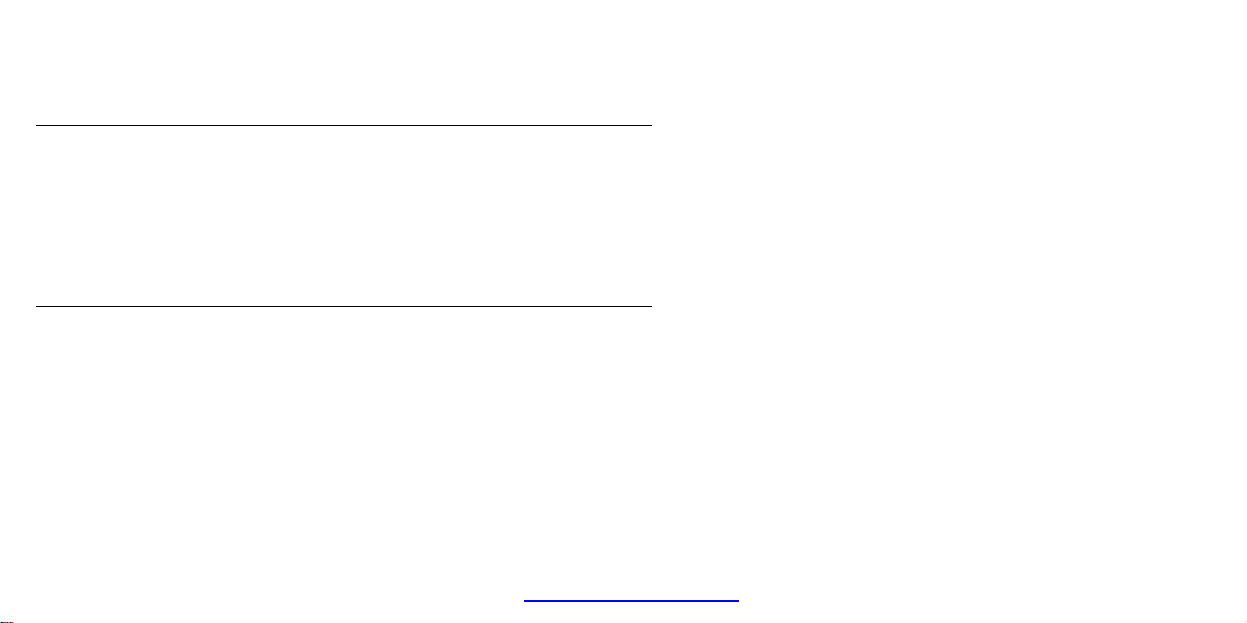
Function Description
Welcome to purchase and use this digital video camera. Before use, please read this user
Notice for use
General:
Memory and storage:
manual carefully.
With this digital video camera, you can take 1300,000 pixels (HD format) .300,000 pixels
(VGA format) video clips. With the playback function, you can playback the taken video with
this digital video camera; in addition, you can download the video from the digital video
camera into your PC. When prepared, this user manual refers to the latest information. The
screens and illustrations etc in this user manual are to particularly and visually detail the
operation of the digital video camera. Due to technology development and different
production batches, the digital video camera herein may be different from that you buy and
use.
1. Never open the housing of the digital video camera; otherwise, some parts may cause
electric shock.
2. Damp, pressure, collision and overheat may damage this digital video camera.
1. SD/MMC/SDHC can be used (but not included in the packing list and maximal capacity
16GB).
2. When buying SD/MMC/SDHC card, be sure to take the digital video camera with you so as
to ensure compatibility.
3. When SD/MMC/SDHC card is inserted, the memory of the digital video camera will not
function.
4. SD card has a write-protect switch, which can be used to prevent wrong deletion of data.
2
PDF created with pdfFactory Pro trial version www.pdffactory.com
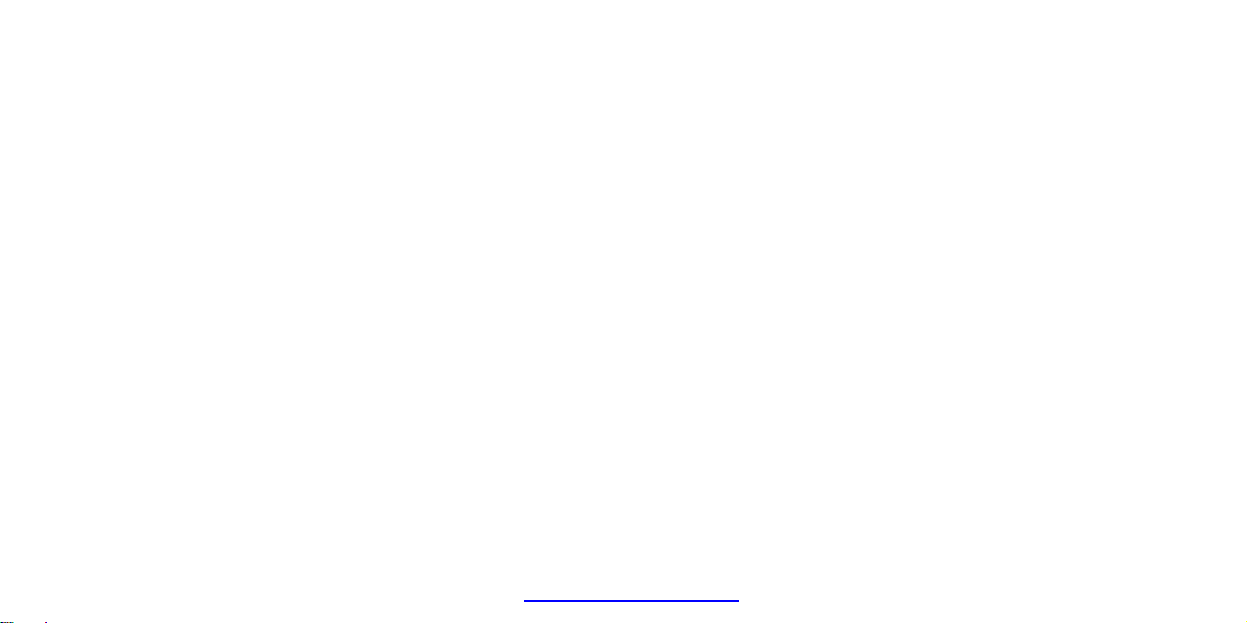
When this switch is pushed to the bottom and locked, the data in the card will be protected.
Maintenance and care:
Other notices:
However, when the card is in write-protect state, it cannot be used for shooting or deletion etc.
5. These memory cards cannot be used for permanent storage of data. You must copy the
documents in the digital video camera in the proper storage position.
6. When storing documents into the memory or the memory card, make sure that the size of
the documents does not exceed the capacity of the memory.
1. In use, always wear the wrist band so as to prevent slip.
2. Use proper protection sheath to avoid scratching the lens and screen.
3. To clean the lens, firstly blow away the dust on its surface, then use proper cloth or tissue
for optical devices to clean the lens. If necessary, use lens cleanser. Never use organic
cleanser to clean the digital video camera.
4. Never touch the lens with fingers.
5. When left idle for long, keep the digital video camera with the battery taken out in dry and
dark place.
1. When switching video output between LCD display and video devices, be sure to exit from
the play or record state.
2. This digital video camera is suitable the environment between 0℃- 40℃ (32℉-104℉).
Never keep the digital video camera in the place at extremely high temperature, such as in
the car parking under the burning sun, or with much damp. In order to prevent the digital
video camera from condensation, when moving from a cold place to a warm place, be sure to
keep it in sealed plastic bag, and open the bag and take it out when the digital video camera
reaches the indoor temperature.
3. TV programs, movies, music, images and other resources may be protected by copyright;
3
PDF created with pdfFactory Pro trial version www.pdffactory.com
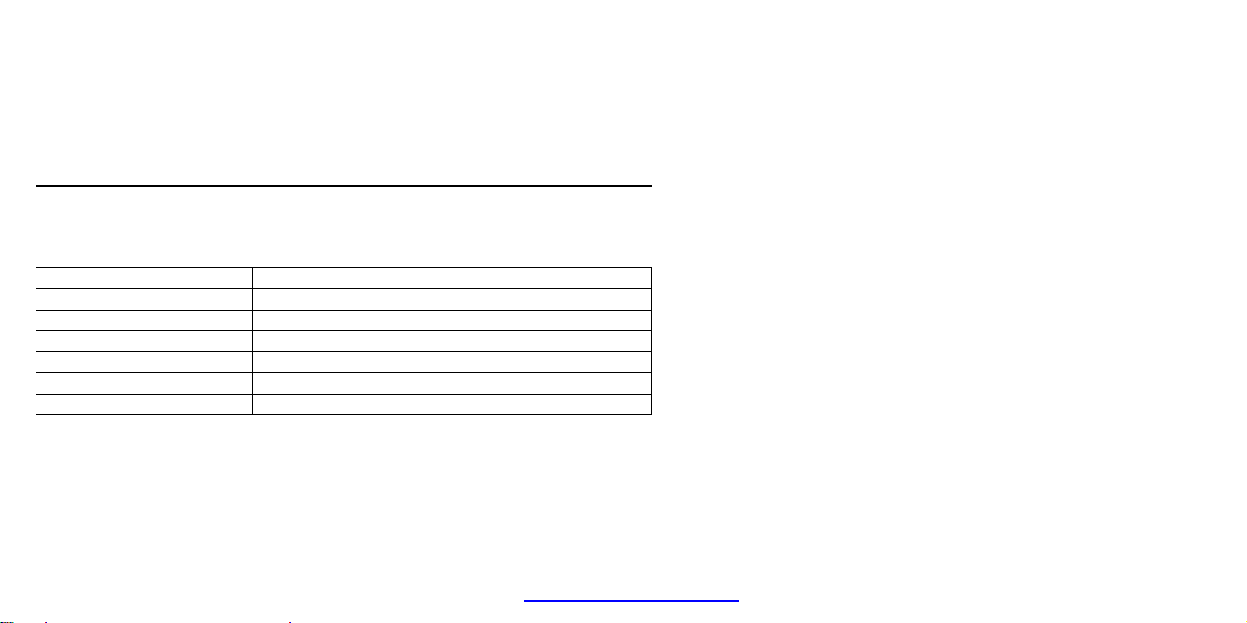
therefore, without prior permission, the shooting/use of these resources may violate
System requirements
copyright laws and regulations related. Please note that the resources under the protection
of copyright can be used within the permission of related laws and regulations.
When operating and using this digital video camera, be sure to meet the requirements on the
basic system for computer. It is strongly recommended to use the best computer units to
operate the camera so as to bring its functions into full play. Below are the requirements on
the basic system:
Operation System Microsoft Windows 2000,XP, vista
CPU Above Intel PIII667 or CPU of equal performance
Memory Above 128 MB
Sound card and display card DirectX8 or above.
CD-ROM 4× speed or above
Hard Disk 1 GB space above useable
Other One standard USB 1.1 or USB 2.0 port
4
PDF created with pdfFactory Pro trial version www.pdffactory.com
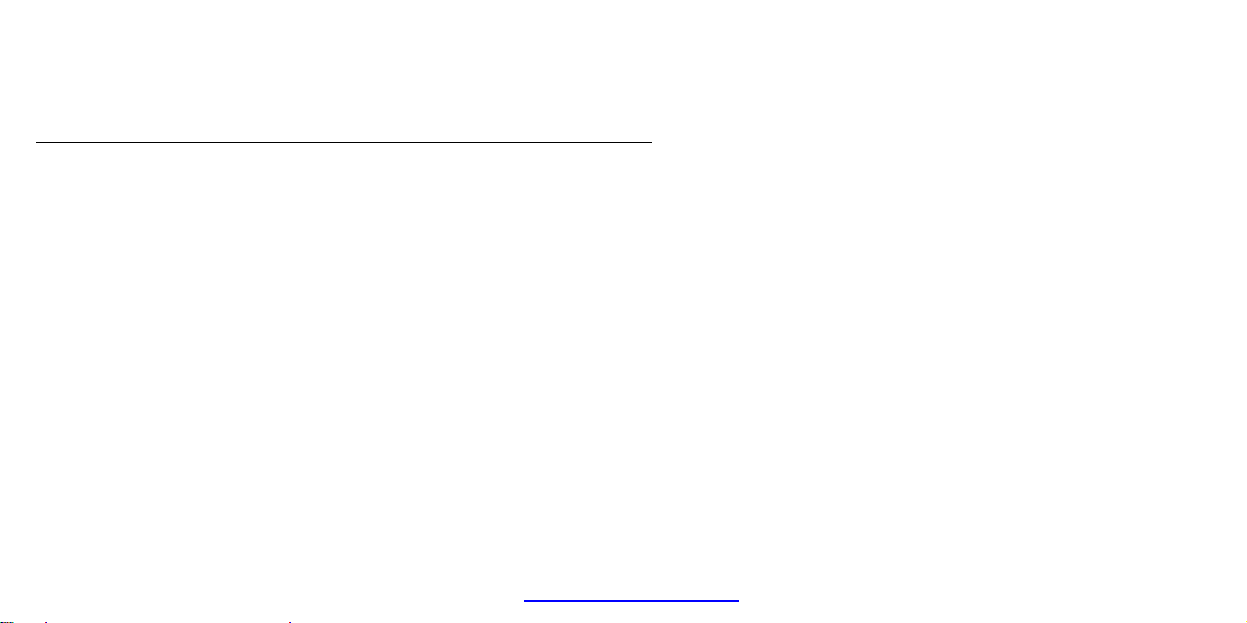
5
PDF created with pdfFactory Pro trial version www.pdffactory.com
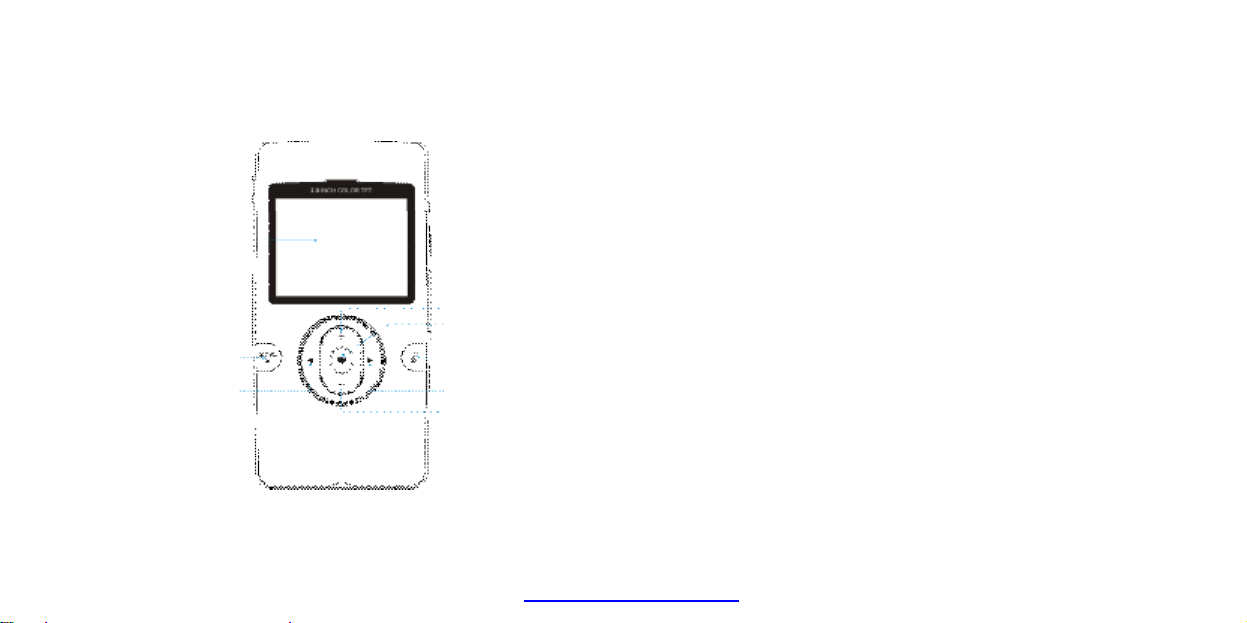
1. Appearance and Buttons
LCD
Dele
Mode/Play key
Up
Left
Shutter
key
te key
key
key
Right key
Down key
6
PDF created with pdfFactory Pro trial version www.pdffactory.com
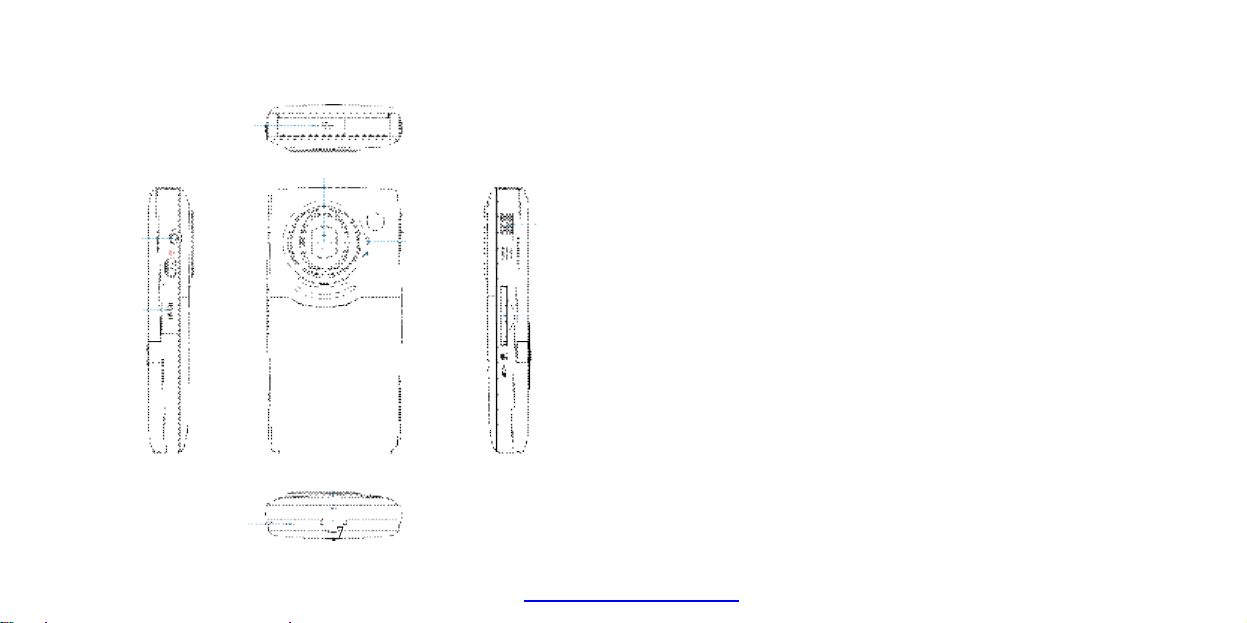
USB Connector
Power Key
TV Out Port
SD/MMC
Speaker
Microphone
Busy LED
Lens Battery Cover
USB Switch
HDMI Out Port
Strap Holder
Tripod
7
Card Slot
PDF created with pdfFactory Pro trial version www.pdffactory.com
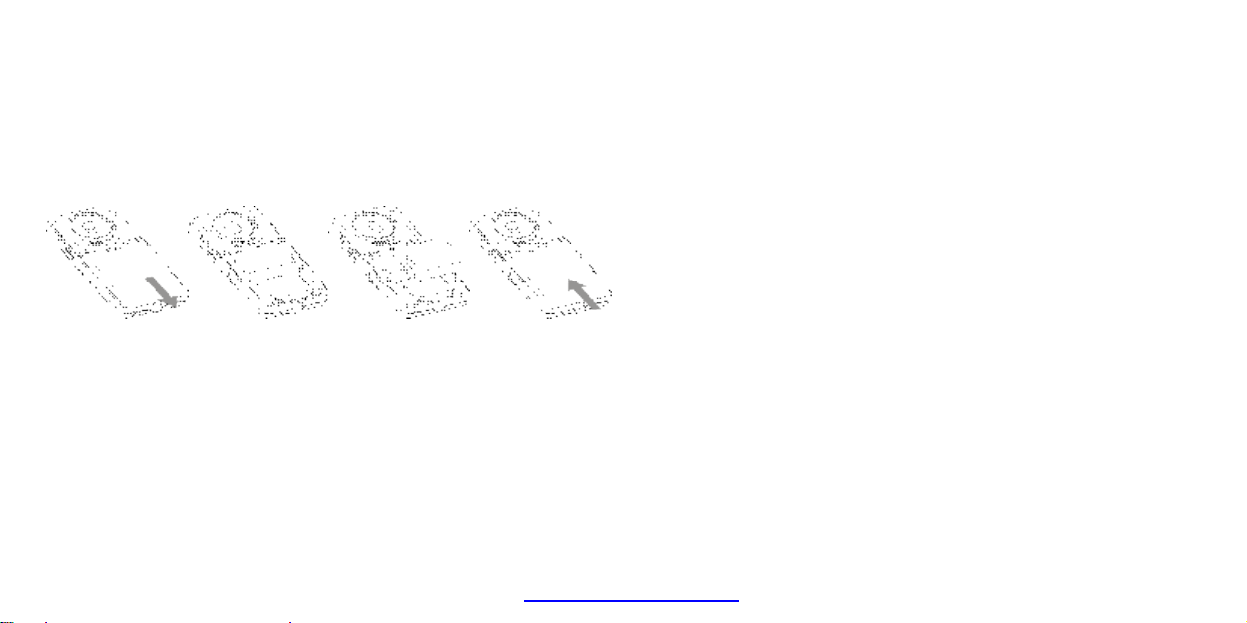
2. Basic operation
2.1 Install battery
Press / slide down the Battery Cover and insert lithium battery. Align with correct polarity of
battery terminals. Close the Battery Cover.
2.2 Charge Battery
1. Power off the camera.
2. Connect the camera to the computer USB port or the power adapter with USB cable to
charge the battery.
3. During charging, Busy light is on and will be off when the battery is fully charged.
2.3 Use SD/MMC/SDHC card
Insert the SD Memory card into the SD/MCC Card Slot. Push it down until the card stays
latched. Do not force – check card’s position according to the position mark on the camera.
8
PDF created with pdfFactory Pro trial version www.pdffactory.com
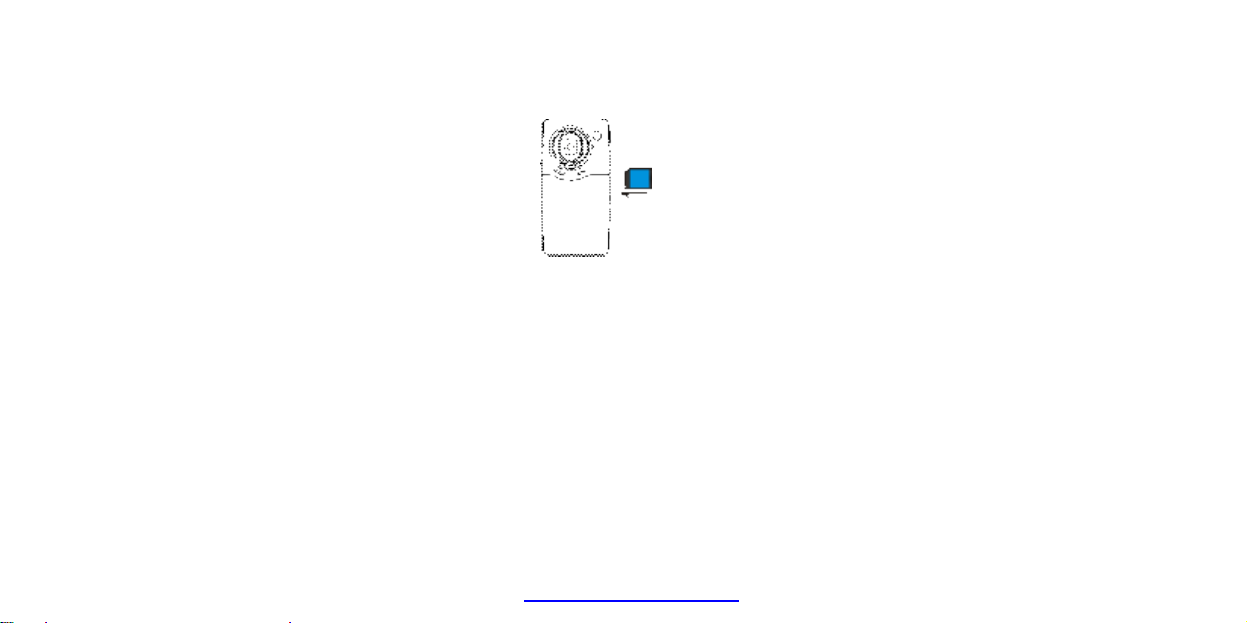
Push and release inserted card if you wish to remove or replace the
card.
Turn your camcorder OFF before inserting / removing the SD Card.
- Note that the SD Card has a tiny LOCK switch on the side. Set the
switch to un-LOCK position to be able to store recorded videos, still
pictures on inserted SD Memory Card.
2.4 Power on/off
In power-off state, press and hold the power key to power on the camera.
In power-on state, press the power key to power off the camera.
In power-on state, let the camera idle for 1 minute to power off the camera automatically.
In power-on state, when battery level is very low, the camera will turn off after several
seconds. You must replace the batteries.
2.5 Setup menu
Press the shutter key until display setup menu when power on the video camera. Setup
menu can set Auto power off, Buzzer, LCD brightness, TV output, Date/Time, Light
frequency and Language option. Besides format internal memory/SD card, Default setting
the video camera, Examine the video camera currently software version. Use the
9
PDF created with pdfFactory Pro trial version www.pdffactory.com
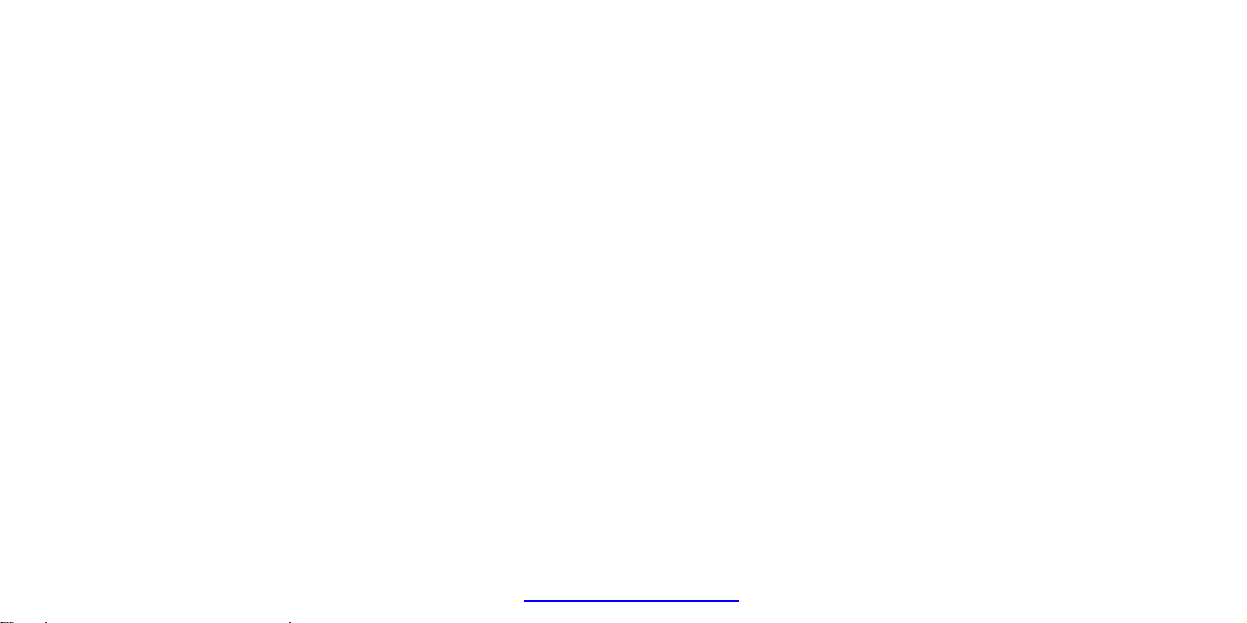
up/down/left/right key choose menu, press the shutter key enter to submenu, pitch on
menu background is highlight when choose menu.
2.6 Change mode
After power on, it will enter video record mode, press Left/Right key to change mode within
video record, will go to the playback mode.
2.7 Change resolution
You can press the mode/play key to change video resolution in video model.
Press the mode/play key. LCD screen will display “HD” and “VGA” indicating selected
resolution.
2.8 Video record
In video record mode, press shutter key to begin video recording, press the shutter key
again to stop recording.
Press up key or down key can zoom in or zoom out the image.
2.9 Playback videos
In playback mode, press left or right key to select another file.
Press mode/play key to begin play video, during playing video, press mode/play key to
pause play video, press the shutter key to stop play video.
10
PDF created with pdfFactory Pro trial version www.pdffactory.com
