Shoretel Shoregear 50, Shoregear 90 User Manual
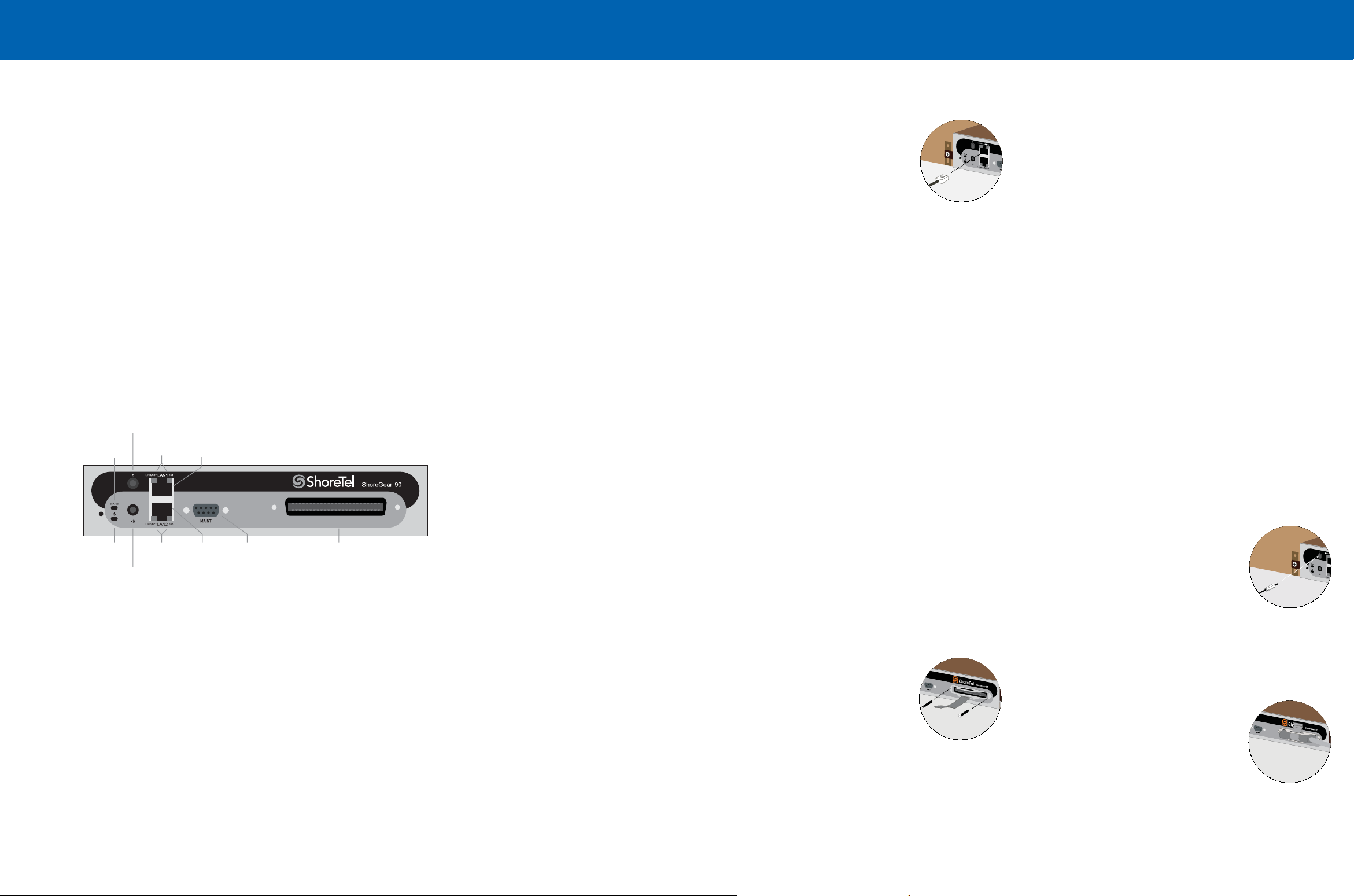
Introduction
Installation and Servicing
Connections
The SG-50 or SG-90 Voice Switch Package Contains:
ShoreGear 50 or 90 Voice Switch
•
Power cord
•
Stick-on feet for surface installation
•
Mounting Ears – attachable installation brackets
•
Cable retainer for the Telco cable (metal bracket with a Velcro Strap)
•
About the SG-50 and SG-90
The SG-50 and SG-90 Voice Switches connect enterprise telephone extensions through
an internal IP network, or to any central offi ce (CO) analog trunk line.
The switch provides connectivity through:
Two RJ-45 local area network (LAN) connectors
•
One RJ-21X port (male) for connecting the switch to a telephone company
•
punch-down block, patch panel, or 12-port harmonica connector
One DB-9 (female), RS-232C maintenance port (19200 bps, 8 bits, no parity, 1
•
stop bit, no handshake) for serial communications
One audio input port (3.5 mm stereo) for connecting to a music-on-hold source
•
One audio output port (3.5 mm stereo) for connecting to a corporate paging
•
system or night bell
Audio Input Port
(music on hold)
Default
Switch
Status
LED
Power
LED
Audio Output Port
(night bell)
Network
LEDs
Network
LEDs
LAN 1
Connector
LAN 2
Connector
RS-232C
Maintentance
Port
RJ-21X
Telco Port
Installation Equipment
To install the switch, you need the following equipment:
•
AC surge protector for the power connection
•
RJ-45 cable for connecting the switch to the local area network
•
Music-on-hold source with a standard mini-headphone Y-adapter (optional)
•
Permanent earthing connector for grounding the device
•
RJ-21 telephone cable (female connector on end that is connected to the
ShoreGear voice switch) for analog port connections
•
RJ-21 to RJ-11 patch panel for connecting telephones and trunk lines
•
#1 Phillips screwdriver
Installation Location Requirements
To ensure optimum operating conditions for the SG-50 or SG-90 voice switch, verify
the operating environment is adequately ventilated, free of gas or airborne particles,
and isolated from electrical noise.
Installing the SG-50 or SG-90 in a 19-inch Rack
The SG-50 and SG-90 is placed in a 19-inch rack only by mounting a ShoreGear Dual
Tray into the rack, then installing the voice switch into the Tray.
Refer to the Quick Install Guide for the ShoreGear Dual Tray for Tray installation
instructions and information on using the Tray.
Mounting the ShoreGear Voice Switch on a Flat Surface
If you plan to mount the switch on a fl at surface, fi rst attach the provided rubber feet
to the bottom corners of the device. You can stack up to three switches in a surface
installation.
German: Das ShoreGear Voice-Schaltgerät auf einer ebenen
Oberfl äche montieren
Wenn Sie planen, das Gerät auf einer ebenen Oberfl äche zu montieren, befestigen Sie
zunächst die mitgelieferten Gummifüße an den unteren Ecken des Geräts. (Bei einer
Oberfl ächeninstallation können Sie bis zu drei Schaltgeräte übereinander stapeln.)
Attaching an Earthing Connector
To meet electrical safety requirements for proper grounding, you must connect a
permanent earthing protector between the ShoreGear voice switch and the wiring
system ground.
Connect a ground wire (#14 AWG wire or larger) to the screw on the back of the
1.
unit and to the right of the product label.
Connect the other end of the ground wire to the wiring system ground.
2.
CAUTION: Always connect the permanent earthing connector before attempting to connect
the switch to a LAN segment and telecommunication lines.
German: Einen Erdungsleiter anschließen
Um den elektrischen Sicherheitsanforderungen für eine korrekte Erdung
nachzukommen, müssen Sie einen permanenten Erdungsschutz zwischen dem
ShoreGear-Gerät und der Erde des Kabelsystems installieren.
Schließen Sie ein Erdungskabel (Nr. 14 AWG oder größer) an die Schraube an der
1.
Rückseite des Geräts an, die sich rechts neben dem Produktetikett befi ndet.
Schließen Sie das andere Ende des Erdungskabels an die Erde des Kabelsystems
2.
an.
VORSICHT: Schließen Sie immer zuerst den permanenten Erdungsschutz an, bevor Sie versuchen, das Gerät an ein LAN-Segment und Telekommunikationsleitungen anzuschließen.
Servicing Procedures
WARNING: The SG-50 and SG-90 contain no internal fi eld serviceable parts. Return
the equipment to ShoreTel for any required service procedures.
CAUTION: Internal fuses should be serviced only by qualifi ed ShoreTel personnel.
If internal fuses are blown and require replacement, return the SG-50 or SG-90 to
ShoreTel for service.
Connecting the ShoreGear Voice Switch to the Network
Once the SG-50 or SG-90 Voice Switch is secured to a rack or surface-mounted, you
can connect it to the data network.
Use an RJ-45 Ethernet cable to connect one or both of the
LAN ports to the network subnet.
While both ports can detect and respond to link status, the switch
uses only one LAN port at a time.
Powering on the ShoreGear Voice Switch
After connecting the switch to the network, power on the device by connecting it to
an AC power source.
Plug an AC surge protector (not provided) into a grounded AC power source.
1.
Plug one end of the provided power cord into the receptacle on the back of the
2.
switch, then plug the other end into the AC surge protector.
The power LED fl ashes momentarily, and remains lit.
If the LED is not lit, make sure the power cord is plugged into the switch and the
•
power source.
If the LED continues fl ashing, there is an internal error. Unplug the switch to
•
power it off, then power it back on. Refer to the “Confi guring Switches” chapter
in the ShoreTel Administration Guide for information on fl ash patterns, or
contact the ShoreTel Support Services at http://www.shoretel.com.
The LAN ports auto-sense the network transport rate. When the network connection
is established, the network LED indicates a transport rate of 10 Mbps or 100 Mbps,
and whether the switch is receiving and transmitting data.
Optional Connections
After connecting the voice switch to the LAN, you can make optional connections,
including input from a music-on-hold source or output to an internal paging system.
Connect a music-on-hold source (CD player or other audio
1.
source) to the audio input port.
Connect your site’s paging system to the audio output port.
2.
Connecting Trunk and Telephone Lines
Use the provided cable retainer to connect the voice switch to the telephone
company’s punch-down block or patch panel.
Use a #1 Phillips screwdriver to remove the two screws
1.
on either side of the RJ-21X port, then place the retainer
on the port and re-attach the screws.
Plug the Telco cable into the port, then pull the Velcro
2.
strap tightly around the cable connector and fasten it.
Connect the other end of the Telco cable to the punch-down block or patch panel.
3.
CAUTION: To reduce risk of fi re, use only No. 26 AWG or larger (e.g. 24 AWG) UL Listed
or CSA certifi ed telecommunication line cord.
For detailed information on switch port and trunk confi guration, see the “Confi guring
Switches” and “Confi guring Trunks” sections in the ShoreTel Administration Guide.
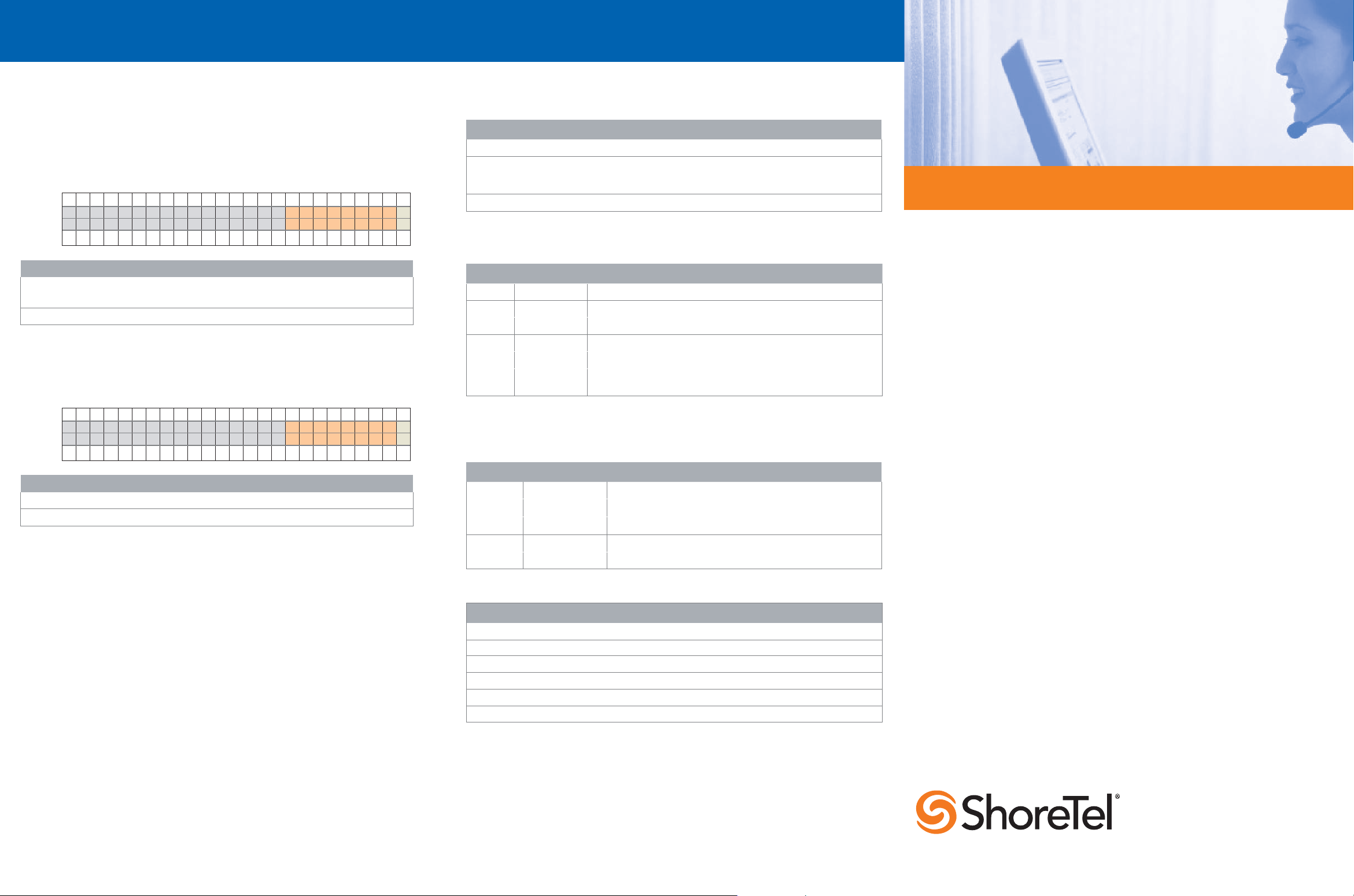
Confi guration
Switch Status & Specifi cations
ShoreGear 50 and 90 Voice Switch RJ-21X Port Pinout
An RJ-21 telephone cable, wired straight through, connects the ShoreGear 50 and 90
Voice switches to a standard 12-port patch panel or 12-port harmonica block.
SG-90
: When connecting an SG-90 to a 24-port patch panel, the voice switch’s twelve
analog channels map to alternating ports from port 1 through 23 on the patch panel.
The Power Fail Transfer Unit provides an electrical connection between trunk channel
1 and the extension on channel 12.
Pin No.
Port No.
Port Type
Pin No.
Pin pairs Assignment
1,26 3,28 5,30, 7,32 Eight loop start ports (T) for trunks.
9,34 11,36 13,38 15,40
17,42 19,44 21,46 23,48 Four confi gurable ports (E) for telephones or DID trunks.
12345678910111213141516171819202122232425
123456789101112
TTTTTTTTEEEE
26 27 28 29 30 31 32 33 34 35 36 37 38 39 40 41 42 43 44 45 46 47 48 49 50
X
X
SG-50: When connecting an SG-50 to a 24-port patch panel, the voice switch’s six
analog channels map to ports 1, 3, 5, 7, 21, and 23 on the patch panel. The Power
Fail Transfer Unit provides an electrical connection between trunk channel 1 and the
extension on channel 12.
Pin No.
Port No.
Port Type
Pin No.
Pin pairs Assignment
1,26 3,28 5,30, 7,32 Four loop start ports (T) for trunks.
21,46 23,48 Two confi gurable ports (E) for telephones or DID trunks.
12345678910111213141516171819202122232425
1234 1112
TTTT EE
26 27 28 29 30 31 32 33 34 35 36 37 38 39 40 41 42 43 44 45 46 47 48 49 50
X
X
Network Confi guration
Once the ShoreGear voice switch is installed and powered on, it must be confi gured
for network operations. A voice switch gets a network confi guration by assignment
from a DHCP or BOOTP server, or directly from an administrator console (see
procedure below).
For more information on setting up a switch for automatic confi guration by a DHCP or
BOOTP server, see the ShoreTel Planning and Installation Guide.
Confi guring the Voice Switch from a Console
Use a straight-through serial cable, DB9 male to DB9 female, to connect the switch
1.
to a console PC.
On the PC or laptop, start a terminal emulation program and connect to the voice
2.
switch using these serial communication settings: 19200 bps, 8 data bits, no
parity, one stop bit, no handshake.
At the ShoreTel login prompt, press ENTER to display the Switch Options menu.
3.
Type 3 and press ENTER to display a menu of confi guration options.
4.
Choose Menu Options and follow the onscreen instructions for setting network
5.
parameters, including IP address, subnet mask, and gateway.
PN 850-1097-02
Power LED
The power LED indicates the operating status of the switch.
Light Description
Steady The switch is powered on, and the internal software is running.
Flashing Two fl ashes indicates a failed internal self-test (i.e. hardware failure). Refer to
“Confi guring Switches” in the ShoreTel Administration Guide for details on other
fl ash patterns.
Off The switch is not powered on, or the software is not running.
Status LED
The status LED provides voice switch activity information.
Color Activity Description
Off No ports are assigned
Green Steady No ports are handling active calls
Green Flashing-Fast At least one port is handling an active call.
Yellow Steady No ports are handling active calls and at least one port is out of service.
Yellow Flashing-Slow The switch is not connected (or has lost connection) to a ShoreTel server.
Yellow Flashing-Fast At least one port is handling an active call and at least one port is out of
service.
Network LEDs
Each LAN connector provides two LEDs (Link/Act and 100) that indicates the activity
and communication speed of the connected network
LED Color/State Description
Link/Act Off This switch cannot detect an Ethernet network.
Link/Act Green-Steady This switch is connected to an Ethernet network.
Link/Act Green-Flashing This switch detects network data traffi c.
100 Off Network interface is operating at 10 Mbps.
100 Green Network interface is operating at 100 Mbps.
Specifi cations
Feature Specifi cation
Dimensions 1.69 x 8.39 x 14.88 inches (43 x 213 x 378 mm)
Weight 5.3 lb (2.4 kg)
Input voltage 100-240 VAC, 50-60 Hz
Power consumption 1A max.
Humidity 0-90% relative humidity (non-condensing)
Operating temperature 0-50˚ C
Copyright © 2008 ShoreTel. All rights reserved. ShoreTel, the ShoreTel logo, ShoreGear,
ShoreWare, and ShorePhone are trademarks of ShoreTel, Inc. in the United States and/or other
countries. All specifi cations are subject to change without notice. This product is covered by one
or more of the following patents: United States Patent 6,996,059, United States Patent 7,003,091,
and United States Patent 7,167,486. ShoreTel, Inc. All rights reserved.
ShoreGear 50 and 90 Voice Switches
Quick Install Guide
960 Stewart Drive Sunnyvale, California 94085
Phone: +1.408.331.3300 OR +1.800.425.9385 Fax: +1.408.331.3333 www.shoretel.com
