ShoreTel IP 210 INSTALLATION INSTRUCTIONS

ShoreTel 210 IP Phone
Quick Install Guide & Warranty
(Model S1A)
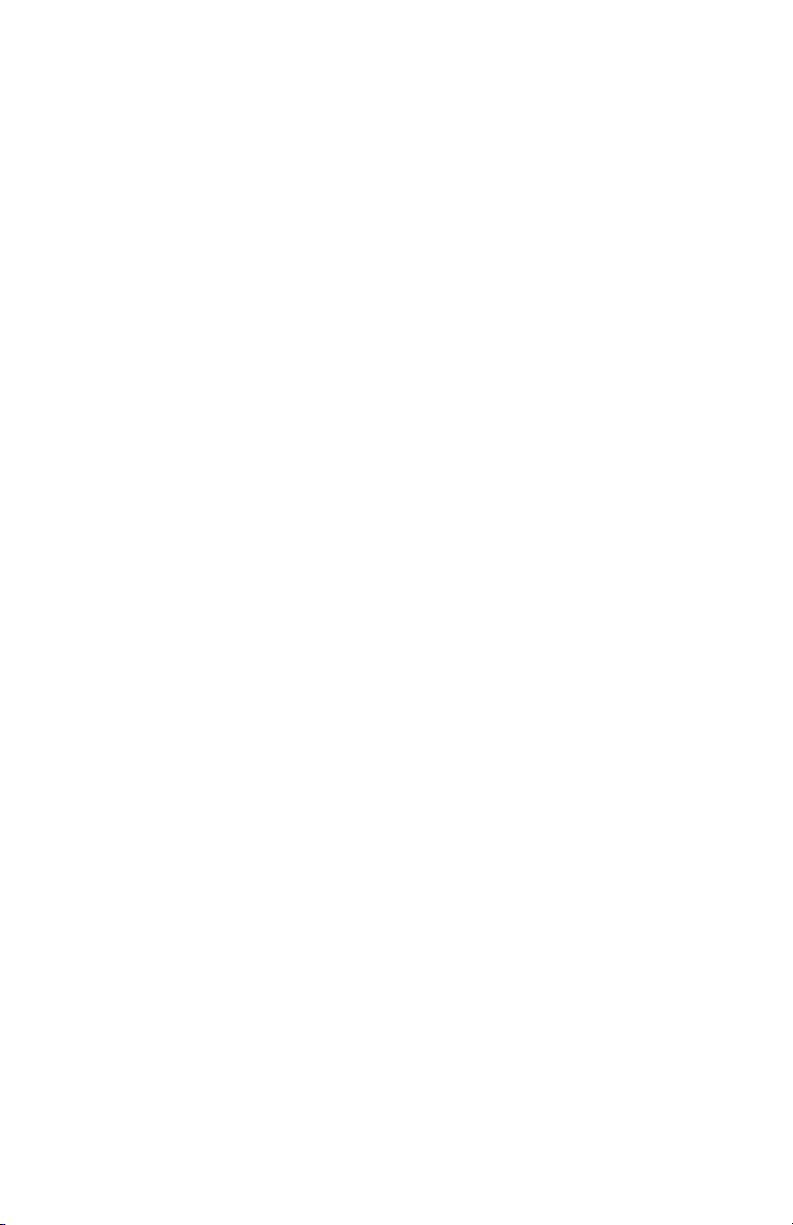
Document and Software Copyrights
Copyright © 1998–2006 by ShoreTel, Inc., Sunnyvale, California, U.S.A. All rights reserved.
Printed in the United States of America. Contents of this publication may not be reproduced or
transmitted in any form or by any means, electronic or mechanical, for any purpose, without
prior written authorization of ShoreTel, Inc.
ShoreTel, Inc. reserves the right to make changes without notice to the specifications and
materials contained herein and shall not be responsible for any damage (including
consequential) caused by reliance on the materials presented, including, but not limited to,
typographical, arithmetic, or listing errors.
Trademarks
ShoreCare, ShoreWare and ShoreGear are registered trademarks of ShoreTel, Inc. in the United
States and/or other countries. ShoreTel, Shoretel 6, ShorePhone, Office Anywhere and ShoreTel
Smart are trademarks of ShoreTel, Inc. in the United States and/or other countries.
Microsoft, Windows, Windows NT, and ActiveX are either registered trademarks or trademarks
of Microsoft Corporation in the United States and/or other countries. VxWorks is a trademark
of Wind River Systems. All other copyrights and trademarks herein are the property of their
respective owners.
Version Information
PN 800-1025-03
Draft 2
Shoretel 6 210 Quick Install Guide & Warranty
Date: March 30, 2006
Company Information
ShoreTel, Inc.
960 Stewart Drive
Sunnyvale, California 94085
Phone: 1-408-331-3300 OR 1-800-425-9385
Fax: 408-331-3333
www.shoretel.com
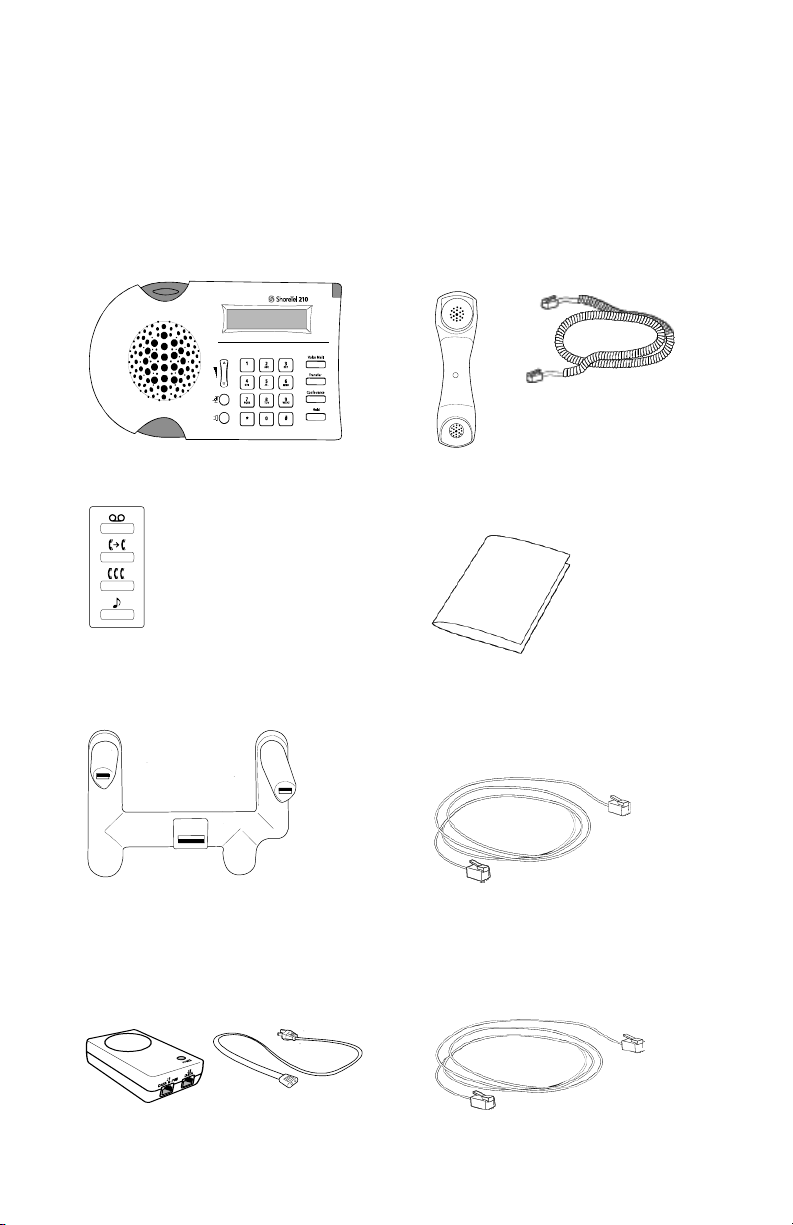
Installing Your ShoreTel 210 IP Phone
This section shows how to install a ShoreTel 210 IP Phone. Instructions are provided
for connecting phones with and without the AC power adapter. (This adapter may be
necessary for networks that do not support the IEEE 802.3af standard for Power-overEthernet).
Package Contents
ShoreTel 210 IP Phone
Vinyl overlay with international symbols (for
Function Keys)
Phone base
Handset & handset cord
Quick Install Guide
Network cable (7-foot)
AC Power Adapter Package (Optional)
Power-over-Ethernet adapter and
power cord
Additional network cable (7-foot)
3
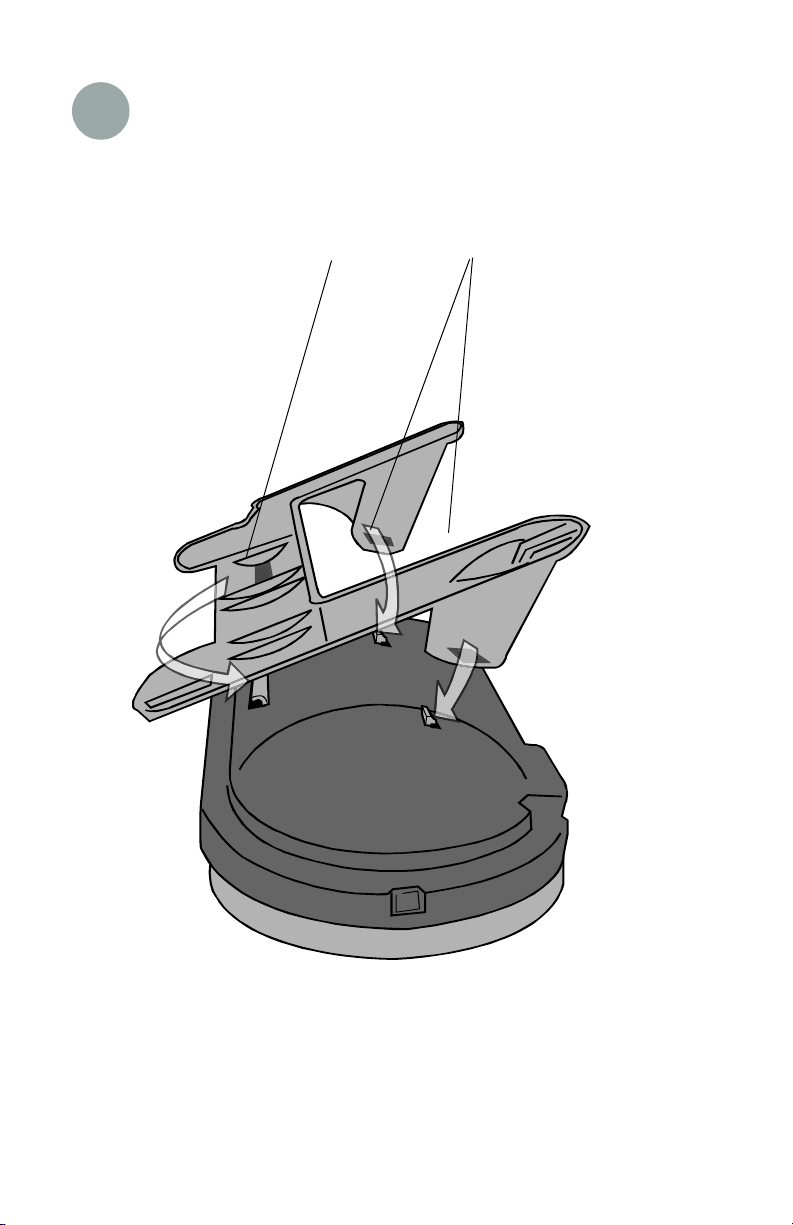
1 Attach phone to base
Connect the base to the larger of the
three tabs on the back of the phone.
Rotate the two pillars down onto the
ba
smaller tabs and snap into place.
4
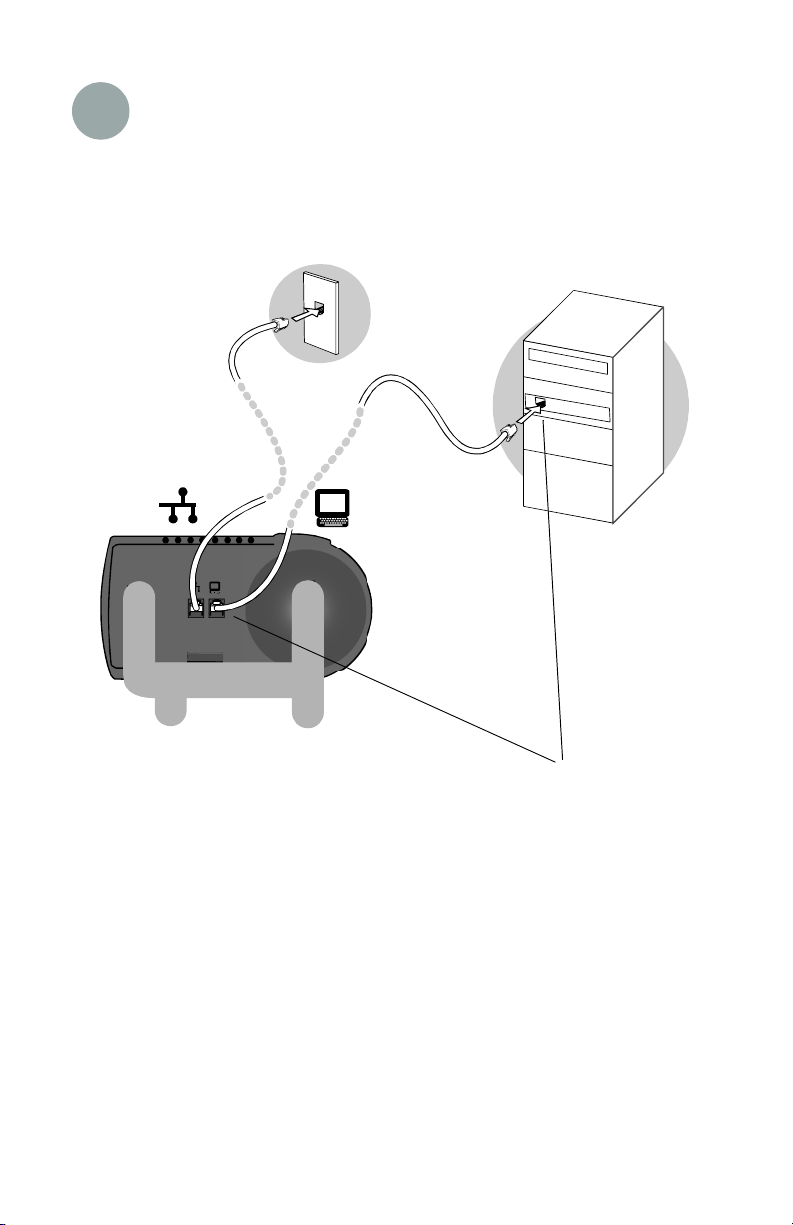
2a Connect to powered network
(no AC adapter required)
If the LAN to which this phone will be connected supports power-over-Ethernet,
no AC adapter is needed. The phone draws power from the Ethernet network.
Connect the network
cable between the
LAN port on the back
of the phone and an
Ethernet jack in the
workspace (or on a
data switch/router that
supports Power-overEthernet).
optional
Share a single LAN wall jack
between your IP phone and
computer by daisy-chaining the PC
off the second Ethernet port on
your phone. (The phone connects
to the wall jack and the PC
connects to the phone.)
5
