ShoreTel IP 210 User Guide
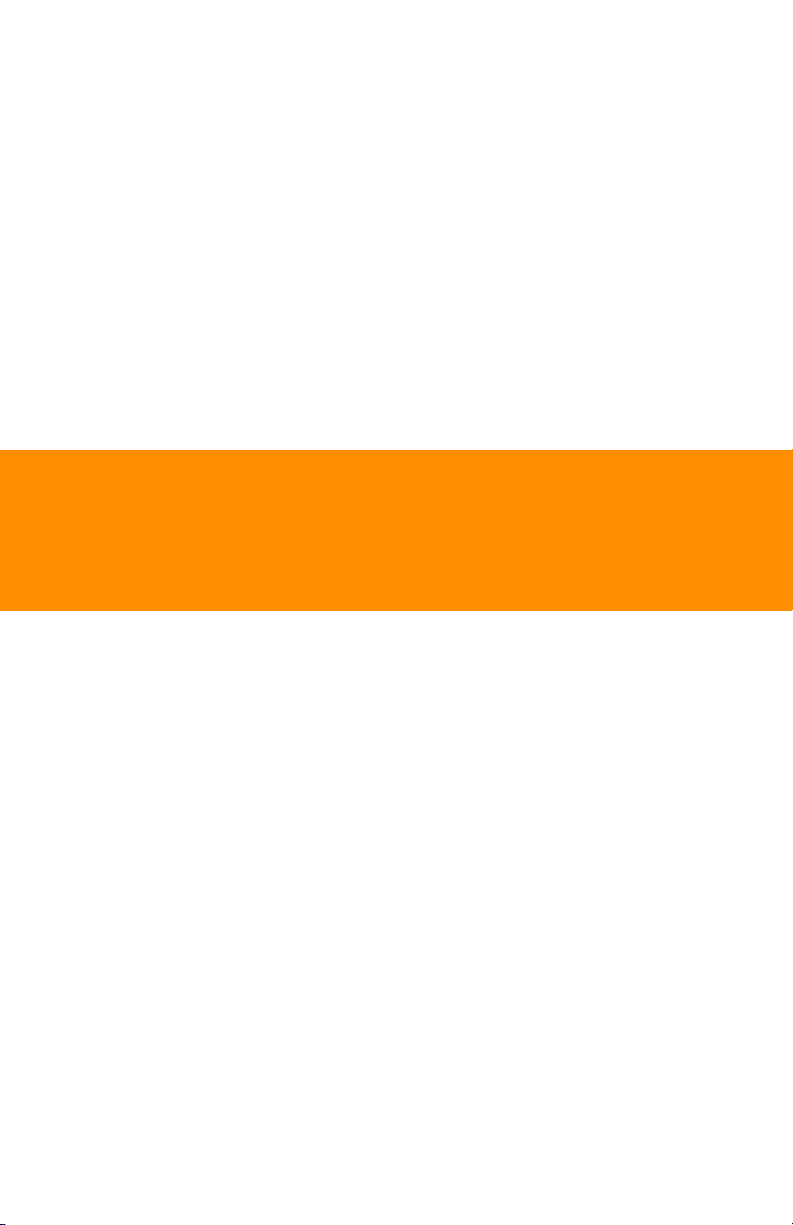
Using Your ShoreTel 210 IP Phone
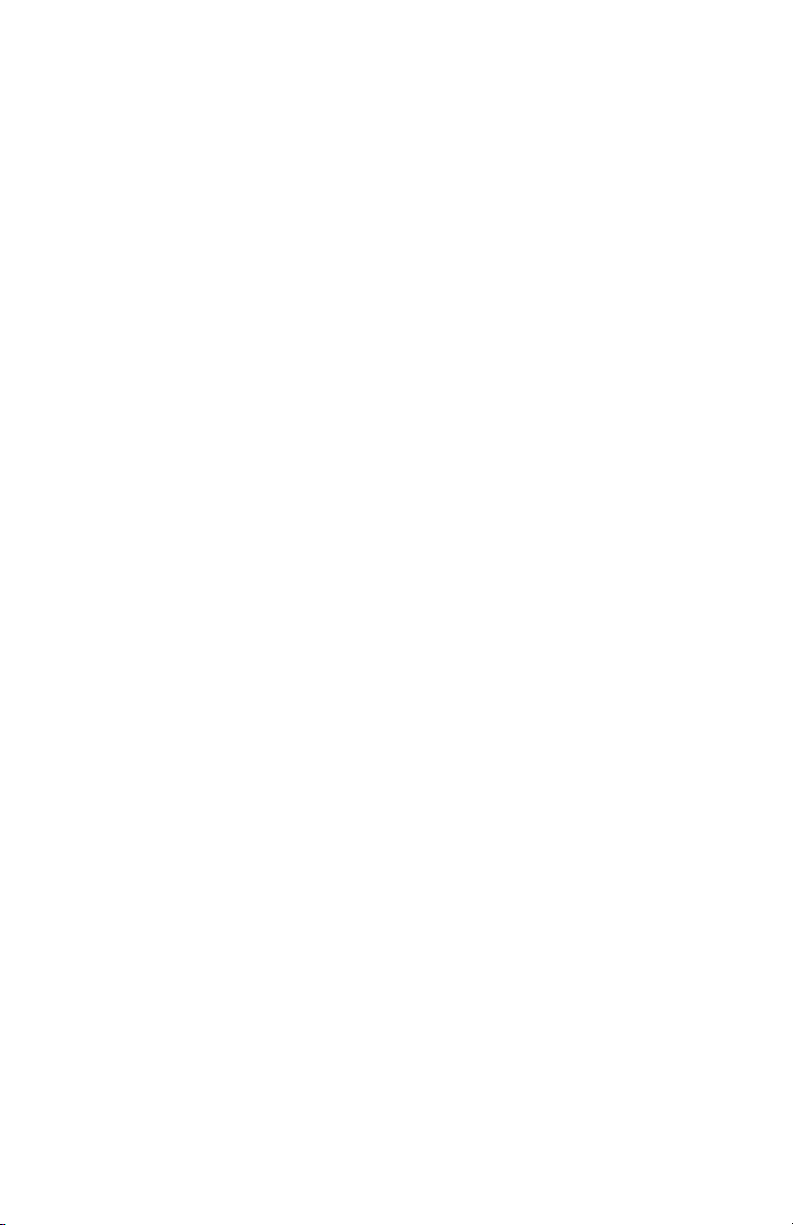
Document and Software Copyrights
Copyright © 1998–2006 by ShoreTel, Inc., Sunnyvale, California, U.S.A. All
rights reserved. Printed in the United States of America. Contents of this
publication may not be reproduced or transmitted in any form or by any
means, electronic or mechanical, for any purpose, without prior written
authorization of ShoreTel, Inc.
ShoreTel, Inc. reserves the right to make changes without notice to the
specifications and materials contained herein and shall not be responsible
for any damage (including consequential) caused by reliance on the
materials presented, including, but not limited to, typographical, arithmetic,
or listing errors.
Trademarks
ShoreCare, ShoreWare and ShoreGear are registered trademarks of
ShoreTel, Inc. in the United States and/or other countries. ShoreTel,
ShoreTel 6, ShorePhone, Office Anywhere and ShoreTel Smart are
trademarks of ShoreTel, Inc. in the United States and/or other countries.
Version Information
PN 850-1038-02
Draft 3
ShoreTel 6 210 TUI
Date: March 30, 2006
Company Information
ShoreTel, Inc.
960 Stewart Drive
Sunnyvale, California 94085
Phone: 1-408-331-3300 OR 1-800-425-9385
Fax: 408-331-3333
www.shoretel.com
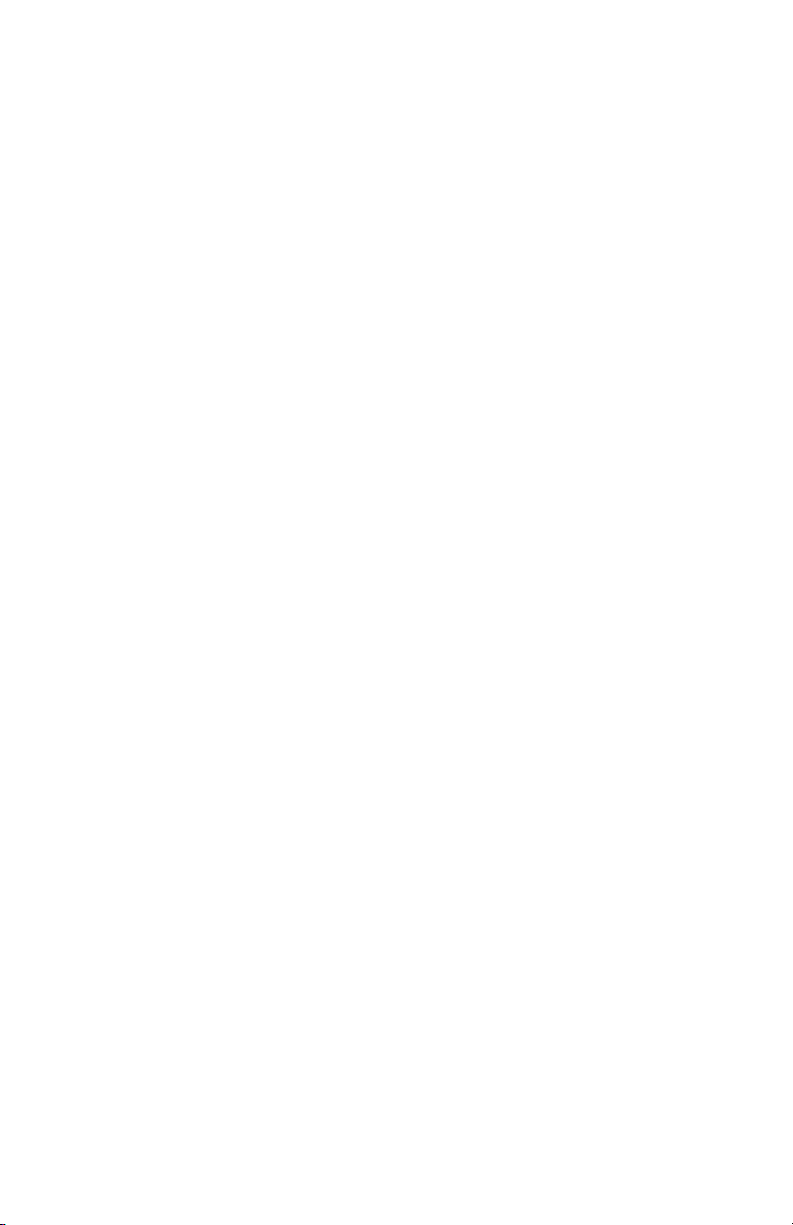
Contents
GETTING STARTED . . . . . . . . . . . . . . . . . . . . . . . . . . . . . . . . . . . . . . . . . . . .5
Logging In . . . . . . . . . . . . . . . . . . . . . . . . . . . . . . . . . . . . . . . . . . . . . . . .5
PHONE OPERATION . . . . . . . . . . . . . . . . . . . . . . . . . . . . . . . . . . . . . . . . . . .7
Placing Calls. . . . . . . . . . . . . . . . . . . . . . . . . . . . . . . . . . . . . . . . . . . . . . .7
Using the Speakerphone . . . . . . . . . . . . . . . . . . . . . . . . . . . . . . . . .7
Making a Conference Call . . . . . . . . . . . . . . . . . . . . . . . . . . . . . . . .7
Leaving a Message and Message Options. . . . . . . . . . . . . . . . . . . .7
Paging . . . . . . . . . . . . . . . . . . . . . . . . . . . . . . . . . . . . . . . . . . . . . . .8
Answering Calls . . . . . . . . . . . . . . . . . . . . . . . . . . . . . . . . . . . . . . . . . . . .8
Answering Call Waiting . . . . . . . . . . . . . . . . . . . . . . . . . . . . . . . . . . 9
Picking Up the Night Bell . . . . . . . . . . . . . . . . . . . . . . . . . . . . . . . . .9
Interacting with Calls . . . . . . . . . . . . . . . . . . . . . . . . . . . . . . . . . . . . . . . .9
Muting a Call . . . . . . . . . . . . . . . . . . . . . . . . . . . . . . . . . . . . . . . . . .9
Placing a Call On or Off Hold. . . . . . . . . . . . . . . . . . . . . . . . . . . . . .9
Transferring a Call . . . . . . . . . . . . . . . . . . . . . . . . . . . . . . . . . . . . . .10
Parking and Unparking Calls . . . . . . . . . . . . . . . . . . . . . . . . . . . . . .10
Silently Monitoring / Barging In . . . . . . . . . . . . . . . . . . . . . . . . . . . .10
Changing Call Handling Mode and Forwarding . . . . . . . . . . . . . . .10
Changing Extension Assignment. . . . . . . . . . . . . . . . . . . . . . . . . . . . . . .11
Toggling the Hunt Group Status . . . . . . . . . . . . . . . . . . . . . . . . . . . . . . .11
VOICE MAIL . . . . . . . . . . . . . . . . . . . . . . . . . . . . . . . . . . . . . . . . . . . . . . . . . .12
Logging Into the Main Menu. . . . . . . . . . . . . . . . . . . . . . . . . . . . . . . . . .12
Logging In from Another Extension . . . . . . . . . . . . . . . . . . . . . . . . . . . .12
Logging In from an External Phone. . . . . . . . . . . . . . . . . . . . . . . . . . . . .12
Sending Messages from Voice Mail . . . . . . . . . . . . . . . . . . . . . . . .13
TROUBLESHOOTING. . . . . . . . . . . . . . . . . . . . . . . . . . . . . . . . . . . . . . . . . . .17
Viewing Phone Information . . . . . . . . . . . . . . . . . . . . . . . . . . . . . . .17
Rebooting Your Phone . . . . . . . . . . . . . . . . . . . . . . . . . . . . . . . . . . .18
QUICK REFERENCE OF COMMON TASKS. . . . . . . . . . . . . . . . . . . . . . . . . .19
3
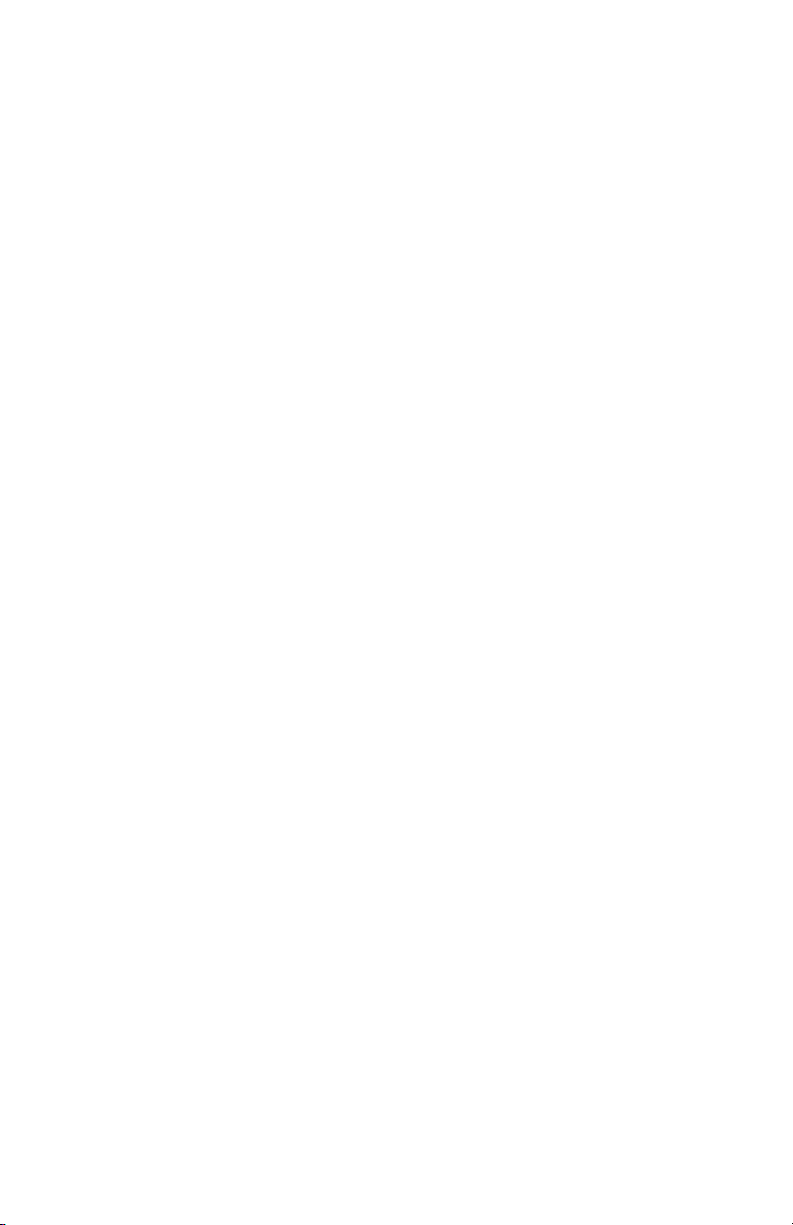
4
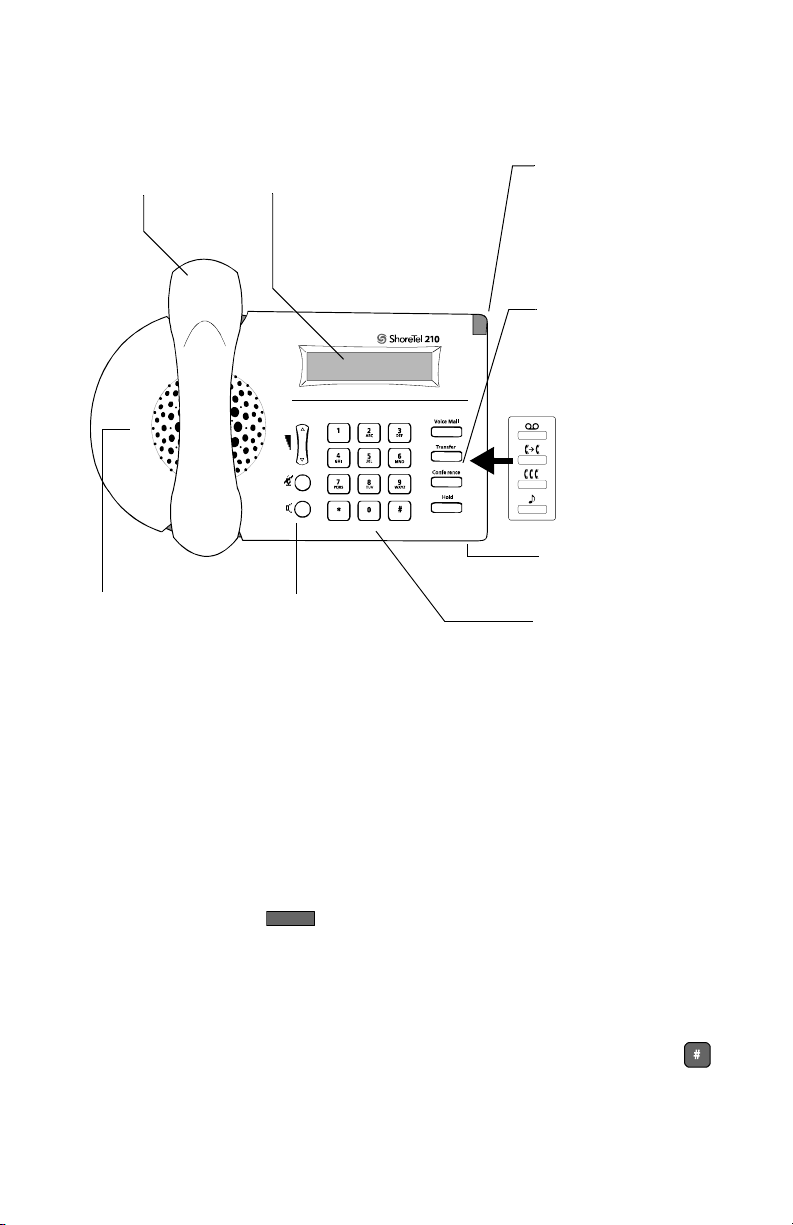
GETTING STARTED
Welcome to your ShoreTel™ IP phone!
Handset with
FInger Rest
Speaker
Delivers high
quality wideband
sound.
LCD Display
2 x 24 characters
Audio Control Keys
Volume button controls
handset, speaker, and
ring volume. Mute and
Speaker keys illuminated
when functions are
active.
Indicator LED
Flashing light
alerts the user to
incoming calls and
unheard voice
messages.
Function Keys
Perform core
telephony functions.
Function Keys
overlay
Vinyl overlay
imprinted with
international
symbols
Microphone
Dial Pad
Logging In
If you are using your phone for the first time, the phone's display will show
date and time. If no time server is specified, the phone displays “ShoreTel.” In
either case, you can place calls but not receive them. You need to log in and
assign this phone as your permanent extension. To log in:
Step 1 Press .
Step 2 Dial the extension number assigned to you by your
Step 3 If your administrator assigned you a password, enter it now
Voice Mai l
administrator.
(otherwise enter a default password of 1234), and press .
5
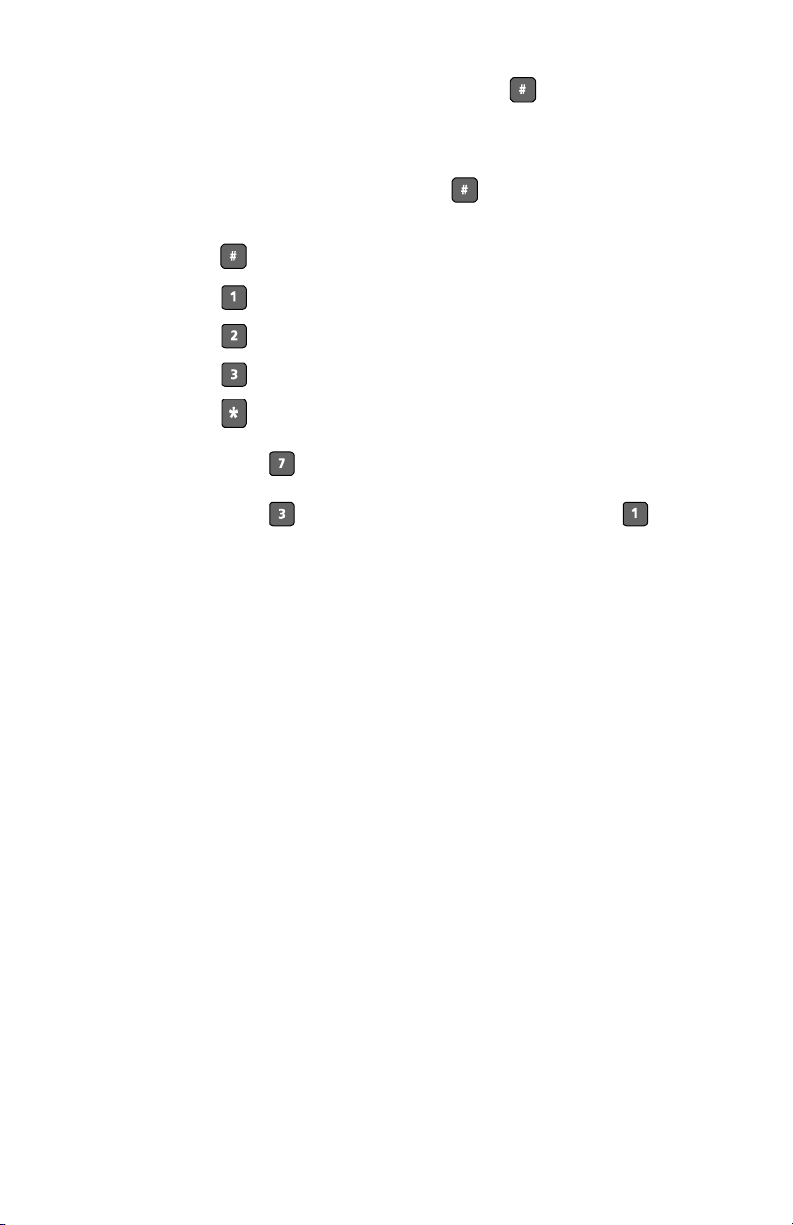
Step 4 Enter a new password followed by . Check with your
system administrator for password length. Repeat to confirm
password.
Step 5 Speak your name and press , then press one of the
following options:
Accept
Review
Rerecord
Delete
Cancel
Step 6 Press for voice mail options.
Step 7 Press to re-assign the extension, then press .
You are now logged in. Your phone can receive calls, and you can check for
new messages
Your extension number now appears on the display, alternating with the time
and date. You can log in to any ShoreTel IP phone on your network to change
your extension assignment to that phone. See “Changing Extension
Assignment” on page 11 for more information.
6
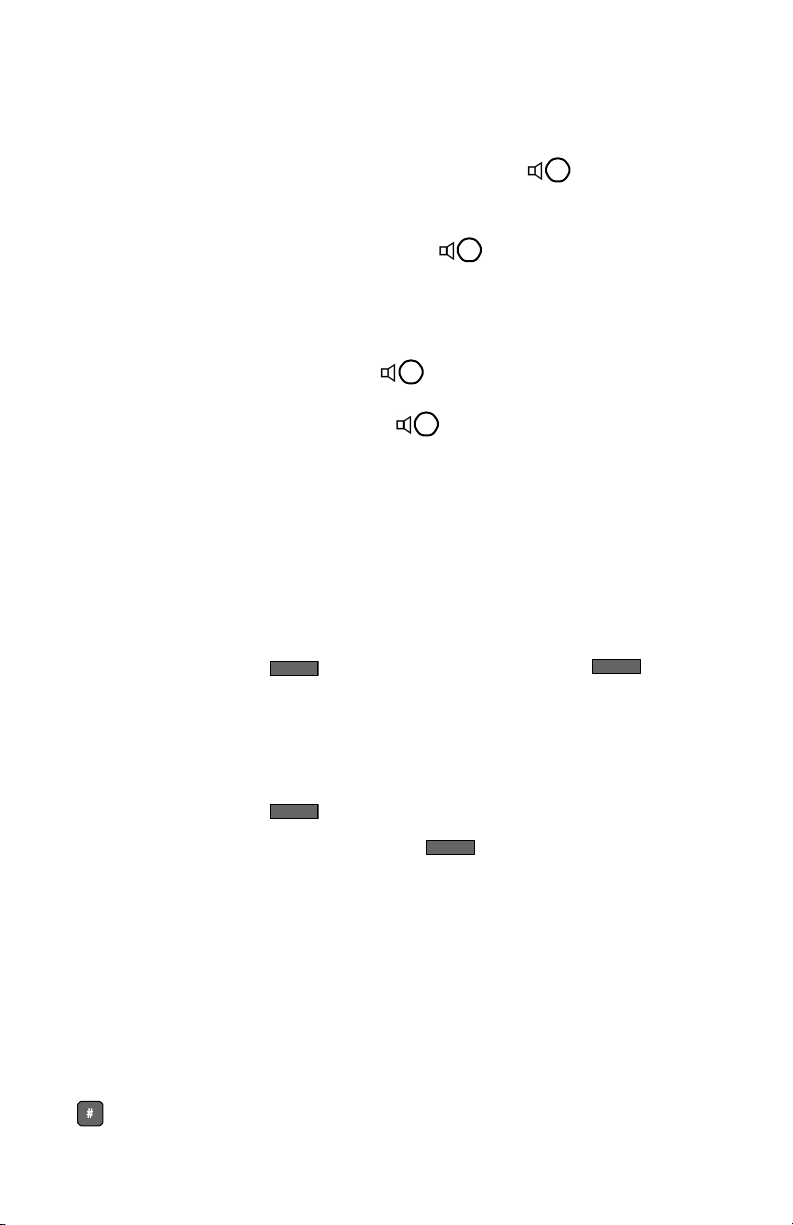
PHONE OPERATION
Placing Calls
To place an internal call, pick up the handset, or press and dial the
extension. To place an external call, dial the trunk access code, then the phone
number.
To end a call, hang up the handset, or press .
Using the Speakerphone
You can interact with calls handsfree by using the speakerphone.
• To use the speakerphone, press . The LED in the button lights
green.
• To return to handset mode, press again.
If you know you will only use a speakerphone, handsfree mode makes
operation smoothest by eliminating the internal dial tone when the handset is
off hook. To enable handsfree mode, use Personal Call Manager or Web
Access.
Making a Conference Call
To conference a party into a connected call:
Step 1 Press . The call is put on hold. (Press if you
Confe rence
Hold
want to cancel the conference.)
Step 2 Dial the extension of the party you would like to conference
and consult with the recipient.
Step 3 Press again. The three-way call is established.
To disconnect the party you added, press again.
Confe rence
Confe rence
With the appropriate permissions from your administrator, you can then use
the Personal Call Manager software to conference up to six parties in a single
call.
Leaving a Message and Message Options
When the recipient of your call does not answer and has not opted to
automatically forward calls, you may leave a message when prompted and
hang up, or use one of the following options while listening to the mailbox
greeting:
Bypass greeting and leave a message, then hang up to send it.
7
